advertisement
▼
Scroll to page 2
of 4
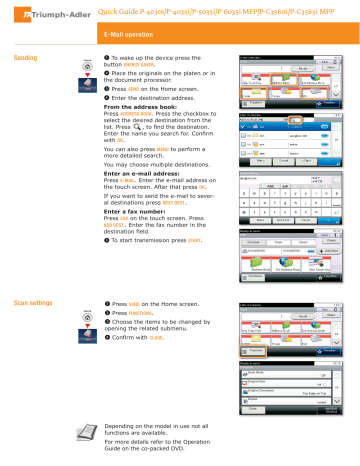
Quick Guide P-4030i/P-4035i/P-5035i/P-6035i MFP/P-C3560i/P-C3565i MFP E-Mail operation ❶ To wake up the device press the button ENERGY SAVER. Sending ❷ Place the originals on the platen or in the document processor. Send Send ❸ Press SEND on the Home screen. ❹ Enter the destination address. From the address book: Press ADDRESS BOOK. Press the checkbox to select the desired destination from the list. Press WR¿QGWKHGHVWLQDWLRQ (QWHUWKHQDPH\RXVHDUFKIRU&RQ¿UP with OK. You can also press MENU to perform a more detailed search. You may choose multiple destinations. Enter an e-mail address: Press E-MAIL. Enter the e-mail address on the touch screen. After that press OK. If you want to send the e-mail to several destinations press NEXT DEST.. Enter a fax number: Press FAX on the touch screen. Press ADD DEST.. Enter the fax number in the GHVWLQDWLRQ¿HOG ❺ To start transmission press START. Ready to send. FAX On Hook 0123456789 Address Book 10:10 Dest. : Chain Check Direct Add Dest. 0123456789 Ext Address Book One Touch Key Favorites Functions ❶ Press SEND on the Home screen. ❷ Press FUNCTIONS. ❸ Choose the items to be changed by Scan settings opening the related submenu. Send Send ❹ &RQ¿UPZLWKCLOSE. 10:10 Ready to send. Functions Quiet Mode Off Original Size A4 1/4 Original Orientation Top Edge on Top Duplex 1-sided Close Depending on the model in use not all functions are available. For more details refer to the Operation Guide on the co-packed DVD. Add/Edit Shortcut Fax operation If the documents are still fed, press STOP. Cancelling sending job ❶ Press STATUS/JOB CANCEL. ❷ Press SEND JOB STATUS. ❸ Choose the job to be cancelled and press CANCEL. ❹ &RQ¿UPZLWKYES. Communication is cancelled. ❶ Press STATUS/JOB CANCEL. ❷ Press SEND JOB LOG. ❸ The result is displayed. to display more details ❹ Press Check transmission result of the selected transmission. 6WDWXV-RE&DQFHO 6HQG-RE/RJ & &RPSOHWHG &DQFHOHG %URDGFDVW &DQFHOHG %URDGFDVW &DQFHOHG &ORVH Using Favorites Favorites Favoriten ❶ Press FAVORITES on the Home screen. ❷ Select a favorite. ❸ Make the desired settings. ❹ &RQ¿UPWKHVHWWLQJVDQGVWDUW the job. Select the function. Favorites ID Card Copy Scan to PC(Addre ss Book) 㪤㪼㫅㫌 10:10 Paper Saving Copy Scan to E-mail(A ddress Entry) Scan to PC(Addre ess Entry) Scan to E-mail(A ddress Book) 1/1 Quick Guide P-4030i/P-4035i/P-5035i/P-6035i MFP/P-C3560i/P-C3565i MFP Print operation Note: To activate the private printing from the PC, select the JOB tab in the printer driver and click PRIVATE PRINT. The section JOBNAME allows you to type in your name directly. Private printing ❶ Press DOCUMENT BOX on the Home screen. Favoriten Copier Job Box ❷ Press JOB BOX. ❸ Press PRIVATE PRINT. ❹ Select the creator of the private print job. ❺ Select the document to be printed from the list. If the document is password protected, type in the PIN with the TEN-KEY pad. ❻ Press PRINT to start printing. Note: By pressing cancelled. Cancel print job jobs can be ❶ Press STATUS/JOB CANCEL. ❷ Press PRINT JOB STATUS. ❸ Select the job you wish to cancel and press CANCEL. ❹ &RQ¿UPZLWKYES. Job is cancelled. Copy operation ❶ To wake up the device press the button ENERGY SAVER. Prepare copy ❷ Place the originals on the platen or in the document processor. Copy ❸ Press COPY on the Home screen. ❹ Press COLOR SELECTION* to select the Ready to copy. (Full Color) Copy Paper Selection TEN-KEY pad. Zoom A4 Density 100% Normal 0 Duplex Color Selection Combine 1-sided>>1-sided Full Color Off Favorites F avorites it Functions required copy mode. ❺ Enter the number of copies with the 10:10 Copies Ready to copy. (Full Color) Color Selection * Only P-C3560i/P-C3565i MFP 10:10 Auto Color Full Color Black & White Cancel Optional Settings Duplex Press DUPLEX on the touch screen and select the desired function. OK 5HDG\WRFRS\ )XOO&RORU 'XSOH[ VLGHG!!VLGHG VLGHG!!VLGHG VLGHG!!VLGHG 2WKHUV VLGHG!!VLGHG &DQFHO Changing paper source Press PAPER SELECTION. Choose the desired paper format. When using special sizes VHOHFWWKH03WUD\&RQ¿UP\RXU selection with OK. 2. Ready to copy. (Full Color) Paper Selection Auto 10:10 A4 Plain A4 Plain A4 Plain A4 Plain Cancel Reducing/Enlarging (Zoom) Press ZOOM on the touch screen. Select the original format and the target format or choose the zoom factor. OK Ready to copy. (Full Color) Zoom 100% Auto 10:10 Standard Zoom Zoom Entry Cancel Quiet Mode Press the button FUNCTIONS. Press QUIET MODE on the touch screen. Lower copy and scan speed for quiet processing. Select this mode when the running noise is uncomfortable. All of above optional settings have to be FRQ¿UPHGZLWKOK. You may choose additional settings by pressing FUNCTIONS from the main menu. ❻ Press START and the copy starts. Next > Ready to copy. (Full Color) Functions Quiet Mode 10:10 Off Collate On Original Size Original Orientation Close A4 Top Edge on Top Add/Edit Shortcut 1/5
advertisement
* Your assessment is very important for improving the workof artificial intelligence, which forms the content of this project