Samsung 43" TU7000 Crystal UHD 4K Smart TV (2020) User manual
Add to my manuals
44 Pages
Samsung UA65TU7000K is a smart TV that is part of Samsung's 7 Series. It comes with a 65-inch screen and has a 4K Ultra HD resolution. The TV also features HDR support, which provides a wider range of colors and contrasts, making for a more realistic viewing experience. Additionally, the TV has a built-in voice assistant, which allows you to control the TV with your voice. You can use the voice assistant to search for content, change channels, or adjust the volume. The TV also has a variety of streaming apps built-in, so you can watch your favorite shows and movies without having to connect an external streaming device.
advertisement
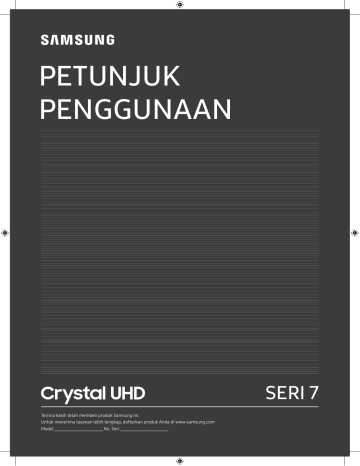
PETUNJUK
PENGGUNAAN
Terima kasih telah membeli produk Samsung ini.
Untuk menerima layanan lebih lengkap, daftarkan produk Anda di www.samsung.com
Model No. Seri
SERI 7
English
Before Reading This User Manual
This TV comes with this user manual and an embedded e-Manual.
Before reading this user manual, review the following:
User Manual
Read this provided user manual to see information about product safety, installation, accessories, initial configuration, and product specifications.
e-Manual
For more information about this TV, read the e-Manual embedded in the product.
•
To open the e-Manual,
>
Settings
>
Support
>
Open e-Manual
On the website (www.samsung.com), you can download the manuals and see its contents on your PC or mobile device.
Learning the e-Manual's assistance functions
• Some menu screens cannot be accessed from the e-Manual.
Search
Index
Site Map
Recent pages
Select an item from the search results to load the corresponding page.
Select a keyword to navigate to the relevant page.
– The menus may not appear depending on the geographical area.
It displays the lists for each item in e-Manual.
Select a topic from the list of recently viewed topics.
Learning the functions of the buttons that appear on e-Manual topic pages
Try Now
Link
Allows you to access the corresponding menu item and try out the feature right away.
Access an underlined topic referred to on an e-Manual page immediately.
English - 2
Warning! Important Safety Instructions
Please read the Safety Instructions before using your TV.
Refer to the table below for an explanation of symbols which may be on your Samsung product.
CAUTION
RISK OF ELECTRIC SHOCK. DO NOT OPEN.
Class II product: This symbol indicates that a safety connection to electrical earth (ground) is not required. If this symbol is not present on a product with a mains lead, the product MUST have a reliable connection to protective earth
(ground).
CAUTION: TO REDUCE THE RISK OF ELECTRIC SHOCK, DO
NOT REMOVE COVER (OR BACK). THERE ARE NO USER
SERVICEABLE PARTS INSIDE. REFER ALL SERVICING TO
QUALIFIED PERSONNEL.
This symbol indicates that high voltage is present inside. It is dangerous to make any kind of contact with any internal part of this product.
This symbol indicates that this product has included important literature concerning operation and maintenance.
AC voltage: Rated voltage marked with this symbol is AC voltage.
DC voltage: Rated voltage marked with this symbol is DC voltage.
Caution. Consult instructions for use: This symbol instructs the user to consult the user manual for further safety related information.
• The slots and openings in the cabinet and in the back or bottom are provided for necessary ventilation. To ensure reliable operation of this apparatus and to protect it from overheating, these slots and openings must never be blocked or covered.
– Do not place this apparatus in a confined space, such as a bookcase or built-in cabinet, unless proper ventilation is provided.
– Do not place this apparatus near or over a radiator or heat register, or where it is exposed to direct sunlight.
– Do not place vessels (vases etc.) containing water on this apparatus, as this can result in a fire or electric shock.
• Do not expose this apparatus to rain or place it near water (near a bathtub, washbowl, kitchen sink, or laundry tub, in a wet basement, or near a swimming pool, etc.). If this apparatus accidentally gets wet, unplug it and contact an authorised dealer immediately.
• This apparatus uses batteries. In your community, there might be environmental regulations that require you to dispose of these batteries properly. Please contact your local authorities for disposal or recycling information.
• Do not overload wall outlets, extension cords, or adaptors beyond their capacity, since this can result in fire or electric shock.
• Power-supply cords should be placed so that they are not likely to be walked on or pinched by items placed upon or against them. Pay particular attention to cords at the plug end, at wall outlets, and at the point where they exit from the appliance.
English - 3
• To protect this apparatus from a lightning storm, or when left unattended and unused for long periods of time, unplug it from the wall outlet and disconnect the antenna or cable system. This will prevent damage to the set due to lightning and power line surges.
• Before connecting the AC power cord to the DC adaptor outlet, make sure that the voltage designation of the DC adaptor corresponds to the local electrical supply.
• Never insert anything metallic into the open parts of this apparatus. This may cause a danger of electric shock.
• To avoid electric shock, never touch the inside of this apparatus. Only a qualified technician should open this apparatus.
• Be sure to plug in the power cord until it is firmly seated. When unplugging the power cord from a wall outlet, always pull on the power cord's plug. Never unplug it by pulling on the power cord. Do not touch the power cord with wet hands.
• If this apparatus does not operate normally - in particular, if there are any unusual sounds or smells coming from it - unplug it immediately and contact an authorised dealer or Samsung service centre.
• Be sure to pull the power plug out of the outlet if the TV is to remain unused or if you are going to leave the house for an extended period of time (especially when children, elderly, or disabled people will be left alone in the house).
– Accumulated dust can cause an electric shock, an electric leakage, or a fire by causing the power cord to generate sparks and heat or by causing the insulation to deteriorate.
• Be sure to contact an authorised Samsung service centre for information if you intend to install your TV in a location with heavy dust, high or low temperatures, high humidity, chemical substances, or where it will operate 24 hours a day such as in an airport, a train station, etc. Failure to do so may lead to serious damage to your TV.
• Use only a properly grounded plug and wall outlet.
– An improper ground may cause electric shock or equipment damage. (Class l Equipment only.)
• To turn off this apparatus completely, disconnect it from the wall outlet. To ensure you can unplug this apparatus quickly if necessary, make sure that the wall outlet and power plug are readily accessible.
• Store the accessories (batteries, etc.) in a location safely out of the reach of children.
• Do not drop or strike the product. If the product is damaged, disconnect the power cord and contact a
Samsung service centre.
• To clean this apparatus, unplug the power cord from the wall outlet and wipe the product with a soft, dry cloth. Do not use any chemicals such as wax, benzene, alcohol, thinners, insecticide, aerial fresheners, lubricants, or detergents. These chemicals can damage the appearance of the TV or erase the printing on the product.
• Do not expose this apparatus to dripping or splashing.
• Do not dispose of batteries in a fire.
• Do not short-circuit, disassemble, or overheat the batteries.
• CAUTION : There is danger of an explosion if you replace the batteries used in the remote with the wrong type of battery. Replace only with the same or equivalent type.
* Figures and illustrations in this User Manual are provided for reference only and may differ from the actual product appearance. Product design and specifications may change without notice.
English - 4
Contents
Before Reading This User Manual
Warning! Important Safety Instructions
01 What's in the Box?
02 TV Installation
Providing proper ventilation for your TV
Safety Precaution: Securing the TV to the wall to prevent falling
---------------------------------------------------------------------------- 2
---------------------------------------------------------------------------- 3
---------------------------------------------------------------------------- 7
---------------------------------------------------------------------------- 8
---------------------------------------------------------------------------- 9
03 The Remote Control
About the Buttons on the Remote Control
Installing batteries into the remote control
---------------------------------------------------------------------------- 10
---------------------------------------------------------------------------- 11
04 Running the Initial Setup
05 Connecting to a Network
---------------------------------------------------------------------------- 12
---------------------------------------------------------------------------- 13
---------------------------------------------------------------------------- 13
06 Troubleshooting and Maintenance
Eco Sensor and screen brightness
---------------------------------------------------------------------------- 14
---------------------------------------------------------------------------- 16
---------------------------------------------------------------------------- 16
---------------------------------------------------------------------------- 17
07 Specifications and Other Information
Specifications ---------------------------------------------------------------------------- 18
---------------------------------------------------------------------------- 19
---------------------------------------------------------------------------- 19
---------------------------------------------------------------------------- 20
English - 5
01 What's in the Box?
Make sure the following items are included with your TV. If any items are missing, contact your dealer.
• Remote Control & Batteries (AAA x 2) (Not available in some locations)
• User Manual
• Warranty Card / Regulatory Guide (Not available in some locations)
• TV Power Cable
• The items’ colours and shapes may vary depending on the models.
• Cables not included can be purchased separately.
• Check for any accessories hidden behind or in the packing materials when opening the box.
Warning : Screens can be damaged from direct pressure when handled incorrectly. We recommend lifting the
TV at the edges, as shown.
Do Not Touch
This Screen!
English - 6
02 TV Installation
Mounting the TV on a wall
If you mount this TV on a wall, follow the instructions exactly as set out by the manufacturer. Unless it is correctly mounted, the TV may slide or fall and cause serious injury to a child or adult and serious damage to the TV.
• Refer to the installation manual included with the Samsung wall mount kit.
Wall mount bracket TV
C
• Samsung Electronics is not responsible for any damage to the product or injury to yourself or others if you choose to install the wall mount on your own.
• You can install your wall mount on a solid wall perpendicular to the floor. Before attaching the wall mount to surfaces other than plaster board, contact your nearest dealer for additional information. If you install the TV on a ceiling or slanted wall, it may fall and result in severe personal injury.
• Standard dimensions for wall mount kits are shown in the table on the next page.
• If you are installing a third-party wall mount, note that the length of the screws you can use to attach the
TV to the wall mount is shown in column C in the table on the next page.
• When installing a wall mount kit, we recommend you fasten all four VESA screws.
• If you want to install a wall mount kit that attaches to the wall using two top screws only, be sure to use a
Samsung wall mount kit that supports this type of installation. (You may not be able to purchase this type of wall mount kit, depending on the geographical region.)
English - 7
TV size in inches
VESA screw hole specs (A * B) in millimetres
C (mm)
43-55
58-70
75
200 x 200
400 x 300
400 x 400
20-22
Standard
Screw
Quantity
M8 4
Do not install your wall mount kit while your TV is turned on. This may result in personal injury from electric shock.
• Do not use screws that are longer than the standard dimension or do not comply with the VESA standard screw specifications. Screws that are too long may cause damage to the inside of the TV set.
• For wall mounts that do not comply with the VESA standard screw specifications, the length of the screws may differ depending on the wall mount specifications.
• Do not fasten the screws too firmly. This may damage the product or cause the product to fall, leading to personal injury. Samsung is not liable for these kinds of accidents.
• Samsung is not liable for product damage or personal injury when a non-VESA or non-specified wall mount is used or when the consumer fails to follow the product installation instructions.
• When you install the wall mount, be sure to maintain a gap of more than 40 mm between the TV and wall, which depends on the model.
• Do not mount the TV at more than a 15 degree tilt.
• Always have two people mount the TV onto a wall.
Providing proper ventilation for your TV
When you install your TV, maintain a distance of at least 10 cm between the TV and other objects (walls, cabinet sides, etc.) to ensure proper ventilation. Failing to maintain proper ventilation may result in a fire or a problem with the product caused by an increase in its internal temperature.
• When you install your TV with a stand or a wall mount, we strongly recommend you use parts provided by
Samsung Electronics only. Using parts provided by another manufacturer may cause difficulties with the product or result in injury caused by the product falling.
Installation with a stand Installation with a wall mount
10 cm 10 cm
10 cm 10 cm 10 cm 10 cm
10 cm
English - 8
Safety Precaution: Securing the TV to the wall to prevent falling
Caution : Pulling, pushing, or climbing on the TV may cause the TV to fall. In particular, ensure your children do not hang on or destabilise the TV. This action may cause the TV to tip over, causing serious injuries or death. Follow all safety precautions provided in the
Safety Flyer included with your TV. For added stability and safety, you can purchase and install the anti-fall device as described below.
WARNING : Never place a television set in an unstable location. The television set may fall, causing serious personal injury or death. Many injuries, particularly to children, can be avoided by taking simple precautions such as:
• Always use cabinets or stands or mounting methods recommended by the manufacturer of the television set.
• Always use furniture that can safely support the television set.
• Always ensure the television set is not overhanging the edge of the supporting furniture.
• Always educate children about the dangers of climbing on furniture to reach the television set or its controls.
• Always route cords and cables connected to your television so they cannot be tripped over, pulled or grabbed.
• Never place a television set in an unstable location.
• Never place the television set on tall furniture (for example, cupboards or bookcases) without anchoring both the furniture and the television set to a suitable support.
• Never place the television set on cloth or other materials that may be located between the television set and supporting furniture.
• Never place items that might tempt children to climb, such as toys and remote controls, on the top of the television or furniture on which the television is placed.
If the existing television set is going to be retained and relocated, the same considerations as above should be applied.
• When you have to relocate or lift the TV for replacement or cleaning, be sure not to pull out the stand.
Preventing the TV from falling
1. Using the appropriate screws, firmly fasten a set of brackets to the wall. Confirm that the screws are firmly attached to the wall.
– You may need additional material such as wall anchors depending on the type of wall.
2. Using the appropriately sized screws, firmly fasten a set of brackets to the TV.
– For the screw specifications, refer to the standard screw part in the table under "Mounting the TV on a wall".
3. Connect the brackets fixed to the TV and the brackets fixed to the wall with a durable, heavy-duty string, and then tie the string tightly.
– Install the TV near the wall so that it does not fall backwards.
– Connect the string so that the brackets fixed to the wall are at the same height as or lower than the brackets fixed to the TV.
• The product colour and shape may vary depending on the model.
English - 9
03 The Remote Control
About the Buttons on the Remote Control
• This remote control has Braille points on the Power , Channel , Volume , and Select buttons and can be used by visually impaired persons.
• The images, buttons, and functions of the remote control may differ depending on the model.
• If you use the remote control that comes with your TV to control another TV, some functions may not operate normally.
P (Power)
Turns the TV on and off.
Displays and selects available video sources.
Alternately selects Teletext mode,
Full TTX / Double TTX / Mix / Live TV .
Turns the sound on/off.
Adjusts the volume.
(Smart Hub)
Launches Home Screen .
Press each button to run its function.
E (Select)
Selects or runs a focused item.
Returns to the previous menu or channel.
SETTINGS
Displays the main on-screen menu.
INFO
Displays information about the current programme or content.
AD/SUBT.
Displays the Accessibility Shortcuts .
Gives direct access to channels.
Returns to the previous channel.
Changes the current channel.
Launches the Channel List .
Press each button to run its function.
Displays the Guide screen.
(This function may not be available in specific geographical areas.)
Moves the cursor, selects the onscreen menu items, and changes the values seen on the TV's menu.
Exits the menu.
Use these buttons according to the directions on the TV screen.
Use these buttons with specific features. Use these buttons according to the directions on the
TV screen.
English - 10
Installing batteries into the remote control (Battery size: AAA)
Match the polarities of the batteries to the symbols on the battery compartment.
1
2
3
• The colour and shape of the remote may vary depending on the model.
• Use the remote control within 7 m of the TV.
• Bright lights may affect the performance of the remote control. Avoid using the remote control near special fluorescent lights or neon signs.
• Alkaline batteries are recommended for longer battery life.
1. Gently pull on the battery cover's notch and then remove the cover completely once it comes loose.
2. Insert 2 AAA alkaline batteries, making sure to align the positive and negative polarities correctly.
3. Place the battery cover on the remote control and insert the cover into the remote control.
4. Slide the battery cover in the order shown above so that the cover is completely attached to the remote control.
English - 11
04 Running the Initial Setup
When you turn on your TV for the first time, it immediately starts the Initial Setup. The Initial Setup allows you to configure the basic settings for the TV to operate, such as broadcast reception, channel search, and network connection, at one time.
• Before starting the Initial Setup, be sure to connect external devices first.
• To use the TV's smart features, the TV must be connected to the Internet.
• To perform Initial Setup using the SmartThings app, you must connect your mobile device via Wi-Fi.
• If the pop-up for setup does not appear automatically on the SmartThings app on your mobile device, continue setup manually after adding the TV using Add Device on the dashboard of the SmartThings app.
• The SmartThings app is available for mobile devices running Android 6.0 or higher or iOS 10 or higher.
• Noise may occur temporarily when the TV communicates with mobile devices.
You can also start the Initial Setup using the TV's menu ( > Settings > General > Reset ).
Follow the instructions displayed on the Initial Setup screen and configure the TV's basic settings to suit your viewing environment.
Using the TV Controller
You can turn on the TV with the TV Controller button at the bottom of the TV, and then use the Control menu .
The Control menu appears when the TV Controller button is pressed while the TV is On. For more information about its usage, refer to the figure below.
• The screen may dim if the protective film on the SAMSUNG logo or the bottom of the TV is not detached.
Please remove the protective film.
Control menu
:Power off
:Channel Up
:Channel Down
:Volume Up
:Volume Down
:Source
TV Controller button / Remote control sensor
Press: Move
Press & Hold: Select
The TV Controller button is located on the bottom of the TV.
English - 12
05 Connecting to a Network
Connecting the TV to a network gives you access to online services, such as Smart Hub, as well as software updates.
Network Connection - Wireless
Connect the TV to the Internet using a wireless access point or modem.
Wireless IP access point or modem with a DHCP Server
The LAN Port on the Wall
LAN Cable (Not Supplied)
Network Connection - Wired
Connect your TV to the network using a LAN cable.
• The TV will not be able to connect to the Internet if your network speed is below 10 Mbps.
• Use Cat7 (*STP Type) cable for the connection.
* Shielded Twisted Pair
English - 13
06 Troubleshooting and Maintenance
Troubleshooting
If the TV seems to have a problem, first review this list of possible problems and solutions. Alternatively, review the Troubleshooting or FAQ Section in the e-Manual. If none of these troubleshooting tips apply, please visit
“www.samsung.com” and click on Support, or contact the Samsung service centre listed on the back cover of this manual.
• This TFT LED panel is made up of sub pixels which require sophisticated technology to produce. There may be, however, a few bright or dark pixels on the screen. These pixels will have no impact on the performance of the product.
• To keep your TV in optimum condition, upgrade to the latest software. Use the Update Now or Auto update functions on the TV's menu ( > Settings > Support > Software Update > Update Now or Auto update ).
The TV won’t turn on.
• Make sure that the AC power cable is securely plugged in to the TV and the wall outlet.
• Make sure that the wall outlet is working and the remote control sensor at the bottom of the TV is lit and glowing a solid red.
• Try pressing the TV Controller button at the bottom of the TV to make sure that the problem is not with the remote control. If the TV turns on, refer to “The remote control does not work”.
There is no picture/video/sound, or a distorted picture/video/sound from an external device, or “Weak or No Signal” is displayed on the TV, or you cannot find a channel.
• Make sure the connection to the device is correct and that all cables are fully inserted.
• Remove and reconnect all cables connected to the TV and the external devices. Try new cables if possible.
• Confirm that the correct input source has been selected ( > Source ).
• Perform a TV self diagnosis to determine if the problem is caused by the TV or the device ( > Settings >
Support > Device Care > Self Diagnosis > Picture Test or Sound Test ).
• If the test results are normal, reboot the connected devices by unplugging each device's power cable and then plugging it in again. If the issue persists, refer to the connection guide in the user manual of the connected device.
• If you are not using a cable box or satellite box, and your TV is receiving TV signals from an antenna or a cable wall connector, run Auto Tuning to search for channels ( > Settings > Broadcasting > ( Auto
Tuning Settings ) > Auto Tuning ).
– The Auto Tuning Settings may not appear depending on the model or geographical area.
– If you are using a cable box or satellite box, please refer to the cable box or satellite box manual.
English - 14
The remote control does not work.
• Check if the power indicator at the bottom of the TV blinks when you press the remote's Power button. If it does not, replace the remote control's batteries.
• Make sure that the batteries are installed with their poles (+/–) in the correct direction.
• Try pointing the remote directly at the TV from 1.5-1.8 m away.
The cable box or satellite box remote control doesn’t turn the TV on or off or adjust the volume.
• Programme the cable box or satellite box remote control to operate the TV. Refer to the cable box or satellite box user manual for the SAMSUNG TV code.
The TV settings are lost after 5 minutes.
• The TV is in the Retail Mode . Change the Usage Mode in the General Menu to Home Mode ( > Settings
> General > System Manager > Usage Mode > Home Mode ).
Intermittent Wi-Fi
• Make sure the TV has a network connection ( > Settings > General > Network > Network Status ).
• Make sure the Wi-Fi password is entered correctly.
• Check the distance between the TV and the modem or access point. The distance should not exceed 15.2 m.
• Reduce interference by not using or turning off wireless devices. Also, verify that there are no obstacles between the TV and the modem or access point. (The Wi-Fi strength can be decreased by appliances, cordless phones, stone walls/fireplaces, etc.)
Single story Multi story
Wireless access point
Wireless repeater
• Contact your Internet Service Provider (ISP) and ask them to reset your network circuit to re-register the
MAC addresses of your modem or access point and the TV.
English - 15
Video Apps problems (Youtube etc)
• Change the DNS to 8.8.8.8. Select > Settings > General > Network > Network Status > IP Settings >
DNS setting > Enter manually > DNS Server > enter 8.8.8.8 > OK .
• Reset by selecting > Settings > Support > Device Care > Self Diagnosis > Reset Smart Hub .
What is Remote Support?
Samsung Remote Support service offers you one-on-one support with a Samsung Technician who can remotely:
• Diagnose your TV
• Adjust the TV settings for you
• Perform a factory reset on your TV
• Install recommended firmware updates
How does Remote Support work?
You can easily get Samsung Remote Support service for your TV:
1. Call the Samsung service centre and ask for remote support.
2. Open the menu on your TV, and go to the Support menu. ( > Settings > Support )
3. Select Remote Management , then read and agree to the service agreements. When the PIN screen appears, provide the PIN number to the technician.
4. The technician will then access your TV.
Eco Sensor and screen brightness
Eco Sensor adjusts the brightness of the TV automatically. This feature measures the light in your room and optimises the brightness of the TV automatically to reduce power consumption. If you want to turn this off, go to > Settings > General > Eco Solution > Ambient Light Detection .
• If the screen is too dark while you are watching TV in a dark environment, it may be due to the Ambient
Light Detection function.
• The eco sensor is located at the bottom of the TV. Do not block the sensor with any object. This can decrease picture brightness.
English - 16
Caring for the TV
• If a sticker was attached to the TV screen, some debris can remain after you remove the sticker. Please clean the debris off before watching TV.
• The exterior and screen of the TV can get scratched during cleaning. Be sure to wipe the exterior and screen carefully using a soft cloth to prevent scratches.
• Do not spray water or any liquid directly onto the TV. Any liquid that goes into the product may cause a failure, fire, or electric shock.
• To clean the screen, turn off the TV, then gently wipe away smudges and fingerprints on the panel with a micro-fiber cloth. Clean the body or panel of the TV with a micro-fiber cloth dampened with a small amount of water. After that, remove the moisture with a dry cloth. While cleaning, do not apply strong force to the surface of the panel because it can damage the panel. Never use flammable liquids (benzene, thinner, etc.) or a cleaning agent. For stubborn smudges, spray a small amount of screen cleaner on a micro-fiber cloth, and then use the cloth to wipe away the smudges.
English - 17
07 Specifications and Other Information
Specifications
Model Name
Display Resolution
Screen Size
Measured Diagonally
Sound (Output)
Dimensions (W x H x D)
Body
With Stand
Weight
Without Stand
With Stand
Model Name
Display Resolution
Screen Size
Measured Diagonally
Sound (Output)
Dimensions (W x H x D)
Body
With Stand
Weight
Without Stand
With Stand
Model Name
Display Resolution
Screen Size
Measured Diagonally
Sound (Output)
Dimensions (W x H x D)
Body
With Stand
Weight
Without Stand
With Stand
UA43TU7000 / UA43TU7200
3840 x 2160
108 cm
20 W
96.39 x 55.89 x 5.96 cm
96.39 x 62.89 x 20.05 cm
8.1 kg
8.3 kg
UA55TU7000 / UA55TU7200
3840 x 2160
138 cm
20 W
123.05 x 70.72 x 5.99 cm
123.05 x 77.83 x 24.97 cm
13.9 kg
14.2 kg
UA65TU7000
3840 x 2160
163 cm
20 W
144.94 x 83.03 x 5.99 cm
144.94 x 90.52 x 28.35 cm
20.6 kg
20.9 kg
UA50TU7000 / UA50TU7200
3840 x 2160
125 cm
20 W
111.68 x 64.42 x 5.99 cm
111.68 x 71.36 x 24.97 cm
11.4 kg
11.6 kg
UA58TU7000
3840 x 2160
146 cm
20 W
129.10 x 74.86 x 5.99 cm
129.10 x 81.94 x 24.97 cm
15.2 kg
15.4 kg
UA70TU7000
3840 x 2160
176 cm
20 W
157.24 x 87.45 x 5.99 cm
157.24 x 95.90 x 33.99 cm
24.2 kg
24.7 kg
English - 18
Model Name
Display Resolution
Screen Size
Measured Diagonally
Sound (Output)
Dimensions (W x H x D)
Body
With Stand
Weight
Without Stand
With Stand
Environmental Considerations
Operating Temperature
Operating Humidity
Storage Temperature
Storage Humidity
UA75TU7000
3840 x 2160
189 cm
20 W
167.32 x 95.82 x 5.99 cm
167.32 x 104.30 x 33.99 cm
30.4 kg
30.8 kg
50°F to 104°F (10°C to 40°C)
10% to 80%, non-condensing
-4°F to 113°F (-20°C to 45°C)
5% to 95%, non-condensing
• The design and specifications are subject to change without prior notice.
• For information about the power supply, and more information about power consumption, refer to the label-rating attached to the product.
• You can see the label-rating attached to the back of the TV. (For some models, you can see the label-rating inside the cover terminal.)
Decreasing power consumption
When you shut the TV off, it enters Standby mode. In Standby mode, it continues to draw a small amount of power. To decrease power consumption, unplug the power cord when you don't intend to use the TV for a long time.
English - 19
Licences
The terms HDMI and HDMI High-Definition Multimedia Interface, and the HDMI Logo are trademarks or registered trademarks of HDMI Licensing LLC in the United States and other countries.
WARNING - TO PREVENT THE SPREAD OF FIRE, KEEP CANDLES OR OTHER ITEMS WITH OPEN
FLAMES AWAY FROM THIS PRODUCT AT ALL TIMES.
English - 20
This page is intentionally left blank.
Indonesia
Sebelum Membaca Panduan Pengguna Ini
TV ini disertai panduan pengguna ini dan e-Manual tertanam.
Sebelum membaca panduan pengguna ini, lihat yang berikut:
Petunjuk
Penggunaan
Baca panduan pengguna yang diberikan ini untuk melihat informasi tentang keselamatan produk, pemasangan, aksesori, konfigurasi awal, dan spesifikasi produk.
e-Manual
Untuk informasi lengkap tentang TV ini, baca e-Manual tertanam dalam produk.
•
Untuk membuka e-Manual,
>
Pengaturan
>
Dukungan
>
Buka e-Manual
Di situs web (www.samsung.com), Anda dapat men-download panduan dan melihat isinya di PC atau perangkat bergerak.
Mempelajari fungsi bantuan e-Manual
• Layar menu tertentu tidak dapat diakses dari e-Manual.
Cari
Indeks
Peta Situs
Terakhir Dilihat
Pilih item dari hasil pencarian untuk memuat halaman yang sesuai.
Memilih kata kunci untuk menavigasi ke halaman terkait.
– Menu mungkin tidak ditampilkan, tergantung pada area geografis.
Situs web tersebut mencantumkan masing-masing item dalam e-Manual.
Memilih topik dari daftar topik yang terakhir dilihat.
Mempelajari fungsi tombol yang ditampilkan pada halaman topik e-Manual
Coba Sekarang
Hubungkan
Memungkinkan Anda untuk mengakses item menu yang terkait dan cobalah fitur tersebut dengan benar.
Akses segera topik yang digarisbawahi dan direferensikan pada halaman e-Manual.
Bahasa Indonesia - 2
Peringatan! Petunjuk Keselamatan Penting
Baca Petunjuk Keselamatan sebelum menggunakan TV.
Lihat tabel di bawah ini untuk penjelasan tentang simbol yang mungkin ada di produk Samsung Anda.
PERHATIAN
RISIKO SENGATAN LISTRIK. JANGAN DIBUKA.
Produk Kelas II: Simbol ini menunjukkan bahwa sambungan keselamatan ke pengardean listrik tidak diperlukan. Jika simbol ini tidak ada di produk dengan konektor, produk HARUS memiliki sambungan andal agar terarde.
PERHATIAN: UNTUK MENGURANGI RISIKO SENGATAN
LISTRIK, JANGAN MELEPAS PENUTUP (ATAU BAGIAN
BELAKANG). ANDA TIDAK DAPAT MEMPERBAIKI BAGIAN
DALAM ALAT INI SENDIRI. SERAHKAN SEMUA PERBAIKAN
KEPADA PETUGAS SERVIS RESMI.
Simbol ini mengindikasikan bahwa terdapat tegangan tinggi di bagian dalam produk.
Berbahaya menyentuh bagian apa pun di dalam produk ini.
Simbol ini menunjukkan bahwa informasi penting terkait pengoperasian dan pemeliharaan telah disertakan bersama produk.
Tegangan AC: Nilai tegangan yang ditandai dengan simbol ini merupakan tegangan AC.
Tegangan DC: Nilai tegangan yang ditandai dengan simbol ini merupakan tegangan DC.
Perhatian: Lihat petunjuk sebelum menggunakan: Simbol ini menginstruksikan pengguna agar melihat panduan pengguna untuk mengetahui informasi lebih lanjut tentang keselamatan.
• Slot dan bukaan di kabinet dan di bagian belakang atau bawah disediakan untuk ventilasi yang memadai.
Untuk memastikan keandalan produk ini, dan untuk melindungi produk dari panas berlebih, celah dan lubang ini tidak boleh dihalangi atau ditutup.
– Jangan letakkan produk ini di tempat yang sempit, seperti rak buku atau di dalam kabinet, kecuali dengan ruang ventilasi yang baik.
– Jangan letakkan produk ini di dekat atau di atas radiator atau benda yang panas, atau tempat dimana langsung terkena sinar matahari.
– Jangan letakkan benda berisi air (vas bunga) di atas produk ini, hal ini dapat menimbulkan resiko kebakaran atau tersengat listrik.
• Jangan biarkan perangkat ini terkena hujan atau jangan letakkan di dekat air (di dekat bak mandi, wastafel, bak cuci dapur, tabung cuci, di ruang bawah tanah yang basah, atau di dekat kolam renang, dsb.). Jika produk ini basah dengan tidak disengaja, cabut kabel daya dan segera hubungi dealer resmi Anda sebelum membersihkannya.
• Produk ini menggunakan baterai. Di negara Anda mungkin mempunyai peraturan yang mengharuskan
Anda untuk membuang baterai dengan benar untuk melindungi lingkungan. Silahkan hubungi pihak berwenang setempat untuk pembuangan atau informasi daur ulang.
• Jangan bebani stopkontak dinding, kabel ekstensi, atau adaptor daya melebihi kapasitasnya, karena dapat mengakibatkan timbulnya api atau sengatan listrik.
• Kabel power harus diarahkan sehingga tidak terinjak dan terjepit dengan benda lain yang diletakkan di atas atau di dekat benda tersebut. Perhatikan dengan jelas kabel pada steker, dimana adaptor dihubungkan, dan pada tempat dimana kabel keluar dari produk.
Bahasa Indonesia - 3
• Untuk melindungi produk tersambar petir, atau saat produk ditinggal dan tidak digunakan dalam jangka waktu yang lama, lepaskan kabel power produk dari stop kontak dan lepaskan antena atau kabel perangkat. Ini akan menghindari tersambar petir dan hentakan listrik.
• Sebelum menghubungkan kabel power AC ke adaptor DC, pastikan voltase adaptor DC sesuai dengan sumber listrik yang tersedia.
• Jangan masukkan benda logam apa pun ke dalam celah yang terbuka pada perangkat. Hal ini dapat menimbulkan bahaya sengatan listrik.
• Untuk menghindari sengatan listrik, jangan pernah menyentuh bagian dalam produk ini. Hanya teknisi yang memenuhi standar yang dapat membuka produk ini.
• Pastikan untuk memasang kabel power dengan benar. Bila melepas kabel daya dari stopkontak, selalu tarik konektor kabel daya. Jangan lepas dengan menarik kabel daya. Jangan menyentuh kabel dengan tangan yang basah.
• Jika peralatan ini tidak beroperasi secara normal, terutama jika peralatan mengeluarkan bunyi atau bau yang tidak biasa, segera lepas konektor daya dan hubungi dealer resmi atau pusat layanan Samsung.
• Pastikan untuk melepas konektor daya dari stopkontak jika TV tidak akan digunakan atau jika Anda akan meninggalkan rumah dalam waktu lama (terutama bila anak-anak, orang tua, atau difabel berada di rumah).
– Tumpukan debu dapat mengakibatkan sengatan listrik, kebocoran listrik atau kebakaran dikarenakan kabel power menimbulkan percikan api, atau dikarenakan insulasi yang buruk.
• Pastikan untuk menghubungi pusat servis resmi Samsung untuk informasi jika Anda ingin memasang TV di lokasi yang sangat berdebu, bersuhu tinggi atau rendah, memiliki kelembapan tinggi, mengandung zat kimia, atau bila akan dioperasikan 24 jam sehari seperti di bandara, stasiun kereta api, dsb. Tidak melakukan tindakan ini dapat mengakibatkan kerusakan parah pada TV.
• Gunakan selalu steker dan stop-kontak dengan pembumian yang tepat dan sesuai.
– Pembumian yang tidak tepat dapat mengakibatkan tersengat listrik atau produk rusak. (Hanya peralatan kelas 1.)
• Untuk menonaktifkan perangkat ini sepenuhnya, lepas konektor dari stopkontak. Agar Anda dapat melepas kabel perangkat ini dengan cepat jika diperlukan, pastikan stopkontak dan kabel daya mudah diakses.
• Simpan aksesori (baterai, dsb.) di lokasi yang aman dari jangkauan anak-anak.
• Jangan menjatuhkan atau mendorong produk. Jika produk rusak, lepas kabel daya, lalu hubungi pusat servis Samsung.
• Untuk membersihkan produk, lepaskan kabel power dari stop kontak dan bersihkan produk menggunakan kain lembut yang disemprotkan dengan sedikit air. Jangan gunakan zat kimia apapun seperti parafin, bensin, alkohol, thinner, insektisida, pengharum, pelumas atau deterjen. Ini dapat merusak tampilan atau menghapus tulisan pada produk.
• Jangan biarkan produk terkena tetesan atau percikan air.
• Jangan membuang baterai ke dalam api yang sedang menyala.
• Jangan menghubung-singkat papan sirkuit, membongkar, atau memanaskan baterai.
• PERHATIAN : Bahaya ledakan dapat terjadi jika Anda mengganti baterai dengan jenis baterai yang salah.
Gantilah selalu baterai Anda dengan jenis yang tepat.
* Gambar dan ilustrasi dalam Panduan Pengguna ini disediakan hanya sebagai referensi dan mungkin berbeda dari tampilan produk yang sebenarnya. Desain dan spesifikasi produk dapat berubah tanpa pemberitahuan.
Bahasa Indonesia - 4
Daftar Isi
Sebelum Membaca Panduan Pengguna Ini
Peringatan! Petunjuk Keselamatan Penting
---------------------------------------------------------------------------- 2
---------------------------------------------------------------------------- 3
01 Apa saja yang Anda dapatkan?
02 Pemasangan TV
Memberikan Ventilasi yang Tepat untuk TV Anda
Petunjuk Keamanan: Mengamankan TV ke dinding agar tidak jatuh
---------------------------------------------------------------------------- 7
---------------------------------------------------------------------------- 8
---------------------------------------------------------------------------- 9
03 Remote Control
Tentang Tombol pada Remote Control
Memasang baterai ke remote control
04 Menjalankan Konfigurasi Awal
05 Menghubungkan ke Jaringan
---------------------------------------------------------------------------- 10
---------------------------------------------------------------------------- 11
---------------------------------------------------------------------------- 12
---------------------------------------------------------------------------- 13
---------------------------------------------------------------------------- 13
06 Pemecahan Masalah dan Pemeliharaan
Pemecahan Masalah ---------------------------------------------------------------------------- 14
Apakah yang dimaksud dengan Dukungan Jarak
Eco Sensor dan Kecerahan Layar
---------------------------------------------------------------------------- 16
---------------------------------------------------------------------------- 16
---------------------------------------------------------------------------- 17
07 Spesifikasi dan Informasi Lainnya
---------------------------------------------------------------------------- 18
---------------------------------------------------------------------------- 19
---------------------------------------------------------------------------- 19
---------------------------------------------------------------------------- 20
Bahasa Indonesia - 5
01 Apa saja yang Anda dapatkan?
Pastikan item berikut tersedia bersama TV Anda. Jika salah satu komponen tidak ada, hubungi dealer Anda.
• Remote Control & Baterai (AAA x 2) (Tidak tersedia di beberapa lokasi)
• Petunjuk Penggunaan
• Kartu Jaminan/Panduan Resmi (Tidak tersedia di sejumlah lokasi)
• Kabel Daya TV
• Warna dan bentuk item mungkin berbeda, tergantung pada model.
• Kabel yang tidak disertakan dapat dibeli secara terpisah.
• Periksa jika terdapat aksesori yang tersembunyi di balik atau di dalam bahan kemasan saat membuka kotak.
Peringatan : Layar bisa rusak akibat tekanan langsung jika tidak memegangnya dengan benar. Sebaiknya angkat bagian tepi TV, seperti ditunjukkan pada gambar.
Jangan Sentuh
Layar Ini!
Bahasa Indonesia - 6
02 Pemasangan TV
Memasang TV pada Dinding
Jika Anda memasang TV ini pada dinding, ikutilah petunjuk yang telah ditetapkan oleh produsen
TV berikut ini. Apabila TV tidak terpasang dengan benar, mungkin TV bisa bergeser atau jatuh yang mengakibatkan cedera serius pada anak-anak atau orang dewasa dan kerusakan serius pada produk.
• Lihat panduan pemasangan yang disertakan bersama kit pemasangan dinding Samsung.
Braket pemasangan dinding
TV
C
• Samsung Electronics tidak bertanggung jawab atas kerusakan apapun pada produk atau luka pada diri
Anda atau orang lain jika Anda memilih untuk memasang TV sendiri.
• Anda dapat memasang wall mount pada dinding kokoh yang tegak lurus dengan lantai. Sebelum memasang wall mount ke permukaan lain selain dinding, silahkan hubungi agen penjualan terdekat. Jika dipasang pada langit-langit atau dinding yang miring, mungkin akan terjatuh dan menyebabkan luka serius.
• Dimensi standar untuk kit braket dinding ditampilkan dalam tabel pada halaman berikutnya.
• Jika Anda memasang braket dinding pihak ketiga, ketahui bahwa panjang sekrup yang dapat digunakan untuk memasang TV ke braket dinding ditampilkan di kolom C dalam tabel pada halaman berikutnya.
• Bila memasang kit braket dinding, sebaiknya kencangkan keempat sekrup VESA.
• Jika Anda ingin memasang kit braket dinding yang terpasang ke dinding menggunakan hanya dua sekrup atas, pastikan Anda menggunakan kit braket dinding Samsung yang mendukung pemasangan jenis ini.
(Anda mungkin tidak dapat membeli jenis kit braket dinding ini, tergantung pada kawasan geografis.)
Bahasa Indonesia - 7
Ukuran TV dalam Inci
Spesifikasi lubang sekrup
VESA (A * B) dalam milimeter
C (mm)
43-55
58-70
75
200 x 200
400 x 300
400 x 400
20-22
Sekrup
Standar
M8
Jumlah
4
Jangan memasang Wall mount saat TV Anda menyala. Hal ini dapat menyebabkan luka dikarenakan sengatan listrik.
• Jangan gunakan sekrup yang lebih panjang dari dimensi standar atau yang tidak memenuhi spesifikasi sekrup standar VESA. Sekrup yang terlalu panjang dapat mengakibatkan kerusakan pada bagian dalam perangkat TV.
• Wall mount yang spesifikasi sekrupnya tidak memenuhi standar VESA, panjang sekrupnya dapat berbeda tergantung pada spesifikasi wall mount tersebut.
• Jangan kencangkan sekrup terlalu kuat karena dapat merusak produk atau mengakibatkan produk jatuh, yang menimbulkan cedera. Samsung tidak bertanggung jawab terhadap kecelakaan tersebut.
• Samsung tidak bertanggung jawab atas kerusakan pada produk atau cedera fisik bila braket dinding yang digunakan bukan VESA maupun yang ditentukan, atau bila konsumen tidak mengikuti petunjuk pemasangan produk.
• Saat Anda memasang braket dinding, pastikan untuk menjaga jarak lebih dari 40 mm antara TV dan dinding, tergantung model.
• Kemiringan tidak boleh melebihi 15 derajat saat memasang TV ini.
• Lakukan selalu pemasangan TV ke dinding oleh dua orang.
Memberikan Ventilasi yang Tepat untuk TV Anda
Saat memasang TV, pastikan jarak antara TV dan benda lain (dinding, sisi kabinet, dsb.) minimal 10 cm agar tersedia ventilasi yang memadai. Jika tidak, dapat menyebabkan terjadinya kebakaran atau masalah pada produk dikarenakan peningkatan suhu internalnya.
• Saat Anda memasang TV Anda dengan stand atau wall mount, kami sangat merekomendasikan Anda untuk hanya menggunakan komponen yang disediakan oleh Samsung Electronics. Menggunakan komponen yang disediakan oleh produsen lain mungkin dapat menimbulkan masalah pada produk atau luka dikarenakan jatuhnya produk.
Pemasangan dengan stand Pemasangan dengan wall mount
10 cm 10 cm
10 cm 10 cm 10 cm 10 cm
10 cm
Bahasa Indonesia - 8
Petunjuk Keamanan: Mengamankan TV ke dinding agar tidak jatuh
Perhatian : Menarik, mendorong, atau memanjat TV dapat mengakibatkan TV terjatuh.
Terutama, pastikan anak-anak Anda tidak bergelantung atau mengganggu kestabilan
TV, Tindakan tersebut dapat mengakibatkan TV terjatuh, sehingga menimbulkan cedera parah atau kematian. Ikuti semua petunjuk keselamatan dalam Brosur Keselamatan yang disertakan bersama TV Anda. Agar lebih stabil dan aman, Anda dapat membeli dan memasang perangkat antijatuh seperti dijelaskan di bawah ini.
PERINGATAN : Jangan letakkan unit televisi di lokasi yang tidak stabil. Unit TV dapat jatuh, dan menyebabkan cedera fisik parah atau kematian. Berbagai cedera, terutama pada anak-anak, dapat dihindari dengan melakukan tindakan pencegahan sederhana, seperti:
• Selalu gunakan kabinet, dudukan, atau metode pemasangan yang disarankan oleh pabrik unit televisi.
• Selalu gunakan furnitur yang dapat menyangga unit televisi dengan aman.
• Selalu pastikan unit televisi tidak menggantung di tepi furnitur yang menyangganya.
• Selalu berikan pengertian kepada anak-anak tentang bahaya memanjat furnitur untuk menjangkau unit televisi atau remote control.
• Selalu atur kabel yang tersambung ke televisi agar tidak mengakibatkan tersandung, tertarik, atau terlepas.
• Jangan letakkan unit televisi di lokasi yang tidak stabil.
• Jangan letakkan unit televisi di atas furnitur yang tinggi (misalnya, lemari atau rak buku) tanpa memasang penyangga yang sesuai untuk furnitur dan unit televisi.
• Jangan letakkan unit televisi di atas kain atau bahan lain yang mungkin terletak di antara unit televisi dan furnitur yang menyangganya.
• Jangan letakkan item yang dapat menggoda anak-anak untuk memanjat, seperti mainan dan remote control, di atas televisi atau furnitur tempat televisi diletakkan.
Jika unit televisi akan disimpan atau dipindahkan, Anda harus menerapkan pertimbangan yang sama seperti yang disebutkan di atas.
• Bila Anda harus memindahkan atau mengangkat TV untuk penggantian atau pembersihan, jangan lepas dudukan.
Mencegah TV terjatuh
1. Menggunakan sekrup yang tepat, kencangkan dengan kuat unit braket ke dinding. Pastikan sekrup telah terpasang dengan kuat ke dinding.
– Anda mungkin memerlukan materi tambahan seperti baut jangkar, tergantung pada jenis dinding.
2. Menggunakan ukuran sekrup yang tepat, kencangkan dengan kuat unit braket ke TV.
– Untuk spesifikasi sekrup, lihat bagian sekrup standar dalam tabel pada "Memasang TV pada Dinding".
3. Sambungkan braket yang terpasang ke TV dan braket yang terpasang ke dinding dengan kabel yang kuat dan tahan lama, lalu ikat kabel tersebut dengan kencang.
– Pasang TV di dekat dinding agar tidak jatuh terbalik.
– Sambungkan kabel agar braket yang terpasang ke dinding sama tinggi atau lebih rendah dari braket yang terpasang ke TV.
• Warna dan bentuk produk dapat berbeda, tergantung pada model.
Bahasa Indonesia - 9
03 Remote Control
Tentang Tombol pada Remote Control
• Remote control ini dilengkapi titik Braille pada tombol Daya , Saluran , Volume , dan Pilih agar dapat digunakan oleh penyandang tunanetra.
• Gambar, tombol, dan fungsi remote dapat bervariasi tergantung model.
• Jika Anda menggunakan remote control yang diberikan bersama TV untuk mengontrol TV lain, beberapa fungsi mungkin tidak dapat beroperasi secara normal.
P (Daya)
Menghidupkan dan mematikan TV.
Menampilkan dan memilih sumber video yang tersedia.
Memilih mode Teleteks, Full TTX /
Double TTX / Mix / Live TV .
Mengaktifkan dan menonaktifkan suara.
Menyesuaikan volume suara.
(Smart Hub)
Mengakses Layar Pertama .
Tekan masing-masing tombol untuk menjalankan fungsinya.
E (Pilih)
Memilih atau menjalankan item yang difokuskan.
Mengembalikan ke menu atau saluran sebelumnya.
SETTINGS
Menampilkan menu layar utama.
INFO
Menampilkan informasi tentang program atau konten yang aktif.
AD/SUBT.
Menampilkan Cara Pintas
Aksesibilitas .
Memberikan akses langsung ke saluran.
Kembali ke saluran sebelumnya.
Mengubah saluran aktif.
Mengaktifkan Daftar Saluran .
Tekan masing-masing tombol untuk menjalankan fungsinya.
Menampilkan layar Panduan .
(Fungsi ini tidak tersedia di wilayah geografis tertentu).
Gerakkan kursor, pilih item menu di layar, lalu ubah nilai yang terlihat pada menu TV.
Keluar dari menu.
Gunakan tombol ini sesuai petunjuk pada layar TV.
Gunakan tombol tersebut dengan fitur khusus. Gunakan tombol ini sesuai petunjuk pada layar TV.
Bahasa Indonesia - 10
Memasang baterai ke remote control (ukuran Baterai: AAA)
Cocokkan kutub baterai dengan simbol di kompartemen baterai.
1
2
3
• Warna dan bentuk remote dapat bervariasi tergantung model.
• Gunakan remote control dalam jarak 7 m dari TV.
• Lampu yang terang dapat mempengaruhi performa remote control. Hindari penggunaan remote control di dekat lampu pijar atau neon.
• Untuk masa pakai baterai yang lebih lama, sebaiknya gunakan baterai Alkaline.
1. Tarik lekukan pada penutup baterai secara perlahan, lalu lepas penutup sepenuhnya setelah longgar.
2. Masukkan 2 baterai alkaline AAA. Pastikan posisi kutub positif dan negatif sudah sejajar dengan benar.
3. Pasang penutup baterai pada remote control, lalu masukkan penutup ke remote control.
4. Geser penutup baterai sesuai urutan pada gambar di atas sehingga penutup terpasang sepenuhnya pada remote control.
Bahasa Indonesia - 11
04 Menjalankan Konfigurasi Awal
Saat Anda menghidupkan TV pertama kali, TV akan langsung memulai konfigurasi awal. Konfigurasi Awal memungkinkan Anda mengkonfigurasi pengaturan dasar untuk mengoperasikan TV, seperti penerimaan siaran, pencarian saluran, dan sambungan jaringan dalam satu waktu.
• Sebelum memulai Konfigurasi Awal, pastikan untuk menyambungkan perangkat eksternal lebih dulu.
• Untuk menggunakan fitur pintar, TV harus tersambung ke Internet.
• Untuk melakukan Konfigurasi Awal menggunakan aplikasi SmartThings, Anda harus menyambungkan perangkat bergerak melalui Wi-Fi.
• Jika jendela pop-up untuk konfigurasi tidak muncul secara otomatis pada aplikasi SmartThings di perangkat bergerak Anda, lanjutkan konfigurasi secara manual setelah menambahkan TV menggunakan
Tambahkan Perangkat pada dasbor di aplikasi SmartThings.
• Aplikasi SmartThings tersedia untuk perangkat bergerak yang menjalankan Android 6.0 atau versi lebih tinggi maupun iOS 10 atau versi lebih tinggi.
• Noise mungkin akan muncul sementara saat TV berkomunikasi dengan perangkat bergerak.
Anda juga dapat memulai Konfigurasi Awal menggunakan menu TV ( > Pengaturan > Umum > Atur Ulang ).
Ikuti petunjuk yang ditampilkan pada layar Konfigurasi Awal, lalu konfigurasikan pengaturan dasar TV agar sesuai dengan lingkungan tampilan Anda.
Menggunakan Pengontrol TV
Anda dapat menghidupkan TV melalui tombol Pengontrol TV di bagian bawah TV, lalu menggunakan Menu kontrol . Menu kontrol muncul bila tombol Pengontrol TV ditekan sewaktu TV dalam keadaan Hidup. Untuk informasi lebih lanjut tentang penggunaannya, lihat gambar di bawah ini.
• Layar mungkin akan redup jika film pelindung pada logo SAMSUNG atau di bagian bawah TV tidak dilepas.
Lepas film pelindung.
Menu kontrol
:Mati
:Sal. Brkt.
:Sal. Sblm.
Tombol Pengontrol TV / Sensor remote control
Tekan: Pindahkan
Tekan Terus: Pilih
Tombol Pengontrol TV terletak di bagian bawah TV.
:Vol Besar
:Vol Kecil
:Sumber
Bahasa Indonesia - 12
05 Menghubungkan ke Jaringan
Hubungkan TV ke jaringan yang akan memberikan akses layanan online seperti Smart Hub, maupun pembaruan software.
Koneksi Jaringan - Nirkabel
Sambungkan TV ke Internet menggunakan jalur akses atau modem nirkabel.
Jalur akses IP atau modem nirkabel dengan Server DHCP
Port LAN pada dinding.
Kabel LAN (Tidak tersedia)
Konekasi Jaringan - Kabel
Sambungkan TV ke jaringan menggunakan kabel LAN.
• TV tidak dapat tersambung ke Internet jika kecepatan jaringan kurang dari 10
Mbps.
• Gunakan kabel Cat 7 (*tipe STP) untuk melakukan koneksinya.
* Shielded Twisted Pair
Bahasa Indonesia - 13
06 Pemecahan Masalah dan Pemeliharaan
Pemecahan Masalah
Jika TV sepertinya bermasalah, pertama lihatlah pada daftar masalah, solusi dan penjelasan. Cara lainnya, lihat
Bagian Mengatasi Masalah atau Bagian Tanya Jawab dalam Panduan Elektronik. Jika tips pemecahan masalah ini tidak berhasil, kunjungi “www.samsung.com”, lalu klik Dukungan, atau hubungi pusat layanan Samsung yang tercantum di sampul belakang buku panduan ini.
• Panel TFT LED ini menggunakan panel yang terdiri dari sub piksel yang dihasilkan dengan teknologi canggih. Namun, mungkin ada beberapa piksel terang atau gelap pada layar. Piksel ini tidak akan berdampak pada kinerja produk ini.
• Untuk menjaga TV Anda selalu dalam kondisi optimal, tingkatkanlah TV dengan software terbaru. Gunakan fungsi Perbarui Sekarang atau Pembaruan Otomatis pada menu TV ( > Pengaturan > Dukungan >
Pembaruan Perangkat Lunak > Perbarui Sekarang atau Pembaruan Otomatis ).
TV tidak mau menyala.
• Pastikan kabel daya AC telah terpasang ke TV dan stopkontak dengan kuat.
• Pastikan stopkontak berfungsi dan sensor remote control di bagian bawah TV menyala merah tanpa berkedip.
• Coba tekan tombol Pengontrol TV di bagian bawah TV untuk memastikan masalahnya bukan pada remote control. Jika TV hidup, lihat “Remote control tidak berfungsi”.
Tidak ada gambar/video/suara, atau gambar/video/suara terdistorsi dari perangkat eksternal, atau "Sinyal Lemah/Tidak Ada" ditampilkan di TV, atau saluran tidak dapat ditemukan.
• Pastikan sambungan ke perangkat sudah benar dan semua kabel terpasang sepenuhnya.
• Lepas dan sambungkan kembali semua kabel yang tersambung ke TV dan perangkat eksternal. Coba kabel baru jika memungkinkan.
• Pastikan bahwa sumber input yang tepat telah dipilih ( > Sumber ).
• Lakukan diagnosis mandiri TV untuk mengetahui apakah masalah disebabkan oleh TV atau perangkat ( >
Pengaturan > Dukungan > Perawatan Perangkat > Diagnosis Mandiri > Uji Gambar atau Uji Suara ).
• Jika hasil pengujian normal, boot ulang perangkat tersambung dengan melepas kabel daya setiap perangkat, lalu sambungkan kembali. Jika masalah berlanjut, lihat panduan sambungan dalam panduan pengguna perangkat tersambung.
• Jika Anda tidak menggunakan cable box maupun satellite box, dan TV menerima sinyal TV dari antena atau konektor dinding kabel, jalankan Penyetelan Otomatis untuk mencari saluran ( > Pengaturan > Siaran
> ( Pengaturan Penyetelan Otomatis ) > Penyetelan Otomatis ).
– Pengaturan Penyetelan Otomatis mungkin tidak ditampilkan, tergantung pada model dan area geografis.
– Jika Anda menggunakan cable box atau satellite box, baca panduan tentang cable box atau satellite box.
Bahasa Indonesia - 14
Remote control tidak berfungsi.
• Periksa apakah indikator daya di bagian bawah TV berkedip saat Anda menekan tombol Daya pada remote.
Jika tidak, ganti baterai remote control.
• Pastikan baterai yang terpasang pada posisi polaritas yang benar (+/–).
• Coba arahkan remote secara langsung ke TV dari jarak 1,5-1,8 m.
Remote control cable box atau satellite box tidak dapat menghidupkan atau mematikan
TV atau menyesuaikan volume suara.
• Program remote control cable box atau satellite box untuk mengoperasikan TV. Lihat panduan pengguna cable box atau satellite box untuk kode SAMSUNG TV.
Pengaturan TV akan tertutup setelah 5 menit.
• TV sedang dalam Modus Ritel . Ubah Modus Penggunaan dalam Menu Umum menjadi Modus Rumah ( >
Pengaturan > Umum > Manajer Sistem > Modus Penggunaan > Modus Rumah ).
Wi-Fi Tidak Stabil
• Pastikan TV memiliki sambungan jaringan ( > Pengaturan > Umum > Jaringan > Status Jaringan ).
• Pastikan kata kunci Wi-Fi telah dimasukkan dengan benar.
• Periksa jarak antara TV dan modem atau jalur akses. Jarak tersebut tidak boleh melampaui 15,2 m.
• Kurangi interferensi dengan tidak menggunakan atau menonaktifkan perangkat nirkabel. Pastikan juga tidak ada penghalang antara TV dan modem atau jalur akses. (Kekuatan Wi-Fi dapat berkurang karena peralatan, telepon nirkabel, dinding/perapian batu, dll.)
Satu kisah Multikisah
Jalur akses nirkabel
Repeater nirkabel
• Hubungi ISP (Penyedia Layanan Internet) dan minta mereka agar mengatur ulang sirkuit jaringan untuk mendaftarkan ulang alamat MAC di modem atau jalur akses dan TV.
Bahasa Indonesia - 15
Masalah Aplikasi Video (Youtube, dsb.)
• Ubah DNS ke 8.8.8.8. Pilih > Pengaturan > Umum > Jaringan > Status Jaringan > P'aturan IP > P'aturan
DNS > Masukkan secara manual > DNS Server > masukkan 8.8.8.8 > OK .
• Atur ulang dengan memilih > Pengaturan > Dukungan > Perawatan Perangkat > Diagnosis Mandiri >
Atur Ulang Smart Hub .
Apakah yang dimaksud dengan Dukungan Jarak Jauh?
Layanan Dukungan Jarak Jauh Samsung menawarkan dukungan jarak jauh satu-ke-satu dengan Teknisi
Samsung:
• Mendiagnosis TV
• Menyesuaikan pengaturan TV
• Mengatur ulang TV ke pengaturan pabrik
• Menginstal pembaruan firmware yang disarankan
Bagaimana cara kerja Dukungan Jauh?
Anda dapat dengan mudah mendapatkan layanan Dukungan Jarak Jauh Samsung untuk TV Anda:
1. Hubungi pusat layanan Samsung dan minta dukungan jarak jauh.
2. Buka menu di TV, lalu buka menu Dukungan . ( > Pengaturan > Dukungan )
3. Pilih Manajemen Jarak Jauh , lalu baca dan setujui perjanjian layanan. Bila layar PIN ditampilkan, berikan nomor PIN tersebut kepada teknisi.
4. Setelah itu teknisi akan mengakses TV Anda.
Eco Sensor dan Kecerahan Layar
Eco Sensor menyesuaikan kecerahan TV secara otomatis. Fitur ini mengidentifikasi cahaya di ruangan Anda dan mengoptimalkan kecerahan TV secara otomatis untuk mengurangi konsumsi daya. Jika Anda ingin menonaktifkannya, buka > Pengaturan > Umum > Eco Solution > Deteksi Cahaya Sekitar .
• Jika layar terlalu gelap sewaktu Anda menonton TV di lingkungan yang gelap, hal ini mungkin disebabkan oleh fungsi Deteksi Cahaya Sekitar .
• Sensor eco terletak di bagian bawah TV. Jangan menghalangi sensor dengan benda apapun. Karena dapat mengurangi kecerahan gambar.
Bahasa Indonesia - 16
Merawat TV
• Jika stiker ditempel pada layar, mungkin akan meninggalkan bekas setelah stiker dilepas. Bersihkanlah bekas stiker tersebut sebelum menonton TV.
• Eksterior dan layar produk ini dapat tergores ketika membersihkan produk. Pastikan membersihkan eksterior dan layar dengan hati-hati menggunakan kain lembut untuk mencegah goresan.
• Jangan menyemprotkan air atau cairan pembersih langsung ke produk. Setiap cairan yang masuk ke dalam produk mungkin dapat menyebabkan kerusakan, kebakaran, atau sengatan listrik.
• Untuk membersihkan layar, matikan TV, lalu seka noda dan sidik jari secara perlahan pada panel menggunakan kain microfiber.
Bersihkan bodi maupun panel TV menggunakan kain microfiber yang dilembapkan dengan sedikit air. Setelah itu, hilangkan lembap dengan kain kering. Sewaktu membersihkan, jangan tekan permukaan panel terlalu kuat karena dapat merusak panel. Jangan gunakan cairan yang mudah terbakar (benzana, thinner, dll.) atau larutan pembersih. Untuk noda yang sulit dibersihkan, semprot sedikit pembersih layar pada kain microfiber, lalu gunakan kain tersebut untuk menyeka noda.
Bahasa Indonesia - 17
07 Spesifikasi dan Informasi Lainnya
Spesifikasi
Nama Model
Resolusi Layar
Ukuran Layar
Diukur Secara Diagonal
Suara (Output)
Dimensi (P x L x T)
Bodi
Dengan Dudukan
Berat
Tanpa Dudukan
Dengan Dudukan
Nama Model
Resolusi Layar
Ukuran Layar
Diukur Secara Diagonal
Suara (Output)
Dimensi (P x L x T)
Bodi
Dengan Dudukan
Berat
Tanpa Dudukan
Dengan Dudukan
Nama Model
Resolusi Layar
Ukuran Layar
Diukur Secara Diagonal
Suara (Output)
Dimensi (P x L x T)
Bodi
Dengan Dudukan
Berat
Tanpa Dudukan
Dengan Dudukan
UA43TU7000 / UA43TU7200
3840 x 2160
108 cm
20 W
96,39 x 55,89 x 5,96 cm
96,39 x 62,89 x 20,05 cm
8,1 kg
8,3 kg
UA55TU7000 / UA55TU7200
3840 x 2160
138 cm
20 W
123,05 x 70,72 x 5,99 cm
123,05 x 77,83 x 24,97 cm
13,9 kg
14,2 kg
UA65TU7000
3840 x 2160
163 cm
20 W
144,94 x 83,03 x 5,99 cm
144,94 x 90,52 x 28,35 cm
20,6 kg
20,9 kg
UA50TU7000 / UA50TU7200
3840 x 2160
125 cm
20 W
111,68 x 64,42 x 5,99 cm
111,68 x 71,36 x 24,97 cm
11,4 kg
11,6 kg
UA58TU7000
3840 x 2160
146 cm
20 W
129,10 x 74,86 x 5,99 cm
129,10 x 81,94 x 24,97 cm
15,2 kg
15,4 kg
UA70TU7000
3840 x 2160
176 cm
20 W
157,24 x 87,45 x 5,99 cm
157,24 x 95,90 x 33,99 cm
24,2 kg
24,7 kg
Bahasa Indonesia - 18
Nama Model
Resolusi Layar
Ukuran Layar
Diukur Secara Diagonal
Suara (Output)
Dimensi (P x L x T)
Bodi
Dengan Dudukan
Berat
Tanpa Dudukan
Dengan Dudukan
Kondisi Lingkungan
Suhu Pengoperasian
Kelembaban Pengoperasian
Suhu Penyimpanan
Kelembaban Penyimpanan
UA75TU7000
3840 x 2160
189 cm
20 W
167,32 x 95,82 x 5,99 cm
167,32 x 104,30 x 33,99 cm
30,4 kg
30,8 kg
10°C hingga 40°C (50°F hingga 104°F)
10% hingga 80%, non-kondensasi
-20°C hingga 45°C (-4°F hingga 113°F)
5% hingga 95%, non-kondensasi
• Desain dan spesifikasinya dapat berubah tanpa pemberitahuan terlebih dulu.
• Untuk informasi tentang catu daya, dan informasi lengkap tentang konsumsi daya, lihat nilai arus yang terpasang pada produk.
• Anda dapat melihat nilai arus di bagian belakang TV. (Untuk model tertentu, Anda dapat melihat nilai arus di bagian dalam terminal penutup).
• Pendaftaran Petunjuk Manual dan Kartu Garansi : IMKG.181.01.2020 (UA43TU7000KXXD,
UA50TU7000KXXD, UA55TU7000KXXD, UA58TU7000KXXD, UA65TU7000KXXD, UA70TU7000KXXD,
UA75TU7000KXXD)
Mengurangi Konsumsi Daya
Bila dimatikan, TV akan beralih ke mode Siaga. Pada modus Standby, sejumlah kecil daya masih dikonsumsi.
Untuk mengurangi konsumsi daya, lepaskan kabel power saat Anda tidak menggunakan TV dalam jangka waktu yang lama.
Bahasa Indonesia - 19
Lisensi
The terms HDMI and HDMI High-Definition Multimedia Interface, and the HDMI Logo are trademarks or registered trademarks of HDMI Licensing LLC in the United States and other countries.
PERINGATAN - UNTUK MENCEGAH KEBAKARAN, JAUHKAN LILIN ATAU SUMBER API LAINNYA
DARI PRODUK INI.
Bahasa Indonesia - 20
Halaman ini sengaja dibiarkan kosong.
Hubungi SAMSUNG DI SELURUH DUNIA
Jika Anda ingin mengajukan pertanyaan atau komentar terkait produk Samsung, hubungi pusat servis Samsung.
Negara
SINGAPURA
AUSTRALIA
SELANDIA BARU
VIETNAM
THAILAND
MYANMAR
CAMBODIA
LAOS
MALAYSIA
BANGLADESH
SRI LANKA
MESIR
ALJAZAIR
IRAN
ISRAEL
SAUDI ARABIA
PAKISTAN
TUNISIA
U.E.A
OMAN
KUWAIT
BAHRAIN
QATAR
TURKI
JORDAN
LEBANON
IRAQ
MAROKO
INDONESIA
FILIPINA
JEPANG
INDIA
NEPAL
[Produsen/Importir]
Pusat Servis Samsung
1800 7267864 | 1800-SAMSUNG
1300 362 603
0800 726 786
1800 588 889
0-2689-3232
1800-29-3232 (Toll free)
+95-1-2399-888
+855-23-993232
1800-20-3232 (Toll free)
+856-214-17333
1800-88-9999
+603-7713 7420 (Overseas contact)
021-5699-7777
0800-112-8888 (All Product, Toll Free)
1-800-10-726-7864 [ PLDT Toll Free ]
1-800-8-726-7864 [ Globe Landline and Mobile ]
02- 422-2111 [ Standard Landline ]
0120-363-905
1800 40 SAMSUNG (1800 40 7267864) (Toll-Free)
1800 5 SAMSUNG (1800 5 7267864) (Toll-Free)
16600172667 (Toll Free for NTC Only)
9801572667 (Toll Free for Ncell users)
09612300300
08000300300 (Toll free)
011 SAMSUNG (011 7267864)
08000-7267864
16580
3004
021-8255 [CE]
*6963
(+966) 8002474357 (800 24/7 HELP)
0800-Samsung (72678)
80 100 012
800-SAMSUNG (800 - 726 7864)
800-SAM CS (800-72627)
183-CALL (183-2255)
8000-GSAM (8000-4726)
800-CALL (800-2255)
444 77 11
0800-22273
06 5777444
1299
80010080
080 100 22 55
PT. Samsung Electronics Indonesia
Jl. Jababeka Raya Blok F 29-33
Kawasan Industri Cikarang, Cikarang Bekasi 17530
Situ Web www.samsung.com/sg/support www.samsung.com/au/support www.samsung.com/nz/support www.samsung.com/vn/support www.samsung.com/th/support www.samsung.com/mm/support www.samsung.com/th/support www.samsung.com/my/support www.samsung.com/id/support www.samsung.com/ph/support www.galaxymobile.jp/jp/support www.samsung.com/in/support www.samsung.com/support www.samsung.com/eg/support www.samsung.com/n_africa/support www.samsung.com/iran/support www.samsung.com/il/support www.samsung.com/sa_en/support (English) www.samsung.com/sa/support (Arabic) www.samsung.com/pk/support www.samsung.com/n_africa/support www.samsung.com/ae/support (English) www.samsung.com/ae_ar/support (Arabic) www.samsung.com/tr/support www.samsung.com/levant/support www.samsung.com/n_africa/support
Informasi lengkap pusat layanan Samsung dapat diperoleh melalui layanan konsumen di nomor telepon:
(021) 5699 7777 (berbayar) / 0800 112 8888 (bebas pulsa)
Atau kunjungi situs web kami di http://www.samsung.com/id/support/servicelocation
© 2020 Samsung Electronics Co., Ltd. Semua hak dilindungi undang-undang.
-00
advertisement
* Your assessment is very important for improving the workof artificial intelligence, which forms the content of this project
Key Features
- 65-inch screen with 4K Ultra HD resolution
- HDR support for a wider range of colors and contrasts
- Built-in voice assistant for hands-free control
- Variety of streaming apps built-in
- Access to Samsung's App store for even more apps and content
- Sleek and stylish design that will complement any home décor
Related manuals
Frequently Answers and Questions
Can I use the voice assistant to control the TV?
Does the TV have any streaming apps built-in?
Can I download more apps from the Samsung App store?
advertisement
Table of contents
- 2 English
- 2 Before Reading This User Manual
- 2 Learning the e-Manual's assistance functions
- 2 Learning the functions of the buttons that appear on e-Manual topic pages
- 3 Warning! Important Safety Instructions
- 6 01 What's in the Box?
- 7 02 TV Installation
- 7 Mounting the TV on a wall
- 8 Providing proper ventilation for your TV
- 9 Safety Precaution: Securing the TV to the wall to prevent falling
- 9 Preventing the TV from falling
- 10 03 The Remote Control
- 10 About the Buttons on the Remote Control
- 11 Installing batteries into the remote control (Battery size: AAA)
- 12 04 Running the Initial Setup
- 12 Using the TV Controller
- 13 05 Connecting to a Network
- 13 Network Connection - Wireless
- 13 Network Connection - Wired
- 14 06 Troubleshooting and Maintenance
- 14 Troubleshooting
- 14 The TV won’t turn on.
- 14 There is no picture/video/sound, or a distorted picture/video/sound from an external device, or “Weak or No Signal” is displayed on the TV, or you cannot find a channel.
- 15 The remote control does not work.
- 15 The cable box or satellite box remote control doesn’t turn the TV on or off or adjust the volume.
- 15 The TV settings are lost after 5 minutes.
- 15 Intermittent Wi-Fi
- 16 Video Apps problems (Youtube etc)
- 16 What is Remote Support?
- 16 How does Remote Support work?
- 16 Eco Sensor and screen brightness
- 17 Caring for the TV
- 18 07 Specifications and Other Information
- 18 Specifications
- 19 Environmental Considerations
- 19 Decreasing power consumption
- 20 Licences
- 22 Indonesia
- 22 Sebelum Membaca Panduan Pengguna Ini
- 22 Mempelajari fungsi bantuan e-Manual
- 22 Mempelajari fungsi tombol yang ditampilkan pada halaman topik e-Manual
- 23 Peringatan! Petunjuk Keselamatan Penting
- 26 01 Apa saja yang Anda dapatkan?
- 27 02 Pemasangan TV
- 27 Memasang TV pada Dinding
- 28 Memberikan Ventilasi yang Tepat untuk TV Anda
- 29 Petunjuk Keamanan: Mengamankan TV ke dinding agar tidak jatuh
- 29 Mencegah TV terjatuh
- 30 03 Remote Control
- 30 Tentang Tombol pada Remote Control
- 31 Memasang baterai ke remote control (ukuran Baterai: AAA)
- 32 04 Menjalankan Konfigurasi Awal
- 32 Menggunakan Pengontrol TV
- 33 05 Menghubungkan ke Jaringan
- 33 Koneksi Jaringan - Nirkabel
- 33 Konekasi Jaringan - Kabel
- 34 06 Pemecahan Masalah dan Pemeliharaan
- 34 Pemecahan Masalah
- 34 TV tidak mau menyala.
- 34 Tidak ada gambar/video/suara, atau gambar/video/suara terdistorsi dari perangkat eksternal, atau "Sinyal Lemah/Tidak Ada" ditampilkan di TV, atau saluran tidak dapat ditemukan.
- 35 Remote control tidak berfungsi.
- 35 Remote control cable box atau satellite box tidak dapat menghidupkan atau mematikan TV atau menyesuaikan volume suara.
- 35 Pengaturan TV akan tertutup setelah 5 menit.
- 35 Wi-Fi Tidak Stabil
- 36 Masalah Aplikasi Video (Youtube, dsb.)
- 36 Apakah yang dimaksud dengan Dukungan Jarak Jauh?
- 36 Bagaimana cara kerja Dukungan Jauh?
- 36 Eco Sensor dan Kecerahan Layar
- 37 Merawat TV
- 38 07 Spesifikasi dan Informasi Lainnya
- 38 Spesifikasi
- 39 Kondisi Lingkungan
- 39 Mengurangi Konsumsi Daya
- 40 Lisensi