VECLESUS VMW Vehicle Backup Camera User Manual
Add to my manuals
10 Pages
The VECLESUS VMW wireless rear-view camera system enhances driving safety with its 7" TFT LCD color monitor and super night vision weather-proof wireless camera. Utilizing 2.4G digital wireless transmission, it offers up to 3 installation methods for various vehicles, eliminating wiring hassles and ensuring easy installation.
advertisement
▼
Scroll to page 2
of 10
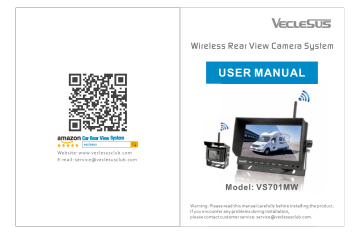
amazon Car Rear View System | veclesus Q Website: www.veclesusclub.com E-mail: [email protected] VecLESUS Wireless Rear View Camera System USER MANUAL N y = Model: VS701MW Warning: Please read this manual carefully before installing the product. If you encounter any problems during installation, please contact customer service: [email protected]. What's in the Box? С Package List 1* Color CCD Infra-red Weather Proof Wireless Camera 1* 7" TFT LCD ColorWireless Monitor 1 * Cigaratte Light Power Cable 1 * Long Cable for Monitor 2 * ShortAntenna 1 * Short Cable for Camera 1 * Extension Antenna Cord 1 * Remote Controller 1 * Suction Mount 1 * Fan-shaped Bracket 1 * User Manual Other accessories(Clamps and Straps) -1- Introduction // VECLESUS VS701MW wireless backup camera system contains a 7" TFT LCD color wireless monitor and a super night vision weather proof wireless camera, with 2.4G digital wireless transmission technology and very strong suction mount, 701MW provides up to 3 installation methods for different vehicles, so that you are no longer to worry about wiring during the installation of your reversing system. It will be easy installation and ensure your driving safety! J Safety Information e This Wireless Rear View Camera System is designed to help the driver safely detect people and/or objects helping to avoid damage or injury. However, you the driver, must use it properly. Use of this system is not a substitute for safe, proper or legal driving. * Never back up while looking at the monitor alone. You should always check behind and around the vehicle when backing up, inthe same way as you would if the vehicle did not have the Rear View Camera System. If you back up while looking only at the monitor, you may cause damage orinjury. Always back up slowly. * Please, always remember, the area displayed by the Rear View Camera System is limited. It does not display the entire panorama thatis behind you. | INSTALLATION | Electric shock or product malfunction may occur if this productisinstalled incorrectly. Please use this product within the voltage range specified. Failure to do so can cause electronic shock or product malfunction. Take special care when cleaning the monitor. Make sure to firmly affix the product before use. If smoke ora burning smellis detected, disconnect the system immediately. Where the power cable may touch a metal case, cover the cable with a friction tape. A short circuit or disconnected wire may cause a fire. While installing the Rear View System be careful withthe wire positioning in orderto avoid wire damage. Do notinstall the monitor where it may obstruct drivers view or obstruct an airbag device. -3- Before Beginning Installation Before drilling please check that no cable or wiring is on the other side of the wall. Please clamp all wires securely to reduce the possibility of them being damaged while vehicle is in use. Keep all cables away from hot or moving parts and electrical noisy components. We recommend doing a benchmark test within the voltage range specified before installation to insure that all components are working properly. Step 1: Choose the monitor and camera locations. Step 2: Install all cables in vehicle, when necessary a 0.8 in (20mm) hole should be drilled for passing camera cable through vehicles walls. Install split grommets where applicable. Step 3: Once all cables and wiring have been properly routed, perform a system function test by temporarily connecting the system. If the system seems to not be operating properly see troubleshooting (page 18). VEecLESUS BORN FOR DRIVING SAFETY -4- Camera 1. Attach camera bracket close to rear marker lights, centered on vehicle. 2. Attach camera to bracket using screws provided and adjust the angle. 1. Be sure to position the cable properly. The aviation camera cable uses aircraft grade connectors which means the camera cable can be exposed to all weather elements. Do not run the cable over sharp edges, do not kink the cable and keep away from HOT and rotating parts 2. Fasten all cables and secure all excess cable. 1. To Attach the Pedestal mount to the dashboard or to the head- liner using self-tapping screws and/or the adhesive pad or suction bracket. 2. Attach monitor to mount, and adjust mounting angle to allow optimum driver viewing comfort. Wiring Camera & Monitor Note: We recommend doing a benchmark test within the voltage range specified before installation to insure that all components are working properly. Before drilling, be sure no cable or wire is on the other side. e Connectthe short antenna to the wireless rear view camera (see figure 1.1 on page 8). e Drilltwo screwholes and a 2omm (0o.8in) diameter hole into vehicle body near the camera and bracket(see figure 1.2 on page 8). Insert camera cable into vehicle (be careful not to kink cable) and fit grommet into hole. Apply sealant around grommet to protect from water penetration. e Connect camera to the camera power cable which runs inside the vehicle. Then Connect red 12V+ wire to ignition power source and black wire 12V- to chassis ground. * Feed as much cable as possible into vehicle & clamp securely. This reduces the possibility of cable being hooked or snagged. The camera system can be wired to be powered “ON” the entire time the vehicle is on. Thisis typical in RV and some commercial applications. Wiring Camera & Monitor Installation Diagram e Install sunshade to the monitor(See figure 1.3 on page 8) Figure 1.1 Figure 1.2 Figure 1.3 e Connectthe short antenna tothe wireless monitor(If you use 20mg (0.8in) this system on long vehicle and the signal is not stable during driving, you can use the extension antenna to extend the antenna on the outside of the cab. See figure 1.4/1.5 0n page 8) * Selectthe best location to install the monitor. This system provides 3 installation methods to fixthe monitor, U-shaped bracket, suction bracket and Fan-shaped bracket. Figure 1.4 Figure 1.5 Figure 1.6 e Connect Monitor to the power cable .Then connect red 12V+ wire to ignition power source and black wire 12V- to chassis ground. Or you can choose the second way to connet monitor to the power souce, using the Cigarette Lighter Power Cord, don't forget to press the red button to turn on the circuit. (see figure 1.7-1.9 on page 8) * Thereisa built-in voltage regulator for our systems which can handle 12-24 volts. Real consumption is 9 to 36 Volts. Figure 1.7 Figure 1.8 Figure 1.9 (Note If connecting power directly to battery, the cameras always ON and therefore can drain battery. Therefore it is recommended to connect power to an ignition switched accessory power source. Grid lines function can be turned on/off by manually from mens , -7- Installation Diagram Red Cable(Positive Pole) This wire needs to be connected to 12+ power supply. Wire to ignition power Black Cable(Negative Pole) The GND wire needs to be chassis ground. Green Cable(Reversing Trigger) * To automatically have camera and monitor turn ON when vehicle activates, simply twist Green reversing positive trigger 12V+to Red Power line 12V+ and wire to ignition power which can be an accessory switch/fuse line and black wire 12V- to chassis ground. * To automatically have camera and monitor turn ON only when reversing, simply twist Green reversing trigger 12V+ wire to reversing light circuit , reversing gear power or any other wires which can get power only reverse your car. Red Power line 12V+ wire to ignition power which can be an accessory switch/fuse line and black wire 12V- to chassis ground. Red Pairing Button This is for matching camera to the monitor, they were already paired before leaving the factory.You don't need to configure them again. -Q- which can be an accessory switch/fuse line. Connection Diagram 1. Monitor 2. Camera 3. Camera Pairing Button 4. Camera Power Supply Port: DC12-24V input 5. Monitor Power Supply Port: DC 9-36V input 6. Green Reversing Trigger Line И — — 3 power extension cable 1. Red Electronic Wire: DC 12-24V power input 2. Black Electronic Wire: GND needs to be chassis ground 3. DC Male Connector: Connnectto the monitor or camera -10- Positioning Diagram Monitor Operation a MT". | O O 32 8ft Ge MN wireless transmission distance 3 45678 910 11 1.2.4G antenna 2. Display screen 3. Metal LOGO plate 4. MENU: open or exit the menu 5. Brightness decrease: decrease the screen brightness value 6. Brightness increase: increase the screen brightness value 7. Power: Under power off state, press shortly to startup, press and hold to power off; under power on state, press shortly to close the display screen, press and hold topower off 8.Volume decrease: decrease the volume 9. Volume increase: increase the volume 10. MODE: up, down, left, right rotation 11 .Remote control window -12- Monitor Dimensions Monitor Specifications 7" TFT LCD Wireless Digital Monitor Screen Size 7" digital panel Screen Ratio 16:9 Back Light Luminance | LED, 300cd/m Resolution 800 x RGB x 480 Contrast 1000: 1 Viewing Angle Сын Right m8 System PAL/NTSC automatically Anti-knock level 4G 2.4G wireless transmitting distance 2.4G open distance can reach 100M (328ft) Power supply DC 9-36V Power consumption <5W Maximum current <550mA Workingtemperature -10 to 60 degree == DENALIIZ 00 | -13- Storage temperature | -20to70 degree Size 7.09 * 4.76% 0.94 (in) Weight About 1.39 Ib AV input 1 channel wireless AV input 1trigger control, withreversing Trigger delay function and reversing guide line -14- Camera Dimensions _ - 34 —— EZ IBOR OIE 2.9" {| LOL [ | | DO OQ SN | + N I -15- Camera Specifications Image sensor 1/4" CMOS 0Ov7725 Effective pixels 640*480 pixels 0.3 million Viewing angle 100 degree Night vision visible range About 3M(9.84ft) Audio input High sensitivity, -36DB microphone Waterproof level IP68 Shockproof level 4G 2.4G wireless transmitting distance 100M(328ft) in open area Power supply DC12-24V Power consumption |<5W Maximum current <250MA Working temperature -10°C to 60°C Storage temperature -20C t070C Size 3.41* 2.93* 3.03 (in) Weight 0.73 Ib -16- Camera& Remote Control Oper: 1.2.4G antenna 2.U shaped bracket and sun shade 3. Pairing button 4.Power cable: DC12-24V input 3 4 1. POWER: open or close monitor 2.VIDEO: increase volume 3. Right direction key: increase brightness 4. MENU: open or exit menu 5. Left direction key: decrease brightness 6. MODE: decrease volume -1/- Trouble Shooting | Monitor Displays Blue Screen & Displays No Signal | * Verify the antenna is connected. * Replace the shortantenna on the display with the extension antenna in the package and put it outside your cab. e Verifythatthe power wire of the wireless camera is putto power 12v+. e Verify that the green positive trigger on power harness is put to power 12V+. e Verify that ifthe camera pairing is successful, pressthe red button onthe camera's power harness repeatedly until the screen image appears. f Monitor Will Not Power-Up (no backlight on power button) ) * Check ground connection * Check12v+to monitor | No Image On Screen | e Verify camera is on correct connection of power supply. e Verifythatthe green positive trigger on power harness is putto power 12v. e Verifythatifthe camera pairing is successful, press the red button onthe camera's power harness repeatedly until the screen image appears. -18-
advertisement
* Your assessment is very important for improving the workof artificial intelligence, which forms the content of this project
Related manuals
advertisement

