Zmodo Pivot Quick Guide
Add to my manuals
2 Pages
ZMODO Pivot is a versatile smart home security camera that offers a range of features to enhance your home security. With its built-in motion detection, 360-degree rotation, and 16GB of internal storage, you can keep an eye on your home and capture important moments. It also has a built-in Bluetooth speaker for playing music and can track your home's temperature and humidity. The ZMODO Pivot is easy to set up and use, and it can be controlled remotely using the Zmodo app on your smartphone.
advertisement
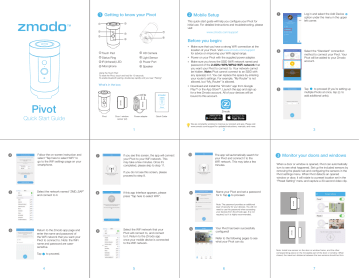
4
5
6
Pivot
Quick Start Guide
Follow the on-screen instruction and select “Tap here to select WiFi” to go to the WiFi settings page on your smartphone.
7
Select the network named “ZMD_SAP” and connect to it.
8
Return to the Zmodo app page and enter the name and password of the WiFi network that you want your
Pivot to connect to. Note: the WiFi name and password are casesensitive.
9
4
①
③
⑤
1
Getting to know your Pivot
②
④
⑥
⑦
⑧
①
②
③
④
Touch Pad
Status Ring
IR (Infrared) LED
Microphone
⑤
⑥
⑦
⑧
HD Camera
Light Sensor
Power Port
Speaker
Using the Touch Pad:
To reset the Pivot, touch and hold for 10 seconds.
To enable bluetooth pairing, double-tap rapidly until you hear “Pairing”.
What’s in the box:
Pivot Door / window sensor (x2)
Power adapter
1
Pivot
Quick Start Guide
Quick Guide
If you see this screen, the app will connect your Pivot to your WiFi network. This may take a few minutes. Once it’s completed, please skip to step 11.
If you do not see this screen, please proceed to step 8.
If this app interface appears, please press “Tap here to select WiFi”.
10
11
Select the WiFi network that your
Pivot will connect to, and connect to it. Return to the Zmodo app once your mobile device is connected to the WiFi network.
12
5
2
Mobile Setup
This quick start guide will help you configure your Pivot for initial use. For detailed instructions and troubleshooting, please visit: www.zmodo.com/support
Before you begin:
Make sure that you have a strong WiFi connection at the location of your Pivot. Visit www.zmodo.com/support for advice on improving your WiFi signal range.
Power on your Pivot with the supplied power adapter.
Make sure you know the SSID (WiFi network name) and password of the 2.4GHz WPA/WPA2 WiFi network that you want your Pivot to connect to. Your network cannot be hidden. Note: Pivot cannot connect to an SSID with any space(s) in it. You can replace the space by entering your router’s settings. For example, “My Router” is not allowed, but “My_Router” is allowed.
Download and install the “Zmodo” app from Google
Play TM or the App Store TM . Launch the app and sign up for a free Zmodo account. All of your devices will be bound to this account.
Zmodo
We are constantly working to improve our product and app. Please visit www.zmodo.com/support for updated instructions, manuals, and more.
2
1
2
3
The app will automatically search for your Pivot and connect it to the
WiFi network. This may take a few minutes.
Name your Pivot and set a password
Note: The password provides an additional layer of security for your devices. You will not need to use this password when accessing your devices from the Zmodo app. It is not required, but it is highly recommended.
Your Pivot has been successfully configured!
Refer to the following pages to see what your Pivot can do.
6
Log in and select the Add Device option under the menu in the upper left corner.
Select the “Standard” connection method to connect your Pivot. Your
Pivot will be added to your Zmodo account.
Tap to proceed (if you’re setting up multiple Pivots at once, tap to add additional units).
+
3
3
Monitor your doors and windows
When a door or window is opened, Pivot can automatically turn to see what happened. Set up the included sensors by removing the plastic tab and configuring the sensors in the
Pivot settings menu. When Pivot detects an opened window or door, it will rotate to a preset location set in the
“Preset Setting” menu and capture a 30-second video clip.
Note: Install one sensor on the door or window frame, and the other corresponding piece on the moveable part of the door or window. When closed, the maximum distance between the two sensors should be 2cm.
7
4
Smarter motion detection
Pivot can detect motion from anywhere in the room, even if the camera isn’t pointed in that direction. When motion is detected, the Pivot will automatically record a 30-second clip and send an alert to your phone. If motion is detected outside of the camera’s field-of-view, the Pivot will automatically rotate 360
360 o o to survey the room. Enable the
Detection feature in the Pivot settings menu.
5
Play back locally stored video
Pivot comes with 16GB of internal storage to save your footage and moments. Review your recordings at any time.
6
Keep track of your home’s health
Pivot tracks your home’s temperature and humidity with its built-in sensors to give you the whole picture of your home.
7
Now let’s party!
Need some mood music? Pivot has a built-in Bluetooth speaker for that. Enable the Bluetooth function on your media device and quickly double-tap the touch pad on the top of your Pivot until you hear “Pairing”. Then select
“Pivot” from the list of Bluetooth devices on your media device, and play your favorite songs.
11 8 9
8
Status Ring Definitions
Solid green
Your Pivot is powering on.
Blinking green
Your Pivot is ready for setup.
Blinking blue
Your Pivot is connecting to the WiFi network. Please do
NOT turn off or unplug your Pivot at this time.
Solid blue
Your Pivot has successfully connected to the WiFi network.
If you were unable to connect your Pivot successfully:
Make sure that you are connecting to a 2.4GHz
WPA/WPA2 WiFi network , and that your network is not hidden.
Please make sure that you entered the network name and password correctly. Note: Both are case-sensitive.
If your SSID (network name) has any space(s) in it, you will need to change your SSID by entering your router’s settings.
You can replace the space with an “_”. For example,
“My Router” is not allowed, but “My_Router” is allowed.
Try resetting your Pivot by pressing and holding the
Touch Pad on the top for 10 seconds until the Status Ring turns off. Retry the setup process when the Status Ring is blinking green.
12
9
Support
Having difficulty?
For more instructions, troubleshooting, support, and other resources, please visit: www.zmodo.com/support
Like us on Facebook.com/Zmodo
Scan the QR-code below!
Follow us on Twitter @Zmodo
Scan the QR-code below!
13
10
ZM-SH86B001-WA | VER-Z2A
advertisement
* Your assessment is very important for improving the workof artificial intelligence, which forms the content of this project
Related manuals
advertisement