Micronet SP6052WS 48 10/100M 4 Gigabit Web Smart Switch Quick Installation Guide
Add to my manuals
2 Pages
MicroNet SP6052WS is a 48-port Gigabit Web Smart Switch designed for small businesses and home networks. It provides high-speed connectivity, advanced features, and reliable performance. With its 48 10/100M ports, 4 10/100/1000M ports, and 2 mini-GBIC slots, it offers a flexible and scalable solution for expanding your network. Features like VLAN, Static Port Trunking, Broadcast Storm Control, and Port Mirroring enhance network security and efficiency. The web-based management interface and utility tool make configuration and monitoring simple and convenient.
advertisement
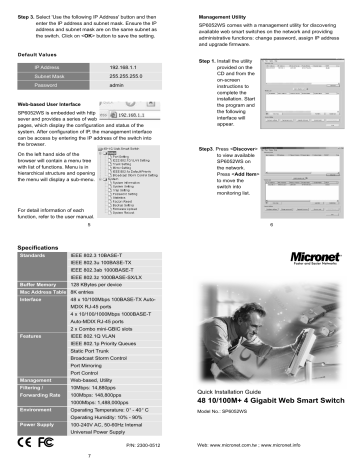
Step 3.
Select 'Use the following IP Address' button and then
Step 3.
enter the IP address and subnet mask. Ensure the IP
Step 3. address and subnet mask are on the same subnet as
Step 3. the switch. Click on < OK > button to save the setting.
Default Values
IP Address
Subnet Mask
Password
192.168.1.1
255.255.255.0
admin
Web-based User Interface
SP6052WS is embedded with http sever and provides a series of web pages, which display the configuration and status of the system. After configuration of IP, the management interface can be access by entering the IP address of the switch into the browser.
On the left hand side of the browser will contain a menu tree with list of functions. Menu is in hierarchical structure and opening the menu will display a sub-menu.
For detail information of each function, refer to the user manual.
5
Specifications
Standards
Buffer Memory
Mac Address Table
Interface
Features
Management
Filtering /
Forwarding Rate
Environment
IEEE 802.3 10BASE-T
IEEE 802.3u 100BASE-TX
IEEE 802.3ab 1000BASE-T
IEEE 802.3z 1000BASE-SX/LX
128 KBytes per device
8K entries
48 x 10/100Mbps 100BASE-TX Auto-
MDIX RJ-45 ports
4 x 10/100/1000Mbps 1000BASE-T
Auto-MDIX RJ-45 ports
2 x Combo mini-GBIC slots
IEEE 802.1Q VLAN
IEEE 802.1p Priority Queues
Static Port Trunk
Broadcast Storm Control
Port Mirroring
Port Control
Web-based, Utility
10Mbps: 14,880pps
100Mbps: 148,800pps
1000Mbps: 1,488,000pps o
Power Supply
Operating Humidity: 10% - 90%
100-240V AC, 50-60Hz Internal
Universal Power Supply
P/N: 2300-0512
7
Management Utility
SP6052WS comes with a management utility for discovering available web smart switches on the network and providing administrative functions: change password, assign IP address and upgrade firmware.
Step 1.
Install the utility
Step 1. provided on the
Step 1. CD and from the
Step 1. on-screen
Step 1. instructions to
Step 1. complete the
Step 1. installation. Start
Step 1. the program and
Step 1. the following
Step 1. interface will
Step 1. appear.
Step3 . Press < Discover >
Step 1. to view available
Step 1. SP6052WS on
Step 1. the network.
Step 1. Press < Add Item >
Step 1. to move the
Step 1. switch into
Step 1. monitoring list.
6
Quick Installation Guide
48 10/100M+ 4 Gigabit Web Smart Switch
Model No.: SP6052WS
Web: www.micronet.com.tw ; www.micronet.info
Introduction
Micronet SP6052WS, 48 10/100M+ 4 Gigabit Web Smart switch provides 48 ports of 10/100M, 4 ports of 10/100/1000M, and 2 mini-GBIC slots. It is ideal for environment requiring high port density and gigabit connectivity. All ports support auto MDI/MDIX and auto negotiation for data rate which will provide straight forward installation and upgrade of company's existing network. The switch also supports various management functions: Tag-based VLAN, Static Port Trunk,
Port Mirror and web-based management interface.
Package Contents
Prior to the installation of the device, please verify the following items are in the package:
• SP6052WS Web Smart Switch
• Quick Installation Guide
• Utility & Manual CD
• Mounting Accessory
• AC Power Cord
Key Features
• 48 x 100BASE-TX Auto-negotiation Fast Ethernet ports
• 4 x 1000BASE-T Auto-negotiation Gigabit Ethernet ports
• 2 x 1000BASE-T Combo mini-GBIC (Auto-Sense) Gigabit
• Ethernet for optional mini-GBIC transceiver to extend distance,
• share with 2 1000BASE-T ports
• All ports support auto MDI/MDIX, so there is no need to use
• cross-over cables or an up-link port
• Half duplex transfer mode for connection speed 10Mbps and
• 100Mbps
• Full duplex transfer mode for connection speed of 10Mbps,
• 100Mbps and 1000Mbps
• Store-and-Forward switching scheme capability to support
• rate adaptation and ensure data integrity
• Support IEEE 802.1Q VLAN and IEEE 802.1p Priority Queues
• Support Static Port Trunk, Broadcast Storm Control and Port
• Mirroring
1
Physical Description
1
1
2 3
3
4 5
5
6 7
7
8 9
9
10 11
11
12 13
13
14 15
15
16 17 18
17
19 20
19
21 22
21
23 24
23
25 26
25
27 28
27
29 30
29
31 32
31
33 34
33
35 36
35
37 38
37
39 40
39
41 42
41
43 44
43
45 46
45
47 48
47
49 50 mini-GBIC
49
49 50 51
49
1000BASE-T
52
LNK/ACT
51
RESET
PWR
SYS
SP6052WS Web Smart Switch
2 4 6 8 10 12 14 16 18 20 22 24 26 28 30 32
SP6052WS Front View
34 36 38 40 42 44 46 48 50 50 52
RESET Button
The button is used to reset the equipment to factory default.
LED definition
LED Status Operation
System LED
POWER On/Green
Off
Power is on
Power is off
SYS
Blink/Green
Off
Switch is working properly
CPU fails to initiate
LINK/ACT
10/100M Ethernet TP Port (1 to 48 port)
On/Green Link with remote device is good
Blink/Green
Off
Traffic is present
Link is off or bad connection
1000BASE-T Port (49 to 52 port)
LINK/ACT On/Green Link with remote device is good
Blink/Amber Link is at either 10M or 100M
Blink/Green Traffic is present
Off Link is off or bad connection mini-GBIC Port (49 to 50 port)
LINK/ACT On/Green
Blink/Green
Off
Link with remote device is good
Traffic is present
Link is off or bad connection
3
2
Configuration
SP6052WS can be mounted in a 19-inch rack, which can be placed in a wiring closet with other equipment. Follow the steps below to configure and set up the gigabit switch.
IP Address Configuration
PC/Notebook must belong in the same IP range and subnet.
Follow the steps below to configure IP settings for LAN PC.
Step 1.
In the control panel,
Step 1.
double click on Network
Step 1.
Connections. Double click
Step 1.
on the local area connection
Step 1.
(e.g. LAN). The following
Step 1.
screen will appear.
Step 2.
Select 'Internet Protocol
Step 1.
(TCP/IP)', and then click
Step 1.
on the < Properties > button.
Step 1.
The screen will appear to
Step 1.
allow entry of TCP/IP
Step 1.
setting.
4
advertisement
* Your assessment is very important for improving the workof artificial intelligence, which forms the content of this project