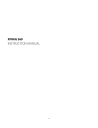
advertisement
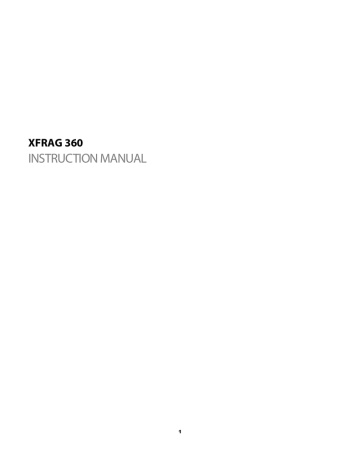
XFRAG 360
INSTRUCTION MANUAL
1
2
ENGLISH
XFRAG 360
™
USER'S MANUAL
TABLE OF CONTENTS
1.0 GENERAL INFORMATION
1.1 XFRAG 360 ™ Description ..................................................................
1.2 XFRAG 360 ™ Overview......................................................................
2.0 HOW TO OPERATE
2.1 How to connect the XFRAG 360 ™ .....................................................
2.2 Default Configuration chart..............................................................
2.3 How to map controller buttons to a keyboard................................
2.4 Using the Turbo Auto-Fire.................................................................
2.5 How to connect Playstation 2® devices............................................
3
1.1 XFRAG 360™ Description
The XFRAG 360™ is a unique device that allows you to map all XBOX 360® controller functions to a keyboard and mouse, enabling you to experience First Person Shooter
(FPS) games the way they were meant to be played. You can also connect most
Playstation 2® devices to your XBOX 360®. Get the edge over your opponents!
Product features:
1. Connect most USB controllers to your XBOX 360®.
2. Connect most PS/2 controllers to your XBOX 360®.
3. Connect most Playstation 2® controllers to your XBOX 360®.
3. Compatible with All XBOX 360® games.
4. Compatible with all versions of XBOX 360® console.
5. Map any XBOX 360® controller function to any keyboard character.
6. Compatible with most kinds of mouse & keyboard.
7. High sensitivity precision & smoothness.
8. Built in turbo (auto-fire) function.
9. 8 different customizable auto-fire buttons.
10. Adjustable X & Y axis mouse sensitivity.
11. Compatible with most Playstation 2® controllers, light guns & racing wheels.
4
1.2 XFRAG 360™ Overview
1. Controller Detection LED’s
2. Default / Set Switch
3. Program Button
4. Program LED
5. X Axis Mouse Sensitivity Adjustment Wheel
6. Y Axis Mouse Sensitivity Adjustment Wheel
7. Turbo Switches
8. USB Port 1
9. PS/2 Keyboard Port
10. Playstation® Port
11. PS/2 Mouse Port
12. USB Port 2
5
2.1 How to connect the XFRAG 360™
Connect an original XBOX 360® Wired controller to USB Port 1 or 2, then connect the keyboard and mouse to their relative ports.
Plug the XFRAG 360™ into one of the front USB ports on your XBOX 360® console.
Wait until the “Controller Detection LED’s” light up. This indicates that your keyboard and mouse are connected and fully operational.
If your keyboard and mouse are both USB make sure you do the following:
Plug the XFRAG 360™ into one of the front USB ports on your XBOX 360® console.
Wait until the “Controller Detection LED’s” light up, you can now disconnect the
XBOX 360® wire controller from the XFRAG 360™. Now connect the USB keyboard and mouse to their relative ports. If connection is unsuccessful simply repeat the process, sometimes it takes a couple of tries.
6
2.2 Default Configuration Chart
XBOX 360®
Controller
START
BACK
RT
LT
RB
LB
X
Y
A
B
LC
RC
ANALOG-L
FRONT
BACK
LEFT
RIGHT
ANALOG-R
Keyboard
Enter
ESC
Q
SPACE
CTRL
R
ALT
5
6
W
S
A
D
Mouse
LEFT
RIGHT
CENTER
WHEEL
Playstation 2®
Controller
START
SELECT
R2
L2
R1
L1
X
L3
R3
ANALOG-L
MOVE ANALOG-R
7
2.3 How To Map Controller Buttons To A Keyboard
To program the XFRAG 360™, you must have a wired original XBOX 360® controller connected to the XFRAG 360™ and the XFRAG 360™ must be connected to the XBOX
360® front USB port. Now push the XFRAG 360™ DEFAULT/SET switch to “SET”.
Now for example we will set the “A” button on the XBOX 360® controller to the
“SPACE BAR” on your keyboard:
Press the P Program button on the XFRAG 360™. As soon as the P Program LED lights up, press the A button on your original XBOX 360® wired controller. Wait until the P
Program LED flashes, then press the SPACE BAR on your keyboard. The Program LED should now turn off. The programming is complete.
All settings are stored permanently on the XFRAG 360™.
These are the analog stick settings on the XFRAG 360™:
The left analog stick on the original XBOX 360® controller (ANALOG-L) LEFT, RIGHT,
UP, DOWN is mapped to W, A, S, D.
The right analog stick on the original XBOX 360® controller (ANALOG-R) is mapped to the mouse’s analog LEFT, RIGHT, UP, DOWN. You can adjust the sensitivity of this via the X & Y adjustment wheels. There are 16 levels of adjustment so you can set it to whatever you feel works best for you.
To erase all programmed features of the XFRAG 360™, simply press the P Program button for 5 seconds until the Program LED flashes.
8
2.4 Using The Turbo Auto-Fire
Any one of 8 different buttons can be used for Turbo Auto-Fire. Simply set your turbo button of choice on the XFRAG 360™ to the ON position.
Available Turbo Buttons: Y, X, B, A, RB, LB, RT, LT.
2.5 How To Connect Playstation 2® Devices
Connect an original XBOX 360® Wired controller to USB Port 1 or 2, then connect the
Playstation 2® device to the Playstation port on the XFRAG 360™.
Plug the XFRAG 360™ into one of the front USB ports on your XBOX 360® console.
Wait until the “Controller Detection LED’s” light up. This indicates that your
Playstation 2® device is connected and fully operational.
You cannot create custom configurations for a Playstation 2® device. The default settings are shown on the Default Configuration Chart (2.2)
9
Disclaimer
Use this product at your own risk. XFRAG 360 will not be responsible for any damage caused by the misuse of this product. Always follow instructions carefully. Microsoft,
Xbox, XBOX 360® and the Xbox logos are either registered trademarks or trademarks of Microsoft Corporation in the United States and/or other countries. All other trademarks and trade names are the properties of their respective owners. This product is in no way affiliated with or endorsed by Microsoft Corporation.
For further guides, tutorials & information visit the XFRAG 360 Website: www.xfrag360.com
10
FRANÇAIS
XFRAG 360
™
MANUEL UTILISATEUR
SOMMAIRE
1.0 INFORMATION GENERALE
1.1 Description XFRAG 360 ™ ..................................................................
1.2 Vue d'ensemble XFRAG 360 ™ ...........................................................
2.0 COMMENT PROCEDER
2.1 Comment connecter le XFRAG 360 ™ ................................................
2.2 Table de configuration par défaut ...................................................
2.3 Comment associer un bouton au clavier..........................................
2.4 Utiliser le mode Turbo Auto-Fire ......................................................
2.5 Comment connecter des périphériques Playstation 2®..................
11
1.1 XFRAG 360™ Description
Le XFRAG 360™ est un périphérique unique vous permettant de reproduire toutes les fonctions d’un pad XBOX 360® à partir d’un clavier et d’une souris. Retrouvez l’expérience des FPS (Jeu de tir à la première personne) dans l’environnement dans lequel ils devraient être joués. Vous pouvez également connecter la plupart des périphériques Playstation 2® sur votre XBOX 360®. Prenez l’avantage contre vos adversaires.
Caractéristiques du produit :
1. Connectez la plupart des périphériques USB à votre XBOX 360®.
2. Connectez la plupart des périphériques PS/2 à votre XBOX 360®.
3. Connectez la plupart des périphériques Playstation 2® à votre XBOX 360®.
4. Compatible avec tous les jeux XBOX 360®.
5. Compatible avec toutes les versions de consoles XBOX 360®.
6. Faites correspondre n’importe quel bouton de votre pad XBOX 360® à n’importe quelle touche de votre clavier
7. Compatible avec la plupart des claviers et souris.
8. Haute sensibilité et précision
9. Fonctionnalité Auto-Fire intégrée
10. 8 boutons Auto-Fire configurable
11. Sensibilité de la souris sur l’axe X/Y configurable
12. Compatible avec la plupart des pistolets et volants Playstation 2®.
12
1.2 XFRAG 360™ Vue d’ensemble
1. Led de détection d’une manette
2. Bouton Default / Set
3. Bouton Programmer
4. Led de programmation
5. Roue d’ajustement de la sensibilité de la souris pour l’axe X
6. Roue d’ajustement de la sensibilité de la souris pour l’axe Y
7. Boutons turbo
8. Port USB 1
9. Port pour clavier PS/2
10. Port Playstation®
11. Port pour souris PS/2
12. Port USB 2
13
2.1 Comment connecter le XFRAG 360™
Connectez un pad officiel XBOX 360® filaire sur le port USB 1 ou 2, puis connectez le clavier et la sourie dans les ports correspondants.
Connectez le XFRAG 360™ dans l’un des ports USB Frontaux de votre XBOX 360®.
Attendez jusqu’à ce que la « Led de détection de manette » s’allume. Cela indique que votre clavier et votre souris sont détectés et opérationnel.
Si votre clavier ET votre souris sont tout deux en USB, assurez vous de faire ce qui suit :
Connectez le XFRAG 360™ dans l’un des ports USB frontaux de votre XBOX 360®.
Attendez jusqu’à ce que la « Led de détection de manette » s’allume, vous pouvez à présent déconnecter le pad officiel XBOX 360® filaire de votre XFRAG 360™.
Maintenant connectez votre clavier et souris USB dans les ports concernés. Si la connexion ne se fait pas, réessayez simplement, parfois il faut quelques essais pour que le tout fonctionne correctement.
14
2.2 Table de configuration par défaut
Pad XBOX 360®
X
Y
A
B
RB
LB
LC
RC
START
BACK
RT
LT
Stick Gauche
HAUT
BAS
GAUCHE
DROITE
Stick Droit
5
6
Clavier
Entrée
Echap
Q
ESPACE
CTRL
R
ALT
W
S
A
D
Souris
CLIC GAUCHE
CLIC DROITE
CLIC ROULETTE
ROULETTE
MOVE
R1
L1
X
Manette
Playstation 2®
START
SELECT
R2
L2
L3
R3
Stick Gauche
Stick Droit
15
2.3 Comment associer un bouton à un clavier
Pour programmer le XFRAG 360™, vous devez connecter un pad officiel XBOX 360® filaire sur le XFRAG 360™ and connecter celui-ci à un des ports frontaux de votre
XBOX 360®. Maintenant, basculez le bouton « DEFAULT/SET » sur la position « SET ».
Prenons un exemple. Nous allons associer le bouton « A » de votre pad XBOX 360® à la touche « Espace » de votre clavier :
Appuyez sur le bouton P (Bouton Programmer) de votre XFRAG 360™. Dès que la Led
« Programmation » s’allume, appuyez sur le bouton « A » de votre pad XBOX 360®.
Attendez jusqu’à ce que la Led « Programmation » clignote, puis appuyez sur la touche « Espace » de votre clavier. La led « Programmation » devrait s’éteindre. La programmation est terminée.
Toutes les configurations sont stockées de façon permanente dans le XFRAG 360™.
Il existe des configurations pour les sticks analogiques sur le XFRAG 360™:
Le stick analogique gauche du pad officiel XBOX 360® GAUCHE, DROITE, HAUT, BAS est associé aux touches W,A,S,D.
Le stick analogique droit du pad officiel XBOX 360® est associé à la souris GAUCHE,
DROITE, HAUT, BAS. Vous pouvez ajuster la sensibilité via les roues des axes X et Y. Il y a 16 niveaux d’ajustement, vous pouvez donc le régler à la sensibilité qui vous convient le mieux.
Pour effacer toutes les programmations du XFRAG 360™, restez simplement appuyé sur le bouton Programmer pendant plus de 5s jusqu’à ce que la Led de programmation clignote.
16
2.4 Utilisation du mode Turbo Auto-Fire
N’importe lequel des 8 boutons peut être utilisé pour le mode Turbo Auto-Fire.
Basculez simplement le bouton de votre choix du XFRAG 360™ sur la position ON.
Boutons compatibles Turbo Auto-Fire: Y, X, B, A, RB, LB, RT, LT.
2.5 Comment connecter les périphériques Playstation 2®
Connectez un pad officiel XBOX 360® filaire au port USB 1 ou 2, puis connectez votre périphérique Playstation 2® au port Playstation du XFRAG 360™.
Connectez le XFRAG 360™ a l’un des ports USB frontaux de votre XBOX 360®.
Attendez que la led « Détection de manette » s’allume. Cela indique que votre périphérique Playstation 2® est connecté et opérationnel.
Vous ne pouvez pas créer des configurations personnalisées pour un périphériques
Playstation 2®. Les configurations par défaut sont indiquées dans la table des configurations par défaut au chapitre 2.2.
17
Avertissements
Vous utilisez ce produit à vos risques et péril. La XFRAG 360 ne peut pas être tenue pour responsable pour tout dommage causé par une utilisation non appropriée de ce produit. Suivez toujours les instructions avec attention. Microsoft, Xbox, XBOX 360® et les logos Xbox sont des marques déposées et protégées du groupe Microsoft aux
Etats-Unis et dans les autres pays. Toutes autres marques sont la propriété de leur propriétaire respectif. Ce produit n’est en aucune façon affilié avec le groupe
Microsoft.
Pour plus de guides, tutos et informations, visitez XFRAG 360 : www.xfrag360.com
18
DEUTSCH
XFRAG 360
™
BENUTZERHANDBUCH
INHALT
1.0 Allgemeine Informationen
1.1 XFRAG 360 ™ Beschreibung...............................................................
1.2 XFRAG 360 ™ Übersicht......................................................................
2.0 Benutzung
2.1 Verbinden des XFRAG 360 ™ .............................................................
2.2 Übersicht der Standard-Konfiguration............................................
2.3 Die Tastatur mit Controller Funktionen belegen............................
2.4 Benutzung des Turbo Auto-Fire .......................................................
2.5 Verbinden mit Playstation 2® Geräten.............................................
19
1.1 XFRAG 360™ Beschreibung
Das XFRAG 360™ ist ein einzigartiges Gerät, dass es erlaubt alle XBOX 360® Controller-
Funktionen auf Tastatur und Maus zu belegen. Es ermöglicht dir First Person Shooter
(FPS) so zu erleben wie es sein sollte. Du kannst außerdem die meisten Playstation 2®
Geräte mit deiner XBOX 360® verbinden. Hole dir den Vorteil gegenüber deinen
Gegnern.
Produkteigenschaften:
1. Verbinde die meisten USB Controller mit deiner XBOX 360®.
2. Verbinde die meisten PS/2 Controller mit deiner XBOX 360®.
3. Verbinde die meisten Playstation 2® Controller mit deiner XBOX 360®.
3. Kompatibel mit allen XBOX 360® Spielen.
4. Kompatibel mit allen Versionen der XBOX 360® Konsole.
5. Belege alle XBOX 360® Controller-Funktionen auf beliebige Tasten der Tastatur.
6. Kompatibel mit den meisten Arten von Maus & Tastatur.
7. Hoch sensisble Präzision & Gleichmäßigkeit.
8. Eingebaute Turbo (auto-fire) Funktion.
9. 8 verschieden belegbare Auto-Fire Tasten.
10. Einstellbare X & Y-Achsen Maus Sensibilität.
11. Kompatibel mit den meisten Playstation 2® Controllern, Light-Guns & Lenkrädern.
20
1.2 XFRAG 360™ Übersicht
1. Controller-Erkennungs LED’s
2. Default / Set Schalter
3. Program Taste
4. Programmierung LED
5. X-Achse Maus-Sensibilitäts Einstellrad
6. Y-Achse Maus-Sensibilitäts Einstellrad
7. Turbo Schalter
8. USB Buchse 1
9. PS/2 Tastatur Buchse
10. Playstation® Buchse
11. PS/2 Maus Buchse
12. USB Buchse 2
21
2.1 Verbinden des XFRAG 360™
Verbinde einen Original XBOX 360® Kabelcontroller mit USB Buchse 1 oder 2, verbinde dann Tastatur und Maus mit den entsprechenden Buchsen.
Stecke den XFRAG 360™ in einen der vorderen USB Buchsen deiner XBOX 360®
Konsole. Warte bis die “Controller-Erkennungs LED’s” leuchtet. Dies zeigt das deine
Tastatur und Maus verbunden und voll funktionsfähig sind.
Wenn deine Tastatur und Maus beides USB Geräte sind folge diesen Anweisungen:
Stecke den XFRAG 360™ in einen der vorderen USB Buchsen deiner XBOX 360®
Konsole. Warte bis die “Controller-Erkennungs LED’s” leuchtet., du kannst nun den
XBOX 360® Kabelcontroller aus dem XFRAG 360™ ausstecken. Verbinde nun die USB
Tastatur und Maus mit den entsprechenden Buchsen. Falls die Verbindungen nicht erfolgreich war wiederhole diesen Prozess, teilweise benötigt man ein paar Versuche.
22
2.2 Übersicht der Standard-Konfiguration
XBOX 360®
Controller
START
BACK
RT
LT
RB
LB
A
B
X
Y
LC
RC
ANALOG-L
VORNE
ZURÜCK
LINKS
RECHTS
ANALOG-R
Tastatur
Enter
ESC
Q
LEERTASTE
STRG
R
ALT
5
6
W
S
A
D
Maus
LINKS
RECHTS
MITTE
MAUSRAD
MOVE
Playstation 2®
Controller
START
SELECT
R2
L2
R1
L1
X
L3
R3
ANALOG-L
ANALOG-R
23
2.3 Die Tastatur mit Controller Funktionen belegen
Um XFRAG 360™ zu programmieren musst du einen kabelgebundenen Original XBOX
360® Controller mit dem XFRAG 360™ und das XFRAG 360™ mit einer XBOX 360®
Front-USB Buchse verbunden haben. Nun schalte den XFRAG 360™ DEFAULT/SET-
Schalter auf “SET”.
Als Beispiel belegen wir die “A”-Taste des XBOX 360® Controller auf die “LEERTASTE” deiner Tastatur:
Drücke die P Program Taste auf dem XFRAG 360™. Sobald die P Program LED aufleuchtet, drücke die A Taste auf deinem Original XBOX 360® Kabelcontroller. Warte bis die P Program LED blinkt, dann drücke die LEERTASTE auf deiner Tastatur. Die
Program LED sollte sich nun ausschalten. Das Programmieren ist beendet.
Alle Einstellungen sind permanent auf dem XFRAG 360™ gespeichert.
Dies sind die Analog-Stick Einstellungen auf dem XFRAG 360™:
Der linke Analog Stick des Original XBOX 360® Controller (ANALOG-L) LINKS, RECHTS,
HOCH, RUNTER ist mit W, A, S, D belegt.
Der rechte Analog Stick des Original XBOX 360® controller (ANALOG-R) ist mit dem analogen LINKS, RECHTS, HOCH, RUNTER der Maus belegt. Du kannst die Sensibilität mit den X & Y Einstellrädern einstellen. Es gibt 16 Einstellungen, setze es auf die, mit der du am Besten zurecht kommst.
Um alle selbstprogrammierten Funktionen auf dem XFRAG 360™ zu löschen drücke einfach für 5 Sekunden die P Taste bis die Program LED blinkt.
24
2.4 Benutzung des Turbo Auto-Fire
Jede der 8 verschiedenen Tasten kann für Turbo Auto-Fire genutzt werden. Schalte einfach die Turbo-Taste deiner Wahl am XFRAG 360™ auf “ON”.
Verfügbare Turbo Tasten: Y, X, B, A, RB, LB, RT, LT.
2.5 Verbinden mit Playstation 2® Geräten
Verbinde einen Original XBOX 360® Kabelcontroller mit USB Buchse 1 oder 2, verbinde dann das Playstation 2® Gerät mit der Playstation Buchse am XFRAG 360™.
Stecke den XFRAG 360™ in einen der vorderen USB Buchsen deiner XBOX 360®
Konsole. Warte bis die “Controller-Erkennungs LED’s” leuchtet. Dies zeigt das dein
Playstation 2® Gerät verbunden und voll funktionsfähig sind.
Du kannst keine benutzerdefinierten Konfigurationen für Playstation 2® Geräte anlegen. Die Standard-Einstellungen sind in der Übersicht der Standard-
Konfiguration (2.2) zu finden.
25
Disclaimer
Nutzung diese Produkts auf eigenes Risiko. XFRAG 360 ist nicht für Schäden verantwortlich, die durch Fehlnutzung des Produkts entstehen. Folge den
Anweisungen aufmerksam. Microsoft, Xbox, XBOX 360® und die Xbox Logos sind entweder registrierte Markenzeichen oder Markenzeichen der Microsoft Corporation in den Vereinigten Staaten und/oder anderen Ländern. Alle anderen Markenzeichen oder Markennamen sind das Eigentum der rechtmäßigen Besitzer. Dieses Produkt ist in keiner Weise verbunden mit oder wird unterstützt von Microsoft Corporation.
Für mehr Handbücher, Anleitungen & Informationen besucht die XFRAG 360: www.xfrag360.com
26
ESPAÑOL
XFRAG 360™ MANUAL DEL USUARIO
TABLA DE CONTENIDO
1.0 INFORMACIÓN GENERAL
1.1 XFRAG 360 ™ Descripción..................................................................
1.2 XFRAG 360 ™ Información general ...................................................
2.0 CÓMO FUNCIONA
2.1 Cómo conectar el XFRAG 360™ .........................................................
2.2 Configuración por defecto del gráfico .............................................
2.3 Cómo botones de control del mapa en un teclado .........................
2.4 Uso de la función Turbo-Fuego ........................................................
2.5 Cómo conectar dispositivos de Playstation 2®................................
27
1.1 XFRAG 360™ Descripción
El XFRAG 360™ es un dispositivo único que permite asignar todas las funciones de
XBOX 360® a un controlador de teclado y ratón, permitiendo que usted experimente
Tirador en primera persona.
(FPS) la forma en que estaban destinados a ser jugados. También puede conectar la mayoría de Playstation 2® dispositivos a tu XBOX 360®. Obtener la ventaja sobre tus oponentes!
Características del producto:
1. Conecte la mayoría de los controladores USB para tu XBOX 360®.
2. Conecte la mayoría de los PS / 2 controladores para tu XBOX 360®.
3. Conecte la mayoría de Playstation 2® controladores para tu XBOX 360®.
3. Compatible con todos los juegos de XBOX 360®.
4. Compatible con todas las versiones de XBOX 360® de la consola.
5. Asigne cualquier función de XBOX 360® controlador a cualquier carácter del teclado.
6. Compatible con la mayoría de los tipos de ratón y teclado.
7. Alta precisión y sensibilidad suavidad.
8. Construido en el turbo (disparo automático) función.
9. 8 botones personalizables diferentes disparo automático.
10. Ajustable X & Y del ratón eje de sensibilidad.
11. Compatible con la mayoría de Playstation 2® controladores, pistolas de luz y ruedas de carreras.
28
1.2 XFRAG 360™ Información general
1. Detección controlador LED
2. Por defecto / Coloque el interruptor
3. Programa de Botón
4. Programa de LED
5. Eje X sensibilidad del ratón de la rueda de ajuste
6. Eje sensibilidad del ratón de la rueda de ajuste
7. Turbo Switches
8. 1 puerto USB
9. PS / 2 Teclado Puerto
10. PlayStation® Puerto
11. PS / 2 Mouse de puerto
12. Puerto USB 2
29
2.1 Cómo conectar el XFRAG 360™
Conecte una XBOX 360® con conexión de cable original del controlador al puerto USB
1 o 2, a continuación, conectar el teclado y el ratón a sus puertos relativa.
Enchufe el XFRAG 360™ en uno de los puertos frontales USB de su consola XBOX
360®. Espere hasta que el "controlador de detección de LED se enciende. Esto indica que el teclado y el ratón están conectados y en pleno funcionamiento.
Si su teclado y ratón USB que son a la vez seguro de que haga lo siguiente:
Enchufe el XFRAG 360™ en uno de los puertos frontales USB de su consola XBOX
360®. Espere hasta que el "controlador de detección de luz LED, usted ahora puede desconectar el controlador de XBOX 360® de alambre de la XFRAG 360™. Ahora conecte el teclado USB y ratón para sus puertos relativa. Si la conexión se realiza correctamente sólo hay que repetir el proceso, a veces se tarda un par de intentos.
30
2,2 por defecto el cuadro de configuración
XBOX 360®
Controller
START
BACK
RT
LT
RB
LB
A
Y
LC
B
X
RC
ANALOG-L
FRONT
BACK
LEFT
RIGHT
ANALOG-R
Teclado
Enter
ESC
Q
SPACE
CTRL
R
ALT
5
6
W
S
A
D
Ratón
LEFT
RIGHT
CENTER
WHEEL
MOVE
Playstation 2®
Controller
START
SELECT
R2
L2
R1
L1
X
L3
R3
ANALOG-L
ANALOG-R
31
2.3 Para botones de control del mapa en un teclado
Para programar el XFRAG 360™, debe tener una XBOX 360® con cable original controlador® conectado a la XFRAG 360™ y el XFRAG 360™ debe estar conectado a la
XBOX 360® de puerto USB frontal. Introducir la XFRAG 360™ DEFAULT / SET en la posición "SET".
Ahora, por ejemplo vamos a configurar el botón "A" en el XBOX 360® controlador al
BAR "EL ESPACIO" en su teclado:
Pulse el botón P en el Programa XFRAG 360™. Tan pronto como el Programa de P LED se ilumina, pulse el botón A de tu XBOX 360® con cable original controlador. Espere hasta que el programa P LED parpadea, y luego presione la barra espaciadora del teclado. El LED de programa porque se debe apagar. La programación está completa.
Todos los ajustes se almacenan permanentemente en la XFRAG 360™.
Son los valores de los palos analógico en la XFRAG 360™:
El palo analógico izquierdo en el XBOX 360® controlador original (analógico-L)
IZQUIERDA, DERECHA, ARRIBA, ABAJO se asigna a W, A, S, D.
El joystick analógico derecho en el XBOX 360® controlador original (analógico-R) se asigna a la izquierda del ratón analógico, Derecha, Arriba, Abajo. Puede ajustar la sensibilidad de este a través del X & Y las ruedas de ajuste. Hay 16 niveles de ajuste por lo que puede establecer en cualquier cosa que sientas que funciona mejor para usted.
Para borrar todas las funciones programadas de la XFRAG 360™, sólo tiene que pulsar el botón de Programas P durante 5 segundos hasta que el programa LED parpadea.
32
2.4 Uso de la función Turbo-Fuego
Cualquiera de 8 diferentes botones se pueden utilizar para Turbo Auto-Fire.
Simplemente, establezca el botón de turbo de elección en el XFRAG 360™ en la posición ON.
Disponible Botones Turbo: Y, X, B, A RB, LB, RT, LT.
2.5 Cómo conectar dispositivos de Playstation 2®
Conecte una XBOX 360® con conexión de cable original del controlador al puerto USB
1 o 2, a continuación, conectar la Playstation 2® dispositivo en el puerto de la
PlayStation XFRAG 360™.
Enchufe el XFRAG 360™ en uno de los puertos frontales USB de su consola XBOX
360®. Espere hasta que el "controlador de detección de LED se enciende. Esto indica que tu Playstation 2® dispositivo está conectado y en pleno funcionamiento.
No puede crear configuraciones a medida para una PlayStation® 2 dispositivo. Los ajustes por defecto se muestran en el cuadro de configuración por defecto (2,2)
33
Renuncia
Utilizar el producto bajo su propio riesgo. XFRAG 360 no se hace responsable de los daños causados por el mal uso de este producto. Siga siempre las instrucciones cuidadosamente. Microsoft, Xbox, XBOX 360® y los logotipos de Xbox son marcas comerciales registradas o marcas comerciales de Microsoft Corporación en los
Estados Unidos y / u otros países. Todas las demás marcas y nombres comerciales son propiedad de sus respectivos dueños. Este producto no es de ninguna manera afiliado con o endosado por Microsoft Corporación.
Para más guías, tutoriales y información, visite la XFRAG 360: www.xfrag360.com
34
ITALIANO
MANUALE UTENTE XFRAG 360
™
INDICE
1.0 INFORMAZIONI GENERALI
1.1 Descrizione dell' XFRAG 360 ™ .........................................................
1.2 Vista dell' XFRAG 360 ™ .....................................................................
2.0 FUNZIONAMENTO
2.1 Come collegare l' XFRAG 360 ™ .........................................................
2.2 Diagramma di Configurazione di Default .......................................
2.3 Come associare i pulsanti del controller alla tastiera ....................
2.4 Uso del Turbo Auto-Fire ....................................................................
2.5 Come collegare dispositivi Playstation 2® ......................................
35
1.1 Descrizione dell’ XFRAG 360™
L’ XFRAG 360™ è un dispositivo unico che permette di associare le funzioni del controller XBOX 360® a tastiera e mouse, consentendo di provare i giochi First
Person Shooter (FPS) nel modo in cui devono essere giocati. E’ inoltre possible collegare molti dispositivi Playstation 2® alla XBOX 360®. Prendi il vantaggio nei confronti dei tuoi avversari!
Caratteristiche del prodotto :
1. Collega la maggior parte dei controllers USB alla XBOX 360®.
2. Collega la maggior parte dei controllers PS/2 alla XBOX 360®.
3. Collega la maggior parte dei controllers Playstation 2® alla XBOX 360®.
3. Compatibile con TUTTI i giochi per XBOX 360®.
4. Compatibile con tutte le versioni di console XBOX 360® .
5. Associa ogni funzione del controller XBOX 360® ad ogni carattere della tastiera.
6. Compatibile con la maggior parte di mouse e tastiere.
7. Alta sensibilità, precisione e scorrevolezza.
8. Costruito per consentire l’uso del Turbo (auto-fire).
9. 8 differenti pulsanti personalizzabili per l’ auto-fire.
10. Regolazione della sensibilità degli assi X & Y del mouse.
11. Compatibile con molti controllers Playstation 2® , pistole e volanti.
36
1.2 Vista dell’ XFRAG 360™
1. LED’s di rilevamento del controller
2. Switch Default / Set
3. Pulsante di programmazione
4. LED di programmazione
5. Rotella di regolazione dell’asse X del mouse
6. Rotella di regolazione dell’asse Y del mouse
7. Turbo Switches
8. Porta USB 1
9. Porta per tastiera PS/2
10. Porta Playstation®
11. Porta per mouse PS/2
12. Porta USB 2
37
2.1 Come collegare l’ XFRAG 360™
Collegare un controller originale Wired per XBOX 360® nella porta USB 1 o 2, poi collegare la tastiera e il mouse nelle relative porte.
Collegare l’ XFRAG 360™ in una porta USB frontale nella console XBOX 360®.
Attendere che i “ LED’s di rilevamento del controller ” si illuminino. Questo indica che la tastiera e il mouse sono collegati e pienamente operativi.
Se la tastiera e il mouse sono entrambi USB seguire queste indicazioni:
Collegare l’ XFRAG 360™ in una porta USB frontale nella console XBOX 360®
Attendere che i “ LED’s di rilevamento del controller ” si illuminino, successivamente scollegare il controller per XBOX 360® dall’ XFRAG 360™. Connettere la tastiera e il mouse USB nelle relative porte. Se la connessione non riesce rifare il procedimento dal principio,a volte è necessario fare un paio di tentativi .
38
2.2 Diagramma di Configurazione di Default
Controller XBOX
360®
START
BACK
RT
LT
RB
B
X
Y
LB
A
LC
RC
ANALOG-L
AVANTI
INDIETRO
SINISTRA
DESTRA
ANALOG-R
Tastiera
Enter
ESC
Q
BARRA
SPAZIATRICE
CTRL
R
ALT
5
6
W
S
A
D
Mouse
PULSANTE
SINISTRO
PULSANTE DESTRO
PULSANTE
CENTRALE
ROTELLA DI
SCORRIMENTO
MUOVI
Controller
Playstation 2®
START
SELECT
R2
L2
R1
L1
X
L3
R3
ANALOG-L
ANALOG-R
39
2.3 Come associare i pulsanti del controller alla tastiera
Per programmare l’ XFRAG 360™, dovete avere un controller originale Wired per
XBOX 360® connesso all’ XFRAG 360™ e l’ XFRAG 360™ deve essere connesso ad una porta USB frontale dell’ XBOX 360® . spostare lo switch DEFAULT/SET dell’ XFRAG
360™ in “SET”.
Adesso per esempio si può associare il pulsante “A” del controller XBOX 360® alla “
BARRA SPAZIATRICE “ della tastiera:
Premere il pulsante di Programmazione P nell’ XFRAG 360™. Non appena il LED di programmazione P si accende, premere il pulsante A nel controller Wired originale per XBOX 360®. Attendere che il LED di programmazione P lampeggi, poi premere la
BARRA SPAZIATRICE nella tastiera. Il LED di programmazione dovrebbe spegnersi. La programmazione è completa.
Tutte le impostazioni vengono memorizzate in modo permanente nell’ XFRAG 360™.
Queste sono le impostazioni dello stick analogico sull’ XFRAG 360™:
Lo stick analogico sinistro del controller originale XBOX 360® (ANALOG-L) SINISTRA,
DESTRA, SU, GIU’ sono associati a W, A, S, D.
Lo stick analogico destro del controller originale XBOX 360® (ANALOG-R) è associato al mouse analogico SINISTRA, DESTRA, SU, GIU’. E’ possible regolare la sensibilità degli assi X & Y con le rotelle di regolazione. Ci sono 16 livelli di regolazione in modo da poter impostare tutto al meglio.
Per cancellare tutte le impostazioni dell’ XFRAG 360™, è sufficiente premere il pulsante di Programmazione P per 5 secondi finchè il LED di programmazione inizia a lampeggiare.
40
2.4 Uso del Turbo Auto-Fire
Ognuno degli 8 pulsanti può essere usato per il Turbo Auto-Fire. E’ sufficiente impostare nell’ XFRAG 360™ lo switch relativo al pulsante scelto in posizione ON .
Pulsanti Turbo disponibili : Y, X, B, A, RB, LB, RT, LT.
2.5 Come collegare un dispositivo Playstation 2®
Collegare un controller Wired originale XBOX 360® nella porta USB 1 o 2, poi collegare il dispositivo Playstation 2® nella porta Playstation dell’ XFRAG 360™.
Collegare l’ XFRAG 360™ in una porta USB frontale della console XBOX 360®.
Attendere che i “ LED’s di rilevamento del Controller ” si illuminino. Questo indica che il dispositivo Playstation 2® è connesso e pienamente operativo.
Non è possible creare configurazioni personalizzate per un dispositivo Playstation 2® .
Le impostazioni di Default sono visualizzate nel Diagramma di Configurazione di
Default (2.2)
41
Avvertenze
Usare questo prodotto a proprio rischio. Il XFRAG 360 non sarà responsabile di eventuali Danni causati dal cattivo uso di questo prodotto. Seguire sempre scrupolosamente le istruzioni. Microsoft, Xbox, XBOX 360® e I loghi Xbox sono marchi registrati della Microsoft Corporation negli U.S.A e/o altri Paesi. Tutti gli altri marchi e nomi commerciali sono di proprietà dei rispettivi proprietari. Questo prodotto non è in alcun modo affiliato o firmato da Microsoft Corporation.
Per ulteriori guide , tutorials e informazioni visitare il XFRAG 360: www.xfrag360.com
42
PORTUGUÊS
XFRAG 360
™
MANUAL DO UTILIZADOR
ÍNDICE
1.0 INFORMAÇÃO GERAL
1.1 Descrição do XFRAG 360 ™ ................................................................
1.2 Visão global do XFRAG 360 ™ ............................................................
2.0 COMO UTILIZAR
2.1 Como ligar o XFRAG 360 ™ .................................................................
2.2 Tabela de mapeamento por defeito.................................................
2.3 Como mapear os botões do comando a um teclado.......................
2.4 Utilizar o Turbo Auto-Fire .................................................................
2.5 Como ligar dispositivos Playstation 2®............................................
43
1.1 Descrição do XFRAG 360™
O XFRAG 360™ é um dispositivo único que te permite mapear todas as funções de um comando XBOX 360® a um teclado e rato, permitindo que tenhas toda a experiência dos jogos First Person Shooter (FPS) tal como eles foram feitos para jogar. Com este dispositivo também conseguirá ligar comandos Playstation 2® à tua XBOX 360®.
Ganhe vantagem sobre os seus adversários!
Características do produto:
1. Permite ligar grande parte dos comandos USB à XBOX 360®.
2. Permite ligar grande parte dos comandos PS/2 à XBOX 360®.
3. Permite ligar grande parte dos comandos Playstation 2® à XBOX 360®.
3. Compatível com todos os jogos XBOX 360®.
4. Compatível com todas as versões da consola XBOX 360®.
5. Permite mapear qualquer função do comando XBOX 360® a qualquer tecla do teclado.
6. Compatível com a maior parte dos ratos e teclados.
7. Grande sensibilidade, precisão e suavidade.
8. Função de turbo embutida (auto-fire).
9. 8 diferentes botões personalizáveis de auto-fire.
10. Sensibilidade dos eixos X & Y do rato ajustável.
11. Compatível com a maior parte dos comandos, armas e volantes Playstation 2®.
44
1.2 Visão global do XFRAG 360™
1. LED’s de detecção do comando
2. Interruptor Default / Set
3. Botão de programação
4. LED de programação
5. Roda de ajuste de sensibilidade do eixo X do rato
6. Roda de ajuste de sensibilidade do eixo Y do rato
7. Interruptores Turbo
8. Porta USB 1
9. Porta PS/2 do teclado
10. Porta Playstation®
11. Porta PS/2 do rato
12. Porta USB 2
45
2.1 Como ligar o XFRAG 360™
Ligue um comando original XBOX 360® (com fio) à porta USB 1 ou 2, e em seguida ligue o teclado e rato às respectivas portas.
Ligue o XFRAG 360™ a uma das portas USB da consola XBOX 360®. Espere até que o
“LED de detecção do comando” acenda. Isto indica que o seu teclado e rato estão ligados e prontos a funcionar.
Se o seu teclado e rato são ambos USB então proceda da seguinte forma:
Ligue o XFRAG 360™ a uma das portas USB da consola XBOX 360®. Espere até que o
“LED de detecção do comando” acenda. Agora pode desligar o comando XBOX 360® do XFRAG 360™ e ligar o teclado e rato USB às respectivas portas. Se a ligação falhar, repita o processo.
46
2.2 Tabela de mapeamento por defeito
XBOX 360®
Comando
START
BACK
RT
LT
RB
LB
A
B
X
Y
LC
RC
ANALÓGICO-
ESQUERDA
FRENTE
TRÁS
ESQUERDA
DIREITA
ANALÓGICO-
DIREITA
Teclado
Enter
ESC
Q
BARRA DE ESPAÇO
CTRL
R
ALT
5
6
W
S
A
D
Rato
Botão esquerdo
Botão direito
Botão do meio
Roda do rato
Movimento do rato
Playstation 2®
Comando
START
SELECT
R2
L2
R1
L1
X
L3
R3
ANALÓGICO-
ESQUERDA
ANALÓGICO-
DIREITA
47
2.3 Como mapear os botões do comando a um teclado
Para programar o XFRAG 360™ deve ter um comando original XBOX 360® (com fio) ligado ao XFRAG 360™ e o XFRAG 360™ deve estar ligado a uma das portas USB frontais da XBOX 360®. Agora coloque o interruptor Default / Set na posição “SET”.
Agora, por exemplo, vamos atribuir ao botão A do comando da XBOX 360® à tecla de
BARRA DE ESPAÇO do teclado:
Carregue no BOTÃO DE PROGRAMAÇÃO do XFRAG 360™. Quando o LED DE
PROGRAMAÇÃO acender, carregue no botão A no comando da XBOX 360®. Espere que o LED DE PROGRAMAÇÃO pisque, e em seguida carregue na BARRA DE ESPAÇO do teclado. O LED DE PROGRAMAÇÃO deverá apagar-se. O mapeamento está concluído.
Todas as configurações ficam guardadas no XFRAG 360™.
Eis como estão configurados os controlos analógicos no XFRAG 360™:
O controlo analógico do lado esquerdo no comando da XBOX 360® (ANALÒGICO-
ESQUERDO) ESQUERDA, DIREITA, FRENTE, TRÁS estão mapeados nas teclas W, A, S, D do teclado, respectivamente.
O controlo analógico direito no comando da XBOX 360® (ANALÓGICO-DIREITO) é mapeado no movimento do rato. É possível ajustar a sensibilidade através das RODAS
DE AJUSTE DE SENSIBILIDADE DO EIXO X e Y. Existem 16 níveis de sensibilidade para que consiga ajustar a seu gosto.
Para apagar as alterações do XFRAG 360™, basta carregar no BOTÃO DE
PROGRAMAÇÃO durante 5 segundos até que o LED DE PROGRAMAÇÃO pisque.
48
2.4 Utilizar o Turbo Auto-Fire
Cada um dos 8 diferentes botões podem ser utilizados com o Turbo Auto-Fire. Para tal basta no XFRAG 360™ colocar na posição ON o botão de turbo que deseja activar.
Botões de Turbo disponíveis: Y, X, B, A, RB, LB, RT, LT.
2.5 Como ligar dispositivos Playstation 2®
Ligue um comando original XBOX 360® à porta USB 1 ou 2, e em seguida ligue o dispositivo Playstation 2® à porta PLAYSTATION (PS) do XFRAG 360™.
Ligue o XFRAG 360™ numa das portas USB frontais da sua consola XBOX 360®. Espere até que o LED DE DETECÇÃO DO COMANDO acenda. Isto indica que o seu dispositivo
Playstation 2® está conectado e operacional.
Não é possível criar configurações personalisáveis para um dispositivo Playstation 2®.
As configurações por defeito estão descritas na Tabela de mapeamento por defeito
(2.2).
49
Nota importante
Utilize este produto a seu próprio risco. A XFRAG 360 não será responsável por qualquer dano causado por mau manuseamento deste produto. Siga sempre as instrucções com cuidado. Xbox, XBOX 360® e os logos Xbox são marcas ou marcas registadas da empresa Microsoft Corporation nos Estados Unidos e/ou outros países.
Todas as outras marcas e nomes são propriedades dos seus respectivos donos. Este produto não está afiliado com ou aprovado pela Microsoft Corporation.
Para outros manuais, tutoriais e informações visite o XFRAG 360 em: www.xfrag360.com
50
NEDERLANDS
XFRAG 360
™
GEBRUIKERS HANDLEIDING
INHOUDSOPGAVE
1.0 ALGEMENE INFORMATIE
1.1 XFRAG 360 ™ Beschrijving.................................................................
1.2 XFRAG 360 ™ Overzicht......................................................................
2.0 HOW TO OPERATE
2.1 Hoe de XFRAG 360™ aan te sluiten...................................................
2.2 Standaard Configuratie Overzicht ...................................................
2.3 Controller buttons toewijzen aan een toetsenbord .......................
2.4 De Turbo Auto-Fire gebruiken..........................................................
2.5 Playstation 2® apparatuur aansluiten..............................................
51
1.1 XFRAG 360™ Beschrijving
De XFRAG 360™ is een uniek apparaat dat het mogelijk maakt alle XBOX 360® controller functies over te zetten op een Toetsenbord en muis. Dit geeft de mogelijkheid First Person Shooter (FPS) spellen te ervaren zoals ze bedoeld zijn te spelen! Ook kun je merendeel van de Playstation 2® apparaten aansluiten op je XBOX
360®. Neem het voordeel op je tegenstanders!
Producteigenschappen:
1. Maakt het mogelijk de meeste USB controllers te gebruiken op je XBOX 360®.
2. Maakt het mogelijk de meeste PS/2 controllers te gebruiken op de XBOX 360®.
3. Maakt het mogelijk de meeste Playstation 2® controllers te gebruiken op de XBOX
360®.
3. Compatibel met ALLE XBOX 360® spellen.
4. Compatibel met alle versies van de XBOX 360® console.
5. Deel elke XBOX 360® controller functie in naar ieder Toetsenbord karakter.
6. Compatibel met de meeste toetsenborden en muizen.
7. Hoge precisie en gevoeligheid.
8. Ingebouwde turbo (auto-fire) optie.
9. 8 verschillende aanpasbare auto-fire knoppen.
10. Aanpasbare X & Y as muis gevoeligheid.
11. Compatibel met de meeste Playstation 2® controllers, light guns & race sturen.
52
1.2 XFRAG 360™ Overzicht
1. Controller detectie LED’s
2. Standaard / Set Switch
3. Program Button
4. Program LED
5. X as Muis Gevoeligheid Aanpas wiel
6. Y As Muis Gevoeligheid Aanpas wiel
7. Turbo Switches
8. USB Poort 1
9. PS/2 Toetsenbord Poort
10. Playstation® Poort
11. PS/2 Muis Poort
12. USB Poort 2
53
2.1 Hoe de XFRAG 360™ aan te sluiten
Sluit een originele XBOX 360®bedrade controller aan op USB poort 1 of 2, sluit dan het toetsenbord en muis aan op de bijbehorende poorten.
Sluit de XFRAG 360™ aan op een van de USB poorten op de voorkant van je XBOX
360® console. Wacht tot de “Controller Detectie LED’s” oplichten. Dit geeft aan dat je toetsenbord en muis aangesloten en te gebruiken zijn.
Wanneer je toetsenbord en muis beide via USB aangesloten worden, doe dan het onderstaande:
Sluit een originele XBOX 360®bedrade controller aan op USB poort 1 of 2, sluit dan het toetsenbord en muis aan op de bijbehorende poorten.
Sluit de XFRAG 360™ aan op een van de USB poorten op de voorkant van je XBOX
360® console. Wacht tot de “Controller Detectie LED’s” oplichten.
Nu kun je de XBOX 360® bedrade controller uit de USB poort halen. Sluit het USB toetsenbord en muis aan op de USB poorten op de XFRAG 360™.
Wanneer er geen verbinding gemaakt kan worden, herhaal bovenstaande stappen.
Het kan zijn dat het een aantal keer herhaald moet worden om succesvol verbinding te maken.
54
2.2 Standaard Configuratie Overzicht
XBOX 360®
Controller
START
BACK
RT
LT
X
Y
LC
RC
RB
LB
A
B
ANALOG-L
FRONT
BACK
LEFT
RIGHT
ANALOG-R
Toetsenbord
Enter
ESC
Q
SPACE
CTRL
R
ALT
5
6
W
S
A
D
Muis
LEFT
RIGHT
CENTER
WHEEL
MOVE
Playstation 2®
Controller
START
SELECT
R2
L2
R1
L1
X
L3
R3
ANALOG-L
ANALOG-R
55
2.3 Controller buttons toewijzen aan een toetsenbord
Om de XFRAG 360™ te programmeren moet je een bedrade originele XBOX 360® controller aansluiten op de XFRAG 360™ en moet de XFRAG 360™ aangesloten zijn op een van de USB poorten op de voorkant van de XBOX 360®. Druk dan de XFRAG 360™
DEFAULT/SET switch naar “SET”.
Als voorbeeld stellen we de "A" knop op de XBOX 360® controller in op de “SPATIE
BALK” op je toetsenbord:
Druk op de P (Programmeer) knop op de XFRAG 360™. Wanneer de P Programmeer
LED oplicht, druk de A knop op je originele XBOX 360® bedrade controller in. Wacht tot de P Programmeer LED knipperd en druk dan op de SPATIE BALK op je toetsenbord.
De Programmeer LED zal nu uit gaan. Het programmeren van de knop A naar de
SPATIE BALK op het toetsenbord is voltooid!.
Alle instellingen zijn permanent opgeslagen op de XFRAG 360™.
Er zijn ook analoge stick instellingen op de XFRAG 360™:
De linker analoge stick op de originele XBOX 360® controller (ANALOG-L) LEFT, RIGHT,
UP, DOWN is toegewezen aan W, A, S, D op het toetsenbord.
De rechter analoge stick op de originele XBOX 360® controller (ANALOG-R) is toegewezen aan de muis LEFT, RIGHT, UP, DOWN. De gevoeligheid kan aangepast worden door aan de X & Y as aanpaswielen te draaien. Er zijn 16 verschillende standen van gevoeligheid, dus kan je de gevoeligheid dusdanig aanpassen wat voor jou het best werkt!
Om alle geprogrammeerde toewijzingen te verwijderen op de XFRAG 360™ hou dan de P Programmeer knop 5 seconden ingedrukt tot de Programmeer LED knippert.
56
2.4 De Turbo Auto-Fire gebruiken
De Turbo Auto- kan op alle 8 verschillende knoppen gebruikt worden. Om dit te doen hoef je alleen maar de Turbo Button naar keus op de XFRAG 360™ op de "ON" positie te zetten.
Mogelijke Turbo Buttons: Y, X, B, A, RB, LB, RT, LT.
2.5 Playstation 2® apparatuur aansluiten
Sluit een originele XBOX 360®bedrade controller aan op USB poort 1 of 2, sluit dan het Playstation 2® apparaat aan op de Playstation poort op de XFRAG 360™.
Sluit de XFRAG 360™ aan op een van de USB poorten op de voorkant van je XBOX
360® console. Wacht tot de “Controller Detectie LED’s” oplichten. Dit geeft aan dat je
Playstation 2® apparaat is aangesloten en te gebruiken.
Het is niet mogelijk de knoppen van Playstation 2® apparaten aan te passen. De standaard instellingen staan getoond in het Standaard Configuratie Overzicht (2.2)
57
Disclaimer
Gebruik dit product op eigen risico. XFRAG 360 kan niet verantwoordelijk gesteld worden voor iedere schade veroorzaakt door verkeerd gebruik van dit product. Volg nauwlettend de instructies. Microsoft, Xbox, XBOX 360® and the Xbox logos zijn geregistreerde handelsmerken van de Microsoft Corporation in Amerika en/of andere landen. Alle andere handelsmerken en namen zijn eigendom van hun respectievelijke eigenaars. Dit product is in geen enkele manier verbonden aan of goedgekeurd door Microsoft.
Voor verdere handleidingen of informatie, breng een bezoek aan de XFRAG 360: www.xfrag360.com
58
advertisement
* Your assessment is very important for improving the workof artificial intelligence, which forms the content of this project