Clarion CALYPSO SIRIUS SATELLITE RADIO PLUG AND PLAY RECEIVER Product Manual
Add to My manuals44 Pages
Clarion Calypso is a versatile satellite radio receiver that offers a wide range of features for enjoying SiriusXM programming at home or on the go. With its sleek design and user-friendly interface, Calypso makes it easy to find and listen to your favorite channels, whether you're a fan of music, sports, news, or talk radio.
advertisement
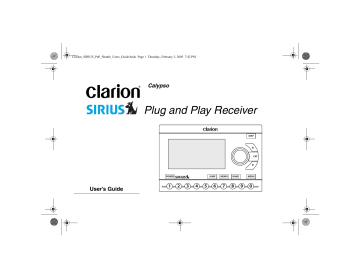
Clarion_SIRIUS_PnP_Shuttle_Users_Guide.book Page 1 Thursday, February 3, 2005 7:42 PM
User’s Guide
Calypso
Plug and Play Receiver
DISP
CAT
POWER JUMP MEMO BAND MENU
1 2 3 4 5 6 7 8 9 0
Clarion_SIRIUS_PnP_Shuttle_Users_Guide.book Page 2 Thursday, February 3, 2005 7:42 PM
Clarion_SIRIUS_PnP_Shuttle_Users_Guide.book Page 1 Thursday, February 3, 2005 7:42 PM
Dear Customer
Congratulations on your purchase of the world’s finest brand in the electronic industry. At Clarion we are committed to high-quality sound reproduction, and are confident that you will be pleased with your purchase.
Clarion’s Sirius Satellite Plug and Play Receiver provides entertainment with the flexibility of both home and car use.
100 channels of original programming received in high-quality digital sound provide:
• 60 channels of commercial-free music
• 40 channels of news, sports and entertainment
Calypso 1
Your Plug and Play receiver requires one or both of the following adapter kits for operation:
• Home/Office Kit part number: CLHK
• Automobile Kit part number: CLCK
Clarion and Sirius Satellite Radio welcome you to an experience like no other.
To learn more about Clarion’s complete line of audio products, please visit us at our Website: www.clarion.com
Clarion_SIRIUS_PnP_Shuttle_Users_Guide.book Page 2 Thursday, February 3, 2005 7:42 PM
2 User’s Guide
Vehicle Precautions
Follow these precautions to avoid a serious auto accident or personal injury:
• Do not mount the Plug and Play receiver where it will block your view through the windshield or your view of dashboard indicators and displays.
• Do not mount the Plug and Play receiver where it might obstruct the operation of a safety device, such as air bags.
• Do not let the receiver distract you as you drive.
You are responsible for the vehicle. Always drive safely and follow traffic rules.
FCC Notice
This device complies with Part 15 of the FCC Rules.
Operation is subject to the condition that this device does not cause harmful interference.
Copyright and Trademarks
This document is copyrighted by Clarion. You may not copy any portion of it without permission.
SIRIUS is a registered trademark of SIRIUS
Satellite Radio.
Clarion_SIRIUS_PnP_Shuttle_Users_Guide.book Page 3 Thursday, February 3, 2005 7:42 PM
Calypso
Contents
Getting Started .................................................. 5
What comes in the box ............................... 5
Additional components ............................... 5
How satellite radio works ............................ 6
Preparing to use the receiver ..................... 7
Locating the receiver at home ................. 7
Locating the receiver in a vehicle ............ 7
Install the antenna ................................... 7
Turn the power on.................................... 7
Noting your identification number ............ 8
Activate the radio service......................... 8
Receiver controls (front panel) .................... 9
Basic Operations ................................... 10
How to read the default display ................ 10
Changing the size of the text .................... 10
Direct tuning by channel ........................... 11
Tuning by category ................................... 11
Tuning by previewing what’s playing ........ 12
Previewing by category.......................... 12
Previewing all channels ......................... 13
Jumping to your favorite channel .............. 13
Jump settings ......................................... 13
Configuring Jump for traffic reports ........ 14
Configuring JUMP for your favorite channel.................................. 15
Tuning to a sports game ........................... 15
Configuring a team-playing alert ............ 15
Tuning by favorites .................................... 17
Storing favorites ..................................... 17
Direct tuning by band and preset number ............................. 18
Tuning by preset number ....................... 18
Tuning by channel, artist, game or title ....................................... 18
Saving favorite information ........................19
Activating automatic searching for favorites ........................................ 19
Storing favorite information .................... 19
Replacing information............................. 21
Finding favorites ..................................... 21
3
Clarion_SIRIUS_PnP_Shuttle_Users_Guide.book Page 4 Thursday, February 3, 2005 7:42 PM
4 User’s Guide
Viewing stored favorite information ........ 22
Deleting stored favorite information ....... 22
Exiting viewing stored favorite information ............................ 23
Parent control features ............................. 23
Turning the unit off .................................... 23
Setting Options .......................................23
Accessing Options .................................... 24
Quick reference to options ........................ 24
Sirius ID .................................................... 25
FM Transmitter .......................................... 25
Game settings ........................................... 26
Jump settings ............................................ 26
Display settings ......................................... 27
Confirm tone settings ................................ 27
Add or skip ................................................ 27
Skipping a channel................................. 27
Accessing skipped channels.................. 28
Restoring a skipped channel.................. 28
Lock Options ............................................. 28
Locking a channel .................................. 28
Accessing locked channels.................... 29
Restoring a locked channel.................... 29
Changing the lock code ......................... 29
Audio Level Options .................................. 30
Antenna Aiming (Home Installation) ......... 30
Memory Options ....................................... 31
Time Based Features ............................... 31
Clock ...................................................... 32
Alarm Clock............................................ 32
Program Alert......................................... 32
Auto Shutdown....................................... 33
Sleep mode............................................ 33
Using the Remote Control .....................34
Remote control features ........................... 35
Troubleshooting .....................................36
Specifications .........................................38
Limited Warranty Information ...............40
Clarion_SIRIUS_PnP_Shuttle_Users_Guide.book Page 5 Thursday, February 3, 2005 7:42 PM
1. Getting Started
What comes in the box
DISP
CAT
POWER JUMP MEMO BAND MENU
1 2 3 4 5 6 7 8 9 0
Plug and Play receiver
Remote control unit
Includes AAA batteries for the remote control
Calypso
Additional components
In addition to the Plug and Play receiver, you will need a kit for your home or your vehicle (or both):
• Home kit part number: CLHK
• Vehicle kit part number: CLCK
5
Clarion_SIRIUS_PnP_Shuttle_Users_Guide.book Page 6 Thursday, February 3, 2005 7:42 PM
User’s Guide 6
How satellite radio works
Satellite Hundreds of channels of radio content bounce off the network of satellites that encircle the earth.
SIRIUS Satellite
Radio company in
New York City
The Plug and Play receiver decodes the information and sends it to your radio or other audio system.
The antenna receives SIRIUS signals anywhere in the continental United
States provided no obvious satellite signal obstructions are in the way.
Obstructions include: nearby buildings, high terrain, parking garages and tunnels.
Radio
Plug and Play receiver
DISP
CAT
POWER
1 2 3 4 5
JUMP MEMO BAND
6 7 8 9
MENU
0
Antenna
Clarion_SIRIUS_PnP_Shuttle_Users_Guide.book Page 7 Thursday, February 3, 2005 7:42 PM
Preparing to use the receiver
See the separate installation guide for how to install the home or vehicle kit.
Locating the receiver at home
Install the antenna and Plug and Play receiver near your stereo receiving equipment.
Locating the receiver in a vehicle
Mount the Plug and Play receiver in an accessible location, usually the dashboard. Make sure:
• No component blocks the driver’s view of the road and rear-view mirrors.
• The driver can easily reach the receiver.
• The receiver is directly in the line-of-sight of the remote control.
Calypso 7
Install the antenna
Mount the antenna per the instruction guide that comes with the vehicle or home kit.
Turn the power on
1.
Plug in the power adapter.
The power icon glows blue.
2.
Press the power button.
3.
The SIRIUS logo appears for three seconds followed by the SIRIUS preview channel.
If you’re using the Plug and Play receiver for the first time, the unit displays “Updating Channels.”
Then the default display appears. For a
description of this screen, see “How to read the default display” on page 10.
Clarion_SIRIUS_PnP_Shuttle_Users_Guide.book Page 8 Thursday, February 3, 2005 7:42 PM
8 User’s Guide
Noting your identification number
You may need this number in the future.
1.
Press MENU.
The unit displays the Menu Options page with the SIRIUS ID option highlighted.
2.
Press the encoder knob.
The 12-digit SIRIUS ID number appears.
3.
Write this number here.
OR
• Call SIRIUS at 1-888-539-SIRIUS (7474).
A friendly Customer Care representative will activate your service. A subscription fee is involved.
Note
Make sure to have your identification number accessible when calling
Sirius.
Activate the radio service
• Visit Sirius.com and click JOIN, then follow the on-screen instructions.
Clarion_SIRIUS_PnP_Shuttle_Users_Guide.book Page 9 Thursday, February 3, 2005 7:42 PM
Calypso
Receiver controls (front panel)
Channel and option names appear in the liquid crystal display (LCD).
Turn the Encoder knob clockwise to highlight the next item. Turn it counterclockwise to highlight the previous item.
DISP (display) chooses one of several ways to present stream name, artist and song title.
The power button turns the power on and off. The blue
LED indicates power is applied to the receiver.
JUMP activates a favorite channel, such as your traffic report.
Use the keypad buttons to directly enter a channel or preset number.
DISP
CAT
Category up arrow moves forward through channel groups based on content category.
Category down arrow moves back through channel groups based on content category.
POWER JUMP MEMO BAND MENU
1 2 3 4 5 6 7 8 9 0
MEMO (memory) stores up to
20 artist, song title or sports team combinations.
BAND momentarily switches among bands A, B and C.
Each band contains 10 preset stream settings.
MENU accesses
Plug and Play receiver options.
9
Clarion_SIRIUS_PnP_Shuttle_Users_Guide.book Page 10 Thursday, February 3, 2005 7:42 PM
10
2. Basic Operations
User’s Guide
How to read the default display
3-digit channel number
Channel name
After activating your SIRIUS subscription and pressing the POWER button, the default display appears.
1.
Turn the Encoder knob clockwise to move to the next channel.
Turn the Encoder knob counterclockwise to move to the previous channel.
2.
Press the Encoder knob to make a selection.
The channel starts playing. The name scrolls if the length of the artist’s name or song title cannot be viewed in its entirety.
ION
Definition
A channel is a source of satellite radio content.
Artist’s name
Song title
Signal strength indicator
Category name (genre) Clock
Band or preset bank number
Default display
Changing the size of the text
Press DISP to alternate among two display options:
• Large artist’s name and song title in a single line of scrolling text
Clarion_SIRIUS_PnP_Shuttle_Users_Guide.book Page 11 Thursday, February 3, 2005 7:42 PM
Large is useful when viewing the display at a distance, but may cause the screen to scroll if the name or title is too long to fit the screen.
• Small artist’s name and song title that occupies two lines of text.
Direct tuning by channel
If you know the channel number you wish to play:
1.
Press and release the Encoder knob.
Enter the channel number using the keypad buttons.
Calypso 11
The receiver changes immediately as soon as you enter three numbers. If you enter only one or two digits, the unit waits for three seconds before changing the channel.
Tuning by category
Category groups channels by music genre or other content. For example, your favorite rock channels are in the category “ROCK.”
1.
Press (category up) or (category down).
2.
Turn the Encoder knob to scroll through the channels.
3.
Press the Encoder knob to select the channel.
The channel begins playing and the LCD returns to the default display.
Entering channel number
Clarion_SIRIUS_PnP_Shuttle_Users_Guide.book Page 12 Thursday, February 3, 2005 7:42 PM
12 User’s Guide
Tuning by previewing what’s playing
There are two ways to preview what’s playing before selecting a channel.
Previewing by category
This procedure lets you view by category what’s currently playing on other channels without changing the current channel.
1.
Press (category up) or (category down) to select a category.
The unit displays a list of channels.
2.
Press DISP.
If you chose a music category, pressing DISP again and again alternates the list among channel, artist name and song title..
List by channel, artist name, and song title
If you chose a sports category, pressing DISP switches between team names and current score for all live play-by-play games.
3.
Rotate the Encoder knob to move through the list.
4.
Press the Encoder knob to play the channel.
The channel begins playing and the LCD returns to the default display.
To go back to your previous channel without making a selection, press DISP for one second.
Clarion_SIRIUS_PnP_Shuttle_Users_Guide.book Page 13 Thursday, February 3, 2005 7:42 PM
Previewing all channels
This procedure lets you view regardless of category what’s currently playing on other channels without changing the current channel.
1.
Press DISP (display) for 2 seconds.
The unit displays a list of all channels regardless of category.
2.
Press DISP again and again to alternate the list among channel, artist name and song title.
3.
Rotate the Encoder knob to move through the list.
4.
Press the Encoder knob to play the channel.
The channel begins playing and the LCD returns to the default display.
To go back to your previous channel without making a selection, press DISP for one second.
Calypso 13
Jumping to your favorite channel
Press JUMP to tune to the channel you listen to most often, such as your local traffic, weather, news or sports channel.
Press JUMP again to return to the original channel.
Jump settings
To define your favorite channel, press and hold the
JUMP button for two seconds or press MENU and select Jump Settings using the Encoder knob.
Jump Settings menu option
Clarion_SIRIUS_PnP_Shuttle_Users_Guide.book Page 14 Thursday, February 3, 2005 7:42 PM
14
Traffic option
2.
Turn the Encoder knob to highlight your city, then press the knob to make your selection.
City option
To cancel your selection, press MENU.
User’s Guide
Configuring Jump for traffic reports
1.
Turn the Encoder knob to highlight “Traffic,” then press the knob to make your selection.
Note
If the channel list has not been downloaded from the satellite data channel, the message, “Updating
City List” appears. Please wait 10 minutes and select your city again.
When you press JUMP, the unit immediately searches for your city’s traffic report when you press
JUMP.
The band indicator changes to the Jump icon to indicate that search is active. Pressing JUMP while the receiver is searching, cancels the search and returns you to your previous channel.
After tuning to the local traffic channel, you may have to wait up to four minutes to hear your specific report. The receiver displays an alert when the report for your selected city is broadcast.
Clarion_SIRIUS_PnP_Shuttle_Users_Guide.book Page 15 Thursday, February 3, 2005 7:42 PM
Calypso
Configuring JUMP for your favorite channel
1.
Turn the Encoder knob to highlight “JumpSet,” then press the knob to make your selection.
15
Tuning to a sports game
The receiver can constantly scan the SIRIUS channels and alert you when your favorite team is playing or when there is a score update for your team.
The message “Game Alert” is followed by tuning information.
JumpSet option
The default screen appears.
2.
Press MENU to exit the default screen.
3.
Turn the Encoder knob to your favorite channel.
4.
Press and hold JUMP for two seconds.
Your favorite channel is now programmed to play when you press JUMP.
Game Alert
Turn the Encoder knob to start playing the game.
Configuring a team-playing alert
Teams that you have selected and that are currently playing display in a content category called “My
Clarion_SIRIUS_PnP_Shuttle_Users_Guide.book Page 16 Thursday, February 3, 2005 7:42 PM
16 User’s Guide
Game Zone.” You may select one team from each sports league and college category.
This procedure explains how to select one team from each sports league and college category.
1.
Turn the Encoder knob to highlight “Game
Alert” and press the knob to select.
2.
Turn the Encoder knob to highlight the sports league or college category and press the knob to select.
3.
Turn the Encoder knob to highlight the team and press the knob to select the team..
Sports team
For college teams, the receiver alerts you for all teams playing for that college.
The receiver asks you to choose the type of alert you want to receive.
Sports league
Choosing the type of alert
Clarion_SIRIUS_PnP_Shuttle_Users_Guide.book Page 17 Thursday, February 3, 2005 7:42 PM
Initial Game Alert sounds an alert when your favorite team is playing a game.
All Score Updates sounds an alert when your team is playing and scores have been updated for the team.
4.
Turn the Encoder knob to highlight your choice and press the knob to select the alert type.
To exit the Game Alert menu, press MENU.
For instructions on how to use MEMORY and Song
Seek to configure additional teams, see “Saving favorite information” on page 19.
Tuning by favorites
The receiver can locate up to 30 favorite channels—
10 per band. With hundreds of channels available, this feature is especially useful.
Calypso 17
Storing favorites
To store a favorite from the default display:
1.
Press BAND momentarily to select A, B, or C.
The display in the lower right hand side changes to the corresponding preset band.
2.
Locate the channel you want to assign to a
preset by direct tuning. See “Direct tuning by channel” on page 11.
3.
With the channel playing, press and hold any of the numbered keypad buttons (0-9) for one second.
The channel number flashes and remains lit to indicate that the unit stored the channel number. The current channel number replaces any previously stored channel.
Clarion_SIRIUS_PnP_Shuttle_Users_Guide.book Page 18 Thursday, February 3, 2005 7:42 PM
18 User’s Guide
Direct tuning by band and preset number
1.
Press BAND momentarily and again momentarily to switch among the three bands:
A, B, and C.
The band letter displays in the lower right corner of the default display.
2.
Press one of the 0 - 9 keys.
The associated preset channel begins playing and the LCD returns to the default display.
Tuning by preset number
1.
Press and hold BAND.
The bottom right portion of the display changes to highlight the current preset number.
2.
Turn the Encoder knob in either direction to move forward or backward through all presets.
The associated preset channel begins playing and the LCD returns to the default display.
This procedure displays only stored presets in band and preset number order (A-1, A-2... B-1, B-2... C-1,
C-2...).
To return to the currently-playing channel without selecting a preset, press and hold BAND.
Tuning by channel, artist, game or title
1.
Press and hold BAND.
2.
Press and hold DISP for two seconds.
The unit displays up to six preset channels.
3.
Press DISP again and again to alternate among channel name (right top), artist name (right middle) and song title (right bottom).
The name scrolls if the length of the artist’s name or song title cannot be viewed in its entirety.
4.
Turn the Encoder knob to scroll through the preset list.
Clarion_SIRIUS_PnP_Shuttle_Users_Guide.book Page 19 Thursday, February 3, 2005 7:42 PM
Calypso
The receiver displays: 5.
Press the knob to tune to the selected channel.
The channel changes and the display indicates you are in Preset Tune Mode.
19
Preset Tune Mode
Saving favorite information
You may store a list of up to 20 favorite artists, song titles or sports games. The receiver can then search the incoming SIRIUS signal and alert you when a favorite song or sports team is playing.
Activating automatic searching for favorites
1.
Press and hold MEMO for three seconds.
2.
Press and release the Enabler knob.
Activating song seek
3.
Turn the Encoder knob to highlight S-Seek
(Song Seek) and press the knob.
The unit displays the S-Seek settings: On
(default) and Off.
4.
Turn the Encoder knob to highlight On and press the Encoder knob.
Storing favorite information
1.
From the default display momentarily press
MEMO (memory).
If the current channel is an NFL®, NBA®,
NHL® or college play-by-play sports broadcast,
Clarion_SIRIUS_PnP_Shuttle_Users_Guide.book Page 20 Thursday, February 3, 2005 7:42 PM
20 the program asks you to select one of the teams playing to store.
User’s Guide
Choosing a team to store
2.
If storing team information, rotate the Encoder knob to highlight the team and press the knob to select the team.
The receiver asks you to choose the type of alert you want to receive.
Initial Game Alert sounds an alert when your favorite team is playing a game.
All Score Updates sounds an alert when your team is playing and scores have been updated for the team.
3.
If storing team information, rotate the Encoder knob to highlight your choice and press the knob to select the alert type.
The receiver makes sure you have not already stored this channel an another preset.
Assuming it does not find a duplicate, the receiver stores the current program information in its memory and displays a pop-up screen that
Choosing the type of alert
Clarion_SIRIUS_PnP_Shuttle_Users_Guide.book Page 21 Thursday, February 3, 2005 7:42 PM shows how many of the 20 memory slots are used and how many are empty.
Stored message followed by usage information
Replacing information
If the unit’s memory is full, it displays the following message for one second:
Memory full alert
Calypso 21
Then it gives you the option to replace a song in the list with the current one you’re listening to.
1.
Use the Encoder knob to choose Replace or
Cancel.
2.
If you chose to replace, use the Encoder knob to highlight the information you wish to replace.
3.
Press the Encoder knob to remove the stored information and replace it with the information for the current channel.
A pop-up message indicates the new information is stored. This message is followed by the pop-up that indicates how many memory slots are used and how many are empty.
Finding favorites
When you turn the Plug and Play receiver on, it automatically searches the incoming SIRIUS signal to see if any of your favorite songs or sports teams are playing.
Clarion_SIRIUS_PnP_Shuttle_Users_Guide.book Page 22 Thursday, February 3, 2005 7:42 PM
22 User’s Guide
If it finds one or more songs or teams playing on channels other than the current channel, the receiver beeps and the following message appears for two seconds.
Viewing stored favorite information
1.
Press and hold MEMO for three seconds.
The unit displays the stored information, one item at a time on the LCD.
2.
Rotate the Encoder knob to page through all 20 items.
Deleting stored favorite information
1.
With the stored favorite displaying in the LCD, momentarily press the Encoder knob.
The unit displays two settings: Delete and S-Seek.
Favorite songs and teams alert
Then the list of favorites that are currently playing appears.
Use the Encoder knob to highlight a song or game and press the knob to select it.
The stored channel begins to play and the display reverts to its condition before the alert occurred.
If you make no selection within 10 seconds, the display returns to its previous status.
Delete options
Clarion_SIRIUS_PnP_Shuttle_Users_Guide.book Page 23 Thursday, February 3, 2005 7:42 PM
2.
Turn the Encoder knob to highlight Delete and press the Encoder knob.
The receiver asks you to confirm the deletion.
The default selection is NO.
3.
Turn the Encoder knob to highlight YES and press the Encoder knob to complete the deletion.
Exiting viewing stored favorite information
To exit viewing favorite information, press and hold
MEMO for three seconds.
Parent control features
You may restrict young people from accessing specific channels in two ways:
• Skip specific channels when tuning.
Use this feature to completely omit specific
channels. For instructions, see “Add or skip” on page 27.
Calypso 23
• Require the listener to enter a four-digit lock code to play specific channels.
Use this feature to allow only those who know the four-digit activation code to listen to the
channel. For instructions, see “Lock Options” on page 28.
Turning the unit off
Press the power button momentarily.
The Clarion logo appears for two seconds and the unit turns off.
3. Setting Options
There are a variety of ways to customize how your
Clarion Plug and Play receiver works.
Clarion_SIRIUS_PnP_Shuttle_Users_Guide.book Page 24 Thursday, February 3, 2005 7:42 PM
24 User’s Guide
Accessing Options
1.
Press MENU.
The Menu Options list appears.
2.
Using the Encoder knob, highlight the option you wish to change.
3.
Press the Encoder knob to select the highlighted option.
4.
Using the Encoder knob, highlight an option setting.
5.
Press the Encoder knob to select the highlighted setting.
If, while on the Menu Options, you don’t actually set any option for 10 seconds, the menu closes.
To exit Menu Options, press MENU.
Quick reference to options
Sirius ID displays your SIRIUS ID
FM Transmitter controls the use of frequency transmission.
Game Alert identifies your favorite sports team so the receiver can alert you when the team is playing.
Jump Settings configures the JUMP button.
Display Settings controls how text appears on the LCD.
Confirm Tone
Options
Turns the audio beep on and off.
Add or Skip configures the unit to omit specific channels.
Lock Options requires the entry of a 4-digit code to play the selected channel.
Audio Level Options sets the audio gain output.
Clarion_SIRIUS_PnP_Shuttle_Users_Guide.book Page 25 Thursday, February 3, 2005 7:42 PM
Antenna Aiming helps you position the antenna at home for best reception.
Memory Options stores favorites and turns automatic seeking on and off.
Time Based Features sets the clock and alarms.
Factory Default restores factory default settings.
Sirius ID
Displays your unique 12-digit SIRIUS ID number. You can’t change this number.
Calypso 25
FM Transmitter
To use the built-in FM Transmitter you must turn on the function and select an FM frequency.
1.
Turn the Encoder knob to highlight FM
Transmitter Options and press the knob to select the option.
2.
Turn the Encoder knob to select On/Off and press the knob to set the option.
3.
Press MENU to return to the previous menu.
4.
Turn the Encoder knob to highlight the
Frequency Selection option and press the knob to select the option.
5.
Use the Encoder knob and Category arrows to adjust the FM frequency.
Sample SIRIUS ID
Clarion_SIRIUS_PnP_Shuttle_Users_Guide.book Page 26 Thursday, February 3, 2005 7:42 PM
26
FM Frequency
Note
Turn this option off if you are using the low level audio outputs in your particular application.
Press MENU to leave the setting unchanged.
User’s Guide
The Encoder knob adjusts in 0.1 MHz increments. The Category arrows adjust in 1
MHz increments.
Game settings
Initial Game Alert : sounds an alert when your favorite team is playing a game.
All Score Updates : sounds an alert when your team is playing and scores have been updated for the team.
Jump settings
To access this menu, press and hold JUMP for two seconds.
Traffic : defines the city for which you want to listen to the traffic report. A list of city codes accompanies this option.
If the channel list has not been downloaded from the satellite yet, the receiver displays “Updating City List.”
Please wait 10 minutes and try again.
JumpSet : configures the JUMP button for any other channel than the traffic channel.
Clarion_SIRIUS_PnP_Shuttle_Users_Guide.book Page 27 Thursday, February 3, 2005 7:42 PM
Display settings
Contrast control : adjusts the LCD display.
Dimming control : selecting automatic dimming enables the function. Selecting Manual disables automatic dimming.
Contrast control
Confirm tone settings
The receiver sounds an audio tone alert when you turn it on and off as well as when an alert occurs.
The default is on. To turn the tone off follow these steps:
Calypso 27
1.
Turn the Encoder knob to highlight “Confirm
Tone Options” and press the knob to select this option.
2.
Turn the Encoder knob to select Off and press the knob to confirm the setting.
To exit, press MENU.
Add or skip
With hundreds of channels available, you may wish to limit the accessible list to only those you like.
Skipping a channel
When you select this option, the unit displays a channel list with the current channel highlighted.
1.
Rotate the Encoder knob to highlight the channel to skip.
2.
Press the Encoder knob to omit the channel.
Clarion_SIRIUS_PnP_Shuttle_Users_Guide.book Page 28 Thursday, February 3, 2005 7:42 PM
28 User’s Guide
The unit displays “SKIP” next to the channel number. The unit will not access this channel during regular tuning.
Accessing skipped channels
There are only two ways to access skipped channels:
•
Enter the channel number directly. See “Direct tuning by channel” on page 11.
• Use the Add option to restore the channel.
Restoring a skipped channel
When you select this option:
1.
Rotate the Encoder knob to highlight the skipped channel.
2.
Press the Encoder knob to restore the channel.
“SKIP” disappears next to the channel number.
Lock Options
Locking a channel requires the entry of the four-digit lock code to play the channel. You can use this feature to prevent unauthorized people from accessing specific channels.
Locking a channel
When you select this option, the unit prompts you to define a four-digit lock code.
1.
If this is the first time you’ve used this feature, enter the default code “0000.”
If you’ve used this feature before, enter your unique four-digit code. To change this code, see
“Changing the lock code” on page 29.
The unit displays a channel list with the current channel highlighted.
2.
Rotate the Encoder knob to highlight the channel to lock.
Clarion_SIRIUS_PnP_Shuttle_Users_Guide.book Page 29 Thursday, February 3, 2005 7:42 PM
3.
Press the Encoder knob to lock the channel.
The unit displays “LOCK” next to the channel number. The unit will not access this channel during regular tuning.
Accessing locked channels
A listener may access this channel by entering the direct channel number followed by the four-digit lock code. The audio begins to play.
The channel returns to the locked status if the listener changes channels or turns the unit off (for example, turns the vehicle off).
Restoring a locked channel
When you select this option:
1.
Enter the four-digit code.
The unit displays a channel list with the current channel highlighted.
Calypso 29
2.
Rotate the Encoder knob to highlight the locked channel.
3.
Press the Encoder knob to restore the channel.
“LOCK” disappears next to the channel number.
Changing the lock code
1.
Press MENU.
2.
Rotate the Encoder knob to highlight Lock
Options.
3.
Press the Encoder knob to select Lock Options.
4.
Rotate the knob to highlight Edit Code.
5.
Press the knob again.
6.
Enter the default code “0000” (or the lock code you previously defined).
The New Code prompt appears.
Clarion_SIRIUS_PnP_Shuttle_Users_Guide.book Page 30 Thursday, February 3, 2005 7:42 PM
30 User’s Guide
7.
Enter the new four-digit code using the keypad buttons.
The unit prompts you to confirm the code.
8.
Enter the new four-digit code again.
You have changed the lock code.
Audio Level Options
This option adjusts the audio level indication and audio gain (the increased level of a sound that results from amplifying the input signal).
When you select this option, a 10-segment horizontal bar graph with a minus (-) at the left end and a plus (+) at the right end indicates the current setting.
Rotate the Encoder knob to adjust the bar graph and press the Encoder knob when finished.
Antenna Aiming (Home Installation)
To receive a good signal requires a direct line of sight between you and the satellite. If your reception is poor, moving the antenna may help. This option confirms that the antenna is in the best position to receive the satellite signal.
1.
Press MENU.
2.
Rotate the Encoder knob to highlight Antenna
Aiming.
The unit displays two 10-segment horizontal bar graphs with a minus (-) to the left and a plus (+) to the right.
The SAT graph displays the satellite signal strength. The TER graph shows the terrestrial signal strength.
Clarion_SIRIUS_PnP_Shuttle_Users_Guide.book Page 31 Thursday, February 3, 2005 7:42 PM
Definition
In urban areas where structures may affect the line of sight satellite signal, terrestrial repeaters (TER) strengthen the signal. They may not be available in your geographical location.
Memory Options
This option lets you control the automatic memory search function and clear all memory slots.
Automatic Memory Search : turns automatic searching on and off. Use the Encoder knob to highlight ON or OFF and press the knob to make the selection.
Clear all Memory : clears all favorite artist and song title combinations you previously stored.
Calypso 31
Press the Encoder knob. The unit prompts
“Clear All Memory?” Highlight YES or NO and press the Encoder knob.
For more information about storing favorites in
memory, see “Saving favorite information” on page 19.
Time Based Features
The SIRIUS signal maintains the current time and can trigger pre-programmed alarms.
Once you turn the power on and the unit receives the satellite signal, the unit automatically maintains the time unless you remove it from its docking base.
If the receiver loses the signal, it loses the time and will not trigger any pre-programmed alarms. To restore the time and alarms, turn the receiver on. It will update the time automatically from the satellite signal.
Clarion_SIRIUS_PnP_Shuttle_Users_Guide.book Page 32 Thursday, February 3, 2005 7:42 PM
32 User’s Guide
Clock
This option sets the time on the clock that appears on the default display based on your chosen format, the time zone, and daylight savings time.
Format : determines the style of display: 12 Hour
(default) or 24 Hour.
Time Zone : selects the time zone based on
Greenwich Mean Time (GMT).
DST (Daylight Savings Time) : indicates whether daylight savings time is observed in your current location or not. Your settings are:
DST Observed or DST Not Observed.
Alarm Clock
This option turns the Plug and Play receiver on at a specific time. Press any button on the front panel.
When the unit turns on it plays the channel you selected last.
Set Alarm : provides the settings: Alarm On or Alarm
Off (default).
When the alarm is on, the time appears on the default display in reverse image.
Alarm time : sets the alarm time. Press the
Category buttons to increase or decrease the hours. AM and PM switch automatically.
Turn the Encoder knob to set the minutes.
Clockwise increases the minutes and counterclockwise decreases them.
Press the Encoder knob to accept the selected time (or press MENU to cancel).
Program Alert
This feature allows you to program the unit to switch to a specific channel at a specific time. The top line of the display shows: Set Program Alert.
Clarion_SIRIUS_PnP_Shuttle_Users_Guide.book Page 33 Thursday, February 3, 2005 7:42 PM
Program Time/Day : selects the time and the day.
The default is 12:00 PM Monday.
With Time highlighted, press the Category buttons to increase or decrease the hours.
AM and PM switch automatically.
Turn the Encoder knob to set the minutes.
Clockwise increases the minutes and counterclockwise decreases them.
Press the Encoder knob to accept the selected time.
With Day highlighted, the unit displays the days of the week (default: Monday). Use the Encoder knob to select the day.
Channel : displays the list of channels. Use the
Encoder knob to select the channel to associate with the selected time.
Program Alert On/Off : turns the Program Alert function on and off. Your settings are:
Program Alert On or Program Alert Off.
Calypso 33
Auto Shutdown
You can configure the Plug and Play receiver to automatically shut off after one hour. This is especially useful if the Plug and Play receiver is running on battery power, such as in your car.
After running for 59 minutes of inactivity, the unit displays: Cancel Auto Shutdown. If you’re near the unit and wish it to continue, press the Encoder knob to cancel shutdown.
Your settings are: Enabled, Disabled (default).
Rotate the Encoder knob to highlight the setting and press the knob to select the highlighted setting.
Sleep mode
This option lets you configure the Plug and Play receiver to shut down after a number of minutes.
Sleep Off : is the factory default.
15, 30, 45 and 60 minute : intervals are your settings.
Clarion_SIRIUS_PnP_Shuttle_Users_Guide.book Page 34 Thursday, February 3, 2005 7:42 PM
34
4. Using the Remote
User’s Guide
Rotate the Encoder knob to highlight a setting and press the knob to select it.
For optimal operation, always aim the remote control toward the remote sensor on the Plug and
Play receiver’s front panel. To locate this sensor,
see “Receiver controls (front panel)” on page 9.
The wireless remote control supplied with the Plug and Play receiver operates most Plug and Play receiver features from a remote location. The buttons on the remote control function the same way their equivalents do on the Plug and Play receiver.
Clarion_SIRIUS_PnP_Shuttle_Users_Guide.book Page 35 Thursday, February 3, 2005 7:42 PM
Calypso 35
Remote control features
Power turns the Plug and
Play receiver on and off.
MUTE silences audio beeps.
Use the keypad buttons to directly enter a channel number, and recall channel numbers.
Press DISP to choose one of several ways of presenting the channel name, artist and song title.
MENU accesses menu options.
Use CAT- (Category) to access categories (genres) in descending order.
Select/Direct confirms selection in various lists and menus. It also allows direct channel entry.
Previous
MEMO captures and stores current program information.
CH- accesses channels in descending order.
Also used for adjustments in various menus.
CH+ accesses channels in ascending order. Also used for adjustments in various menus.
Information
CAT+ accesses categories in ascending order.
Press BAND momentarily to switch among bands A, B and C.
Each band contains 10 preset channels. Press and hold BAND to activate preset tuning.
Press DIRECT followed by a 3-digit channel number within 4 seconds to select a channel. If channel number is less than
3 digits, press 1 or 2 digits, then SEL.
Clarion_SIRIUS_PnP_Shuttle_Users_Guide.book Page 36 Thursday, February 3, 2005 7:42 PM
36
5. Troubleshooting
User’s Guide
Description Probable Cause Remedy
The Plug and Play receiver does not turn on.
The LCD displays, “Check antenna”.
The power cable may not be properly connected.
The fuse may be blown.
Check power cable and fuse.
The satellite antenna is not connected.
Check the antenna connection to the Plug and Play receiver.
The antenna or its cable is faulty.
Contact the system installer or vendor.
Reception is marred by audio static or loss of clarity.
The FM frequency contains static.
Switch to another FM frequency.
The vehicle’s antenna is not connected to the radio.
Check the vehicle antenna cable.
There’s no signal on the Plug and
Play receiver’s display.
Check for obstacles over or around the antenna.
Change your location to eliminate nearby obstacles, such as bridges and tall buildings.
Clarion_SIRIUS_PnP_Shuttle_Users_Guide.book Page 37 Thursday, February 3, 2005 7:42 PM
Description
You hear no sound.
Calypso 37
Probable Cause
The audio cables are not connected.
You’ve selected an incorrect FM frequency.
Remedy
Check the cables at the Plug and
Play receiver and the radio.
Select another FM modulator frequency.
Clarion_SIRIUS_PnP_Shuttle_Users_Guide.book Page 38 Thursday, February 3, 2005 7:42 PM
38
6. Specifications
User’s Guide
Audio Output: (100-250 ohms): 650mV RMS Maximum
Fuse:
Power Supply:
Dimensions (W x H x D):
3A Slow Blow
10-16V, Negative Ground, DC
110mm x 73mm x 28mm (with knob)
Clarion_SIRIUS_PnP_Shuttle_Users_Guide.book Page 39 Thursday, February 3, 2005 7:42 PM
Calypso
NOTES
39
Clarion_SIRIUS_PnP_Shuttle_Users_Guide.book Page 40 Thursday, February 3, 2005 7:42 PM
40
1. Limited Warranty Information
For USA and Canada only
This product is warranted against all defects in material workmanship for a period of one year from the date of original purchase.
Clarion ProAudio products, except for speakers, are covered by a two year limited warranty when installed by an authorized Clarion dealer. The conditions of this limited warranty and the extent of responsibility of Clarion Corporation of America (“Clarion”) under this limited warranty are as follows:
1. PROOF OF DATE OF PURCHASE WILL BE REQUIRED FOR
WARRANTY SERVICE OF THIS PRODUCT. IN THE CASE OF
THE TWO (2) YEAR LIMITED WARRANTY FOR CLARION
PROAUDIO PRODUCT, PROOF OF INSTALLATION BY AN
AUTHORIZED DEALER IS REQUIRED. INFORMATION
ABOUT CLARION AUTHORIZED WARRANTY SERVICE CEN-
TERS MAY BE OBTAINED BY CONTACTING CLARION AT
THE ADDRESS BELOW.
2. This limited warranty will become void if service performed by anyone other than an approved Clarion Warranty Service Center results in damage to the product.
3. This limited warranty does not apply to any product which has been subject to misuse, neglect or accident, or which has had the serial number altered, defaced or removed, or which has been connected, installed, adjusted or repaired, other than in accordance with the instructions furnished by Clarion.
4. This limited warranty does not cover car static or other electrical interferences, tape head or laser pick-up cleaning or adjustments, or labor costs for the removal or reinstallation of the unit for repair.
5. The sole responsibility of Clarion under this limited warranty shall be limited to the repair of the product or replacement of the product, at the sole discretion of Clarion.
User’s Guide
6. Product must be shipped in its original carton or equivalent carton, fully insured, with shipping charges prepaid. Clarion will not assume any responsibility for any loss or damage incurred in shipping.
7. ALL IMPLIED WARRANTIES EXCEPT TO THE EXTENT PRO-
HIBITED BY APPLICABLE LAW SHALL HAVE NO GREATER
DURATION THAN THE WARRANTY PERIOD SET FORTH
ABOVE. UNDER NO CIRCUMSTANCES SHALL CLARION BE
LIABLE FOR ANY LOSS OR DAMAGE, DIRECT OR CONSE-
QUENTIAL, ARISING OUT OF THE USE OR INABILITY TO
USE THE PRODUCT. BECAUSE SOME STATES DO NOT
ALLOW LIMITATIONS ON HOW LONG AN IMPLIED WAR-
RANTY LASTS OR EXCLUSIONS OR LIMITATIONS OF INCI-
DENTAL OR CONSEQUENTIAL DAMAGES, THE ABOVE
LIMITATIONS OR EXCLUSIONS MAY NOT APPLY TO YOU.
8. THIS LIMITED WARRANTY GIVES YOU SPECIFIC LEGAL
RIGHTS, AND YOU MAY ALSO HAVE OTHER RIGHTS
WHICH VARY FROM STATE TO STATE.
9. Should you have any difficulties with the performance of this product during the warranty period, please call or visit our web site (www.clarion.com) for a listing of Authorized Warranty Service Centers in your area. You may also contact Clarion at the address listed below.
In USA:
Clarion Corporation of America
Attn: Customer Service Manager
661 W. Redondo Beach Blvd.
Gardena, CA. 90247-4201
1-800-GO-CLARION
(310)327-9100
In Canada:
Clarion Canada, Inc.
Warranty Service Center
2239 Winston Park Drive
Oakville, Ontario L6H 5R1
(905)829-4600
Clarion_SIRIUS_PnP_Shuttle_Users_Guide.book Page 1 Thursday, February 3, 2005 7:42 PM
Clarion_SIRIUS_PnP_Shuttle_Users_Guide.book Page 2 Thursday, February 3, 2005 7:42 PM
Clarion Corporation of America
661 West Redondo Beach Blvd.
www.clarion.com
200502-CALYPSO-10 Rev. 1
advertisement
Related manuals
advertisement
Table of contents
- 7 Getting Started
- 7 What comes in the box
- 7 Additional components
- 8 How satellite radio works
- 9 Preparing to use the receiver
- 9 Locating the receiver at home
- 9 Locating the receiver in a vehicle
- 9 Install the antenna
- 9 Turn the power on
- 10 Noting your identification number
- 10 Activate the radio service
- 11 Receiver controls (front panel)
- 12 Basic Operations
- 12 How to read the default display
- 12 Changing the size of the text
- 13 Direct tuning by channel
- 13 Tuning by category
- 14 Tuning by previewing what’s playing
- 14 Previewing by category
- 15 Previewing all channels
- 15 Jumping to your favorite channel
- 15 Jump settings
- 16 Configuring Jump for traffic reports
- 17 Configuring JUMP for your favorite channel
- 17 Tuning to a sports game
- 17 Configuring a team-playing alert
- 19 Tuning by favorites
- 19 Storing favorites
- 20 Direct tuning by band and preset number
- 20 Tuning by preset number
- 20 Tuning by channel, artist, game or title
- 21 Saving favorite information
- 21 Activating automatic searching for favorites
- 21 Storing favorite information
- 23 Replacing information
- 23 Finding favorites
- 24 Viewing stored favorite information
- 24 Deleting stored favorite information
- 25 Exiting viewing stored favorite information
- 25 Parent control features
- 25 Turning the unit off
- 25 Setting Options
- 26 Accessing Options
- 26 Quick reference to options
- 27 Sirius ID
- 27 FM Transmitter
- 28 Game settings
- 28 Jump settings
- 29 Display settings
- 29 Confirm tone settings
- 29 Add or skip
- 29 Skipping a channel
- 30 Accessing skipped channels
- 30 Restoring a skipped channel
- 30 Lock Options
- 30 Locking a channel
- 31 Accessing locked channels
- 31 Restoring a locked channel
- 31 Changing the lock code
- 32 Audio Level Options
- 32 Antenna Aiming (Home Installation)
- 33 Memory Options
- 33 Time Based Features
- 34 Clock
- 34 Alarm Clock
- 34 Program Alert
- 35 Auto Shutdown
- 35 Sleep mode
- 36 Using the Remote Control
- 37 Remote control features
- 38 Troubleshooting
- 40 Specifications