Eurotech ReliaGATE 10-20 Multi-Service IoT Gateway Owner Manual
Add to My manuals2 Pages
Eurotech ReliaGATE 10-20 is a versatile IoT gateway that seamlessly connects devices, sensors, and machines to the cloud and enterprise applications. Equipped with Everyware™ Software Framework (ESF) v3.0, it offers a comprehensive set of features for secure data acquisition, processing, and communication. Its compact and rugged design, along with flexible cellular options, make it ideal for a wide range of industrial and commercial applications, including remote monitoring, data logging, and control.
advertisement
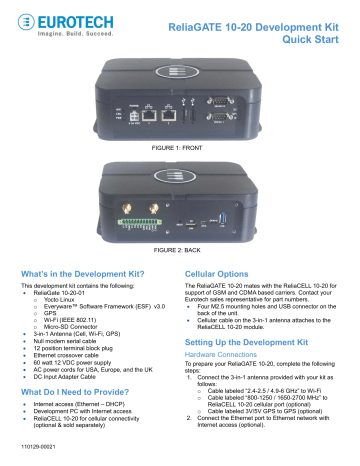
ReliaGATE 10-20 Development Kit
Quick Start
FIGURE 1: FRONT
FIGURE 2: BACK
What’s in the Development Kit?
This development kit contains the following:
•
ReliaGate 10-20-01 o Yocto Linux o Everyware™ Software Framework (ESF) v3.0 o GPS o Wi-Fi (IEEE 802.11) o Micro-SD Connector
•
3-in-1 Antenna (Cell, Wi-Fi, GPS)
•
Null modem serial cable
•
12 position terminal block plug
•
Ethernet crossover cable
•
60 watt 12 VDC power supply
•
AC power cords for USA, Europe, and the UK
•
DC Input Adapter Cable
What Do I Need to Provide?
•
Internet access (Ethernet – DHCP)
•
Development PC with Internet access
•
ReliaCELL 10-20 for cellular connectivity
(optional & sold separately)
Cellular Options
The ReliaGATE 10-20 mates with the ReliaCELL 10-20 for support of GSM and CDMA based carriers. Contact your
Eurotech sales representative for part numbers.
•
Four M2.5 mounting holes and USB connector on the back of the unit.
•
Cellular cable on the 3-in-1 antenna attaches to the
ReliaCELL 10-20 module.
Setting Up the Development Kit
Hardware Connections
To prepare your ReliaGATE 10-20, complete the following steps:
1. Connect the 3-in-1 antenna provided with your kit as follows: o Cable labeled “2.4-2.5 / 4.9-6 GHz” to Wi-Fi o Cable labeled “800-1250 / 1650-2700 MHz” to
ReliaCELL 10-20 cellular port (optional) o Cable labeled 3V/5V GPS to GPS (optional)
2. Connect the Ethernet port to Ethernet network with
Internet access (optional).
110129-00021
3. Connect the Serial 2 (top DB9 connector) to your PC serial port using the provided null modem cable (a terminal emulator will be required in order to communicate with the ReliaGATE 10-20).
4. Connect the 12 VDC power adapter to the DC power input, and then connect the power supply. The green
PWR LED illuminates when power is successfully connected.
5. The system will boot the Linux operating system.
Login at the prompt. The default root login password is “eurotech”.
Hardware Details
USB Host Ports
Two of the three USB 2.0 ports are general-purpose USB host ports (500 mA max). These are located on the front next to the serial port connectors. The third is a USB 2.0 port with a USB 3.0 connector used for the interface with the ReliaCELL 10-20. eMMC/SD2 Boot Switch (Debug)
Place switch to the left to boot from on-board eMMC.
Place the switch to the right, to boot from an SD Card.
Wi-Fi
By default, ReliaGATE 10-20 boots as a Wi-Fi access point with an SSID that includes the Eth0 MAC address.
SSID =ReliaGATE 10-20-<eth0_mac>
Passcode = “testKEYS”
Gigabit Ethernet ports
In Linux, the left Ethernet port is assigned to Eth0 and given a static IP address (
172.16.0.1
). Note that the right
Ethernet is implemented with a high-speed USB 2.0 to
10/100/1000 Ethernet Controller.
Where Do I Find User Documentation?
See the following documents for additional details:
•
ReliaGATE 10-20 User Manual at: www.eurotech.com/en/products/reliagate+10-20
•
Everyware Cloud Developer’s Guide at http://everywarecloud.eurotech.com/doc/ECDevGuide
•
Everyware Software Framework 3.0 documentation, as well as router and network settings at http://esf.eurotech.com/
Eurotech Technical Support
To contact Eurotech Support, go to http://www.eurotech.com/
Click on Support ->Global Support Center
Eurotech Sales Support
To contact Eurotech Support, go to http://www.eurotech.com/
Click on About Us ->Contact Us
110129-00021
advertisement
Related manuals
advertisement