Zebra RS419 Quick Reference Guide
Add to My manuals18 Pages
Zebra RS419: A compact and versatile ring scanner designed to enhance productivity and efficiency in fast-paced environments. With its wireless connectivity and long-lasting battery, the RS419 offers seamless scanning and hands-free operation, making it ideal for applications in retail, warehousing, manufacturing, and healthcare. Its durable construction and ergonomic design ensure reliable performance and user comfort during extended use.
advertisement
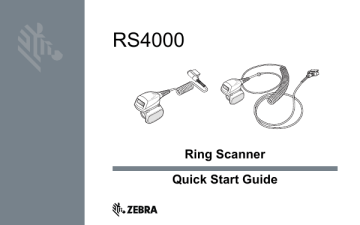
RS4000
Ring Scanner
Quick Start Guide
Zebra reserves the right to make changes to any product to improve reliability, function, or design.
Zebra does not assume any product liability arising out of, or in connection with, the application or use of any product, circuit, or application described herein.
No license is granted, either expressly or by implication, estoppel, or otherwise under any patent right or patent, covering or relating to any combination, system, apparatus, machine, material, method, or process in which Zebra products might be used. An implied license exists only for equipment, circuits, and subsystems contained in Zebra products.
Warranty
For the complete Zebra hardware product warranty statement, go to: http://www.zebra.com/warranty.
Service Information
If you have a problem using the equipment, contact your facility’s Technical or Systems Support. If there is a problem with the equipment, they will contact the Zebra Global Customer Support Center at: http:www.zebra.com/support.
For the latest version of this guide go to: http://www.zebra.com/support.
Introduction
The RS4000 ring scanner is a modular, wearable laser scanner that allows the operator hands-free bar code scanning capability. The scanner is used with the WT6000 wearable terminal.
The RS4000 is worn on the operator’s index finger, and utilizes a thumb-operated trigger. The
RS4000 connects via an interface cable to the wearable terminal, which provides power and performs the data collection functions. The RS4000 is available in two configurations; a short cable version for connection to a wrist mounted wearable terminal, and a long cable version for connection to a hip mounted wearable terminal.
Scan LED
Connector
Scan Assembly
Exit Window
Finger Strap
Assembly
Short Cable Version Shown
Trigger Assembly
Scan Trigger
Changing Trigger Position
The trigger assembly of the RS4000 rotates to provide left-hand or right-hand use.
1.
Determine whether the RS4000 is used on the right or left hand.
CAUTION The trigger assembly only rotates 180° around the back of the scan assembly. Do not rotate the trigger assembly past the designed stops.
2.
Rotate the trigger assembly so that the scan trigger is positioned next to the thumb when the RS4000 is placed on the index finger.
Installation
The RS4000 connects to the wearable terminal and mounts on the index finger.
1.
On the wearable terminal, remove the connector cap.
2.
Connect the RS4000 interface cable to the wearable terminal interface connector. If connecting to a wrist mounted wearable terminal, connect to the interface connector closest to the wrist.
Interface Connector
Scanner
Cable
Connector
3.
Slide the RS4000 onto the index finger with the scan trigger next to the thumb.
4.
Tighten the finger strap.
5.
If required, cut excess finger strap material.
6.
Warm boot the wearable terminal.
Using the Scanner
Not to be used in condensing environments.
To scan bar codes:
1.
Turn on the wearable terminal.
2.
Launch a scanning application.
3.
Press the scan trigger and aim the RS4000 at a bar code.
The scan LED lights red to indicate the laser is on.
4.
Position the red laser beam so that it covers the entire length of the bar code.
5.
If the decode is successful the LED turns green. The terminal beeps if programed accordingly.
Scanning Tips
• For larger bar codes, hold the RS4000 farther away from the bar code.
• For bar codes with bars that are closer together, hold the RS4000 closer to the bar code.
• The optimal scanning distance varies with bar code density, but 10 to 25 cm (4 to 10 inches) generally works. Practice to determine what distances to work within.
• Do not position the RS4000 exactly perpendicular to the bar code being scanned. In this position, reflected light can bounce back into the exit window, and possibly prevent a successful decode.
Finger Strap Assembly Replacement
The finger strap assembly can be changed for each user or for replacement. To replace the finger strap assembly:
1.
Press down on the finger strap assembly release tab.
Release Tab
2.
Slide the finger strap assembly out of the trigger assembly.
3.
Align a new finger strap assembly with the slot in the trigger assembly.
4.
Push the finger strap assembly into the trigger assembly until the release tab clicks into place.
5.
Insert your index finger through the finger strap. Tighten the strap and press the hook and pile together.
6.
If required, cut excess finger strap material.
Replacing the Trigger Assembly
To replace the trigger assembly:
1.
Remove the finger strap assembly.
2.
Turn the RS4000 upside-down.
3.
Remove the set screw with screwdriver.
4.
Turn the trigger assembly counter-clockwise until the exit window and scan trigger align.
5.
Lift the trigger assembly off the scan assembly.
6.
Align replacement trigger assembly with scan assembly.
7.
Rotate trigger assembly 1/4 turn clockwise.
8.
Tighten the set screw with screwdriver.
9.
Replace finger strap assembly.
Cleaning
CAUTION
Always wear eye protection.
Read warning label on compressed air and alcohol product before using.
If you have to use any other solution for medical reasons please contact
Zebra for more information.
WARNING
!
AVOID EXPOSING THIS PRODUCT TO CONTACT WITH HOT OIL
OR OTHER FLAMMABLE LIQUIDS. IF SUCH EXPOSURE OCCURS,
UNPLUG THE DEVICE AND CLEAN THE PRODUCT IMMEDIATELY
IN ACCORDANCE WITH THESE GUIDELINES.
Approved Cleanser Active Ingredients
100% of the active ingredients in any cleaner must consist of one or some combination of the following: isopropyl alcohol, bleach/sodium hypochlorite
1(see Important note below)
, hydrogen peroxide or mild dish soap.
IMPORTANT
Use pre-moistened wipes and do not allow liquid to pool.
1
When using sodium hypochlorite (bleach) based products always follow the manufacturer's recommended instructions: use gloves during application and remove the residue afterwards with a damp alcohol cloth or a cotton swab to avoid prolonged skin contact while handling the device.
Due to the powerful oxidizing nature of sodium hypochlorite, the metal surfaces on the device are prone to oxidization (corrosion) when exposed to this chemical in the liquid form (including wipes). Avoid allowing any bleach based product to come in contact with the metal electrical contacts on the device, the battery, or the cradle. In the event that these types of disinfectants come in contact with metal on the device, prompt removal with alcohol-dampened cloth or cotton swab after the cleaning step is critical.
Harmful Ingredients
The following chemicals are known to damage the plastics on the RS4000 and should not come in contact with the device: ammonia solutions, compounds of amines or ammonia; acetone; ketones; ethers; aromatic and chlorinated hydrocarbons; acqueous or alcoholic alkaline solutions; ethanolamine; toluene; trichloroethylene; benzene; carbolic acid and TB-lysoform.
Cleaning Instructions
Do not apply liquid directly to the RS4000. Dampen a soft cloth or use pre-moistened wipes. Do not wrap the device in the cloth or wipe, but gently wipe the unit. Be careful not to let liquid pool around the display window or other places. Allow the unit to air dry before use.
Special Cleaning Notes
Many vinyl gloves contain phthalate additives, which are often not recommended for medical use and are known to be harmful to the housing of the RS4000. The RS4000 should not be handled while wearing vinyl gloves containing phthalates, or before hands are washed to remove contaminant residue after gloves are removed. If products containing any of the harmful ingredients listed above are used prior to handling the RS4000, such as hand sanitizer that contain ethanolamine, hands must be completely dry before handling the RS4000 to prevent damage to the plastics.
Materials Required
• Alcohol wipes
• Lens tissue
• Cotton tipped applicators
• Isopropyl alcohol
• Can of compressed air with a tube.
Cleaning the RS4000
Housing
Using the alcohol wipes, wipe the housing.
Exit Window
Wipe the scanner exit window periodically with a lens tissue or other material suitable for cleaning optical material such as eyeglasses.
Connector
1.
Disconnect the RS4000 from the WT6000.
2.
Dip the cotton portion of the cotton tipped applicator in isopropyl alcohol.
3.
Rub the cotton portion of the cotton tipped applicator back-and-forth across the connector. Do not leave any cotton residue on the connector.
4.
Repeat at least three times.
5.
Use the cotton tipped applicator dipped in alcohol to remove any grease and dirt near the connector area.
6.
Use a dry cotton tipped applicator and repeat steps 4 through 6.
CAUTION Do not point nozzle at yourself and others, ensure the nozzle or tube is away from your face.
7.
Spray compressed air on the connector area by pointing the tube/nozzle about ½ inch away from the surface.
8.
Inspect the area for any grease or dirt, repeat if required.
Cleaning Frequency
The cleaning frequency is up to the customer’s discretion due to the varied environments in which the mobile devices are used. They may be cleaned as frequently as required. However when used in dirty environments it may be advisable to periodically clean the scanner exit window to ensure optimum scanning performance.
Troubleshooting
Symptom
Laser beam does not display when pressing the trigger.
Probable Cause
Power is not applied to
RS4000.
Scan enabled application on the wearable terminal is not running.
Action
Interface cable is not secure. Verify that the interface cable connection is connected properly.
Power for the RS4000 is provided by the wearable terminal. Verify that the wearable terminal has a charged battery installed.
Launch scanning application on the wearable terminal.
RS4000 does not decode a bar code.
Bar code is unreadable.
Exit window is dirty.
Symbology is not enabled.
Verify that the bar code is not defective, i.e., smudged or broken.
Clean exit window with a lens tissue. Tissues for eyeglasses work well. Do not use tissues coated with lotion.
See your system administrator.
Symptom
Condensation appears on the inside or the outside of the exit window.
Probable Cause
Using the ring scanner in a hot and humid environment after being in a freezer environment.
Action
Wipe condensation from exit window with a soft cloth.
For condensation on the inside, dedicate ring scanner to freezer or hot and humid environment. Do not pass between environments with the same ring scanner.
Ergonomic Recommendations
CAUTION
In order to avoid or minimize the potential risk of ergonomic injury follow the recommendations below. Consult with your local Health & Safety Manager to ensure that you are adhering to your company’s safety programs to prevent employee injury.
• Reduce or eliminate repetitive motion
• Maintain a natural position
• Reduce or eliminate excessive force
• Keep objects that are used frequently within easy reach
• Perform tasks at correct heights
• Reduce or eliminate vibration
• Reduce or eliminate direct pressure
Zebra Technologies Corporation
Lincolnshire, IL, U.S.A.
ZEBRA and the stylized Zebra head are trademarks of Zebra Technologies Corporation, registered in many jurisdictions worldwide. All other trademarks are the property of their respective owners. ©2019 Zebra Technologies Corporation and/or its affiliates. All rights reserved.
MN-002766-02 Revision A — May 2019
advertisement