Midmark LED Dental Light Installation Manual
Add to my manuals
2 Pages
Midmark LED Dental Light offers exceptional illumination and versatility for dental procedures. Its high-intensity LED bulbs provide bright, shadow-free light, while the articulating arm allows for precise positioning. The light intensity is adjustable, letting you customize it to your preference. With its long lifespan and energy efficiency, the Midmark LED Dental Light is a reliable and sustainable choice for your dental practice.
advertisement
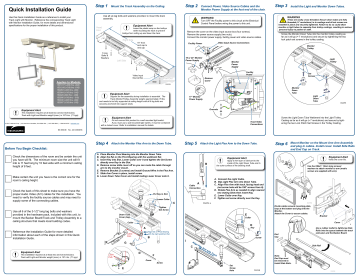
Quick Installation Guide
Use this Quick Installation Guide as a reference to install your
Track Light with Monitor. Reference the corresponding Track Light with Monitor Installation Guide, for more details and dimensional specifications for the proper installation of this product.
Applies to Models:
1531017 (-000 thru -008)
1531018 (-010 thru -018)
153963 (-000 thru -008)
153964 (-010 thru -018)
153829 (000 thru - 008)
153906 (-010 thru - 018)
153830 (-000 thru -008)
153907 (-010 thru -018)
Equipment Alert
This installation requires at at least two service technicians.
Track with Light and Monitor weight (max.) is 157 Lbs. (71 kgs).
© 2017 Midmark Corp. | 60 Vista Drive Versailles, OH 45380 USA | 1-937-526-3662 | 1-800-643-6275 | midmark.com
003-10003-00 Rev. AA4 (6/25/2019)
Step 1
Mount the Track Assembly on the Ceiling.
Head
End
Use all six lag bolts and washers provided, to mount the track assembly.
Equipment Alert
Leave the plastic wrap on the trolleys while mounting the track to prevent trolleys from rolling up and down the track.
Right Side
91” from end cap to end cap
6 Lag
Bolts &
Washers
Left Side
Video Input
Source Box
Wall
Foot End
DA2255i
Equipment Alert
Support for the assembly during installation is essential. The
Track Monitor/Trolley Assembly weighs approximately 75 lbs. and needs to be fully supported at ceiling height until all 6 lag bolts are securely anchored into support studs.
Equipment Alert
Do not connect this product to a wall mounted light switch.
If you must use a wall mounted light switch, it must be contained with a locked cover. Refer to installation manual for details.
Before You Begin Checklist:
Check the dimensions of the room and be certain the unit you have will fit. The minimum room size the unit will fit into is 11 feet long by 10 feet wide with a minimum ceiling height of 8 feet.
Make certain the unit you have is the correct one for the room’s ceiling height.
Check the back of this sheet to make sure you have the proper Audio Video (A/V) cables for this installation. You need to verify the facility source cables and may need to supply some of the connecting cables.
Use all 6 of the 3-1/2” long lag bolts and washers provided in the hardware pack, included with this unit, to mount the Backer Board/Track and Trolley Assembly to a ceiling structure that meets local building codes.
Reference the Installation Guide for more detailed information about each of the steps shown in this Quick
Installation Guide.
Equipment Alert
This installation requires at at least two service technicians.
Track with Light and Monitor weight (max.) is 157 Lbs. (71 kgs).
Step 2
Connect Power, Video Source Cables and the
Monitor Power Supply at the foot end of the chair. wArning
Turn OFF the Facility power to this circuit at the Electrical
Control Panel before wiring the power to this unit.
Remove the cover on the video input source box (four screws).
Remove the power source supply (two nuts).
Connect the monitor power supply, facility power and video source cables.
Facility Power
Video input Source Connections
19 or 24" Monitor
Power Supply
Monitor
Power
Supply
Step 3
install the Light and Monitor Down Tubes.
wArning
These are easily cross-threaded. Ensure down tubes are fully threaded (≈7 revolutions) in to castings and all set screws are installed in place and securely tightened. Failure to do so could allow monitor or light tubes to separate from trolley castings, resulting in serious personal injury to patient or staff.
Screw the Monitor Down Tube into the monitor trolley casting as far as it will go (≈ 7 revolutions) and secure by tightening the two lock patch set screws in the trolley casting.
Monitor
Trolley
Light
Trolley
Facility
Power
Set
Screws remove
Cover
Monitor
Down
Tube
17" Monitor
Power Supply
Light
Down
Tube grounds
Track Video
Connections
Screw the Light Down Tube Weldment into the Light Trolley
Casting as far as it will go (≈ 7 revolutions) and secure by tight ening the two Lock Patch Set Screws in the Trolley Casting.
Step 4
Attach the Monitor Flex Arm to the Down Tube.
A. Place Monitor Pivot Bearing into the Monitor Down Tube.
B. Align the flat on the Pivot Bearing with the weldment flat.
C. insert Key into Slot, Lower Collar over it and tighten the Set Screw
directly over Key in the Slot.
D. Remove screw slide cover off so you can route the cable through
arm to the monitor mount.
E. remove Bracket (2 screws) and install ground wire in the Flex Arm.
F. Slide Arm Cover in place, install screw.
g. Lower Down Tube Cover and install mating Lower Cover onto it.
Cable
Path
Down Tube
Cover (top)
Collar
G
Cable
Path
E
OUT
OUT
Put Key in Slot
Lower Collar
C
Tighten
Set Screw
A
Align flat on Pivot Bearing with the right weldment flat
B
D
Cover
F
Screw
Step 5
Attach the Light Flex Arm to the Down Tube.
B
Equipment Alert
Apply a thin layer of lubricant to the inside of the Light Down Tube and to the outer surface of the bearing shaft.
Step 6
Mount Monitor on the Mount Arm Arm Assembly and plug in cables. install cover. install Side rails and End Cap on Track.
+
Equipment Alert
Verify the cover fits.
Use four M4x7, 12mm long screws/ washers to attach monitor to arm (metric screws are supplied with arm).
Cable
A
Connection
DA2252_a
A. Connect the Light Cable.
B. Slip Light Flex Arm into Down Tube.
C. Align Flex Arm with track, facing head end
(set screw hole will be 180° across from it).
D. rotate Flex Arm as needed to align nearest
two mating Slots then insert Key,
E. Lower Collar over Key.
F. Tighten set screw directly over the Key.
C
Align Flex
Arm with T rack
Set
Screw
Hole
E
Collar
D
Key
F
Set
Screw
DA2258i
OUT
Divide cables around mounting plate, loop at the bottom and plug into the
Monitor.
Attach the Cover to secure cables.
End
Cap
Bracket
Cover
Use a rubber mallet to lightly tap Side rails into the space between the track extrusion and the Backer Board.
Side rail note:
End Cap must be removed to install Side rails.
DA2259
Audio / Video Connections
Basic Setup - Antenna/Cable COAX / DVD Player / Desktop PC
note
Use only single cables that fit the total installation lengths required. Combining smaller cables will result in poor picture quality.
Digital Receiver Setup - Digital Receiver / DVD Player / Desktop PC HD Receiver Setup - HD Receiver / DVD Player / Desktop PC
Cables routed from video source to ceiling
Cables routed from video source to ceiling
Cables routed from video source to ceiling
Desktop or laptop computer
VGA and 3.5mm Audio Cable
DA2109c
VGA Cable
• HD15 male-to-male UXGA cable
• Maximum Length 50 feet
• Double shielded cable construction
• 3 internal coax lines for red, green, and blue
• Ferrites to protect against EMI/RFI on each end
3.5mm Audio Cable (PC audio)
• Maximum length 50 feet
• Single shielded cable construction
Coax Cable
DA2109a
Coax Cable
• RG6 - male-to-male cable
• Triple shielded cable construction
Cable or Satellite receiver
Desktop PC
Desktop or laptop computer
Minimum Cable Specifications for Optimal Output
Cable or Satellite receiver
Monitor Connections
HDMI Cable
DA2109e
HDMI Cable
• HDMI Type A male-to-male cable
• HDMI 1.2 or 1.3 compatible
• Maximum length 50 feet
• Gold plated contacts (shell and pins)
• Triple shielded cable construction
• 24 AWG wire used for twisted pairs
• Ferrites to protect against EMI/RFI on each end
Monitor Connections
17" Monitor Power Supply
Equipment Alert
Always connect as shown. Do not leave any visible cables disconnected.
19 or 24" Monitor Power Supply
Equipment Alert
This document addresses the Midmark monitor.
For non-Midmark monitors, refer to that product’s manual to ensure equipment functions safely including proper input voltage and is in proper working condition before use.
003-10003-00
Page 2
advertisement
* Your assessment is very important for improving the workof artificial intelligence, which forms the content of this project
Related manuals
advertisement