Chevrolet 2008 HHR Guide
Add to my manuals20 Pages
Chevrolet 2008 HHR offers a range of features to ensure a comfortable and safe driving experience. It comes with a comprehensive instrument panel that provides crucial information about the vehicle's performance, including engine temperature, speed, fuel level, and any warning lights. The Driver Information Center allows for personalization of various features, such as oil life reset, unit selection, and remote start capability.
For added convenience, the HHR is equipped with Remote Keyless Entry, enabling you to lock and unlock the doors, locate your vehicle, and activate the panic alarm remotely. The automatic door locks enhance security by locking all doors when the vehicle is in motion.
advertisement
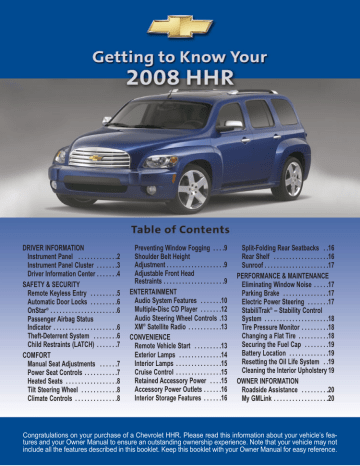
DRIVER INFORMATION
Instrument Panel . . . . . . . . . . . . .2
Instrument Panel Cluster . . . . . . .3
Driver Information Center . . . . . . .4
SAFETY & SECURITY
Remote Keyless Entry . . . . . . . . .5
Automatic Door Locks . . . . . . . . .6
OnStar ® . . . . . . . . . . . . . . . . . . . . . .6
Passenger Airbag Status
Indicator . . . . . . . . . . . . . . . . . . . . .6
Theft-Deterrent System . . . . . . . .6
Child Restraints (LATCH) . . . . . . .7
COMFORT
Manual Seat Adjustments . . . . . .7
Power Seat Controls . . . . . . . . . . .7
Heated Seats . . . . . . . . . . . . . . . . .8
Tilt Steering Wheel . . . . . . . . . . . .8
Climate Controls . . . . . . . . . . . . . .8
Preventing Window Fogging . . . .9
Shoulder Belt Height
Adjustment . . . . . . . . . . . . . . . . . . .9
Adjustable Front Head
Restraints . . . . . . . . . . . . . . . . . . . .9
ENTERTAINMENT
Audio System Features . . . . . . .10
Multiple-Disc CD Player . . . . . . .12
Audio Steering Wheel Controls .13
XM ® Satellite Radio . . . . . . . . . . .13
CONVENIENCE
Remote Vehicle Start . . . . . . . . .13
Exterior Lamps . . . . . . . . . . . . . .14
Interior Lamps . . . . . . . . . . . . . . .15
Cruise Control . . . . . . . . . . . . . . .15
Retained Accessory Power . . . .15
Accessory Power Outlets . . . . . .16
Interior Storage Features . . . . . .16
Split-Folding Rear Seatbacks . .16
Rear Shelf . . . . . . . . . . . . . . . . . .16
Sunroof . . . . . . . . . . . . . . . . . . . . .17
PERFORMANCE & MAINTENANCE
Eliminating Window Noise . . . . .17
Parking Brake . . . . . . . . . . . . . . .17
Electric Power Steering . . . . . . .17
StabiliTrak ® – Stability Control
System . . . . . . . . . . . . . . . . . . . . .18
Tire Pressure Monitor . . . . . . . . .18
Changing a Flat Tire . . . . . . . . . .18
Securing the Fuel Cap . . . . . . . .19
Battery Location . . . . . . . . . . . . .19
Resetting the Oil Life System . .19
Cleaning the Interior Upholstery 19
OWNER INFORMATION
Roadside Assistance . . . . . . . . .20
My GMLink . . . . . . . . . . . . . . . . . .20
Congratulations on your purchase of a Chevrolet HHR. Please read this information about your vehicle’s features and your Owner Manual to ensure an outstanding ownership experience. Note that your vehicle may not include all the features described in this booklet. Keep this booklet with your Owner Manual for easy reference.
2
Getting to Know Your HHR
DRIVER INFORMATION
Instrument Panel
A. Air Outlets
B. Cruise Control Buttons
C. Turn Signal/
Multifunction Lever
D. Instrument Panel
Cluster
E. Windshield Wiper/
Washer Controls
F. Storage Bin
G. Hazard Warning
Flashers Button
H. Passenger Airbag
Status Indicator
I. Rear Side Cargo Door
Buttons (if equipped)
J. Hood Release
K. Driver Information
Center Controls
L. Horn
M. Audio Steering Wheel
Controls
N. Instrument Panel
Brightness Control
O. Audio System
P. Climate Controls
See Section 3 of your Owner Manual.
Q. Rear Window
Wiper/Washer Controls
R. Power Window
Switches
S. Shift Lever
(Automatic Shown)
T. Accessory Power
Outlet/Cigarette
Lighter
U. StabiliTrak Button
V. Fog Lamps Button
W. Glove Box
Instrument Panel Cluster
B
A
C
D
E
3
F G H I J K
Your vehicle’s instrument panel is equipped with this cluster or one very similar to it. The instrument panel cluster includes these key features:
A. Engine Coolant Temperature Gauge
B. Speedometer
C. Odometer/Driver Information Center
D. Tachometer
E. Fuel Gauge
F. Security Light
G. Charging System Light
H. Oil Pressure Light
I. Engine Coolant Temperature
Warning Light
J. Brake System Warning Light
K. Malfunction Indicator Lamp
(Check Engine Light)
L M N O P Q R
L. Fog Lamps Light
M. Upshift Light
N. Airbag Readiness Light
O. Safety Belt Reminder Light
P. Antilock Brake System Warning Light
Q. Tire Pressure Warning Light
R. StabiliTrak Light
Note: The instrument panel cluster is designed to let you know about many important aspects of your vehicle’s operation. It is important to read your
Owner Manual and become familiar with the information being relayed to you by the lights, gauges and indicators, as well as what action can be taken to ensure safety and to prevent damage.
See Section 3 of your Owner Manual.
4
Getting to Know Your HHR
Driver Information Center
Your vehicle’s Driver Information Center
(DIC) provides vehicle information, vehicle feature personalization and vehicle warning messages. The DIC messages will be shown on your instrument panel cluster display. To operate the DIC, the ignition switch must be in the Run position.
The DIC is controlled through the following two buttons located on the left side of the steering wheel:
(Information): Press this button to scroll through the vehicle information mode displays.
(Reset/Set): Press this button to select a mode option or to acknowledge a warning message.
Press both buttons for one second to enter the Menu mode.
Vehicle Information
Press the (Information) button to scroll through the following vehicle information:
• Outside Temperature/Odometer
• Trip A
• Trip B
• Fuel Range (until empty)
• Average Fuel Economy
• Average Speed
• Engine Oil Life
• Engine Coolant Temperature
Press and hold the (Reset/Set) button to reset the information while it is displayed.
Vehicle Feature Personalization
A variety of your vehicle’s features can be personalized to your preference. To personalize features:
1. Press and hold both the button and button for one second to enter the Menu mode.
2. Press the button to scroll through the available personalization features.
3. Press the button to toggle between the available settings for each feature.
4. Press the button to record your selection and move to the next feature.
Vehicle features that may be personalized to your preference include:
• Oil Life Reset
• Units Selection (English/Metric)
• Remote Start Capability
• Horn Chirp During Remote Keyless
Entry Locking or Unlocking
• Exterior Light Flash During Remote
Keyless Entry Locking or Unlocking
• Delayed Locking
• Automatic Vehicle Unlocking:
Specific Doors
• Automatic Vehicle Unlocking: When
Key Is Off or When Shift To Park
(Automatic Transmission Only)
• Exterior Perimeter Lighting During
Remote Keyless Entry Unlock
• Select Language (English, French,
Spanish or German)
Warnings and Messages
If a problem is sensed in one of your vehicle’s systems, a warning or message will appear in the DIC display (see your Owner Manual for a complete list of possible warnings and messages).
After a warning or message appears, press the button to clear the display screen for further use. Pressing the button only makes the message disappear; it does not resolve the problem.
Note: Your vehicle’s warnings and messages provide critical information that can prevent damage to your vehicle.
Review your Owner Manual to become familiar with the information displayed and the action required.
If you have a current OnStar subscription and a warning message appears, you can press the OnStar button and speak to an OnStar Advisor. In many vehicles, OnStar Advisors can access certain diagnostic information and tell you how serious the problem is and what you should do about it.
See Section 3 of your Owner Manual.
SAFETY & SECURITY
Remote Keyless Entry
The features of the
Remote Keyless
Entry (RKE) transmitter include:
(Remote Start
(if equipped): This feature can be used to start the engine from outside the vehicle (see
Remote Vehicle Start).
(Lock): Press this button to lock all doors and the liftgate.
(Unlock): Press this button to unlock the driver’s door. Press it again within five seconds to unlock all remaining doors and the liftgate.
(Vehicle Locator/Panic Alarm):
Press and release this button to locate your vehicle. The horn will chirp three times and the headlamps and parking lamps will flash three times.
To sound the panic alarm, press and hold this button for three seconds. The horn will chirp and the headlamps and parking lamps will flash for 30 seconds.
Press it again to cancel the alarm.
Rear Doors (Panel models only)
(Rear Driver-Side Door): Press and hold this button for one second to open the rear driver-side door.
(Rear Passenger-Side Door):
Press and hold this button for one second to open the rear passenger-side door.
See Section 2 of your Owner Manual.
5
6
Getting to Know Your HHR
Automatic Door Locks
For your safety, all doors will automatically lock when the shift lever is moved out of Park with an automatic transmission, or when the vehicle speed is greater than 5 mph (8 km/h) with a manual transmission. This feature cannot be disabled; however, you can personalize the unlock features by using the Driver Information Center.
See Section 2 of your Owner Manual.
Passenger Airbag Status
Indicator
OnStar ® (if equipped)
Your vehicle may feature the OnStar
Safe & Sound Plan or the uplevel
OnStar Directions & Connections Plan, with one year of OnStar service from the date you purchased your new vehicle.
OnStar offers a variety of capabilities, such as Remote Door Unlock, Automatic
Notification of Airbag Deployment, and
Hands-Free Calling. In addition, most vehicles can get driving directions using
Turn-by-Turn Navigation. Press the
OnStar button to ask an OnStar Advisor about the service plan you have or to upgrade your plan.
For more information, refer to your OnStar Owner’s Guide, call
1-888-4ONSTAR (1-888-466-7827), or visit onstar.com.
See Section 2 of your Owner Manual.
Your vehicle is equipped with a
Passenger Sensing System located in the front passenger seat for the front passenger frontal airbag, and a passenger airbag status indicator located on the center of the instrument panel.
Note: It is recommended that children not be placed in the front passenger seat, even with the Passenger Sensing
System. All children should be secured in a rear seat, including an infant riding in a rear-facing infant seat, a child riding in a forward-facing child seat or an older child riding in a booster seat.
See Sections 1 and 3 of your Owner Manual.
Theft-Deterrent System
Your HHR is equipped with the
PASS-Key ® III Plus theft-deterrent system, which prevents vehicle theft if the ignition lock cylinder is forced to rotate without the correct key. If someone attempts to start the vehicle without authorization from the PASS-Key ® III
Plus system, the vehicle’s fuel system or starter will be disabled.
See Section 2 of your Owner Manual.
7
Child Restraints (LATCH)
Your vehicle is equipped with LATCH anchors, and may have top tethers for use with a LATCH-compatible child restraint. If your child restraint is not compatible with the LATCH system, you may still use it by installing the child restraint with the safety belt system.
Choose a child restraint that is appropriate for the child’s age and size (weight and height).
See Section 1 of your Owner Manual.
Power Seat Controls
(if equipped)
A
C
COMFORT
Manual Seat Adjustments
Height Adjustment
To raise the driver’s seat, lift and release the front lever on the outboard side of the seat. Each time you raise the lever, the seat will move up. Repeat until the seat is at the desired height.
To lower the driver’s seat, push down and release the lever. Repeat until the seat is at the desired height.
Forward or Rearward Adjustment
To move the front seats forward or rearward, lift and hold the bar under the front of each seat and manually slide the seat. Release the bar to lock the seat in place. Try to move the seat to ensure it is locked in place.
Recliner
To recline the front seats, lift the recline lever to release the seatback; then move the seatback to where you want it.
Release the lever to lock the seatback in place. Press rearward on the seatback to ensure it is locked in place.
See Section 1 of your Owner Manual.
B
To adjust the driver’s power seat, use the power seat controls located on the outboard side of the seat.
Move the Seat Forward or Rearward
• Move the control (A) forward or rearward.
Raise or Lower the Entire Seat
• Move the entire control (A) up or down.
Raise or Lower the Front or Rear of the Seat Cushion
• Move the front or rear of the control
(A) up or down.
Adjust Lumbar Support
• Press the forward part of the switch
(B) to increase support and the rearward part of the switch to decrease support.
Recline or Raise the Seatback
• Lift the recline lever (C) and move the seatback. Release the lever to lock the seatback in place.
See Section 1 of your Owner Manual.
8
Getting to Know Your HHR
Heated Seats (if equipped)
2. Adjust the wheel to a comfortable position. The wheel can be moved up or down.
3. Push the lever all the way up to lock the wheel in place.
See Section 3 of your Owner Manual.
Climate Controls
There is a heated seat control button located on the climate control panel for each front seat.
• Press the button once to turn the system on high. Both indicator lights will turn on.
• Press the button twice to turn the system on low. The lower indicator light will turn on.
• Press the button again to turn off the heated seat.
See Section 1 of your Owner Manual.
A B C
Tilt Steering Wheel
Adjusting the Steering Wheel
To adjust the position of the steering wheel:
1. Pull down the lever located on the left side of the steering column.
The climate control system includes the following features:
Temperature: Turn the temperature knob
(A) to raise or lower the temperature setting.
(Air Conditioning): Press this button to turn on the air conditioning system.
Fan: Turn the fan knob (B) to increase or decrease fan speed.
(Off): Turn the fan knob to the Off position to turn the system off. Only the heated seats and the rear defogger will function when the fan knob is off.
(Outside Air): Press this button to allow outside air to circulate through the vehicle.
(Recirculation): Press this button to recirculate inside air throughout the vehicle. This mode keeps outside air from entering the vehicle.
Airflow Modes
Turn the airflow control knob (C) to one of the following modes to change the direction of the airflow:
(Vent): This mode directs air to the instrument panel outlets.
(Bi-Level): This mode directs air to the instrument panel outlets and floor outlets.
(Floor): This mode directs most of the air to the floor outlets and some air to the side window outlets and windshield.
(Defog): This mode directs air to the windshield, side window outlets and floor outlets. Recirculation will not function in this mode.
(Defrost): This mode directs most of the air to the windshield and some air to the side window outlets. Recirculation will not function in this mode.
( Rear Window Defogger): Press this button to activate the rear window defogger. The defogger will shut off automatically after about 20 minutes.
See Section 3 of your Owner Manual.
Preventing Window Fogging
To keep the vehicle glass fog-free, turn the airflow control knob to the
(Defog) mode or the (Defrost) mode. Recirculation will not function in these modes, allowing outside air into the vehicle to help reduce moisture.
See Section 3 of your Owner Manual.
Shoulder Belt Height
Adjustment
A
B
To move the shoulder belt height adjuster down, push down the release button (A) using your thumb or finger and slide the adjuster to the desired position.
To move the adjuster up, push up on the
D-ring (B) from the bottom and slide the adjuster to the desired position.
See Section 1 of your Owner Manual.
Adjustable Front Head
Restraints
The head restraints on the front seats are adjustable. Press the button on the side of the post to adjust the head restraint.
Slide the head restraint up or down.
See Section 1 of your Owner Manual.
9
10
Getting to Know Your HHR
ENTERTAINMENT
Audio System Features
While most of the features on your radio will look familiar, following are some that may be new:
(Power/Volume): Press this knob to turn the system on or off. Turn the knob to adjust the volume.
(Information): Press this button to switch the radio display between station frequency and time. It will also display additional text information related to the current FM-RDS or XM station, or MP3 song (if equipped).
(Tune): Turn this knob to select radio stations or, when a CD is playing, to select a track or MP3 file (if equipped).
Press the knob to display the tone control (bass/treble) or speaker control
(balance/fade) setting. Turn the knob to adjust the setting.
(Balance/Fade): Press this button, or the Tune knob, to adjust the speaker control. Turn the Tune knob to adjust the setting.
BAND: Press this button to switch to
AM, FM, or XM (if equipped). When playing a CD or portable audio player, press this button to play the radio instead.
(Seek/Scan): Press the right or left arrow button to go to the next or previous radio station or, when a CD is playing, to the next track or MP3 file, or to the start of the current track or MP3 file (if equipped).
To enter the scan mode, press and hold either arrow button for a few seconds.
Radio stations will be scanned. Press either arrow button again to stop scanning.
(Reverse): Press and hold this button to reverse playback quickly within a track or MP3 file (if equipped).
(Forward): Press and hold this button to advance playback quickly within a track or MP3 file (if equipped).
CD/AUX: Press this button to play a CD instead of the radio. Press again and the system will automatically search for a portable audio player.
RDM (Random): Press this button to play CD tracks or MP3 files (if equipped) in random order. Press again to turn off random play. If equipped with a six-disc changer, a second press will enter random play of all discs.
RPT (Repeat): Press this button to hear the current CD track again. Press again to turn off repeat play.
EQ (Equalization): Press this button to select preset equalization settings.
CAT (Category) (if equipped): Press this button to find XM stations within a desired category.
Auxiliary Input Jack: A portable audio player can be connected to the auxiliary input jack located on the radio.
Setting Preset/Favorite Stations
Before setting your preset or favorite stations, shift the vehicle into Park
11
(automatic transmission) or into Neutral and set the parking brake (manual transmission).
Note: Engaging in extended searching for specific audio stations or songs by using buttons and knobs — or giving extended attention to entertainment tasks — can lead you to look away from the road frequently or for prolonged periods, which may cause you to miss seeing things on the road that you need to see. Avoid engaging in extended searching for specific items while driving.
To set up to 18 preset stations:
1. Turn on the radio.
2. Press BAND to select FM1, FM2 or AM.
3. Tune in the desired radio station.
4. Press and hold one of the six numbered pushbuttons until a beep sounds.
5. Repeat steps 2–4 for each pushbutton.
Setting Favorite Stations (if equipped)
Press the FAV (Favorite) button to go through up to six pages of any combination (AM, FM, or XM, if equipped) of favorite radio stations. On each page, up to six stations are available by using the six pushbuttons below the radio display.
To set the number of favorite station pages:
1. Press the MENU button to display the radio setup menu.
2. Press the pushbutton below the FAV
1–6 label on the radio display.
3. Select the desired number of favorite station pages.
4. Press the FAV button. You may now begin storing your favorite stations for the chosen number of pages.
To store favorite stations:
1. Tune in the desired radio station.
2. Press the FAV button to display the page where the station is to be stored.
3. Press and hold one of the six pushbuttons until a beep sounds.
4. Repeat the steps for each pushbutton on each page.
Setting the Speed Compensated
Volume (if equipped)
With Speed Compensated Volume, the radio automatically adjusts the volume to compensate for road noise as vehicle speed changes.
To set Speed Compensated Volume:
1. Set the radio volume to the desired level.
2. Press the MENU button to display the radio setup menu.
3. Press the pushbutton below the auto volume label on the radio display.
4. Press the pushbutton under the desired setting (Off, Low, Medium or High) to select the level of compensation.
5. The compensation will be set once the display times out after 10 seconds.
Setting the Time
To set the time (without date display):
1. Turn on the radio.
2. Press the (Clock) button until the hour numbers begin flashing on the radio display. Press the button again to adjust the minute numbers.
3. With either the hour or minute numbers flashing, use the (Tune) knob to select the time.
4. Press the Clock button again to set the currently displayed time.
12
Getting to Know Your HHR
To set the time (with date display, if equipped):
1. Turn on the radio.
2. Press the (Clock) button. Or, if equipped, press the MENU button until the clock option is displayed; and then press the pushbutton located under the clock option label. The HR,
MIN, MM, DD, YYYY labels will appear on the display.
3. Press the pushbutton under any of the labels to be changed.
4. Press the pushbutton again or the
FWD button to increase the numbers.
Press the REV button to decrease the numbers. Rotating the (Tune) knob also will increase or decrease the selected label.
5. Press the Clock or MENU button again to set the currently displayed time and date.
MP3 Capability (if equipped)
If your AM/FM stereo with CD has MP3 playing capability, a CD-R or CD-RW containing MP3 audio tracks will play automatically when inserted into the CD player. An MP3 label will be displayed.
Portable Audio Device (if equipped)
A portable audio device (iPod ® , Palm ® ,
MP3 player or other portable-type player) can be connected to the auxiliary input jack located on the radio. When connected, the radio automatically begins playing audio from the player over the vehicle speakers. To optimize volume, fully increase the volume on your device.
Radio Data System (if equipped)
When you tune in a Radio Data System
(RDS) station, the station name and call letters will appear on the display instead of the frequency. RDS stations may also provide the time of day, a program type for current programming and the name of the program being broadcast.
RDS features are available for use only on FM stations that broadcast RDS information. RDS relies on receiving specific information from these stations and will work only when the information is available.
See Section 3 of your Owner Manual.
Multiple-Disc CD Player
(if equipped)
With the in-dash 6-Disc CD Player, note that you cannot directly load a CD as in single-play systems.
To load a CD(s):
• Press and release the LOAD button to load one CD. Wait for the display prompt before loading the CD.
• Press and hold the LOAD button for two seconds to load multiple CDs.
Follow the display prompts to load each CD. Press the LOAD button again to cancel loading more CDs.
To play a specific CD:
• Press the pushbutton below the arrow label on the display to select the desired CD number.
To eject a CD:
• To eject the CD that is currently playing, press the EJECT button once.
• To eject all CDs, press and hold the
EJECT button for two seconds.
13
If a CD is not removed after several seconds, it will be pulled back into the player automatically.
Note: CDs with any affixed labels may jam in the CD player. Label a CD using a permanent marker. If more than one CD is inserted into the slot at one time, or if scratched or damaged CDs are played, the CD player could be damaged. When using the CD player, use only CDs in good condition without labels; load one
CD at a time; and keep the CD player and the loading slot free of foreign materials, liquids or debris.
See Section 3 of your Owner Manual.
XM ® Satellite Radio (if equipped)
XM Satellite Radio offers more than 170 channels of digital-quality sound that goes wherever you go — coast to coast.
XM displays song title, artist and entertainment genre.
Activation fee and service subscription are extra. XM Satellite Radio service is based in the continental United States and Canada. For more information, visit
XM online at www.XMradio.com or call
1-800-852-XMXM (9696).
See Section 3 of your Owner Manual.
Audio Steering Wheel Controls
(if equipped)
The following audio controls are located on the steering wheel:
+ – (Volume):
Press the plus or minus button to increase or decrease the volume.
(Seek/Scan): Press the up or down arrow to go to the next or previous preset radio station or, when a CD is playing, to the next or previous track.
Press and hold the up or down arrow for one second to seek the next or previous radio station with a strong signal.
(Mute): Press this button to mute the audio system. Press and hold this button for two seconds to activate voice on the
OnStar system (if equipped).
See Section 3 of your Owner Manual.
CONVENIENCE
Remote Vehicle Start
(Automatic Transmission only)
This feature allows you to start the engine from outside the vehicle by using the Remote Keyless Entry transmitter.
(Normal transmitter range is within 200 feet of the vehicle.) The remote start capability can be turned on or off using the Driver Information Center. (See
Driver Information Center.)
After a remote start, the engine will run for about 10 minutes before turning itself off, but can be extended 10 minutes by performing another remote start sequence at any time. After two consecutive remote starts, no additional remote starts are allowed until the vehicle has been started with the ignition key.
During a remote start, the vehicle’s climate control system heats or cools the vehicle interior to the same setting as when the vehicle was last turned off.
14
Getting to Know Your HHR
Starting the Vehicle
To remote-start the vehicle:
1. Aim the transmitter at the vehicle.
2. Press and release the (Lock) button on the transmitter.
3. Immediately press and hold the
(Remote Start) button for about two seconds.
4. When the vehicle starts, the parking lamps will light and stay on while the engine is running.
5. Repeat these steps for a 10-minute time extension.
After a remote start, the key must be inserted in the ignition and turned to the
Run position before driving.
Note: The Remote Vehicle Start feature will not operate if the key is in the ignition, a door or the hood is open, or the
Check Engine light is illuminated on the instrument panel cluster.
Canceling a Remote Start
If you wish to turn off the engine instead of driving after a remote start, perform one of the following functions:
• Press and hold the button until the parking lamps turn off.
• Press and release the Hazard
Warning Flashers button inside the vehicle. Press the button again to turn off the flashers.
• Turn the key in the ignition switch to the Run position and then off.
• The engine will automatically stop when time expires.
See Section 2 of your Owner Manual.
Exterior Lamps
Automatic Headlamp System
Your vehicle is equipped with an
Automatic Headlamp System, which turns on the headlamps and other exterior lamps at dusk or when necessary. The exterior lamps also can be operated manually.
Light Sensor
The Automatic Headlamp System’s light sensor is located on top of the instrument panel. To ensure proper system operation, it’s important to avoid placing any objects on or near the sensor.
Exterior Lamp Control Switch
The exterior lamp control switch is located on the lever to the left of the steering column. The switch can be rotated to each of the following positions:
(Headlamps): Turns on the headlamps, parking lamps and taillamps.
(Parking Lamps): Turns on parking lamps and taillamps only.
AUTO (Automatic Headlamp System):
Automatically turns on Daytime Running
Lamps in the daytime, and headlamps, parking lamps and taillamps at night or when necessary.
15
(On/Off): When operating in the
AUTO position, a momentary turn of the lamp control switch to the position will turn off the Automatic Headlamp
System and all of the exterior lights. The
Driver Information Center (DIC) will display AUTO LIGHTS OFF.
To activate the Automatic Headlamp
System, turn the switch to the position again. The DIC will display AUTO
LIGHTS ON. The Automatic Headlamp
System is always turned on when the vehicle is started.
See Section 3 of your Owner Manual.
Cruise Control
Interior Lamps
Overhead Lamps: The overhead lamp switch, located on the dome lamp, can be set to three positions: Off, On or Door
Open. In the Door Open position, the dome lamp (or reading lamps, depending on equipment) will come on when any of the doors are opened. When you enter or exit your car through the driver’s door, the interior lamp(s) will stay on for a short time after the doors have been closed.
Instrument Panel Brightness: To adjust the brightness of the instrument panel lamps, turn the dial located above the audio system.
Map Lights (if equipped): The map light switches are located under the rearview mirror.
Rear Reading Lights (if equipped): The rear reading lights are located on the dome lamp. Press the lamp to turn it on or off.
Note: If you leave a door open and the interior lamps are on, the lamps will turn off after 20 minutes to protect the battery.
See Section 3 of your Owner Manual.
The following cruise control buttons are located on the steering wheel:
(On/Off): Press this button to turn the cruise control system on or off.
SET – (Set): Press this button to set a speed, or to decrease the set speed if the system is engaged. When the cruise control is engaged, the CRUISE
ENGAGED message will temporarily appear on the DIC.
RES + (Resume): Press this button to resume a set speed, or to increase the set speed if the system is engaged.
See Section 3 of your Owner Manual.
Retained Accessory Power
Retained Accessory Power (RAP) allows certain features, such as the radio and power windows, on your vehicle to continue working for up to 10 minutes after the key is turned to Off or removed from the ignition, and until the driver’s door
(or any door, depending on equipment) is opened.
See Section 2 of your Owner Manual.
16
Getting to Know Your HHR
Accessory Power Outlets
Your vehicle is equipped with two
Accessory Power Outlets (APO) that provide power for a variety of electronic devices. One APO is located on the center of the instrument panel and another is located on the back of the center console for use by rear seat passengers.
See Section 3 of your Owner Manual.
Interior Storage Features
There are several handy storage areas located throughout your vehicle. These include the driver’s seatback pocket, center console storage bin, instrument panel storage bin, door pockets and glove box.
In addition, there are three covered storage compartments located under the floor in the rear cargo area.
Split-Folding Rear Seatbacks
(if equipped)
Your HHR is equipped with 60/40 splitfolding rear seatbacks that can be lowered to increase the cargo area.
To lower the seatback(s):
1. Pull one or both of the small knobs on top of the seatback to release the seatback latch.
2. Push the seatback forward from the cargo area or lower the seatback from the rear seat area.
To raise either seatback:
1. Rotate the seatback up and rearward until you hear a click.
2. Pull on the seat to ensure the latches have engaged.
See Section 1 of your Owner Manual.
See Section 2 of your Owner Manual.
Rear Shelf
The cargo load floor can be positioned as a rear shelf/cargo cover for additional cargo space and utility. To position the load floor in the shelf position, insert the front corners into the top guides and slide the shelf forward; then press down on the back of the shelf to lock it down.
17
PERFORMANCE & MAINTENANCE
Eliminating Window Noise
When you drive with the rear window(s) down and the front windows up, you may experience a buffeting noise. You can eliminate this noise by lowering a front window approximately one-half inch.
See Section 2 of your Owner Manual.
Sunroof (if equipped)
The control switches for the sunroof are located on the headliner between the sun visors. The sunroof will operate only while the ignition is on.
Parking Brake
The parking brake lever is located between the driver’s and front passenger’s seats. If your vehicle is equipped with the folding armrest between the seats, it is necessary to lift the armrest to set the parking brake.
See Section 2 of your Owner Manual.
A
B
Open the Sunroof
Open the sunshade manually. Press the rear part of the left switch (A) to fully express-open the sunroof. Press the front part of the switch to express-close the sunroof.
Vent the Sunroof
Open the sunshade manually. Press the rear part of the right switch (B) to vent the sunroof. Press the front part of the switch to close the sunroof.
See Section 2 of your Owner Manual.
Electric Power Steering
The speed-sensitive electric power steering system offers variable-effort steering assistance based on vehicle speed, providing more assistance at lower speeds and less assistance at higher speeds.
If you turn the steering wheel in either direction several times until it stops, or hold the steering wheel in the stopped position for an extended time, you may notice a reduced amount of power steering assistance. The regular amount of power steering assistance should return soon after a few normal steering movements.
See Section 4 of your Owner Manual.
18
Getting to Know Your HHR
StabiliTrak ®
System
– Stability Control
StabiliTrak is an advanced computercontrolled vehicle stability and traction enhancement system that assists with directional control of the vehicle in difficult driving conditions. It turns on every time you start your vehicle. To limit wheelspin and help maintain directional control, you should always leave the system on. If your vehicle becomes stuck and rocking the vehicle is required, the system should be turned off.
To turn off the traction control part of the system, press the (StabiliTrak) button located on the center of the instrument panel.
To turn off the traction control and stability enhancement systems, press and hold the button for five seconds.
When the system is off, the StabiliTrak light on the instrument panel cluster will illuminate. Press the button again to turn the system back on.
See Section 4 of your Owner Manual must refuel the vehicle when the low fuel warning light illuminates). The Tire and Loading Information label shows the correct tire pressure for the tires when they’re cold. “Cold” means your vehicle has been sitting for at least three hours or driven no more than one mile.
You can temporarily clear the DIC message by acknowledging it with your
DIC controls. However, at the next vehicle start-up, the DIC message will reappear if the tire pressure has not been corrected.
During cooler conditions, the low tire pressure warning light may appear when the vehicle is first started and then turn off as you start to drive. This could be an early indicator that your tire pressures are getting low and the tires need to be inflated to the proper pressure.
Note: The Tire Pressure Monitor can alert you about low tire pressure, but it doesn’t replace normal monthly tire maintenance.
See Section 5 of your Owner Manual.
Tire Pressure Monitor
The Tire Pressure Monitor alerts you when a significant reduction in pressure occurs in one or more of your vehicle’s tires by illuminating the (Low Tire
Pressure) warning light on the instrument panel cluster. The low tire pressure warning light will remain on until you correct the tire pressure. A LOW TIRE message will also appear on the DIC.
Correcting the Tire Pressure
When the low tire pressure warning light illuminates, you must inflate the tire to the proper tire pressure (just as you
Changing a Flat Tire
The spare tire and tools are located under the floor of the cargo area. Follow the guidelines in your Owner Manual to safely and properly change a tire.
SS Models
SS models have large performance brakes. The compact spare tire will not clear the front brakes and cannot be used as a front tire. In the event of a flat front tire, install the compact spare tire in a rear wheel location and use the fullsize rear tire to replace the flat front tire.
See Section 5 of your Owner Manual.
19
Securing the Fuel Cap
If the Check Gas Cap message is displayed on the Driver Information Center when the engine is running, check that your fuel cap is securely fastened. If the cap is not secure, turn it clockwise until a clicking sound is heard, indicating that it is properly installed.
The Check Gas Cap message will turn off after a few driving trips with the cap properly installed.
See Sections 3 and 5 of your Owner Manual.
Battery Location
Resetting the Oil Life System
The Oil Life System calculates engine oil life based on vehicle use and displays CHANGE OIL SOON in the
Driver Information Center when it’s necessary to change your engine oil and filter. The Oil Life System should be reset to 100% only following an oil change.
To reset the Oil Life System:
1. Turn on the ignition.
2. Press and hold the (Information) button and the (Reset) button at the same time to enter the personalization menu.
3. OIL LIFE RESET will be displayed.
4. Press and hold the button for at least one second. An ACKNOWL-
EDGED message will appear when the system has been reset.
5. Turn off the ignition.
See Section 5 of your Owner Manual.
The battery is located in the spare tire well, under the floor in the rear cargo area. Should it be necessary to jumpstart your vehicle, use the remote positive terminal, located under the red cap, and the remote negative ground terminal, marked GND, in the engine compartment.
See Section 5 of your Owner Manual.
Cleaning the Interior Upholstery
In general, cleaning the entire seat panel is recommended, starting from the seams and moving into the stain to avoid a ring effect after drying.
For the cloth fabric seats, in most instances, soda water and a clean white cloth will remove spills and spots. For oil and grease spots, sprinkle baking soda on the spot, and then brush and wipe with a clean white cloth. See your
Owner Manual for additional cleaning information.
See Section 5 of your Owner Manual.
20
Getting to Know Your HHR
OWNER INFORMATION
Roadside Assistance
1-800-CHEV-USA (1-800-243-8872)
TTY Users: 1-888-889-2438
As the proud owner of a new Chevrolet vehicle, you are automatically enrolled in the Chevrolet Roadside Assistance program. This value-added service is intended to provide you with peace of mind as you drive in the city or travel the open road.
Chevrolet’s Roadside Assistance toll-free number is staffed by a team of technically trained advisors who are available 24 hours a day, 365 days a year. The advisors can provide minor repair information or make arrangements to tow your vehicle to the nearest Chevrolet dealer.
Chevrolet will provide the following services for 5 years/100,000 miles at no expense to you:
• Fuel delivery
• Lockout service (identification required)
• Tow to nearest dealership for warranty service
• Flat tire assistance
• Jump start
In many instances, mechanical failures are covered under Chevrolet’s comprehensive warranty. However, when other services are utilized, an advisor will explain any payment obligations you might incur.
For prompt and efficient assistance when calling, please provide the following information:
• Location of the vehicle
• Telephone number and your location
• Vehicle model, year and color
• Vehicle mileage
• Vehicle Identification Number (VIN)
• Vehicle license plate number
Chevrolet reserves the right to limit services or reimbursement to an owner or driver when, in Chevrolet’s judgment, the claims become excessive in frequency or type of occurrence.
Roadside Assistance and OnStar
(if equipped)
If you have a current OnStar subscription, press the OnStar button and the vehicle will send your current GPS location to an
OnStar Advisor who will speak to you, assess your problem, contact Roadside
Assistance and relay your exact location so you will get the help you need.
My GMLink
The Chevrolet Owner Center at My
GMLink is a complimentary service for
Chevrolet owners, a one-stop resource to enhance your Chevrolet ownership experience. Exclusive member benefits include online service reminders, vehicle maintenance tips, online owner manual, special privileges and more. Sign up today at www.mygmlink.com.
Certain restrictions, precautions and safety procedures apply to your vehicle. Please read your Owner
Manual for complete instructions. All information contained herein is based on information available at the time of printing and is subject to change without notice. Copyright 2007 by GM Corp. All rights reserved.
15865151 B
!15865151=B!
advertisement
* Your assessment is very important for improving the workof artificial intelligence, which forms the content of this project
Related manuals
advertisement
Table of contents
- 2 Instrument Panel
- 3 Instrument Panel Cluster
- 4 Driver Information Center
- 5 Remote Keyless Entry
- 6 Automatic Door Locks
- 6 Indicator
- 6 Theft-Deterrent System
- 7 Child Restraints (LATCH)
- 7 Manual Seat Adjustments
- 7 Power Seat Controls
- 8 Heated Seats
- 8 Tilt Steering Wheel
- 8 Climate Controls
- 9 Preventing Window Fogging
- 9 Adjustment
- 9 Restraints
- 10 Audio System Features
- 12 Multiple-Disc CD Player
- 13 Satellite Radio
- 13 Remote Vehicle Start
- 14 Exterior Lamps
- 15 Interior Lamps
- 15 Cruise Control
- 15 Retained Accessory Power
- 16 Accessory Power Outlets
- 16 Interior Storage Features
- 16 Split-Folding Rear Seatbacks
- 16 Rear Shelf
- 17 Sunroof
- 17 Eliminating Window Noise
- 17 Parking Brake
- 17 Electric Power Steering
- 18 System
- 18 Tire Pressure Monitor
- 18 Changing a Flat Tire
- 19 Securing the Fuel Cap
- 19 Battery Location
- 19 Resetting the Oil Life System
- 20 Roadside Assistance
- 20 My GMLink