advertisement
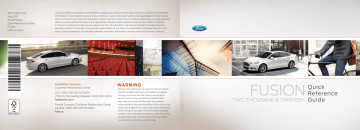
DE5J 19G217 AA
July 2012
First Printing
Quick Reference Guide
Fusion
Litho in U.S.A.
This Quick Reference Guide is not intended to replace your vehicle Owner’s Manual which contains more detailed information concerning the features of your vehicle, as well as important safety warnings designed to help reduce the risk of injury to you and your passengers. Please read your entire Owner’s Manual carefully as you begin learning about your new vehicle and refer to the appropriate chapters when questions arise. All information contained in this Quick Reference Guide was accurate at the time of duplication. We reserve the right to change features, operation and/or functionality of any vehicle specification at any time. Your Ford dealer is the best source for the most current information. For detailed operating and safety information, please consult your Owner’s Manual.
Ford Motor Company
Customer Relationship Center
U.S. 1-800-392-3673 (FORD)
(TDD for the hearing impaired: 1-800-232-5952) fordowner.com
Ford of Canada's Customer Relationship Centre
Canada 1-800-565-3673 (FORD) ford.ca
warning
Driving while distracted can result in loss of vehicle control, accident and injury. Ford Motor Company strongly recommends that drivers use extreme caution when using any device or feature that may take their focus off the road. Your primary responsibility is the safe operation of the vehicle. We recommend against the use of any hand-held device while driving, encourage the use of voice-operated systems when possible and that you become aware of applicable state and local laws that may affect use of electronic devices while driving.
Fusion
two thousand & thirteen
Quick
Reference
Guide
Commonly Used synC
®
VoiCe Commands
Touch the voice button on the steering wheel, and then say:
Entertainment
• Audio list of commands
- You can also get detailed lists of commands for radio,
USB, Bluetooth ® audio,
Sirius and SD Card
• Audio <On/Off>
• Radio:
- FM <87.7-107.9>
- FM preset <#>
• CD:
- Play track <1-512>
- Shuffle <On/Off>
• USB:
- Play song <name>
- Play album <name>
• SiriusXM:
- <channel name>
- Preset <#>
Refer to your Owner’s Manual, visit the website or call the tollfree number for more information.
For U.S. customers:
Visit SyncMyRide.com
or call
1-800-392-3673 (select Option
1 or 2 for language, then Option 3).
For Canadian customers:
Visit SyncMyRide.ca
or call
1-800-565-3673 (select Option
1 or 2 for language, then Option 3).
Basic commands
• What can I say?
• List of commands
• Main menu
• Previous
• Next
• Go back
• Exit
• Help
• Vehicle health
• Pair my phone
Phone
• Phone list of commands
• Dial
• Call <name> on cell/at home/at work
• Call voicemail
• Do not disturb <On/Off>
• Listen to text messages
(phone-dependent feature) climate **
• Climate control list of commands
• Climate <On/Off>
• Climate my temperature
• Climate temperature
<60-85> degrees
Sync ® Services
Must say “Services” first, and then:
• What can I say?
• Traffic
• Directions
• Business search
• Operator
(for direction or business search)
• Favorites
• News, sports, weather horoscopes, stock quotes, movies or travel
• Help navigation **
• Navigation list of commands
(if equipped)
- Destination street address
<number, name, city>
- Destination home
- Navigation voice <On/Off>
- Navigation volume
<increase/decrease>
- Repeat instruction
- Show <map/north-up/ heading-up/3D>
• Travel Link list of commands:
- Traffic
- Weather
- Movie Listings
- Fuel prices
- Sports <headlines/ scores/schedule>
** Available only with MyFord Touch
Learn How To
Sync
®
Your Ride
synC is a voice-activated technology personalized by you. it is a hands-free, voice recognition system used for entertainment, information and communication.
SyncMyRide.com (U.S.)
SyncMyRide.ca (canada) fordowner.com ford.ca
(U.S.) (canada)
4–5
Instrument Panel
6–7
Getting Started with Sync
8–10
Sync with MyFord Touch
11
convenience
12–13
Essential Information
14
Function
15
comfort
Service Engine Soon Light
Illuminates briefly when the ignition is turned on.
If it remains on or is blinking after the engine is started, the on-board diagnostics system (OBD-II) has detected a malfunction. Drive in a moderate fashion and contact your authorized dealer as soon as possible.
Left Vehicle Information Display
Provides information about various systems on your vehicle.
Use the left-hand, 5-way controls located on the steering wheel to choose and confirm settings and messages. Refer to the
Information Displays chapter in your Owner’s Manual for more information.
Press
Steering Wheel Audio Controls
Press VOL +/ to increase/decrease volume levels. to access the next/previous radio station preset,
CD track or preset satellite radio channel * .
Press to access voice recognition.
Press to access SYNC ® phone features
Adaptive Cruise Control
*
Allows you to set a ‘gap distance’ between yourself and the vehicle in front of you during highway driving. When your cruise control is active, press gaP up or down to select the gap distance. Refer to the Cruise Control section of your
Owner’s Manual for more information.
Note: Driving aids do not replace the need to watch where the vehicle is moving and brake when necessary.
Refer to your Owner’s Manual for safety information, more detail and limitations.
instRUment Panel
Right Vehicle Information Display
*
Displays information about Entertainment, Phone, Navigation and Climate. Use the right-hand, 5-way controls located on your steering wheel to scroll through, highlight and make minor adjustments within a selected menu. Refer to the MyFord Touch ® chapter in your Owner’s Manual for more information.
Wiper Control
Move the lever down for a single windshield wipe. Move the lever up one notch for intermittent wipe, two notches for normal wipe and three notches for high-speed wipe. Rotate the rotary dial to adjust intermittent wipe speed. Push the end of the stalk to use the washer.
Push Button Start
*
Allows you to start your vehicle by pressing the EnginE STarT/
STOP button while fully pressing down on the brake pedal.
Press the button again to turn the engine off. If your vehicle has been idling for an extended period of time, it will automatically shut down. Before the engine shuts down, a message appears in the information display, allowing the driver to override the shutdown feature.
Note: Your Intelligent Access key * for the ignition to start.
must be inside the vehicle
Tilt/Telescope Steering Column
Lift the lever up to adjust the steering column position.
Push the lever down to lock the desired position into place.
Auto StartStop
*
Allows you to disable the Auto StartStop function. Press the button again to restore the Auto StartStop function.
5
* if equipped
SYNC is a hands-free, voice recognition system used for entertainment, information and communication.
SYNC….Say the word.
Before you get started:
1.
Set up your owner account at SyncMyRide.com
(U.S.) or SyncMyRide.ca
(Canada).
Register by following the on-screen instructions. After registering you can see which complimentary services you are eligible for.
2.
SYNC uses a wireless connection called Bluetooth ® to communicate with your phone. Turn Bluetooth mode on in your phone’s menu options. This lets your phone find
SYNC. If you need more details on setting up your phone with SYNC, visit SyncMyRide.com
(U.S.) or
SyncMyRide.ca
(Canada) or your phone manufacturer’s website.
GettinG staRted with yoUR synC
®
system
Pairing Your Phone with SYNC
In order to use many of the features of SYNC, such as making a phone call, receiving a text or using SYNC services, you must first connect or pair your phone with SYNC.
To pair your phone for the first time:
1.
Make sure that your vehicle is in (P) park and turn your ignition and radio on.
2.
Press the phone button . When the display indicates no Phone Found , press OK .
3.
When add Bluetooth Device? appears in the display, press OK .
4.
When Find SYnC appears in the display, press OK . When prompted on your phone’s display, enter the PIN provided by SYNC into your phone.
5.
The display will indicate when the pairing is successful.
The system may prompt you to:
» Set your phone as the primary/favorite (the primary phone will receive messages and voice mails).
» Download your phone book (this is required to use the full set of voice commands).
» Turn on 911 Assist ® .
tips:
» Make sure you accept SYNC's request to access your phone.
» To pair subsequent phones, please refer to Pairing Subsequent Phones in the SYNC chapter of your Owner’s Manual.
» If you are experiencing pairing problems, try performing a clean pairing by deleting your services from SYNC, deleting the SYNC connection from your phone, and then repeating the Pairing Your Phone with SYNC process.
Why Do I Need a SYNC
Owner Account?
A SYNC owner account is required for
Vehicle Health Report activation and the ability to view your reports online. You’ll also be able to take advantage of all of SYNC’s
Services and personalization features, such as saving your Favorites and Points of
Interest. You’ll receive the latest software updates that add new places, directions and information; and if you have questions, you’ll get free customer support.
Note: Your SYNC system may offer advanced features such as SYNC Services,
AppLink™ and Vehicle Health Reports. Visit the website or call the toll-free number for more information. See the inside front cover of this guide for details.
Using My Phone with SYNC
Note: You must download your phone book to make phone calls with voice commands by name. Contacts listed in all caps will require you to spell them
(i.e. JAKE will be J-A-K-E).
Making a phone call:
Use SYNC to make a phone call to anyone in your phone book by pressing the voice button . When prompted, say any of the following voice commands:
Call <name>
Call <name> at work
Call <name> on mobile or cell
Call <name> at home
For example, you could say, “Call Jake
Smith at home” . When the system confirms the number, say “Dial” again to initiate the call.
Note: You can also make phone calls by pressing the voice button and when prompted, give the voice command “Dial” , then verbally say the phone number.
Answering incoming calls:
Whenever you have an incoming call, you will be able to see the name and number of the person calling in the display. Press the phone button to answer an incoming call. You can hang up at any time by pressing and holding the phone button .
Do not disturb mode:
This feature blocks incoming calls and text messages and saves them for later. You still have access to outgoing calls when this feature is active. Say the voice command
“Do not disturb on” to enable and “Do not disturb off” to disable.
Using SYNC to
Access Digital Media
Plug in your USB media devices such as phones and MP3 players and use SYNC to play all of your favorite music.
Using voice commands to play music:
1.
Plug your media player into your
USB port.
2.
Press the voice button . When prompted say “USB” , then follow up by saying one of the following voice commands:
Play all
Play next song
Play song <name>
Play album <name>
3.
You will hear the command repeated back to you and the selected item will play.
7
synC
®
with myFoRd toUCh
®
SYNC with
MyFord Touch–
A revolutionary way to connect with your car
Use the four-corner, four-color touch screen to explore and interact with your vehicle. The touch screen works the same way as traditional controls, knobs and buttons do. Simply press the various corners on your touch screen to personalize the many features and settings of your vehicle all in one place. The system provides easy interaction with your cellular phone, multimedia entertainment, climate controls and navigation system.
General Tips:
» Press the home icon at any time to return to your home screen or use the voice command “Go back” .
» Press the desired icon on the sensitive touch screen accurately and firmly.
» Refer to your Owner’s Manua l, visit the website or call the toll-free number for more information. See the inside front cover of this guide for details.
Before you get started:
» Pair your phone to SYNC before using MyFord Touch (see the Getting started with your SYNC system section for instructions).
» If you have the navigation SD card, make sure that it is inserted into the media port (located in the center console) or your navigation will not work.
Get in touch using your four-corner touch screen
Phone, Navigation, Climate and Entertainment are the four main features of SYNC with MyFord Touch ® . Each feature has its own corner represented by its own color.
Phone
Voice-control your phone for hands-free calling with your phone securely put away.
With SYNC, you won't even need to know the phone number. Just say the name of the person you want from your contacts.
Your phone connects you with many other features and SYNC services:
» Connect to SYNC Services for traffic, directions, business searches and information favorites.
» Connect to Operator Assist to help locate a listing or destination.
» Call for a Vehicle Health Report.
» Automatically connects to a 911
Operator in the event of an accident
(feature needs to be activated prior to the event.)
» Transfer calls seamlessly from SYNC to phone as you get in or out of your vehicle.
Refer to the SYNC chapter of your Owner’s
Manual for complete details.
Navigation
*
Get started with your navigation system by pressing the upper-right green corner.
The available, voice-activated navigation system includes:
- SiriusXM Traffic ™
- Sirius Travel Link ™
- Global positioning system (GPS) technology
- 3-D mapping
- Turn-by-turn navigation
Refer to the MyFord Touch chapter of your
Owner's Manual for complete details.
Set a Destination
You can use the touch screen to set a destination in many ways, like a street address, a city center, a place on the map or a POI. The easiest way is by voice.
1.
Press the voice button , then when prompted, say “ Destination street address .” address and will display an example on screen.
3. You can then speak the address naturally, such as: One two three
Main Street, anytown .
You can also use the touch screen to enter a destination and narrow your choices by city or street as you type.
You can choose from up to three different types of routes:
» Fastest: Uses the fastest moving roads possible.
» Shortest: Uses the shortest distance possible.
» Eco (Ecoroute): Uses the most fuel efficient route. 9
* if equipped
Climate
SYNC ® with MyFord Touch ® controls the temperature, airflow direction, fan speed, and activates other climate features, like heated front seats for you and your passenger.
To use voice commands to operate climate, say a voice command like “Climate temperature 72 degrees” and MyFord Touch will make that adjustment.
Entertainment
No matter how you store your music, SYNC makes it yours to enjoy when you’re behind the wheel. Just press the lower-left, red corner of the touch screen. From here, you can easily go between AM/FM, Sirius and other media sources.
Set Your Radio Presets
» Touch the Entertainment corner on the touch screen.
» Touch FM.
» Enter the desired station and touch Enter .
» Touch Presets and then touch and hold one of the memory preset buttons to save it. You'll hear a brief mute and the sound will return once the station is saved.
Bring in Your Own Music
Gain access to any audio source by voice and even control how each operates, like changing radio stations, CD tracks or music on one of the following devices:
» CD
» USB
» Bluetooth ® Streaming
» SD Card
» A/V In.
Refer to the MyFord Touch chapter in your
Owner’s Manual, visit the website or call the toll-free number for more information.
See the inside front cover of this guide for details.
Set Your Temperature
» Touch the lower-right blue corner on your touch screen.
» Set your exact, desired temperature using the + or buttons.
ConVenienCe
Remote Start
*
Auto Start-Stop
*
Remote start allows you to start the engine from outside your vehicle using your remote transmitter. To start, press and then press twice within three seconds. Once inside, apply the brake while pressing the EnginE STarT/STOP button. Shift into D
(Drive) and go. If you have the integrated keyhead transmitter, simply insert the key into the ignition and turn the ignition on as you normally would before driving. To turn the engine off from outside the vehicle after using your remote start, press once.
Intelligent Access
*
The system helps reduce fuel consumption. When you stop at a light or experience prolonged stops in heavy traffic, the engine will automatically stop. When you take your foot from the brake pedal and press on the accelerator, the engine will automatically restart.
A green Auto Start-Stop indicator light within the instrument cluster will illuminate to indicate when the engine stop occurs. The system automatically activates with every ignition cycle.
To turn this feature off , press the aUTO STarT-STOP button, located on the center console, near the gearshifter lever. The button will illuminate. Press the button again to restart.
Note: Your intelligent access key must be within three feet (one meter) of the vehicle for intelligent access to function properly.
This system operates the power locks and the remote start system.
To unlock the driver’s door, pull the front exterior door handle. To lock the doors, press the sensor button on the door handles. To unlock and open the trunk, press the exterior trunk release button near the license plate. The IA key also contains a mechanical key blade, which can be used to unlock the driver’s door if necessary.
A valid key must be located inside the vehicle to switch the ignition on and start the engine. If you are unable to start your vehicle using the push-button start, do the following:
1. Place the IA key in the backup slot inside the center console.
2. With the key in this position, press the brake pedal, then the
START button to switch the ignition on and start your vehicle.
Active Park Assist
*
The active park assist system can detect an available parallel parking space and automatically steer the vehicle into that space
(hands-free). The system instructs you with visual and/or audible instructions on when you need to apply the brake, accelerate and shift gears in order to safely park the vehicle. To initiate active park assist, press the aUTO P button located on the center console, near the gear shifter lever. To stop the parking procedure, grab the steering wheel or press the control again. For complete information, refer to the Parking Aids chapter of your Owner’s Manual.
Note: The driver is always responsible for controlling the vehicle, supervising the system and intervening if required.
11
* if equipped
essential inFoRmation
Fuel Tank
Capacity/Fuel info
Your vehicle has a fuel tank capacity of 13.5 gallons (51.1 liters). Use only
UNLEADED gasoline with an 87 octane rating. Do not use ethanol (E85), diesel, fuel-methanol, leaded fuel or any other fuel because it could damage or impair the emission control system.
Fuel-efficient Transmission
Your vehicle has been designed to improve fuel economy by reducing fuel usage while coasting or decelerating. This may be perceived as a light to medium braking sensation when removing your foot from the accelerator pedal.
Electric Parking Brake
This feature replaces the conventional handbrake. The operating switch is located on the center console, to the left of the gearshift lever. To apply the electric parking brake, pull the switch up. The brake system warning lamp will illuminate to confirm that the electric parking brake has been applied.
To release the electric parking brake, press the switch down.
Easy Fuel
®
System
With this system, you simply open the fuel door, insert the nozzle and begin fueling.
It is self-sealing and therefore protected against dust, dirt, water, snow and ice. Wait
10 seconds from the time the refueling nozzle is shut-off until you remove the nozzle from the vehicle to allow residual fuel in the nozzle to drain into the tank.
* if equipped
Note: When using a portable fuel container, slowly insert the fuel funnel
(located in the spare tire compartment), and pour the fuel into the funnel. When done, clean the funnel or properly dispose of it. Do not use aftermarket funnels as they will not work with the Easy Fuel ® system and may cause damage. Extra funnels can be purchased from your authorized dealer.
Refer to the Refueling section in the Fuel and
Refueling chapter of your Owner's Manual for additional information.
SOS Post-Crash
Alert System
™
Provides audible and visual alarms when a crash causes the deployment of airbags or the activation of the safety belt pretensioners. The turn signals will flash and the horn will sound. To deactivate, press the hazard flasher control, or the panic button on your remote transmitter.
Roadside Assistance
Your new Ford vehicle comes with the assurance and support of 24-hour emergency roadside assistance.
To receive roadside assistance in the
United States, call 1-800-241-3673.
In Canada, call 1 -800-665-2006.
BLIS
®
(Blind Spot
Information System) with
Cross Traffic Alert (CTA)
*
BLIS ® uses radar sensors to help you determine if a vehicle may be in your blind spot zone. The CTA feature alerts you if a car is coming toward you when you are backing out of a parking space. BLIS ® and CTA will display a yellow indicator light in your exterior mirrors and the CTA will also sound tones and display messages to warn you which direction vehicles are approaching.
Refer to the Driving Aids chapter in your
Owner’s Manual for more information.
Tire Pressure
Monitoring System
Your vehicle illuminates a low tire pressure warning light in your instrument cluster when one or more of your tires are significantly underinflated. If this happens, stop and check your tires as soon as possible, then inflate them to the proper pressure. Refer to the Inflating Your Tires section in the Wheels and Tires chapter of your Owner’s Manual for more information.
* if equipped
13
FUnCtion
Rearview Camera
*
This system provides a visual display of the area behind the vehicle.
The display automatically appears in the touch screen when the vehicle is in R (Reverse) and uses green, yellow and red guides to alert you of your proximity to objects.
Front and Rear Sensing System
*
This system sounds a warning tone if there is an obstacle near the vehicle’s rear bumper when the vehicle is in R (Reverse) and is traveling less than 3 mph (5 km/h). The warning tone will increase in frequency as the object gets closer.
Lane Keeping System
*
Prevents unintentional drifting out of your lane through various driver alerts and steering corrections toward the center of the lane. Set your system settings as desired by Mode, Sensitivity and
Intensity from your information display screen.
Driver Alert
*
Monitors your driving behavior and determines when your alertness is reduced or insufficient. When driving ability is determined to be at risk, a chime will sound and a message appears in the information display screen. If no correction is made, warnings will continue to alert the driver. Press OK on the steering wheel to clear the warning.
Collision Warning System
*
Designed to alert the driver of certain collision risks, sensors detect if vehicles ahead of you, which are moving in the same direction, may be a collision risk. The system will alert you with an audible chime and a red warning light will appear above the dash. If the risk of collision increases, the system will increase brake support to help reduce collision speed.
SecuriCode
™
Keyless Entry Keypad
*
Allows you to lock or unlock the doors, recall memory features and arm or disarm the anti-theft alarm. The keypad, located near the driver’s window, is invisible until touched and then it lights up so you can see and touch the buttons. To get started, you will need your five-digit factory code found on your owner’s wallet card or it can be temporarily displayed on the message center, if the card isn’t handy. Entering this code unlocks the driver’s door. To lock all of the doors, press and hold 7 » 8 and 9 » 0 at the same time. For complete information, refer to the Locks chapter of your Owner’s Manual.
Note: Visibility aids do not replace the need to watch where the vehicle is moving. Refer to your Owner’s Manual for safety information, more details and system limitations.
* if equipped
ComFoRt
Heated Front Seats
*
To access, press the Climate corner on the touch screen. For heated front seats, press repeatedly to cycle through the various heat modes and off. If your vehicle is not equipped with a touch screen, use the hard button controls (indicated by the same symbol) to cycle through the various heat modes and off.
Memory Function
*
Use the memory controls located on the driver’s door to program and then recall memory positions. Move the seats and mirrors to the desired positions. To program up to three positions, press and hold the desired pre-set button until you hear a single chime. You can now use these controls to recall the set positions.
Moonroof
*
Your moonroof controls are located on the overhead console and have a one-touch open and close feature. To open the moonroof, press the . It will stop short of the fully opened position to help reduce wind noise. To close, press the . To use the venting feature, press the button.
Tilting Head Restraints
Your vehicle’s front head restraints have a tilting feature for extra comfort. To tilt the head restraint: Adjust the seat back to an upright driving or riding position. Pivot the head restraint forward toward your head to the desired position. Once it is in the forwardmost position, tilting it forward once more will release it to the upright position.
Note: Do not attempt to force the headrest backward after it's tilted. Instead, continue tilting it forward until the headrest releases to the upright position.
SelectShift Automatic
®
Transmission
Gives you the ability to manually change gears if you’d like.
To use, move the gearshift lever from D (Drive) to S (Sport).
If equipped with the toggle located on the gearshift lever:
» Press the (+) button to upshift.
» Press the (–) button to downshift.
If equipped with the steering wheel paddles located on your steering wheel:
» Pull the right paddle (+) to upshift.
» Pull the left paddle (–) to downshift.
*
15 if equipped
advertisement
* Your assessment is very important for improving the workof artificial intelligence, which forms the content of this project