Dell Latitude 5300 2-in-1 Chromebook Enterprise laptop Owner's Manual
Add to My manuals35 Pages
The Dell Latitude 5300 2-in-1 Chromebook Enterprise is a versatile laptop that can adapt to your needs, whether you're working, studying, or relaxing. With its long battery life, you can power through your day without worrying about running out of juice. The touchscreen display and 360-degree hinge allow you to use the device in various modes, making it perfect for presentations, taking notes, or watching videos. The backlit keyboard makes it easy to type in low-light conditions.
advertisement
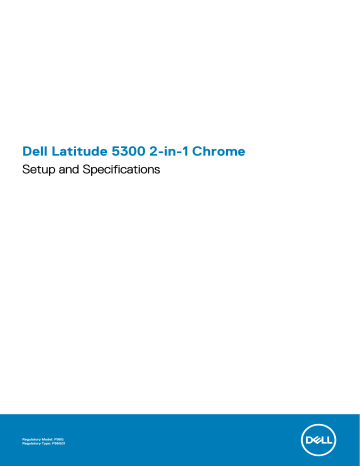
Dell Latitude 5300 2-in-1 Chrome
Setup and Specifications
Regulatory Model: P96G
Regulatory Type: P96G01
Catatan, perhatian, dan peringatan
CATATAN Sebuah CATATAN menandakan informasi penting yang membantu Anda untuk menggunakan yang terbaik dari produk Anda.
PERHATIAN PERHATIAN menunjukkan kemungkinan terjadinya kerusakan pada perangkat keras atau hilangnya data, dan memberi tahu Anda mengenai cara menghindari masalah tersebut.
PERINGATAN PERINGATAN menunjukkan potensi kerusakan harta benda, cedera pribadi, atau kematian
© 2019 Dell Inc. atau anak-anak perusahaannya. Seluruh hak cipta dilindungi oleh undang-undang.
Dell, EMC, dan merek dagang lainnya adalah merek dagang dari Dell Inc. atau anak-anak perusahaannya. Merek dagang lain dapat merupakan merek dagang dari pemiliknya masing-masing.
2019 - 08
Rev. A00
Contents
Contents 3
4 Contents
1
Set up your Latitude 5300 2-in-1 Chrome
About this task
NOTE: The images in this document may differ from your computer depending on the configuration you ordered.
Steps
1. Connect the power adapter and press the power button.
NOTE: The images used are for illustration purposes only. The actual computer may vary depending on the region and configuration ordered.
NOTE: To conserve battery power, the battery might enter power saving mode. Connect the power adapter and press the power button to turn on the computer.
2. Finish Chome OS setup.
Follow the on-screen instructions to complete the setup. When setting up, Dell recommends that you:
• Connect to a network for Chrome updates.
NOTE: If connecting to a secured wireless network, enter the password for the wireless network access when prompted.
• If connected to the internet, sign-in with or create a Google account following the link https://accounts.google.com/signup/v2/ webcreateaccount?flowName=GlifWebSignIn&flowEntry=SignUp . If not connected to the internet, use Guest account.
a) Select the language settings. On the "Connect" screen that appears, select the language to be used by default. If there is more than one way to type in the language, users may be prompted to select a keyboard input method as well.
b) Connect to a network. Select a wireless network from the network menu.
Set up your Latitude 5300 2-in-1 Chrome 5
c) Accept the terms of service with one click. Once connected to a network, Chrome device will then download any available system updates so users automatically get the latest features.
NOTE: The option to automatically send usage statistics to Google is intended for troubleshooting purposes. No personal information is collected.
d) Enroll the Chrome device (optional). If the Chrome device was provided by work or school, users might need to enroll it with the domain before signing in below. Ask the network administrator for instructions before continuing with these steps.
e) The system will automatically install any available update. This may take a few minutes. The system checks for updates every time it is powered on.
f) Sign in with Google Account. In the sign-in box that appears, enter the Google Account username and password and click Sign in.
Make sure to sign in with your primary Google Account, because this account will be set as the owner account.
NOTE: Users can also use the computer without an account by clicking Browse as a Guest on the right.
g) Set an account picture. This picture will represent the user's account on the main sign-in screen and status area. If users have a camera, there is an option to take a photo with the built-in webcam. If users don't want to take a photo at this time, choose a fun icon instead. Users can always update their picture after signing in.
6 Set up your Latitude 5300 2-in-1 Chrome
3.
Get to know your Latitude 5300 2-in-1 Chrome After setting up the profile, users will be shown the Get Started app. Users can learn about the desktop, discover new web apps, find instructions on how to print, and much more. This app is customized based on the computer model so users will only see information relevant to them
Set up your Latitude 5300 2-in-1 Chrome 7
Topik:
•
•
•
•
•
•
Display view
2
Ikhtisar sasis
1. Microphone array
2. Camera
3. Camera status LED
4. Microphone array
5. LCD panel
6. Battery indicator LED
8 Ikhtisar sasis
Left view
1. Power connector port
2. USB Type-C 3.1 Gen 2 port (Power Delivery) and DisplayPort support
3. HDMI 1.4b port
4. USB Type-A 3.1 Gen 1 port
Right view
1. Universal audio microphone port
2. micro-SD card reader
3. micro-SIM card slot (optional)
4. USB Type-A 3.1 Gen 1 port (with PowerShare)
5. Noble Wedge lock slot
Ikhtisar sasis 9
Palmrest view
1. Power button (with LED indicator)
2. Keyboard
3. Touchpad
10 Ikhtisar sasis
Bottom view
1. Heatsink fan outlet
2. Service tag label
3. Speaker outlet
Mode Penggunaan
Bagian ini menjelaskan tentang berbagai mode yang dapat digunakan oleh Chrome Latitude 5300 2-in-1
Tabel 1. Mode penggunaan 2-in-1
Mode
Mode Dudukan
Ikhtisar sasis 11
Mode
Mode Laptop
Mode Tenda
Mode Tablet
12 Ikhtisar sasis
3
Spesifikasi dari Latitude 5300 2-in-1 Chrome
Processors
Table 2. Processors
Description
Processors
Values
8 th Generation Intel
Celeron-4305U
Wattage
15 W
Core count
2
Thread count
2
Speed
Up to 2.2 GHz
Cache
2 MB
Integrated graphics
8 th Generation Intel
Core i3-8145U
15 W
2
4
2.1 GHz to 3.9 GHz
4 MB
8 th Generation Intel
Core i5-8365U
15 W
4
8
1.6 GHz to 4.1 GHz
6 MB
8th Generation Intel Core i7-8665U
15 W
4
8
1.9 GHz to 4.8 GHz
8 MB
Intel UHD Graphics 610 Intel UHD Graphics 620 Intel UHD Graphics 620 Intel UHD Graphics 620
Chipset
Tabel 3. Chipset
Deskripsi
Chipset
Prosesor
Lebar bus DRAM
EPROM Flash
Bus PCIe
Nilai
Cannon Lake PCH-LP
8 th Generation Celeron and Core (i3/ i5/ i7)
64 bit
32 MB
Gen 3.0
Memori
Tabel 4. Spesifikasi memori
Deskripsi
Slot
Tipe
Kecepatan
Memori maksimum
Memori minimum
Nilai
2 - SoDIMM slots
DDR4
2400 MHz
16 GB
4 GB
Spesifikasi dari Latitude 5300 2-in-1 Chrome 13
Deskripsi
Ukuran memori per slot
Konfigurasi yang didukung
Nilai
4 GB, 8 GB, 16 GB, 32 GB
• 4 GB (1 x 4 GB)
• 8 GB (2 x 4 GB, 1 x 8 GB)
• 16 GB (2 x 8 GB, 1 x 16 GB)
• 32 GB (2 x 16 GB)
Penyimpanan
PERHATIAN Aplikasi web di OS Chrome, menyimpan semua data penting di cloud. Jenis file tertentu, seperti unduhan, cookie, dan file cache browser mungkin masih ada di komputer. OS Chrome mengenkripsi data ini menggunakan perangkat keras yang tahan-rusak, sehingga sulit bagi siapa pun untuk mengakses file-file tersebut. Dianjurkan untuk membuat cadangan data Anda di komputer secara teratur karena jika komputer perlu diservis, semua data hilang dan tidak dapat dipulihkan.
Tabel 5. Spesifikasi penyimpanan
Jenis penyimpanan Jenis antarmuka Kapasitas
• M.2 2230 solid-state drive
• M.2 2280 solid state drive
PCIe Gen 3.0 x4/ x2 NVMe, upto 32
Gbps
1. M.2 2230 SSD:
• Up to 128 GB
2. M.2 2280 SSD:
• 256 GB
• 512 GB
• 1 TB
Port dan konektor
Tabel 6. Port dan konektor eksternal
Eksternal:
USB
Audio
Video
Pembaca kartu media
Port docking
Port adaptor daya
Security (Keamanan)
• Left:
• 1 USB Type-A 3.1 Gen 1 port
• 1 USB Type-C 3.1 Gen 2 port(with Power Delivery and
DisplayPort support)
• Right:
• 1 USB Type-A 3.1 Gen 1 port (with PowerShare support)
1- Universal headphone and microphone combo port
• 1 USB Type-C 3.1 Gen 2 port (DisplayPort support))
• 1 HDMI 1.4 port
1-micro SD- card slot
Supported through USB Type-C port
7.4 mm Barrel Type DC-in
Security-cable slot (Noble wedge slot)
14 Spesifikasi dari Latitude 5300 2-in-1 Chrome
Tabel 7. Port dan konektor internal
Internal:
M.2
Audio
Tabel 10. Spesifikasi audio
Deskripsi
Pengontrol
• M.2 2230 slot for WiFi and/ or Bluetooth combo card
• M.2 3042 slot for WWAN card
• M.2 2280/ 2230 slot for solid-state drive
CATATAN Untuk mempelajari lebih lanjut tentang fitur dari berbagai jenis kartu M.2, lihat artikel basis pengetahuan SLN301626 .
Adaptor daya
Tabel 8. Spesifikasi adaptor daya
Deskripsi
Tipe
Diameter (konektor)
Tegangan input
Frekuensi input
Arus input (maksimum)
Arus output (kontinu)
Nilai tegangan output
Kisaran suhu:
Pengoperasian
Penyimpanan
65 W 7.4 mm Barrel Type
7.4 mm x 4.5 mm
100 VAC x 240 VAC
50 Hz x 60 Hz
1.6 A/ 1.7 A
3.34 A
19.50 VDC
Nilai
90 W 7.4 mm Barrel Type
7.4 mm x 4.5 mm
100 VAC x 240 VAC
50 Hz x 60 Hz
1.50 A
4.62 A
19.50 VDC
0 °C to 40 °C (32 °F to 104 °F)
-40°C to 70°C (-40 °F to 158 °F)
0 °C to 40 °C (32 °F to 104 °F)
-40 °C to 70 °C (-40 °F to 158 °F)
Pembaca kartu-media
Tabel 9. Spesifikasi pembaca kartu-media
Deskripsi
Tipe
Nilai
1 micro SD card slot
Kartu yang didukung • Secure Digital (SD)
• Secure Digital High Capacity (SDHC)
• Secure Digital Extended Capacity (SDXC)
CATATAN Kapasitas maksimum yang didukung oleh pembaca kartu media bervariasi tergantung pada standar kartu media yang dipasang di komputer Anda.
Nilai
Realtek ALC3254
Spesifikasi dari Latitude 5300 2-in-1 Chrome 15
Deskripsi
Konversi stereo
Interface internal
Interface eksternal
Speaker
Amplifier speaker internal
Kontrol volume eksternal
Output speaker:
Rata-Rata
Puncak
Output subwoofer
Mikrofon
Video
Tabel 11. Spesifikasi video
Grafis terintegrasi
Pengontrol
Intel UHD 610 graphics
Dukungan display eksternal
• One HDMI 1.4b port
• DisplayPort over USB Type-C
Nilai
Supported
High-definition audio interface
Universal Audio Jack
2
Supported (audio codec integrated)
Keyboard shortcut controls
2 W
2.5 W
Not supported
Single digital microphone in the camera assembly
Ukuran memori
Shared system memory
Intel UHD 620 graphics • One HDMI 1.4b port
• DisplayPort over USB Type-C
Shared system memory
Prosesor
8 th Generation Intel
Core Celeron processors
8 th Generation Intel
Core i3/ i5/ i7 processors
Kamera
Tabel 12. Spesifikasi kamera
Deskripsi
Jumlah kamera
Tipe
Lokasi
Jenis sensor
Resolusi:
Gambar
Video
Sudut pandang diagonal
Nilai
1
HD RGB camera
Front, Top
CMOS sensor technology
0.9 megapixels
1280 x 720 at 30 FPS
78.6 degrees
16 Spesifikasi dari Latitude 5300 2-in-1 Chrome
Communications
Wireless module
Table 13. Wireless module specifications
Description
Model number
Transfer rate
Frequency bands supported
Wireless standards
Encryption
Bluetooth
Mobile broadband
Table 14. WWAN card specifications
Description
Model number
Baseband Processor
Baseband Functions
RF Transceiver
RF Transceiver Functions
Data Rate / Data Transmission
Display
Tabel 15. Display specifications
Description
Type
Panel technology
Luminance (typical)
Dimensions (active area):
Intel Wireless-AC 9560
Up to 1.73 Gbps
2.4 GHz/ 5 GHz
• WiFi 802.11a/ b/ g
• Wi-Fi 4 (WiFi 802.11n)
• Wi-Fi 5 (WiFi 802.11ac)
• 64-bit/128-bit WEP
• 128- bit AES-CCMP
• TKIP
Bluetooth 5.0
Values
Values
Dell DW5820e Intel 7360 LTE-A; LTE Cat 9
X-GOLD 736
• LTE FDD: B1/ B2/ B3/ B4/ B5/ B7/ B8/ B11/ B12/ B13/ B17/
B18/ B19/ B20/ B21/ B26/ B28/ B29/ B30/ B66
• LTE TDD: B38/ B39/ B40/ B41
• WCDMA:B1/ B2/ B4/ B5/ B8
SMARTi 5
16 receiver input ports, single chip inter-band/intra-band LTE, downlink Carrier Aggregation
• LTE FDD(Mbps): 450(DL)/50(UL) (Cat9)
• LTE TDD(Mbps):347(DL)30(UL)(Cat9)
• UMTS(kbps):384(DL)/384(UL)
• DC-HSPA+ (Mbps):42(DL)/5.76(UL)
Values
Full High Definition (FHD)
Wide Viewing Angle (WVA)
255 nits
Spesifikasi dari Latitude 5300 2-in-1 Chrome 17
Description
Native resolution
Megapixels
Color gamut
Pixels Per Inch (PPI)
Height
Width
Diagonal
Contrast ratio (min)
Response time (max)
Refresh rate
Horizontal view angle
Vertical view angle
Pixel pitch
Power consumption (maximum)
Anti-glare vs glossy finish
Touch options
Keyboard
Tabel 16. Keyboard specifications
Description
Type
Layout
Number of keys
Size
Shortcut keys
18 Spesifikasi dari Latitude 5300 2-in-1 Chrome
Values
165.24 mm (6.51 in.)
293.76 mm (11.57 in.)
337.04 mm (13.27 in.)
1920 x 1080
2.0736
72% (NTSC)
166
600:1
35 ms
60 Hz
80 +/- degrees
80 +/- degrees
0.153 mm
4.5 W
Anti-Reflection (AR)/ Anti-Glare (AG) Gorilla 5 glass
Yes
Values
• Standard keyboard
• Backlit keyboard
• QWERTY
• AZERTY
• MUI
Varies as per language and layout of the keyboard
X=18.05 mm key pitch
Y=18.05 mm key pitch
Some keys on your keyboard have two symbols on them. These keys can be used to type alternate characters or to perform secondary functions. To type the alternate character, press Shift and the desired key. To perform secondary functions, press Fn and the desired key.
Panel sentuh
Tabel 17. Spesifikasi panel sentuh
Deskripsi
Resolusi:
Horizontal
Vertikal
Dimensi:
Horizontal
Vertikal
Nilai
2819
1548
91.90 mm (3.62 in.)
51.40 mm (2.02 in.)
Touchpad gestures
For more information about touchpad gestures for Chrome OS devices, see the Google Chrome OS Help at https://support.google.com/ chromebook/answer/1047367 .
Baterai
Tabel 18. Spesifikasi baterai
Deskripsi
Tipe
Tegangan
3-cell Polymer (42 WHr)
11.40 VDC
Nilai
4-cell Polymer (60 WHr)
7.6 VDC
4-cell Polymer (60 WHr LCL)
7.6 VDC
Berat (maksimum)
0.19 kg (0.42 lb) 0.27 kg (0.60 lb) 0.27 kg (0.60 lb)
Dimensi:
Tinggi
Panjang
95.90 mm (3.78 in.)
200.50 mm (7.89 in.)
95.90 mm (3.78 in.)
238 mm (9.37 in.)
95.90 mm (3.78 in.)
238 mm (9.37 in.)
Lebar 5.70 mm (0.22 in.) 5.70 mm (0.22 in.) 5.70 mm (0.22 in.)
Kisaran suhu:
Pengoperasian
0 °C to 70 °C (32 °F to 158 °F) 0 °C to 70 °C (32 °F to 158 °F) 0 °C to 70 °C (32 °F to 158 °F)
Penyimpanan
Waktu pengoperasian
Waktu pengisian (kira-kira)
Masa pakai (kira-kira)
-20 °C to 60 °C (-4 °F to 140
°F)
Berbeda-beda bergantung pada kondisi pengoperasian dan dapat berkurang secara signifikan pada kondisi tertentu yang membutuhkan daya secara intensif.
-20 °C to 60 °C (-4 °F to 140
°F)
4 hours (when the computer is off)
300 siklus pengosongan/ pengisian
4 hours (when the computer is off)
300 siklus pengosongan/ pengisian
-20 °C to 60 °C (-4 °F to 140
°F)
4 hours (when the computer is off)
1000 siklus pengosongan/ pengisian
Spesifikasi dari Latitude 5300 2-in-1 Chrome 19
Deskripsi
Baterai sel berbentuk koin CR2032
Dimensi dan berat
Tabel 19. Dimensi dan berat
Deskripsi
Tinggi:
Depan
Belakang
Panjang
Lebar
Berat (maksimum)
Nilai
Nilai
16.90 mm (0.66 in.)
19.30 mm (0.76 in.)
305.70 mm (12.04 in.)
207.50 mm (8.17 in.)
Starting weight - 1.42 kg (3 lb)
CATATAN Berat komputer Anda tergantung pada konfigurasi yang dipesan dan variabilitas pembuatan.
Sistem operasi
• Chrome Operating System
Lingkungan komputer
Level kontaminan di udara: G1 sebagaimana ditetapkan oleh ISA-S71.04-1985
Tabel 20. Lingkungan komputer
Deskripsi
Kisaran suhu
Pengoperasian
0 °C to 35 °C (32 °F to 95 °F)
Kelembapan relatif (maksimum)
10% to 90% (non-condensing)
Getaran (maksimum) *
0.66 GRMS
Guncangan (maksimum)
110 G†
Ketinggian (maksimum)
-15.2 m to 3048 m (4.64 ft to 5518.4 ft)
* Diukur menggunakan spektrum getaran acak yang mensimulasikan lingkungan pengguna.
† Diukur menggunakan pulsa setengah sinus 2 ms ketika hard disk sedang digunakan.
Penyimpanan
-40°C to 65°C (-40 °F to 149 °F)
0% to 95% (non-condensing)
1.30 GRMS
160 G†
-15.2 m to 10668 m (4.64 ft to 19234.4 ft)
20 Spesifikasi dari Latitude 5300 2-in-1 Chrome
4
Perangkat Lunak
Bab ini menjelaskan secara terperinci sistem operasi bersama dengan petunjuk cara menginstal drivers.
Topik:
•
•
Melihat informasi sistem (View system information)
Operating system
This page contains information about the operating system used by the Dell Latitude 5300 2-in-1 Chrome.
Chrome OS
Chrome devices are powered by the Google Chrome operating system, based on Google's popular Chrome browser. It has been developed to provide a fast, simple, and more secure computing experience for users who spend most of their time online.
Key Benefits
• Speed
• Simplicity
• Security
• Updated
• Synchronization
• High power at low cost
• Easy to learn and use
• Documents, calendar, e-mail, contacts, and tasks available online and offline, and all securely backed-up and synchronized in the cloud.
• Access to the Chrome web app store
• Killer web apps
• The latest Intel Core processors
• Fun games
Perangkat Lunak 21
• Built-in support for popular file types and external devices
For more information about the Chrome OS, please visit the Chrome OS training page https://www.google.com/chromebook/ .
Verified Boot
Read Only firmware verifies the integrity of Read/Write (R/W) firmware. R/W firmware verifies the active Linux kernel. During run time, the kernel verifies each block read from disk.
If a verification step fails and there is no backup option, the machine enters recovery mode.
The Developer Mode switch turns off verified boot (at the Kernel stage) to enable users to run Chromium OS (or other OS). The BIOS is always verified.
22 Perangkat Lunak
Disk Partition Map
There are two copies of Chrome OS on disk: an active copy and a backup copy. Each copy consists of a kernel partition and a root file system. The backup copy is updated automatically in the background. Users only need to reboot. The partition contains encrypted user data and is also used in the factory for storing test software.
Perangkat Lunak 23
Developer and Recovery mode
Table 21. Developer and Recovery mode
Developer Mode Recovery Mode
• Used to boot without verification.
• Can be turned on via key combination during boot.
• Stateful partition is wiped during transitions.
• Used in the factory to boot test image.
• Allows a user to reinstall the Chrome OS from a USB key or SD card.
• Recovery mode is entered if verified boot fails.
• A user can force recovery mode via a key combination during boot.
Coreboot and U-boot Custom Firmware
Coreboot (x86 only)
• Memory and chipset initialization
• Open-source, except for MRC binary from Intel.
U-Boot
• Performs verified boot
• Handles recovery and Developer Mode
• Open source code
Normal boot is very fast, as it takes less than 1 second to start loading kernel. Chrome devices does not boot other operating systems such as Windows or OS X.
Chrome vs Chromium OS
Table 22. Difference between Chromium and Chrome OS
Chromium OS
Difference between Chromium and Chrome OS
Chrome OS
• Is an open source project: https://www.chromium.org/ chromium-os
• Runs on regular PCs and Chrome devices
• Is based on Chromium OS
• Only runs on the Chrome devices with required hardware features (TPM, RO firmware, recovery button, developer switch).
• Includes additional licensed features such as the Netflix plugin, video codecs, and fonts
24 Perangkat Lunak
Melihat informasi sistem (View system information)
Halaman ini berisi semua informasi tentang melihat informasi sistem untuk Dell Latitude 5300 2-in-1 Chrome.
Dell Latitude 5300 2-in-1 Chrome tidak mendukung BIOS Dell. Oleh karena itu, ada beberapa cara untuk memeriksa spesifikasi sistem tergantung pada informasi yang Anda cari. Tabel di bawah mencantumkan beberapa metode yang paling umum digunakan untuk melihat informasi dan spesifikasi sistem.
Tabel 23. Melihat informasi sistem (View system information)
Perintah
Chrome:help
Tangkapan Layar Tindakan dan Tujuan
Melihat informasi OS dasar.
Perangkat Lunak 25
Perintah
Chrome:sett ings
Tangkapan Layar Tindakan dan Tujuan
Melihat informasi seperti opsi resolusi layar
(Device (Perangkat)>Display setting
(Pengaturan tampilan)), panel sentuh, dan informasi perangkat keras dasar lainnya.
Chrome:syst em
Melihat informasi sistem lanjutan seperti versi
Google Chrome, informasi BIOS, informasi CPU, informasi memori, status jaringan, informasi catu daya, dll.
26 Perangkat Lunak
Perintah
Chrome:netinternals
Tangkapan Layar Tindakan dan Tujuan
Melihat informasi jaringan lanjutan.
Perangkat Lunak 27
5
Teknologi dan komponen
Bagian ini memberikan rincian tentang teknologi dan komponen yang tersedia di dalam sistem.
Topik:
•
•
•
Keyboard shortcuts
NOTE: Keyboard characters may differ depending on the keyboard language configuration. Keys used for shortcuts remain the same across all language configurations.
Table 24. List of keyboard shortcuts
Keys Primary behavior Secondary behavior (Fn+Key)
Esc behavior —
F1 behavior
Browser Back
Reload current page F2 behavior
Open your page in fullscreen mode
F3 behavior
Switch to your next tab or window
F4 behavior
Decrease screen brightness
F5 behavior
Increase screen brightness
F6 behavior
28 Teknologi dan komponen
Keys Primary behavior
Mute
Secondary behavior (Fn+Key)
F7 behavior
Decrease the volume
F8 behavior
Increase the volume
F9 behavior
F10 behavior F10 behavior
F11 None
Changes display layout
(multi monitors setup)
F12 behavior
Delete None
Lock Key None
Keyboard shortcut keys
Table 25. Shortcut keys
Shortcut
Esc
Ctrl + F5
Ctrl + F6
Alt + Up arrow
Alt + Down arrow
Alt + Left arrow ( Backspace )
Alt + Right arrow( Shift + Backspace )
Ctrl + Right arrow
Ctrl + Down arrow
Shortcut keys
Function
Stop the loading of your current page
Decrease keyboard brightness
Increase keyboard brightness
Page up
Page down
Go to previous page in your browsing history
Go to the next page in your browsing history
Move to the end of the next word
Move to the start of the previous word
Teknologi dan komponen 29
Shortcut
Ctrl + Alt + Up arrow
Ctrl + Alt + Down arrow
Ctrl + Alt + Right arrow
Ctrl + Alt + Left arrow
Ctrl + Alt + Z
Ctrl + Alt + /
Ctrl + Shift + D
Ctrl + Shift + G or Shift + Enter
Ctrl + Shift + B
Ctrl + Shift + I
Ctrl + Shift + J
Ctrl + Shift + L
Ctrl + Shift + N
Ctrl + Shift + B
Ctrl + Shift + Q
Ctrl + Shift + Q (twice)
Ctrl + Shift + R
Ctrl + Shift + T
Ctrl + Shift + V
Ctrl + Shift + W
Ctrl + .
Ctrl + ?
Ctrl + 0
Ctrl + 1 through Ctrl + 8
Ctrl + 9
Ctrl + A
Ctrl + C
Ctrl + D
Ctrl + F
Ctrl + G or Enter
Ctrl + H
Ctrl + J
Ctrl + K or Ctrl + E
30 Teknologi dan komponen
Shortcut keys
Function
Home
End
Select next word or letter
Select previous word or letter
Enable or disable accessibility features if you're not signed in with a
Google Account. If you're signed in, you can configure the accessibility feature on the Settings page.
Open the list of available keyboard shortcuts
Save all open pages in the current window as bookmarks in a new folder
Go to the previous match for the input in the find bar
Toggle the display of the bookmarks bar. Bookmarks appear on the
New Tab page if the bar is hidden.
Toggle the display of the Developer Tools panel
Toggle the display of the DOM Inspector
Locks the screen
Open a new window in incognito mode
Toggle the bookmark bar
Sign out Google Account
Sign out Google Account on Chrome OS
Reload your current page without using cached content
Reopen the last tab being closed. Google Chrome remembers the last 10 tabs being closed.
Paste content from the clipboard as plain text
Close the current window
Display hidden files in the Files app
Go to the Help Center
Reset zoom level
Go to the tab at the specified position in the window
Go to the last tab in the window
Select everything on the page
Copy selected content to the clipboard
Save your current webpage as a bookmark
Search your current webpage
Go to the next match for the input in the find bar
Open the History page
Open the Downloads page
Perform a search. Type a search term after the question mark in the address bar and press Enter.
Shortcut
Ctrl + L or Alt + D
Ctrl + N
Ctrl + O
Ctrl + P
Ctrl + R
Ctrl + S
Ctrl + T
Ctrl + U
Ctrl + V
Ctrl + W
Ctrl + X
Ctrl + Z
Ctrl + Backspace
Ctrl + Tab
Ctrl + Enter
Ctrl + Shift + Tab
Ctrl + Shift + Refresh
Ctrl + Shift + )
Ctrl + Shift + +
Ctrl + Shift + -
Ctrl + Shift + Refresh
Ctrl + +
Ctrl + -
Alt + click a link
Alt + 1 through Alt + 8
Alt + 9
Alt + E or Alt + F
Alt + Backspace
Alt + Tab
Alt + Shift + Tab
Alt + Shift + M
Alt + Shift + B
Shift + Alt + S
Shortcut keys
Function
Select the content in the address bar
Open a new window
Open a file in the browser
Print your current page
Reload your current page
Save your current page
Open a new tab
View page source
Paste content from the clipboard
Close the current tab
Cut
Undo the last action
Delete the previous word
Switch to next tab
Add www. and .com to your input in the address bar and open the resulting URL
Go to the previous tab in the window
Rotate screen 90 degrees
Reset screen scale
Increase screen scale
Decrease screen scale
Rotate screen 90 degrees
Zoom in on the page
Zoom out on the page
Open the link you clicked in a new background tab
Go to the window at the specified position
Go to the last window open
Open the Chrome menu on the browser toolbar
Delete the next letter (forward delete)
Go to the next window that have opened
Go to the previous window that have opened
Open the Files app
Place focus on the bookmarks bar. Use the actions listed for Shift
+Alt+T to move the focus.
Opens the status area in the bottom-right corner of the screen
Teknologi dan komponen 31
Shortcut
Shift + Alt + L
Shortcut keys
Function
Place focus on the launcher
• Press Tab or the right arrow to focus on the next item in the toolbar
• Press Shift+Tab or the left arrow to focus on the previous item in the toolbar
• Press Space or Enter to activate buttons, including page actions and browser actions
• Press Shift + Volume increase to open the context menu for the button (if available)
• Press Esc to return focus to the page
Shift + Search + Volume Up
Shift + Esc
Open right-click menus for focused items
Open the Task Manager
To see more shortcuts, simply press Ctrl+Alt+? To open the keyboard viewer on your screen.
Touchpad
This page contains information for Dell Latitude 5300 2-in-1 Chrome touchpad gestures.
The following table lists some gestures and actions supported by the Chromebook touchpad:
Table 26. Touch pad gestures
Gestures
Touchpad gestures
Explanation
Simply move your finger across the touchpad.
Press down on the lower half of the touchpad. Since tap-to-click is enabled by default, you can quickly tap the touchpad to click.
Click the touchpad with two fingers.
32 Teknologi dan komponen
Swipe
Touchpad gestures
Place two fingers on the touchpad and move them up and down to scroll vertically, left and right to scroll horizontally. If you have Australian scrolling enabled, move two fingers up to scroll down. (It works in the same way as say, your smartphone or tablet.) If you have multiple browser tabs open, you can also swipe left and right with three fingers to quickly move between tabs.
Quickly move two fingers left or right to go backward or forward on web pages or while using apps.
Click the item you want to move with one finger. With a second finger, move the item. Release both fingers to drop the item at its new location.
Bluetooth
Bagian ini menjabarkan petunjuk untuk memasangkan perangkat bluetooth dengan perangkat Chrome Anda.
Teknologi Bluetooth memungkinkan Anda untuk menghubungkan perangkat secara nirkabel pada jarak dekat. Untuk menggunakan aksesori
Bluetooth dengan Chromebook Anda, pertama periksa terlebih dahulu apakah Chromebook Anda mendukung Bluetooth. Kemudian Anda akan diminta untuk memasangkannya dengan aksesoris Bluetooth.
Untuk melihat apakah Anda dapat menggunakan aksesoris Bluetooth dengan Chromebook Anda, klik area status pada sudut kanan bawah, tempat di mana gambar akun Anda ditampilkan. Jika Anda melihat ikon Bluetooth atau pada menu, maka Chromebook Anda mendukung Bluetooth. Jika Anda tidak melihat ikon-ikon ini, maka Chromebook Anda tidak mendukung Bluetooth. Jika Chromebook Anda mendukung Bluetooth, maka perangkat Anda dapat terhubung ke berbagai aksesoris Bluetooth, termasuk:
• Keyboard
• Mouse
• Speaker
• Headphone
• Headset (hanya audio)
Untuk menghubungkan perangkat Bluetooth dengan Chromebook Anda, Anda perlu memasangkannya. Caranya:
1. Masuk ke Chromebook Anda.
2. Klik area status pada sudut kanan bawah, tempat di mana gambar akun Anda ditampilkan.
3. Pilih status Bluetooth Anda pada menu yang muncul.
4. Jika Bluetooth tidak aktif, klik ikon tidak terhubung. perangkat Bluetooth yang tersedia secara otomatis.
atau klik Aktifkan Bluetooth pada menu. Chromebook Anda akan memindai
5. Pilih perangkat yang ingin Anda tambahkan dari daftar perangkat Bluetooth yang tersedia dan klik Sambungkan.
6. Ikuti petunjuk pada layar untuk menyambungkan perangkat Bluetooth Anda.
• Jika Anda menghubungkan mouse, biasanya tidak dibutuhkan PIN. Jika Anda diminta memasukkan PIN, masukkan PIN untuk mouse
Anda menggunakan keyboard perangkat Chrome Anda.
• Jika Anda menghubungkan keyboard, masukkan PIN yang dibuat secara acak pada keyboard yang ingin Anda pasangkan dan tekan
Enter.
Untuk mengonfirmasikan bahwa perangkat Bluetooth Anda terhubung, periksa status Bluetooth. Anda akan melihat perangkat Anda terdaftar di sana.
CATATAN Baru saja mendapat Chromebook atau Chromebox? Jika Anda menyalakan perangkat chrome untuk pertama kalinya dan Anda memiliki perangkat Bluetooth yang sama-sama menyala, perangkat chrome Anda mungkin akan mendeteksi perangkat tersebut secara otomatis dan menampilkan cara untuk memasangkannya. Anda akan melihat
Teknologi dan komponen 33
petunjuk ini jika perangkat chrome Anda belum memiliki perangkat sejenis yang terhubung atau fungsinya bukan merupakan fungsi bawaan, seperti keyboard dan trackpad.
34 Teknologi dan komponen
6
Getting help and contacting Dell
Self-help resources
You can get information and help on Latitude 5300 2-in-1 Chrome and other Dell products and services using these self-help resources:
Table 27. Self-help resources
Self-help resources Resource location
Information about Dell products and services
Online help for operating system https://www.dell.com
https://www.dell.com/support/article/sln293900
Troubleshooting information, user manuals, setup instructions, product specifications, technical help blogs, drivers, software updates, and so on.
Dell knowledge base articles for a variety of computer concerns.
https://www.dell.com/support
Learn and know the following information about your product:
• Product specifications
• Operating system
• Setting up and using your product
• Data backup
• Troubleshooting and diagnostics
• Factory and system restore https://www.dell.com/support/home/app=knowledgebase
See Service Manual and Setup and Specifications at https:// www.dell.com/support/manuals .
To locate the Service Manual and Setup and Specifications relevant to your product, identify your product through one of the following:
• Select Detect Product .
• Locate your product through the drop-down menu under View
Products .
• Enter the Service Tag number or Product ID in the search bar.
Contacting Dell
NOTE: If you do not have an active Internet connection, you can find contact information on your purchase invoice, packing slip, bill, or Dell product catalog.
To contact Dell for sales, technical support, or customer service issues, see https://www.dell.com/contactdell .
NOTE: Availability varies by country/region and product, and some services may not be available in your country/region.
Dell provides several online and telephone-based support and service options. Availability varies by country and product, and some services may not be available in your area. To contact Dell for sales, technical support, or customer service issues:
1. Go to https://www.Dell.com/support
2. Select your support category.
3. Verify your country or region in the Choose a Country/Region drop-down list at the bottom of the page.
4. Select the appropriate service or support link based on your need.
Getting help and contacting Dell 35
advertisement
Related manuals
advertisement
Table of contents
- 8 Display view
- 9 Left view
- 9 Right view
- 10 Palmrest view
- 11 Bottom view
- 11 Mode Penggunaan
- 13 Processors
- 13 Chipset
- 13 Memori
- 14 Penyimpanan
- 14 Port dan konektor
- 15 Adaptor daya
- 15 Pembaca kartu-media
- 15 Audio
- 16 Video
- 16 Kamera
- 17 Communications
- 17 Display
- 18 Keyboard
- 19 Panel sentuh
- 19 Touchpad gestures
- 19 Baterai
- 20 Dimensi dan berat
- 20 Sistem operasi
- 20 Lingkungan komputer
- 21 Operating system
- 21 Chrome OS
- 22 Verified Boot
- 23 Disk Partition Map
- 24 Developer and Recovery mode
- 24 Coreboot and U-boot Custom Firmware
- 24 Chrome vs Chromium OS
- 25 Melihat informasi sistem (View system information)
- 28 Keyboard shortcuts
- 32 Touchpad
- 33 Bluetooth