Dell Precision M6500 Administrator's Guide
Add to my manuals
9 Pages
The Dell Latitude E6510 is a high-performance laptop designed for business professionals. With its powerful processor, ample memory, and dedicated graphics card, it can handle demanding tasks such as video editing, graphic design, and data analysis with ease. The durable construction and long battery life make it ideal for professionals who are always on the go. The laptop also features a range of security features to protect sensitive data, including a fingerprint reader and TPM chip.
advertisement
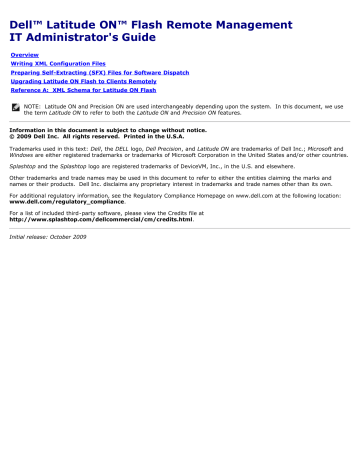
Dell™ Latitude ON™ Flash Remote Management
IT Administrator's Guide
Writing XML Configuration Files
Preparing Self-Extracting (SFX) Files for Software Dispatch
Upgrading Latitude ON Flash to Clients Remotely
Reference A: XML Schema for Latitude ON Flash
NOTE: Latitude ON and Precision ON are used interchangeably depending upon the system. In this document, we use the term Latitude ON to refer to both the Latitude ON and Precision ON features.
Information in this document is subject to change without notice.
© 2009 Dell Inc. All rights reserved. Printed in the U.S.A.
Trademarks used in this text: Dell, the DELL logo, Dell Precision, and Latitude ON are trademarks of Dell Inc.; Microsoft and
Windows are either registered trademarks or trademarks of Microsoft Corporation in the United States and/or other countries.
Splashtop and the Splashtop logo are registered trademarks of DeviceVM, Inc., in the U.S. and elsewhere.
Other trademarks and trade names may be used in this document to refer to either the entities claiming the marks and names or their products. Dell Inc. disclaims any proprietary interest in trademarks and trade names other than its own.
For additional regulatory information, see the Regulatory Compliance Homepage on www.dell.com at the following location:
www.dell.com/regulatory_compliance.
For a list of included third-party software, please view the Credits file at
http://www.splashtop.com/dellcommercial/cm/credits.html.
Initial release: October 2009
Overview
This document provides information about the following Latitude ON Flash remote management features:
Pushing Latitude ON Flash updates to the users
Enforcing periodic password updates
Choosing the desired configuration settings
The general process for remotely configuring the settings of your Latitude ON Flash is shown below.
20091002a
Writing XML Configuration Files
Latitude ON Flash allows you to remotely configure the settings using XML. This section of the document provides a few sample XML codes for remote configuration.
NOTE: You must write the XML commands using a text editor before you start configuring Latitude ON Flash.
ChangeAllUserPassword.xml
The following code allows you to ensure that all the users change their passwords at first log in, after the remote settings are dispatched:
<?xml version="1.0" encoding="utf-8"?>
<cmdstore xmlns:xsi="http://www.w3.org/2001/XMLSchema-instance" xsi:noNamespaceSchemaLocation=" DVMRemoteCmd.xsd">
<cmd>
<allUser action="changeUser"></allUser>
</cmd>
</cmdstore>
ChangeUserPassword.xml
The following code allows a specific user to change his/her password:
<?xml version="1.0" encoding="utf-8"?>
<cmdstore xmlns:xsi="http://www.w3.org/2001/XMLSchema-instance" xsi:noNamespaceSchemaLocation=" DVMRemoteCmd.xsd">
<cmd>
<allUser action="changeUser"></allUser>
</cmd>
</cmdstore>
If the statement
<singleUser action="changePassword" user="User">
above is changed to
<singleUser action="changePassword" user="User1">
, then the user of the User1 account will be asked to change his password the next time he logs into the system.
DeleteAllUsers.xml
The following code deletes all users (except the default user):
<?xml version="1.0" encoding="utf-8"?>
<cmdstore xmlns:xsi="http://www.w3.org/2001/XMLSchema-instance" xsi:noNamespaceSchemaLocation="
DVMRemoteCmd.xsd">
<cmd>
<allUser action="deleteUser"></allUser>
</cmd>
</cmdstore>
DeleteUser.xml
The following code deletes a specific user account (User):
<?xml version="1.0" encoding="utf-8"?>
<cmdstore xmlns:xsi="http://www.w3.org/2001/XMLSchema-instance" xsi:noNamespaceSchemaLocation=" DVMRemoteCmd.xsd">
<cmd>
<singleUser action="deleteUser" user="User"></singleUser>
</cmd>
</cmdstore>
In the above example, the line
<singleUser action="deleteUser" user="User"></singleUser>
deletes the user account
User . To delete another user account, replace User with the user account to be deleted.
ConfigBattery.xml
The following code allows you to configure the power settings:
<?xml version="1.0" encoding="utf-8"?>
<cmdstore xmlns:xsi="http://www.w3.org/2001/XMLSchema-instance" xsi:noNamespaceSchemaLocation=" DVMRemoteCmd.xsd">
<cmd>
<configPassword interval="10"></configPassword>
</cmd>
<cmd>
<configPower>
<battery backlight= "1" poweroff="5"></battery>
<acpower backlight= "5" poweroff="10"></acpower>
</configPower>
</cmd>
</cmdstore>
In the above example:
The statement
<configPassword interval="10">
ensures that the user changes the password every 10 days.
The statement
<battery backlight="1" poweroff="5">
puts Latitude ON Flash in sleep mode if there is no activity for more than a minute (when the computer is using battery power) and forces a Power Off after five minutes of inactivity.
The statement
<acpower backlight="5" poweroff="10">
puts Latitude ON Flash in sleep mode after five minutes of inactivity and will Power Off after ten minutes of inactivity, when the computer is on AC power.
ConfigPassword.xml
The following code allows the user to change his/her password:
<?xml version="1.0" encoding="utf-8"?>
<cmdstore xmlns:xsi="http://www.w3.org/2001/XMLSchema-instance" xsi:noNamespaceSchemaLocation=" DVMRemoteCmd.xsd">
<cmd>
<configPassword interval="10"></configPassword>
</cmd>
</cmdstore>
The statement
<configPassword interval="10">
will force the user to change his/her password every ten days.
ResetAllUsers.xml
The following code allows you to reset original default status for all accounts.
<?xml version="1.0" encoding="utf-8"?>
<cmdstore xmlns:xsi="http://www.w3.org/2001/XMLSchema-instance" xsi:noNamespaceSchemaLocation=" DVMRemoteCmd.xsd">
<cmd>
<allUser action="resetUser"></allUser>
</cmd>
</cmdstore>
ResetUser.xml
The following code allows you to reset original default status for specific accounts.
<?xml version=”1.0” encoding=”utf-8”?>
<cmdstore xmlns:xsi="http://www.w3.org/2001/XMLSchema-instance" xsi:noNamespaceSchemaLocation=" DVMRemoteCmd.xsd">
<cmd>
<singleUser action=”resetUser” user=”User”></singleUser >
</cmd>
</cmdstore>
If the
<singleUser action=”resetUser” user=”User”>
statement above is changed to
<singleUser action=”resetUser” user=”abcd.efgh”>,
then the abcd.efgh
account will be reset to its initial default status.
MultiCommands.xml
You can run multiple commands in an XML file. The following example shows that you can reset multiple individual users back to their initial default status; and in the same file you can specify that other individual multiple users will be notified that they must change their passwords.
<?xml version="1.0" encoding="utf-8"?>
<cmdstore xmlns:xsi="http://www.w3.org/2001/XMLSchema-instance" xsi:noNamespaceSchemaLocation=" DVMRemoteCmd.xsd">
<cmd>
<singleUser action="resetUser" user="User1"></singleUser>
</cmd>
<cmd>
<singleUser action="resetUser" user="User2"></singleUser>
</cmd>
<cmd>
<singleUser action="changePassword" user="abcd.efgh"></singleUser>
</cmd>
<cmd>
<singleUser action="changePassword" user="ijkl.mnop"></singleUser>
</cmd>
</cmdstore>
In the above example,
the " User1 " and " User2 " accounts will be reset, and the " abcd.efgh
" and " ijkl.mnop
" accounts will be notified that they must change their password.
20091002a
Preparing Self-Extracting (SFX) Files for Software
Dispatch
Due to the fact that neither Microsoft ® Systems Management Server (SMS) nor Microsoft ® System Center Configuration
Manager (SCCM) can dispatch the XML configuration file, you must package the individual BTFremote.exe, XML Configuration file, and XML Schema file into a compressed file using, for instance, WinRAR or WinZip software.
The example below lists the steps to create a self-extracting executable SFX file program ( .exe
) using WinRAR. NOTE: The exact user interface of WinRAR may vary depending on your version of WinRAR.
1. In the File Explorer window, select each file to be included in the SFX archive for dispatching. For example, let's assume you select files named BTFRemote.exe
, ChangeAllUsersPassword.xml
, and DVMRemoteCmd.xsd
.
2. Right-click on the group of files. In the right-click pop-up menu, select the Add to archive...
command.
3. A dialog box opens which (among many other options) lets you:
Assign a filename (by default, the parent folder name is used).
Select the RAR archive format.
Select the desired Archiving Options.
4. Click OK to create the .rar
file.
5. Double-click on the newly-created .rar
archive file.
6. Click the SFX icon in the Toolbar of the WinRAR window.
7. In the dialog box that opens, click the Advanced SFX options...
button.
8. In the Advanced SFX Options dialog box, select the Create in the current folder button.
9. In the Setup program/Run after extraction field, enter the name of the .exe
file (which, in this example, would be
BTFRemote.exe
).
10. Click OK . You will then see that the .exe
(self-extracting) file has been created. Use this file in the SMS or SCCM server to dispatch the Latitude ON Flash configuration settings.
NOTE: It is important to remember that the SFX self-extracting .exe
file must be set up as a silent installation . The command to do this must be entered in the Command line field of the Program Properties dialog box. The first part of the command consists of the .exe
command name, and is followed by the options /s /v"qn . So, for example, if the SFX file you created is named Dispatch.exe
, then the command to push it for silent installation would be:
Dispatch.exe /s /v"qn
20091002a
Upgrading Latitude ON™ Flash to Clients Remotely
The System Administrator can update selected clients, or all clients, to a new version of Latitude ON Flash, remotely and transparently to the users. This can be done using the Microsoft
®
SMS (Systems Management Server) software delivery service. You must set the upgrade to run silently.
When upgrading, the Administrator can choose to:
Preserve all the user's specific current settings
Preserve all basic accounts but re-set the user settings
Delete all accounts and treat the upgrade as a new installation
This is accomplished with the following command line parameters. The desired command must be entered into the
Command line field of the Program Properties dialog box ( General tab).
Setup.exe /s /v"qn MODE=X" where X is the mode number.
1. MODE=1 is the default value, if no value is assigned. This command line would upgrade to a newer version of Latitude
ON Flash and would retain all user data.
2. MODE=2 retains all existing accounts and passwords, but it will clear all other user data when updating Latitude ON Flash.
3. MODE=3 deletes all accounts and treats the Latitude ON Flash upgrade as a new installation.
20091002a
Reference A: XML Schema for Latitude ON™ Flash
The following is provided for your reference.
DVM Remote Command XSD file ( DVMRemoteCMD.xsd
)
<?
xml version = " 1.0
" encoding = " utf-8 " ?>
< xs:schema elementFormDefault = " qualified " xmlns:xs = " http://www.w3.org/2001/XMLSchema " >
< xs:simpleType name = " dvmCmd " >
< xs:restriction base = " xs:string " >
< xs:enumeration value = " deleteUser " />
< xs:enumeration value = " resetUser " />
< xs:enumeration value = " changePassword " />
</ xs:restriction >
</ xs:simpleType >
< xs:complexType name = " cmdType " >
< xs:choice >
< xs:element name = " singleUser " >
< xs:complexType >
< xs:attribute name = " action " type = " dvmCmd " use = " required " />
< xs:attribute name = " user " type = " xs:string " use = " required " />
</ xs:complexType >
</ xs:element >
< xs:element name = " allUser " >
< xs:complexType >
< xs:attribute name = " action " type = " dvmCmd " use = " required " />
</ xs:complexType >
</ xs:element >
< xs:element name = " configPassword " >
< xs:complexType >
< xs:attribute name = " interval " type = " xs:unsignedInt " use = " required " />
</ xs:complexType >
</ xs:element >
< xs:element name = " configPower " >
< xs:complexType >
< xs:sequence >
< xs:element minOccurs = " 1 " maxOccurs = " 1 " name = " battery " >
< xs:complexType >
< xs:attribute name = " backlight " type = " xs:unsignedInt " use = " required " />
< xs:attribute name = " poweroff " type = " xs:unsignedInt " use = " required " />
</ xs:complexType >
</ xs:element >
< xs:element minOccurs = " 1 " maxOccurs = " 1 " name = " acpower " >
< xs:complexType >
< xs:attribute name = " backlight " type = " xs:unsignedInt " use = " required " />
< xs:attribute name = " poweroff " type = " xs:unsignedInt " use = " required " />
</ xs:complexType >
</ xs:element >
</ xs:sequence >
</ xs:complexType >
</ xs:element >
</ xs:choice >
</ xs:complexType >
< xs:complexType name = " cmdstoreType " >
< xs:sequence minOccurs = " 1 " maxOccurs = " unbounded " >
< xs:element name = " cmd " type = " cmdType " />
</ xs:sequence >
</ xs:complexType >
< xs:element name = " cmdstore " type = " cmdstoreType " />
</ xs:schema >
20091002a
advertisement
* Your assessment is very important for improving the workof artificial intelligence, which forms the content of this project
Key Features
- Black
- Intel® Core™ i5 i5-580M 2.66 GHz
- 39.6 cm (15.6") 1920 x 1080 pixels 16:9
- 4 GB DDR3-SDRAM 1333 MHz 2 x 2 GB
- 500 GB DVD-RW
- NVIDIA® NVS™ 3100M Intel® HD Graphics
- Bluetooth 2.0+EDR
- 90 W
- Windows 7 Professional
Related manuals
advertisement