- Computers & electronics
- Audio & home theatre
- AV extenders
- Tripp Lite
- 4-Port Presentation Switch -
- Owner's manual
Tripp Lite 4-Port Presentation Switch - Owner’s Manual
Add to my manuals
20 Pages
Tripp Lite TRIPP-LITE 4-Port Presentation Switch effortlessly connects up to 4 HDMI sources to a single HDMI display, enabling seamless switching between various media players, gaming consoles, and computers. This versatile switch supports 4K resolutions up to 3840 x 2160 at 60Hz with 4:4:4 chroma subsampling, delivering exceptional image quality for stunning visuals.
advertisement
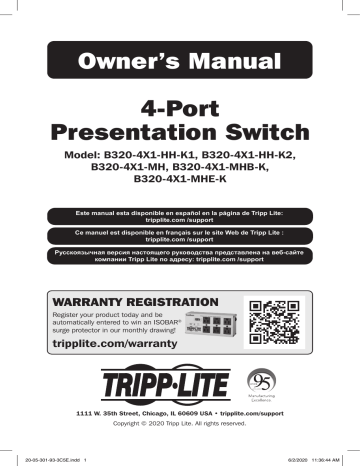
Owner’s Manual
4-Port
Presentation Switch
Model: B320-4X1-HH-K1, B320-4X1-HH-K2,
B320-4X1-MH, B320-4X1-MHB-K,
B320-4X1-MHE-K
Este manual esta disponible en español en la página de Tripp Lite: tripplite.com /support
Ce manuel est disponible en français sur le site Web de Tripp Lite : tripplite.com /support
Русскоязычная версия настоящего руководства представлена на веб-сайте компании Tripp Lite по адресу: tripplite.com /support
WARRANTY REGISTRATION
Register your product today and be automatically entered to win an ISOBAR
® surge protector in our monthly drawing!
tripplite.com/warranty
1111 W. 35th Street, Chicago, IL 60609 USA • tripplite.com/support
Copyright © 2020 Tripp Lite. All rights reserved.
1
Package Contents
• B320-4X1-Series Presentation Switch
• IR Remote Control
• IR Receiver Cable, 5 ft.
• International Power Supply (Input: 100–240V; Output: 24V 1A)
• (x4) International Plug Adapters (North America, U.K., Europe,
Australia)
• Mounting Hardware
• Owner’s Manual
Optional Accessories
• N202-Series Cat6 24 AWG Solid-Wire Patch Cables
• P569-XXX-CERT Series High-Speed HDMI 2.0 Cables
• P580-Series DisplayPort Cables with Latches
• P502-XXX-SM 15-Pin Low-Profile VGA Coaxial Cables
• U420-Series USB-C 3.1 Gen 1/2 Cables
• P312-Series 3.5 mm Audio Cables
2
Product Features
B320-4X1-HH-K1
4-Port 4K @ 60 Hz HDMI over Cat6 PoC Presentation Switch/Extender Kit,
50 ft.
• Connects up to 4 HDMI sources to a single HDMI display up to 50 ft. away via Cat6 cabling.
• Switches between 4 sources using the front-panel pushbuttons, IR remote control or RS-232 commands.
• Power over Cable (PoC) technology provides power to the receiver via
Cat6 cable.
• Remote receiver unit features built-in equalization (EQ) control and auto
EDID image adjustment.
• Supports true 4K resolutions up to 3840 x 2160 @ 60 Hz with 4:4:4 chroma subsampling.
• HDMI 2.0 and HDCP 2.2 compliant.
• Plug-and-play operation with no software required for easy, immediate installation.
B320-4X1-HH-K2
4-Port 4K @ 60 Hz HDMI over Cat6 PoC Presentation Switch/Extender Kit,
125 ft.
• Connects up to 4 HDMI sources to a single HDMI display up to 125 ft. away via Cat6 cabling.
• Switches between 4 sources using the front-panel pushbuttons, IR remote control or RS-232 commands.
• Power over Cable (PoC) technology provides power to the receiver via
Cat6 cable.
• Remote receiver unit features built-in equalization (EQ) control and auto
EDID image adjustment.
• Supports true 4K resolutions up to 3840 x 2160 @ 60 Hz with 4:4:4 chroma subsampling.
• HDMI 2.0 and HDCP 2.2 compliant.
• Plug-and-play operation with no software required for easy, immediate installation.
3
Product Features
B320-4X1-MH
4-Port Multi-Format Presentation Switch
• Connects up to 4 sources to a single HDMI display.
• Switches between 4 sources using the front-panel pushbuttons, IR remote control or RS-232 commands.
• Supports true 4K HDMI, DisplayPort and USB-C™ resolutions up to
4096 x 2160 @ 60 Hz with 4:4:4 chroma subsampling.
• Supports 1080p VGA resolutions up to 1920 x 1080 @ 60 Hz.
• USB-C PD 3.0 port supports up to 100W (20V 5A) and provides 90W of charging power to the USB-C source.*
• Plug-and-play operation with no software required for easy, immediate installation.
*10W is reserved for the functionality of the USB Type-C™ chipset system.
B320-4X1-MHB-K
4-Port Multi-Format PoC Presentation Switch/Extender Kit, 50 ft.
• Connects up to 4 sources to a single HDMI display up to 50 ft. away via
Cat6 cabling.
• Switches between 4 sources using the front-panel pushbuttons, IR remote control or RS-232 commands.
• Power over Cable (PoC) technology provides power to the receiver via
Cat6 cable.
• Remote receiver unit features built-in equalization (EQ) control and auto
EDID image adjustment.
• Supports true 4K HDMI, DisplayPort and USB-C resolutions up to 3840 x 2160 @ 60 Hz with 4:4:4 chroma subsampling.
• Supports 1080p VGA resolutions up to 1920 x 1080 @ 60 Hz.
• USB-C PD 3.0 port supports up to 100W (20V 5A) and provides 90W of charging power to the USB-C source.*
• Plug-and-play operation with no software required for easy, immediate installation.
*10W is reserved for the functionality of the USB Type-C chipset system.
4
Product Features
B320-4X1-MHE-K
4-Port Multi-Format PoC Presentation Switch/Extender Kit, 125 ft.
• Connects up to 4 sources to a single HDMI display up to 125 ft. away via Cat6 cabling.
• Switches between 4 sources using the front-panel pushbuttons, IR remote control or RS-232 commands.
• Power over Cable (PoC) technology provides power to the receiver via
Cat6 cable.
• Remote receiver unit features built-in equalization (EQ) control and auto
EDID image adjustment.
• Supports true 4K HDMI, DisplayPort and USB-C resolutions up to 3840 x 2160 @ 60 Hz with 4:4:4 chroma subsampling.
• Supports 1080p VGA resolutions up to 1920 x 1080 @ 60 Hz.
• USB-C PD 3.0 port supports up to 100W (20V 5A) and provides 90W of charging power to the USB-C source.*
• Plug-and-play operation with no software required for easy, immediate installation.
*10W is reserved for the functionality of the USB Type-C chipset system.
5
Mounting Instructions
These 4-port presentation switches include hardware for mounting on a wall, pole or 19-inch rack. The following images illustrate how the included hardware can be attached for different installations.
Note:
The models shown below are for illustrative purposes only. Your product may vary by model number, size or port orientation. The mounting options for all B320-Series switches are the same.
Wall-mount
19” Rack-mount Pole-mount
6
Installation
Refer to the following steps and diagram to set up your 4-port presentation switch installation.
Installation Instructions for B320-4X1-HH-K1 &
B320-4X1-HH-K2
Notes:
1. Test to ensure the entire installation works properly before pulling cables through ceilings/walls.
2. To achieve maximum distance and performance, use 24 AWG solidwire Cat6 cables. Using stranded-wire Cat6 cable or cable with a gauge
(AWG) size higher than 24 AWG will result in shorter extension distance.
Higher-gauge cabling, such as 26 AWG, has more limited transmission capability than lower-gauge cabling. All Tripp Lite N202-Series Cat6 cables are made with 24 AWG solid-wire cabling.
3. External power is not required for remote receiver units, due to PoC technology incorporated in the transmitter units.
B320-4X1-HH-K1
& B320-4X1-HH-K2 extender kit
Up to 50 ft. (15 m) Cat6 cable at 4K/60Hz
Up to 125 ft. (38 m) Cat6 cable at 4K/60Hz
Up to 15 ft. (4.5 m) HDMI 2.0 cable at 4K/60Hz
RS-232 cable
SWITCH
7
RECEIVER
Installation
1. Make sure all equipment in the installation is powered off.
2. Connect the HDMI source to INPUT 1 on the presentation switch with a user-supplied HDMI cable.
3. Repeat Step 2 for INPUT ports 2, 3 and 4.
4. Connect the RJ45 port on the presentation switch to the RJ45 port on the remote receiver with a user-supplied Cat6 cable.
Note:
Maximum transmission distance via Cat6 cabling for the B320-4X1-HH-K1 and
B320-4X1-HH-K2 is 50 ft. and 125 ft., respectively.
5. Connect the remote receiver’s HDMI port to a display with a usersupplied HDMI cable.
6. (Optional) If the B320-4X1-Series switch is not in line of sight, connect the included IR receiver cable to the IR-IN port for more reliable IR reception.
7. (Optional) If you wish to control the B320-4X1-Series switch from your computer, connect a user-supplied DB9 cable to the RS-232 port. See
RS-232 Commands
for more information.
8. Turn on the power to all connected devices in the installation. Then, connect the included external power supply to the switch transmitter unit.
9. The Power LED will illuminate green, indicating the unit is receiving sufficient power, and Input LEDs will illuminate orange, indicating a signal is being received from the sources.
8
Installation
Installation Instructions for B320-4X1-MH,
B320-4X1-MHB-K & B320-4X1-MHE-K
Notes:
1. Test to ensure the entire installation works properly before pulling cables through ceilings/walls.
2. To achieve maximum distance and performance, use 24 AWG solidwire Cat6 cables. Using stranded-wire Cat6 cable or cable with a gauge
(AWG) size higher than 24 AWG will result in shorter extension distance.
Higher-gauge cabling, such as 26 AWG, has more limited transmission capability than lower-gauge cabling. All Tripp Lite N202-Series Cat6 cables are made with 24 AWG solid-wire cabling.
3. External power is not required for remote receiver units due to PoC technology incorporated in the transmitter units.
B320-4X1-MH switch
Up to 15 ft. (4.5 m) HDMI 2.0 cable at 4K/60Hz
Up to 15 ft. (4.5 m) DisplayPort cable at 4K/60Hz
Up to 15 ft. (4.5 m) VGA cable at 1080p/60Hz
Up to 6 ft. (4.5 m) USB Type-C cable at 4K/60Hz
Up to 30 ft. (9 m) HDMI 2.0 cable at 4K/60Hz
RS-232 cable
9
Installation
B320-4X1-MHB-K
& B320-4X1-MHE-K extender kit
Up to 15 ft. (4.5 m) HDMI 2.0 cable at 4K/60Hz
Up to 15 ft. (4.5 m) DisplayPort cable at 4K/60Hz
Up to 15 ft. (4.5 m) VGA cable at 1080p/60Hz
Up to 6 ft. (4.5 m) USB Type-C cable at 4K/60Hz
Up to 50 ft. (15 m) Cat6 cable at 4K/60Hz
Up to 125 ft. (38 m) Cat6 cable at 4K/60Hz
RS-232 cable
SWITCH RECEIVER
1. Make sure all equipment in the installation is powered off.
2. Connect the HDMI source to HDMI IN with a user-supplied HDMI cable.
3. Connect the DisplayPort source to DP IN with a user-supplied
DisplayPort cable.
4. Connect the USB-C source to TYPE-C IN with a user-supplied USB-C cable.
5. (Optional) Connect your USB-C source’s power adapter to CHARGE IN, supporting up to 100W (20V 5A) and supplying up to 90W of power to your USB-C source.
6. Connect the VGA source to VGA IN with a user-supplied VGA cable.
Then connect the VGA source’s Audio Out port to VGA AUDIO with a user-supplied 3.5 mm audio cable.
Note:
15-pin VGA cables must be used. 14-pin VGA cables will not work.
10
Installation
7. Connect the HDMI Output port to a display with a user-supplied HDMI cable.
8.
B320-4X1-MHB-K & B320-4X1-MHE-K only:
Connect the RJ45 port on the switch transmitter to the RJ45 port on the remote receiver with a user-supplied Cat6 cable.
Note:
Maximum transmission distance via
Cat6 cabling for the B320-4X1-MHB-K and B320-4X1-MHE-K is 50 ft. and 125 ft., respectively.
Then, connect the remote receiver’s HDMI port to a display with a user-supplied HDMI cable.
9. (Optional) If the B320-4X1-Series switch is not in line of sight, connect the included IR receiver cable to IR-IN for more reliable IR reception.
10. (Optional) If you wish to control the B320-4X1-Series switch from your computer, connect a user-supplied DB9 cable to the RS-232 port. See
RS-232 Commands
for more information.
11. Turn on the power to all connected devices in the installation. Then, connect the included external power supply to the switch transmitter unit.
12. The Power LED will illuminate green, indicating the unit is receiving sufficient power, and Input LEDs will illuminate orange, indicating a signal is being received from the sources.
Locking Front-Panel Pushbuttons
Users can lock the front-panel pushbuttons to prevent accidental changes or button clicks. To lock the front-panel pushbuttons:
1. Press Input 1 and 2 simultaneously and hold for 5 seconds.
2. All four Input LEDs (1-4) will blink for 5 seconds, then only the selected source LED will turn orange.
3. Front-panel pushbuttons are now inoperable.
To unlock the front-panel pushbuttons:
1. Press Input 1 and 2 simultaneously and hold for 5 seconds.
2. All four Input LEDs (1-4) will blink for 5 seconds, then only the selected source LED will turn orange.
3. Front-panel pushbuttons are now operable again.
11
Installation
RS-232 Serial Control Installation
1. Please make sure your Terminal Emulator Software is running.
2. Set up your serial COM port. Open your software, click Setup and select
Serial Port from the dropdown menu.
3. Select the COM port into which the DB9 is connected. If you use Keyspan
®
, it will automatically assign the COM port for you. Please make sure to select:
• Baud Rate: 57600
• Data: 8 bit
• Parity: none
• Stop: 1 bit
• Flow control: None and click OK.
12
Installation
4. Configure your software to allow input control. Click Setup and select
Terminal from the dropdown menu.
5. Select LF on Receive in New-Line. Click the box to activate Local Echo.
Enter the command and click OK.
13
Installation
RS-232 Commands
Command
Sw1 x1
Sw2 x1
Sw3 x1
Sw4 x1
PWD
STE
Commands for Serial Control
Meaning
Routed to Output1, Output n to input [x1]
Routed to Output1, Output n to input [x1]
Routed to Output1, Output n to input [x1]
Routed to Output1, Output n to input [x1]
Stands for Power On/Off
State of the output
Important note control command:
Only one command can be issued at a time. You must wait for the switch to accept and finish the first command before sending a second. If a second command is sent/issued before the first is completed, the switch will ignore the second command.
14
Installation
Routing Functions
Command:
• swN M
Variations:
• N: stands for Connect Output N, default 1
• M: switch to input M
Response:
• CMD: swN M
Response Example:
• sw1 a
• CMD: sw1 A
Output 1, Select Input A
• sw2 b
• CMD: sw2 B
Output 2, Select Input B
Power Functions
Command:
pwd
Response:
PW
Stands for Power On/Off
•
pwd
• CMD: PWD
Special Commands
Command:
ste
Response:
OutputN M[STATE]
Variations:
• N: Output N
• M: Input M
• [STATE]: o [Signal] signal on from input o [Idle] no signal from input
State of the output channel
•
STE
• CMD: STATE
• Output1 A[Idle]
• Output2 A[Idle]
15
Specifications
Output Ports (F
16
Storage Temp
Warranty and Product Registration
1-Year Limited Warranty
Seller warrants this product, if used in accordance with all applicable instructions, to be free from original defects in material and workmanship for a period of one (1) year from the date of initial purchase. If the product should prove defective in material or workmanship within that period, Seller will repair or replace the product, at its sole discretion.
THIS WARRANTY DOES NOT APPLY TO NORMAL WEAR OR TO DAMAGE
RESULTING FROM ACCIDENT, MISUSE, ABUSE OR NEGLECT. SELLER
MAKES NO EXPRESS WARRANTIES OTHER THAN THE WARRANTY
EXPRESSLY SET FORTH HEREIN. EXCEPT TO THE EXTENT PROHIBITED BY
APPLICABLE LAW, ALL IMPLIED WARRANTIES, INCLUDING ALL WARRANTIES
OF MERCHANTABILITY OR FITNESS, ARE LIMITED IN DURATION TO THE
WARRANTY PERIOD SET FORTH ABOVE; AND THIS WARRANTY EXPRESSLY
EXCLUDES ALL INCIDENTAL AND CONSEQUENTIAL DAMAGES. (Some states do not allow limitations on how long an implied warranty lasts, and some states do not allow the exclusion or limitation of incidental or consequential damages, so the above limitations or exclusions may not apply to you. This warranty gives you specific legal rights, and you may have other rights which vary from jurisdiction to jurisdiction.)
Some states do not permit limitation or exclusion of implied warranties; therefore, the aforesaid limitation(s) or exclusion(s) may not apply to the purchaser.
WARNING: The individual user should take care to determine prior to use whether this device is suitable, adequate or safe for the use intended.
Since individual applications are subject to great variation, the manufacturer makes no representation or warranty as to the suitability or fitness of these devices for any specific application.
Product Registration
Visit tripplite.com/warranty today to register your new Tripp Lite product.
You’ll be automatically entered into a drawing for a chance to win a FREE
Tripp Lite product!*
*No purchase necessary. Void where prohibited. Some restrictions apply.
See website for details.
17
Warranty and Product Registration
WEEE Compliance Information for Tripp Lite Customers and Recyclers
(European Union)
Under the Waste Electrical and Electronic Equipment (WEEE) Directive and implementing regulations, when customers buy new electrical and electronic equipment from Tripp Lite they are entitled to:
• Send old equipment for recycling on a one-for-one, like-for-like basis (this varies depending on the country)
• Send the new equipment back for recycling when this ultimately becomes waste
Use of this equipment in life support applications where failure of this equipment can reasonably be expected to cause the failure of the life support equipment or to significantly affect its safety or effectiveness is not recommended.
18
19
1111 W. 35th Street, Chicago, IL 60609 USA • tripplite.com/support
20
20-05-301 93-3C5E_RevB
advertisement
* Your assessment is very important for improving the workof artificial intelligence, which forms the content of this project
Related manuals
advertisement