Dual 3270-LED Owner Manual
Add to My manuals38 Pages
The Dual 3270-LED is a 32-inch LED TV with DVD player that offers a variety of features for entertainment and connectivity. It has a slim design and can be easily mounted on a wall or placed on a TV stand. The TV supports playing DVDs, connecting to a PC or gaming console via HDMI or VGA ports, and has built-in speakers and an earphone output for private listening. Additionally, it provides a USB port for connecting external storage devices and a SCART input for older devices.
advertisement
▼
Scroll to page 2
of
38
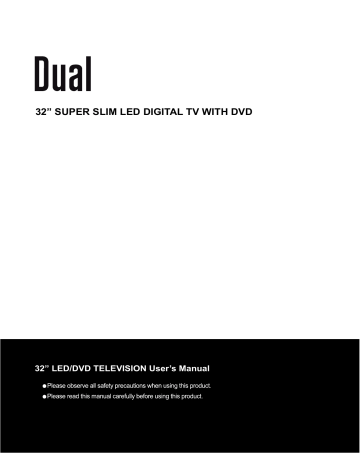
32” SUPER SLIM LED DIGITAL TV WITH DVD
32” LED/DVD TELEVISION User’s Manual
CONTENTS
Safety Precautions
ENGLISH
·Installation And Safety Warnings.............................................................................................................2
·Warnings.................................................................................................................................................3
·Caution.............................................................................................................................................. .4~5
User Guidance Information
·Names of each part / Accessories...........................................................................................................6
·Names of each part.................................................................................................................................7
·Installation the TV Stand / Installation Precautions................................................................................8
·Power Input Connections / Installing an Antenna...................................................................................9
·Remote control....................................................................................................................................10
·Precautions / How to use the remote control.........................................................................................11
Connection
·VCR Connections / SCART Connections / Watching Video Tape.........................................................12
·Satellite/TV Set-Top Box Connections / Watching TV...........................................................................13
·DVD Connections / Playing the DVD.....................................................................................................14
·PC Connections / EARPHONE Connections / How to use as PC monitor............................................15
·86%&RQQHFWLRQV'LJLWDO$PSOL¿HU&RQQHFWLRQV$XGLR5HFHLYHU&RQQHFWLRQV..........16
Basic Use
·Selecting input source............................................................................................................................17
·Basic Operation........................................................................................................................................18
Application
TV Part
·Operating the Menu.................................................................................................................................19
·Customizing the TV SETTINGS Settings.........................................................................................20~21
·Customizing the PICTURE Settings.............................................................................................................22
·Customizing the SOUND Settings................................................................................................................23
·Customizing the EXTRAS Settings.............................................................................................................24
·Customizing the OPTIONS Settings.....................................................................................................25
·Customizing the LOCK Settings............................................................................................................26
·Customizing the PC Setup Settings..............................................................................................27
·Customizing the MEDIA Settings..................................................................................................28
DVD Part
·DVD Functions.............................................................................................................................29
·Customizing the General Setup Page Settings.............................................................................30
·Customizing the Speaker Setup Page Settings.............................................................................31
·Customizing the Dolby Digital Setup Settings...............................................................................32
·Customizing the Preference Page Settings...................................................................................33
0DLQWHQDQFHDQG6HUYLFH
·Trouble shooting...........................................................................................................................34
·6SHFL¿FDWLRQV.....................................................................................35
·Energy label..................................................................................................................................36
·Notice about recycling / Notice about ROHS....................................................................................
1
Safety Precaution
Installation and Safety Warnings
3RVLWLRQWKHXQLWRQDÀDWVXUIDFHDYRLGLQJDQ\ZKHUHZKLFKPD\EHVXEMHFWWRYLEUDWLRQ
,WLVDGYLVDEOHWRXQSOXJERWKWKHSRZHUDQGDHULDOGXULQJDVWRUPWRDYRLGGDPDJH
(OHFWULFDOVXUJHVFDXVLQJGDPDJHWRWKH79DUHQRWFRYHUHGXQGHUWKHPDQXIDFWXUHU¶V
warranty.
$YRLGUDSLGFKDQJHVLQHQYLURQPHQWDORUWHPSHUDWXUHFRQGLWLRQV$OORZWKH79WR
UHDFKURRPWHPSHUDWXUHDQGDYRLGORFDWLQJQHDUKHDWVRXUFHVLHUDGLDWRUV¿UHV
'RQRWSODFHQDNHGÀDPHVVXFKDVFDQGOHVRUQLJKWOLJKWVQHDUWRWKH79
'RQRWSODFHRUQDPHQWVRUYDVHVQHDUWKH79ZKHUHOLTXLGVSLOODJHVFRXOGFDXVHD
danger.
'RQRWORFDWHWKH79GLUHFWO\DJDLQVWDZDOOZKHUHLWFRXOGUHVWULFWYHQWLODWLRQWRWKHUHDU
of the TV.
7) Do not place the TV on or near appliances which may cause electromagnetic
interference (such as TV or Hi-Fi Speakers) as these could cause a distorted picture
or sound.
%DWWHULHVDUHDSRWHQWLDOFKRNLQJKD]DUG'RQRWDOORZ\RXQJFKLOGUHQWRUHPRYHWKH
EDWWHU\FRPSDUWPHQWFRYHURQWKHUHPRWHFRQWURO
7KHUHDUHQRXVHUVHUYLFHDEOHSDUWVLQVLGHWKLV79'RQRWUHPRYHDQ\RIWKHFRYHUV
IURQWRUUHDUZKLFKFRXOGH[SRVHKLJKYROWDJHVZLWKLQWKH79VHW
,I\RXLQWHQGWROHDYHWKH79IRUORQJSHULRGVRIWLPHLQWKHLQWHUHVWVRIHQHUJ\
FRQVXPSWLRQGRQRWOHDYHWKH79LQVWDQGE\PRGHLQVWHDGXQSOXJWKH79IURPWKH
power supply.
1HYHUGLVSOD\WKHVDPHLPDJHRQWKH79IRUORQJSHULRGVRIWLPHDVWKLVFRXOGDXVH
DSHUPDQHQWDIWHULPDJHWRUHPDLQRQWKHVFUHHQ7KLVLVFRXOGFDXVHµVFUHHQEXUQ¶
This may also be caused by some channels displaying a static logo in the corner
RIWKHVFUHHQ%HVXUHWKDW\RXUFKRVHQFKDQQHOVKDYHFRQVWDQWO\PRYLQJLPDJHV
WRDYRLGWKLVLUUHSDUDEOHGDPDJH
12) 7KHPDLQVSOXJLVXVHGDVWKHGLVFRQQHFWGHYLFHWKHGLVFRQQHFWGHYLFHVKDOO
remain readily operable.
2
Safety Precaution
Warnings
ENGLISH
the
3
Safety Precaution
Caution
do
to
put
products that
4
CONTENTS
Caution
ENGLISH
5
User Guidance Information
Names of each part
Front View
7
6
Mirror side
VOL
Label side
5
CH
CH.
MENU
SOURCE
4
5
MENU SOURCE
VOL.
Button
VOL.+/VOL.- Button
SOURCE Button
6
Button
MENU Button
7
Button
CH.+/CH.- Button
Accessories
7KHFRQ¿JXUDWLRQRIWKHFRPSRQHQWVPD\ORRNGLIIHUHQWIURPWKHIROORZLQJLOOXVWUDWLRQ
LED TV
Bottom Stand/Screw
'ULYHUDQG6FUHZV
32” HD LED TV with DVD Combo
32” LED/DVD TELEVISION User’s Manual
8VHU¶V0DQXDO
6
Battery 1.5V(AAA x2)
Remote Control
Quick Start Guide
User Guidance Information
L AUDIO OUT R
EARPHONE
OUT
11
10
VIDEO IN
L AUDIO IN R
ANT IN
COMMON INTERFACE
2
DIGITAL
AUDIO OUT
12
PC IN
HDMI 1
1
HDMI 2
SCART IN
2
3
9
8
7
PC/VGA AUDIO IN PC/VGA IN
4
Y/Pb/Pr IN
USB
5
6
USB
6
<3E3UMDFN
11
&20021,17(5)$&(MDFN
+'0,MDFN
67
9,'(2,1MDFN
12
($53+21(287MDFN
6&$57,1MDFN
8
$8',2 /5 ,1MDFN
13
$8',2 /5 287MDFN
4
3&9*$$8',2,1MDFN
9
$17,1MDFN
5
3&9*$,1MDFN
10
ENGLISH
13
HDMI 3
Names of each part
',*,7$/$8',2287MDFN
7
User Guidance Information
Installation the TV Stand
3ODFHWKH79IDFHGRZQRQDSURWHFWLYHVXUIDFH
Insert the neck (1) onto the plastic ring (2)
and position it onto the bottom stand (3).
Attach the further plastic ring (4) and the round
metal plate (5) and secure all parts together by
inserting the screws (6) and tightening them with
WKHVFUHZGULYHUSURYLGHG
(1)
(2)
(3)
(4)
(5)
(6)
Note: Attaching the stand requires two people.
Installation Precautions
Wall Mounting
·Please secure enough space for safe use. (Please refer to A and B.)
·,QVWDOODWLRQRIWKH/('79LQDQLPSURSHUO\YHQWLODWHGORFDWLRQFDQFDXVHD¿UHRUGDPDJHWRWKH
LED TV due to increased temperature.
&RQWDFW\RXUGHDOHUWRSXUFKDVHWKH³$GMXVWDEOHDQJOHZDOOPRXQW´UHTXLUHGIRUZDOOPRXQWHGLQVWDOODWLRQ
TV Stand
·Do not install on an unstable location with support area smaller than the LED TV.
·3OHDVHUHIHUWRWKHGHVNWRSVWDQGXVHU¶VPDQXDOIRUGHWDLOVRILQVWDOODWLRQ
8
User Guidance Information
POWER INPUT Connections
ENGLISH
·Connecting to POWER INPUT
Connect the plug at the end of the power cord to the mains supply.
7XUQRQWKH212))VZLWFKORFDWHGRQWKHULJKWVLGHRIWKH79 VHHGLDJUDP The LED lights up to indicate that the unit is in standby mode.
Mirror side
Label side
VOL.
CH.
MENU
INPUT
Installing an Antenna
·For connecting to PAL broadcast
Y/Pb/Pr IN
VIDEO IN
L AUDIO IN R
ANT IN
DIGITAL
AUDIO OUT
COMMON INTERFACE
HDMI 3
EARPHONE
L AUDIO OUT R
OUT
Press SOURCEEXWWRQWRVHOHFW$79RU'79PRGHWKHQSUHVVOK .
9
User Guidance Information
*
Remote Control
·Functions of remote control buttons
The remote control is using Infra-Red(IR). Point it towards the front of the LED TV. The remote control
may not work correctly if it is operated out of range or out of angle.
1
1
2
3
4
7
5
6
8
9
2
Mute - Mute sound
- Turn on or standby
3
DTV - 6ZLWFKWRIUHHYLHZGLJLWDO
4
Radio - Switch between TV and Radio
5
ATV - Switch to Analog TV
6
Menu - Display the OSD menu on the screen.
7
Quickstart - Searches all ATV and DTV channels
8
Help - 7KLVGLVSOD\VDSDJHWKDWJLYHVWHOHSKRQHQXPEHUVIRUVHUYLFH
3UHVVWRHQWHUSUHVVDJDLQWRH[LW
9
0-9 - Select and switch to a channel using 0-9.
10
HDMI - Select the HDMI mode directly.
11
11
10
12
Exit - Exit from any menu.
13
Info key- In DTV mode-shows now/next. 2nd press Extended program info.
Whilst RecordingB6KRZVGHWDLORIUHFRUGLQJDQGVSDFHDYDLODEOHRQWKH&DUG
TXT Mode_ Index function
14
7KXPEVWLFN ŸźŹŻOK)- $OORZV\RXWRQDYLJDWHWKHRQVFUHHQ
PHQXVDQGDGMXVWWKHV\VWHPVHWWLQJVWR\RXUSUHIHUHQFH
14
15
Picture - Picture / Aspect key.
16
Sound - Sound / Nicam key.
16
17
VOL.+/- ,QFUHDVHDQGGHFUHDVHWKHYROXPH
18
CH.+/- - Increase and decrease the channel number.
19
POP MENU - POP MENU IN BLU-RAY DVD .*
EPG - 3UHVVWRHQWHUWKH(3*DQGSUHVVDJDLQWRH[LW
20
Source - $YDLODEOHLQSXWVRXUFHVHOHFWLRQ
13
15
19
18
21
20
21
22
22
23
23
24
25
24
17
- Back to last channel.
12
- Press the appropriate color to direct access functions in
TELETEXT mode.
Text / MHEG5 - You can not record this .
Timer - Show the Schedule list. ( DVD mode )
PVR List - Display List of recorded programms.( DVD mode )
Subtitle - DVD and DTV mode only.
DVD - Switch to DVD mode DVD menu in DVD mode.
USB - Switch to USB mode.
Android - Switch to Android homepage in Android mode.
26
27
25
29
26
Repeat - Select the repeat mode.
3UHY7UDFN)LOH'D\ 0HGLD395(3*
28
27
1H[W7UDFN)LOH'D\ 0HGLD395(3*
- Use /buttons WRUHYHUVHSOD\EDFNUDSLGO\(Media and DVD mode)
- Press
28
29
button to open and close the disc tray. ( DVD mode )
- Press the button to stop playback. (Media mode and DVD mode)
OSC - Shows the OSC menu in blu-ray DVD.*
REC - Start recording.
Pause/ Play
*Dependant on Model
10
- PVR & Multimedia
User Guidance Information
Precautions
ENGLISH
$YRLGLQJ5HPRWH&RQWURO3UREOHPV
&KHFNWKHSRODULW\ RIWKHEDWWHULHVLQWKHUHPRWHFRQWURO
&KHFNWKDWWKHEDWWHULHVKDYHSRZHU
3. Check that the LED TV is powered and that it is properly plugged in.
&KHFNLIDQ\WKUHHZDYHOHQJWKODPSVSHFLDOÀXRUHVFHQWRUQHRQVLJQLVWXUQHGRQQHDUWKH/('79
Inserting Batteries in the Remote Control
3UHVVDQGOLIWWKHEDFNFRYHUWRRSHQWKHEDWWHU\FRPSDUWPHQWRIWKHUHPRWHFRQWURO
2. Insert two 1.5V AAA size batteries. Make sure to match the (+) and ( -) ends of the batteries with
the (+) and (-) ends indicated in the battery compartment.
&ORVHWKHEDWWHU\FRPSDUWPHQWFRYHU
CAUTION: Risk of explosion if battery is replaced by an incorrect type.
Dispose of used batteries according to the national code (Recycling programmes).
How to Use the remote control
·The remote control should be operated within 30 feet (7m) and 30° to the left and the right of the
,5UHFHLYHUDWWKHIURQWRIWKH/('79
·Used batteries should be disposed properly.
11
Connection
VCR Connections
·
Connecting to the Composite terminal
&RQQHFWLRQWHUPLQDOVRIRWKHUHTXLSPHQWVGLIIHUE\PDQXIDFWXUHUDQGPRGHO
Composite Cable
VCR
Y/Pb/Pr IN
VIDEO IN
L AUDIO IN R
ANT IN
DIGITAL
AUDIO OUT
COMMON INTERFACE
HDMI 3
EARPHONE
L AUDIO OUT R
OUT
·&RQQHFWWKH/('79¶V&RPSRVLWH,QWHUPLQDOWRWKH9&5¶V&RPSRVLWH2XWWHUPLQDOXVLQJWKH
Composite cable. (Make sure the color of the terminals and the color of the cable are the same)
·
Connecting to the SCART terminal
VCR
PC IN
USB
HDMI 1
HDMI 2
SCART IN
PC/VGA AUDIO IN PC/VGA IN
SCART Cable
Watching Video Tape
1. Turn on the LED TV and press SOURCE button on the remote control.
8VHźŸEXWWRQVWRVHOHFW$9,I6&$57KDVEHHQFRQQHFWHGVHOHFW³6&$57´
7XUQRQWKH9&5LQVHUWWKHWDSHDQGSUHVV (Play) button.
12
Connection
Satellite/ TV Set-Top Box Connections
ENGLISH
· Connecting to the Composite terminal
,QRUGHUWRZDWFK&DEOH79VXEVFULEHWR\RXUORFDO&DEOH79FRPSDQ\DQGLQVWDOODVHSDUDWH
UHFHLYHU 6HW7RS%R[
&RQQHFWLRQWHUPLQDOVRIRWKHUHTXLSPHQWVGLIIHUE\PDQXIDFWXUHUDQGPRGHO
Composite Cable
Y/Pb/Pr IN
VIDEO IN
L AUDIO IN R
ANT IN
DIGITAL
AUDIO OUT
COMMON INTERFACE
HDMI 3
EARPHONE
L AUDIO OUT R
OUT
&RQQHFWWKH/('79¶V&RPSRVLWH,QWHUPLQDOWRWKHFDEOHEURDGFDVWLQJUHFHLYHU&RPSRVLWH2XW
terminal using the Composite cable. (Make sure the color of the terminals and the color of cable
are the same)
·Connecting to the HDMI terminal
PC IN
USB
HDMI 1
HDMI 2
SCART IN
PC/VGA AUDIO IN PC/VGA IN
Watching TV
1. Turn on the LED TV and press SOURCE button on the remote control.
8VHźŸEXWWRQVWRVHOHFW$9,I+'0,KDVEHHQFRQQHFWHGVHOHFW³+'0,´
7XUQRQWKHEURDGFDVWLQJUHFHLYHUDQGVHOHFWWKHFKDQQHO\RXZLVKWRYLHZ
13
Connection
DVD Connections
· Connecting to the component terminal
&RQQHFWLRQWHUPLQDOVRIRWKHUHTXLSPHQWVGLIIHUE\PDQXIDFWXUHUDQGPRGHO
Component Audio Cable
Y/Pb/Pr IN
VIDEO IN
L AUDIO IN R
ANT IN
DIGITAL
AUDIO OUT
COMMON INTERFACE
HDMI 3
EARPHONE
L AUDIO OUT R
OUT
Mini Y Pb Pr Cable
Component Connection Cable
&RQQHFW/('79¶V<3E3U7HUPLQDOWR'9'¶V9LGHR2XWWHUPLQDOXVLQJWKHH[WHUQDOFDEOH
2. &RQQHFW/('79¶V$XGLRWHUPLQDOV OHIW ULJKW LQ$9WR'9'¶V$XGLR2XWWHUPLQDOXVLQJWKH$XGLRFDEOH
,WPXVWPDWFKWKHFRPSRQHQWFRQQHFWLRQFDEOH<3E3UEHWZHHQWKH/('79DQG'9'3OD\HU
·Connecting to the HDMI terminal
PC IN
USB
HDMI 1
HDMI 2
SCART IN
PC/VGA AUDIO IN PC/VGA IN
Playing the DVD
1. Turn on the LED TV and press SOURCE button on the remote control.
8VHźŸEXWWRQVWRVHOHFW³<3E3U´,I+'0,KDVEHHQFRQQHFWHGVHOHFW³+'0,´
7XUQRQWKH'9'LQVHUWWKH'9'GLVFDQGSUHVV (Play) button.
14
Connection
PC Connections
ENGLISH
&RQQHFWLRQWHUPLQDOVRIRWKHUHTXLSPHQWVGLIIHUE\PDQXIDFWXUHUDQGPRGHO
PC IN
USB
HDMI 1
HDMI 2
SCART IN
PC/VGA AUDIO IN PC/VGA IN
VGA Cable
VGA Audio Cable
· &RQQHFW/('79¶V3&,QSXWWHUPLQDOWR3&¶V9*$WHUPLQDOXVLQJWKH9*$FDEOH
· &RQQHFW/('79¶V3&$XGLRWHUPLQDOWR3&¶V$XGLRWHUPLQDOXVLQJWKH$XGLRFDEOH
2QO\IRU3&¶VZLWK$XGLRWHUPLQDO
EARPHONE Connections
Y/Pb/Pr IN
VIDEO IN
L AUDIO IN R
ANT IN
DIGITAL
AUDIO OUT
COMMON INTERFACE
HDMI 3
EARPHONE
L AUDIO OUT R
OUT
Earphone Cable
How to Use as PC monitor
1. Turn on the LED TV and press SOURCE button on the remote control.
8VHźŸEXWWRQVWRVHOHFW³3&´
15
Connection
USB Connections
·Connecting to the USB
PC IN
USB
HDMI 1
HDMI 2
PC/VGA AUDIO IN PC/VGA IN
SCART IN
'LJLWDO$PSOL¿HU&RQQHFWLRQV
· &RQQHFWLQJWRWKH'LJLWDO$PSOL¿HU
&RQQHFWLRQWHUPLQDOVRIRWKHUHTXLSPHQWVGLIIHUE\PDQXIDFWXUHUDQGPRGHO
COAXIAL Cable
<Digital Amplifier>
Y/Pb/Pr IN
VIDEO IN
L AUDIO IN R
ANT IN
DIGITAL
AUDIO OUT
COMMON INTERFACE
HDMI 3
EARPHONE
L AUDIO OUT R
OUT
$XGLR5HFHLYHU&RQQHFWLRQV
· Connecting to the $XGLR5HFHLYHU
&RQQHFWLRQWHUPLQDOVRIRWKHUHTXLSPHQWVGLIIHUE\PDQXIDFWXUHUDQGPRGHO
$XGLR5HFHLYHU!
Y/Pb/Pr IN
VIDEO IN
L AUDIO IN R
ANT IN
DIGITAL
AUDIO OUT
COMMON INTERFACE
HDMI 3
EARPHONE
L AUDIO OUT R
OUT
Audio Cable
· 8VHDQDXGLRFDEOHWRFRQQHFWWKH/('79¶V$8',2287MDFNVWRDXGLRUHFHLYHU¶V
audio LINE IN.
16
Basic Use
Selecting Input Source
1. Press SOURCE button on the remote control.
8VHźŸEXWWRQVWRPRYHWRWKHGHVLUHGLQSXWVRXUFH
3. Press OK button to select.
17
ENGLISH
·<RXFDQVHOHFWEHWZHHQWKH79VLJQDODQGWKHLQSXWVLJQDORIRWKHUHTXLSPHQWVFRQQHFWHGWRWKH79
·8VHWKLVIXQFWLRQWRVZLWFKWRWKHLQSXWVRXUFH\RXZLVKWRYLHZ
Basic Use
Basic Operation
Select DTV or ATV for example. (Press SOURCE button to select DTV or ATV mode)
1. Press the button to turn the LED TV on.
2. Press MENUEXWWRQWRGLVSOD\WKHPDLQPHQXDQGSress the ŻŹ button to select TV SETTINGS in
WKHPDLQPHQXLWZLOOKLJKOLJKWWKH¿UVWRSWLRQ
3. Press the ź button to select Auto Scan and press the OKEXWWRQWRVWDUWDXWRVHDUFKDQGXVH
the ŻŹEXWWRQVWRVHOHFWWKHFRXQWU\LQZKLFK\RXZLOORSHUDWHWKH79 <RXQHHGWRVHOHFW\RXU
current aerial if you wish to receive - all channels reliably ). The Auto Scan automatically creates
DOLVWRIUHFHLYDEOHFKDQQHOV3UHVVWKHEXIT button at any time to interrupt the memorization process
( The list cannot be created if interrupted )
1. Press the button on the unit or on the remote control to switch on the TV. The power indicator
will light up in green color. Press the EXWWRQDJDLQWRVZLWFKWRVWDQGE\PRGHWKHLQGLFDWRU
will change to red.
2. Press the VOL.- or VOL.+EXWWRQWRDGMXVWWKHYROXPHOHYHO3UHVVWKHVOL.- button repeatedly to
GHFUHDVHWKHYROXPHSUHVVWKHVOL.+EXWWRQUHSHDWHGO\WRLQFUHDVHWKHYROXPHIURPWR
18
Application
Operating the MENU
PICTURE MENU:
$OORZ\RXWRVHWXSDYDULHW\RISLFWXUHRSWLRQV
SOUND MENU:
Allow you to customize the sound options and effects.
TIME MENU:
$OORZ\RXWRVHWXSDYDULHW\RIWLPHRSWLRQV
OPTIONS MENU:
$OORZ\RXWRVHWXSDYDULHW\RI237,216RSWLRQV
ENGLISH
1. Press the button to turn the LED TV on.
2. Press the MENUEXWWRQRQWKHUHPRWHFRQWUROWKHRQVFUHHQPHQXZLOODSSHDURQWKHVFUHHQ
8VHŻŹEXWWRQVWRVHOHFW\RXUPDLQPHQXRSWLRQ
SETUP
Move
LOCK MENU:
$OORZ\RXWRVHWXSDYDULHW\RIORFNRSWLRQV
MENU
Return
OK
Select
EXIT
Exit
PC Setup MENU:
$OORZ\RXWRVHWXSDYDULHW\RI3&6HWXSRSWLRQV
( Only for VGA mode)
8VHWKHźŸEXWWRQVWRVHOHFWDQRSWLRQRIWKHVXEPHQXDQGSUHVVWKHŹEXWWRQ
:KLOHLQDGMXVWPHQWPRGHXVHWKHŻŹWRFKDQJHWKHYDOXHRIWKHLWHP
5. Press the MENU button to exit the menu.
Note:
2QO\ZKHQ\RXLQSXWWKHVXLWDEOHVLJQDOWKHUHOHYDQWLWHPVFDQEHDFWLYDWHG
19
Application
Customizing the TV SETTINGS Settings
Select DTV or ATV for example. (Press SOURCE button to select DTV or ATV mode)
1. Press the button to turn the LED TV on.
2. Press the MENUEXWWRQRQWKHUHPRWHFRQWUROWRGLVSOD\WKH0DLQPHQXDQGXVHWKHŻŹEXWWRQV
to select the TV SETTINGS.
8VHźŸEXWWRQVWRKLJKOLJKWDQLQGLYLGXDOTV SETTINGSRSWLRQXVHŻŹ
EXWWRQVWRFKDQJHWKHVHWWLQJDQGSUHVVWKHMENU button to exit.
The TV SETTINGS menu includes the following options :
Auto Scan
Press the OK EXWWRQWKH$XWR6FDQDXWRPDWLFDOO\FUHDWHVDOLVWRI
UHFHLYDEOHFKDQQHOV
DTV Manual Tuning
$OORZDGMXVWPHQWIRUWKH¿QHWXQHOHYHOE\KDQGLIVLJQDOLVWRRZHDN
or picture is blurry in DTV mode.
ATV Manual Tuning
$OORZDGMXVWPHQWIRUWKH¿QHWXQHOHYHOE\KDQGLIVLJQDOLVWRRZHDN
or picture is blurry in ATV mode.
Programme Edit
Allow DELETE/SKIP/RENAME/MOVE of channels on the channel list.
Signal Information
3UHVVźŸEXWWRQWRVHOHFW6LJQDO,QIRUPDWLRQWKHQSUHVV2.EXWWRQWR
GLVSOD\VLJQDOGHWDLOVLQFOXGLQJ&KDQQHO4XDOLW\DQG6WUHQJWK 2QO\IRU'79
CI Information
3UHVVźŸEXWWRQWRVHOHFW&,,QIRUPDWLRQWKHQSUHVV2.EXWWRQWRGLVSOD\
GHWDLOVDIWHU\RXKDYHLQVHUWHGWKH&,FDUG 2QO\IRU'79
Software Update(USB)
20
Allows you to update software using USB.
Application
Customizing the TV SETTINGS Settings
ENGLISH
Input source for the DTV
Input source for the ATV
ƒ'HOHWH UHGEXWWRQ 3UHVVWKHUHGEXWWRQRQWKHUHPRWHFRQWUROZLWKWKHVHOHFWHGFKDQQHOWKHQSUHVVLWDJDLQ
LI\RXZLVKWRGHOHWHLW7RUHWULHYHWKHGHOHWHGFKDQQHO\RXPXVWUHWXQHWKH79
ƒ5HQDPH JUHHQEXWWRQ
3UHVVWKHJUHHQEXWWRQRQWKHUHPRWHFRQWUROZLWKWKHVHOHFWHGFKDQQHOFKDQJHWKH
FKDUDFWHUVE\SUHVVLQJWKHŸźEXWWRQVDQGPRYHWKHFXUVRUE\ŻŹEXWWRQV3UHVVWKH
JUHHQEXWWRQDJDLQZKHQ¿QLVKHG 2QO\IRU$79
NOTE: Only analogue TV channel names can be edited.
ƒ0RYH \HOORZEXWWRQ
3UHVVWKH\HOORZEXWWRQRQWKHUHPRWHFRQWUROZLWKWKHVHOHFWHGFKDQQHOPRYHWKHFKDQQHO
E\SUHVVLQJWKHŸźEXWWRQVWKHQSUHVVWKH\HOORZEXWWRQDJDLQ 2QO\IRU$79
ƒ6NLS EOXHEXWWRQ
3UHVVWKHEOXHEXWWRQRQWKHUHPRWHFRQWUROZLWKWKHKLJKOLJKWHGFKDQQHOSUHVVDJDLQWR
un-skip.
21
Application
Customizing the PICTURE Settings
Select DTV or ATV for example. (Press SOURCE button to select DTV or ATV mode)
1. Press the button to turn the LED TV on.
2. Press the MENUEXWWRQRQWKHUHPRWHFRQWUROWRGLVSOD\WKH0DLQPHQXDQGXVHWKHŻŹEXWWRQV
to select the PICTURE.
8VHźŸEXWWRQVWRKLJKOLJKWDQLQGLYLGXDOPICTURERSWLRQXVHŻŹ
EXWWRQVWRFKDQJHWKHVHWWLQJDQGSUHVVWKHMENU button to exit.
The PICTURE menu includes the following options :
Picture Mode
&\FOHDPRQJGLVSOD\W\SHV6WDQGDUG0LOG8VHUDQG'\QDPLF
8VHU$OORZWRVWRUH\RXUSUHIHUUHGVHWWLQJV,I\RXVHOHFWWKH8VHUPRGH
\RXFDQLQGLYLGXDOO\VHWWKHLWHPVVKRZQ
Contrast
Control the difference between the brightest and darkest regions of the picture.
%ULJKWQHVV&RQWUROWKHRYHUDOOEULJKWQHVVRIWKHSLFWXUH
Colour
Control the colour.
6KDUSQHVV,QFUHDVHWKLVVHWWLQJWRVHHFULVSHGJHVLQWKHSLFWXUHGHFUHDVHLWIRUVRIWHGJHV
22
Tint
Control the difference between the green and red regions of the picture.
( Only for NTSC )
Colour Temperature
Cycle among colour temperature display modes: User / Cool / Medium / Warm.
Aspect Ratio
$OORZVWRVHOHFWWKHRSWLRQRI$VSHFW5DWLR=RRP=RRP3DQRUDPD
Aspect Ratio
$OORZVWRVHOHFWWKHRSWLRQRI$VSHFW5DWLR=RRP=RRP3DQRUDPD
Noise Reduction
6HOHFWWRUHGXFHWKHQRLVHOHYHORIFRQQHFWHGHTXLSPHQW/RZ0LGGOH+LJK2II
Application
Customizing the SOUND Settings
ENGLISH
Select DTV or ATV for example. (Press SOURCE button to select DTV or ATV mode)
1. Press the
button to turn the LED TV on.
2. Press the MENUEXWWRQRQWKHUHPRWHFRQWUROWRGLVSOD\WKH0DLQPHQXDQGXVHŻŹ
buttons to select the SOUND
8VHźŸEXWWRQVWRKLJKOLJKWDQLQGLYLGXDO6281'RSWLRQXVHŻŹ
EXWWRQVWRFKDQJHWKHVHWWLQJDQGSUHVVWKHMENU button to exit.
The SOUND menu includes the following options :
Sound Mode
Allow you to select among:6WDQGDUG0XVLF0RYLH6SRUWV8VHU
7UHEOH&RQWUROWKHUHODWLYHLQWHQVLW\RIKLJKHUSLWFKHGVRXQGV
%DVV&RQWUROWKHUHODWLYHLQWHQVLW\RIORZHUSLWFKHGVRXQGV
Balance
Auto Volume
$GMXVWVWKHUHODWLYHYROXPHRIWKHVSHDNHUVLQDPXOWLSOHVSHDNHUV\VWHP
$OORZ\RXDXWRPDWLFDOO\DGMXVWWKHYROXPHRIWKHGHVLUHGFKDQQHOE\
lowering the sound output when the modulation signal is high or by
raising the sound output when the modulation signal is low.
AD Switch
Set to “Off “ for normal broadcasting sound coming out from speakers.
6HWWR³2Q´WRDFWLYDWHWKHGHVFULSWLRQVRXQGWUDFNLIDYDLODEOH7KHDYDLODELOLW\
RI$XGLR'HVFULSWLRQVRXQGWUDFNLVLQGLFDWHGE\YLVXDOO\LPSDLUHGLFRQ³V.I” in
the information banner.
$'9ROXPH2QFHWKH$'6ZLWFKLVVHWWR21WKH$'FRPPHQWDU\9ROXPHFDQEHDGMXVWHG
using the AD Volume option. (for DTV mode)
23
Application
Customizing the EXTRAS Settings
Select DTV or ATV for example. (Press SOURCE button to select DTV or ATV mode)
1. Press the button to turn the LED TV on.
2. Press the MENUEXWWRQRQWKHUHPRWHFRQWUROWRGLVSOD\WKH0DLQPHQXDQGXVHŻŹ
buttons to select the EXTRAS.
8VHźŸEXWWRQVWRKLJKOLJKWDQLQGLYLGXDO(;75$6RSWLRQXVHŻŹ
EXWWRQVWRFKDQJHWKHVHWWLQJDQGSUHVVWKHMENU button to exit.
The EXTRAS menu includes the following options :
Sleep Timer
24
8VHŻŹEXWWRQVWRVHOHFWDSHULRGRIWLPHDIWHUZKLFKWKH79DXWRPDWLFDOO\
VZLWFKHVWRVWDQGE\PRGH2II PLQXWHV
Auto Standby
6HOHFWRQWKH79ZLOOEHDXWRPDWLFDOO\WXUQHGRIILQFDVHRIQRVLJQDOLQ79 input source or no remote control input. (Only for DTV)
Start Recording
Press OK button to enter the recording menu and start record. Press button
on the remote control or select Stop to stop record. (Only for DTV)
Schedule List
Press OK button to display the schedult list menu. Delete any scheduled
recording s by pressing the RED button. (Only for DTV)
Recorded List
Press OK button to enter the record list menu. Press red button to delete any
program. Press Info button to display program information. (Only for DTV)
Timer Record
The TV will record the programme automatically according to your settings.
Press OK button to enter the timer record. (Only for DTV)
PVR File System
Allows to display the PVR File System menu.
PC Setup
Allows you to setting the PC Picture positions. (Only for VGA)
Application
Customizing the OPTIONS Settings
ENGLISH
Select DTV or ATV for example. (Press SOURCE button to select DTV or ATV mode)
1. Press the button to turn the LED TV on.
2. Press the MENUEXWWRQRQWKHUHPRWHFRQWUROWRGLVSOD\WKH0DLQPHQXDQGXVHŻŹ
buttons to select the OPTIONS.
8VHźŸEXWWRQVWRKLJKOLJKWDQLQGLYLGXDOOPTIONSRSWLRQXVHŻŹ
EXWWRQVWRFKDQJHWKHVHWWLQJDQGSUHVVWKHMENU button to exit.
SETUP
Move
MENU
Return
OK
Select
EXIT
Exit
The OPTIONS menu includes the following options :
OSD Language
The default language is Dutch. You can select other OSD languages: Dutch /
English / French / German / Italian / Spanish / Portuguese .
Audio Language
Allows to select the audio language.
Subtile Language
Allows to display subtitle on the screen.
Menu Time Out
Allows to set the menu display time on screen.
Country
Select the country where you will operate the TV. (this option can be changed
by using the Auto Tune function.) The default country is Holland.
DVD Setup
Allows you to restore the factory settings.
Restore Setting
Allows you to restore the factory settings.
25
Application
Customizing the LOCK Settings
Select DTV or ATV for example. (Press SOURCE button to select DTV or ATV mode)
1. Press the button to turn the LED TV on.
2. Press the MENUEXWWRQRQWKHUHPRWHFRQWUROWRGLVSOD\WKH0DLQPHQXDQGXVHŻŹ
buttons to select the LOCK.
8VHźŸEXWWRQVWRKLJKOLJKWDQLQGLYLGXDOLOCKRSWLRQXVHŻŹ
EXWWRQVWRFKDQJHWKHVHWWLQJDQGSUHVVWKHMENU button to exit.
The LOCK menu includes the following options :
Lock System
3UHVVźŸEXWWRQWRVHOHFW/RFN6\VWHPWKHQSUHVV2.EXWWRQWRPDNH
WKHIROORZLQJRSWLRQVYDOLG 'HIDXOWSDVVZRUGLVµ¶ Set Password 3UHVVźŸEXWWRQWRVHOHFW6HW3DVVZRUGWKHQSUHVV2.EXWWRQWRHQWHU
sub-menu to set new password.
Lock Channel
/RFN&KDQQHOLVGHVLJQHGWRSUHYHQWFKLOGUHQZDWFKLQJXQVXLWDEOH
programmes.
Parental Guidance
3UHVVźŸEXWWRQWRVHOHFW3DUHQWDO*XLGDQFHWKHQSUHVV2.(QWHU
VXEPHQXWRVHOHFWYLHZLQJVHWWLQJVDYDLODEOHRSWLRQVDUH2II
Note:'HIDXOWSDVVZRUGLVµ¶
2. ,I\RXFKDQJHWKHSDVVZRUGEHVXUHWRUHPHPEHUWKHQHZSDVVZRUG
,I\RXIRUJHWWKHQHZSDVVZRUGSUHVVWKHPDVWHUSDVVZRUG³´.
26
Application
Customizing the SCREEN Settings
ENGLISH
Press SOURCE button to select VGA mode
1. Press the
button to turn the LED TV on.
2. Press the MENUEXWWRQRQWKHUHPRWHFRQWUROWRGLVSOD\WKH0DLQPHQXDQGXVHŻŹ
buttons to select the PC Setup.
8VHźŸEXWWRQVWRKLJKOLJKWDQLQGLYLGXDO3&6HWXSRSWLRQXVHŻŹ
EXWWRQVWRFKDQJHWKHVHWWLQJDQGSUHVVWKHMENU button to exit.
The PC Setup menu includes the following options :
$XWR$GMXVW
$GMXVWVFUHHQVHWWLQJVDXWRPDWLFDOO\IRURSWLPL]HGSLFWXUHSRVLWLRQ
Horizontal Pos.
$OORZ\RXWRDGMXVWWKH+RUL]RQWDO3RVLWLRQRIWKHSLFWXUH
Vertical Pos.
$OORZ\RXWRDGMXVWWKH9HUWLFDO3RVLWLRQRIWKHSLFWXUH
Size
$OORZV\RXWRDGMXVWGLVSOD\VL]HRIWKHSLFWXUH
Phase
$OORZV\RXWRLPSURYHIRFXVFODULW\DQGLPDJHVWDELOLW\.
Position Reset
$OORZV\RXWRDGMXVW3RVLWLRQ5HVHWRIWKHSLFWXUH
27
Application
Customizing the MEDIA Settings
Press SOURCE button to select Media mode.
Press USB button on the remote control can enter Media mode directly.
1. Press the button to turn the LED TV on.
2. Press the SOURCEEXWWRQRQWKHUHPRWHFRQWUROWRGLVSOD\WKH6RXUFHPHQXDQGXVHWKHźŸ
buttons to select the Media.
8VHŻŹEXWWRQVWRKLJKOLJKWDQLQGLYLGXDO0HGLDRSWLRQ
7KH0HGLD0HQXZLOODSSHDURQWKHVFUHHQ3UHVVŻŹEXWWRQWRVHOHFWWKHRSWLRQ 3+272
086,&02,9,(67(;7 WKDW\RXZDQWWRDFWLYHLQWKH0HGLDPHQXWKHQSUHVVOK button.
Note:
86%VXSSRUW3KRWR MSHJEPSSQJ 0XVLF PSZPDZDY 0RYLH DYLPSJGDWYREPRYPNYPS 7KH86%VXSSRUWHGIRUPDWVGHSHQGRQOLFHQVHDYDLODELOLW\
7KH86%HTXLSPHQWVXSSRUWHGIRUPDWV17)6)$7)$7 1RW
VXSSRUWHG17)6IRUPDWFRPSUHVVHG¿OHV
PHOTO / MUSIC / MOVIE / TEXT Play
3UHVVŸźEXWWRQWRVHOHFWWKHIROGHUWKDW\RXZDQWWRYLHZWKHQSUHVVOK button to select the sub
folder. Press OKEXWWRQWRSOD\SUHVVWKHH[LWEXWWRQWRUHWXUQEDFN3UHVVOK button to select the up
IROGHUDQGUHWXUQWRWKHSUHYLRXVOHYHOPHQXSUHVVŻŹEXWWRQVWRWXUQSDJHV
2. Press Źor button to start playback or pause. Press button to stop playback.
3. Press button to play to the last item. Press button to play to the next item.
28
Application
DVD Functions
ENGLISH
Information Functions
Information display
An On Screen Display (OSD) indicator will be displayed at the upper part TV screen when certain
IXQFWLRQVDUHH[HFXWHGRUZKHQSUHVVLQJWKH26'EXWWRQRQWKHUHPRWHFRQWURO
The OSD indicator is a user friendly interface designed to display the status of playback type. When
DGLIIHUHQWGLVFLVORDGHG '9'&'0XVLFUHDG\ WKH26'LQGLFDWRUEDUZLOOEHGLIIHUHQW
Support formats
DVD support DVD / CD-DA / JPEG formats.
DVD Player Functions
(Close / Open)
Press
button on the front panel or the remote to open and close the disc tray.
Ź(Play / Pause)
Press to start playback or pause
(Stop)
Press button to stop.
Press to skip to the beginning of the currently played chapter or track.
Press to skip to the beginning of the next chapter or track.
/ 8VHWRDGYDQFHRUUHYHUVHSOD\EDFNUDSLGO\
DVD MEMU.
Press DVD. button to display the DVD disc menu.
SUBTITLE
:KLOHSOD\D'9'GLVFSUHVVSUBTITLE button repeatedly to select the desired subtitle.
29
Application
Customizing General Setup Page Settings
3UHVV0(18EXWWRQRQWKHUHPRWHFRQWURODQGVHOHFW237,216PHQXDVEHORZWKHQVHOHFW'9'6HWXS
Press the OK button to enter the DVD main menu as below.
1.Use the ŻŹ buttons to select General Setup page option.
2.8VHWKHźŸŻŹEXWWRQVWRKLJKOLJKWDQLQGLYLGXDO*HQHUDO6HWXSSDJHRSWLRQ
The General Setup Page Menu includes the following options :
TV Display
OSD Lang
6FUHHQ6DYHU
30
4:3 Pan Scan - Standard format
:KHQYLHZLQJZLGHVFUHHQFRQWHQWLQ36PRGHWKHRQVFUHHQLPDJHZLOOQRWEH
shown in full. Use this setting for standard format content.
4:3 Letter Box - Standard format
:KHQYLHZLQJZLGHVFUHHQFRQWHQWLQ/%PRGHWKHGLVSOD\ZLOOVKRZEODFN
bars on the top and bottom of the screen. Use this setting for standard format content.
Wide - Widescreen picture viewing
8VHWKLVVHWWLQJIRUYLHZLQJZLGHVFUHHQLPDJHV
The default language of the On Screen Display is Dutch. You can select other
OSD languages: Dutch / English / French / German / Italian / Spanish / Portuguese
ON: 7RDFWLYDWHWKHVFUHHQVDYHU
OFF:7RGLVDEOHWKHVFUHHQVDYHU
,IWKH'9'SOD\HUVWRSVRUWKHVFUHHQLVPRWLRQOHVVIRUDSHULRGRIWLPHWKHVFUHHQ
VDYHUZLOODSSHDUWRSUHYHQWGDPDJHWRWKH/('VFUHHQ
Last Memory
ON: :KHQWKH'9'SOD\HUKDVEHHQWXUQHGRIIDQGWXUQHGRQDJDLQWKH/$67
MEMORY function will resume playing of the content from the same point.
OFF: Disable the last memory function.
Exit Setup
Select Exit Setup to exit menu.
Application
Customizing Speaker Setup Page Settings
ENGLISH
3UHVV0(18EXWWRQRQWKHUHPRWHFRQWURODQGVHOHFW237,216PHQXDVEHORZWKHQVHOHFW'9'6HWXS
Press the OK button to enter the DVD main menu as below.
1.Use the ŻŹ buttons to select Speaker Setup Page option.
2.8VHWKHźŸŻŹEXWWRQVWRKLJKOLJKWDQLQGLYLGXDO6SHDNHU6HWXS3DJHRSWLRQ
The Speaker Setup Page Page Menu includes the following options :
:
Downmix
LT/RT $GLVFUHFRUGHGPXOWLFKDQQHOVRXQGWUDFNWKHRXWSXWVLJQDOZLOOEH
incorporated to left and right channel.
Stereo$GLVFUHFRUGHGPXOWLFKDQQHOVRXQGWUDFNWKHRXWSXWVLJQDOZLOOEH
incorporated to stereo.
31
Application
Customizing Dolby Digital Setup Settings
3UHVV0(18EXWWRQRQWKHUHPRWHFRQWURODQGVHOHFW237,216PHQXDVEHORZWKHQVHOHFW'9'6HWXS
Press the OK button to enter the DVD main menu as below.
1.Use the ŻŹ buttons to select Dolby Digital Setup Page option.
2.8VHWKHźŸŻŹEXWWRQVWRKLJKOLJKWDQLQGLYLGXDO'ROE\'LJLWDO6HWXSRSWLRQ
:
The Dolby Digital Setup Menu includes the following options :
Dynamic
32
This option is usedto set the compression ratio in order to control the sound
(Volume) contrast.
Application
Customizing Preference Page Settings
ENGLISH
3UHVV0(18EXWWRQRQWKHUHPRWHFRQWURODQGVHOHFW237,216PHQXDVEHORZWKHQVHOHFW'9'6HWXS
Press the OK button to enter the DVD main menu as below.
1.Use the ŻŹ buttons to select Dolby Digital Setup Page option.
2.8VHWKHźŸŻŹEXWWRQVWRKLJKOLJKWDQLQGLYLGXDO'ROE\'LJLWDO6HWXSRSWLRQ
The Screen Setup Menu includes the following options :
:
TV System
PAL
7REHXVHGZKHQYLHZLQJ3$/FRQWHQW
Multi
The player will set the TV system according to the disc in the tray.
NTSC
7REHXVHGZKHQYLHZLQJ176&FRQWHQW
Audio
The following languages can be selected in the Audio option: Dutch / English /
French / German / Italian / Spanish / Portuguese.
127(6HOHFWWKLVLWHPSOHDVHH[LW'9'GLVF
Subtitle Disc Menu
7KHIROORZLQJODQJXDJHVDUHDYDLODEOHLQWKH6XEWLWOHRSWLRQ'XWFK(QJOLVK
French /German / Italian / Spanish / Portuguese.
NOTE: Not all DVD support multiple languages.
6HOHFWWKLVLWHPSOHDVHH[LW'9'GLVF
Select the Disc Menu language: Dutch/English / French /German / Italian / Spanish /
Portuguese.
NOTE: The default language is English.
Parental $OORZWKHXVHUWRVHWDPD[LPXPUDWLQJRIPRYLHWKDWFDQEHSOD\HG HJ3*UDWLQJ 0RYLHVUDWHGKLJKHUWKDQWKHOHYHOVHWZLOOQRWEHSOD\HG7KHSDUHQWDOORFNFDQRQO\
be changed after input the correct password.
127(7KLVIXQFWLRQLVDYDLODEOHRQO\ZKHQWKHGLVFVKDYHUDWLQJHQFRGHGRQ
Password
The user can change the password that is required when the user wants to
change the Age Control Guade in the Parental Lock function.
NOTE: Default password is 123456.
Default
To restore all setup parameters to the factory settings EXCEPT the password.
This function available in stop state or when the tray is opened.
33
0DLQWHQDQFHDQG6HUYLFH
Trouble shooting
·,QFDVHDSUREOHPRFFXUVZLWK\RXU/('79SOHDVHUHIHUWRWKHOLVWEHORZIRUFRUUHFWLYHDFWLRQ
Problem
The screen does not appear.
Action
Is the power plug pulled out? Insert the power plug.
Press the button of the remote control.
This problem occurs for a brief time in the process of image elimination
The screen appears too slowly after the processing in order to hide temporary screen noise that occurs when
SRZHULVWXUQHGRQ
the power is turned on. But if the screen does not come after 1 minute
SOHDVHFRQWDFW\RXUGHDOHURUDQDXWKRUL]HGVHUYLFHFHQWHU
34
Screen is too bright or too dark.
0DNHDGMXVWPHQWIRUEULJKWQHVVRUFRQWUDVW
Screen is too large or too small.
$GMXVWWKHVFUHHQVL]H
Stripes appear on the screen
and it shakes.
6WRSXVLQJZLUHOHVVWHOHSKRQHVKDLUGULHUVDQGHOHFWULFGULOOV
7KHVFUHHQGRHVQRWPRYH
Press the PAUSE button. Check if the Pause
EXWWRQLVSUHVVHGRQH[WHUQDOHTXLSPHQW
6FUHHQDSSHDUV9RLFHLVQRWKHDUG
3UHVVWKH³087(´EXWWRQ
,QFUHDVHWKHVRXQGOHYHOE\SUHVVLQJYROXPHDGMXVWPHQWEXWWRQ
3. Check if sound terminal of external input is connected properly.
4. Check if audio cables are connected properly.
5. Select and check the other input.
If the sound still does not work and the other channels are the
VDPHDIWHU\RXKDYHGRQHDVWKHDERYHFRQWDFW\RXUGHDOHURUDQ
DXWKRUL]HGVHUYLFHFHQWHU
Remote control does not work
1. Check if main power is On.
2. Check that the batteries of the remote controller were loaded
properly.
3. Check to see if any obstacle exists between the LED TV and the
UHPRWHFRQWUROWKHQUHPRYHLWLIDQ\
,IWKHEDWWHULHVKDYHQRSRZHUUHSODFHWKHPZLWKWZRQHZEDWWHULHV
0DLQWHQDQFHDQG6HUYLFH
6SHFL¿FDWLRQV
´7)7/('
Brightness
300 cd/m2
Contrast Ratio
1000:1
Viewing Angle
170º/160º
Max. Resolution
Input Connector
Output Connector
ENGLISH
Panel
Panel Size
1360 x 768
VIDEO/AUDIO (L/R)
1
SCART
1
YPbPr(Component)
1
PC VGA/PC VGA AUDIO IN
1
HDMI
3
ANT IN
1
USB
1
COMMON INTERFACE(CI)
1
DIGITAL AUDIO OUT
1
Power Source
$&9a+]$
Power Consumption
57 W
Dimension
762.6(L) x 231.6(W) x 533.5(H) mm
Weight (Net)
10 Kg
·6SHFL¿FDWLRQVDUHVXEMHFWWRFKDQJHZLWKRXWSULRUQRWLFH
35
0DLQWHQDQFHDQG6HUYLFH
Energy Label
36
NOTICE ABOUT RECYCLING
NOTICE ABOUT ROHS
7KLVV\PEROPHDQVWKDWLQHOHFWULFDODQGHOHFWURQLFHDXLSPHQWUHVWULFWLRQWKH
use of certain harmful substances.
advertisement
Related manuals
advertisement