advertisement
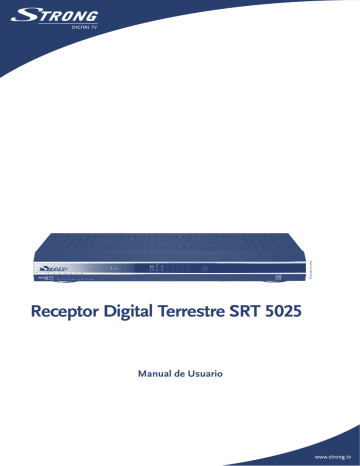
Receptor Digital Terrestre SRT 5025
Manual de Usuario
PART 1 • English
TABLE OF CONTENTS
2.1 Connecting to Terrestrial Antenna
2.2 Connecting to TV and VCR with SCART cable
2.3 Connecting to a Digital Audio Amplifier
1
PART 1 • English
1.0 INSTRUCTION
1.1 Safety Instructions
DO NOT INSTALL YOUR RECEIVER: equipment; on a surface which might obstruct the ventilation slots
DO NOT EXPOSE THE RECEIVER OR ITS ACCESSORIES: moisture; to intense vibration and to any shock which may cause permanent damage to your receiver or to any magnetic objects, such as loudspeakers, transformers, etc. touch a power cord with wet hands. It may cause an electric shock.
voltage currents and possible electrical hazards. Your warranty will be void if the receiver has been opened.
cord from the wall socket.
may clean your receiver with a soft lint-free cloth slightly made damp with a mild soap solution, only after disconnecting from the mains voltage supply. Make sure no foreign objects fall through the ventilation slots because this could cause fire or an electric shock.
of the components inside.
Safety Precautions your warranty. Refer all maintenance or servicing to suitably qualified personnel mains supply voltage. Wait a few seconds after switching off the receiver before you move the receiver or disconnect any equipment.
is suitable for the electrical power consumption of the installed equipment. Please ensure that the electrical power supply corresponds with the voltage on the electrical identification plate at the back of the receiver.
If the receiver does not operate normal even after strictly following the instructions of this user manual, it is recommended to consult your dealer.
2
PART 1 • English
1.2 Storage
Your receiver and its accessories are stored and delivered in a packaging, protected against electric damage and moisture. When unpacking, make sure all parts are included. Keep packaging away from children. For transportation from one place to another or if you are returning the receiver under warranty make sure it is repacked in its original packaging with all accessories. Failing to comply with such packaging procedures could void your warranty.
1.3 Equipment Set-up
We recommend you consult a professional installer to set up your equipment. Otherwise, please follow these instructions carefully: condition and the SCART connections are well shielded
This manual provides complete instructions for installing and using this receiver.
The following symbols will serve as follow:
Warning Indicates warning information.
Tips Indicates any other additional important or helpful information.
MENU
(Bold Character)
Represents a button on the remote control or the receiver
Move to
(Italic Character)
Represents a menu item within a window.
1.4 Features & Accessories
For all digital Free-To-Air TV and Radio programmes (with outdoor- or indoor antenna) 1 days for on screen programme information
3
PART 1 • English
Automatic clock change: summer/winter time 1
Accessories:
Note : The batteries should not be recharged, disassembled, electrically short-circuited or be mixed or used with other types of batteries.
1 subject of local broadcast condition
* Depending from Broadcaster
2.0 CONNECTION
2.1 Connecting to Terrestrial Antenna
Fig. 1
To receive the broadcast signal, the terrestrial antenna cable should be connected to the ANT IN connector at the back of the receiver.
2.2 Connecting to TV and VCR with SCART cable
Fig. 1
The TV set should be connected with the receiver through a SCART cable. This terrestrial receiver may also be operated together with a VCR using the loop through function. The loop-through function of this terrestrial receiver is active when the receiver is in Stand-By Mode. As soon as the
VCR is turned on, its video and audio signals are looped through the terrestrial receiver.
Optional: connect the S-Video output of the receiver to the corresponding input of your TV set using an S-Video cable.
Optional: using coaxial cable, connect LOOP OUT output to LOOP IN input at the back of your receiver. Connect TO TV output of the receiver to aerial input of your VCR and aerial output of VCR to aerial input of your TV set. This allows you to watch and record analogue aerial programs on your VCR.
4
PART 1 • English
2.3 Connecting to a Digital Audio Amplifier
Fig. 2
Connect your digital Audio Amplifier with the S/PDIF connector on the back of the receiver.
2.4 Connecting to PC
Connect the RS-232 connector of the receiver to connect to the PC using a serial cable. This serial cable can be used to connect your PC with your receiver, and allows you to download new
Fig. 3 versions of software to your receiver.
3.0 YOUR RECEIVER
3.1 Front Panel
Fig. 4
1. Mode indicator
The RED light indicates that the receiver is in STAND-BY mode. The GREEN light indicates that the receiver is in AWAKE mode.
2. Power ON/ STAND-BY button
3. Up/Down buttons
4. VFD display
In STAND-BY mode indicates current time
In AWAKE mode indicates current channel name
3.2 Rear Panel
Fig. 5
1. ANT IN
To connect an aerial antenna for receiving broadcasting signal.
2. LOOP OUT
Connect this output to LOOP IN connector.
3. LOOP IN
Connect this input to LOOP OUT connector.
4. TO TV (incl. modulator)
Connect this output to aerial IN of your TV set. This connection will allow you to watch analogue aerial programs, as well as to use build-in modulator
5. TV SCART Connector
To connect your receiver with your TV set using a SCART cable.
6. VCR SCART Connector
To connect your receiver with your VCR using a SCART cable.
7. RS-232 Serial Port
Connect a PC to your receiver to download new software versions.
8. S/PDIF Digital audio output
To connect your receiver to digital audio amplifier
5
PART 1 • English
9. S-VIDEO
To connect your receiver with your TV set using S-Video cable.
10. Power ON/OFF Switch
11 . Power Cord
Your receiver requires a voltage of 90 ~ 240 V AC (Auto-selectable), 50 ~ 60 Hz ±5%.
3.3 Remote Control
Turns the receiver On/Standby tu
OK
V+ / V-
P+ / P-
MOSAIC
PAUSE
AUDIO
EDIT
TEXT
SUB
RECALL
AV
0 ~ 9
FAV
TV/R
MENU
INFO
EPG
EXIT pq
Mutes audio output of the receiver
Toggle between TV and AV mode
Channel selection
Toggle Favourite mode ON / OFF
Toggle between TV or RADIO mode
Opens the main menu
Shows information of the current channel
Shows the EPG (Electronic Program Guide) during No-menu state only
Exits from the menu or sub-menu and cancels the progressing function if applicable
Menu Off: Change the current program to the previous/next program
Menu On:
Menu Off:
Moves the cursor up/down
Increases/decreases the volume level
Menu On: Change the setting values in specific Menu item
Activates the highlighted menu item. Displays a channel list according to TV / Radio Mode
Use to increase or decrease the receiver volume level
Page up and down in menu list
Show pictures of 9 channels on the screen
Freeze/Resume picture
Shows list of available audio languages for the channel you are watching. In addition it sets the current channel audio to stereo ((•)), left-mono ((• or right-mono •))
Program edit
Shows current service’s Teletext on OSD (On Screen Display)
Show list of subtitled languages current channel is supporting
Switches back to previous channel
6
PART 1 • English
4.0 FIRST TIME INSTALLATION
Make sure your terrestrial receiver is connected correctly to your TV and terrestrial antenna and the signal quality is good enough. Confirm the power plug of the receiver is plugged into the wall outlet.
Turn on the receiver.
It is recommended to perform the first time installation following the Installation Wizard step by step. This will help you to easily achieve system configuration and channel installation. If you are a professional installer then you can skip the wizard by pressing EXIT button and set-up the channels using the Channel Search menu.
1. You are asked to Select a Language out of the list.
Press UP / DOWN to choose your language, press OK to confirm.
2. The Preference Menu will appear.
Please select your Country , Antenna Power mode and Channel numbering . Press UP /
DOWN to select the items, press RIGHT / LEFT to change the value of the item. If you choose BACK , it will go back to the previous menu screen. Press OK to confirm.
3. You enter the Adjust antenna menu.
Press LEFT / RIGHT to select Channel No , adjust your antenna direction and position (if necessary) to get maximum levels on the signal level and quality indicators. You can check with your dealer on which channels digital terrestrial broadcast is available at your location.
Move cursor to Scan , press OK to confirm, The Automatic Search screen will appear. On completing the search, the receiver will save services information automatically and exit to normal play state.
5.0 MAIN MENU
All the important settings and features of your receiver can be operated in Main Menu . With Menu off, press MENU key. The MAIN MENU screen will appear. It consists of five sub-menus:
“ Channel Organiser ”, “ Channel Search ”, “ Installation ”, “ Timer ” and “ Game ”.
5.1 Channel Organiser
In MAIN MENU screen, press UP / DOWN to move the cursor to Channel Organiser , and press OK to enter the Channel Organiser menu .
The Channel Organiser menu consists of three sub-menus: “ Edit TV Channel ”, “ Edit Radio Channel ” and “ Sort ”.
5.1.1 Edit TV channel
In this menu, you can set the favourite channels, change the order of the channels and delete channels.
Press UP / DOWN keys to point the focus of the menu to the channel of your selection. Press
LEFT / RIGHT keys to point the focus of the menu to the column with the function, which you want to apply to the selected channel. When the focus is on column “ Favour ”, press OK to add the selected channel to the Favourite list.
7
PART 1 • English
When the focus is on column “ Move ”, press OK to confirm channel selection. Using UP / DOWN moves the channel to the new location and press OK to confirm. Repeat this for every channel you want to move.
When the focus is on column “ Del ”, press OK to mark the channel to be deleted from the list. To apply changes, press EXIT and confirm channel deletion.
5.1.2 Edit Radio Channels
This menu is similar to 5.1.1
“Edit TV Channels” description.
5.1.3 Sort
You can sort the order of the channel list by Channel Name , LCN (Logical Channel Number) or
Channel Number .
5.2 Channel Search
There are 2 items in the Channel Search menu: Automatic Search and Manual Search.
5.2.1 Automatic Search
Press OK over the Automatic Search .
The warning message “ Do you want to start Automatic Search?
” will appear. Press LEFT / RIGHT to move the cursor and OK to continue. The message “ Do you want to erase your previous channel list?
” will appear. Please press LEFT / RIGHT to choose whether to erase your previous channel list.. If you want to cancel channel search press the EXIT button.
On completing the search, the receiver will save automatically the services information and exit to normal play state.
5.2.2 Manual Search
Press OK over the Manual Search , the Manual Search screen will appear.
Press LEFT / RIGHT to choose channel No. or press numerical buttons to input channel number.
Check indicators of the signal level and quality to make sure the values are entered correctly. Press
UP / DOWN to move cursor to Search and press OK to search current channel. If no service is installed, there will be the warning “ No Signal ”. Press any key to return.
Tips Different countries have different VHF/UHF frequency plans. It is important to select the proper country.
5.3 Installation
5.3.1 System Setting
In this menu, you can configure the system settings Language , TV Settings , Country , Channel
Numbering , Antenna Power , Time Settings , and Factory Default .
8
PART 1 • English
5.3.1.1 Language
You can change the language of the OSD and Audio.
Press UP / DOWN to select the OSD Language or Audio language.
Press OK/RIGHT to enter the language list and Press UP / DOWN to select the language. Press OK to confirm.
5.3.1.2 TV Settings
You can set TV Standard , TV Format and Video Output .
n TV Standard
Press OK / RIGHT to select PAL or NTSC and OK to confirm. If you don’t know which standard your TV has, please select AUTO .
n TV Format
Press OK/RIGHT to select 4:3, 4:3 FULL or 16:9 , and OK to confirm.
n Video Output
Press OK/RIGHT to select CVBS , or RGB or S-Video , and OK to confirm
NOTE: When receiver is connected by S-VIDEO cable to TV only. Do not select the option RGB because S-VIDEO output will be switched to off! Make sure which connection you use.
n Modulator setting
Use UP/DOWN to select RF Audio mode or RF channel.
Use LEFT/RIGH T to change settings.
Press OK to confirm settings or EXIT to cancel.
5.3.1.3 Country
Press OK / RIGHT to select your country, press OK to confirm. If your country is not in the list, select
Other . It will apply the most common frequency plan for European countries.
5.3.1.4 Channel Numbering
Here you can set the channel list by different number format: Appearing order or Operator defined .
5.3.1.5 Antenna Power
Press OK / RIGHT to select turn OFF or ON the antenna power, press OK to confirm. Before setting the Antenna Power to ON : make sure your antenna is ACTIVE, requires power 5 V DC and it’s power consumption is not more then 100 mA.
5.3.1.6 Time Settings
If a broadcaster provides GMT, you can set the time using GMT, or set time by yourself.
If the GMT usage is ON then the Current time is set automatically or you can set the time zone. If your broadcaster provides the correct time offset then your receiver will change from summertime to wintertime automatically.
If you set GMT Usage to OFF , Set Data and Set Time item are displayed. To set the time value manually, move the cursor to the time item and use the numeric buttons on the remote control.
9
PART 1 • English
5.3.1.7 Factory Default
Select Factory default and press OK . Select YES and for the warning “Do you want to set factory default?” press OK , then the receiver will return to its factory default state, and all user data will be deleted.
5.3.2 Personal Style
In this menu, you can set the Menu Colour , Transparency Level , Border Pattern and Entry Animation .
Press UP / DOWN to select the item, and Press LEFT / RIGHT to set the value and OK to confirm.
5.3.3 Parental Control
In this menu, you can set Channel Lock status ( ON or OFF ), the Menu Lock status, Parental Setting and change the PIN Code .
The default PIN code is 0000 .
5.3.3.1 Channel Lock
Set the system Channel Lock to ON or OFF . If the channel lock is ON, the parental PIN code has to be entered correctly before watching the locked channel.
5.3.3.2 Menu Lock
Press YES or NO , whether you want to lock the Menu or not and press OK to confirm. If the menu lock is on, you need to enter your PIN for operations such as search program and set factory default.
5.3.3.3 Parental Setting
Set some programs to lock status. If a program is locked, the parental PIN code has to be entered correctly before watching the locked program. Use UP / DOWN keys to select the channel you want to lock and press OK to confirm.
5.3.3.4 Change PIN
PIN is Personal Identification Number. To modify the password, you need to enter the current PIN, a new 4 digit password and once again the new one for confirmation; the system password will be changed then.
5.3.4 System Information
Displays the software version information. Press OK / EXIT keys to return.
5.3.5 System Update
10
PART 1 • English
5.3.5.1 Update from Receiver to Receiver
You use this menu to update software from receiver to receiver. The System Update screen will appear.
When it is necessary to update the System, please follow these steps:
1. First power off both receiver, connect them with cross RS-232.
2. Then power on master receiver (master is receiver from which you will copy software) and keep slave receiver off. Navigate in the menu of master receiver and select
“ System Update – STB to STB ”.
3. When the status displays “detecting slave STB”, power on slave STB, after the master
STB detects the slave, the master starts transmission and burns.
4. While transmitting and burning, it is very important to avoid other operations such as power off because this may cause destruction of the data in the FLASH memory and the receiver will need to be repaired.
5. When update is complete, first power off both STBs, then disconnect the RS-232 line.
Tips System Update just updates the software. The programs database will not be updated.
5.3.5.2 Update through PC to STB
1. Connect Computer to receiver (receiver must be power off) with a 9-pin cross cable
(two females).
2. The computer will follow the steps below:
Start -> Programs -> Accessories -> Communications -> Hyper terminal
Then choose “ COM1 ” or “ COM2 ” according to which port you are using in the computer and port setting as follows:
Bits per Second: 115200
Data bits:
Parity:
Stop bits:
Flow Control:
8
None
1
None
3. In Hyper Terminal menu select “transfer” item and then press “send file” item. Select the file with the new software ( *.UPD
) you want to download and choose the protocol
“1K X modem”. Finally press ok and a download menu will appear in the computer screen. Power on the receiver, then the download process will begin.
4. After about 2.5 minutes, the message “OK, Reset” will appear on the computer on Hyper
Terminal window, which means the download has completed successfully.
5. Power off the receiver and then unplug the RS-232 interface.
NOTE: INCORRECT OPERATION MAY CAUSE UNREPAIRABLE DAMAGE TO THE RECEIVER.
1. DO NOT POWER OFF THE RECEIVER DURING THE PROCESS OF DOWNLOADING.
2. DO NOT PLUG IN OR UNPLUG THE RS-232 INTERFACE WHEN RECEIVER IS POWERED ON.
11
PART 1 • English
5.4 Timer
You can set the timer to make the receiver perform designated actions including timer based wake up/sleep the set-top-box.
Use UP / DOWN buttons to select timer. Press LEFT / RIGHT to activate/switch off current timer.
Press OK to enter selected timer settings.
You can select from the following functions:
“ Power On ”: The receiver powers on at the designated date and time.
“ Time interval ”: The receiver switches on at the designated date and time, displays the channel and then switches off at the designated date and time (The value set at the end time).
“ Power Off ”: The receiver powers off at the designated date and time.
Cycle : You can set the cycle of the action designated in the timer mode (one time, Daily or Weekly).
Start Date
Start Time
End Time :
:
:
You can set the start date of the timer action.
You can set the start time of the timer action.
You can set the end time of the channel view when the Timer mode is on
Time Interval.
Channel Type : Select between TV and Radio .
Channel Name : Press RIGHT button to display channel list and using navigation buttons select channel to be shown when the receiver will power on by timer.
5.5 Game
The receiver has a calendar and three games (Mine, Tetris and Gomoku). Select a game and press
OK for playing. Or you can press GAME key on normal play state to enter the game menu directly.
5.5.1 Mine
UP / DOWN / LEFT / RIGHT : Move the cursor.
MENU button: To mark the mine.
5.5.2 Tetris
LEFT / RIGHT :
DOWN :
UP :
Move block to left or right direction.
Drop block.
Rotate block.
5.5.3 Gomoku
UP / DOWN / LEFT / RIGHT : Move the cursor.
OK : Place the gobang.
5.5.4 Calendar
UP / DOWN :
LEFT / RIGHT :
+/- months.
+/- years the range from 1900 to 2100.
12
PART 1 • English
6.0 OTHER OPERATIONS
6.1 Mosaic
In no-menu state, press MOSAIC button. Screen will be divided into nine pictures.
Press UP / DOWN / LEFT / RIGHT keys to choose one of current programs.
Press P+ / P keys to view another nine programs.
Press OK key to return to normal play state and play the selected program.
Press EXIT key to return normal play state and change nothing.
6.2 EPG
EPG (Electronic Program Guide) is transmitted by broadcasters to display information about program content. In no-menu state, press EPG , EPG Menu will appear:
Press UP / DOWN to choose channel. Press RIGHT to enter EPG schedules of current channel.
1. In EPG schedules menu :
Press UP / DOWN keys to choose schedule items. Press P+ / P into next / previous day schedules.
Press LEFT / EXIT return to EPG Menu . Press OK / RIGHT to show the details of this item.
2. In EPG schedule details :
Press P+ / P- into next / previous page. Press LEFT / EXIT return to EPG schedule Menu .
You can set up the event timer by pressing OK in EPG schedule details or
EPG schedule screen.
3. To set up an event timer:
Press UP / DOWN to move the cursor to the event for which you want to add a timer.
Press OK to add a timer. To quit event timer setup, press EXIT .
6.3 Teletext
In no-menu state, press TEXT . Press UP / DOWN to move up or down from the displayed page number. Press Numeric keys to input page directly. If the current program has no Teletext, you’ll see the message “ Teletext no data – Press any key to exit ”.
6.4 Subtitles
In no-menu state, press SUB . Press LEFT / RIGHT to select between teletext and DVB subtitles. Use
UP / DOWN to select subtitles language. Confirm your selection with OK button.
6.5 Information
When you press INFO key twice in the no-menu state, the screen will show you current channel information.
13
PART 1 • English
A.1 TROUBLESHOOTING
Before requesting service, please check the table for a possible cause of the problem. Some simple checks or minor adjustments may restore proper operation. The most common problems are related to cable connections, please disconnect and connect all cables again. If none of the below indicated remedies solve the problem, consult your vendor.
Symptom
Installation
Receiver does not find channels.
Remedy
If you are using a directional aerial, make sure it is directed towards a digital TV transmitter and positioned correctly
Make sure it is possible to receive digital terrestrial signal in your area
It is advisable to use a standard outdoor aerial, which normally have better specifications than an indoor one
Check the cable of the aerial
If you cannot solve the problem easily have your aerial and installation tested by a professional
Please, turn off your receiver and check cable and antenna on a short cut A warnring message appears on screen:
“Antenna Power
Overloaded”
General
Standby indicator on front panel does not light up
Standby indicator on front panel is red
Remote control fails to operate receiver
Check if power is available at the wall socket. Check if the SCART cable and antenna cable are correctly connected and the receiver is switched on.
Disconnect these cables, and reconnect them to ensure they are in place
Your receiver is in standby, press the power button on your remote control
Check the batteries in your remote control. Make sure your receiver is in the operate mode. Make sure you are pointing your remote control at the receiver’s front panel
Make sure there is no direct sunlight from behind the receiver
There may be a temporary transmission error, or your receiver has lost some of its software settings. Switch off your receiver at the power source and switch it on again after a few seconds
No program broadcast recorded on VCR
Check the connection between receiver and VCR. Please make sure your VCR is set properly
Electronic Program Guide (EPG)
14
PART 1 • English
Symptom
EPG empty
Remedy
The selected program does not support EPG. The local time is incorrect. Set the correct local time
Audio & video issues
TV Picture changes colour
This may happen after a power-cut or disconnection from the power source. Your receiver has lost some software settings. Switch off your receiver and on again after a few seconds. If the problem persists, contact your vendor
Blocks in the TV picture The signal is too weak or defective due to e.g. bad weather conditions.
Try to adjust your aerial position or wait for the signal to be reestablished
A.2 SPECIFICATIONS
Demodulator
Demodulator:
Transmission mode:
COFDM; 16 QAM / 64 QAM
2 K, 8 K
Video Decoder
Profile level:
Video resolution:
Decoding & Video Out:
Aspect ratio:
Audio Decoder
MPEG MusiCam Layer I & II
Sampling rate:
Audio mode:
MPEG-2 MP@ML
720 x 576 pixels (PAL), 720 x 480 (NTSC)
PAL & NTSC
4:3, 4:3 FULL, 16:9
32, 44.1, 48 kHz
Stereo, Joint Stereo, Dual Mono, Mono
Tuner
Front End:
Input frequency range:
DVB-T, UHF & VHF Tuner
174 ~ 230 MHz (VHF), 470 ~ 862 MHz (UHF),
Loop through frequency range: 47 ~ 862 MHz
Input signal level: -82 ~ -20 dBm
RF Modulator:
Channels:
Output:
Memory and System
Flash memory:
SDRAM:
21 ~ 69 (for TV without Scart)
PAL B/G, I, D/K, M/N
1 MByte
8 MBytes
15
PART 1 • English
Connectors
ANT input - IEC Female
LOOP IN, LOOP OUT
TO TV (include modulator) - IEC Male
2 Scarts:
S/PDIF:
S-VIDEO:
Data Interface- serial port:
Separate power switch
TV + VCR coaxal output
4 pin mini-DIN
RS-232, 9-Pin D-Sub Male type
General Data
Supply Voltage:
Power Consumption (max):
90 ~ 240 V AC (SMPS), 50/60 Hz
20 W
Standby Power Consumption: < 10 W
Operating Temperature: 0 ~ +40 °C
Storage Temperature:
Operating Humidity Range:
Net-weight:
Size (W x D x H) in mm:
-30 ~ +80 °C
10 ~ 85 %, RH, Non-condensing
1.2 kg
260 x 210 x 40
A.3 GLOSSARY OF TERMS
DVB-T
MPEG
Network
PAL
PID
RS-232
Digital Video Broadcasting Terrestrial – Digital TV via antenna (same as DTT-
Digital Terrestrial Television).
Moving Picture Experts Group is founded by the ISO. MPEG is a standard method for digital transmission of video and audio.
Also known as bouquet is a set of channels offered by a single broadcaster.
Phase Alternate Line colour system adopted by European broadcasters.
The transmitted packages have identifiers (PID) telling the receiver what to do with the received information. Receivers normally use four types of PID, these are V-PID
(video PID), A-PID (audio PID), P-PID (Program PID) and data PID
(EPG information).
Serial data port.
16
Environmental Issues
ENVIRONMENTAL ISSUES
STRONG is committed to reducing the impact of its products on the environment.
To maximise the benefits of our design enhancements, your co-operation is required.
Electronic product recycling
Do not dispose of this product with your domestic rubbish.
Packaging
When disposing of this product packaging, please ensure that it is recycled.
Packaging material is to be depolluted in waste separation.
At the end of its useful life, this product contains materials which when processed correctly can be recovered and recycled. By participating in the responsible recycling of this product you will be reducing the requirement for new raw materials and reducing the amount of material that would otherwise end up in landfill.
When you purchase a new, similar product your retailer may offer to take this old one off you. Alternatively, you can take it to your local recycling centre. Your retailer or local municipal authority will advise you of the collection facilities available for waste electronically products in your area. User of this service will be free to you.
Power Saving
To save power and money, please put the product into standby mode when not in use. We also recommend disconnection from mains supply when not in use for longer periods of time.
Batteries
Do not dispose of the batteries from your handset with your domestic waste.
Within the scope of the European legislation on Waste Electrical and
Electronic Equipment (Directive 2002/96/
EC valid as of August 2005) STRONG provides a recycling system free of charge for consumers to returning products after end of life. For more information about
STRONG’s environmental policy to you: www.strong.tv
- select “ About us ” and
“ Environmental Policy “ from the submenu.
Where they are available, participate in your local municipal or retailer collection schemes for spent batteries. Batteries discarded in landfill sites or incinerated increases the chances of pollutants being dispersed into the atmosphere.
Alternations reserved 01/2008
advertisement