advertisement
▼
Scroll to page 2
of
123
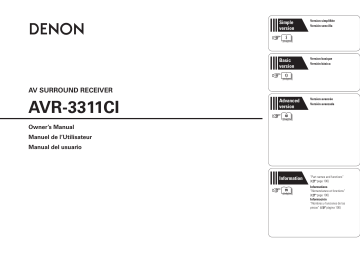
Simple
version
v
Versión sencilla
3
Basic
version
v
Version simplifiée
Version basique
Versión básica
12
AV SURROUND RECEIVER
AVR-3311CI
Advanced
version
v
Version avancée
Versión avanzada
48
Owner’s Manual
Manuel de l’Utilisateur
Manual del usuario
Information
v
99
“Part names and functions”
(vpage 100)
Informations
“Nomenclature et fonctions“
(vpage 100)
Información
“Nombres y funciones de las
piezas“ (vpágina 100)
ESPAÑOL FRANCAIS ENGLISH
n SAFETY PRECAUTIONS
CAUTION
RISK OF ELECTRIC SHOCK
DO NOT OPEN
CAUTION:
TO REDUCE THE RISK OF ELECTRIC SHOCK, DO NOT REMOVE
COVER (OR BACK). NO USER-SERVICEABLE PARTS INSIDE.
REFER SERVICING TO QUALIFIED SERVICE PERSONNEL.
The lightning flash with arrowhead symbol, within an equilateral
triangle, is intended to alert the user to the presence of
uninsulated “dangerous voltage” within the product’s enclosure
that may be of sufficient magnitude to constitute a risk of
electric shock to persons.
The exclamation point within an equilateral triangle is intended
to alert the user to the presence of important operating
and maintenance (servicing) instructions in the literature
accompanying the appliance.
WARNING:
TO REDUCE THE RISK OF FIRE OR ELECTRIC SHOCK, DO NOT
EXPOSE THIS APPLIANCE TO RAIN OR MOISTURE.
1.
2.
3.
4.
5.
6.
7.
8.
9.
10.
11.
12.
13.
CAUTION:
HOT SURFACE. DO NOT TOUCH.
Hot
surface
mark
The top surface over the internal heat sink may become hot
when operating this product continuously.
Do not touch hot areas, especially around the “Hot surface
mark” and the top panel.
PRECAUTION:
IMPORTANT SAFETY
INSTRUCTIONS
Read these instructions.
Keep these instructions.
Heed all warnings.
Follow all instructions.
Do not use this apparatus near water.
Clean only with dry cloth.
Do not block any ventilation openings.
Install in accordance with the manufacturer’s instructions.
Do not install near any heat sources such as radiators, heat registers,
stoves, or other apparatus (including amplifiers) that produce heat.
Do not defeat the safety purpose of the polarized or grounding-type plug. A
polarized plug has two blades with one wider than the other. A grounding
type plug has two blades and a third grounding prong. The wide blade or the
third prong are provided for your safety. If the provided plug does not fit into
your outlet, consult an electrician for replacement of the obsolete outlet.
Protect the power cord from being walked on or pinched particularly at
plugs, convenience receptacles, and the point where they exit from the
apparatus.
Only use attachments/accessories specified by the manufacturer.
Use only with the cart, stand, tripod, bracket, or table
specified by the manufacturer, or sold with the apparatus.
When a cart is used, use caution when moving the cart/
apparatus combination to avoid injury from tip-over.
Unplug this apparatus during lightning storms or when
unused for long periods of time.
14. Refer all servicing to qualified service personnel.
Servicing is required when the apparatus has been damaged in any way,
such as power-supply cord or plug is damaged, liquid has been spilled or
objects have fallen into the apparatus, the apparatus has been exposed to
rain or moisture, does not operate normally, or has been dropped.
15. Batteries shall not be exposed to excessive heat such as sunshine, fire or
the like.
SURFACE CHAUDE. NE PAS TOUCHER.
La surface supérieure du dissipateur de chaleur peut devenir
chaude si vous utilisez ce produit en continu.
Ne touchez pas les zones chaudes, tout particulièrement vers
l’inscription “Hot surface mark” et le panneau supérieur.
PRECAUCIÓN:
SUPERFICIE CALIENTE. NO TOCAR.
La superficie superior sobre el disipador de calor interno
podría llegar a calentarse al operar este producto de forma
continua.
No toque las áreas calientes, especialmente las situadas
alrededor de la “Hot surface mark” y del panel superior.
CAUTION:
To completely disconnect this product from the mains, disconnect the plug
from the wall socket outlet.
The mains plug is used to completely interrupt the power supply to the unit
and must be within easy access by the user.
PRECAUTION:
Pour déconnecter complètement ce produit du courant secteur, débranchez
la prise de la prise murale.
La prise secteur est utilisée pour couper complètement l’alimentation de
l’appareil et l’utilisateur doit pouvoir y accéder facilement.
PRECAUCIÓN:
Para desconectar completamente este producto de la alimentación eléctrica,
desconecte el enchufe del enchufe de la pared.
El enchufe de la alimentación eléctrica se utiliza para interrumpir por completo
el suministro de alimentación eléctrica a la unidad y debe de encontrarse en
un lugar al que el usuario tenga fácil acceso.
FCC INFORMATION (For US customers)
1. COMPLIANCE INFORMATION
Product Name: AV Surround Receiver
Model Number: AVR-3311CI
This product complies with Part 15 of the FCC Rules. Operation is subject
to the following two conditions: (1) this product may not cause harmful
interference, and (2) this product must accept any interference received,
including interference that may cause undesired operation.
Denon Electronics (USA), LLC
(a D & M Holdings Company)
100 Corporate Drive
Mahwah, NJ 07430-2041
Tel. (800) 497-8921
2. IMPORTANT NOTICE: DO NOT MODIFY THIS PRODUCT
This product, when installed as indicated in the instructions contained
in this manual, meets FCC requirements. Modification not expressly
approved by DENON may void your authority, granted by the FCC, to use
the product.
3. IMPORTANT
When connecting this product to network hub or router, use only shielded
STP or FTP LAN cables which is available at retailer.
Follow all installation instructions. Failure to follow instructions could void
your authority, granted by the FCC, to use the product.
4. NOTE
This product has been tested and found to comply with the limits for
a Class B digital device, pursuant to Part 15 of the FCC Rules. These
limits are designed to provide reasonable protection against harmful
interference in a residential installation.
This product generates, uses and can radiate radio frequency energy and,
if not installed and used in accordance with the instructions, may cause
harmful interference to radio communications. However, there is no
guarantee that interference will not occur in a particular installation. If this
product does cause harmful interference to radio or television reception,
which can be determined by turning the product OFF and ON, the user
is encouraged to try to correct the interference by one or more of the
following measures:
• Reorient or relocate the receiving antenna.
• Increase the separation between the equipment and receiver.
• Connect the product into an outlet on a circuit different from that to
which the receiver is connected.
• Consult the local retailer authorized to distribute this type of product or
an experienced radio/TV technician for help.
For Canadian customers:
This Class B digital apparatus complies with Canadian ICES-003.
Cet appareil numérique de la classe B est conforme à la norme NMB-003 du
Canada.
I
ENGLISH FRANCAIS ESPAÑOL
n NOTES ON USE / OBSERVATIONS RELATIVES A L’UTILISATION / NOTAS SOBRE EL USO
WARNINGS
AVERTISSEMENTS
ADVERTENCIAS
• Avoid high temperatures.
Allow for sufficient heat dispersion when
installed in a rack.
• Handle the power cord carefully.
Hold the plug when unplugging the cord.
• Keep the unit free from moisture, water, and
dust.
• Unplug the power cord when not using the unit
for long periods of time.
• Do not obstruct the ventilation holes.
• Do not let foreign objects into the unit.
• Do not let insecticides, benzene, and thinner
come in contact with the unit.
• Never disassemble or modify the unit in any way.
• Ventilation should not be impeded by covering
the ventilation openings with items, such as
newspapers, tablecloths or curtains.
• Naked flame sources such as lighted candles
should not be placed on the unit.
• Observe and follow local regulations regarding
battery disposal.
• Do not expose the unit to dripping or splashing
fluids.
• Do not place objects filled with liquids, such as
vases, on the unit.
• Do not handle the mains cord with wet hands.
• When the switch is in the OFF position, the
equipment is not completely switched off from
MAINS.
• The equipment shall be installed near the
power supply so that the power supply is easily
accessible.
• Eviter des températures élevées.
Tenir compte d’une dispersion de chaleur
suffisante lors de l’installation sur une étagère.
• Manipuler le cordon d’alimentation avec
précaution.
Tenir la prise lors du débranchement du cordon.
• Protéger l’appareil contre l’humidité, l’eau et la
poussière.
• Débrancher le cordon d’alimentation lorsque
l’appareil n’est pas utilisé pendant de longues
périodes.
• Ne pas obstruer les trous d’aération.
• Ne pas laisser des objets étrangers dans
l’appareil.
• Ne pas mettre en contact des insecticides, du
benzène et un diluant avec l’appareil.
• Ne jamais démonter ou modifier l’appareil d’une
manière ou d’une autre.
• Ne pas recouvrir les orifices de ventilation avec
des objets tels que des journaux, nappes ou
rideaux. Cela entraverait la ventilation.
• Ne jamais placer de flamme nue sur l’appareil,
notamment des bougies allumées.
• Veillez à respecter les lois en vigueur lorsque
vous jetez les piles usagées.
• L’appareil ne doit pas être exposé à l’eau ou à
l’humidité.
• Ne pas poser d’objet contenant du liquide, par
exemple un vase, sur l’appareil.
• Ne pas manipuler le cordon d’alimentation avec
les mains mouillées.
• Lorsque l’interrupteur est sur la position OFF,
l’appareil n’est pas complètement déconnecté du
SECTEUR (MAINS).
• L’appareil sera installé près de la source
d’alimentation, de sorte que cette dernière soit
facilement accessible.
• Evite altas temperaturas.
Permite la suficiente dispersión del calor cuando
está instalado en la consola.
• Maneje el cordón de energía con cuidado.
Sostenga el enchufe cuando desconecte el
cordón de energía.
• Mantenga el equipo libre de humedad, agua y
polvo.
• Desconecte el cordón de energía cuando no
utilice el equipo por mucho tiempo.
• No obstruya los orificios de ventilación.
• No deje objetos extraños dentro del equipo.
• No permita el contacto de insecticidas, gasolina
y diluyentes con el equipo.
• Nunca desarme o modifique el equipo de
ninguna manera.
• La ventilación no debe quedar obstruida por
haberse cubierto las aperturas con objetos como
periódicos, manteles o cortinas.
• No deberán colocarse sobre el aparato fuentes
inflamables sin protección, como velas
encendidas.
• A la hora de deshacerse de las pilas, respete la
normativa para el cuidado del medio ambiente.
• No exponer el aparato al goteo o salpicaduras
cuando se utilice.
• No colocar sobre el aparato objetos llenos de
líquido, como jarros.
• No maneje el cable de alimentación con las
manos mojadas.
• Cuando el interruptor está en la posición OFF, el
equipo no está completamente desconectado de
la alimentación MAINS.
• El equipo se instalará cerca de la fuente de
alimentación de manera que resulte fácil acceder
a ella.
II
n CAUTIONS ON INSTALLATION
PRÉCAUTIONS D’INSTALLATION
EMPLAZAMIENTO DE LA INSTALACIÓN
z
z
z
z
Wall
Paroi
Pared
zFor
z
proper heat dispersal, do not install this unit in a confined
space, such as a bookcase or similar enclosure.
• More than 0.3 m (12 in.) is recommended.
• Do not place any other equipment on this unit.
zPour
z
permettre la dissipation de chaleur requise, n’installez
pas cette unité dans un espace confiné tel qu’une bibliothèque
ou un endroit similaire.
• Une distance de plus de 0.3 m (12 po) est recommandée.
• Ne placez aucun matériel sur cet appareil.
zPara
z
la dispersión del calor adecuadamente, no instale este
equipo en un lugar confinado tal como una librería o unidad
similar.
• Se recomienda dejar más de 0.3 m (12 pulg.) alrededor.
• No coloque ningún otro equipo sobre la unidad.
ENGLISH
Thank you for purchasing this DENON product. To ensure proper operation, please read these owner’s manual carefully before using the
product.
After reading them, be sure to keep them for future reference.
Contents
Simple version (Simple setup guide)···························3
Basic version· ·········································································12
Information· ············································································99
(DM-A409, Cord length: Approx. 19.7 ft / 6.0 m)..................... 1
Q0 AM loop antenna (for HD Radio broadcasts)............................ 1
Q1 FM indoor antenna (for HD Radio broadcasts)......................... 1
r
t
u
o
Q0
Q1
About this manual
nnOperation buttons
The operations described in this manual are based mainly on
remote control operation.
nnSymbols
v
NOTE
This symbol indicates a reference page on which
related information is described.
This symbol indicates a supplementary information
and tips for operations.
This symbol indicates a supplementary information
and tips for operations.
nnIllustrations
Note that the illustrations in these instructions are for explanation
purposes and may differ from the actual unit.
1
Information
Part names and functions·························································100
Front panel·················································································100
Display·······················································································101
Rear panel··················································································102
Remote control unit···································································103
Other information······································································105
Trademark information·······························································105
Surround····················································································106
Relationship between video signals and monitor output···········110
Explanation of terms··································································111
Troubleshooting·········································································113
Resetting the microprocessor···················································116
Specifications·············································································117
q Owner’s manual....................................................................... 1
w Warranty (for North America model only)................................. 1
e Service network list.................................................................. 1
r Power cord (Cord length: Approx. 5.9 ft / 1.8 m)..................... 1
t Main remote control unit (RC-1146)......................................... 1
y R6/AA batteries (for RC-1146).................................................. 2
u Sub remote control unit (RC-1148)........................................... 1
i R03/AAA batteries (for RC-1148).............................................. 2
o Setup microphone
Advanced version
Connections··················································································13
Important information··································································13
Connecting an HDMI-compatible device·····································14
Connecting a TV··········································································16
Connecting a Blu-ray Disc player·················································16
Connecting a DVD player·····························································17
Connecting a set-top box (Satellite tuner/cable TV)·····················17
Connecting a digital video recorder·············································18
Connecting a digital camcorder···················································18
Connecting a control dock for iPod··············································19
Connecting an iPod or USB memory device to the USB port······19
Connecting an antenna································································20
Connecting a record player··························································21
Connecting a CD player·······························································21
Connecting to a home network (LAN)·········································22
Connecting a external power amplifier········································23
Connecting an external control device·········································23
Playback (Basic operation)··························································24
Important information··································································24
Playing a Blu-ray Disc player/DVD player·····································25
Playing a CD player······································································25
Playing an iPod®· ········································································25
Tuning in radio stations································································28
Playing a network audio·······························································32
Playing a USB memory device·····················································43
Selecting a listening mode (Surround mode)···························45
Standard playback········································································45
DENON original surround playback··············································47
Stereo playback···········································································47
Direct playback············································································47
Pure direct playback····································································47
Speaker installation/connection (Other than 5.1-channel)······49
Install···························································································49
Connect·······················································································50
Set up speakers···········································································52
Playback (Advanced operation)··················································54
Convenient functions···································································54
Playback in ZONE2/ZONE3 (Separate room) ···························61
Audio output················································································61
Video output················································································61
Playback·······················································································62
Quick select function···································································62
How to make detailed settings···················································63
Menu map···················································································63
Examples of menu and front display···········································64
Inputting characters ····································································65
Input Setup··················································································67
Audio/Video Adjust······································································73
Manual Setup··············································································79
Information··················································································90
Operating the connected devices by remote control unit·······91
Operating the main remote control unit······································91
Operating the sub remote control unit········································95
Accessories
Check that the following parts are supplied with the product.
Basic version
Getting started···············································································1
Accessories···················································································1
About this manual··········································································1
Features·························································································2
Cautions on handling·····································································2
Advanced version ·······························································48
Simple version
Getting started
ENGLISH
Features
Fully Discrete, identical quality and power for all
7 channels (165 W x 7ch)
The unit is equipped with a power amplifier that reproduces highfidelity sound in surround mode with equal quality and power for all
channels, true to the original sound.
The power amplifier circuit adopts a discrete-circuit configuration
that achieves high-quality surround sound reproduction.
Supports HDMI 1.4 with 3D, ARC, Deep Color,
x.v.Color , Auto Lipsync and HDMI control function
This unit can output 3D video signals input from a Blu-ray Disc
player to a TV that supports a 3D system. This unit also supports
the ARC (Audio Return Channel) function, which reproduces TV
sound with this unit via an HDMI cable used for connecting the
unit and a TVz1.
z1
z
The TV should support the ARC function.
Internet radio, music and photo streaming via
networkz2
This unit can playback audio files and still images such as
photographs that are stored on your computer via a network. You
can also listen to internet radio and a whole host of other online
musicz3 that uses network technology.
z2
z
An internet connection is required.
z3
z
You may be required to sign a service agreement with the
companies that provide particular services.
6-HDMI inputs and 2-outputs
The unit is equipped with 6 HDMI input connectors for connecting
devices with HDMI connectors, such as a Blu-ray Disc player,
game machine, HD video camera, etc.
High definition audio support
The unit is equipped with a decoder which supports high-quality
digital audio format for Blu-ray Disc players such as Dolby TrueHD,
DTS-HD Master Audio, etc.
2
Cautions on handling
Audyssey DSX™
This unit is equipped with an Audyssey DSX decoder. By
connecting front height speakers to this unit and playing back
through Audyssey DSX, you can experience a more powerful
playback expression in the height audio range. By connecting front
wide speakers, you can experience a more powerful playback
expression in the wide audio range.
Easy to use, Graphical User Interface
This unit is equipped with an easy to see “Graphical User
Interface” that uses menu displays and levels. The use of level
displays increases operability of the unit.
All sources are up-scaled to 1080p
• Before turning the power switch on
Check once again that all connections are correct and that there are
no problems with the connection cables.
• Power is supplied to some of the circuitry even when the unit is
set to the standby mode. When going on vacation or leaving home
for long periods of time, be sure to unplug the power cord from the
power outlet.
• About condensation
If there is a major difference in temperature between the inside of
the unit and the surroundings, condensation (dew) may form on
the operating parts inside the unit, causing the unit not to operate
properly.
If this happens, let the unit sit for an hour or two with the power
turned off and wait until there is little difference in temperature
before using the unit.
The unit is provided with an HDMI video up-scaling function that
converts an analog video signal input to the unit to a 1080p (HD
resolution) signal and supplies it to a TV via the HDMI connector.
This enables the unit and a TV connected with a single HDMI cable
and any video source to be reproduced precisely with HD level of
quality.
• Cautions on using mobile phones
Using a mobile phone near this unit may result in noise. If that
occurs, move the mobile phone away from this unit when it is in use.
Direct play for iPod® and iPhone® via USB
• About Care
• Wipe the cabinet and control panel clean with a soft cloth.
• Follow the instructions when using a chemical cleaner.
• Benzene, paint thinner or other organic solvents as well as
insecticide may cause material changes and discoloration if brought
into contact with the unit, and should therefore not be used.
Music data from an iPod can be played back if you connect the
USB cable supplied with the iPod via the USB port of this unit, and
also an iPod can be controlled with the remote control unit for this
unit.
When an iPod is connected, merely pressing iPod PLAY on the
main unit or remote control unit starts playback of music from the
iPod.
• Moving the unit
Turn off the power and unplug the power cord from the power
outlet. Next, disconnect the connection cables to other system units
before moving the unit.
ENGLISH
Simple version
Simple version (Simple setup guide)
Simple
version
Here, we explain the entire setup procedure, from unboxing the unit to using it in a home theater.
The “Simple version” describes the installation, connection and setup methods for 5.1-channel speakers.
See page 49 for the installation, connection and setup methods for speakers other than 5.1-channel speakers.
nnBefore connecting the unit, turn off the power to all devices.
1
2
Install
(vpage 4)
3
Connect
(vpage 4)
4
Turn on
power
(vpage 6)
Basic version
nnFor operation of the connected devices, refer to the user manuals for each device.
5
Set up
speakers
Play back
disc
Use the setup microphone
(DM-A409) included with
the product, for automatic
setup.
Enjoy Blu-ray Disc and DVD
in surround sound.
(vpage 6)
(vpage 11)
Advanced version
Enjoy better audio, using
the correct install method.
Connect 5.1-channel
speakers, a TV and
Blu-ray Disc player
equipped with an HDMI
connector.
Information
Set up speakers (Audyssey® Auto Setup)
STEP 1
Preparation
STEP 2
Speaker
Detection
STEP 3
Measurement
STEP 4
Calculation
STEP 5
Check
STEP 6
Store
Finish
3
ENGLISH
1 Install
1
2
3
4
5
This unit can perform 2.0/2.1 to 7.1-channel surround playback.
Here, we explain setup using the example of 5.1-channel speaker
playback.
FL
FR
SW
2 Connect
Speakers
Carefully check the left (L) and right (R)
channels and + (red) and – (black) polarities
on the speakers being connected to the
this unit, and be sure to interconnect the
channels and polarities correctly.
Connecting the speaker cables
C
Peel off about 0.03 ft/10 mm of sheathing from
the tip of the speaker cable, then either twist the
core wire tightly or terminate it.
22 – 30˚
120˚
SL
SR
Listening position
FL
FR
C
SW
SL
SR
Front speaker (L)
Front speaker (R)
Center speaker
Subwoofer
Surround speaker (L)
Surround speaker (R)
1
Front
speaker
2 – 3 ft /
60 – 90 cm
4
5
• Connect so that the speaker cable core wires
do not protrude from the speaker terminal.
The protection circuit may be activated if the
core wires touch the rear panel or if the + and –
sides touch each other (vpage 112 “Protection
Circuit”).
• Never touch the speaker terminals while the
power supply is connected. Doing so could
result in electric shock.
• Use speakers with the speaker impedances
shown below.
Speaker terminals
Speaker
impedance
FRONT
CENTER
SURROUND
SURR. BACK / AMP ASSIGN
F.HEIGHT
F.WIDE
6 – 16 Ω
When using a banana plug
Tighten the speaker terminal firmly before
inserting the banana plug.
GViewed from the sideH
4
3
NOTE
• Install the surround speakers in a position
2 to 3 ft (60 to 90 cm) higher than ear
level.
Surround
speaker
2
The “Simple Version” describes the installation, connection and setup methods for 5.1-channel speakers.
See page 49 for the installation, connection and setup methods for speakers other than 5.1-channel speakers.
ENGLISH
Connect
TV
Blu-ray Disc player
Audio cable
(sold separately)
HDMI
IN
HDMI cable
(sold separately)
Advanced version
HDMI
OUT
FL
Basic version
Use only an HDMI (High Definition Multimedia Interface) cable that bears the HDMI
logo (a genuine HDMI product). Using a cable without the HDMI logo (a non-genuine
HDMI product) may result in abnormal playback.
When outputting Deep Color or 1080p, etc., we recommend you use a “High Speed
HDMI cable” or a “High Speed HDMI cable with Ethernet”for enhanced high-quality
playback.
Simple version
Blu-ray Disc player and TV
HDMI cable
(sold separately)
FR
SW
C
Subwoofer with
built-in amplifier
SL
Speaker cables
(sold separately)
SR
Information
To household power outlet
(AC 120 V, 60 Hz)
Power cord
(supplied)
NOTE
• Do not plug in the power cord until all connections have been completed.
• Do not bundle power cords together with connection cables. Doing so can result in humming or noise.
The “Simple Version” describes the installation, connection and setup methods for 5.1-channel speakers.
See page 49 for the installation, connection and setup methods for speakers other than 5.1-channel speakers.
5
ENGLISH
3 Turn on power
1
Turn on the TV and subwoofer
power.
Power on
the TV input to the input of
2 Change
this unit.
POWER ON to turn on power
3 Press
to the unit.
The power indicator flashes green and the
power turns on.
Power on
Power on
6
1
2
3
4
5
4 Set up speakers
(Audyssey® Auto Setup)
1
2
3
4
5
The acoustic characteristics of the connected speakers and listening room are
measured and the optimum settings are made automatically. This is called
“Audyssey Auto Setup”.
To perform measurement, place the setup microphone in multiple locations all
around the listening area. For best results, we recommend you measure in six
or more positions, as shown in the illustration (up to eight positions).
•• When performing Audyssey Auto Setup, MultEQ® XT/Dynamic EQ®/Dynamic
Volume™ functions become active (vpage 75, 76).
•• To set up the speakers manually, use “Speaker Setup” (vpage 79) on the menu.
NOTE
• Make the room as quiet as possible. Background noise can disrupt the room measurements. Close
windows, silence cell phones, televisions, radios, air conditioners, fluorescent lights, home appliances,
light dimmers, or other devices as measurements may be affected by these sounds.
• Cell phones should be placed away from all audio electronics during the measurement process as Radio
Frequency Interference (RFI) may cause measurement disruptions (even if the cell phone is not in use).
• Do not unplug the setup microphone from the main unit until Audyssey Auto Setup is completed.
• Do not stand between the speakers and setup microphone or allow obstacles in the path while the
measurements are being made. This will cause inaccurate readings.
• Loud test sounds may be played during Audyssey Auto setup. This is part of
normal operation. If there is background noise in room, these test signals will
increase in volume.
• Operating VOL df during the measurements will cancel the measurements.
• Measurement cannot be performed when headphones are connected.
ENGLISH
Set up speakers (Audyssey® Auto Setup)
GExample qH
GExample wH
FL SW C
FL SW C
FR
( : Measuring positions)
*M
FL Front speaker (L)
FR Front speaker (R)
C Center speaker
When placing the setup microphone, adjust the height of the
sound receptor to the level of the listener’s ear.
Sound receptor
SL
nn Set up the zone mode
Press ZONE SELECT to switch the zone mode to
“MAIN”.
The “MAIN” indicator lights.
Setup
microphone
FR
Press ZONE SELECT
( : Measuring positions)
SR
Set up the remote control unit
*M
SR
SW Subwoofer
SL Surround speaker (L)
SR Surround speaker (R)
About the main listening position (*M)
The main listening position is the position where listeners would
normally sit or where one would normally sit alone within the listening
environment. Before starting Audyssey Auto Setup, place the setup
microphone in the main listening position. Audyssey MultEQ® XT uses
the measurements from this position to calculate speaker distance,
level, polarity, and the optimum crossover value for the subwoofer.
nn Set up the operation mode
Press AMP to set the remote control unit to amplifier
operation mode.
NOTE
• Do not hold the setup microphone in your hand during
measurements.
• Avoid placing the setup microphone close to a seat back or wall as
sound reflections may give inaccurate results.
2
Advanced version
SL
Mount the setup microphone on a tripod or stand
and place it in the main listening position.
3
Basic version
• Measurements are performed by placing the setup microphone
successively at multiple positions throughout the entire listening
area, as shown in GExample qH. For best results, we recommend
you measure in six or more positions, as shown in the illustration
(up to eight positions).
• Even if the listening environment is small as shown in GExample wH,
measuring at multiple points throughout the listening environment
results in more effective correction.
Prepare the setup microphone
Simple version
1
About setup microphone placement
Set up the subwoofer
If using a subwoofer capable of the following
adjustments, set up the subwoofer as shown below.
nn When using a subwoofer with a direct mode
Press AMP
Set the direct mode to “On” and disable the volume adjustment
and crossover frequency setting.
nn When using a subwoofer without a direct mode
Information
Make the following settings:
• Volume : “12 o’clock position”
• Crossover frequency : “Maximum/Highest Frequency”
• Low pass filter : “Off”
• Standby mode : “Off”
NOTE
When you use two subwoofers, please adjust the subwoofer volume
controls individually so that each subwoofer level is as close as
possible to 75 dB using the test tone (vpage 81) before Audyssey
Auto Setup.
The “Simple Version” describes the installation, connection and setup methods for 5.1-channel speakers.
See page 49 for the installation, connection and setup methods for speakers other than 5.1-channel speakers.
7
ENGLISH
Set up speakers (Audyssey® Auto Setup)
STEP 1
STEP 2
Preparation
4
Speaker Detection
Connect the setup microphone to the
SETUP MIC jack of this unit.
When the setup microphone is
connected, the following screen is
displayed.
AUTO SETUP
AUDYSSEY AUTO SETUP
MultEQ XT
ENTER
and then press
When measuring begins, a test tone is
output from each speaker.
• Measurement requires several minutes.
7 The detected speakers are displayed.
[1/6]
STEP1 Preparation
Connect the speakers
and place them according to the recommendations in the manual.
Set the following
items if necessary.
Amp Assign
Channel Select
Auto Setup Start
AUTO SETUP
AUDYSSEY AUTO SETUP
MultEQ XT
STEP2 Spkr Detect Check
Front
Yes
Center
Yes
Subwoofer
Yes
Surround
Yes
Enter
RETURN Cancel
Here, we explain setup using the example of
5.1-channel speaker playback.
For settings other than 5.1-channel surround,
select “Amp Assign” and perform step 3 and 4 of
“Set up “Amp Assign”” (vpage 53).
If unused channels are set with “Channel Select”,
measuring time can be shortened. For setting,
perform steps 5 to 10 of “Set up “Channel
Select”” (vpage 53).
Use ui to select “Auto Setup Start”
5 and
then press ENTER.
Measurement
• In STEP 2, you will perform measurements at the
main listening position.
• This step automatically checks the speaker
configuration and speaker size, and calculates the
channel level, distance, and crossover frequency.
It also corrects distortion in the listening area.
“Measure”
6 Select
ENTER.
Start Auto Setup
STEP 3
Retry
Next
[2/6]
NOTE
If “Caution” is displayed:
Go to “Error messages” (vpage 10), check
any related items, and perform the necessary
procedures.
If the problem is resolved, return and restart
“Audyssey Auto Setup”.
When performing Audyssey Auto
Setup over again
Press ui to select “Retry”, and then press ENTER.
When measuring has stopped
Press RETURN, to the “Cancel Auto Setup?”
prompt is displayed.
Press o to select “Yes”, then press ENTER.
Setting up the speakers again
Repeat the operation from step 4 of
STEP1 Preparation .
• In STEP 3, you will perform measurements at
multiple positions (two to eight positions) other
than the main listening position.
• You can achieve a more effective correction of
distortion within the listening area by performing
measurements at multiple positions.
the setup microphone to
9 Move
position 2, use ui to select
“Measure”, and then press ENTER.
The measurement of the second position
starts. Measurements can be made in up to
eight positions.
AUTO SETUP
AUDYSSEY AUTO SETUP
MultEQ XT
[3/6]
STEP3 Measurement
Please place the microphone at ear height
at 2nd listening
position.
Measure
Next
Calculation
ENTER Enter
RETURN Cancel
Start next measurement. Test Tone will start
Measurement
ENTER Enter
RETURN Cancel
Go to Step 3 (Measurement) after speaker check
If you want to omit measurements from the next
position onward, select “Next 1 Calculation”.
(Go to STEP4 Calculation )
NOTE
If a connected speaker is not displayed, the
speaker may not be connected correctly. Check
the speaker connection.
step 9, measuring positions 3
10 Repeat
to 8.
Use ui to select “Next 1
8 Measurement”
and then press ENTER.
When measurement of position 8 is
completed, a “Measurements finished.”
message is displayed.
AUTO SETUP
AUDYSSEY AUTO SETUP
MultEQ XT
STEP3 Measurement
Measurements finished.
Retry
Next
Calculation
ENTER Enter
Proceed to Step 4 (Analyze)
8
Remote control operation
buttons
Move the cursor
(Up/Down/Left/Right)
Confirm the setting
[3/6]
Return to previous menu
RETURN Cancel
ENGLISH
Set up speakers (Audyssey® Auto Setup)
STEP 5
Calculation
STEP 6
Check
Simple version
STEP 4
Finish
Store
Unplug the setup microphone from
Select “Store” and then press ENTER.
Use ui to select the item you want
the
screen, use ui
11 On
12
14
15
the unit’s SETUP MIC jack.
to
check,
and
then
press
ENTER
.
to select “Next 1 Calculation”, and
then press ENTER.
16 Set Dynamic Volume™.
STEP3
Save the measurement results.
AUTO SETUP
AUDYSSEY AUTO SETUP
STEP4 Calculation
Now calculating...
Please wait.
[4/6]
Next
[6/6]
AUTO SETUP
AUDYSSEY AUTO SETUP
ENTER
Enter
RETURN Cancel
ENTER Enter
Apply and store measurement result
RETURN Cancel
Turn on Dynamic Volume?
Yes
No
ENTER Exit
Turn Dynamic Volume on and exit Auto Setup
AUTO SETUP
AUDYSSEY AUTO SETUP
MultEQ XT
STEP6 Store
Now storing...
Please wait.
[6/6]
25%
• For details of Dynamic Volume settings, see
page 76.
nn When turning Dynamic Volume on
Use o to select “Yes“, and then press ENTER.
• The unit automatically enters “Evening” mode.
nn When turning Dynamic Volume off
NOTE
Use p to select “No“, and then press ENTER.
Move the cursor
(Up/Down/Left/Right)
NOTE
• Saving the results requires about 10 seconds.
• If the measuring results are not to be saved,
press RETURN. A message “Cancel Auto
Setup?” will be displayed. Press o then select
“Yes”. All the measured Audyssey Auto Setup
data will be erased.
After performing Audyssey Auto Setup, do not
change the speaker connections or subwoofer
volume. In event of a change, perform Audyssey
Auto Setup again.
NOTE
During saving of measurement results, be sure
not to turn off the power.
Confirm the setting
Information
• If the result differs from the actual connection
status, or if “Caution!” is displayed, see “Error
messages” (vpage 10). Then carry out Audyssey
Auto Setup again.
• If the result still differs from the actual connection
status after remeasurement or the error message
still appears, it is possible that the speakers
are not connected properly. Turn this unit off,
check the speaker connections and repeat the
measurement process from the beginning.
• If you change speaker positions or orientation,
perform Audyssey Auto Setup again to find the
optimal equalizer settings.
Remote control operation
buttons
[6/6]
Advanced version
Use ui to select “Next 1 Store”
and then press ENTER.
MultEQ XT
Finish
Storing complete.
Auto Setup is now
finished. Please unplug
microphone.
Store
• Subwoofers may measure a greater reported
distance than the actual distance due to added
electrical delay common in subwoofers.
• If you want to check another item, press
RETURN.
13
MultEQ XT
STEP6 Store
Press “Store” to store
calculation results.
Store
Select item to check
25%
• Analysis takes several minutes to complete. The
time required for this analysis depends on the
number of speakers connected.
The more connected speakers there are, the
longer it takes to perform analysis.
[5/6]
STEP5 Check
Check processing results. To proceed,press
“Next”
Spkr Config Check
Distance Check
Ch. Level Check
Crossover Check
MultEQ XT
AUTO SETUP
AUDYSSEY AUTO SETUP
MultEQ XT
Basic version
AUTO SETUP
AUDYSSEY AUTO SETUP
Measuring results are analyzed, and the
frequency response of each speaker in the
listening room is determined.
Return to previous menu
9
ENGLISH
Error messages
Parameter Check
An error message is displayed if Audyssey® Auto Setup could not be completed due to speaker placement, the measurement environment, etc.
If this happens, check the relevant items, be sure to take the necessary measures, then perform Audyssey Auto Setup over again.
This function enables you to check the measurement results and
equalizer characteristics after Audyssey Auto Setup.
NOTE
Be sure to turn off the power before checking speaker connections.
Examples
AUTO SETUP
AUDYSSEY AUTO SETUP
Error details
MultEQ XT
Caution!
No microphone or Speaker
Measures
• The connected setup microphone is broken, • Connect the included setup microphone to
or a device other than the supplied setup
the SETUP MIC jack of this unit.
microphone is connected.
• Not all speakers could be detected.
• The front L speaker was not properly
• Check the speaker connections.
detected.
Use ui to select “Parameter Check” and then
1 press
ENTER or p.
Use ui to select the item you want to check, then
2 press
ENTER or p.
Measurement results for each speaker are displayed.
AUTO SETUP
PARAMETER CHECK
Speaker Config Check
Distance Check
Channel Level Check
Crossover Check
EQ Check
Retry
Check cause of problem!
AUTO SETUP
AUDYSSEY AUTO SETUP
RETURN Cancel
MultEQ XT
Restore
• There is too much noise in the room for
accurate measurements to be made.
Caution!
Ambient noise is too high
or Level is too low
• Speaker or subwoofer sound is too low for
accurate measurements to be made.
Retry
Check cause of problem!
AUTO SETUP
AUDYSSEY AUTO SETUP
• Either turn off any device generating noise
or move it away.
• Perform again when the surroundings are
quieter.
• Check the speaker installation and the
direction in which the speakers are facing.
• Adjust the subwoofer’s volume.
• The displayed speaker could not be detected. • Check the connections of the displayed
speaker.
Caution!
Front R
None
Check the speaker configuration.
Check the distance.
Distance Check
Check the channel level.
Channel Level Check
Check the crossover frequency.
Check the equalizer.
EQ Check
• If “EQ Check” is selected in step 2, press ui to select equalizing
curve (“Audyssey” or “Audyssey Flat”) to be checked.
Use o p to switch the display between the different speakers.
3 Press RETURN.
The confirmation screen reappears. Repeat steps 2.
Retry
Check cause of problem!
AUTO SETUP
AUDYSSEY AUTO SETUP
Retrieving Audyssey Auto Setup settings
RETURN Cancel
MultEQ XT
• The displayed is connected with the
polarities reversed.
Caution!
Front L
Phase
Retry
Skip
Check cause of problem!
10
Speaker Config. Check
Crossover Check
RETURN Cancel
MultEQ XT
Show speaker configuration result
• Check the polarities of the displayed
speaker.
• For some speakers, this error message may
be displayed even if the speaker is properly
connected. If you are sure the connection is
correct, press ui to select “Skip”, then
press ENTER.
If you set “Restore” to “Yes”, you can return to Audyssey Auto Setup
measurement result (value calculated at the start by MultEQ® XT)
even when you have changed each setting manually.
RETURN Cancel
Remote control operation
buttons
Move the cursor
(Up/Down/Left/Right)
Confirm the setting
Return to previous menu
ENGLISH
Make the necessary settings on the
player (language setting, subtitles
setting, etc.) beforehand.
3 Adjust the sound volume.
2
3
4
5
When power is switched to standby
Press POWER OFF.
GPower indicator status in standby modeH
• Normal standby : Off
• When “HDMI Control” is set to “ON” : Red
• When “Network Standby” is set to “ON” :
Red
Basic version
1
the component connected to
2 Play
this unit.
Press BD to switch an input source
for a player used for playback.
1
Simple version
5 Play back disc
You can also switch the power to standby by
pressing ON/STANDBY on the main unit.
VOL d............................................ Volume up
VOL f....................................... Volume down
MUTE................................................... Muting
Set the listening mode according to the playback contents
(cinema, music, etc.) or according to your liking (vpage 45
“Selecting a listening mode (Surround mode)”).
NOTE
Advanced version
4 Set the listening mode.
During power standby, a minimal amount of power is consumed. To
totally cut off the power, remove the power cord from the power
outlet.
Information
Remote control operation
buttons
Move the cursor
(Up/Down/Left/Right)
Confirm the setting
Return to previous menu
11
ENGLISH
Basic
version
Basic version
Here, we explain the connections and basic operation methods for this unit.
F Connections
F Playback (Basic operation)
F Selecting a listening mode (Surround mode) vpage 45
nnRefer to the pages indicated below for information on connecting and playing back the various
media and external devices.
Audio and Video
Playback
TV
vpage 15, 16
–
Blu-ray Disc player
vpage 15, 16
vpage 25
DVD player
vpage 15, 17
vpage 25
Set-top box (Satellite tuner or cable TV)
vpage 15, 17
–
Digital video recorder
vpage 15, 18
–
Game console
vpage 15
–
Digital camcorder
vpage 18
–
Control dock for iPod
vpage 19
vpage 25
Audio
Connection
Playback
iPod®
vpage 19
vpage 27
USB memory device
vpage 19
vpage 43
SIRIUS satellite radio
vpage 20
vpage 28
HD Radio receiver
vpage 20
vpage 30
CD player
vpage 21
vpage 25
Record player
vpage 21
–
Network
Network
For speaker connections, see page 4.
12
Connection
Connection
vpage 22
Playback
–
ENGLISH
GFlow of video signals for ZONE2H
Important information
NOTE
• Do not plug in the power cord until all connections have been completed.
• When making connections, also refer to the operating instructions of the other components being
connected.
• Be sure to connect the left and right channels properly (left with left, right with right).
• Do not bundle power cords together with connection cables. Doing so can result in noise.
Converting input video signals for output
(Video conversion function)
Input
(IN)
Monitor
Output
(MONITOR OUT)
Input
(IN)
S-Video connector
S-Video connector
Video connector
Video connector
Output
(MONITOR OUT)
Input
Video connector
Video connector
Input
HDMI connector
HDMI
connector
HDMI connector
Component video
connectors
Component video
connectors
Component video
connectors
Component video
connectors
S-Video connector
S-Video connector
Video connector
Video connector
Video connector
Video connector
• The video conversion function supports the NTSC, PAL, SECAM, NTSC 4.43, PAL-N, PAL-M and PAL-60
formats.
• The resolution of the video signal input to this unit’s HDMI connector is the one set at “Resolution”
(vpage 71). (1080p HDMI signals and 1080p component signals are output at 1080p, regardless of the
setting.)
• Resolutions of HDMI-compatible TVs can be checked at “HDMI Monitor 1 Information” or “HDMI
Monitor 2 Information” (vpage 90).
NOTE
• HDMI signals cannot be converted into analog signals.
• When a non-standard video signal from a game machine or some other source is input, the video
conversion function might not operate.
• Component video input signals cannot be converted into Video format.
• A menu is output via the HDMI connector or component video connector.
Information
HDMI connector
• Set when not using the video conversion function.
“Video Convert” (vpage 70)
• Set when changing the resolution of the video signal.
“Resolution” (vpage 71)
Advanced version
GFlow of video signals for MAIN ZONEH
Output
Output
Monitor
in Set as Necessary
This unit is equipped with four types of video input connectors (HDMI, Component video, S-Video and
video) and three types of video output connectors (HDMI, Component video and video).
Use the connectors corresponding to the components to be connected.
This function automatically converts various formats of video signals input to this unit into the formats used
to output the video signals from this unit to a monitor.
This unit
This unit
Video device
Basic version
• Make connections as follows before using this unit. Select an appropriate connection type
according to the components to be connected.
• You may need to make some settings on this unit depending on the connection method. Refer to
each description for more information.
• Select the cables (sold separately) according to the components being connected.
Video device
Simple version
Connections
13
ENGLISH
About HDMI cables
Important information
Examples of screen display
• Menu screen
• Status display screen
When the input source is
switched
When the volume is adjusted
HDMI control function (vpage 54)
MENU
This function allows you to operate external devices from the receiver and operate the receiver from
external devices.
Audio/Video Adjust
Information
Auto Setup
Manual Setup
Input Setup
Adjust various audio and video parameters
NOTE
Input
BD
Mode
STEREO
Auto
Master Volume
-80.0dB
Status display: The operating status appears briefly on the screen
when the input source is switched or the volume is
changed.
NOTE
• If you operate the menu while playing back 3D video content, the playback video is replaced by the menu
screen. The playback video is not displayed behind the menu screen.
• This unit does not show the status display while playing back 3D video content.
Connecting an HDMI-compatible device
You can connect up to five HDMI-compatible devices to the unit.
HDMI function
This unit supports the following HDMI functions:
• 3D
• Deep Color (vpage 111)
• Auto Lip Sync (vpage 82, 111)
• x.v.Color, sYCC601 color, Adobe RGB color, Adobe YCC601 color (vpage 111, 112)
• High definition digital audio format
• ARC (Audio Return Channel)
• Content Type
• CEC (HDMI control)
Copyright protection system
In order to play back digital video and audio such as BD-Video or DVD-Video via HDMI connection, both
this unit and TV or the player need to support the copyright protection system known as HDCP (Highbandwidth Digital Content Protection System). HDCP is copyright protection technology comprised of
data encryption and authentication of the connected AV device. This unit supports HDCP.
• If a device that does not support HDCP is connected, video and audio are not output correctly. Read
the owner’s manual of your television or player for more information.
14
• When a device supporting Deep Color signal transfer is connected, use a cable compatible “High Speed
HDMI cable” or “High Speed HDMI cable with Ethernet”.
• When the ARC function is used, connect a device with a ”Standard HDMI cable with Ethernet” or “High
Speed HDMI cable with Ethernet” for HDMI 1.4.
• The HDMI control function may not work depending on the device it is connected to and its settings.
• You cannot operate a TV or Blu-ray Disc player/DVD player that is not compatible with the HDMI control
function.
About 3D function
This unit supports input and output of 3D (3 dimensional) video signals of the HDMI 1.4 standards.
For playing the 3D video content, a player, and a TV that support the 3D function of the HDMI 1.4 standards
are required in addition to this unit.
NOTE
• If you operate the menu while playing back 3D video content, the playback video is replaced by the menu
screen. The playback video is not displayed behind the menu screen.
• This unit does not show the status display while playing back 3D video content.
About ARC (Audio Return Channel) function
The Audio Return Channel in HDMI 1.4 enables a TV, via a single HDMI cable, to send audio data “upstream”
to this unit.
NOTE
• To enable the ARC function, set “HDMI Control” to “ON” (vpage 82).
• ARC function is only supported for the HDMI MONITOR OUT 1 connector. In order to use the ARC
function, connect the television to the HDMI MONITOR OUT 1 connector.
• When connecting a TV that does not support the ARC function, a separate connection using an audio
cable is required. In this case, refer to “Connecting a TV” (vpage 16) for the connection method.
About Content Type
The HDMI specification version 1.4 enables simple, automated picture setting selection with no user
intervention.
NOTE
To enable the Content Type, set “Video Mode” to “Auto” (vpage 70).
ENGLISH
Connecting an HDMI-compatible device
Audio and video cable (sold separately)
HDMI cable
• This interface allows transfer of digital video signals and digital audio signals over a single HDMI cable.
DVD
player
Set-top
box
Digital
video
recorder
Game
console
TV 1
TV 2
HDMI
OUT
HDMI
OUT
HDMI
OUT
HDMI
OUT
HDMI
OUT
HDMI
IN
HDMI
IN
NOTE
• The HDMI signal is not simultaneously output to HDMI MONITOR 1 and HDMI
MONITOR 2. Select the connector that you want to use in advance using
“Monitor Out” (vpage 82) in the menu, or by pressing the MONITOR SELECT
button on the remote control.
• HDMI control function is only supported for the HDMI MONITOR OUT 1
connector. In order to use the HDMI control function, connect the television to
the HDMI MONITOR OUT 1 connector.
• The audio signal from the HDMI output connector (sampling frequency, number of channels, etc.) may be
limited by the HDMI audio specifications of the connected device regarding permissible inputs.
When an HDMI/DVI conversion cable (sold separately) is used, the HDMI video signals are converted to
DVI signals, allowing connection to a device equipped with a DVI-D connector.
NOTE
GRear panelH
Digital
camcorder
HDMI
OUT
• No sound is output when connected to a device equipped with a DVI-D connector. Make separate audio
connections.
• Signals cannot be output to DVI-D devices that do not support HDCP.
• Depending on the combination of devices, the video signals may not be output.
Advanced version
Connecting to a device equipped with a DVI-D connector
Basic version
Blu-ray
Disc
player
• When this unit is connected to other devices with HDMI cables, connect this unit and TV also with an
HDMI cable.
• When connecting a device that supports Deep Color transmission, please use a “High Speed HDMI
cable” or “High Speed HDMI cable with Ethernet”.
• Video signals are not output if the input video signals do not match the monitor’s resolution. In this case,
switch the Blu-ray Disc/DVD player’s resolution to a resolution with which the monitor is compatible.
• When this unit and monitor are connected with an HDMI cable, if the monitor is not compatible with
HDMI audio signal playback, only the video signals are output to the monitor.
Simple version
Cables used for connections
nnSettings related to HDMI connections
Set as necessary. For details, see the respective reference pages.
Input Assign (vpage 69)
Set this to change the HDMI input connector to which the input source is assigned.
HDMI Setup (vpage 82)
GFront panelH
Information
Make settings for HDMI video/audio output.
• RGB Range
• HDMI Control
• Auto Lip Sync
• Standby Source
• HDMI Audio Out
• Power Off Control
• Monitor Out
NOTE
The audio signals output from the HDMI connectors are only the HDMI input signals.
15
ENGLISH
Connecting a TV
Connecting a Blu-ray Disc player
• Select the connector to use and connect the device.
• For video connections, see “Converting input video signals for output (Video conversion function)”
(vpage 13).
• For instructions on HDMI connections, see “Connecting an HDMI-compatible device” (vpage 14).
To listen to TV audio through this device, use the optical digital connection.
• You can enjoy video and audio from a Blu-ray Disc.
• Select the connector to use and connect the device.
• For instructions on HDMI connections, see “Connecting an HDMI-compatible device” (vpage 14).
Cables used for connections
Video cable (sold separately)
Video cable
(Yellow)
NOTE
This connection is not required when a TV compatible with the ARC function (Audio Return Channel (HDMI
1.4 standard function) is connected to this unit via an HDMI connection.
For details, see “About ARC (Audio Return Channel) function” (vpage 14) or refer to the instruction
manual for your TV.
Cables used for connections
Video cable (sold separately)
Video cable
(Yellow)
Audio cables (sold separately)
Audio cable
(White)
L
L
(Red)
R
R
Blu-ray Disc
player
VIDEO
AUDIO
VIDEO
OUT
AUDIO
OUT
L
R
(Green)
Component video
cable
(Blue)
L
R
L
R
(Red)
Audio cable (sold separately)
Optical cable
TV
AUDIO
VIDEO
COMPONENT VIDEO
IN
Y
PB PR
VIDEO
IN
OPTICAL
OUT
in Set as Necessary
Set this to change the digital input connector or component video input connector to which the input
source is assigned.
“Input Assign” (vpage 69)
For HD audio (Dolby TrueHD, DTS-HD, Dolby Digital Plus and DTS Express) playback, connect with HDMI
(vpage 14 “Connecting an HDMI-compatible device”).
in Set as Necessary
Set this to change the digital input connector or component video input connector to which the input
source is assigned.
“Input Assign” (vpage 69)
16
ENGLISH
Connecting a set-top box (Satellite tuner/cable TV)
• You can watch satellite or cable TV.
• Select the connector to use and connect the device.
• For instructions on HDMI connections, see “Connecting an HDMI-compatible device” (vpage 14).
Cables used for connections
Cables used for connections
Video cable (sold separately)
Video cable
Video cable (sold separately)
Video cable
(Yellow)
(Green)
(Red)
Audio cables (sold separately)
Coaxial
digital cable
(Blue)
(Red)
Audio cables (sold separately)
(White)
L
L
(Red)
R
R
Audio cable
Coaxial
digital cable
(Orange)
DVD player
(White)
L
L
(Red)
R
R
(Orange)
Satellite tuner/Cable TV
AUDIO
VIDEO
OUT
AUDIO
OUT
L
R
COAXIAL
OUT
AUDIO
VIDEO
COMPONENT VIDEO
OUT
Y
PB PR
VIDEO
OUT
COAXIAL
OUT
Advanced version
VIDEO
COMPONENT VIDEO
OUT
Y
PB PR
(Green)
Component
video cable
(Blue)
Audio cable
(Yellow)
Basic version
Component
video cable
Simple version
Connecting a DVD player
• You can enjoy video and audio from a DVD.
• Select the connector to use and connect the device.
• For instructions on HDMI connections, see “Connecting an HDMI-compatible device” (vpage 14).
AUDIO
OUT
L
R
L
R
L
R
L
R
L
R
in Set as Necessary
Set this to change the digital input connector or component video input connector to which the input
source is assigned.
“Input Assign” (vpage 69)
17
Information
in Set as Necessary
Set this to change the digital input connector or component video input connector to which the input
source is assigned.
“Input Assign” (vpage 69)
ENGLISH
Connecting a digital video recorder
Connecting a digital camcorder
• You can record video onto a Blu-ray Disc or DVD.
• Select the connector to use and connect the device.
• When recording analog audio, use the analog connection.
• See “REC OUT mode” (vpage 56) for operating instructions.
• For instructions on HDMI connections, see “Connecting an HDMI-compatible device” (vpage 14).
Cables used for connections
Cables used for connections
Video cable (sold separately)
Video cable (sold separately)
Video cable
• You can enjoy video and audio from a digital camcorder.
• You can enjoy games by connecting a game machine via the V.AUX input connector. In this case, select
the input source to “V.AUX”.
• For instructions on HDMI connections, see “Connecting an HDMI-compatible device” (vpage 14).
Video cable
(Yellow)
(Yellow)
Audio cable (sold separately)
S-Video cable
Audio cable
Audio cable (sold separately)
Audio cable
(White)
L
L
(Red)
R
R
AUDIO
VIDEO
OUT
AUDIO
OUT
L
R
OPTICAL
OUT
VIDEO
VIDEO
IN
L
R
R
VIDEO
AUDIO
VIDEO
OUT
AUDIO
OUT
L
R
Digital video recorder
VIDEO
L
(Red)
Digital camcorder
Optical cable
S-VIDEO
OUT
(White)
AUDIO
OPTICAL
IN
AUDIO
IN
L
R
L
R
L
R
L
R
L
R
L
R
L
R
in Set as Necessary
Set this to change the digital input connector or component video input connector to which the input
source is assigned.
“Input Assign” (vpage 69)
NOTE
When a non-standard video signal from a game machine or some other source is input, the video conversion
function might not operate. In this case, use the monitor output of the same connector as the input.
in Set as Necessary
Set this to change the digital input connector or
component video input connector to which the
input source is assigned.
“Input Assign” (vpage 69)
18
NOTE
To record video signals through this unit, use the
same type of video cable for connection between
this unit and the player as used for connection
between this unit and the recorder.
ENGLISH
Control dock for iPod
Connecting an iPod or USB memory device to the USB
port
Simple version
Connecting a control dock for iPod
• Connect a control dock for iPod to the unit to enjoy video and music stored on an iPod.
• For a control dock for iPod, use ASD-1R and ASD-11R made by DENON (sold separately).
• For instructions on the control dock for iPod settings, refer to the control dock for iPod’s operating
instructions.
You can enjoy music stored on an iPod or USB memory device.
Cables used for connections
To connect an iPod to this unit, use the USB cable supplied with the iPod.
iPod
Basic version
ASD-11R
USB memory
device
or
R
L
R
L
Use the AV/Control
Cable supplied with
the DENON control
dock for iPod.
NOTE
When connecting an iPone to this unit, keep the iPhone at least 20 cm away from this unit. If the iPhone is
kept closer to this unit and a telephone call is received by the iPhone, noise may be output from this device.
Advanced version
You can also connect the iPod you are using directly to the USB port of this unit (vpage 19 “Connecting
an iPod or USB memory device to the USB port”).
• When you want to playback a video file stored on an iPod, use a DENON control dock for iPod (ASD-1R
and ASD-11R, sold separately) (vpage 19 “Connecting a control dock for iPod”).
• With iPods, playback is possible with iPhone, iPod touch, classic and nano released from the 5th-generation
of iPods. For details, check the DENON web site or page 27.
• DENON does not guarantee that all USB memory devices will operate or receive power. When using
a portable USB connection type HDD of the kind to which an AC adapter can be connected to supply
power, use the AC adapter.
NOTE
• USB memory devices will not work via a USB hub.
• Do not use an extension cable when connecting a USB memory device. This may cause radio interference
with other devices.
Information
19
ENGLISH
Connecting an antenna
Connecting a SIRIUS connector
• This unit is a SIRIUS Satellite Radio Ready® receiver. You can
receive SIRIUS® Satellite Radio by connecting to the SiriusConnect
Home Tuner and subscribing to the SIRIUS service.
• Plug the SIRIUS connector on the SIRIUS service.
• Position the Home Tuner antenna near a south-facing window to
receive the best signal.
For details, see “Listening to SIRIUS satellite radio” (vpage 28).
When making connections, also refer to the operating instructions
of the SiriusConnect Home Tuner.
SiriusConnect Home Tuner
in Set as Necessary
When connecting digital of the SiriusConnect Home Tuner,
perform the setting “Digital”.
“Input Assign” (vpage 69)
NOTE
Keep the power cord unplugged until the SiriusConnect Home Tuner
connection have been completed.
Direction of broadcasting station
For a consistent satellite signal, the antenna must be positioned
correctly. Use the following map to determine which area you are
in and position the antenna accordingly.
75 Ω coaxial
cable
WEST
q
t
w
q
AM loop antenna
(for HD Radio broadcasting,
supplied)
• To prevent interference, install
at least 3.3 ft/1 m away from the
antenna connected to the this
unit’s other AM tuner terminal.
w
e
FM indoor
antenna (for
HD Radio
broadcasting,
supplied)
NORTH
r
EAST
SOUTH
White
Black
e
HORIZON
Area 1 Point the antenna toward the sky in the east, northeast, or
southeast, either through a window or outside.
Area 2 Point the antenna toward the sky in the north or northeast,
either through a window or outside.
Area 3 Point the antenna toward the sky in the north or northwest,
either through a window or outside.
Area 4 Point the antenna toward the sky in the west, northwest, or
southwest, either through a window or outside.
Area 5 Put the antenna outside and point it straight up. The antenna
cannot be used indoors.
20
• By connecting a HD Radio antenna to this unit, you can receive HD
Radio programs.
• HD Radio broadcasting currentry is available in the United States and
select other countries.
FM outdoor
antenna
nnPositioning the antenna
SKY
When
connecting
digital audio
Connecting an HD Radio receiver
Ground
AM outdoor
antenna
ENGLISH
Connecting an antenna
the stand section
1 Put
through the bottom of the
loop antenna from the
rear and bend it forward.
Connecting a CD player
Square
hole
Projecting
part
• You can enjoy CD sound.
• Select the connector to use and connect the device.
Cables used for connections
Cables used for connections
Audio cable (sold separately)
Audio cable
(White)
L
L
(Red)
R
R
Turntable
(MM cartridge)
Audio cable (sold separately)
Audio cable
(White)
L
L
(Red)
R
R
Basic version
2
Insert the projecting part
into the square hole in
the stand.
Stand
Loop
antenna
Connecting a record player
You can enjoy playing records.
Simple version
nnAM loop antenna assembly
CD player
AUDIO
AUDIO
OUT
L
R
AUDIO
OUT
nnUsing the AM loop antenna
Suspending on a wall
L
R
L
R
GND
L
R
Advanced version
Suspend directly on a wall without assembling.
Nail, tack, etc.
Standing alone
Use the procedure shown left to assemble.
in Set as Necessary
Set this to change the digital input connector to which the input
source is assigned.
“Input Assign” (vpage 69)
NOTE
• This unit is compatible with record players with an MM cartridge.
When you connect to a record player with an MC cartridge, use a
commercially available MC head amp or a step-up transformer.
• When you increase the volume without connecting the record
player, there may be “booming” noise from the speakers.
Information
• Do not connect two FM antennas simultaneously.
• Even if an external AM antenna is used, do not disconnect the AM
loop antenna.
• Make sure the AM loop antenna lead terminals do not touch metal
parts of the panel.
• If the signal has noise interference, connect the ground terminal
(GND) to reduce noise.
• If you are unable to receive a good broadcast signal, we recommend
installing an outdoor antenna. For details, inquire at the retail store
where you purchased the unit.
NOTE
The SIGNAL GND terminal of this unit is not a safety ground
connection. Connect it to reduce noise when noise is excessive.
Note that depending on the record player, connecting the ground line
may have the reverse effect of increasing noise. In this case, it is not
necessary to connect the ground line.
21
ENGLISH
Connecting to a home network (LAN)
• This unit lets you play via your home network (LAN) music files
stored on a computer and music content such as that from Internet
radio.
You can also operate this unit from a computer using the Web
control function.
• You can update by downloading the latest firmware from the
DENON website.
For more information, on the menu, select “Firmware Update”
(vpage 89).
• See “Network Setup” on the menu (vpage 84) for more information
on network setting.
Cables used for connections
Cable (sold separately)
Ethernet
cable
Computer
Modem
To WAN side
To LAN port
LAN port/
Ethernet
connector
Router
For connections to the Internet, contact an ISP (Internet
Service Provider) or a computer shop.
22
nnBroadband internet connection
nnModem
Device that connects to the broadband circuit and conducts
communications on the Internet.
A type that is integrated with a router is also available.
nnRouter
When using this unit, we recommend you use a router equipped
with the following functions:
• Built-in DHCP server
This function automatically assigns IP addresses on the LAN.
• Built-in 100BASE-TX switch
When connecting multiple devices, we recommend a switching
hub with a speed of 100 Mbps or greater.
nnEthernet cable (CAT-5 or greater recommended)
• Use only shielded STP or ScTP LAN cable which is available at
retailer.
• Some flat type Ethernet cables are easily affected by noise.
We recommend using a normal type cable.
Internet
To LAN port
Required system
• If you have an Internet provider contract for a line on which network
settings are made manually, make the settings at “Network Setup”
(vpage 84).
• With this unit, it is possible to use the DHCP and Auto IP functions
to make the network settings automatically.
• When using this unit with the broadband router’s DHCP function
enabled, this unit automatically performs the IP address setting and
other settings.
When using this unit connected to a network with no DHCP
function, make the settings for the IP address, etc., at “Network
Setup” (vpage 84).
• When setting manually, check the setting contents with the network
administrator.
NOTE
• A contract with an ISP is required to connect to the Internet.
No additional contract is needed if you already have a broadband
connection to the Internet.
• The types of routers that can be used depend on the ISP. Contact an
ISP or a computer shop for details.
• DENON assumes no responsibility whatsoever for any
communication errors or troubles resulting from customer’s network
environment or connected devices.
• This unit is not compatible with PPPoE. A PPPoE-compatible router
is required if you have a contract for a type of line set by PPPoE.
• Do not connect an ETHERNET connector directly to the LAN port/
Ethernet connector on your computer.
ENGLISH
Connecting an external control device
• You can use this unit as a pre-amp by connecting a commercially
available power amp to the PRE OUT connector. Adding a power amp
to each of the channels provides an even greater sound presence.
• Select the terminal to use and connect the device.
Cables used for connections
TRIGGER OUT jacks
If this unit is installed in a location that is out of range of the signal
from the remote control unit, you can still operate the unit and the
devices connected to it by using a commercially available IR receiver.
You can also use it to remotely control ZONE2, ZONE3 (another room).
When a device with TRIGGER IN jack is connected, the connected
device’s power on/standby can be controlled through linked operation
to this unit.
The TRIGGER OUT jack outputs a maximum 12 V/150 mA electrical
signal.
(White)
L
L
(Red)
R
R
AUX
OUT
Audio cable
Input
Infrared
sensor
Output
12 V/150 mA trigger-compatible device
Basic version
Infrared
retransmitter
Audio cable (sold separately)
Audio cable
REMOTE CONTROL jacks
Simple version
Connecting a external power
amplifier
Device equipped with a
REMOTE CONTROL IN jack
Power amplifier
AUDIO
SUBWOOFER
FRONT
L
R
CENTER
SURROUND
L
R
SURROUND
BACK
L
R
R
L
R
L
R
L
R
L
R
L
R
Advanced version
L
RS-232C connector
By connecting an external serial controller, you can control all sorts of
household electrical devices (including lights, electric curtains, and air
conditioning units) in addition to your audio and video devices.
External serial controller
in Set as Necessary
Set to change the conditions for linked operation via the TRIGGER
OUT 1 or 2 jack.
“Trigger Out 1” or “Trigger Out 2” (vpage 88)
NOTE
NOTE
• When speakers have been connected to PRE OUT terminals, do not
connect the speakers to the speaker terminals.
• The output channels for the PRE OUT connector change to SBL and
SBR in the “Amp Assign” (vpage 79) settings in the menu.
Information
• When using just one surround back speaker, connect it to the left
channel (L) terminal.
• Use the volume control on the subwoofer to control subwoofer
volume.
• If the subwoofer volume sounds low, use the volume control
provided on the subwoofer to adjust the volume.
If the permissible trigger input level for the connected device is larger
than 12V/150mA, or has shorted, the TRIGGER OUT jack cannot be
used.
In this case, turn off the power to the unit, and disconnect it.
Perform the operation below beforehand.
q Turn on the power of this unit.
w Turn off the power of this unit from the external controller.
e Check that the unit is in the standby mode.
23
ENGLISH
Playback (Basic operation)
nn Selecting the input source (vpage 24)
nn Adjusting the master volume (vpage 24)
nn Turning off the sound temporarily (vpage 25)
nn Playing a Blu-ray Disc player/DVD player
(vpage 25)
nn Playing a CD player (vpage 25)
nn Playing an iPod® (vpage 25)
nn Tuning in radio stations (vpage 28)
nn Playing a network audio (vpage 32)
nn Playing a USB memory device (vpage 43)
Selecting a listening mode (Surround mode)
(vpage 45)
Selecting the input source
• When using with an iPod connected directly to the USB port of this
unit, select “
(USB/iPod)” for the input source.
• Input sources that are not going to be used can be set ahead of time.
Make this setting at “Source Delete” (vpage 87).
• To turn off the source selection menu without selecting an input
source, press SOURCE SELECT again.
Press the input source select button
(NET/USB, iPod, DVD, BD, TUNER,
DOCK, SAT TU, SAT/CBL, GAME,
V.AUX, PHONO, CD, DVR, TV) to be
played back.
The desired input source can be selected
directly.
• When iPod PLAY is pressed, the input source of this unit is
switched to “DOCK” or “NET/USB” and the connected iPod is
automatically played (vpage 28 “iPod play function”).
You can also use the following operation to select an input
source.
nnUsing the “Source Select” menu
q Press SOURCE SELECT.
q
Source Select :Flickr
Recent Source
The currently selected input
source is highlighted.
Select
w
Important information
ENTER
Enter
Before starting playback, make the connections between the different
components and the settings on the receiver.
NOTE
e
Also refer to the operating instructions of the connected components
when playing them.
q Input Source
The name of the highlighted input source is displayed.
w Recently used sources
The recently used input sources (up to five) are displayed.
e Icons for the input sources in the different categories are
displayed.
w Use uio p to select the input source,
then press ENTER.
The input source is set and the source
selection menu is turned off.
24
Turn SOURCE SELECT.
• If “Rec Select” or “Tuning Preset”
mode is selected for the input
source, press SOURCE before
turning SOURCE SELECT.
• Turning SOURCE SELECT switches
the input source, as shown below.
BD
Display the “Source Select” menu.
Playback (Advanced operation) (vpage 54)
nnUsing the knob on the main unit
CD
DVD
PHONO
TV
SAT/CBL
HD Radio
DVR
SIRIUS
GAME
NET/USB
V.AUX
DOCK
Adjusting the master volume
Use VOL df to adjust the volume.
nn When the “Volume Display” setting
(vpage 87) is “Relative”
GAdjustable rangeH
–––
–80.5dB – 18.0dB
nn When the “Volume Display” setting (vpage 87) is
“Absolute”
GAdjustable rangeH 0.0 – 99.0
• The variable range differs according to the input signal and channel
level setting.
You can also operate via the main unit.
In this case, perform the following
operations.
Turn MASTER VOLUME to adjust the
volume.
ENGLISH
Important information
Press MUTE.
The following describes the procedure for playing CD player.
1
Prepare for playback.
q Turn on the power of the subwoofer
and player.
w Load the disc in the player.
Playing a Blu-ray Disc player/DVD
player
The following describes the procedure for playing Blu-ray Disc player/
DVD player.
q Turn on the power of the TV,
subwoofer and player.
w Change the TV input to the input of
this unit.
e Load the disc in the player.
POWER ON to turn on
2 Press
power to the unit.
BD or DVD to switch an
3 Press
input source for a player used for
playback.
4
Play the component connected to this unit.
Make the necessary settings on the player (language setting,
subtitles setting, etc.) beforehand.
• In ”Browse mode”, the iPod display is as
shown at right.
NOTE
Playing an iPod®
There are two methods for iPod playback.
q Use a DENON control dock for iPod to play back.
You can play back both video, photo and audio.
w Connect an iPod directly to the USB port to play back
(vpage 27).
You can play back audio only.
q Use a DENON control dock for iPod to
play back
DENON control dock for iPod usable on this unit
• ASD-1R / ASD-11R
nnListening to music on an iPod®
1 Prepare for playback.
If the connections screen is not displayed,
the iPod may not be properly connected.
Reconnect it.
Press SEARCH and hold it down for 2 seconds or
4 more
to select the display mode.
• There are two modes for displaying the contents recorded on the
iPod.
Browse mode
Display iPod information on the TV screen.
• English letters, numbers and certain symbols are displayed.
Incompatible characters are displayed as “.” (period).
Remote mode
Display iPod information on the iPod screen.
• “Remote iPod” is displayed on the display of this unit.
Display mode
Music file
Playable
Photo file
files
Video file
q Connect the DENON control dock for iPod to this unit
2 Press POWER ON to turn on power to the unit.
Active
buttons
Remote
control unit
(This unit)
iPod®
Browse mode
Remote mode
P
P
P z2
Pz1
P z2
P
P
P
z1 When using an ASD-11R DENON control dock for iPod.
z2 Video may not be output, depending on the combination of
ASD-1R or ASD-11R DENON control dock for iPod and iPod.
25
Information
(vpage 19 “Connecting a control dock for iPod”).
w Set the iPod® in the DENON control dock for iPod.
OK to disconnect.
Advanced version
1
Prepare for playback.
• If ”Browse mode” is selected in step 4, the following screen is
displayed on a TV screen, depending on the connected control
dock for iPod.
(When using an ASD-1R)
(When using an ASD-11R)
Basic version
• The sound is reduced to the level set at “Mute Level” (vpage 87).
• To cancel, press MUTE again. Muting can also be canceled by
adjusting the master volume.
POWER ON to turn on
2 Press
power to the unit.
Press CD to switch the input
3 source
to the CD player.
the component connected to
4 Play
this unit.
3 Press DOCK to switch the input source to “DOCK”.
Simple version
Turning off the sound temporarily
Playing a CD player
ENGLISH
Playing an iPod®
ui to select the item, then
5 Use
press ENTER or p to select the
file to be played.
6 Press ENTER, p or 1.
Playback starts.
nnViewing videos on an iPod® in the Browse
mode
When an iPod equipped with a video function is connected to a
DENON ASD-11R control dock for iPod, image files can be played
in the Browse mode.
1
ui to select the search item
2 orUsefolder,
then press ENTER or
Use ui to select “Videos”, then
press ENTER or p.
p.
ui to select the video file,
3 Use
then press ENTER, p or 1.
Playback starts.
• You can specify the duration of the on-screen display to be displayed
(default: 30 sec) at menu “iPod” (vpage 88). Press uio p to
return to the original screen.
• To play back compressed audio with extended bass or treble
reproduction, we recommend playback in RESTORER mode
(vpage 78). The default setting is “Mode3”.
• In Browse mode, press STATUS during
playback to check the title name, artist
name, and album name.
NOTE
• Press POWER OFF and set this unit’s power
to the standby mode before disconnecting
the iPod. Also switch the input source to
“DOCK” before disconnecting the iPod.
• Depending on the type of iPod and the software version, some
functions may not operate.
• Note that DENON will accept no responsibility whatsoever for any
problems arising with the data on an iPod when using this unit in
conjunction with the iPod.
nnViewing photos and videos on an iPod® in the
Remote mode
This unit can play back on a TV screen photos and data stored on an
iPod equipped with a slide show or video function.
Press and hold SEARCH to set the
1 Remote
mode.
“Remote iPod” or “Dock Remote“is
displayed on the display of this unit.
the iPod’s screen,
2 Watching
use ui to select “Photos” or
“Videos”.
• Depending on the iPod model, it may be necessary to operate the
iPod unit directly.
ENTER until the image you want to view is
3 Press
displayed.
“TV Out” at the iPod’s “Slide show Settings” or “Video Settings”
must be set to “On” in order to display the iPod’s photo data or videos
on the monitor. For details, see the iPod’s operating instructions.
NOTE
Video may not be output, depending on the combination of ASD-1R or
ASD-11R and iPod.
26
nniPod operation
Operation buttons
MENU
uio p
Function
Amp menu
Cursor operation /
Auto search (cue, ui) /
Manual search (Press and hold, ui)
ENTER
(Press and release)
Enter / Pause
ENTER
(Press and hold)
Stop
SEARCH
(Press and release)
Page search modez
SEARCH
(Press and hold)
Browse / Remote mode switching
RETURN
Return
6 7
(Press and hold)
Manual search
(fast-reverse/fast-forward)
1
8 9
3
2
RESTORER
TV POWER
TV INPUT
Playback / Pause
Auto search (cue)
Pause
Stop
RESTORER
TV power on/standby (Default : SONY)
Switch TV input (Default : SONY)
• Repeat playback (vpage 72 “Repeat”)
• Shuffling playback (vpage 72 “Shuffle”)
z When the menu screen is displayed, press
SEARCH, then press o (previous page) or p (next
page).
To cancel, press ui or SEARCH.
ENGLISH
Playing an iPod®
to play back
You can use the USB cable provided with the iPod® to connect the
iPod with the unit’s USB port and enjoy music stored on the iPod.
• This unit supports audio playback from the iPod (fifth generation
or later), iPod nano, iPod classic, iPod touch and iPhone (it is not
compatible with iPod shuffle).
Press POWER ON to turn on
2 power
to the unit.
Press NET/USB to switch the
3 input
source to “NET/USB”.
DENON:[AVR-3311CI]
[1/8]
Display iPod information on the TV screen.
• English letters, numbers and certain symbols are displayed.
Incompatible characters are displayed as “.” (period).
Remote mode
Display iPod information on the iPod screen.
• “Remote iPod” is displayed on the display of this unit.
• The Remote mode is not supported on fifth generation iPod or
first generation iPod nano.
Display mode
Playable Music file
files
Video file
Active
buttons
Remote
control unit
(This unit)
Napster
Pandora
ui to select “iPod”, then
4 Use
press ENTER or p.
Podcasts
Genres
Composers
Search
NOTE
If the connections screen is not displayed, the iPod may not be
properly connected. Reconnect it.
Stop
SEARCH
(Press and release)
Page searchz1 / Character searchz2
SEARCH
(Press and hold)
Browse / Remote mode switching
RETURN
Return
z
6 7
(Press and hold)
Manual search
(fast-reverse/fast-forward)
P
1
8 9
3
2
RESTORER
TV POWER
TV INPUT
Playback / Pause
Auto search (cue)
Pause
Stop
RESTORER
TV power on/standby (Default : SONY)
Switch TV input (Default : SONY)
P
P
ui to select the item, then press ENTER or p
6 toUseselect
the file to be played.
7 Press ENTER, p or 1.
Playback starts.
• In Browse mode, press STATUS during
playback to check the title name, artist
name, and album name.
• Repeat playback (vpage 72 “Repeat”)
• Random playback (vpage 72 “Random”)
z1 When the menu screen is displayed, press
SEARCH, then press o (previous page) or p
(next page).
To cancel, press ui or SEARCH twice.
z2 When the menu screen is displayed, press
SEARCH twice, then press o p to select the
first letter you want to search mode.
• If it is not possible to search the list, “unsorted
list.” is displayed.
To cancel, press ui or SEARCH.
If the list is not in alphabetical order, you may
not be able to perform a character search.
NOTE
• Depending on the type of iPod and the software version, some
functions may not operate.
• Note that DENON will accept no responsibility whatsoever for any
problems arising with the data on an iPod when using this unit in
conjunction with the iPod.
27
Information
SEARCH
ENTER
(Press and hold)
P
• You can specify the duration of the on-screen display to be displayed
(default: 30 sec) at menu “iPod” (vpage 88). Press uio p to
return to the original screen.
• To play back compressed audio with extended bass or treble
reproduction, we recommend playback in RESTORER mode
(vpage 78). The default setting is “Mode3”.
Artists
Albums
Songs
Enter / Pause
P
[1/8]
Playlists
ENTER
(Press and release)
Remote mode
zOnly
z
the sound is played.
Flickr
uio p
Function
Amp menu
Cursor operation /
Auto search (cue, ui) /
Manual search (Press and hold, ui)
Browse mode
iPod®
Internet Radio
Media Server
iPod
iPod
Browse mode
Operation buttons
MENU
Advanced version
Favorite
• There are two modes for displaying the contents recorded on the
iPod.
nniPod operation
Basic version
Connect the iPod® to the USB port (vpage 19
an iPod or USB memory device to the
1 “Connecting
USB port”).
5
Press SEARCH and hold it down for 2 seconds or
more to select the display mode.
Simple version
w Connect an iPod directly to the USB port
ENGLISH
Playing an iPod®
iPod play function
If iPod PLAY is pressed when power of this unit is on standby and a
control dock for iPod or an iPod (USB) is connected, the iPod starts
playback.
Press iPod PLAY.
• Power of this unit is turned on.
• This unit’s input source switches to
“DOCK” or “NET/USB”.
• iPod playback starts.
If iPod PLAY on the main unit is pressed, the
same function as with the remote control unit
can be obtained.
NOTE
• iPod play function does not function if a control dock for iPod
(“DOCK”) or an iPod (“NET/USB”) is not connected.
• If both a control dock for iPod (“DOCK”) and an iPod (“NET/USB”)
are connected, playback with control dock for iPod (“DOCK”) takes
priority.
Tuning in radio stations
Important information
nnAbout SIRIUS XM radio
To listen to Satellite Radio, you’ll need to connect either a SIRIUS
or XM Satellite Radio tuner (sold separately) to your satellite-ready
receiver. Satellite Radio is available to residents of the US (except
Alaska and Hawaii) and Canada.
Satellite Radio delivers a variety of commercial-free music from
categories ranging from Pop, Rock, Country, R&B, Dance, Jazz,
Classical and many more plus coverage of all the top professional
and college sports including play by play games from select
leagues and teams. Additional programming includes expert sports
talk, uncensored entertainment, comedy, family programming,
local traffic and weather and news from your most trusted sources.
Whether you purchase a SIRIUS or XM tuner, you’ll need to
activate and subscribe to begin enjoying the service. Easy to follow
installation and setup instructions are provided with the satellite
tuners. Whichever service you choose, there are a variety of
programming packages available, including the option of adding
“The Best of SIRIUS” programming to your XM tuner or “The Best
of XM” programming to your SIRIUS tuner, enabling you to enjoy
the most popular programming among both services. The “Best
of” packages are not available to SIRIUS or XM Canada subscribers
at this time.
Family friendly packages are also available to restrict channels
featuring content that may be inappropriate for children.
To subscribe to XM, U.S. customers should visit xmradio.com
or call 1-800-XMRADIO (1-800-967-2346); Canadian customers
should visit xmradio.ca or call XM Listener Care at 1-877-GETXMSR
(1-877-438- 9677).
To subscribe to SIRIUS, U.S. and Canadian customers can
call 1-888-539-SIRI (1-888-539-7474) or visit sirius.com (US) or
siriuscanada.ca (Canada).
nnSIRIUS XM radio legal
28
SIRIUS, XM and all related marks and logos are trademarks of Sirius
XM Radio Inc. and its subsidiaries. All other marks and logos are the
property of their respective owners. All rights reserved. SIRIUS and
XM subscriptions sold separately. Taxes and a one-time activation
fee may apply. XM tuners and home docks or SIRIUS tuners (each
sold separately) are required to receive the SIRIUS or XM satellite
radio service. All programming and fees subject to change. It is
prohibited to copy, decompile, disassemble, reverse engineer,
hack, manipulate or otherwise make available any technology or
software incorporated in receivers compatible with the SIRIUS or
XM Satellite Radio Systems. Service not available in Alaska and
Hawaii.
nnUsing the HD Radio™ receiver
HD Radio stations offer higher sound quality than conventional
FM/ AM broadcasts. It is also possible to receive data services and
select broadcasts from among up to eight multicast programs.
HD Radio technology provides higher quality sound than
conventional broadcasts and allows reception of data services.
• FM sounds as sensational as CDs
• AM sounds as rich as analog FM stereo
• A variety of “data services”, including text-based information,
song title, artist name, album name, genre, etc. can be received.
Furthermore, in addition to conventional broadcasts, with HD
Radio broadcasting it is possible to choose from up to 8 multicast
programs.
For detailed information on HD Radio technology, please go to
“www. ibiquity.com”.
Listening to SIRIUS satellite radio
SAT TU to switch the input
1 Press
source to “SIRIUS”.
Use TUNING d or TUNING f to
2 select
the channel.
When the channel is tuned in, the name
of the song and artist are displayed.
• The channel switches continuously when TUNING d or TUNING f
is pressed and held.
• You can specify the duration of the on-screen display to be displayed
(default: 30 sec) at menu “TUNER” (vpage 88). Press uio p to
return to the original screen.
• The song title, artist name, composer
name, category and reception level can
be checked by pressing STATUS.
ENGLISH
Tuning in radio stations
1
in the broadcast channel
1 Tune
you want to preset.
2 Press MEMORY.
SHIFT to select the block
3 Press
(A to G) in which to preset the
Press
STATUS
until
“SIGNAL” appears on the
display.
The display will switch as
shown below, depending on the
reception conditions.
Display
EXCELLENT
GOOD
WEAK
NO SIGNAL
Status
Signal strength is excellent
Signal strength is good
Signal strength is weak
No signal
Channel No. and Sirius ID are alternately
shown on the display.
SR000 SiriusID
************
Sirius ID
• Write your own SIRIUS ID for storage use.
channel (1 to 8 per block), then
press CH +, CH – or 1 – 8 to select
the preset number.
MEMORY again to complete
4 Press
the setting.
• To preset other stations, repeat steps 1 to
4.
NOTE
Preset channels are erased by overwriting them.
nnListening to preset channels
Press CH +, CH – to select the desired
preset channel, then press ENTER.
nnSearching categories
1 Press o p.
SR001 Hits 1
CAT : Pops
Channel category
o p to select the category, to use ui to select
2 Use
the desired channel.
nnAccessing SIRIUS satellite radio channels
directly
1 Press SEARCH.
2 Press 0 – 9 to input the channel.
Example: Accessing channel “SR123”:
Press 1, 2 and 3.
• If no button is pressed within several
seconds,
the
channel
automatically
switches to the one whose number has
been input.
Advanced version
2
STATUS until the channel (example: “SR001”)
3 isPress
displayed.
Press TUNING d or TUNING f
4 and
select channel 0 (SR000).
Adjust the position of the antenna until “SIGNAL:
EXCELLENT” is shown on the display.
Your favorite broadcast channels can be preset so that you can
tune them in easily. Up to 56 channels can be preset.
Basic version
nnPresetting radio channels (Preset memory)
Simple version
nnChecking the SIRIUS signal strength and radio
ID
3 Press ENTER to set that channel.
Reception switches to the selected
channel.
• Preset channels can also be selected by
pressing SHIFT (Block) and 1 – 8 (Channel).
Sirius ID :
• “UPDATING” is displayed while the encording code is being
updated.
• “SIRIUS UPDATING” is displayed when updating SIRIUS tuner
firmware.
• Refer to “Troubleshooting” – “SIRIUS Satellite Radio” (vpage 114)
regarding other messages.
The strength of both the SIRIUS satellite and terrestrial signals can be
checked “Antenna Aiming” (vpage 68).
Information
You can also operate via the main unit.
In this case, perform the following
operations.
Press TUNING PRESET, then turn SOURCE
SELECT to select the preset radio channel.
29
ENGLISH
Tuning in radio stations
nnParental Lock
to the channel you want to
1 Tune
lock.
Press ENTER for at least 3
2 seconds.
“Enter Lock Code” is displayed.
3
Enter the 4-digit lock code using
uio p or 0 – 9.
When you enter the correct code, the
corresponding channel is locked.
4 Press ENTER.
• Channels under Parental Lock cannot be tuned in by performing
channel up/down or by category search.
• Channels stored in preset memory can be tuned in by the preset
channel select operation, even if Parental Lock is applied.
• When a channel to which Parental Lock is applied is being played,
Parental Lock for that channel is cancelled by performing step 2.
• See “Edit Lock Cord” (vpage 68) for the method of changing
Parental Lock Cord.
• You can also set “Parental Lock” (vpage 68) from the menu.
nnSIRIUS operation
Listening to HD Radio stations
Operation buttons
Function
CH +, –
Preset channel selection
MENU
Amp menu
Cursor operation / Category search
uio p
ENTER
To parental lock password check screen
(Press and hold)
SEARCH
RETURN
TUNING df
Direct search
Return
Channel selection
0–9
Preset channel selection (1 – 8) /
Direct frequency tuning (0 – 9)
SHIFT
MEMORY
TV POWER
TV INPUT
Preset channel block selection
Preset memory registration
TV power on/standby (Default : SONY)
Switch TV input (Default : SONY)
TUNER to switch the input
1 Press
source to “HD Radio”.
BAND to select “FM” or
2 Press
“AM”.
FM
When listening to an FM broadcast.
AM
When listening to an AM broadcast.
in the desired broadcast
3 Tune
station.
q To tune in automatically
(Auto tuning)
Press MODE to light the “HD-AUTO” or “AUTO” indicator on the
display, then use TUNING d or TUNING f to select the station
you want to hear.
• The
indicator lights on the display when an HD Radio station
is tuned in.
• When “HD-AUTO” (tuning mode) is selected, only HD Radio
stations are tuned in.
• If “AUTO” (tuning mode) is selected, both HD Radio and analog
stations are tuned in.
w To tune in manually (Manual tuning)
Press MODE to turn off the display’s “AUTO” indicator, then use
TUNING d or TUNING f to select the station you want to hear.
• If the desired station cannot be tuned in with auto tuning, tune it in
manually.
• When tuning in stations manually, press and hold TUNING d or
TUNING f to change frequencies continuously.
• The time (default : 30 sec) for which the menu are displayed can be
set at menu “TUNER” (vpage 88). Press uio p to return to the
original screen.
30
ENGLISH
Tuning in radio stations
HD Radio Technology enables stations to broadcast multiple Audio
Program and data services on HD2 / HD3 / HD4 channels.
Press ui to select the audio
program.
nnPresetting radio stations (Manual preset)
Your favorite broadcast stations can be preset so that you can tune
them in easily. Multicasts can also be preset. Up to 56 stations can
be preset.
• Stations can be preset automatically at “Auto Preset”
(vpage 68). If “Auto Preset” is performed after performing “Manual
Preset”, the “Manual Preset” settings will be overwritten.
A1 – A8
B1 – B8
C1 – C8
D1 – D8
E1 – E8
F1 – F8
G1 – G8
You can enter the receiving frequency directly to tune in.
Default Settings
87.5 / 87.9 / 89.1 / 93.3 / 97.9 / 98.1 / 98.9 /
100.1 MHz
101.9 / 102.7 / 107.9 / 90.1 / 90.1 / 90.1 / 90.1
/ 90.1 MHz
530 / 600 / 930 / 1000 / 1120 / 1210 / 1400 /
1710 kHz
90.1 MHz
90.1 MHz
90.1 MHz
90.1 MHz
Specify a name for the preset broadcast station
(Preset Name) (vpage 68)
nnListening to preset stations
Press SHIFT to select the memory
1 block
(A to G).
Press CH +, CH – or 1 – 8 to select
2 the
desired preset channel.
per a block) is to be preset, then
press CH +, CH – or 1 – 8 to select
the preset number.
MEMORY again to complete
4 Press
the setting.
• To preset other stations, repeat steps 1 to
4.
1 Press SEARCH.
2 Input frequencies using the 0 – 9.
• If o is pressed, the immediately preceding
input is cancelled.
setting is completed, press
3 When
ENTER.
The preset frequency is tuned in.
nnCheck the HD Radio reception information
Press STATUS while an HD Radio
broadcast is being received.
The current reception information is
shown on the display.
Advanced version
in the broadcast station you
1 Tune
want to preset.
2 Press MEMORY.
to select the block (A
3 toPressG) inSHIFT
which the channel (1 to 8
Block (A – G)
and
Channel (1 – 8)
nnDirect frequency tuning
Basic version
If the station you are listening to has multiple
audio programs, “HD1” is indicated on the
display. If it only has one audio program,
“HD” is indicated.
Default settings
Simple version
nnSelecting audio programs
q Normal
w Frequency / Signal strength
e Station name / Program and Program type
r Title name / Artist name
t Album name / Genre name
You can also operate via the main unit.
In this case, perform the following
operations.
Press TUNING PRESET, then turn SOURCE
SELECT to select the preset radio station.
NOTE
If the station signal weakens while receiving a digital broadcast (while
and text is displayed), the mode automatically switches to the
analog reception mode (the reception frequency is displayed).
Because of this, the
indicator and text may flicker if the station
signal level is weak and unstable.
Information
31
ENGLISH
Tuning in radio stations
Playing a network audio
nnTuner (HD Radio) operation
Operation buttons
CH +, –
MENU
Function
Preset channel selection
Amp menu
uio p
Cursor operation /
Multicast switching (ui)
ENTER
SEARCH
RETURN
BAND
MODE
TUNING df
Enter
Direct frequency tuning
Return
FM/AM switching
Switch search modes
Tuning (up/down)
0–9
Preset channel selection (1 – 8) /
Direct frequency tuning (0 – 9)
SHIFT
MEMORY
TV POWER
TV INPUT
Preset channel block selection
Preset memory registration
TV power on/standby (Default : SONY)
Switch TV input (Default : SONY)
Follow this procedure to play Internet radio stations or music or still
picture (JPEG) files stored on a computer.
Important information
nnAbout the internet radio function
• Internet radio refers to radio broadcasts distributed over the
Internet.
Internet radio stations from around the world can be received.
• This unit is equipped with the following Internet radio functions:
• Stations can be selected by genre and region.
• Up to 56 Internet radio stations can be preset.
• Internet radio stations in MP3 and WMA (Windows Media
Audio) format can be listened to.
• Your favorite radio stations can be registered by accessing an
exclusive DENON Internet radio URL from a Web browser on
a computer.
• The function is managed for individual users, so you must provide
your MAC or e-mail address.
Exclusive URL: http://www.radiodenon.com
• The radio station database service may be suspended without
notice.
• This unit’s Internet radio station list is created using a radio
station database service (vTuner). This database service provides
a list edited and created for this unit.
nnMedia player
This function lets you play music files and playlists (m3u, wpl)
stored on a computer (media server) connected to this unit via a
network.
With this unit’s network audio playback function, connection to the
server is possible using one of the technologies below.
• Windows Media Player Network Sharing Service
• Windows Media DRM10
Album art function
When a WMA (Windows Media Audio), MP3 or MPEG-4 AAC file
includes album art data, the album art can be displayed while the
music files are playing.
For music files in WMA (Windows Media Audio) format, the album art
is only played when using Windows Media Player ver. 11.
32
Slide show function
Still picture (JPEG) files stored in folders on a media server can be
played as slide shows. The duration each picture is displayed can be
set.
This unit plays back image (JPEG) files in the orientation in which they
are stored in the folder.
GCompatible formatsH
Internet radio
Media server z1
WMA (Windows
Media Audio)
P
P
MP3 (MPEG-1 Audio
Layer-3)
P
P
WAV
P
MPEG-4 AAC
Pz2
FLAC (Free Lossless
Audio Codec)
P
JPEG
P
A server or server software compatible with distribution in the
corresponding formats is required to play music files via a network.
z1 Media server
• This unit is compatible with MP3 ID3-Tag (Ver. 2) standard.
• This unit can show the artwork that was embedded by using
MP3 ID3-Tag Ver. 2.3 or 2.4.
• This unit is compatible with WMA META tags.
• WAV format Quantization bit rate: 16 bits.
z2 Only files that are not protected by copyright can be played on
this unit.
Content downloaded from pay sites on the Internet are copyright
protected. Also, files encoded in WMA format when ripped from
a CD, etc. on a computer may be copyright protected, depending
on the computer’s settings.
ENGLISH
Playing a network audio
Bit rate
Extension
WMA (Windows
Media Audio)
32/44.1/48 kHz
48 – 192 kbps
.wma
MP3 (MPEG-1
Audio Layer-3)
32/44.1/48 kHz
32 – 320 kbps
.mp3
WAV
32/44.1/48 kHz
–
.wav
MPEG-4 AAC
32/44.1/48 kHz
16 – 320 kbps
.aac/
.m4a/
.mp4
FLAC (Free
Lossless Audio
Codec)
32/44.1/48 kHz
–
.flac
Rhapsody is a paid music broadcast service of RealNetworks.
When you first listen to Rhapsody, it is necessary to subscribe to
a Rhapsody account at the Rhapsody homepage by your PC and
register this machine. See the Rhapsody homepage for details.
http://www.rhapsody.com/denon
Basic version
Sampling
frequency
Simple version
nnAbout Rhapsody
GCompatible formatsH
nnAbout Flickr
Advanced version
Flickr is an online photograph sharing service that started in 2004.
You can use the this unit to view photographs that have been made
public by Flickr users. You do not need an account to use Flickr.
To view photographs that you recorded yourself, you need an
account in order to upload these photographs to the Flickr server.
For details, see the Flickr homepage.
http://www.flickr.com/
nnAbout Napster
Napster is a monthly subscription music distribution service
provided by Napster LLC. This service allows users to download
and play pieces of music they want to hear on this unit. Before
you can use Napster, you will need to visit the Napster website on
your PC to create an account and register as a member. For details,
access the following site:
http://www.napster.com/choose/index_default.html
nnAbout Pandora
Information
Pandora is an automated music recommendation and Internet
radio service created by the Music Genome Project.
When you first listen to Pandora, it is necessary to subscribe to a
Pandora account at the Pandora homepage by your PC and register
this machine. See the Pandora homepage for details.
http://www.pandora.com/denon
33
ENGLISH
Playing a network audio
Listening to internet radio
1
Prepare for playback.
q Check the network environment, then turn on this unit’s
power (vpage 22 “Connecting to a home network (LAN)”).
w If settings are required, make the “Network Connecting”
(vpage 84).
NET/USB to switch the
2 Press
input source to “NET/USB”.
ui to select “Internet
3 Press
Radio”, then press ENTER or p.
• Selecting
in the “Source Select” menu,
lets you directly select “Internet Radio”.
4
Press ui to select the item you
want to play, then press ENTER
or p.
5
ui to select the station, then press ENTER or
6 Press
p.
Repeat step 4 until the station list is displayed.
The station list is displayed.
Playback starts once buffering reaches “100%”.
• There are many Internet radio stations on the Internet, and the
quality of the programs they broadcast as well as the bit rate of the
tracks varies widely.
Generally, the higher the bit rate, the higher the sound quality, but
depending on the communication lines and server traffic, the music
or audio signals being streamed may be interrupted. Inversely, lower
bit rates mean a lower sound quality but less tendency for the sound
to be interrupted.
• “Server Full” or “Connection Down” is displayed if the station is
busy or not broadcasting.
• On this unit, folder and file names can be displayed as titles. Any
characters that cannot be displayed are replaced with “.” (period).
• To play back compressed audio with extended bass or treble
reproduction, we recommend playback in RESTORER mode
(vpage 78). The default setting is “Mode3”.
• You can specify the duration of the on-screen display to be displayed
(default: 30 sec) at menu “NET/USB” (vpage 87). Press uio p
to return to the original screen.
• When STATUS is pressed, the display
can be switched between the title name
and radio station name.
nnRecently played internet radio stations
Recently played internet radio stations can be selected from
“Recently Played”.
Up to 20 stations stored in “Recently Played”.
ui to select “Recently
1 Press
Played”, then press ENTER or p.
ui to select the item you
2 Press
want to play, then press ENTER or
p.
nnSearching stations by keyword
(Alphabetic strings)
ui to select “Search by Keyword”, then press
1 Press
ENTER or p.
Search by Keyword
Enter Station
0-9
SEARCH
Input
Keyboard
Submit
CH+
Insert
RETURN
Cancel
CH-
Delete
• For character input, see page 65.
2 Input the characters, then press ENTER.
nnPresetting internet radio stations
Preset Internet radio stations can be selected directly.
the Internet radio station
1 While
you want to preset is playing,
press MEMORY.
Press ui to select “Preset”,
2 then
press ENTER.
SHIFT, then press CH +,
3 Press
CH – or 1 – 8 to select the desired
preset number.
MEMORY again to complete
4 Press
the setting.
The Internet radio station is now preset.
NOTE
If registered at a number that has already been preset, the previously
registered setting is cleared.
34
ENGLISH
Playing a network audio
pressing
SHIFT,
press
CH +, CH – or 1 – 8 to select the
registered preset number.
After
This unit automatically connects to the
Internet and playback begins.
Favorites are listed at the top of the menu screen, so when a
station is registered as a favorite it can be tuned in easily.
MEMORY while the Internet
1 Press
radio station you want to register
is playing.
The Internet radio station is registered.
• If you do not want to register the station,
press p.
nnListening to internet radio stations registered in
your favorites
select
2
(vpage 24).
Press ui to select the Internet
radio station you want to clear,
then press MEMORY.
3 Press o to select “Remove”.
The selected Internet radio station is
cleared.
• To cancel the operation without clearing the
station, press p.
Operation buttons
CH +, –
MENU
uio p
ENTER
(Press and release)
Function
Preset channel selection
Amp menu
Cursor operation
Enter
ENTER
(Press and hold)
Stop
SEARCH
RETURN
2
RESTORER
1–8
SHIFT
MEMORY
TV POWER
TV INPUT
Page searchz1 / Character searchz2
Return
Stop
RESTORER
Preset channel selection
Preset channel block selection
Favorites / Preset memory registration
TV power on/standby (Default : SONY)
Switch TV input (Default : SONY)
z1 When the menu screen is displayed, press
SEARCH, then press o (previous page) or p
(next page).
To cancel, press ui or SEARCH twice.
z2 When the menu screen is displayed, press
SEARCH twice, then press o p to select the
first letter you want to search mode.
• If it is not possible to search the list, “unsorted
list.” is displayed.
To cancel, press ui or SEARCH.
Advanced version
ui to select “Favorites”,
2 Press
then press ENTER.
3 Press o to select “Add”.
SOURCE SELECT to display
1 Press
the Source Select menu, then
nnInternet radio operation
Basic version
nnRegistering internet radio stations as your
favorites
nnClearing internet radio stations from your
favorites
Simple version
nnListening to preset internet radio stations
If the list is not in alphabetical order, you may
not be able to perform a character search.
Information
SOURCE SELECT to display the Source Select
1 Press
menu, then select
(vpage 24).
ui to select the Internet
2 Press
radio station, then press ENTER
or p.
This unit automatically connects to the
Internet and playback begins.
35
ENGLISH
Playing a network audio
Playing files stored on a computer
Use this procedure to play music files, image files or playlists.
1 Prepare for playback.
q Check the network environment, then turn on this unit’s
power (vpage 22 “Connecting to a home network (LAN)”).
w If settings are required, make the “Network Connecting”
(vpage 84).
e Prepare the computer (vComputer’s operating
instructions).
2
Press SOURCE SELECT to display
the Source Select menu, then
select
(vpage 24).
Press ui to select the server
3 including
the file to be played,
then press ENTER or p.
ui to select the search item or folder, then
4 Press
press ENTER or p.
5 Repeat step 4 until the file is displayed.
6 Press ui to select the file, then press ENTER or p.
Playback starts once buffering reaches “100%”.
nnMedia server operation
• Connections to the required system and specific settings must be
made in order to play music files (vpage 22).
• Before starting, you must launch the computer’s server software
and set the files as server contents. For details, see the operating
instructions of your server software.
• Depending on the size of the still picture (JPEG) file, some time may
be required for the file to be displayed.
• The order in which the tracks/files are displayed depends on
the server specifications. If the tracks/ files are not displayed in
alphabetical order due to the server specifications, searching by the
first letter may not work properly.
• WMA Lossless files can be played when using a server supporting
transcoding, such as Windows Media Player Ver. 11.
• To play back compressed audio with extended bass or treble
reproduction, we recommend playback in RESTORER mode
(vpage 78). The default setting is “Mode3”.
• You can specify the duration of the on-screen display to be displayed
(default: 30 sec) at menu “NET/USB” (vpage 87). Press uio p
to return to the original screen.
• Use STATUS to switch between
displaying the title name, artist name or
album name.
nnPlaying files that have been preset or registered
in your favorites
Files can be preset, registered in your favorites and played using
the same operations as for Internet radio stations (vpage 35).
NOTE
• Presettings are erased by overwriting them.
• When the operations described below is performed, the media
server’s database is updated and it may no longer be possible to
play preset or favorite music files.
• When you quit the media server and then restart it.
• When music files are deleted or added on the media server.
• When using an ESCIENT server, place “ESCIENT” before the server
name.
36
Operation buttons
CH +, –
MENU
Function
Preset channel selection
Amp menu
uio p
Cursor operation /
Auto search (cue, ui)
ENTER
(Press and release)
Enter / Pause
ENTER
(Press and hold)
SEARCH
RETURN
1
8 9
3
2
RESTORER
1–8
Stop
Page searchz1 / Character searchz2
Return
Playback / Pause
Auto search (cue)
Pause
Stop
RESTORER
Preset channel selection
SHIFT
Preset channel block selection
MEMORY
Favorites / Preset memory registration
TV POWER
TV power on/standby (Default : SONY)
TV INPUT
Switch TV input (Default : SONY)
• Repeat playback (vpage 72 “Repeat”)
• Random playback (vpage 72 “Random”)
z1 When the menu screen is displayed, press
SEARCH, then press o (previous page) or p
(next page).
To cancel, press ui or SEARCH twice.
z2 When the menu screen is displayed, press
SEARCH twice, then press o p to select the
first letter you want to search mode.
• If it is not possible to search the list, “unsorted
list.” is displayed.
To cancel, press ui or SEARCH.
If the list is not in alphabetical order, you may
not be able to perform a character search.
ENGLISH
Playing a network audio
You can view photographs shared by particular users, or all of the
photographs shared on Flickr.
nnViewing photographs shared by particular users
q Check the network environment, then turn on this unit’s
power (vpage 22 “Connecting to a home network (LAN)”).
w If settings are required, make the “Network Connecting”
(vpage 84).
Press SOURCE SELECT to display
2 the
Source Select menu, then
select
(vpage 24).
[1/2]
Flickr
Add Flickr Contact
All Content
Photostream
Displays the favorite photographs of the specified
user.
Displays a list of shared photographs.
PhotoSets
Displays the folder (photograph album) list.
Contacts
Displays your favorite photographs.
Remove this
Contact
Deletes the specified photographs.
7
Press ui to select the file, and then press ENTER
or p.
The selected file is displayed.
Recent
Search by text
Displays the most recently added photographs.
Search for photographs by keyword.
5 orPressp. ui to select the file, and then press ENTER
The selected file is displayed.
NOTE
Depending on the file format, some photographs cannot be viewed.
nnViewing all photographs on Flickr
1
Prepare for playback.
q Check the network environment, then turn on this unit’s
power (vpage 22 “Connecting to a home network (LAN)”).
w If settings are required, make the “Network Connecting”
(vpage 84).
Press SOURCE SELECT to display
2 the
Source Select menu, then
select
(vpage 24).
[1/2]
Flickr
Add Flickr Contact
• For character input, see page 65.
All Content
5 After inputting the “Username”, then press ENTER.
The “User Name” entered in step 4 is displayed.
• If the Username you typed in cannot be found, “The Flickr Contact
you entered could not be found” appears. Check and type in the
correct Username.
Interestingness Displays photographs that are popular from the
number of user comments or number of times they
are added as favorites.
Operation buttons
CH +, –
MENU
Function
Preset channel selection
Amp menu
uio p
Cursor operation /
Auto search (cue, ui)
ENTER
(Press and release)
Enter
ENTER
(Press and hold)
Stop
SEARCH
RETURN
2
1–8
Page Searchz
Return
Stop
Preset channel selection
SHIFT
Preset channel block selection
TV POWER
TV power on/standby (Default : SONY)
TV INPUT
Switch TV input (Default : SONY)
z When the menu screen is displayed, press
SEARCH, then press o (previous page) or p (next
page).
To cancel, press ui or SEARCH.
37
Information
3
Use ui to select “All Content”, then press ENTER
or p.
nnFlickr operation
Advanced version
3
4 Enter “Username”.
Use ui to select “Add Flickr Contact”, then press
ENTER or p.
Favorites
Basic version
1 Prepare for playback.
6 orPressp. ui to select the folder, and then press ENTER 4 orPressp. ui to select the folder, and then press ENTER
Simple version
Viewing photographs on the Flickr site
ENGLISH
Playing a network audio
nnSearching from Napster menu
Listening to Napster
1 Prepare for playback.
q Check the network environment, then turn on this unit’s
power (vpage 22 “Connecting to a home network (LAN)”).
w If settings are required, make the “Network Connecting”
(vpage 84).
2
nnRegistering tracks in my Napster library
ui to select search item or
p while the track you wish
1 Use
1 Press
folder, then press ENTER or p.
to register is playing.
step 1 until the track is
“Add to my library”, then
2 Repeat
2 Select
displayed.
press ENTER or p.
ui to select the track item, then press ENTER
3 Use
or p.
Listening to tracks registered in my Napster library
nnEntering a character search for the track you
Use ui to select “My Napster
1 Library”,
then press ENTER or
want to listen to
p.
1 Press SEARCH.
2 Use ui to select the information
The track is entered in the Library.
Press SOURCE SELECT to display
the Source Select menu, then
select
(vpage 24).
ui p to input “Username”
3 Use
and “Password”.
Napster Account
Username
or track, then press ENTER.
[1/8]
Napster
Password
My Napster Library
Top 100s
Search by Artist
New Releases
Search by Albums
Radio
OK
Enter Username
RETURN
Cancel
Napster Playlists
Search by Track
E
Staff Picks
• For character input, see page 65.
inputting the “Username” and “Password”,
4 After
select “OK”, then press ENTER.
If the “Username” and “Password” match, the top menu for
Napster is displayed.
NOTE
• The password should be no longer than 99 characters.
• Press RETURN to cancel the input. When “Cancel input?” is
displayed, select “Yes”, then press ENTER.
• You can search by artist name, album name or track name.
2 Use ui to select the search item, then press ENTER.
The search display appears.
Search by Artist
Enter Artist Name
0-9
SEARCH
Input
Keyboard
Submit
CH+
Insert
RETURN
Cancel
CH-
Delete
• For character input, see page 65.
3 Input the characters, then press ENTER.
38
• To play back compressed audio with extended bass or treble
reproduction, we recommend playback in RESTORER mode
(vpage 78). The default setting is “Mode3”.
• You can specify the duration of the on-screen display to be displayed
(default: 30 sec) at menu “NET/USB” (vpage 87). Press uio p
to return to the original screen.
• Use STATUS to switch between
displaying the title name, artist name or
album name.
ENGLISH
Playing a network audio
Listening to Pandora
Function
Preset channel selection
Amp menu
uio p
Cursor operation /
Auto search (cue, ui)
ENTER
(Press and release)
Enter / Pause
ENTER
(Press and hold)
Stop
SEARCH
RETURN
1
8 9
2
RESTORER
1–8
Search menu / Page searchz
Return
Playback / Pause
Auto search (cue)
Stop
RESTORER
Preset channel selection
Preset channel block selection
TV POWER
TV power on/standby (Default : SONY)
TV INPUT
Switch TV input (Default : SONY)
• Repeat playback (vpage 72 “Repeat”)
• Random playback (vpage 72 “Random”)
z When the menu screen is displayed, press
SEARCH twice, then press o (previous page) or
p (next page).
To cancel, press ui or SEARCH.
q Check the network environment, then turn on this unit’s
power (vpage 22 “Connecting to a home network (LAN)”).
w If settings are required, make the “Network Connecting”
(vpage 84).
Pandora Account
Email address
Password
Press SOURCE SELECT to display
2 the
Source Select menu, then
select
OK
(vpage 24).
Enter Email address
Pandora
RETURN
Cancel
4 Input “Email address” and “Password”.
I have a Pandora account
I am new to Pandora
• For character input, see page 65.
Enter
RETURN
inputting the “Email address” and “Password”,
5 After
select “OK”, then press ENTER.
Cancel
• If you do not have a Pandora account, press i to select “I am
new to Pandora”. The URL of Pandora and activation code are
displayed. Access the Pandora web page from your PC and register
the displayed activation code and account information. Then press
ENTER.
If the “Email address” and “Password” match, the top menu for
Pandora is displayed.
NOTE
Press RETURN to cancel the input. When “Cancel input?” is displayed,
select “Yes”, then press ENTER.
Pandora
Advanced version
SHIFT
1
have a Pandora account, press ui to select
3 If“I you
have a Pandora account”, then press ENTER or p.
Prepare for playback.
Basic version
Operation buttons
CH +, –
MENU
Simple version
nnNapster operation
I have a Pandora account
I am new to Pandora
Please got to
http://www.pandora.com/denon and follow
the instructions there to create a new account.
Your aactivation code is
4DA2C67B
Continue
RETURN
Cancel
Information
39
ENGLISH
Playing a network audio
nnCreating an original radio station
You can create up to 100 original radio stations.
ui to select “New Station”,
1 Use
then press ENTER or p.
Listening to a created radio station (e.g. D&M2
Radio)
By specifying your favorite track or artist name, music that has a
similar rhythm or sound is chosen and streamed.
[1/3]
My Station
nnListening to a created radio station
Quick Mix
D&M1 Radio
Exit
RETURN
Sign out
00:15
100%
Bookmark this track
I’m tired of this track
Delete this station
I like this track
Song
Artist
Press ui, select a file (e.g. D&M2) from the list,
and press ENTER or p.
Selected file is played back.
“Radio” is added to the end of a filename, and your original
radio station is created (e.g. D&M2 Radio).
[1/4]
MP3 128kbps
Pause
Skip
Quick Mix
D&M1 Radio
D&M2 Radio
RETURN
Sign out
Select
Menu
Why is this
track playing?
Listening to created radio stations at random
Use ui to select “Quick Mix”, then
press ENTER or p.
Created radio stations are selected at
random, and tracks are streamed.
New Station
I don’t like
this track
Album
You can search and display a list by track or artist.
[1/7]
i don’t like this track
Why is this track playing?
Create station
Now Playing
ui to select “Search by artist” or “Search by
3 Use
track”, then press ENTER.
Exit
The Pandora menu screen is displayed.
I like this track
D&M2 Radio
• For character input, see page 65.
My Station
Press p while a track is playing.
In Pandora, you can search for the track name
or artist name using “D&M2” as a keyword.
When the search is complete, tracks that
have a similar rhythm or sound are streamed.
a “Track Name” or “Artist Name”, then press
2 Input
ENTER.
4
You can sort tracks by operating the Pandora menu screen while
a track is playing.
Menu
Press ui and select the radio station
(“D&M2 Radio”) that you want to
listen to, and press ENTER or p.
New Station
nnArranging tracks within radio stations
Create station
Bookmark
this track
I’m tired of
this track
Delete this
station
• Press when you like the track that is being played.
• It will return to the Play Screen. And
(Thumbs
up) icon is displayed. (The icon is not displayed on
the next track.)
• Press when you don’t like the track that is being
played.
(Thumbs
• It will return to the Play Screen. And
down) icon is displayed. (The icon is not displayed
on the next track.)
• Displays the reason why Pandora selected this
track.
• Creates a Station for the Track or Artist being
played.
• Bookmarks the track currently being played.
• You can check on a computer or iPhone etc.
• For details, see the Pandora web page.
• Press when you don’t like the track that is being
played.
• The track will not be played for 1 month.
• Press when you want to delete the station that is
being played.
NOTE
• You can Skip up to 6 Tracks that are being played back within 1 hour.
• You can create up to 100 New Stations (radio stations).
40
ENGLISH
Playing a network audio
Disassociate this unit from your Pandora account.
1
While the Pandora top menu is
displayed, press RETURN.
[1/4]
My Station
Prepare for playback.
q Check the network environment, then turn on this unit’s
power (vpage 22 “Connecting to a home network (LAN)”).
w If settings are required, make the “Network Connecting”
(vpage 84).
• The password should be no longer than 99 characters.
• Press RETURN to cancel the input. When “Cancel input?” is
displayed, select “Yes”, then press ENTER.
nnSelect the search mode
select
RETURN
(vpage 24).
Rhapsody Music Guide
Search
Rhapsody Channels
My Library
ui to select “Sign in to
3 Use
your account”, then press ENTER
Sign out
When the popup menu appears, press o p to select
“Yes”.
or p.
Start a 30-day trial
q Search from Rhapsody latest information
ENTER
(Press and release)
Enter / Pause
ENTER
(Press and hold)
Stop
SEARCH
RETURN
1
9
3
2
RESTORER
Page searchz
Return
Playback
Auto search (cue)
Pause
Stop
RESTORER
TV POWER
TV power on/standby (Default : SONY)
TV INPUT
Switch TV input (Default : SONY)
z When the menu screen is displayed, press
SEARCH, then press o (previous page) or p (next
page).
To cancel, press ui or SEARCH.
Enter
RETURN
Cancel
ui to select the
2 Press
information for track selection,
4 Input Username and Password.
then press ENTER or p.
Rhapsody Account Sign In
• For character input, see page 65.
Username
Password
OK
Enter Username
or p.
RETURN
Cancel
3 Repeat step 2 until the track is displayed.
4 Use ui to select the track, then press ENTER or p.
• For character input, see page 65.
inputting the “Username” and “Password”,
5 After
select “OK”, then press ENTER.
Information
Cursor operation /
Auto search (cue, i)
ui to select “Rhapsody
1 Use
Music Guide”, then press ENTER
Advanced version
uio p
w
e
Rhapsody
Sign in to your account
Function
Amp menu
q
r
nnPandora operation
Operation buttons
MENU
[1/4]
Rhapsody
Basic version
Quick Mix
D&M1 Radio
D&M2 Radio
2
1
NOTE
Press SOURCE SELECT to display
2 the
Source Select menu, then
New Station
Exit
Listening to Rhapsody
Simple version
nnSign out
If the “Username” and “Password” match, the top menu for
Rhapsody is displayed.
41
ENGLISH
Playing a network audio
w Enter a character search for the track you want
to listen to
Use ui to select “Search”, then
1 press
ENTER or p.
Use ui to select the search item,
2 then
press ENTER or p.
The search display appears.
• You can search by artist name, album name,
track name or keyword.
3 Enter the characters, then press ENTER.
e Search from the Rhapsody internet radio station
ui to select “Rhapsody
1 Use
Channels”, then press ENTER or
nnTrack menu
Press p during playback to display
the track menu.
[1/6]
Introduction
Jamp to artist
Jamp to album
Similar artists
Similar albums
Add to my library
Rating
q
w
e
q Search from the similar music
Use ui to select the search item,
then press ENTER or p.
p.
step 1 until the radio
2 Repeat
station is displayed.
to select radio station, then press ENTER
3 orUsepui
.
The search display appears.
w Registering tracks in my library
Use ui to select “Add to my
library”, then press ENTER or p.
The track is entered in the library.
r Listening to tracks registered in my library
Use ui to select “My Library”,
1 then
press ENTER or p.
e Rating function
Repeat step 1 until the track is
Use ui to select “Rating”, then
2 displayed.
1 press
ENTER or p.
Use ui to select the information or track, then
Use o p to select the rating, then
3 press ENTER or p.
2 press
ENTER.
After selecting, the information is displayed
42
• To play back compressed audio with extended bass or treble
reproduction, we recommend playback in RESTORER mode
(vpage 78). The default setting is “Mode3”.
• You can specify the duration of the on-screen display to be displayed
(default: 30 sec) at menu “NET/USB” (vpage 87). Press uio p
to return to the original screen.
• Use STATUS to switch between
displaying the title name, artist name or
album name.
ENGLISH
Playing a network audio
Operation buttons
CH +, –
MENU
Function
Preset channel selection
Amp menu
uio p
Cursor operation /
Auto search (cue, ui)
Enter / Pause
ENTER
(Press and hold)
Stop
SEARCH
RETURN
1
8 9
3
2
RESTORER
1–8
Page searchz1 / Character searchz2
Return
Playback / Pause
Auto search (cue)
Pause
Stop
RESTORER
Preset channel selection
Preset channel block selection
TV power on/standby (Default : SONY)
TV INPUT
Switch TV input (Default : SONY)
• Repeat playback (vpage 72 “Repeat”)
• Random playback (vpage 72 “Random”)
z1 When the menu screen is displayed, press
SEARCH, then press o (previous page) or p
(next page).
To cancel, press ui or SEARCH twice.
z2 When the menu screen is displayed, press
SEARCH twice, then press o p to select the
first letter you want to search mode.
• If it is not possible to search the list, “unsorted
list.” is displayed.
To cancel, press ui or SEARCH.
If the list is not in alphabetical order, you may
not be able to perform a character search.
USB memory devices z1
Important information
WMA (Windows Media Audio)
Pz2
MP3 (MPEG-1 Audio Layer-3)
P
nnUSB memory devices
WAV
P
A USB memory device can be connected to the USB port of this
unit to play music and still picture (JPEG) files stored on the USB
memory device.
Also, files stored on an iPod can be played when the iPod is
connected directly to the USB port of this unit. See “Connect an
iPod directly to the USB port to play back” (vpage 27).
• Only USB memory devices conforming to mass storage class and
MTP (Media Transfer Protocol) standards can be played on this
unit.
• This unit is compatible with USB memory devices in “FAT16” or
“FAT32” format.
Album art function
When an MP3 music file includes album art data, the album art can be
displayed while playing the file.
Slide show function
Still picture (JPEG) files stored on USB memory devices can be played
as slide shows.
The duration each picture is displayed can be set.
This unit plays back image (JPEG) files in the orientation in which they
are stored in the folder.
MPEG-4 AAC
Pz3
FLAC (Free Lossless Audio Codec)
P
JPEG
P
z1 USB
• This unit is compatible with MP3 ID3-Tag (Ver. 2) standard.
• This unit can show the artwork that was embedded by using
MP3 ID3-Tag Ver. 2.3 or 2.4.
• This unit is compatible with WMA META tags.
• WAV format Quantization bit rate: 16 bits.
z2 Copyright-protected files can be played on certain portable
players compatible with MTP.
z3 Only files that are not protected by copyright can be played on
this unit.
Content downloaded from pay sites on the Internet are copyright
protected. Also, files encoded in WMA format when ripped from
a CD, etc. on a computer may be copyright protected, depending
on the computer’s settings.
GCompatible formatsH
Bit rate
Extension
WMA (Windows
Media Audio)
32/44.1/48 kHz
48 – 192 kbps
.wma
MP3 (MPEG-1
Audio Layer-3)
32/44.1/48 kHz
32 – 320 kbps
.mp3
WAV
32/44.1/48 kHz
–
.wav
MPEG-4 AAC
32/44.1/48 kHz
16 – 320 kbps
.aac/
.m4a/
.mp4
FLAC (Free
Lossless Audio
Codec)
32/44.1/48 kHz
–
.flac
Information
Sampling
frequency
Advanced version
SHIFT
TV POWER
GCompatible formatsH
Basic version
ENTER
(Press and release)
Playing a USB memory device
Playing back music or still picture (JPEG) files recorded on a USB
memory device.
Simple version
nnRhapsody operation
43
ENGLISH
Playing a USB memory device
Playing files stored on USB memory
devices
the USB memory device to the USB port
1 Connect
(vpage 19 “Connecting an iPod or USB memory
device to the USB port”).
2
Press NET/USB to switch the
input source to “NET/USB”.
DENON:[AVR-3311CI]
[1/8]
favorite
Internet Radio
Media Server
USB
Napster
Pandora
ui to select “USB”, then
3 Use
press ENTER or p.
[1/7]
D&M1
D&M2
D&M3
Music1.mp4
Music2.mp3
Music3.m4a
Music4.m4a
• Selecting
“USB”.
in the “Source Select” menu, lets you directly select
ui to select the search item or folder, then
4 Press
press ENTER or p.
ui to select the file, then press ENTER, p or
5 Press
1.
Playback starts.
44
• You can specify the duration of the on-screen display to be displayed
(default: 30 sec) at menu “NET/USB” (vpage 87). Press uio p
to return to the original screen.
• To play back compressed audio with extended bass or treble
reproduction, we recommend playback in RESTORER mode
(vpage 78). The default setting is “Mode3”.
• If the USB memory device is divided into multiple partitions, only the
top partition can be selected.
• This unit is compatible with MP3 files conforming to “MPEG-1 Audio
Layer-3” standards.
• When USB on the sub remote control unit is pressed, playback starts
from the first file stored on the USB memory device.
NOTE
Flickr
USB
nnUSB operation
• Note that DENON will accept no responsibility whatsoever for any
problems arising with the data on a USB memory device when using
this unit in conjunction with the USB memory device.
• USB memory devices will not work via a USB hub.
• DENON does not guarantee that all USB memory devices will
operate or be supplied power. When using a USB portable hard disk
that can draw power from an AC adapter, we recommend using the
AC adapter.
• It is not possible to connect and use a computer via the USB port of
this unit using a USB cable.
Operation buttons
CH +, –
MENU
Function
Preset channel selection
Amp menu
uio p
Cursor operation /
Auto search (cue, ui)
ENTER
(Press and release)
Enter / Pause
ENTER
(Press and hold)
Stop
SEARCH
RETURN
1
8 9
3
2
RESTORER
1–8
Page searchz1 / Character searchz2
Return
Playback / Pause
Auto search (cue)
Pause
Stop
RESTORER
Preset channel selection
SHIFT
Preset channel block selection
TV POWER
TV power on/standby (Default : SONY)
TV INPUT
Switch TV input (Default : SONY)
• Repeat playback (vpage 72 “Repeat”)
• Random playback (vpage 72 “Random”)
z1 When the menu screen is displayed, press
SEARCH, then press o (previous page) or p
(next page).
To cancel, press ui or SEARCH twice.
z2 When the menu screen is displayed, press
SEARCH twice, then press o p to select the
first letter you want to search mode.
• If it is not possible to search the list, “unsorted
list.” is displayed.
To cancel, press ui or SEARCH.
If the list is not in alphabetical order, you may
not be able to perform a character search.
ENGLISH
This unit can play input audio signals in multi-channel surround mode or in stereo mode.
Select a listening mode suitable for the playback contents (cinema, music, etc.) or according to your liking.
Listening mode
Input audio
signal
Simple version
Selecting a listening mode (Surround mode)
Standard playback
nnSurround playback of 2-channel sources
Playback
Surround
Multi channel
2-channel
Standard playback
(vpage 45)
For 2-channel signal input:
• Surround-channel signals are created and played with surround playback.
For multichannel signal input:
• The surround signal recorded in source is played as surround playback.
(The sound is played according to the settings of the speaker size in
“Speaker Config.” (vpage 79).)
• Surround-back-channel or front-height-channel signals that are not
recorded in source can be created.
DENON original
surround playback
(vpage 47)
The surround effects suitable for the source type or according to your
liking can be selected from the DENON original sound mode and is used
for playback.
Stereo
Stereo playback
(vpage 47)
• If multichannel signals are input, they are mixed down to 2-channel audio
and are played.
• Subwoofer signals are also output.
Direct playback
(vpage 47)
Sound recorded in source is played as is.
• Surround back signals or front height signals are not created.
• In this mode, the following items cannot be adjusted.
• Tone (vpage 75)
• MultEQ® XT (vpage 75)
• Dynamic EQ® (vpage 76)
• Dynamic Volume™ (vpage 76)
• RESTORER (vpage 78)
Pure direct playback
(vpage 47)
This mode is for playback in higher sound quality than in ”Direct playback”
mode. The following circuits that affect sound quality are set to off.
• Main unit’s display circuit (The display is turned off.)
• Analog video input/output circuit
Multi channel
2-channel
Multi channel
2-channel
Stereo
Multi channel
Surround
2-channel
Stereo
Multi channel
Surround
• Some listening modes cannot be selected, depending on the audio format or number of channels of the input signal. For details, see “Types
of input signals, and corresponding surround modes” (vpage 108).
• Adjust the sound field effect with the menu “Surround Parameter” (vpage 73) to enjoy your favorite sound mode.
multichannel sound.
• If STANDARD on the main unit is pressed,
the same function as with the remote
control unit can be obtained.
• Each time STANDARD is pressed, the
surround mode is switched.
Which decoder can be selected depends on
the settings of “Amp Assign” (vpage 79)
or “Speaker Config.” (vpage 79).
45
Information
DOLBY PLgz z1 This mode is for 7.1-channel surround playback
using the front height speakers.
• “PLgz Height” is displayed.
DOLBY PLgx z2 This mode is for 7.1-channel or 6.1-channel
surround playback using the surround back
speakers.
• “PLgx Cinema”, “PLgx Music”or “PLgx Game”
is displayed.
This mode is for 5.1-channel surround playback.
DOLBY PLg
Select this mode if no front height speaker nor
surround back speaker is to be used.
• “PLg Cinema”, “PLg Music”, “PLg Game” or
“Pro Logic” is displayed.
DTS NEO:6
This mode is for 7.1-channel, 6.1-channel or
5.1-channel surround playback using the surround
back speakers.
• “DTS NEO:6 cinema” or “DTS NEO:6 music” is
displayed.
z1 This can be selected when “Amp Assign” is set to “Normal” or
“Speaker Config.” – “F.Height” is not set to “None”.
z2 This can be selected when “Amp Assign” is set to “Normal” or
“Speaker Config.” – “S.Back” is not set to “None”.
Advanced version
Surround
Playing the source (vpage 25 –
1 44).
STANDARD to select the
2 Press
surround decoder to play back
Basic version
2-channel
Listening mode
ENGLISH
Standard playback
3
Select the mode corresponding to the playback
contents with the menu “Surround Parameter” –
“Mode” (vpage 73) to enjoy your favorite sound
mode.
Cinema
This mode is suited for movie sources.
Music
This mode is suited for music sources. More sound
is sent to the front speakers than in “Cinema”
mode.
This mode is suited for games.
Game
Pro Logic
This mode is suitable for playback of 2-channel
sources recorded with Dolby Pro Logic.
z This mode is for the surround decoder “Dolby
Height
PLgz”. If the surround decoder is “Dolby PLgz”,
another mode cannot be selected.
• If the menu “Surround Parameter” – “F.Height” (vpage 74) is set
to “ON”, the mode is switched to “Height” mode.
GViews on the displayH
Displaying the currently playing surround mode
Input signal
DOLBY DIGITAL
(other than 2ch) /
DOLBY DIGITAL EX
DOLBY DIGITAL Plus
DOLBY TrueHD
q Shows a decoder to be
used.
q
w
w Shows a Audyssey
DSX™ processing.
nnSurround playback of multi-channel sources
(Dolby Digital, DTS etc.)
Playing the source (vpage 25 –
1 44).
Press STANDARD to select the
2 surround
decoder to play back
DTS (5.1ch) /
DTS-ES Discrete 6.1 /
DTS-ES Matrix 6.1 /
DTS 96/24
DTS-HD
multichannel sound.
• If STANDARD on the main unit is
pressed, the same function as with the
remote control unit can be obtained.
• Select the surround mode while
viewing the display on the screen
(v“Displaying the currently playing
surround mode” at right).
• Which decoder can be selected depends on the input signal,
the settings of “Amp Assign” (vpage 79) or “Speaker Config.”
(vpage 79).
46
PCM (multi ch)
All signals indicated
above
Surround mode
DOLBY DIGITAL
DOLBY DIGITAL EX
DOLBY DIGITAL + PLgx
CINEMA
DOLBY DIGITAL + PLgx MUSIC
DOLBY DIGITAL + PLgz HEIGHT
DOLBY DIGITAL Plus
DOLBY DIGITAL Plus + EX
DOLBY DIGITAL Plus + PLgx
CINEMA
DOLBY DIGITAL Plus + PLgx
MUSIC
DOLBY DIGITAL Plus + PLgz
HEIGHT
DOLBY TrueHD
DOLBY TrueHD + EX
DOLBY TrueHD + PLgx CINEMA
DOLBY TrueHD + PLgx MUSIC
DOLBY TrueHD + PLgz HEIGHT
DTS SURROUND
DTS + PLgx CINEMA
DTS + PLgx MUSIC
DTS + PLgz HEIGHT
DTS + NEO:6
DTS ES MTRX6.1z1
DTS ES DSCRT6.1z2
DTS 96/24z3
DTS-HD HI RES
DTS-HD MSTR
DTS-HD + NEO:6
DTS-HD + PLgx CINEMA
DTS-HD + PLgx MUSIC
DTS-HD + PLgz HEIGHT
DTS Express
MULTI CH IN
MULTI IN + Dolby EX
MULTI IN + PLgx CINEMA
MULTI IN + PLgx MUSIC
MULTI IN + PLgz HEIGHT
MULTI CH IN 7.1
Audyssey DSXz4
Display
DOLBY
DOLBY
DOLBY
DOLBY
DOLBY
DOLBY
DOLBY
DOLBY
DIGITAL
DIGITAL EX
D
PL x C
D
PL x M
D
PL z
DIGITAL +
D +
EX
D +
PL x C
DOLBY D +
z1 This is displayed when the input signal
is “DTS-ES Matrix 6.1” and this unit’s
“AFDM” (vpage 74) setting is “ON”.
z2 This is displayed when the input signal is
“DTS-ES Discrete 6.1”.
z3 This is displayed when the input signal is
“DTS 96/24”.
z4 This surround mode is displayed when
“Audyssey DSX” (vpage 77) is set to
“ON–Height–” or “ON-–Wide–”.
GViews on the displayH
PL x M
DOLBY D +
PL z
DOLBY TrueHD
DOLBY HD EX
DOLBY HD PL x C
DOLBY HD PL x M
DOLBY HD PL z
DTS SURROUND
DTS
PL x C
DTS
PL x M
DTS
PL z
DTS
NEO:6
DTS ES MTRX6.1
DTS ES DSCRT6.1
DTS 96/24
DTS-HD HI RES
DTS-HD MSTR
DTS-HD
NEO:6
DTS-HD
PL x C
DTS-HD
PL x M
DTS-HD
PL z
DTS Express
MULTI CH IN
MULTI Dolby EX
MULTI IN PL x C
MULTI IN PL x M
MULTI IN PL z
MULTI CH IN 7.1
Audyssey DSX
q
w
q Shows a decoder to be used.
• A DOLBY DIGITAL Plus decoder is displayed
as “DOLBY D +”.
w Shows a decoder that creates sound output
from the surround back speakers.
• “+ PLgz” indicates the front height sound
from front height speakers.
For an input signal that can be reproduced in
each surround mode, see “Surround modes and
parameters” (vpage 106).
ENGLISH
Playing the source (vpage 25 –
1 44).
Press SIMULATION to select the
2 surround
mode.
MULTI CH
STEREO
This is the mode for playing in stereo. The tone can be adjusted.
• Sound is output from the front left and right speakers and subwoofer.
• If multichannel signals are input, they are mixed down to 2-channel
audio and are played.
Playing the source (vpage 25 –
1 44).
2 Press D/ST to select “STEREO”.
Stereo playback begins.
• If DIRECT/STEREO on the main unit is
pressed, the same function as with the
remote control unit can be obtained.
This mode is for enjoying stereo sound from all
speakers.
NOTE
• If PURE DIRECT on the main unit is
pressed, the same function as with the
remote control unit can be obtained.
Direct playback
Sound recorded in source is played as is.
• Surround back signals or front height signals are not created.
• In this mode, the following items cannot be adjusted.
• Tone (vpage 75)
• MultEQ® XT (vpage 75)
• Dynamic EQ® (vpage 76) • Dynamic Volume™ (vpage 76)
• RESTORER (vpage 78)
Playing the source (vpage 25 –
1 44).
2 Press D/ST to select “DIRECT”.
• To cancel, press PURE again.
• Video signals are only output when HDMI signals are played in the
PURE DIRECT mode.
NOTE
When in the PURE DIRECT mode, the menu screen is not displayed.
Direct playback begins.
• If DIRECT/STEREO on the main unit is
pressed, the same function as with the
remote control unit can be obtained.
Information
When the input signal is Dolby TrueHD, Dolby Digital Plus, DTS-HD
or DTS Express, you cannot select DENON original surround mode.
Playing the source (vpage 25 –
1 44).
2 Press PURE.
Advanced version
Depending on the program source being played, it may not be possible
to achieve a satisfactory surround effect. In this case, try other modes
to achieve a sound field suited to your tastes.
This mode is for playback in higher sound quality than in “Direct
playback” mode.
• The following circuits that affect sound quality are set to off.
• Main unit’s display circuit (The display is turned off.)
• Analog video input/output circuit
• Surround back signals or front height signals are not created.
• In this mode, the following items cannot be adjusted.
• Tone (vpage 75)
• MultEQ® XT (vpage 75)
• Dynamic EQ® (vpage 76) • Dynamic Volume™ (vpage 76)
• RESTORER (vpage 78)
The display goes dark, and pure direct
playback begins.
ROCK ARENA
This mode is for enjoying the atmosphere of a live
concert in an arena.
JAZZ CLUB
This mode is for enjoying the atmosphere of a live
concert in a jazz club.
MONO MOVIE z This mode is for playing monaural movie sources
with surround sound.
VIDEO GAME This mode is suited for achieving surround sound
with video games.
MATRIX
This mode lets you add a spacious feel to stereo
music sources.
VIRTUAL
This mode is for enjoying surround effects using
only the front speakers or headphones.
z When playing sources recorded in monaural in the “MONO
MOVIE” mode, the sound will be off balance with a single
channel (left or right), so input to both channels.
Pure direct playback
Basic version
• If DSP SIMULATION on the main unit is
pressed, the same function as with the
remote control unit can be obtained.
• Each time SIMULATION is pressed, the
surround mode is switched.
Stereo playback
Simple version
DENON original surround playback
47
ENGLISH
Advanced
version
Advanced version
Here, we explain functions and operations that let you make better use of this unit.
F Speaker installation/connection (Other than 5.1-channel) vpage 49
F Playback (Advanced operation) vpage 54
F Playback in ZONE2/ZONE3 (Separate room) vpage 61
F How to make detailed settings vpage 63
F Operating the connected devices by remote control unit vpage 91
48
ENGLISH
Here we describe the installation, connection and
setup methods for speakers other than 5.1-channel
speakers. For the installation, connection and setup
methods for 5.1-channel speakers, see “Simple
version (Simple setup guide)” (vpage 3).
When 6.1ch (Surround back speaker) installed
Install the surround back speakers in a position 2 to 3 ft (60 to 90 cm)
higher than ear level.
At least z1
3.3 ft / 1 m
Install
Surround
speaker
Front wide
speaker
FL
C
2 – 3 ft /
z2 60 – 90 cm
45˚
z2
Surround back
speaker
• Point slightly
downwards
Front
speaker
Connect (vpage 50)
FR
SW
z1
SL
SR
GViewed from the sideH
z1 Recommended for Dolby Pro Logic gz
z2 Recommended for Audussey DSX
This unit is compatible with Audyssey DSX™ (vpage 111) and
Dolby Pro Logic gz (vpage 112), which offers an even wider and
deeper surround sensation.
When using Audyssey DSX, install front wide speakers or front
height speakers.
When using Dolby Pro Logic gz, install front height speakers.
Listening position
SB
NOTE
Sound is not output simultaneously from the surround back speakers,
front height speakers, and front wide speakers. You can switch
between speakers by changing the settings in surround mode or
Audyssey DSX.
z1 22˚ – 30˚
Advanced version
Install
Basic version
Front height
speaker
• Point slightly
downwards
Procedure for speaker settings
Set up speakers (vpage 52)
Simple version
Speaker installation/connection (Other than 5.1-channel)
z2 90˚ – 110˚
When Front A/B speakers installed
When 7.1ch (Surround back / Front height / Front
wide speaker) installed
FHL
C
z3
FR(A) FR(B)
FR
FL SW
FWL
FL(B) FL(A)
SW
FHR
FWR
Listening position
4
z
5
z
z2
z1
SR
Listening
position
SBL
z1 22˚ – 30˚
z4 90˚ – 110˚
SBR
z2 22˚ – 45˚
z3 55˚ – 60˚
z5 135˚ – 150˚
FL
FR
C
SW
SL
SR
SB
Front speaker (L)
Front speaker (R)
Center speaker
Subwoofer
Surround speaker (L)
Surround speaker (R)
Surround back speaker
SBL
SBR
FHL
FHR
FWL
FWR
Surround back speaker (L)
Surround back speaker (R)
Front height speaker (L)
Front height speaker (R)
Front wide speaker (L)
Front wide speaker (R)
49
Information
SL
ENGLISH
Connect
• For the method of connecting 5.1-channel speakers, see page 4.
• For the method of connecting the TV, see page 5.
7.1-channel (Surround back / Front height / Front wide speaker) connection
For 7.1-channel (Front wide speaker) playback, set “Set up “Amp Assign”” (vpage 53) to “Normal”.
6.1-channel (Surround back speaker) connection
If using only one surround back speaker (with a 6.1-channel connection), connect to the “L” side of the
SURR. BACK/AMP ASSIGN terminal.
For speaker settings in this case, see “When 6.1ch (Surround back speaker) installed” (vpage 49).
For 6.1-channel (Surround back speaker) playback, set “Set up “Amp Assign”” (vpage 53) to “Normal”.
FL
FHL
FL
FR
SW
FWL
FHR
C
FWR
C
SL
SL
SR
SR
SB
SBL
50
FR
SW
SBR
For speaker impedance and speaker cable connections, see page 4.
ENGLISH
Connect
2.1-channel/2-channel connection
Bi-Amp connection
A bi-amp connection is to connect separate amplifiers to the tweeter
terminals and woofer terminals of speakers compatible with the
bi-amp function. This prevents the back electromotive force (returned
force without output) of the woofer sent to the tweeter, which affects
the sound quality of the tweeter, and you can enjoy playback with
higher-quality sound.
In this case, set “Set up “Amp Assign”” (vpage 53) to “Bi-Amp”.
Simple version
Front A/B connection
The second set of front speakers can be connected to the SURR.
BACK/AMP ASSIGN terminals.
In this case, set “Set up “Amp Assign”” (vpage 53) to “Front B”.
Basic version
FL SW
FR
w
q
FL
SW
FL(B) FL(A)
(L)
FR(A) FR(B)
Advanced version
q
w
FR
(R)
2-channel connection
For 2-channel playback, disconnect the
subwoofers.
nnFor connecting two subwoofers
Two subwoofers can be connected to this unit.
The same signal is output from each subwoofer terminal.
NOTE
• Use speakers compatible with bi-amp connections.
• When making bi-amp connections, be sure to remove the shortcircuiting plate or wire between the speaker’s woofer and tweeter
terminals.
For speaker impedance and speaker cable connections, see page 4.
51
Information
For surround playback of a multichannel source, if you connect the
center speaker, surround speakers and subwoofers, 5.1-channel
playback is available.
Front speakers can be used separately, depending on the speaker’s
specifications or playback source such as front speakers (A) for
multichannel playback and front speakers (B) for 2-channel playback
(vpage 81 “Front Speaker Setup”).
When making a bi-amp connection, the same signal is output from the
front speaker terminal and the SURR.BACK/AMP ASSIGN terminal.
For surround playback of a multichannel source, if you connect the
center speaker, surround speakers and subwoofers, 5.1-channel
playback is available.
ENGLISH
Connect
Set up speakers
5.1-channel + 2.1-channel connection
If front speakers for 2-channel playback are connected to the SURR. BACK/AMP ASSIGN terminals, both
speakers for multichannel playback and for 2-channel playback can be used, by switching.
In this case, set “Set up “Amp Assign”” (vpage 53) to “2CH”.
Multi channel playback
(Surround mode)
Here we describe how to set up speakers other than 5.1-channel speakers.
For the method of setting up 5.1-channel speakers, see “Simple version”, “Set up speakers
(Audyssey® Auto Setup)” (vpage 6).
First install and connect the speakers to this unit.
Before Auto Setup measurement, the settings shown below can be made.
• Changing the amplifier assignment (Amp Assign)
The signal output from the SURR.BACK/AMP ASSIGN speaker terminal of this unit can be switched to
match your speaker environment (vpage 53 “Set up “Amp Assign””).
• Setting the channels to be used (Channel Select)
If channels that are not to be used are set in advance, measurement for the set channels is skipped, and
measuring time can be reduced (vpage 53 “Set up “Channel Select””).
1
Switching
around items indicate the settings.
Set up the
remote control unit
2 Connect the setup microphone.
nn Set up the zone mode
Press ZONE SELECT to switch the
zone mode to “MAIN”.
The “MAIN” indicator lights.
When the setup microphone is
connected, the following screen is
displayed.
AUTO SETUP
AUDYSSEY AUTO SETUP
FL
FL
FR
SW
FR
Press ZONE SELECT
C
SL
SR
2-channel playback
(Direct/Stereo mode)
• For switching multichannel playback and 2-channel playback, see “Selecting a listening mode (Surround
mode)” (vpage 45).
• If “2ch Direct/Stereo” – “Setting” (vpage 83) is set to “Custom”, settings for 2-channel playback
speakers can be made.
52
nn Set up the operation mode
Press AMP to set the remote control
unit to amplifier operation mode.
Start Auto Setup
Press AMP
For speaker impedance and speaker cable connections, see page 4.
MultEQ XT
[1/6]
STEP1 Preparation
Connect the speakers
and place them according to the recommendations in the manual.
Set the following
items if necessary.
Amp Assign
Channel Select
Auto Setup Start
ENTER
Enter
RETURN Cancel
ENGLISH
Set up speakers
Use ui to select “Amp Assign”,
and then press ENTER.
AUTO SETUP
AUDYSSEY AUTO SETUP
MultEQ XT
[1/6]
4
Normal
ZONE3
ZONE2/3MONO
Bi-Amp
STEP1 Preparation
Connect the speakers
and place them according to the recommendations in the manual.
Set the following
items if necessary.
Amp Assign
Channel Select
Auto Setup Start
Remote control operation
buttons
[1/6]
ENTER Enter
RETURN Cancel
Skip unused ch’s measurement for timesaving
6
Use ui to select a channel.
Front
Subwoofer
Surround
Back
Front
Height
Front Wide
Select for setting the front speakers
to be used. In this case, go to step
7.
• “Front” can be set when “Amp
Assign” is set to “Front B”.
Select for no subwoofers to be
used. In this case, go to step 8.
Select for no surround back
speakers to be used. In this case,
go to step 9.
• “Surround Back” can be set when
“Amp Assign” is set to “Normal”.
Select for no front height speakers
to be used. In this case, go to step
10.
• “Front Height” can be set when
“Amp Assign” is set to “Normal”.
Select for no front wide speakers to
be used. In this case, go to step 10.
• “Front Wide” can be set when
“Amp Assign” is set to “Normal”.
Move the cursor
(Up/Down/Left/Right)
Select this to use front speaker A.
B
Select this to use front speaker B.
A+B
8
Select this to use front speakers A and B
simultaneously.
GWhen “Subwoofer” is selected in
step 6H
Use o p to select the item.
Measure Set for measuring a subwoofer.
Skip
Set for no measuring of a subwoofer.
9 Use o p to select the item.
GWhen “Surround Back” is selected
in step 6H
Measure Set for measuring two surround back
(2spkrs) speakers.
Measure Set for measuring a surround back
(1spkr) speaker.
Skip
Set for no measuring of a surround
back speaker.
10 Use o p to select the item.
GWhen “F.Height” or “F.Wide” is
selected in step 6H
Measure Set to measure the front height
speakers or front wide speakers.
Skip
Set when you do not want to measure
the front height speakers or front wide
speakers.
11 Press RETURN.
Proceed to page 8 STEP1 Preparation
step 6.
Information
2CH
MultEQ XT
A
NOTE
After performing Audyssey® Auto Setup, do not
change the speaker connections or subwoofer
volume. In event of a change, perform Audyssey
Auto Setup again.
Advanced version
ZONE2
Set
when
using
surround
back, front height or front wide
speakers. In this case, go to step
6.
Set for connecting the speakers
for ZONE2 to the SURR. BACK/
AMP ASSIGN terminals.
Set for connecting the speakers
for ZONE3 to the SURR. BACK/
AMP ASSIGN terminals.
Set to output the ZONE2 and
ZONE3 sound in monaural, and
to output the L side of the SURR.
BACK/AMP ASSIGN terminal
from ZONE2, and the R side from
ZONE3.
Set for connecting a tweeter
of a front speaker to the SURR.
BACK/AMP ASSIGN terminals
and a woofer of the front speaker
to the FRONT terminals.
Set for 2-channel direct/stereo
playback. When “2CH” is set,
connect the second set of front
speakers to the SURR.BACK/
AMP ASSIGN terminals.
Use ui to select “Channel Select”,
and then press ENTER.
AUTO SETUP
AUDYSSEY AUTO SETUP
ENTER Enter
RETURN Cancel
Set use of surround back ch. for your system
Use o p to select the configuration
of the connected speakers, and then
press RETURN.
Set up “Channel Select”
7 Press o p to select a front speaker.
GWhen “Front” is selected in step 6H
Basic version
STEP1 Preparation
Connect the speakers
and place them according to the recommendations in the manual.
Set the following
items if necessary.
Amp Assign
Channel Select
Auto Setup Start
5
Set for connecting the second set
of front speakers to the SURR.
BACK/AMP ASSIGN terminals.
Simple version
3
Front B
Set up “Amp Assign”
Confirm the setting
Return to previous menu
53
ENGLISH
Playback (Advanced operation)
Playback (Basic operation) (vpage 24)
Selecting a listening mode (Surround mode)
(vpage 45)
nn HDMI control function (vpage 54)
nn Sleep timer function (vpage 55)
nn Adjusting the volume of the speakers (vpage 55)
nn Quick select function (vpage 56)
nn REC OUT mode (vpage 56)
nn Party mode function (vpage 57)
nn Operating a wireless LAN-compatible mobile
terminal to play music and still pictures (vpage 58)
nn Web control function (vpage 59)
nn Various memory functions (vpage 60)
Convenient functions
HDMI control function
When you make an HDMI connection with a TV or player compatible
with this unit and HDMI control functions, you can perform the
following operations by setting the HDMI control function of each
device.
nn This unit power off can be linked to the TV power off
step.
nn You can switch audio output devices with a TV
operation.
When you set “Output audio from amp” in the TV audio output
setup operation, you can switch the amp power on.
nn You can adjust this unit volume in the TV volume
adjustment operation.
nn You can switch this unit input sources through
linkage to TV input switching.
nn When playing the player, this unit input source
switches to the source for that player.
NOTE
• The HDMI control function only supports the HDMI MONITOR
OUT 1 connector. To use the HDMI control function, connect the
television to the HDMI MONITOR OUT 1 connector.
• When “HDMI Control” is set to “ON”, it consumes more
standby power.
• The HDMI control function controls operations of a TV that is
compatible with the HDMI control function. Make sure that the TV
and HDMI are connected when you perform HDMI control.
• Some functions may not operate depending on the connected TV
or player. Check the owner’s manual of each device for details
beforehand.
• When “Power Off Control” on the menu is set to “OFF” (vpage 82),
this unit is not set to standby even if the connected device is in the
standby mode.
• When connection changes are implemented, such as adding
connections to HDMI devices, linked operations may be initialized.
In this case, you will need to reconfigure the settings.
• When “HDMI Control” is set to “ON”, it is not possible to assign an
HDMI connector to “TV” at “Input Assign” (vpage 69).
54
the HDMI output connector corresponding with
1 Set
the HDMI control function.
Set “HDMI Control” (vpage 82) to “ON“.
the power on for all the equipment connected
2 Turn
by HDMI cable.
the HDMI control function for all equipment
3 Set
connected by HDMI cable.
• Please consult the operating instructions for the connected
equipment to check the settings.
• Carry out steps 1 and 2 should any of the equipment be unplugged.
the television input to the HDMI input
4 Switch
connected to this unit.
this unit input to the HDMI input source and
5 Switch
check if the picture from the player is ok.
you turn the TV’s power to standby, check
6 When
that the power of this unit also goes to standby.
If the HDMI control function does not operate properly, check the
following points.
• Is the TV or player compatible with the HDMI control function?
• Is “HDMI Control” (vpage 82) set to “ON”?
• Is “Power Off Control” (vpage 82) set to “All” or “Video”?
• Are the HDMI control function settings of all equipment correct?
• Is the television connected to the HDMI MONITOR OUT 1 connector?
NOTE
Should any of the operations below be performed, the interlocking
function may be reset, in which case, repeat steps 2 and 3.
• “Input Assign” – “HDMI” (vpage 69) setting has changed.
• “Monitor Out” (vpage 82) setting is changed.
• There is a change to the connection between the equipment and the
HDMI, or an increase in equipment.
ENGLISH
Convenient functions
Adjusting the volume of the speakers
The power automatically goes into standby once the set time has
elapsed.
This is convenient for playing sources while going to sleep.
You can adjust the channel level either according to the playback
sources or to suit your taste, as described below.
Press SLEEP and display the time you
want to set.
The
indicator on the display lights.
110
Press ZONE SELECT to switch the
1 zone
mode to “MAIN”.
Press AMP to set the remote
2 control
unit to amplifier operation
Press AMP to set the remote
2 control
unit to amplifier operation
20
30
40
100
90
80
70
50
60
3 Press CH LEVEL.
3 Press CH LEVEL.
To cancel the sleep timer
mode.
• The sleep timer setting is canceled if this unit’s power is set to
standby or turned off.
• When power to the main zone is turned off with the sleep timer,
power in ZONE2 and ZONE3 are also turned off.
Fader
Front L
Front R
Center
Subwoofer
Surround L
Surround R
S.Back L
S.Back R
0.0dB
0.0dB
0.0dB
0.0dB
0.0dB
0.0dB
0.0dB
0.0dB
Front
Rear
Select
4
Use ui to select the speaker.
The speaker that can be set switches each time one of the
buttons is pressed.
5 Use o p to adjust the volume.
• In the case of a subwoofer, pressing o when it is at “–12 dB” will
change the setting to “OFF”.
Fader
0.0dB
0.0dB
0.0dB
0.0dB
0.0dB
0.0dB
0.0dB
0.0dB
Front
Rear
Select
i to select “Fader”, then select the item to be
4 Press
adjusting using o p.
5 Use o p to adjust the volume of the speakers.
Advanced version
Front L
Front R
Center
Subwoofer
Surround L
Surround R
S.Back L
S.Back R
mode.
CHANNEL LEVEL
CHANNEL LEVEL
Press SLEEP to set “OFF”.
The
indicator on the display turns off.
The “MAIN” indicator lights.
Basic version
120
10 min
This function lets you adjust (fade) the sound all at once from the
front (front speaker / front height speaker / front wide speaker /
center speaker) or rear (surround speaker / surround back speaker).
Press ZONE SELECT to switch the
1 zone
mode to “MAIN”.
The “MAIN” indicator lights.
• The time switches as shown below each
time SLEEP is pressed.
OFF
nnAdjusting the volume of the different speakers
nnAdjusting the volume of groups of speakers
(Fader function)
Simple version
Sleep timer function
(o : front, p: rear)
• The fader function does not affect the subwoofer.
• The fader can be adjusted until the volume of the speaker is adjusted
to the lowest value of –12 dB.
Information
When a headphone jack is inserted, the headphone channel level can
be adjusted.
55
ENGLISH
Convenient functions
Quick select function
All of the settings in step 1 can be memorized together. By memorizing
frequently used settings, you can quickly access and enjoy a playback
environment that is consistently the same.
nnSaving the settings
1 Set the items below to the settings you want to save.
q
w
e
r
t
2
Input source (vpage 24)
Volume (vpage 24)
Surround mode (vpage 45)
Video Select (vpage 70)
Audyssey Setting
(MultEQ® XT, Dynamic EQ®,
Dynamic Volume™) (vpage 75)
The current settings will be memorized.
QUICK SELECT 1
QUICK SELECT 2
QUICK SELECT 3
nnRecalling the settings
Press QUICK SELECT at which the
settings you want to call out are saved.
The
,
the display.
or
indicator illuminates on
Naming quick select settings
See “Quick Select Name” (vpage 88).
NOTE
Input sources stored with the quick select function cannot be selected
if they have been deleted at “Source Delete” (vpage 87). In this case,
store them again.
Press and hold the desired QUICK SELECT until
“Memory” appears on the display.
GQuick select defaultsH
Input source
BD
SAT/CBL
DOCK
• The Quick Select function can be set separately for the different
zones (vpage 62 “Quick select function”).
• If QUICK SELECT on the main unit is
pressed, the same function as with the
remote control unit can be obtained.
Volume
–40 dB
–40 dB
–40 dB
REC OUT mode
When using the audio/video recording connectors (DVR outputs), you
can record the audio or video from a different program source while
listening to the currently played track.
1 Press ZONE2/3 / REC SELECT.
NOTE
“ZONE2 SOURCE” is shown on the
display.
• Recordings you make are for your personal enjoyment and should
not be used for other purposes without permission of the copyright
holder.
• Input sources for which “Delete” is selected at “Source Delete”
(vpage 87) cannot be selected.
Turn SOURCE SELECT until
2 “RECOUT
SOURCE” is
displayed.
The
indicator illuminates.
ZONE2 SOURCE
ZONE2 PHONO
····
ZONE2 HD Radio
RECOUT HD Radio
RECOUT SIRIUS
····
RECOUT SOURCE
SOURCE SELECT to choose the input source to
3 beTurnrecorded.
• For operating instructions, refer to the respective equipment’s
operating instructions.
4 Start recording.
• For operating instructions, refer to the respective equipment’s
operating instructions.
56
• To cancel, press ZONE2/3 / REC SELECT, then turn SOURCE SELECT
until “ZONE2 SOURCE” is displayed.
• Make a test recording before starting the actual recording.
• Signals are only output to the analog REC OUT connectors when
the digital signals input to the digital input connectors (OPTICAL/
COAXIAL) are PCM (2-channel) signals.
• As the digital audio signal input from the HDMI connector is not
output to the digital recording connector (OPTICAL), you should
connect using the OPTICAL and COAXIAL connectors.
• Sources selected with the REC OUT mode are output from ZONE2
as well.
• The operable buttons on the remote control unit in REC OUT mode
while it is in the operating mode for ZONE2 are as follows:
• ZONE/DEVICE power button
• Muting button
• Master volume control button
• The “HD Radio” digital audio output signals are not output from the
OPTICAL2 output connectors. Also, network audio signals (Internet
radio, media server, USB, Napster and Rhapsody) are output as
copy-protected signals.
ENGLISH
Convenient functions
Canceling the party mode
The same network audio (Internet radio, Media server or iPod DIRECT)
can be played on multiple DENON products equipped with the Party
Mode function and connected in a network.
The party mode consists of one organizer and up to four attendees.
When one unit starts the party mode as the organizer, up to four devices
on which the party mode function is activated automatically participate
in the party as attendees. “Party Mode Function” (vpage 85) must be
set to “ON” ahead of time in order to use the party mode function.
in the party mode, press
1 While
PARTY.
in the party mode, press
1 While
PARTY.
o p to select “Yes”, then
2 Press
press ENTER.
o p to select “Yes”, then
2 Press
press ENTER.
nnStarting the party mode as the organizer
PARTY
1 Press
organizer.
to become the
“Enter Party Mode?” is displayed.
• An error message is displayed when you are
not connected to a network.
o p to select “Yes”, then
2 Press
press ENTER.
3 Play the desired track.
“Power off Attendees component?” is
displayed.
3 Press o p to select “Yes” or “No”, then press ENTER.
Yes
No
The power of the attendees is turned off and the party
mode is canceled.
The party mode is canceled without turning off the
power of the attendees.
“Exit Party Mode?” is displayed on the
menu screen.
In this case, the other devices remain in
the party mode.
“Flickr”, “Napster”, “Pandora”, “Rhapsody” and “USB” are not
available in the Party Mode.
There can only be one organizer in the network. To form a new party
mode, first cancel the current party mode.
nnParticipating in the party mode as an attendee
• When the organizer starts the party mode, up to four attendees are
selected automatically. No operation is required.
• When a device becomes an attendee,
appears on the
display.
The input source automatically switches to “NET/USB” and the
same network audio as on the organizer is played.
• If there are fewer than four attendees, a device can join the party
mode after it has started. To participate in the party mode, perform
the operation described below.
Advanced version
The
indicator on the display
illuminates.
The
input
source
automatically switches to “NET/USB”
and the attendees are automatically
selected.
“Exit Party Mode?” is displayed on the
menu screen.
Basic version
Canceling the party mode
Simple version
Party mode function
1 Press PARTY.
“Enter Party Mode?” is displayed.
• An error message is displayed when you are
not connected to a network.
o p to select “Yes”, then
2 Press
press ENTER.
Information
57
ENGLISH
Convenient functions
Operating a wireless LAN-compatible mobile terminal to play
music and still pictures
nnPlaying contents on a mobile terminal device
• Perform this procedure using a wireless LAN-compatible mobile terminal conforming to the DLNA (Digital
Living Network Alliance) standard.
• This function allows you to play content located on a computer (media server) or mobile terminal device
connected on a network by operating a mobile terminal device on the same network.
• There are two types of operations on the mobile terminal device.
This unit
Computer
(Media server)
Streaming
Streaming
e Start playback.
r Operate.
q Select content.
Mobile terminal device
e Start playback.
r Operate.
nnPlaying content on a computer (Media server)
Wireless LANcompatible router
Wireless LANcompatible router
This unit
q Select content.
w Select a player.
1 Select the content you want to play from among the mobile terminal devices.
the mobile terminal device, select this unit from among the products on the
2 From
network.
Playback of the content selected in step 1 begins.
Mobile terminal device
w Select a player.
the mobile terminal device, browse the media server on the same network
1 From
and choose the content you want to play.
the mobile terminal device, select this unit from among the products on the
2 From
network.
Playback of the content selected in step 1 begins.
• When selecting this unit from the mobile terminal device, the name of this unit is displayed at “Friendly
Name” (vpage 85 “Friendly Name Edit”).
• The following operations are possible from the mobile terminal device:
• File operations (play, stop, pause, track search)
• Play mode settings (repeat/random)
• Volume adjustment
58
• When selecting this unit from the mobile terminal device, the name of this unit is displayed at “Friendly
Name” (vpage 85 “Friendly Name Edit”).
• The following operations are possible from the mobile terminal device:
• File operations (play, stop, pause, track search)
• Play mode settings (repeat/random)
• Volume adjustment
•
is displayed on the menu screen while the mobile terminal device is being operated.
• For the various settings and operating procedures, see the operating instructions of the mobile terminal
devices being used.
• When selecting this unit from the mobile terminal device, the name of this unit is displayed at “Friendly
Name”. “Friendly Name” can be edited at “Friendly Name Edit” (vpage 85) as desired so that it is easily
distinguishable from other devices.
• When playback is started from the mobile terminal device, this unit’s input source automatically switches
to “NET/USB”. Also, when the “Network Standby” setting (vpage 85) is set to “ON”, the power
automatically turns on.
NOTE
When operations related to browsing or playback (play, stop, pause, track search) are performed on this
unit while operating the mobile terminal device, the connection to the network is disconnected. The
network connection is also disconnected when the party mode is started.
ENGLISH
Convenient functions
the top menu is displayed, click on the menu
4 When
5 Operate.
item you want to operate.
You can operate this unit using a browser.
1
the IP address of this unit with “Network
2 Check
Information” (vpage 86).
Switch the “Network Standby” setting to “ON”.
(vpage 85).
Friendly Name
DHCP
IP Address
MAC Address
AVR-3311CI
ON
192.168.100.19
************
RETURN Return
For example, if the IP address of this unit is “192.168.100.19”,
enter “http://192.168.100.19”.
http://192.168.100.19/index.asp
Favorites Tools Help
INDEX
DENON Web Controller
AVR-3311CI
Status
ZONE2
-40dB
ZONE3
e
Setup Menu
t
PDA Menu
r
q
>
QUICK SELECT
>
CHANNEL LEVEL
>
NET AUDIO/USB
>
iPod Dock
>
Player
iPod Direct
>
Video
u
RELOAD
w Click when you operate each zone. (vGExample 1H)
e Click when you operate the setup menu. (vGExample 2H)
r Click to change the Web control screen setting.
(vGExample 3H)
t Click when you operate a small screen such as a PDA screen,
etc. (vGExample 4H)
MAIN ZONE
ZONE CONTROL
Add To Your Favorite
POWER
ON
STANDBY
MAIN ZONE
ON
OFF
SOURCE
y
DVD
Network
Tuner
VOLUME
< -50.0dB
>
∞ -80 -70 -60 -50 -40 -30 -20 -10
Top Menu
i
Sleep Timer
0
10
18
Note
o
To use the web control function,set the GUI menu “Manual Setup” - “Network Setup” -
y Click to perform individual operations.
Changes to individual operation screens. (vGExample 5H)
u Click when you update to the latest information.
Normally, there is a change to the latest information each time
you operate. When operating from the main unit, click this or else
the screen will not be updated.
i Click to return to the top menu.
Displayed when setting “Top Menu Link Setup” to “ON” in
GExample 3H
o Click to add a setting to “Favorites” in your browser.
We recommend registering the setting screens for the different
zones in the browser’s favorites so as not to accidentally perform
menu operations for zones you do not intend to operate.
Advanced version
the IP address of this unit in browser’s address
3 Enter
box.
Edit View
Status
Web Controller Config.
Checking the IP address.
File
w
GExample 1H Main zone control screen
Basic version
MANUAL SETUP NETWORK SETUP
NETWORK INFORMATION
MAIN ZONE
Status
-50.0dB
Simple version
Web control function
MAIN ZONE
Status
-50.0dB
Status
Status
ZONE2
-40dB
ZONE3
q Entering the IP address.
Information
59
ENGLISH
Convenient functions
GExample 2H Setup menu screen
Q0
SETUP MENU
SURROUND MODE
AUDIO/VIDEO ADJUST
MANUAL SETUP
INFORMATION
SAVE
LOAD
Q1
Input Assign
Q3
Video
Video Select SOURCE
Video Mode
Auto
Game
Movie
Video Convert
ON
OFF
i/p Scaler
Analog Analog & HDMI OFF
Auto 480p/576p 1080i 720p
Resolution(analog)
********
Resolution(HDMI)
Progressive Mode
AUTO VIDEO1 VIDEO2
Aspect
Full
Normal
ZONE2 Control
1080p
ZONE3 Control
1080p:24Hz
Q8
0 dB < Set
Top Menu Link Setup
ON OFF
Back Top Menu
Q6 Click “ON” when performing Top Menu Link Setup.
When set up, return to the top menu from each operation screen.
(Default setting : “OFF”)
Q7 Click this item to return to the top menu.
60
GExample 5H Net Audio operating screen
>
>
>
>
>
DENON:[AVR-3311CI]
Rhapsody
W3
W4
W5
W0
Start
PRESET OFF
W1
End(Att ON)
∞
-80
REPEAT
ALL
-70
W2
This function sets the settings (input mode, surround mode, HDMI
output mode, MultEQ® XT, Dynamic EQ®, Dynamic Volume™,
audio delay etc.) last selected for the individual input sources.
End(Att OFF)
MEMORY CHARACTER SEARCH
PRESET MEMORY A1
ONE
< -50.0dB >
0
nnPersonal memory plus function
Q9
Napster
Pandora
Party
Up
Various memory functions
> Favorites
Internet Radio
Media Server
Flickr
>
Down
-60 -50 -40 -30 -20 -10
• When accessed from the iPod Touch browser, an optimized
operation screen is displayed.
NET AUDIO/USB(MAIN ZONE)
[1/7]
RELOAD
Q7
Volume
You cannot change setup menu operations and zone name on the
PDA menu screen.
GExample 3H Web configuration screen
Web Controller Config.
iPod Dock iPod Direct NetAudio/USB
NOTE
Q4
Q5
Q0 Click the menu item from which you want to make settings.
The display on the right becomes the individual setting screens.
Q1 Click “SAVE” when you want to save settings, and click
ZONE CONTROL
“LOAD” when you want to call settings.
QUICK SELECT
Q2 Click “v” and select from the displayed items.
CHANNEL LEVEL
Q3 Click an item to make a setting.
Q4 After entering characters, click “Set” to set, or click “Def” toNET AUDIO/USB
return to default setting.
iPod Dock
Q5 Enter figures or click “<” or “>” to make the setting, and then
iPod Direct
click “Set”.
Q6
Source
Q8 Select this item to operate each zone.
Set Def
Source Level(analog) <
Zone Power
MAIN ZONE Control
Input Mode
Input Mode Auto
Decode Mode Auto
Rename SAT/CBL
GExample 6H Dedicated iPod Touch screen
DENON Web Controller
AVR-3311CI
Q2
Source SAT/CBL
SOURCE SELECT
GExample 4H PDA menu screen
SOURCE SELECT ReLoad
-60
RANDOM
ON
OFF
OFF
-50
-40
-30
-20
-10
0
W6
10
18
Q9 Click the menu items. from which you want to play.
W0 Click “v” to select the preset channel you want to play.
W1 When registering presets, click “v” to select the channel you
want to register, and then click “MEMORY”.
W2 When searching using an acronym, click “v” and select from the
displayed characters.
W3 Click this item to play back repeatedly.
W4 Click this item when selecting menu items.
W5 Click to stop playback.
W6 Click this item to play back randomly.
The surround parameters, tone settings and the volumes of the
different speakers are stored for the individual surround modes.
nnLast function memory
This function stores the settings which were made before going
into the standby mode.
When the power is turned back on, the settings are restored.
ENGLISH
• You can operate this unit so as to enjoy audio in a room (ZONE2, ZONE3) other than the MAIN ZONE
(room where the unit is located).
• You can simultaneously play back the same source in both the MAIN ZONE, ZONE2 and ZONE3. You can
also play back separate sources in the MAIN ZONE, ZONE2 and ZONE3.
The source selected for ZONE2 is also output from the recording output connectors.
w Zone playback by audio output (PRE OUT)
nnAudio connections (ZONE2, ZONE3)
The audio signals of this unit’s ZONE2 and ZONE3 audio output terminals are output to the ZONE2 and
ZONE3 amplifiers and played on these amplifiers.
MAIN ZONE
ZONE2
R
AUX IN
The ZONE2 and ZONE3 audio signals are output from this unit’s SURR.BACK/AMP ASSIGN speaker
terminals using the amplifier assignment function.
ZONE2
(L)
w
NOTE
Video output
(R)
qw
We recommend using high quality pin-plug cables for audio connections in order to prevent noise.
Advanced version
Connecting the speakers
Output signal :
Stereo (L / R)
AUX IN
• When the input source to which the digital input connectors (OPTICAL/COAXIAL) are assigned is selected
in ZONE2 or ZONE3, playback is only possible if the digital signal being input is in PCM (2-channel) format.
• It is not possible to play the digital audio signals input from the HDMI terminals in ZONE2 and ZONE3.
Use analog connections for ZONE2 or ZONE3 playback.
• When certain digital signals are being input, noise may be output from the ZONE2 and ZONE3 audio
output connectors.
• The menu screen is not output.
nnConnecting and setting the speakers
ZONE2
L
R
q Zone playback by speaker output
ZONE2
This unit
L
“Amp Assign” setting (vpage 79) and
audio signals output
ZONE3
Basic version
Audio output
There are two methods to do this, as described below. Choose one of the methods.
q Zone playback by speaker output
w Zone playback by audio output (PRE OUT)
Use an external amplifier.
Simple version
Playback in ZONE2/ZONE3 (Separate room)
q
Video Connection
ZONE3
The video signals of this unit’s ZONE2 video output terminal are played by the ZONE2 TV.
ZONE3
ZONE3
Output signal :
Stereo (L / R)
(L)
w
qw
ZONE2
MAIN ZONE
(R)
ZONE2
This unit
q
VIDEO
ZONE3
VIDEO
IN
ZONE2
and
ZONE3
ZONE2/3MONO
Output signal :
Monaural
Information
ZONE2
NOTE
w
q
w
q
It is not possible to output video signals input to the HDMI or component terminals to ZONE2.
61
ENGLISH
Adjusting the volume
Playback
ZONE SELECT
1 Switch
“ZONE2” or “ZONE3”.
Use VOL df to adjust the volume.
to
GAdjustable rangeH – – – –80dB – –40dB – 18dB
(When the “Volume Display” (vpage 87) setting is “Relative”)
The remote control unit switches to the
operating mode for ZONE2 or ZONE3.
GAdjustable rangeH
0 – 41 – 99
(When the “Volume Display” (vpage 87) setting is “Absolute”)
• At time of purchase, “Volume Limit” (vpage 86) is set to “–10dB
(71)”.
2 Press AMP.
ZONE/DEVICE ON to turn
3 Press
on the ZONE2 or ZONE3 power.
The
or
display lights.
indicator on the
• Also press input source select button when
in standby mode, the power turns on.
• When ZONE/DEVICE OFF is pressed,
ZONE2 or ZONE3 turns off.
• Power in ZONE2 or ZONE3 can be turned
on or off by pressing ZONE2 ON/OFF or
ZONE3 ON/OFF on the main unit.
4
Input source
select buttons
Turn MASTER VOLUME after pressing ZONE2/3 / REC SELECT on the
main unit to adjust the sound volume.
Turning off the sound temporarily
Press MUTE.
The sound is reduced to the level set at “Mute Level” (vpage 86) in
the menu.
• To cancel, either adjust the volume or press MUTE again.
• The setting is canceled when the zone’s power is turned off.
Press the input source select button.
The audio signal of the selected source is output to ZONE2 or
ZONE3.
• Turn SOURCE SELECT after
pressing ZONE2/3 / REC SELECT
on the main unit to select an
input source.
You can adjust the tone and volume for ZONE2 and ZONE3 in “Zone
Setup” (vpage 86) in the menu.
Quick select function
It is also possible to save three settings for ZONE2.
nnSaving the settings
the items below to the settings
1 Set
you want to save.
q Input source (vpage 62)
w Volume (vpage 62)
ZONE SELECT
2 Switch
“ZONE2” or “ZONE3”.
to
The remote control unit switches to the
operating mode for ZONE2 or ZONE3.
mode for which
3 Inyou thewantzoneto operate,
press and
hold the desired QUICK SELECT
until “Memory” appears on the
on-screen display or display.
The current settings will be memorized.
GQuick select defaultsH
Input source
Z2/Z3 QUICK SELECT 1
BD
Z2/Z3 QUICK SELECT 2
SAT/CBL
Z2/Z3 QUICK SELECT 3
DOCK
nnRecalling the settings
ZONE SELECT
1 Switch
“ZONE2” or “ZONE3”.
to
The remote control unit switches to the
operating mode for ZONE2 or ZONE3.
When power for both MAIN ZONE and ZONE2 is set to ON, power of
the MAIN ZONE only can be turned off. Select “MAIN” in step 1 then
press ZONE/DEVICE OFF.
QUICK SELECT at which the
2 Press
settings you want to call out are
saved.
Naming quick select settings
See “Quick Select Name” (vpage 88).
62
Volume
–40dB
–40dB
–40dB
ENGLISH
Menu map
For menu operation, connect a TV to this unit and
display the menu on the TV screen. For menu
operations, see the following page.
Setting items
1. Audio/Video Adjust
AUDIO/VIDEO ADJUST
Detailed items
Description
Page
Audio Adjust
Picture Adjust
Adjuts various audio parameters.
Adjusts the picture quality.
73
78
Status
Audio Input Signal
HDMI Information
Auto Surround Mode
Quick Select
Preset Channel
Shows information about current settings.
Shows information about audio input signals.
Displays the HDMI input/output signals and HDMI monitor information.
Displays the settings stored for the auto surround mode.
Displays the settings stored for the Quick Select function.
Shows information about tuner or network preset channels.
90
90
90
90
90
90
Audyssey Auto Setup
Parameter Check
Makes the optimum settings for the speakers being used automatically.
Checks Audyssey® Auto Setup measurement results.
This item is only displayed after Audyssey Auto Setup procedure has been
performed.
6
10
Speaker Setup
HDMI Setup
Audio Setup
Network Setup
Zone Setup
Option Setup
Sets the speaker size and distance, the channel level, etc.
Makes settings for HDMI video/audio output.
Makes settings for audio playback.
Makes network settings.
Makes settings for audio playback in a multi-zone (ZONE2/ZONE3) system.
Makes various other settings.
79
82
83
84
86
87
Uses the auto preset function to program radio stations.
Sets the preset memories that you do not want to display when tuning.
Sets the Parental Lock.
Adjusts the SIRIUS reception sensitivity.
Assigns name to a preset memory.
Changes input connector assignment.
Makes the video settings.
Sets the audio input mode and decode mode.
Changes the display name for this source.
Adjusts the playback level of the audio input.
Makes settings for iPod, USB memory device or network source playback.
Makes settings for still picture playback.
68
68
68
68
68
69
70
71
71
72
72
72
Simple version
How to make detailed settings
Audio Adjust
Picture Adjust
MENU
Audio/Video Adjust
Information
Auto Setup
Manual Setup
Input Setup
INFORMATION
Status
Adjust
various
audio parameters
Audio
Input Signal
HDMI Information
Auto Surround Mode
Quick Select
Preset Channel
3. Auto Setup
AUTO SETUP
Shows information about current settings
Items that only need to be set
once
Set these for example upon purchase.
Once these items are set, there is
no need to set them again unless
the speaker layout or the connected
speakers have been changed.
Audyssey Auto Setup
Parameter Check
4. Manual Setup
MANUAL SETUP
Speaker Setup
Optimize
settings for speakers in use
HDMI Setup
Audio Setup
Network Setup
Zone Setup
Option Setup
Information
Auto Preset
Preset Skip
Make detailed speaker settings
Parental Lock
INPUT SETUP
Antenna Aiming
Preset Name
Auto Preset
Preset Skip
Input Assign
Preset Name
Video
Video
Rename
Source Level
Input Mode
Rename
Source Level
Displayed items of the “Input Setup” Playback Mode
menu differs, depending on the Still Picture
selected input source.
5. Input Setup
(Example: HD Radio)
Advanced version
Adjust various audio and video parameters
Basic version
2. Information
63
ENGLISH
Examples of menu and front display
Below we describe typical examples of displays on the TV screen and on the set’s display window.
Menu display
Top menu display
Front display
Description
q The menu items are displayed here.
w The selected line is displayed here.
The currently selected item is displayed on the display.
Use ui to move to the item you want to set.
MENU
w
q
Audio/Video Adjust
Information
Auto Setup
Manual Setup
Input Setup
*MENU
A/V Adjust
–
w
Adjust various audio and video parameters
Display when changing settings
INPUT SETUP
INPUT ASSIGN
Default
w
BD
DVD
TV
SAT/CBL
DVR
GAME
V.AUX
[ HDMI
q
]
HDMI1
HDMI2
None
HDMI3
HDMI4
HDMI5
HDMI6
[ DIGITAL ]
None
Coax1
Opt1
Coax2
Opt2
None
None
[ COMP
]
None
1-RCA
None
2-RCA
None
None
None
*Input Assign
BD
[HDMI1 ]
Select
ENTER Enter
RETURN Return
Change HDMI input connector assignment
Press ENTER.
q
Press ENTER.
INPUT SETUP
INPUT ASSIGN
Default
e
BD
DVD
TV
SAT/CBL
DVR
GAME
V.AUX
[ HDMI
]
HDMI1
HDMI2
None
HDMI3
HDMI4
HDMI5
HDMI6
[ DIGITAL ]
None
Coax1
Opt1
Coax2
Opt2
None
None
Select
ENTER Enter
Assign HDMI 1 input connector
Display when inputting characters
INPUT SETUP
RENAME
[ COMP
]
None
1-RCA
None
2-RCA
None
None
None
*Input Assign
BD
•HDMI1 –
q When o p is pressed, the cursor moves to the left or right.
w When ui is pressed at the position where you want to input the
character, the character is input.
DVD
Default
*Rename:DVD
•DVD
–
w
q
,0-9 Input
SHIFT a/A
Display when resetting
ENTER Enter
INPUT SETUP
RENAME
q
*Rename
Default
DVD
q
Default
Press ENTER.
ENTER
Enter
RETURN Return
*Rename
Default?
64
For inputting characters on a keyboard screen or with the number buttons
on the remote control unit, see page 65.
RETURN Cancel
SEARCH Keyboard
DVD
e
e “0” and “1” is displayed at the sides of item whose setting can be
changed. Use o p to change to the desired setting.
RETURN Cancel
q
DVD
q Use uio p to move to the item you want to set.
w Press ENTER to set to the mode in which the setting can be made.
:•No
q Press i to select “Default”, then press ENTER to set.
w Press o to select “Yes”, then press ENTER.
ENGLISH
Method for inputting characters
GAccount input / Search by text / Party Name /
Friendly Name EditH
MANUAL SETUP NETWORK SETUP
FRIENDLY NAME EDIT
Edit
OTHER
DENON:[AVR-3311CI]
Default
Using the keyboard
screen
• Operating with the remote control unit.
• Select a character on the TV screen to
input characters.
nnDisplay of a normal input screen
GRename / Quick Select Name / Zone RenameH
INPUT SETUP
RENAME
DVD
DVD
q
Default
w
,0-9 Input
SHIFT a/A
ENTER Enter
,0-9 Input
SEARCH Keyboard
ENTER Enter
CH+
RETURN Cancel
Insert
CH-
Delete
q Character input section
w Guide for operation buttons
step 2 to change the name then press ENTER
3 toRepeat
register it.
Example: For changing the input source from “DVD” to “DENON”
Using the number buttons
1
the cursor at the character to be changed with
2 Place
o p and press the number button (0 – 9) until the
Display the screen for
(vpage 63 “Menu map”).
inputting
characters
desired character is displayed.
• The types of characters that can be input are as shown below.
1.@-_/:˜
MNOmno6
ABCabc2
PQRSpqrs7
DEFdef3
TUVtuv8
GHIghi4
WXYZwxyz9
JKLjkl5
0 (Space) ! “ # $ % & ‘ ( ) z + ,
;<=>?[\]^`{|}
q Place the cursor at “V”.
DVD
w Press
twice.
“V” changes to “E”.
DED
twice.
e Press
“E” is automatically registered, and “D” changes
to “N”.
r Press p.
“N” is registered.
Advanced version
Normal screen
w
• The input character type can be switched
by pressing SHIFT while the display name is
being changed.
• For entering the characters assigned to one
number button continuously, press p to
move the cursor to the right after entering
a character then enter the next character.
• For entering characters assigned to
separate buttons, press the number button
continuously. The cursor automatically
moves to the next position, and the entered
character is registered.
Basic version
Operations
• Operating with the remote control unit.
Using the number
• Multiple characters are assigned to
buttons
a button, and each time the button is
(Normal screen)
pressed, a character is switched.
• Operating with the remote control unit
or the main unit.
Using the cursor buttons
• Use uio p and ENTER to input
(Normal screen)
characters.
q
Method
Simple version
Inputting characters
You can change the names as desired using the “Preset Name”
(vpage68),“Rename”(vpage71),“RhapsodyAccount”(vpage86),
“Napster Account” (vpage 86), “Zone Rename” (vpage 88), “Quick
Select Name” (vpage 88) and character input for the network
functions.
For inputting characters, there are three methods, as shown below.
DEN
DEN
three times.
t Press
Input “O”.
y Press p.
“O” is registered.
DENO
twice.
u Press
Input “N”.
i Press ENTER to register the input source name.
DENON
DENO
RETURN Cancel
SEARCH Keyboard
Information
65
ENGLISH
Inputting characters
Using the cursor buttons
Display the screen for inputting characters
1 (vpage
63 “Menu map”).
o p to set the cursor to the character you want
2 toUsechange.
ui to change the character,
3 Use
then press ENTER.
Keyboard screen
nnDisplay of a keyboard input screen
GRename / Quick Select Name / Zone RenameH
• The types of characters that can be input
are as shown below.
e
GUpper case charactersH
r
t
ABCDEFGHIJKLMNOPQRSTUVWXYZ
GLower case charactersH
abcdefghijklmnopqrstuvwxyz
GSymbolsH ! “ # $ % & ‘ ( ) z + , - . / : ; <
=>?@[\]^_`{|}˜
GNumbersH 0123456789 (Space)
B
O
1
%
D
Q
3
’
C
P
2
&
Clear
E
R
4
(
F
S
5
)
Space
G
T
6
z
0
Select
q
BD
w
A
N
0
$
H
U
7
+
I
V
8
,
J
W
9
;
L
Y
”
=
K
X
!
<
M
Z
#
>
O K
y
1
ENTER Input
SHIFT a/A
u
RETURN Cancel
SEARCH Normal
i
GAccount input / Search by text / Party Name /
Friendly Name EditH
• The input character type can be switched by pressing SHIFT while
the display name is being changed.
MANUAL SETUP NETWORK SETUP
FRIENDLY NAME EDIT
steps 2 and 3 to change the name then press
4 Repeat
ENTER to register it.
Edit
r
t
a
n
0
_
b
o
1
/
Clear
e
r
4
?
f
s
5
[
Space
0
g
t
6
\
1
h
u
7
]
i
v
8
^
Select
k
x
.
{
q
l
y
@
|
Del
o
ENTER Input
SEARCH Normal
Character input section
Cursor
Keyboard section
Clear key
Space key
Cursor keys
OK key
Guide for operation buttons
Insert key
Delete key
j
w
9
ˋ
Ins
y
SHIFT a/A
q
w
e
r
t
y
u
i
o
Q0
d
q
3
˜
c
p
2
:
m
z
}
O K
or
.
w Press ENTER to place the
cursor at the character to be
changed.
Each time ENTER is pressed, the
cursor moves by one character.
Select a character to be input with uio p then
4 press
ENTER.
• The types of characters that can be input are as shown below.
OTHER
DENON:[AVR-3311CI]
w
e
66
A keyboard screen is displayed.
INPUT SETUP
RENAME
BD
Display the screen for inputting characters
1 (vpage
63 “Menu map”).
2 Press SEARCH while a normal screen is displayed.
a character to be changed.
3 Select
q Press uio p to select
u
Q0
RETURN Cancel
i
GUpper case characters/Numbers/SymbolsH
ABCDEFGHIJKLMNOPQRSTUVWXYZ
0123456789
!“#$ %&’()z+,;<=>
GLower case characters/Numbers/SymbolsH
abcdefghijklmnopqrstuvwxyz
0123456789
.@-_/:˜?[\]^`{|}
• The input character type can be switched by pressing SHIFT while
the display name is being changed.
5 Repeat steps 3 and 4 to change the name.
, then press ENTER.
6 Use uio p to select
ENGLISH
Items that can be set with the Input Setup procedure
Auto Preset (vpage 68)
Perform settings related to input source playback.
• You do not have to change the settings to use the unit. Make settings when needed.
Menu operation
Block
A Block Presets
A1 FM 87.50MHz
A2 FM 87.90MHz
A3 FM 89.10MHz
A4 FM 93.30MHz
A5 FM 97.90MHz
A6 AM 98.10MHz
A7 AM 98.90MHz
A8 AM 100.10MHz
Start
The “MAIN” indicator lights.
ENTER Enter
Start the auto preset process
Antenna Aiming (vpage 68)
INPUT SETUP
ANTENNA AIMING
The menu is displayed on the TV screen.
RETURN Return
Adjust antenna position for best signal
Video (vpage 70)
INPUT SETUP
VIDEO
Important information
nnAbout the display of input sources
PHONO
DVD
TV
SAT/CBL
DVR
GAME
V.AUX
DOCK
NET/USB
SIRIUS
HD Radio
CD
Source
Auto
ON
Analog & HDMI
Auto
Auto
Auto
Full
RETURN Return
Source Level (vpage 72)
INPUT SETUP
SOURCE LEVEL
Analog Input
Digital Input
NOTE
]
]
]
]
]
]
]
]
RETURN Return
Change memory blocks
Input Mode
Decode Mode
[ HDMI
BD
DVD
TV
SAT/CBL
DVR
GAME
V.AUX
HDMI1
HDMI2
None
HDMI3
HDMI4
HDMI5
HDMI6
]
[ DIGITAL ]
[ COMP
None
Coax1
Opt1
Coax2
Opt2
None
None
]
None
1-RCA
None
2-RCA
None
None
None
Select
ENTER Enter
RETURN Return
Change HDMI input connector assignment
Rename (vpage 71)
INPUT SETUP
RENAME
DVD
Auto
Auto
DVD
Default
RETURN Return
RETURN Return
Automatically detect input signal and playback
Playback Mode (vpage 72) : DOCK Playback Mode (vpage 72) : NET/USB
INPUT SETUP
PLAYBACK MODE
0dB
0dB
Default
Input Mode (vpage 71)
INPUT SETUP
INPUT MODE
Select desired video input source
In this section, the configurable input sources for each item are shown as follows.
[1/7]
A
[
[
[
[
[
[
[
[
Input Assign (vpage 69)
INPUT SETUP
INPUT ASSIGN
Advanced version
Video Select
Video Mode
Video Convert
i/p Scaler
Resolution(Analog)
Resolution(HDMI)
Progressive Mode
Aspect
Set a listening limit to any channel
Preset Name (vpage 68)
Block
A1 FM 87.50MHz
A2 FM 87.90MHz
A3 FM 89.10MHz
A4 FM 93.30MHz
A5 FM 97.90MHz
A6 AM 98.10MHz
A7 AM 98.90MHz
A8 AM 100.10MHz
Terrestrial
Lock Setting
Edit Lock Code
RETURN Return
Change memory blocks
INPUT SETUP
PRESET NAME
Satellite
• To return to the previous item, press RETURN.
• Exiting the Menu, press MENU while the menu is displayed.
The menu display disappears.
BD
RETURN Return
[1/7]
A
ON
ON
ON
ON
ON
ON
ON
ON
ON
Parental Lock (vpage 68)
INPUT SETUP
PARENTAL LOCK
Basic version
1 Press ZONE SELECT to switch the zone mode to “MAIN”.
AMP to set the remote control unit to amplifier operation
2 Press
mode.
3 Press MENU.
4 Use ui to select the menu to be set or operated.
5 Press ENTER or p to enter the setting.
Preset Skip (vpage 68)
INPUT SETUP
PRESET SKIP
INPUT SETUP
AUTO PRESET
Simple version
Input Setup
Repeat
Shuffle
INPUT SETUP
PLAYBACK MODE
OFF
OFF
Repeat
Random
Direct Play
OFF
OFF
Favorite
Input sources that have been set to “Delete” at “Source Delete” (vpage 87) cannot be selected.
RETURN Return
Compensate analog audio input playback level
Cancel repeat mode
RETURN Return
Cancel repeat mode
RETURN Return
Still Picture (vpage 72)
Slide Show
Interval
Information
INPUT SETUP
STILL PICTURE
OFF
5sec
RETURN Return
Display only the selected still picture image
Remote control operation
buttons
Move the cursor
(Up/Down/Left/Right)
Confirm the setting
Return to previous menu
67
ENGLISH
Input Setup
Auto Preset
Setting items
Use the auto preset function to program radio stations.
Setting items
Start
Start the auto preset
process.
Setting details
If an FM station cannot be preset automatically, select the desired
station by tuning it in manually, then preset it manually.
Edit Lock Code
Change the password.
SIRIUS
HD Radio
Preset Skip
Set preset channel to be skipped when selecting.
Setting items
Setting details
1 – 8 : Set by individual preset channels in the currently selected preset
memory block.
• ON : Display the selected preset channel.
• Skip : Do not display the selected preset channel.
SIRIUS
If you set “Block Presets” to “Skip”, you can skip the preset memory
blocks (A to G).
HD Radio
Default settings are underlined.
For any channel, set the radio reception limits.
Setting items
Lock Setting
Set the channel radio
reception limits.
SIRIUS
Setting details
1. Press ui to select “Lock Setting”, and then press p or ENTER.
2. Pressing uio p, input the password (4 digits number) and press
ENTER.
3. Select channel by pressing ui, and set the lock by pressing o p.
Unlock : Do not lock selected channel(s).
Lock : Lock selected channel(s). When a Parental Locked channel is
tuned, “Enter Lock Code” is displayed, then input the password.
• The default password is “0000”.
• If the password is wrong, “Lock Code is incorrect” is displayed. Input
the correct password.
• While listening to the channel being played, you can also set parental
lock (vpage 30).
68
Antenna Aiming
Install the antenna with radio reception sensitivity set to maximum.
Setting items
Satellite
Indicate satellite signal
strength.
Parental Lock
Remote control operation
buttons
Move the cursor
(Up/Down/Left/Right)
1. Press ui to select “Edit Lock Code”, and then press p or ENTER.
2. Input current lock code (4 digits) using uio p, and press ENTER.
3. Input new lock code (4 digits) using uio p, and press ENTER.
4. Input new lock code (4 digits) again using uio p, and press ENTER.
5. Press ui to select “Execute”, and then press ENTER.
If the correct password is input, “Completed” is displayed, and the new
password is modified.
• If the old password is incorrectly input, “Current Lock Code is incorrect”
is displayed, and proceed again from step 1.
• If the password input is 3 digits or less, “Enter 4 digits number” is
displayed, and input again with a 4 digit password.
• If the new password is not correctly input, “New Lock Codes do not
Match” is displayed and the password does not change.
Default settings are underlined.
A–G
Set the preset channels you
do not want to display. You
can set by preset memory
block (A to G) or by preset
channel (1 to 8).
Setting details
SIRIUS
Setting details
Display
¡¡¡
¡¡
¡
Terrestrial
Indicate terrestrial signal
strength.
Condition
Signal strength is excellent
Signal strength is good
Signal strength is weak
No signal
SIRIUS
Preset Name
Assign name to a preset memory.
Setting items
A1 – G8
Select the preset channel.
Setting details
• Up to eight characters can be input.
• For character input, see page 65.
HD Radio
Default
The changed preset name
is returned to the default
setting.
Confirm the setting
Yes : Reset to the defaults.
No : Do not reset to the defaults.
Return to previous menu
ENGLISH
Input Setup
Setting items
Examples of input assign menu screen displays
INPUT SETUP
INPUT ASSIGN
Default
]
HDMI1
HDMI2
None
HDMI3
HDMI4
HDMI5
HDMI6
w
[ DIGITAL ]
None
Coax1
Opt1
Coax2
Opt2
None
None
e
[ COMP
]
None
1-RCA
None
2-RCA
None
None
None
Input Source
HDMI input
Digital audio input
Component video input
HDMI
HDMI 1 / HDMI 2 / HDMI 3 / HDMI 4 / HDMI 5 / HDMI 6
Set this to change the HDMI None : Do not assign an HDMI input connector to the selected input
input connectors assigned
source.
to the input sources.
• At time of purchase, the settings of the different input sources are as
shown below.
BD
DVD
TV
SAT/CBL
GAME
V.AUX
DVR
DOCK
Input
source
Default
setting
r
Select
ENTER Enter
RETURN Return
Change HDMI input connector assignment
Input assignments menu operations
NOTE
If all “HDMI”, “Digital” and “Component” assignment of the Game source are set to “None”, Game
source cannot be selected with the input source selection.
DVD
HDMI HDMI
1
2
TV
SAT/
CBL
DVR
GAME
V.AUX
DOCK
None
HDMI
3
HDMI
4
HDMI
5
HDMI
6
None
• An input source to which an HDMI input connector cannot be assigned
is displayed as “– – –”.
• To play the video signal assigned at “HDMI” combined with the audio
signal assigned at “Input Assign“ – “Digital”, select “Digital” at “Input
Mode” (vpage 71).
• The audio signals input from the analog and digital connectors are not
output to the monitor.
• When a control dock for iPod is connected, signals cannot be assigned
to the HDMI connectors.
• When “HDMI Control” (vpage 82) is set to “ON”, HDMI input connector
cannot be assigned to “TV”.
COAX1 – 2 (COAXIAL) / OPT1 – 2 (OPTICAL)
Digital
Set this to change the digital None : Do not assign a digital input connector to the selected input source.
input connectors assigned
• At time of purchase, the settings of the different input sources are as
to the input sources.
shown below.
BD
DVD
TV
SAT/
Input source
BD
DVD
TV
DVR
SAT/CBL
DVR
CBL
GAME
V.AUX
CD
SIRIUS
DOCK
Default
setting
Input source
Default
setting
None
COAX
1
OPT
1
COAX
2
OPT
2
GAME
V.AUX
DOCK
CD
SIRIUS
None
None
None
None
None
Advanced version
1 Use uio p to move the highlight to the item you want to set.
Press ENTER, then use o p to select the input connector to be
2 assigned.
3 Press ENTER to register the setting.
BD
Basic version
q
BD
DVD
TV
SAT/CBL
DVR
GAME
V.AUX
[ HDMI
q
w
e
r
Setting details
Simple version
Input Assign
Information
Remote control operation
buttons
Move the cursor
(Up/Down/Left/Right)
Confirm the setting
Return to previous menu
69
ENGLISH
Input Setup
Setting items
Component
Set this to change the
component video input
connectors assigned to the
input sources.
BD
DVD
SAT/CBL
GAME
V.AUX
TV
DVR
DOCK
Default
The “Input Assign” settings
are returned to the default
settings.
Setting details
Setting items
1-RCA / 2-RCA (Component video)
None : Do not assign a component video input connector to the selected
input source.
• At time of purchase, the settings of the different input sources are as
shown below.
Input
source
Default
setting
BD
DVD
TV
SAT/
CBL
DVR
None 1-RCA None 2-RCA None
GAME
V.AUX
DOCK
None
None
None
• An input source to which an component video input connector cannot be
assigned is displayed as “– – –”.
• When a control dock for iPod is connected, signals cannot be assigned
to the component video connectors.
Yes : Reset to the defaults.
No : Do not reset to the defaults.
If you select “Default” and press ENTER, the message “Default
Setting?” is displayed. Select “Yes” or “No”, and then press ENTER.
Video
Default settings are underlined.
Set the source video.
zz “TV” or “GAME” can be set when “HDMI” (vpage 69) or “Component” (vpage 70) has been
assigned.
Setting items
Video Select
Video of another input
source is played back
combined with the playing
audio.
Setting details
Source : Play the picture and sound of the input source.
BD / DVD / TV / SAT/CBL / DVR / GAME / V.AUX / DOCK : Select video
input source to view. This can be set for individual input sources.
“TV” and “GAME” can be selected only when a component video is
assigned as an input source.
Setting details
Video Mode
Make settings for video
processing.
BD
DVD
SAT/CBL
GAME z V.AUX
TV
z
DVR
DOCK
Video Convert
The input video signal is
converted automatically
in conjunction with the
connected TV (vpage 13
“Converting input video
signals for output (Video
conversion function)”).
BD
DVD
SAT/CBL
GAME z V.AUX
TV
z
DVD
SAT/CBL
GAME z V.AUX
• If “Video Mode” is set to “Auto”, the mode is switched according to the
input contents.
• If a source is played in both MAIN ZONE (audio and video) and ZONE2
(audio only) modes in the same room, audio in MAIN ZONE and ZONE2
modes may sound out of synchronization, but this is not malfunction. In
this case, setting to “Game” mode may improve audio synchronization.
ON : The input video signal is converted.
OFF : The input video signal is not converted.
• When a non-standard video signal from a game machine or some other
source is input, the video conversion function might not operate. In this
case set “Video Convert” to “OFF”.
• When “Video Convert” is set to “OFF”, the video conversion function
does not work. In this case, connect this unit and TV with the same type
of cable.
DVR
DOCK
i/p Scaler
Convert the input source’s
resolution to the resolution
set at “Resolution”.
BD
Auto : Process video automatically based on the HDMI content
information.
Movie : Process video normally.
Game : Always process video appropriate for game content.
TV
Analog : Use i/p scaler function for analog video signal.
Analog & HDMI : Use i/p scaler function for analog and HDMI video signal.
HDMI : Use i/p scaler function for HDMI video signal.
OFF : Do not use i/p scaler function.
z
DVR
DOCK
NET/USB
NOTE
• “Analog & HDMI” and “HDMI” can be set for input sources for which an
HDMI input connector is assigned.
• Which items can be set depend on the input source assigned to each
input connector.
• This function is not effective when the input signal is x.v.Color, 3D,
sYCC 601 color, Adobe RGB color, Adobe YCC 601 color or computer
resolution.
• It is not possible to select HDMI input signals.
• Input sources for which “Delete” is selected at “Source Delete”
(vpage 87) cannot be selected.
70
Remote control operation
buttons
Move the cursor
(Up/Down/Left/Right)
Confirm the setting
Return to previous menu
ENGLISH
Input Setup
Setting details
Resolution
Set the output resolution.
Resolution (Analog) :
Analog Video
Resolution (HDMI) : HDMI
BD
DVD
z
DVR
DOCK
NET/USB
BD
DVD
SAT/CBL
GAME z V.AUX
TV
z
DVR
DOCK
Aspect
Set the aspect ratio for the
video signals output to the
HDMI.
BD
DVD
SAT/CBL
GAME z V.AUX
This item can be set when “i/p Scaler” is set to anything other than
“OFF”.
TV
z
The input modes available for selection may vary depending on the input source.
Setting items
Auto : Automatically detect input signal and perform playback.
HDMI : Play only signals from HDMI input.
Digital : Play only signals from digital input.
Analog : Play only signals from analog input.
Decode Mode
Set the decode mode for
input source.
• “HDMI” can be set for input sources for which “HDMI” is assigned at
“Input Assign” (vpage 69).
• “Digital” can be set for input sources for which “Digital” is assigned at
“Input Assign” (vpage 69).
• If the input source is set to “TV” or “Game”, it cannot be set to “Analog”.
• When digital signals are properly input, the
indicator lights on
the display. If the
indicator does not light, check the digital input
connector assignment and the connections.
• If “HDMI Control” is set to “ON” and a TV compatible with the ARC is
connected via the HDMI MONITOR connectors, the input mode whose
input source is “TV” is fixed to ARC.
Auto : Detect type of digital input signal and decode and play automatically.
PCM : Decode and play only PCM input signals.
DTS : Decode and play only DTS input signals.
BD
DOCK
“Aspect” can be set when “i/p Scaler” is set to anything other than
“OFF”.
DVR
DVD
GAME
TV
DVR
V.AUX
CD
• This item can be set for input sources for which “HDMI” or “Digital” is
assigned at “Input Assign” (vpage 69).
• Normally set this mode to “Auto”. Set “PCM” and “DTS” when
inputting the corresponding input signal.
Rename
Change the display name of the selected input source.
DOCK
NET/USB
Setting items
zz “TV” or “GAME” can be set when “HDMI” (vpage 69) or “Component” (vpage 70) has been
assigned.
Move the cursor
(Up/Down/Left/Right)
Rename
Change the display name of
the selected input source.
Default
The input source name
is returned to the default
setting.
Confirm the setting
Setting details
• Up to eight characters can be input.
• For character input, see page 65.
Yes : Reset to the defaults.
No : Do not reset to the defaults.
Return to previous menu
Information
Remote control operation
buttons
Setting details
Input Mode
Set the audio input modes
for the different input
sources.
SAT/CBL
Full : Output at 16:9 aspect ratio.
Normal : Output at 4:3 aspect ratio.
Default settings are underlined.
Advanced version
Progressive Mode
Set an appropriate
progressive conversion
mode for the source video
signal.
• This item can be set when “i/p Scaler” is set to anything other than
“OFF”.
• When “i/p Scaler” is set to ”Analog & HDMI”, the resolution of both the
analog video input signal and HDMI input signal can be set.
• To watch 1080p/24Hz pictures, use a TV that supports 1080p/24Hz video
signals.
• When set to “1080p/24Hz”, you can enjoy film-like pictures for film
sources (in 24 Hz). For video sources and mixed sources, we recommend
setting the resolution to “1080p”.
• It is not possible to convert a 50 Hz signal into 1080p/24Hz. It is output
at a resolution of 1080p/50Hz.
Auto : The video signal is automatically detected and the appropriate
mode is set.
Video1 : Select mode suitable for video playback
Video2 : Select mode suitable for video and 30-frame film material
playback.
Input Mode
Basic version
SAT/CBL
GAME z V.AUX
TV
Auto : The number of pixels the TV connected to the HDMI output
connector supports is detected automatically and the appropriate output
resolution is set.
480p / 576p / 1080i / 720p / 1080p / 1080p:24Hz : Set the output resolution.
Simple version
Setting items
71
ENGLISH
Input Setup
Source Level
Default settings are underlined.
• This function corrects the playback level of the selected input source’s audio input.
• Make this setting if there are differences in the input volume levels between the different sources.
Setting details
–12dB – +12dB (0dB)
Setting items
Repeat
Make settings for repeat
mode.
Setting details
All : All files are played repeatedly.
One : A file being played is played repeatedly.
OFF : Repeat playback mode is canceled.
NET/USB
The analog input level and digital input level can be adjusted independently for input sources for
which “HDMI” or “Digital” is assigned at “Input Assign“ (vpage 69).
Random
Make random mode
settings.
ON : Enable random playback.
OFF : Disable random playback.
NET/USB
Playback Mode
nnInput source : “DOCK”
Setting items
Repeat
Make settings for repeat
mode.
nnInput source : “NET/USB”
Setting details
All : All files are played repeatedly.
One : A file being played is played repeatedly.
OFF : Repeat playback mode is canceled.
Direct Play
Use DIRECT PLAY on the
sub remote control unit to
set the folder to be played.
Favorites : Play songs registered as “Favorites”.
Music : Play the songs saved on the PC media.
NET/USB
DOCK
Shuffle
Make settings for shuffle
mode.
Songs : Shuffle songs.
Albums : Shuffle albums.
OFF : Shuffle playback mode is canceled.
DOCK
Still Picture
Default settings are underlined.
Make settings for playing back still picture images.
Setting items
Slide Show
Make slide show settings.
Setting details
ON : Display still picture images in a slide show.
OFF : Display only the selected still picture image.
NET/USB
Interval
Set the playback time per
image.
5sec – 60sec
NET/USB
72
Remote control operation
buttons
Move the cursor
(Up/Down/Left/Right)
Confirm the setting
Return to previous menu
ENGLISH
The sound being played in the surround mode can be adjusted to your liking.
The items (parameters) that can be adjusted depend on the signal being input and the currently set
surround mode. For details on the adjustable parameters, see “Surround modes and parameters”
(vpage 106).
Menu operation
nnSurround Parameter
Adjust surround sound parameters. It may not be possible to set this item depending on the input
signal.
Setting items
The “MAIN” indicator lights.
Mode
Set the play modes for the
different surround modes.
Audio Adjust (vpage 73)
nn Surround Parameter (vpage 73)
nn Tone (vpage 75)
nn Audyssey Settings (vpage 75)
nn A-DSX Soundstage (vpage 77)
nn Manual EQ (vpage 77)
nn RESTORER (vpage 78)
nn Audio Delay (vpage 78)
Height : Dolby PLgz Height playback mode.
nn In the DTS NEO:6 mode
Cinema : Surround sound mode optimized for movie sources.
Music : Surround sound mode optimized for music sources.
Cinema EQ
Soften the treble range
of movie soundtracks for
better understanding.
DRC
Compress dynamic range
(difference between loud
and soft sounds).
D.Comp
Compress dynamic range
(difference between loud
and soft sounds).
LFE
Adjust the low-frequency
effects level (LFE).
C.Image
Assign center channel
signal to front left and right
channels for wider sound.
Confirm the setting
• When “Surround Parameter” – “F.Height” (vpage 74) is set to “ON”,
the “Height” mode is set automatically.
• The “Music” mode is also effective for movie sources including a lot of
stereo music.
ON : “Cinema EQ” is used.
OFF : “Cinema EQ” is not used.
Auto : Automatic dynamic range compression on/off control according to
source. This can be set in the Dolby TrueHD mode.
Low / Mid / High : These set the compression level.
OFF : Dynamic range compression always off.
Low / Mid / High : These set the compression level.
OFF : Turn dynamic range compression off.
–10dB – 0dB
For proper playback of the different sources, we recommend setting
to the values below.
• Dolby Digital sources : “0dB”
• DTS movie sources : “0dB”
• DTS music sources : “–10dB”
0.0 – 1.0 (0.3)
Return to previous menu
73
Information
Picture Adjust (vpage 78)
Move the cursor
(Up/Down/Left/Right)
Cinema : Surround sound mode optimized for movie sources.
Music : Surround sound mode optimized for music sources.
Game : Surround sound mode optimized for games.
Pro Logic : Dolby Pro Logic playback mode (PLg mode only).
Advanced version
Items that can be set with the Audio/Video Adjust procedure
nn In the PLgx or PLg mode
nn In the PLgz mode
The menu is displayed on the TV screen.
• To return to the previous item, press RETURN.
• Exiting the Menu, press MENU while the menu is displayed.
The menu display disappears.
Setting details
Basic version
1
AMP to set the remote control unit to amplifier operation
2 Press
mode.
3 Press MENU.
4 Use ui to select the menu to be set or operated.
5 Press ENTER or p to enter the setting.
Press ZONE SELECT to switch the zone mode to “MAIN”.
Remote control operation
buttons
Default settings are underlined.
Simple version
Audio Adjust
Audio/Video Adjust
ENGLISH
Audio/Video Adjust
Setting items
Panorama
Assign front L/R signal also
to surround channels for
wider sound.
Dimension
Shift sound image center
to front or rear to adjust
playback balance.
C.Width
Assign center channel
signal to front left and right
channels for wider sound.
Delay Time
Adjust delay time to control
sound stage size.
Effect Lev.
Adjust effect signal level.
Room Size
Determine size of acoustic
environment.
Setting details
ON : Set.
OFF : Do not set.
Height Gain
Control the front
channel volume.
Setting details
Low : Reduce the front height channel volume.
height Mid : Front height channel sound is output with standard sound volume.
High : Increase the front height channel volume.
NOTE
0 – 6 (3)
0 – 7 (3)
AFDM
(Auto flag detect mode)
Detect the source’s
surround back channel
signal and set the
optimum surround mode
automatically.
0ms – 300ms (30ms)
1 – 15 (10)
Set to a lower level if the positioning and sense of phase of the
surround signals seems unnatural.
Small : Simulate acoustics of a small room.
Medium-S : Simulate acoustics of a medium-small room.
Medium : Simulate acoustics of a medium room.
Medium-L : Simulate acoustics of a medium-large room.
Large : Simulate acoustics of a large room.
NOTE
F.Height
Determine whether to use
front height channel.
Setting items
“Room Size” does not indicate the size of the room in which sources are
played.
ON : Audio is output from the front height speaker.
OFF : Audio is not output from the front height speaker.
“Height Gain” is displayed for the following settings.
• When “Amp Assign” (vpage 79) is set to “Normal”.
• When the “Speaker Config.” – “F.Height” setting (vpage 80) is set
other than to “None”.
• When surround mode is “PLgz” or the PLgz decoder is used.
ON : Set.
OFF : Do not set.
[Example] Playing Dolby Digital software (with EX flag)
• When “AFDM” is set to “ON”, the surround mode is automatically set
to the DOLBY D + PLgx C mode.
• To play in the DOLBY DIGITAL EX mode, set “AFDM” to “OFF” and
“Surround Parameter” – “S.Back” to “MTRX ON”.
Some Dolby Digital EX sources do not include EX flags. If the playback
mode does not switch automatically even when “AFDM” is set to
“ON”, set “Surround Parameter” – “S.Back” to “MTRX ON” or
“PLgx C”.
S.Back
Sets the method of
generating of the surround
back channel.
nn For 2-channel sources
ON : The surround back channel is used.
OFF : No signal is played from the surround back channels.
nn For multi-channel sources
Set the decoding method for the surround back channel.
DSCRT ON : Play the surround back signals included in the 7.1-channel
source.
MTRX ON : Generate and play the surround back signals from the
surround channel signals.
ES MTRXz1 : Generate and play the surround back signals from the
surround channel signals of the DTS source.
ES DSCRTz2 : Play the surround back signals included in the
6.1-channel DTS source.
PLgx Cz3 : Generate and play the surround back signals by decoding
the signals in the Dolby Pro Logic gx Cinema mode.
PLgx M : Generate and play the surround back signals by decoding the
signals in the Dolby Pro Logic gx Music mode.
OFF : Do not play the surround back channel.
NOTE
• “F.Height” is displayed with the settings listed below.
• When “Amp Assign” (vpage 79) is set to “Normal”.
• When the “Speaker Config.” – “F.Height” setting (vpage 80) is set to
other than “None”.
• “F.Height” cannot be set if the HD Audio source being played includes a
front height channel. In this case, the Front height channel is played back
without decoding in PLgz mode, using the input signal.
z1 This can be selected when playing DTS sources.
z2 This can be selected when playing DTS sources including a signal to
identify discrete 6.1-channel signals.
z3 This can be selected when “Speaker Config.” – “S.Back” (vpage 80)
is set to “2spkrs”.
74
Remote control operation
buttons
Move the cursor
(Up/Down/Left/Right)
Confirm the setting
Return to previous menu
ENGLISH
Audio/Video Adjust
S.Back
(Continued)
Setting details
• This can also be set by pressing STANDARD.
• If the source being played contains a surround
back signal, the decoder type is automatically
selected by the AFDM function. Set “AFDM” to
“OFF” to switch to your preferred decoder.
Speaker
Make settings for the
speakers outputting sound
when playing back in
DENON original surround
mode.
Default
The “Surround Parameter”
settings are returned to the
default settings.
NOTE
Only speakers that are set to something other than “None” in “Speaker
Config.” (vpage 80) can be selected.
ON : The subwoofer is used.
OFF : The subwoofer is not used.
NOTE
This can be set when the surround mode is “DIRECT” (vpage 47),
“PURE DIRECT” (vpage 47) and the “Subwoofer Mode” (vpage 80) is
“LFE+Main”.
Yes : Reset to the defaults.
No : Do not reset to the defaults.
Bass
–6dB – +6dB
Adjust low frequency range
“Bass” can be set when “Tone Control” is set to “ON”.
(bass).
Treble
–6dB – +6dB
Adjust high frequency range
“Treble” can be set when “Tone Control” is set to “ON”.
(treble).
nnAudyssey Settings
Default settings are underlined.
Set MultEQ® XT, Dynamic EQ® and Dynamic Volume™. These can be selected after Audyssey® Auto
Setup has been performed. For additional information on Audyssey technology, please see page 111.
NOTE
If you have not performed Auto Setup, or if you change the speaker settings after performing Auto Setup,
you may not be able to select Dynamic EQ/Dynamic Volume, and “Run Audyssey” may be displayed.
In this case, either perform Audyssey Auto Setup over again or perform “Restore” (vpage 10) to return to
the settings after Audyssey Auto Setup was run.
Setting items
MultEQ XT
Select one equalizer from
three modes. MultEQ XT
corrects both time and
frequency response
problems in the listening
area based on Audyssey
Auto Setup calibration. We
recommend “Audyssey”.
MultEQ XT is the
prerequisite function for
Dynamic EQ and Dynamic
Volume.
nnTone
Adjust the tonal quality of the sound.
Setting items
Setting details
Audyssey : Optimize the frequency response of all speakers.
Audyssey Byp.L/R : Optimize frequency response of speakers except
front L and R speakers.
Audyssey Flat : Optimize frequency response of all speakers to flat
response.
Manual : Apply frequency response set with “Manual EQ” (vpage 77).
OFF : Turn “MultEQ XT” equalizer off.
• “Audyssey”, “Audyssey Byp. L/R” and “Audyssey Flat” can be
selected after Audyssey Auto Setup has been performed. “Audyssey”
is automatically selected after performing Audyssey Auto Setup. When
“Audyssey”, “Audyssey Byp. L/R” or “Audyssey Flat” is selected,
illuminates.
• After running Audyssey Auto Setup, if the
Speaker Configuration, Distance, Channel
Level, and Crossover Frequency have changed
without increasing the number of speakers
illuminates.
measured, only
• Pressing MULTEQ makes this setting.
NOTE
• “MultEQ XT” and “Manual” cannot be selected when “EQ Customize”
is set to “Not Used” (vpage 83).
• When using headphones, “MultEQ XT” is automatically set to “OFF”.
NOTE
• “Tone Control” settings are not reflected to ZONE2 and ZONE3.
• The tone cannot be adjusted in the direct mode.
Remote control operation
buttons
Move the cursor
(Up/Down/Left/Right)
Confirm the setting
Return to previous menu
75
Information
Tone Control
ON : Allow tone adjustment (bass, treble).
Set the tone control function OFF : Playback without tone adjustment.
to ON and OFF.
“Tone Control” can be set when “Dynamic EQ” (vpage 76) is set to
“OFF”.
Setting details
Advanced version
Subwoofer
Turn subwoofer output on
and off.
S.Back : Sound is output from the surround back speakers.
F.Wide : Sound is output from the front wide speakers.
F.Height : Sound is output from the front height speakers.
OFF : Sound is not output from the surround back speakers, front wide
speakers, and front height speakers.
Setting details
Basic version
NOTE
If the setting in “Speaker Config.” – “S.Back”
(vpage 80) is “None”, “S.Back” is not displayed.
Setting items
Simple version
Setting items
ENGLISH
Audio/Video Adjust
Setting items
Dynamic EQ®
Solve the problem of
deteriorating sound quality
as volume is decreased by
taking into account human
perception and room
acoustics.
Setting details
Setting items
ON : Use Dynamic EQ.
OFF : Do not use Dynamic EQ.
•
Dynamic Volume™
Solve the problem of large
variations in volume level
between TV, movies and
other content (between
quiet passages and
loud passages, etc.) by
automatically adjusting to
the user’s preferred volume
setting.
is displayed when set to “ON”.
• Buttons on the remote control unit or main unit
can be used for operations.
Press DYN EQ/VOL.
Each time DYN EQ/VOL is pressed, the setting is
changed as shown below.
Dynamic EQ : ON
Dynamic Volume : Midnight
Dynamic EQ : OFF
Dynamic Volume : OFF
Reference Level Offset
Audyssey Dynamic EQ is
referenced to the standard
film mix level. It makes
adjustments to maintain
the reference response
and surround envelopment
when the volume is turned
down from 0 dB. However,
film reference level is not
always used in music or
other non-film content.
Dynamic EQ Reference
Level Offset provides three
offsets from the film level
reference (5 dB, 10 dB, and
15 dB) that can be selected
when the mix level of the
content is not within the
standard.
76
Dynamic EQ : ON
Dynamic Volume : Evening
Dynamic EQ : ON
Dynamic Volume : OFF
Setting details
Midnight : Most adjustment to softest and loudest sounds.
Evening : Medium adjustment to loudest and softest sound.
Day : Least adjustment to loudest and softest sounds.
OFF : Do not use the “Dynamic Volume”.
•
is displayed when set to “ON”.
• If “Dynamic Volume” is set to “Yes” in Auto
Setup (vpage 9), the setting is automatically
changed to “Evening”.
• Buttons on the remote control unit or main unit
can be used for operations.
Press DYN EQ/VOL.
Each time DYN EQ/VOL is pressed, the setting is
changed as shown below.
Dynamic EQ : ON
Dynamic Volume : Day
0dB (Film Ref) : This is the default setting and should be used when
listening to movies.
5dB : Select this setting for content that has a very wide dynamic range,
such as classical music.
10dB : Select this setting for jazz or other music that has a wider dynamic
range. This setting should also be selected for TV content as that is usually
mixed at 10 dB below film reference.
15dB : Select this setting for pop/rock music or other program material
that is mixed at very high listening levels and has a compressed dynamic
range.
Dynamic EQ : ON
Dynamic Volume : Midnight
Dynamic EQ : OFF
Dynamic Volume : OFF
Dynamic EQ : ON
Dynamic Volume : Evening
Dynamic EQ : ON
Dynamic Volume : OFF
Dynamic EQ : ON
Dynamic Volume : Day
Setting is enabled when “Dynamic EQ” is “ON” (vpage 76).
Remote control operation
buttons
Move the cursor
(Up/Down/Left/Right)
Confirm the setting
Return to previous menu
ENGLISH
Audio/Video Adjust
Default settings are underlined.
Adjust Audyssey DSX™ setting and sound stage parameters.
Setting items
Audyssey DSX
Provides more immersive
surround sound by adding
the new channels.
Setting details
• This can also be set by pressing A-DSX on the
remote control unit or press AUDYSSEY DSX on
the main unit.
• The
indicator illuminates on the display.
Audyssey DSX : ON -HeightOFF
–10 – +10 (0)
–10 – +10 (0)
Setting items
Setting details
Adjust CH
Correct the tone of each
speaker.
q Select the speaker tone adjustment method.
All : Adjust the tone of all speakers together.
L/R : Adjust the tone of left and right speakers together.
Each : Adjust the tone of each speaker.
w Select the speaker.
e Select the adjustment frequency band.
63Hz / 125Hz / 250Hz / 500Hz / 1kHz / 2kHz / 4kHz / 8kHz / 16kHz
• Select the speakers you want to adjust when “L/R” or “Each” is
selected.
r Adjust the level.
–20.0dB – +6.0dB (0.0dB)
Yes : Copy.
Base Curve Copy
Copy “Audyssey Flat” curve No : Do not copy.
from MultEQ® XT.
“Base Curve Copy” is displayed after Audyssey® Auto Setup has
been performed.
Yes : Reset to the defaults.
Default
No : Do not reset to the defaults.
The “Manual EQ” settings
are returned to the default
settings.
• “Audyssey DSX” can be set when you are using front height speakers
or front wide speakers.
• “Audyssey DSX” is only valid when using a center speaker.
• “Audyssey DSX” is valid when surround mode is STANDARD mode
other than PLgz Height.
• “A-DSX Soundstage” cannot be configured if the HD Audio source being
played includes Front height and Front wide channels. In this case, the
respective channels are played back using the input signals.
Advanced version
Stage Width
Adjust sound stage width
when using front wide
speakers.
Stage Height
Adjust sound stage height
when using front height
speakers.
Audyssey DSX : ON -Wide-
Default settings are underlined.
Use the graphic equalizer to adjust the tone of each speaker.
“Manual EQ” can be set when “MultEQ XT” setting (vpage 75) is “Manual”
Basic version
ON-Height- : Turn on A-DSX processing for height
expansion.
ON-Wide- : Turn on A-DSX processing for wide
expansion.
OFF : Do not set Audyssey DSX.
nnManual EQ
Simple version
nnA-DSX Soundstage
About Audyssey Dynamic Surround Expansion (A-DSX)
Remote control operation
buttons
Move the cursor
(Up/Down/Left/Right)
Information
Audyssey DSX is a scalable surround expansion system that adds
new channels to improve the surround impression. Based on research
in human hearing Audyssey DSX adds a pair of Wide channels in the
front because that information is critical in the rendering of a realistic
soundstage.
Audyssey DSX then adds a pair of Height channels above the main
front channels to reproduce the next most important acoustical and
perceptual cues related to soundstage depth. In addition to creating
these new channels, Audyssey DSX applies Surround Envelopment
Processing to enhance the blend between the front and side/back
surround channels. The result is a much more seamless and enveloping
home theater experience.
Confirm the setting
Return to previous menu
77
ENGLISH
Audio/Video Adjust
Picture Adjust
nnRESTORER
Compressed audio formats such as MP3, WMA (Windows Media Audio) and MPEG-4 AAC reduce
the amount of data by eliminating signal components that are hard for the human ear to hear. The
RESTORER function generates the signals eliminated upon compression, restoring the sound to
conditions near those of the original sound before compression. It also corrects the sense of volume of
the bass to obtain richer sound with compressed audio signals.
Setting details
OFF : Do not use RESTORER.
Mode1 (RESTORER 64) : Optimized mode for compressed sources with very weak highs.
Mode2 (RESTORER 96) : Apply suitable bass and treble boost for all compressed sources.
Mode3 (RESTORER HQ) : Optimized mode for compressed sources with normal highs.
• This item can be set with analog signals or when a PCM signal (fs = 44.1/48
kHz) is input.
• This cannot be set when the surround mode is set to “DIRECT” or “PURE
DIRECT”.
• This item default setting for “iPod” and “NET/USB” is “Mode3”. All others are
set to “OFF”.
• When set to something other than “OFF”,
is displayed.
• Pressing RESTORER on the remote control unit or the main unit makes this
setting.
OFF
Mode 1
(RESTORER 64)
Mode 2
(RESTORER 96)
Mode 3
(RESTORER HQ)
Default settings are underlined.
DVD
TV
SAT/CBL DVR GAME V.AUX
• This item can be set when the input source is BD
DOCK NET/USB .
• With input sources other than the ones above, this item can be set when “Video Select” is selected. In
this case, the original input source settings are called out.
• Can be set when the “Video Convert” setting (vpage 70) is “ON”.
• “TV” or “GAME” can be set when “HDMI” (vpage 69) or “Component” (vpage 70) has been assigned.
Setting items
Contrast
Adjust picture contrast.
Brightness
Adjust picture brightness.
Chroma Level
Adjust picture chroma level
(saturation).
Hue
Adjust color hue.
DNR
Reduce overall picture
noise.
Enhancer
Emphasize picture contours.
Setting details
–6 – +6 (0)
0 – +12
–6 – +6 (0)
–6 – +6 (0)
OFF / Low / Mid / High
0 – +12
• “DNR” and “Enhancer” are each effective with HDMI output.
• The value set at “Picture Adjust” is stored in the memory individually for each input source.
nnAudio Delay
Default settings are underlined.
While viewing video, manually adjust the time to delay audio output.
Setting details
0ms – 200ms
• This item can be set within the range of 0 to 100 ms when “Auto Lip Sync” is set to “ON” and when
a TV compatible with Auto Lip Sync is connected.
• Store “Audio Delay” for each input source.
• Audio Delay for game mode can be set when “Video Mode” (vpage 70) is set to “Game”.
78
Remote control operation
buttons
Move the cursor
(Up/Down/Left/Right)
Confirm the setting
Return to previous menu
ENGLISH
Set when changing Audyssey® Auto Setup settings, or when changing the audio, video, display
or other settings.
• If you change the speaker settings after performing Audyssey Auto Setup, it will not be possible
to set MultEQ® XT, Dynamic EQ® and Dynamic Volume™ (vpage 75, 76).
• Can be used without changing the settings. Please set if necessary.
Menu operation
The “MAIN” indicator lights.
Perform when setting the speakers manually or when changing settings made in Audyssey Auto Setup.
• If you change the speaker settings after performing Audyssey Auto Setup, it will not be possible to select
MultEQ XT, Dynamic EQ and Dynamic Volume (vpage 75, 76).
• Manual Setup can be used without changing the settings. Please set if necessary.
Setting details
Normal : Set when using surround back, front height or front wide
speakers.
ZONE2 : Set for connecting the speakers for ZONE2 to the SURR.BACK/
AMP ASSIGN terminals.
ZONE3 : Set for connecting the speakers for ZONE3 to the SURR.BACK/
AMP ASSIGN terminals.
ZONE2/3-MONO : Set to output the ZONE2 and ZONE3 sound in
monaural, and to output the L side of the SURR.BACK/AMP ASSIGN
terminal from ZONE2, and the R side from ZONE3.
Bi-Amp : Set for connecting a tweeter of a front speaker to the SURR.
BACK/AMP ASSIGN terminals and a woofer of a front speaker to the
FRONT terminals.
2CH : Set for 2-channel direct/stereo playback. When “2CH” is set,
connect the second set of front speakers to the SURR.BACK/AMP
ASSIGN terminals.
Front B : Set for connecting the second front speakers to the SURR.
BACK/AMP ASSIGN terminals. In this case, make settings for “Front
Speaker Setup” (vpage 81).
The menu is displayed on the TV screen.
• To return to the previous item, press RETURN.
• Exiting the Menu, press MENU while the menu is displayed.
The menu display disappears.
Items that can be set with the Manual Setup procedure
Speaker Setup (vpage 79)
HDMI Setup (vpage 82)
MANUAL SETUP
HDMI SETUP
MANUAL SETUP
SPEAKER SETUP
Amp Assign
Speaker Config.
Bass Setting
Distance
Channel Level
Crossover Frequency
Front Speaker Setup
Assign surround back AMP for other use
RGB Range
Auto Lip Sync
HDMI Audio Out
Monitor Out
HDMI Control
Zone Setup (vpage 86)
Make settings for wired LAN
MANUAL SETUP
ZONE SETUP
ZONE2 Setup
ZONE3 Setup
RETURN Return
Make settings for audio playback in a ZONE2
Remote control operation
buttons
2ch Direct/Stereo
Auto Surround Mode
EQ Customize
Make various settings for 2ch mode playback
Option Setup (vpage 87)
MANUAL SETUP
OPTION SETUP
Volume Control
Source Delete
GUI
Remote Preset Codes
Quick Select Name
Zone Rename
Trigger Out
Remote ID Setup
NOTE
Do not use the outward
shape of the speaker to
determine selection of a
“Large” or “Small” speaker.
Instead, use the frequencies
set in “Crossover
Frequency” (vpage 81) as
the standard for determining
bass reproduction capability.
• When “Subwoofer” is set to “No”, “Front” is automatically set to
“Large”.
• When “Front” is set to “Small”, “Center”, “Surround“, “S.Back”,
“F.Height” and “F.Wide” can not be set to “Large”.
Center : Set the presence and size of the center speaker.
• Large : Use a large speaker that can adequately play back low
frequencies.
• Small : Use a small speaker that has inadequate playback capacity for
low frequencies.
• None : Select when a center speaker is not connected.
“Large” is not displayed when “Front” is set to “Small”.
Make settings for volume control
Move the cursor
(Up/Down/Left/Right)
Confirm the setting
Return to previous menu
79
Information
MANUAL SETUP
NETWORK SETUP
Network Connecting
Other
Rhapsody Account
Napster Account
Network Information
Normal
ON
AMP
Monitor 1
OFF
RETURN Return
Use video range from 16 (black) to 235 (white)
Network Setup (vpage 84)
Audio Setup (vpage 83)
MANUAL SETUP
AUDIO SETUP
Since “Amp Assign” of this unit is set to “ZONE2” by default, audio is
not output from the surround back speakers. When using the surround
back speakers with MAIN ZONE, change the “Amp Assign” setting to
“Normal”.
Speaker Config.
Front : Set the front speaker size.
Select speaker configuration • Large : Use a large speaker that can adequately play back low
and size (bass reproduction
frequencies.
capability).
• Small : Use a small speaker that has inadequate playback capacity for
low frequencies.
Advanced version
Setting items
Amp Assign
Set the speakers connected
to this unit.
Basic version
1 Press ZONE SELECT to switch the zone mode to “MAIN”.
AMP to set the remote control unit to amplifier operation
2 Press
mode.
3 Press MENU.
4 Press ui to select the menu to be set or operated.
5 Press ENTER or p to enter the setting.
Default settings are underlined.
Simple version
Speaker Setup
Manual Setup
ENGLISH
Manual Setup
Setting items
Speaker Config.
(Continued)
Setting details
Subwoofer : Set the presence of a subwoofer.
• Yes : Use a subwoofer.
• No : Select when a subwoofer is not connected.
When “Front” is set to “Small”, “Subwoofer” is automatically set to
“Yes”.
Surround : Set the presence and size of the surround speakers.
• Large : Use a large speaker that can adequately play back low
frequencies.
• Small : Use a small speaker that has inadequate playback capacity for
low frequencies.
• None : Select when the surround speakers are not connected.
Setting items
Speaker Config.
(Continued)
Bass Setting
Set subwoofer and LFE
signal range playback.
When “Amp Assign” setting (vpage 79) is other than “Normal”, you
cannot make the “S.Back” setting.
F.Height : Set the presence and size of the front height speakers.
• Large : Use a large speaker that can adequately play back low
frequencies.
• Small : Use a small speaker that has inadequate playback capacity for
low frequencies.
• None : Select when the front height speakers are not connected.
When “Amp Assign” setting (vpage 79) is other than “Normal”, you
cannot make the “F.Wide” setting.
Subwoofer Mode : Select low range signals to be reproduced by
subwoofer.
• LFE : The low range signal of the channel set to “Small” speaker size is
added to the LFE signal output from the subwoofer.
• LFE+Main : The low range signal of all channels is added to the LFE
signal output from the subwoofer.
• “Subwoofer Mode” can be set when “Speaker Config.” – “Subwoofer”
(vpage 80) is set to “Yes”.
• Play music or a movie source and select the mode offering the strongest
bass.
• Select “LFE+Main” if you want the bass signals to always be produced
from the subwoofer.
• 2spkrs : Use two surround back speakers.
• 1spkr : Use only one surround back speaker. When you select this
setting, connect the surround back speaker to the left (L) channel.
NOTE
F.Wide : Set the presence and size of the front wide speakers.
• Large : Use a large speaker that can adequately play back low
frequencies.
• Small : Use a small speaker that has inadequate playback capacity for
low frequencies.
• None : Select when the front wide speakers are not connected.
NOTE
• When “Surround” is set to “Large”, “S.Back”, “F.Height” and “F.Wide”
can be set to “Large”.
• When “Surround” is set to “None”, “S.Back”, “F.Height” and “F.Wide”
can automatically set to “None”.
S.Back : Set the presence, size and number of surround back speakers.
• Large : Use a large speaker that can adequately play back low
frequencies.
• Small : Use a small speaker that has inadequate playback capacity for
low frequencies.
• None : Select when the surround back speakers are not connected.
Even when the “S.Back“ setting is other than “None”, sound may
not be emitted from the surround back speaker, depending on the
playback source. In this case, make “Surround Parameter” – “S.Back”
setting other than “OFF” (vpage 74).
Setting details
NOTE
Distance
Set distance from listening
position to speakers.
Measure beforehand the
distance from the listening
position to each speaker.
If “Front” and “Center” for “Speaker Config.” are set to “Large”, and
“Subwoofer Mode” is set to “LFE”, no sound may be output from the
subwoofers, depending on the input signal or selected surround mode.
LPF for LFE : Set LFE signal playback range.
• 80Hz / 90Hz / 100Hz / 110Hz / 120Hz / 150Hz / 200Hz / 250Hz
Unit : Set the unit of distance.
• Feet / Meters
Step : Set the minimum variable width of the distance.
• 1ft / 0.1ft
• 0.1m / 0.01m
Front L / Front R / Center / Subwoofer / Surround L / Surround R /
S.Back Lz / S.Back Rz / F.Height L / F.Height R / F.Wide L / F.Wide R
: Select the speaker.
zz When the “Speaker Config.” – “S.Back” setting (vpage 80) is set to
“1spkr”, “S.Back” is displayed.
• 0.0ft – 60.0ft / 0.00m – 18.00m : Set the distance.
NOTE
When “Amp Assign” setting (vpage 79) is other than “Normal”, you
cannot make the “F.Height” setting.
80
Remote control operation
buttons
Move the cursor
(Up/Down/Left/Right)
Confirm the setting
Return to previous menu
ENGLISH
Manual Setup
Distance
(Continued)
Setting details
Setting details
Crossover Frequency
Set the maximum frequency
of the bass signal output
from each channel to
the subwoofer. Set the
Crossover Frequency to
suit the bass reproduction
capability of the speaker
being used.
Crossover : Set the crossover frequency.
• 40Hz / 60Hz / 80Hz / 90Hz / 100Hz / 110Hz / 120Hz / 150Hz / 200Hz /
250Hz
NOTE
Speakers set to “None” in “Speaker Config.” (vpage 79) are not displayed.
Default : The “Distance” settings are returned to the default settings.
• Yes : Reset to the defaults.
• No : Do not reset to the defaults.
• –12.0dB – +12.0dB (0.0dB) : Adjust the volume.
• When o is pressed while the subwoofer volume is set to “–12 dB”, the
“Subwoofer” setting switches to “OFF”.
• When “Channel Level” is adjusted, the adjusted values are set for all the
surround modes. To adjust the channel level separately for the different
surround modes, use the operation see page 55.
NOTE
NOTE
This can be set when “Amp
Assign” is set to “Front B”
(vpage 79).
Information
• Speakers set to “None” in the “Speaker Config.” (vpage 79) settings
are not displayed.
• When a headphones jack is inserted in the PHONES jack of this unit, the
“Channel Level” is not displayed.
Default : The “Channel Level” settings are returned to the default settings.
• Yes : Reset to the defaults.
• No : Do not reset to the defaults.
Front Speaker Setup
Set the front speakers to
use for every surround
mode.
• “Crossover Frequency” can be set when the “Bass Setting” –
“Subwoofer Mode” (vpage 80) setting is “LFE+Main”, or when you
have a speaker that is set to “Small”.
• Always set the crossover frequency to “80Hz”. When using small
speakers, however, we recommend setting the crossover frequency to
a higher frequency.
• For speakers set to “Small”, sound below the crossover frequency
is cut from the sound output. The cut bass sound is output from the
subwoofer or front speakers.
• The speakers that can be set when “Advanced” is selected differ
depending on to the “Subwoofer Mode” setting (vpage 80).
• When “LFE” is selected, speakers set to “Small” at “Speaker Config.”
can be set. If the speakers are set to “Large”, “Full Band” is displayed
and the setting cannot be made.
• If set to “LFE+Main”, this setting can be made regardless of the
speaker size.
2CH DIRECT/STEREO : The front speakers used in the direct, stereo and
pure direct play modes (2 channel) are set in advance.
• A : Front speaker A is used.
• B : Front speaker B is used.
• A+B : Both front speakers A and B are used.
MULTI CH : The front speakers used in modes other than the direct,
stereo and pure direct play modes (2 channel) are set in advance.
• A : Front speaker A is used.
• B : Front speaker B is used.
• A+B : Both front speakers A and B are used.
When you select “Default” and press ENTER, the “Default Setting?”
prompt is displayed. Select either “Yes” or “No”, and press ENTER.
Remote control operation
buttons
Move the cursor
(Up/Down/Left/Right)
Advanced version
When you select “Default” and press ENTER, the “Default Setting?”
prompt is displayed. Select either “Yes” or “No”, and press ENTER.
Test Tone Start : Output test tone.
Channel Level
• Front L / F.Height L / Center / F.Height R / Front R / F.Wide R /
Set the volume of the test
Surround R / S.Back Rz / S.Back Lz / Surround L / F.Wide L /
tone to be the same when it
is output from each speaker. Subwoofer : Select the speaker.
zz When the “Speaker Config.” – “S.Back” setting (vpage 80) is set to
“1spkr”, “S.Back” is displayed.
Advanced : Specify crossover frequency for each speaker.
• Front / Center / Surround / S.Back / F.Height / F.Wide : Select the
speaker.
• 40Hz / 60Hz / 80Hz / 90Hz / 100Hz / 110Hz / 120Hz / 150Hz / 200Hz /
250Hz : Set the crossover frequency.
Basic version
• The speakers that can be selected differ depending on the “Amp Assign”
(vpage 79) and “Speaker Config.” (vpage 79) settings.
• Default settings :
Front L / Front R / Center / Subwoofer / F.Height L / F.Height R / F.Wide L /
F.Wide R : 12.0 ft (3.6 m)
Surround L / Surround R / S.Back L / S.Back R : 10.0 ft (3.0 m)
• Set the difference in the distance between the speakers to less than 20
ft (6.0 m).
Setting items
Simple version
Setting items
Confirm the setting
Return to previous menu
81
ENGLISH
Manual Setup
HDMI Setup
Default settings are underlined.
Make settings for HDMI video/audio output.
Setting items
RGB Range
Set the video range of RGB
output from the HDMI
connector.
Auto Lip Sync
Make automatic
compensation for timing
shift in audio and video
output.
HDMI Audio Out
Select HDMI audio output
device.
Monitor Out
Make settings for HDMI
monitor output.
Setting details
Normal : Output with RGB video range (16 (black) to 235 (white)).
Enhanced : Output with RGB video range (0 (black) to 255 (white)).
This setting is active when using a TV equipped with a DVI terminal.
ON : Compensated.
OFF : Not compensated.
Setting items
Setting details
HDMI Control
ON : Use HDMI control function.
You can link operations with OFF : Do not use HDMI control function.
devices connected to HDMI
and compatible with HDMI
• When a device that is not compatible with the HDMI control function is
Control.
connected, set “HDMI Control” to “OFF”.
• Please consult the operating instructions for each connected component
to check the settings.
• Refer to “HDMI control function” (vpage 54) for more information about
the HDMI control function.
NOTE
AMP : Play back through speakers connected to the receiver.
TV : Play back through TV connected to the receiver.
When the HDMI control function is activated, priority is given to the TV
audio setting (vpage 54 “HDMI control function”).
Monitor 1 : A TV connected to the MONITOR 1 terminal is always used.
Monitor 2 : A TV connected to the MONITOR 2 terminal is always used.
• If both the Monitor 1 and 2 connectors are connected and “Resolution”
(vpage 71) is set to “Auto”, the signals are output with a resolution
compatible with both TV.
• With “Resolution” (vpage 71) not set to “Auto”,
check whether the TV you are using is compatible
with the resolution under “HDMI Information”
– “HDMI Monitor 1 Information” and “HDMI
Monitor 2 Information” (vpage 90).
• You can also set “Monitor Out” by pressing
MONITOR SELECT.
Standby Source
Sets the HDMI input source
to put into standby when
the power is on.
Power Off Control
Links the power standby
of this unit to external
equipment.
• When “HDMI Control” is set to “ON”, it consumes more standby
power. If you are not using this unit for an extended period, it is
recommended that you unplug the power cord from the power outlet.
• “HDMI Control” does not work when the power to the equipment is off.
Either turn power on or set to standby.
• The HDMI control function controls operations of a TV that is compatible
with the HDMI control function. Make sure that the TV and HDMI are
connected when you perform HDMI control.
• If the “HDMI Control” settings have been changed, always reset the
power to connected devices after the change.
Last : This item is set at the last-used input source.
HDMI1 / HDMI2 / HDMI3 / HDMI4 / HDMI5 / HDMI6 : Put the respective
input source into standby.
“Standby Source” can be set when “HDMI Control” is set to “ON”.
All : If power to a connected TV is turned off independently of the input
source, power to this unit is automatically set to standby.
Video : If power to a connected TV is turned off when the input source is
BD / DVD / TV / SAT/CBL / DVR / GAME / V.AUX / DOCK, power to this unit
is automatically set to standby.
OFF : This unit does not link with power to a TV.
“Power Off Control” can be set when “HDMI Control” is set to “ON”.
82
Remote control operation
buttons
Move the cursor
(Up/Down/Left/Right)
Confirm the setting
Return to previous menu
ENGLISH
Manual Setup
Default settings are underlined.
2ch Direct/Stereo
(Continued)
Make settings for audio playback.
Setting items
Setting details
Setting : Select the method for setting the speakers used in the 2-channel
direct and stereo playback modes.
• Basic : The settings at “Speaker Setup” (vpage 79) are applied.
• Custom : Make separate settings for 2-channel. Make the following
settings:
Front : Set the front speaker size.
• Large : Use a large speaker that can adequately play back low
frequencies.
• Small : Use a small speaker that has inadequate playback capacity for
low frequencies.
If “Speaker Config.” – “Subwoofer” (vpage 80) is set to “No”, the
setting is automatically set to “Large”.
Subwoofer : Set the presence of a subwoofer.
• Yes : Use a subwoofer.
• No : Select when a subwoofer is not connected.
This setting can be set made “2ch Direct/Stereo” – “Subwoofer” is
set to “Yes”.
Crossover : Set the maximum frequency of the bass signal output from
each channel to the subwoofer.
• 40Hz / 60Hz / 80Hz / 90Hz / 100Hz / 110Hz / 120Hz / 150Hz / 200Hz /
250Hz
Dist.FL / Dist.FR : Select the speaker.
• 0.0ft – 60.0ft (12.0ft) / 0.00m – 18.00m (3.60m) : Set the distance to
the speaker.
Set so that the difference between the front left speaker and front
right speaker distances is 20.0 ft (6.0 m) or less.
Level FL / Level FR : Select the speaker.
• –12.0dB – +12.0dB (0.0dB) : Adjust the level of each channel.
ON : Memorize settings. Automatically play with the last used surround
mode.
OFF : Do not memorize settings. Surround mode does not change
according to input signal.
• The auto surround mode function lets you store in the memory the
surround mode last used for playing the four types of input signals listed
below.
q Analog and PCM 2-channel signals
w Dolby Digital and DTS 2-channel signals
e Dolby Digital and DTS multi-channel signals
r LPCM Multi-channel signals
• When playing in PURE DIRECT, the surround mode does not change
even if the input signal is changed.
Audyssey Byp. L/R : Set when not using “Audyssey Byp. L/R” equalizer.
EQ Customize
Set so that unused equalizer • Used : Use.
• Not Used : Do not use.
settings are not displayed
when MULTEQ is pressed.
Set so that “Audyssey Byp. L/R” settings can be made when
Audyssey® Auto Setup is performed.
Audyssey Flat : Set when not using “Audyssey Flat” equalizer.
• Used : Use.
• Not Used : Do not use.
• This setting can be set made “2ch Direct/Stereo” – “Subwoofer” is set
to “Yes”.
• If the “2ch Direct/Stereo” – “Front” setting is “Large” and the
“Subwoofer Mode” setting is “LFE”, “Full Band” is displayed and the
setting cannot be made.
Remote control operation
buttons
Move the cursor
(Up/Down/Left/Right)
Confirm the setting
Return to previous menu
83
Information
Set so that “Audyssey Flat” settings can be made when Audyssey
Auto Setup is performed.
Manual : Set when not using the “Manual” equalizer.
The equalizer mode in which
• Used : Use.
“Not Used” is selected
• Not Used : Do not use.
cannot be stored and
recalled in the Quick Select
function.
Advanced version
If “Speaker Config.” – “Subwoofer” (vpage 80) is set to “No”, the
setting is automatically set to “No”. If the “Front” setting is “Small”,
the setting is automatically “Yes”.
Subwoofer Mode : Select low range signals to be reproduced by
subwoofer.
• LFE : When the “2ch Direct/Stereo” – “Front” setting is set to “Large”,
the LFE signal alone is output from the subwoofer. Also, when the “2ch
Direct/Stereo” – “Front” setting is set to “Small”, the front channel low
range signal is added to the LFE signal output from the subwoofer.
• LFE+Main : The front channel low range signal is added to the LFE signal
output from the subwoofer.
Auto Surround Mode
Make setting for
memorizing surround mode
setting for each input signal
type.
Setting details
Basic version
2ch Direct/Stereo
Select the method for
setting the speakers used
in the 2-channel direct and
stereo playback modes.
Setting items
Simple version
Audio Setup
ENGLISH
Manual Setup
Network Setup
Default settings are underlined.
Network Connecting
(Continued)
Make network settings.
Setting items
Network Connecting
Make settings for wired
LAN.
Setting items
Setting details
1. Connect the LAN cable (vpage 22 “Connecting to a home network
(LAN)”).
2. Turn on this unit (vpage 6 “Turn on power”).
This unit performs automatic network setup due to the DHCP function.
When connecting to a network that has no DHCP function, perform the
setting in step 3.
3. Set the IP address at the “Network Connecting”.
DHCP
IP Address
MANUAL SETUP NETWORK SETUP
NETWORK CONNECTING
OFF
192.168.100.19
Exit
Detail
ENTER Enter
Make settings for wired LAN
q
RETURN Return
DHCP
IP Address
Subnet Mask
Default gateway
Primary DNS
Secondary DNS
OFF
[192.168.000.001]
[255.255.255.000]
[000.000.000.000]
[000.000.000.000]
[000.000.000.000]
Proxy
Exit
r
Set IP address manually
e
RETURN Return
q On the menu, select “Network Connecting” – “Detail” and press
ENTER.
w Use o p to set “DHCP” to “OFF”, then
press i.
The DHCP function is disabled.
e Use uip or 0 – 9 to input the address and
press ENTER.
• IP Address : Set the IP address within the ranges shown below.
The Network Audio function cannot be used if other IP addresses
are set.
CLASS A: 10.0.0.0 – 10.255.255.255
CLASS B: 172.16.0.0 – 172.31.255.255
CLASS C: 192.168.0.0 – 192.168.255.255
• Subnet Mask : When connecting an xDSL modem or terminal
adapter directly to this unit, input the subnet mask indicated in
the documentation supplied by your provider. Normally input
255.255.255.0.
• Default Gateway : When connected to a gateway (router), input its
IP address.
• Primary DNS, Secondary DNS : If there is only one DNS address
indicated in the documentation supplied by your provider, input it at
“Primary DNS”. If there are two or more DNS addresses, input the
first one at “Secondary DNS”.
84
Remote control operation
buttons
Move the cursor
(Up/Down/Left/Right)
r Use i to select “Exit” and press ENTER.
Setup is complete.
• When connecting to the network via a Proxy server, select “Proxy” and
press ENTER (vpage 84 “Proxy settings”).
• If you are using a broadband router (DHCP function), there is no need
to make the settings at “IP Address” and “Proxy”, since the DHCP
function is set to “ON” in this unit’s default settings.
• If this unit is being used connected to a network without the DHCP
function, the network settings must be made. In this case, some
knowledge of networks is required. For details, consult a network
administrator.
• If you cannot connect to the Internet, recheck the connections and
settings (vpage 22).
• If you do not understand about Internet connection, contact your ISP
(Internet Service Provider) or the store from which you purchased your
computer.
• When you want to cancel the setting during IP address input, press
RETURN.
Proxy settings : Make this setting when connecting to the Internet via a
proxy server.
w
MANUAL SETUP NETWORK SETUP
NETWORK CONNECTING
Setting details
MANUAL SETUP NETWORK SETUP
NETWORK CONNECTING
DHCP
IP Address
MANUAL SETUP NETWORK SETUP
NETWORK CONNECTING
DHCP
IP Address
Subnet Mask
Default gateway
Primary DNS
Secondary DNS
ON
192.168.100.19
Exit
ENTER Enter
Set IP address and proxy manually
w
Proxy
q
Detail
ON
[192.168.100.019]
[255.255.255.000]
[000.000.000.000]
[000.000.000.000]
[000.000.000.000]
Exit
RETURN Return
ENTER Enter
Set if using proxy server
RETURN Return
e
MANUAL SETUP NETWORK SETUP
NETWORK CONNECTING
Proxy
Proxy
Address
Port
r
y
ON
Address
[000.000.000.000]
[00000]
t
u
Exit
Proxy server is used
RETURN Return
q On the menu, select “Network Connecting” – “Detail” and press
ENTER.
w Use ui to set “Proxy” and press ENTER.
e Use o p to set “Proxy” to “ON” and press i.
The proxy server is enabled.
Confirm the setting
Return to previous menu
ENGLISH
Manual Setup
Network Connecting
(Continued)
Setting details
r Use o p to select the proxy server input method, and then press i.
Address : Select when inputting by address.
Name : Select when inputting by domain name.
Setting items
Other
(Continued)
Other
Network function on/off
setting during standby, and
PC language setting.
• This can be set when “Party Mode Function“ is set to “ON“.
• This is displayed from 0 to 99 when “Volume Display” (vpage 87) is set
to “Absolute”.
• You can set to the upper limit set with “Volume Limit” (vpage 87) .
Network Status : Displays up to a maximum of 10 DENON products
connected on the same network.
• Friendly Name / Party Mode Status / Model Name /
Power ON/Standby / Select Source / Volume Level
y Use uio p or 0 – 9 to input the proxy server port number and press
ENTER.
u Use i to select “Exit” and press ENTER.
Setup is complete.
Network Standby : Set the network function on/off during standby.
• ON : Network is on during standby. Main unit operable with a network
compatible controller.
• OFF : Suspend network function during standby.
• When you press ENTER during display of the notification message,
the “Check for Update” screen is displayed. (Refer to page 89 for more
information on “Firmware Update”)
• Press RETURN to erase the notification message.
Upgrade Notification : Display a notification message on this unit’s
menu screen when downloadable firmware is released with “Add New
Feature”. The notification message is displayed for about 20 seconds
when the power is turned on. Connect to broadband Internet (vpage 22)
when using this function.
• ON : Display upgrade message.
• OFF : Do not display upgrade message.
When you select “Default” and press ENTER, the “Default Setting?”
prompt is displayed. Select either “Yes” or “No”, and press ENTER.
Party Mode : Set the Party Mode.
Party Mode Function : Set the Party Mode function.
• ON : Enable party mode function.
• OFF : Disable party mode function.
Move the cursor
(Up/Down/Left/Right)
Confirm the setting
Return to previous menu
85
Information
• When you press ENTER during display of the notification message,
the “Add New Feature” screen is displayed. (Refer to page 89 for more
information on “Add New Feature”)
• Press RETURN to erase the notification message.
Refer to page 57, “Party mode function” for more information on the
party mode function.
Advanced version
“Network Status” is only displayed for DENON products supporting
the Network Status function.
Update Notification : Displays a notification message on this unit’s menu
screen when the latest firmware is released with “Firmware Update”. The
notification message is displayed for about 20 seconds when the power
is turned on. Connect to broadband Internet (vpage 22) when using this
function.
• ON : Display update message.
• OFF : Do not display update message.
Set to “ON” when using the web control function.
PC Language : Select computer environment language.
• ara / chi (smpl) / chi (trad) / cze / dan / dut / eng / fin / fre / ger / gre /
heb / hun / ita / jpn / kor / nor / pol / por / por(BR) / rus / spa / swe / tur
Friendly Name Edit : The Friendly Name is the name of this unit displayed
on the network. Up to 63 characters can be input. The default Friendly
Name on first use is “DENON:[AVR-3311CI]”.
• For character input, see page 65.
Default : Restores Friendly Name, which you had changed, to the default
setting.
• Yes : Reset to the defaults.
• No : Do not reset to the defaults.
Remote control operation
buttons
Party Start Level : Make settings for volume level when the party mode
is started.
• Last : The same volume as set before the party mode was started.
• – – – (0) : Always use the muting on condition when the party mode is
started.
• –80dB – 18dB (1 ~ 99) : Start party mode with your preferred volume.
Basic version
t Use uio p or 0 – 9 to input the proxy server
address or domain name and press ENTER.
When “Address” is selected in step r : Input
the address
When“Name” is selected in step r : Input the
domain name
• For character input, see page 65.
Setting details
Simple version
Setting items
ENGLISH
Manual Setup
Setting items
Rhapsody Account
Set or change Username
and Password (vpage 41
“Listening to Rhapsody”).
Napster Account
Set or change Username
and Password (vpage 38
“Listening to Napster”).
Network Information
Display network information.
Setting details
Username / Password
• For character input, see page 65.
Setting items
Volume Level
Variable : Volume adjustment is enabled by main unit and remote control
Set the volume output level. unit.
–40dB (41) : Fix volume at –40 dB. Set when adjusting volume by external
amplifier.
0dB (81) : Fix volume at 0 dB. Set when adjusting volume by external
amplifier.
Username / Password
• For character input, see page 65.
Friendly Name / DHCP= ON/OFF / IP Address / MAC Address
Volume Limit
Make a setting for
maximum volume.
Zone Setup
Default settings are underlined.
Set the audio to play back with multi-zone (ZONE2, ZONE3).
Setting items
Bass
Adjust low frequency range
(bass).
Treble
Adjust high frequency range
(treble).
HPF
Make settings for cutting
the low range to reduce
distortion in the bass.
Level Lch
Adjust the left channel
output level.
Level Rch
Adjust the right channel
output level.
Channel
Set the signal output from
multi-zone.
86
Setting details
Setting details
Power On Level
Define the volume setting
that is active when the
power is turned on.
–10dB – +10dB (0dB)
–10dB – +10dB (0dB)
ON : The low range is attenuated.
OFF : The low range is not attenuated.
–12dB – +12dB (0dB)
The “Level Lch” can be set when “Channel“ (vpage 86) is set to
“Stereo“.
–12dB – +12dB (0dB)
Mute Level
Set the amount of
attenuation when muting
is on.
When “Amp Assign” (vpage 79) is set to “ZONE2”, “ZONE3” or
“ZONE2/3-MONO”, the “Volume Level” setting is automatically set
to “Variable”.
OFF : Do not set a maximum volume.
–20dB (61) / –10dB (71) / 0dB (81)
• This can be set when the multi-zone “Volume Level” setting (vpage 86)
is “Variable”.
• This is displayed from 0 to 99 when “Volume Display” (vpage 87) is set
to “Absolute”.
Last : Use the memorized setting from the last session.
– – – (0) : Always mute when power is turned on.
–80dB – 18dB (1 – 99) : The volume is adjusted to the set level.
• This can be set when the multi-zone “Volume Level” setting (vpage 86)
is “Variable”.
• This is displayed from 0 to 99 when “Volume Display” (vpage 87) is set
to “Absolute”.
Full : The sound is muted entirely.
–40dB : The sound is attenuated by 40 dB down.
–20dB : The sound is attenuated by 20 dB down.
The “Level Rch” can be set when “Channel“ (vpage 86) is set to
“Stereo“.
Stereo : Select stereo output.
Mono : Select mono output.
When “Amp Assign” (vpage 79) is set to “ZONE2/3-MONO”, the
“Channel” setting is automatically set to “Mono”.
Remote control operation
buttons
Move the cursor
(Up/Down/Left/Right)
Confirm the setting
Return to previous menu
ENGLISH
Manual Setup
Default settings are underlined.
GUI
(Continued)
Make various other settings.
Setting items
Volume Control
Set the MAIN ZONE (room
where the unit is located)
volume setting.
Setting details
Volume Display : Set how volume is displayed.
• Relative : Display ---dB (Min), in the range –80.5 dB – 18 dB.
• Absolute : Display in the range 0 (Min) – 99.
• The “Volume Display” setting is applied also to the “Volume Limit” and
“Power On Level” display method.
• The “Volume Display” setting applies to all zones.
Volume Limit : Make a setting for maximum volume.
• OFF : Do not set a maximum volume.
• –20dB (61) / –10dB (71) / 0dB (81)
Power On Level : Define the volume setting that is active when the
power is turned on.
• Last : Use the memorized setting from the last session.
• – – – (0) : Always use the muting on condition when power is turned on.
• –80dB – 18dB (1 – 99) : The volume is adjusted to the set level.
Mute Level : Set the amount of attenuation when muting is on.
• Full : The sound is muted entirely.
• –40dB : The sound is attenuated by 40 dB down.
• –20dB : The sound is attenuated by 20 dB down.
BD / DVD / TV / SAT/CBL / DVR / GAME / V.AUX /
DOCK / NET/USB / SIRIUS / HD Radio / PHONO /
CD : Select input source that is not used.
• ON : Use this source.
• Delete : Do not use this source.
NOTE
Advanced version
When a format other than the video format of the connected TV is set, the
picture will not be displayed properly.
Text : Display the details of operation when switching surround mode,
input mode, etc.
• ON : Turn display on.
• OFF : Turn display off.
Master Volume : Display the master volume during adjustment.
• Bottom : Display at the bottom.
• Top : Display at the top.
• OFF : Turn display off.
When the master volume display is hard to see when superimposed
on movie subtitles, set to “Top”.
NET/USB : Set the NET/USB screen display time when the input source
is “NET/USB”.
• Always : Show display continuously.
• 30sec : Show display for 30 seconds after operation.
• 10sec : Show display for 10 seconds after operation.
• OFF : Turn display off.
• Input sources being used in the various zones
cannot be deleted.
• Input sources set to “Delete” cannot be selected
using SOURCE SELECT.
Information
Screensaver : Make screensaver settings.
GUI
Make the settings related to • ON : The screensaver is activated during menu display, NET/USB, iPod,
SIRIUS or HD Radio screen display if no operation is performed for an
displays on the TV screen.
approximately 3-minute continuous period. When you press uio p,
the screensaver is cancelled and the screen before that screen saver
started is displayed.
• OFF : Screensaver is not activated.
Move the cursor
(Up/Down/Left/Right)
Wall Paper : Set wallpaper to display in the background when playback
is stopped, etc.
• Picture : Set the background to a picture (DENON logo).
• Black : Set the background to black.
Format : Set the video signal format to be output for the TV you are using.
• NTSC : Select NTSC output.
• PAL : Select PAL output.
“Format” can also be set by the following
procedure. However, the menu screen is not
displayed.
1. Press and hold the main unit’s AUDYSSEY DSX
and RETURN for at least 3 seconds.
“Video Format” appears on the display.
2. Press o p and set the video signal format.
3. Press the main unit’s ENTER, MENU or RETURN
to complete the setting.
NOTE
Remote control operation
buttons
Setting details
Basic version
Source Delete
Remove from the display
input sources that are not
used.
Setting items
Simple version
Option Setup
Confirm the setting
Return to previous menu
87
ENGLISH
Manual Setup
Setting items
GUI
(Continued)
Remote Preset Codes
Search a preset code to
register in the remote
control unit.
Quick Select Name
Change the “Quick Select”
display title to one you
prefer.
Zone Rename
Change the display title of
each zone to one you prefer.
Trigger Out
Select the condition for
activating Trigger Out 1/2 for
the input source, surround
mode, etc.
See “TRIGGER OUT jacks”
(vpage 23) for more
information on trigger out.
Setting details
TUNER : Set the tuner screen display time when the input source is
“SIRIUS” or “HD Radio”.
• Always : Show display continuously.
• 30sec : Show display for 30 seconds after operation.
• 10sec : Show display for 10 seconds after operation.
• OFF : Turn display off.
iPod : Set the iPod screen display time when the input source is “DOCK”
or “iPod (USB)”.
• Always : Show display continuously.
• 30sec : Show display for 30 seconds after operation.
• 10sec : Show display for 10 seconds after operation.
• OFF : Turn display off.
See “Registering preset codes” (vpage 91).
Setting items
Trigger Out
(Continued)
Remote ID Setup
Set when you operate
another DENON AV
amplifier with the remote
control unit of this unit.
Match the remote control
unit you are using with the
remote ID of this unit.
Dimmer
Adjust the display
brightness of this unit.
Setup Lock
Protect settings from
inadvertent change.
• Up to 16 characters can be input.
• For character input, see page 65.
Setting details
Default : The “Trigger Out” settings are returned to the default settings.
• Yes : Reset to the defaults.
• No : Do not reset to the defaults.
1/2/3/4
NOTE
When using this unit with only the included main remote control unit (RC1146), use Remote ID “1” (default).
When using the included sub remote control unit (RC-1148), this function
can be used. Match the ID setting of the remote control unit and the
receiver.
Bright : Normal display brightness.
Dim : Reduced display brightness.
Dark : Very low display brightness.
OFF : Turns the display off.
ON : Turn protection on.
OFF : Turn protection off.
When canceling the setting, set “Setup Lock” to “OFF”.
NOTE
• Up to 10 characters can be input.
• For character input, see page 65.
When “Setup Lock” is set to “ON”, the settings listed below can no
longer be changed. Also, “SETUP LOCKED!” is displayed if you attempt
to operate related settings.
· Menu operations
· Channel Level
· RESTORER
· MultEQ® XT
· Dynamic Volume™
· Dynamic EQ®
Trigger Out 1 / Trigger Out 2
nn When setting for zone (MAIN ZONE / ZONE2 / ZONE3)
Trigger out is activated through linkage to the power of the zone set
to “ON”.
nn When setting for input source
Activate trigger out when the input source set to “ON” is selected.
Active for the zone set to “ON” with “When Setting for Zone”.
nn When setting for surround mode
Maintenance Mode
NOTE
Use when receiving
Only
use this function if so instructed by a DENON serviceperson or
maintenance from a DENON
service engineer or custom installer.
installer.
Activate trigger out when the surround mode set to “ON” is selected.
Active when the “MAIN ZONE” set to “ON” with “When Setting
for Zone” is selected, and when the input source set to “ON” with
“When Setting for Input Source” is selected.
nn When setting for HDMI monitor
Activate trigger out when the HDMI monitor set to “ON” is selected.
Activate trigger out when the HDMI monitor set to “ON” is
selected. Active when the “MAIN ZONE” set to “ON” with
“When Setting for Zone” is selected, and when the input source
set to “ON” with “When Setting for Input Source” is selected.
• ON : Activate trigger on this mode.
• – – – : Do not activate trigger on this mode.
88
Remote control operation
buttons
Move the cursor
(Up/Down/Left/Right)
Confirm the setting
Return to previous menu
ENGLISH
Manual Setup
Firmware Update
Update the firmware of the
receiver.
Check for Update : Check for firmware updates. You can also check
approximately how long it will take to complete an update.
Start : Execute the update process.
When updating starts, the power indicator becomes red and the menu
screen is shut down. The amount of update time which has elapsed is
displayed.
When updating is complete, the power indicator becomes green and
normal status is resumed.
• If updating fails, the set automatically retries, but if updating is still not
possible, one of the messages shown below is displayed. If the display
reads as shown below, check the settings and network environment,
then update again.
Display
Description
Updating fail
Updating failed.
Login failed
Failure to log into server.
Server is busy
Server is busy. Wait a while then try again.
Connection fail
Failure in connecting to server.
Download fail
Downloading of the firmware has failed.
Upgrade : Execute the upgrade process.
When updating starts, the power indicator becomes red and the menu
screen is shut down. The amount of update time which has elapsed is
displayed.
When upgrading is complete, the power indicator becomes green and
normal status is resumed.
• If the upgrade is not successful, an error message identical to those in
“Firmware Update” will appear on the display. Check the settings and
network environment, then update again.
Upgrade Status : Display a list of the additional functions provided by the
upgrade.
• Information regarding the “Firmware Update” function and “Add New Feature” will be announced on
the DENON web site each time related plans are defined.
• When usable new firmware is released with “Firmware Update” or “Add New Feature”, a notification
message is displayed on the menu screen. When you do not want to be notified, set “Update Notification”
(vpage 85) and “Upgrade Notification” (vpage 85) to “OFF”.
Remote control operation
buttons
Move the cursor
(Up/Down/Left/Right)
Information
See the DENON website for details about updates.
When the procedure is complete, “Registered” is displayed in this
menu and updates can be carried out. If the procedure has not been
carried out, “Not Registered” is displayed.
The ID number shown on this screen is
needed when carrying out the procedure.
The ID number can also be displayed by
pressing and holding o and RETURN for at
least 3 seconds.
Advanced version
Add New Feature
Display new features that
can be downloaded to this
unit and perform an update.
Basic version
Notes concerning use of “Firmware Update” and “Add New Feature”
• In order to use these functions, you must have the correct system requirements and settings for a
broadband Internet connection (vpage 22).
• Do not turn off the power until updating or upgrating is completed.
• Even with a broadband connection to the Internet, approximately 1 hour is required for the updating/
upgrading procedure to be completed.
• Once updating/upgrade starts, normal operations on this unit cannot be performed until updating/
upgrading is completed.
• Furthermore, updating/upgrading the firmware may reset the backup data for the parameters, etc. set
for this unit.
• The following backup data may be erased after an update or upgrade.
• Internet radio preset channel
• Internet radio Recently Played data
• Username registered for Flickr Contact
• Data in Internet radio, media server and USB memory device
• If the update or upgrade fails, press and hold the ON/STANDBY on the unit for more
than 5 seconds, or remove and re-insert the power cord. “Update retry” appears
on the display and update restarts from the point at which update failed. If the error
continues despite this, check the network environment.
Simple version
Setting details
Setting items
Confirm the setting
Return to previous menu
89
ENGLISH
Information
Items
Auto Surround Mode
Show information about
auto surround mode
settings.
Analog/PCM 2ch / Digital 2ch / Digital 5.1ch / Multi ch
Quick Select
Show information about
“Quick select function”
(vpage 56) settings.
Quick Select 1 / Quick Select 2 / Quick Select 3 / ZONE2 Quick Select 1 /
ZONE2 Quick Select 2 / ZONE2 Quick Select 3 / ZONE3 Quick Select 1 /
ZONE3 Quick Select 2 / ZONE3 Quick Select 3
• Name / Select Source / Video Select / Volume Level / MultEQ® XT /
Dynamic EQ® / Dynamic Volume™ / Analog/PCM 2ch / Digital 2ch /
Digital 5.1ch / Multi ch
nn ZONE2
Preset Channel
Show information about
preset channels.
A/B/C/D/E/F/G
A1 – A8 / B1 – B8 / C1 – C8 / D1 – D8 / E1 – E8 / F1 – F8 / G1 – G8
nn ZONE3
NET/USB
Show information about receiver settings, input signals, etc.
Items
Status
Show information about
current settings.
Setting details
Setting details
nn MAIN ZONE
This item shows information about settings for MAIN ZONE.
The information displayed differs according to the input source.
Select Source / Name / Surround Mode / Input Mode /
Decode Mode / HDMI / Digital / Component / Rec Select / Video
Select / Video Mode /
Content Type / Video Convert / i/p Scaler / Resolution /
Progressive Mode / Aspect etc.
This item shows information about settings for ZONE2.
Power / Select Source / Volume Level
SIRIUS
HD Radio
This item shows information about settings for ZONE3.
Power / Select Source / Volume Level
Audio Input Signal
Show information about
audio input signals.
Surround Mode : The currently set surround mode.
Signal : The input signal type.
fs : The input signal’s sampling frequency.
Format : The number of channels in the input signal (front, surround, LFE).
Offset : The dialogue normalization correction value.
Flag : This is displayed when inputting signals including a surround back
channel. “MATRIX” is displayed with Dolby Digital EX and DTS-ES Matrix
signals, “DISCRETE” with DTS-ES Discrete signals.
Dialogue normalization function
This function is automatically activated when playing Dolby Digital
sources.
It automatically corrects the standard signal level for individual program
sources.
The correction value can be checked using the STATUS.
The figure is the corrected value.
This cannot be changed.
HDMI Information
Show information about
HDMI input/output signals
and monitor.
HDMI Signal Information
• Resolution / Color Space / Pixel Depth
HDMI Monitor 1 Information / HDMI Monitor 2 Information
• Interface / Supported resol.
“HDMI Monitor 1 Information” or “HDMI Monitor 2 Information”
displays information on the HDMI monitor currently being used.
90
Remote control operation
buttons
Move the cursor
(Up/Down/Left/Right)
Confirm the setting
Return to previous menu
ENGLISH
Operating the main remote control
unit
Registering the supplied preset codes in the remote control unit
enables you to operate devices made by other manufacturers.
Press ZONE SELECT to select a
1 zone
for operation.
The zone mode indicator corresponding
to the operating zone lights.
• The mode switches each time ZONE
SELECT is pressed.
MAIN
ZONE2
Input
source
select
button
Input source
of this unit
–
Devices controllable with the remote
control unit
(Operation mode)
This unit (amplifier operation)
z
BD
z
DVD
z
TV
z
SAT/CBL
z
DVR
z
GAME
Device registered on the GAME button
z
V.AUX
Device registered on the V.AUX button
z
CD
Device registered on the CD button
NET/USB or
DOCK
iPod connected to the USB port or
control dock for iPod.
DOCK
NET/USB
SIRIUS
Device registered on the BD button
Device registered on the DVD button
Device registered on the TV button
Device registered on the SAT/CBL button
Device registered on the DVR button
Control dock for iPod
• Network function
• iPod or USB memory device connected
to the USB port
SIRIUS Satellite Radio
PHONO
HD Radio
–
HD Radio receiver
zz If a preset code is registered for this button, the remote control
unit of this unit can control another devices.
this unit or the device whose input source is
3 Operate
switched.
• For details, refer to the operating instructions for each device.
For operations of iPod, SIRIUS, HD Radio and USB memory device,
see the following pages.
• iPod (vpage 26, 27)
• SIRIUS (vpage 30)
• HD Radio (vpage 32)
• Network function (vpage 35 – 43)
• USB memory device (vpage 44)
Registering preset codes
When preset codes are registered in the included remote control unit,
it can then be used to operate any devices you have, such as DVD
players or TVs made by different manufacturers.
In this menu, you can search and display the preset codes that can be
preset in the included remote control unit.
nnButtons used for operating the devices
Advanced version
ZONE3
Select for the operations in
MAIN ZONE.
Select for the operations in
ZONE2.
Select for the operations in
ZONE3.
• The input source for the zone selected in step 1 is switched.
• The operation mode of the remote control unit is switched as
shown in the table.
Basic version
Operating AV equipment
2 Press the input source select button (vpage 24).
Simple version
Operating the connected devices by remote control unit
q ZONE/DEVICE ON, ZONE/DEVICE OFF
For switching power of each device on or off.
w uio p, ENTER, RETURN
For menu operation of each device.
e MENU, SETUP, TOP MENU
For displaying the menu of each device.
r 1, 2, 3, 6, 7, 8, 9
t Number button (0 – 9, +10)
y CH +, CH –
u TV POWER, TV INPUT
For operating a TV
This button is enabled in any mode.
For details on operation with the remote control unit, see pages
43, 94.
NOTE
Information
If the mode of the remote control unit is set to other than ampoperation mode, press AMP to switch the remote control unit to the
amp-operation mode to perform the following operations:
• For menu operation by pressing MENU
• For setting the channel level of the unit by pressing CH LEVEL
• For turning power in each zone on or off by pressing ZONE/DEVICE
ON or ZONE/DEVICE OFF.
91
ENGLISH
Operating the main remote control unit
nnDefault settings for preset codes
The devices shown below are registered for each input source
button as default. Settings can be changed according to the
devices to be used.
Input source
select button
Category
Brand
Preset code
Blu-ray Disc player
DENON
32258
DVD player
DENON
32134
Television
SONY
10810
DirecTV
01377
Tivo
20739
Cable set top box
Motorola
01376
DVD player
DENON
32134
Control dock for iPod
DENON
42517
CD player
DENON
42867
Satellite set top box
DVD recorder
z
zz If a control dock for iPod is not to be used, the preset code for
another device can be set to DOCK.
NOTE
• The preset code cannot be registered to TUNER, NET/USB or SAT
TU.
• Do not register the preset code to iPod.
This button also functions as the Play button for an iPod.
1
Press ZONE SELECT to switch the zone mode to
“MAIN”.
The “MAIN” indicator lights.
Press AMP to set the remote control unit to amplifier
2 operation
mode.
3 Press MENU.
The menu is displayed on the TV screen.
ui to select
4 Use
Setup” – “Option
“Manual
Setup” –
“Remote Preset Codes” and then
press ENTER or p.
ui, select the brand name. Then press
7 Pressing
ENTER or p.
MANUAL SETUP OPTION SETUP
REMOTE PRESET CODES
Volume Control
Source Delete
GUI
Remote Preset Codes
Quick Select Name
Zone Rename
Trigger Out
Remote ID Setup
Saba
Saivod
Select
the device brand
Sampo
Samsung
Sansui
Sanyo
SBR
Schneider
Seelver
• When there are several pages of brand names, the pages can be
switched by pressing the remote control unit’s CH + or CH –.
Search preset codes to register in the RC
Pressing ui, select the category
of device for preset registration.
Then press ENTER or p.
CHPrevious
CH+
Select the device brand
D
I
J
L
M
O
P
S
V
Y
NOTE
procedures for registering remote control codes
8 The
and remote control preset registration are displayed.
MANUAL SETUP OPTION SETUP
REMOTE PRESET CODES
Category
: DVD
Brand
: Denon
Code [ 1/ 3]
: 30490
Setup Remote
1. Press [INPUT SOURCE] button.
2. Press and hold 3sec. both [POWER ON]
[DEVICE ON] button.
3. Input Code with [0-9] button.
4. Press any key to check device.
(e.g. [DEVICE ON])
Select the device category
ui, select the first
6 Pressing
character of the brand name.
Then press ENTER or p.
QUICK1 OK
QUICK2 NG
QUICK3 Return
Press QUICK 1 if device works, QUICK 2 if not
MANUAL SETUP OPTION SETUP
REMOTE PRESET CODES
Blu-ray
CD
CD Recorder
CABLE
CABLE/PVR
DVD
DVD Recorder
HD-DVD
IPTV STB
PVR
Next
If the desired brand name is not listed, the supplied remote control
unit cannot control the device. Use the remote control unit supplied
with the device to be used.
MANUAL SETUP OPTION SETUP
REMOTE PRESET CODES
Blu-ray
CD
CD Recorder
CABLE
CABLE/PVR
DVD
DVD Recorder
HD-DVD
IPTV STB
PVR
- DVD -
Daewoo
Dantax
Denon
Disney
DSE
Durabrand
MANUAL SETUP
OPTION SETUP
5
[1/7]
1
A
B
C
D
E
F
G
H
I
Select first letter of device brand
• The first character is displayed as 1, A to Z. (Initials for the brand are
displayed for each category.)
For brand names that start with numbers and symbols, select “1”.
NOTE
If a wrong brand name is selected, press QUICK SELECT 3. The
following screen is displayed:
MANUAL SETUP OPTION SETUP
REMOTE PRESET CODES
Press [AMP] button. And press
[ENTER] button to return BRAND
SELECT MENU.
O K
Press AMP then ENTER to return to step 7.
92
ENGLISH
Operating the main remote control unit
DOCK, V.AUX, GAME, CD or TV).
• For TV, only the preset code for the categories “TV”, “TV/DVD”, or
“TV/VCR” can be registered.
• For “TV”, “TV/DVD”, or “TV/VCR” categories, only the preset
code for TV can be registered.
Remote Preset Codes setup is
finished.
NOTE
Depending on the model and year of manufacture of your equipment,
some buttons may not operate.
Press [AMP] button. And press
[ENTER] button to return MENU.
Basic version
Hold POWER ON and ZONE/DEVICE ON pressed
10 simultaneously
for more than 3 seconds.
MANUAL SETUP OPTION SETUP
REMOTE PRESET CODES
Some manufacturers use more than one type of remote control code.
Preset codes to change the number and verify correct operation.
O K
The zone mode indicator flashes twice.
11 Enter a five-digit code using 0 – 9.
Press the buttons with an interval less than 10 seconds.
MANUAL SETUP OPTION SETUP
REMOTE PRESET CODES
• The menu screen is retrieved. Press AMP then ENTER.
14 Either of the screens below is displayed.
q
MANUAL SETUP OPTION SETUP
REMOTE PRESET CODES
Selected code is not matched.
Advanced version
Category
: DVD
Brand
: Denon
Code [ 1/ 3]
: 30490
Setup Remote
1. Press [INPUT SOURCE] button.
2. Press and hold 3sec. both [POWER ON]
[DEVICE ON] button.
3. Input Code with [0-9] button.
4. Press any key to check device.
(e.g. [DEVICE ON])
Plesse try other codes.
QUICK1 OK
QUICK2 NG
QUICK3 Return
Press QUICK 1 if device works, QUICK 2 if not
• When the code is registered.
The zone mode indicator flashes twice.
• When the code is not registered correctly
The mode indicator slowly flashes once. Perform from step 9
again.
• When an input number is not correct
Press POWER ON once then perform the operations from step
9 again.
12
Operate the device being used to check the operation.
• If the device is operating, press QUICK SELECT 1.
Go to step 13.
• If the device is not operating, press QUICK SELECT 2.
Go to step 14.
Simple version
the input source button on which the preset
The screen shown below is displayed, and registration
9 Press
code is to be registered (DVD, BD, SAT/CBL, DVR, 13 of the preset code is completed.
• The screen is displayed for 3 seconds, then the next preset
registration screen is displayed automatically.
w
MANUAL SETUP OPTION SETUP
REMOTE PRESET CODES
Sorry, your remote is not
supported. This function can not
be used for your device.
Press [AMP] button. And press
[ENTER] button to return MENU.
O K
Information
GIf screen q is displayedH
The device may be operating with the preset code displayed next.
The preset registration screen is displayed. Repeat steps 9 to 12.
GIf screen w is displayedH
The device cannot be controlled with the remote control unit supplied
with this unit. Use the remote control unit supplied with the device
to be used. The menu screen is retrieved. Press AMP then ENTER.
93
ENGLISH
Operating the main remote control unit
Operating components
nnCD player / CD recorder operation
The supplied remote control unit can control a component other than
this unit.
the input source select
1 Press
button to which the preset code for
the device you want to operate has
been registered (vpage 91).
2
Operate the component.
• For details, refer to the component’s
operating instructions.
nnBlu-ray Disc player / HD-DVD player /
DVD player / DVD recorder operation
Operation buttons
ZONE/DEVICE ON
ZONE/DEVICE OFF
CH +, –
MENU
TOP MENU
uio p
ENTER
SETUP
RETURN
Function
Power onz
Power standbyz
Switch channels (up/down)
(Popup) Menu
Top menu
Cursor operation
Enter
Setup
Return
6 7
Manual search
(fast-reverse/fast-forward)
1
8 9
3
2
Playback
Auto search (cue)
Pause
Stop
0 – 9, +10
Select title, chapter or channel
selection
TV POWER
TV power on/standby (Default : SONY)
TV INPUT
Switch TV input (Default : SONY)
zThis
z
may power some devices on/standby.
Operation buttons
ZONE/DEVICE ON
ZONE/DEVICE OFF
uio p
ENTER
Function
Power onz
Power standbyz
Cursor operation
Enter
6 7
Manual search
(fast-reverse/fast-forward)
Playback
1
Auto search (cue)
8 9
Pause
3
Stop
2
0 – 9, +10
Track selection
TV POWER
TV power on/standby (Default : SONY)
TV INPUT
Switch TV input (Default : SONY)
zThis
z
may power some devices on/standby.
nnDigital video recorder (PVR) /
video cassette recorder (VCR) operation
Operation buttons
ZONE/DEVICE ON
ZONE/DEVICE OFF
CH +, –
MENU
uio p
SETUP
ENTER
RETURN
Function
Power onz
Power standbyz
Switch channels (up/down)
Menu
Cursor operation
Setup
Enter
Return
6 7
Manual search
(fast-reverse/fast-forward)
Playback
1
Auto search (cue)
8 9
Pause
3
Stop
2
0 – 9, +10
Channel selection
TV POWER
TV power on/standby (Default : SONY)
TV INPUT
Switch TV input (Default : SONY)
zThis
z
may power some devices on/standby.
nnSet top box for satellite (SAT) / cable (CBL) /
IP TV operation
Operation buttons
ZONE/DEVICE ON
ZONE/DEVICE OFF
CH +, –
MENU
uio p
ENTER
SETUP
RETURN
Function
Power onz
Power standbyz
Switch channels (up/down)
Menu
Cursor operation
Enter
Setup
Return
Operation buttons
ZONE/DEVICE ON
ZONE/DEVICE OFF
CH +, –
MENU
uio p
ENTER
SETUP
RETURN
Function
Power onz
Power standbyz
Switch channels (up/down)
Menu
Cursor operation
Enter
Guide
Return
6 7
Manual search
(fast-reverse/fast-forward)
6 7
Manual search
(fast-reverse/fast-forward)
1
8 9
3
2
Playback
Auto search (cue)
Pause
Stop
0 – 9, +10
Select title, chapter or channel
selection
TV POWER
TV power on/standby (Default : SONY)
TV INPUT
Switch TV input (Default : SONY)
zThis
z
may power some devices on/standby.
94
nnTV operation
Playback
1
Auto search (cue)
8 9
Pause
3
Stop
2
0 – 9, +10
Channel selection
TV POWER
TV power on/standby (Default : SONY)
TV INPUT
Switch TV input (Default : SONY)
zThis
z
may power some devices on/standby.
ENGLISH
Operating the main remote control unit
When the ZONE SELECT button is pressed, only the set zone can be
operated with the remote control unit.
1
The zone mode indicator flashes twice.
2
3 Press 1 – 3 to set.
Press ZONE SELECT.
The zone mode indicator flashes twice.
Resetting the remote control unit
Settings for the remote control unit are returned to the default values.
1
Press and hold POWER ON and
ZONE/DEVICE ON for at least 3
seconds.
The zone mode indicator flashes twice.
2
Press 9, 8 and 1, in that order.
MAIN indicator flashes four times.
All the settings are restored to their
defaults.
NOTE
This unit cannot be used in the ZONE4 mode.
DIRECT PLAY button
• Playback is possible in the mode selected at menu “Direct Play”.
FAVORITES
Playback starts from the first track registered in the favorites.
ALL MUSIC
Playback starts from the first track registered in the “Music” folder.
• When USB is pressed, playback starts from the first track on the
USB memory device.
NOTE
When the media server is stopped or restarted, it may no longer be
possible to play tracks stored in the favorites.
ZONE SELECT to select a
1 Press
zone for operation.
The zone mode indicator corresponding
to the operating zone lights.
• The mode switches each time ZONE
SELECT is pressed.
M
Select for the operations in MAIN ZONE.
Z2
Select for the operations in ZONE2.
Z3
Select for the operations in ZONE3.
Z4
Not used.
2 Press the input source select button.
• The input source for the zone selected in step 1 is switched.
• The operation mode of the remote control unit is switched as
shown in the table.
Input
source
select
button
Input source
of this unit
Devices controllable with the remote
control unit
(Operation mode)
BD
BD
–
DVD
DVD
–
TV
TV
–
SAT/CBL
SAT/CBL
–
DVR
DVR
–
GAME
GAME
–
V.AUX
V.AUX
–
CD
CD
DOCK
DOCK
NET/
USB
NET/USB
SIRIUS
PHONO
TUNER,
DTU
HD Radio
–
Control dock for iPod
• Network function
• iPod or USB memory device connected
to the USB port
SIRIUS Satellite Radio
Information
SAT TU
PHONO
Advanced version
The zone mode indicator flashes twice.
[Settable items]
1 When only using “MAIN ZONE”
2 When using “MAIN ZONE” /
“ZONE2”
3 When using “MAIN ZONE” /
“ZONE2” / “ZONE3” (Default)
Use this procedure to select the zone to be operated by the sub
remote control unit.
Basic version
Press and hold POWER ON and
ZONE/DEVICE ON for at least 3
seconds.
• The sub remote control unit is equipped with frequently used
buttons, so it can be used for simple remote control unit operations.
• The sub remote control unit can also be used for multi-zone, so you
can use it to control this unit from other rooms.
• The operations listed below can be performed with the sub remote
control unit.
• Switching the input source
• Adjusting the volume
• SIRIUS, HD Radio and iPod operations
• NET/USB direct play
• Menu operations
• Zone power on/off
• It is not possible to operate devices other than the amplifier.
Operating AV equipment
Simple version
Specifying the zone used with the remote
control unit
Operating the sub remote control
unit
–
HD Radio receiver
95
ENGLISH
Operating the sub remote control unit
3
Operate this unit or the device whose input source is
switched.
• For details, refer to the operating instructions for each device.
For operations of iPod, SIRIUS, HD Radio and USB memory device,
see the following pages.
• iPod (vpage 96)
• SIRIUS (vpage 97)
• HD Radio (vpage 97)
• Network function (vpage 96)
• USB memory device (vpage 96)
nniPod operation
Operation buttons
Zone selection
ZONE SELECT
ZONE OFF
ZONE ON
QUICK SELECT
INPUT SOURCE
SELECT
VOL +, –
MUTE
MENU
uio p
ENTER
SEARCH
RETURN
8 9
2
1/3
REPEAT
RANDOM
USB
ALL MUSICz1
(Media server only)
FAVORITESz1
nnNET/USB operation
Function
M
Z2
Z3
Zone operation mode selection
Power turned offz2
Power turned onz2
Quick select operation
Input source selection
Adjustment of volumez2
Mutingz2
Menu
–
Cursor operation
Enter
Page forward screen /
Browse/Remote mode switching
(press and hold)
Return
Track search
Stop
Playback / Pause
1-track/All-track repeat play
1-track/album shuffle play
z3
z4
z5
z1 Whether “Music” or “Favorites” is selected depends on the
“Direct Play” setting (vpage 72).
z2 Affects the currently selected zone.
z3 The input source switches to “NET/USB” and the files on the
USB memory device are played.
z4 The input source switches to “NET/USB” and the files in “Music”
on the media server are played.
z5 The input source switches to “NET/USB” and the files in
“Favorites” are played.
96
Operation buttons
Zone selection
ZONE SELECT
ZONE OFF
ZONE ON
QUICK SELECT
INPUT SOURCE
SELECT
CH +, –
SHIFT
VOL +, –
MUTE
MENU
MEMORY
uio p
ENTER
SEARCH
RETURN
8 9
2
1/3
REPEAT
RANDOM
USB
ALL MUSICz1
(Media server only)
FAVORITESz1
Function
M
Z2
Z3
Zone operation mode selection
Power turned offz2
Power turned onz2
Quick select operation
Input source selection
Preset channel selection
Preset channel block selection
Adjustment of volumez2
Mutingz2
Menu
–
Favorites / Preset memory registration
Cursor operation
Enter
Page forward screen /
Character search
Return
Track search
Stop
Playback / Pause
1-track/All-track repeat play
1-track random play
z3
z4
z5
z1 Whether “Music” or “Favorites” is selected depends on the
“Direct Play” setting (vpage 72).
z2 Affects the currently selected zone.
z3 The input source switches to “NET/USB” and the files on the
USB memory device are played.
z4 The input source switches to “NET/USB” and the files in “Music”
on the media server are played.
z5 The input source switches to “NET/USB” and the files in
“Favorites” are played.
ENGLISH
Operating the sub remote control unit
uio p
TUNING df
USB
(Media server only)
FAVORITESz1
Input source selection
Preset channel selection
Preset channel block selection
Adjustment of volumez2
Mutingz2
Menu
–
Preset memory registration
Multicast switching (ui) /
Cursor operation
Tuning up/down
z3
z4
z5
z1 Whether “Music” or “Favorites” is selected depends on the
“Direct Play” setting (vpage 72).
z2 Affects the currently selected zone.
z3 The input source switches to “NET/USB” and the files on the
USB memory device are played.
z4 The input source switches to “NET/USB” and the files in “Music”
on the media server are played.
z5 The input source switches to “NET/USB” and the files in
“Favorites” are played.
Operation buttons
Zone selection
ZONE SELECT
ZONE OFF
ZONE ON
QUICK SELECT
INPUT SOURCE
SELECT
CH +, –
SHIFT
VOL +, –
MUTE
MENU
MEMORY
uio p
ENTER
TUNING df
USB
ALL MUSICz1
(Media server only)
FAVORITESz1
Function
M
Z2
Z3
Zone operation mode selection
Power turned offz2
Power turned onz2
Quick select operation
Input source selection
Preset channel selection
Preset channel block selection
Adjustment of volumez2
Mutingz2
Menu
–
Preset memory registration
Category search / Cursor operation
To Parental Lock password check
screen (press and hold)
Channel selection
z3
z4
z5
This function is convenient for example when you want to listen to the
same song as the one playing in the MAIN ZONE while in a different
zone.
ZONE SELECT and set to
1 Press
ZONE2 or ZONE3.
The currently selected
indicator illuminates.
multi-zone
Press M.ZONE CALL on the sub
2 remote
control unit.
The multi-zone input source switches to
the MAIN ZONE’s input source.
NOTE
• This function cannot be used for the MAIN ZONE.
• When M.ZONE CALL is pressed while the multi-zone power is off,
the multi-zone power turns on and the input source switches to the
MAIN ZONE’s input source.
z1 Whether “Music” or “Favorites” is selected depends on the
“Direct Play” setting (vpage 72).
z2 Affects the currently selected zone.
z3 The input source switches to “NET/USB” and the files on the
USB memory device are played.
z4 The input source switches to “NET/USB” and the files in “Music”
on the media server are played.
z5 The input source switches to “NET/USB” and the files in
“Favorites” are played.
Advanced version
ALL MUSICz1
Function
M
Z2
Z3
Zone operation mode selection
Power turned offz2
Power turned onz2
Quick select operation
Switching the multi-zone input source to
the same input source as used in the MAIN
ZONE
Basic version
Operation buttons
Zone selection
ZONE SELECT
ZONE OFF
ZONE ON
QUICK SELECT
INPUT SOURCE
SELECT
CH +, –
SHIFT
VOL +, –
MUTE
MENU
MEMORY
nnSAT TU (SIRIUS) operation
Simple version
nnTuner (HD Radio) operation
Information
97
ENGLISH
Operating the sub remote control unit
Setting the zone for which the sub remote
control unit is used
(Zone select lock mode)
We recommend always using the sub remote control unit for the
same room. When this is done, the unit can be set so that the zone
does not switch when buttons are operated.
1
Use the tip of a pen to press
ADVANCED SETUP.
2
Select the multi-zone to be set.
All the multi-zone indicators illuminate.
The selected
illuminates.
multi-zone
ADVANCED SETUP
indicator
3 Use the tip of a pen to press ADVANCED SETUP.
The multi-zone indicator turns off.
nnTo cancel
pressing MENU, press
1 While
ADVANCED SETUP with the tip
of a pen.
The multi-zone indicator corresponding
to the currently selected remote ID
flashes.
q To set to 1
Press REPEAT.
The “M” indicator flashes.
w To set to 2
Press RANDOM.
The “Z2” indicator flashes.
e To set to 3
Press USB.
The “Z3” indicator flashes.
r To set to 4
Press ALL MUSIC/FAVORITES.
The “Z4” indicator flashes.
While pressing MENU, press ADVANCED SETUP
3 with
the tip of a pen.
NOTE
When changing a setting, be sure to set the same remote ID as this
unit’s (vpage 88).
multi-zone
2 Press ZONE SELECT.
3 Use the tip of a pen to press ADVANCED SETUP.
ADVANCED SETUP
All the multi-zone indicator illuminates.
The multi-zone indicator turns off.
Resetting the settings
While pressing ZONE OFF, press
ADVANCED SETUP with the tip of a
pen.
All the multi-zone indicators flash four times,
then all the settings are restored to their
defaults.
98
ADVANCED SETUP
The multi-zone indicator turns off.
Use the tip of a pen to press
ADVANCED SETUP.
The currently selected
indicator illuminates.
When using multiple DENON AV receivers in the same room, make
this setting so that no AV receiver other than the desired one operates.
2 Select the remote ID to be set.
q To set to “MAIN ZONE”
Press REPEAT.
w To set to “ZONE2”
Press RANDOM.
e To set to “ZONE3”
Press USB.
r To set to “ZONE4”
Press ALL MUSIC/FAVORITES.
1
Setting the remote ID
ADVANCED SETUP
ENGLISH
Simple version
Information
Information
Here, we list various information related to this unit.
Please refer to this information as needed.
Basic version
F Part names and functions vpage 100
F Other information vpage 105
F Troubleshooting vpage 113
F Specifications vpage 117
Advanced version
F Index vpage 118
Information
99
ENGLISH
Part names and functions
GWith the door openH
Front panel
Q0
o
i
u
E2
E3
For buttons not explained here, see the page indicated in parentheses ( ).
E0
W9 W8
Q4
Q6
Q7
Q8
Q9
W0
Q5 Headphones jack
When the headphones are plugged into this
jack, audio will no longer be output from the
connected speakers or from the PRE OUT
connectors.
NOTE
q w
e
q Power operation button
(ON/STANDBY)······································· (6, 11)
Turns power to this unit on and off (standby).
w Power indicator··········································· (11)
e Door
When you are using buttons and/or terminals
behind the door, press the bottom of the door
to open it. When not using buttons and/or
terminals behind the door, close it. Be careful
not to catch your fingers when closing the door.
100
W7
W6
W5
W4
t
y
Q5
Q1 Q2 Q3
E1
r
r QUICK SELECT buttons························ (56, 62)
t MASTER VOLUME control knob················ (24)
y AUDYSSEY DSX™ indicator······················ (77)
u Master volume indicator
i Display························································ (101)
o Remote control sensor····························· (104)
Q0 SOURCE SELECT knob························· (24, 62)
Q1 SOURCE button··········································· (24)
Q2 TUNING PRESET button······················· (29, 31)
Q3 ZONE2/3 / REC SELECT button··········· (56, 62)
Q4 iPod PLAY button········································ (28)
To prevent hearing loss, do not raise the volume
level excessively when using headphones.
Q6 ZONE2 ON/OFF button······························· (62)
Q7 ZONE3 ON/OFF button······························· (62)
Q8 DYNAMIC EQ®/DYNAMIC VOLUME™
button (DYNAMIC EQ/VOL)······················· (76)
Q9 MENU button··············································· (67)
W0 Cursor buttons (uio p)··················· (64 – 67)
W1
W2
W3
W1 ENTER button······································ (64 – 67)
W2 RETURN button··································· (64 – 67)
W3 V.AUX INPUT connectors··························· (18)
W4 SETUP MIC jack······································· (8, 52)
W5 HDMI IN connector······································ (15)
W6 USB/iPod port············································· (19)
W7 STATUS button··········································· (90)
W8 AUDYSSEY DSX button····························· (77)
W9 RESTORER button······································· (78)
E0 DIRECT/STEREO button····························· (47)
E1 PURE DIRECT button·································· (47)
E2 DSP SIMULATION button··························· (47)
E3 STANDARD button································ (45, 46)
ENGLISH
W1
Q9 Q8Q7 Q6 Q5
w
q Input signal indicators
w Input signal channel indicators
e Information display
The input source name, surround mode, setting
values and other information are displayed here.
r Output signal channel indicators
Lights when audio signals are being output from
the speakers.
t Front speaker indicator
This lights according to the setting of the front A
and B speakers.
y Monitor output indicator
These light according to the HDMI monitor
output setting.
u QUICK SELECT indicators
i Master volume indicator
o MUTE indicator
This lights when the mute mode is select
(vpage 25).
Q1
e
Q0 PARTY indicators
These light during party mode (vpage 57 “Party
mode function”).
• ORGANIZER
This lights to indicate that party mode has
started as Organizer.
• ATTENDEE
This lights to indicate that party mode has
started as Attendee.
Q1 AUDYSSEY MULTEQ® XT indicators
Lighting is as follows, depending on the setting
of “Dynamic EQ®” (vpage 76) and “Dynamic
Volume™” (vpage 76).
When
“Dynamic
EQ”
and
“Dynamic Volume” are “ON”.
When “Dynamic EQ” is “ON” and
“Dynamic Volume” is “OFF”.
When
“Dynamic
EQ”
and
“Dynamic Volume” are “OFF”.
Q2 Sleep timer indicator
This lights when the sleep mode is selected
(vpage 55).
Q3 RESTORER indicator
Q0
o
i u
r t y
Q5 AL24 indicator
This lights when AL24
(vpage 111) is activated.
Processing
Plus
Q6 Input mode indicators
Set the audio input modes for the different input
sources (vpage 71).
Q7 HDMI indicator
This lights when playing using HDMI connections.
Q8 Tuner reception mode indicators
These light according to the reception conditions
when the input source is set to “HD Radio”.
STEREO : In the FM mode, this light when
receiving stereo broadcasts.
TUNED : Lights when the broadcast is properly
tuned in.
AUTO : This light when in the auto tuning mode.
Q9 Recording output source indicator
This lights when the REC OUT mode is selected.
W0 Decoder indicators
These light when the respective decoders are
operating.
W1 HD indicator
This light during HD Radio reception.
This lights when the RESTORER mode is
selected (vpage 78).
Information
The indicator corresponding to the memory
for which Quick Select function is set, lights
(vpage 56 “Quick select function”).
Q3 Q2
Advanced version
These light when digital signals are input.
When playing HD Audio sources, the
indicator lights when a signal from an extension
channel (a channel other than the front, center,
surround, surround back or LFE channel) is input.
If there are two or more extension channels, the
and
indicators light.
Q4
Basic version
q
W0
Simple version
Display
Q4 Multi-zone indicators
This lights up when ZONE2, ZONE3 (separate
room) power is turned on (vpage 62).
101
ENGLISH
Rear panel
See the page indicated in parentheses ( ).
Q6
q
Q5
w
Q4Q3
Q2
Q1
e
q RS-232C connector··································································· (23)
w HD Radio antenna terminals··················································· (20)
e Analog audio connectors······································(16 – 18, 21, 23)
r PRE OUT connectors···············································(5, 23, 50 – 52)
t SIGNAL GND terminal····························································· (21)
y Speaker terminals·························································(5, 50 – 52)
u AC inlet (AC IN)··········································································· (5)
i HDMI connectors······································································ (14)
102
Q0
r
o
i
t
o COMPONENT VIDEO connectors······································ (16, 17)
Q0 Digital audio connectors···················································(16 – 18)
Q1 ETHERNET connector······························································ (22)
Q2 REMOTE CONTROL jacks························································ (23)
Q3 DOCK CONTROL jack······························································· (19)
Q4 S-VIDEO/VIDEO connectors·············································(16 – 19)
Q5 SIRIUS connector····································································· (20)
Q6 TRIGGER OUT jacks································································· (23)
y
u
NOTE
Do not touch the inner pins of the connectors on the rear panel.
Electrostatic discharge may cause permanent damage to the unit.
ENGLISH
Main remote control unit (RC-1146)
Q6
q
Q7
w
e
r
Q8
t
y
Q9
u
i
W0
Tuner system buttons························· (28 – 30)
• FM/AM band switching button (BAND)
• Tuning mode button (MODE)
• Tuning up / Tuning down buttons
(TUNING df)
o
Q0
Q2 Audyssey buttons······························· (75 – 77)
• MULTEQ® XT button (MULTEQ)
• Dynamic EQ®/DYNAMIC VOLUME™ button
(DYN EQ/VOL)
• Audyssey DSX™ button (A-DSX)
W1
W2
Q1
Q3 Surround mode buttons····················· (45 – 47)
Q2
W3
Q3
W4
• STANDARD button
• Direct / Stereo button (D/ST)
• DSP simulation button (SIMULATION)
W6
Q4 SHIFT button·········································· (29, 65)
Q5 TV operation buttons
Information
W5
(TV POWER / INPUT)································· (94)
W7
Q4
Q5
(MONITOR SELECT)···································· (15)
Q9 Master volume control buttons (VOL)······ (24)
W0 Channel level button (CH LEVEL)·············· (55)
W1 RETURN button··································· (64 – 67)
W2 ENTER button······································ (64 – 67)
W3 RESTORER button······································· (78)
W4 Pure direct button (PURE)·························· (47)
W5 Number buttons···························· (29 – 31, 93)
W6 Character buttons······································· (65)
W7 MEMORY button··································· (29, 31)
W8 PARTY button·············································· (57)
W9 Sleep timer button (SLEEP)························ (55)
Advanced version
···························· (26, 27, 36, 37, 39, 41, 44, 94)
• Search buttons (6, 7)
• Skip buttons (8, 9)
• Play button (1)
• Pause button (3)
• Stop button (2)
Q6 Remote control signal transmitter·········· (104)
Q7 Power buttons (POWER ON / OFF)······· (6, 11)
Q8 Monitor select button
Basic version
q ZONE/DEVICE power buttons············· (62, 91)
w Zone mode indicators··························· (62, 91)
e Input source select buttons·················· (24, 62)
r QUICK SELECT buttons························ (56, 62)
t Muting button (MUTE)······························· (25)
y Channel buttons (CH)······················ (29, 31, 92)
u SOURCE SELECT button······················ (24, 62)
i MENU button··············································· (67)
o Cursor buttons (uio p)··················· (64 – 67)
Q0 SEARCH button····································· (25, 66)
Q1 System buttons
Simple version
Remote control unit
For buttons not explained here, see the page indicated in parentheses ( ).
W8
W9
103
ENGLISH
Remote control unit
Sub remote control unit (RC-1148)
Q1
q
Q2
Q3
Q4
w
e
Q5
r
t
Q6
Inserting the batteries
q Zone indicators············································ (95)
w QUICK SELECT buttons························ (56, 62)
e Input source select buttons············ (24, 96, 97)
r SHIFT button························ (29, 31, 35, 96, 97)
t Channel buttons (CH)·········· (29, 31, 35, 96, 97)
y MENU button··································· (67, 96, 97)
u Cursor buttons (uio p)··············· (67, 96, 97)
i SEARCH button························· (30, 31, 38, 96)
o REPEAT button···································· (96 – 98)
Q0 RANDOM button································· (96 – 98)
Q1 Remote control signal transmitter·········· (104)
Q2 ZONE SELECT button··························· (96, 97)
Q3 Zone power on/off buttons
NOTE
q Slide the rear lid in the direction of the arrow
and remove it.
(RC-1146)
(RC-1148)
w Load the two batteries properly as indicated by
the marks in the battery compartment.
(RC-1146)
(RC-1148)
R03/AAA
R6/AA
(ZONE ON, ZONE OFF)································ (62)
Q4 Advanced setup button······························ (98)
Q5 MAIN ZONE call button
e Put the rear cover back on.
(M.ZONE CALL)············································ (97)
Q6 Master volume control buttons
Q7
y
Q8
Q9
u
i
W0
W1
o
Q0
W2
W3
(VOL)······················································· (24, 62)
Q7 Muting button (MUTE)························· (25, 62)
Q8 MEMORY button······················· (29, 31, 96, 97)
Q9 ENTER button·································· (67, 96, 97)
W0 RETURN button····································· (67, 96)
W1 System buttons
Operating range of the remote control unit
Point the remote control unit at the remote sensor when operating it.
NOTE
······················ (26, 27, 36, 37, 39, 41, 44, 94, 96)
• Skip buttons (8, 9)
• Stop button (2)
• Play/Pause button (1/3)
Tuner system buttons························· (28 – 30)
• Tuning up / Tuning down buttons
(TUNING df)
(RC-1148)
W2 ALL MUSIC/FAVORITES
30°
30°
(DIRECT PLAY) button·························· (96, 97)
W3 USB (DIRECT PLAY) button·················· (96, 97)
104
• Insert the specified batteries in the remote control
unit.
• Replace the batteries with new ones if the set
does not operate even when the remote control
unit is operated close to the unit. (The supplied
batteries are only for verifying operation.)
• When inserting the batteries, be sure to do so in
the proper direction, following the q and w marks
in the battery compartment.
• To prevent damage or leakage of battery fluid:
• Do not use a new battery together with an old
one.
• Do not use two different types of batteries.
• Do not attempt to charge dry batteries.
• Do not short-circuit, disassemble, heat or
dispose of batteries in flames.
• If the battery fluid should leak, carefully wipe the
fluid off the inside of the battery compartment
and insert new batteries.
• Remove the batteries from the remote control
unit if it will not be in use for long periods.
• Used batteries should be disposed of in
accordance with the local regulations regarding
battery disposal.
Approx. 23 ft /7 m
(RC-1146)
or
The set may function improperly
or the remote control unit may not
operate if the remote control sensor
is exposed to direct sunlight, strong
artificial light from an inverter type
fluorescent lamp or infrared light.
ENGLISH
Trademark information
This product uses the following technologies:
Advanced version
Information
Manufactured under license from Dolby
Laboratories. “Dolby”, “Pro Logic” and the
double-D symbol are trademarks of Dolby
Laboratories.
Manufactured under license under U.S.
Patent #’s: 5,451,942; 5,956,674; 5,974,380;
5,978,762; 6,226,616; 6,487,535; 7,212,872;
7,333,929; 7,392,195; 7,272,567 & other U.S.
and worldwide patents issued & pending. DTS
and the Symbol are registered trademarks, &
DTS-HD, DTS-HD Master Audio, and the DTS
logos are trademarks of DTS, Inc. Product
includes software. © DTS, Inc. All Rights
Reserved.
HDMI, the HDMI Logo and High-Definition
Multimedia Interface are trademarks or
registered trademarks of HDMI Licensing LLC
in the United States and other countries.
Manufactured
under
license
from
Audyssey Laboratories™. U.S. and foreign
patents pending. Audyssey MultEQ® XT
is a registered trademark of Audyssey
Laboratories. Audyssey Dynamic EQ®
is a registered trademark of Audyssey
Laboratories. Audyssey Dynamic Volume™
is a trademark of Audyssey Laboratories.
Audyssey Dynamic Surround Expansion™ is a
trademark of Audyssey Laboratories.
SIRIUS, XM and all related marks and logos
are trademarks of Sirius XM Radio Inc. and its
subsidiaries. All rights reserved.
Service not available in Alaska and Hawaii.
HD Radio™ Technology Manufactured Under
License From iBiquity Digital Corp. U.S. and
Foreign Patents. HD Radio™ and the HD
Radio are proprietary trademarks of Biquity
Digital Corp.
“Made for iPod” means that an electronic
accessory has been designed to connect
specifically to iPod and has been certified by
the developer to meet Apple performance
standards.
“Works with iPhone” means that an electronic
accessory has been designed to connect
specifically to iPhone and has been certified
by the developer to meet Apple performance
standards.
Apple is not responsible for the operation of
this device or its compliance with safety and
regulatory standards.
iPod is a trademark of Apple Inc., registered in
the U.S. and other countries.
iPhone is a trademark of Apple Inc.
• The iPod may only be used to copy or
play content that are not copyrighted or
content for which copying or playback is
legally permitted for your private use as an
individual. Be sure to comply with applicable
copyright legislation.
Basic version
nn Trademark information (vpage 105)
nn Surround (vpage 106)
nn Relationship between video signals and monitor
output (vpage 110)
nn Explanation of terms (vpage 111)
Simple version
Other information
105
ENGLISH
Surround
This unit is equipped with a digital signal processing circuit that lets you play program sources in the surround mode to achieve the same sense of presence as in a movie theater.
Surround modes and parameters
This table shows the speakers that can be used in each surround mode and the surround parameters adjustable in each surround mode.
Symbols in the table
S This indicates the audio output channels or surround parameters that can be set.
D This indicates the audio output channels. The output channels depend on the settings of “Speaker Config.” (vpage 79).
Channel output
Surround mode (vpage 45)
Front
L/R
Center
Surround
L/R
Surround back
L/R
Surround Parameter (vpage 73)
Front height
L/R
PURE DIRECT
DIRECT (2channel)
DIRECT (Multi-channel)
STEREO
MULTI CH IN
DOLBY PRO LOGIC gz
DOLBY PRO LOGIC gx
DOLBY PRO LOGIC g
DOLBY PRO LOGIC
DOLBY PRO LOGIC g A-DSX
DOLBY PRO LOGIC A-DSX
DTS NEO:6
DTS NEO:6 A-DSX
Audyssey DSX
DOLBY DIGITAL
S
S
S
S
S
S
S
S
S
S
S
S
S
S
S
D
D
Dz1
Dz1
D
D
D
D
D
D
D
D
D
D
D
D
D
D
D
D
D
D
D
D
D
D
D
Dz2
D
D
DOLBY DIGITAL Plus
S
D
D
D
DOLBY TrueHD
DTS SURROUND
DTS 96/24
DTS-HD
DTS Express
MULTI CH STEREO
ROCK ARENA
JAZZ CLUB
MONO MOVIE
VIDEO GAME
MATRIX
VIRTUAL
S
S
S
S
S
S
S
S
S
S
S
S
D
D
D
D
D
D
D
D
D
D
D
D
D
D
D
D
D
D
D
D
D
D
Front wide
L/R
Dz1
D
Dz12
Dz12
Dz13
Dz13
Dz12
Dz12
Dz2
Dz13
Dz13
D
D
D
D
D
D
Dz14
Dz14
Dz14
Dz14
Dz14
Dz14
Dz2
Dz2
Dz2
Dz2
Dz2
Dz2
Dz15
Dz15
Dz15
Dz15
Dz15
Dz15
Subwoofer
Dz3
Dz3
D
D
D
D
D
D
D
D
D
D
D
D
D
D
Dz16
Dz16
Dz16
Dz16
Dz16
Dz16
D
D
D
D
D
D
D
D
D
D
D
Dz3
z1 A signal for each channel contained in an input signal is output as audio.
z2 If “Surround Parameter” – “F.Height” (vpage 74) is set to “ON”, sound is output from the front height speakers.
z3 Only when “Subwoofer Mode” is set to “LFE+Main” (vpage 80), sound is output from the subwoofer.
z4If this surround mode is selected, only the “Height” mode setting is available for “Surround Parameter” –
“Mode” (vpage 73).
z5For HD Audio whose sampling frequency of an input signal is more than 96 kHz, this sound parameter cannot be
set.
z6 This item can be selected when “Surround Parameter” – “Mode” (vpage 73) is set to “Cinema”.
z7 This item can be selected when “Surround Parameter” – “Mode” (vpage 73) is set to “Cinema” or “Pro Logic”.
z8 This item cannot be set when “Surround Parameter” – “S.Back” (vpage 74) is set to “PLgx Music”.
106
Mode
(vpage 73)
Sz4
S
S
S
S
S
S
S
Cinema EQ.
z5
(vpage 73)
S
S
Sz6
Sz7
Sz7
Sz7
Sz7
Sz6
Sz6
D. Comp
z10
(vpage 73)
S
S
S
S
S
S
S
S
S
S
S
S
S
S
S
S
S
S
S
S
S
S
S
S
S
S
S
S
S
S
S
S
S
S
S
S
S
S
S
S
S
S
S
S
S
S
S
S
S
S
Sz8
Sz8
Sz8
Sz8
Sz8
Sz8
Sz8
LFE
z11
(vpage 73)
S
DRC
z9
(vpage 73)
S
S
S
S
S
Delay Time
(vpage 74)
Effect Lev.
(vpage 74)
Room Size
(vpage 74)
S
S
S
S
S
S
S
S
S
S
S
S
z9 This item can be selected when a Dolby TrueHD signal is played.
z10 This item can be selected when a Dolby Digital or DTS signal is played.
z11 This item can be selected when a Dolby Digital or DTS signal or DVD-Audio is played.
z12 If “Audyssey DSX” (vpage 77) is set to “ON–Height–”, sound is output from the front height speakers.
z13 If “Audyssey DSX” (vpage 77) is set to “ON–Wide–”, sound is output from the front wide speakers.
z14If “Surround Parameter” – “Speaker” – “S.Back” (vpage 75) is set to “ON”, sound is output from the surround
back speakers.
z15If “Surround Parameter” – “Speaker” – “F.Height” (vpage 75) is set to “ON”, sound is output from the front
height speakers.
z16If “Surround Parameter” – “Speaker” – “F.Wide” (vpage 75) is set to “ON”, sound is output from the front wide
speakers.
ENGLISH
Surround
PRO LOGIC g/gx Music mode only
Surround mode (vpage 45)
AFDM
F.Height
Height Gain
S.Back
Speaker
Subwoofer
z11
z17
z18
(vpage 74)
(vpage 75) (vpage 75)
(vpage 74)
(vpage 74) (vpage 74)
NEO:6 Music
mode only
Panorama
Dimension
C.Width
C.Image
(vpage 74) (vpage 74) (vpage 74) (vpage 73)
Audyssey Settingsz24 (vpage 75)
Tone
z19
(vpage 75)
Audyssey
RESTORER
DSX™
z23
Dynamic
z24 z25
®
Dynamic
EQ
(vpage 78)
MultEQ® XT
Volume™
(vpage 77)
z21
(vpage 75)
z22
(vpage 76)
(vpage 76)
Sz3
Sz3
PURE DIRECT
DIRECT (2 channel)
STEREO
S
S
DOLBY PRO LOGIC gz
DOLBY PRO LOGIC gx
S
S
S
S
S
S
S
S
S
S
S
S
S
S
S
S
S
S
S
S
S
S
S
S
S
S
S
S
S
DOLBY PRO LOGIC g
S
S
S
S
S
S
S
S
S
S
S
DOLBY PRO LOGIC
S
S
S
S
S
S
S
S
S
S
S
DOLBY PRO LOGIC g A-DSX
S
S
S
S
S
S
S
S
S
DOLBY PRO LOGIC A-DSX
S
S
S
S
S
S
S
S
S
DTS NEO:6
S
DTS NEO:6 A-DSX
Audyssey DSX
S
S
S
S
S
S
S
S
S
S
S
S
S
S
S
S
S
S
S
S
S
S
S
S
S
S
DOLBY DIGITAL Plus
S
S
S
S
S
S
S
S
S
DOLBY TrueHD
S
S
S
S
S
S
S
S
S
DTS SURROUND
S
S
S
S
S
S
S
S
S
DTS 96/24
S
S
S
S
S
S
S
S
S
DTS-HD
S
S
S
S
S
S
S
S
S
DTS Express
S
S
S
S
S
S
S
S
S
Advanced version
DOLBY DIGITAL
S
S
MULTI CH STEREO
S
S
S
S
S
S
S
ROCK ARENA
S
S
Sz20
S
S
S
S
JAZZ CLUB
S
S
S
S
S
S
S
MONO MOVIE
S
S
S
S
S
S
S
VIDEO GAME
S
S
S
S
S
S
S
MATRIX
S
S
S
S
S
S
S
S
S
S
S
S
VIRTUAL
Only when “Subwoofer Mode” is set to “LFE+Main” (vpage 80), sound is output from the subwoofer.
If “Speaker Config.” – “F.Height” (vpage 80) is set to “None”, this item cannot be selected.
This item can be selected when “Surround Parameter” – “F.Height” (vpage 74) is set to “ON”.
This item cannot be set when “Dynamic EQ” (vpage 76) is set to “ON”.
In this surround mode, bass is +6 dB, and treble is +4 dB. (Default)
This item cannot be set when “MultEQ XT” (vpage 75) is set to “OFF” or “Manual”.
This item cannot be set when “Dynamic EQ” (vpage 76) is set to “OFF”.
This item can be set when the input signal is analog, PCM 48 kHz or 44.1 kHz.
For HD Audio whose sampling frequency of an input signal is more than 96 kHz, this sound parameter cannot be set.
This item can not be selected when “Surround Parameter” – “F.Height” (vpage 74) is set to “ON”.
Information
z3
z17
z18
z19
z20
z21
z22
z23
z24
z25
Basic version
DIRECT (Multi-channel)
MULTI CH IN
Simple version
Surround Parameter (vpage 73)
107
ENGLISH
Surround
nnTypes of input signals, and corresponding surround modes
This table shows the input signal that can be played in each surround mode. Check the audio signal of the input source then select the surround mode.
Symbols in the table
F This indicates the default surround mode.
D This indicates the surround mode that is fixed when “AFDM” (vpage 74) is set to “ON”.
S This indicates the selectable surround mode.
Input signal types and formats
PCM
Surround mode (vpage 45)
DTS SURROUND
DTS-HD MSTR
DTS-HD HI RES
DTS ES DSCRT6.1
DTS ES MTRX6.1
DTS SURROUND
DTS 96/24
DTS (–HD) + PLgx CINEMA
DTS (–HD) + PLgx MUSIC
DTS (–HD) + PLgz
DTS EXPRESS
DTS (–HD) + NEO:6
DTS NEO:6 CINEMA
DTS NEO:6 MUSIC
DTS NEO:6 CINEMA A-DSX
DTS NEO:6 MUSIC A-DSX
Audyssey DSX
DOLBY SURROUND
DOLBY TrueHD
DOLBY DIGITAL+
DOLBY DIGITAL EX
DOLBY (D+) (HD) +EX
DOLBY DIGITAL
DOLBY (D) (D+) (HD) +PLgx CINEMA
DOLBY (D) (D+) (HD) +PLgx MUSIC
DOLBY (D) (D+) (HD) +PLgz
DOLBY PRO LOGIC gx CINEMA
DOLBY PRO LOGIC gx MUSIC
DOLBY PRO LOGIC gx GAME
DOLBY PRO LOGIC gz
DOLBY PRO LOGIC g CINEMA
DOLBY PRO LOGIC g MUSIC
DOLBY PRO LOGIC g GAME
DOLBY PRO LOGIC
NOTE
z5
z5
z1z3
z1z3
z5
z5
z2z3
z1z3
z4
z5
z1z3
z5
z5
ANALOG
DTS-HD
LINEAR PCM LINEAR PCM
(multi ch)
(2ch)
DTS-HD
Master
Audio
DTS-HD
High
Resolution
Audio
DTS
EXPRESS
DTS ES
DSCRT
(With Flag)
DTS ES
MTRX
(With Flag)
DOLBY
DTS
(5.1ch)
DTS 96/24
DOLBY
TrueHD
DOLBY DIGITAL
DOLBY
DOLBY
DOLBY
DIGITAL EX
DIGITAL EX
DIGITAL Plus
(With no
(With Flag)
Flag)
DOLBY
DIGITAL
(5.1/5/4ch)
DOLBY
DIGITAL
(4/3ch)
F
FD
S
S
S
S
S
S
S
S
S
S
S
S
S
S
S
F
S
S
FD
S
F
S
S
S
S
S
S
S
S
S
F
S
S
S
S
S
S
S
S
S
S
S
S
S
S
S
S
S
S
S
S
F
F
S
S
S
S
S
S
S
S
S
S
S
S
S
S
S
S
S
S
S
S
S
FD
S
S
F
S
S
S
F
S
S
S
F
S
S
S
S
S
S
S
S
S
S
S
z1 If “Speaker Config.” – “S.Back” (vpage 80) is set to “None”, this surround mode cannot be selected.
z4 If “Speaker Config.” – “F.Height” (vpage 80) is set to “None”, this surround mode cannot be selected.
z2 If “Speaker Config.” – “S.Back” (vpage 80) is set to “1spkr” or “None”, this surround mode cannot be selected. z5 The same was when “Audyssey DSX™” (vpage 77) setting is set to “ON”.
z3 This surround mode can be selected when “Amp Assign” (vpage 79) is set to “Normal”.
108
DOLBY
DIGITAL
(2ch)
F
S
z5
z5
z1z3
z1z3
z5
z2z3
z1z3
z4
z1z3
z1z3
z1z3
z4
z5
z5
z5
z5
DTS
S
S
S
S
S
S
S
S
ENGLISH
Surround
Surround mode (vpage 45)
LINEAR PCM LINEAR PCM
(multi ch)
(2ch)
S
S
S
S
z5
z2z3
z1z3
z4
z3
z3
DTS-HD
High
Resolution
Audio
DTS
EXPRESS
DTS ES
DSCRT
(With Flag)
DTS ES
MTRX
(With Flag)
DOLBY
DTS
(5.1ch)
DTS 96/24
DOLBY
TrueHD
DOLBY DIGITAL
DOLBY
DOLBY
DOLBY
DIGITAL EX
DIGITAL EX
DIGITAL Plus
(With no
(With Flag)
Flag)
DOLBY
DIGITAL
(5.1/5/4ch)
DOLBY
DIGITAL
(4/3ch)
S
S
S
S
DOLBY
DIGITAL
(2ch)
S
S
S
S
S
S
S
S
S
S
F
S
S
S
S
F D (7.1)
S
S
S
S
S
S
S
S
S
S
S
S
S
S
S
S
S
S
S
S
S
S
S
S
S
S
S
S
S
S
S
S
S
S
S
S
S
S
S
S
S
S
S
S
S
S
S
S
S
S
S
S
S
S
S
S
S
S
S
S
S
S
S
S
S
S
S
S
S
S
S
S
S
S
S
S
S
S
S
S
S
S
S
S
S
S
S
S
S
S
S
S
S
S
S
S
S
S
S
S
S
S
S
S
S
S
S
S
S
S
S
S
S
S
S
S
S
S
S
F
S
F
S
S
S
S
S
S
S
S
S
S
S
S
S
S
Advanced version
z1
z2
z3
z4
z5
ANALOG
DTS-HD
Master
Audio
DTS
Basic version
DOLBY SURROUND
DOLBY PRO LOGIC g CINEMA A-DSX
DOLBY PRO LOGIC g MUSIC A-DSX
DOLBY PRO LOGIC g GAME A-DSX
DOLBY PRO LOGIC A-DSX
Audyssey A-DSX
MULTI CH IN
MULTI CH IN
MULTI CH IN + PLgx CINEMA
MULTI CH IN + PLgx MUSIC
MULTI CH IN + PLgz
MULTI CH IN + Dolby EX
MULTI CH IN 7.1
Audyssey A-DSX
DIRECT
DIRECT
PURE DIRECT
PURE DIRECT
DSP SIMULATION
MULTI CH STEREO
ROCK ARENA
JAZZ CLUB
MONO MOVIE
VIDEO GAME
MATRIX
VIRTUAL
STEREO
STEREO
NOTE
DTS-HD
Simple version
Input signal types and formats
PCM
If “Speaker Config.” – “S.Back” (vpage 80) is set to “None”, this surround mode cannot be selected.
If “Speaker Config.” – “S.Back” (vpage 80) is set to “1spkr” or “None”, this surround mode cannot be selected.
This surround mode can be selected when “Amp Assign” (vpage 79) is set to “Normal”.
If “Speaker Config.” – “F.Height” (vpage 80) is set to “None”, this surround mode cannot be selected.
The same was when “Audyssey DSX™” (vpage 77) setting is set to “ON”.
Information
109
ENGLISH
Relationship between video signals and monitor output
Video Convert
1
2
3
4
5
6
7
8
9
10
11
12
13
14
15
16
17
18
19
20
21
22
23
24
25
26
27
28
29
30
31
32
33
34
35
36
37
38
39
40
41
42
43
ON
OFF
ON
ON
ON
ON
ON
ON
ON
ON z1
ON
ON
ON
ON z1
ON
ON
ON
ON z1
ON
ON
ON
ON
ON
ON
ON
ON
ON
ON
OFF
OFF
OFF
OFF
OFF
OFF
OFF
OFF
OFF
OFF
OFF
OFF
OFF
OFF
OFF
HDMI
A
A
A
A
A
A
A
A
A
A
A
A
A
A
A
A
A
A
A
A
S
S
S
S
S
S
S
S
A
A
A
A
A
A
A
S
S
S
S
S
S
S
S
Input Signals
COMPONENT
S-VIDEO
A
A
A
A
A
A
A
S
A
S
A
S (1080p)
A
S (1080i ~ 480p)
A
S (480i/576i)
A
S (1080p)
A
S (1080p)
A
S (1080i ~ 480p)
A
S (480i/576i)
S
S (1080p)
S
S (1080p)
S
S (1080i ~ 480p)
S
S (480i/576i)
S
S (1080p)
S
S (1080p)
S
S (1080i ~ 480p)
S
S (480i/576i)
A
A
A
A
A
S
A
S
S
A
S
A
S
S
S
S
A
A
A
S
A
S
S
A
S
A
S
S
S
S
A
A
A
A
A
S
A
S
S
A
S
A
S
S
S
S
S Video signal input present
A No video signal input
z1 When no HDMI monitor is connected or the HDMI monitor’s power is not on
1
2
3
4
110
ZONE2 MONITOR OUT
Input Signals
Output Signals
S-VIDEO
VIDEO
VIDEO
A
A
A
S
VIDEO
A
A
S-VIDEO
S
S
S-VIDEO
S
VIDEO
A
A
S
A
S
A
A
A
S
S
S
S
A
A
A
A
S
A
S
S
A
S
A
S
A
S
A
S
S
A
S
A
S
A
S
A
S
A
S
A
S
A
S
MAIN ZONE MONITOR OUT
Output Signals
HDMI
COMPONENT
Wall paper
A
A
A
VIDEO
VIDEO
S-VIDEO
S-VIDEO
HDMI
Only the menu is
displayed
S (VIDEO)
S-VIDEO
S (S-VIDEO)
A
A
A
COMPONENT
–
COMPONENT
VIDEO
A
A
VIDEO
VIDEO
COMPONENT
S (COMPONENT)
–
–
–
S-VIDEO
S (COMPONENT)
–
–
COMPONENT
S (COMPONENT)
A
A
A
A
HDMI
COMPONENT
A
VIDEO
S-VIDEO
A
VIDEO
A
A
A
COMPONENT
HDMI
COMPONENT
A (COMPONENT)
S (S-VIDEO)
A (COMPONENT) z3
A (COMPONENT)
S (S-VIDEO)
A (COMPONENT) z3
A z2
A (COMPONENT) z2
A (VIDEO)
A (S-VIDEO)
A
A (VIDEO)
A
A (VIDEO)
A (VIDEO)
A (S-VIDEO)
A
A (VIDEO)
A (S-VIDEO)
Only the menu is
displayed
A z2
S-VIDEO
A
A (VIDEO)
A (S-VIDEO)
A
VIDEO
A (COMPONENT) z2
S-VIDEO
• The main zone video conversion function is compatible with the following formats: NTSC, PAL,
SECAM, NTSC4.43, PAL-N, PAL-M and PAL-60.
• When SECAM signals of video input are up-converted, the signals are output in PAL format from the
S-Video and Video connectors.
• The menu display cannot be superimposed when x.v.Color signals and computer’s resolution (e.g.
VGA) are input.
A
A (S-VIDEO)
A
VIDEO
A No video signal output
A (S-VIDEO)
A (S-VIDEO)
A (COMPONENT) z2
S-VIDEO
A
VIDEO
A (COMPONENT)
S (VIDEO)
A (COMPONENT) z3
S (HDMI)
VIDEO
S-VIDEO
A
A
A
A
A (COMPONENT) z3
A z2
S-VIDEO
A
A
A
A
A
A
A
VIDEO
A
A
A (VIDEO)
A (COMPONENT) z2
S (COMPONENT)
COMPONENT
Menu displayed
COMPONENT
A z2
A z2
A (VIDEO) z3
A (S-VIDEO) z3
A
A (VIDEO)
A (S-VIDEO)
S ( ) Superimposed on the picture indicated in ( ).
A ( ) Only the picture in ( ) is output.
A
Neither the picture nor the menu is output.
z2Only the menu is displayed when no HDMI monitor is
connected or the HDMI monitor’s power is not on.
z3If an HDMI monitor is not connected or power of an HDMI
monitor is not turned on, the menu is superimposed on a
video image in parenthesis.
NOTE
• If you operate the menu while playing back 3D video content,
the playback video is replaced by the menu screen. The playback
video is not displayed behind the menu screen.
• This unit does not show the status display while playing back 3D
video content.
ENGLISH
D
Deep Color
This technology allows expression of more number
of colors than the conventional 8 bits and can
reproduce colors close to natural ones without color
streak.
DLNA
DLNA and DLNA CERTIFIED are trademarks and/
or service marks of Digital Living Network Alliance.
Some contents may not be compatible with other
DLNA CERTIFIED™ products.
Dolby Digital
Dolby Digital is a multi-channel digital signal format
developed by Dolby Laboratories.
A total of 5.1 channels are played: 3 front channels
(“FL”, “FR” and “C”), 2 surround channels
(“SL” and “SR”) and the “LFE” channel for low
frequencies.
Because of this, there is no crosstalk between
channels and a realistic sound field with a “threedimensional” feeling (sense of distance, movement
and positioning) is achieved.
A realistic, powerful sense of presence is achieved
when playing movie sources in AV rooms as well.
Dolby Digital EX
Dolby Digital EX is a 6.1-channel surround format
proposed by Dolby Laboratories that allows users
to enjoy in their homes the “DOLBY DIGITAL
SURROUND EX” audio format jointly developed by
Dolby Laboratories and Lucas Films.
The 6.1 channels of sound, including surround back
channels, provide improved sound positioning and
expression of space.
Dolby Digital Plus
Dolby Digital Plus is an improved Dolby Digital signal
format that is compatible with up to 7.1 channels
of discrete digital sound and also improves sound
quality thanks to extra data bit rate performance.
It is upwardly compatible with conventional Dolby
Digital, so it offers greater flexibility in response to
the source signal and the conditions of the playback
equipment.
111
Information
In addition to creating new Wide and Height
channels, DSX also provides Surround Processing
to enhance the envelopment of the Surround and
Back Surround channels (if present). DSX Surround
Processing processes the standard surround signals
in the time and frequency domains to improve the
perceived sense of envelopment and blending with
the other speakers in the surround system.
Audyssey Dynamic Surround Expansion is a scalable
system that can adapt to the practical needs of the
user. The first level of surround stage enhancement
comes from adding the Wide channels. The second
level comes from adding the Height channels. If it
is practical to have both Wides and Heights then
the surround performance will be further enhanced.
DSX automatically reconfigures its processing to
optimize surround rendering over any number of
available speakers beyond that of 5.1-channel.
Audyssey Dynamic EQ®
Audyssey Dynamic EQ solves the problem of
deteriorating sound quality as volume is decreased
by taking into account human perception and room
acoustics. Audyssey Dynamic EQ works in tandem
with Audyssey MultEQ XT to provide well-balanced
sound for every listener at any volume level.
Audyssey Dynamic Volume™
Audyssey Dynamic Volume solves the problem of
large variations in volume level between television
programs, commercials, and between the soft and
loud passages of movies. Audyssey Dynamic EQ
is integrated into Dynamic Volume so that as the
playback volume is adjusted automatically, the
perceived bass response, tonal balance, surround
impression, and dialog clarity remain the same.
Audyssey MultEQ® XT
Audyssey MultEQ XT is a room equalization
solution that calibrates any audio system so that
it can achieve optimum performance for every
listener in a large listening area. Based on several
room measurements, MultEQ XT calculates an
equalization solution that corrects for both time
and frequency response problems in the listening
area and also performs a fully automated surround
system setup.
Auto Lip Sync
If you connect the receiver to a TV that supports the
Auto Lip Sync function, it can automatically correct
delay between the audio and video.
Advanced version
content from the subwoofer.
There are certain things that 5.1-channel surround
sound systems do well compared to 2-channel
stereo. For example, it is possible to move sounds
across the front seamlessly. It is also possible to
create ambience behind the listener. But 5.1 channel
surround systems do not provide enough channels
from which to render the required refl ected
sound components for a seamless and enveloping
soundstage. Unfortunately, the additional two back
surround channels in 7.1-channel systems are not
in the right place to provide a significant perceptual
improvement.
Adding more channels to a surround system is
not for special effects. Accurate spatial sound
reproduction requires rendering of directional
sound cues and non-directional ambient cues.
Refl ections arriving after the direct sound play a
critical role in the perception of soundstage width
and depth. To have the most impact, additional
surround channels should be used to control the
direction, time of arrival, and frequency response
of the refl ected sound to render an expanded
soundstage that reproduces sound with better
localization and envelopment than what 5.1-channel
systems provide.
Research in the perception of auditory source width
has shown that there are strong preferences in the
direction of refl ected sound and the perception of
soundstage width and spaciousness. The single
most important direction of side-wall refl ections
is ±60°. DSX provides a pair of Wide channels
(LW and RW) at ±60° with appropriate frequency
response and perceptual processing to match the
requirements of human hearing. In fact, the Wide
channels are much more critical in the presentation
of a realistic soundstage than then Back Surround
channels found in traditional 7.1-channel systems. A
more enveloping 7.1-channel system is one in which
Wide speakers are used instead of Back Surround
speakers. Adding surround channels behind the
listener has a very small impact compared to the
increase in envelopment and soundstage width that
the front wide channels will provide.
After side refl ections, the next most important
acoustical and perceptual cues come from refl
ections above the front stage. DSX provides a pair
of Height channels (LH and RH) at a ±45° azimuth
angle and elevated to a 45° angle in the median
plane.
Basic version
A
Adobe RGB color, Adobe YCC601 color
Like x.v.Color, each of these color spaces defines
a palette of available colors that is larger than the
traditional RGB color model.
AL24 Processing Plus
AL24 Processing for All Channels
DENON has further developed its proprietary AL24
Processing, an analog waveform reproduction
technology, to support the 192 kHz sampling
frequency. AL24 Processing Plus, thoroughly
suppresses quantization noise associated with D/A
conversion of LPCM signals to reproduce the lowlevel signals with optimum clarity that will bring out
all the delicate nuances of the music.
Equipped foe not only front left and right channels
but also for the surround left and right, center and
subwoofer channels.
Audyssey Dynamic Surround Expansion™
(A-DSX)
Realistic reproduction of sound relies on the
ability of audio systems to match human hearing
performance. Three key requirements are: (1)
frequency response, (2) dynamic range, and (3)
accurate spatial reproduction. The requirements for
frequency response have already been surpassed
with sampling rates that exceed human hearing.
The dynamic range limits of human perception
have also been met with current digital audio
systems operating capable of signal to noise ratios
that approach 120 dB. Accurate spatial sound
rendering, however, has not yet reached the limits
of perception as human perception relies on the
combination of sounds arriving from many more
directions than what 5.1-channel surround sound
systems provide. Audyssey DSX technology was
developed to overcome the spatial sound rendering
limitations faced by 5.1-channel surround sound
formats.
The ITU 5.1-channel channel standard recommends
three front loudspeakers and two rear loudspeakers.
The Left (L) and Right (R) front loudspeakers should
be placed at ±30° relative to the central listening
position. The Center (C) loudspeaker should be at
0° and the surround loudspeakers (SL, SR) should
be placed between 100° and 120°. All loudspeakers
must be equidistant from the center listening
position or compensated with time delay if that
is not possible. A separate low-frequency effects
(LFE) channel is used to reproduce additional bass
Simple version
Explanation of terms
ENGLISH
Explanation of terms
Dolby TrueHD
Dolby TrueHD is a high definition audio technology
developed by Dolby Laboratories, using lossless
coding technology to faithfully reproduce the sound
of the studio master.
This format is compatible with a maximum sampling
frequency of 96 kHz and up to 7.1 channels, so it is
used for applications particularly prioritizing sound
quality.
Dolby Pro Logic g
Dolby Pro Logic g is a matrix decoding technology
developed by Dolby Laboratories.
Regular music such as that on CDs is encoded into
5 channels to achieve an excellent surround effect.
The surround channel signals are converted into
stereo and full band signals (with a frequency
response of 20 Hz to 20 kHz or greater) to create
a “three-dimensional” sound image offering a rich
sense of presence for all stereo sources.
Dolby Pro Logic gx
Dolby Pro Logic gx is a further improved version of
the Dolby Pro Logic g matrix decoding technology.
Audio signals recorded in 2 channels are decoded
to achieve a natural sound with up to 7.1 channels.
There are three modes: “Music” suited for playing
music, “Cinema” suited for playing movies, and
“Game” which is optimized for playing games.
Dolby Pro Logic gz
Dolby Pro Logic gz introduces a new dimension to
Home Entertainment through the addition of a pair
of front height channels. Compatible with stereo,
5.1-channel and 7.1-channel content, Dolby Pro
Logic gz provides enhanced spaciousness, depth
and dimension to movies, concert video and video
game playback while maintaining the full integrity
of the source mix.
Dolby Pro Logic gz identifies and decodes spatial
cues that occur naturally in all content, directing
this information to the front height channels,
complementing the performance of left and right
surround sound speakers. Content that is encoded
with Dolby Pro Logic gz height channel information
can be even more revealing, with perceptually
discrete height channel information bringing an
exciting new dimension to home entertainment.
Dolby Pro Logic gz, with front height channels is
also an ideal alternative for households that cannot
support the placement of back surround speakers
of a typical 7.1-channel system but may have
bookshelf space available to support the addition of
height speakers.
112
Downmix
This function converts the number of channels of
surround audio to less number of channels and
plays back.
DTS
This is an abbreviation of Digital Theater System,
which is a digital audio system developed by DTS.
When playing back audio by connecting this system
with a device such as DTS amplifier, accurate sound
field position and realistic sound effect as if you are
in a movie theater can be obtained.
DTS 96/24
DTS 96/24 is a digital audio format enabling high
sound quality playback in 5.1 channels with a
sampling frequency of 96 kHz and 24 bit quantization
on DVD-Video.
DTS Digital Surround
DTS Digital Surround is the standard digital surround
format of DTS, Inc., compatible with a sampling
frequency of 44.1 or 48 kHz and up to 5.1 channels
of digital discrete surround sound.
DTS-ES™ Discrete 6.1
DTS-ES™ Discrete 6.1 is a 6.1-channel discrete
digital audio format adding a surround back (SB)
channel to the DTS digital surround sound.
Decoding of conventional 5.1-channel audio signals
is also possible according to the decoder.
DTS-ES™ Matrix 6.1
DTS-ES™ Matrix 6.1 is a 6.1-channel discrete digital
audio format inserting a surround back (SB) channel
to the DTS digital surround sound through matrix
encoding. Decoding of conventional 5.1-channel
audio signals is also possible according to the
decoder.
DTS Express
DTS Express is an audio format supporting low bit
rates (max. 5.1 channels, 24 to 256 kbps).
DTS-HD
This audio technology provides higher sound quality
and enhanced functionality than the conventional
DTS and is adopted as an optional audio for Blu-ray
Disc. This technology supports multi-channel, high
data transfer speed, high sampling frequency, and
lossless audio playback. Maximum 7.1-channels are
supported in Blu-ray Disc.
DTS-HD High Resolution Audio
DTS-HD High Resolution Audio is an improved
version of the conventional DTS, DTS-ES and
DTS 96/24 signals formats, compatible with
sampling frequencies of 96 or 48 kHz and up to
7.1 channels of discrete digital sound. High data
bit rate performance provides high quality sound.
This format is fully compatible with conventional
products, including conventional DTS digital
surround 5.1-channel data.
DTS-HD Master Audio
DTS-HD Master Audio is DTS, Inc’s lossless audio
format compatible with up to 96 kHz/7.1 channels.
The lossless audio coding technology faithfully
reproduces the sound of the studio master. It is fully
compatible with conventional products, including
conventional DTS digital surround 5.1-channel data.
DTS NEO:6™ Surround
DTS NEO:6™ is a matrix decoding technology
for achieving 6.1-channel surround playback
with 2-channel sources. It includes “DTS NEO:6
Cinema” suited for playing movies and “DTS
NEO:6 Music” suited for playing music.
Dynamic range
The difference between the maximum undistorted
sound level and the minimum discernible level
above the noise emitted by the device.
MPEG (Moving Picture Experts Group), MPEG-2,
MPEG-4
These are the names for digital compression format
standards used for the encoding of video and audio.
Video standards include “MPEG-1 Video”, “MPEG2 Video”, “MPEG-4 Visual”, “MPEG-4 AVC”. Audio
standards include “MPEG-1 Audio”, “MPEG-2
Audio”, “MPEG-4 AAC”.
P
Progressive (sequential scanning)
This is a scanning system of video signal that
displays 1 frame of video as one image. Compared
to the interlace system, this system provides
images with less flickering and bleeding.
Protection Circuit
This is a function to prevent damage to components
within the power supply when an abnormality
such as an overload, excess voltage occurs or
temperature for any reason.
In this unit, the power indicator blinks and the unit
enters standby mode when an abnormality occurs.
H
HDCP
When transmitting digital signals between devices,
this copyright protection technology encrypts
the signals to prevent content from being copied
without authorization.
HDMI
This is an abbreviation of High-Definition Multimedia
Interface, which is an AV digital interface that can
be connected to a TV or amplifier. Video signal and
audio signal can be connected using 1 cable.
S
Sampling frequency
Sampling involves taking a reading of a sound wave
(analog signal) at regular intervals and expressing
the height of the wave at each reading in digitized
format (producing a digital signal).
The number of readings taken in one second is
called the “sampling frequency”. The larger the
value, the closer the reproduced sound is to the
original.
Speaker impedance
This is an AC resistance value, indicated in Ω
(ohms). Greater power can be obtained with this
value smaller.
sYCC601 color
Like x.v.Color, each of these color spaces defines
a palette of available colors that is larger than the
traditional RGB color model.
L
LFE
This is an abbreviation of Low Frequency Effect,
which is an output channel that emphasizes
low frequency effect sound. Surround audio is
intensified by outputting 20 Hz to 120 Hz deep
bass.
M
MAIN ZONE
The room where this unit is placed is called the
MAIN ZONE .
MP3 (MPEG Audio Layer-3)
This is an internationally standardized audio data
compression scheme, using the “MPEG-1” video
compression standard. It compresses the data
volume to about one eleventh its original size while
maintaining sound quality equivalent to a music CD.
ENGLISH
Explanation of terms
x.v.Color
This function lets HDTVs display colors more
accurately. It enables display with natural, vivid
colors. “x.v.Color” is a Sony registered trademark.
Z
ZONE2
This unit can operate in a room other than the room
where this unit is placed (MAIN ZONE) (ZONE2
playback). The room for ZONE2 playback is called
ZONE2.
ZONE3
This unit can operate in a room other than the room
where this unit is placed (MAIN ZONE) (ZONE3
playback). The room for ZONE3 playback is called
ZONE3.
GGeneralH
Symptom
Cause/Solution
Page
Power does not turn
on.
• Check whether the power plug is correctly inserted into the power
outlet.
• The protection circuit is active. Disconnect the power plug from
the electric outlet, wait 5 to 10 seconds and then insert it back
into the outlet.
5
4, 112
Display is off.
• Set “Dimmer” on the menu to something other than “OFF”.
The power indicator
is blinking red
in intervals of
approximately 2
seconds.
• The temperature inside the unit has risen. Please turn off power
once, and re-apply the power after the temperature has fallen
sufficiently.
• Please re-install this unit in a place having good ventilation.
–
The power indicator
is blinking red
in intervals of
approximately 0.5
seconds.
• Please use speakers which have the specified impedance.
• The speaker cable has shorted (is touching). Firmly twist the core
wire in the speaker cable, and then re-connect it to the speaker
terminal.
4
4
After turning on the
power, the power
indicator is blinking
red in intervals of
approximately 0.5
seconds.
• This unit amplifier circuit has failed. Turn off the power and please
contact the DENON service adviser.
–
Set does not operate • Reset the microprocessor.
properly.
88
Advanced version
–
116
GVideoH
Symptom
No picture appears.
Cause/Solution
• Check the TV connection.
• Set the TV input correctly.
Page
5
6
113
Information
W
Windows Media DRM
This is a copyright protection technology developed
by Microsoft.
Content providers are using the digital rights
management technology for Windows Media
contained in this device (WM-DRM) to protect
the integrity of their content (Secure Content) so
that their intellectual property, including copyright,
in such content is not misappropriated. This
device uses WM-DRM software to play Secure
Content (WM-DRM Software). If the security of
the WM-DRM Software in this device has been
compromised, owners of Secure Content (Secure
Content Owners) may request that Microsoft
revoke the WM-DRM Software’s right to acquire
new licenses to copy, display and/or play Secure
Content. Revocation does not alter the WM-DRM
Software’s ability to play unprotected content.
A list of revoked WM-DRM Software is sent to
your device whenever you download a license for
Secure Content from the Internet or from a PC.
Microsoft may, in conjunction with such license,
also download revocation list onto your device on
behalf of Secure Content Owners.
Windows Media Player Ver.11
This is a media player distributed free of charge by
Microsoft Corporation.
It can be used to play playlists created with
Windows Media Player Ver. 11 as well as files in
such formats as WMA, DRM WMA, MP3 and WAV.
X
If a problem should arise, first check the following:
1. Are the connections correct?
2. Is the set being operated as described in the owner’s manual?
3. Are the other components operating properly?
If this unit does not operate properly, check the items listed in the table below. Should the problem persist,
there may be a malfunction.
In this case, disconnect the power immediately and contact your store of purchase.
Basic version
vTuner
This is a free online content server for Internet
radio. Note that usage fees are included in upgrade
costs.
For inquiries about this service, visit the vTuner site
below.
vTuner website: http://www.radiodenon.com
This product is protected by certain intellectual
property rights of Nothing Else Matters Software
and BridgeCo. Use or distribution of such technology
outside of this product is prohibited without a
license from Nothing Else Matters Software and
BridgeCo or an authorized subsidiary.
Troubleshooting
Simple version
V
WMA (Windows Media Audio)
This is audio compression technology developed by
Microsoft Corporation.
WMA data can be encoded using Windows
Media® Player Ver.7, 7.1, Windows Media®Player
for Windows® XP and Windows Media® Player 9
Series.
To encode WMA files, only use applications
authorized by Microsoft Corporation. If you use
an unauthorized application, the file may not work
properly.
ENGLISH
GAudioH
Symptom
GHDMIH
Cause/Solution
Page
• Check the connections for all devices.
• Check the speaker connections.
• Check whether the audio device power is turned on.
• Adjust the master volume.
• Cancel the mute mode.
• Select a suitable input source.
• Select a suitable input mode.
• Disconnect the headphones. No sound is output from the speakers
or the PRE OUT connectors when headphones are connected.
5, 14 – 23
5, 50 – 52
–
24, 62
25, 62
24, 62
71
100
No sound is
produced from
surround speaker.
• Check if the surround speakers are connected to the SURROUND
terminals.
–
No sound is
produced from
surround back
speaker.
• Set “Amp Assign” on the menu to “Normal”.
• Set “Speaker Config.” – “S.Back” on the menu to something
other than “None”.
• Set “Surround Parameter” – “S.Back” on the menu to something
other than “OFF”.
• Set the surround mode to something other than “STEREO”.
79
80
No sound is
produced from front
height speaker.
• Set “Surround Parameter” – “F.Height” on the menu to “ON”.
• Set “Amp Assign” on the menu to “Normal”.
• Set “Speaker Config.” – “Surround” on the menu to something
other than “None”.
74
79
80
No sound is
produced from
subwoofer.
• Check the subwoofer connections.
• Turn on the subwoofer’s power.
• Set “Speaker Config.” – “Subwoofer” on the menu to “Yes”.
• If “Front” and “Center” for “Speaker Config.” are set to “Large”,
and “Subwoofer Mode” is set to “LFE”, no sound may be output
from the subwoofers, depending on the input signal or selected
surround mode.
5, 50 – 52
6
80
80
Audio is not output.
74
47
Symptom
Cause/Solution
Page
• Check the connection of the HDMI connectors.
• When outputting HDMI audio from the speakers, set “HDMI
Audio Out” on the menu to “AMP”.
• When outputting HDMI audio from a TV, set “HDMI Audio Out”
on the menu to “TV”.
14
82
• Check the connection of the HDMI connectors.
• Set the input source to match the connected HDMI connector.
• Check whether the TV is compatible with copyright protection
(HDCP). If connected to a device not compatible with HDCP, video
will not be output correctly.
14
14, 24
14
When the following
• Set “HDMI Control” on the menu to “OFF”. To operate power
operations are
only for each device, set “Power Off Control” to “OFF”.
performed on
devices compatible
with HDMI control,
the same operations
occur on this unit.
• Power ON/OFF
• Switching
audio
output devices
• Adjust volume
• Switch input source
54, 82
No audio is
output with HDMI
connection.
No video is
output with HDMI
connection.
82
GSIRIUS Satellite RadioH
Symptom
Cause/Solution
Page
“CHECK SIRIUS
• The SiriusConnect Home Tuner unit is not connected. Check that
TUNER” is displayed. the connections are correct.
20
”ANTENNA ERROR” • The antenna is not connected. Check that the connections are
is displayed.
correct.
20
DTS sound is not
output.
• Set “Decode Mode” on the menu to “Auto” or “DTS”.
71
”NO SIGNAL” is
displayed.
• The antenna is not connected. Check that the connections are
correct.
–
Dolby TrueHD, DTSHD, Dolby Digital
Plus audio is not
output.
• Make HDMI connections.
14
”INVALID
CHANNEL” is
displayed.
• Channel is not present. Select another channel.
–
”ACQUIRING
SIGNAL” is
displayed.
• The signal cannot be received. Reposition your SiriusConnect
Home Tuner and Home Dock antenna.
• Displays while SiriusConnect Home Tuner is connected. Reposition
your SiriusConnect Home Tuner and Home Dock antenna.
–
”Call SIRIUS”z is
displayed.
• Channels are not subscribed to. If you subscribe to the channel,
you can receive the channel.
–
”SUBSCRIPTION
UPDATED” is
displayed.
• While updating contract information.
–
”Enter Lock Code
[ ]” is displayed.
• Selected channels are locked. Please insert pass word (4 digits)
into “[ ]”
–
zz After scroll displays “Call 888-539-....” twice, displays “Call SIRIUS”.
114
–
ENGLISH
GHD Radio receiverH
Cause/Solution
Reception fails, or
• Change the antenna orientation or position.
there is a lot of noise • Separate the AM loop antenna from the unit.
or distortion.
• Use an FM outdoor antenna.
• Separate the antenna from other connection cables.
Page
20, 21
20, 21
20, 21
20, 21
GControl dock for iPodH
Symptom
• Check the iPod connections.
• Plug the control dock for iPod’s AC adapter into a power outlet.
• Switch the input source to “DOCK”.
Page
19
–
24
GInternet radio / Media server / iPod / USB memory device / Flickr / Napster / Pandora / RhapsodyH
Symptom
Cause/Solution
Files on a USB
memory device
cannot be played.
• USB memory device is in format other than FAT16 or FAT32.
Set the format to FAT16 or FAT32. For details, refer to the USB
memory device’s operating instructions.
• USB memory device is divided into multiple partitions. When
divided into multiple partitions, only files stored in the top partition
can be played.
• Files are stored in a non-compatible format. Record the files in a
compatible format.
• You are attempting to play a file that is copyright protected. Files
that are copyright protected cannot be played on this set.
19
–
–
–
–
–
32, 33
32, 33
• Characters that cannot be displayed are used. This is not a
malfunction. On this set, characters that cannot be displayed are
replaced with a “.” (period).
–
Internet radio cannot
be played.
• Ethernet cable is not properly connected or network is
disconnected. Check the connection status.
• Program is being broadcast in non-compatible format. Only
Internet radio programs in MP3 and WMA can be played on this
set.
• The computer’s or router’s firewall is activated. Check the
computer’s or router’s firewall settings.
• Radio station is not currently broadcasting. Choose a radio station
that is currently broadcasting.
• IP address is wrong. Check the set’s IP address.
32
• Files are stored in a non-compatible format. Record in a compatible
format.
• You are attempting to play a file that is copyright protected. Files
that are copyright protected cannot be played on this set.
• Set and computer are connected by USB cable. The set’s USB
port cannot be used for connection to a computer.
32, 33
Server is not found,
or it is not possible
to connect to the
server.
• The computer’s or router’s firewall is activated. Check the
computer’s or router’s firewall settings.
• Computer’s power is not turned on. Turn on the power.
• Server is not running. Launch the server.
• Set’s IP address is wrong. Check the set’s IP address.
–
iPod cannot be
played.
• Some iPods do not support being used connected directly to the
USB port.
19
Cannot connect to
preset or favorite
radio stations.
• Radio station is not currently broadcasting. Wait a while before
trying again.
• Radio station is not currently in service. It is not possible to
connect to radio stations that are no longer in service.
–
For some radio
• Station is congested or not currently broadcasting. Wait a while
stations, “Server
before trying again.
Full” or “Connection
Down” is displayed
and station cannot be
connected to.
–
Sound is broken
during playback.
–
Files stored on a
computer cannot be
played.
Sound quality is poor • File being played has a low bit rate. This is not a malfunction.
or played sound is
noisy.
34, 35
86
–
–
–
86
–
–
Cannot login
to Rhapsody.
(“Incorrect
Username or
Password” is
displayed.)
• Login information is incorrect. Check if the Username for Rhapsody
has been properly entered. Re-enter the Password. (Password is
not displayed.)
www.rhapsody.com/denon
86
Cannot compile
Playlist.
• This unit does not respond to playlist compilation. When the
playlist is compiled in PC Application, it is registered to “My
Library”. In this way, the playlist can be played in this unit
–
Cannot delete
Rhapsody Channel
registered in “My
Channels”
• Cannot be done with this unit. Delete from PC Application.
–
Cannot delete
Tracks, Playlists,
Channels registered
in “My Library”
• Cannot be done with this unit. Delete from PC Application.
–
32, 33
–
• Network’s signal transfer speed is slow or communications lines
or radio station is congested. This is not a malfunction. When
playing broadcast data with a high bit rate, the sound may be
broken, depending on the communications conditions.
32
Information
The file names
are not displayed
properly (“...”, etc.).
Page
Advanced version
When a USB
• The set cannot recognize a USB memory device. Check the
memory device is
connection.
connected, “USB” is • A USB memory device not conforming to mass storage class or
not displayed on the
MTP standards is connected. Connect a USB memory device
menu.
conforming to mass storage class or MTP standards.
• A USB memory device that the set cannot recognize is connected.
This is not a malfunction. DENON does not guarantee that all USB
memory devices will operate or receive power.
• USB memory device is connected via USB hub. Connect the USB
memory device directly to the USB port.
Page
Cause/Solution
Basic version
iPod cannot be
played.
Cause/Solution
Symptom
Simple version
Symptom
115
ENGLISH
Symptom
Cause/Solution
Page
Cannot login to
Napster. (“Incorrect
Username or
Password” is
displayed.)
• Login information is incorrect. Check if the Username for Napster
has been properly entered. Re-enter the Password. (Password is
not displayed.)
http://www.napster.com/choose/index_default.html
86
Cannot login to
Pandora. (“Email
address” or
“Password” is
displayed.)
• Login information is incorrect. Check if the “Email address” for
Pandora has been properly entered. Re-enter the “Password”.
(Password is not displayed.)
http://www.pandora.com/denon
39
Cause/Solution
Page
• Batteries are worn out. Replace with new batteries.
• Operate the remote control unit within a distance of about 23 ft /
7 m from this unit and at an angle of within 30°.
• Remove any obstacle between this unit and the remote control
unit.
• Insert the batteries in the proper direction, checking the q and
w marks.
• The set’s remote control sensor is exposed to strong light (direct
sunlight, inverter type fluorescent bulb light, etc.). Move the set
to a place in which the remote control sensor will not be exposed
to strong light.
104
104
Resetting the microprocessor
Perform this procedure if the display is abnormal or if operations cannot be performed.
When the microprocessor is reset, all the settings are reset to their default values.
ON/STANDBY
STANDARD
GRemote Control UnitH
Symptom
The set cannot be
operated with the
remote control unit.
104
104
104
DSP SIMULATION
1 Turn off the power using ON/STANDBY.
ON/STANDBY while simultaneously pressing STANDARD and DSP
2 Press
SIMULATION.
the display starts flashing at intervals of about 1 second, release the two
3 Once
buttons.
If in step 3 the display does not flash at intervals of about 1 second, start over from step 1.
116
ENGLISH
nn Audio section
• Power amplifier
Rated output:
Digital input:
200 mV/47 kΩ
10 Hz – 100 kHz — +1, –3 dB (DIRECT mode)
102 dB (IHF–A weighted, DIRECT mode)
0.005 % (20 Hz ~ 20 kHz) (DIRECT mode)
1.2 V
Rated output — 2 V (at 0 dB playback)
Total harmonic distortion — 0.008 % (1 kHz, at 0 dB)
S/N ratio — 102 dB
Dynamic range — 100 dB
Format — Digital audio interface
Receiving Range:
Usable Sensitivity:
S/N (IHF-A):
Total harmonic Distortion (at 1 kHz):
nn General
Power supply:
Power consumption:
Maximum external dimensions:
Weight:
[AM]
530 kHz – 1710 kHz
20 μV
85 dB
0.02 %
AC 120 V, 60 Hz
670 W
0.1 W (Standby)
2.2 W (CEC standby)
434 (W) x 171 (H) x 381 (D) mm (17-3/32” x 6-47/64” x 15”)
12.2 kg (26 lbs 14.3 oz)
nn Main remote control unit (RC-1146)
Batteries:
Maximum external dimensions:
Weight:
R6/AA Type (two batteries)
53 (W) x 224 (H) x 28 (D) mm (2-3/32” x 8-13/16” x 1-7/64”)
160 g (5.6 oz, including batteries)
nn Sub remote control unit (RC-1148)
Batteries:
Maximum external dimensions:
Weight:
Advanced version
Output connectors:
• Analog
Input sensitivity/Input impedance:
Frequency response:
S/N:
Distortion:
Rated output:
• Digital
D/A output:
Front:
125 W + 125 W (8 Ω, 20 Hz – 20 kHz with 0.05 % T.H.D.)
165 W + 165 W (6 Ω, 1 kHz with 0.7 % T.H.D.)
Center:
125 W (8 Ω, 20 Hz – 20 kHz with 0.05 % T.H.D.)
165 W (6 Ω, 1 kHz with 0.7 % T.H.D.)
Surround:
125 W + 125 W (8 Ω, 20 Hz – 20 kHz with 0.05 % T.H.D.)
165 W + 165 W (6 Ω, 1 kHz with 0.7 % T.H.D.)
Surround back / Front height / Front wide:
125 W + 125 W (8 Ω, 20 Hz – 20 kHz with 0.05 % T.H.D.)
165 W + 165 W (6 Ω, 1 kHz with 0.7 % T.H.D.)
130 W x 2ch (8 Ω)
190 W x 2ch (4 Ω)
6 – 16 Ω
[FM]
(Note: μV at 75 Ω, 0 dBf = 1 x 10–15 W)
87.5 MHz – 107.9 MHz
1.5 μV (14.8 dBf)
MONO 78 dB
STEREO 68 dB
HD 85 dB
MONO 0.1 %
STEREO 0.2 %
HD 0.02 %
Basic version
Dynamic power:
nn HD Radio section
Simple version
Specifications
R03/AAA Type (two batteries)
49 (W) x 220 (H) x 24.5 (D) mm (1-59/64” x 8-21/32” x 31/32”)
114 g (Approx 4 oz) (including batteries)
For purposes of improvement, specifications and design are subject to change without notice.
• Phono equalizer (PHONO input — REC OUT)
Input sensitivity:
RIAA deviation:
S/N:
Rated output:
Distortion factor:
2.5 mV
±1 dB (20 Hz to 20 kHz)
74 dB (A weighting, with 5 mV input)
150 mV
0.03 % (1 kHz, 3 V)
nn Video section
• Standard video connectors
Input/output level and impedance:
Frequency response:
• Color component video connector
Input/output level and impedance:
Y (brightness) signal — 1 Vp-p, 75 Ω
PB / CB signal — 0.7 Vp-p, 75 Ω
PR / CR signal — 0.7 Vp-p, 75 Ω
5 Hz – 60 MHz — +0, –3 dB (when “Video Convert” set to “OFF”)
Information
Frequency response:
1 Vp-p, 75 Ω
5 Hz – 10 MHz — +1, –3 dB
117
ENGLISH
Index
vvNumerics
2.1-channel·························································· 51
2ch Direct/Stereo················································ 83
3D········································································ 14
5.1-channel···························································· 4
6.1-channel···················································· 49, 50
7.1-channel···················································· 49, 50
vvA
Accessories··························································· 1
Add New Feature················································ 89
Adjust CH···························································· 77
Adjusting the master volume······························ 24
Adobe RGB color / Adobe YCC601 color·········· 111
A-DSX Soundstage·············································· 77
AFDM·································································· 74
AL24 Processing Plus······································· 111
AM loop antenna················································· 20
Amp Assign························································· 79
Antenna Aiming··················································· 68
ARC····································································· 14
Aspect································································· 71
Audio Adjust························································ 73
Audio cable······························ 5, 16, 17, 18, 21, 23
Audio Delay························································· 78
Audio Setup························································· 83
Audio/Video Adjust·············································· 73
Audyssey Auto Setup······································ 6, 52
Audyssey DSX····················································· 77
Audyssey Dynamic EQ································ 76, 111
Audyssey
Dynamic
Surround
Expansion™
(A-DSX)······························································ 111
Audyssey Dynamic Volume························ 76, 111
Audyssey MultEQ XT·························· 75, 101, 111
Audyssey Settings·············································· 75
Auto Lip Sync·············································· 82, 111
Auto Preset························································· 68
Auto Setup······················································ 6, 52
Auto Surround Mode··········································· 83
vvB
Banana plug··························································· 4
Base Curve Copy················································· 77
Bass······························································ 75, 86
Bass Setting························································ 80
Bi-amp································································· 51
Brightness··························································· 78
Browse mode················································ 25, 27
118
vvC
Cable
Audio cable···························· 5, 16, 17, 18, 21, 23
Coaxial digital cable·········································· 17
Component video cable·······························16, 17
Ethernet cable·················································· 22
HDMI cable··················································· 5, 15
Optical cable··············································· 16, 18
Speaker cable····················································· 5
S-Video cable···················································· 18
Video cable············································ 16, 17, 18
Channel······························································· 86
Channel Level················································ 55, 81
Chroma Level······················································ 78
C.Image······························································· 73
Cinema EQ·························································· 73
Coaxial digital cable············································· 17
Component video cable································ 16, 17
Condensation························································ 2
Connection
Blu-ray Disc player·································· 5, 15, 16
Cable TV···························································· 17
CD player·························································· 21
Control dock for iPod········································· 19
Digital camcorder········································ 15, 18
Digital video recorder·································· 15, 18
DVD player···················································15, 17
External control device····································· 23
External power amplifier··································· 23
Game console··················································· 15
HDMI································································ 14
HD Radio··························································· 20
Home network (LAN)········································ 22
iPod (USB)························································· 19
Power cord·························································· 5
Record player···················································· 21
Satellite tuner···················································· 17
Set-top box··················································15, 17
SIRIUS······························································ 20
Speaker························································· 4, 50
TV··························································· 5, 15, 16
USB memory device········································· 19
Contrast······························································· 78
Crossover Frequency·········································· 81
C.Width······························································· 74
vvD
D.Comp······························································· 73
Decode Mode····················································· 71
Deep Color·················································· 14, 111
Delay Time·························································· 74
DENON original surround mode·························· 47
Dimension··························································· 74
Dimmer······························································· 88
Direct Play··························································· 72
Display······························································· 101
Distance······························································ 80
DLNA································································· 111
DNR····································································· 78
Dolby
Dolby Digital·············································· 46, 111
Dolby Digital EX········································· 46, 111
Dolby Digital Plus······································· 46, 111
Dolby Pro Logic II·············································112
Dolby Pro Logic IIx···········································112
Dolby Pro Logic IIz·····································49, 112
Dolby TrueHD·············································46, 112
Downmix··························································· 112
DRC····································································· 73
DTS····························································· 46, 112
DTS 96/24··················································46, 112
DTS-ES Discrete 6.1··································46, 112
DTS-ES Matrix 6.1·····································46, 112
DTS-HD······················································46, 112
DTS-HD High Resolution Audio·······················112
DTS-HD Master Audio·····································112
DTS Digital Surround·······································112
DTS Express····················································112
DTS NEO:6™ Surround·····························45, 112
Dynamic EQ························································ 76
Dynamic range·················································· 112
Dynamic Volume················································· 76
vvE
Effect Lev.··························································· 74
Enhancer····························································· 78
EQ Customize····················································· 83
Error messages (Auto Setup)······························ 10
Ethernet cable····················································· 22
vvF
Fader function····················································· 55
F.Height························································· 74, 80
Firmware Update················································ 89
Flickr······························································ 33, 37
FM indoor antenna·············································· 20
Front A/B (connection)·································· 49, 51
Front height speaker····································· 49, 50
Front Panel························································ 100
Front Speaker Setup··········································· 81
Front wide speaker······································· 49, 50
F.Wide································································· 80
vvG
GUI······································································ 87
vvH
HDCP·························································· 14, 112
HDMI··························································· 14, 112
HDMI 1.4····························································· 14
HDMI Audio Out················································· 82
HDMI cable····················································· 5, 15
HDMI Control················································ 54, 82
HDMI Setup························································ 82
HD Radio······················································· 20, 30
Headphones······················································ 100
Height Gain························································· 74
HPF····································································· 86
Hue······································································ 78
vvI
Information·························································· 90
Audio Input Signal············································· 90
Auto Surround Mode········································ 90
HDMI Information············································· 90
Preset Channel················································· 90
Quick Select······················································ 90
Status································································ 90
Input Assign························································ 69
Input Mode·························································· 71
Input Setup·························································· 67
Input signal·················································· 46, 108
Inputting characters············································ 65
Interval································································ 72
iPod PLAY··························································· 28
i/p Scaler······························································ 70
vvL
Level Lch····························································· 86
Level Rch···························································· 86
LFE······························································ 73, 112
Listening mode··················································· 45
Listening position·················································· 7
vvM
Maintenance Mode············································· 88
MAIN ZONE······················································ 112
Manual EQ·························································· 77
Manual Setup······················································ 79
Master volume display········································ 87
Menu map··························································· 63
Mode··································································· 73
Monitor Out························································· 82
MP3··································································· 112
ENGLISH
vvN
Napster·························································· 33, 38
Network Setup···················································· 84
Network Connecting········································· 84
Other································································ 85
vvO
vvP
vvR
Random······························································· 72
Rear panel························································· 102
REC OUT mode··················································· 56
Reference Level Offset······································· 76
Remote control setting··································· 7, 52
Remote control unit···································· 91, 103
Inserting the batteries····································· 104
Operating AV equipment·································· 91
Operating components····································· 94
Registering Preset Codes································· 91
Remote ID Setup················································ 88
Remote mode··············································· 25, 27
Remote Preset Codes········································· 88
Rename······························································· 71
Repeat································································· 72
Resetting the microprocessor··························· 116
Resolution··························································· 71
RESTORER·························································· 78
RGB Range·························································· 82
Rhapsody······················································ 33, 41
Room Size··························································· 74
vvS
vvT
Tone···································································· 75
Tone Control························································ 75
Trademark························································· 105
Treble···························································· 75, 86
Trigger Out·························································· 88
Troubleshooting················································ 113
Turning off the sound temporarily······················· 25
Turn off power (standby)····································· 11
Turn on power······················································· 6
vvV
Video··································································· 70
Video cable·············································· 16, 17, 18
Video conversion················································· 13
Video Convert······················································ 70
Video Mode························································· 70
Video Select························································ 70
Volume Control··················································· 87
Volume Level······················································ 86
Volume Limit················································· 86, 87
vTuner······························································· 113
vvW
Information
Sampling frequency·········································· 112
S.Back··························································· 74, 80
Screensaver························································ 87
Selecting the input source·································· 24
Setup Lock·························································· 88
Shuffle································································· 72
SIRIUS··························································· 20, 28
Sleep timer·························································· 55
Slide Show·························································· 72
Source Delete····················································· 87
Source Level······················································· 72
Speaker······························································· 75
vvZ
ZONE2················································· 61, 101, 113
ZONE3················································· 61, 101, 113
Zone Rename······················································ 88
Zone Setup·························································· 86
Advanced version
Pandora························································· 33, 39
Panorama···························································· 74
Parameter Check················································· 10
Parental Lock······················································· 68
Party mode·························································· 57
Picture Adjust······················································ 78
Playback
Blu-ray Disc player············································ 25
CD player·························································· 25
Direct································································ 47
DVD player························································ 25
Flickr································································· 37
HD Radio··························································· 30
Internet radio···················································· 34
iPod (Control dock for iPod)······························· 25
iPod (USB)························································· 27
Media server····················································· 36
MP3···························································· 32, 43
Napster····························································· 38
Network audio·················································· 32
Pandora····························································· 39
Pure direct························································ 47
Rhapsody·························································· 41
SIRIUS······························································ 28
Standard··························································· 45
Stereo······························································· 47
USB memory device········································· 43
WMA·························································· 32, 43
ZONE2······························································ 62
ZONE3······························································ 62
Playback Mode (Control dock for iPod)··············· 72
vvQ
Quick select·················································· 56, 62
Quick Select Name············································· 88
Connect························································ 4, 50
Install···························································· 4, 49
Set up··························································· 6, 52
Speaker cable························································ 5
Speaker Config.··················································· 79
Speaker impedance······································· 4, 112
Speaker Setup····················································· 79
Stage Height······················································· 77
Stage Width························································ 77
Standby Source··················································· 82
Still Picture·························································· 72
Subwoofer··························································· 75
Subwoofer setting················································· 7
Surround back speaker·································· 49, 50
Surround Mode··········································· 45, 106
Surround Parameters·········································· 73
S-Video cable······················································· 18
sYCC601 color··················································· 112
Basic version
Optical cable·················································· 16, 18
Option Setup······················································· 87
GUI··································································· 87
Quick Select Name··········································· 88
Remote Preset Codes······································ 88
Setup Lock························································ 88
Source Delete··················································· 87
Volume Control················································· 87
Zone Rename··················································· 88
Playback Mode (USB)·········································· 72
Power Off Control··············································· 82
Power On Level············································ 86, 87
Preset codes················································· 88, 91
Preset Name······················································· 68
Preset Skip·························································· 68
Presetting radio stations····································· 31
Progressive······················································· 112
Progressive Mode··············································· 71
Protection circuit··············································· 112
Simple version
MPEG································································ 112
Mute Level···················································· 86, 87
Web control························································· 59
Windows Media DRM······································· 113
Windows Media Player Ver.11·························· 113
Wireless LAN-compatible mobile terminal·········· 58
WMA································································· 113
vvX
x.v.Color······················································ 14, 113
119
www.denon.com
D&M Holdings Inc.
Printed in China 5411 10428 006D
advertisement