advertisement
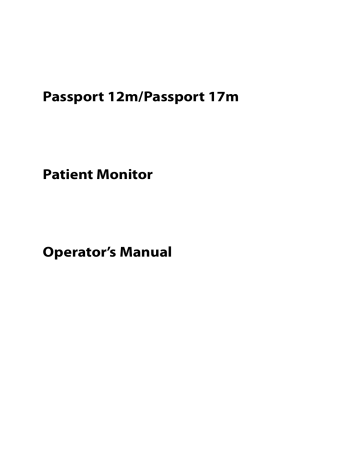
Passport 12m/Passport 17m
Patient Monitor
Operator’s Manual
© Copyright 2013 - 2019 Shenzhen Mindray Bio-Medical Electronics Co., Ltd. All rights reserved.
Release time: 2019-0 8
Revision: 1 7 .0
WARNING
Federal Law (USA) restricts this device to sale by or on the order of a physician or other practitioner licensed by U.S. state law to use or order the use of this device.
Intellectual Property Statement
SHENZHEN MINDRAY BIO-MEDICAL ELECTRONICS CO., LTD. (hereinafter called Mindray) owns the intellectual property rights to this Mindray product and this manual. This manual may refer to information protected by copyrights or patents and does not convey any license under the patent rights or copyright of Mindray, or of others.
Mindray intends to maintain the contents of this manual as confidential information. Disclosure of the information in this manual in any manner whatsoever without the written permission of Mindray is strictly forbidden.
Release, amendment, reproduction, distribution, rental, adaption and translation or any other derivative work of this manual in any manner whatsoever without the written permission of Mindray is strictly forbidden.
, , and are the trademarks, registered or otherwise, of Mindray in China and other countries. All other trademarks that appear in this manual are used only for information or editorial purposes. They are the property of their respective owners.
This posting serves as notice under 35 U.S.C.
§
287(a) for Mindray patents: http://www.mindrayna.com/patents.
Passport 12m/Passport 17m Operator's Manual I
Manufacturer’s Responsibility
Contents of this manual are subject to changes without prior notice.
All information contained in this manual is believed to be correct. Mindray is not liable for errors contained herein nor for incidental or consequential damages in connection with the furnishing, performance, or use of this manual.
Mindray is responsible for the effects on safety, reliability and performance of this product, only if:
all installation operations, expansions, changes, modifications and repairs of this product are conducted by Mindray authorized personnel;
the electrical installation of the relevant room complies with the applicable national and local requirements;
the product is used in accordance with the instructions for use.
WARNING
Only skilled/trained clinical professionals should operate this equipment.
It is important for the hospital or organization that uses this equipment to perform a recommended service/maintenance plan. Neglect of this may result in machine breakdown or personal injury.
II Passport 12m/Passport 17m Operator's Manual
Service
Mindray maintains a network of service representatives and factory-trained distributors. Prior to requesting service, perform a complete operational check of the instrument to verify proper control settings. If operational problems continue to exist, contact Mindray Service.
In North America contact the Service Department at (800) 288-2121, ext: 8116 for Technical Support or (201) 995-8000 for assistance in determining the nearest field service location.
Please include the instrument model number, the serial number, and a description of the problem with all requests for service.
Any questions regarding the warranty should be directed to your local sales or service representative.
Company Contact
Manufacturer: Shenzhen Mindray Bio-Medical Electronics Co., Ltd.
Address:
Website:
E-mail Address:
Tel:
Fax:
Distributor:
Address:
Mindray Building, Keji 12th Road South, High-tech industrial park, Nanshan,Shenzhen
518057,P.R.China www.mindray.com [email protected]
+86 755 81888998
+86 755 26582680
Mindray DS USA, Inc.
800 MacArthur Boulevard, Mahwah, New Jersey, 07430 USA
Tel:
Website:
1.800.288.2121, 1.201.995.8000 www.mindray.com
Passport 12m/Passport 17m Operator's Manual III
Preface
Manual Purpose
This manual contains the instructions necessary to operate the product safely and in accordance with its function and intended use. Observance of this manual is a prerequisite for proper product performance and correct operation and ensures patient and operator safety.
This manual is based on the maximum configuration and therefore some contents may not apply to your product. If you have any question, please contact Mindray.
This manual is an integral part of the product. It should always be kept close to the equipment so that it can be conveniently referenced when needed.
Intended Audience
This manual is intended for clinical professionals who are expected to have a working knowledge of medical procedures, practices and terminology as required for monitoring of patients.
Illustrations
All illustrations in this manual serve as examples only. They may not necessarily reflect the setup or data displayed on your monitor.
Conventions
Italic text
is used to quote the referenced chapters or sections.
[ ] is used to enclose screen texts.
→ is used to indicate operational procedures.
IV Passport 12m/Passport 17m Operator's Manual
Contents
Passport 12m/Passport 17m Operator's Manual 1
2 Passport 12m/Passport 17m Operator's Manual
Passport 12m/Passport 17m Operator's Manual 3
4
Passport 12m/Passport 17m Operator's Manual
8.10 12-lead ECG Monitoring ..................................................................................................................................................................... 8-22
8.11.4 Setting the 12-lead Order.......
Passport 12m/Passport 17m Operator's Manual 5
6 Passport 12m/Passport 17m Operator's Manual
16.8.2 Oxygenation Parameters for Vigileo
Passport 12m/Passport 17m Operator's Manual 7
18.3.2 Making a Microstream CO
18.7 Troubleshooting the Sidestream CO
8 Passport 12m/Passport 17m Operator's Manual
Passport 12m/Passport 17m Operator's Manual 9
10 Passport 12m/Passport 17m Operator's Manual
Passport 12m/Passport 17m Operator's Manual 11
12 Passport 12m/Passport 17m Operator's Manual
Passport 12m/Passport 17m Operator's Manual 13
14 Passport 12m/Passport 17m Operator's Manual
E.2 Accuracy of Nellcor SpO
2
Sensors ...................................................................................................................................................... E3
Passport 12m/Passport 17m Operator's Manual 15
FOR YOUR NOTES
16 Passport 12m/Passport 17m Operator's Manual
1
Safety
1.1
Safety Information
WARNING
Indicates a potential hazard or unsafe practice that, if not avoided, could result in death or serious injury.
CAUTION
Indicates a potential hazard or unsafe practice that, if not avoided, could result in minor personal injury or product/property damage.
NOTE
Provides application tips or other useful information to ensure that you get the most from your product.
1.1.1
Warnings
WARNING
Before putting the system into operation, the operator must verify that the equipment, connecting cables and accessories are in correct working order and operating condition.
To avoid risk of electric shock, this equipment must only be connected to a supply mains with protective earth. If a properly grounded power outlet is not available, operate the monitor on battery power.
The equipment is not intended to be used within the Magnetic Resonance (MR) environment.
To avoid an explosion hazard, do not use the equipment in the presence of oxygen-rich atmospheres, flammable anesthetics, or other flammable agents (such as gasoline).
Before connecting the equipment to the power line, check that the voltage and frequency ratings of the power line are the same as those indicated on the equipment’s label or in this manual.
Do not open the equipment housings. All servicing or future upgrades must be carried out by the Mindray trained and authorized personnel.
Do not come into contact with patients during defibrillation. Otherwise serious injury or death could result.
Do not rely exclusively on the audible alarm system for patient monitoring. Adjustment of alarm volume to a low level or off may result in a hazard to the patient. Remember that alarm settings should be customized according to different patient situations and always keeping the patient under close surveillance is the most reliable way for safe patient monitoring.
Passport 12m/Passport 17m Operator's Manual 1-1
WARNING
PATIENTS WITH A PACEMAKER – On ventricular paced patients, episodes of Ventricular Tachycardia may not always be detected. Do not rely entirely upon the system’s automated arrhythmia detection algorithm.
Keep pacemaker patients under close surveillance.
The physiological data and alarm messages displayed on the equipment should be reviewed by a clinician before being used for diagnostic interpretation and treatment.
To avoid inadvertent disconnection, route all cables in a way to prevent a stumbling hazard. Wrap and secure excess cabling to reduce risk of entanglement by patients or personnel.
Do not touch the equipment’s metal parts or connectors when in contact with the patient; otherwise patient injury may result.
Never mix patient electrode types or brands. Dissimilar metals or other incompatibilities may cause considerable baseline drift and may increase trace recovery time after defibrillation.
To reduce the hazard of burns during high-frequency surgical procedure, ensure that the monitor’s cables and transducers never come into contact with the electro-surgery unit (ESU).
The neutral electrode of the electro-surgery unit (ESU) shall properly contact the patient. Otherwise, burns may result.
Magnetic and electrical fields are capable of interfering with the proper performance of the equipment. For this reason make sure that all external devices operated in the vicinity of the equipment comply with the relevant EMC requirements. Mobile phone and X-ray equipment are a possible source of interference as they may emit higher levels of electromagnetic radiation.
1.1.2
Cautions
CAUTIONS
Only use parts and accessories specified in this manual.
Disposable accessories are not designed to be reused. Reuse may cause a risk of contamination and affect the measurement accuracy.
Always install or carry the equipment properly to avoid damage caused by drop, impact, strong vibration or other mechanical force.
Dry the equipment immediately in case of rain or water spray.
When no battery is installed, ensure that the monitor is supplied with continuous electric power during operation. Sudden power failure may lead to data loss.
This equipment is intended for single patient use.
Store and use the equipment in specified environmental condition. The monitor and accessories may not meet the performance specification due to aging, stored or used outside the specified temperature and humidity range.
Disposable accessories are not designed to be reused. Reuse may cause a risk of contamination and affect the measurement accuracy.
Contact the Mindray service personnel for replacements if you find the housing is broken.
1-2 Passport 12m/Passport 17m Operator's Manual
1.1.3
Notes
NOTES
Put the equipment in a location where you can easily view and operate the equipment.
During normal use, the operator is expected to face the front of the equipment.
The equipment uses a mains plug as a means of isolation the mains power supply. Do not position the equipment in a place difficult to operate the mains plug.
Remove the battery before shipping the monitor or if it will not be used for an extended period of time.
Keep this manual in the vicinity of the equipment so that it can be conveniently referenced when needed.
The software was developed in compliance with IEC60601-1. The possibility of hazards arising from software errors is minimized.
This manual describes all features and options. Your equipment may not have all of them. They are not available in all geographies.
Remove the battery before transporting the equipment or if the equipment will not be used for a long time.
At the end of its service life, the equipment, as well as its accessories, must be disposed of in compliance with the guidelines regulating the disposal of such products. If you have any questions concerning disposal of the equipment, please contact Mindray.
When disposing of the packaging material, be sure to observe the applicable waste control regulations and keep it out of children’s reach.
1.2
Equipment Symbols
Some symbols may not appear on your equipment.
Refer to instruction manual/ booklet
Power ON/OFF (for a part of the equipment)
Alternating current
Battery indicator
Connector for satellite module rack
Video output Equipotentiality
USB connector iView network connector
Defibrillator
Check sensor
Measure/standby
Passport 12m/Passport 17m Operator's Manual
Network connector
Output
Zero key
Calibrate key
Inserted direction
1-3
Gas outlet Serial number
DATE OF MANUAFACTURE General warning sign
Electrostatic sensitive devices Plastics identification symbol
DEFIBRILLATION-PROOF TYPE CF
APPLIED PART
DEFIBRILLATION-PROOF TYPE BF
APPLIED PART
Pushing prohibited (wheels locked, no pushing)
Protected against vertically falling water drops per IEC 60529
The presence of this label indicates the machine was certified by ETL with the statement:
Conforms to AAMI Std. ES 60601-1, IEC Std. 60601-1-6, IEC Std. 60601-1-8, IEC Std. 60601-2-25, IEC
Std. 60601-2-26, IEC Std. 60601-2-27, IEC Std. 60601-2-34, IEC Std. 60601-2-49, IEC Std. 80601-2-30,
ISO Std. 80601-2-55, ISO Std. 80601-2-56, ISO Std. 80601-2-61, IEC Std.
60601-2-10
Certified to CSA Std. C22.2 NO. 60601-1, NO. 60601-6, NO. 60601-1-8, NO. 60601-2-25, NO.
60601-2-26,NO. 60601-2-27, NO. 60601-2-34, NO. 60601-2-49, NO. 80601-2-30, NO. 80601-2-55, NO.
80601-2-56, NO. 80601-2-61, NO.
60601-2-10
1-4 Passport 12m/Passport 17m Operator's Manual
2
The Basics
2.1
Monitor Description
2.1.1
Intended Use
The Passport 17m and Passport 12m patient monitors are intended for monitoring, displaying, reviewing, alarming, and transferring of multiple physiological parameters including ECG (3-lead , 5-lead or 12-lead selectable, arrhythmia detection, ST segment analysis, QT analysis, and heart rate (HR)), respiration rate (Resp), temperature (Temp), pulse oxygen saturation (SpO
2
), pulse rate (PR), non-invasive blood pressure (NIBP), invasive blood pressure(IBP), pulmonary artery wedge pressure (PAWP), cardiac output (C.O.), continuous cardiac output (CCO), mixed/central venous oxygen saturation (SvO
2
/ScvO
2
), carbon dioxide (CO
2
), Oxygen (O
2
), anesthetic gas (AG), impedance cardiograph (ICG), bispectral index (BIS), respiration mechanics (RM), and neuromuscular transmission monitoring (NMT). The equipment also provides an interpretation of resting 12-lead ECG.
All the parameters can be monitored on single adult, pediatric, and neonatal patients with the exception of the following:
The arrhythmia detection, ST Segment analysis of Mortara algorithm, BIS, RM, CCO, SvO
2
/ScvO
2
, PAWP monitoring and NMT monitoring are intended for adult and pediatric patients only;
ST Segment analysis of Mindray algorithm is intended for adult patients only;
C.O. monitoring is restricted to adult patients only;
ICG monitoring is only for use on adult patients who meet the following requirements: height: 122 to 229cm, weight: 30 to 155kg.
The monitor is to be used in healthcare facilities by clinical professionals or under their guidance. It should only be used by persons who have received adequate training in its use. It is not intended for helicopter transport, hospital ambulance, or home use.
WARNING
This patient monitor is intended for use only by clinical professionals or under their guidance. It must only be used by persons who have received adequate training in its use. Anyone unauthorized or untrained must not perform any operation on it.
NOTE
Mindray algorithm is hereinafter referred as the Advanced ECG algorithm.
Passport 12m/Passport 17m Operator's Manual 2-1
2.1.2
Applied Parts
The applied parts of the Passport 12m/17m patient monitors are:
ECG electrodes and leadwires
SpO
2
sensor
NIBP cuff
Temp probes
IBP transducer
C.O. sensor
CO
2
sampling line/nasal sampling cannula, and water trap
AG sampling line, water trap, and airway adapter
BIS sensor
RM sensor
ScvO
2
sensor
NMT sensor and electrode
2.2
Main Unit
2.2.1
Front View
1
2
3 4 5
2-2
6
7 8
9
10
11
12
Passport 12m/Passport 17m Operator's Manual
1. Alarm lamp
When a physiological alarm or technical alarm occurs, this lamp flashes as defined below.
High level alarms:
Medium level alarms:
Low level alarms:
2. Display Screen the lamp quickly flashes red. the lamp slowly flashes yellow. the lamp lights yellow without flashing.
3. Power On/Off Switch
Pressing this switch turns the monitor on.
When the monitor is on, pressing and holding this switch turns the monitor off.
An indicator is built into this switch. It turns on when the monitor is on and turns off when the monitor is off.
4. AC power LED
It turns on when AC power is connected.
5. Battery LED
On: when at least one battery is installed in the Passport 12m monitor and the AC source is connected; when two batteries are installed in the Passport 17m monitor and the AC source is connected.
Off: when no battery is installed, only one battery is installed in the Passport 17m monitor, the installed battery is malfunctioning, or no AC source is connected when the monitor is powered off.
Flashing: when the monitor operates on battery power.
6. [
Alarm Reset
] button
Press to reset the alarms.
7. [
Alarm Pause
] button
Press to pause or restore alarms.
8. [
Freeze
] button
Press to freeze or unfreeze waveforms.
9. [
Record
] button
When a recording task is not started, pressing this button starts recording. When a recording task is in progress, pressing this button stops recording.
10. [
NIBP
] button
Press to start or stop NIBP measurements.
11. [
Menu
] button
If no menu is currently displayed on the screen, pressing it enters the main menu. If a menu is displayed on the screen, pressing it closes that menu.
12. Knob
Rotate the knob clockwise or counter-clockwise to move the cursor.
Press the knob to select one item, such as accessing a menu or confirming the selection.
Passport 12m/Passport 17m Operator's Manual 2-3
2.2.2
Side View
Passport 12m
1
1
2
1. Integral Module Racks
2. Contact
3. Compartment for CF storage card slot
4. Recorder
5. Battery compartment
Passport 17m
5
3
4
1
2
3
1
2-4
1. Integral Module Racks
2. Compartment for CF storage card slot
3. Recorder
4. Contact
4
Passport 12m/Passport 17m Operator's Manual
NOTE
To ensure good contact, clean the contacts regularly, as dust and dirt may collect on them. When cleaning the contacts, wipe them with cotton, dampened with alcohol. Using forceps is recommended.
2.2.3
Rear View
Passport 12m
Radiator
1
8
2
3
7
6
4
5 5
1.
AC Power Input
2.
Micro-D Connector: outputs analog ECG, IBP and defibrillator synchronization signals simultaneously, among which the ECG signals support pace pulses to be enhanced.
3.
Nurse Call Connector: connects the patient monitor to the hospital’s nurse call system through the nurse call cable
(
PN: 8000-21-10361
). Alarms are sent to nurses through the nurse call system, if configured to do so.
4.
Network Connector: a standard RJ45 connector which connects the monitor to the central monitoring system
(CMS) or other monitor for remote view through the LAN. It can also be used to transmit data.
5.
USB Connectors: connect such devices as the USB mice, USB keyboard, etc.
6.
SMR Connector: connects the satellite module rack (SMR) , the T1 docking station , or the N1 Dock .
Passport 12m/Passport 17m Operator's Manual 2-5
7.
Digital Video Interface (DVI): connects a secondary display, which extends the display capability of your monitor.
The contents displayed on the secondary display screen matches what displays on the monitor screen.
8.
Equipotential Grounding Terminal: when using the monitor together with other devices, connect their equipotential grounding terminals together to eliminate the potential differences between them.
Passport 17m
Radiator
2-6
1
2
3
4
11
10
5
6 7
8
9
1.
Equipotential Grounding Terminal: when using the monitor together with other devices, connect their equipotential grounding terminals together to eliminate the potential differences between them.
2.
USB Connectors: only used for iView maintenance and data transfer.
3.
SMR Connector: connects the satellite module rack (SMR) , the T1 docking station, or the N1 Dock.
4.
Digital Video Interface (DVI): connects a secondary display, which extends the display capability of your monitor.
The secondary display can be independently operated and controlled, and also display the contents different from the monitor screen.
5.
USB Connectors: connect the controlling devices (USB mouse and USB keyboard) of the secondary display.
Passport 12m/Passport 17m Operator's Manual
6.
iView Network Connector: a standard RJ45 connector which connects the iView system to external network.
7.
Network Connector: a standard RJ45 connector which connects the monitor to the central monitoring system
(CMS) or other monitor for remote view through the LAN. It can also be used to transfer data.
8.
Micro-D Connector: outputs analog ECG, IBP and defibrillator synchronization signals simultaneously, among which the ECG signals supports pace pulses to be enhanced.
9.
Nurse Call Connector: connects the monitor to the hospital’s nurse call system through the nurse call cable (
PN:
8000-21-10361
). Alarms are sent to nurses through the nurse call system, if configured to do so.
10. USB Connectors: connect such devices as the USB mouse, USB keyboard, etc.
11. AC Power Input
2.2.4
Bottom View (Passport 17m)
Battery compartment
Passport 12m/Passport 17m Operator's Manual 2-7
2.3
Satellite Module Rack
Two types of Satellite Module Racks (SMR) can be connected to the monitor through the SMR connector via a SMR cable.
One type is the OEM SMR and the other type is the Mindray SMR. Both of these SMRs provide 8 slots for mounting measurement modules. The number of modules mounted in the SMR depends on the types of modules, as different modules consume a different number of slots.
The following figures show the indicator and connectors on the OEM SMR.
Contact
Indicator
Handle
Slot
SMR connector
2-8 Passport 12m/Passport 17m Operator's Manual
The following figures show the indicator and connectors on the Mindray SMR.
Contact
Indicator
Slot
SMR connector: only the SMR 1 port is for use with the Passport
12m/17m monitors
As shown in the figures above, there is an indicator showing the status of the SMR:
On: when the SMR works normally.
Off: when the SMR disconnects from the monitor, there is a problem with the power, or the monitor shuts down.
NOTE
To ensure a good contact, clean the contacts regularly, as dust and dirt may collect on them. When cleaning the contacts, wipe them with cotton, dampened with alcohol. Using forceps is recommended.
Passport 12m/Passport 17m Operator's Manual 2-9
2.4
Modules
As shown below, the monitor supports the following modules:
SpO
2
module:
MPM:
IBP module:
C.O. module:
CCO/SvO
2
module:
CO
2
module:
AG module:
BIS module:
RM module:
Pulse oxygen saturation module.
Multi-parameter module. It can simultaneously monitor ECG, respiration, SpO
2
, temperature,
NIBP and IBP. Refer to section
Invasive blood pressure module.
Cardiac output module.
CCO/SvO
2
interface module, used to interface with Edwards Vigilance II
® monitor, Vigileo TM monitor, or EV1000 monitor.
Carbon dioxide module (including sidestream and microstream).
Anesthesia gas module. The functions of the O
2
modules can be incorporated into it.
Bispectral index module.
Respiration mechanics module.
ScvO
T1:
2 module:
BeneLink module:
Central venous oxygen saturation module.
Used as a multi-measurement module for monitoring ECG, respiration, SpO
2
, temperature,
NIBP and IBP. Refer to section
BeneLink module is used for transmitting information from a connected external device to the monitor.
Neuromuscular transmission module. NMT module:
N1: Used as a multi-measurement module for monitoring ECG, respiration, SpO
2
, temperature,
NIBP, IBP, and CO
2
Under the maximum configuration, the monitor has one two-slot module rack, one three-slot module rack and one satellite module rack. The number of modules mounted in the monitor depends on the types of modules, as different modules consume a different number of slots.
You can plug-in and unplug modules during patient monitoring. To plug- in a module, insert the module until the lever on the module clicks into place and then push the lock key at the bottom in position to lock the module. To unplug a module, release the lock key, press the lever upwards and pull the module out.
2-10
Make sure that the indicator on the module light is on after the module is plugged in.
Passport 12m/Passport 17m Operator's Manual
2.4.1
Multi-Parameter Module
The multi-parameter module (MPM) incorporates multiple measurement modules. Two types of MPM modules can be connected to the Passport 17m or 12m monitor. These MPM modules are named as MPM 2.0 and MPM 3.0.
As shown below, the module name is located at the upper left corner, all hardkeys on the upper part, and all measurement connectors on the lower part. Other measurement modules look similar to the MPM.
Example MPM 2.0
2 3 4
1
5
6
7
8
6
9
10
11
Example MPM 3.0
12
Passport 12m/Passport 17m Operator's Manual 2-11
1.
Module name
2.
Setup key: press to enter the [
MPM Setup
] menu.
3.
Zero key: press to enter the [
Zero IBP
] menu.
4.
NIBP start/stop key: press to start or stop NIBP measurements.
5.
Indicator
On: when the monitor works correctly.
Flash: when the module is being initialized.
Off: when the module is either disconnected or broken.
6.
IBP cable connector
7.
ECG cable connector
8.
Temp probe 1 connector
9.
Temp probe 2 connector
10. NIBP Cuff connector
11. SpO
2
cable connector
12. Analog out connector: outputs defibrillation synchronization pulse, ECG, and IBP analog signal.
NOTE
MPM 3.0 is supported by the software version 05.33.00 and above.
MPM 3.0 is only available for the U.S.
2-12 Passport 12m/Passport 17m Operator's Manual
2.4.2
T1
T1 can be connected to the Passport 17m or 12m monitor as a multi-measurement module.
1
2
3
4
5
6
7
8
1.
Temp probe 1 connector
2.
Temp probe 2 connector
3.
IBP cable connector
4.
Multifunctional connector: outputs analog ECG, IBP and defibrillation synchronization signals.
5.
NIBP cuff connector
6.
ECG cable connector
7.
SpO
2
cable connector
8.
Speaker
When the T1 is disconnected from the Passport 12m or 17m, it can continue to monitor a patient as a stand-alone monitor running on battery power or external DC power supply. For details of using the T1 as a stand-alone monitor, refer to the
T1 Operating Manual
(PN: 046-006734-00).
NOTE
The Micro-D connector on the rear of the Passport 12m/17m monitor is disabled when the multifunctional connector of the T1 is in use.
Please do not charge more than one T1 simultaneously with either the internal module rack or the satellite module rack.
Passport 12m/Passport 17m Operator's Manual 2-13
2.4.3
N1
2.4.3.1
Overview
BeneVision N1 patient monitor (hereinafter abbreviated as N1) can be connected to the Passport 17m or 12m monitor as a multi-measurement module.
1 2 3
4
10
9
8
5
6
7
1.
Power switch
2.
Sample line connector of the sidestream CO
2
3.
Temperature probe connector
4.
Gas outlet
5.
ECG cable connector
6.
SpO
2
cable connector
7.
NIBP cuff connector
8.
Multifunctional connector: outputting analog ECG, IBP and defib synchronization signal s .
9.
Speaker
10.
IBP cable connector
When the N 1 is disconnected from the Passport 12m or 17m, it can continue to monitor a patient as a stand-alone monitor running on battery power or external DC power supply. For details of using the N 1 as a stand-alone monitor, refer to the
N 1 Operating Manual
(PN: 046-011405-00 ).
2-14
NOTE
The Micro-D connector on the rear of the Passport 12m/17m monitor is disabled when the multifunctional connector of the
N
1 is in use.
Please do not charge more than one
N
1 simultaneously with either the internal module rack or the satellite module rack.
The N1 is supported by the software version 05.33.00 and above.
The N1 is only available for the U.S.
Passport 12m/Passport 17m Operator's Manual
2.5
Display Screen
This monitor adopts a high-resolution TFT LCD to display patient parameters and waveforms. A typical display screen is shown below.
1
2
3
4
5
6
7
8
9
1.
Patient Information Area
This area shows the date, time, and the patient information such as department, bed number, patient name and patient category. indicates that no patient is admitted or the patient information is incomplete. If no patient is admitted, selecting this area enters the [Patient Setup] menu. For admitted patients, selecting this area enters the [Patient Demographics] menu.
2.
Alarm Symbols
indicates alarms are paused.
indicates alarms are reset. indicates alarm sounds are turned off.
indicates the system is in alarm off status.
3.
Technical Alarm Area
This area shows technical alarm messages and prompt messages. When multiple messages occur, the messages scroll. Selecting this area shows the Technical Alarms list.
Passport 12m/Passport 17m Operator's Manual
2-1 5
2-1 6
4.
Physiological Alarm Area
This area shows physiological alarm messages. When multiple alarms occur, the messages scroll. Select this area and the physiological alarm list displays.
5.
Waveform Area
This area shows measurement waveforms. The waveform name displays at the upper left corner of the waveform.
Select this area and the corresponding measurement setup menu displays.
6.
Parameter Area A
This area shows measurement parameters. Each monitored parameter has a parameter window and the parameter name displays at the upper left corner. The corresponding waveform of each parameter is displayed in the same row in the waveform area. Select this area and the corresponding measurement setup menu displays.
7.
Parameter Area B
For the parameter values displayed in this area, their corresponding waveforms are not displayed.
8.
Prompt Message Area
This area shows the prompt messages, network status icons, battery status icons, etc.
For Passport 12m, this area shows the currently selected CMS if the [Select CMS] function is enabled. If no CMS is
selected, this area displays “???”. Refer to section
For details about battery status symbols, refer to chapter
indicates the monitor is successfully connected to a wired network.
indicates the monitor has failed to connect to a wired network.
indicates the wireless function (optional) is connected. indicates the wireless function (optional) is not connected.
indicates a CF storage card is inserted. indicates a USB drive is inserted.
indicates a secondary display is connected.
[Screen Setup] button
9.
QuickKeys Area
This area contains QuickKeys that provide quick access to functions.
Passport 12m/Passport 17m Operator's Manual
2.6
QuickKeys
A QuickKey is a configurable graphical key, located at the bottom of the main screen. They give you fast access to functions. Their availability, and the order in which they appear on your screen, depend on your monitor configuration.
To configure QuickKeys:
1.
Select [
Main Menu
]
→
[
Maintenance
>>]
→
[
Manage Configuration
>>]
→ enter the required password
→
[
Ok
].
2.
In the [
Manage Configuration
] menu, select [
Edit Config.
>>].
3.
In the pop-up menu, select the desired configuration and then select [
Edit
].
4.
In the pop-up menu, select [
Screen Setup
>>].
5.
Select the [
Select QuickKeys
] tab, and then configure your desired QuickKeys and the order of them.
The following QuickKeys are available:
Scroll left to display more QuickKeys.
[
Main Menu
] QuickKey
Enter the [Main Menu]
[
Alarm Setup
] QuickKey
Enter the [Alarm Setup] menu
[
NIBP Measure
] QuickKey
Enter the [NIBP Measure] menu
[
Zero IBP
] QuickKey
Enter the [Zero IBP] menu
[
Alarm Pause
] QuickKey
Pause or restore alarms
[
Patient Setup
] QuickKey
Enter the [Patient Setup] menu
[
Realtime Print
] QuickKey
Start the realtime print
[
Minitrends
] QuickKey
Have a split-screen view of minitrends
[
Load Config
.] QuickKey
Enter the [
Load configuration
] menu
[
Start C.O.
] QuickKey
Enter the C.O. measurement window
[
Calculations
] QuickKey
Enter the [
Calculations
] menu
[
7-Lead ECG
] QuickKey
Enter the 7-lead ECG full screen
Scroll right to display more QuickKeys.
[
Standby
] QuickKey
Enter standby mode
[
Review
] QuickKey
Enter the [Review] menu
[
Stop All
] QuickKey
Stop all NIBP measurement
[
Alarm Reset
] QuickKey
Reset the alarm system
[
Screens
] QuickKey
Enter the [Screens] menu
[
Manual Event
] QuickKey
Trigger a manual event
[
Print Setup
] QuickKey
Enter the [Print Setup] menu
[
Volume Setup
] QuickKey
Enter the [Volume Setup] menu
[
iView
] QuickKey (For Passport 17m only)
Have the iView
[
Loops
] QuickKey
View respiratory loops
[
Others
] QuickKey
Enter the [View Other Patient] window
[
12-Lead ECG
] QuickKey
Enter the 12-lead ECG full screen
Passport 12m/Passport 17m Operator's Manual 2-1 7
[
Parameters
] QuickKey
Enter the [Parameters] menu
[
NIBP STAT
] QuickKey
Start NIBP STAT measurement
[
Night Mode
] QuickKey
Enter the [Night Mode] menu
[
Privacy Mode
] QuickKey
Enter the privacy mode
[
Discharge Patient
] QuickKey
Enter the [
Discharge Patient
] menu
[
OxyCRG
] QuickKey
Enter the [oxyCRG] window
[
PAWP
] QuickKey
Enter the PAWP measurement screen
[
Unit Setup
] QuickKey
Enter the [Unit Setup] menu
[
CPB Mode
] QuickKey
Enter the CPB mode
NOTE
There is space for only 12 user configurable Quickkeys on the Passport 17m, and 10 user configurable
Quickkeys on the Passport 12m.
2-1 8
Passport 12m/Passport 17m Operator's Manual
3
Basic Operations
3.1
Installation
WARNING
Connect only approved devices to this equipment. Devices connected to the equipment must meet the requirements of the applicable IEC standards (e.g. IEC 60950 safety standards for information technology equipment and IEC 60601-1 safety standards for medical electrical equipment). The system configuration must meet the requirements of the IEC 60601-1 medical electrical systems standard. Any personnel who connect devices to the equipment’s signal input/output port are responsible for providing evidence that the safety certification of the devices has been performed in accordance to the IEC 60601-1. If you have any questions, please contact Mindray.
If it is not evident from the equipment specifications whether a particular combination with other devices is hazardous, for example, due to summation of leakage currents, please consult the manufacturer or an expert in the field. A determination must be made that the proposed combination will not negatively affect the devices themselves or the patient's safety.
Use only screws and brackets specified by Mindray, or the screw could touch the internal battery, causing monitor damage.
CAUTION
The equipment should be installed by authorized Mindray personnel.
NOTE
The software equipment copyright is solely owned by Mindray. No organization or individual shall resort to modifying, copying, or exchanging it or to any other infringement on it in any form or by any means without due permission.
Many settings in the patient monitor are password protected. It is recommended to change the default passwords and keep the passwords safe. Passwords should only be changed by authorized personnel.
Contact your department manager or biomedical engineering department for the passwords used at your facility.
3.1.1
Unpacking and Checking
Before unpacking, examine the packing case carefully for signs of damage. If any damage is detected, contact the carrier or Mindray.
If the packing case is intact, open the package and remove the equipment and accessories carefully. Check all materials against the packing list and check for any mechanical damage. Contact Mindray in case of any problem.
Passport 12m/Passport 17m Operator's Manual 3-1
CAUTION
When disposing of the packaging material, be sure to observe the applicable waste control regulations and keep it out of children’s reach.
Before use, please verify whether the packages are intact, especially the packages of single use accessories.
In case of any damage, do not apply it to patients.
NOTE
Save the packing case and packaging material as they can be used if the equipment must be reshipped.
3.1.2
Environmental Requirements
The equipment operating environment must meet the requirements specified in this manual.
The equipment operating environment should be reasonably free from noises, vibration, dust, corrosive, flammable and explosive substances. To maintain good ventilation, the equipment should be at least 2 inches (5 cm) away from surrounding objects.
When the equipment is moved from one place to another, condensation may occur as a result of temperature or humidity difference. In this case, never start the system before the condensation disappears.
CAUTION
Make sure that the equipment operating environment meets the specific requirements. Otherwise unexpected consequences, e.g. damage to the equipment, could result.
3.2
Getting Started
3.2.1
Connecting to Power Source
Using AC Power Source
To use the AC power source, connect one end of the power cord with the AC power input on the equipment’s back panel and the other end with a wall AC mains outlet.
WARNING
Always use the accompanying power cord with the monitor.
Use the battery if the integrity of the protective earth conductor or the protective earthing system in the installation is in doubt.
3-2 Passport 12m/Passport 17m Operator's Manual
Using a Battery
This monitor can be equipped with rechargeable lithium-ion battery. If a battery is installed, the monitor system automatically switches to the battery for power if AC power is interrupted.
NOTE
When a battery has been stored for a long time, or the battery is depleted, recharge the battery at once.
Otherwise, the low battery may not be sufficient to power the monitor if the AC power is unavailable.
Connecting Accessories
Insert the connector of accessory cables necessary for the measurements to be performed by your monitor to the
corresponding connector on the monitor. For details about the parameter connectors, refer to section
3.2.2
Turning Power On
Once the monitor is installed, before beginning measurements:
1. Check the monitor, SMR and plug-in modules for any mechanical damage, and make sure that all external cables, plug-ins and accessories are properly connected.
2. Check the power supply specification is met if mains power is used. Only use a power outlet that is properly grounded.
3. Plug the power cord into the AC power source. If you run the monitor on battery power, ensure that the battery is sufficiently charged.
4. Press the power on/off switch on the monitor’s front panel.
The monitor will perform alarm system self-test during start-up. After pressing the power on/off button, the system sounds a beep and the alarm lamp simultaneously turns yellow, then red, and then turns off, followed by the start-up screen being shown. Then the start-up screen disappears. The alarm system self-test succeeds. The monitor enters the normal monitoring screen.
WARNING
Do not use the monitor on a patient if you suspect it is not working properly, or if it is mechanically damaged. Contact your service personnel or Mindray.
NOTE
Carefully check if the system performs the self-test as described above. Contact your service personnel or
Mindray if the self-test is abnormal.
Passport 12m/Passport 17m Operator's Manual 3-3
3.2.3
Starting Monitoring
To start monitoring:
1. Decide which measurements you want to take.
2. Connect the required modules, patient cables and sensors.
3. Make sure that the patient cables and sensors are correctly connected.
4. Make sure that the patient settings, such as [
Patient Cat.
], [
Paced
], etc, are appropriate for your patient.
5. Refer to the appropriate measurement section for details of how to perform the measurements you require.
3.3
Turning Off the Monitor
Before turning off the monitor:
1. Ensure that the monitoring of the patient has been completed.
2. Disconnect the cables and sensors from the patient.
3. Make sure to save or clear the patient monitoring data as required.
4. Press and hold the power on/off switch for more than 2 seconds to turn off the monitor. “
System is shutting down…
” is displayed on the screen and then the monitor shuts down.
CAUTION
Press and hold the power on/off switch for 10 seconds to forcibly shut down the monitor if it could not be shut down normally. This may cause loss of patient data.
The monitor restores the latest configuration if it restarts within 60 seconds after a power failure. The monitor restores the default configuration, rather than the latest configuration, if it restarts 120 seconds after a power failure. The monitor may load either the latest configuration or the default configuration if it restarts from 60-120 seconds after a power failure.
Power failure may cause data corruption on the SD card. It is recommended to turn off the monitor according to the normal procedures. Do not unplug the power cord unless charged battery/batteries are installed. To operate on DC power, the Passport 12m requires one battery while the Passport 17m requires two batteries.
NOTE
To completely disconnect the power source, unplug the power cord and then remove the battery/batteries.
3-4 Passport 12m/Passport 17m Operator's Manual
3.4
Using the Knob
Rotate the knob clockwise or counterclockwise to move the cursor.
Press the knob to select one item, such as accessing a menu or confirming the selection.
3.5
Using a Mouse
You can use the USB mouse supplied with the equipment as a monitor input device. The USB mouse can be plugged and unplugged with the monitor turned on.
When you are using a mouse:
By default, the left mouse-button is the primary button and the right one the secondary button.
Clicking the primary button is equal to pressing the knob or selecting the touchscreen.
The secondary button is disabled.
To define the right mouse-button as the primary button:
1. Select [
Main Menu
]
→
[
Maintenance >>
]
→
[
User Maintenance >>
]
→ enter the required password.
2. Select [
Others >>
] to enter the [
Others
] menu.
3. Select [
Primary Button
] and then select [
Right
] from the pop-up list.
3.6
Using Keys
The monitor has three types of keys:
Softkey: A softkey is a graphic key on the screen, giving you fast access to certain menus or functions. The monitor has two types of softkeys:
Parameter keys: Each parameter area can be seen as a softkey. You can enter a parameter setup menu by selecting its corresponding parameter or waveform area.
QuickKeys: QuickKeys are configurable graphical keys, located at the bottom of the main screen. For details, refer to the section
2.6
QuickKeys.
Hardkeys: A hardkey is a physical key on a monitoring device, such as the [
Main Menu
] key on the monitor’s front panel.
Pop-up Keys: Pop-up keys are task-related keys that appear automatically on the monitor screen when needed. For example, the Confirm pop-up key appears only when you need to confirm a change.
Passport 12m/Passport 17m Operator's Manual 3-5
3.7
Using the On-screen Keyboard
The on-screen keyboard enables you to enter information.
Use the key to delete the previously entered character.
Use the key to toggle between uppercase and lowercase letters.
Select
Select
to confirm what you have entered and close the on-screen keyboard.
to access the symbol keyboard.
Select to exit the symbol keyboard.
3.8
Using the Touchscreen
Select screen items by pressing them directly on the patient monitor’s screen. You can enable or disable touchscreen operation by pressing and holding the [
Main Menu
] QuickKey for 3 seconds. A padlock symbol touchscreen operation is disabled.
displays if
3.9
Using the [Main Menu]
To enter the [
Main Menu
], select the on-screen QuickKey or the [
Menu
] hardkey on the monitor’s front panel. Most of monitor operations and settings can be performed through the [
Main Menu
].
3-6
1
2
3
4
Passport 12m/Passport 17m Operator's Manual
4.
Other menus are similar to the [
Main Menu
] and contain the following parts:
1. Heading: describes the title for the current menu.
2. Main body: displays options, buttons, prompt messages, etc. The menu button with “>>’’ open a secondary window to reveal more options or information.
3. Online help area: displays help information for the highlighted menu item.
: select to exit the current menu. If changes are made in the menu, they take effect after selecting this button.
3.10
Setting the Screen
You can enter the [
Screen Setup
] window as shown below by selecting the [
Screen Setup
] icon in the prompt message area. In this window, you can arrange the position of the parameters and waveforms. Unselected parameters or waveforms will not display.
Area C
Area A
Area B
The ECG parameter and the first ECG waveform always display in the first row. The configurable areas can be classified as
Area A, Area B, and Area C.
In Area A, you can choose to display the parameter windows and their waveforms (if one exists). Each parameter and the associated waveform are displayed in the same row.
In Area B, you can choose to display the parameter windows. But if all parameters in area C are set to [
Off
], both the parameter and waveform selected in the first row of area B will be displayed.
In Area C, you can choose to display the timer and any parameters without associated waveforms.
The screen automatically adjusts to ensure the best view based on your screen setup.
Passport 12m/Passport 17m Operator's Manual 3-7
If no corresponding parameter or waveform is displayed after the module is inserted, perform the following inspections:
Check the connection between the module and lead, cable, sensor, or external device.
Check whether the [
The display setup for XX is disabled
] message is displayed in the prompt message area and the [
Screen Setup
] icon desired display configuration.
is flashing. If yes, select this icon to enter the [
Screen Setup
] window for the
Check that the parameter is turned on in [
Parameters Switch
] window.
CAUTION
Unallocated parameters in the [Screen Setup] window will not display. However, the monitor still sounds alarms for these parameters.
3.11
Displaying the Timer
To display the timer in the main screen:
1. Select the [
Screens
] button in prompt message area to access the [
Screens
] window.
2. Select [
Screen Setup
] tab.
3. In the Area C, select [
Timer
] from the drop-down list of the desired parameter area. Refer to section
4. Select to exit the window. The main screen will display the timer.
Select [
Start
] or [
Pause
] to start or pause timing.
Select [
Clear
] to clear current timing result.
Select [
Setup
] to access the [
Timer Setup
] window, in which you can set the [
Direction
] to [
Up
] or [
Down
]. If you select [
Down
], you should set:
[
Run Time(h:min:s)
]: The available time range is 0 to 100 hours, and the default time is 5 minutes.
[
Reminder Vol
]: During the last 10 seconds of the countdown, the system issues reminder tone. The available volume range is 0 to 10. 0 means off, and 10 the maximum volume.
3-8 Passport 12m/Passport 17m Operator's Manual
3.12
Changing General Settings
This chapter covers only general settings such as language, brightness, date and time, etc. Refer to measurement and other settings in their respective sections.
3.12.1
Setting up a Monitor
To install a monitor or change its location:
1. Select [
Main Menu
]
→
[
Maintenance >>
]
→
[
User Maintenance >>
]
→ enter the required password.
2. In the [
User Maintenance
] menu, select, [
Monitor Name
], [
Department
] and [
Bed No
.] or edit their settings.
3.12.2
Changing Language
To change the language:
1. Select [
Main Menu
]
→
[
Maintenance >>
]
→
[
User Maintenance >>
]
→ enter the required password.
2. In the [
User Maintenance
] menu, select [
Language
] and then select the desired language.
3. Restart the monitor.
NOTE
The changed language is applied only after the monitor is restarted.
Passport 12m/Passport 17m Operator's Manual 3-9
3.12.3
Adjusting the Screen Brightness
To adjust the screen brightness:
1. Select the [
Main Menu
]
→
[
Screen Setup >>
]
→
[
Brightness
].
2. Select the appropriate setting for the screen brightness. 10 is the brightest, and 1 is the dimmest.
If the monitor operates on battery power, setting a dimmer screen brightness will prolong the battery operating time.
When the monitor enters Standby mode, the screen automatically changes to the dimmest setting.
3.12.4
Showing/Hiding the Help Text
The monitor provides online help information. The user can display or hide the help text as needed.
1. Select [
Main Menu
]
→
[
Screen Setup >>
].
2. Select [
Help
] and select either [
On
] or [
Off
].
3.12.5
Setting the Date and Time
To set the date and time:
1. Select [
Main Menu
]
→
[
Maintenance >>
]
→
[
System Time >>
].
2. Set the date and time.
3. Select [
Date Format
] and then select [
yyyy-mm-dd
], [
mm-dd-yyyy
] or [
dd-mm-yyyy
].
4. Select [
Time Format
] and then select [
24h
] or [
12h
].
If your monitor is connected to a central station (CMS), the date and time are automatically synchronized to that CMS. In that case, you cannot change the date and time settings on your monitor.
CAUTION
Changing date and time affects the storage of trends and events and may cause data loss. Save or record any needed data prior to changing the date and time.
3.12.6
Adjusting Volume
Alarm Volume
To adjust the alarm volume:
1. Select the [
Volume Setup
] QuickKey, or [
Main Menu
]
→
[
Alarm Setup >>
].
2. Input the password as required. See section
31.7.2 Selecting Password for User Authentication.
3. Select [
Others
] tab.
3. Select [
Alm Volume
] and then select the appropriate volume: X-10, in which X is the minimum volume, depending on the set minimum alarm volume (refer to
Setting the Minimum Alarm Volume
maximum volume.
3-10 Passport 12m/Passport 17m Operator's Manual
Key Volume
When you press the navigation knob, the touchscreen, or the hardkeys on the panel, the monitor prompts you by making a sound of the key volume you have set.
To adjust the key volume:
1. Select the [
Volume Setup
] QuickKey, or [
Main Menu
]
→
[
Screen Setup >>
].
2. Select [
Key Volume
] and then select the appropriate volume. 0 means off, and 10 is the maximum volume.
QRS Volume
The QRS tone is derived from either the HR or PR, depending on which is currently selected as the alarm source in [
ECG
Setup
] or [
SpO
2
Setup
]. When monitoring SpO
2
, there is a variable pitch tone which changes as the patient’s saturation level changes. The tone pitch rises as the saturation level increases and falls as the saturation level decreases. The tone volume is user adjustable.
To adjust the QRS volume:
1. Select the [
Volume Setup
] QuickKey, or the ECG parameter window
→
[
Others >>
], or the SpO
2
parameter window.
2. Select [
QRS Volume
] or [
Beat Vol
] and then select the appropriate volume. 0 means off, and 10 is the maximum volume.
3.13
Setting Parameters
3.13.1
Switching the Parameters On/Off
To switch the parameters on or off, select [
Main Menu
]
→
[
Screen Setup >>
]
→
[
Screen Layout >>
]
→
[
Parameters
Switch
], or [
Screens
] QuickKey
→
[
Parameters Switch
]. When a parameter is switched off, its corresponding parameter module stops working, and its parameter value and waveform are not shown on the monitor display.
NOTE
ECG is always selected, and you can not switch it off.
Passport 12m/Passport 17m Operator's Manual 3-11
3.13.2
Accessing the Parameters Menu
Select [
Parameters >>
] from the [
Main Menu
] or select the [
Parameters
] QuickKey at the bottom of the screen to enter the [
Parameters
] menu where you can access each parameter’s setup menu. You can further select [
Module Status >>
] to enter the menu as shown below. Your display may be configured to look slightly different depending on the modules mounted.
This menu displays the measurement modules mounted in the two-slot module rack, three-slot module rack and satellite module rack from top to bottom. Beside each measurement connector is the measurement label. The color in which a measurement connector appears matches the status as follows:
(colored) indicates that the module is turned on.
(grey) indicates that the module is turned off.
indicates a module name conflict.
indicates a module error.
3.13.3
Removing a Module Conflict
Generally, the monitor can support only one type of parameter modules simultaneously. Otherwise, the module conflict message will be prompted. For example, if a CO
2 module is already loaded and then another CO
2 module is inserted, your monitor will display a module conflict. To use one module, just pull the other module out.
But for IBP measurements, it can support three independent IBP modules and the IBP module on the MPM simultaneously, while for SpO
2
monitoring, it can support one independent SpO
2
module and the SpO
2
module on the
MPM simultaneously.
3-12 Passport 12m/Passport 17m Operator's Manual
3.14
Using a CF Storage Card
A CF storage card is used to save patient data such as trend data, waveform data, etc., during patient monitoring. In case of a sudden power failure, the patient data can be retrieved from the CF storage card after the monitor restarts.
To insert a CF storage card, open the compartment and then insert the card until the button pops out.
To remove the CF storage card:
1. In the [
Main Menu
], select [
Unload Storage Card
], or [
Patient Data
]
→
[
Unload Storage Card
]. You can also click
icon in the lower right corner of the screen.
2. Select [
Ok
] from the pop-up menu to unload the CF storage card. A status message shown in the prompt message area will report completion of the unloading.
3. Press the button until the CF storage card pops out.
To browse the data saved in the CF storage card:
1. Select [
Main Menu
]
→
[
Patient Data >>
]
→
[
Historical Data >>
].
2. Select a patient whose data you want to view from the [
Patient Data List
] and then select [
Review
].
3. Select [
Data Review
].
CAUTION
Use only the CF storage card specified by Mindray.
Please take measures against the static electricity by wearing a wrist strap when you remove the CF card.
NOTE
If no CF storage card is used, all the data saved to the internal memory will be lost in case of monitor shut-down or sudden power interrupt.
Unload the CF storage card before removing it from the monitor. Otherwise it may cause damage to the data in the card.
The system deletes the oldest data stored in the CF card automatically when the remaining space is insufficient.
Passport 12m/Passport 17m Operator's Manual 3-13
3.15
Operating Modes
Your monitor has different operating modes. Some are password protected. This section lists the major operating modes.
3.15.1
Monitoring Mode
This is the normal, everyday working mode that you use for monitoring patients. Your monitor automatically enters the
Monitoring mode after being turned on.
3.15.2
Night Mode
To avoid disturbing the patient, Night mode may be used.
To activate the Night mode:
1. Select the [
Night Mode
] QuickKey or [
Main Menu
]
→
[
Screen Setup >>
]
→
[
Night Mode >>
].
2. In the pop-up menu, set the desired brightness, alarm volume, QRS volume, key volume, NIBP end tone, or whether to stop NIBP measurements or not. When [
Stop NIBP
] is selected, all the NIBP measurements terminate after entering the Night mode.
3. Select the [
Enter Night Mode
] button.
To cancel the Night mode:
1. Select the [
Night Mode
] QuickKey or [
Main Menu
]
→
[
Screen Setup >>
]
→
[
Night Mode >>
].
2. Select [
Ok
] in the pop-up.
CAUTION
Before entering Night mode, confirm the brightness settings, alarm volume, QRS volume, and key volume.
Consider the potential risk when the setting value is low.
3-14 Passport 12m/Passport 17m Operator's Manual
3.15.3
Privacy Mode
Privacy mode is only available when an admitted patient at a monitor is also monitored by the CMS.
To activate the Privacy mode, select [
Main Menu
]
→
[
Screen Setup >>
]
→
[
Privacy Mode
].
The monitor does the following after activating Privacy mode:
The screen turns blank and the message [
Under monitoring. Press any key to exit the privacy mode.
] displays.
Monitoring and data storing continue but patient data is only visible at the CMS.
Alarms can still be triggered. But all audible alarms are suppressed and the alarm light is deactivated at the monitor.
All system sounds are suppressed, including heart beat tone, pulse tone, all prompt tones, etc.
To cancel the privacy mode, press any key.
The monitor exits the Privacy mode automatically in any of the following situations:
The monitor disconnects from the CMS.
The alarm [
Battery Too Low
] or [
System will shut down soon. Please replace the batteries or use the external power.
] is presented.
The touchscreen is locked automatically in the Privacy mode.
WARNING
In Privacy mode, all audible alarms are suppressed and the alarm light is deactivated at the monitor. Alarms sound only at the CMS.
NOTE
The Privacy mode can be used only when the monitor is connected to a CMS.
3.15.4
Standby Mode
In Standby mode, you can temporarily stop patient monitoring without turning off the monitor. To enter the Standby mode, select the [
Standby
] QuickKey .
Passport 12m/Passport 17m Operator's Manual 3-15
FOR YOUR NOTES
3-16 Passport 12m/Passport 17m Operator's Manual
4
Managing Patients
4.1
Admitting a Patient
The monitor displays and stores physiological data in trends as soon as a patient is connected. This allows you to monitor a patient that is not admitted yet. However, it is recommended that you admit a patient so that you can clearly identify them on recordings, reports and networking devices.
To admit a patient:
1. Select the [
Patient Setup
] QuickKey, or [
Main Menu
]
→
[
Patient Setup >>
].
2. Select [
Admit Patient
].
If a patient has previously been admitted, a message [
Are you sure to discharge the current patient and admit a new patient?
] pops up. Then select [
Ok
] to clear any previous patient data. If you do not erase data from the previous patient, the new patient’s data is combined with the previous patient’s data. The monitor makes no distinction between the old the new patient data.
If no patient has been previously admitted, you can choose either:
[
Yes
] to apply the data saved in the monitor to the new patient, or
[
No
] to clear the data saved in the monitor.
3. In the [
Patient Demographics
] menu, enter the demographic details, of which:
[
Patient Cat.
] allows the user to select patient size (Neo, Ped, Adu) which will determine the way your monitor processes and calculates some measurements, and what safety and alarm limits are applied for your patient.
[
Paced
] determines whether to show pace pulse marks on the ECG waveform. When the [
Paced
] is set to [
No
], pace pulse marks are not shown in the ECG waveform.
4. Select [
Ok
].
WARNING
Make sure the [Patient Cat.] and [Paced] fields always contain a value, regardless of whether the patient is fully admitted or not.
For paced patients, you must set [Paced] to [Yes]. If it is incorrectly set to [No], the monitor could mistake a pace pulse for a QRS and fail to alarm when the ECG signal is too weak.
For non-paced patients, you must set [Paced] to [No].
For details about patient paced status, refer to section
Passport 12m/Passport 17m Operator's Manual 4-1
4.2
Quick Admitting a Patient
Use [
Quick Admit
] only if you do not have the time or information to fully admit a patient. Complete the rest of the patient demographic details later. Otherwise, the symbol always displays in the patient information area.
1. Select the [
Patient Setup
] QuickKey, or [
Main Menu]
→
[
Patient Setup >>
].
2. Select [
Quick Admit
]. If a patient has been admitted, select [
Ok
] to discharge the current patient. If no patient is admitted, you can choose either:
[
Yes
] to apply the data in your monitor to the new patient, or
[
No
] to clear any previous patient data
.
3. Enter the Patient Category and Paced Status for the new patient, and then select [
Ok
].
4.3
Setting the Monitor Location
To set the monitor location, follow this procedure:
1. Select [
Main Menu
]
→
[
Maintenance >>
]
→
[
User Maintenance >>
]
→ enter the required password.
2. Input the following location of the monitor:
[
Facility
]: your facility name.
[
Department
]: your department name.
[
Room No.
]: room number.
[
Bed No.
]: bed number.
4.4
Querying and Obtaining Patient Information
The monitor can obtain patient information from Hospital Information System (hereafter called HIS) through the eGateway. To query or obtain patient information from the HIS:
1. Select [
Main Menu]
→
[
Maintenance >>
]
→
[
User Maintenance >>
]
→ enter the required password
→
[
Network
Setup >>
]
→
[
Gateway Comm Setup >>
], and set [
IP Address
] and [
Port
]. Set [
ADT Query
] to [
On
]. Then select
[
Ok
].
2. Select the patient information area to enter the [
Patient Demographics
] menu.
3. Select [
Obtain Patient Info. >>
] to enter the [
Obtain Patient Information
] menu.
4. Input a query condition and then select [
Query
]. The monitor displays the requested patient information.
5. Select a patient and then click [
Import
] to update the corresponding patient information.
6. Select to exit the [
Obtain Patient Information
] menu.
NOTE
4-2
The option [Obtain Patient Information] is available in the [Patient Setup] menu only when [ADT Query] is set to [On].
When obtaining patient information from the HIS, only patient information is updated on the monitor. The patient’s physiological data is not changed and the patient is not discharged.
Passport 12m/Passport 17m Operator's Manual
4.5
Querying from Local Facility
You can query the patient information from either the local facility or all networked facilities. To set where to query, follow this procedure:
1. Select [
Main Menu]
→
[
Maintenance >>
]
→
[
User Maintenance >>
]
→ enter the required password
→
[
Network
Setup >>
]
→
[
Gateway Comm Setup >>
].
2. Set [
Query From Local Facility
].
Select [
Yes
] to query only from local facility.
Select [
No
] to query from all networked facilities.
4.6
Associating Patient Information
After associating patient information with the HIS, the monitor automatically updates the patient information if corresponding HIS information changes. The monitor can associate the patient’s MRN (Medical Record Number), visit number, first name, last name, date of birth, and gender with the HIS.
NOTE
A keyword takes effect only when being defined in eGateway. Refer to
eGateway Integration Manager
Installation Guide
(PN: 046-002447-00) for details.
The monitor displays corresponding patient information only when all the keywords have been entered.
4.7
Editing Patient Information
To edit the patient information after a patient has been admitted, when the patient information is incomplete, or when you want to change the patient information:
1. Select the [
Patient Setup
] QuickKey, or [
Main Menu
]
→
[
Patient Setup >>
].
2. Select [
Patient Demographics
] and then make the required changes.
3. Select [
Ok
].
You can also input the patient’s visit number in the [
Patient Demographics
] menu, but the [
Visit Number
] option needs to be enabled.
To display the [
Visit Number
] option in the [
Patient Demographics
] menu:
1. Select [
Main Menu
]
→
[
Maintenance >>
]
→
[
User Maintenance >>
]
→ enter the required password.
2. Set [
Visit Number
] to [
On >>
].
Passport 12m/Passport 17m Operator's Manual 4-3
4.8
Discharging a Patient
To discharge a patient:
1.
Select the [
Dicharge Patient
] QuickKey, or [
Main Menu
]
→
[
Patient Setup >>
]
→
[
Discharge Patient
].
2.
In the pop-up menu, you can either:
Select [
Ok
] to discharge the current patient, or
Select [
Standby
] then [
Ok
]. The monitor enters the standby mode after discharging the current patient, or
Select [
Cancel
] to exit without discharging the patient.
If you need to print the end case report, refer to section
NOTE
After discharging an admitted patient, you can review the historical data of this patient by selecting [Main
Menu]
→
[Patient Data
>>
]
→
[Historical Data
>>
]. When the CF card is full, the oldest patient data will be deleted automatically. Therefore, you cannot always view all the historical data.
4.9
Transferring Patient Data
You can transfer a patient with an MPM, T1, or N1 to a new location without re-entering the patient demographic information or changing the settings. Transferring of patient data enables you to review the patient’s condition history.
The patient data that can be transferred includes: patient demographics, trend data, alarm events and parameter alarm limits. You can also use a USB drive or a CF storage card to transfer data between two monitors.
From the [
User Maintenance
] menu, select [
Others >>
]. In the pop-up menu, you can set [
Transferred Data Length
].
The default is [
4 h
]. You can also set [
Data Transfer Method
]. The default is [
Off
].
WARNING
Do not discharge a patient before the patient is successfully transferred.
After a patient is successfully transferred, check if the patient settings (especially patient category, paced status and alarm limits settings, etc) on the monitor are appropriate for this patient.
Only when [Apply Module Settings] is set to [On] and select [Continue Patient in MPM] or [Continue Patient in
Transfer Module
], can the IBP labels be transferred along with the MPM/T1
/N1
.
NOTE
The system automatically enables the HR alarm and lethal arrhythmia alarm after transferring the patient data.
The N1 is only available for the U.S.
4-4 Passport 12m/Passport 17m Operator's Manual
4.9.1
Transferring Patient Data via MPM/T1/N1
Familiarizing yourself with the data respectively stored in the monitor, T1, N1, or MPM helps you understand the effects incurred by transferring patients with an MPM/T1/N1.
Contents stored
Patient demographics
(Name, Bed No., Gender, etc.)
Trend data
Data
Calculation data
(Dose calculations, oxygenation calculations, etc.)
Settings
Event data
(Marked events, alarm events, etc.)
Monitor settings
(Alarm pause, alarm volume, etc.)
Parameter settings
(Alarm limits, etc.)
In the patient monitor In the MPM
Yes
Yes
Yes
Yes
Yes
Yes
Yes
Yes
No
No
No
Yes
In the T1
Yes
Yes
No
Yes
No
Yes
In the N1
Yes
Yes
No
Yes
No
Yes
Before transferring a patient with an MPM/T1/N1:
1.
Select [
Main Menu
]
→
[
Maintenance
]
→
[
User Maintenance >>
]
→ enter the required password.
2.
Select [
Others >>
].
3.
Set [
Data Transfer Method
] to [
Module
].
4.
Set [
Apply Module Settings
] to [
On
]. If your monitor does not have this option, the system applies the
MPM/T1/N1’s settings by default.
5.
Set [
Data Transfer Strategy
] to:
[
Always Ask
]: when an MPM/T1/N1 is inserted to a monitor, the monitor displays a pop-up window asking the operator to choose what kind of data the monitor will apply.
[
Continue Module
]: when an MPM/T1/N1 is inserted to a monitor, the monitor will apply the data saved in the MPM/T1 /N1 .
[
Continue Monitor
]: when an MPM/T1/N1 is inserted to a monitor, the monitor will apply the data saved in the monitor.
To transfer the patient:
1.
Disconnect MPM/T1/N1 from the original monitor.
2.
Connect MPM/T1/N1 to the destination monitor.
3.
If there is a mismatch between the MPM/T1/N1 and monitor, the system will automatically display the [
Select
Patient
] menu, from which you can choose the data set you want to continue using for this patient, either:
[
Continue Patient in Monitor
]: continue with the patient data and settings in the monitor, deleting all patient data and settings in MPM/T1/N1 and copying all data in the monitor to MPM/T1/N1.
[
Continue Patient in MPM
] or [
Continue Patient in Transfer Module
]: continue with the patient data and settings in MPM/transfer module. The transer module refers to T1 and N1. Discharge the patient in the monitor.
The monitor then automatically admits the patient and copies all data from MPM/T1/N1.
Passport 12m/Passport 17m Operator's Manual 4-5
[
New Patient
]: select this button if none of the information is correct. This deletes all data in the monitor and
MPM/T1/N1 and lets you admit a new patient on the monitor. In this case, you need to re-enter the patient demographics. The monitor will restore the settings according to the patient category.
[
Same Patient
]: select this button if the patient demographics are different, but it is the same patient. This merges the patient’s trend data in the monitor and MPM/T1/N1 and copies the settings in MPM/T1/N1 to the monitor also. It only appears when the critical patient information of an identical patient ID is different between the monitor and the MPM/T1/N1 module.
4.
Select [
Ok
].
Operations
Continue Patient in Monitor
Continue Patient in MPM/Continue
Patient in Transfer Module
New Patient
Same Patient
Examples of applications
1. Replace MPM/T1/N1 during patient monitoring.
2. After the patient is admitted, connect the MPM/T1/N1.
A patient is monitored using MPM/T1/N1. You need to transfer the patient, e.g. from a ward (original monitor) to the operating room (destination monitor).
Connect the MPM/T1/N1 before admitting a new patient. However, the monitor and/or MPM/T1/N1 store the previous patient’s data and settings.
A patient is admitted by a monitor, to which MPM/T1/N1 used in another monitor for monitoring this patient is connected.
4.9.2
Transferring Patient Data via a CF Storage Card or USB Drive
4.9.2.1
Transferring Data from the Monitor to a Storage Medium
To transfer data from the monitor to a storage medium:
1.
Insert a storage medium into the monitor. Select [
Main Menu
]
→
[
Patient Setup >>
].
2.
Select [
Transfer to Storage Medium
]. In the pop-up menu, you can:
Select [
Ok
] to transfer the patient data, or
Select [
Cancel
] to exit the menu.
3.
Wait until the following message appears: [
Transfer to storage medium successful. Please remove the CF storage card.
] or [
Transfer to storage medium successful. Please remove the USB drive.
].
4.
Remove the CF storage card or USB drive from monitor.
4.9.2.2
Transferring Data from the Storage Medium to the Monitor
To transfer data from a storage medium to the monitor:
1.
Connect the storage medium to the destination monitor.
2.
Select [
Main Menu
]
→
[
Maintenance >>
]
→
[
User Maintenance >>
]
→ enter the required password
→
[Others >>]
→ [
Data Transfer Method
] → [
USB Drive
] or [
Storage Card
]. Then:
Select [
Transfer
] to transfer the patient data to the monitor, or
Select [
Cancel Transfer
] to cancel the transfer operation.
Select [
Unload Storage Card
] or [
Unload USB Drive
] to unload the card or USB drive without transferring the patient data.
4-6 Passport 12m/Passport 17m Operator's Manual
3.
After you select [
Transfer
] in the pop-up menu, you can select the patient data contents that need to be transferred. [
Patient Demographics
] must be selected. After selecting [
Ok
], the monitor compares the patient information stored in both the storage medium and monitor and manages the patient data based on the following:
Different Patient: The monitor erases all the current patient data, transfers the patient data from the storage medium, and loads the configuration according to the patient category.
Same Patient: In the pop-up dialog box, you can:
Select [
Yes
] to merge the patient data in the monitor and storage medium.
Select [
No
] to erase all the current patient data in the monitor and to transfer the patient data from the storage medium.
4.
Wait until the message [
Transfer from storage medium successful.
] appears before removing the storage medium.
CAUTION
The USB drive you use may be write-protected. In this case, make sure the USB drive is in read/write mode.
Do not remove the storage medium during data transfer process. Otherwise, data files may be damaged.
The normal monitoring function will be affected during data export. Do not perform any monitoring activity during data export.
4.10
Connecting to a CMS
The monitor supports connection to a CMS. If your monitor is connected to a CMS:
All patient information, measurement data and settings on the monitor can be transferred to the CMS.
All patient information, measurement data and settings can be displayed simultaneously on the monitor and CMS.
For some functions such as editing patient information, admitting a patient, discharging a patient, starting/stopping NIBP measurements, etc., bi-directional control can be achieved between your monitor and the
CMS.
For details, refer to
BeneVision Central Monitoring System Operator’s Manual (PN: 046-007960-00 and PN:
046-010879-00)
.
Passport 12m/Passport 17m Operator's Manual 4-7
FOR YOUR NOTES
4-8 Passport 12m/Passport 17m Operator's Manual
5
Managing Configurations
5.1
Introduction
When performing continuous patient monitoring, the clinical professional often needs to adjust the monitor’s settings according to the patient’s condition. The collection of all these settings is called a configuration. Allowing you to configure the monitor more efficiently, the monitor provides different sets of configurations to accommodate the varying patient categories and departments. You can change the settings from a default configuration and then save it as a user configuration.
The default configurations provided for your monitor are department-oriented. You can choose either from:
General
OR
ICU
NICU
CCU
Each department has three different sets of configurations one for each patient category [
Neo
], [
Ped
], and [
Adu
]. For the
configuration items and their default values and user maintenance items, see Appendix
NOTE
The configuration management function is password protected. The configuration management tasks must be performed by authorized personnel. Please contact your department manager or biomedical engineering department for the password used at your facility.
Passport 12m/Passport 17m Operator's Manual 5-1
5.2
Accessing the [Manage Configuration] Menu
To access the [
Manage Configuraion
] menu:
1. Press the [
Menu
] hardkey on the monitor’s front panel to enter the [
Main Menu
].
2. Select [
Maintenance >>
]
→
[
Manage Configuration >>
]. Enter the required password and then select [
Ok
].
5.3
Changing Department
If the current department configuration is not the one you want to view, you can select [
Change Department >>
] in the
[
Manage Configuration
] menu and then choose the one you want for viewing as shown below.
5-2
NOTE
Changing the department will delete all current user configurations.
Passport 12m/Passport 17m Operator's Manual
5.4
Setting Default Configuration
The monitor will load the pre-set default configuration in the following cases:
The monitor restarts after being switched off for more than 120 seconds.
A patient is admitted.
A patient is discharged.
Patient data is cleared.
Patient category is changed.
To set the default configuration:
1. Select [
Select Default Config. >>
] in the [
Manage Configuration
] menu.
2. In the [
Select Default Config.
] menu, select [
Load the Latest Config.
] or [
Load Specified Config.
].
When you select [
Load Specified Config.
], the restored configuration is subject to the patient category (adult, pediatric or neonate). This configuration can be either factory configuration or a saved user configuration. As an example, select
[
Default Adu Config.
] and then select [
Defaults
] or user configuration(s).
When you select [
Load the Latest Config
], the latest configuration is loaded when the monitor is started or a patient is admitted.
NOTE
To identify which configuration is restored when the monitor starts, enter the main screen to check the prompt information at the lower part of the screen.
5.5
Saving Current Settings
Current settings can be saved as a user configuration. Up to 5 user configurations can be saved.
To save current settings:
1. Select [
Save Current Settings As >>
] in the [
Manage Configuration
] menu.
2. In the pop-up dialog box, enter the configuration name and then select [
Ok
]. The current settings are saved as a user configuration with the name you entered.
Passport 12m/Passport 17m Operator's Manual 5-3
5.6
Editing Configurations
To edit an existing configuration:
1. Select [
Edit Config. >>
] in the [
Manage Configuration
] menu. The following menu appears.
2. The pop-up menu shows the existing monitor configurations. Selecting [
Config. on USB drive >>
] will show the existing configurations on the USB drive. Select the desired configuration and then select the [
Edit
] button. The following menu appears.
5-4
3. Select [
Alarm Setup >>
], [
Screen Setup >>
] or [
Parameters >>
] to enter the corresponding menu in which settings can be changed. The changed alarm setup items will be marked in red.
4. You can select [
Save
] or [
Save as
] to save the changed configuration. Select [
Save
] to overwrite the original configuration. Select [
Save as
] to save the changed configuration as another file with another name.
Passport 12m/Passport 17m Operator's Manual
5.7
Deleting a Configuration
To delete a configuration:
1. Select [
Delete Config. >>
] in the [
Manage Configuration
] menu. The pop-up menu shows the existing user configurations on the monitor.
2. Select [
Config. on USB drive >>
] to show the existing user configurations on the USB drive. Select the user configurations you want to delete and then select [
Delete
].
3. Select [
Yes
] in the pop-up.
5.8
Transferring a Configuration
When installing several monitors with identical user configurations, it is not necessary to set each unit separately. Use a
USB drive to transfer the configuration from monitor to monitor.
To export the current monitor’s configuration:
1. Connect the USB drive to the monitor’s USB port.
2. Select [
Export Config. >>
] in the [
Manage Configuration
] menu.
In the [
Export Config
.] menu, select the configurations and [
User Maintenance Settings
] to export. Then select the [
Export
] button. A status message will report completion of the transfer.
To import the configuration from the USB drive to the monitor:
1. Connect the USB drive to the monitor’s USB port.
2. Select [
Import Config. >>
] in the [
Manage Configuration
] menu.
3. In the [
Import Config.
] menu, select the configurations and [
User Maintenance Settings
] to import. Then select the [
Import
] button. A status message will report completion of the transfer.
5.9
Loading a Configuration
You may make changes to some settings during operation. However, these changes or the pre-selected configuration may not be appropriate for the newly admitted patient. Therefore, the monitor allows you to load a desired configuration to ensure that all the settings are appropriate for your patient.
To load a configuration,
1. Select [
Load Configuration >>
] from the [
Main Menu
]. The pop-up menu shows the existing configurations on the monitor.
2. Select [
Config. on USB drive >>
] to show the existing configurations on the USB drive.
3. Select a desired configuration.
4. Select [
View
] to see the configuration details. In the pop-up menu, you can select [
Alarm Setup >>
], [
Screen Setup
>>
] or [
Parameter >>
] to view the corresponding contents. The alarm setup items which are different than those currently used are marked in red.
5. Select [
Load
].
Passport 12m/Passport 17m Operator's Manual 5-5
NOTE
The monitor may configure some settings by default when you load a configuration of different software version with the current configuration.
5.10
Restoring the Latest Configuration Automatically
During operation, you may make changes to some settings. However, these changes may not be saved as a user configuration. To prevent the changes from being lost in case of a sudden power failure, the monitor stores the configuration in real time. The saved configuration is the latest configuration.
The monitor restores the latest configuration if it restarts within 60 seconds after the power failure. And it will restore the default configuration rather than the latest configuration if it restarts 120 seconds after the power failure. The monitor loads either the latest configuration or the default configuration if it restarts from 60-120 seconds after the power failure.
5-6 Passport 12m/Passport 17m Operator's Manual
6
User Screens
6.1
Configuring Your Screens
You can configure your monitor’s screens by setting:
Waveform sweep mode
Waveform line size
The color in which each measurement’s numerics and waveforms are displayed
The parameter to monitor
CAUTION
Changing some settings may be hazardous. Therefore, those settings are password-protected and can be modified by authorized personnel only. Once a change is made, notify those who use the monitor.
6.1.1
Changing the Waveform Line Size
To change the waveform line size:
1. Select [
Main Menu
]
→
[
Maintenance >>
]
→
[
User Maintenance >>
]
→ enter the required password.
2. Select [
Others >>
].
3. Select [
Wave Line
] and select [
Thick
], [
Med
] or [
Thin
].
6.1.2
Changing Measurement Colors
To change the measurement colors:
1. Select [
Main Menu
]
→
[
Screen Setup >>
]
→
[
Measurement Color Setup >>
].
2. Select the color box next to your desired parameter and then select a color from the pop-up menu.
6.1.3
Changing Screen Layout
Select the [
Screens
] QuickKey, or [
Main Menu
]
→
[
Screen Setup >>
]
→
[
Screen Layout >>
] to enter the [
Screens
] menu.
You can choose the desired screen type in the [
Choose Screen
] window.
You can select the parameters and waveforms you want to view in the [
Screen Setup
] window. For details, please
You can select the parameters you want to view on the big numerics screen in the [
Big Numerics Screen Setup
] window.
You can switch the connected parameter modules on or off in the [
Parameters Switch
] window. If a parameter module is switched off, parameter values and waveforms will not display on the screen.
Passport 12m/Passport 17m Operator's Manual 6-1
6.1.4
Setting the Waveform Sweep Mode
To set the waveform sweep mode:
1. Select [
Main Menu
]
→
[
Screen Setup >>
].
2. Select [
Sweep Mode
] and then select [
Refresh
] or [
Scroll
].
[
Refresh
]: The waveforms are refreshed from left to right.
[
Scroll
]: The waveforms move from the right to the left with time passing by.
6.2
Viewing Minitrends
6.2.1
Having a Split-Screen View of Minitrends
You can split the normal screen so that the left hand side continuously shows graphic minitrends beside waveforms as shown in the figure below.
To have a split-screen view of minitrends:
Select the [
Minitrends
] QuickKey, or
Select the [
Screens
] QuickKey
→
[
Choose Screen
]
→
[
Minitrends Screen
]
→
, or
Select [
Main Menu
]→
[
Screen Setup >>
]→[
Screen Layout >>
]→[
Choose Screen
]
→
[
Minitrends Screen
]
→
.
6-2
Minitrend View
Passport 12m/Passport 17m Operator's Manual
The split-screen view provides minitrends for multiple parameters. In each field, the label and scale are respectively displayed at the top and left. The time is displayed at the bottom of the minitrends view as shown below.
Time
6.2.2
Setting Minitrends
Select the minitrends area. From the pop-up [
Minitrend Setup
] menu:
Select the parameters to be displayed, or
Select [
Minitrend Length
] and then select the appropriate setting.
6.3
Viewing OxyCRG
To have a split screen view of OxyCRG:
Select the [
OxyCRG
] QuickKey, or
Select the [
Screens
] QuickKey
→
[
Choose Screen
]
→
[
OxyCRG Screen
]
→
, or
Select [
Main Menu
]→
[
Screen Setup >>
]→[
Screen Layout >>
]→
[
Choose Screen
]
→
[
OxyCRG Screen
]
→
.
1
2
Passport 12m/Passport 17m Operator's Manual
3
4
5
6
6-3
The split-screen view covers the lower part of the waveform area and shows HR trend, SpO
2
trend, SpO
2 b trend, RR trend and a compressed waveform (CO
2
or Resp wave). At the bottom, there are controls:
1. Event
You can enter the [
Review
] menu by selecting the [
Event
] button.
2. Trend length list box
In the trend length list box, you can select [
1 min
], [
2 min
], [
4 min
], or [
8 min
].
3. Setup
Select the [
Setup
] button to enter the [
Setup
] menu, in which you can select the parameters for display, the time length to be saved before and after an event, and the scale of the graphic trends and waveform. The trend area can display two parameter trends, e.g. HR trend and RR trend, simultaneously.
4. Auto Scale
Select the [
Auto Scale
] button, and the system automatically adjusts the scaling.
5. Print
Select [
] to print the real-time OxyCRG to a printer.
6. Record
Select [
Record
] to print the currently displayed OxyCRG trends to the recorder.
6.4
Viewing Other Patients
6.4.1
Care Group
The Passport 12m can support a Care Group of up to 10 monitors and the Passport 17m can support a Care Group of up to 16 monitors.This lets you:
View information on the monitor screen from another bed in the same Care Group.
Be notified of physiological and technical alarm conditions at the other beds in the same Care Group.
To have a Care Group:
1. Open the [
View Other Patient
] window by:
Selecting [
Others
] QuickKey, or
Selecting [
Screens
] QuickKey
→
[
Choose Screen
]
→
[
View Others Screen
]→
, or
Selecting [
Main Menu
]→
[
Screen Setup >>
]→[
Screen Layout >>
]→
[
Choose Screen
]
→
[
View Others
Screen
]→
.
2. Select [
Setup
] in the [
View Other Patient
] window.
3. Select the desired monitors from the [
Connected Monitor List
], and then select the button. The selected monitors constitute a Care Group.
6-4 Passport 12m/Passport 17m Operator's Manual
NOTE
Monitors using software version prior to 05.17.00 cannot view or be viewed by monitors of software version
05.17.00 or later.
Re-set the Care Group if the monitor is moved to a department or different LAN.
6.4.2
Viewing the Care Group Overview Bar
The Care Group overview bar is located at the bottom of the [
View Other Patient
] window. In the overview bar, the department and bed label for any Care Group beds are displayed. For telemetry, # is displayed before the department label. The color in which a Care Group bed appears matches its status:
Red: indicates the bed is having high-level physiological alarms or the telemetry is in alarm, such as nurse call or event.
Yellow: indicates the bed is having medium-level or low-level physiological alarms, or medium-level technical alarms.
Blue: indicates the bed is having low-level technical alarms.
Light grey: indicates the bed fails to be networked.
Dark grey: indicates the bed is in the Standby mode.
You can view a Care Group bed’s alarms by selecting it from the Care Group, and you can select the [
View This Patient
] button to view the bed in the [
View Other Patient
] window.
For more details about Care Group alarms, refer to the Chapter
Passport 12m/Passport 17m Operator's Manual 6-5
6.4.3
Understanding the View Other Patient Window
When you first open the [
View Other Patient
] window, the monitor automatically selects a device from the network to display in the [
View Other Patient
] window.
4
1
5
2
3
The [
View Other Patient
] window covers the lower part of the waveform area and consists of:
1. Information Area: shows the patient information (including department, bed number, patient name, etc.), and network status symbol.
2. View Area: shows physiological waveforms and parameters. You can switch a waveform area to a parameter area by selecting your desired waveform area and then selecting [
Switch to Parameter Area
], or switch a parameter area to a waveform area by selecting your desired parameter area and then selecting [
Switch to Waveform Area
].
3. Care Group Overview Bar. See section
6.4.2 Viewing the Care Group Overview Bar
4. Message Area: shows physiological, technical and prompt messages from the currently viewed patient monitor. It also shows the alarm given by the device such as nurse call or event. By selecting this area, you can enter the
[
Alarm Information List
] to view all physiological, technical and prompt messages coming from the currently viewed patient.
5. [
Alarm Reset
] button: resets alarms from the currently viewed bed. Refer to section
When the [
Reset Other Bed’s Alarms
] is disabled, no button will appear here.
6-6 Passport 12m/Passport 17m Operator's Manual
Additionally, you can change a waveform or parameter for viewing:
To change a waveform for viewing, select the waveform segment where you want a new waveform to appear and then select the waveform you want from the pop-up menu.
To change a parameter for viewing, select the parameter window where you want a new parameter to appear and then select the parameter you want from the pop-up menu.
WARNING
The data presented in the [View Other Patient] window has a delay. Do not rely on this window for realtime data.
The icon indicates disconnection to the viewed monitor. You cannot view the monitor when this icon is displayed.
6.5
Understanding the Big Numerics Screen
To enter the big numerics screen:
1. Select the [
Screens
] QuickKey, or [
Main Menu
]
→
[
Screen Setup >>
]
→
[
Screen Layout >>
].
2. Select [
Big Numerics
]
→
.
You can select your desired parameters to display in this screen: select the [
Screens
] QuickKey
→
[
Big Numerics Screen
Setup
] and then select the parameters you want. For parameters having a waveform, the waveform will also be displayed.
Passport 12m/Passport 17m Operator's Manual 6-7
FOR YOUR NOTES
6-8 Passport 12m/Passport 17m Operator's Manual
7
Alarms
Alarms, triggered by an abnormal vital sign or technical issue with the monitor, as visually and audibly indicated to the user.
WARNING
A potential hazard can exist if different alarm presets are used for the same or similar equipment in any single area, e.g. an intensive care unit or cardiac operating room.
If your monitor is connected to a CMS, alarms can be controlled remotely. Remote suspension, inhibition, and reset of monitor alarms via the CMS may cause a potential hazard. For details, refer to the CMS’s operator’s manual.
For troubleshooting specific alarms, see appendix
7.1
Alarm Categories
The monitor’s alarms can be classified into two categories: physiological alarms and technical alarms.
1. Physiological alarms
Physiological alarms, also called patient status alarms, are triggered by a monitored parameter value that violates set alarm limits or an abnormal patient condition. Physiological alarm messages are displayed in the physiological alarm area.
2. Technical alarms
Technical alarms, also called system status alarms, are triggered by a device malfunction or a patient data distortion due to improper operation or mechanical problems. Technical alarm messages are displayed in the technical alarm area.
Apart from the physiological and technical alarm messages, the monitor will show some messages telling the system status or patient status. Messages of this kind are included in the prompt message category and usually displayed in the prompt information area. Some prompt messages that indicate the arrhythmia events are displayed in the physiological alarm area. For some measurements, their related prompt messages are displayed in their respective parameter windows.
Passport 12m/Passport 17m Operator's Manual 7-1
7.2
Alarm Levels
The monitor’s alarms can be classified into three severity categories: high level, medium level and low level.
High level
Medium level
Low level
Physiological alarms
Indicate that the patient is in a life threatening situation, such as Asystole,
Vfib/Vtac and so forth, and an emergency treatment is required.
Indicate that the patient’s vital signs appear abnormal and immediate treatment is required.
Indicate that the patient’s vital signs appear abnormal and immediate treatment may be required.
Technical alarms
Indicate a severe device malfunction or an improper operation which could make it possible that the monitor cannot detect critical patient status and thus threaten the patient’s life.
Indicate a device malfunction or an improper operation, which may not threaten the patient’s life but may compromise the monitoring of vital physiological parameters.
Indicate a device malfunction or an improper operation which may compromise a certain monitoring function but will not threaten the patient’s life.
7.3
Alarm Indicators
When an alarm occurs, the monitor will indicate it to the user through visual or audible alarm indications.
Alarm lamp
Alarm message
Flashing numerics
Audible alarm tones
7.3.1
Alarm Lamp
If a technical alarm or physiological alarm occurs, the alarm lamp will flash. The color and flashing frequency match the alarm level as follows:
High level alarms:
Medium level alarms:
Low level alarms: the lamp quickly flashes red the lamp slowly flashes yellow the lamp lights yellow without flashing
7.3.2
Alarm Messages
When an alarm occurs, an alarm message will appear in the technical or physiological alarm area. For physiological alarms, the asterisk symbols (*) before the alarm message match the alarm level as follows:
High level alarms:
Medium level alarms:
Low level alarms:
***
**
*
Additionally, the alarm message has different background colors to match the alarm levels:
High level alarms:
Medium level alarms:
Low level alarms: red yellow yellow
7-2 Passport 12m/Passport 17m Operator's Manual
7.3.3
Flashing Numeric
If an alarm triggered by an alarm limit violation occurs, the numeric of the measurement in alarm will flash every second, and the corresponding alarm limit will also flash at the same frequency indicating the high or low alarm limit is violated.
7.3.4
Audible Alarm Tones
The alarm tone is distinct from heart beat tone, keystroke tone and pulse tone in frequency. This monitor has three alarm tones and patterns: ISO, Mode 1 and Mode 2. For each pattern, the alarm tones identify the alarm levels as follows:
ISO pattern:
High level alarms: triple+double+triple+double beep
Mode 1:
High level alarms: high-pitched single beep
Medium level alarms: double beep
Medium level alarms: triple beep
Low level alarms: single beep
Low level alarms:
Mode 2: low-pitched single beep
High level alarms: high-pitched triple beep
Medium level alarms: double beep
Low level alarms: low-pitched single beep
NOTE
When multiple alarms of different levels occur simultaneously, the monitor will select the highest level alarm, light the alarm lamp and give alarm sounds accordingly, while all the alarm messages are displayed circularly on the screen.
Some physiological alarms, such Asystole, are exclusive. They have identical alarm tones and alarm lights with normal high level physiological alarms, but their alarm messages are displayed exclusively. That is, when an exclusive physiological alarm and a normal high level physiological alarm are triggered simultaneously, only exclusive physiological alarm message will be displayed.
Passport 12m/Passport 17m Operator's Manual 7-3
7.3.5
Alarm Status Symbols
Apart from the aforementioned alarm indicators, the monitor still uses the following symbols telling the alarm status:
indicates alarms are paused. indicates alarm is reset.
indicates the alarm sound is turned off.
indicates individual measurement alarms are turned off or the system is in alarm off status.
7.4
Alarm Tone Configuration
7.4.1
Setting the Minimum Alarm Volume
To set the minimum alarm volume:
1.
Select [
Main Menu
]
→
[
Maintenance >>
]
→
[
User Maintenance >>
]
→ enter the required password.
2.
Select [
Alarm Setup >>
] to enter the [
Alarm Setup
] menu.
3.
Select [
Minimum Alarm Volume
] and then select a value between 0 and 10.
The minimum alarm volume refers to the minimum value you can set for the alarm volume, which is not affected by user or factory default configurations. The minimum alarm volume setting remains unchanged when the monitor shuts down and restarts.
7.4.2
Changing the Alarm Volume
To change the alarm volume:
1.
Select the [
Volume Setup
] QuickKey or the [
Alarm Setup
] QuickKey
→
[
Others
], or [
Main Menu
]
→
[
Alarm
Setup >>
]
→ enter the required password
→
[
Others
].
2.
Select the appropriate volume from [
Alm Volume
]: X-10, in which X is the minimum volume, depending on the set minimum alarm volume, and 10 is the maximum volume.
3.
Select [
High Alarm Volume
] to set the volume of the high priority alarm as [
Alm Volume+0
], [
Alm Volume+1
] or
[
Alm Volume+2
].
4.
Select [
Reminder Vol
] to set the volume of the reminder tone as
[High
], [
Med
] or [
Low
].
When alarm volume is set to 0, the alarm sound is turned off and a screen. symbol appears on the alarm symbols area of the
7-4 Passport 12m/Passport 17m Operator's Manual
7.4.3
Setting the Interval Between Alarm Sounds
If you choose the ISO pattern, you can change the interval between alarm tones. To change the interval between alarm tones:
1.
Select [
Main Menu
]
→
[
Maintenance >>
]
→
[
User Maintenance >>
]
→ enter the required password.
2.
Select [
Alarm Setup >>
] to enter the [
Alarm Setup
] menu.
3.
Select [
High Alarm Interval (s)
], [
Med Alarm Interval (s)
] and [
Low Alarm Interval (s)
] in order and then select the appropriate settings.
You cannot change the interval between alarm tones if you choose mode 1 or 2 as your desired alarm tone pattern. For these two patterns, the interval between alarm tones identifies the alarm levels as follows:
Mode 1:
Interval between high level alarm tones:
Interval between medium level alarm tones:
Interval between low level alarm tones: continuously
5 s
20 s
Mode 2:
Interval between high level alarm tones:
Interval between medium level alarm tones:
Interval between low level alarm tones:
1 s
5 s
20 s
WARNING
When the alarm sound is switched off, the monitor will give no audible alarm tones even if a new alarm occurs. Therefore the user should be very careful about whether to switch off the alarm sound or not.
Do not rely exclusively on the audible alarm system for monitoring. Adjustment of alarm volume to a low level may result in a hazard to the patient. Always keep the patient under close surveillance.
7.4.4
Changing the Alarm Tone Pattern
To change the alarm tone pattern:
1.
Select [
Main Menu
]
→
[
Maintenance >>
]
→
[
User Maintenance >>
]
→ enter the required password.
2.
Select [
Alarm Setup >>
] to enter the [
Alarm Setup
] menu.
3.
Select [
Alarm Sound
] and then select [
ISO
], [
Mode 1
] or [
Mode 2
].
NOTE
User or factory default configurations have no impact on the setup of alarm tone pattern. The alarm tone pattern remains unchanged after the monitor restarts.
Passport 12m/Passport 17m Operator's Manual 7-5
7.4.5
Setting the Reminder Tones
When the alarm volume is set to zero, or the alarm is reset or turned off, the monitor issues a periodic reminder tone.
To set the reminder tone:
1.
Select [
Main Menu
]
→
[
Maintenance >>
]
→
[
User Maintenance >>
]
→ enter the required password.
2.
Select [
Alarm Setup >>
] to enter the [
Alarm Setup
] menu.
3.
Set the [
Reminder Tones
] to [
On
], [
Off
] or [
Re-alarm
]. When [
Re-alarm
] is selected, the acknowledged physiological alarms and technical alarms marked with “√” will be re-generated after the [
Reminder Interval
] if the alarm condition persists.
To set the interval between reminder tones, select [Reminder Interval] and toggle between [
1min
], [
2min
] and [
3min
].
In addition, you can set the volume of alarm reminder tones. To set the volume of alarm reminder tones, select [
Main
Menu
]
→
[
Alarm Setup >>
]
→
[
Others
] or the [
Alarm Setup
] QuickKey
→
[
Others
]. Then, select [
Reminder Vol
] and then select [
High
], [
Medium
] or [
Low
].
7.5
Understanding the Alarm Setup Menu
Select the [
Alarm Setup
] QuickKey or [
Main Menu
]
→
[
Alarm Setup >>
] to enter the [
Alarm Setup
], where you can:
Set alarm properties for all parameters.
Change ST alarm settings.
Change arrhythmia alarm settings.
Set the threshold for some arrhythmia alarms.
Change other settings.
The [
Alarm Setup
] menu as shown as below:
7-6
for how to change ST alarm settings, how to change arrhythmia alarm settings and
how to set the threshold for some arrhythmia alarms.
Passport 12m/Passport 17m Operator's Manual
7.5.1
Setting Alarm Properties for All Parameters
In the [
Main Menu
], select [
Alarm Setup >>
]
→
[
Parameters
]. You can review and set alarm limits, alarm switches, alarm level and alarm recordings for all parameters.
When a measurement alarm occurs, automatic recording of all the measurement numerics and related waveforms is possible when the measurement’s [
On/Off
] and [
Record
] are set on.
WARNING
Make sure that the alarm limit settings are appropriate for your patient before monitoring.
Setting alarm limits to extreme values may cause the alarm system to become ineffective. For example, high oxygen levels may predispose a premature infant to retrolental fibroplasia. If this is a consideration, do NOT set the high alarm limit to 100%, which is equivalent to switching the alarm off.
When monitoring patients that are not continuously attended by a clinical operator, properly configure the alarm system and adjust alarm settings as per the patient's condition.
7.5.2
Adjusting Alarm Limits Automatically
The monitor can automatically adjust alarm limits according to the measured vital signs. When auto limits are selected, the monitor calculates safe auto limits based on the latest measured values.
To get accurate auto alarm limits, you need to collect a set of measured vital signs as a baseline. Then, in the [
Main
Menu
], select [
Alarm Setup >>
]
→
[
Parameters
]
→
[
Auto Limits
]
→
[
Ok
]. The monitor will create new alarm limits based on the measured values.
Before applying these automatically created alarm limits, confirm if they are appropriate for your patient in the [
Alarm
Setup
] menu. If not, you can adjust them manually. These alarm limits will remain unchanged until you select auto limits again or adjust them manually.
The monitor calculates the auto limits based on the following guidelines.
Low alarm limit High alarm limit
Module Parameter
ECG HR/PR
Adult/ pediatric
Neonate
Adult/ pediatric
Neonate
Auto alarm limits range
(HR × 0.8) or 40 greater)
(HR – 30) or 90 bpm (whichever is bpm (whichever is greater)
(HR × 1.25) or 240 bpm (whichever is bpm (whichever is
Adult/pediatric: 35 to 240
Neonate: 55 to 225 smaller)
(HR + 40) or 200 smaller)
Resp RR
(RR × 0.5) or 6 rpm
(whichever is greater)
(RR – 10) or 30 rpm (whichever is greater)
(RR × 1.5) or 30 smaller)
(RR + 25) or 85 rpm (whichever is rpm (whichever is smaller)
Adult/pediatric: 6 to 55
Neonate: 10 to 90
SpO
2
SpO
2
Same as the default alarm limit
Same as the default alarm limit
Same as the Same as the default alarm limit default alarm limit
Same as the measurement range
Passport 12m/Passport 17m Operator's Manual 7-7
Module Parameter
NIBP
NIBP-S
NIBP-D
NIBP-M
T1
Low alarm limit
Adult/ pediatric
(SYS × 0.68 + 10) mmHg
High alarm limit
Neonate
Adult/ pediatric
(SYS – 15) or 45 mmHg
(whichever is greater)
(SYS × 0.86 + 38) mmHg
(Dia × 0.68 + 6) mmHg
(Dia – 15) or 20 mmHg
(whichever is greater)
(Mean – 15) or
(Mean × 0.68 + 8) mmHg
35 mmHg
(whichever is greater)
(T1 – 0.5) °C (T1 – 0.5) °C
(Dia × 0.86 + 32) mmHg
(Mean × 0.86 +
35) mmHg
(T1 + 0.5) °C
Neonate
Auto alarm limits range
(SYS + 15) or 105 mmHg
(whichever is smaller)
Adult: 45 to 270
Pediatric: 45 to 185
Neonate: 40 to 115
(Dia + 15) or 80 mmHg
(whichever is
Adult: 25 to 210
Pediatric: 25 to 150
Neonate: 20 to 90 smaller)
(Mean + 15) or 95
Adult: 30 to 230 mmHg
Pediatric: 30 to 165
(whichever is
Neonate: 25 to 105 smaller)
(T1 + 0.5) °C 1 to 49 °C
T2 (T2 – 0.5) °C (T2 – 0.5) °C (T2 + 0.5) °C (T2 + 0.5) °C 1 to 49 °C
Temp
TD
IBP
:
IBP-S
Ao/
UAP/
BAP/
FAP/
LV/
P1-P4
(Arterial
IBP-D pressure)
IBP-M
Same as the default alarm limit
Same as the default alarm limit
(SYS × 0.68
mmHg
(Dia × 0.68
6)mmHg
(Mean × 0.68 +
8)mmHg
SYS × 0.75
Dia × 0.75
+
+
Mean × 0.75
10)
Same as the
(SYS – 15) or 45 mmHg
(whichever is greater)
(Dia – 15) or 20 mmHg
(whichever is greater)
(Mean – 15) or
35 mmHg
(whichever is greater)
(SYS × 0.86
+
38) mmHg
(Dia × 0.86
+
32)mmHg
(Mean × 0.86 +
35)mmHg
SYS × 0.75
Dia × 0.75
Mean × 0.75
SYS × 1.25
Dia × 1.25
Mean × 1.25
Same as the default alarm limit default alarm limit range
(SYS + 15) or 105 mmHg
(whichever is smaller)
(Dia + 15) or 80 mmHg
(whichever is smaller)
SYS × 1.25
Dia × 1.25
Mean × 1.25
Same as the measurement
Adult: 45 to 270
Pediatric: 45 to 185
Neonate: 35 to 115
Adult: 25 to 225
Pediatric: 25 to 150
Neonate: 20 to 90
(Mean + 15) or 95 mmHg
Adult: 30 to 245
Pediatric: 30 to 180
(whichever is smaller)
Neonate: 25 to 105
3 to 120 mmHg PA
IBP-S
IBP-D
IBP-M
IBP:
CVP/
ICP/
LAP/
RAP/
UVP/
P1-P4
(Venous pressure)
IBP-M Mean × 0.75 Mean × 0.75 Mean × 1.25 Mean × 1.25 3 to 40 mmHg
7-8 Passport 12m/Passport 17m Operator's Manual
Low alarm limit
Module Parameter
Adult/ pediatric
Neonate
0 to 32 mmHg:
0 to 32 mmHg: remains the same remains the same
32 to 35 mmHg:
29 mmHg
High alarm limit
Adult/ pediatric
Neonate
0 to 32 mmHg: 0 to 32 mmHg: remains the same remains the same
32 to 35 mmHg: 32 to 35 mmHg:
29 mmHg 41 mmHg
32 to 35 mmHg:
41 mmHg
Auto alarm limits range
CO
2
AG
C.O.
RM
EtCO
2
35 to 45 mmHg:
(etCO
2
-6) mmHg
35 to 45 mmHg: 35 to 45 mmHg:
(etCO
2
-6) mmHg (etCO
2
+6) mmHg
35 to 45 mmHg:
(etCO
2
+6) mmHg
Same as the measurement range
45 to 48 mmHg:39
45 to 48 mmHg mmHg:39 mmHg
>48 mmHg: remains the same
>48 mmHg: remains the same
45 to 48 mmHg:51 mmHg
>48 mmHg: remains the same
45 to 48 mmHg:51 mmHg
>48 mmHg: remains the same
FiCO
2
N/A N/A
Same as the Same as the Same as the measurement default alarm limit default alarm limit range awRR awRR × 0.5 or 6
(awRR – 10) or rpm (whichever is
30 rpm greater)
(whichever is greater)
EtCO
2
(AG)
FiCO
2
(AG)
Same as CO
2 module awRR awRR × 1.5 or 30 rpm (whichever is rpm (whichever is smaller)
(awRR+25) or 85 smaller)
(awRR – 10)
(awRR × 0.5) or 6 rpm (whichever is or 30 rpm
(whichever greater) is greater)
(awRR × 1.5) or 30
(awRR+25) or
85 rpm rpm (whichever is
(whichever is smaller) smaller)
Adult/pediatric: 6 to 55
Neonate: 10 to 90
Adult/pediatric: 6 to 55
Neonate: 10 to 90
FiAA/
EtAA
FiO
2
/
EtCO
2
FiN
2
O/
EtN
2
O
BT
RR(RM)
PEEP
Same as the default alarm limit
Same as the default alarm limit
Same as the default alarm limit
Same as the default alarm limit
Same as the
Same as the default alarm limit default alarm limit
Same as the
Same as the default alarm limit default alarm limit
Same as the
Same as the default alarm limit default alarm limit
Same as the
Same as the default alarm limit default alarm limit
Adult:
(BT – 1) °C
N/A
Adult:
(BT – 1) °C
N/A
(awRR × 0.5) or 6 rpm (whichever is N/A greater)
(PEEP – 5) cmH
2
O
N/A
(awRR × 1.5) or 30 rpm (whichever is N/A smaller)
(PEEP
+
5) cm
H
2
O
N/A
Same as the measurement range
Same as the measurement range
Same as the measurement range
Same as the measurement range
Adult/pediatric: 6 to 55
Neonate: 10 to 90
Same as the measurement range
Passport 12m/Passport 17m Operator's Manual 7-9
Low alarm limit
Module Parameter
Adult/ pediatric
PIP
MVe
Neonate
(PIP – 10) cmH
2
O
N/A
(MVe – 2) L/min N/A
BIS BIS N/A
CCO
CCO/
CCI, EDV/
EDVI, SVR/
N/A
SVRI,
SV/SVI,
RVEF
High alarm limit
Adult/ pediatric
Neonate
(PIP
+
10) cmH
2
O
N/A
(MVe
+
2) L/min N/A
Auto alarm limits range
Same as the measurement range
Same as the measurement range
SvO
2
SvO
2
ScvO
2
(SvO
2
– 5)%
(ScvO
2
– 5)%
N/A
N/A
(SvO
2
+ 5)%
(ScvO
2
+ 5)%
N/A
N/A
Same as the measurement range
Same as the measurement range
7.5.3
Setting Alarm Delay Time
You can set the alarm delay time for alarms of continuously measured parameters. If the alarm condition is resolved within the delay time, the monitor will not sound the alarm.
To set the alarm delay time:
1. Select [
Main Menu
]
→
[
Maintenance >>
]
→
[
User Maintenance >>
]. Enter the required password and then select
[
Ok
].
2. Select [
Alarm Setup >>
]
→
[
Alarm Delay
].
Alarm delay is not applied to the following physiological alarms:
Apnea
ST alarms
Arrhythmia alarms
ECG Weak Signal
Resp Artifact
SpO
2
Desat
No Pulse
Nellcor SpO
2 over alarm limits
FiO
2
Shortage
Measurements of noncontinuous parameters over alarm limits
HR over alarm limits
Anesthetic Mixture's MAC > 3
7-10 Passport 12m/Passport 17m Operator's Manual
You can set [
Apnea Delay
] and [
ST Alarm Delay
] separately.
To set the [
Apnea Delay
], select [
Main Menu
]
→
[
Alarm Setup >>
]
→
[
Others
].
To set the [
ST Alarm Delay
]:
1. Select [
Main Menu
]
→
[
Maintenance >>
]
→
[
User Maintenance >>
]. Enter the required password and then select
[
Ok
].
2. Select [
Alarm Setup >>
]
→
[
Alarm Delay
].
7.5.4
Setting SpO2 Technical Alarm Delay
You can set the [
Tech. Alarm Delay
] in the [
Others
] tab of the [
Alarm Setup
] menu. The options are [
Off
], [
5 s
], [
10 s
] and [
15 s
]. The delay is effective to the following technical alarms: SpO
2
Sensor Off, SpO
2
Too Much Light, SpO
2
Low
Signal and SpO
2
Interference.
7.5.5
Setting Recording Length
You can change the length of the recorded waveforms. In the [
Others
] window of the [
Alarm Setup
] menu, select
[
Recording Length
] and then select [
8 s
], [
16 s
] or [
32 s
]:
[
8 s
]: 4 seconds respectively before and after the alarm or manual event trigger moment.
[
16 s
]: 8 seconds respectively before and after the alarm or manual event trigger moment.
[
32 s
]: 16 seconds respectively before and after the alarm or manual event trigger moment.
7.5.6
Entering CPB Mode (Cardiopulmonary Bypass Mode)
When performing CPB, you can put the monitor in CPB mode in order to reduce unnecessary alarms. The CPB mode is activated only if you set the department to [
OR
]. To set the department to [
OR
]:
1. Press the [
Menu
] hardkey on the monitor’s front panel to enter [
Main Menu
].
2. Select [
Maintenance >>
]
→
[
Manage Configuration >>
]. Enter the required password and then select [
Ok
].
3. Select [
Change Department >>
]
→
[
OR
].
In the CPB mode, all the physiological alarms, technical alarms and prompt alarms are switched off except for BIS, tcGas, and NMT related alarms. In CPB mode, [
CPB Mode
] is displayed in the physiological alarm area with a red background color.
To enter CPB mode:
1. Select the [
CPB Mode
] Quickkey or select [
Enter CPB Mode
] in the [
Others
] window of the [
Alarm Setup
] menu.
2. Then select [
Ok
] in the pop-up dialog box.
Passport 12m/Passport 17m Operator's Manual 7-11
7.6
Pausing Alarms
You can temporarily disable alarm indicators by pressing the [
Alarm Pause
] hardkey on the monitor’s front panel. When alarms are paused:
For physiological alarms, no alarm indication is shown. New physiological alarms will not be presented.
The remaining alarm pause time is displayed in the physiological alarm area.
For technical alarms, alarm sounds are paused, but alarm lamps and alarm messages remain presented.
The alarms pause symbol is displayed in the sound symbol area. If a new technical alarm is triggered in the alarm paused period, the alarm message will be displayed.
If the time interval of the monitor’s last shutdown from this start-up is greater than 2 minutes, the monitor enters into the alarm paused status as soon as it is turned on. The alarm pause time is fixed to be 2 minutes.
When the alarm pause time expires, the alarm paused status is automatically cancelled and the alarm tone will sound.
You can also cancel the alarm paused status by pressing the [
Alarm Pause
] hardkey.
You can set the alarm pause time to [
1 min
], [
2 min
], [
3 min
], [
5 min
], [
10 min
], [
15 min
], or [
Permanent
]. The default alarm pause time is 2 minutes.
1. Select [
Main Menu
]
→
[
Maintenance >>
]
→
[
User Maintenance >>
]
→ enter the required password.
2. Select [
Alarm Setup >>
]
→
[
Alarm Pause Time
] and then select the appropriate setting from the pop-up list.
7.7
Switching Off All Alarms
If [
Alarm Pause Time
] is set to [
Permanent
], the monitor will enter into the alarm off status after the [
Alarm Pause
] hardkey is pressed. During the alarm off status:
For physiological alarms, no alarm lamps flash and no alarms are sounded.
For physiological alarms, no numerics or alarm limits flash.
No physiological alarm messages are shown.
[
Alarm Off
] is displayed in the physiological alarm area with red background.
For technical alarms, no alarms are sounded.
The alarm off symbol is displayed in the alarm symbol area.
You can cancel the alarm off status by pressing the [
Alarm Pause
] hardkey.
WARNING
Pausing or switching off alarms may result in a hazard to the patient.
7-12 Passport 12m/Passport 17m Operator's Manual
7.8
Resetting Alarms
By selecting the QuickKey, you can reset the alarm system to acknowledge the on-going alarms and enable the alarm system to respond to a subsequent alarm condition.
For physiological alarms, except the NIBP-related alarms, when the alarm system is reset:
The alarm sound is silenced.
A
√
appears before the alarm message, indicating that the alarm is acknowledged.
The icon appears in the alarm symbol area.
The parameter numeric and alarm limits still flash.
The indication of alarm lamp for the physiological alarm depends on the alarm light setting.
When [
Alarm Light on Alarm Reset
] is set to [
On
], the alarm lamp remains flashing.
When [
Alarm Light on Alarm Reset
] is set to [
Off
], the alarm lamp stops flashing.
To set [
Alarm Light on Alarm Reset
]:
1. Select [
Main Menu
]
→
[
Maintenance >>
]
→
[
User Maintenance >>
]
→ enter the required password.
2. Select [
Alarm Setup >>
] to enter the [
Alarm Setup
] menu.
3. Select [
Alarm Light on Alarm Reset
], and then select [
On
] or [
Off
].
NOTE
The default setting for [Alarm Light on Alarm Reset] is [On].
Technical alarms give different alarm indicators when the alarm system is reset:
For some technical alarms, including the NIBP-related alarms, a
√
appears before the alarm message and appears in the alarm symbol area, indicating that the alarm is acknowledged. The indication of the alarm lamp depends on the alarm light setting.
Some technical alarms are changed to the prompt messages.
Some technical alarms are cleared. The monitor gives no alarm indications.
Passport 12m/Passport 17m Operator's Manual 7-13
7.9
Latching Alarms
The latching setting for physiological alarms defines how alarm indicators behave if you do not reset the alarms.
If you do not “latch” the physiological alarms, their alarm indications disappear when the alarm condition ends.
If you “latch” physiological alarms, all visual and audible alarm indications remain until you reset the alarms. For latched alarms the time when the alarm is last triggered is displayed beside the alarm message.
You can separately latch the visual indications or simultaneously latch the visual and the audible indications.
When the visual indications are latched, the visual indications, including alarm lamp, alarm message and its background remains when the alarm condition ends.
When the audible indications are latched, the monitor issues alarm sounds when the alarm condition ends.
To latch a physiological alarm:
1. Select [
Main Menu
]
→
[
Maintenance >>
]
→
[
User Maintenance >>
]
→ enter the required password.
2. Select [
Alarm Setup
>>]
→
[
Latching Alarms>>
].
3. Select how you want to latch the alarms.
7-14
The rules for latching the alarms are:
You can separately select [
Latching Visual Signal
].
Selecting [
Latching Audible Signal
] simultaneously latches the visual signal.
Selecting alarms of lower priority simultaneously latches the alarms of higher priority.
The lethal alarms are latched by default. High, medium, and low priority alarms are unlatched by default.
NOTE
Changing of alarm priority may affect the latching status of corresponding alarms. Please determine if you need to adjust the latching status for the specific alarm when you have changed its alarm priority.
When the alarm system is reset, the latched physiological alarms are cleared.
You can separately configure the latching of the Vtac alarm. To do so, follow this procedure:
1. Select [
Main Menu
]
→
[
Maintenance >>
]
→
[
User Maintenance >>
]
→ enter the required password.
Passport 12m/Passport 17m Operator's Manual
2. Select [
Alarm Setup
>>]
→
[
Latching Alarms>>
].
3. Set [
Vtac Latching Lock
] to [
Disable
].
4. Select [
Alarm Setup
>>] quickkey to enter [
Alarm Setup
] menu.
5. Select [
Others
] tab.
6. Set [
Vtac Latching
] as desired.
NOTE
If the visual signal of lethal alarms is not latched, [
Vtac Latching Lock
] is not configurable and is automatically set to [Enable].
7.10
Testing Alarms
When the monitor starts up, a self-test is performed. In this case the alarm lamp is lit in yellow and red respectively, and the system gives a beep. This indicates that the visible and audible alarm indicators are functioning correctly.
For further testing of individual measurement alarms, perform the measurement on yourself (for example, SpO
2
or CO
2
) or use a simulator. Then adjust alarm limits and check that appropriate alarm behavior is observed.
7.11
Using Care Group Alarms
7.11.1
Care Group Auto Alarms
When a Care Group is set up on your monitor, a flashing symbol will appear beside the QuickKeys area if any monitor in your Care Group, which is not currently viewed by your monitor, is alarming. The alarm symbol is shown as below.
When a monitor in the Care Group is disconnected, the flashing symbol is shown as below.
The department and bed label of the alarming monitor appear on the symbols. You can enter the View Other Patient window by pressing this symbol.
7.11.2
Setting Care Group Alert Tone
When a monitor in the Care Group issues an alarm, your monitor prompts you by sounding an alert tone. To set the alert tone:
1. In the [
Main Menu
], s]elect [
Screen Setup >>
]
→
[
Screen Layout >>
]
→
[
Choose Screen
].
2. In the [
Choose Screen
] window, select [
View Others Screen
].
3. In the View Other Patient window, select [
Setup>>
], and set [
Alert Tone
] to [
Repeat
], [
Once
] or [
Off
].
Passport 12m/Passport 17m Operator's Manual 7-15
7.11.3
Resetting Care Group Alarms
You can reset the alarm of the currently viewed bed in the View Other Patient window. This function can be set in the
[
Alarm Setup
] menu from the [
User Maintenance
] menu only.
To enable this function:
1. Select [
Main Menu
]
→
[
Maintenance>>
]
→
[
User Maintenance>>
]
→ enter the required password
→
[
Alarm
Setup>>
].
2. In the [
Alarm Setup
] menu, set [
Reset Other Bed’s Alarms
] to [
On
].
When your monitor is viewed by other monitors and [
Alarm Reset By Other Bed
] is switched on, alarms on your monitor can be reset by other monitors.
WARNING
Resetting care group alarms may cause a potential hazard.
7-16 Passport 12m/Passport 17m Operator's Manual
8
Monitoring ECG
8.1
Introduction
The electrocardiogram (ECG) measures the electrical activity of the heart and displays it on the monitor as a waveform and a numeric. This monitor measures ECG using the MPM module or the T1, or the N1. ECG monitoring provides two algorithms:
Advanced ECG algorithm
The Advanced ECG algorithm enables 3-, 5- and 12-lead ECG monitoring, ST-segment analysis, and extended arrhythmia analysis.
Glasgow ECG algorithm
Glasgow algorithm provides resting 12-lead ECG analysis.
You can select algorithms at the time of purchase or as upgrades post sale:
The MPM module or T1 incorporating the Advanced ECG algorithm is labeled with an ST/ARR label.
The N1 incorporating the ST feature is labeled with an ST label.
The MPM module, the T1, or the N1 incorporating the Glasgow algorithm is labeled with the Glasgow logo.
8.2
Safety
WARNING
Use only ECG electrodes and cables specified by the manufacturer.
Make sure the conductive parts of electrodes and associated connectors for applied parts, including the neutral electrode, should not contact any other conductive parts including earth.
Periodically inspect the electrode application site to ensure skin quality. If the skin quality changes, replace the electrodes or change the application site.
Use defibrillation-proof ECG cables during defibrillation.
Do not touch the patient, or table, or instruments during defibrillation.
The neutral electrode of the HF surgical unit shall properly contact the patient. Otherwise, burns may result.
To reduce the hazard of burns during high-frequency surgical procedure, ensure that the monitor’s cables and transducers never come into contact with the electrosurgery unit (ESU).
The equipment is not intended for direct cardiac application.
CAUTION
Interference from a non-grounded instrument near the patient and electrosurgery interference can cause problems with the waveform.
Passport 12m/Passport 17m Operator's Manual 8-1
NOTE
After defibrillation, the screen display recovers within 10 seconds if the correct electrodes are used and applied in accordance with the manufacturer’s instructions for use.
8.3
Preparing to Monitor ECG
8.3.1
Preparing the Patient and Placing the Electrodes
To prepare the patient and place the electrodes:
1.
Prepare the patient’s skin. Proper skin preparation is necessary for good signal quality at the electrode site, as the skin is a poor conductor of electricity. To properly prepare the skin, choose flat areas and then:
Shave hair from skin at chosen sites.
Gently rub skin surface at sites to remove dead skin cells.
Thoroughly cleanse the site with a mild soap and water solution. We do not recommend using ether or pure alcohol, because this dries the skin and increases the resistance.
Dry the skin completely before applying the electrodes.
2.
Attach the clips or snaps to the electrodes before placing them.
3.
Place the electrodes on the patient.
4. Attach the electrode cable to the patient cable and then plug the patient cable into the ECG connector on the MPM, the T1, or the N1.
8.3.2
Choosing AHA or IEC Lead Placement
To choose AHA or IEC lead placement:
1.
Select the ECG parameter window or waveform area to enter the [
ECG Setup
] menu.
2.
Select [
Others
]
→
[
Lead Set
] and then select [
3-lead
], [
5-lead
], [
12-lead
] or [
Auto
] according to the applied electrodes.
3.
Select [
Main Menu
]
→
[
Maintenance >>
]
→
[
User Maintenance >>
]
→ enter the required password.
4.
Select [
Others >>
]
→
[
ECG Standard
] and then select [
AHA
] or [
IEC
] according to the hospital standard.
8-2 Passport 12m/Passport 17m Operator's Manual
8.3.3
ECG Lead Placements
The electrode placement illustrations in this chapter adopt the AHA standard.
3-Leadwire Electrode Placement
Following is an electrode configuration when using 3 leadwires:
RA placement: directly below the clavicle and near the right shoulder.
LA placement: directly below the clavicle and near the left shoulder.
LL placement: on the left lower abdomen.
5-Leadwire Electrode Placement
Following is an electrode configuration when using 5 leadwires:
RA placement: directly below the clavicle and near the right shoulder.
LA placement: directly below the clavicle and near the left shoulder.
RL placement: on the right lower abdomen.
LL placement: on the left lower abdomen.
V placement: on the chest.
The chest (V) electrode can be placed on one of the following positions:
V1 placement: on the fourth intercostal space at the right sternal border.
V2 placement: on the fourth intercostal space at the left sternal border.
V3 placement: midway between the V2 and V4 electrode positions.
V4 placement: on the fifth intercostal space at the left midclavicular line.
V5 placement: on the left anterior axillary line, horizontal with the V4 electrode position.
V6 placement: on the left midaxillary line, horizontal with the V4 electrode position.
V3R-V6R placement: on the right side of the chest in positions corresponding to those on the left.
VE placement: over the xiphoid process.
V7 placement: on posterior chest at the left posterior axillary line in the fifth intercostal space.
V7R placement: on posterior chest at the right posterior axillary line in the fifth intercostal space.
Passport 12m/Passport 17m Operator's Manual 8-3
12-Leadwire Electrode Placement
12-lead ECG uses 10 electrodes, which are placed on the patient’s four limbs and chest. The limb electrodes should be placed on the soft skin and the chest electrodes placed according to the physician’s preference.
Lead Placement for Surgical Patients
The surgical site should be taken into consideration when placing electrodes on a surgical patient. e.g. for open-chest surgery, the chest electrodes can be placed on the lateral chest or back. To reduce artifact and interference from electrosurgical units, you can place the limb electrodes close to the shoulders and lower abdomen and the chest electrodes on the left side of the mid-chest.
Do not place the electrodes on the upper arm. Otherwise, the ECG waveform will be very small.
WARNING
When using electrosurgical units (ESU), patient leads should be placed in a position that is equal distance from the electrosurgery electrotome and the grounding plate to avoid burns to the patient. Never entangle the ESU cable and the ECG cable together.
When using electrosurgical units (ESU), never place ECG electrodes near to the grounding plate of the ESU, as this can cause a lot of interference on the ECG signal.
8.3.4
Checking Paced Status
It is important to set the paced status correctly when you start monitoring ECG. The paced symbol is displayed in the ECG waveform area when the [
Paced
] status is set to [
Yes
]. The pace pulse markers “|” are shown on the ECG wave when the patient has a paced signal. If [
Paced
] is set to [
No
] or the patient’s paced status is not selected, the symbol
8-4
will be shown in the ECG waveform area.
To change the paced status, you can select either:
the patient information area, or
[
Main Menu
]→[
Patient Setup
]→[
Patient Demographics
], or,
the ECG parameter window or waveform area
→[
Others >>
], and then, select [
Paced
] from the pop-up menu and then select [
Yes
] or [
No
].
If you do not set the paced status, the monitor issues a prompt tone when pace pulse is detected. At the same time, the paced symbol flashes and the message [
Please confirm the pace of patient
] appears in the ECG waveform area. Then, please check and set the paced status of the patient.
Passport 12m/Passport 17m Operator's Manual
WARNING
For paced patients, you must set [Paced] to [Yes]. If it is incorrectly set to [No], the monitor could mistake a pace pulse for a QRS and fail to alarm when the ECG signal is too weak.
On ventricular paced patients, episodes of Ventricular Tachycardia may not always be detected.
False low heart rate indicators or false Asystole calls may result with certain pacemakers because of pacemaker artifact such as electrical overshoot of the pacemaker overlapping the true QRS complexes.
Do not rely entirely upon the system’s automated arrhythmia detection algorithm. Keep pacemaker patients under close surveillance.
For non-paced patients, you must set [Paced] to [No].
The auto pacer recognition function is not applicable to pediatric and neonatal patients.
8.4
Understanding the ECG Display
Your display may be configured to look slightly different.
1 2 3
1. Lead label of the displayed wave
2. ECG gain
3. ECG filter label
4
4. Notch filter status
Additionally, when a paced signal has been detected, the pace pulse marks “|” are shown on the ECG wave if the [
Paced
] setting has been configured to [
Yes
].
3
1
2
1. Current heart rate alarm limits
2. Current heart rate
3. Heart beat symbol
Passport 12m/Passport 17m Operator's Manual 8-5
8.5
Changing ECG Settings
8.5.1
Accessing ECG Menus
By selecting the ECG parameter window or waveform area, you can access the [
ECG Setup
] menu.
8.5.2
Choosing the Alarm Source
In most cases the HR and PR numerics are identical. In order to avoid simultaneous alarms on HR and PR, the monitor uses either HR or PR as its active alarm source. To change the alarm source, select [
Alm Source
] in the [
ECG Setup
] menu and then select either:
[
HR
]: if you want the HR to be the alarm source for HR/PR.
[
PR
]: if you want the PR to be the alarm source for HR/PR.
[
Auto
]: If the [
Alm Source
] is set to [
Auto
], the monitor will use the heart rate from the ECG measurements as the alarm source whenever a valid heart rate is available. If the heart rate becomes unavailable, for example the ECG module is turned off or becomes disconnected, the monitor will automatically switch to PR as the alarm source.
8.5.3
Changing ECG Wave Settings
In the [
ECG Setup
] menu:
You can select [
ECG
], [
ECG1
], or [
ECG2
] to select a lead to view. The ECG lead(s) selected is used for analysis (beat detection, arrhythmia classification, and V-Fib detection). The waveform of selected lead should have the following characteristics:
The QRS should be either completely above or below the baseline and it should not be biphasic.
The QRS should be tall and narrow.
The P-waves and T-waves should be less than 0.2mV.
If the wave is too small or clipped, you can change its size by selecting an appropriate [
Gain
] setting. If you select
[
Auto
] from [
Gain
], the monitor will automatically adjust the size of the ECG waves. In normal screen, only the selected ECG wave’s size is adjusted. In other screens, all ECG waves’ size is adjusted simultaneously.
You can change the wave sweep speed by selecting [
Sweep
] and then selecting the appropriate setting.
NOTE
Changing the display gain on the monitor does not affect the amplitude of signal that is used by the algorithm for beat detection.
8-6 Passport 12m/Passport 17m Operator's Manual
8.5.4
Changing the ECG Filter Settings
The ECG filter setting defines how ECG waves are smoothed. To change the filter setting, select [
Filter
] from [
ECG Setup
] and then select the appropriate setting.
[
Monitor
]: Use under normal measurement conditions.
[
Diagnostic
]: Use when diagnostic quality is required. The unfiltered ECG wave is displayed so that changes such as
R-wave notching or discrete elevation or depression of the ST segment are visible.
[
Surgery
]: Use when the signal is distorted by high frequency or low frequency interference. High frequency interference usually results in large amplitude spikes making the ECG signal look irregular. Low frequency interference usually leads to wandering or rough baseline. In the operating room, the surgery filter reduces artifacts and interference from electrosurgical units. Under normal measurement conditions, selecting [
Surgery
] may suppress the QRS complexes too much and then interfere with ECG analysis.
[
ST
]: Recommended when ST monitoring is used. The unfiltered ECG wave is displayed so that changes such as discrete elevation or depression of the ST segment are visible.
CAUTION
The [Diagnostic] filter is recommended when monitoring a patient in an environment with slight interference only.
8.5.5
Setting the ECG Lead Set
You can set the [
Lead Set
] by selecting [
ECG Setup
]
→
[
Others>>
]. You can set the [
Lead Set
] as [
Auto
] if the auto lead detection function is available.
8.5.6
Choosing an ECG Display Screen
When monitoring with a 5-lead or 12-lead set, you can select the [
Screens
] Quickkey and then in the [
Choose Screen
] window, choose the screen type as:
[
Normal Screen
]: The ECG waveform area displays 2 ECG waveforms.
[
ECG 7-Lead Full-Screen
]: The whole waveform area displays 7 ECG waveforms only.
[
ECG 7-Lead Half-Screen
]: The upper half part of the whole waveform area displays 7 ECG waveforms.
[
ECG 12-Lead Full-Screen
]: The whole waveform ares displays 12 ECG waveforms (for 12-lead set only).
When monitoring with a 3-lead set, the screen type can only be set to [
Normal
].
When the screen type is set to [
Normal Screen
] and [
Sweep Mode
] is set to [
Refresh
], cascaded ECG waveforms can be displayed.
To cascade ECG waveforms:
1. Select the [
Screens
] Quickkey
→
[
Screen Setup
].
2. Select [
ECG1 Casc
.] in the second row. A cascaded waveform is displayed in two waveform positions.
Passport 12m/Passport 17m Operator's Manual 8-7
8.5.7
Setting the Notch Filter
The notch filter removes the line frequency interference. Only when [
Filter
] is set to [
Diagnostic
], the [
Notch Filter
] is adjustable.
To set the notch filter:
1. Select the ECG parameter window or waveform area to enter its setup menu. Then select [
Others >>
].
2. Set [
Notch Filter
] to:
[
Strong
]: when waveform interference is strong (such as spikes).
[
Weak
]: when waveform interference is weak.
[
Off
]: to turn the notch filter off.
Set notch frequency according to the electric power frequency of your country. To set notch filter frequency:
1. When [
Notch Filter
] is turned on, select [
Main Menu
]
→
[
Maintenance >>
]
→
[
User Maintenance >>
]
→ enter the required password.
2. Select [
Others >>
]
→
[
Notch Freq.
] and then select [
50 Hz
] or [
60 Hz
] according to the power line frequency.
8.5.8
Changing the Pacer Reject Settings
To change the pacer reject settings, select [
ECG Setup
]
→
[
Others>>
]
→
[
Pacer Reject
], and then select [
On
] or [
Off
].
When [
Paced
] is set to [
Yes
]:
When [
Pacer Reject
] is switched on, the pace pulses are not counted as extra QRS complexes.
The pace pulse marks “|” are shown on the ECG wave when pace pulses are detected.
When [
Paced
] is set to [
No
], the pace markers are not shown on the ECG wave, and the options of [
Pacer Reject
] are inactivated.
8.5.9
Enabling Smart Lead Off
When the smart lead off function is enabled and there is a “lead off” in the lead of the first ECG wave, if another lead is available, the monitor will automatically select the available lead. The system will re-calculate HR and analyze and detect arrhythmia. When the “lead off” condition is corrected, the leads are automatically switched back.
To switch on/off the smart lead off function, select [
Others >>
] from the [
ECG Setup
] menu; select [
Smart Lead Off
] and then select [
On
] or [
Off
] from the pop-up menu.
8.5.10
Setting the Alarm Level for ECG Lead Off Alarms
Select [
Alarm Setup >>
] from the [
User Maintenance
] menu. You can set [
ECGLeadOff Lev.
] from the pop-up menu.
8-8 Passport 12m/Passport 17m Operator's Manual
8.5.11
Adjusting QRS Volume
QRS sounds are produced based on the alarm source.
To adjust the QRS volume:
1. Select [
Others >>
] from the [
ECG Setup
] menu.
2. Select [
QRS Volume
] from the pop-up menu and select the appropriate setting.
When a valid SpO
2
measured value is available, the system adjusts the pitch tone of QRS sound based on the SpO
2
value.
8.5.12
About the Defibrillator Synchronization
A defibrillator synchronization pulse (100 ms, +5V) is output through the Defib. Sync connector every time the monitor detects an R-wave.
To use the defibrillator synchronization function, connect the monitor and the defibrillator with a synchronization cable.
WARNING
Improper use of a defibrillator may cause injury to the patient. The user should determine whether to perform defibrillation or not according to the patient’s condition.
8.5.13
Adjusting the Minimum QRS Detection Threshold (For Advanced ECG Algorithm
Only)
To avoid false asystole alarms when the R wave amplitude is low and missed asystole alarms during ventricular standstill
(tall P waves, but no QRS), a means to manually adjust the minimum QRS detection threshold is provided.
To adjust the QRS threshold,
1. In the [
ECG Setup
] menu, set [
Filter
] to [
Monitor
].
2. Select [Others >>]
→
[Minimum QRS Threshold >>] to enter the [Minimum QRS Threshold] menu.
3. Select the up or down arrow to adjust the QRS threshold. Selecting [
Default
] resets the QRS threshold to the default value (0.16 mV).
4. Select [
Confirm
] to make the changes effective.
CAUTION
The setting of QRS threshold can affect the sensitivity of arrhythmia, ST, QT/QTc detection, and heart rate calculation.
If QRS amplitude is low, the monitor might not be able to calculate heart rate and false asystole may occur.
Passport 12m/Passport 17m Operator's Manual 8-9
NOTE
The minimum QRS detection threshold can only be adjusted when the ECG filter is set to [Monitor].
8.6
About ST Monitoring
ST segment analysis calculates ST segment elevations and depressions for individual leads and then displays them as numerics in the ST1 and ST2 areas.
A positive value indicates ST segment elevation; a negative value indicates ST segment depression.
Measurement unit of the ST segment deviation can be set to mV or mm. You can set the unit in the [
Unit Setup
] menu from the [
User Maintenance
] menu.
Measurement range of the ST segment deviation: -2.0 mV to +2.0 mV (-20.0 mm to +20.0 mm).
NOTE
The monitor gives the message “Cannot Analyze ST” when the monitor cannot generate a valid ST value. In this case, check the ECG signal quality and ST measurement points. If the message persists, check the
patient condition as per section
8.6.1Switching ST Monitoring On and Off
and decide whether to continue ST
monitoring.
The ST algorithm has been tested for accuracy of the ST segment data. The significance of the ST segment changes need to be determined by a clinician.
8.6.1
Switching ST Monitoring On and Off
To switch ST monitoring on or off:
1. In the [
ECG Setup
] menu, select [
ST Analysis >>
].
2. Next to the
ST Analysis
setting, select [
On
] or [
Off
].
Reliable ST monitoring cannot be ensured if:
You are unable to get a lead that is not noisy.
Arrhythmias such as atrial fib/flutter cause irregular baseline.
The patient is continuously ventricularly paced.
The patient has left bundle branch block.
In these cases, you may consider switching ST monitoring off.
8-10 Passport 12m/Passport 17m Operator's Manual
8.6.2
Understanding the ST Display
8.6.2.1
ST Numerics
This example shows ST numerics with 5-lead ECG. Your monitor screen may look slightly different from the illustration.
You can also change the ST numerics display.
To change the ST numerics display:
1. Enter the [
ST Analysis
] menu. Set
ST Analysis
to [
On
].
2. Set [
Display Leads
] to:
[
All
]: ST numercis of all ECG leads are displayed.
[
Selected
]: ST numercis of ECG1 and ECG2 leads set in the [
ECG Setup
] menu are displayed.
8.6.2.2
ST Segment
ST segment shows a QRS complex segment for each measured ST lead. The current ST segment is drawn in the same color as the ECG wave, usually green, superimposed over the stored reference segment, drawn in a different color. The information is updated once every ten seconds.
To display the ST segment on the normal screen:
1. Enter the [
ST Analysis
] menu. Set
ST Analysis
to [
On
].
2. Enter the [
Screen Setup
] window from the [
Screens
] menu. Set [
ST Segment
] to be displayed.
Passport 12m/Passport 17m Operator's Manual 8-11
Select the ST parameter window or ST segment area to enter the [
ST Analysis
] menu.
8.6.3
Saving the Current ST Segment as Reference
Select [
Save Ref.
] in the [
ST Analysis
] menu to save the current segment as a reference. Up to 20 reference segment groups can be saved.
NOTE
If the memory is full and you do not delete a group before saving a new one, the earliest saved group is deleted automatically.
8.6.4
Changing the Reference Segment
Select the and arrow keys beside the [
Change Ref.
] to switch between different reference segment groups.
8.6.5
Deleting a Reference Segment
Select [
Delete Ref.
] in the [
ST Analysis
] menu and then select [
Ok
] in the pop-up to delete the current ST reference segment.
8.6.6
Recording the ST Segment
Select [
Record
] in the [
ST Analysis
] menu to record the current ST segment and reference segment.
8-12 Passport 12m/Passport 17m Operator's Manual
8.6.7
Changing the ST Alarm Limits
High and low ST alarm limits can be set individually for each ECG lead. Alarm limits can also be set separately for single-lead and multi-lead ST monitoring. You can select [
ST Alarm Setup >>
] from [
ST Analysis
] menu and then change ST alarm settings for each lead.
8.6.8
Setting the ST Alarm Delay Time
To set the ST alarm delay time:
1. Select [
Main Menu
]
→
[
Maintenance >>
]
→
[
User Maintenance >>
]. Enter the required password and then select
[
OK
].
2. Select [
Alarm Setup >>
] → [
ST Alarm Delay
].
8.6.9
Adjusting ST Measurement Points
As shown in the figure below, the ST measured for each beat complex is the vertical difference between two measurement points with the R-wave peak as the baseline for the measurement.
R-wave peak
P J point
T
Q point
Isoelectric point
ST measurement point
Difference=ST value
The ISO and ST points need to be adjusted when you start monitoring and if the patient’s heart rate or ECG morphology changes significantly. Exceptional QRS complexes are not considered for ST-segment analysis.
WARNING
Always ensure that the ST measurement points are appropriate for your patient.
To adjust the ST measurement points:
1. Select the ECG numeric area or waveform area to enter the [
ECG Setup
] menu.
2
.
Select [
ST Analysis
>>].
3. Set
ST Analysis
to [
On
].
4. Select [
Adjust ST Point >>
].
Passport 12m/Passport 17m Operator's Manual 8-13
In the [
Adjust ST Point
] window, three vertical lines represent the ISO, J and ST point positions respectively. In this window, you can:
Select [
Auto
] to automatically detect the ISO point and J point, and set ST point. When [
Auto
] is selected, the monitor takes a few seconds to finish automatic detection. During this time, the message [
Please wait..
.] is displayed in the [
Adjust ST Point
] window.
Or manually adjust the ISO point, J point, and ST point.
To manually adjust the ST measurement points, follow this procedure:
1. Use the left and right arrows beside [
ISO
] and [
J
] to adjust the position of ISO point and J point.
The ISO-point (isoelectric) position is given relative to the R-wave peak. Position the ISO-point in the middle of the flattest part of the baseline (between the P and Q waves).
The J-point position is given relative to the R-wave peak and helps locating the ST-point. Position the J-point at the end of the QRS complex and the beginning of the ST segment.
2. Set [
ST Point
]. The ST-point is positioned a fixed distance from the J-point. Move the J-point to position the
ST-point at the midpoint of the ST segment. Position the ST-point relative to the J-point at either [
J+60/80ms
], [
J+40ms
],
[
J+60ms
] or [
J+80ms
]. When [
J+60/80ms
] is selected, the ST-point will be positioned 80 ms (heart rate 120 bpm or less) or 60 ms (heart rate more than 120 bpm) from the J-point.
NOTE
Only Advanced ECG algorithm has the function of automatic J point detection.
The ISO point, J point, and ST point displayed in the [Adjust ST Point] window are positioned with reference to the R-wave peak.
8.7
QT/QTc Interval Monitoring (For Advanced ECG Algorithm Only)
The QT interval is defined as the time between the beginning of the Q-wave and the end of the T-wave. It measures the total duration of the depolarization (QRS duration) and repolarization (ST-T) phases of the ventricles. QT interval monitoring can assist in the detection of long QT syndrome.
The QT interval has an inverse relationship to heart rate. As heart rate increases, the QT interval shortens, while at lower heart rates QT interval gets longer. Several formulas are available to correct QT interval for heart rate. The heart rate corrected QT interval is abbreviated as QTc.
QT/QTc Interval Monitoring is intended for adult, pediatric, and neonate patients.
8-14
QT interval
Passport 12m/Passport 17m Operator's Manual
CAUTION
For QT interval monitoring to be effective, basic or enhanced arrhythmia monitoring should be turned on.
8.7.1
QT/QTc Monitoring Limitations
Some conditions may make it difficult to achieve reliable QT monitoring, for example:
R-wave amplitudes are too low
The presence of frequent ventricular ectopic beats
Unstable RR intervals
P-waves tending to encroach on the end of the previous T-wave at high heart rates
T-waves are very flat or not well defined The end of the T-wave is difficult to delineate because of the presence of
U-waves
QTc measurements are not stable
In the presence of noise, asystole, ventricular fibrillation, and ECG lead off
For these cases you should select a lead with good T-wave amplitude and no visible flutter activity, and without a predominant U-wave or P-wave.
Some conditions such as left or right bundle branch block or hypertrophy can lead to a widened QRS complex. If a long
QTc is observed you should verify it to ensure that it is not caused by QRS widening.
Because normal beats followed by ventricular beats are not included in the analysis, no QT measurement will be generated in the presence of a bigeminy rhythm.
If the heart rate is extremely high (over 150bpm for adults and over 180bpm for pediatrics and neonates), QT will not be measured. When the heart rate changes, it can take several minutes for the QT interval to stabilize. For reliable QTc calculation it is important to avoid the region where the heart rate is changing.
WARNING
QT/QTc measurements should always be verified by a qualified clinician
8.7.2
Enabling QT/QTc Monitoring
The QT monitoring function is disabled by default. Before you start QT monitoring, enable the QT function.
To enable QT/QTc monitoring:
1. In the [
ECG Setup
] menu, select [
QT Analysis>>
] to enter the [
QT Analysis
] menu.
2. Set [
QT Analysis
] to [
On
].
Passport 12m/Passport 17m Operator's Manual 8-15
8.7.3
Displaying QT/QTc Parameters and Waveform
To display QT numerics and waveform:
1. Select the [
Screens
] QuickKey or select [
Main Menu
]
→
[
Screen Setup
>>]
→
[
Screen Layout
>> to enter the
[
Screens
] window
2 Select the parameter area where you want to display the QT parameters and select [
QT
].
The following picture shows the QT numeric area. Your monitor screen may look slightly different:
3
4
1
1: Parameter label
2
2: QTc alarm limit (if QTc alarm is off, the alarm off symbol is displayed)
3: QTc value
5
6
4: ΔQTc value (the difference between the current and reference QTc values. If ΔQTc alarm is off, the alarm off symbol is displayed on the right.)
5: QT value
6: QT-HR value
NOTE
QTc values are calculated based on the QT-HR, not the ECG HR.
8.7.4
Accessing the QT View
QT View shows the current and reference QT parameter values and waveforms.
To access the QT View:
1. Select the QT parameter area or waveform area to enter the [
QT Analysis
] menu.
2. Select [
QT View>>
].
8-16 Passport 12m/Passport 17m Operator's Manual
The following picture shows the QT view.
The current waveform is shown in the upper half in green.
The reference waveform is shown below in yellow.
The start of QRS complex and the end of the T wave are marked with vertical lines.
In some conditions, no QT measurement can be calculated. Then the cause of failed QT measurement is shown at the bottom of the QT numerics area. Additionally the message “Cannot Analyze QT” is shown in the technical alarm area.
In the QT View, you can:
Select the arrows besides [
View Leads
] to switch the displayed lead.
Select [
Save Ref.
] to save the current QT parameters and waveforms as reference. If no reference has been set for this patient within the first five minutes after getting valid QT values, the monitor will automatically set a reference. If you set a new reference, the previous reference will be discarded.
CAUTION
Updating QTc reference affects ΔQTc value and alarm.
8.7.5
Changing QT Settings
8.7.5.1
Setting QT Alarm Properties
To set QT alarm properties,
1. Select the [
Alarm Setup
] QuickKey, or select [
Alarm Setup>>
] from the
[
QT Analysis ]
menu.
2. Set QTc and ΔQTc alarm properties.
Passport 12m/Passport 17m Operator's Manual 8-17
8.7.5.2
Selecting the QT Analysis Lead
You can select one lead or all leads for QT calculation. To select the QT analysis lead:
1. Select the QT parameter area or waveform area to enter the [
QT Analysis
] menu.
2. Set [
Analysis Lead
].
When [
Analysis Lead
] is set to [
All
]:
For 12-lead ECG, leads I, II, III, V2 and V5 are displayed.
For 5-lead ECG, leads I, II, III, and V are displayed.
8.7.5.3
Changing QTc Formula
The monitor uses as a default the Hodges correction formula to correct the QT interval for heart rate. To change the QTc formula:
1. Select the QT parameter area or waveform area to enter the [
QT Analysis
] menu.
2. Set [
QTc Formula
].
Hodges:
QTc
=
QT
+ 1 .
75 ×
(
HeartRate
− 60
)
Bazett:
QTc
=
QT
×
HeartRate
60
1
2
Fridericia:
QTc
=
QT
×
HeartRate
60
1
3
Framingham:
QTc
=
QT
+ 154 ×
60
HeartRate
8.8
About Arrhythmia Monitoring
Arrhythmia analysis provides information about the patient's cardiac parameters like heart rate, PVC rate, and rhythm.
WARNING
Arrhythmia analysis program is intended to detect ventricular arrhymias and atrial fibrillation. It is not designed to detect all the atrial or supraventricular arrhythmias. It may incorrectly identify the presence or absence of an arrhythmia. Therefore, a physician must analyze the arrhythmia information with other clinical findings.
The arrhythmia detection is not intended for neonatal patients.
Heart-rate reading may be affected by cardiac arrhythmias. Do not rely entirely on rate meter alarms when monitoring patients with arrhythmias. Always keep these patients under close surveillance.
Atrial fibrillation (Afib) detection function is not intended for pediatric and neonatal patients.
8-18 Passport 12m/Passport 17m Operator's Manual
8.8.1
Understanding the Arrhythmia Events
Advanced ECG algorithm
Arrhythmia message
Asystole
Vfib/Vtac
Vtac
Vent. Brady
Extreme Tachy
Extreme Brady
PVCs
Pacer Not Pacing
Pacer Not Capture
PVC
Couplet
Run PVCs
Bigeminy
Trigeminy
R on T
Missed Beats
Brady
Tachy
Vent. Rhythm
Multif. PVC
Nonsus. Vtac
Pause
Irr. Rhythm
Afib
Description
No QRS detected within the set time threshold in absence of ventricular fibrillation or chaotic signal.
A fibrillatory wave for 6 consecutive seconds.
A dominant rhythm of adjacent Vs and a HR > the V-Tac HR limit.
The consecutive PVCs ≥ Vtac PVCs limit, and the HR ≥ the Vtac rate limit.
The consecutive PVCs ≥ the Vbrd threshold and the ventricular HR < the
Vbrd Rate threshold.
The heart rate is equal to or greater than the extreme tachycardia limit.
The heart rate is equal to or less than the extreme bradycardia limit.
PVCs/min exceeds high limit
No pace pulse detected for 1.75 x average R-to-R intervals following a
QRS complex (for paced patients only).
No QRS complex detected for 300 milliseconds following a pace pulse
(for paced patients only).
One PVC detected in normal heartbeats.
Paired PVCs detected in normal heartbeats.
More than 2 consecutive PVCs.
A dominant rhythm of N, V, N, V, N, V.
A dominant rhythm of N, N, V,N, N, V, N, N, V.
R on T detected in normal heartbeats.
No beat detected for 1.75 x average R-R interval for HR <120, or
No beat for 1 second with HR > 120 (for non-paced patients only), or
No beat detected for more than the set pause threshold.
The average heart rate is equal to or less than the bradycardia limit.
The average heart rate is equal to or greater than the tachycardia limit.
The consecutive PVCs ≥ the Vbrd PVCs limit, and HR is ≥ Vbrd Rate limit but < the Vtac Rate limit.
Multiform PVCs detected in Multif. PVC's Window (which is adjustable).
The consecutive PVCs < the Vtac PVCs limit but > 2, and HR ≥ the Vtac
Rate limit.
No QRS detected within the set time threshold of pause.
Consistently irregular rhythm.
Absence of P-waves and/or variable RR intervals between normal beats.
Category
Lethal arrhythmia
Nonlethal arrhythmia
Passport 12m/Passport 17m Operator's Manual 8-19
8.8.2
Changing Arrhythmia Alarm Settings
To change arrhythmia alarm settings, select the ECG parameter area or waveform area
→
[
ECG Setup
]
→
[
Arrh.
Analysis >>
]. In the pop-up menu, you can set the [
Alm Lev
] to [
High
], [
Med
], [
Low
] or [
Message
], or switch on lethal arrhythmia analysis alarms only or switch on/off all arrhythmia analysis alarms. In the [
Alarm Setup
] menu from the
[
User Maintenance
] menu, you can enable/disable turning off lethal arrhythmia analysis alarms.
WARNING
If you switch off all arrhythmia analysis alarms, the monitor cannot give any arrhythmia analysis alarm.
Always keep the patient under close surveillance.
NOTE
The priority of lethal arrythmia alarms is always high. It is unchangeable.
8.8.3
Changing Arrhythmia Threshold Settings
Select the ECG parameter window or waveform area
→
[
Arrh. Analysis >>
]
→
[
Arrh. Threshold
], and you can then change threshold settings for some arrhythmia alarms. When an arrhythmia violates its threshold, an alarm will be triggered. The asystole delay time relates to ECG relearning. When HR is less than 30 bpm, it is recommended to set the asystole delay time to 10 seconds.
Advanced ECG algorithm
Arrh. event
PVCs High
Asys. Delay
Tachy High
Brady Low
Extreme Tachy
Extreme Brady
Multif. PVC's Window
Vtac Rate
Vtac PVCs
Pause Time
Vbrd PVCs
Vbrd Rate
Range
1 to 100
3 to 10
60 to 300
15 to 120
120 to 300
15 to 60
3 to 31
100 to 200
3 to 99
1.5, 2.0,2.5
3 to 99
15 to 60
Default
10
5
Adult: 120
Pediatric: 160
Adult: 50
Pediatric: 75
Adult: 160
Pediatric: 180
Adult: 35
Pediatric: 50
6
2
15
130
5
40
5
5
5
1
/
1
5
1
5
Step
1
1
5
/min bpm
/min s
/min bpm
Unit
/min s bpm bpm bpm bpm
8-20 Passport 12m/Passport 17m Operator's Manual
8.8.4
Setting the Extended Arrhythmia (For Advanced ECG Algorithm Only)
The following arrhythmia events are defined as extended arrhythmia:
Extreme Tachy
Extreme Brady
Vent. Brady
Nonsus. Vtac
Multif. PVC
Irr. Rhythm
Pause
Afib
You can select [
Main Menu
]
→
[
Maintenance >>
]
→
[
User Maintenance >>
]
→ enter the required password
→ select
[
Alarm Setup >>
], and set [
Extended Arrh
.] to [
Enable
] or [
Disable
]. When [
Extended Arrh
.] is set to [
Disable
], the monitor does not analyze the extended arrhythmia events, and corresponding alarms are not given.
8.8.5
Reviewing Arrhythmia Events
8.9
ECG Relearning
8.9.1
Initiating an ECG Relearning Manually
During ECG monitoring, you may need to initiate an ECG relearning when the patient’s ECG template changes dramatically. A change in the ECG template could result in:
Incorrect arrhythmia alarms
Loss of ST measurement, and/or
Inaccurate heart rate
ECG relearning allows the monitor to learn the new ECG template to correct arrhythmia alarms and HR value, and restore
ST measurements. To initiate relearning manually, select the ECG parameter window or waveform area
→
[
Relearn
].
When the monitor is learning, the message [
ECG Learning
] is displayed in the technical alarm area.
WARNING
Initiate ECG relearning only during periods of normal rhythm and when the ECG signal is relatively noise-free. If ECG learning takes place during ventricular rhythm, the ectopics may be incorrectly learned as the normal QRS complex. This may result in missed detection of subsequent events of V-Tach and V-Fib.
Passport 12m/Passport 17m Operator's Manual 8-21
8.9.2
Automatic ECG Relearning
ECG relearning is initiated automatically whenever:
The ECG lead or lead label is changed.
The ECG lead is re-connected.
A new patient is admitted.
After ECG calibration is completed, and [
Stop Calibrating ECG
] is selected.
A switch happens between the options of screen type during 5/12-lead ECG monitoring.
The paced status of the patient is changed.
8.10
12-lead ECG Monitoring
To access the 12-lead ECG monitoring screen:
2. In the [
ECG Setup
] menu, select [
Others>>
] to enter the [
Other Setup Menu
].
3. Set [
Lead Set
] to [
12-Lead
], and set [
ECG Display
] to [
12-Lead
].
8-22
There are a total of 12 ECG waves and 1 rhythm wave displayed on the screen. The rhythm lead is ECG
Ⅰ before entering the 12-lead ECG screen.
The [
Filter
] mode is automatically switched to [
Diagnostic
] when the patient monitor accesses the 12-lead full-screen; the [
Filter
] mode resumes to the configuration before accessing the 12-lead full screen when the patient monitor exits the 12-lead full screen.
Passport 12m/Passport 17m Operator's Manual
8.10.1
Setting ECG Waveform Sequence
You can select the sequence of ECG waveforms on the 12-lead ECG screen and 12-lead ECG report.
To select the sequence of the ECG waveforms:
1. In the [
ECG Setup
] menu, select [
Others>>
] to enter the [
Other Setup Menu
].
2. Set [
Waveform Layout
] to [
Standard
] or [
Cabrera
].
[
Standard
]: the sequence is I, II, III, aVR, aVL, aVF, V1, V2, V3, V4, V5, V6.
[
Cabrera
]: the sequence is aVL, I, -aVR, II, aVF, III, V1, V2, V3, V4, V5, V6.
8.10.2
Extending the Rhythm Lead Waveform area
To extend the height of the rhythm lead waveform area:
1. In the [
ECG Setup
] menu, select [
Others>>
] to enter the [
Other Setup Menu
].
2. Set
[ECG Waveform Area
] to [
Extended
].
8.11
Resting 12-Lead ECG Analysis
The equipment incorporates the Glasgow algorithm, developed by the University of Glasgow, to provide an interpretation of the resting 12-lead ECG in all situations.
8.11.1
Accessing the 12-Lead Screen
To access the 12-lead screen:
1. In the [
ECG Setup
] menu, select [
Others>>
] to enter the [
Other Setup Menu
].
2. Set [
Lead Set
] to [
12-Lead
].
3. Set [
ECG Display
] to [
12-Lead
].
Passport 12m/Passport 17m Operator's Manual 8-23
The functions of the keys at the bottom of the 12-lead screen are as follows:
[
Analyze
]: starts resting 12-lead analysis.
[
Patient demogr.
]: enters the patient information.
[
Setup
]: enters the 12-lead setup menu.
[
Report
]: prints the latest resting 12-lead report.
[
Exit
]: exits the 12-lead sceen.
8.11.2
Entering Patient Information
Some patient information may directly affect ECG analysis. Complete and correct patient information is helpful for accurate diagnosis and treatment of the patient. Enter patient information before taking an ECG measurement.
To enter the patient information, select [
Patient Demogr.
] from the 12-lead screen.
NOTE
Check that patient information is correct before resting 12-lead analysis.
We recommend using pediatric lead placement V4R, V1, V2, V4 - V6 if the patient is under 16 years of age.
Please record V4R using the V3 electrode. Also set [V3 Electrode Placement] to [V4R]. This is a normal practice for a patient of this age.
8-24 Passport 12m/Passport 17m Operator's Manual
8.11.3
12-Lead Setup
In the 12-lead screen, select [
Setup
] to enter the [
12-Lead Setup
] menu to change the settings related to 12-lead ECG analysis. In the [
12-Lead Setup
] menu, you can also select [
Report Setup>>
] to set the format and contents of the ECG reports.
12-lead Setup
Menu item Option Default Description
Filter Diagnostic, ST Diagnosti c
Baseline Drift
Removal
Tachy High
Brady Low
QTc Formula
On, Off
80 - 130
40 - 60
Hodges,
Bazett,
Fridericia,
Framingham
On
100
50
Hodges
Set filter mode.
Note:
The filter mode automatically switches to [
Diagnostic
] when the patient monitor accesses the 12-lead -screen and resumes to the original setting when the patient monitor exits the 12-lead screen.
Select whether the baseline drift removal (BDR) process or 0.05-Hz filter is used.
[
On
]: BDR is enabled. This process suppresses most baseline drift interference and also is able to preserve the fidelity of the ST-segment level.
[
Off
]: BDR is disabled and the 0.05-Hz filter is used.
NOTE:
BDR or 0.05-Hz selection applies to the displayed ECG, printed report, analyzed and stored data.
BDR introduces around 1-second delay. We recommend use of BDR except when the delay is unacceptable.
Both BDR and 0.05-Hz selections meet requirements of the 1990 American
Heart Association Recommendations for Standardization and Specifications in Automated Electrocardiography: Bandwidth and Signal Processing pertaining to lower-frequency response in electrocardiography.
Adjusts tachycardia threshold. Heart rates above the setting are labeled
Tachycardia.
Only applies to patients whose age exceeds 180 days.
Adjusts bradycardia threshold. Heart rates below the setting are labeled
Bradycardia.
Only applies to patients whose age exceeds 2191 days.
Selects QTc formula.
Hodges:
QTc
=
QT
+ 1 .
75 ×
(
HeartRate
− 60
)
Bazett:
QTc
=
QT
×
HeartRate
60
1
2
Waveform
Layout
Standard,
Cabrera
Fridericia:
QTc
=
QT
×
HeartRate
60
1
3
Framingham:
QTc
=
QT
+ 154 ×
60
HeartRate
Standard Select ECG lead sequence for displaying and printing.
[
Standard
]: the sequence is I, II, III, aVR, aVL, aVF, V1, V2, V3, V4, V5, V6;
[
Cabrera
]: the sequence is aVL, I, -aVR, II, aVF, III, V1, V2, V3, V4, V5, V6.
Passport 12m/Passport 17m Operator's Manual 8-25
12-lead Setup
Menu item Option
Report setup
Menu item Option
Report Format
12×1, 6×2,
3×4+1
Median
Complex
Measurements
Interpretation
Interpretation
Summary
On, Off
On, Off
On, Off
On, Off
Default Description
Default
3×4+1
Off
On
On
On
Description
Selects the format of the 12-lead ECG report.
[
12×1
]: ECG waveforms are displayed in 12 lines.
[
6×2
]: ECG waveforms are displayed in 6 lines and 2 columns.
[
3×4+1
]: ECG waveforms are displayed in 3 lines and 4 columns followed by the rhythm lead waveform.
Selects whether Median Complex is included on the 12-lead ECG report.
Median Complex displays a median complex waveform for each lead and a rhythm lead waveform of 10 seconds in 3x4+1 format. For each waveform, short vertical lines are used to mark the start of the P-wave and QRS complex, and the end of the P-wave, QRS complex, and T-wave.
Selects whether the measurement result is included on the 12-lead ECG report.
Measurement result includes Vent. Rate, PR Interval, QRS Duration, QT/QTc
Interval, and P/QRS/T Axes.
Selects whether diagnoses are included on the 12-lead ECG report.
Selects whether interpretation summary is included on the 12-lead ECG report.
Note: If the [
Interpretation
] option is not enabled, interpretation summary is not included on the report even if [
Interpretation Summary
] is enabled.
8
.11.4
Setting the 12-lead Order
To set whether to send the order of 12-lead interpretation report to the hospital information system while saving the report, follow this procedure:
1..
2..
elect [
Main Menu
]
→
[
User Maintenance
]
→
[
Others >>
]. e [
12-Lead Order
].
8.11.
5
Resting 12-lead ECG Analysis
Before 12-lead ECG interpretation, check that all electrodes are correctly connected to the lead wires and the ECG trunk cable is properly connected. Check that patient information is correct.
To start analyzing, select the [
Analyze
] key. The resting 12-lead analysis takes about 10 seconds. During this period, keep the patient still.
After analysis finishes, the following dialog-box pops up.
8-26 Passport 12m/Passport 17m Operator's Manual
Select [
Print Report
] to pint the resting 12-lead ECG report from the external printer.
You can also print the latest 12-lead ECG report by selecting [
Report
] from the 12-lead screen.
Refer to
12-Lead ECG Interpretive Program Physician’s Guide
(PN:
046-006360-00
) for details.
CAUTION
During the resting 12-lead ECG analysis, keep the patient still. Patient movement may cause misdiagnosis.
NOTE
Glasgow resting 12-lead ECG intepretation is applied to adult, pediatric and neonate.
During 12-lead ECG analaysis, 12-lead related settings are disabled.
Changing patient information, including the patient’s age, date of birth, gender, race, medication, class, or
V3 placement setting, may change diagnosis statement. You shall select the [Analyze] key to reanalyze the patient’s ECG before you print the latest 12-lead ECG report.
Passport 12m/Passport 17m Operator's Manual 8-27
8.11.
6
12-lead ECG Report
The format and contents of the 12-lead ECG report are configurable. Refer to
Report Setup
details.
The following is a sample of the12-lead ECG report with default configuration.
1
2 3 4
8-28
5 6 7
1.
Patient information
2.
Time of resting 12-lead ECG analysis
3.
Measurements
4.
Diagnosis statement
5.
Waveform amplitude
6.
Paper speed
7.
Frequency range
8.
System software version/algorithm version
8
Passport 12m/Passport 17m Operator's Manual
8.12
Troubleshooting
This section lists the problems that might occur. If you encounter the problems when using the equipment or accessories, check the table below before requesting services. If the problem persists, contact your service personnel.
CAUTION
Never try to disassemble the equipment or supplied accessories. There are no internal user-serviceable parts.
Symptoms
Noisy ECG traces
Possible Cause
Loose or dry electrodes
Correction Action
Apply fresh and moist electrodes.
Defective electrode wires Replace wires if necessary.
Excessive Electro-surgical
Interference
Muscle Noise
Intermittent Signal
Excessive alarms: heart rate, lead fault
Low Amplitude ECG Signal
Patient cable or leads are routed too close to other electrical devices
Wrong ECG cable used
Inadequate skin preparation prior to application of electrode, tremors, tense subject, and/or poor electrode placement
Move the patient cable or leads away from the electrical device.
Use ESU-proof ECG cables. For details, refer to
Repeat skin preparation as described in section
8.3.1 Preparing the Patient and Placing the
Apply fresh, moist electrodes.
Avoid muscular areas.
Check that the cables are properly connected. Connections not tight and/or properly secured
Electrodes dry or loose
Cable or lead wires damaged
Electrodes dry
Excessive patient movement or muscle tremor
Gain set too low
Electrodes dry / old
Skin improperly prepared
This could be the patient’s normal QRS complex
Electrode could be positioned over a bone or muscle mass
Repeat skin preparation as described in section
8.3.1 Preparing the Patient and Placing the
and apply fresh and moist electrodes.
Change cable and lead wires.
Repeat skin preparation as described in section
8.3.1 Preparing the Patient and Placing the
and apply fresh, moist electrodes.
Reposition the electrodes.
Replace fresh and moist electrodes if necessary.
Set the gain as required. For details, refer to section
8.5.3 Changing ECG Wave Settings
Apply fresh and moist electrodes.
Repeat skin preparation as described in section
8.3.1 Preparing the Patient and Placing the
Verify with another well-functioning monitor.
Move ECG patches away from the bone or muscle mass.
Passport 12m/Passport 17m Operator's Manual 8-29
Symptoms
No ECG Waveform
Base Line Wander
Possible Cause
Gain set too low
Lead wires and patient cable not fully or properly inserted
Cable or lead wires damaged
Patient moving excessively
Electrodes dry or loose
ECG Filter set to ST or Diagnostic mode
Correction Action
Set the gain as required. For details, refer to section
8.5.3 Changing ECG Wave Settings
Check that the leadwires and patient cables are properly connected.
Change cable and lead wires.
Secure leadwires and cable to patient.
Repeat skin preparation as described in section
8.3.1 Preparing the Patient and Placing the
and apply fresh and moist electrodes.
Set ECG Filter to “Monitor” mode.
8-30 Passport 12m/Passport 17m Operator's Manual
9
Monitoring Respiration (Resp)
9.1
Introduction
Impedance respiration is measured across the thorax. When the patient is breathing or ventilated, the volume of air changes in the lungs, resulting in impedance changes between the electrodes. Respiration rate (RR) is calculated from these impedance changes, and a respiration waveform appears on the monitor screen.
9.2
Safety Information
WARNING
When monitoring the patient’s respiration, do not use ESU-proof ECG cables.
If you do not set the detection level for the respiration correctly in manual detection mode, it may not be possible for the monitor to detect apnea. If you set the detection level too low, the monitor is more likely to detect cardiac activity, and to falsely interpret cardiac activity as respiratory activity in the case of apnea.
The respiration measurement does not recognize the cause of apneas. It only indicates an alarm if no breath is detected when a pre-configured time has elapsed since the last detected breath. Therefore, it cannot be used for diagnostic purpose.
If operating under conditions according to the EMC Standard EN 60601-1-2 (Radiated Immunity 3V/m), field strengths above 1V/m may cause erroneous measurements at various frequencies. Therefore it is recommended to avoid the use of electrically radiating equipment in close proximity to the respiration measurement unit.
9.3
Understanding the Resp Display
2 1
1. Gain
2. Resp lead label
3
4
3. Respiration rate
4. RR source
By selecting the waveform area or parameter area, you can enter the [
Resp Setup
] menu.
NOTE
Respiration monitoring is not for use on the patients who are very active, as this will cause false alarms.
Passport 12m/Passport 17m Operator's Manual 9-1
9.4
Placing Resp Electrodes
As the skin is a poor conductor of electricity, preparing the skin is necessary for a good respiration signal. You can refer to
the ECG section for how to prepare the skin. For details, refer to section
8.3.1 Preparing the Patient and Placing the
As the respiration measurement adopts the standard ECG electrode placement, you can use different ECG cables (3-lead,
5-lead or 12-lead). Since the respiration signal is measured between two ECG electrodes, if a standard ECG electrode placement is applied, the two electrodes should be RA and LA of ECG Lead I, or RA and LL of ECG Lead II.
NOTE
To optimize the respiration waveform, place the RA and LA electrodes horizontally when monitoring respiration with ECG Lead I; place the RA and LL electrodes diagonally when monitoring respiration with
ECG Lead II.
9-2
Lead I Lead II
Passport 12m/Passport 17m Operator's Manual
9.4.1
Optimizing Lead Placement for Resp
If you want to measure Resp and you are already measuring ECG, you may need to optimize the placement of the two electrodes between which Resp will be measured. Repositioning ECG electrodes from standard positions results in changes in the ECG waveform and may influence ST and arrhythmia interpretation.
9.4.2
Cardiac Overlay
Cardiac activity that affects the Resp waveform is called cardiac overlay. It happens when the Resp electrodes pick up impedance changes caused by the rhythmic blood flow. Correct electrodes placement can help to reduce cardiac overlay: avoid the liver area and the ventricles of the heart in the line between the respiratory electrodes. This is particularly important for neonates.
9.4.3
Abdominal Breathing
Some patients with restricted movement breathe mainly abdominally. In these cases, you may need to place the left leg electrode on the left abdomen at the point of maximum abdominal expansion to optimise the respiratory wave.
9.4.4
Lateral Chest Expansion
In clinical applications, some patients (especially neonates) expand their chests laterally, causing a negative intrathoracic pressure. In these cases, it is better to place the two respiration electrodes in the right midaxillary and the left lateral chest areas at the patient’s maximum point of the breathing movement to optimise the respiratory waveform.
9.5
Choosing the Respiration Lead
In the [
Resp Setup
] menu, set [
Resp Lead
] to [
I
], [
II
] or [
Auto
].
9.6
Changing the Apnea Alarm Delay
The apnea alarm is a high-level alarm used to detect apneas. You can set the apnea alarm delay time after which the monitor alarms if the patient stops breathing.
To change the apnea alarm delay:
1. In the [
Resp Setup
] menu, select [
Apnea Delay
].
2. Select the appropriate setting.
The [
Apnea Delay
] of Resp, CO
2
, AG, and RM module keeps consistent with each other.
Passport 12m/Passport 17m Operator's Manual 9-3
9.7
Changing Resp Detection Mode
In the [
Resp Setup
] menu, select [
Detection Mode
] and then select [
Auto
] or [
Manual
].
In auto detection mode, the monitor adjusts the detection level automatically, depending on the wave height and the presence of cardiac artifact. Note that in auto detection mode, the detection level (a dotted line) is not displayed on the waveform.
Use auto detection mode for situations where:
The respiration rate is not close to the heart rate.
Breathing is spontaneous, with or without continuous positive airway pressure (CPAP).
Patients are ventilated, except patients with intermittent mandatory ventilation (IMV).
In manual detection mode, you adjust the dotted detection level line to the desired level by selecting [
Upper Line
] or [
Lower Line
] and then selecting or beside them. Once set, the detection level will not adapt automatically to different respiration depths. It is important to remember that if the depth of breathing changes, you may need to change the detection level.
Use manual detection mode for situations where:
The respiration rate and the heart rate are close.
Patients have intermittent mandatory ventilation.
Respiration is weak. Try repositioning the electrodes to improve the signal.
In Auto Detection Mode, if you are monitoring Resp and ECG is switched off, the monitor cannot compare the ECG and
Resp rates to detect cardiac overlay. The respiration detection level is automatically set higher to prevent the detection of cardiac overlay as respiration.
In Manual Detection Mode, cardiac overlay can in certain situations trigger the respiration counter. This may lead to a false indication of a high respiration or an undetected apnea condition. If you suspect that cardiac overlay is being registered as breathing activity, raise the detection level above the zone of cardiac overlay. If the Resp wave is so small that raising the detection level is not possible, you may need to optimize the electrode placement as described in
9.4.4 Lateral Chest Expansion.
9.8
Changing Resp Wave Settings
WARNING
When monitoring in manual detection mode, make sure to check the respiration detection level after you have increased or decreased the size of the respiration wave.
In the [
Resp Setup
] menu, you can:
Select [
Gain
] and then select an appropriate setting. The bigger the gain is, the larger the wave amplitude is.
Select [
Sweep
] and then select an appropriate setting. The faster the wave sweeps, the wider the wave is.
9-4 Passport 12m/Passport 17m Operator's Manual
9.9
Setting Respiration Rate (RR) Source
To set RR source:
1. Enter the [
Resp Setup
] menu.
2. Select [
RR Source
] and then select a source or [
Auto
] from the dropdown list.
The dropdown list displays the currently available RR source. When you select [
Auto
], the system will automatically select the RR source according to the priority. When the current RR source does not have valid measurement, the system will automatically switch the [
RR Source
] to [
Auto
]. RR source switches back to impedance respiration if you press the
[
Alarm Reset
] hardkey on the monitor’s front panel during an apnea alarm.
The priority of RR source is (from high to low): CO
2
measurement, RM measurement and impedance respiration measurement.
The [
RR Source
] settings of Resp, CO
2
, AG and RM module are linked.
The RR source options and description are shown in the table below.
Option
Auto
CO
2
RM
ECG
Description
RR source is automatically selected according to the priority.
RR source is from CO
2
measurement.
RR source is from RM measurement.
RR source is from impedance respiration measurement.
9.10
Setting Alarm Properties
Select [
Alarm Setup >>
] from the [
Resp Setup
] menu. In the pop-up menu, you can set alarm properties for this parameter.
Passport 12m/Passport 17m Operator's Manual 9-5
FOR YOUR NOTES
9-6 Passport 12m/Passport 17m Operator's Manual
10
Monitoring PR
10.1
Introduction
The pulse numeric counts the arterial pulsations that result from the mechanical activity of the heart. You can display a pulse from any measured SpO
2 or any arterial pressure (see
). The displayed pulse numeric is
color-coded to match its source.
1. PR: detected beats per minute.
2. PR Source
1
2
NOTE
A functional tester or SpO
2
simulator can be used to determine pulse rate accuracy.
10.2
Setting the PR Source
The current pulse source is displayed in the PR parameter area. The pulse rate chosen as pulse source:
is monitored as system pulse and generates alarms when you select PR as the active alarm source;
is stored in the monitor’s database and reviewed in the graphic/tabular trends; in trend graphs, as the PR curve is in the same color with the PR source , it is unlikely to distinguish the PR source ;
is sent via the network to the CMS, if available.
To set which pulse rate as PR source:
1. Enter the [
SpO2 Setup]
menu.
2. Select [
PR Source
] and then select a label or [
Auto
] from the pop-up menu.
The pop-up menu displays the currently available PR sources from top to bottom by priority. When you select [
Auto
], the system will automatically select the first option as the PR source from the pop-up menu. When the current PR source is unavailable, the system will automatically switch [
PR Source
] to [
Auto
]. When you select [
IBP
], the system will automatically select the first pressure label as the PR source from the pop-up menu.
Passport 12m/Passport 17m Operator's Manual 10-1
10.3
Selecting the Active Alarm Source
In most cases the HR and pulse numerics are identical. In order to avoid simultaneous alarms on HR and PR, the monitor uses either HR or PR as its active alarm source. To change the alarm source, select [
Alm Source
] in the [
ECG Setup
] or
[
SpO2 Setup
] menu and then select either:
[
HR
]: The monitor will use the HR as the alarm source for HR/pulse.
[
PR
]: The monitor will use the PR as the alarm source for HR/pulse.
[
Auto
]: If the [
Alm Source
] is set to [
Auto
], the monitor will use the heart rate from the ECG measurement as the alarm source whenever the ECG measurement is switched on and a valid heart rate is available. If the heart rate becomes unavailable, for example if leads becomes disconnected, and a pulse source is switch on and available, the monitor will automatically switch to Pulse as the alarm source. When the Leads Off condition is corrected, the monitor will automatically switch back to the heart rate as the alarm source.
10.4
QRS Tone
When PR is used as the alarm source, the PR source will be used as a source for the QRS tone. You can change the QRS volume by adjusting [
Beat Vol
] in the [
SpO2 Setup
] menu. When a valid SpO
2
value exists, the system will adjust the pitch tone of QRS volume according to the SpO
2
value.
10-2 Passport 12m/Passport 17m Operator's Manual
11
Monitoring SpO
2
11.1
Introduction
SpO
2
monitoring is a non-invasive technique used to measure the amount of oxygenated haemoglobin and pulse rate by measuring the absorption of selected wavelengths of light. The light generated in the probe passes through the tissue and is converted into electrical signals by the photodetector in the probe. The SpO
2
module processes the electrical signal and displays a waveform and digital values for SpO
2
and pulse rate.
This device is calibrated to display functional oxygen saturation. It provides the following measurements:
1 2
3
4
6
1
2
3
4 5
1.
Pleth waveform (Pleth/Plethb): visual indication of patient’s pulse. The waveform is not normalized.
2.
Oxygen saturation of arterial blood (SpO
2
/SpO
2 b): percentage of oxygenated hemoglobin in relation to the sum of oxyhemoglobin and deoxyhemoglobin. SpO
2
measurement is obtained through the MPM module, and SpO
2 b measurement is obtained through the SpO
2
module.
3.
Perfusion index (PI): gives the numerical value for the pulsatile portion of the measured signal caused by arterial pulsation. PI is an indicator of the pulsatile strength. You can also use it to assess the quality of SpO
2
measurement.
Above 1 is optimal.
Between 0.3 and 1 is acceptable.
Below 0.3 indicates low perfusion. When PI is below 0.3, a question mark (?) is displayed to the right of the
SpO
2
value, indicating that the SpO
2
value may be inaccurate. Reposition the SpO
2
sensor or find a better site. If low perfusion persists, choose another method to measure oxygen saturation if possible.
PI is available for Masimo SpO
2
module. For Masimo SpO
2
module, PI value can be displayed under the PR value in larger characters if [
PI Zoom
] is enabled.
4.
Perfusion indicator: the pulsatile portion of the measured signal caused by arterial pulsation.
5.
SpO
2
difference (ΔSpO
2
):
Δ
SpO
2
=
∣
SpO
2
-
SpO
2 b
∣
.
6.
Pulse rate (derived from the pleth wave): detected pulsations per minute.
If you need to measure SpO
2
and SpO
2 b, select the same type of modules. Otherwise, the SpO
2
module for SpO
2 b is closed automatically. For example, if MPM module configuring Nellcor SpO
2
and Masimo SpO
2 module are applied simultaneously, Masimo SpO
2
module is closed automatically.
Passport 12m/Passport 17m Operator's Manual 11-1
NOTE
A functional tester or SpO
2
simulator cannot be used to assess the accuracy of a SpO
2 module or a SpO
2 sensor.
11.2
Safety
WARNING
Use only SpO
2
sensors specified in this manual. Follow the SpO
2
sensor’s instructions for use and adhere to all warnings and cautions.
When a trend toward patient deoxygenation is indicated, blood samples should be analyzed by a laboratory co-oximeter to completely understand the patient’s condition.
The equipment is not intended for use in an MRI environment.
Prolonged continuous monitoring may increase the risk of undesirable changes in skin characteristics, such as irritation, reddening, blistering or burns. Inspect the sensor site every two hours and move the sensor if the skin quality changes. Change the application site every four hours. For neonates, or patients with poor peripheral blood circulation or sensitive skin, inspect the sensor site more frequently.
11.3
Identifying SpO
2
Modules
To identify which SpO
2
module is incorporated into your MPM, T1, N1, or SpO
2
module, see the color of the connector and the company logo located at the right upper corner. The color of the cable connector matches the company as shown below:
Masimo SpO
2
module: a purple connector with a logo of Masimo SET.
Nellcor SpO
2
module: a grey connector with a logo of Nellcor.
The connectors for these SpO
2
sensors are mutually exclusive.
11.4
Applying the Sensor
To apply the sensor:
1. Select an appropriate sensor according to the module type, patient category and weight.
2. Remove colored nail polish from the application site.
3. Apply the sensor to the patient.
4. Select an appropriate adapter cable according to the connector type and plug this cable into the SpO
2
connector.
5. Connect the sensor cable to the adapter cable.
11-2 Passport 12m/Passport 17m Operator's Manual
WARNING
If the sensor is too tight because the application site is too large or becomes too large due to edema, excessive pressure for prolonged periods may result in venous congestion distal from the application site, leading to interstitial edema and tissue ischemia.
11.5
Changing SpO
2
Settings
11.5.1
Accessing SpO2 Menus
By selecting the SpO
2
parameter window or waveform area, you can access the [
SpO2 Setup
] or [
SpO2b Setup
] menu.
11.5.2
Adjusting the Desat Alarm
The desat alarm is a high level alarm notifying you of potentially life threatening drops in oxygen saturation. Select
[
Alarm Setup >>
] from the [
SpO2 Setup
] or [
SpO2b Setup
] menu. From the pop-up menu, you can set low alarm limit, alarm switch, and alarm recording for [
Desat
] or [
Desatb
]. When the SpO
2
value is below the desat alarm limit and desat alarm switch is set on, the message [
SpO2 Desat] or
[
SpO2b Desat]
is displayed.
11.5.3
Setting SpO2 Sensitivity
For Masimo SpO
2
module, you can set [
Sensitivity
] to [
Normal
] or [
Maximum
] in the [
SpO2 Setup
] or [
SpO2b Setup
] menu. When the [
Sensitivity
] is set to [
Maximum
], the monitor is more sensitive to minor signals. When monitoring critically ill patients whose pulsations are very weak, it is strongly recommended that the sensitivity is set to [
Maximum
].
When monitoring neonatal or non-critically ill patients who tend to move a lot, noise or invalid signals may be caused. In this case, it is recommended that the sensitivity is set to [
Normal
] so that the interference caused by motion can be filtered and therefore the measurement stability can be ensured. The settings of sensitivity in the [
SpO2 Setup
] and
[
SpO2b Setup
] menus are linked.
11.5.4
Changing Averaging Time
The SpO
2
value displayed on the monitor screen is the average of data collected within a specific time. The shorter the averaging time is, the quicker the monitor responds to changes in the patient’s oxygen saturation level. Contrarily, the longer the averaging time is, the slower the monitor responds to changes in the patient’s oxygen saturation level, but the measurement accuracy will be improved. For critically ill patients, selecting shorter averaging time will help understanding the patient’s state.
To set the averaging time for Masimo SpO
2
module:
1. Select [
Averaging
] in the [
SpO2 Setup
] or [
SpO2b Setup
] menu.
2. Then select [
2-4 s
], [
4-6 s
], [
8 s
], [
10 s
], [
12 s
], [
14 s
] or [
16 s
].
Passport 12m/Passport 17m Operator's Manual 11-3
11.5.5
Monitoring SpO2 and NIBP Simultaneously
When monitoring SpO
2
and NIBP on the same limb simultaneously, you can switch [
NIBP Simul
] on in the [
SpO2 Setup
] or [
SpO2b Setup
] menu to lock the SpO
2
alarm status until the NIBP measurement ends. If you switch [
NIBP Simul
] off, low perfusion caused by NIBP measurement may lead to inaccurate SpO
2
readings and therefore cause false physiological alarms.
11.5.6
Sat-Seconds Alarm Management
With traditional alarm management, high and low alarm limits are set for monitoring oxygen saturation. During monitoring, as soon as an alarm limit is violated, an audible alarm immediately sounds. When the patient % SpO
2 fluctuates near an alarm limit, the alarm sounds each time the limit is violated. Such frequent alarms can be distracting.
Nellcor’s Sat-Seconds alarm management technique is used to reduce these nuisance alarms.
The Sat-Seconds feature is available with the Nellcor SpO
2
module to decrease the likelihood of false alarms caused by motion artifacts. To set the Sat-Seconds limit, select [
Sat-Seconds
] in the [
SpO2 Setup
] menu and then select the appropriate setting.
With Sat-Seconds alarm management, high and low alarm limits are set in the same way as traditional alarm management. A Sat-Seconds limit is also set. The Sat-Seconds limit controls the amount of time that SpO
2
saturation may be outside the set limits before an alarm sounds. The method of calculation is as follows: the number of percentage points that the SpO
2
saturation falls outside the alarm limit is multiplied by the number of seconds that it remains outside the limit. This can be stated as the equation:
Sat-Seconds= Points × Seconds
Only when the Sat-Seconds limit is reached, the monitor gives a Sat-Seconds alarm. For example, the figure below demonstrates the alarm response time with a Sat-Seconds limit set at 50 and a low SpO
2
limit set at 90%. In this example, the patient % SpO
2 drops to 88% (2 points) and remains there for 2 seconds. Then it drops to 86% (4 points) for 3 seconds, and then to 84% (6 points) for 6 seconds. The resulting Sat-Seconds are:
% SpO
2
2×
4×
6×
Total Sat-Seconds=
Seconds
2=
3=
6=
Sat-Seconds
4
12
36
52
After approximately 10.9 seconds, a Sat-Second alarm would sound, because the limit of 50 Sat-Seconds would have been exceeded.
11-4 Passport 12m/Passport 17m Operator's Manual
% SpO
2
Seconds
Saturation levels may fluctuate rather than remaining steady for a period of several seconds. Often, the patient % SpO
2 may fluctuate above and below an alarm limit, re-entering the non-alarm range several times. During such fluctuation, the monitor integrates the number of %SpO
2
points, both positive and negative, until either the Sat-Seconds limit is reached, or the patient%SpO
2
re-enters the non-alarm range and remains there.
NOTE
The “SpO
2
Too Low” or “SpO
2
Too High” alarm is presented in the case that SpO
2 value violates the alarm limits for 3 times within one minute even if the setting of Sat-Seconds is not reached.
11.5.7
Changing the Speed of the Pleth/Plethb Wave
In the [
SpO2 Setup
] or [
SpO2b Setup
] menu, select [
Sweep
] and then select the appropriate setting. The faster the waveform sweeps, the wider the waveform is.
11.5.8
Zooming PI Value
For Masimo SpO
2
module, you can display PI value in larger characters for better view. To zoom in the display of PI value, set [
PI Zoom
] to [
Yes
] from the [
SpO2 Setup
] menu.
11.5.9
Setting the Alarm Level for SpO2 Sensor Off Alarm
Select [
Alarm Setup >>
] from the [
User Maintenance
] menu. You can set the [
SpO2 SensorOff Lev.
] in the pop-up menu.
Passport 12m/Passport 17m Operator's Manual 11-5
11.5.10
Setting the SpO2 Tone Mode
Select [
Others >>
] from the [
User Maintenance
] menu. In the pop-up menu, you can set [
SpO2 Tone
] as [
Mode 1
] or
[
Mode 2
].
WARNING
The same SpO
2
tone mode shall be used for the same monitors in a single area.
11.6
Measurement Limitations
If you doubt the SpO
2 measurement, check the patient’s vital signs first. Then check the patient monitor and SpO
2
sensor.
The following factors may influence the accuracy of measurement:
Ambient light
Physical movement (patient and imposed motion)
Diagnostic testing
Low perfusion
Electromagnetic interference, such as MRI environment
Electrosurgical units
Dysfunctional haemoglobin, such as carboxyhemoglobin (COHb)and methemoglobin (MetHb)
Presence of certain dyes, such as methylene and indigo carmine
Inappropriate positioning of the SpO
2
sensor, or use of incorrect SpO
2 sensor
Drop of arterial blood flow to immeaurable level caused by shock, anemia, low temperature or vasoconstrictor.
11-6 Passport 12m/Passport 17m Operator's Manual
11.7
Masimo Information
Masimo Patents
This posting serves as notice under 35 U.S.C.
§
287(a) for Masimo patents: http://www.masimo.com/patents.htm.
No Implied License
Possession or purchase of this device does not convey any express or implied license to use the device with unauthorized sensors or cables which would, alone, or in combination with this device, fall within the scope of one or more of the patents relating to this device.
11.8
Nellcor Information
Nellcor Patents
This posting serves as notice under 35 U.S.C.
§
287(a) for Covidien patents: http://www.covidien.com/patents.
No Implied License
Possession or purchase of this device does not convey any express or implied license to use the device with unauthorized replacement parts which would, alone, or in combination with this device, fall within the scope of one or more of the patents relating to this device.
Passport 12m/Passport 17m Operator's Manual 11-7
11.9
Troubleshooting
This section lists the problems that might occur. If you encounter the problems when using the equipment or accessories, check the table below before requesting for services. If the problem persists, contact your service personnel.
CAUTION
Never try to disassemble the equipment or supplied accessories. There are no internal user-serviceable parts.
Symptoms
Dashes “- -” display in place of numerics.
Do not see SpO
2
parameter tiles in display.
Possible Cause
Measurement is invalid. the application site if necessary.
Parameter not configured to display. Switch the SpO
2 monitoring function on as
Unable to obtain SpO
2
reading Patient has poor perfusion
Sensor not on patient
Cables loose/not connected
Ambient light
Correction Action
Check that the sensor is properly applied. Change
Switch limbs/notify physician
Check if the [
SPO2 Sensor Off
] alarm is reported.
If so, reapply the sensor.
If not, contact the service personnel.
Check connections, switch cable
Check if the [
SpO2 Too Much Light
] alarm is reported. If so, move the sensor to a place with lower level of ambient light or cover the sensor to minimize the ambient light.
No SpO
2
waveform
Low amplitude SpO
2 signal
Waveform not selected to display
Cable or sensor not plugged in
SpO
2
sensor on same limb as cuff
Patient has poor perfusion
Switch the SpO
2
monitoring function on as
Check that the cable is properly connected and sensor securely applied.
Check that the sensor is properly applied. Change the application site if necessary.
Change the application site.
11-8 Passport 12m/Passport 17m Operator's Manual
12
Monitoring NIBP
12.1
Introduction
The MPM, T1, and N1 use the oscillometric method for measuring the non-invasive blood pressure (NIBP). This measurement can be used for adults, pediatrics and neonates.
Automatic non-invasive blood pressure monitoring uses the oscillometric method of measurement. To understand how this method works, we’ll compare it to the auscultative method. With auscultation, the clinician listens to the blood pressure and determines the systolic and diastolic pressures. The mean pressure can then be calculated with reference to these pressures as long as the arterial pressure curve is normal.
Since the monitor cannot hear the blood pressure, it measures cuff pressure oscillation amplitudes. Oscillations are caused by blood pressure pulses against the cuff. The oscillation with the greatest amplitude is the mean pressure. This is the most accurate parameter measured by the oscillometric method. Once the mean pressure is determined, the systolic and diastolic pressures are calculated with reference to the mean.
Simply stated, auscultation measures systolic and diastolic pressures and the mean pressure is calculated. The oscillometric method measures the mean pressure and determines the systolic and diastolic pressures.
As specified by IEC 80601-2-30, NIBP measurement can be performed during electro-surgery and discharge of defibrillator.
NIBP diagnostic significance must be decided by the clinician who performs the measurement.
NOTE
Blood pressure measurements determined with this device are equivalent to those obtained by a trained observer using the cuff/stethoscope auscultatory method or an intra-arterial blood pressure measurement device, within the limits prescribed by the American National Standard, Manual, electronic, or automated sphygmomanometers.
Passport 12m/Passport 17m Operator's Manual 12-1
12.2
Safety
WARNING
Be sure to select the correct patient category setting for your patient before measurement. Do not apply the higher adult settings for pediatric or neonatal patients. Otherwise it may present a safety hazard.
Do not measure NIBP on patients with sickle-cell disease or on the limb where skin damage has occurred or is expected.
Use clinical judgment to determine whether to perform frequent unattended blood pressure measurements on patients with severe blood clotting disorders because of the risk of hematoma in the limb fitted with the cuff.
Do not use the NIBP cuff on a limb with an intravenous infusion or arterial catheter in place. This could cause tissue damage around the catheter when the infusion is slowed or blocked during cuff inflation.
NIBP reading can be affected by the measurement site, the position of the PATIENT, exercise, or the patient's physiologic condition. If you doubt the NIBP measurements, determine the patient’s vital signs by alternative means and then verify that the monitor is working correctly.
Do not apply cuff on the arm on the side of a mastectomy.
Do not modify or replace connectors of the NIBP air hose except with mindray-approved connectors. Use neonatal and infant cuffs with CM1901 hoses only. Use pediatric/adult cuffs with CM1903 hoses only.
Never connect intra-arterial or intra-venous lines, or any other incompatible connectors to the NIBP hose.
This can cause serious injury or death.
Avoid placing cuff on patient in a manner that can lead to a hose becoming kinked (hose kinking may cause inaccurate readings).
12.3
Measurement Limitations
Measurements are impossible with heart rate extremes of less than 40bpm or greater than 240bpm, or if the patient is on a heart-lung machine.
The measurement may be inaccurate or impossible:
If a regular arterial pressure pulse is hard to detect
With excessive and continuous patient movement such as shivering or convulsions
With cardiac arrhythmias
Rapid blood pressure changes
Severe shock or hypothermia that reduces blood flow to the peripheries
Obesity, where a thick layer of fat surrounding a limb dampens the oscillations coming from the artery
12-2 Passport 12m/Passport 17m Operator's Manual
12.4
Measurement Methods
There are three methods of measuring NIBP:
Manual: measurement on demand.
Auto: continually repeated measurements at set intervals.
STAT: continual rapid series of measurements over a five minute period, then return to the previous mode.
12.5
Setting Up the NIBP Measurement
12.5.1
Preparing the Patient
In normal use, perform NIBP measurement on a patient who is in the following position:
Comfortably seated
Legs uncrossed
Feet flat on the floor
Back, arm and feet supported
Middle of the cuff at the level of the right atrium of the heart
NOTE
It is recommended that the patient relaxes as much as possible before performing measurement and that the patient does not talk during measurement.
To avoid unnecessary motion artifact, it is recommended to have the patient sit quietly for several minutes before taking the measurement.
The operator shall not touch the cuff or tubing during NIBP measurement.
Other factors that have been shown to result in an overestimation of blood pressure are labored breathing, full bladder, pain etc.
12.5.2
Preparing to Measure NIBP
To prepare for the NIBP measurement:
1. Power on the monitor.
2. Verify that the patient category is correct. If not, select the [
Patient Setup
] QuickKey
→
[
Patient Demographics
]
→
[
Patient Cat.
] and set the patient category to [
Adu
], [
Ped
] or [
Neo
]
3. Plug the air tubing into the NIBP connector on the MPM module or T1, or N1.
4. Select a correct sized cuff and then wrap it directly over the patient’s skin as follows:
Determine the patient’s limb circumference.
Select an appropriate cuff by referring to the limb circumference marked on the cuff. The width of the cuff should be 40% (50% for neonates) of the limb circumference, or 2/3 of the upper arm’s length. The inflatable part of the cuff should be long enough to encircle at least 50% to 80% of the limb.
Apply the cuff to the patient’s upper arm or leg and make sure the Φ marking on the cuff matches the artery location. The cuff should fit snugly, but with enough room for two fingers to be placed between the cuff and
Passport 12m/Passport 17m Operator's Manual 12-3
the patient’s arm (on adults), and loosely on neonates with little or no air present within the cuff. Otherwise, it may cause discoloration, and ischemia of the extremities. Make sure that the cuff edge falls within the marked range. If it does not, use a larger or smaller cuff that will fit better.
5. Connect the cuff to the air tubing. Avoid compression or restriction of pressure tubes. Air must pass unrestricted through the tubing.
WARNING
Continuous cuff pressure due to connection tubing kinking may cause blood flow interference and resulting harmful injury to the patient.
NOTE
Equipment use is restricted to one patient at a time.
12.5.3
Starting and Stopping Measurements
Select the [
NIBP Measure
] QuickKey and you can start the desired measurement from the pop-up menu. You can select
[
Stop All
] QuickKey to stop all NIBP measurements. You can also start and stop measurements by using the [
NIBP
] hardkey on either the monitor’s front panel or the MPM module.
12.5.4
Correcting the Measurement if Limb is not at Heart Level
The cuff should be applied to a limb at the same level as the patient’s heart. If the limb is not at the heart level, to the displayed value:
Add 0.75 mmHg (0.10 kPa) for each centimetre higher, or
Deduct 0.75 mmHg (0.10 kPa) for each centimeter lower.
12.5.5
Enabling NIBP Auto Cycling and Setting the Interval
To enable the NIBP auto cycling and set the interval:
1. Select the NIBP parameter window to enter the [
NIBP Setup
] menu.
2. Select [
Interval
] and then select a desired time interval. Selecting [
Manual
] switches to manual mode.
3. Start a measurement manually. The monitor will then automatically repeat NIBP measurements at the set time interval.
12.5.6
Enabling Measurement on Clock
In auto measurement mode, if the clock is enabled, the monitor automatically synchronizes NIBP automatic measurements with the real time clock. For example, if [
Interval
] is set to [
20 min]
, and you start NIBP auto measurement at 14: 03, the next measurement will be taken at 14: 20, and then at 14:40, 15:00, and so on.
12-4 Passport 12m/Passport 17m Operator's Manual
To enable measurement on clock:
1.
Select the NIBP parameter window to enter the [
NIBP Setup
] menu.
2.
Set [
Clock
] to [
On
].
NOTE
The measurement on clock feature is only available for patient monitors supporting Advanced ECG algorithm.
Measurement on clock is effective only when NIBP Interval is set to [5min] or an option greater than 5 min.
12.5.7
Starting a STAT Measurement
To start a STAT measurement:
1. Select the NIBP parameter window to enter the [
NIBP Setup
] menu.
2. Select [
NIBP STAT
].
The STAT mode initiates 5 minutes of continuous, sequential, automatic NIBP measurements.
WARNING
Continuous non-invasive blood pressure measurements may cause purpura, ischemia and neuropathy in the limb with the cuff. Inspect the application site regularly to ensure skin quality and inspect the cuffed limb for normal color, warmth and sensitivity. If any abnormity occurs, move the cuff to another site or stop the blood pressure measurements immediately.
12.6
Understanding the NIBP Numerics
The NIBP display shows numerics only as below. Your display may be configured to look slightly different.
1
2
3
4
5
1. Time of last measurement
2. Time remaining to next measurement
3. Measurement mode
4. Unit of pressure: mmHg or kPa
5. Systolic pressure
6. Diastolic pressure
6 7
7. Mean pressure obtained after the measurement and cuff pressure obtained during the measurement
Passport 12m/Passport 17m Operator's Manual 12-5
If the NIBP measurement exceeds the measurement range, “---” will be displayed.
12.7
Changing NIBP Settings
By selecting the NIBP parameter window, you can enter the [
NIBP Setup
] menu.
12.7.1
Setting the Initial Cuff Inflation Pressure
You can set the initial cuff inflation pressure manually. In the [
NIBP Setup
] menu, select [
Initial Pressure
] and then select the appropriate setting.
NOTE
For known hypertensive patients, you need to set initial cuff pressure to a higher value to reduce the measurement time.
12.7.2
Setting NIBP Alarm Properties
Select [
Alarm Setup >>
] from the [
NIBP Setup
] menu. You can set the alarm properties for this parameter in the pop-up menu.
12.7.3
Displaying NIBP List
Select [
Screens
] QuickKey
→
[
Screen Setup
]. You can set [
NIBP List
] to be displayed at the bottom area of the screen, where the most recent NIBP measurements display. Then, multiple sets of most recent NIBP measurements will be displayed. And the displayed PR is derived from NIBP.
You can not display NIBP list in some screens such as the big numerics screen.
12.7.4
Setting the Pressure Unit
Select [
Unit Setup >>
] from the [
User Maintenance
] menu. In the pop-up menu, select [
Press.
Unit
] and then select
[
mmHg
] or [
kPa
].
12.7.5
Switching On NIBP End Tone
The monitor can issue a reminder tone at the completion of NIBP measurement. The NIBP end tone is off by default. You can switch it on by accessing the [
NIBP Setup
] menu.
12-6 Passport 12m/Passport 17m Operator's Manual
12.8
Assisting Venous Puncture
You can use the NIBP cuff to cause sub-diastolic pressure to block the venous blood vessel and therefore help venous puncture.
1. Select [
VeniPuncture >>
] from the [
NIBP Setup
] menu. In the pop-up menu, verify that the [
Cuff Press.
] value is appropriate. Change it if necessary.
2. Select [
VeniPuncture
].
3. Puncture vein and draw blood sample.
4. Select the [
NIBP
] hardkey on the monitor’s front panel, or the [
Stop All
] QuickKey to deflate the cuff. The cuff deflates automatically after a set time if you do not deflate it.
During measurement, the NIBP display shows the inflation pressure of the cuff and the remaining time in venous puncture mode.
Passport 12m/Passport 17m Operator's Manual 12-7
FOR YOUR NOTES
12-8 Passport 12m/Passport 17m Operator's Manual
13
Monitoring Temp
13.1
Introduction
The equipment is used to monitor skin temperature and core temperature. You can simultaneously monitor two temperature sites using the MPM, the T1, or the N1.
13.2
Safety
WARNING
Verify that the probe detection program works correctly before monitoring. Remove the temperature probe cable from the T1 or T2 connector, and the monitor can display the message [T1 Sensor Off] or [T2 Sensor
Off] and give alarm tones correctly.
13.3
Taking a Temp Measurement
To take a Temp measurement:
1. Select an appropriate probe for your patient according to patient type and measuring site.
2. If you are using a disposable probe, connect the probe to the temperature cable.
3 Plug the probe or temperature cable to the temperature connector.
4. Attach the probe to the patient correctly.
5. Check that the alarm settings are appropriate for this patient.
13.4
Understanding the Temp Display
The temperature monitoring is displayed on the monitor as three numerics: T1, T2 and TD. By selecting this area, you can enter the [
Alarm Setup
] menu.
Passport 12m/Passport 17m Operator's Manual 13-1
13.5
Setting the Temperature Unit
Select [
Unit Setup >>
] from the [
User Maintenance
] menu. In the pop-up menu, select [
Temp Unit]
and then select [
ºC
] or [
ºF
].
13-2 Passport 12m/Passport 17m Operator's Manual
14
Monitoring IBP
14.1
Introduction
You can measure invasive blood pressure (IBP) using the MPM, T1, N1, or the pressure plug-in module. The Passport 12m and Passport 17m patient monitor can monitor up to 8 invasive blood pressures and displays the systolic, diastolic and mean pressures and a waveform for each pressure.
1 2
3
1. Setup key
2. Zero key
3. IBP cable connector
14.2
Safety
WARNING
Use only pressure transducers specified in this manual. Never reuse disposable pressure transducers.
Make sure that the applied parts never contact other conductive parts.
To reduce the hazard of burns during high-frequency surgical procedure, ensure that the monitor’s cables and transducers never come into contact with the high-frequency surgical units.
When using accessories, their operating temperature should be taken into consideration. For details, refer to instructions for use of accessories.
The neutral electrode of the electro-surgery unit (ESU) shall properly contact the patient. Otherwise, burns may result.
Passport 12m/Passport 17m Operator's Manual 14-1
14.3
Zeroing the Transducer
To avoid inaccurate pressure readings, the monitor requires a valid zero. Zero the transducer in accordance with your hospital policy (at least once per day).
Zero whenever:
A new transducer or adapter cable is used.
You reconnect the transducer cable to the monitor.
The monitor restarts.
You doubt the readings.
To zero the transducer:
1. Turn off the stopcock to the patient.
Pressure transducer
3-way stopcock
Pressure adapter cable
Monitor
2. Vent the transducer to the atmospheric pressure by turning on the stopcock to the air.
3. Press the hardkey on the module, or, in the setup menu for the pressure (e.g. Art), select [
Art Zero >>
]
→
[
Zero
]. During zero calibration, the [
Zero
] button appears dimmed. It recovers after the zero calibration is completed. To zero all IBP channels, select [
Zero IBP
] hotkey, and then select [
Zero All Channels
] in the pop-up menu.
4. After the zero calibration is completed, close the stopcock to the air and open the stopcock to the patient.
NOTE
Your hospital policy may recommend that the ICP transducer is zeroed less frequently than other transducers.
14-2 Passport 12m/Passport 17m Operator's Manual
14.4
Setting Up the Pressure Measurement
To set up the pressure measurement:
1. Plug the pressure cable into the IBP connector.
2. Prepare the flush solution.
3. Flush the system to exhaust all air from the tubing. Ensure that the transducer and stopcocks are free of air bubbles.
WARNING
If air bubbles appear in the tubing system, flush the system with the infusion solution again. Air bubbles may lead to incorrect pressure readings.
4. Connect the pressure line to the patient catheter.
5. Position the transducer so that it is level with the heart, approximately at the level of the midaxillary line.
6. Select the appropriate label.
7. Zero the transducer. After a successful zeroing, turn off the stopcock to the air and turn on the stopcock to the patient.
Heparinized fluid bag
Pressure transduce
Valve
Flushing set
Pressure line
Stopcock
Adapter cable for using disposable transducers
Monitor
WARNING
If measuring intracranial pressure (ICP) with a sitting patient, level the transducer with the top of the patient’s ear. Incorrect leveling may give incorrect values.
Passport 12m/Passport 17m Operator's Manual 14-3
14.5
Understanding the IBP Display
The IBP measurement is displayed on the monitor as a waveform and numeric pressures. The figure below shows the waveform and numerics for the Art pressure. For different pressures, this display may be slightly different.
6
1
1. Pressure label
2. Waveform
3. Systolic pressure
2
3 4 5
4. Diastolic pressure
5. Mean pressure
6. PPV measurement
For some pressures, the parameter window may show the mean pressure only. For different pressures, their defaults unit may be different. If the Art and ICP pressures are measured simultaneously, the ICP parameter area will display numeric
CPP, which is obtained by subtracting ICP from the Art mean.
14.6
Changing IBP Settings
14.6.1
Changing a Pressure for Monitoring
To change a pressure for monitoring:
1.
Select the pressure you want to change to enter its setup menu.
In the menu, there is a figure showing the current IBP measurement connector.
14-4 Passport 12m/Passport 17m Operator's Manual
Label
PA
Ao
UAP
BAP
FAP
Art
P1 to P4
NOTE
2. Select [
Label
] and then select your desired label from the list. Labels already used cannot be selected.
Description
Pulmonary artery pressure
Aortic pressure
Umbilical arterial pressure
Brachial arterial pressure
Femoral arterial pressure
Arterial blood pressure
Non-specific pressure label
Label
CVP
LAP
RAP
ICP
UVP
LV
Description
Central venous pressure
Left atrial pressure
Right atrial pressure
Intracranial pressure
Umbilical venous pressure
Left ventricular pressure
When two pressures are detected having the same label, the monitor automatically changes one pressure label to a currently unused one.
14.6.2
Setting Alarm Properties
Select [
Alarm Setup >>
] from the parameter setup menu. You can set alarm properties for this parameter in the pop-up menu.
14.6.3
Changing Averaging Time
The IBP value displayed on the monitor screen is the average of data collected within a specific time. The shorter the averaging time is, the quicker the monitor responds to changes in the patient’s blood pressure. Contrarily, the longer the averaging time is, the slower the monitor responds to changes in the patient’s blood pressure, but the measurement accuracy will be improved. For critically ill patients, selecting shorter averaging time will help understanding the patient’s state.
To set the averaging time, in the parameter setup menu, select [
Sensitivity
] and then select [
High
], [
Med
] or [
Low
], the corresponding averaging time is about 1 s, 8 s and 12 s respectively.
14.6.4
Setting Up the IBP Wave
In the setup menu for the pressure, you can:
Select [
Sweep
] and then select the appropriate setting. The faster the wave sweeps, the wider the wave is.
Select [
Scale
] and then select the appropriate setting. If [
Auto
] is selected, the size of the pressure’s waveform will be adjusted automatically.
Select [
Filter
] and then select the desired option.
14.6.5
Setting the Pressure Unit
Select [
Unit Setup >>
] from the [
User Maintenance
] menu. In the pop-up menu, select [
Press. Unit
] and then select
[
mmHg
] or [
kPa
]. Select [
CVP Unit
] and then select [
mmHg
], [
cmH
2
O
] or [
kPa
].
Passport 12m/Passport 17m Operator's Manual 14-5
14.6.6
Enabling PPV Measurement and Setting PPV Source
PPV indicates pulse pressure variation. To enable PPV measurement, set [
PPV Measurement
] to [
On
].
You can select PPV source by enabling the PPV measurement.
WARNING
This monitor can calculate PPV from beat-to-beat values of any arterial pulsatile pressure. The circumstances under which the calculation of a PPV value is clinically meaningful, appropriate and reliable must be determined by a physician.
The clinical value of the derived PPV information must be determined by a physician. According to recent scientific literature, the clinical relevance of PPV information is restricted to sedated patients receiving controlled mechanical ventilation and mainly free from cardiac arrhythmia.
PPV calculation may lead to inaccurate values in the following situations:
at respiration rates below 8 rpm
during ventilation with tidal volumes lower than 8 ml/kg
for patients with acute right ventricular dysfunction (“cor pulmonale”).
The PPV measurement has been validated only for adult patients.
14.7
Overlapping IBP Waveforms
The IBP waveforms can be displayed together. To combine IBP waveforms:
1. Select [
Main Menu
]
→
[
Screen Setup>>
]
→
[
Screen Layout>>
] to access the [
Screens
] window.
2. Select the [
Screen Setup
] tab.
3. In Area A, select [
IBP Overlap
] from the drop-down list, and then select the IBP waves to be overlapped on the left
side of the same line. Refer to section
4. Select to save the setting and exit the window. The main screen will display the overlapped IBP waves.
14-6
Selecting the overlapped IBP waveforms on the main screen opens the [
Overlapping Waveform Setup
] menu, where you can:
Set [
Left Scale
] and
[Right Scale
] and then set the scales for the overlapped waveforms. The left scale is for Art, LV,
Ao, FAP, BAP, UAP, and the arterial waveforms of P1~P4; the right scale is for CVP, ICP, LAP, RAP, UVP, and the venous waveforms of P1~P4.
Set [
CVP Scale
] individually if the CVP waveform is combined and CVP unit is different from IBP unit.
Passport 12m/Passport 17m Operator's Manual
Set [
PA Scale
] individually if PA waveform is combined.
Set [
Gridlines
] to [
On
] or [
Off
] to show gridlines or not in the overlapped waveform area.
Select [
Sweep
] and then set the sweep speed for the overlapped waveforms.
Select [
Filter
] and then set the filter for the overlapped waveforms.
You can also change above settings from corresponding IBP setup menu.
Note
The CVP scale changes simultaneously with the right scale. The unit of CVP scale is consistent with CVP parameter unit.
14.8
Measuring PAWP
Pulmonary Artery Wedge Pressure (PAWP) values, used to assess cardiac function, are affected by fluid status, myocardial contractility, and valve and pulmonary circulation integrity.
Obtain the measurement by introducing a balloon-tipped pulmonary artery flotation catheter into the pulmonary artery.
When the catheter is in one of the smaller pulmonary arteries, the inflated balloon occludes the artery allowing the monitor to record changes in the intrathoracic pressures that occur throughout the respiration cycle.
The pulmonary wedge pressure is the left ventricular end diastolic pressure when the airway pressure and valve function are normal. The most accurate PAWP values are obtained at the end of the respiration cycle when the intrathoracic pressure is fairly constant and the artifact caused by respiration is minimal.
WARNING
PAWP monitoring is not intended for neonatal patients.
14.8.1
Preparing to Measure PAWP
To prepare for a PAWP measurement:
1. Prepare the same accessories as in the C.O. measurement. Connect the parts such as catheter, syringe, etc.
following the C.O. measurement steps and use the balloon inflation port. Refer to section
2. Connect the PAWP cable into the IBP connector. Since PAWP is measured on PA, selecting [
PA
] as the IBP label is recommended.
3. Select the PA parameter window or waveform area to enter its setup menu. Then, select [
PAWP
] to enter the PAWP measurement window. You can also enter the PAWP measurement window from the P1-P4 parameter window.
Passport 12m/Passport 17m Operator's Manual 14-7
NOTE
After entering the PAWP measurement window, the monitor will turn off the PA alarm automatically.
14.8.2
Setting Up the PAWP Measurement
To set up the PAWP measurement:
1. Wedge the flotation catheter into the pulmonary artery. Then inflate the balloon and pay attention to the PA waveform changes on the screen.
14-8
2. After obtaining a stable PAWP waveform, press the [
Freeze
] key to freeze the waveform and deflate the balloon.
3. You can adjust the PAWP scale to an appropriate position by adjusting or beside the [
Adjust
] button.
Press the [
Confirm
] key to save one PAWP measurement.
4. If you need to start a new measurement, select [
Next Measure
].
Passport 12m/Passport 17m Operator's Manual
WARNING
Prolonged inflation can cause pulmonary hemorrhage, infarction or both. Inflate the balloon for the minimum time necessary to get an accurate measurement.
If the PAWP is greater than the PA (systolic), deflate the balloon and report the incident in accordance with hospital policy. Because the pulmonary artery could be accidentally ruptured, and the PAWP value derived will not reflect the patient’s hemodynamic state, but will merely reflect the pressure in the catheter or balloon.
14.8.3
Understanding the PAWP Setup Menu
Select [
Setup
] to enter the [
PAWP Setup
] menu. In this menu, you can:
Select an ECG lead wave as the first reference wave.
Select a respiration wave as the second reference wave.
Select a sweep speed for the displayed waveform.
Change the size of the PA waveform by adjusting the scale height.
Passport 12m/Passport 17m Operator's Manual 14-9
14.9
Troubleshooting
This section lists the problems that might occur. If you encounter the problems when using the equipment or accessories, check the table below before requesting for services. If the problem persists, contact your service personnel.
CAUTION
Never try to disassemble the equipment or supplied accessories. There are no internal user-serviceable parts.
Symptoms
Damped invasive waveform
Possible Cause
Air bubbles in tubing
IBP not displayed/no IBP waveform
Dashes “- -” display in place of numerics.
Abnormally high or low readings
Kinked catheter
Blood in tubing
Improper setup
Cable not plugged in
Transducer not connected.
Stopcock turned improperly.
Transducer not zeroed
The measured result is invalid or out of range.
IBP might be set to non-pulsatile labels like
CVP, LA, RA, and ICP.
Transducer too High or too Low.
Correction Action
Eliminate air from tubing as described in
Change the position of catheter.
Pressurize the solution bag to 300 mmHg. For details, refer to the instructions for use of the solution bag.
Check display setup in monitor setup.
Check that the cables are properly connected.
Check that the transducer is properly connected.
Check that the stopcock is turned to the correct position.
Check and zero the transducer as described in
Change to a pulsatile label.
Unable to Zero
PAWP button disabled
Stopcock not open to atmosphere.
One IBP channel must be labeled PA
Adjust the position of the transducer and make sure that it is level with the heart, approximately at the level of the midaxillary line.
Zero the transducer as described in section
Check the transducer and make sure the stopcock is turned to the air.
Label an IBP channel as PA. (Also Label an IBP channel as P1/P2/P3/P4, it will automatically change to PA)
14-10 Passport 12m/Passport 17m Operator's Manual
15
Monitoring Cardiac Output
15.1
Introduction
The cardiac output (C.O.) measurement invasively measures cardiac output and other hemodynamic parameters using the right heart (atria) thermodilution method. A cold solution of known volume and temperature is injected into the right atrium through the proximal port of a pulmonary artery (PA) catheter. The cold solution mixes with the blood in the right ventricle and the change in blood temperature is measured with a thermistor at the distal end of the catheter in the pulmonary artery. The temperature change is displayed as a curve in the C.O. split screen, and the monitor calculates the C.O. value from this curve. The C.O. value is inversely proportional to the area under the curve. As cardiac output varies continuously, a series of measurements must be carried out to achieve a reliable C.O. average value. Always use the average of multiple thermodilution measurements for therapy decisions. The monitor is capable of storing 6 measurements.
Setup key
C.O. start key
C.O. cable connector
WARNING
C.O. monitoring is restricted to adult patients only.
Passport 12m/Passport 17m Operator's Manual 15-1
15.2
Understanding the C.O. Display
The C.O. measurement is displayed on the monitor as numeric C.O., C.I. and TB in the C.O. parameter window as shown below. To enter the [
C.O. Setup
] menu, select the C.O. parameter window.
2
1
1. Cardiac output
2. Time at which the C.O. average is calculated
3. Cardiac index
4. Blood temperature
3
4
15.3
Influencing Factors
The factors that affect cardiac output are:
temperature of injectate solution,
volume of injectate solution,
patient’s baseline blood temperature,
patient’s inspiratory/expiratory cycle,
placement of catheter with relation to proximity of lung field,
the catheter itself,
the patient rhythm and hemodynamic status, and
any other rapid IV solutions which are infused while the C.O. measurement is being performed.
Following are some technical suggestions to obtain accurate C.O.:
Injectate solution must be cooler than the patient’s blood.
Inject solution rapidly and smoothly.
Inject at end of expiration.
15-2 Passport 12m/Passport 17m Operator's Manual
15.4
Setting Up the C.O. Measurement
WARNING
Use only accessories specified in this manual. Make sure that the accessories never come into contact with conductive parts.
To set up the C.O. measurement:
1. Connect the C.O. cable to the C.O. connector.
2. Interconnect the C.O. module, catheter and syringe as shown below. Make sure that:
The module is securely inserted.
The PA catheter is in place in the patient.
The C.O. cable is properly connected to the module.
C.O. module
C.O. cable
Injectate
PA catheter
Syringe
Stopcock
Hole
In-line probe
Balloon inflation port
Ice water
NOTE
The above picture illustrates when using a TI sensor (PN 6000-10-02079). The connection may be different if other TI sensors are used.
3. Select the C.O. parameter window to enter the [
C.O. Setup
] menu. Check if the height and weight are appropriate for your patient. Change if necessary.
Passport 12m/Passport 17m Operator's Manual 15-3
4. In the [
C.O. Setup
] menu:
Check that the correct computation constant is entered. Refer to the Instruction for Use of pulmonary artery catheter to determine the [
Comp. Const
] according to the entered injectate volume and temperature. To change the computation constant, select [
Comp. Const
] and then enter the correct value. When a new catheter is used, the computation constant should be adjusted in accordance with the manufacturer’s instructions for use.
Set the [
Auto TI
] to [
Manual
] or [
Auto
]. If you select [
Auto
], the system automatically detects the injectate temperature, and the [
Manual TI (°C)
] is disabled. If you select [
Manual
], you need to enter the injectate temperature at [
Manual TI (°C)
] manually.
Set the [
Measuring Mode
] to [
Auto
] or [
Manual
]. In [
Auto
] mode, the monitor automatically takes the C.O. measurement after establishing a baseline blood temperature. In [
Manual
] mode, you need to click the [
Start
] button in the C.O. measurements window when the monitor is ready for new C.O. measurement.
5. Select [
Enter C.O. Screen
] to enter the C.O. measurements window.
15-4
A
B
C
A. Currently measured numeric
B. Currently measured C.O. curve
C. Prompt message area
D. Buttons
E. Averaged values
F. Measurement windows
D
6. Proceed as follows.
In [
Manual
] measure mode, select the [
Start
] button and then inject the solution quickly when you see the message [
Ready for new set of measurement
],. As shown in the figure above, during the measurement, the currently measured thermodilution curve is displayed. At the end of the measurement, the thermodilution curve is transferred to one of the 6 measurement windows and the monitor prompts you to wait for a certain period of time before starting a new measurement.
F
E
Passport 12m/Passport 17m Operator's Manual
In [
Auto
] measure mode, the monitor consecutively takes C.O. measurements automatically without the need for pressing the [
Start
] button between two measurements. A new thermodilution measurement is possible as soon as the message [
Inject now!
] is displayed on the screen. The monitor automatically detects further thermodilution measurements.
7. Consecutively take 3 to 5 single measurements as instructed by Step 6.
A maximum of 6 measurements can be stored. If you perform more than six measurements without rejecting any, the oldest will automatically be deleted when a seventh curve is stored. Select from the 6 measurement curves and the system will automatically calculate and display the averaged C.O. and C.I. values. Then select the [
Accept Average
] button to accept and store the averaged values.
When injecting, the stopcock to the PA catheter is open and the stopcock to the injectate solution is closed. After the measurement is completed, turn off the stopcock to the PA catheter and turn on the stopcock to the injectate solution, and then draw the injectate solution into the injectate syringe.
In the buttons area, you can:
Select [
Start
] to start a C.O. measurement.
Select [
Stop
] to stop the current measurement.
Select [
Cancel
] during a measurement to cancel the measurement.
Select [
Record
] to print out the curves selected for average calculation, numerics and averaged values by the recorder.
Select [
Setup >>
] to access the [
C.O. Setup
] menu.
Select [
Calc >>
]
→
[
Hemodynamic >>
] to access the [
Hemodynamic Calculation
] menu.
The system can automatically adjust the X-axis scale range to 30 s or 60 s and Y-axis scale range to 0.5°C, 1.0°C, or 2.0°C.
CAUTION
Starting a measurement without blood temperature being stable may cause measurement failure.
NOTE
During a cardiac output measurement, blood temperature alarms are inactive.
Please refer to the Instructions for Use of pulmonary artery catheter of the monitor to determine the [Comp.
Const] and the volume of injectate.
Passport 12m/Passport 17m Operator's Manual 15-5
15.5
Measuring the Blood Temperature
As shown below, the blood temperature is measured with a temperature sensor at the distal end of the catheter in the pulmonary artery. During C.O. measurements, blood temperature alarms are suppressed to avoid false alarms. They will automatically recover as soon as the C.O. measurements are completed.
Pulmonary artery
PA catheter
Balloon
Right atrium
Sensor
Right ventricle
15.6
Changing C.O. Settings
15.6.1
Setting the Temperature Unit
Select [
Unit Setup >>
] from the [
User Maintenance
] menu. In the pop-up menu, select [
Temp Unit
] to toggle between
[
°C
] and [
°F
].
15.6.2
Setting Alarm Properties
Select [
Alarm Setup >>
] from the [
C.O. Setup
] menu. You can set alarm properties for this parameter in the pop-up menu.
15-6 Passport 12m/Passport 17m Operator's Manual
16
Monitoring CCO/SvO
2
16.1
Introduction
The Edwards Vigilance II® monitors, Vigileo TM monitors, and EV1000 monitors measure continuous cardiac output (CCO), mixed venous oxygen saturation (SvO
2
), central venous oxygen saturation (ScvO
2
) etc. They also calculate hemodynamic and oxygenation parameters. The Passport 12m and Passport 17m monitors can be connected to the Vigilance II® monitor/Vigileo TM monitor / EV1000 monitor and can display, store, and review the measured and calculated parameter values from these monitors. The Passport 12m and Passport 17m monitors can also give alarms of these measured parameters. You must set alarm on/off, alarm limits, alarm level, and alarm record separately on this monitor. The alarm is
[
Off
] by default.
CCO setup menu Signal output setup menu
Indicator
CCO/SvO
2
cable connector
16.2
Safety
WARNING
The Vigilance II® monitor, Vigileo TM monitor, and EV1000 monitor are manufactured by Edwards
Lifesciences. This company provides the technology of measuring and calculating the relevant parameters.
We only provide the connection between this monitor and Vigilance II® monitor/Vigileo TM monitor/ EV1000 monitor.
If you have any doubts about the operation and maintenance of the Vigilance II® monitor/Vigileo TM monitor/
EV1000 monitor, please read the Operator’s Manuals for these monitors or contact Edwards Lifesciences
(www.edwards.com) directly.
Fully observe the Vigilance II® monitor/Vigileo TM monitor/ EV1000 monitor Operator’s Manuals to configure settings and to connect the monitor to the patient.
Passport 12m/Passport 17m Operator's Manual 16-1
NOTE
When the Vigilance II® monitor, the Vigileo
TM
monitor, or the EV1000 monitor is disconnected from the
Passport 12m or the Passport 17m monitor, a disconnection alarm is announced. In addition, the CCO numeric area and the SvO
2
/ScvO
2
numeric area disappear from the monitor’s screen.To clear the disconnection alarm, please see the ScvO
2
section of
D.2 Technical Alarm Messages
.
16.3
Automatic Communication Detection
The relevant parameter window is not displayed on the screen if this monitor detects communication failure between the CCO/SvO
2
module and Vigilance II® monitor/Vigileo
TM
monitor/ EV1000 monitor.
16.4
Connecting the Device
16.4.1
Connecting the Vigilance II® Monitor
The following figure shows how to connect this monitor to the Vigilance II® monitor through cables.
The following figure shows the rear housing of the Vigilance II® monitor.
16-2
Serial ports ECG signal input port
Analog signal input ports
Passport 12m/Passport 17m Operator's Manual
To connect the Vigilance II® monitor:
1. Connect CN1 with the CCO/SvO
2
connector on the patient monitor.
2. Insert the ECG signal end into the ECG signal input port marked monitor.
on the rear housing of the Vigilance II®
3. Insert the MAP signal end into the analog signal input port 1 marked , the CVP signal end into port 2 marked
, and SPO
2
signal end into port 3 marked respectively on the rear housing of the Vigilance II® monitor.
4. Insert UART into either of the serial ports (marked
5. Set the Vigilance II® monitor as follows:
) on the rear housing of the Vigilance II® monitor
Access the [
Serial Port Setup
] menu.
Set [
Device
] to [
IFMou
t], [
Baud Rate
] to [
19200
], [
Parity
] to [
None
], [
Stop Bits
] to [
1
], [
Data Bits
] to [
8
], and
[
Flow Control
] to [
2 s
].
Access the [
Analog Input Setup
] menu.
For port 1, set [
Parameter
] to [
MAP
], [
Voltage Range
] to [
0-5 v
], [
Full Scale Range
] to
500 mmHg
(66.7 kPa),
[
Simulated High Value
] to
500 mmHg
(66.7 kPa), and [
Simulated Low Value
] to
0 mmHg
(0.0 kPa).
For port 2, set [
Parameter
] to [
CVP
], [
Voltage Range
] to [
0-5 v
], [
Full Scale Range
] to
100 mmHg
(13.3 kPa),
[
Simulated High Value
] to
100 mmHg
(13.3 kPa), and [
Simulated Low Value
] to
0 mmHg
(0.0 kPa).
For port 3, set [
Parameter
] to [
SaO
2
], [
Voltage Range
] to [
0-10 v
], [
Full Scale Range
] to [
100%
], [
Simulated
High Value
] to [
100%
], and [
Simulated Low Value
] to [
0%
].
Refer to the Vigilance II® Operator’s Manual for the operation of the monitor.
WARNING
Calibrate the Vigilance II® monitor before monitoring. Refer to the Vigilance II® Operator’s Manual for the calibration instructions.
NOTE
For the Vigilance II® monitor, [Flow Control] must be set to 2 seconds.
Passport 12m/Passport 17m Operator's Manual 16-3
16.4.2
Connecting the Vigileo
TM
Monitor
The following figure shows how to connect this monitor to the Vigileo
TM
monitor through cables.
The following figure shows the rear housing of the Vigileo
TM
monitor.
Patient Optical Module(OM)
Analog input
Analog output
Serial port
16-4
To connect the Vigileo
TM
monitor:
1. Connect CN1 with the CCO/SvO
2
connector on the monitor.
2. Insert the CVP signal end into the analog signal input port on the rear housing of the Vigileo TM monitor.
3. Insert UART into the serial port on the rear housing of the Vigileo TM monitor.
4. Set the Vigileo TM monitor as follows:
Access the [
Serial Port Setup
] menu.
Set [
Device
] to [
IFMou
t], [
Baud Rate
] to [
19200
], [
Parity
] to [
None
], [
Stop Bits
] to [
1
], [
Data Bits
] to [
8
], and
[
Flow Control
] to [
2 seconds
].
Access the [
Analog Input Port Setup
] menu.
Set [
Parameter
] to [
CVP
], [
Voltage Range
] to [
0-5 v
], [
Full Scale Range
] to
100 mmHg
(13.3 kPa), [
High Value
] to
100 mmHg
(13.3 kPa), and [
Simulated Low Value
] to
0 mmHg
(0.0 kPa).
Simulated
Refer to the Vigileo
TM
Operator’s Manual for the operation of the monitor.
Passport 12m/Passport 17m Operator's Manual
WARNING
Calibrate the Vigileo TM monitor before monitoring. Refer to the Vigileo TM Operator’s Manual for the calibration instructions.
NOTE
For the Vigileo TM monitor, [Flow Control] must be set to 2 seconds.
16.4.3
Connecting the EV1000 Monitor
The following figure shows how to connect this monitor to the EV1000 monitor through cables.
The following figure shows the rear housing of the EV1000 monitor.
Passport 12m/Passport 17m Operator's Manual
Serial port
16-5
To connect the EV1000 monitor:
1. Connect CN1 with the CCO/SvO
2
connector on the patient monitor.
2. Insert UART into the serial port on the rear housing of the EV1000 monitor.
3. On the main screen of the EV1000 monitor, select the button to access the [
Settings
] menu.
4. Select [
Monitor Settings
] and then select [
Serial Port Setup
] to access the [
Serial Port Setup
] menu.
5. Set [
Device
] to [
IFMou
t], [
Baud Rate
] to [
19200
], [
Parity
] to [
None
], [
Stop Bits
] to [
1
], [
Data Bits
] to [
8
], and [
Flow
Control
] to [
2 s
].
Refer to the EV1000 Operator’s Manual for the operation of the monitor.
WARNING
Calibrate the EV1000 monitor before monitoring. Refer to the EV1000 Operator’s Manual for the calibration instructions.
16.5
Understanding CCO Parameters
CCI
C.O.
C.I.
EDV
EDVI
SV
SVI
When the monitor is connected to the Vigilance II® monitor/Vigileo
TM
monitor/EV1000 monitor, select the CCO parameter window
→
[
Hemodynamic Parameters >>
] to view the hemodynamic parameters for evaluation of the patient’s hemodynamic status.
16.5.1
Hemodynamic Parameters for Vigilance II® Monitor
Abbreviation Unit Full Spelling Measurement Range
CCO L/min continuous cardiac output 1 to 20 L/min
Resolution
0.1
SVR
SVRI
RVEF
TB
ESV
ESVI
L/min/m 2
L/min
L/min/m 2 ml ml/m
2 ml ml/m
2
DS/cm 5 kPa-s/l
DS·m 2 /cm 5 kPa-s-m
2
/l
%
°C
°F ml ml/m
2 continuous cardiac index cardiac output cardiac index end diastolic volume end diastolic volume index stroke volume stroke volume index systemic vascular resistance systemic vascular resistance index right ventricular ejection fraction blood temperature end systolic volume end systolic volume index
0 to 20 L/min/m 2
1 to 20 L/min
0 to 20 L/min/m 2
40 to 800 ml
20 to 400 ml/m
2
0 to 300 ml
0 to 200 ml/m
2
0 to 3000 DS/cm 5
0 to 300 kPa-s/l
0 to 6000 DS·m 2 /cm 5
0 to 600 kPa-s-m
2
/l
10 to 60%
25 to 45
℃
77 to 113
℉
10 to 700 ml
5 to 400 ml/m
2
1
1
1
0.1
0.1
0.1
1
1
0.1
1
0.1
1
1
1
0.1
0.1
16-6 Passport 12m/Passport 17m Operator's Manual
Abbreviation Unit
CVP
MAP
HR cmH
2
O, kPa or mmHg central venous pressure mmHg or kPa mean arterial pressure rpm heart rate
16.5.2
Hemodynamic Parameters for Vigileo
TM
Monitor
Abbreviation Unit Full Spelling
0 to 100 mmHg
0 to 500 mmHg
30 to 250 bpm
CCO
CCI
SV
SVI
L/min
L/min/m
2 ml ml/m
2
Full Spelling
continuous cardiac output continuous cardiac index stroke volume stroke volume index
Measurement Range
Measurement Range
1 to 20 L/min
0 to 20 L/min/m
2
0 to 300 ml
0 to 200 ml/m
2
Resolution
1
1
1
Resolution
0.1
0.1
1
1
SVV
SVR
SVRI
CVP
%
DS/cm 5 kPa-s/l
DS·m
2
/cm
5 kPa-s-m2/l cmH
2
O, kPa or mmHg stroke volume variation systemic vascular resistance systemic vascular resistance index central venous pressure
0 to 99%
0 to 3000 DS/cm 5
0 to 300 kPa-s/l
0 to 6000 DS·m
2
/cm
5
0 to 600 kPa-s-m
2
/l
0 to 100 mmHg
0.1
1
0.1
1
0.1
1
16.5.3
Hemodynamic Parameters for EV1000 Monitor
When the EV1000 monitor is in the FloTrac or ClearSight mode, you can view parameter values for CCO, CCI, SV, SVI, SVV,
SVR, SVRI, CVP, and MAP on the Passport 12m and Passport 17m monitors’ screen.
When the EV1000 monitor is in the VolumeView mode, you can view parameter values for CCO, CCI, C.O, C.I., SV , SVI, GEF,
CFI, GEDV, GEDI, ITBV , ITBI, SVV, SVR , SVRI, EVLW , ELWI, PVPI, TB, CVP, and MAP on the Passport 12m and Passport 17m monitors’ screen.
Abbreviation Unit Full Spelling Measurement Range Resolution
Output
Contractility
C.O.
C.I.
SV
SVI
GEF
CFI
Preload
Volume
CCO
CCI
GEDV
GEDI
L/min continuous output cardiac
L/min/m
L/min
2 continuous index cardiac output
L/min/m
2 cardiac index cardiac
1 to 20 L/min
0 to 20 L/min/m 2
1 to 20 L/min
0 to 20 L/min/m
2 ml ml/m 2
%
1/min ml ml/m
2 stroke volume stroke volume index
0 to 300 ml
0 to 200 ml/m 2 global ejection fraction 1 to 99% cardiac function index 1 to 15 L/min global end diastolic volume global end diastolic volume index
40 to 4800 ml
80 to 2400 ml/m
2
0.1
0.1
1
1
0.1
0.1
1
0.1
1
1
Passport 12m/Passport 17m Operator's Manual 16-7
Afterload
Organ
Function
Abbreviation Unit
ITBV
ITBI
SVV
CVP
SVR
SVRI
MAP
EVLW
ELWI
PVPI
TB
Full Spelling Measurement Range
ml ml/m 2 intra-thoracic blood volume
50 to 6000 ml intra-thoracic blood volume index
100 to 3000 ml/ m stroke volume variation 0 to 99%
2
% cmH
2
O, kPa, or mmHg none
°C
°F central venous pressure 0 to 300 mmHg
DS/cm kPa-s/l
DS·m
2
5
/cm
5
0 to 3000 DS/cm 5 resistance
0 to 300 kPa-s/l systemic vascular
2
/cm
5 resistance index
0 to 600 kPa-s-m
2
/l kPa-s-m
2
/l mmHg or kPa mean arterial pressure 0 to 300 mmHg ml ml/kg extravascular water extravascular water index lung
10 to 5000 ml lung
0 to 50 ml/kg pulmonary vascular permeability iIndex
0.1 to 9.9 blood temperature
15 to 45°C
59 to 113°F
Resolution
1
1
0.1
1
1
0.1
1
0.1
1
1
0.1
0.1
0.1
0.1
16.6
Understanding the CCO Display
The parameter area displays the parameter measurements from the Vigilance II® monitor/Vigileo
TM
monitor/EV1000 monitor. You can select the desired parameters to be displayed.
The parameters display differently in the continuous measurement mode and intermittent measurement mode (for the
Vigilance II® monitor and Vigileo TM monitor only). You can select the desired parameters to be displayed in both modes.
For the configuration of the parameters to be displayed, see section
16.7.2 Selecting the Displayed Parameters
16-8 Passport 12m/Passport 17m Operator's Manual
16.7
Changing CCO Settings
16.7.1
Selecting Vascular Resistance Unit
To select vascular resistance unit:
1. Access the [
CCO Setup
] menu.
2. Select [
SVR Unit
] and toggle between [
DS/cm5
] and [
kPa-s/l
].
16.7.2
Selecting the Displayed Parameters
16.7.2.1
Selecting the Displayed Parameters for Vigilance II Monitor and Vigileo
TM
Monitor
To select the parameter to be displayed:
1. Access the [
CCO Setup
] menu.
2. Select [
Select Parameter >>
].
3. Select the parameters to be displayed from the pop-up menu.
16.7.2.2
Selecting the Displayed Parameters for EV1000 Monitor
To select the parameter to be displayed:
1.
Access the [
CCO Setup
] menu.
2.
Select [
Select Parameter >>
].
3.
Set[
Parameter Display
] to [
Absolute
] or [
Indexed
].
4.
Select the desired secondary parameters. You can select up to three secondary parameters.
16.7.3
Checking the C.O. Measurements
When the monitor is connected to the Vigilance II® monitor, you can check the C.O. measurements in the intermittent measurement mode.
To check the C.O. measurements:
1. Access the [
CCO Setup
] menu.
2. Select [
C.O. Measurements >>
].
Passport 12m/Passport 17m Operator's Manual 16-9
16.7.4
Setting Signal Output
When the monitor is connected to the Vigilance II® monitor:
This monitor outputs analog signals for the Vigilance II® monitor. You can select [
Signal Output Setup >>
] from the
[
CCO Setup
] menu to set the source of MAP signals. You can also select [
Simulated High Value
] or [
Simulated
Low Value
] to provide simulated high value or low value signals for calibrating the Vigilance II® monitor. Refer to the Vigilance II® Operator’s Manual for the calibration of the monitor.
When the monitor is connected to the Vigileo
TM
monitor:
Select [
Signal Output Setup >>
] from the [
CCO Setup
] menu. In the pop-up menu, you can select [
Simulated
High Value
] or [
Simulated Low Value
] to provide simulated high value or low value signals for calibrating the
Vigileo
TM
monitor. Refer to the Vigileo
TM
Operator’s Manual for the calibration of the monitor.
16.7.5
Selecting Alarm Properties
You can select [
Alarm Setup >>
] from the [
CCO Setup
] menu to set the parameter alarm properties.
WARNING
Because the alarm limits of the relevant measured parameters can be set on this monitor, the alarms of these parameters may be different from those on the Vigilance II® monitor/Vigileo TM monitor/EV1000 monitor. Please pay special attention to the alarms on the Vigilance II® monitor /Vigileo TM monitor/EV1000 monitor.
The alarm of the relevant measured parameters on this monitor is Off by default. Please pay special attention to the alarms on the Vigilance II® monitor/Vigileo TM monitor/EV1000 monitor.
The following table lists the alarm limits for hemodynamic parameters that come from Vigilance II
®
Monitor, Vigileo TM
Monitor, and EV1000 Monitor.
Alarm Limit Range Step
CCO High
CCO Low
(Low limit+0.1) to 25 L/min
0.3 to(high limit-0.1)L/min
0.1 L/min
Applicable For
Vigilance II
®
Monitor ,
Vigileo TM Monitor, and
EV1000 Monitor
CCI High (Low limit+0.1) to 15 L/min/m 2
0.1 L/min/m
2
CCI Low 0.1 to(high limit-0.1)L/min/m
2
EDV High (Low limit+10)to 800 ml
Vigilance II
®
Monitor
10 ml
EDV Low 0 to (high limit-10)ml
EDVI High (Low limit+10) to 400 ml/m
2
10 ml/m
2
EDVI Low
SVR High
SVR Low
SVRI High
0 to (high limit-10)ml/m 2
(Low limit+20) to 5000 DS/cm
5 or (low limit+2) to 500 kPa-s/l
0 to (high limit-20)DS/cm 5 or 0 to (high limit-2)kPa-s/l
(Low limit+50) to 9950 DS·m
2
/cm
5 or (low limit+5) to 995 kPa-s-m 2 /l
20 DS/cm
5 or2 kPa-s/l
50 DS·m
2
/cm or 5 kPa-s-m
5
2 /l
Vigilance II
®
Monitor ,
Vigileo TM Monitor, and
EV1000 Monitor
16-10 Passport 12m/Passport 17m Operator's Manual
Alarm Limit
SVRI Low
SV High
SV Low
SVI High
Range
0 to(high limit-50)DS·m 2 /cm 5 or 0 to(high limit-5)kPa-s-m 2 /l
(Low limit+5) to 300 ml
0 to (high limit-5)ml
(Low limit+5) to 200 ml /m
2
Step
5 ml
Applicable For
SVI Low
RVEF High
RVEF Low
SVV High
SVV Low
0 to (high limit-5)ml /m 2
(Low limit+5) to 100 %
0 to (High limit-5)%
(Low limit+1) to 100 %
0 to (high limit-1)%
5 ml /m
2
5 %
1%
Vigilance II
®
Monitor
Vigileo
TM
Monitor, and
EV1000 Monitor
16.8
Understanding SvO
2
/ScvO
2
Parameters
When the monitor is connected to the Vigilance II® monitor/VigileoTM monitor/EV1000 monitor, you can view all the oxygenation parameters.
To view the oxygenation parameters, following this procedure:
1. Select the SvO
2
parameter window to enter the [
SvO
2
Setup
] memu, or select the ScvO
2
parameter window to enter the [
ScvO
2
Setup
] memu.
2. Select [
Oxygenation Parameters >>
].
16.8.1
Oxygenation Parameters for Vigilance II® Monitor
Abbreviation Unit Full Spelling Measurement Range
SvO
2
ScvO
2
SaO
2
DO
2
VO
2
O
2
EI
%
% mixed venous oxygen saturation central venous oxygen saturation
% arterial oxygen saturation ml/min oxygen delivery ml/min oxygen consumption
% oxygen extraction index
0 to 99%
0 to 99%
40 to 100%
0 to 2000 ml/min
0 to 999 ml/min
0.0 to 99.9%
16.8.2
Oxygenation Parameters for Vigileo
TM
Monitor
Abbreviation Unit Full Spelling Measurement Range
SvO
2
% mixed venous oxygen saturation 0 to 99%
Resolution
1
1
1
1
1
0.1
Resolution
1
ScvO
2
% central venous oxygen saturation 0 to 99% 1
Passport 12m/Passport 17m Operator's Manual 16-11
DO
2
DO
2
I
VO
2
VO
2
I
16.8.3
Oxygenation Parameters for EV1000 Monitor
Abbreviation Unit Full Spelling
SvO
2
ScvO
2
VO
2 e
VO
2
Ie
Hb
SpO
2
%
% mixed venous oxygen saturation central venous oxygen saturation ml/min oxygen delivery ml/min/m
2 oxygen delivery index
Measurement Range
0 to 99%
0 to 99%
0 to 2000 ml/min
10 to 5000 ml/min/m
2 ml/min oxygen consumption 0 to 999 ml/min ml/min/m 2 oxygen consumption index ml/min estimated oxygen consumption index when ScvO
2
is being monitored
10 to 5000 ml/min/m
0 to 999 ml/min
2 ml/min/m 2 g/L, g/dl or mmol/L
% estimated oxygen consumption index hemoglobin
10 to 999 ml/min/m 2
20.0 to 318.0-g/L
2.0 to 31.8 g/dl
1.2 to 19.7mmol/L arterial oxygen saturation from pulse
0 to 100 % oximetry
1
1
1
1
Resolution
1
1
1
1
0.1
1
16.9
Understanding the SvO
2
/ScvO
2
Display
Depending on the setup of the Vigilance II® monitor, Vigileo TM monitor, or EV1000 monitor, the monitor displays either the SvO
2
numeric area or ScvO
2
numeric area.
SvO
2
value
SQI bar graphbar
ScvO
2
value
SQI bar graphbar
NOTE
When EV1000 monitor works in ClearSight mode, neither the SvO
2
numberic area nor the ScvO
2
numberic area is displayed on the monitor’s screen.
16-12 Passport 12m/Passport 17m Operator's Manual
16.10
Changing SvO
2
/ScvO
2
Settings
16.10.1
Setting Signal Output
This monitor outputs analog signals for the Vigilance II® monitor. You can select [
Signal Output Setup >>
] from the
[
SvO
2
Setup
] menu or [
ScvO
2
Setup
] menu to set the source of MAP signals. You can also select [
Simulated High Value
] or [
Simulated Low Value
] to provide simulated high value or low value signals for the Vigilance II® monitor. Refer to the
Vigilance II® Operator’s Manual for the monitor calibration.
16.10.2
Selecting Alarm Properties
When the monitor is connected to the Vigilance II® monitor or EV1000 monitor, select the SvO
2
or ScvO
2
parameter area to enter the [
SvO
2
Setup
] or [
ScvO
2
Setup
] menu and then select [
Alarm Setup
] to set the alarm properties for relevant parameters.
When the monitor is connected to the Vigileo TM monitor, select the SvO
2
or ScvO
2
parameter area to enter the [
Alarm
Setup
] menu and set the alarm properties for relevant parameters.
The following table lists the alarm limits for oxygenation parameters that come from Vigilance II
®
Monitor, Vigileo TM
Monitor, and EV1000 Monitor.
Alarm Limit Measurement Range Resolution Applicable For
SvO
2
High
SvO
2
Low
(Low limit+1) to 99%
0 to (High limit-1)%
ScvO
2
High (Low limit+1) to 99%
1
Vigilance II
®
Monitor, Vigileo TM Monitor, and
EV1000 Monitor
ScvO
2
Low 0 to (High limit-1)%
Passport 12m/Passport 17m Operator's Manual 16-13
FOR YOUR NOTES
16-14 Passport 12m/Passport 17m Operator's Manual
17
Monitoring ScvO
2
17.1
Introduction
Central venous oxygen saturation (ScvO
2
) is measured across spectrophotometry. Spectrophotometry involves the use of light emitting diodes (LED) that produce light of various wavelengths in red and infrared spectra. The light is transmitted to the blood through a fiberoptic in the probe, reflected off the red blood cells and transmitted back through a separate fiberoptic to an optical module. The central venous oxygen saturation is calculated through the analysis of the reflected spectra.
Setup key
Calibration key
CeVOX cable connector
17.2
Safety Information
WARNING
ScvO
2 monitoring is limited to adult and pediatric patients.
NOTE
For ScvO
2 monitoring using the Edwards Vigilance II monitor, Vigileo TM monitor, or EV1000 monitor, please see
Chapter 16 Monitoring CCO/ SvO
2
.
Passport 12m/Passport 17m Operator's Manual 17-1
17.3
Performing ScvO
2
Measurements
1. CeVOX optical module
To perform the ScvO
2
measurements:
2. CeVOX fiberoptic probe 3. Central venous catheter
1. Apply the central venous catheter.
2. Place one end of the fiberoptic probe into the central venous catheter through the distal lumina, and connect the other end to the CeVOX optical module. Then plug the CeVOX cable into the ScvO
2 module.
3. If you see the message [
Calibration Required
], calibrate the ScvO
2
before performing the measurements. For detailed information on ScvO
2
calibration, please see section
4. Check the reading in the ScvO
2
parameter window.
WARNING
To avoid installation failure, ensure that the proper fiberoptic probe is selected.
Incorrect placement of the fiberoptic probe can lead to vessel perforation. Therefore check the correct position of the probe as indicated in the probe’s instructions for use.
17-2 Passport 12m/Passport 17m Operator's Manual
17.4
ScvO
2
Calibration
Regular in vivo calibration is required using blood gas analysis of a central venous blood sample to ensure accurate measurement of continuous ScvO
2.
For optimal accuracy, it is recommended that an in vivo calibration be performed at least every 24 hours or if hemoglobin is changing (for more details, check the notes below).
To perform calibration:
1. Check the central venous catheter and CeVOX probe for proper placement.
2. Check the quality of the signal. The Signal Quality Indicator (SQI) is used for assessing the quality of fiberoptical signals during probe placement, calibration and measurement. The signal quality is indicated by bars of different height levels. Generally, the higher the level, the better the signal.
3. Withdraw a sufficient amount of central venous blood from the side port of the CeVOX probe to avoid intermixture of infusion/injection with the withdrawn blood.
4. Slowly withdraw 2ml blood from the side port of the CeVOX probe. Do not pull too strongly in order to avoid a hemolysis.
5. Immediately confirm by pressing the [
Sample drawn
] button.
6. If necessary put blood sample on ice and perform an analysis by a blood gas analysis device or a laboratory oximeter.
7. Input lab values for Hb/Hct and ScvO
2
and press [
Calibrate
] to confirm.
NOTE
The SQI signal can be affected by the presence of electrosurgical units. Keep electrocautery equipment and cables away from the monitor and use separate power socket if possible.
To achieve optimal accuracy, it is recommended that the entered hemoglobin and hematocrit values are updated when there is a change of 6 % or more in hematocrit, or of 1.8 g/dl (1.1 mmol/l) or more in hemoglobin. A change in hemoglobin may also affect SQI.
Dye (e.g. Indocyanine Green) or other substances, containing dyes which usually modify the light absorption capacities, can lead to faulty measurement values of the oxygen saturation.
17.5
Understanding the ScvO
2
Display
SQI bar graph
ScvO
2
value
Passport 12m/Passport 17m Operator's Manual 17-3
17.6
Understanding ScvO
2
Parameters
Apart from ScvO
2
, the monitor can also monitor DO
2
, VO
2
, DO
2
I, and VO
2
I. You can access the [
ScvO
2
Calibration
] menu from the [
ScvO
2
Setup
] menu and input a SaO
2
value in [
SaO
2
] edit box. The monitor will calculate the values for oxygention parameters automatically, and display these parameters at [
Oxygention Parameters
] in the [
ScvO
2
Setup
] menu. If a parameter value exceeds its normal range, the system will add a “
↑
” or “
↓
” to the right of the parameter.
WARNING
The monitor may only be regarded as a device providing early warning. If there is an indication of a trend towards de-oxygenation of the patient, blood samples must be taken and tested on a laboratory oximeter in order to arrive at a decision concerning the condition of the patient.
17.7
Changing ScvO
2
Settings
17.7.1
Selecting Hb/Hct
To select Hb/Hct:
1. Open the [
ScvO
2
Setup
] menu.
2. Select [
Hb/Hct
] and then select [
Hb
] or [
Hct
].
17.7.2
Selecting Alarm Properties
Select [
Alarm Setup >>
] from the [
ScvO
2
Setup
] menu to set the alarm properties for the relevant parameters.
17-4 Passport 12m/Passport 17m Operator's Manual
18
Monitoring CO
2
18.1
Introduction
CO
2 monitoring is a continuous, non-invasive technique for determining the concentration of CO
2
in the patient’s airway by measuring the absorption of infrared (IR) light of specific wavelengths. CO
2 has its own absorption characteristic and the amount of light passing the gas probe depends on the concentration of the measured CO
2.
When a specific band of
IR light passes through respiratory gas samples, some of IR light will be absorbed by the CO
2
molecules. The amount of
IR light transmitted after it has been passed through the respiratory gas sample is measured with a photodetector. From the amount of IR light measured, the concentration of CO
2
is calculated.
Sidestream/Microstream measurement samples expired patient gas at a constant sample flow from the patient’s airway and analyzes it with a CO
2
sensor built into the CO
2
module.
The sidestream and microstream CO
2
measurement can be used, with specified accessories, with intubated and non-intubated adult, pediatric, and neonatal patients. With intubated patients, a sample of the respiratory gas is drawn from the patient's breathing circuit through an airway adapter and a gas sampling line. With non-intubated patients, the gas sample is drawn through a nasal cannula.
The measurement provides:
A CO
2
waveform
End tidal CO
2
value (EtCO
2
): the CO
2
value measured at the end of the expiration phase.
Fraction of inspired CO
2
(FiCO
2
): the smallest CO
2
value measured during inspiration.
Airway respiration rate (awRR): the number of breaths per minute, calculated from the CO
2
waveform.
Passport 12m/Passport 17m Operator's Manual 18-1
18.2
Identifying CO
2
Modules
From left to right are sidestream CO
2 module (2 slots), sidestream CO
2 microstream CO
2 module
.
1.0 module(1 slot)/sidestream CO
2
2.0 module (1 slot) , an d
1
1
2
2
1
2
3
3
4
5
3
1.
Setup key to enter the CO
2
setup menu
2.
Measure/standby
3.
Gas outlet
4.
CO
2
watertrap seat
5.
Sampling line connector
If you measure CO
2
using the AG module, see the chapter
NOTE
The 1-slot sidestream CO
2
2.0 module is supported by the software version 05.40.00 and above.
18.3
Preparing to Measure CO
2
WARNING
Check that the alarm limit settings are appropriate before taking measurement.
Eliminate the exhausted gas before performing the measurement.
NOTE
Perform the measurement in a well-ventilated environment.
18-2 Passport 12m/Passport 17m Operator's Manual
18.3.1
Making a Sidestream CO2 Measurement
To make a sidestream CO
2
measurement:
1. Attach the watertrap to the module and then connect the CO
2
components as shown below.
Watertrap fixer
Watertrap
Sampling line
2. Plug the CO
2
module into the monitor.
3. The CO
2
module needs time to warm up to reach operating temperature. The message [
CO
2
Sensor Warmup
] is displayed during warm-up.
4. After warm-up is finished, you can perform CO
2
measurements.
CAUTION
The watertrap collects water drops condensed in the sampling line and therefore prevents them from entering the module. To avoid blocking the airway, empty the watertrap container whenever half full.
Dispose of accumulated fluids in accordance with hospital policy or your local regulations.
The watertrap has a filter preventing bacterium, water and secretions from entering the module. After long-term use, dust or other substances may compromise the performance of the filter or even block the airway. In this case, replace the watertrap. It is recommended that you replace the watertrap once a month, or when the watertrap is found leaky, damaged or contaminated.
Do not apply adult watertrap to the neonate patient. Otherwise, patient injury could result.
NOTE
To extend the lifetime of the watertrap and module, disconnect the watertrap and set the operating mode to the standby mode when CO
2
monitoring is not required.
Passport 12m/Passport 17m Operator's Manual 18-3
18.3.2
Making a Microstream CO
2
Measurement
Connect the sampling line to the module and then connect the CO
2
components as shown below. After warm-up is finished, you can perform CO
2
measurements.
Connector for sampling line
Sampling line
18.4
Changing CO
2
Settings
18.4.1
Accessing CO2 Menus
By selecting the CO
2
parameter window, you can access the [
CO
2
Setup
] menu.
18.4.2
Setting the CO
2
Unit
To set the CO
2
Unit:
1. Select [
Main Menu
] → [
Maintenance >>
] → [
User Maintenance
] → enter the required password → [
Unit Setup >>
].
2. In the Unit Setup menu, select [
CO
2
Unit
] and then select [
mmHg
], [
%
] or [
kPa
].
18-4 Passport 12m/Passport 17m Operator's Manual
18.4.3
Setting Up Gas Compensations
WARNING
Make sure to use the appropriate compensations. Inappropriate compensations may cause inaccurate measurement values and result in misdiagnosis.
For the sidestream CO
2
module:
1. Select [
CO
2
Setup
].
2. According to the actual condition, set the concentration required for the following compensations:
[
O
2
Compen
]
[
N
2
O Compen
]
[
Des Compen
]
For the microstream CO
2
module, gas compensations are not required.
18.4.4
Setting Up Humidity Compensation
Sidestream and microstream CO
2
modules are configured to compensate CO
2
readings for either Body Temperature and
Pressure, Saturated Gas (BTPS), to account for humidity in the patient’s breath, or Ambient Temperature and Pressure,
Dry Gas (ATPD).
1. ATPD:
P co2
(mmHg)
=
CO
2
(vol%)
×
P amb
/100
2. BTPS:
P
CO2
(mmHg)
=
CO
2
(vol%)
×
(P amb
−
47)/100
Where,
P
CO2
= partial pressure,
vol%
= CO
2
concentration,
P amb
= ambient pressure, and unit is mmHg.
For the sidestream and microstream CO
2
module, you can set the humidity compensation on or off according to the actual condition.
To set the humidity compensation:
1. Select the CO
2
parameter window to access the [
CO
2
Setup
] menu, and then select [
BTPS Compen
].
2. Select either [
On
] for BTPS or [
Off
] for ATPD, depending on which compensation applies.
Passport 12m/Passport 17m Operator's Manual 18-5
18.4.5
Setting the Apnea Alarm Delay
To set the apnea alarm delay:
1. Select the CO
2
parameter window to access the [
CO
2
Setup
] menu.
2. Select [
Apnea Delay
] and then select the appropriate setting.
The monitor will alarm if the patient has stopped breathing for longer than the selected apnea time. The setting of
[
Apnea Delay
] takes effect simultaneously to the Resp, CO
2
, AG, and RM modules.
WARNING
The respiration measurement does not recognize the cause of apneas. It only indicates an alarm if no breath is detected when a pre-adjusted time has elapsed since the last detected breath. Therefore, it cannot be used for diagnostic purposes.
18.4.6
Choosing a Time Interval for Peak-Picking
For microstream CO
2
modules, you can select a time interval for picking the highest CO
2
as the EtCO
2
and the lowest as the FiCO
2
.
To set the time interval:
1. Select the CO
2
parameter window to access the [
CO
2
Setup
] menu.
2. Select [
Max Hold
].
3. Select [
Single Breath
], [
10 s
], [
20 s
] or [
30 s
]:
[
Single Breath
]: EtCO
2
and FiCO
2
are calculated for every breath.
[
10 s
], [
20 s
], or [
30 s
]: EtCO
2
and FiCO
2
are calculated using 10, 20 or 30 seconds of data.
18.4.7
Setting the Flow Rate
For the sidestream CO
2
module, you can change the sampling rate of respiratory gas in the patient’s airway by setting the flow rate.
To set the flow rate:
1. Select the CO
2
parameter window to access the [
CO
2
Setup
] menu.
2. Select an appropriate setting from [
Flow Rate
].
WARNING
Please consider the patient’s actual bearing capability and then select the appropriate flow rate.
18-6 Passport 12m/Passport 17m Operator's Manual
18.4.8
Setting up the CO2 Wave
Select the CO
2
parameter window to access the [
CO
2
Setup
] menu, in which you can:
Select [
Wave Type
] and then select [
Draw
] or [
Fill
]:
[
Draw
]: The CO
2
wave is displayed as a curved line.
[
Fill
]: The CO
2
wave is displayed as a filled area.
Select [
Sweep
] and then select the appropriate setting. The faster the wave sweeps, the wider the wave is.
Change the size of the CO
2
waveform by adjusting the wave [
Scale
].
18.4.9
Setting RR Source
To set RR source:
1. Select the CO
2
parameter window to access the [
CO
2
Setup
] menu.
2. Select [
RR Source
] and then select a source or [
Auto
] from the dropdown list.
The [
RR Source
] setting takes effect simultaneously to the Resp, CO
2
, AG and RM modules. For details, please refer to
9.9 Setting Respiration Rate (RR) Source.
18.4.10
Barometric Pressure Compensation
Both sidestream and microstream CO
2 modules have the function of automatic barometric pressure compensation (the system automatically measures the barometric pressure which the patient monitor is exposed to).
18.4.11
Entering the Standby Mode
The Standby mode of the CO
2
module relates to the Standby mode of the monitor as follows:
If the monitor enters the Standby mode, the CO
2
module also enters the Standby mode.
If the monitor exits the Standby mode, the CO
2
module also exits the Standby mode.
If the CO
2
module enters or exits the Standby mode, it does not affect the monitor.
To enter or exit the Standby mode manually:
select the hardkey on the module, or
select [
Operating Mode
] in the [
CO
2
Setup
] menu and then select [
Standby
] or [
Measure
].
When you set the sidestream CO
2
module to the Standby mode, the CO
2
gas sample intake pump automatically sets the sample flow rate to zero. When exiting the Standby mode, the CO
2
module continues to work at the previously set sample flow rate.
For the sidestream CO
2
module, you can set the delay time after which, the CO
2
module will enter the Standby mode if no breath is detected.
Passport 12m/Passport 17m Operator's Manual 18-7
For the microstream CO
2
module, you can also set a period of time after which the CO
2
module enters the Standby mode if no breath is detected, or since the CO
2
module was powered on, or since the CO
2
module was switched to the measuring mode, or the automatic Standby time is re-set.
To set the standby time:
1. Select the CO
2
parameter window to access the [
CO
2
Setup
] menu.
2. Select [
Auto Standby
] and then select the appropriate setting.
18.5
Measurement Limitations
Some adverse effects can influence the CO
2
performance.
CAUTION
The following factors may influence the accuracy of measurement:
Leaks or internal venting of sampled gas
Mechanical shock
Cyclic pressure up to 10 kPa (100 cmH
2
O)
Other sources of interference, if any
Measurement accuracy may be affected by the breath rate and I/E ratio as follow:
etCO
2
is within specification for breath rate ≤ 60 bpm and I/E ratio ≤ 1:1;
etCO
2
is within specification for breath rate ≤ 30 bpm and I/E ratio ≤ 2:1.
Measurement accuracy is unspecified for breath rate larger than 60 bpm.
18.6
Leakage test
When the sidestream CO
2 modules need maintenance, the monitor displays the message in the CO
2
waveform window:
[
Need maintenance. Enter CO2 setup menu.
]. Then:
1. Select [
Main Menu
] → [
Maintenance >>
] → [
User Maintenance >>
] → enter the required password → [
Module
Maintenance >>
]
→
[
Maintain CO2
].
2. Perform leakage test according to the prompt messages on the menu.
18-8 Passport 12m/Passport 17m Operator's Manual
18.7
Troubleshooting the Sidestream CO
2
Sampling System
When the sampling system of the sidestream CO
2
module does not work correctly, check to see if the sampling line is kinked. If the sampling line is not kinked, remove it from the watertrap. If the monitor gives a message indicating the sampling system still does not work correctly, it indicates that the watertrap is blocked and it should be replaced with a new one. Otherwise, the sampling line is blocked and should be replaced with a new one.
18.8
Removing Exhaust Gases from the System
WARNING
Anesthetics: When using the Sidestream or Microstream CO
2
measurement on patients who are receiving or have recently received anesthetics, connect the outlet to a scavenging system to avoid exposing medical staff to anesthetics.
To remove the sample gas to a scavenging system, connect an exhaust tube to the gas outlet connector of the module.
18.9
Zeroing the Sensor
Zero calibration eliminates the effect of baseline drift during CO
2 measurement exerted on the readings and therefore maintains the accuracy of the CO
2
measurements.
For sidestream and microstream CO
2
modules, a zero calibration is carried out automatically when necessary. You can also start a manual zero calibration if necessary.
To manually start a zero calibration:
1. Select [
Main Menu
]
→
[
Maintenance >>
]
→
[
User Maintenance >>
]
→ enter the required password
→
[
Maintain
CO2 >>
].
2. Select [
Calibrate CO2 >>
]
→
[
Start Zero Cal.
].
Disconnecting the patient airway is not required when performing a zero calibration.
WARNING
Do not rely on the readings during zeroing.
Passport 12m/Passport 17m Operator's Manual 18-9
18.10
Calibrating the Sensor
For sidestream or microstream CO
2
modules, a calibration should be performed once every year or when the readings go
far beyond the range. For details, refer to the chapter
18.11
Oridion Information
Oridion Patents
This posting serves as notice under 35 U.S.C.
§
287(a) for Covidien patents: http://www.covidien.com/patents.
No Implied License
Possession or purchase of this device does not convey any express or implied license to use the device with unauthorized CO
2
sampling consumables which would, alone, or in combination with this device, fall within the scope of one or more of the patents relating to this device and/or CO
2
sampling consumable.
18-10 Passport 12m/Passport 17m Operator's Manual
19
Monitoring AG
19.1
Introduction
The anaesthetic gas (AG) module measures the patient’s anesthetic and respiratory gases by connecting to the airway of intubated patients or collecting the gases with specified accessories. It also incorporates the features of the O
2
module and BIS module. The AG measurement is applicable for adult, pediatric and neonatal patients.
The AG module determines the concentration of certain gases using the infrared (IR) light absorption measurement. The gases that can be measured by the AG module absorb IR light. Each gas has its own absorption characteristic. The gas is transported into a sample cell, and an optical IR filter selects a specific band of IR light to pass through the gas. For multiple gas measurements, there are multiple IR filters. The higher the concentration of gas in a given volume the more
IR light is absorbed. This means that higher concentration of IR absorbing gas cause a lower transmission of IR light. The amount of IR light transmitted after it has been passed through an IR absorbing gas is measured. From the amount of IR light measured, the concentration of gas present can be calculated.
Oxygen does not absorb IR light as other breathing gases and is therefore measured relying on its paramagnetic properties. Inside the O
2
sensor are two nitrogen-filled glass spheres mounted on a strong rare metal taut-band suspension. This assembly is suspended in a symmetrical non-uniform magnetic field. In the presence of paramagnetic oxygen, the glass spheres are pushed further away from the strongest part of the magnetic field. The strength of the torque acting on the suspension is proportional to the oxygen concentration. From the strength of the torque, the concentration of oxygen is calculated.
NOTE
The AG modules are configured with automatic barometric pressure compensation function.
Perform the measurement in a well-ventilated environment.
19.2
Identifying AG Modules
The AG module can identify two anesthetic gases in a mixture automatically and distinguish between them according to their contributions to the MAC value for display as the primary and secondary anesthetic agents. The AG module cannot be used outside healthcare facilities or during patient transfer.
Example of three-slot AG module
Setup key
Measure/standby
Gas outlet
Connector for BIS sensor
AG watertrap receptacle
Passport 12m/Passport 17m Operator's Manual 19-1
For details on BIS, refer to the chapter
20
Monitoring Bispectral
Index (BIS
)
.
Example of two-slot AG module
Setup key
Gas outlet
Measure/standby
Indicator
AG watertrap receptacle
Connector for BIS sensor
NOTE
The
two-slot
AG module
is only available for the U.S.
19.3
Understanding the AG Display
The AG module can send waves and numerics for all measured anesthetic gases for display on the monitor, including:
CO
2
, O
2
, N
2
O and AA waves
awRR: airway respiratory rate
MAC: minimum alveolar concentration
End tidal (Et) and fraction of inspired (Fi) numerics for CO
2
, O
2
, N
2
O and AA
19-2
Where AA represents Des (desflurane), Iso (isoflurane), Enf (enflurane), Sev (sevoflurane), or Hal (halothane).
The AA waveform area displays the primary anesthetic gas’s waveform. The O
2
waveform will be displayed only when the
O
2
waveform is currently switched on.
Passport 12m/Passport 17m Operator's Manual
WARNING
To avoid explosion hazard, do not use flammable anesthetic agent such as ether and cyclopropane with this equipment.
19.4
MAC Values
Minimum alveolar concentration (MAC) is the minimum concentration of the agent in the alveoli. It is a basic index to indicate the depth of anesthesia. The standard ISO 80601-2-55 defines MAC as this: alveolar concentration of an inhaled anesthetic agent that, in the absence of other anesthetic agents and at equilibrium, prevents 50% of patients from moving in response to a standard surgical stimulus.
Minimum alveolar concentration (MAC) values are listed below:
Agent
1 MAC
Des
6%*
Iso
1.15%
Enf
1.7%
Sev
2.1%
Hal
0.77%
N2O
105%**
* indicates the data is taken from a 25-year-old patient.
** indicates 1 MAC nitrous oxide can only be reached in hyperbaric chamber.
NOTE
The MAC values shown in the table above are those published by the U.S. Food and Drug Administration for a healthy 40-year-old adult male patient.
In actual applications, the MAC value may be affected by age, weight and other factors.
The formula to calculate the MAC value is as follows:
MAC
=
i
N
−
1
∑
=
0
EtAgent
i
AgentVol
age
i
Where N is the number of all agents (including N
2
O) that the AG module can measure, EtAgenti is the concentration of each agent, and AgentVol age i is the concentration of each agent at 1 MAC with age correction.
The formula for calculating age correction of 1 MAC is:
MAC age
=
MAC
40
×
10
(
−
0.00269
×
(age
−
40))
For example, the Des concentration at 1 MAC of a 60-year old patient is
6%
×
10
(
−
0.00269
×
(60
−
40))
=
6%
×
0.88
.
The AG module measures there are 4% of Des, 0.5% of Hal and 50% of N
2
O in the patient’s end-tidal gas:
MAC
=
6%
4.0%
×
0.88
+
0.5%
0.77%
×
0.88
+
50%
105%
×
0.88
=
2.04
NOTE
The formula above is only suitable for patients who are older than one year. If the patient is less than one year, the system uses one year to do age correction.
Passport 12m/Passport 17m Operator's Manual 19-3
19.5
Preparing to Measure AG
To prepare for the AG measurement:
1. Select an appropriate watertrap according to patient category and attach it to the module.
2. Connect the gas sample line to the watertrap connector.
3. Connect the other end of the gas sampling line to the patient via the airway adapter.
4. Connect the gas outlet to a scavenging system using an exhaust tube.
Airway adapter
AG module
Gas sample line
Exhaust tube
Connect to the patient
5. Insert the AG module into the SMR or the module rack of the monitor and the monitor will prompt [
AG Startup
].
Then the AG module starts to warmup and at the same time the monitor prompts [
AG Warmup
]. After 45 seconds, the AG module enters the iso accuracy mode. After 10 minutes, the module enters the full accuracy mode.
WARNING
Perform the AG leakage test every time before the AG measurement. For instructions on how to perform the
Make sure that the connections are tight. Any leak in the system can result in erroneous readings due to ambient air mixing with patient gases.
Do not apply adult watertrap to the neonate patient. Otherwise, patient injury could result.
Using high-frequency electrosurgical units may increase the risk of skin burn. In this case, do not use antistatic or conductive respiratory tubing.
Check that the alarm limit settings are appropriate before taking measurement.
19-4 Passport 12m/Passport 17m Operator's Manual
CAUTION
Position the airway adapter so that the part connecting to the gas sample line is pointing upwards. This prevents condensed water from passing into the gas sample line and causing an occlusion.
The watertrap collects water drops condensed in the sampling line and therefore prevents them from entering the module. To avoid blocking the airway, empty the watertrap container whenever half full.
Dispose of accumulated fluids in accordance with the hospital policy or your local regulations.
The watertrap has a filter preventing bacterium, water and secretions from entering the module. After long-term use, dust or other substances may compromise the performance of the filter or even block the airway. In this case, replace the watertrap. Replacing the watertrap once a month is recommended.
19.6
Changing AG Settings
19.6.1
Setting Gas Unit
For N
2
O and AA, the unit of the measured gas is fixed to “%”.
To set the gas unit:
1. Select [
Main Menu
] → [
Maintenance >>
] → [
User Maintenance
] → enter the required password → [
Unit Setup >>
].
2. In the Unit Setup menu, you can select [
CO2 Unit
] or [
O2 Unit
] and then select [
mmHg
], [
%
] or [
kPa
].
19.6.2
Setting the Apnea Alarm Delay
To set the apnea alarm delay:
1. Select the AG parameter area to access the [
AG Setup
] menu.
2. Select [
Apnea Delay
] and select the appropriate setting.
The monitor alarms if the patient has stopped breathing for longer than the preset apnea time. The [
Apnea Delay
] setting is universally applied to the Resp, CO
2
, AG, and RM modules.
WARNING
The respiration measurement does not recognize the cause of apneas. It only indicates an alarm if no breath is detected when a preset time has elapsed since the last detected breath. Therefore, it cannot be used for diagnostic purpose.
Passport 12m/Passport 17m Operator's Manual 19-5
19.6.3
Changing the Sample Flow Rate
In the setup menu for any gas, select [
Flow Rate
] and then choose either:
[
High
]: 200 ml/min for adult and pediatric patients, and 120 ml/min for neonatal patients.
[
Med
]: 150 ml/min for adult and pediatric patients, and 90 ml/min for neonatal patients.
[
Low
]: 120 ml/min for adult and pediatric patients, and 70 ml/min for neonatal patients.
19.6.4
Entering the Standby Mode
For the AG module, the default operating mode is measure. When you set the AG module to the Standby mode, the AG gas sample intake pump automatically sets the sample flow rate to zero. When exiting the Standby mode, the AG module continues to work at the previously set sample flow rate with no need to warm up again. After nearly 1 minute, the module enters the full accuracy mode. The Standby mode of the AG module relates to the Standby mode of the monitor as follows:
If the monitor enters the Standby mode, the AG module also enters the Standby mode.
If the monitor exits the Standby mode, the AG module also exits the Standby mode.
If the AG module enters or exits the Standby mode, it does not affect the monitor.
To enter or exit the Standby mode manually, in the agent’s setup menu, select [
Operating Mode
] and then select
[
Standby
] or [
Measure
]. You can also set a period of time after which the AG module enters the Standby mode automatically if no breath is detected since the last detected breath. To set the Standby time, in the agent’s setup menu, select [
Auto Standby (min)
] and then select the appropriate setting.
19-6 Passport 12m/Passport 17m Operator's Manual
19.6.5
Setting Up the AG Wave
Select the AG parameter area to access the [
AG Setup
] menu, you can:
Select [
CO
2
Wave Type
] and then select [
Draw
] or [
Fill
]:
[
Draw
]: The CO
2
wave is displayed as a curved line.
[
Fill
]: The CO
2
wave is displayed as a filled area.
Select [
Sweep
] and then select the appropriate setting. The faster the wave sweeps, the wider the wave is.
Change the size of the waveform by adjusting the scale.
19.6.6
Setting RR Source
To set RR source:
1. Select the AG parameter area to access the [
AG Setup
] menu.
2. Select [
RR Source
] and then select a source or [
Auto
] from the dropdown list.
The [
RR Source
] setting is universally applied to the Resp, CO
2
, AG and RM modules. For details, refer to section
Setting Respiration Rate (RR) Source.
19.7
Changing the Anesthetic Agent
When the anesthetic agent used on the patient is changed, the AG module detects the mixed anesthetic gas during the transition of two anesthetic agents. The time required for completing the replacement of anesthetic agent depends on anesthesia type (low flow or high flow) and the characteristics of anesthetic agents (pharmacokinetics).
The AG module can identify two anesthetic agents automatically. When the proportion of the primary and secondary anesthetic agents in the mixture changes, the AG module can distinguish between them according to their contributions to the MAC value. Then the primary and secondary anesthetic agents will be exchanged for display.
CAUTION
During the transition of two anesthetic agents, the monitor gives no prompt messages and the MAC value displayed may be inaccurate.
19.8
Measurement Limitations
The following factors may influence the measurement accuracy:
Leaks or internal venting of sampled gas
Mechanical shock
Cyclic pressure up to 10 kPa (100 cmH
2
O)
Other sources of interference, if any
Passport 12m/Passport 17m Operator's Manual 19-7
19.9
Troubleshooting
19.9.1
When the Gas Inlet is Blocked
If the gas inlet (including watertrap, sampling line and airway adapter) is occluded by condensed water, the message
[
AG Airway Occluded
] appears.
To remove the occlusion:
Check the airway adapter for an occlusion and replace if necessary.
Check the sampling line for an occlusion or kinking and replace if necessary.
Check the watertrap for a build up of water. Empty the watertrap. If the problem persists, replace the watertrap.
19.9.2
When an Internal Occlusion Occurs
Condensed water may enter the module and cause contamination and/or internal occlusions. In this case, the message
[
AG Airway Occluded
] displays.
To remove the occlusion:
Check for airway adapter for an occlusion and replace if necessary.
Check the sampling line for an occlusion or kinking and replace if necessary.
Check the watertrap for a build up of water. Empty the watertrap. If the problem persistes, replace the watertrap.
19.10
Removing Exhaust Gases from the System
WARNING
Anesthetics: When using the AG measurement on patients who are receiving or have recently received anesthetics, connect the outlet to a scavenging system to avoid exposing medical staff to anesthetics.
For the AG module sold in the U.S., you can also connect the outlet to the patient respiration circuit to avoid exposing medical staff to anesthetics.
To remove the sample gas to a scavenging system, connect an exhaust tube to the gas outlet connector of the module.
19-8 Passport 12m/Passport 17m Operator's Manual
20
Monitoring Bispectral Index (BIS)
20.1
Introduction
Bispectral index (BIS) monitoring is for use on adult and pediatric patients within a hospital or medial facility providing patient care to monitor the state of the brain by data acquisition of EEG signals.
The BIS, a processed EEG variable, may be used as an aid in monitoring the effects of certain anesthetic agents. Use of BIS monitoring to help guide anesthetic administration may be associated with the reduction of the incidence of awareness with recall during general anesthesia or sedation.
The BISx is for single side BIS monitoring, and the BISx4 is for both single side and bilateral BIS monitoring. The BISx4 applies only when the BIS Bilateral Sensor is connected.
The BISx or BISx4 equipment must be used under the direct supervision of a licensed healthcare practitioner or by personnel trained in its proper use.
Setup key
Check sensor
Indicator
BIS cable connector
Passport 12m/Passport 17m Operator's Manual 20-1
20.2
Safety Information
For patients with neurological disorders, patients taking psychoactive medication, and children below the age of 1 year,
BIS values should be interpreted cautiously.
WARNING
The conductive parts of sensors and connectors should not come into contact with other conductive parts, including earth.
To reduce the hazard of burns in the high-frequency surgical neutral electrode connection, the BIS sensor should not be located between the surgical site and the electro-surgical unit return electrode.
To reduce the hazard of burns during use of brain-stimulating devices (e.g., transcranial electrical motor evoked potential), place stimulating electrodes as far as possible from the BIS sensor and make certain that sensor is placed according to package instructions.
The BIS sensor must not be located between defibrillator pads when a defibrillator is used on a patient connected to the patient monitor.
The BIS component using on our monitor is purchased from Covidien. It is important to recognize this index is derived using solely that company's proprietary technology. Therefore, it is recommended that clinicians have reviewed applicable information on its utility and/or risks in published articles and literature/web site information from Covidien, Inc. or contact that company itself at www.covidien.com if you have clinical-based BIS questions relating to this module portion of the patient monitor. Failure to do so could potentially result in the incorrect administration of anesthetic agents and/or other potential complications of anesthesia or sedation. We recommend that clinicians also review the following practice advisory (that includes a section on BIS monitoring): The American Society of Anesthesiologists, Practice Advisory for
Intraoperative Awareness and Brain Function Monitoring (Anesthesiology 2006;104:847-64). Clinicians are also recommended to maintain current knowledge of FDA or other federal-based regulatory, practice or research information on BIS and related topics.
The BIS is a complex technology, intended for use only as an adjunct to clinical judgment and training.
The clinical utility, risk/benefit and application of the BIS component have not undergone full evaluation in the pediatric population.
20-2 Passport 12m/Passport 17m Operator's Manual
20.3
Understanding the BIS Display
20.3.1
BIS Parameter Area
BIS, the primary parameter, always displays in the parameter area. The other parameters are secondary parameters, and
display only when configured. See section
20.9 Changing the Secondary Parameters
secondary parameters.
For single side BIS monitoring, the BIS parameter area displays the following parameters:
1
2
3
4
5
1.
Bispectral Index (BIS)
The BIS numeric reflects the patient’s level of consciousness. It ranges from 100 for wide awake to 0 in the absence of brain activity.
BIS numeric
100
70
60
40
0
Description
The patient is wide awake.
The patient is underdosed but still unlikely to become aware.
The patient is under general anesthesia and loses consciousness.
The patient is overdosed and in deep hypnosis.
The EEG waveform is displayed as a flat line, and the patient has no electrical brain activity.
2.
Signal Quality Index (SQI)
The SQI numeric reflects signal quality and provides information about the reliability of the BIS, SEF, TP, and SR numerics during the last minute. Signal quality is optimal when all five bars of the SQI icon are filled with color. SQI ranges from 0-100%.
1 bar represents SQI in the 1%-20% range.
2 bars represent SQI in the 21%-40% range.
3 bars represent SQI in the 41%-60% range.
4 bars represent SQI in the 61%-80% range.
5 bars represent SQI in the 81%-100% range.
0 to 15%: the numerics cannot be derived.
15% to 50%: the numerics cannot be reliably derived.
50% to 100%: the numerics are reliable.
Passport 12m/Passport 17m Operator's Manual 20-3
20-4
3. Electromyograph (EMG)
EMG bar graph reflects the electrical power of muscle activity and high frequency artifacts. The power range is
30-55 dB. When the EMG indicator is low, it indicates that EMG activity is low. BIS monitoring conditions are optimal when the bar is empty.
1 bar represents power in the 31-35 range.
2 bars represent power in the 36-40 range.
3 bars represent power in the 41-45 range.
4 bars represent power in the 46-50 range.
5 bars represent power greater than 51.
EMG>55 dB: this is an unacceptable EMG.
EMG<55 dB: this is an acceptable EMG.
EMG
≤
30 dB: this is an optimal EMG.
4. Suppression Ratio (SR)
SR numeric is the percentage of time over the last 63-second period during which the EEG is considered to be in a suppressed state.
5. Spectral Edge Frequency (SEF)
The SEF is a frequency below which 95% of the total power is measured.
Other parameters will display if configured:
Total Power (TP)
TP numeric, which only monitors the state of the brain, indicates the power in the frequency band 0.5-30Hz. The useful range is 40-100db.
Burst Count (BC)
A burst means a period (at least 0.5 second) of EEG activity followed and preceded by inactivity. The BC numeric helps you quantify suppression by measuring the number of EEG bursts per minute. This parameter is intended for the BIS module with the Extend Sensor or Bilateral Sensor only. BC numeric is valid only when SQI≥15% and SR≥5%.
For bilateral BIS monitoring, the BIS parameter area displays the following parameters (L: Left brain hemisphere; R: Right brain hemisphere):
Passport 12m/Passport 17m Operator's Manual
BIS L
EMG L
SR L
SEF L
SQI L
TP L
BC L
sBIS L
BIS R
EMG R
SR R
SEF R
SQI R
TP R
BC R sBIS R sBIS (BIS Variability Index)
This numeric represents the standard deviation of the BIS variable over the last three minutes.
sEMG L sEMG R sEMG (EMG Variability Index)
This numeric represents the standard deviation of the EMG value over the last three minutes.
ASYM
Asymmetry (ASYM) is a processed variable indicating the percentage of EEG power present in the left or right hemispheres with respect to total (left and right) EEG power.
Designation ‘L’ of the asymmetry data indicates asymmetry to the left side.
Designation ‘R’ of the asymmetry data indicates asymmetry to the right side.
20.3.2
BIS Waveform Area
The BIS waveform area allows you to view either the EEG waveform or the BIS trend. A secondary parameter’s trend line can also be displayed together with the BIS trend line.
To view the BIS waveform area:
1. Enter the [
BIS Setup
] menu.
2. Select [
Display
] and then select the desired option.
[
EEG
]
[
BIS Trend
]
Passport 12m/Passport 17m Operator's Manual 20-5
The available options for BIS trend superimpose display include: [
BIS+EMG Trend
], [
BIS+SQI Trend
], [
BIS+SR
Trend
], [
BIS L+R Trend
], [
BIS+BC Trend
], [
BIS+sBIS Trend
] or [
BIS+sEMG Trend
], depending on the sensor type.
20.3.3
BIS Expand View
When BIS Bilateral Sensor is used for bilateral monitoring, BIS expand view can be displayed.
To view the BIS expanded view:
1. Enter the [
BIS Setup
] menu.
2. Select [
BIS Expand View >>
].
3. Select [
Display
] and then select [
EEG
], [
BIS Trend
] or [
DSA
].
20.3.3.1
Displaying EEG Waveforms
20-6
You can select the EEG waveforms to be displayed. You can also set the desired scale and sweep speed by selecting corresponding buttons.
Passport 12m/Passport 17m Operator's Manual
20.3.3.2
Displaying BIS Trend
You can select the desired trend lines to be displayed and set the time scale. The artifact mark is displayed at the bottom to indicate SQI value. When SQI<15%, the artifact mark is yellow and the corresponding trend lines of BIS, SR, BC and sBIS are not displayed. When 15%≤SQI<50%, the artifact mark is brown.
20.3.3.3
Displaying Density Spectral Array (DSA)
Maximum
Power
Minimum
Power
The Density Spectral Array (DSA) shows changes in the power spectrum distribution over a certain time period. The DSA represents the power spectra ranging from 49-94 dB. The color bar to the right of the time scale shows the range of colors used to indicate minimum and maximum power. The frequency scale is shown on the horizontal axis with a range from 0-30 Hz.
A white Spectral Edge line is superimposed on the graph where 95% of the total power lies on one side of the line
(toward the inside of the graph) and 5% lies on the other. The Spectral Edge Frequency value (SEF) displays above the graph.
The ASYM graph in the center of the screen shows the degree of asymmetry in EEG power between the left and right hemispheres. The ASYM scale begins at 20% at the center line and runs left or right to 100%. Asymmetry data less than
20% are not displayed on the graph, but are available in the tabular trends.
Passport 12m/Passport 17m Operator's Manual 20-7
20.4
Setting up the BIS Measurement
To set up the BIS measurement:
1. Connect the BISx or BISx4 model to the BIS module.
BIS module
BISx or BISx4 model
Patient cable
BIS attachment clip
BIS sensor
2. Use the attachment clip to secure the BISx or BISx4 model near, but not above the level of the patient’s head.
3. Connect the BISx or BISx4 model to the patient cable.
4. Attach the BIS sensor to the patient following the instructions supplied with the sensor.
NOTE
Make sure the patient’s skin is dry. A wet sensor or a salt bridge could result in erroneous BIS and impedance values.
5. Connect the BIS sensor to the patient interface cable.
CAUTION
Do not use if sensor is dry. To avoid dry out, do not open pack until ready for use. Due to intimate skin contact, reuse may pose risk of infection. If skin rash or other unusual symptom develops, stop using and remove. Limited to short-term use (maximum of 24 hours). Do not cut sensor components, as this can result in improper operation.
20-8 Passport 12m/Passport 17m Operator's Manual
20.5
Auto Impedance Check
Auto impedance checks:
The combined impedance of the signal electrodes plus the reference electrode. This is done automatically and continuously and does not affect the EEG wave. As long as the impedances are within the valid range, there is no prompt message of this check or its results.
The impedance of the ground electrode. This is done every ten minutes and takes approximately four seconds. It causes artifact in the EEG wave, and the message [
BIS Ground Checking
] is displayed on the monitor during the check. If the ground electrode does not pass this check, another check is initiated. This continues until the ground electrode passes the check.
By default, auto impedance is switched on. If the auto impedance check interferes with other measurements, it can be switched off.
To switch the function off:
1. Select [
Sensor Check
] in the [
BIS Setup
] menu to open the sensor check window.
2. Set [
Automatic Check
] to [
Off
].
CAUTION
Switching the auto impedance check off will disable automatic prompt to the user of impedance value changes, which may lead to incorrect BIS values. Therefore, this should only be done if the check interferes with or disturbs other measurements.
20.6
Sensor Check
Sensor check measures the exact impedance of each individual electrode. It causes a disturbed EEG wave, and a prompt message is displayed on the monitor.
The sensor check is automatically initiated when a sensor is connected. To manually start a sensor check, you can either:
Press the hardkey on the BIS module.
Select [
Sensor Check
] in the [
BIS Setup
] menu.
Select [
Start Sensor Check
] in the BIS sensor window.
The sensor check stops automatically if the impedances of all electrodes are within the valid range. To manually stop a sensor check, you can either:
Press the hardkey on the BIS module.
Select [
Stop Sensor Check
] in the sensor check window.
Passport 12m/Passport 17m Operator's Manual 20-9
20.7
BIS Sensor Check Window
To open the sensor check window, select [
Sensor Check
] in the [
BIS Setup
] menu. The graphic in the BIS sensor check window automatically adapts to show the type of sensor you are using, show each electrode as required. Each symbol in the graphic represents an electrode and illustrates the most recently-measured impedance status of the electrodes.
1
2
1
2
1. Sensor Type 2. Expiration Time or Usable Times
Different colors indicate different statuses. The electrode status is displayed below each electrode:
Color Status Description Action
Red
Grey
[
[
Lead Off
Noise
[
High
]
[
Pass]
]
]
The Electrode fell off and has no skin contact.
The EEG signal is too noisy. Impedance cannot be measured.
The impedance is above the limit.
The impedance is within valid range.
Reconnect electrode, or check the sensor-to-skin contact. If necessary, clean and dry skin.
Check the sensor-to-skin contact. If necessary, clean and dry skin.
Yellow
Green No action necessary.
Although BIS may still be measured when the electrode status is [
Noise
] or [
High
], for best performance, all electrodes should be in [
Pass
] status.
20-10 Passport 12m/Passport 17m Operator's Manual
20.8
Choosing the BIS Smoothing Rate
The smoothing rate defines how the monitor averages the BIS value. With the smoothing rate becoming smaller, the monitor provides increased response to changes in the patient’s state. Contrarily, the monitor provides a smoother BIS trend with decreased variability and sensitivity to artifacts.
To change the smoothing rate:
1. Select the BIS parameter window to enter the [
BIS Setup
] menu.
2. Select [
Smoothing Rate
] and then select [
10 s
], [
15 s
] or [
30 s
].
NOTE
When [Smoothing Rate] is set as [10 s] or [30 s], sBIS and sEMG are displayed as invalid values.
20.9
Changing the Secondary Parameters
To choose the desired secondary parameters for display on the screen:
1. Enter the [
BIS Setup
] menu.
2. Select [
Change Secondary Parameter
>>] and then select a maximum of 2 parameters from the pop-up menu.
20.10
Changing the EEG Wave Size
To change the EEG wave size:
1. Enter the [
BIS Setup
] menu.
2. Select [
EEG
] from [
Display
].
3. Select [
Scale
] and then select the appropriate setting.
20.11
Changing the Speed of the EEG Wave
To change the speed of the EEG wave:
1. Enter the [
BIS Setup
] menu.
2. Select [
EEG
] from [
Display
].
3. Select [
Sweep
] and then select the appropriate setting. The faster the wave sweeps, the wider the wave is.
Passport 12m/Passport 17m Operator's Manual 20-11
20.12
Setting the Trend Length
To set the trend length:
1. Enter the [
BIS Setup
] menu.
2. Select a BIS trend option from [
Display
].
3. Select [
Trend Length
] and then select the appropriate BIS time length setting.
20.13
Switching the Filter On or Off
To switch the filter on or off:
1. Enter the [
BIS Setup
] menu.
2. Select [
Filter
] and then select [
On
] or [
Off
]. The default is [
On
].
The filter screens out undesirable interference from the raw EEG wave display. The notch filter includes filters for both 50 and 60 Hz. Filter settings do not affect processing of the trend variables (i.e., BIS, EMG, and SR).
20.14
Covidien Information
Covidien Patents
This posting serves as notice under 35 U.S.C.
§
287(a) for Covidien patents: http://www.covidien.com/patents.
No Implied License
Possession or purchase of this device does not convey any express or implied license to use the device with unauthorized replacement parts or consumables which would, alone, or in combination with this device, fall within the scope of one or more of the patents relating to this device.
20-12 Passport 12m/Passport 17m Operator's Manual
21
Monitoring NMT (From TOF-Watch® SX Monitor)
21.1
Introduction
This monitor can connect an Organon TOF-Watch® SX monitor for NMT (neuromuscular transmission) monitoring. This monitor can display, store and review measurements from TOF-Watch® SX monitor, as well as present related alarms. On this patient monitor, you can separately set the level of NMT related alarms and switch on or off alarm recording; you can also view TOF-Watch® SX monitor settings of alarm limits and alarm switch.
21.2
Safety
WARNING
TOF-Watch® SX monitor is manufacutred by Organon. This company provides the technology for measuring
NMT parameters. We only provide the connection between this patient monitor and TOF-Watch® SX monitor.
If you have any doubts about the operation and maintenance of the TOF-Watch® SX monitor, please refer to
TOF-Watch® SX monitor operator’s manual or directly contact Organon.
Fully observe TOF-Watch® SX monitor operator’s manual to make settings and to connect the monitor with a patient.
21.3
Connecting a TOF-Watch® SX monitor
The TOF-Watch® SX monitor connects with BeneLink module through an ID adapter. For how to establish connection between the TCM monitor and the BeneLink module, refer to
BeneLink Module Operator’s Manual (PN:
046-011948-00)
.
21.4
NMT Parameters
TOF-Watch® SX monitor provides the following measurements:
TOF-Ratio
TOF-Count
PTC
Single
Tskin
Passport 12m/Passport 17m Operator's Manual 21-1
21.5
Accessing the NMT Setup menu
You can access the [
+NMT Setup
] menu by selecting the NMT area or selecting
[
Main Menu
]
→
[
Parameters
>>
]
→
[
+NMT Setup
>>
]
. In the [
+NMT Setup
]
menu, you can
Toggle [
Alarm Sound
] between [
On
] and [
Off
] to switch on or off NMT alarms on this patient monitor.
View the setup as follows:
Stimulation Current
Stimulation Charge
Pulse Width
TOFs Interval
Transducer Sensitivity
Set alarm level for TOF-Ratio and TOF-Count, switch on or off alarm record.
21.6
NMT Display
8
7
6
1
2
3
1. Parameter unit
2. Alarm status
3. Parameter label
4. Parameter measurement
5. Response amplitude of stimulation
6. Skin temperature
7. Measurement countdown
8. Time of last measurement
4
5
21-2 Passport 12m/Passport 17m Operator's Manual
In the case that you take a measurement in TET50Hz mode, TET100Hz mode, DBS3.3 mode or DBS3.2 mode, only mode label is displayed in the NMT parameter area, which is shown as follows:
Measuring mode
Passport 12m/Passport 17m Operator's Manual 21-3
FOR YOUR NOTES
21-4 Passport 12m/Passport 17m Operator's Manual
22
Monitoring Respiratory Mechanics (RM)
22.1
Introduction
WARNING
RM monitoring is not intended for neonatal patients.
The RM monitoring enables clinicians to understand the ventilator operation and patient respiratory status. In the respiratory mechanics (RM) measurement, the airway pressures are measured, from the part between the patient circuit and intubation tube, using a flow sensor between the Y-piece of patient circuit and the patient connection. The pressure is transferred to the monitor through the tube and measured by a pressure transducer in the RM module. The pressure difference together with the gas concentration information is used to calculate flow. The volume information is obtained by integrating the flow signal. From these three parameters, other parameters such as RR, I:E, Compl, etc. are derived.
Setup key
RM monitoring displays the following waveforms and loops:
Flow waveform
Paw waveform
Vol waveform
FV (flow-volume) loop
PV (paw-volume) loop
Calibrate
Indicator
RM sensor connector
Passport 12m/Passport 17m Operator's Manual 22-1
RM monitoring provides values for 15 parameters. The 15 parameters can be classified into 4 categories:
1. Paw parameters (not applicable for patients with spontaneous breath)
PIP: peak inspiratory pressure (unit: cmH
2
O)
Pplat:
PEEP:
Pmean:
pressure (unit:cmH
2
O) positive end expiratory pressure (unit: cmH mean pressure (unit: cmH
2
O)
2
O)
2. Flow parameters
PIF: peak inspiratory flow (unit: L/min)
PEF: peak expiratory flow (unit: L/min)
3. Vol parameters
TVi:
TVe:
MVi:
MVe: inspiratory tidal volume (unit: ml) expiratory tidal volume (unit: ml) inspiratory minute volume (L) expiratory minute volume (L)
4. Other parameters
RR: respiratory rate (unit: rpm)
I: E:
Compl: ratio of the inspiratory and expiratory time compliance (unit: ml/cmH
2
O)
FEV1.0:
RSBI: first second forced expiratory volume ratio (unit: %) rapid shallow breathing index (unit: rpm/L)
22.2
Safety Information
WARNING
Check for leaks in the breathing circuit system, as they may significantly affect respiratory mechanics readings.
Match the airway adapter you select to the appropriate patient category. Improper sensor selection may produce excessive ventilation resistance or introduce excessive airway dead space, and inaccurate scales and alarm limits.
Periodically check the flow sensor and tubing for excessive moisture or secretion build-up and purge if necessary.
22-2 Passport 12m/Passport 17m Operator's Manual
NOTE
To avoid the affects of excessive moisture in the measurement circuit, insert the flow sensor airway adapter in the breathing circuit with the tubes upright.
Do not place the airway adapter between the endotracheal tube and an elbow as this may allow patient secretions to block the adapter windows.
Measurement values provided by a ventilator may differ significantly from the values provided by the RM module, due to different locations of the flow sensor.
It is recommended to put a heat moisture exchanger between the ventilator and the flow sensor.
It is recommended to position the connector of flow sensor lower than the pressure sampling line.
Keep the respiration loop away from condensing equipment.
Set the ventilator according to the specified range of the RM module. Or unexpected alarm or inaccurate measurement could result.
22.3
Preparing to Monitor RM
To prepare to monitor RM:
1. Select an appropriate flow sensor in accordance with the patient category.
2. Connect the small tubes of the flow sensor to the RM connector of the module using a color-coded adapter.
3. Insert the flow sensor between the Y-piece of the patient circuit and the patient connection.
Connect to the RM module
Connect to the RM module
Connect to ventilator
Flow sensor
Connect to ventilator
Connect to the patient
Connect to the patient
4. Calibrate the flow sensor according to the procedure described in section
22.8 Calibrating the Flow Sensor.
5. Select [
Sensor Type
] in the [
Calibrate RM
] menu and then choose [
Infant One-time
], [
Disposable
] or [
Reusable
] according to the selected sensor.
22-3 Passport 12m/Passport 17m Operator's Manual
22.4
Understanding the RM Display
The RM display shows either the Paw and Flow waveforms, or the Paw and Vol windows in the waveform area.
1
3
2
2.
5
Flow waveform 3. Paw parameter window
5. Vol parameter window
4
1. Paw waveform
4. Flow parameter window
22.5
Changing RM Settings
22.5.1
Accessing RM Menus
To access the RM menus:
Select the RM parameter window or waveform area to can access the [
RM Setup
] menu.
Select the Paw wave to access the [
Paw Waveform
] menu.
Select the Flow wave to access the [
Flow Waveform
] menu.
Select the Vol wave to access the [
Vol Waveform
] menu.
22-4 Passport 12m/Passport 17m Operator's Manual
22.5.2
Setting the Apnea Alarm Delay
To set the apnea alarm delay:
1. Select the RM parameter window or waveform area to access the [
RM Setup
] menu.
2. Select [
Apnea Delay
] and then select the appropriate setting. The monitor will alarm if the patient has stopped breathing for longer than the previously set apnea time.
The [
Apnea Delay
] setting takes effect simultaneously to the Resp, CO
2
, AG, and RM modules.
WARNING
The respiration measurement does not recognize the cause of apneas. It only indicates an alarm if no breath is detected when a pre-adjusted time has elapsed since the last detected breath. Therefore, it cannot be used for diagnostic purposes.
22.5.3
Selecting TV or MV for Display
To select tidal volume (TV) or minute volume (MV) for display in the Vol parameter window:
1. Select the RM parameter window or waveform area to access the [
RM Setup
] menu.
2. Select [
TV/MV
] and then select [
TV
] or [
MV
].
By default, the Vol parameter window displays TV values.
22.5.4
Selecting Flow or Vol Waveform for Display
To select Flow or Vol waveform for display:
1. Select the RM parameter window or waveform area to access the [
RM Setup
] menu.
2. Select [
Flow/Vol
] and then select [
Flow
] or [
Vol
].
22.5.5
Changing the Wave Sweep Speed
To change the sweep speed:
1. Select the RM parameter window or waveform area to access the [
RM Setup
] menu.
2. Select [
Sweep
] and select the appropriate setting. The faster the wave sweeps, the wider the wave is.
Passport 12m/Passport 17m Operator's Manual 22-5
22.5.6
Changing the Wave Scale
To change the wave scale:
1. Select the RM parameter window or waveform area to access the [
RM Setup
] menu.
2. In the [
RM Setup
] menu, select [
Wave Scale >>
].
3. Select the appropriate settings in the pop-up menu.
22.5.7
Setting RR Source
To set the RR (respiration rate) source:
1. Select the RM parameter window or waveform area to access the [
RM Setup
] menu.
2. Select [
RR Source
] and then select a source or [
Auto
] from the dropdown list.
The [
RR Source
] setting takes effect simultaneously to the Resp, CO
2
, AG and RM modules. For details, please refer to
9.9 Setting Respiration Rate (RR) Source.
22.6
Understanding the Respiratory Loops
Select [
Respiratory Loop
] in the [
RM Setup
] menu. The following window will be displayed.
22-6
Select to recall a reference loop
Respiratory loop
Respiratory parameters
Passport 12m/Passport 17m Operator's Manual
In this window, you can:
Select [
Save
] to save the respiratory loops in the current respiratory cycle as the reference loops. Up to 4 groups of respiratory loops can be saved, and the saving time is displayed above the respiratory loops.
Change the respiratory loops displayed on the screen: select [
Setup >>
]→[
Display Loop
] and then select [
PV Loop
] or [
FV Loop
].
Turn on/off reference loop: select [
Setup >>
]→[
Reference Loop
], and then select [
On
] or [
Off
].
Change the size of the PV and FV loops: select [
Setup >>
], and then adjust the [
Paw Scale
], [
Vol Scale
] or [
Flow
Scale
].
Select parameters for display: select [
Setup >>
]→[
Select RM Parameters >>
], and then select [
All RM Parameters
] or [
Select Desired RM Parameters
]. When you select [
Select Desired RM Parameters
], 6 parameters at maximum can be selected.
Print out all parameters for a reference loop by selecting your desired reference loop and then selecting [
Record
].
22.7
Zeroing the RM Module
A zero calibration is carried out automatically every time the monitor is switched on or the RM module connected, and then a zero calibration will automatically be triggered every 5 minutes. You can also start a manual zero calibration when there is a drift in the zero: in the [
RM Setup
] menu, select [
Zero RM
].
22.8
Calibrating the Flow Sensor
A calibration must be performed every time the RM module is connected to the monitor or the flow sensor is connected.
To calibrate the flow sensor:
1. When calibration is needed, the [
Calibrate RM
] menu pops up automatically. You can also enter the [
Calibrate RM
] menu by selecting [
Calibrate RM >>
] from the [
RM Setup
] menu.
2. Select [
Sensor Type
] and then choose [
Infant One-time
], [
Disposable
] or [
Reusable
] according to the sensor used.
3. Enter the positive and negative factor provided on the flow sensor and select [
Calibrate
].
4. After the calibration is completed successfully, the last calibration time and the message [
Calibration Completed!
] are displayed. Otherwise, the message [
Calibration Failed!
] is displayed.
Passport 12m/Passport 17m Operator's Manual 22-7
FOR YOUR NOTES
22-8 Passport 12m/Passport 17m Operator's Manual
23
Monitoring NMT (from Mindray NMT Module)
23.1
Introduction
The neuromuscular transmission (NMT) module evaluates muscle relaxation of patients under neuromuscular block by measuring the strength of muscle reaction after electrically stimulating the dedicated motor nerve. The electrodes are placed on the patient’s skin over dedicated nerve, a controllable current source delivers stimulation pulses to two skin surface electrodes for the nerve stimulation, and the muscle response is measured with an acceleration sensor.
Calibration key
Start/stop key
Indicator
NMT patient cable connector
NOTE
The
NMT module
is only available for the U.S.
23.2
Safety
WARNING
The NMT measurement is not intended for neonatal patients.
The NMT stimulation should not be applied across or through the head, directly on the eyes, covering the mouth, on the front of the neck, especially the carotid sinus, or from electrodes placed on the chest and the upper back or cross over the heart.
Application of electrodes near the thorax may increase the risk of cardiac fibrillation.
Never apply electrodes to patients in areas where inflammation or injury is evident.
When you are connecting the electrodes or the patient cable, make sure that the connectors do not touch any electrically conductive material including earth.
Patients with nerve damage or other neuromuscular problems may not respond properly to stimulation.
The NMT measurement may show unusual patterns when monitoring muscle paralysis in these patients.
NMT stimulation current pulses may interfere with other sensitive equipment, for example, implanted cardiac pacemakers. Do not use the NMT measurement on patients with implanted medical devices unless so directed by a medical specialist.
Simultaneous use of the NMT with high frequency electrosurgical equipment (ESU) may result in burns at the stimulation site and can also adversely affect measurement accuracy. Make sure the ESU return electrode is properly applied to the patient.
Do not use the NMT in close proximity to shortwave or microtherapy devices, there is a risk of adversely
Passport 12m/Passport 17m Operator's Manual 23-1
WARNING
affecting the NMT measurement.
Never touch the electrodes unless the stimulation has been stopped.
Check each time before use that the material insulating the NMT sensor and the stimulation cable is intact and does not show signs of wear and tear.
Do not use in the presence of flammable anesthetics or gases, such as a flammable anesthetic mixture with air, oxygen or nitrous oxide. Use of the device in such an environment may present an explosion hazard.
CAUTION
NMT monitoring is intended as an adjunct in patient assessment and must be used in conjunction with observation of clinical signs and symptoms.
NMT stimulation can be painful to a non-sedated patient. It is recommended not to stimulate before the patient is adequately sedated.
Pay special attention to current densities exceeding 2 mA r.m.s/cm2 for any electrodes.
It is recommended to use small electrodes in order to obtain a sufficient current density. The diameter of the conductive hydrogel should be 1 inches or less. In order to ensure the quality of the NMT test, be sure only to use stimulation electrodes authorized by FDA.
23.3
Stimulation Modes
The NMT module provides the following stimulation modes. Some stimulation modes require a minimum neurophysiological recovery time and during this recovery phase no new stimulation can be started. So you cannot start a measurement or calibration.
23.3.1
Train-Of-Four (TOF)
TOF mode is recommended for most cases. It is also the factory default setting.
In Train of Four stimulus mode, four stimulation pulses are generated at 0.5 second intervals. Each stimulation of the train causes the muscle to contract. The fade in the individual response to each single stimulation provides a basis for evaluation. The response is measured after each stimulus and the ratio of the fourth to the first response of the TOF sequence is calculated resulting in TOF-Ratio.
When relaxation deepens, the TOF% declines until the fourth response disappears and no TOF% is calculated.
When no TOF% is available, the degree of neuromuscular block is estimated from the number of responses or TOF
Counts. The fewer the response count is detected, the deeper is the relaxation.
If NMT calibration establishes the reference response amplitude, response to the first stimulus (T1) as percentage of the reference value is calculated resulting in T1%.
In TOF mode, the minimum neurophysiological recovery time is 10 seconds. If NMT measurement or calibration is initiated during this period, it will be automatically delayed.
23-2 Passport 12m/Passport 17m Operator's Manual
23.3.2
Single Twitch (ST)
In single twitch (ST) stimulation, the module sends a single electrical pulse and measures the strength of the resulting twitch, the module then calculates the ratio of measured response to the reference twitch resulting in ST-Ratio.
ST mode is practical when using depolarizing relaxants since TOF% does not give any additional information about the patient status. Additionally, when the change of patient’s relaxation level is considered, ST stimulation at a frequency of 1
Hz can indicate the relaxation change in a more real-time way.
23.3.3
Post-Tetanic Count (PTC)
When neuromuscular block deepens, different parameters are needed to measure the response. At first, when the response to the fourth TOF stimulation pulse disappears or the first twitch is very weak, the TOF% is not available and only the number of detected counts can be observed. When stimulation pulses no longer give any stimulation response, you do not get the TOF count either. To monitor the relaxation level, you can start tetanic stimulation and estimate the relaxation level from the Post Tetanic Count (PTC).
PTC stimulation mode starts with a sequence of four current pulses delivered at at2 Hz. If a muscle response is detected, the PTC sequence is stopped and the TOF result is reported. If there is no muscle response, the sequence continues with a five seconds long tetanic stimulation delivered at 50 Hz, followed by a pause of 3 seconds, followed by 20 single current pulses delivered at 1 Hz. The number of detected responses is counted and expressed as PTC. The fewer responses are detected, the deeper is the relaxation.
After tetanic stimulation, NMT measurements and calibration are disabled for 20 seconds and PTC is disabled for 2 minutes.
23.3.4
Double-Burst Stimulation (DBS)
Double Burst Stimulation (DBS) enables better visual observing of the fading in the responses. DBS consists of two separate bursts at an interval of 750 ms, where each burst consists of certain pulses directly after each other at a frequency of 50 Hz. The response ratio of the second to the first burst is calculated resulting in DBS-Ratio, while the number of responses is detected and expressed as DBS Count.
The module supports DBS 3.2 and DBS 3.3. For DBS3.2 mode, the first burst consists of 3 consecutive pulses, and the second burst consists of 2 consecutive pulses. For DBS3.3 mode, both bursts consist of 3 consecutive pulses.
In DBS mode, the minimum neurophysiological recovery time is 15 seconds. If NMT measurement or calibration is initiated during this period, it will be automatically delayed.
Passport 12m/Passport 17m Operator's Manual 23-3
23.4
Preparing for NMT Measurement
To take NMT measurement, connect the NMT patient cable to the NMT module. The following picture shows NMT cable and patient connection.
1. NMT module
3
5
6
2.
3.
NMT patient cable
NMT stimulation cable
1
7
4. NMT sensor cable
5. Proximal electrode
6. Distal electrode
2
4 7. NMT sensor
23.4.1
Skin Preparation
Good electrode-to-skin contact is important for good signal quality. Before applying the electrodes, clean the application site of oil and dirt and avoid placing the electrodes over excessive body hair or lesions. Insufficient cleaning of the skin can cause high skin impedance which could cause the stimulation to stop.
To properly prepare the skin:
1. Select sites with intact skin, without lesion of any kind.
2. Clip or shave hair from application sites as necessary.
3. Thoroughly clean the sites with mild soap and water, leaving no soap residue.
We do not recommend using ether or pure alcohol because this dries the skin and increases the impedance.
4. Dry the skin thoroughly.
WARNING
The NMT measurement is not intended for neonatal patients.
23.4.2
Placing the Electrodes and Sensor
Stimulation of the ulnar nerve in the wrist and acceleration measurements at the adductor pollicis is preferred for routine monitoring.
When monitoring neuromuscular transmission, round surface electrodes with snap connection are a must. Small
(pediatric or neonatal) electrodes are advisable to obtain a sufficient current density. In order to ensure a steady signal quality, be sure only to use CE marked electrodes.
Ensure that the thumb can move freely before applying NMT electrodes and sensor. Follow this procedure to place the electrodes and sensor.
1. Place the distal electrode near the wrist.
2. Place the proximal electrode 2 to 3 cm proximal of the distal electrode.
3. Attach the red cable clamp cable to the proximal electrode.
23-4
4. Attach the black cable clamp cable to the distal electrode.
5. Affix the sensor with its large flat side against the palmar side of the thumb with a piece of tape. The cable should be attached in such a way that it does not 'pull' at the sensor and that movement of the thumb is not obstructed.
Passport 12m/Passport 17m Operator's Manual
The arm used for the NMT measurement should be kept immobile during the whole procedure.
CAUTION
To avoid unintentional electrical shocks always make sure that the NMT stimulation has been stopped before touching the electrodes.
Take care to handle the the NMT sensor, avoiding forcefully striking the sensor.
After repositioning the patient, check that the sensor is still applied and that the thumb can move freely.
NOTE
Correct positioning of the electrodes is important. Small displacements may result in considerable changes in stimulation current requirements. Furthermore, the electrodes must be positioned in such a way to avoid direct stimulation of the muscle.
The electrodes should be applied properly to the patient skin. It has been found that slight pressure on the electrodes may improve the stimulation considerably. Therefore, taping the electrodes to the skin may be advisable.
The more distal the sensor is placed on the thumb, the stronger the acceleration signal. This effect can be used to adjust the signal strength.
23.5
Accessing the NMT Setup Menu
You can access the [
NMT Setup
] menu by selecting the NMT area.
The [
NMT Setup
] menu enables you to perform calibration, and provides quick start to NMT measurements. You can also access the following menu by selecting [
Setup >>
].
Passport 12m/Passport 17m Operator's Manual 23-5
23.6
Calibrating the NMT Measurement
The size of the sensor signal varies from patient to patient. NMT calibration determines supramaximal stimulation current and the reference response amplitude. The reference response amplitude is the twitch at the supramaximal stimulation current when the patient is not paralyzed. The calibration must be done prior to administration of a muscle relaxant drug.
If [
Stimulation Current
] is set to [
Supra (60 mA)
], the module automatically searches for supramaximal current to determine the reference response amplitude. If a value between 0 and 60 mA is selected, the reference response amplitude is determined using the selected stimulation current. For adults, the supramaximal current is usually between
35 and 55 mA.
To starting calibration,
1. Check that settings of [
Stimulation Current
] and [
Pulse Width
] are correct from the [
NMT Setup
] menu.
2. Press the Calibration key on the NMT module, or select [
Calibrate
] from the [
NMT Setup
] menu.
If calibration failed, the NMT module automatically use the default value as the reference amplitude.
NOTE
It is recommended that the patient be anesthetized before setting up the calibration twitch as nerve stimulation can be painful.
Changing the stimulation current or pulse width after calibration invalidates the stored reference data, and therefore recalibration is required.
23.6.1
Starting/Stopping NMT Measurements
To Start NMT measurements,
Press the Start/stop key on the NMT module, or
Select the [
Start NMT
] key from the [
NMT Setup
] menu, or
Select the shortcut key of desired stimulation mode, [
ST 0.1HZ
], [
ST 1HZ
], [
TOF
], [
ST
], [
DBS
], or [
PTC
], from the left side of the [
NMT Setup
] menu.
To Stop NMT measurements, press the Start/stop key on the NMT module, or select [
Stop all NMT
] in the [
NMT Setup
] menu. The measurement is interrupted immediately.
If you need to change the NMT settings after startup, stop the measurements, change the settings, and then restart the measurements.
NOTE
Take care when removing the sensor from the patient. Do not pull on the cable.
23-6 Passport 12m/Passport 17m Operator's Manual
23.7
Change NMT Measurement Settings
From the [
NMT Setup
] menu, you can change stimulation related settings.
23.7.1
Changing Stimulation Mode
The module provides four stimulation modes: TOF, ST, DBS, and PTC, see
In the [
NMT Setup
] menu, set [
Stimulation Mode
] to [
TOF
], [
ST
], or [
DBS
]. To perform tetanic stimulation, directly select the [
PTC
] button.
23.7.2
Changing Stimulation Current
Before calibration and monitoring, confirm that the desired stimulus current is selected.
The current is either supramaximal or manually selected between 0 and 60 mA. For adults, the supramaximal current is usually between 35 and 55 mA. Smaller currents may be desirable for children.
23.7.3
Changing Pulse Width
You can increase the pulse width to increase the effect of the stimulation to help finding the supramaximal current.
Changing pulse width after calibration invalidates the stored reference amplitude.
23.7.4
Changing Measurement Interval
Measurement interval is the time interval between NMT measurements.
This function is not available in the PTC mode.
23.8
Enabling Block Recovery Note
The block recovery note alerts you when the set limit is reached. This indicates that the patient is responding more clearly to the stimuli and the neuromuscular block is decreasing. The note can be used, for example, to help maintain a certain relaxation level.
To enable the note and set the limit for activate the note, select [
Block Recovery
] and set the limit. If [
Off
] is selected, the monitor will not give a note.
23.9
Adjusting Stimulation Tone Volume
You can adjust the volume of NMT stimulation tone by setting [
Stimulation Beep Vol
] from the [
NMT Setup
] menu. The monitor gives a beep at the selected volume at each stimulation pulse if the setting is not [
0
].
Passport 12m/Passport 17m Operator's Manual 23-7
23.10
Understanding NMT Display
Dependent on the selected stimulation mode, the following parameters are provided:
Stimulation mode Parameter label
TOF TOF-Ratio
ST
TOF-Count
ST-Ratio
ST-Count
Unit
%
/
%
/
Maximum bars
4
4
1
1
PTC
DBS
PTC
DBS-Ratio
DBS-Count
/
%
/
The follow picture is an example of NMT display of TOF mode:
/
2
2
10 9
8
1
2
7
1. Parameter unit
2. Parameter value
3. Parameter label
3 4
5 6
4. Stimulation Current
5. Scale: indicates the amplitude of response to stimulation. Bar graph is not shown if calibration is not completed successfully.
6. T1%: response to first stimulus as percentage of the reference amplitude in TOF mode. This value is not shown if calibration is not completed successfully.
7. Bar graph: amplitude of response to the stimulation. The maximum height of the bar graphs displayed is 120%.
8. Measurement interval: The monitor displays “Manual” here if [
Interval
] is set to [
Manual
].
9. Measurement countdown: time to the next measurement. The measurement countdown is not shown if [
Interval
] is set to [
Manual
].
10. Time of last measurement
NOTE
The NMT parameter values darken 15 minutes after the NMT measurement is taken.
The PTC value is shown on the display for 20 seconds after which the NMT module returns to the preset stimulation mode.
23-8 Passport 12m/Passport 17m Operator's Manual
23.11
Recalling Calibration Information
In the situation that the NMT module is power down, or you want move the NMT module to another monitor along with the patient and you want to continue with the already determined calibration information, including stimulation current, pulse width, and reference response amplitude, you can use the recall function.
To recall the calibration information, select the [
Restore Calibration Information
] button from the [
NMT Setup
] menu.
Passport 12m/Passport 17m Operator's Manual 23-9
FOR YOUR NOTES
23-10 Passport 12m/Passport 17m Operator's Manual
24
Device Integration
24.1
Introduction
The BeneLink module is intended for connecting external devices to the Passport17m or Passport 12m patient monitor. It allows the information (patient data, alarms, etc.) from the external device to be displayed, saved, recorded, printed, or calculated through the patient monitor. If the patient monitor is connected with the CMS or eGateway, information from the external device can also be transmitted to the CMS or eGateway.
24.2
Safety Information
WARNING
Devices of the same category cannot be connected to the BeneLink module simultaneously.
A patient monitor supports only one BeneLink module.
The signal labels used on the patient monitor may be different from those given on the external device. For details please see the description of parameters and alarms in corresponding sections of this chapter.
The alarms from the external device may be advanced or delayed before transmission to the patient monitor.
There can be differences between the alarm priorities displayed on your patient monitors and the priorities displayed on the external devices interfaced through BeneLink. Please see the list of Output Signals corresponding with each external device for the alarm priorities used by your patient monitor.
NOTE
Only monitors using software version 05.38.00 or later support BeneLink module software version 2.7 or later.
Passport 12m/Passport 17m Operator's Manual 24-1
24.3
Supported Devices and Device Connection Method
For the list of supported devices, device information, and device connection method, refer to
BeneLink Module
Operator’s Manual (PN: 046-011948-00)
.
24.4
Differences in Displayed Values
In certain cases, there may be differences between the numerics seen on the patient monitor and those seen on the external device. The table below lists some situations and possible reasons.
Situation
Some parameter values are displayed as invalid values on the monitor.
The monitor and the external device may display the parameter values with different numbers of places of decimals.
Possible Reasons
The monitor and the external device may have different parameter configuration or displaying range of values. If the monitor displays a parameter that is not configured in the external device or a parameter value from the external device exceeds the displaying range of the monitor, the corresponding parameter value is displayed on the monitor as an invalid value.
The monitor displays the parameter values from the external device based on its own display rules. Same parameter value is displayed differently when the monitor and external device adopt different numbers of places of decimals of the value for display.
Non-continuously measured values and continuously measured values have the same displaying mode in the monitor.
Non-continuously measured values are displayed on the monitor as latest measured values until a new measurement is performed on the external device.
Differences between the parameter values displayed on the monitor and those displayed on the external device.
Some parameter values are converted to different units during transmission to the monitor so that they can be used for calculations. Sometimes, values from the external device may be advanced or delayed before transmission to the monitor.
NOTE
When the pressure units are converted among cmH
2
O, hPa and mbar, the parameter value remains unchanged, for example, 1cmH
2
O=1hPa=1mbar, which may differ from some external devices.
24-2 Passport 12m/Passport 17m Operator's Manual
24.5
Devices Integrated Window
You can view the external device information in the [
Devices Integrated
] window, which provides the information of both individual devices and multi devices. In the individual device menu, you can select [
Para. Display>>
], [
Units>>
] or
[
Alarms>>
] to set the parameters to be displayed, the parameter units, or view the alarm list.
The parameters in the [
Devices Integrated
] window are displayed in the order of priorities. If the window cannot display all the selected parameters, only parameters with the highest priority are displayed. For the parameters controlled by the external device, their settings display in parentheses.
In the [
Devices Integrated
] window, you can select the [
Multi Devices
] tab to view the parameter information of all the external devices interfaced currently. The displayed parameters are those selected in [
Para. Display
] menu of the individual device window. If the monitor cannot display all the selected parameters, only parameters of the highest priority are displayed.
Passport 12m/Passport 17m Operator's Manual 24-3
24.6
System Functions of the Monitor
24.6.1
Alarms
The monitor does not display the realtime alarms from the external device. However, you can view the current alarm list of the corresponding device by selecting [
Alarms>>
] in the individual device window. The alarm priority is defined by a “*” before each alarm message. An alarm list can display up to 100 alarm messages.
24.6.2
Data Storage
The monitor can save and review the graphic trends, tabular trends, and alarm events of parameters from the external device. In the [
Graphic Trends
] menu and [
Events
] menu, parameters from the external device are displayed in white. In the
[Review
] menu, [
Trend Group
] menu, and [
Print Setup
] menu, a mark “+” is shown before each label of parameters from the external device. Please refer to the parameter list to see which parameters can be saved.
NOTE
Parameters from the external device are saved and displayed according to the time of the patient monitor.
24.6.3
Recording and Printing
Information from the external device can be recorded and printed both in realtime and in graphic and tabular trends by the monitor. In addition, the monitor can also record the history of parameters of the external device.
24-4 Passport 12m/Passport 17m Operator's Manual
25
Monitoring tcGas
25.1
Introduction
This monitor can connect an external device for continuous transcutaneous blood gas monitoring.
This monitor can display, store and review measurements from the external device, as well as present related alarms.
On this monitor, you can separately set the level of tcGas related alarms and switch on or off alarm recording; you can also view the settings of alarm limits and alarm switch at the external device.
This monitor can integrate the following TCM monitors:
TCM CombiM
TCM TOSCA
SenTec Digital Monitor (SDM)
25.2
Safety Information
WARNING
TCM CombiM monitor and TCM TOSCA monitor are manufacutred by Radiometer Medical ApS. This company provides the technology for measuring tcGas parameters. We only provide the connection between this monitor and TCM monitors.
The SenTec Digital Monitor (SDM) is manufacutred by SenTec AG. This company provides the technology for measuring tcGas parameters. We only provide the connection between this patient monitor and the SenTec
Digital Monitor.
If you have any doubts about the operation and maintenance of an external device, please refer to the operator’s manual of the external device or directly contact its manufacturer.
Fully observe the operator’s manual of the external device to make settings and to connect the external device with a patient.
For the intended use and contraindication of the external devices, refer to their operator’s manuals.
Passport 12m/Passport 17m Operator's Manual 25-1
25.3
Connecting an External Device
The TCM monitor connects with BeneLink module through an ID adapter. For how to establish connection between the TCM monitor and the BeneLink module, refer to
BeneLink Module Operator’s Manual (PN: 046-011948-00)
.
25.4
tcGas Parameters
TCM CombiM monitor provides the following measurements:
tcpCO
2
tcpO
2
Power
Tsensor
In which, tcpCO
2
and tcpO
2
are primary parameters, and the others are secondary parameters.
TCM TOSCA provides the following measurements:
tcpCO
2
SpO
2
PR
Power
Tsensor
In which, tcpCO
2
is primary parameter, and the others are secondary parameters.
SenTec SDMS tcPCO
2
provides the following measurements:
tcpCO
2
tcpO
2
SpO
2
PR
Power
Tsensor
In which up to two parameters can be selected as primary parameters and the others are secondary parameters.
Options for primary parameters are tcpCO
2, tcpO
2,
SpO
2, and PR, with tcpCO
2
and tcpO
2 being the defaults.
NOTE
On the SenTec Digital Monitor it is possible to disable/enable the parameters to be monitored. For tcpO2
Monitoring, an OxiVenT™ Sensor with activated PO
2
-option is required. If the SenTec Digital Monitor is operated in neonatal mode, SpO
2
and PR are not supported.
25-2 Passport 12m/Passport 17m Operator's Manual
25.5
Displaying tcGas Parameters
To display tcGas parameters on this monitor:
1. Select the [
Screen Setup
] button to enter the [
Screens
] window.
2. Select [
Screen Setup
]. You can choose where to display the tcGas parameters on the screen.
25.6
Entering the tcGas Setup menu
You can access the [
+tcGas Setup
] menu by selecting the tcGas area or selecting
[
Main Menu
]
→
[
Parameters >>
]
→
[
+tcGas Setup>>
] .
In the [
+tcGas Setup
] menu, you can:
Set [
Alarm Sound
] to [
On
] or [
Off
] to switch on or off tcGas alarms on the monitor.
Choose the secondary parameters to be displayed. The tcGas area can display maximum three secondary parameters.
For TCM CombiM monitor, only two secondary parameters, Power and Tsensor, are measured in the [
+tcGas
Setup
] menu. The option [
Change Secondary Parameters >>
] is not available.
Set alarm level for tcGas parameters, and switch on or off alarm record.
25.7
Setting tcpCO
2
/tcpO
2
Unit
To set the tcpCO
2
/tcpO
2
unit:
1. Select [
Main Menu
]
→
[
Maintenance >>
]
→
[
User Maintenance >>
]
→ enter the required password
→
[
Maintain
CO2 >>
].
2. Select [
Unit Setup >>
] and set [
tcpCO
2
/tcpO
2
Unit
] to [
mmHg
] or [
kPa
].
25.8
tcGas Display
If TCM CombiM monitor is connected, the tcGas area is shown as follows:
Passport 12m/Passport 17m Operator's Manual 25-3
If TCM TOSCA monitor is connected, the tcGas area is shown as follows:
If SenTec Digital Monitor is connected, the tcGas area is shown as follows:
25-4 Passport 12m/Passport 17m Operator's Manual
26
Freezing Waveforms
During patient monitoring, the freeze feature allows you to freeze the currently displayed waveforms on the screen so that you can have a close examination of the patient’s status. Additionally, you can select any frozen waveform for recording.
26.1
Freezing Waveforms
To freeze waveforms, select the [
Freeze
] hardkey on the monitor’s front panel.
The system closes the displayed menu (if any), and opens the [
Freeze
] menu.
All displayed waveforms are frozen, i.e. the waveforms stop being refreshed.
NOTE
The freeze feature does not affect the split-screen view of minitrends, OxyCRG and other patients.
26.2
Viewing Frozen Waveforms
To view the frozen waveforms, you can either:
Select the [
Scroll
] button and then rotate the knob clockwise or counter-clockwise, or
Directly select the or beside the [
Scroll
] button using a mouse or through the touchscreen.
The frozen waveforms will scroll left or right accordingly. And meanwhile, at the lower right corner of the last waveform, there is an upward arrow. The freeze time displays below the arrow and the initial frozen time is [
0 s
]. With the waveforms scrolling, the freeze time changes at intervals of 1 second. This change will be applied for all waveforms on the screen.
Passport 12m/Passport 17m Operator's Manual 26-1
26.3
Unfreezing Waveforms
To unfreeze the frozen waveforms, you can either:
Select the button at the upper right corner of the [
Freeze
] menu,
Select the [
Freeze
] hardkey on the monitor’s front panel, or
Perform any other action that causes the screen to be readjusted or opens a menu, such as inserting or removing a module, pressing the [
Menu
] hardkey, etc.
26.4
Recording Frozen Waveforms
To record the frozen waveforms:
1.
In the [
Freeze
] menu, select, in order, [
Wave 1
], [
Wave 2
] or [
Wave 3
] and then select your desired waveforms.
2.
Select the [
Record
] button. The selected waveforms and all numerics at the frozen time are printed out by the recorder.
26-2 Passport 12m/Passport 17m Operator's Manual
27
Review
27.1
Accessing Respective Review Windows
To access the review windows:
1.
Select the [
Review
] QuickKey, or [
Main Menu
]
→
[
Review >>
].
2.
Select [
Graphic Trends
], [
Tabular Trends
], [
Events
], [
Full Disclosure
] or [
12-lead ECG
] to access their respective review windows.
27.2
Reviewing Graphic Trends
In the [
Review
] menu, select [
Graphic Trends
] to access the following window.
1
2
3
4
5
1.
Event mark area
2.
Time axis
3.
Graphic trends area
4.
Parameter area
5.
Cursor
Events are marked with colors in the event mark area. Red represents high level alarm event. Yellow represents medium/low level alarm event. Green represents manual event.
Passport 12m/Passport 17m Operator's Manual 2 7 -1
In this review window:
Select [
Trend Group
] and you can select a trend group for viewing in the pop-up menu. If [
Custom 1
] or
[
Custom 2
] is selected, you can further select [
Define Trend Group
]. Then you can select the parameters for viewing in the pop-up menu.
Select [
Zoom
] to set the time length of the review window.
Select [
Waves
] to set the number of waves displayed in one page.
To browse the graphic trends, you can either:
Select or graphic trends, or beside [
Scroll
] to move the cursor one step to the left or right to navigate through the
Select or to move the cursor one page to the left or right to navigate through the graphic trends.
A time indicating your current position displays above the parameter area. Numeric measurement values corresponding to the cursor location change as the cursor is moved. The measurement value that triggered a high level alarm has a red background. The one that triggered a medium/low level alarm has a yellow background.
Select or beside [
Event
] to position the cursor to a different event time.
Select the [
Record
] button to print the currently displayed graphic trends to the recorder.
Select the [
] button to set and print the graphic trends report by the printer. For how to set the graphic trends report, refer to chapter
29 Printing
.
27.3
Reviewing Tabular Trends
In the [
Review
] menu, select [
Tabular Trends
] to access the [
Tabular Trends
] window.
2 7 -2
Events are marked with colors in window’s top area. Red represents high level alarm event. Yellow represents medium/low level alarm event. Green represents manual event.
Passport 12m/Passport 17m Operator's Manual
In this review window:
Select [
Trend Group
] and you can select a trend group for viewing in the pop-up menu. If [
Custom 1
] or
[
Custom 2
] is selected, you can further select [
Define Trend Group
]. Then you can select the parameters for viewing in the pop-up menu.
Select [
Interval
] to change the resolution of the trend data and then select the appropriate setting:
[
5 s
] or [
30 s
]: select to view up to 4 hours of tabular trends at 5- or 30-second resolution.
[
1 min
], [
5 min
], [
10 min
], [
15 min
], [
30 min
], [
1 h
], [
2 h
] or [
3 h
]: select to view up to 120 hours of tabular trends at your selected resolution.
[
NIBP
]: select to view the tabular trends when NIBP measurements were acquired.
To browse the tabular trends, you can either:
Select or or beside [
Scroll
] to drag the scrollbar left or right to navigate through the trend database,
Select or to scroll left or right to navigate through the trend database.
The measurement value that triggered a high level alarm has a red background. The one that triggered a medium/low level alarm has a yellow background.
Select or beside [
Event
] to position the cursor to a different event time.
Select the [
Record
] button to access the [
Record Setup
] menu and set the start and end time of the tabular trends you want to record. This feature is not available when reviewing a patient’s history. By further selecting
[
Record
], you can print the displayed tabular trends to the recorder.
Select the [
Record (All)
] button to print all of the tabular trends to the recorder. The trends will be printed in reverse chronological order from the current time to the last time a patient was admitted to the patient monitor.
Select the [
] button to set and print out the tabular trends report to the printer. For how to set the tabular trends report, refer to chapter
29 Printing
.
27.4
Reviewing Events
27.4.1
Marking Events
During patient monitoring, some events may affect the patient and change the displayed waveforms or numerics displayed on the monitor. To help analyze these waveforms or numeric changes, you can mark these events.
Select [
Main Menu
]
→
[
Mark Event >>
]. In the pop-up menu, you can select the waves to store after triggering a manual event. You can select [
Trigger Manual Event
] from the [
Mark Event
] menu or the [
Manual Event
] from the
[
Main Menu
] to trigger a manual event and store it at the same time.
When you are reviewing graphic trends, tabular trends or full-disclosure waveforms, the manual event symbol is displayed at the time the event is triggered.
Passport 12m/Passport 17m Operator's Manual 2 7 -3
27.4.2
Reviewing Events
The monitor saves the events in real time. You can review these events.
In the [
Review
] menu, select [
Events
] to access the [
Events
] tab. You can review parameter alarm events, arrhythmia alarm events and manual events. When an event occurs, the system stores all the measurement numerics at the event triggering time and related waveforms 4 seconds, 8 seconds, or 16 seconds before and after the event triggering time, as per the setting of recording length.
NOTE
Pausing or switching off alarms will not be recorded as events. The time of these operations will not be recorded in the system log.
Earlier-recorded events might be overwritten by later ones if the events log reaches capacity.
In the [
Events
] tab:
Select [
Event
] to view the desired events.
Select [
Level
] to view the desired events according to the alarm priority.
After selecting the desired event, you can select [
Details
] to access the following window. In this window, the waveform area displays the waveforms related to the event, and the parameter area displays the parameter values happened at the event trigger time.
NOTE
A total loss of power has no impact on the saved events.
1
1. Waveform area 2. Parameter area
In this window:
You can select
You can select or to navigate through the waveforms. or beside the [
Event
] button to switch between events.
2
2 7 -4 Passport 12m/Passport 17m Operator's Manual
By selecting the [
Beat Annotation
] button, you can display or hide beat labels above the first ECG waveform on the screen. The white beat labels indiate how the monitor is classifying beats and may help explain suspected, missed, or false arrhythmia calls.
N = Normal
V = Ventricular Ectopic
S = Supraventricular Premature
P = Paced
L = Learning
? = Insufficient information to classify beats
I = Inoperative (for example, Lead Off)
M = No beat detected
When beat labels are displayed above the ECG waveform, they can be printed via the recorder or a laser printer. If you select [
Beat Annotation
] in the [
Events
] tab to display or hide beat labels, these beat labels will also be displayed or hidden in the [
Full Disclosure
] tab, and vise versa.
CAUTION
Ensure that you have selected the optimal leads with the best waveform amplitude and the highest signal-to-noise ratio. Selecting the optimal leads is important for beat detection, beat classification, and
V-Fib detection.
You can set the desired [
Gain
] for ECG waveform.
You can set the desired [
Sweep
].
Select the [
Record
] button to print the displayed alarm events to the recorder.
Select the [
] button to print the displayed alarm events to the pre-connected laser printer.
Select the [
Events List
] button to view the events list.
Passport 12m/Passport 17m Operator's Manual 2 7 -5
27.5
Reviewing Waveforms
In the [
Review
] menu, select [
Full Disclosure
] to access the following window.
A
B
2 7 -6
A. Waveform area B. Parameter area
In this review window:
To review full-disclosure waveforms, you need to save waveforms first. Select [
Save Waves >>
] and then select the parameters whose waveforms you want to view. To save full-disclosure waveforms, your monitor must have a
CF storage card.
To view the waveforms, you can either:
Select or the waveforms, or beside the [
Scroll
] button to move the cursor one step left or right to navigate through
Select or to move the cursor one page left or right to navigate through the waveforms.
A time indicating your current position is displayed at the top of the waveform area. Numeric measurement values corresponding to the cursor location are displayed in the parameter area, and change as the cursor is moved.
By selecting the [
Beat Annotation
] button, you can display or hide beat labels above the first ECG waveform on
the screen. For more information on the beat annotation function, refer to the section
You can change the ECG wave gain by selecting [
Gain
] and then selecting the appropriate setting.
You can change the waveform sweep speed by selecting [
Sweep
] and then selecting the appropriate setting.
You can select the [
Record
] button to print out the first three waveforms and measurement numerics to the recorder.
You can select or beside the [
Event
] button to position the cursor between events.
Passport 12m/Passport 17m Operator's Manual
27.6
Reviewing OxyCRG
In the [
Review
] menu, select [
OxyCRG
] tab to access the following window.
In this window:
Select [
Details
] to view the trends, waveform and measurement numerics of selected parameters.
Select or beside the [
Scroll
] button to switch between events.
Select or to switch between pages.
Select the button at the lower right corner of this window to change the parameter events to be displayed.
After selecting the [
Details
] button, you can access the following window. In this window, the waveform area displays the trends and waveform of the OxyCRG, and the parameter area displays the parameter values at the event trigger time.
A
A. Waveform area
In this window:
Passport 12m/Passport 17m Operator's Manual
B. Parameter area
B
2 7 -7
Select [
Events List
] to switch to the OxyCRG events list.
Select [
Setup
] to change the displayed parameters.
Select or beside the [
Event
] button to adjust the position of the cursor between events.
Select or beside the [
Scroll
] button to move the cursor one step left or right to navigate through the trends and waveform.
Select or to navigate through the parameter trends and waveform.
Select the [
Record
] button to print out the currently displayed trends, waveform, and measurement numerics by the recorder.
Select the [
] button to print to the independent printer.
2 7 -8 Passport 12m/Passport 17m Operator's Manual
28
Calculations
28.1
Introduction
The calculation feature is available with your monitor. The calculated values, which are not directly measured, are computed based on the values you provide.
You can perform the following calculations:
Dose calculations
Oxygenation calculations
Ventilation calculations
Hemodynamic calculations
Renal calculations
To perform a calculation, select [
Main Menu
]
→
[
Calc >>
], or the [
Calculations
] QuickKey and then select the calculation you want to perform.
Upon completion of a calculation, calculation results will be automatically sent to the central monitoring system and eGateway.
WARNING
After the calculation is finished, verify the entered values are correct and the calculated values are appropriate. We assume no responsibility for any consequences caused by wrong entries and improper operations.
NOTE
The calculation feature is independent of other monitoring functions and can be therefore used for patients being monitored by other monitors. Any operation in a calculation window does not affect the patient monitoring by the local monitor.
Passport 12m/Passport 17m Operator's Manual 28-1
28.2
Dose Calculations
28.2.1
Performing Calculations
To perform a dose calculation:
1. Select [
Main Menu
]
→
[
Cal >>
]
→
[
Dose >>
], or select [
Calculations
] QuickKey
→
[
Dose >>
].
2. Select [
Patient Cat.
] and [
Drug Name
] and then select the appropriate settings. The dose calculation program has a library of commonly used drugs, of which Drug A through Drug E are for those not specified in this library.
Drug A, B, C, D, E
Aminophylline
Dobutamine
Dopamine
Epinephrine
Heparin
Isuprel
Lidocaine
Nipride
NItroglycerin
Pitocin
3. The system gives a set of default values when the above steps are finished. However, these values cannot be used as the calculated values. The user must enter values following the doctor’s instructions, and only then can the calculated values be used
4. Enter the patient’s weight.
5. Enter other values.
6. Verify if the calculated values are correct.
28.2.2
Selecting the Proper Drug Unit
Each drug has its fixed unit or unit series. Among a unit series, one unit may change to another automatically depending on the entered value.
The units for each drug are as follows:
Drug A, B, C, Aminophylline, Dobutamine, Dopamine, Epinephrine, Isuprel, Lidocaine, Nipride and NItroglycerin use the unit series: g, mg and mcg.
Drug D, Heparin and Pitocin use the unit series: Unit, KU (kilo units) and MU (million units).
Drug E uses the unit: mEq (milli-equivalents).
You must select the proper drug name (A, B, C, D or E) according to the units when you define a drug not listed in this library.
NOTE
For neonate patients, [Drip Rate] and [Drop Size] are disabled.
28-2 Passport 12m/Passport 17m Operator's Manual
28.2.3
Titration Table
To open the titration table, select [
Titration Table >>
] in the [
Dose Calculation
] window after the dose calculation is finished.
In the titration table, when you change:
[
Reference
]
[
Interval
]
[
Dose Type
]
The titrated values change accordingly.
You can also:
Select or , or or beside the vertical scrollbar to view more values.
Select [
Record
] to print the displayed titrated values by the recorder.
28.2.4
Drug Calculation Formulas
Abbreviation Unit
Conc.
Dose
Volume g/ml, unit/ml or mEq/ml
Dose/hr, Dose/kg/min ml
Amount
Duration
Drip Rate g, unit, mEq h gtt/min
Formula
Amount / Volume
Rate × Conc.
Rate × Duration
Rate × Duration
Amount/Dose
INF Rate × Drop Size / 60
28.3
Oxygenation Calculations
28.3.1
Performing Calculations
To perform an oxygenation calculation:
1. Select [
Main Menu
]
→
[
Cal >>
]
→
[
Oxygenation >>
], or select [
Calculations
] QuickKey
→
[
Oxygenation >>
].
2. Enter values for calculation.
3. Select the [
Calculate
] button. The system performs a calculation per the current settings and displays the calculated values.
If a calculated value is outside the range, its background will highlight in yellow. You can select [
Range
] to view its normal range in the unit field.
Invalid values are displayed as [
---
].
In the [
Oxygenation Calculation
] window, you can:
Change the pressure unit, Hb unit and oxygen content unit by selecting [
Press. Unit
], [
Hb Unit
] and [
OxyCont
Unit
] and then selecting the appropriate settings. The changes take effect automatically.
Trigger a recording by selecting the [
Record
] button. The displayed oxygenation calculations are printed out by the recorder.
Review the previously performed calculations by selecting [
Review
].
Passport 12m/Passport 17m Operator's Manual 28-3
28.3.2
Entered Parameters
Abbreviation Unit
C.O.
FiO
2
PaO
2
PaCO
2
SaO
2
PvO
2
SvO
2
Hb
CaO
2 mmHg mmHg
% mmHg
% g/L ml/L
CvO
2
VO
2
RQ
ATMP
Height
Weight ml/L ml/min
None mmHg cm kg venous oxygen content oxygen consumption respiratory quotient atmospheric pressure height weight
28.3.3
Calculated Parameters and Formulas
Abbreviation Unit Full spelling
BSA
VO
2
calc
C(a-v)O
2
O
2
ER
DO
2
PAO
2
AaDO
2
CcO
2
Qs/Qt
C.O. calc m 2 ml/min ml/L
% ml/min mmHg mmHg ml/L
%
L/min
L/min
%
Full spelling
cardiac output percentage fraction of inspired oxygen partial pressure of oxygen in the arteries partial pressure of carbon dioxide in the arteries arterial oxygen saturation partial pressure of oxygen in venous blood venous oxygen saturation hemoglobin arterial oxygen content body surface area oxygen consumption arteriovenous oxygen content difference oxygen extraction ratio oxygen transport partial pressure of oxygen in the alveoli alveolar-arterial oxygen difference capillary oxygen content venous admixture calculated cardiac output
Formula
Wt 0.425 × Ht 0.725 × 0.007184
C(a-v)O
2
× C.O.
CaO
2
-
CvO
2
100×C(a-v)O
2
/ CaO
2
C.O. × CaO
2
FiO
2
/ 100 × (ATMP
-
47)
-
PaCO
2
×[ FiO
2
/100
+
(1
-
FiO
2
/100) / RQ ]
PAO
2
-
PaO
2
Hb × 1.34
+
0.031 × PAO
2
100× [1.34 × Hb × (1
-
SaO
2
/100)
+
0.031×
(PAO
2
-
PaO
2
)] / [1.34 × Hb × (1
-
SvO
2
/100)
+
0.031× (PAO
2
-
PvO
2
)]
VO
2
/ (CaO
2
-
CvO
2
)
28-4 Passport 12m/Passport 17m Operator's Manual
28.4
Ventilation Calculations
28.4.1
Performing Calculations
To perform a ventilation calculation:
1. Select [
Main Menu
]
→
[
Cal>>
]
→
[
Ventilation >>
], or select [
Calculations
] QuickKey
→
[
Ventilation >>
].
2. Enter values for calculation. If the monitor is connected to an anesthesia machine or a ventilator, the system automatically loads the supported parameter values to the [
Ventilation Calculation
] window.
3. Select the [
Calculate
] button. The system performs a calculation per the current settings and displays the calculated values.
If a calculated value is outside the range, its background will highlight in yellow. You can select [
Range
] to view its normal range in the unit field.
Invalid values are displayed as [
---
].
In the [
Ventilation Calculation
] window, you can:
Change the pressure unit by selecting [
Press. Unit
] and then selecting the appropriate setting. Corresponding pressure values shall convert and update automatically.
Select the [
Record
] button to record the displayed ventilation calculations to the recorder.
Review the previously performed calculations by selecting [
Review
].
28.4.2
Entered Parameters
Abbreviation Unit
FiO
2
RR
% rpm
Full spelling
percentage fraction of inspired oxygen respiration rate
PeCO
2
PaCO
2
PaO
2
TV
RQ
ATMP mmHg mmHg mmHg ml
None mmHg partial pressure of mixed expiratory CO
2 partial pressure of carbon dioxide in the arteries partial pressure of oxygen in the arteries tidal volume respiratory quotient atmospheric pressure
28.4.3
Calculated Parameters and Formulas
Abbreviation Unit Full spelling
PAO
2
AaDO
2
Pa/FiO
2 a/AO
2 mmHg mmHg mmHg
% partial pressure of oxygen in the alveoli alveolar-arterial oxygen difference oxygenation ratio arterial to alveolar oxygen ratio
Formula
(ATMP
-
47) × FiO
2
/100
-
PaCO
2
× [FiO
2
/100
+
(1
-
FiO
2
/100) / RQ ]
PAO
2
-
PaO
2
100 × PaO
2
/ FiO
2
100 × PaO
2
/ PAO
2
MV
Vd
Vd/Vt
VA
L/min ml
%
L/min minute volume volume of physiological dead space
(TV × RR) / 1000
TV × (1
-
PeCO
2
/ PaCO physiologic dead space in percent of tidal volume 100 × Vd/TV alveolar volume (TV
-
Vd) × RR / 1000
2
)
Passport 12m/Passport 17m Operator's Manual 28-5
28.5
Hemodynamic Calculations
28.5.1
Performing Calculations
To perform a hemodynamic calculation:
1. Select [
Main Menu
]
→
[
Cal >>
]
→
[
Hemodynamic >>
], or select [
Calculations
] QuickKey
→
[
Hemodynamic >>
].
2. Enter values for calculation.
For a monitored patient, [
HR
], [
Art mean
], [
PA mean
] and [
CVP
] are automatically taken from the currently measured values. If you have just performed C.O. measurements, [
C.O.
] is the average of multiple thermodilution measurements. [
Height
] and [
Weight
] are the patient’s height and weight you have entered.
If the monitor does not provide these values, their fields are blank.
For a monitored patient, confirm the entered values.
3. Select the [
Calculate
] button. The system performs a calculation per the current settings and displays the calculated values.
If a calculated value is outside the range, its background will highlight in yellow. You can select [
Range
] to view its normal range in the unit field.
Invalid values are displayed as [
---
].
In the [
Hemodynamic Calculation
] window, you can:
Trigger a recording by selecting the [
Record
] button. The currently displayed hemodynamic calculations are printed out by the recorder.
Review the previously performed calculations by selecting [
Review
].
PAWP
Art Mean
PA Mean
CVP
EDV
Height
Weight
28.5.2
Entered Parameters
Abbreviation Unit
C.O.
HR
L/min bpm mmHg mmHg mmHg mmHg ml cm kg
Full spelling
cardiac output heart rate pulmonary artery wedge pressure artery mean pressure pulmonary artery mean pressure central venous pressure end-diastolic volume height weight
28-6 Passport 12m/Passport 17m Operator's Manual
LCWI
LVSW
LVSWI
RCW
RCWI
RVSW
RVSWI
SV
SI
SVR
SVRI
PVR
PVRI
LCW
EF
28.5.3
Calculated Parameters and Formulas
Abbreviation Unit Full spelling
BSA
C.I. m
2
L/min/m
2 body surface area cardiac index ml ml/m 2 stroke volume stroke index
DS/cm 5 systemic vascular resistance
DS·m
2
/cm
5 systemic vascular resistance index
DS/cm
5 pulmonary vascular resistance
DS·m
2
/cm
5 pulmonary vascular resistance index kg·m left cardiac work kg·m/m 2 g·m g·m/m 2 kg·m kg·m/m
2 g·m g·m/m
2
% left cardiac work index left ventricular stroke work left ventricular stroke work index right cardiac work right cardiac work index right ventricular stroke work right ventricular stroke work index ejection fraction
Formula
Wt
0.425
× Ht
0.725
× 0.007184
C.O. / BSA
C.O. / HR × 1000
SV/ BSA
79.96 × (AP MAP
-
CVP) / C.O.
SVR × BSA
79.96 × (PAMAP
-
PAWP) / C.O.
PVR × BSA
0.0136 × APMAP × C.O.
LCW / BSA
0.0136 × APMAP× SV
LVSW / BSA
0.0136 × PAMAP × C.O.
RCW / BSA
0.0136 × PAMAP × SV
RVSW / BSA
100 × SV / EDV
28.6
Renal Calculations
28.6.1
Performing Calculations
To perform a renal calculation:
1. Select [
Main Menu
]
→
[
Cal >>
]
→
[
Renal >>
], or select [
Calculations
] QuickKey
→
[
Renal >>
].
2. Enter values for calculation.
3. Select the [
Calculate
] button. The system performs a calculation per the current settings and displays the calculated values.
If a calculated value is outside the range, its background will highlight in yellow. You can select [
Range
] to view its normal range in the unit field.
Invalid values are displayed as [
---
].
In the [
Renal Calculation
] window, you can:
Trigger a recording by selecting the [
Record
] button. The displayed renal calculations are printed by the recorder.
Review the previously performed calculations by selecting [
Review
].
Passport 12m/Passport 17m Operator's Manual 28-7
28.6.2
Entered Parameters
Abbreviation Unit
URK
URNa mmol/L mmol/L
Urine
Posm
Uosm
SerNa
Cr
UCr
BUN ml/24h mOsm/ kgH
2
O mOsm/ kgH
2
O mmol/L
µ mol/L
µ mol/L mmol/L
Height
Weight cm kg height weight
28.6.3
Calculated Parameters and Formulas
Abbreviation Unit Full spelling
Full spelling
urine pstassium urinary sodium urine plasm osmolality urine osmolality serum sodium creatinine urine creatinine blood urea nitrogen
URNaEx
URKEx
Na/K
CNa
Clcr
FENa mmol/24h mmol/24h
% ml/24h ml/min
% urine sodium excretion urine potassium excretion sodium potassium ratio clearance of sodium creatinine clearance rate fractional excretion of sodium
Cosm
CH
2
O
U/P osm
BUN/Cr ml/min ml/h
None
None* osmolar clearance free water clearance urine to plasma osmolality ratio blood urea nitrogen creatinine ratio
U/Cr None urine-serum creatinine ratio
*: BUN/Cr is a ratio under the unit of mol.
Formula
Urine × URNa / 1000
Urine × URK / 1000
100 × URNa / URK
URNa × Urine / SerNa
Ucr × Urine / Cr / (BSA / 1.73) / 1440
100 ×
(
URNa × Cr ) / (SerNa × Ucr)
Uosm × Urine / Posm / 1440
Urine × (1
-
Uosm / Posm) / 24
Uosm / Posm
1000 × BUN / Cr
Ucr / Cr
28.7
Understanding the Review Window
With the review feature, you can review oxygenation, ventilation, hemodynamic and renal calculations. The review window for each calculation is similar. Take the hemodynamic calculations review window for example, you can access it by selecting [
Review
] in the [
Hemodynamic Calculation
] window.
In this review window:
You can select , or to view more values.
The values that exceed the range are displayed in a yellow background. The [
Unit
] field displays parameter units.
If some parameter values are outside of their normal ranges, you can view their normal range in the [
Unit
] field by selecting [
Range
].
You can review an individual calculation by selecting its corresponding column and then selecting [
Original
Calc
]. You can record the currently displayed calculations or perform another calculation is this window.
28-8 Passport 12m/Passport 17m Operator's Manual
29
Recording
29.1
Using a Recorder
The thermal recorder prints patient information, measurement numeric, and waveforms, etc.
1 2
4
3
5
1. Start/Stop key: press to start a recording or stop the current recording.
2. Indicator
On: when the recorder works correctly.
Off: when the monitor is switched off.
Flashes: if an error occurred to the recorder, e.g., the recorder runs out of paper.
3. Paper outlet
4. Latch
5. Recorder door
29.2
Overview of Recording Types
By the way recordings are triggered, the recordings can be classified into the following categories:
Manually-triggered realtime recordings.
Timed recordings.
Alarm recordings triggered by an alarm limit violation or an arrhythmia event.
Manually-triggered, task-related recordings.
NOTE
For details about alarm recording, refer to the chapter 7 Alarms .
For details about task-related recordings, refer to respective sections of this manual.
Passport 12m/Passport 17m Operator's Manual 29-1
29.3
Starting and Stopping Recordings
To manually start a recording, you can either:
Press the [
Record
] hardkey on the front of the monitor;
Pressthe hardkey on the front of the recorder module; or
Select the [
Record
] button from the current menu or window.
Automatic recordings will be triggered in the following conditions:
Timed recordings will start automatically at preset intervals.
If both [
Alarm
] and [
Alm Rec
] for a measurement are set on, an alarm recording will be triggered automatically as alarms occur.
When a recording is in process, to manually stop the recording, you can either:
Press the [
Record
] hardkey on the front of the monitor;
Press the
hardkey on the front of the recorder module; or
Select [
Clear All Tasks
] in the [
Record Setup
] menu.
Recordings stop automatically when:
A recording is completed.
The recorder runs out of paper.
When the recorder has an alarm condition.
When a recording is stopped, the following markers will be added:
Automatically stopped recording: prints two columns of ‘*’ at the end of the report.
Manually or abnormally stopped recording: prints one column of ‘*’ at the end of the report.
29.4
Setting up the Recorder
29.4.1
Accessing the Record Setup Menu
To access the [
Record Setup
] menu, select [
Main Menu
]
→
[
Record Setup >>
].
29.4.2
Selecting Waveforms for Recording
The recorder can record up to 3 waveforms at a time. You can select, in order, [
Waveform 1
], [
Waveform 2
] and
[
Waveform 3
] in the [
Record Setup
] menu, and then select the waveforms you want. You can also turn off a waveform recording by selecting [
Off
]. These settings are intended for realtime and scheduled recordings.
29-2 Passport 12m/Passport 17m Operator's Manual
29.4.3
Setting the Realtime Recording Length
After starting a realtime recording, the recording time depends on your monitor’s settings. In the [
Record Setup
] menu, select [
Length
] and then select [
8 s
] or [
Continuous
].
[
8 s
]: record 4-second waveforms respectively before and after current moment.
[
Continuous
]: record the waveforms from the current moment until stopped manually.
29.4.4
Setting the Interval between Timed Recordings
Timed recordings start automatically at preset intervals. Each recording lasts 8 seconds. To set the interval between timed recordings: in the [
Record Setup
] menu, select [
Interval
] and then select the appropriate setting.
29.4.5
Changing the Recording Speed
In the [
Record Setup
] menu, select [
Paper Speed
] and then select [
25 mm/s
] or [
50 mm/s
]. This setting is for all recordings containing waveforms.
29.4.6
Clearing Recording Tasks
In the [
Record Setup
] menu, select [
Clear All Tasks
]. All queued recording tasks are cleared and the current recording is stopped.
29.4.7
Setting the IBP Waveform Overlap Recordings
To switch on or off the recordings for IBP waveform overlapping:
1. Open [
Record Setup
] menu.
2. Set [
IBP Overlap
] to:
[
On
]: If two or more waveforms in the selected waveforms for recording are IBP waveforms, the IBP waveforms will be recorded in the overlapping format.
[
Off
]: IBP waveforms will be recorded normally.
29.5
Loading Paper
To load the paper:
1. Press the latch in the upper right corner of the recorder door to open it.
2. Insert a new roll into the compartment as shown below.
3. Close the recorder door.
4. Check if paper is loaded correctly and the paper end is feeding from the top.
Passport 12m/Passport 17m Operator's Manual 29-3
Paper roll
CAUTION
Use only specified thermal paper. Otherwise, it may cause damage to the recorder’s printhead, the recorder may be unable to print, or poor print quality may result.
Never pull the recorder paper with force when a recording is in process. Otherwise, it may cause damage to the recorder.
Do not leave the recorder door open unless you are reloading paper or removing an issue.
29.6
Removing Paper Jam
If the recorder works incorrectly or produces unusual sounds, check if there is a paper jam first. If a paper jam is detected, follow this procedure to remove it:
1. Open the recorder door.
2. Take out the paper and tear off the draped part.
3. Reload the paper and close the recorder door.
29.7
Cleaning the Recorder Printhead
If the recorder has been used for a long time, deposits of paper debris may collect on the printhead compromising the print quality and shortening the lifetime of the roller. Follow this procedure to clean the printhead:
1. Take measures against the static electricity such as Disposable Wrist Strap for the work.
2. Open the recorder door and take out the paper.
3. Gently wipe around the printhead using cotton swabs dampened with alcohol.
4. After the alcohol has completely dried, reload the paper and close the recorder door.
CAUTION
Do not use anything that may destroy the thermal element.
Do not add unnecessary force to the thermal head.
29-4 Passport 12m/Passport 17m Operator's Manual
30
Printing
30.1
Printer
The monitor can output patient reports via a connected printer. The monitor supports the following printers:
HP LaserJet 1505n
HP LaserJet P2035n
HP LaserJet P4015n
HP LaserJet Pro 400 M401n401dn
HP LaserJet 600 M602
HP LaserJet Enterprise M605
HP LaserJet Enterprise M608n
The report specifications are:
Paper: A4, Letter
Resolution: 300 dpi
For more details about the printer, see the document accompanying the printer. With product upgrades, the monitor may support more printers without prior notice being given. If you have any questions or doubts about your printer, contact Mindray.
30.2
Connecting a printer
To print the reports or the trend data of a patient, you can choose either print to:
the local printer
Connect the printer and the monitor directly with a network cable, and then start printing what you want.
the CMS
If your monitor is connected to a CMS, it is recommended to use the CMS for printing.
Passport 12m/Passport 17m Operator's Manual 29-1
30.3
Setting Up the Printer
To set the printer’s properties, select [
Main Menu
]
→
[
Print Setup >>
]
→
[
Printer Setup >>
]. In the [
Printer Setup
] menu, you can:
Select a connected printer.
Select [
Printer
] and then select a connected printer as the monitor’s printer.
Search for a printer
If your selected printer is not in the list or a new printer is added into the network, you can select the [
Search
Printer
] to search for all printers in the network.
Set up the paper
Select [
Paper Size
] and then select [
A4
] or [
Letter
].
30.4
Starting Report Printouts
Reports
ECG reports
Contents
ECG waveforms and relevant parameter values
QT report
Tabular trends
Graphic trends
QT parameter values and waveforms
Depends on the selected parameter group, resolution and time period
Depends on the selected parameter group, resolution and time period
Procedures
Select [
Main Menu
]→[
Print Setup >>
]→[
ECG
Reports >>
]→[
]
Select [
ECG Setup
]
→
[
QT Analysis >>
]
→
[
QT View >>
]
→
[
]
Note: [
QT Analysis
] must be set to [
On
].
Select [
Main Menu
]→[
Print Setup >>
]→[
Tabular Trends
Reports >>
]→[
], or select [
Main
Menu
]→[
Review >>
]→[
Tabular Trends
]→[
]→[
]
Select [
Main Menu
]→[
Print Setup >>
]→[
Graphic Trends
Reports >>]
→[
], or select [
Main
Menu
]→[
Review >>
]→[
Graphic Trends
]→[
]→[
]
Arrh. alarm review
Parameter alarm review
ECG waveforms and relevant parameter values
Depends on the selected alarms
Select [
] in [
Arrh. Events
]
Select [
Main Menu
]→[
Review >>
]→[
Alarms
]→[
]
Realtime waves Depends on the selected waveforms
Select [
Main Menu
]→[
Print Setup >>
]→[
Realtime
Reports >>
]→[
]
29-2 Passport 12m/Passport 17m Operator's Manual
30.5
Stopping Report Printouts
To stop report printouts, select [
Main Menu
]
→
[
Print Setup >>
]
→
[
Stop All Reports
].
30.6
Setting Up Reports
30.6.1
Setting Up ECG Reports
You can print ECG reports only from the full-screen, half-screen or 12-lead monitoring screen. To set up ECG reports, select [
Main Menu
]
→
[
Print Setup >>
]
→
[
ECG Reports >>
].
[
Amplitude
]: set the amplitude of the ECG waveforms.
[
Sweep
]: set the wave print speed to 25 mm/s or 50 mm/s.
[
Auto Interval
]: if [
Auto Interval
] is set to [
On
], the system will automatically adjust the space between waveforms to avoid overlapping.
[
Gridlines
]: choose whether to show gridlines.
[
12-Lead Format
]: if you select [
12×1
], 12 waveforms will be printed on a paper from top to bottom. If you select
[
6×2
], 12 waveforms will be printed from left to right with 6 waveforms on each half and a rhythm waveform will be printed across the bottom. If you select [
3×4
], 12 waveforms will be printed from left to right with 3 waveforms in each of the 4 columns and a rhythm waveform will be printed across the bottom.
30.6.2
Setting Up Tabular Trends Reports
To set up tabular trends reports, select [
Main Menu
]
→
[
Print Setup >>
]
→
[
Tabular Trends Reports >>
].
[
Start time
]: you can set a time period whose trend data will be printed out by setting [
From
] and [
Back
]. For example, if you set [
From
] as 2014-4-2 10:00:00 and [
Back
] as [
2 h
], the outputted data will be from 2014-4-2
08:00:00 to 2014-4-2 10:00:00. In addition, the [
Back
] can be set to either:
[
Auto
]: if [
ReportFormat
] is set to [
Time Oriented
], the report will be printed by time. If [
ReportFormat
] is set to [
Parameter Oriented
], the report will be printed by parameter.
[
All
]: if you select [
All
], all trend data will be printed out. In this case, there is no need to set [
[
Interval
]: choose the resolution of the tabular trends printed on the report.
From
].
[
ReportFormat
]: if you select [
Time Oriented
], the report will be printed by time. If you select [
Parameter
Oriented
], the report will be printed by parameter.
[
Select Parameter >>
]: from the pop-up menu, you can:
[
Currently Displayed Trended Parameters
]: print the parameter trend data selected from the [
Tabular
Trends
].
[
Standard Parameter Group
]: select the standard parameter group for printing.
[
Custom
]: define a parameter group for printing from the parameters displayed in the lower part of the menu.
30.6.3
Setting Up Graphic Trends Reports
To set up graphic trends reports, select [
Main Menu
]
→
[
Print Setup >>
]
→
[
Graphic Trends Reports >>
]. Setting up
graphic trends reports is similar with tabular trends reports. Refer to section
Setting Up Tabular Trends Reports for
details.
Passport 12m/Passport 17m Operator's Manual 29-3
30.6.4
Setting Up Realtime Reports
To set up realtime reports, select [
Main Menu
]
→
[
Print Setup >>
]
→
[
Realtime Reports >>
].
[
Sweep
]: set the wave print speed to 12.5 mm/s, 25 mm/s, 50 mm/s, or Auto.
[
Select Wave >>
]: from the pop-up menu, you can:
[
Current
]: print the currently displayed waves.
[
Select Wave
]: select the desired waves for printing.
30.7
End Case Reports
ECG reports, tabular trends reports, graphic trends reports, NIBP review reports and realtime reports can be set as end case reports. When you discharge a patient, the system will automatically print all contents that are set as end case reports.
For example, to set the ECG report as an end case report:
1. Select [
Main Menu
]
→
[
Print Setup >>
]
→
[
ECG Report >>
].
2. Select [
End Case Report
]
→
[
Set as End Case Report
] and then select [
Ok
] from the pop-up dialog box.
3. Set as described in section
30.8
Printer Statuses
30.8.1
Printer Out of Paper
When the printer is out of paper, the printer will not print until the paper is replaced. If there are too many print jobs that are not printed, a printer error may occur. In this case, you need to install paper and then re-send the print request.
Restart the printer if necessary.
To avoid this, ensure that there is enough paper in the printer before sending a print request.
30.8.2
Printer Status Messages
Printer Status Message
Printer unavailable
Possible causes and suggested action
The selected printer is not available. Check if the printer is switched on or correctly connected or installed with paper.
29-4 Passport 12m/Passport 17m Operator's Manual
31
Other Functions
31.1
Analog Output
The monitor provides analog output signals to accessory equipment via the Micro-D connector on the rear of the monitor. To obtain analog output signals, connect the accessory equipment such as an oscillograph, etc. to the monitor and then follow this procedure:
1. Select [
Main Menu
]
→
[
Analog Output Setup>>
].
2. Select [
Analog Out
.] and then select [
On
].
NOTE
The analog output feature is seldom applied in clinical applications. You can contact your service personnel for more details.
31.2
Exporting the Log
The monitor stores system status information, including failures, abnormity, and technical alarms, into the log. You can export the log to a USB disk.
To export the log,
1. Connect a USB disk to the monitor’s USB connector. See section
for the proper location of the USB
connector.
2. Select [
Main Menu
]
→
[
Maintenance
>>]
→
[
User Maintenance
>>]
→ enter the required password
→
[
Others
>>].
3. Select [
Export Log
].
31.3
Transferring Data
You can transfer the patient data saved in the monitor to a PC via a crossover network cable or CF storage card, or within a LAN for data management, for review or print.
31.3.1
Data Export System
You must install the data export system on the intended PC before performing the data transfer operation. Refer to the document accompanying the data export system installation CD-ROM for installation instructions.
The data export system supports patient management, data review, data format conversion, print, etc. in addition to data transfer. Refer to the help file of the data export system software for more details.
Passport 12m/Passport 17m Operator's Manual 31-1
31.3.2
Transferring Data by Different Means
NOTE
Never enter the data transfer mode when the monitor is in normal operation or performs monitoring. You must re-start the monitor to exit the data transfer mode.
Transfer data via a crossover network cable
Before transferring data using a crossover network cable:
1. Connect one end of the crossover network cable to the monitor and the other end to the PC.
2. Set the IP address of the PC. This IP address must be in the same network segment with that of the monitor.
3. Make sure that the data export system is active on the PC.
Then, follow this procedure to transfer data:
1. Select [
Main Menu
]
→
[
Patient Data >>
]
→
[
Transfer Data
].
2. Select [
Yes
] from the pop-up message box.
3. Input the IP address already set on the PC.
4. Select [
Start
] to start transferring data.
Transfer data within a LAN
Before transferring data within a LAN:
1. Connect the monitor and the intended PC into the same LAN and acquire the PC’s IP address.
2. Make sure that the data export system is active on the PC.
Follow the same procedure as via a crossover network cable to transfer data.
Transfer data via a CF storage card
1. Power off the monitor and remove the CF storage card from it. Refer to chapter
2. Run the data export system on the PC.
3. Insert the CF storage card into the card reader that connects the PC.
4. Perform the data transfer operation following the help file of the system software.
31.4
Nurse Call
The monitor provides a nurse call connector to output nurse call signal when a user-defined alarm occurs. To obtain nurse call signal, use the nurse call cable (
PN: 8000-21-10361
) we supply to connect the hospital nurse call system to the nurse call connector of the monitor and then follow this procedure:
31-2 Passport 12m/Passport 17m Operator's Manual
1. Select [
Main Menu
]
→
[
Maintenance >>
]
→
[
User Maintenance >>
]
→ enter the required password.
2. Select [
Others >>
] to access the [
Others
] menu.
3. Select [
Nurse Call Setup >>
] to change the nurse call settings as follows:
Select [
Signal Type
] and then select [
Pulse
] or [
Continuous
].
[
Pulse
]: the nurse call signal is a pulse signal and each pulse lasts one second. When multiple alarms occur simultaneously, only one pulse signal is output. If an alarm occurs but the previous one is not cleared, a new pulse signal will also be output.
[
Continuous
]: the nurse call signal lasts until the alarm ends, i.e. the duration of a nurse call signal is equal to that of the alarm condition.
Select [
Contact Type
] and then select [
Normally Open
] or [
Normally Closed
].
[
Normally Open
]: select if your hospital’s nurse call relay contact is normally open.
[
Normally Closed
]: select if your hospital’s nurse call relay contact is normally closed.
Select [
Alm Lev
] and set the alarm level for nurse call-triggering alarms.
Select [
Alarm Cat.
] and then select the category to which the nurse call-triggering alarms belong.
Alarm conditions are indicated to nurses only when:
The nurse call system is enabled,
An alarm that meets your preset requirements occurs, and
The monitor is not in the alarm paused or silence status.
WARNING
To obtain the nurse call signal, use the Mindray approved nurse call cable
(
PN: 8000-21-10361
)
. Otherwise the nurse call function will not work and the monitor may be damaged.
Do not rely exclusively on the nurse call system for alarm notification. Remember that the most reliable alarm notification combines audible and visual alarm indications with the patient’s clinical condition.
NOTE
If no setting is selected from [Alm Lev] or [Alarm Cat.], no nurse call signal will be triggered whatever alarms occur.
31.5
iView System (for Passport 17m only)
The iView system is a subsystem integrated in the monitor to display the PC application program window on the monitor and exchange information.
The iView system of this monitor can be configured with the Windows operating system. You can install and use the required PC application program on the monitor through the Windows operating system.
Passport 12m/Passport 17m Operator's Manual 31-3
31.5.1
Start, Power off and Restart iView System
Start iView System
Select [
Main Menu
]
→
[
Maintenance>>
]
→
[
User Maintenance>>
]
→ enter the required password
→
[
iView
Maintenance>>
]
→
[
iView Start
]. Then the iView system runs and the ShortCut [
iView
] in the main screen is enabled.
Power off iView system
Select [
Main Menu
]
→
[
Maintenance>>
]
→
[
User Maintenance>>
]
→ enter the required password
→
[
iView
Maintenance>>
]
→
[
iView Power Off
], and select [
Yes
] in the pop-up. Then the iView system shuts down and the
ShortCut [
iView
] in the main screen is disabled.
Restart iView System
Select [
Main Menu
]
→
[
Maintenance>>
]
→
[
User Maintenance>>
]
→ enter the required password
→
[
iView
Maintenance>>
]
→
[
iView Restart
], and select [
Yes
] in the pop-up.
NOTE
The Restart, Shutdown, Sleep and Hibernate operations from the [Start] menu of the configured Windows system are ineffective to the iView system. The corresponding operations have to be performed in the
[iView Maintenance>>] menu.
31.5.2
Configuring Application Program ShortCuts
Select [
iView
] and the iView ShortCuts area is displayed. Up to five PC application program ShortCuts can be displayed in this area. You can select from these ShortCuts to use the desired application programme.
To configure the ShortCuts:
1. Select [
Main Menu
]
→
[
Maintenance>>
]
→
[
User Maintenance>>
]
→ enter the required password
→
[
iView
Maintenance>>
]
→
[
iView Maintenance
].
2. To start the configuration tool, select “Config” on the desktop or select [
Start
]
→
[
My Computer
] in the lower left corner of the desktop. Run “Config.exe” under the path “C:\Program Files\Mindray”.
31-4 Passport 12m/Passport 17m Operator's Manual
Note
The task bar is hidden automatically and is displayed when the mouse is placed at the bottom of the screen.
3. Select [
Add
] and select the application program to be added from the accessed dialog box. Then select [
Open
] to finish adding the application program.
You can select whether to display ShortCuts. [
Show ShortCut
] is checked by default. If not selected, the application program ShortCuts will not be displayed in the iView ShortCuts area. Not selecting the checkbox usually occurs when the application program is started up indirectly. In this case, add both startup program and started program into [
T8 iView shortcut configuration tool
] and do not select the started program. For example, if you want to start the “iexplore.exe” application program to access“www.mindray.com” through the “IE.bat” batch file, write parameters into the batch file. Then add “IE.bat” and the “iexplore.exe” application programs into the [
T8 iView shortcut configuration tool
] and uncheck the “iexplore.exe” status. Finally, save the setting and exit.
4. Select [
Up
] or [
Down
] to change the display order of ShortCuts.
5. Select the cell under [
ShortCut Name
] to change the name of application program.
6. For the application program that can be started up together with the parameter, select the cell under [
Command
] to configure a parameter of the application program. For example, if you add application program “iexplore.exe” into [
T8 iView shortcut configuration tool
], set [
Command
] to “ www.mindray.com
”. Then in the iView ShortCuts area, select the ShortCut of “iexplore.exe” and the system enters the website “ www.mindray.com
”.
7. Select [
Save&Exit
] to finish ShortCut configuration.
8. Select the checkbox before [
Enable Virtual Keyboard
], and the virtual keyboard can be used after the application program runs.
9. Select [
Never
], [
10
], [
30
] or [
60
] in the drop-down list of [
iView window will be closed after
] to set the time interval for the system to automatically close the iView window. For example, when you set to [
10
], if no operation in the iView window is done in 10 minutes, the iView window will automatically close.
Push the [
Main Menu
] key on the monitor front panel to return to the main screen. iView ShortCuts Area
Passport 12m/Passport 17m Operator's Manual 31-5
31.5.3
Using PC Software
1. Select [
Main Menu
] and select [
iVew
], or select [
iView
] on the main screen directly. The PC software ShortCuts with which your monitor is configured will be displayed.
2. Select the ShortCut corresponding to the PC software you want to use to access the corresponding software screen.
Only one PC software screen can be accessed at a time. iView ShortCuts Area is automatically hidden while the PC software is running. It is automatically displayed when the PC software display is minimized or turned off. You can adjust the size or display position of the software window via mouse.
WARNING
All the waveforms and parameters on the monitor are hidden when the PC software display is maximized.
Pay attention to the risk arising from this operation.
Exit PC software or minimize PC software display when PC software is not in use.
To hide a PC software screen:
Select the button in the upper right corner of the software screen.
Select another area on the monitor screen.
Push the [
Main Menu
] key or the [
Freeze
] key on the monitor front panel.
If PC software is open, and [
Enable Virtual Keyboard
] is checked in the [
T8 iView shortcut configuration tool
], a virtual keyboard icon hides in the left corner of application window. Select the icon, the virtual keyboard will display.
31.5.4
iView Window Close and Standby
The monitor will automatically close the iView window if you have not done an operation in the iView window for a period of time, depending on the time selected for [
iView window will be closed after
].
To re-access iView window, select the ShortCut [
iView
] in main screen.
When the monitor enters Standby, the iView system will also enter Standby.
31-6 Passport 12m/Passport 17m Operator's Manual
31.5.5
Recover iView System
The USB device for iView maintenance can be used to recover the iView system.
Note
Use the USB device for iView maintenance under the guidance of Mindray authorized personnel. The USB device is only for Passport 17m patient monitor. Never use it on other equipment.
31.5.6
Remote Login
If the monitor is networked via iView network connector, you can remotely log in to the monitor’s built-in Windows system through the PC within the LAN. On the PC, you can view the program running on the monitor and perform remote maintenance. Before exiting remote login, you need to restart the monitor’s Windows system. To restart the monitor’s Windows system, select [
Start
]
→
[
Run
] on the remote PC and then enter “Shutdown –f –r –t 0”.
31.5.7
Using McAfee Solidifier
McAfee Solidifier is the default installation software on iView Windows system . McAfee Solidifier consolidates the executable files of the system, dynamic link library and batch files by way of dynamic white list. Executable files not included in the white list are held back so as to protect the system. You can update the application program or monitor
Windows system via the McAfee Solidifier.
To update the application program:
1. Enter update status.
Before adding, updating or deleting an application program on iView system, let McAfee Solidifier enter update status first. In this case, select “McAfee Solidifier” on the desktop to enter command line dialog box and then enter command
“sadmin bu”.
Note
Before updating an application program, pay attention to anti-virus measures such as network anti-virus strategy and USB device virus scanning.
2. Enter monitor status.
After adding, updating or deleting an application program of the built-in PC, let McAfee Solidifier enter monitor status.
In this case, select “McAfee Solidifier” on the desktop to enter command line dialog box and then enter command
“sadmin eu”.
Other commonly used commands of McAfee Solidifier include:
sadmin help: used to view the commonly used commands;
sadmin status: used to view the status of McAfee.
Passport 12m/Passport 17m Operator's Manual 31-7
31.6
Network Setup
CAUTION
Disconnecting from the network may result in loss of transmitted data, including parameter waveforms and measurements, alarm events, trends and patient data, or cause function failure. In case of network disconnection, check the patient and solve the network problem as soon as possible.
31.6.1
Setting the Network Type
The Passport 12m patient monitor supports both wired and wireless network. The Passport 17m patient monitor supports the wired network only.
To set the network type:
1.
Select [
Main Menu
]
→
[
Maintenance>>
]
→
[
User Maintenance>>
]
→ enter the required password
→ select [
Ok
]
.
2.
Select [
Network Setup
>>].
3.
Select [
Monitor Network Setup
>>].
4.
Set [
Network Type
] to [
LAN
] or [
WLAN
].
31.6.2
Wireless Network Connection (For Passport 12m Only)
31.6.2.1
Requirements for Wireless Network
To set up the wireless network, the following requirements should be met:
The Cisco AIR-AP2802I-A-K9, AIR-CAP2602I-A-K9, or AIR-AP1242AG-A-K9, is the recommended wireless Access
Point (AP). Performance cannot be guaranteed if any other wireless APs are used.
Support the 802.11a/b/g/n wireless protocol.
The channel bandwidth should be 20 MHz.
WPA2-PSK security method is recommended for authentication and encryption.
Support WPA-PSK, WPA2-PSK , WPA-Enterprise, and WPA2-Enterprise.
The throughput capacity of each Passport 12m monitor is 2.98 Mbps for the BeneVision CMS. The total throughput of the wireless devices connected to a wireless AP should be less than the effective transmitting capability of the wireless AP. Refer to the AP manufacturer for the AP effective transmitting capability.
Where the monitor is located, the wireless AP signal strength should be no less than -65 dBm.
Where the monitor is located, the signal strength of other Wi-Fi devices of the same channel should be no greater than -85 dBm.
Where the monitor is located, the signal strength of other Wi-Fi devices of adjacent channels should no greater than -50 dBm.
The recommended distance between the monitor and other non-Wi-Fi wireless devices, including wireless devices at the frequency of 2.4GHz, cellular mobile communication networks, microwave ovens, intercoms, cordless phones and electro-surgical units, is no less than 20 cm.
31-8 Passport 12m/Passport 17m Operator's Manual
CAUTIONS
Always configure the wireless network according to local wireless regulations.
Authentication and encryption other than WPA2-PSK or WPA/WPA2 Enterprise may expose sensitive data and allow a malicious attack on the system.
Keep network authentication information, for example passwords, safe to protect the network from being accessed by unauthorized users.
Disconnecting from the network may result in data loss, including waveforms, numerics, alarm events, trends and patient data, or function failure. Check the patient in case of network disconnection and solve the network problem as soon as possible.
Do not connect non-medical devices to the wireless network.
31.6.2.2
Setting the Wireless Network
To set the wireless network:
1.
Select [
Main Menu
]
→
[
Maintenance
>>]
→
[
User Maintenance
>>]
→ enter the required password
→ select [
Ok
].
2.
Select [
Network Setup
>>].
3.
Select [
Monitor Network Setup
>>].
4.
Set [
Network Type
] to [
WLAN
].
5.
Set the desired [
Address Type
].
[
Manual
] : Indicates that the operator will manually enter network settings including IP Address, Subnet Mask,
Gateway.
[
DHCP
]: Indicates that the monitor will automatically acquire network settings from a DHCP server.
Passport 12m/Passport 17m Operator's Manual 31-9
31.6.2.3
Wireless Network Related Problems
Symptoms
Unable to connect the network.
Correction Action
1. Verify that the network is available.
2. Check if the network type is correctly set. For example, if LAN is used, set the network type to LAN and connect the Passport 12m to the network; if WLAN is used, set the network type to WLAN and connect the Passport 12m to the wireless network.
3. Check that the SSID and password of the monitor are consistent with those of the wireless AP.
4. Check for IP address conflicts. If any are found, change the IP addresses to remove the conflict.
5. Check if the Mindray recommended wireless AP is used. If not, verify the AP effective transmission rate meets the throughput requirements of the connected devices.
6. Verify the AP channel bandwidth is 20 MHz.
7. Verify that where the monitor is located, the wireless AP signal strength is no less than -65 dBm.
8. Verify that where the monitor is located, the signal strength of other Wi-Fi devices on the same channel is no greater than -85 dBm.
9. Verify that where the monitor is located, the signal strength of other Wi-Fi devices on adjacent channels is no greater than -50 dBm.
10. Verify that the recommended distance between the monitor and other non-Wi-Fi wireless devices, including wireless devices at the frequency of 2.4GHz, cellular mobile communication networks, microwave ovens, intercoms, cordless phones and electro-surgical units, is no less than 20 cm.
The monitor is frequently off line or disconnects from the network.
The transmission delay is too long.
1. Check if the Mindray recommended wireless AP is used. If not, verify the AP effective transmission rate meets the throughput requirements of the connected devices.
2. Verify the AP channel bandwidth is 20 MHz.
3. Verify that where the monitor is located, the wireless AP signal strength is no less than -65 dBm.
4. Verify that where the monitor is located, the signal strength of other Wi-Fi devices on the same channel is no greater than -85 dBm.
5. Verify that where the monitor is located, the signal strength of other Wi-Fi devices on adjacent channels is no greater than -50 dBm.
6. Verify that the recommended distance between the monitor and other non-Wi-Fi wireless devices, including wireless devices at the frequency of 2.4GHz, cellular mobile communication networks, microwave ovens, intercoms, cordless phones and electro-surgical units, is no less than 20 cm.
7. Verify that no unauthorized devices are connected to the wireless AP.
31.6.3
Viewing the MAC Address
You can get the MAC address from the monitor for network management.
To view the MAC address:
1.
Select [
Main Menu
]
→
[
Maintenance>>
]
→
[
User Maintenance>>
]
→ enter the required password
→ select [
Ok
].
2.
Select [
Network Setup
>>].
3.
Select [
Monitor Network Setup
>>].
NOTE
Only the MAC address of the wired NIC is available. The wireless radio MAC address is not available.
31-10 Passport 12m/Passport 17m Operator's Manual
31.6.4
Enabling the Data Encryption
If your enable the data encryption, the patient’s MRN (Medical Record Number), visit number, first name and last name are encrypted when transferring data to the CMS or eGateway.
To enable the data encryption:
1.
Select [
Main Menu
]
→
[
Maintenance>>
]
→
[
User Maintenance>>
]
→ enter the required password
→ select [
Ok
].
2.
Select [
Network Setup
>>].
3.
Set [
Network Encrypt Switch
] to [
On
].
31.6.5
Connecting the Monitor to the CMS
The Passport 12m and Passport 17m monitors can be connected to the central station (CMS) through the network. When connected with the CMS,
The monitor transmits waveforms and numerics of parameters (e.g. ECG, Resp, Temp, SpO
2
, CO
2
, NIBP), related alarms and alarm settings, patients' information, operating mode, and and historical data, including trends and events, to the central station.. The waveforms, numerics, alarms, alarm settings, patients' information, operating mode, and historical data displayed on the central station are consistent with the monitor.
When so configured, the central station can transmit alarm settings, patients' information, and operating mode settings to the monitor. The alarm settings, patients' information, and operating mode settings of the monitor are consistent with the central station.
31.6.5.1
Setting the Central Stations for Passport 12m
You can configure up to 30 central stations (CMS) for your monitor. To set the CMSs:
1 Select [
Main Menu
]
→
[
Maintenance
>>]
→
[
User Maintenance
>>]
→ enter the required password.
→
[
Network
Setup
>>]
→
[
Central Station Setup
>>].
2. Set CMS names and corresponding IP addresses.
Selecting a CMS
If [
Select CM
S] is enabled, you can select the ce ntral station (CMS) for the current monitoring.
To select the CMS, select the prompt message area at the bottom of the screen. Then the selected CMS name will display.
If no CMS is selected, this area displays “???”.
Passport 12m/Passport 17m Operator's Manual 31-11
Clearing the Selected CMS at Startup
You can clear the selected CMS each time the monitor restarts after being powered off for more than 2 minutes.
To clear the selected CMS:
1 Select [
Main Menu
]
→
[
Maintenance
>>]
→
[
User Maintenance
>>]
→ enter the required password
→
[
Others
>>].
2. Set [
Clear CMS IP at startup
] to [
On
].
The selected CMS will not be cleared when only one CMS is configured, or the monitor is restarted within 2 minutes.
This function is switched off by default.
31.6.5.2
Connecting the Passport 17m to the CMS
To connect a Passport 17m monitor to the CMS:
1 Select [
Main Menu
]
→
[
Maintenance
>>]
→
[
User Maintenance
>>]
→ enter the required password
→
[
Network
Setup
>>]
→
[
Monitor Network Setup
>>].
2 In the [
Monitor Network Setup
] menu, set [
Network Type
] and [
Address Type
].
3 Input the monitor IP address, subnet mask and gateway address if the [
Address Type
] is set to [
Manual
].
4 Admit a Passport 17m monitor on the CMS. Refer to the
H-046-007960-00 BeneVision CMS Ops Manual(FDA)
or
H-046-010879-00 BeneVision CMS Operator's Manual R3
for details of admitting Passport 17m.
31.6.6
Setting the Network Service Quality Level
To set the quality of service (QoS):
1.
Select [
Main Menu
]
→
[
Maintenance
>>]
→
[
User Maintenance
>>]
→ enter the required password.
→
[
Network
Setup
>>]
→
[
QoS Setup
>>].
2.
Select the desired value for [
Realtime Monitoring
]. This sets the service quality of network connection for important realtime network transactions such as parameter measurements, waveforms, and alarms. The value ranges from 0 to7. The greater the value, the higher priority the network transaction.
3.
Select the desired value for [
Others
]. This sets the service quality of network connection for secondary non-realtime network transactions such as transferring historical data from the monitor to the CMS. The value ranges from 0 to7.
The greater the value, the higher priority the network transaction.
31.6.7
Setting the Multicast Parameters
Multicast parameters must be configured before use on a network.
To set the multicast parameters:
1. Select [
Main Menu
]
→
[
Maintenance
>>]
→
[
User Maintenance
>>]
→ enter the required password.
→
[
Network
Setup
>>]
→
[
Multicast Setup
>>].
2. Set [
Multicast Addr
] and [
TTL
].
3. Select [
Ok
] to save the setting.
31-12 Passport 12m/Passport 17m Operator's Manual
31.7
MLDAP
MLDAP refers to Mindray LDAP (Lightweight Directory Access Protocol). It is an independent process which can be installed on eGateway or other application server (Windows). MLDAP provides user authorization and authentication.
The MLDAP server is connected to the hospital’s LDAP or ADT server. All monitoring devices are connected to the MLDAP server to perform authorization and authentication for the following operations:
Changing alarm settings
Changing arrhythmia settings
Accessing the [
User Maintenance
] menu
31.7.1
Setting MLDAP
To access the MLDAP server, you should set your monitor as follows:
1. Select [
Main Menu
]
→
[
Maintenance
>>]
→
[
User Maintenance
>>]
→ enter the required password.
→
[
Network
Setup
>>]
→
[
User Authentication Service Setup
>>].
2. Set IP address and port of the MLDAP server.
31.7.2
Selecting Password for User Authentication
You can select what password is used when changing alarm settings, arrhythmia settings, and accessing the
Maintenance menu. To select the passwords:
1. Select [
Main Menu
]
→
[
Maintenance
>>]
→
[
User Maintenance
>>]
→ enter the required password.
→
[
Password
Protection
>>].
2. Select [
Alarm Setup
] to set password for changing alarm settings.
[
No Password
]: changing alarm settings is not password protected.
[
Local Password
]: changing alarm ON/OFF switch, alarm limit, and alarm priority is password protected. The monitor’s local password is required to change alarm settings.
[
User Password
]: changing alarm ON/OFF switch, alarm limit, and alarm priority is password protected. The user name and password saved in the MLDAP server are required to change alarm settings.
3. Select [
Arrh. Alarm Settings
] to set password for changing arrhythmia settings.
[
No Password
]: changing arrhythmia settings is not password protected.
[
Local Password
]: changing arrhythmia ON/OFF switch, alarm priority, and arrhythmia threshold is password protected. The monitor’s local password is required to change arrhythmia settings.
[
User Password
]: changing arrhythmia ON/OFF switch, alarm priority, and arrhythmia threshold is password protected. The user name and password saved in the MLDAP server are required to change arrhythmia settings.
4. Select [
User Maintenance
] to set password for changing user maintenance settings.
[
Local Password
]: changing user maintenance settings is password protected. The monitor’s local password is required to change user maintenance settings.
[
User Password
]: changing user maintenance settings is password protected. The user name and password saved in the MLDAP server are required to change user maintenance settings.
Passport 12m/Passport 17m Operator's Manual 31-13
To change the monitor’s local password for changing alarm settings and arrhythmia settings, select [
Modify Local
Alarm Password>>
], enter the new password, and select [
OK
].
To change the monitor’s local password for accessing the [
User Maintenance
] menu, select [
Modify Local User
Maintenance Password>>
], enter the new password, and select [
OK
].
31.8
Using DVI-VGA Adapter Box
The monitor can be connected with a VGA device via a DVI-VGA adapter box.
1. Connect the monitor’s DVI output with DVI-VGA adapter box’s DVI input.
2. Connect the DVI-VGA adapter box’s VGA output with VGA device.
31-14 Passport 12m/Passport 17m Operator's Manual
32
Batteries
32.1
Overview
This monitor is designed to operate from rechargeable Lithium-ion battery power when AC power is not available. It is recommended to always install fully charged batteries into the monitor to ensure normal monitoring in case of accidental power failure. If the AC power is interrupted during patient monitoring, the monitor automatically runs from the batteries.
On-screen battery symbols indicate the battery status as follows:
Indicates full battery capacity.
Indicates that the batteries work correctly. The solid portion represents the current charge level of the battery in proportion to its maximum charge level.
Indicates that the batteries have a low charge level and need to be charged.
Indicates that the batteries are almost depleted and need to be charged immediately.
Indicates that no batteries are installed or only one battery is installed to the Passport 17m monitor.
The capacity of the battery is limited. When the battery is low, the technical alarm area displays [
Low Battery
], the alarm lamp flashes, and monitor produces an alarm sound.
If the battery is depleted, the battery symbol on the screen flashes, the technical alarm area displays [
Battery
Depleted
], the alarm lamp flashes, and the monitor produces alarm sound. Connect the equipment to AC mains to run the equipment and charge the battery. Otherwise the monitor will shut down.
Passport 12m/Passport 17m Operator's Manual 32-1
32.2
Safety
CAUTION
Keep the battery out of children’s reach.
Use only specified batteries.
Keep the batteries in their original package until you are ready to use them.
Do not expose batteries to liquid.
High ambient temperature shortens battery run time.
Extremely high ambient temperature may cause battery overheat protection, and then the monitor will turn off.
If the battery shows signs of damage or signs of leakage, replace it immediately. Do not use a faulty monitor battery.
Do not crush, drop or puncture the battery. Mechanical abuse can lead to internal damage and internal short circuits. If a battery has been dropped or banged against a hard surface, whether damage is externally visible or not, remove the battery from use and dispose of it properly.
Please replace your battery when it reaches the end of its service life. Failure to replace the battery may cause serious damage to your device from battery overheating.
NOTE
Charge the batteries in the monitor.
Use AC power supply when iView is in use.
32.3
Battery Guidelines
Battery life expectancy depends on how frequent and how long it is used. For a properly maintained and stored lithium ion battery, its life expectancy is about 3 years. For more aggressive use models, life expectancy can be less. We recommend replacing lithium ion batteries after 500 full charge/discharge cycles or every 3 years from first use, whichever occurs first.
To get the most out of the battery, observe the following guidelines:
The battery performance test must be performed every six months, before monitor repairs, or whenever poor battery performance is suspected.
Condition the batteries regularly to maintain their useful life. For details, refer to
Remove the battery before the monitor is shipped or will not be used for more than two weeks. Leaving the battery in a monitor that is not in regular use will shorten the life of the battery.
32-2 Passport 12m/Passport 17m Operator's Manual
The shelf life of a lithium Ion battery is about 6 months when the battery is stored with the battery power being
50% of the total power. In 6 months the battery power must be depleted before the Lithium Ion battery is fully charged. Then run the monitor on this fully charged battery .When its battery power becomes 50% of the total power, take out the battery from the monitor and store it.
Store batteries properly. For details, refer to
32.4
Installing or Replacing a Battery
Passport 12m
When the monitor uses two battery packs, one battery pack can easily be exchanged while the monitor operates from the other. If the monitor uses one battery pack, you should insert a new battery pack before the old one depletes.
To install or replace a battery:
1. Push down the button on the battery door and then slide backward as indicated to open the battery door.
2. Push aside the latch securing the battery and then remove the battery.
3. Place the new battery into the slot.
4. If necessary, replace the other battery following the steps above.
5. Restore the latch to the original position and close the battery door.
NOTE
Using two batteries are recommended when a SMR is connected.
Passport 17m
The monitor uses two battery packs. If the two batteries have different charge capacity, the message [
Diff. Battery
Voltages
] is displayed. In this case, apply AC power to the monitor until the two batteries have approximately equal charge capacity or are both fully charged. You cannot use them before they have approximately equal charge capacity or are fully charged. In situations where no patient monitoring is being performed or interrupting the patient monitoring is permitted, you can replace the batteries.
Passport 12m/Passport 17m Operator's Manual 32-3
When the monitor is operating on battery power, make sure the monitor is powered off before replacing a battery.
The monitor uses two batteries. You can install the batteries by following this procedure:
1. Turn off the patient monitor and disconnect the power cord and other cables.
2. Place the monitor with its face up.
3. Open the battery compartment door.
4. Place the batteries into the slots.
5. Close the battery door and place the monitor upright.
32.5
Charging a Battery
To optimize performance, a fully (or nearly fully) discharged battery should be charged as soon as possible. The battery is charged regardless of whether or not the monitor is currently turned on.
To charge the battery:
1. Install the battery in the monitor
2. Connect the monitor with the AC power source.
When the battery is charging, the AC power indicator and battery indicator are both on. If the monitor is powered on, the battery status symbol on the monitor screen displays when the charging is complete.
32.6
Conditioning a Battery
The performance of rechargeable batteries may deteriorate over time. If a battery is not conditioned for a prolonged time, its charge indication may not be accurate and you may wrongly evaluate the remaining battery runtime.
Keeping the battery continuously fully charged without conditioning will speed up battery aging and shorten its life time. You should condition a battery every three months, before it is used for the first time, or when its run time becomes noticeably shorter.
A battery conditioning cycle is one uninterrupted charge of the battery, followed by an uninterrupted battery discharge and charge.
32-4 Passport 12m/Passport 17m Operator's Manual
NOTE
The battery charge level indicator does not indicate the capacity or operating time of the battery. It only indicates the current battery charge level. The actual battery capacity decreases over time with the use of the battery. For an old battery, its capacity and operating time may not fulfill battery specifications even when the battery charge level indicates the battery isfully charged. Please replace the battery if its operating time is significantly lower than the specified time.
To condition a battery:
1. Disconnect the monitor from the patient and stop all monitoring and measuring procedures.
2. Insert the battery to be conditioned in the monitor battery slots.
3. Apply AC power to the monitor and allow the battery to charge uninterruptedly for 10 hours.
4. Remove AC power and allow the monitor to run from the battery until it shuts off.
5. Apply AC power again to the monitor and allow the battery to charge uninterruptedly for 6 hours.
6. This battery is now conditioned and the monitor can be returned to service.
CAUTION
Do not use the monitor to monitor the patient during battery conditioning.
NOTE
Do not interrupt battery conditioning.
32.7
Checking Battery Performance
The performance of a rechargeable battery will deteriorate over time. The battery performance test should be performed every six months, before monitor repairs, or whenever the battery performance is diminished. To check the battery performance:
1. Disconnect the monitor from the patient and stop all monitoring and measuring procedures.
2. Turn off the monitor.
3. Apply AC power to the monitor and allow the battery to charge uninterruptedly for 6 hours.
4. Remove AC power and allow the monitor to run from the battery until it shuts off.
5. Record the battery operating time.
The battery operating time directly reflects its performance. If the operating time of a battery is noticeably shorter than that stated in the specifications, replace the battery or contact the Mindray service personnel.
Passport 12m/Passport 17m Operator's Manual 32-5
NOTE
Battery operating time depends on the device configuration and operation. For example, high display brightness or measuring NIBP repeatedly will shorten the battery operating time.
32.8
Storing a Battery
When storing batteries, make sure that the battery terminals do not come into contact with metallic objects. If batteries are stored for an extended period of time, they should be placed in a cool place with a partial charge of 40% to 60% capacity.
Stored batteries should be conditioned every
6
NOTE
Remove the battery from the equipment if the equipment is not used for a prolonged period of time (for example, several weeks). Otherwise the battery may be over discharged and damaged.
Storing batteries at high temperature for an extended period of time will significantly shorten their life expectancy.
Storing batteries in a cool place will slow the aging process. Ideally the batteries should be stored at 15 °C.
Do not store the batteries in an environment above 60 °C or lower than -20 °C.
32.9
Recycling a Battery
Remove the old battery from the monitor and recycle it properly. Follow local laws for proper battery disposal.
WARNING
Do not open batteries, heat above 60 °C, incinerate batteries, or short the battery terminals. They may ignite, explode, leak, or heat up, causing personal injury.
32-6 Passport 12m/Passport 17m Operator's Manual
33
Care and Cleaning
33.1
General Points
In this chapter we only describe cleaning and disinfection of the main unit, modules, satellite module rack (SMR) and certain accessories. For the cleaning and disinfection of other reusable accessories, refer to instructions for use of the corresponding accessories.
Keep your equipment and accessories clean. To avoid damage to the equipment, follow these guidelines:
Always follow the manufacturer’s instructions for each cleaning / disinfecting agent.
Do not immerse any part of the equipment or accessories into liquid.
Do not pour liquid onto the equipment or accessories.
Do not allow liquid to enter the case.
Never use abrasive materials (such as steel wool or silver polish), or erosive cleaners (such as acetone or acetone-based cleaners).
WARNING
Be sure to turn off the system and disconnect all power cables from the outlets before cleaning the equipment.
CAUTION
If you spill liquid on the equipment or accessories, contact Mindray or your service personnel.
Avoid wetting the pins and metal parts of the main unit, modules, SMR or accessories during cleaning and disinfection.
Use only Mindray approved cleaners and disinfectants and methods listed in this chapter to clean or disinfect your equipment. Warranty does not cover damage caused by unapproved substances or methods.
We make no claims regarding the efficacy of the listed chemicals or methods as a means for controlling infection. For the method to control infection, consult your hospital’s Infection Control Officer or
Epidemiologist.
The responsible hospital or institution shall carry out all cleaning and disinfection procedures specified in this chapter.
Refer to the respective instructions for use of the cleaning agents and disinfectants.
Do not mix disinfecting solutions (such as bleach and ammonia) as hazardous gases may result.
NOTE
To clean or disinfect reusable accessories, refer to the instructions delivered with the accessories.
Passport 12m/Passport 17m Operator's Manual 33-1
33.2
Cleaning and Disinfecting the Main Unit/Module/SMR
33.2.1
Approved Cleaning and Disinfecting Agents
The following table lists approved cleaning and disinfecting agents:
Product Name Product Type
Sodium hypochlorite bleach
*
Liquid
Hydrogen peroxide
*
Isopropanol
*
1-Propanol
*
Metrex CaviCide1™
Active Ingredients
Sodium hypochlorite bleach 0.5%
Hydrogen peroxide 3%
Isopropanol 70%
1-Propanol 50%
Virex
Ⓡ
II 256
Virex
Ⓡ
TB
Rely+On
TM
Virkon Ⓡ Powder
*
(Used as 1% solution)
*Perform® Classic
Concentrate OXY, 0.5%
Alpet
Ⓡ
D2 Surface Sanitizing
Wipes
Powder
Wipes
Diisobutylphenoxyethoxyethyl dimethyl benzyl ammonium chloride 0.28%, Isopropanol 17.2%
Didecyl dimethyl ammonium chloride 8.704%, n-Alkydimethyl benzyl ammonium chloride 8.190% n-Alkyl dimethyl benzyl ammonium chlorides 0.105%, n-Alkyl dimethyl ethylbenzyl ammonium chlorides 0.105%
Used as 1% solution
Biocidal active:
Pentapotassium bis (peroxymonosulphate) bis
(sulphate)(500g/kg),
Contains dipotassium peroxodisulphate.
Bactericidal 0.5% (5 g/l)
Fungicidal 1% (10 g/l)
Sporicidal 1% (10 g/l)
Enveloped virucidal (BVDV, Vaccinia) * 0.5% (5 g/l)
Isopropyl Alcohol 58.6000%
,
Octyl Decyl Dimethyl Ammonium chloride 0.0075%,
Dioctyl Dimethyl Ammonium Chloride 0.0030%
Sodium Hypochlorite 0.65% Clorox Dispatch Ⓡ Hospital
Cleaner Disinfectant Towels with Bleach
Clorox Healthcare Ⓡ Bleach
Germicidal Wipes
Clorox Healthcare
Ⓡ
Hydrogen Peroxide Cleaner
Disinfectant Wipes
Diversey Oxivir
Ⓡ
TB Wipes
Metrex CaviWipes™
Sodium Hypochlorite 0.55%
Hydrogen Peroxide 1.4%
PDI Sani-Cloth
Ⓡ
AF3
Germicidal Disposable Wipe
PDI Sani-Cloth
Ⓡ
Bleach
Germicidal Disposable Wipe
Wipes
Hydrogen Peroxide 0.5%
Diisobutylphenoxyethoxyethyl dimethyl benzyl ammonium chloride 0.28%,
Isopropanol 17.2% n-Alkyl dimethyl ethylbenzyl ammonium chlorides 0.14%, n-Alkyl dimethyl benzyl ammonium chlorides 0.14%
Sodium Hypochlorite 0.63%,other ingredients 99.37%
33-2 Passport 12m/Passport 17m Operator's Manual
Product Name
PDI Sani-Cloth
Ⓡ
HB
Germicidal Disposable Wipe
PDI Sani-Cloth
Ⓡ
Plus
Germicidal Disposable Cloth
PDI Super Sani-Cloth
Ⓡ
Germicidal Disposable Wipe
Product Type
Wipes
VIRAGUARD Hospital Surface
Disinfectants
NOTE
Active Ingredients
n-Alkyl dimethyl ethylbenzyl ammonium chlorides 0.07%, n-Alkyl dimethyl benzyl ammonium chlorides 0.07% n-Alkyl dimethyl ethylbenzyl ammonium chlorides 0.125%, n-Alky dimethyl benzyl ammonium chlorides 0.125% n-Alkyl dimethyl ethylbenzyl ammonium chlorides 0.25%, n-Alkyl dimethyl benzyl ammonium chlorides 0.25%,
Isopropyl Alcohol 55.0%,
Isopropanol 70%,Other ingredients 30%
For equipment with the symbol , all the listed cleaning and disinfecting agents are available for use.
For equipment without the symbol available for use.
, only the cleaning and disinfecting agents marked with “*” are
33.2.2
Cleaning the Main Unit/Module/SMR
Your equipment shoul be cleaned on a regular basis. Before cleaning the equipment, consult your hospital’s regulations for cleaning the equipment.
To clean your equipment, follow this procedure:
1. Shut down the monitor and disconnect it from the AC power.
Approved Cleaning and Disinfecting Agents
3. Clean the exterior surface of the equipment, module or SMR with wipes or a soft cloth moistened with one of the
33.2.1 Approved Cleaning and Disinfecting Agents
4. Wipe off all the cleaning agent residue with a dry cloth.
5. Dry your equipment in a ventilated, cool place.
33.2.3
Disinfecting the Main Unit/Module/SMR
Disinfect the equipment as required in your hospital’s servicing schedule using the disinfecting agents listed in the table above. Cleaning equipment before disinfecting is recommended.
CAUTION
Never use EtO or formaldehyde for disinfection.
Passport 12m/Passport 17m Operator's Manual 33-3
33.3
Cleaning and Disinfecting the Accessories
For the NIBP air hose, Masimo SpO
2
cable, Nellcor SpO
2
cable and NMT accessories, you should clean and disinfect them using the cleaners and disinfectants and methods listed in this section. For other accessories, you should consult the instructions delivered with the accessories.
CAUTION
Fluids entering the NIBP air hose can damage the equipment. When cleaning and/or disinfecting the NIBP air hose, prevent liquid from entering the hose.
Periodically inspect the NIBP air hose and connector for signs of wear or deterioration. Replace the NIBP air hose if you detect a leak. Dispose of damaged NIBP air hose according to local laws for disposal of hospital waster.
Never immerse or soak the accessories in any liquid.
Never clean or disinfect the metallic connectors at either end of the accessories.
Use only Mindray approved cleaners and disinfectants and methods listed in this section to clean or disinfect the accessories. Warranty does not cover damage caused by unapproved substances or methods.
To avoid long term damage, the accessories should be disinfected only when necessary as determined by your hospital’s policy.
33.3.1
Approved Accessories Cleaning and Disinfecting Agents
The following table lists approved NIBP air hose cleaning and disinfecting agents:
Product Name
Isopropanol
1-Propanol
Product Type
Liquid
Active Ingredients
Isopropanol 70%
1-Propanol 50%
Metrex CaviCide1™
Virex
Ⓡ
TB
Rely+On TM Virkon
Ⓡ
Powder
(Used as 1% solution)
Alpet Ⓡ D2 Surface Sanitizing
Wipes
Powder
Wipes
Diisobutylphenoxyethoxyethyl dimethyl benzyl ammonium chloride 0.28%,
Isopropanol 17.2% n-Alkyl dimethyl benzyl ammonium chlorides 0.105%, n-Alkyl dimethyl ethylbenzyl ammonium chlorides 0.105%
Used as 1% solution
Biocidal active:
Pentapotassium bis (peroxymonosulphate) bis (sulphate)
(500g/kg),
Contains dipotassium peroxodisulphate 1%
Isopropyl Alcohol 58.6000%
,
Octyl Decyl Dimethyl Ammonium chloride 0.0075%,
Dioctyl Dimethyl Ammonium Chloride 0.0030%
33-4 Passport 12m/Passport 17m Operator's Manual
Product Name
Clorox Dispatch
Ⓡ
Hospital
Cleaner Disinfectant Towels with Bleach
Metrex CaviWipes™
Product Type
Wipes
Active Ingredients
Sodium Hypochlorite 0.65%
Diisobutylphenoxyethoxyethyl dimethyl benzyl ammonium chloride 0.28%,
Isopropanol 17.2%
PDI Sani-Cloth
Ⓡ
AF3
Germicidal Disposable Wipe
PDI Sani-Cloth Ⓡ Plus
Germicidal Disposable Cloth n-Alkyl dimethyl ethylbenzyl ammonium chlorides 0.14%, n-Alkyl dimethyl benzyl ammonium chlorides 0.14% n-Alkyl dimethyl ethylbenzyl ammonium chlorides 0.125%, n-Alky dimethyl benzyl ammonium chlorides 0.125% n-Alkyl dimethyl ethylbenzyl ammonium chlorides 0.25%,
PDI Super Sani-Cloth
Ⓡ
Germicidal Disposable Wipe n-Alkyl dimethyl benzyl ammonium chlorides 0.25%,
Isopropyl Alcohol 55.0%,
Isopropanol 70%,Other ingredients 30% VIRAGUARD Hospital Surface
Disinfectants
The following table lists approved Masimo SpO
2 cable cleaning and disinfecting agents:
Product Name Product Type Ingredients
Isopropanol Liquid Isopropanol 70%
The following table lists approved Nellcor SpO
2 cable cleaning and disinfecting agents:
Product Name Product Type
Sodium hypochlorite bleach Liquid
Isopropanol
Ingredients
Sodium hypochlorite bleach 0.5%
Isopropanol 70%
1-Propanol 1-Propanol 50%
Virex Ⓡ TB
Rely+On TM Virkon
Ⓡ
Powder
(Used as 1% solution)
Powder
Wipes n-Alkyl dimethyl benzyl ammonium chlorides 0.105%, n-Alkyl dimethyl ethylbenzyl ammonium chlorides 0.105%
Used as 1% solution
Biocidal active:
Pentapotassium bis (peroxymonosulphate) bis (sulphate)
(500g/kg),
Contains dipotassium peroxodisulphate 1%
Sodium Hypochlorite 0.65%
Clorox Dispatch
Ⓡ
Hospital
Cleaner Disinfectant Towels with Bleach
Clorox Healthcare Ⓡ Bleach
Germicidal Wipes
Clorox Healthcare
Ⓡ
Hydrogen Peroxide Cleaner
Disinfectant Wipes
Diversey Oxivir
Ⓡ
TB Wipes
PDI Super Sani-Cloth
Ⓡ
Germicidal Disposable Wipe
Sodium Hypochlorite 0.55%
Hydrogen Peroxide 1.4%
Hydrogen Peroxide 0.5% n-Alkyl dimethyl ethylbenzyl ammonium chlorides 0.25%, n-Alkyl dimethyl benzyl ammonium chlorides 0.25%,
Isopropyl Alcohol 55.0%,
Passport 12m/Passport 17m Operator's Manual 33-5
Product Name Product Type Ingredients
VIRAGUARD Hospital Surface
Disinfectants
Isopropanol 70%,
Other ingredients 30%
The following table lists approved NMT accessory cleaning and disinfecting agents:
Product Name Product Type
Sodium hypochlorite bleach Liquid
Isopropanol
Ingredients
Sodium hypochlorite bleach 0.5%
Isopropanol 70%
1-Propanol 1-Propanol 50%
Metrex CaviCide1™
Virex
Rely+On
TM
Virkon Ⓡ Powder
(Used as 1% solution)
Alpet
Ⓡ
Ⓡ
Wipes
TB
D2 Surface Sanitizing
Powder
Wipes
Diisobutylphenoxyethoxyethyl dimethyl benzyl ammonium chloride 0.28%,
Isopropanol 17.2% n-Alkyl dimethyl benzyl ammonium chlorides 0.105%, n-Alkyl dimethyl ethylbenzyl ammonium chlorides
0.105%
Used as 1% solution
Biocidal active:
Pentapotassium bis (peroxymonosulphate) bis (sulphate)
(500g/kg),
Contains dipotassium peroxodisulphate 1%
Isopropyl Alcohol 58.6000%,
Octyl Decyl Dimethyl Ammonium chloride 0.0075%,
Dioctyl Dimethyl Ammonium Chloride 0.0030%
Sodium Hypochlorite 0.65% Clorox Dispatch
Ⓡ
Hospital
Cleaner Disinfectant Towels with Bleach
Clorox Healthcare
Ⓡ
Bleach
Germicidal Wipes
Clorox Healthcare
Ⓡ
Hydrogen Peroxide Cleaner
Disinfectant Wipes
Diversey Oxivir Ⓡ TB Wipes
Metrex CaviWipes™
Sodium Hypochlorite 0.55%
Hydrogen Peroxide 1.4%
PDI Sani-Cloth
Ⓡ
AF3
Germicidal Disposable Wipe
Hydrogen Peroxide 0.5%
Diisobutylphenoxyethoxyethyl dimethyl benzyl ammonium chloride 0.28%,
Isopropanol 17.2% n-Alkyl dimethyl ethylbenzyl ammonium chlorides
0.14%, n-Alkyl dimethyl benzyl ammonium chlorides 0.14%
Sodium Hypochlorite 0.63%,other ingredients 99.37%
PDI Sani-Cloth
Ⓡ
Bleach
Germicidal Disposable Wipe
PDI Sani-Cloth
Ⓡ
Plus
Germicidal Disposable Cloth
PDI Super Sani-Cloth
Ⓡ
Germicidal Disposable Wipe
Wipes n-Alkyl dimethyl ethylbenzyl ammonium chlorides
0.125%, n-Alky dimethyl benzyl ammonium chlorides 0.125% n-Alkyl dimethyl ethylbenzyl ammonium chlorides
0.25%,
33-6 Passport 12m/Passport 17m Operator's Manual
Product Name
VIRAGUARD Hospital Surface
Disinfectants
Product Type Ingredients
n-Alkyl dimethyl benzyl ammonium chlorides 0.25%,
Isopropyl Alcohol 55.0%,
Isopropanol 70%,
Other ingredients 30%
33.3.2
Cleaning the Accessories
You should clean the accessories (NIBP air hose, Masimo SpO
2
cable, Nellcor SpO
2
cable and NMT accessories) on a regular basis. Before cleaning the accessories, consult your hospital’s regulations for cleaning the accessories.
To clean the accessories (NIBP air hose, Masimo SpO
2
cable, Nellcor SpO
2
cable and NMT accessories), follow this procedure:
Approved Accessories Cleaning and Disinfecting Agents
2. Wipe off all the cleaning agent residue with a dry cloth.
3. Allow the accessories to air dry.
33.3.3
Disinfecting the Accessories
We recommend that the accessories (NIBP air hose, Masimo SpO
2
cable, Nellcor SpO
2
cable and NMT accessories) shoud be disinfected only when necessary as determined by your hospital’s policy, to avoid long term damage to the accessories. Cleaning the accessories before disinfecting is recommended.
33.4
Sterilization
Sterilization is not recommended for this equipment, related products, accessories, or supplies unless otherwise indicated in the Instructions for Use that accompany the products, accessories or supplies.
Passport 12m/Passport 17m Operator's Manual 33-7
FOR YOUR NOTES
33-8 Passport 12m/Passport 17m Operator's Manual
34
User Maintenance
CAUTION
Failure on the part of the responsible individual hospital or institution using this equipment to implement a recommended maintenance schedule may cause undue equipment failure and possible health hazards.
The safety checks or maintenance involving any disassembly of the equipment should be performed by professional servicing personnel. Otherwise, undue equipment failure and possible health hazards could result.
No modification of this equipment is allowed.
Do not open the equipment housings. All servicing and future upgrades must be carried out by the service personnel trained and authorized by Mindray only.
If you discover a problem with any of the equipment, contact your service personnel or Mindray.
The service personnel must be properly qualified and thoroughly familiar with the operation of the equipment.
34.1
General Inspection
A thorough inspection should be performed by qualified service personnel to ensure the reliability before first use, after your monitor has been used for 12 months, or whenever your monitor is repaired or upgraded.
Follow these guidelines when inspecting the equipment:
Make sure that the environment and power supply meet the specifications.
Inspect the equipment and its accessories for mechanical damage.
Inspect all power cords for damage, and make sure that their insulation is in good condition.
Make sure that only specified accessories are applied.
Inspect if the alarm system functions correctly.
Make sure that the recorder functions correctly and the recorder paper meets the specifications.
Make sure that the batteries meet the performance specifications.
Make sure that the monitor is in good working condition.
In case of any damage or abnormity, do not use the monitor. Contact the hospital’s biomedical engineers or your service personnel immediately.
Passport 12m/Passport 17m Operator's Manual 34-1
34.2
Maintenance and Testing Schedule
The following maintenance and tests, except for visual inspection, power on test, touchscreen calibration, battery check,
ECG calibration, NIBP leakage, CO
2
leakage, AG leakage, and recorder check, should be carried out by the service personnel only. Ensure the monitor is safe and the performance tested by qualified service personnel before initial installation, after upgrade, or during regular scheduled maintenance. Contact your service personnel if any maintenance is required. Make sure to clean and disinfect the equipment before any test and maintenance.
CAUTION
Changing the settings in [User Settings >>] and [Factory Maintenance >>] menus may cause data loss.
Service personnel should acquaint themselves with the test tools and make sure that the test tools and cables are applicable.
Check/Maintenance Item
Performance Tests
Visual inspection
ECG test
Performance test
Verification
Recommended Frequency
When first installed or reinstalled.
Resp performance test
SpO
2
test
Pressure check
NIBP test
Leakage test
Temp test
IBP performance test
C.O. test
Sidestream and
Microstream CO
2
tests and calibration
Leakage test
Performance test
AG test
Calibration
Leakage test
Performance test
Calibration
BIS test
RM test
Interconnecting function
CCO/SvO
2
test
NMT test
Output calibration
Performance test
Sensor Check
ScvO
2 test
Nurse call relay performance test
Analog output performance test
34-2
1. If the user suspects that the measurement is incorrect.
2. Following any repairs or replacement of relevant module.
3. At least once every two years.
Note: At least once a year is recommended for NIBP, CO
2,
NMT and
AG.
If the user suspects that the analog output does not work well.
Passport 12m/Passport 17m Operator's Manual
Check/Maintenance Item
Electrical Safety Tests
Electrical safety test
Other Tests
Recommended Frequency
At least once every two years
Power on test
Touchscreen calibration
Recorder check
Network print test
Device integration check
Battery check
Functionality test
Performance test
1. When first installed or reinstalled.
2. Following any maintenance or the replacement of any main unit parts.
1. When the touchscreen appears abnormal.
2. After the touchscreen is replaced.
Following any repair or replacement of the recorder.
1. When first installed.
2. Whenever the printer is serviced or replaced.
1. When first installed.
2. Following any repair or replacement of the external device.
1. When first installed.
2. Whenever a battery is replaced.
Once a year or if the battery run time reduced significantly.
34.3
Checking Monitor and Module Information
To view the information about system start time, selftest, etc., select [
Main Menu
]
→
[
Maintenance >>
]
→
[
Monitor
Information >>
]. You can print out the information for the convenience of troubleshooting. The information will not be saved during shut down.
You can also view the information about the monitor configuration and system software version by selecting [
Main
Menu
]
→
[
Maintenance >>
]
→
[
Software Version >>
].
34.4
ECG Verification
The ECG signal may be inaccurate due to hardware or software problems. As a result, the ECG wave amplitude becomes greater or smaller. In that case, you need to verify the ECG module.
1. Select the ECG parameter window or waveform area
→
[
Filter
]
→
[
Diagnostic
].
2. Select [
Main Menu
]
→
[
Maintenance >>
]
→
[
User Maintenance >>
]
→ enter the required password
→
[
Module
Maintenance >>
]
→
[
Calibrate ECG
]. A square wave appears on the screen and the message [
ECG Calibrating
] is displayed.
3. Compare the amplitude of the square wave with the wave scale. The difference should be within 5%.
4. After the verification is completed, select [
Stop Calibrating ECG
].
You can print the square wave and wave scale and then measure the difference between them if necessary. If the difference exceeds 5%, contact your service personnel.
Passport 12m/Passport 17m Operator's Manual 34-3
34.5
NIBP Leakage Test
The NIBP leakage test checks the integrity of the system and of the valve. It is required at least once a year or when you doubt the measured NIBP. If the test failed, corresponding prompt messages will be given. If no message is displayed, it means no leakage is detected.
Tools required:
An adult cuff
Air tubing
A correct sized cylinder
To perform a leakage test:
1.
Set the patient category to [
Adu
].
2.
Connect the cuff to the NIBP connector on the monitor.
3.
Wrap the cuff around the cylinder as shown below.
Monitor
Connector for
NIBP cuff
Air tubing
Cylinder
Cuff
4.
Select [
Main Menu
]
→
[
Maintenance >>
]
→
[
User Maintenance >>
]. Enter the required password and then select
[
Ok
].
5.
Select [
Module Maintenance >>
]
→
[
NIBP Leakage Test
]. The NIBP display shows [
Leakage Testing…
].
After about 20 seconds, the monitor will automatically deflate. This means the test is completed. If the message [
NIBP
Pneumatic Leak
] is displayed, it indicates that the NIBP airway may have leakages. Check the tubing and connections for leakages. If you ensure that the tubing and connections are all correct, perform a leakage test again.
If the problem persists, contact your service personnel.
NOTE
The leakage test is intended for use to simply determine whether there are leakages in the NIBP airway. It is not the same as that specified in the EN 1060-3 standard.
34-4 Passport 12m/Passport 17m Operator's Manual
34.6
CO
2
Leakage Test
For sidestream and microstream CO
2 modules, leakage test is needed every year or when you suspect the measurement.
To perform this test:
1. Connect the CO
2
module with the patient module.
2. Wait until CO
2
warmup is finished and then use your hand or other objects to completely block the gas inlet of the module or watertrap. The sidestream and microstream CO
2
modules will behave as follows:
Sidestream: The alarm message [
CO
2
FilterLine Err
] is displayed on the screen after certain time. Block the gas inlet for another 30 s. If the alarm message does not disappear, it indicates that the module does not leak.
Microstream: The alarm message [
CO
2
Purging
] is displayed on the screen after certain time. Block the gas inlet for another 30s. If alarm message [
CO
2
FilterLine Err
] is shown, it indicates that the module does not leak.
34.7
AG Leakage Test
The AG leakage test is required before every AG measurement. Follow this procedure to perform the test:
1. Plug the AG module into the module rack.
2. Wait until the AG module warmup is finished, and then use your hand or other objects to completely block the gas inlet of the AG module. An alarm message [
AG Airway Occluded
] will appear on the screen.
3. Block the gas inlet for 60 s. Select [
Main menu
]
→
[
Maintenance >>
]
→
[
User Maintenance >>
]
→ enter the required password
→
[
Module Maintenance >>
]
→
[
Calibrate AG >>
], and check that current flow rate is less than 10ml/min.
If the flow rate is less than 10ml/min and the alarm message [
AG Airway Occluded
] remain displayed, it indicates that the module does not leak.
If the alarm message does not appear, or the flow rate is greater than or equal to 10ml/min, it indicates that the module leaks. If the problem remains, contact your service personnel for help.
34.8
Checking NMT Sensor
NMT sensor check is required once a year or when you doubt the measured values.
To check the NMT transducer,
1. Select [
Main Menu
]
→
[
Maintenance >>
]
→
[
User Maintenance >>
]
→
enter the required password
→
[Module
Maintenance>>]
[
NMT Sensor Check >>
].
2. Follow the on-screen instructions to check the NMT sensor in four ways.
If sensor check completes successfully, the message “Test passed. The function of NMT sensor is OK” is presented. If any of the four steps fails, check if the sensor is placed correctly as instructed, and perform the sensor check again. Replace
Passport 12m/Passport 17m Operator's Manual 34-5
the sensor or contact your service personnel if you cannot pass the sensor check.
NOTE
Stop NMT measurement or calibration before starting the NMT sensor check.
Take care when handling the the NMT sensor, avoiding rough impact.
34.9
Calibrating the Touchscreen
To calibrate the touchscreen:
1. Select [
Main Menu
]
→
[
Maintenance >>
]
→
[
Cal. Touchscreen
].The of the screen.
symbol will appear at different positions
2. Select each as it appears on the screen.
3. After the calibration is completed, the message [
Screen Calibration Completed!
] is displayed. Select [
Ok
] to confirm the completion of the calibration.
34-6 Passport 12m/Passport 17m Operator's Manual
35
Accessories
The accessories listed in this chapter comply with the requirements of IEC 60601-1-2 when in use with the patient monitor. The accessory material that contacts the patients has undertaken the bio-compatibility test and is verified to be in compliance with ISO 10993-1. For details about the accessories, refer to the instructions for use provided with the accessory.
WARNING
Use accessories specified in this chapter. Using other accessories may cause damage to the patient monitor or not meet the claimed specifications.
Single-use accessories are not designed to be reused. Reuse may cause a risk of contamination and affect the measurement accuracy.
CAUTION
Check the accessories and their packages for any sign of damage. Do not use them if any damage is detected.
Use the accessories before the expiry date if their expiry date is indicated.
The disposable accessories shall be disposed of according to hospital's regulations.
NOTE
This manual describes all the accessories that are validated for use. Not all accessories are available in every market.
35.1
ECG Accessories
ECG Electrodes
Model
31499224
2245-50
/
/
Part No.
0010-10-12304
9000-10-07469
0681-00-0098-01
0681-00-0098-02
Description
ECG electrode, Covidien, 10 pieces
ECG electrode, 3M, (package of 50)
Radio Opaque, Pre-wired, 3-lead ECG electrodes,
AHA, 18" (45.7 cm), 3 pcs/pack, 100 packs/box
Radio Translucent, Pre-wired, 3-lead ECG electrodes, AHA, 18" (45.7 cm), 3 pcs/pack, 100 packs/box
Patient category
Adult
Pediatric
Neonate
Neonate
Passport 12m/Passport 17m Operator's Manual 35-1
ECG Cables
Model
EV6222
EV6201
EV6202
EV6203
EV6211
EV6212
EV6206
EV620
7
EV6216
EV6217
/
/
EV6208
ECG Leadwires
PN
040-000754-00
0010-30-42719
0010-30-42720
0010-30-42721
0010-30-42723
0010-30-42724
009-005266-00
009-005267-00
009-005268-00
009-005269-00
040-001416-00
009-003652-00
040-003528-00
Description
ECG cable, 12-pin, 3-lead, defibrillation-proof, DIN connector
ECG cable,12-pin, 3/5-lead, defibrillation-proof,
Applicable patient
Neonate, infant
Adult, pediatric
AHA/IEC
ECG cable,12-pin, 3-lead, defibrillation-proof, AHA/IEC Neonate, infant
ECG cable, 12-lead, defibrillation-proof, AHA
ECG cable, 12-pin, 3/5-lead, ESU-proof, AHA/IEC
ECG cable, 12-pin, 3-lead, ESU-proof, AHA/IEC
ECG cable, defibrillation-proof, 3.1 m, T/N series
Adult
Adult, pediatric
Neonate, infant
Adult, pediatric
ECG cable, defibrillation-proof, 6.2 m, T/N series
ECG cable, defibrillation-proof, 3.1 m, T/N series
ECG cable, defibrillation-proof, 6.2 m, T/N series
ECG cable, 12-pin 3/5-lead defibrillation-proof
ECG cable, 12-pin 3/5-lead, ESU-proof
12Pin 12-Lead Host Cable, AHA, Def-P(MW)
Adult, pediatric
Adult, pediatric
Adult, pediatric
Adult, pediatric
Adult, pediatric
Adult, pediatric
3-Electrode Leadwires
Model
EL6305A
EL6301A
EL6303A
EL6301B
EL6311B
/
/
/
/
/
/
/
/
/
EY6316B
EY6305B
EY6316A
EY6305A
EY6310B
PN
0010-30-42896
0010-30-42726
Description
ECG leadwires, 3-lead, AHA, pinch
ECG leadwires, 3-lead, AHA, pinch
0010-30-42731
0010-30-42734
ECG leadwires, 3-lead, AHA, pinch, long
ECG leadwires, 3-lead, AHA, snap
040-000146-00 ECG leadwires, 3-lead, AHA, snap, single patient use
0012-00-1503-05 ECG Leadwires, 3-lead, Snap, 24" (61.0 cm), AAMI
0012-00-1503-06 ECG Leadwires, 3-lead, Snap, 36" (101.6 cm), AAMI
0012-00-1503-14 ECG Leadwires, 3-lead, Snap, 24" (61.0 cm), IEC
0012-00-1503-15 ECG Leadwires, 3-lead, Snap, 36" (101.6 cm), IEC
0012-00-1514-05 ECG Leadwires, 3-lead, Pinch, 24" (61.0 cm), AAMI
0012-00-1514-06 ECG Leadwires, 3-lead, Pinch, 36" (101.6 cm), AAMI
0012-00-1514-14 ECG Leadwires, 3-lead, Pinch, 24" (61.0 cm), IEC
0012-00-1514-15 ECG Leadwires, 3-lead, Pinch, 36" (101.6 cm), IEC
040-000748-01 Disp leadwires, 3-L snap, AAMI, 20 pk
009-004765-00 3-lead, new telemetry, AHA, snap, 24"
009-004766-00
009-004771-00
009-004772-00
009-004777-00
3-lead, new telemetry, AHA, snap, 36"
3-lead, new telemetry, AHA, pinch, 24"
3-lead, new telemetry, AHA, pinch, 36"
3-lead, new telemetry, disposable, AHA, snap, 24"
Applicable patient
Neonate, infant
Adult, pediatric
Adult, pediatric
Adult, pediatric
Neonate, infant
Adult, pediatric
Adult, pediatric
Adult, pediatric
Adult, pediatric
Adult, pediatric
Adult, pediatric
Adult, pediatric
Adult, pediatric
Adult, pediatric
Adult, pediatric
Adult, pediatric
Adult, pediatric
Adult, pediatric
Adult, pediatric
35-2 Passport 12m/Passport 17m Operator's Manual
Model
/
572A
4080
4081
583A
4092
4089
/
5-Electrode Leadwires
/
/
/
/
Model
EL6501A
EL6503A
EL6501B
/
/
/
/
/
EY6511B
EY6512B
EY6511A
EY6512A
EY6507B
12-Electrode Leadwires
Model PN
EL6801A
EL6803A
EL6801B
EL6803B
0010-30-42902
0010-30-42904
0010-30-42906
0010-30-42908
PN
0010-30-42727
0010-30-42729
0010-30-42735
Description
ECG leadwires, 5-lead, AHA, pinch
ECG leadwires, 5-lead, AHA, pinch, long
ECG leadwires, 5-lead, AHA, snap
0012-00-1503-02 ECG Leadwires, 5-lead, Snap, 24" (61.0 cm), AAMI
0012-00-1503-03 ECG Leadwires, 5-lead, Snap, 36" (101.6 cm), AAMI
0012-00-1503-11 ECG Leadwires, 5-lead, Snap, 24" (61.0 cm), IEC
0012-00-1503-12 ECG Leadwires, 5-lead, Snap, 36" (101.6 cm), IEC
0012-00-1514-02 ECG Leadwires, 5-lead, Pinch, 24" (61.0 cm), AAMI
0012-00-1514-03 ECG Leadwires, 5-lead, Pinch, 36" (101.6 cm), AAMI
0012-00-1514-11 ECG Leadwires, 5-lead, Pinch, 24" (61.0 cm), IEC
0012-00-1514-12 ECG Leadwires, 5-lead, Pinch, 36" (101.6 cm), IEC
040-000746-01
009-004782-00
009-004783-00
Disp leadwires, 5-L snap, AAMI, 20 pk
5-lead, new telemetry, AHA, snap, 24"
5-lead, new telemetry, AHA, snap, 36"
009-004786-00
009-004787-00
009-004790-00
5-lead, new telemetry, AHA, pinch, 24"
5-lead, new telemetry, AHA, pinch, 36"
5-lead, new telemetry, disposable, AHA, snap, 24"
Description
ECG leadwires, 12-lead,limb lead, AHA, pinch
ECG leadwires, 12-lead,chest lead, AHA, pinch
ECG leadwires, 12-lead,limb lead, AHA, snap
ECG leadwires, 12-lead,chest lead, AHA, snap
35.2
SpO
2
Accessories
Extension Cable
Part No.
115-020768-00
0010-20-42712
040-003378-00
040-003379-00
040-003310-00
040-003426-00
040-003381-00
040-003310-00
Description
8-pin, purple connector, 2.1 m, Masimo
8-pin, 2.5 m, Nellcor
RD SET MD 14-05, PC 5 ft
RD SET MD 14-12, patient cable 12 ft
8pin Masimo cable (RD SET) for MAHWAH
LNCS to RD adapter
RD to LNC Adapter Cable
8-pin Masimo Cable
Applicable patient
Adult, pediatric
Adult, pediatric
Adult, pediatric
Adult, pediatric
Adult, pediatric
Adult, pediatric
Adult, pediatric
Adult, pediatric
Adult, pediatric
Adult, pediatric
Adult, pediatric
Adult, pediatric
Adult, pediatric
Adult, pediatric
Adult, pediatric
Adult, pediatric
Adult, pediatric
Applicable patient
Adult
Adult
Adult
Adult
Applicable patient
All
All
All
All
All
All
All
All
Passport 12m/Passport 17m Operator's Manual 35-3
SpO
2
Sensors
Masimo SpO
2
Module
Model
LNCS DCI
LNCS DCIP
LNCS NeoPt
LNCS Neo
LNCS Inf
PN
0600-00-0126
0600-00-0158
Description
Reusable SpO
2
sensor
0600-00-0127 Reusable SpO
2
sensor
0600-00-0156 Disposable SpO
2
sensor
0600-00-0157 Disposable SpO
2
sensor
Disposable SpO
2
sensor
Applicable patient
Adult
Pediatric
Neonate
Adult (> 40 kg)
Neonate (< 3 kg)
Infant neonate ( 3 to 20 kg)
Application site
Finger
Finger
Foot
Finger
Foot
Toe
Foot
LNCS Pdtx
LNCS Adtx
4050
4051
4053
0600-00-0122
0600-00-0121
Disposable SpO
2
sensor
Disposable SpO
2
sensor
Pediatric
Adult
040-003376-00 RD SET DCI, adult reusable sensor Adult (> 30 kg)
RD SET DCI, pediatric reusable
040-003377-00
Pediatric (10 to 50 kg) sensor
040-003380-00
RD Set TC-I SpO
2
reusable tip-clip ear sensor, 3ft
Adult (> 30 kg)
Finger
Finger
Finger
Finger
Ear
4000
4001
040-003382-00 RD SET adhesive disposable sensor Adult (> 30 kg)
040-003383-00
RD SET PDT adhesive disposable senso
Pediatric (10 to 50 kg)
Finger
Finger
4002
4003
4004
4005
040-003384-00
040-003385-00
040-003386-00
040-003387-00
RD Set infant adhesive disposable sensor
RD Set neo adhesive disposable sensor
RD Set NeoPt adhesive disposable sensor
RD Set NeoPt-500 nonadhesive disposable sensor
Infant (3 to 20 kg)
Adult (> 40 kg)
Neonate (< 3 kg)
Neonate (< 1 kg)
Neonate (< 1 kg)
Toe/Finger
Foot/Finger
Foot
Foot
Wavelength of Masimo SpO
2
sensors: red light: 660 nm; infrared light: 940 nm.
The maximum photic output consumption of the sensor is less than 18 mW.
The information about the wavelength range and maximum photic output consumption can be especially useful to clinicians (for example, when photodynamic therapy is performed).
35.3
NIBP Accessories
NIBP hoses
Model
CM1901
CM1903
Part No.
6200-30-11560
6200-30-09688
Description
Reusable NIBP hose
Reusable NIBP hose
Applicable patient
Neonate
Adult, pediatric, infant
35-4 Passport 12m/Passport 17m Operator's Manual
Cuffs
Model
CM1500A
CM1500B
CM1500C
CM1500D
Part No.
001B-30-70692
001B-30-70693
001B-30-70694
001B-30-70695
/
/
/
/
/
/
/
/
/
/
/
/
/
/
/
115-027563-00
115-027564-00
115-027565-00
115-027566-00
115-027567-00
115-027568-00
115-027569-00
115-027713-00
115-027714-00
115-027715-00
115-027716-00
115-027717-00
115-027718-00
115-027719-00
115-031807-00
35.4
Temp Accessories
Temp Cables
Description
NIBP cuff, single patient use, size 1, 3.1 to 5.7 cm arm circumference, 20 pcs/box
NIBP cuff, single patient use, size 2, 4.3 to 8.0 cm arm circumference, 20 pcs/box
NIBP cuff, single patient use, size 3, 5.8 to 10.9 cm arm circumference, 20 pcs/box
NIBP cuff, single patient use, size 4, 7.1 to 13.1 cm arm circumference, 20 pcs/box
Disposable bladderless cuff, 10 - 19 cm, 10 pcs/box
Disposable bladderless cuff, 18 – 26 cm, 10 pcs/box
Disposable bladderless cuff, 24 – 35 cm, 10 pcs/box
Disposable bladderless cuff, 33 – 47 cm, 10 pcs/box
Disposable bladderless cuff, 46 – 66 cm, thigh, 5 pcs/box
Disposable bladderless long cuff, 24 – 35 cm, 10 pcs/box
Disposable bladderless long cuff, 33 – 47 cm, 10 pcs/box
Reusable bladderless cuff, 10 - 19 cm
Reusable bladderless cuff, 18 – 26 cm
Reusable bladderless cuff, 24 – 35 cm
Reusable bladderless cuff, 33 – 47 cm
Reusable bladderless cuff, 46 – 66 cm
Reusable bladderless long cuff, 24 – 35 cm
Reusable bladderless long cuff, 33 – 47 cm
Starter kit, reusable bladderless cuff
Model
MR420B
MR421
MR420B
Part No.
0011-30-37391
0010-30-43056
040-001235-00
Description
2-pin, extension cable, applicable
Adapter cable
Temperature adapter cable
(
2-pin plug
)
Applicable patient
All
All
All
Applicable patient
Neonate
Neonate
Neonate
Neonate
Child
Small adult
Adult
Large adult
Adult
Adult
Large adult
Child
Small adult
Adult
Large adult
Thigh
Adult
Large adult
/
Passport 12m/Passport 17m Operator's Manual 35-5
Temp Probes
/
/
/
/
/
Model
MR411
MR412
MR401B
MR402B
MR403B
MR404B
Part No.
0011-30-90446
0011-30-90447
0011-30-37392
0011-30-37394
0011-30-37393
0011-30-37395
Description
Disposable temperature probe, esophageal
Disposable temperature probe, skin
Reusable temperature probe, esophageal
Reusable temperature probe, esophageal
Reusable temperature probe, skin
Reusable temperature probe, skin
0206-03-0112-02 PROBE,D TEMP,ES400-12 (box of 20)
0206-03-0118-02 PROBE,D TEMP,ES400-18 (box of 20)
0206-03-0209-02 PROBE,D TEMP,ER 400-9 (box of 20)
0206-03-0212-02 PROBE,D TEMP,ER400-12 (box of 20)
0206-03-0300-02 PROBE,D TEMP,STS-400 (box of 20)
35.5
IBP/ICP Accessories
IBP Accessories
/
/
Model
IM2202
IM2201
Part No.
001C-30-70757
001C-30-70759
0010-20-42795
0010-21-12179
/
ICP Accessories
0010-21-43082
Description
12-pin IBP cable, BD
12-pin IBP cable, Abbott
IBP cable adapter (12 pin to 6 pin)
12 Pin IBP Cable for Edwards
12 Pin IBP Cable for Memscap (SP844 82031 transducer)
Model
/
ICT/B
Part No.
0010-30-42742
0010-10-12151
35.6
C.O. Accessories
Model
CO7702
SP4042
SP5045
MX387
/
/
93522
Part No.
0010-30-42743
6000-10-02079
6000-10-02080
6000-10-02081
0012-00-1519
6800-30-50617
0012-00-1520
Description
12-pin ICP cable, Gaeltec
Disposable ICP transducer, Gaeltec
Adult
Adult
Adult
Adult
Adult
Applicable patient
All
All
Adult
Pediatric, neonate
Adult
Pediatric, neonate
/
/
/
Applicable patient
All
All
Applicable patient
All
All
Description
12-pin C.O. cable.
TI sensor
TI sensor housing
12 cc control syringe W/1CC stop W/rotator
Cable, C.O. Edwards Lifesciences bath probe adapter
Becton Dickinson C.O. accessory kit (includes 12 pin cable, BD accessories)
In-line inject temperature Probe
35-6 Passport 12m/Passport 17m Operator's Manual
35.7
CO
2
Accessories
Sidestream CO
2
module
Model
4000
4100
4200
Part No.
M02A-10-25937
M02A-10-25938
M02B-10-64509
60-15200-00
60-15300-00
60-14100-00
9200-10-10533
9200-10-10555
9000-10-07486
040-001187-00 040-001187-00
60-13100-00 125-000005-00
60-13200-00 125-000006-00
100-000080-00 115-058733-00
100-000081-00 115-058734-00
Description
Nasal CO
Nasal CO
2
Nasal CO
2
2
sample cannula sample cannula
sample cannula
Applicable patient Applicable for
Adult
Pediatric
Neonate
Two-slot CO
2 module and one-slot CO
2 module
Sampling line, 2.5m, disposable Adult, pediatric
Sampling line, 2.5m, disposable Neonate
Airway adapter, disposable, straight Adult, pediatric
Airway adapter, disposable, elbow
Watertrap, 10pcs/box
Watertrap, 10pcs/box
DRYLINE II Watertrap, 10pcs/box
DRYLINE II Watertrap, 10pcs/box
Neonate
Adult, pediatric
Neonate
Adult, pediatric
Neonate
Two-slot CO module
One-slot CO
2 module
2
Passport 12m/Passport 17m Operator's Manual 35-7
35.8
AG Accessories
Model
60-13100-00
Part No.
125-000005-00
60-13200-00
60-14100-00
125-000006-00
9000-10-07486
040-001187-00 040-001187-00
60-15200-00 9200-10-10533
60-15300-00 9200-10-10555
/ 115-052162-00
100-000080-00 115-058733-00
100-000081-00 115-058734-00
60-14200-00 9000-10-07487
Description
Watertrap, 10pcs/box
Watertrap, 10pcs/box
Airway adapter, disposable, straight
Airway adapter, disposable, elbow
Sampling line, 2.5m, disposable
Sampling line, 2.5m, disposable
AG exhasust gas outlet assembly
DRYLINE II Watertrap, 10pcs/box
DRYLINE II Watertrap, 10pcs/box
Airway adapter, disposable,elbow
Applicable patient Applicable for
Adult, pediatric
Neonate
/
Three-slot AG module
Neonate
Adult, pediatric
Three-slot AG module and two-slot AG module
Neonate
Adult, pediatric
Adult, pediatric
Neonate
Adult, pediatric
Two-slot AG module
35.9
BIS Accessories
Model
186-0195-MR
186-0224-MR
Part No.
6800-30-50761
115-005707-00
Description
BIS module and cable
BISx4 module and cable
Applicable patient
/
/
35.10
NMT Accessories (for Mindray NMT module)
Model
NM13101
NM13401
NM13701
/
Part No.
040-001462-00
040-001463-00
040-001464-00
040-002258-00
Description
NMT cable
NMT sensor cable
NMT stimulation cable
NMT sensor securing strap,20 pcs/box
35.11
RM Accessories
Model
CP12901
PN155362
PN155500
Part No.
6800-20-50328
0010-30-42678
0010-30-42680
Description
RM connector
Flow sensor, Hamilton, reusable
Flow sensor, Hamilton, disposable
35.12
CCO/SvO
2
Accessories
Model
/
Part No.
009-000259-00
Description
CCO/SvO
2
Cable
Applicable patient
Adult, pediatric
Adult, pediatric
Adult, pediatric
Adult, pediatric
Applicable patient
/
Adult, pediatric
Infant
Applicable patient
/
35-8 Passport 12m/Passport 17m Operator's Manual
35.13
ScvO
2
Accessories
Model
PC3030
PV2022-37
PV2022-35
Part No.
115-008191-00
040-000919-00
040-000920-00
Description
8Pin ScvO
2
Module and Cable
CeVOX Probe (37cm)
CeVOX Probe (35cm)
35.14
Installation Accessories
Passort 17m
Part No.
045-003426-00
045-000933-00
045-000934-00
045-000936-00
045-001302-00
Material
Main unit wall mount bracket
Satellite module rack wall mount bracket
Keyboard wall mount bracket
Display wall mount bracket
Passport 17m wall mount bracket (VHM)
Passport 12m
Part No.
045-000915-00
045-003426-00
045-000933-00
045-000934-00
045-000936-00
045-001275-00
045-001300-00
045-001301-00
Material
Roll stand
Main unit wall mount bracket
Satellite module rack wall mount bracket
Keyboard wall mount bracket
Display wall mount bracket
Passport 12m quick release
Passport 12m wall mount bracket
Passport 12m wall mount bracket (VHM)
/
/
Applicable patient
/
Passport 12m/Passport 17m Operator's Manual 35-9
35.15
Micellaneous Accessories
Part No.
022-000008-00
DA8K-10-14452
1000-21-00122
009-000027-00
8000-21-10361
115-004861-00
009-003648-00
009-003903-00
115-011465-00
023-000524-00
023-000525-00
023-000217-00
023-001673-00
023-000846-00
023-001566-00
023-001128-00
A30-000001---
115-046944-00
115-046949-00
115-033914-00
115-033911-00
Material
Lithium battery, LI23S002A
Power cord (America)
Grounding cable
Defibrillator synchronization cable
Nurse call cable (≤60W, ≤2A, ≤36VDC, ≤25VAC)
DVI-VGA adapter box
Cable protecting tube
Accessories management tape
BeneLikn ID adapter
Wireless mouse and keyboard kit
Wired mouse and keyboard kit
USB drive, 4GB, USB 2.0 (TRANSCEND)
USB drive, 8GB, USB 3.0 (APACER)
CF card
HP LaserJet Enterprise M608n
Elo ET1929LM, 19-inch black LCD
Recording paper, 50 mm*20 m
SMR material package(2M/handle/hook)
SMR material package(2M/no handle)
SMR NIBP bracket installation kit
SMR cable management hook installation kit
35-10 Passport 12m/Passport 17m Operator's Manual
36
Part Numbers for Canadian Use
All the part numbers listed in the table below are modules that are compatible with the Passport 12m and Passport
17m patient monitors. Our Passport 12m and Passport 17m patient monitors offer various optional modules to accommodate the customer's different needs.
Part No.
M51AF-PA00046
115-023313-00
M51AF-PA00050
M51AF-PA00049
Description
Masimo SpO
2
, 3/5-lead ECG, IBP
Contents
Module Part Number: 115-022715-00
Accessories kit (PN 115-023313-00) which contains:
040-001235-00 - Temperature Cable
040-001416-00 - ECG cable
0012-00-1503-02 - ECG Leadwire
115-020768-00 - Masimo SpO
2
cable
100-000078-00 - Reusable Adult Masimo SpO
2 sensor
115-027715-00 - Reusable Adult NIBP Cuff
6200-30-09688 - NIBP Hose
MPM Accessory kit - Masimo SpO
2
040-001235-00 - Temperature Cable
040-001416-00 - ECG cable
0012-00-1503-02 - ECG Leadwire
115-020768-00 - Masimo SpO
2
cable
100-000078-00 - Reusable Adult Masimo SpO
2 sensor
115-027715-00 - Reusable Adult NIBP Cuff
6200-30-09688 - NIBP Hose
Masimo SpO
2
, 3/5-lead ECG, IBP, Advanced
Arrhythmia and ST analysis
This kit has the same contents as M51AF-PA00046 with the difference between them being that this configuration contains the Advanced ST/ARR
Software
Module Part Number:115-022718-00
Accessories kit (PN 115-023313-00) which contains:
040-001235-00 - Temperature Cable
040-001416-00 - ECG cable
Masimo SpO
2
, 3/5/12-lead ECG, IBP, 0012-00-1503-02 - ECG Leadwire
Advanced Arrhythmia and ST analysis 115-020768-00 - Masimo SpO
2
cable
100-000078-00 - Reusable Adult Masimo SpO
2 sensor
115-027715-00 - Reusable Adult NIBP Cuff
6200-30-09688 - NIBP Hose
Passport 12m/Passport 17m Operator's Manual 36-1
Part No.
M51AF-PA00042
115-023314-00
M51AF-PA00044
M51AF-PA00045
115-030472-00
6800-30-50878
6800-30-50144
115-013249-00
115-030585-00
6800-30-50820
36-2
Description
Nellcor SpO
2
, 3/5-lead ECG, IBP
Contents
Module Part Number 115-022716-00
Accessories kit (PN 115-023314-00) which contains:
040-001235-00 - Temperature Cable
040-001416-00 - ECG cable
0012-00-1503-02 - ECG Leadwire
0010-20-42712 - Nellcor SpO
2
cable License
9000-10-05161 - Reusable Adult Nellcor SpO
2 sensor
115-027715-00 - Reusable Adult NIBP Cuff
6200-30-09688 - NIBP Hose
MPM Accessory kit - Nellcor SpO
Nellcor SpO
2
, 3/5/12-lead ECG, IBP, Advanced
Arrhythmia and ST analysis
2
040-001235-00 - Temperature Cable
040-001416-00 - ECG cable
0012-00-1503-02 - ECG Leadwire
0010-20-42712 - Nellcor SpO
2
cable License
9000-10-05161 - Reusable Adult Nellcor SpO
2 sensor
115-027715-00 - Reusable Adult NIBP Cuff
6200-30-09688 - NIBP Hose
Nellcor SpO
2
, 3/5-lead ECG, IBP, Advanced
Arrhythmia and ST analysis
This kit has the same contents as M51AF-PA00042 with the difference between them being that this configuration contains the Advanced ST/ARR
Software
Module Part Number 115-022719-00
Accessories kit (PN 115-023314-00) which contains:
040-001235-00 - Temperature Cable
040-001416-00 - ECG cable
0012-00-1503-02 - ECG Leadwire
0010-20-42712 - Nellcor SpO
2
cable License
9000-10-05161 - Reusable Adult Nellcor SpO
2 sensor
115-027715-00 - Reusable Adult NIBP Cuff
6200-30-09688 - NIBP Hose
Benelink module
Adult BIS 2X accessory kit
Pediatric BIS 2X accessory kit
CCO/SvO
2
Module with interface cable
2-ch IBP module
Microstream CO
2
module with accessory kit
Module Part Number: 115-030471-00
Module Part Number: 6800-30-50761
0010-10-42672 - 5 BIS Sensors (Quatro)
Module Part Number: 6800-30-50761
0010-10-42673 - 5 BIS pediatric Sensors (Quatro)
Module Part Number: 115-003480-00
009-000259-00 - CCO/SVO
2
Cable
Module Part Number: 115-029851-00
Module Part Number: 6800-30-50558
Accessories kit: 6800-30-50619 which contains
0010-10-42560 - XS-04620 Oridion Filter Line set
0010-10-42577 - 8174 Oridion NIV-Line
Passport 12m/Passport 17m Operator's Manual
Part No.
6800-30-50619
6800-30-50842
6800-30-50621
6800-30-50853
6800-30-50612
6800-30-50139
Description
Microstream CO
2
Accessory Kit
Multi-Gas Module with auto ID, O
2
and
Multi-Gas accessory kit
Multi-Gas Accessory Kit
Contents
0010-10-42560 - XS-04620 Oridion Filter Line set
0010-10-42577 - 8174 Oridion NIV-Line
Module Part Number: 6800-30-50585
Accessories kit 6800-30-50621 which contains:
9200-10-10530 - Dryline water trap,
Adult/Pediatric, box of 10
9200-10-10574 - Dryline water trap, Neonatal, box of 10
9200-10-10533 - Sampling line, Adult, 2.5 m, box of
25
9200-10-10555 - Sampling line, Neonatal, 2.5 m, box of 25
9000-10-07486 - Dryline airway adapter, straight, box of 10
9000-10-07487- Dryline airway adapter, elbow, box of 10
9200-10-10530 - Dryline water trap,
Adult/Pediatric, box of 10
9200-10-10574 - Dryline water trap, Neonatal, box of 10
9200-10-10533 - Sampling line, Adult, 2.5 m, box of
25
9200-10-10555 - Sampling line, Neonatal, 2.5 m, box of 25
9000-10-07486 - Dryline airway adapter, straight, box of 10
9000-10-07487- Dryline airway adapter, elbow, box of 10
Module Part Number: PN 6800-30-50488
Accessory kit (Part Number 6800-30-50612) which accessory kit 0010-30-42678 - Adult/Pediatric reusable flow sensor
6800-20-50328 - RM Connecting Plug
Respitory Mechanics Accessory Kit
0010-30-42678 - Adult/Pediatric reusable flow sensor
6800-20-50328 - RM Connecting Plug
Sidestream CO
2
module with adult/pediatric Module Part Number: 6800-30-50137
Passport 12m/Passport 17m Operator's Manual 36-3
Part No.
6800-30-50618
6800-30-50467
115-023310-00
115-020769-00
115-021056-00
115-021055-00
Description
CO
2
accessory kit
Contents
Accessory Kit (Part Number 6800-30-50618) which contains:
9200-10-10530 - Dryline water trap,
Adult/Pediatric, box of 10
9200-10-10533 Adult Sampling Line
9000-10-07486 - Airway Adapter
M02A-10-25937 - Adult Nasal Cannula
M02A-10-25938 - Pediatric Nasal Cannula
Adult/pediatric CO
Sidestream CO
2
2
accessory kit
kit, Neonatal
9200-10-10530 - Dryline water trap,
Adult/Pediatric, box of 10
9200-10-10533 Adult Sampling Line
9000-10-07486 - Airway Adapter
M02A-10-25937 - Adult Nasal Cannula
M02A-10-25938 - Pediatric Nasal Cannula
9200-10-10574 - Dryline water trap, Neonatal, box of 10
9200-10-10555 - Sampling line, Neonatal, 2.5 m, box of 25
M02B-10-64509 same as License 6892 (Salter Labs)
/ 4200
9000-10-07486 - Airway Adapter
Masimo module (additional-including cable and adult reusable sensor)
Masimo Accessory Kit
Module Part Number: 115-020921-00
Accessories kit (115-020769-00) which contains:
115-020768-00 - Masimo SpO2 cable
100-000078-00 - Reusable Adult Masimo SpO
2 sensor
115-020768-00 - Masimo SpO2 cable
100-000078-00 - Reusable Adult Masimo SpO
2 sensor
Sidestream CO
2
module (1X) with neonatal accessory kit
Module Part Number 115-020189-00
Accessory Kit: 115-021055-00 which contains:
9200-10-10555 - Neonate Sampling Line
100-000081-00 - Dryline II water trap
M02B-10-64509 - Neonate Nasal Cannula
040-001187-00 - Airway Adapter
9200-10-10555 - Neonate Sampling Line
Sidestream CO
2
module (1X) neonatal 100-000081-00 - Dryline II water trap, neonate accessory kit M02B-10-64509 - Neonate Nasal Cannula
040-001187-00 - Airway Adapter
36-4 Passport 12m/Passport 17m Operator's Manual
Part No.
115-020919-00
115-021054-00
Description
Sidestream CO
2
module with adult/pediatric accessory kit
Contents
Module Part Number 115-020189-00
Accessory Kit: 115-021054-00 which contains:
9200-10-10533 Adult Sampling Line
100-000080-00 - Dryline II water trap, adult
M02A-10-25937 - Adult Nasal Cannula
M02A-10-25938 - Pediatric Nasal Cannula
9000-10-07486 - Airway Adapter
Sidestream CO
2
module (1X) adult/pediatric accessory kit
9200-10-10533 Adult Sampling Line
100-000080-00 - Dryline II water trap, adult
M02A-10-25937 - Adult Nasal Cannula
M02A-10-25938 - Pediatric Nasal Cannula
9000-10-07486 - Airway Adapter
Passport 12m/Passport 17m Operator's Manual 36-5
FOR YOUR NOTES
36-6 Passport 12m/Passport 17m Operator's Manual
A
Product Specifications
NOTE
For the specifications of T1
and N1
, refer to their operating manuals.
A.1
Monitor Safety Specifications
A.1.1
Classifications
The monitor is classified, according to IEC60601-1:
Main unit
MPM
IBP module
SpO
2
module
NMT module
C.O. module
BIS module
AG module
CO
2
module
RM module
ScvO
2
module
BeneLink module
SMR
CCO/SvO
2
module
I
NA
Not marked
CF(*)
BF(*)
Not marked
Not marked
Not marked
IPX 1 Not suitable
I: Class I equipment
BF: Type BF applied part. (*Defibrillator-proof protection against electric shock.)
CF: Type CF applied part. (*Defibrillator-proof protection against electric shock.)
NA: Not applicable
IPX1: Protection against vertically falling water drops.
Not suitable: Equipment not suitable for use in the presence of a flammable anesthetic gas mixture.
Continuous
Passport 12m/Passport 17m Operator's Manual A-1
A.1.2
Environmental Specifications
CAUTION
The equipment may not meet the performance specifications if stored or used outside the specified temperature and humidity ranges.
Main unit, MPM, SpO
2
module, IBP module, C.O. module, Recorder, CCO/SvO
2
module, BIS module, BeneLink module,
NMT module
Item
Temperature (ºC)
Relative humidity (noncondensing)
Barometric (mmHg)
Operating conditions
0 to 40
15% to 95%
427.5 to 805.5
Storage conditions
-20 to 60
10% to 95%
120 to 805.5
Microstream CO
2
module
Item
Temperature (ºC)
Relative humidity (noncondensing)
Barometric (mmHg)
Operating conditions
0 to 40
15% to 95%
430 to 790
Storage conditions
-20 to 60
10% to 95%
430 to 790
Sidestream CO
2
module
Item
Temperature (ºC)
Relative humidity (noncondensing)
Barometric (mmHg)
AG module
Operating conditions
5 to 40
15% to 95%
430 to 790
Storage conditions
-20 to 60
10% to 95%
430 to 790
Item
Temperature (ºC)
Relative humidity (noncondensing)
Barometric (mmHg)
RM module
Item
Temperature (ºC)
Relative humidity (noncondensing)
Barometric (mmHg)
ScvO
2
module
Item
Temperature (ºC)
Relative humidity (noncondensing)
Barometric (mmHg)
Operating conditions
10 to 40
15% to 95%
525 to 805.5
Operating conditions
5 to 40
15% to 95%
427.5 to 805.5
Operating conditions
10 to 40
15% to 75%
427.5 to 805.5
Storage conditions
-20 to 60
10% to 95%
525 to 805.5
Storage conditions
-20 to 60
10% to 95%
120 to 805.5
Storage conditions
-20 to 60
10% to 90%
120 to 805.5
A-2 Passport 12m/Passport 17m Operator's Manual
Note
The environmental specifications of unspecified parameters are the same as those of the main unit.
A.1.3
Power Supply Specifications
Line voltage 100 to 240 VAC (±10%)
Current
Frequency
Fuse
Passport 12m: 2.5 to 1.4 A
Passport 17m: 2.8 to 1.6 A
50 Hz /60 Hz (±3 Hz)
Passport 12m: Time-lag 250V T3.15A
Passport 17m: Time-lag 250V T4A
A.2
Physical Specifications
Components
Main unit (Passport 12m)
Main unit (Passport 17m)
SMR (OEM)
SMR (Mindray)
Weight Size Equipment type
<7.5 kg (16.5 pound)
<12.0 kg (26.5 pound)
297×336×187 mm (11.7×13.2×7.4 inch) Without modules, batteries,
400×370×193 mm (15.7×14.5×7.6 inch) accessories, and recorder
<1.8 kg (4.0 pound) 142×402×151 mm (5.6×15.8×5.9 inch)
With no module inserted
<2.30 kg (5.1pound) 403× 221× 145 mm (15.9×8.7×5.7inch)
<0.63 kg (1.4 pound) 136.5×80.5×102 mm (5.4×3.2×4.0 inch)
<0.26 kg (0.57 pound) 136.5×40×102 mm (5.4×1.6×4.0 inch)
With a handle and cable hooks
<0.25 kg (0.55 pound) 136.5×40×102 mm (5.4×1.6×4.0 inch)
<0.25 kg (0.55 pound) 136.5×40×102 mm (5.4×1.6×4.0 inch)
MPM
SpO
2
module
IBP module
C.O. module
Sidestream CO
2 module (2 slots) <0.48 kg (1.1 pound)
Sidestream CO
2 module (1 slot)
Microstream CO
2
module
AG module (3 slots)
AG module (2 slots)
<0.60 kg (1.3 pound)
<0.37 kg (0.8 pound)
<1.75 kg (3.8 pound)
<1.03 kg (2.27 pound)
136.5×80.5×102 mm (5.4×3.2×4.0 inch)
136.5×40×102 mm (5.4×1.6×4.0 inch)
136.5×40×102 mm (5.4×1.6×4.0 inch)
With O
2
and BIS
136.5×121×102 mm (5.4×4.8×4.0 inch)
136.5 × 80.5 × 102 (5.4×3.2×4.0 inch) modules
With O
2
module
AG module (2 slots)
BIS module
RM module
<1.15 kg (2.53 pound)
<0.25 kg (0.55 pound)
<0.27 kg (0.59 pound)
136.5 × 80.5 × 102 (5.4×3.2×4.0 inch)
136.5×40×102 mm (5.4×1.6×4.0 inch)
136.5×40×102 mm (5.4×1.6×4.0 inch)
With O
2
and BIS modules
CCO/SvO
ScvO
2
2
module
module
BeneLink module
NMT module
<0.25 kg (0.55 pound) 136.5×40×102 mm (5.4×1.6×4.0 inch)
<0.26 kg (0.57 pound) 136.5×40×102 mm (5.4×1.6×4.0 inch)
<0.35kg (0.8 pound) 136.5×40×102 mm (5.4×1.6×4.0 inch)
<0.30 kg (0.66 pound) 136.5×40×102 mm (5.4×1.6×4.0 inch)
Passport 12m/Passport 17m Operator's Manual A-3
A.3
Hardware Specifications
A.3.1
Display
Host display
Screen type
Screen Size (diagonal)
Resolution
Color TFT LCD
12"( Passport 12m); 17"( Passport 17m)
800×600 pixels(Passport 12m); 1280×1024 pixels(Passport 17m)
Secondary display
Screen type
Screen Size
Medical-grade TFT LCD
Passport 12m: 15", 17",19"
Passport 17m: 17", 19"
A.3.2
Recorder
Method
Horizontal resolution
Vertical resolution
Thermal dot array
16 dots/mm (25 mm/s paper speed)
8 dots/mm
50 mm
20 m
25 mm/s, 50 mm/s
Maximum 3
Paper width
Paper length
Paper speed
Number of waveform channels
A.3.3
Battery
Size
Weight
Number of batteries
Battery Type
Voltage
Capacity
Run time
Charge time
Shutdown delay
147.5×60.4×23.8 mm (5.8×2.4×0.9 inch)
350 g
1 or 2 (Passport 12m); 2 (Passport 17m)
Chargeable Lithium-Ion
11.1 VDC
4500 mAh
Passport 12m: 330 minutes when powered by two new fully-charged batteries
(25°C, SpO
2
sensor connected, ECG and Temp cables disconnected, Auto NIBP measurements at an intervals of 15 minutes)
Passport 17m: 120 minutes when powered by two new fully-charged batteries
(25°C, SpO
2
sensor connected, ECG and Temp cables disconnected, Auto NIBP measurements at an intervals of 15 minutes) less than 5.5 h to 90% less than 6 h to 100% at least 5 min (after a low battery alarm first occurs)
A-4 Passport 12m/Passport 17m Operator's Manual
A.3.4
LEDs
Alarm lamp
Power on LED
AC power LED
1 (two color coded: yellow and red)
1 (green)
1 (green)
Battery LED
A.3.5
Audio Indicator
1 (green)
Speaker
Wired network
USB
Give alarm tones (45 to 85 dB), key tones, QRS tones; support PITCH TONE and multi-level tone modulation; alarm tones comply with IEC60601-1-8.
A.3.6
Monitor Interface Specifications
Power 1 AC power input connector
Passport 12m: 1 RJ45 connector, 100 Base-TX, IEEE 802.3
Passport 17m: 2 RJ45 connector, 100 Base-TX, IEEE 802.3
Passport 12m: 4 connectors, USB 1.1;
Passport 17m: up to 10 connectors, USB 1.1
SMR connector
CF
Video interface
Nurse call
Equipotential Grounding Terminal
Micro-D connector
A.3.7
Outputs
Auxiliary Output
1 connector, not standard USB
50-pin CF revision 2.0 connector
1 connector, standard DVI-D
1 connector, standard BNC
1 terminal
1 connector, standard Micro-D
Standard
Meets the requirements of IEC60601-1 for short-circuit protection and leakage current
ECG Analog Output
Bandwidth
(-3dB; reference frequency: 10Hz)
QRS delay
Sensitivity
PACE rejection/enhancement
Diagnostic mode:
Monitor mode:
Surgical mode:
ST mode:
0.05 to 150 Hz
0.5 to 40 Hz
1 to 20 Hz
0.05 to 40 Hz
≤25 ms (in diagnostic mode, and non-paced)
1V/mV ±5%
Pace enhancement
Signal amplitude: Voh≥2.5V
Pulse width: 10ms±5%
Signal rising and falling time: ≤100µs
IBP Analog Output
Bandwidth (-3dB; reference frequency:1 Hz)
DC to 40 Hz
Passport 12m/Passport 17m Operator's Manual A-5
Max transmission delay
Sensitivity
Nurse Call Signal
≤30 ms
1 V/100 mmHg ±5%
Amplitude
High level: 3.5 to 5 V, providing a maximum of 10 mA output current;
Low level: < 0.5 V, receiving a maximum of 5 mA input current.
≤1 ms Rising and falling time
Defib Sync Pulse
Output impedance
Max time delay
Amplitude
≤100Ω
35 ms (R-wave peak to leading edge of pulse)
High level: 3.5 to 5 V, providing a maximum of 10 mA output current;
Low level: < 0.5 V, receiving a maximum of 5 mA input current.
100 ms ±10% Pulse width
Rising and falling time ≤1 ms
Digital video output (DVI-D connector)
Video signals Single Link TMDS
DDC signals Signals 12C compliant
Alarm output (Network connector)
Alarm delay time from the monitor to remote equipment
The alarm delay time is equal to or smaller than 2 s, measured from the time of the monitor alarm signal generation to the time of the remote equipment alarm signal generation.
A.4
Data Storage
Trends
Parameter alarms
OxyCRG events
Arrh. events
NIBP measurements
Full-disclosure waveforms
Trends: 120 hours, at 1 min resolution
Mid-length trends: 4 hours, at 5 s resolution
Minitrends: 1 hour, at 1 s resolution
100 physiological alarms and manual events and related parameter waveforms.
100 OxyCRG events
100 arrhythmia events and relate waveforms and parameters.
1000 sets
48 hours at maximum. The specific storage time depends on the waveforms stored and the number of stored waveforms.
A-6 Passport 12m/Passport 17m Operator's Manual
A.5
Wireless Network (For Passport 12m Only)
Protocol
Modulation mode
Operating frequency
Channel spacing
Wireless baud rate (data rate)
Output power (transfer power)
Operating mode
Data security
Communication with the central station
Communication with other monitors
Data integrity
Data latency
Priority
IEEE 802.11a/b/g/n
DSSS and OFDM
2.4G Frequency Bands(FCC):2.4 GHz to 2.483GHz (only use channel 1 to channel 11)
5G Frequency Bands(FCC): 5.15 GHz to 5.35GHz, 5.47GHz to 5.725GHz, 5.725GHz to
5.85GHz
IEEE 802.11a: 20MHz
IEEE 802.11b/g: 5MHz
IEEE 802.11n at 2.4 GHz: 5MHz
IEEE 802.11n at 5 GHz: 20MHz
IEEE 802.11a: 6 to 54 Mbps
IEEE 802.11b: 1 to 11 Mbps
IEEE 802.11g: 6 to 54 Mbps
IEEE 802.11n (at both 2.4GHz and 5GHz): 6.5 to 72.2 Mbps
< 20 dBm (CE requirement: detection mode – RMS);
< 30 dBm (FCC requirement: detection mode – peak power).
Infrastructure
Standards: WPA/WPA2-PSK, WPA/WPA2-Enterprise
EAP methods: PEAP-MsCHAPv2, EAP-FAST, EAP-TLS, EAP-TTLS, PEAP-GTC, PEAP-TLS,
EAP-LEAP
Encryptions: TKIP,AES
1.
The Passport 12m transmits waveforms and numerics of parameters (e.g. ECG,
Resp, Temp, SpO
2
, CO
2
, NIBP), related alarms and alarm settings, patients' information, operating mode, and and historical data, including trends and events, to the central station. The waveforms, numerics, alarms, alarm settings, patients' information, operating mode, and historical data displayed on the central station are consistent with the Passport 12m.
2.
When so configured, the central station transmits alarm settings, patients' information, and operating mode settings to the Passport 12m. The alarm settings, patients' information, and operating mode settings of the Passport
12m are consistent with the central station.
The Passport 12m transmits waveforms, numerics of parameters (e.g. ECG, Resp,
Temp, SpO
2
, CO
2
, NIBP), and related alarms to other monitors. The waveforms, numerics, and alarms displayed on other monitors are consistent with the Passport
12m.
The probability for loss of application data within wireless network shall be less than
1000ppm (0.1%).
Total delay of data transmission from the Passport 12m to the central station: ≤ 2s
Delay of the central station to configure related settings of the Passport 12m: ≤ 2s
Total delay of data transmission from Passport 12m to other patient monitors: ≤ 2s
Delay of other patient monitors to reset the alarms of the Passport 12m: ≤ 2s
QoS setting is supported. All communication data types have the same priority at default, but real time monitoring data transmission priority can be configured with a
Passport 12m/Passport 17m Operator's Manual A-7
Transmission distance
Roaming
System capacity
Resistance to wireless interference
Dynamic networking stability
Network interruption alarm
Loss of data
FCC approval higher priority than other data transmission.
With line of sight from the Passport 12m to the AP, the transmission distance shall be no less than 50 m.
Network switchover is automatically implemented when the Passport 12m moves from the coverage area of AP1 to that of AP2.
Number of Passport 12m monitors supported by a single AP: ≤ 16. Each Passport
12m can communicate with the central station and connect to two other monitors at the same time, and among them, at most two Passport 12m can transmit historical data when reconnected at the same time. The wireless functions of all
Passport 12m monitors are normal at the same time.
The wireless functions of the Passport 12m are normal when the following conditions exist simultaneously:
1.
The distance between interfering devices (including wireless devices at the frequency of 2.4GHz, cellular communication devices, microwave ovens, intercoms, cordless phones and electro-surgical units, exclude Wi-Fi) and the monitor is greater than 20 cm.
2.
Co-channel interference (CCI) on the Wi-Fi network should be no greater than
-85dBm.
3.
Adjacent–channel interference (ACI) on the Wi-Fi network should be no greater than -50dBm.
The wireless functions of the test monitor are normal when the Passport 12m is moving at the rate of no more than 3.75 m/s within a 15m non-blocking linear distance.
1.
When network interruption occurs, the Passport 12m screen shows a disconnection icon, and the system initiates the related alarms.
2.
When the network is reconnected, wireless connection recovers automatically.
When 16 Passport 12m monitors are connected to one AP, the probability for loss of data between the subject Passport 12m monitor and the BeneVision central station is less than 0.1
%
in a 24 hour period, with any 12 of the 16 Passport 12m monitors roaming 30 times.
SQG-WB45NBT
A-8 Passport 12m/Passport 17m Operator's Manual
A.6
Measurement Specifications
The adjustable range for alarm limits is the same as the measurement range for the parameter unless otherwise specified.
A.6.1
ECG
ECG
Standards
Lead set
ECG standard
Display sensitivity
Sweep speed
Bandwidth (-3dB)
Meet standards of EC11, EC13, EN60601-2-27/IEC60601-2-27 and IEC60601-2-25
3-lead: I, II, III
5-lead: I, II, III, aVR, aVL, aVF, V
12-lead: I, II, III, aVR, aVL, aVF, V1 to V6
AHA, IEC
1.25 mm/mV (X0.125), 2.5 mm/mV (X0.25), 5 mm/mV (X0.5), 10 mm/mV (X1), 20 mm/mV (X2), 40 mm/mV (X4), Auto
6.25 mm/s, 12.5 mm/s, 25 mm/s, 50 mm/s
Diagnostic mode:
Monitor mode:
Surgical mode:
ST mode:
0.05 to 150 Hz
0.5 to 40 Hz
1 to 20 Hz
0.05 to 40 Hz
Common mode rejection ratio
(with Notch off)
Notch filter
Differential input impedance
Input signal range
Accuracy of signal reproduction
Electrode offset potential tolerance
Lead-off detection current
Input offset current
Baseline recovery time
Patient leakage current
Calibration signal
ESU protection
Sampling rate
Accuracy
Diagnostic mode:
Monitor mode:
Surgical mode:
>90 dB
>105 dB
>105 dB
ST mode: >105 dB
50/60 Hz
Monitor, ST and surgical mode: Notch turns on automatically. Diagnostic mode:
Notch is turned on/off manually
≥5 MΩ
±8 mV (peak-to-peak value)
Use A and E methods based on IEC 60601-2-25 to determine frequency response.
±500 mV
Measuring electrode: <0.1 μA
Drive electrode: <1 μA
Measuring electrode: ≤0.1 μA
Drive electrode: ≤1 μA
<5 s (after defibrillation)
<10 uA
1mV (peak-to-peak value)
Cut mode: 300 W
Coagulate mode: 100 W
Recovery time: ≤10 s
In compliance with the requirements in IEC 60601-2-27: Clause 202.6.2.101
500 samples/s (A/D)
500 samples/s (ECG algorithm)
2.44μV/LSB
Passport 12m/Passport 17m Operator's Manual A-9
Pace Pulse
Pace pulse markers
Pace pulse rejection
Pace pulses meeting the following conditions are labeled with a PACE marker:
Amplitude:
Width:
Rise time:
±2 to ±700 mV
0.1 to 2 ms
10 to 100 µs
When tested in accordance with the IEC60601-2-27: 201.12.1.101.13, the heart rate meter rejects all pulses meeting the following conditions.
Amplitude:
Width:
Rise time:
±2 to ±700 mV
0.1 to 2 ms
10 to 100 µs
2.9 V/s RTI when measured in accordance with IEC60601-2-27 Section 4.1.4.3.
Pacer pulse detector rejection of fast
ECG signals
Advanced ECG algorithm
HR
Measurement range
Resolution
Accuracy
Sensitivity
Minimum QRS detection threshold (for
Advanced ECG algorithm only)
HR averaging method
Response to irregular rhythm
Response time to heart rate change
Time to alarm for tachycardia
3-, 5-, and 12-lead ECG
Neonate:
Pediatric:
Adult:
1 bpm
±1 bpm or ±1%, whichever is greater.
200μV (lead II)
Adult and pediatric: 0.16 – 0.48 mV
15 to 350 bpm
15 to 350 bpm
15 to 300 bpm
Neonate: 0.12 – 0.40 mV
In compliance with the requirements in IEC60601-2-27: Clause 201.7.9.2.9.101 b)
3) , the following method is used:
If the last 3 consecutive RR intervals are greater than 1200 ms, the 4 most recent RR intervals are averaged to compute the HR. Otherwise, heart rate is computed by subtracting the maximum and minimum ones from the most recent 12 RR intervals and then averaging them.
The HR value displayed on the monitor screen is updated every second.
In compliance with the requirements in : IEC60601-2-27: Clause 201.7.9.2.9.101 b)
4), the heart rate after 20 seconds of stabilization is displayed as follows:
Ventricular bigeminy (3a): -80±1 bpm
Slow alternating ventricular bigeminy (3b): -60±1 bpm
Rapid alternating ventricular bigeminy (3c): -120±1 bpm
Bidirectional systoles (3d): -90±2 bpm
Meets the requirements of IEC60601-2-27: Clause 201.7.9.2.9.101 b) 5).
From 80 to 120 bpm: less than 11 s
From 80 to 40 bpm: less than 11 s
Meets the requirements of IEC60601-2-27: Clause 201.7.9.2.9.101 b) 6).
A-10 Passport 12m/Passport 17m Operator's Manual
Tall T-wave rejection capability
Arrhythmia alarms
ST Segment Analysis
Measurement range
Accuracy
QT/QTc Interval Monitoring
Measurement range
Accuracy
Resolution
Alarm limit
HR High
HR Low
ST High
ST Low
QT/QTc alarm limit
QTc High
Δ
QTc High
Waveform
4ah - range: < 11 s
4a - range: < 11 s
4ad - range: < 11 s
4bh - range: < 11 s
4b - range: < 11 s
4bd - range: < 11 s
When the test is performed based on IEC60601-2-27: Clause 201.12.1.101.17 , the maximum T-wave amplitude that can be rejected is 1.2mV.
Asystole, VFib/VTac, Vtac, Vent. Brady, Extreme Tachy, Extreme Brady, PVCs/min,
Couplet, Bigeminy, Trigeminy, R on T, Run PVCs, PVC, Tachy, Brady, Missed Beats,
Vent. Rhythm, Pacer Not Pacing, Pacer Not Capture, Multif. PVC, Nonsus. Vtac,
Pause, Irr. Rhythm, AFib
-2.0 to 2.0 mV RTI
-0.8 to 0.8 mV:
Beyond this range:
±0.02 mV or ±10%, whichever is greater.
Not specified.
QT: 200 – 800 ms
QTc: 200 – 800 ms
QT-HR: 15 – 150 bpm for adult, 15 – 180 bpm for pediatric and neonate
QT: ± 30 ms
QT: 4 ms
QTc: 1 ms
Range
(low limit + 2) to 300 bpm
15 to (high limit – 2) bpm
Step
HR
≤
40: 1bpm
HR>40: 5 bpm
(low limit +0.2) to 2.0 mV
-2.0 to (high limit – 0.2) mV
Range (bpm)
200 – 800 ms
30 – 200 ms
0.1mV
Step (ms)
10
Passport 12m/Passport 17m Operator's Manual A-11
A.6.2
Resp
Technique
Lead
Respiration excitation waveform
Respiration impedance range
Baseline impedance range
Differential input impedance
Bandwidth
Sweep speed
Respiration Rate
Measurement range
Resolution
Accuracy
Apnea alarm time
Alarm limit
RR High
RR Low
A.6.3
SpO
2
Alarm limit
SpO
2
High
SpO
2
Low
Desat
Trans-thoracic impedance
Options are lead I and II.
<300 µA RMS, ,62.8 kHz (±10%)
0.3 to 5Ω
200 to 2500Ω (using an ECG cable with 1kΩ resistance)
>2.5 MΩ
0.2 to 2.5 Hz (-3 dB)
3mm/s, 6.25 mm/s, 12.5 mm/s, 25 mm/s or 50 mm/s
Adult:
Pediatric, neonate:
1 rpm
7 to 150 rpm:
0 to 6 rpm:
0 to 120 rpm
0 to 150 rpm
±2 rpm or ±2%, whichever is greater
Not specified.
10 s, 15 s, 20 s, 25 s, 30 s, 35 s, 40 s
Range (rpm)
Adult, pediatric:
Neonate:
0 to (high limit – 2)
(low limit + 2) to 100
(low limit + 2) to 150
Step (rpm)
1
Range (%)
(low limit + 2) to 100
Step (%)
Masimo: Desat to (high limit – 2)
Nellcor: Desat or 20 (whichever is greater) to (high limit – 2)
1
0 to (high limit – 2)
A-12 Passport 12m/Passport 17m Operator's Manual
Masimo SpO
2
Module
SpO
2
Standards
Measurement range
Resolution
Response time
Accuracy 1
Meet ISO9919 standards
1 to 100%
1%
≤ 20 s (PR 75 bpm, average time 8 s, SpO
2
value rises from 60% to 95%)
70 to 100%: ±2% (measured without motion in adult/pediatric mode)
70 to 100%: ±3% (measured without motion in neonate mode)
70 to 100%: ±3% (measured with motion)
Refreshing rate
SpO
2
averaging time
1% to 69%: Not specified.
≤ 2 s
2-4 s, 4-6 s, 8 s, 10 s, 12 s, 14 s, 16 s
Pulse amplitude: >0.02%
Low perfusion conditions
Low perfusion SpO
2
accuracy 2
PI measurement range
Light penetration: >5%
±2%
0.02 to 20%
1 The Masimo pulse oximeter with sensors have been validated for no motion accuracy in human blood studies on healthy adult volunteers in induced hypoxia studies in the range of 70% to 100% SpO
2
against a laboratory co-oximeter and ECG monitor. This variation equals plus or minus one standard deviation. Plus or minus one standard deviation encompasses 68% of the population. One percent was added to the accuracies for neonatal sensors to account for accuracy variation due to properties of fetal hemoglobin.
The Masimo pulse oximeter with sensors has been validated for motion accuracy in human blood studies on healthy adult volunteers in induced hypoxia studies while performing rubbing and tapping motions at 2 to 4 Hz. At an amplitude of 1 to 2 cm and non-repetitive motion between 1 to 5 Hz. At an amplitude of 2 to 3 cm in induced hypoxia studies in the range of
70% to 100% SpO
2
against a laboratory co-oximeter and ECG monitor. This variation equals plus or minus one standard deviation. Plus or minus one standard deviation encompasses 68% of the population.
2 The Masimo pulse oximeter has been validated for low perfusion accuracy in bench top testing against a Biotek Index 2 simulator and Masimo's simulator with signal strengths of greater than 0.02% and a % transmission of greater than 5% for saturations ranging from 70 to 100%. This variation equals plus or minus one standard deviation. Plus or minus one standard deviation encompasses 68% of the population.
Nellcor SpO
2
Module
Measurement range
Resolution
Response time
Refreshing rate
Accuracy
0 to 100%
1%
≤ 30 s (PI > 0.3, no disturbance, SpO
2
value sudden change within 70% - 100%)
≤ 2 s
70 to 100%: ±2% (adult/pediatric)
70 to 100%: ±3% (neonate)
0% to 69%: Not specified.
When the SpO
2 sensor is applied for neonatal patients as indicated, the specified accuracy range is increased by ±1%, to compensate for the theoretical effect on oximeter measurements of fetal hemoglobin in neonatal blood.
Passport 12m/Passport 17m Operator's Manual A-13
Information of the Test Subjects of the Clinical Study Report:
Skin color
Black
Yellow
A.6.4
PR
Alarm limit
PR High
PR Low
PR from Masimo SpO
2
Module
Gender
Male
Female
Male
Female
1
3
Number
1
9
Range (bpm)
(low limit +2) to 300
15 to (high limit-2)
Measurement range
Resolution
Response time
Accuracy
Age (years)
28.2
±
9.19
Step (bpm)
1
Health
Healthy
25 to 240 bpm
1 bpm
≤ 30 s (PI > 0.3, no disturbance, PR value sudden change within 25 – 240 bpm)
±3 bpm (measured without motion)
±5 bpm (measured with motion)
PR from Nellcor SpO
2
Module
Measurement range
Resolution
Response time
Accuracy
20 to 300 bpm
1 bpm
≤ 30 s (PI > 0.3, no disturbance, PR value sudden change within 25 – 250 bpm)
20 to 250 bpm: ±3 bpm
251 to 300 bpm, not specified
PR from IBP Module
Measurement range
Resolution
Accuracy
25 to 350 bpm
1 bpm
±1 bpm or ±1%, whichever is greater
A-14 Passport 12m/Passport 17m Operator's Manual
A.6.5
NIBP
Standards
Technique
Mode of operation
Auto mode repetition intervals
STAT mode cycle time
Max measurement time
Measurement ranges
(mmHg)
Meet standards of IEC 80601-2-30
Oscillometry
Manual, Auto and STAT
1, 2, 2.5, 3, 5, 10, 15, 20, 30, 60, 90, 120, 180, 240 or 480 min
5 min
Adult, pediatric:
Neonate:
180 s
90 s
Systolic:
Diastolic:
Adult
25 to 290
10 to 250
Pediatric
25 to 240
10 to 200
15 to 215
Accuracy
Resolution
Mean: 15 to 260
Max mean error:
±
5 mmHg
Max standard deviation: 8 mmHg
1mmHg
Initial cuff inflation pressure range
(mmHg)
Default initial cuff inflation pressure
(mmHg)
Adult:
Pediatric:
Neonate:
Adult:
Pediatric:
Neonate:
Adult:
80 to 280
80 to 210
60 to 140
160
140
90
297±3 mmHg
Software overpressure protection Pediatric:
Neonate:
297±3 mmHg
147±3 mmHg
Static pressure measurement range 0 mmHg to 300 mmHg
Static pressure measurement accuracy ±3 mmHg
PR
Measurement range
Resolution
Accuracy
Alarm limit
Neonate
25 to 140
10 to 115
15 to 125
Step (mmHg)
Sys High
Sys Low
Mean High
Mean Low
Dia High
Dia Low
30 to 300 bpm
1 bpm
±3bpm or ±3%, whichever is greater
Range (mmHg)
Adult: (low limit+5) to 290
Pediatric: (low limit+5) to 240
Neonate: (low limit+5) to 140
25 to (high limit-5)
Adult: (low limit+5) to 260
Pediatric: (low limit+5) to 215
Neonate: (low limit+5) to 125
15 to (high limit-5)
Adult: (low limit+5) to 250
Pediatric: (low limit+5) to 200
Neonate: (low limit+5) to 115
10 to (high limit-5)
5
Passport 12m/Passport 17m Operator's Manual A-15
Measurement accuracy verification: In adult and pediatric modes, the blood pressure measurements measured with this device are in compliance with the Standard for Non-invasive sphygmomanometers (ISO 81060-2) in terms of mean error and stardard deviation by comparing with intra-arterial or auscultatory measurements (depending on the configuration) in a typical patient population. For auscultatory reference, the 5th Korotkoff sound was used to determine the diastolic pressure.
In neonatal mode, the blood pressure measurements measured with this device are in compliance with the American
National Standard for Non-invasive sphygmomanometers (ISO 81060-2) in terms of mean error and stardard deviation by comparing with intra-arterial measurements (depending on the configuration) in a typical patient population.
A.6.6
Temp
Standards
Technique
Operating mode
Measurement range
Resolution
Accuracy
Meet standard of ISO 80601-2-56
Thermal resistance
Direct mode
0 to 50 °C (32 to 122°F)
0.1 °C
±0.1 °C or ±0.2 °F (without probe)
Minimum time for accurate measurement
Minimum time between measurements
Alarm limit
T1/T2 High
T1/T2 Low
TD High
Body surface: <100 s
Body cavity: <80 s
Body surface probe: <100 s
Body cavity probe: <80 s
Range
(low limit +1) to 50 °C
(low limit +1.8) to 122 °F
0.1 to (high limit -1) °C
32 to (high limit -1.8) °F
0.1 to 50°C
0 to 90°F
Step
0.1 °C
0.1°F
A.6.7
IBP
Standards
Technique
Meet standard of EN60601-2-34/IEC60601-2-34.
Direct invasive measurement
IBP
Measurement range
Resolution
Accuracy
PPV
Measurement range
Pressure transducer
Excitement voltage
Sensitivity
Zero adjustment range
Impedance range
Volume displacement (ABBOTT)
A-16
-50 to 300 mmHg
1 mmHg
±2% or ±1 mmHg, whichever is greater (without sensor)
0% ~ 50%
5 VDC, ±2%
5 μV/V/mmHg
±
200 mmHg
300 to 3000Ω
<0.04 mm 3 /100 mmHg
Passport 12m/Passport 17m Operator's Manual
Alarm limit
Sys High
Range (mmHg) Step (mmHg)
Mean High
Dia High
(low limit + 2) to 300
1
Sys Low
Mean Low -50 to (high limit – 2)
Dia Low
A.6.8
C.O.
Measurement method
Measurement range
Resolution
Accuracy
Repeatability
Alarm range
Thermodilution method
C.O.: 0.1 to 20 L/min
TB: 23 to 43 °C
TI:
C.O.:
TB, TI:
C.O.:
TB, TI:
C.O.:
TB:
0 to 27 °C
0.1 L/min
0.1 °C
±5% or ±0.1 L /min, whichever is greater
±0.1 °C (without sensor)
±2% or ±0.1 L/min, whichever is greater
23 to 43 °C
Alarm limit Range Step
TB High
TB Low
(low limit + 1) to 43 °C
(low limit + 1.8) to 109.4°F
23 to (high limit - 1) °C
73.4 to (high limit - 1.8) °F
0.1 °C
0.1 °F
A.6.9
CCO
Operating mode
Measured parameter
Parameter alarm
Interfaces with Edwards Vigilance II®monitor, Vigileo TM monitor, or EV1000 monitor
Consistent with CCO-related parameters output by Vigilance II® monitor, Vigileo TM monitor, or EV1000 monitor
Vigilance II®: CCO/CCI, EDV/EDVI,SVR/SVRI,SV/SVI,RVEF
Vigileo
TM:
: CCO/CCI, SV/SVI, SVV, SVR/SVRI
EV1000: CCO/CCI, SVR/SVRI, SV/SVI, SVV
Signal Outputs for Vigilance II Monitor
Meets the requirements of EN 60601-1 for short-circuit protection and leakage
Standard current
Output impedance
Isolation voltage
≤ 1000Ω
1500 VAC
ECG Analog Output
Passport 12m/Passport 17m Operator's Manual A-17
Bandwidth (-3dB; reference frequency:
10Hz)
Delay (QRS complex delay)
Sensitivity
Baseline
MAP Analog Signal Output
Output voltage
Output voltage error
ST mode: 0.05~40Hz
Diagnostic mode: 0.05~150Hz
Monitor mode: 0.5~40Hz
Surgical mode: 1~20Hz
≤200ms
2V/mV (±5%)
5V±15mV
0 to 5V (0 to 500mmHg)
±5%
CVP Analog Signal Output
Output voltage
Output voltage error
Signal Outputs for Vigileo
TM
Monitor
0 to 5V (0 to 100mmHg)
±5%
Standard
Output impedance
Isolation voltage
CVP Analog Signal Output
Meets the requirements of EN 60601-1 for short-circuit protection and leakage current
≤ 1000Ω
1500 VAC
Output voltage
Output voltage error
A.6.10
SvO
2
Operating mode
0 to 5V (0 to 100mmHg)
±5%
Measured parameter
Parameter alarm
Signal Outputs for Vigilance II Monitor
Interfaces with Edwards Vigilance II®monitor, Vigileo TM monitor, or EV1000 monitor
Consistent with CCO-related parameters output by Vigilance II®monitor, Vigileo
TM monitor, or EV1000 monitor
Vigilance II®monitor, Vigileo TM monitor, and EV1000 monitor:: SvO
2
, ScvO
2
Standard
Output impedance
Isolation voltage
Meets the requirements of EN 60601-1 for short-circuit protection and leakage current
≤ 1000Ω
1500 VAC
SpO
2
Analog Signal Output
Output voltage
Output voltage error
A.6.11
ScvO
2
Measured parameters
0 to 10V (0 to 100%)
±5%
Measurement range
ScvO
2
0 to 99%
Measurement accuracy
50% to 80%:
±
3%
Other ranges: Not specified.
A-18 Passport 12m/Passport 17m Operator's Manual
A.6.12
CO
2
Measurement mode
Technique
Apnea delay time
Alarm limit
EtCO
2
High
EtCO
2
Low
FiCO
2
High awRR High
Sidestream, microstream
Infrared absorption
10 s, 15 s, 20 s, 25 s, 30 s, 35 s, 40 s
Range
(low limit + 2) to 99 mmHg
1 to (high limit - 2)mmHg
1 to 99 mmHg
Adult, pediatric:
Neonate:
0 to (high limit - 2) rpm
(low limit + 2) to 100 rpm
(low limit + 2) to 150 rpm
Step
1 mmHg
1 rpm awRR Low
Sidestream CO
2
Module
Standard
CO
2
Measurement range
Accuracy*
Accuracy drift
Resolution
Sample flowrate
Sample flowrate tolerance
Warm-up time
Response time
Gas sampling delay time awRR measurement range awRR measurement precision
Meet standard of ISO 80601-2-55
0 to 99 mmHg
0 to 40 mmHg:
41 to 76 mmHg:
±2 mmHg
±5% of the reading
77 to 99 mmHg: ±10% of the reading
Meet the requirement for measurement accuracy within 6 hours
1 mmHg
Adult: 70 ml/min, 100 ml/min, 120 ml/min, 150 ml/min
Pediatric, neonate: 70 ml/min, 100 ml/min
15% or 15 ml/min, whichever is greater.
1 min
Measured with a neonatal watertrap and a 2.5-meter neonatal sampling line:
<3.5 s @ 100 ml/min
<4 s @ 70 ml/min
Measured with a adult watertrap and a 2.5-meter adult sampling line:
<4.5 s @ 150 ml/min
<5.5 s @ 120 ml/min
<5.5 s @ 100 ml/min
<7 s @ 70 ml/min
Measured with a neonatal watertrap and a 2.5-meter neonatal sampling line:
<3 s @ 100 ml/min
<3.5 s @ 70 ml/min
Measured with a adult watertrap and a 2.5-meter adult sampling line:
<4 s @ 150 ml/min
<5 s @ 120 ml/min
<5 s @ 100 ml/min
<6.5 s @ 70 ml/min
0 to 120 rpm
±2 rpm
Passport 12m/Passport 17m Operator's Manual A-19
Effect of interference gases on CO
2
measurements
Gas Concentration (%)
N
2
O
Hal
Sev
Iso
Enf
Des
≤60
≤4
≤5
≤5
≤5
≤15
Quantitive effect*
±1 mmHg
±2 mmHg
*: means an extra error should be added in case of gas interference when CO
2
measurements are performed between
0-40mmHg.
Inaccuracy specifications are affected by the breath rate and I:E change. The end-tidal gas reading is within specification for breath rate below 15BPM and I:E ratio smaller than 1:1 relative to the gas readings without breath.
Microstream CO
2
Module
Standard
CO
2
Measurement range
Accuracy*
Meet standard of ISO 80601-2-55
0 to 99 mmHg
0 to 38 mmHg:
39 to 99 mmHg:
±2 mmHg
±5% of the reading+0.08% of (the reading-38)
Meet the requirement for measurement accuracy within 6 hours Accuracy drift
*This accuracy is applied to respiration rate no greater than 80 rpm. For respiration rate greater than 80 rpm and EtCO2 value greater than 18mmHg, the accuracy is 4 mmHg or ±12% of the reading, whichever is greater. For respiration rate greater than
60 rpm, the above accuracy can be achieved by using the CapnoLine H Set for Infant/Neonatal. In the presence of interfering gases, the accuracy specification deteriorates by 4% of the above accuracy.
Resolution 1 mmHg
Sample flow rate
Initialization time
Response time awRR measurement range awRR measurement accuracy
50 −
+
7.5
15
ml/min
180 s (maximum)
2.9 s (typical)
(The response time is the sum of the rise time and the delay time when using a
FilterLine of standard length)
Rise time: <190 ms (10% to 90%)
Delay time: 2.7 s (typical)
0 to 150 rpm
0 to 70 rpm:
71 to 120 rpm:
121 to 150 rpm:
±1 rpm
±2 rpm
±3 rpm
A-20 Passport 12m/Passport 17m Operator's Manual
A.6.13
tcGas
Operating mode
Parameters
tcpCO
2 tcpO
2
Interfaces with TCM CombiM or TCM TOSCA monitor
Measurement range
5 to 200 mmHg (0.7 to 26.7 kPa)
0 to 800 mmHg (0.0 to 99.9 kPa)
0 to 100 %
25 bpm to 240 bpm
0 to 1000 mW
Measurement accuracy
TOSCA Sensor 92, tc Sensor 54:
1 % CO
2
: better than 1 mmHg (0.13 kPa)
10 % CO
2
: better than 1 mmHg (0.13 kPa)
33 % CO
2
: better than 3 mmHg (0.4 kPa) tc Sensor 84:
1 % CO
2
: better than 1 mmHg (0.13 kPa)
10 % CO
2
: better than 1 mmHg (0.13 kPa)
33 % CO
2
: better than 5 mmHg (0.67 kPa) tc Sensor 84:
0 % O
2
: better than 1 mmHg (0.13 kPa)
21 % O
2
: better than 3 mmHg (0.4 kPa)
50 % O
2
: better than 5 mmHg (0.67 kPa)
90 % O
2
: better than 25 mmHg (3.33 kPa)
70 % to 100 %:
±
3 %
±
3 bpm
±
20 % of reading
SpO
2
PR
Power
A.6.14
AG
Standards
Technique
Warm-up time
Sample flow rate
Measurement range
Resolution
Iso accuracy
Full accuracy
Meet standard of ISO 80601-2-55
Infrared absorption
Iso accuracy mode:
Full accuracy mode:
Adult, pediatric:
Neonate:
Accuracy:
CO
2
:
O
2
:
N
2
O:
Des:
Sev:
Enf:
Iso:
Hal: awRR:
CO
2
: awRR:
CO
2
:
N
2
O:
Other anesthetic gases:
Gases
≤ 45 s
≤ 10 min
120, 150, 200 ml/min
70, 90, 120 ml/min
±10 ml/min or ±10%, whichever is greater
0 to 30%
0 to 100%
0 to 100%
0 to 30%
0 to 30%
0 to 30%
0 to 30%
0 to 30%
2 to 100 rpm
1 mmHg
1 rpm
±0.3%
ABS
±(8%
REL
+2%
ABS
)
8%
REL
Range (%
REL
) 1 Accuracy (%
ABS
)
Passport 12m/Passport 17m Operator's Manual A-21
Accuracy drift
Apnea alarm time
Rise time
(10 % ~ 90%)
Delay time
A-22
CO
N
O
2
2
2
O
0 to 1
1 to 5
5 to 7
7 to 10
>10
0 to 20
20 to 100
0 to 25
25 to 80
80 to 100
±1
±2
±3
±0.1
±0.2
±0.3
±0.5
Not specified
±2
±3
Des
Sev
Enf, Iso, Hal awRR
0 to 1
1 to 5
5 to 10
10 to 15
15 to 18
>18
0 to 1
1 to 5
5 to 8
>8
0 to 1
1 to 5
>5
2 to 60 rpm
>60 rpm
±0.15
±0.2
±0.4
±0.6
±1
Not specified
±0.15
±0.2
±0.4
Not specified
±0.15
±0.2
Not specified
±1 rpm
Not specified
Note 1 : The highest GAS LEVEL for a single halogenated anaesthetic gas in a gas mixture that is concealed when the anaesthetic concentration falls is 0.15/0.3% (Full/ISO accuracy).
Meet the requirement for measurement accuracy within 6 hours
10 s, 15 s, 20 s, 25 s, 30 s, 35 s, 40 s gas sample flow rate 120ml/min, using the DRYLINE™ or DRYLINE II watertrap and neonatal
DRYLINE™ sampling line (2.5m):
CO
N
2
2
O
≤250 ms (fall time ≤ 200ms)
≤250 ms
O
2
Hal, Iso, Sev, Des
≤600 ms
≤300 ms
Enf ≤350 ms gas sample flow rate 200ml/min, using the DRYLINE™ or DRYLINE II water trap and adult
DRYLINE™ sampling line (2.5m):
CO
2
N
2
O
≤250 ms (fall time ≤ 200 ms)
≤250 ms
O
2
Hal, Iso, Sev, Des
Enf
<4 s
≤500 ms
≤300 ms
≤350 ms
Passport 12m/Passport 17m Operator's Manual
Response time
Measured with a neonatal watertrap and a 2.5-meter neonatal sampling line:
120 ml/min:
CO
2
: ≤4s
N
2
O: ≤4.2s
O
2
: ≤4s
HAL/ISO
/
SEV
/
DES
/
ENF: ≤4.4s
Anesthetic agent limit
Primary anesthetic agent
In full accuracy mode: 0.15%
In ISO accuracy mode: 0.4%
Second anesthetic agent:
In full accuracy mode: 0.3% or 5% REL (10%
REL
for Isoflurane) of primary agent if primary agent is greater than 10%
In ISO accuracy mode: 0.5%
Inaccuracy specifications are affected by the breath rate and I:E change. The end-tidal gas reading is within specification for breath rate below 15BPM and I:E ratio smaller than 1:1 relative to the gas readings without breath; Add ±6%
REL
to inaccuracy for HAL and O
2
for breath rate larger than 15 BPM; Add ±6%
REL
to inaccuracy for all gases for breath rate larger than 30 BPM
(inaccuracy for HAL and O
2
are unspecified in this case); inaccuracy is unspecified for breath rate larger than 60 BPM.
Effect of interference gases on AG measurements
Gas
CO
2
O
2
N
2
O
Agent 1) 2)
Xenon
Helium
Concentration(%)
/
/
/
/
<100%
<50%
Quantitive effect(%
ABS
) 3)
CO
/
0.1
0.1
0.1
0.1
0.1
2
N
2
O
0
0
0.1
0.1
/
0.1
5)
Agent
1)
0
0.1
0.1
0.1
4)
0
0
Ethanol
Acetone
Methane
Saturated Isopropanol vapour
<0.1%
<1%
<1%
/
0
0.1
0.1
0.1
Unspecified
0
0.1
0.1
0
Unspecified
0
0
0
0
Unspecified
0.5
0.5
0.5
0.5
0.5 Metered dose inhaler propellants, /
1) Agent represents one of Des, Iso, Enf, Sev, and Hal.
2) Multiple agent interference on CO
2
, N
2
O and O
2
is typically the same as single agent interference.
3) For CO
2
, N
2
O and Agents, maximum interference from each gas at concentrations within specified accuracy ranges for each gas. The total interference of all gases is never larger than 5%
REL
.
4) Applicable to type A AG module, representing the interference effect of secondary anesthetic agents on primary anesthetic agent.
5) Measurement interference to type M AG module originates from the applied anesthetic agent that is configured manually.
Alarm limit Range Step
O
2
0.
2
/
0.2
1
0.5
0.5
EtCO
2
High (low limit + 2) to 99 mmHg
EtCO
2
Low
FiCO
2
High awRR High
1 to (high limit - 2)mmHg
1 to 99 mmHg
Adult, pediatric:
Neonate:
(low limit + 2) to 100 rpm
(low limit + 2) to 150 rpm
1 mmHg
1 rpm
Passport 12m/Passport 17m Operator's Manual A-23
awRR Low
EtO
2
High
EtO
2
Low
FiO
2
High
FiO
2
Low
EtN
2
O High
EtN
2
O Low
FiN
2
O High
FiN
2
O Low
EtHal/Enf/Iso High
EtHal/Enf/Iso Low
FiHal/Enf/Iso High
FiHal/Enf/Iso Low
EtSev High
EtSev Low
FiSev High
FiSev Low
EtDes High
EtDes Low
FiDes High
FiDes Low
A.6.15
BIS
Standards
Technique
Measured parameters
0 to (high limit - 2)rpm
(low limit + 2) to 100 %
0% to (high limit - 2)%
(low limit + 2) to 100 %
18% to (high limit - 2)%
(low limit + 2) to 100 %
0 to (high limit - 2)%
(low limit + 2) to 100 %
0 to (high limit - 2)%
(low limit + 0.2) to 5.0 %
0 to (high limit - 0.2)%
(low limit + 0.2) to 5.0 %
0 to (high limit - 0.2)%
(low limit + 0.2) to 8.0 %
0 to (high limit - 0.2)%
(low limit + 0.2) to 8.0 %
0 to (high limit - 0.2)%
(low limit + 0.2) to 18.0 %
0 to (high limit - 0.2)%
(low limit + 0.2) to 18.0 %
0 to (high limit - 0.2)%
1%
1%
0.1%
0.1%
0.1%
Calculated parameters
Impedance range
Sweep speed
Input impedance
A-24
Meet standard of IEC 60601-2-26
Bispectral index
EEG
BIS, BIS L, BIS R: 0 to 100
SQI, SQI L, SQI R: 0 to 100
%
EMG, EMG L, EMG R: 0 to 100 dB
SR, SR L, SR R: 0 to 100%
SEF, SEF L, SEF R: 0.5 to 30.0 Hz
TP, TP L, TP R: 40 to 100 dB
BC, BC L, BC R: 0 to 30 sBIS L, sBIS R: 0 to 10.0 sEMG L, sEMG R: 0 to 10.0
ASYM: 0 to 100%
0 to 999 kΩ
6.25 mm/s, 12.5 mm/s, 25 mm/s or 50 mm/s
>5 MΩ
Passport 12m/Passport 17m Operator's Manual
Noise (RTI)
Input signal range
EEG bandwidth
Patient leakage current
Alarm limit
BIS High
<0.3 µV (0.25 to 50 Hz)
±1 mV
0.25 to 100 Hz
<10 µA
Range
(low limit + 2) to 100
BIS Low
A.6.16
NMT
NMT from Mindray NMT module
0 to (high limit – 2)
Stimulation output
ST mode
TOF mode
PTC mode
DBS mode
NMT Block Recovery threshold
Step
1
Pulse width
100, 200, or 300 μs; monophasic rectangle pulse
Accuracy: ±10%
Current range
0 - 60 mA in increments of 5 mA
Accuracy: ± 5% or ± 2 mA, whichever is greater
Max. skin impedance 3 kΩ @ 60 mA, 5 kΩ @ 40 mA
Max. output voltage 300 V
ST-Ratio 0 - 200%
Measurement interval
TOF-Count
Manual, 1 s, 10 s, 20 s
0 - 4
TOF-Ratio
Measurement interval
PTC
Measurement interval
5 - 160%
Manual, 12s, 15s, 20s, 30s, 1min, 5min, 15min, 30min,
60min
0 - 20
Manual
Measurement interval
DBS-Count
Manual, 15s, 20s, 30s, 1min, 5min, 15min, 30min, 60min
0 - 2
DBS-Ratio 5 - 160%
Off, 1, 2, 3, 4, 5%, 10%, 20%, 30%, 40%, 50%, 60%, 70%, 80%, 90%, 100%
Passport 12m/Passport 17m Operator's Manual A-25
NMT from TOF-Watch® SX monitor
Operating mode
Parameters
TOF-Ratio
TOF-Count
Single
PTC
Interfaces with TOF-Watch® SX monitor
Measurement range
1% to 160%
0 to 4
0% to 160%
0 to 15
20.0 ºC to 41.5 ºC Tskin
A.6.17
RM
Technique
Frequency response
Dead space
Flow sensor
≥30 Hz
≤11 ml
Flow
Measurement range
Accuracy
Adult/pediatric*:
Infant:
Adult/pediatric*:
Infant:
0.1 L/min
± (2 to 120) L/min
± (0.5 to 30) L/min
1.2 L/min or ±10% of the reading, whichever is greater
0.5 L/min or ±10% of the reading, whichever is greater
Resolution
Paw
Measurement range
Accuracy
Resolution
MVe/MVi
-20 to 120 cmH
±3%×reading
0.1 cmH
2
O
2
O
Measurement range
Adult/Pediatric*:
Infant:
±10%×reading
2 to 60 L/min
0.5 to 15 L/min
Accuracy
TVe/TVi
Measurement range
Resolution
Accuracy
Adult/Pediatric*:
Infant:
1 ml
Adult/pediatric*:
Infant:
100 to 1500 ml
20 to 500 ml
±10% × reading or ± 15 ml, whichever is greater
±10% × reading or ± 6 ml, whichever is greater
RR (RM)
Measurement range
Accuracy
4 to 120 rpm
4 to 99 rpm
100 to 120 rpm
±1 rpm
±2 rpm
*Pediatric in this form does not include neonate and infant.
A-26 Passport 12m/Passport 17m Operator's Manual
TV
RSBI
Calculated Parameters
I:E
FEV1.0%
Pmean
MV
PEEP
PEF
PIF
PIP
Pplat
Compl
Alarm limit
RR High
RR Low
PEEP High
Measurement range
4:1 to 1:8
0 to 100%
0 to 120 cmH
2
20 to 1500 ml
O
0.5 to 60 L
0 to 120 cmH
2
O
2 to 120 L/min
2 to 120 L/min
0 to 120 cmH
2
O
0 to 120 cmH
2
O
0 to 200 ml/cmH
2
O
0 to 4095 rpm/L
Range
Adult, pediatric:
Neonate:
0 to (high limit -2) rpm
(low limit +1) to 120 cmH
2
O
Not specified.
(low limit + 2) to 100 rpm
(low limit + 2) to 150 rpm
Measurement accuracy
Not specified.
Not specified.
±10%×reading
Adult/pediatric: ±10% × readin or ±15 ml, whichever is greater.
Infant: ±10% × readin or ±6 ml, whichever is greater.
±10%×reading
Not specified.
±10% × reading
±10% × reading
±10% × reading
Step
1 rpm
1 cmH
2
O
PEEP Low
PIP High
0 to (high limit -1) cmH
2
O
(low limit +1) to 120 cmH
2
O
1 cmH
2
O
PIP Low
MVe High
1 to (high limit -1) cmH
2
O
(low limit +1.0) to 60.0 L/min
0.5 L/min
MVe Low 0.5 to (high limit -1.0)
Passport 12m/Passport 17m Operator's Manual A-27
FOR YOUR NOTES
A-28 Passport 12m/Passport 17m Operator's Manual
B
EMC and Radio Regulatory Compliance
B.1
EMC
The device meets the requirements of IEC 60601-1-2. All the accessories listed in Chapter 36 also meet the requirements of IEC 60601-1-2 when in use with this device.
CAUTIONS
Using accessories, transducers and cables other than those specified may result in increased electromagnetic emission or decreased electromagnetic immunity of the equipment.
The device or its components should not be used adjacent to or stacked with other equipment. If adjacent or stacked use is necessary, the device or its components should be observed to verify normal operation in the configuration in which it will be used.
The device needs special precautions regarding EMC and needs to be installed and put into service according to the EMC information provided below.
Other devices may interfere with this device even though they meet the requirements of CISPR.
When the inputted signal is below the minimum amplitude provided in technical specifications, erroneous measurements could result.
Portable and mobile communication equipment may affect the performance of this device.
Other devices that have RF transmitter or source may affect this device (e.g. cell phones, PDAs, and PCs with wireless function).
Guidance and Declaration - Electromagnetic Emissions
The device is intended for use in the electromagnetic environment specified below. The customer or the user of the device should assure that it is used in such an environment.
Emission tests
Radio frequency (RF) emissions CISPR 11
RF emissions CISPR 11
Harmonic emissions
IEC61000-3-2
Voltage
Fluctuations/Flicker
Emissions IEC 61000-3-3
Compliance
Group 1
Class A
Class A
Complies
Electromagnetic environment - guidance
The device uses RF energy only for its internal function.
Therefore, its RF emissions are very low and are not likely to cause any interference in nearby electronic equipment.
The device is suitable for use in all establishments other than domestic and those directly connected to the public low-voltage power supply network that supplies buildings used for domestic purposes.
Passport 12m/Passport 17m Operator's Manual B-1
WARNING
This equipment/system is intended for use by healthcare professionals only. This equipment/ system may cause radio interference or may disrupt the operation of nearby equipment. It may be necessary to take mitigation measures, such as re-orienting or relocating the [ME EQUIPMENT or ME SYSTEM] or shielding the location.
If the system is operated within the electromagnetic environment listed in
Table Guidance and declaration
—
electromagnetic immunity
, the system will remain safe and provide the following essential performance,
Operating mode
Accuracy
Function
Accessories identification
Data stored
Alarm
Detect for connection
Guidance and Declaration - Electromagnetic Immunity
The device is intended for use in the electromagnetic environment specified below. The customer or the user of the device should assure that it is used in such an environment.
Immunity test IEC60601 test level Compliance level
Electromagnetic environment
- guidance
Electrostatic discharge (ESD) IEC
61000-4-2
±6 kV contact
±8 kV air
±6 kV contact
±8 kV air
±2 kV for power supply lines
±1 kV for input/output lines
Floors should be wood, concrete or ceramic tile. If floors are covered with synthetic material, the relative humidity should be at least 30%.
Mains power quality should be that of a typical commercial or hospital environment.
Electrical fast transient/burst IEC
61000-4-4
±2 kV for power supply lines
±1 kV for input/output lines
Surge IEC 61000-4-5 ±1 kV line(s) to line(s)
±2 kV line(s) to earth
Voltage dips, short interruptions and voltage variations on power supply input lines IEC
61000-4-11
<5 % U cycle
40 % U
T cycles
T
(>95 % dip in U
(60 % dip in U
T
T
) for 0.5
) for 5
70 % U
T
(30 % dip in U
T
) for 25 cycles
<5 % U
T
(>95 % dip in U
T
) for 5 s
±1 kV line(s) to line(s)
±2 kV line(s) to earth
<5 % U
T
(>95 % dip in U
T
) for
0.5 cycle
40 % U
T
(60 % dip in U
T
) for 5 cycles
70 % U
T
25 cycles
<5 % U
T
5 s
(30 % dip in U
T
) for
(>95 % dip in U
T
) for
Mains power quality should be that of a typical commercial or hospital environment. If the user of our product requires continued operation during power mains interruptions, it is recommended that our product be powered from an uninterruptible power supply or a battery.
B-2 Passport 12m/Passport 17m Operator's Manual
Power frequency
(50/60 HZ) magnetic field IEC 61000-4-8
3 A/m 3 A/m Power frequency magnetic fields should be at levels characteristic of a typical location in a typical commercial or hospital environment.
Note: U
T
is the AC mains voltage prior to application of the test level.
Guidance and Declaration - Electromagnetic Immunity
The device is intended for use in the specified electromagnetic environment. The customer or the user of the device should assure that it is used in such an environment as described below.
Immunity test IEC60601 test level
Compliance level Electromagnetic environment - guidance
Conduced RF
IEC61000-4-6
3 Vrms
150 kHz to 80MHz
3Vrms
(BIS, ICG: 1Vrms)
Radiated RF
IEC61000-4-3
3V/m
80MHz to 2.5GHz
3V/m
(Resp: 1V/m)
Portable and mobile RF communications equipment should be used no closer to any part of the system, including cables, than the recommended separation distance calculated from the equation appropriate for the frequency of the transmitter. Recommended separation distances:
d
= 1 .
2
For BIS, ICG:
P d
= 3 .
5
P
Recommended separation distances:
80 MHz
~
800 MHz d
= 1
.
2
P
800MHz-2.5GHz
(Resp:
d
= 3 .
5
P
)
d
= 2 .
3
P
(Resp:
d
= 7
P
)
Where,
P
is the maximum output power rating of the transmitter in watts (W) according to the transmitter manufacturer and
d
is the recommended separation distance in meters (m).
b
Field strengths from fixed RF transmitters, as determined by an electromagnetic site survey a , should be less than the compliance level in each frequency range b
.
Interference may occur in the vicinity of equipment marked with the following symbol:
Note 1: At 80 MHz to 800 MHz, the separation distance for the higher frequency range applies.
Note 2: These guidelines may not apply in all situations. Electromagnetic propagation is affected by absorption and reflection from structures, objects and people.
Note 3: The device that intentionally receives RF electromagnetic energy at the exclusion band (2395.825MHz-2487.645MHz) is exempt from the essential performance requirements, but remains safe. a Field strengths from fixed transmitters, such as base stations for radio (cellular/cordless) telephones and land mobile radios, amateur radio, AM and FM radio broadcast and TV broadcast cannot be predicted theoretically with accuracy. To assess the electromagnetic environment due to fixed RF transmitters, an electromagnetic site survey should be considered. If the measured field strength in the location in which the [ME EQUIPMENT or ME SYSTEM] is used exceeds the applicable RF compliance level above, the [ME EQUIPMENT or ME SYSTEM] should be observed to verify normal operation. If abnormal
Passport 12m/Passport 17m Operator's Manual B-3
performance is observed, additional measures may be necessary, such as re-orienting or relocating the [ME EQUIPMENT or
ME SYSTEM]. b Over the frequency range 150 kHz to 80 MHz, field strengths should be less than3V/m. For BIS and ICG, field strengths should be less than 1V/m.
WARNING
The device is configured with a wireless network connector to receive wireless signal. Other devices may interfere with this device even though they meet the requirements of CISPR.
Recommended separation distances between portable and mobile RF communications equipment and the device
The device is intended for use in an electromagnetic environment in which radiated RF disturbances are controlled. The customer or the user of the device can help prevent electromagnetic interference by maintaining a minimum distance between portable and mobile RF communications equipment (transmitters) and the device as recommended below, according to the maximum output power of the communications equipment.
Separation distance in meters (m) according to frequency of the transmitter Rated maximum output power of transmitter (W)
150 kHz to 80 MHz
d
= 1 .
2
( BIS, ICG:
d
P
= 3 .
5
P
)
80 MHz to 800 MHz
d
= 1 .
2
(Resp:
d
=
P
3 .
5
P
)
800 MHz to 2.5 GHz
d
=
(Resp:
2 .
3
P d
= 7
P
)
0.01
0.1
0.12 (BIS, ICG: 0.35)
0.38 (BIS, ICG: 1.11)
0.12 (0.35)
0.38 (1.11)
0.23 (0.70)
0.73 (2.22)
1
10
1.20 (BIS, ICG: 3.50)
3.80 (BIS, ICG: 11.07)
1.20 (3.50)
3.80 (11.07)
2.30 (7.00)
7.30 (22.14)
100 12.00 (BIS, ICG:35.00) 12.00 (35.00) 23.00 (70.00)
For transmitters rated at a maximum output power not listed above, the recommended separation distance d in metres (m) can be estimated using the equation applicable to the frequency of the transmitter, where P is the maximum output power rating of the transmitter in watts (W) according to the transmitter manufacturer.
Note 1: At 80 MHz and 800 MHz, the separation distance for the higher frequency range applies.
Note 2: These guidelines may not apply in all situations. Electromagnetic propagation is affected by absorption and reflection from structures, objects and people.
B-4 Passport 12m/Passport 17m Operator's Manual
B.2
Radio Regulatory Compliance
RF parameters (for Passport 12m)
Type of Radio
Modulation mode
Operating frequency
IEEE 802.11b/g/n (2.4G)
DSSS and OFDM
2400-2483.5MHz
IEEE 802.11a/n (5G)
OFDM
5150-5350 MHz
5470-5725 MHz
5725-5850 MHz
20 MHz Channel spacing
Output power
5 MHz
< 30 dBm (Peak Power)
< 20 dBm (Average Power)
Federal Communications Commission (FCC) Statement
The wireless module has been tested and found to comply with the limits for a class B digital device, pursuant to Part 15 of the FCC rules. These limits are designed to provide reasonable protection against harmful interference in a residential installation. This equipment generates, uses and can radiate radio frequency energy and, if not installed and used in accordance with the instructions, may cause harmful interference to radio communications. However, there is no guarantee that interference will not occur in a particular installation. If this equipment does cause harmful interference to radio or television reception, which can be determined by turning the equipment off and on, the user is encouraged to try to correct the interference by one or more of the following measures:
Reorient or relocate the receiving antenna.
Increase the separation between the equipment and receiver.
Connect the equipment into an outlet on a circuit different from that to which the receiver is connected.
Consult the dealer or an experienced radio/TV technician for help.
CAUTION
Changes or modifications not expressly approved by the party responsible for compliance could void the user's authority to operate the equipment.
The radio device used in this product is in compliance with the essential requirements and other relevant provisions of
Directive 1999/5/EC (Radio Equipment and Telecommunications Terminal Equipment Directive).
WARNING
This compliance to general radiation exposure limits for an uncontrolled environment, and minimum of 20 cm separation between monitor and human body.
Passport 12m/Passport 17m Operator's Manual B-5
FOR YOUR NOTES
B-6 Passport 12m/Passport 17m Operator's Manual
C
Default Configurations
This chapter lists some of the most important factory default settings in configuration management. You cannot change the factory default configuration itself. However, you can make changes to the settings from the factory default configuration and then save the changed configuration as a user configuration.
C.1
Parameters Configuration
C.1.1
ECG
ECG Setup
Item Name
Alm Source
Alarm
Alm Lev
Configurable
In Config Mode
Yes
Yes
Yes
In Monitor Mode
Yes
Yes
Yes
Default
HR/PR High
HR/PR Low
Gain
Sweep
Filter
QRS Volume
QRS threshold
Lead Set
ECG Display
Notch Filter
Paced
Pacer Reject
Smart Lead Off
Baseline Drift Removal
(12-lead screen only)
Yes
Yes
Yes
Yes
Yes
Yes
No
Yes
Yes
Yes
No
No
Yes
Yes
Yes
Yes
Yes
Yes
Yes
Yes
Yes
Yes
Yes
Yes
Yes
Yes
Yes
Yes
HR
On
Med
Adu: 120
Ped: 160
Neo: 200
Adu: 50
Ped: 75
Neo: 100
X1
25 mm/s
General: Monitor
OR: Surgery
ICU, NICU: Monitor
CCU: Diagnostic
General, OR: 2
ICU, NICU, CCU: 1
0.16 mV
Auto (if auto lead detection is available); 5-lead (if auto lead detection is not available)
Normal
Weak
No
Off
On
On
Passport 12m/Passport 17m Operator's Manual C-1
Item Name
Item Name
ST Analysis
Configurable
In Config Mode
Waveform Layout (12-lead screen only)
ECG Waveform Area
(12-lead screen only)
ST Analysis
Yes
No
Configurable
In Config Mode
Yes
In Monitor Mode
Yes
Yes
Default
Standard
Normal
ST Display
Alarm
Alm Lev
ST-X High
ST-X Low
Yes
Yes
Yes
Yes
Yes
In Monitor Mode
Yes
Yes
Yes
Yes
Yes
Yes
Auto
ISO
J
ST
Yes
Yes
Yes
Yes
Yes
Yes
Yes
Yes
X represents I, II, III, aVR, aVL, aVF, V, V1, V2, V3, V4, V5 or V6.
QT/QTc Analysis
Item Name
Configurable
In Config Mode
QT Analysis
QTc Formula
Analysis lead
QTc Alarm
ΔQTc Alarm
QTc Alarm Level
ΔQTc Alarm Level
QTc Record
ΔQTc Record
Yes
Yes
Yes
Yes
Yes
Yes
Yes
Yes
Yes
In Monitor Mode
Yes
Yes
Yes
Yes
Yes
Yes
Yes
Yes
Yes
Default
Off
Hodges
All
Off
Off
Med
Med
Off
Off
Default
General, OR, ICU, NICU: Off
CCU: On
All
Off
Med
When ST Unit is mV:
When ST Unit is mm:
When ST Unit is mV:
When ST Unit is mm:
Off
-80 ms
48 ms
J + 60 ms
0.20
2.0
-0.20
-2.0
C-2 Passport 12m/Passport 17m Operator's Manual
Arrh. Analysis
Arrhythmia Threshold Settings (Mindray)
Configurable
Item Name
In Config Mode
PVCs High
Asys. Delay
Vtac Rate
Vtac PVC
Multif. PVC’s Window
Yes
Yes
Yes
Yes
Yes
Tachy Yes
Brady
Extreme Tachy
Yes
Yes
Extreme Brady Yes
Vbrd Rate
Vbrd PVCs
Pause Time
Yes
Yes
Yes
Arrhythmia Alarm Settings (Mindray)
Configurable
Item Name
Asystole Alarm
In Config Mode
Yes
VFib/VTac Alarm
Vtac Alarm
Vent. Brady Alarm
Extreme Tachy Alarm
Extreme Brady Alarm
Yes
Yes
Yes
Yes
Yes
PVCs/min Alarm Yes
R on T Alarm
Run PVCs Alarm
Couplet Alarm
Multif. PVC Alarm
PVC Alarm
Bigeminy Alarm
Trigeminy Alarm
Yes
Yes
Yes
Yes
Yes
Yes
Yes
Passport 12m/Passport 17m Operator's Manual
In Monitor Mode
Yes
Yes
Yes
Yes
Yes
Default
Yes
Yes
Yes
Yes
Yes
Yes
Yes
40
5
2
10
5
130
6
15
Adu:
Ped:
Adu:
Ped:
Adu:
Ped:
Adu:
Ped:
160
180
35
50
120
160
50
75
Yes
Yes
Yes
Yes
In Monitor Mode
Yes
Yes
Yes
Yes
Yes
Yes
Yes
Yes
Yes
Yes
Default
Alarm Switch
On
On
On
On
On
On
General, OR, ICU, NICU:
Off
CCU: On
General, OR, ICU, NICU:
Off
CCU: On
Off
Off
Off
Off
General, OR, ICU, NICU:
Off
CCU: On
General, OR, ICU, NICU:
Off
Alarm Level
High
High
High
High
High
High
Med
Med
Low
Message
Med
Message
Med
Med
C-3
Arrhythmia Threshold Settings (Mindray)
Item Name Configurable
Tachy Alarm
Brady Alarm
Pacer Not Pacing Alarm
Pacer Not Capture Alarm
Missed Beats Alarm
Nonsus. Vtac Alarm
Vent. Rhythm Alarm
Pause Alarm
Irr. Rhythm Alarm
Afib Alarm
C.1.2
RESP
Item Name
Alarm
Alm Lev
RR High
RR Low
Apnea Delay
Lead
Gain
Sweep
Detection Mode
RR Source
Yes
Yes
Yes
Yes
Yes
Yes
Yes
Yes
Yes
Yes
Configurable
In Config Mode
Yes
Yes
Yes
Yes
Yes
Yes
Yes
Yes
Yes
No
Yes
Yes
Yes
Yes
Yes
Yes
Yes
Yes
Yes
Yes
Default
CCU: On
Off
Off
Off
Off
Off
General, OR, ICU, NICU:
Off
CCU: On
Off
Off
Off
Off
Med
Med
Message
Message
Message
Med
Med
Low
Message
Message
In Monitor Mode
Yes
Yes
Yes
Yes
Yes
Yes
Yes
Yes
Yes
Yes
Default
On
Med
Adu, Ped:
Neo:
Adu, Ped:
Neo:
Adu, Ped:
Neo:
Adu, Ped:
Neo:
X2
6.25 mm/s
Auto
Auto
30
100
8
30
20
15
Auto
II
C-4 Passport 12m/Passport 17m Operator's Manual
C.1.3
PR
Item Name
Alarm
Alm Lev
HR/PR High
Configurable
In Config Mode
Yes
Yes
Yes
HR/PR Low Yes
PR Source
Alm Source
Beat Vol
C.1.4
SpO
2
Item Name
Alarm
Alm Lev
Yes
Yes
Yes
Configurable
In Config Mode
Yes
Yes
SpO
2
High Yes
SpO
2
Low
Desat
Sensivity
(
Mindray
)
Sensivity
(
Masimo
)
Averaging
(
Masimo
)
Sat-Seconds
(
Nellcor
)
PI Zoom
Sweep
NIBP Simul
C.1.5
Δ
SpO
2
Yes
Yes
Yes
Yes
Yes
Yes
Yes
Yes
No
Item Name
Alarm
Alm Lev
Configurable
In Config Mode
Yes
Yes
Δ
SpO
2
High
Yes
PI Zoom Yes
Passport 12m/Passport 17m Operator's Manual
Yes
Yes
Yes
Yes
In Monitor Mode
Yes
Yes
Yes
Default
On
Med
Adu:
Ped:
Neo:
Adu:
Ped:
Neo:
SpO
2
HR
General, OR: 2
ICU, NICU, CCU: 1
120
160
200
50
75
100
Yes
Yes
Yes
Yes
Yes
Yes
Yes
Yes
Yes
Yes
In Monitor Mode
Yes
Yes
Default
On
SpO
2:
: Med
Desat: High
Adu, Ped: 100
Neo: 95
90
80
Med
Normal
8 s
0 s
No
25 mm/s
Off
In Monitor Mode
Yes
Yes
Yes
Yes
Default
Off
Med
10 %
No
C-5
C.1.6
Temp
Item Name
Alarm
Alm Lev
T1/T2 High
(
ºC
)
T1/T2 Low
(
ºC
)
TD High
(
ºC
)
C.1.7
NIBP
Item Name
Alarm
Alm Lev
Configurable
In Config Mode
Yes
Yes
Yes
Yes
Yes
In Monitor Mode
Yes
Yes
Yes
Yes
Yes
Default
On
Med
38.0
35.0
2.0
Interval
NIBP End Tone
Clock
Initial Pressure (mmHg)
Yes
Yes
Yes
Cuff Press. (mmHg)
Configurable
In Config Mode
Yes
Yes
Yes
Yes
Yes
Yes
Yes
In Monitor Mode
Yes
Yes
Yes
Yes
Default
On
Med
General: 15 min
OR: 5 min
ICU: 15 min
NICU: 30 min
CCU: 15 min
Off
On
Adu:
Ped:
Neo:
160
140
90
Adu:
Ped:
Neo:
80
60
40
Alarm Limit
NIBP-S High (mmHg)
NIBP-S Low (mmHg)
NIBP-M High (mmHg)
Yes
Yes
Yes
Yes
Yes
Yes
Adu:
Ped:
Neo:
Adu:
Ped:
Neo:
Adu:
Ped:
Neo:
90
70
40
160
120
90
110
90
70
C-6 Passport 12m/Passport 17m Operator's Manual
Item Name
NIBP-M Low (mmHg)
NIBP-D High (mmHg)
NIBP-D Low (mmHg)
Configurable
In Config Mode
Yes
Yes
Yes
In Monitor Mode
Yes
Yes
Yes
Default
Adu:
Ped:
Neo:
Adu:
Ped:
Neo:
Adu:
Ped:
Neo:
C.1.8
IBP
Item Name
Alarm
Alm Lev
P1 Measure
P2 Measure
P3 Measure
P4 Measure
PPV Measurement
Configurable
In Config Mode
Yes
Yes
Yes
Yes
Yes
Yes
Yes
In Monitor Mode
Yes
Yes
Yes
Yes
Yes
Yes
Yes
PPV Source
Sensitivity
Sweep
Filter
Gridlines
Yes
Yes
Yes
Yes
Yes
Yes
Yes
Yes
Yes
Yes
Art, Ao, UAP, BAP, FAP, LV, P1-P2 Arterial Pressure Alarm Limits
Default
On
Med
All
All
Mean
Mean
Off
Auto
Med
25 mm/s
12.5 Hz
Off
IBP-S High (mmHg)
IBP-S Low (mmHg)
IBP-M High (mmHg)
IBP-M Low (mmHg)
Yes
Yes
Yes
Yes
Yes
Yes
Yes
Yes
Adu:
Ped:
Neo:
Adu:
Ped:
Neo:
Adu:
Ped:
Neo:
Adu:
Ped:
Neo:
Passport 12m/Passport 17m Operator's Manual
90
70
60
60
50
25
50
40
20
160
120
90
70
50
35
90
70
55
110
90
70
C-7
Item Name
IBP-D High (mmHg)
IBP-D Low (mmHg)
Configurable
In Config Mode
Yes
Yes
In Monitor Mode
Yes
Yes
Default
Adu:
Ped:
Neo:
Adu:
Ped:
Neo:
PA Alarm Limit
PA-S High (mmHg) Yes Yes
PA-S Low (mmHg)
PA-M High (mmHg)
PA-M Low (mmHg)
Yes
Yes
Yes
Yes
Yes
Yes
PA-D High (mmHg) Yes Yes
PA-D Low (mmHg) Yes Yes
CVP, LAP, RAP, ICP, UVP, P3-P4 Venous Pressure Alarm Limits
IBP-M High (mmHg) Yes Yes
IBP-M Low (mmHg) Yes Yes
Art, Ao, BAP, FAP, LV, P1-P2 Arterial Pressure Scale
Scale (mmHg) Yes Yes
PA Waveform Scale
Scale (mmHg) Yes
CVP, LAP, RAP, ICP, UVP Scale
Scale (mmHg) Yes
Yes
Yes
UAP, P3-P4 Venous Pressure Scale
Scale (mmHg) Yes
IBP Overlapping Left Scale
Scale (mmHg) Yes
IBP Overlapping Right Scale
Scale (mmHg) Yes
Yes
Yes
Yes
Adu:
Ped, Neo:
Adu:
Ped, Neo:
Adu:
Ped, Neo:
Adu:
Ped, Neo:
Adu:
Ped, Neo:
Adu:
Ped, Neo:
35
60
16
4
0
-4
10
24
20
26
0
12
Adu:
Ped, Neo:
0
10
4
0-160
0-30
0-20
0-80
0-160
0-20
50
40
20
90
70
60
C-8 Passport 12m/Passport 17m Operator's Manual
CCO Low
CCI High
CCI Low
EDV High
EDV Low
EDVI High
EDVI Low
SVR High
SVR Low
SVRI High
SVRI Low
RVEF High
RVEF Low
SV High
SV Low
SVI High
SVI Low
SvO
2
High
SvO
2
Low
ScvO
2
High
ScvO
2
Low
C.1.9
C.O.
Item Name
Alarm
Alm Lev
TB High
(
ºC
)
TB Low
(
ºC
)
Comp. Const
Auto TI
Manual TI
(
ºC
)
Measuring mode
Configurable
In Config Mode
Yes
Yes
Yes
Yes
Yes
Yes
Yes
Yes
C.1.10
CCO/SvO
2
Setup (Vigilance II)
Configurable
Item Name
In Config Mode
Alarm
Alarm Level
Primary Parameter
Secondary Parameters
CCO High
Yes
Yes
Yes
Yes
Yes
Yes
Yes
Yes
Yes
Yes
Yes
Yes
Yes
Yes
Yes
Yes
Yes
Yes
Yes
Yes
Yes
Yes
Yes
Yes
Yes
Yes
In Monitor Mode
Yes
Yes
Yes
Yes
Yes
Yes
Yes
Yes
Default
On
Med
39.0
36.0
0.542
Auto
2.0
Manual
Yes
Yes
Yes
Yes
Yes
Yes
Yes
Yes
Yes
Yes
Yes
Yes
Yes
Yes
Yes
Yes
Yes
Yes
Yes
Yes
Yes
In Monitor Mode
Yes
Yes
Yes
Yes
Yes
Default
120
20
60
10
90
40
90
40
2
10
1
300
80
150
Off
Med
C.O./CCO
SVR, EDV, SV
14
60
1500 DS/cm 5
500 DS/cm 5
3000 DS·m 2 / cm 5
1000 DS·m
2
/ cm
5
50
0
Passport 12m/Passport 17m Operator's Manual C-9
Alarm Level
Primary Parameter
Secondary Parameters
CCO High
CCO Low
CCI High
CCI Low
SV High
SV Low
SVI High
SVI Low
SVV High
SVV Low
SVR High
SVR Low
SVRI High
SVRI Low
SvO
2
High
SvO
2
Low
ScvO
2
High
ScvO
2
Low
C.1.11
CCO/SvO
2
Setup (Vigileo)
Configurable
Item Name
In Config Mode
Alarm Yes
Yes
Yes
Yes
Yes
Yes
Yes
Yes
Yes
Yes
Yes
Yes
Yes
Yes
Yes
Yes
Yes
Yes
Yes
Yes
Yes
Yes
Yes
Yes
Yes
Yes
Yes
Yes
Yes
Yes
Yes
Yes
Yes
Yes
Yes
Yes
In Monitor Mode
Yes
Yes
Yes
Yes
Yes
Yes
Yes
Yes
Default
Off
2
10
1
Med
CCO
SV, SVR, SVV
14
120
20
60
10
30
0
1500 DS/cm
5
500 DS/cm 5
3000 DS·m 2 / cm 5
1000 DS·m 2 / cm 5
90
40
90
40
C-10 Passport 12m/Passport 17m Operator's Manual
C.1.12
CCO/SvO
2
Setup (EV1000)
Configurable
Item Name
In Config Mode
Alarm Yes
Yes
Yes
Alarm Level
Parameter Display (when the
EV1000 is in the None or
VolumeView mode)
Secondary Parameters (when the EV1000 is in the None or
VolumeView mode)
Parameter Display (when the
EV1000 is in the FloTrac or
ClearSightmode)
SVI Low
SVV High
SVV Low
SVR High
SVR Low
SVRI High
SVRI Low
SvO
2
High
SvO
2
Low
ScvO
2
High
ScvO
2
Low
Secondary Parameters (when the EV1000 is in the FloTrac or
ClearSightmode)
CCO High
CCO Low
CCI High
CCI Low
SV High
SV Low
SVI High
Yes
Yes
Yes
Yes
Yes
Yes
Yes
Yes
Yes
Yes
Yes
Yes
Yes
Yes
Yes
Yes
Yes
Yes
Yes
Yes
Yes
Yes
Yes
Yes
Yes
Yes
Yes
Yes
Yes
Yes
Yes
Yes
Yes
Yes
Yes
Yes
Yes
Yes
Yes
Yes
Yes
Yes
In Monitor Mode
Yes
Yes
Yes
Default
Off
Med
Indexed
GEDI, SVRI, ELWI
Indexed
SVI, SVV, SVRI
90
40
90
40
14
2
10
1
120
20
60
10
30
0
1500 DS/cm
5
500 DS/cm
5
3000 DS·m
2
/ cm
5
1000 DS·m
2
/ cm
5
Passport 12m/Passport 17m Operator's Manual C-11
C.1.13
CO
2
Item Name
Alarm
Alm Lev
Apnea Delay
Operating Mode
Sweep
Scale (mmHg)
RR Source
Sidestream CO
2
Setup
Flow Rate
BTPS Compen
N
2
O Compen
O
2
Compen Yes
Des Compen
Microstream CO
2
Setup
BTPS Compen
Max Hold
Auto Standby (min)
Alarm Limits
EtCO
2
High (mmHg)
Yes
Yes
Yes
Yes
Yes
EtCO
2
Low (mmHg)
FiCO
2
High (mmHg)
RR High
Yes
Yes
Yes
Yes
Yes
Yes
Yes
Yes
Yes
No
Configurable
In Config Mode
Yes
Yes
Yes
RR Low Yes
C.1.14
tcGas
Configurable
Item Name
Alarm Sound
In Config Mode
Yes
Change Secondary Parameters Yes
Yes
Yes
Yes
Yes
Yes
Yes
Yes
Yes
Yes
Yes
Yes
Yes
Yes
Yes
Yes
Yes
Yes
In Monitor Mode
Yes
Yes
Yes
In Monitor Mode
Yes
Yes
Default
On
Med
Adu, Ped:
Neo:
Measure
6.25 mm/s
50
Auto
20
15
Adu,
Ped:
Neo:
Off
0
General: 21
OR: 100
ICU, NICU, CCU: 21
0
120 ml/min
100 ml/min
70 ml/min
Off
20 s
0
Adu, Ped:
Neo:
Adu, Ped:
Neo:
Adu, Ped, Neo: 4
50
45
25
30
Adu, Ped:
Neo:
Adu, Ped:
Neo:
30
100
8
30
Default
Off
SpO
2
, PR, Power
C-12 Passport 12m/Passport 17m Operator's Manual
C.1.15
AG
Item Name
Alarm
Alm Lev
Sweep
O
2
Compen
Operating Mode
Flow Rate
Auto Standby
Apnea Time
RR Source
CO
2
Setup
Wave Type
Scale
EtCO
2
High
( mmHg
)
Yes
Yes
Yes
EtCO
2
Low
( mmHg
)
FiCO
2
High
( mmHg
)
RR High
Yes
Yes
Yes
RR Low
Gas Setup
Agent
N
2
O Scale
O
2
Scale
AA Scale
Hal/Enf/Iso Scale
Des Scale
Sev Scale
EtO
2
High
EtO
2
Low
FiO
2
High
FiO
2
Low
EtN
2
O High
EtN
2
O Low
FiN
2
O High
Yes
Yes
Yes
Yes
Yes
Yes
Yes
Yes
Yes
Yes
Yes
Yes
Yes
Yes
Yes
Passport 12m/Passport 17m Operator's Manual
Configurable
In Config Mode
Yes
Yes
Yes
Yes
Yes
Yes
Yes
Yes
No
Yes
Yes
Yes
Yes
Yes
Yes
Yes
In Monitor Mode
Yes
Yes
Yes
Yes
Yes
Yes
Yes
Yes
Yes
Yes
Yes
Yes
Yes
Yes
Yes
Yes
Yes
Yes
Yes
Yes
Yes
Yes
Yes
Default
On
Med
6.25 mm/s
OR:
General, ICU, NICU, CCU:
Measure
Adu, Ped:
Neo:
Off
20 s
Auto
On
Off
120 ml/min
70 ml/min
Draw
When unit is mmHg:
When unit is % or KPa:
Adu, Ped:
Neo:
Adu, Ped:
Neo:
4
Adu, Ped:
Neo:
Adu, Ped:
Neo:
50
7.0
50
45
25
30
30
100
8
30
9.0
2.5
9.0
4.0
AA
50
When unit is mmHg:
When unit is % or KPa:
88
18
100
90
Adu, Ped:
Neo:
18
55
0
53
400
50
C-13
Item Name
FiN
2
O Low
EtHal/Enf/Iso High
EtHal/Enf/Iso Low
FiHal/Enf/Iso High
FiHal/Enf/Iso Low
EtSev High
EtSev Low
FiSev High
FiSev Low
EtDes High
EtDes Low
FiDes High
FiDes Low
C.1.16
BIS
Item Name
Alarm
Alm Lev
Smoothing Rate
Configurable
In Config Mode
Yes
Yes
Yes
Yes
Yes
Yes
Yes
Yes
Yes
Yes
Yes
Yes
Yes
Yes
Yes
Yes
Yes
Yes
Yes
Yes
In Monitor Mode
Yes
Yes
Yes
Yes
Yes
Yes
Default
0.0
6.0
0.0
0.0
5.0
0.0
8.0
0
3.0
0.0
2.0
0.0
6.0
Display
Filters
Scale
Sweep
Trend Length
C-14
Yes
Yes
Yes
Yes
Yes
Configurable
In Config Mode
Yes
Yes
In Monitor Mode
Yes
Yes
Yes Yes
Yes
Yes
Yes
Yes
Yes
Default
On
Med
General, OR, ICU,CCU: 15 s
NICU:
Adu: 15s
Ped: 15s
Neo: N/A
General, OR, ICU,CCU: EEG
NICU:
Adu: EEG
Ped: EEG
Neo: N/A
General, OR, ICU,CCU: On
NICU:
Adu: On
Ped: On
Neo: N/A
General, OR, ICU,CCU: 100
μ
V
NICU:
Adu: 100
μ
V
Ped: 100
μ
V
Neo: N/A
General, OR, ICU,CCU: 25mm/s
NICU:
Adu: 25mm/s
Ped: 25mm/s
Neo: N/A
General, OR, ICU,CCU: 60 min
Passport 12m/Passport 17m Operator's Manual
Item Name
Secondary Parameters
Display
EEG Waveforms
Parameter 1
Configurable
In Config Mode In Monitor Mode
Yes
Yes
Yes
Yes
Yes
Yes
Yes
Yes
Default
NICU:
Adu: 60 min
Ped: 60 min
Neo: N/A
General, OR, ICU,CCU: SR,SEF
NICU:
Adu, Ped: SR, SEF
Neo: N/A
General, OR, ICU,CCU: BIS Trend
NICU:
Adu: BIS Trend
Ped: BIS Trend
Neo: N/A
General, OR, ICU,CCU: All
NICU:
Adu: All
Ped: All
Neo: N/A
General, OR, ICU,CCU: BIS L
NICU:
Adu: BIS L
Ped: BIS L
Neo: N/A
General, OR, ICU,CCU: EMG
NICU:
Adu: EMG
Ped: EMG
Neo: N/A
70
70
Parameter 2 Yes Yes
BIS High Yes
BIS Low Yes
C.1.17
NMT
NMT from Mindray NMT module
Item Name
Stimulation mode
Configurable
In Config Mode
Yes
Interval Yes
Stimulation Current
Pulse Width
Stimulation Beep Volume
Block Recovery
DBS
NMT parameter switch
Yes
Yes
Yes
Yes
Yes
No
Yes
Yes
Yes
Yes
Yes
Yes
Yes
Yes
In Monitor Mode
Yes
Yes
Default
TOF
TOF, DBS
:
1 min
ST
:
0.1 Hz
Supra
200 μs
2
Off
DBS 3.3
On
Passport 12m/Passport 17m Operator's Manual C-15
Flow Scale
Vol Scale
Display Loop
Reference Loop
RR High
RR Low
PEEP High
PEEP Low
PIP High
PIP Low
MVe High
MVe Low
NMT from TOF-Watch® SX monitor
Item Name
Configurable
In Config Mode
Yes Alarm Sound
C.1.18
RM
Item Name
Alarm
Alm Lev
Apnea Delay
Configurable
In Config Mode
Yes
Yes
Yes
Sensor Type
TV/MV
Flow/Vol
Sweep
RR Source
No
Yes
Yes
Yes
No
Paw Scale Yes
Yes
Yes
No
No
Yes
Yes
Yes
Yes
Yes
Yes
Yes
Yes
In Monitor Mode
Yes
Yes
Yes
Yes
Yes
Yes
Yes
Yes
Yes
Yes
Yes
Yes
Yes
Yes
Yes
Yes
Yes
Yes
In Monitor Mode
Yes
Yes
Yes
Yes
Default
Off
Default
0
40
1
30.0
2.0
On
Med
Adu, Ped:
Neo:
Disposable
TV
Flow
6.25 mm/s
Auto
Adu, Ped:
Neo:
Adu, Ped:
Neo:
Adu, Ped:
Neo:
PV Loop
On
Adu, Ped:
Neo:
Adu, Ped:
Neo:
10
20S
15 s
30
100
8
30
40
N/A
60
N/A
1200
N/A
C-16 Passport 12m/Passport 17m Operator's Manual
C.2
Routine Configuration
C.2.1
Alarm
Configurable
Item Name
In Config Mode In Monitor Mode
Alm Volume Yes Yes
Reminder Vol
Recording Length
Apnea Delay
Yes
Yes
Yes
Yes
Yes
Yes
Alarm Delay
ST Alarm Delay
VTac Latching
C.2.2
Screens
Yes
Yes
No
Yes
Yes
Yes
Item Name
Choose Screen
Display the ST segments on ECG screen
1
Select Wave Sequence for Normal Screen 6
7
8
4
5
2
3
Select Parameters for
Big Numerics Screen
9
10
Parameter 1
Parameter 2
Parameter 3
Parameter 4
Configurable
In Config Mode In Monitor Mode
Yes Yes
Yes
Yes
Yes
Yes
Yes
Yes
Default
General:
OR:
ICU, NICU, CCU:
Low
16 s
Adu, Ped:
Neo:
6 s
30 s
On
Default
Normal Screen
Unselected
ECG1
ECG2
SpO
2
+PR
Any IBP
Any IBP
CO
2
Paw
Flow/Vol
BIS
Resp
ECG
SpO
2
+PR
Resp
NIBP
20s
15 s
2
1
2
Passport 12m/Passport 17m Operator's Manual C-17
Item Name
C
O.M
M
General
OR
ICU
NICU
CCU
User Defaults
Item Name
C
O.M
M
General
OR
ICU
NICU
CCU
User Defaults
Select QuickKeys (Passport 12m)
Yes
No
NIBP Measure
→
Stop All
→
Zero IBP
→
Review
→
Standby
→
Screens
→
Patient Setup
→
Manual
Event
→
Realtime Print
→
Volume Setup
NIBP Measure
→
Stop All
→ oxyCRG
→
Review
→
Standby
→
Screens
→
Patient Setup
→
Manual
Event
→
Realtime Print
→
Volume Setup
NIBP Measure
→
Stop All
→
Zero IBP
→
Review
→
Standby
→
Screens
→
Patient Setup
→
Manual
Event
→
Realtime Print
→
Volume Setup
Select QuickKeys (Passport 17m)
Yes
No
NIBP Measure
→
Stop All
→
Zero IBP
→
Screens
→
Patient Setup
→
Manual Event
→
Realtime
→
Print Setup
→
Minitrends
→
Volume Setup
→
Load Configuration
→
Privacy Mode
NIBP Measure
→
Stop All
→
Zero IBP
→
Screens
→
Patient Setup
→
Manual Event
→
Realtime
Print → Print Setup → Minitrends → Volume Setup → Load Configuration → PAWP
NIBP Measure
→
Stop All
→
Zero IBP
→
Screens
→
Patient Setup
→
Manual Event
→
Realtime
→
Print Setup
→
Minitrends
→
Volume Setup
→
Load Configuration
→
Privacy Mode
NIBP Measure → Stop All → oxyCRG → Screens → Patient Setup → Manual Event → Realtime
→
Minitrends
→
Zero IBP
→
Volume Setup
→
Load Configuration
→
Privacy Mode
NIBP Measure
→
Stop All
→
Zero IBP
→
Screens
→
Patient Setup
→
Manual Event
→
Realtime
→
Print Setup
→
Minitrends
→
Volume Setup
→
Load Configuration
→
Privacy Mode
C-18 Passport 12m/Passport 17m Operator's Manual
C.2.3
Parameter/Wave Color
Item Name
Configurable
In Config Mode In Monitor Mode
ECG
NIBP
SpO
2
SpO
2 b
Δ
SpO
2
PR
TEMP
Art/Ao/UAP/FAP
/BAP/LV/P1~P4 (arterial pressure)
PA
CVP/ICP/P1~P4 (venous pressure)
LAP
RAP
UVP
CO
2
/tcpCO
2
RESP
AA
N
2
O
O
2
/tcpO
2
Hal
Enf
Iso
Des
Sev
C.O.
Paw
Flow/Vol
NMT
EEG L/BIS L Trend
EEG R/BIS R Trend
SvO
2
ScvO
2
CCO
No Yes
Default
Green
White
Cyan
Purple
Yellow
Cyan
White
Red
Blue
Green
Red
Orange
Purple
Cyan
Yellow
White
Yellow
Blue
Purple
Orange
Cyan
Yellow
Yellow
Yellow
Blue
White
Yellow
Blue
Cyan
Purple
Yellow
Passport 12m/Passport 17m Operator's Manual C-19
C.2.4
Review
Item Name
Tabular Trends
Interval
Full Disclosure
Trend Group
Trend Group
Graphic Trends Zoom
Waves
Save Waves
Gain
Sweep
C.2.5
Event
Item Name
Waveform 1
Waveform 2
Configurable
In Config Mode
No
No
No
No
No
No
No
No
In Monitor Mode
Yes
Yes
Yes
Yes
Yes
Yes
Yes
Yes
Default
General: 30 min
OR: 5 min
ICU, NICU, CCU: 30 min
Standard
Standard
90 min
2
Save ECG1 by default. x 1
25 mm/s
Configurable
In Config Mode
No
No
In Monitor Mode
Yes
Yes
Yes
Default
II
General, OR, ICU, CCU:
NICU
General, OR, ICU, CCU:
NICU
I
Pleth
Pleth
Resp
Waveform 3
C.2.6
Record
Item Name
Length
Interval
Paper Speed
IBP Overlap
Alm Rec X
X represents a parameter label.
No
No
No
No
Configurable
In Config Mode In Monitor Mode
No Yes
No Yes
Yes
Yes
Yes
Default
8 s
Off
25 mm/s
Off
Off
C-20 Passport 12m/Passport 17m Operator's Manual
C.2.7
Item Name
Configurable
In Config Mode
No
No
No
No
No
No
No
No
No
No
Default
Paper Size
Print On Both Sides
ECG Reports
Tabular Trends
Reports
Amplitude
Sweep
Auto Interval
12-Lead Format
Set as End Case Report
Back
Resolution
Report Format
Currently Displayed Trended
Parameters
No
In Monitor Mode
Yes
Yes
Yes
Yes
Yes
Yes
Yes
Yes
Yes
Yes
Yes Selected
Graphic Trends
Reports
Realtime Reports
Standard Parameter Group No
Custom No
Not Print Blank Pages
Set as End Case Report
No
No
Back
Paginal Time
Set as End Case Report
No
No
No
Sweep
Select Wave
C.2.8
Night Mode
No
No
Item Name
Brightness
Alm Volume
QRS Volume
Key Volume
Yes
Yes
Yes
Yes
Yes
Yes
Yes
Yes
Yes
Configurable
In Config Mode In Monitor Mode
Yes Yes
Yes
Yes
Yes
Yes
Yes
Yes
Yes Yes NIBP End Tone
C.2.9
Others
Item Name
Brightness
Key Volume
Configurable
In Config Mode In Monitor Mode
No Yes
No Yes
Default
1
0
1
2
Off
Default
5
2
Unselected
Unselected
Selected
Unselected
Auto
Auto
Unselected
Auto
Current
Letter
Off
10 mm/mV
25 mm/s
Off
12 x 1
Unselected
Auto
Auto
Parameter Oriented
Passport 12m/Passport 17m Operator's Manual C-21
C.3
User Maintenance Items
Item Name
Changing Pat. Loc.
Network Encrypt Switch
Barometric Pressure
Height Unit
Weight Unit
ST Unit
Press. Unit
Hb Unit
CVP Unit
CO
2
Unit
O
2
Unit
Temp Unit tcpCO
2
/ tcpO
2
Unit
Network Type
Address Type
Select CMS
ADT Query
Latching Alarms
Alarm Pause Time
No
No
No
No
No
No
No
No
No
No
No
No
No
No
Configurable
In Config Mode
No
No
No
No
No
Minimum Alarm Volume No
Alarm Sound
High Alarm Interval (ISO mode)
Medium (ISO mode)
Low Alarm Interval (ISO mode)
Reset Other Bed’s Alarms
Alarm Reset By Other Bed
Other Bed Disconnection Alarm
Reminder Interval
Reminder Tone
ECGLeadOff Lev.
SpO
2
SensorOff Lev.
IBPSensorOff Lev.
Lethal Arrh. OFF
Extended Arrh.
Alarm Light on Alarm Reset
Alarm Delay
ST Alarm Delay
Vtac Latching Lock
Wave Line
C-22
No
No
No
No
No
No
No
No
Yes
No
No
No
No
No
No
No
No
No
No
Yes
Yes
Yes
Yes
Yes
Yes
Yes
Yes
Yes
Yes
Yes
Yes
Yes
Yes
Yes
Yes
Yes
Yes
Yes
Yes
Default
Yes
Yes
Yes
Yes
Yes
Yes
Yes
Yes
Yes
Yes
Yes
Yes
Yes
Yes
In Monitor Mode
Yes
Yes
Yes
Yes
Yes
20
20
Off
On
On
3 min
On
Low
Low
Med
Disable
Enable
On
6 s
30 s
Enable
Med
Protected
Off
760 mmHg cm kg mV mmHg g/dl cmH
2
O mmHg
%
°C mmHg
LAN
Manual
Off
On
Lethal
2 min
General, ICU, NICU, CCU:
OR:
ISO
10
2
1
Passport 12m/Passport 17m Operator's Manual
Item Name
Primary Button
ECG Standard
Notch Freq.
Data Transfer Method
Transferred Data Length
Apply Module Settings
Parameter Switch
SpO
2
Tone
Clear CMS IP at startup
Signal Type
Nurse Call Setup
Contact Type
Alm Lev
Alarm Cat.
Configurable
In Config Mode
Yes
No
Yes
No
No
Yes
Yes
No
No
No
No
No
No
Yes
Yes
Yes
Yes
Yes
Yes
Yes
In Monitor Mode
Yes
Yes
Yes
Yes
Yes
Yes
Default
Left
AHA
50 Hz
Off
4 h
Off
Selected
Mode 1
Off
Continuous
Normally Closed
High, Med, Low
Phys., Tech.
Passport 12m/Passport 17m Operator's Manual C-23
FOR YOUR NOTES
C-24 Passport 12m/Passport 17m Operator's Manual
D
Alarm Messages
This chapter lists only the most important physiological and technical alarm messages. Some messages appearing on your monitor may not be included.
In this chapter:
The “I” column indicates how indications of technical alarms perform after the alarm system is reset: “A” means that some technical alarms are cleared; “B” indicates that some technical alarms are changed to the prompt messages; and “C” indicates that a “
√
” appears before the alarm message, appears in the alarm symbol area, and the indication of the alarm lamp depends on the alarm light setting. Refer to section
7.8 Resetting Alarms
for details.
The “Level” field indicates the alarm level: H means high, M means medium and L means low. “*” means the alarm level is user-adjustable.
XX represents a measurement or parameter label or module, such as ECG, NIBP, HR, ST-I, PVCs, RR, SpO
2
, PR, etc.
In the “Cause and Solution” column, corresponding solutions are given instructing you to troubleshoot problems. If the problem persists, contact your service personnel.
D.1
Physiological Alarm Messages
Measurement
XX
ECG
Alarm messages
XX Too High
XX Too Low
ECG Weak Signal
Asystole
VFib/VTac
Vtac
Vent. Brady
Extreme Tachy
Extreme Brady
R on T
Run PVCs
Couplet
PVCs/min
Bigeminy
Trigeminy
Tachy
Brady
M*
M*
M*
M*
M*
M*
M*
M*
H
H
H
H
H
H
Level Cause and solution
M* XX value has risen above the high alarm limit or fallen below the low alarm limit. Check the patient’s condition and check if the patient
M* category and alarm limit settings are correct.
H
The ECG signal is too weak for the monitor to perform ECG analysis.
Check the patient’s condition and the ECG connections.
Arrhythmia has occurred to the patient. Check the patient’s condition and the ECG connections.
Passport 12m/Passport 17m Operator's Manual D-1
CO
2
AG
RM
AG
Measurement
Resp
SpO
2 tcGas
NMT
Alarm messages
Missed Beats
Afib
Irr. Rhythm
Vent. Rhythm
Multif. PVC
Nonsus. Vtac
Pause
Pacer Not Pacing
Pacer Not Capture
Resp Apnea
Resp Artifact
SpO
2
Desat
SpO
2 b Desat
No Pulse
CO
2
Apnea
AG Apnea
RM Apnea
FiO
2
Too Low
+tcpCO
2
Alarm
+tcpO
2
Alarm
+SpO
2
Alarm
+PR Alarm
TOF Alarm
M*
M*
M*
M*
H
H
H
Level Cause and solution
M*
M*
M*
M*
M*
M*
M*
M*
M*
The pacer appears abnormal. Check the pacer.
H
H
H
H
The respiration signal was too weak for the monitor to perform respiration analysis. Check the patient’s condition and the Resp connections.
The patient’s heartbeat has interfered with his respiration. Check the patient’s condition and the Resp connections.
The SpO
2
or SpO
2 b value has fallen below the desaturation alarm limit. Check the patient’s condition and check if the alarm limit settings are correct.
The pulse signal was too weak for the monitor to perform pulse analysis. Check the patient’s condition, SpO
2 sensor and measurement site.
H
The patient stops breathing, or the respiration signal was too weak for the monitor to perform respiration analysis. Check the patient’s condition and the RM connections.
Check the patient’s condition, the ventilated O
2 content and the AG connections.
Parameter value has risen above the high alarm limit or fallen below the low alarm limit. Check the patient’s condition and check if the patient category and alarm limit settings are correct.
M*
For TOF
-
Watch SX monitor only. TOF value has risen above the high alarm limit or fallen below the low alarm limit. Check the patient’s condition and check if the patient category and alarm limit settings are correct.
D-2 Passport 12m/Passport 17m Operator's Manual
D.2
Technical Alarm Messages
Measurement
XX
MPM
T1/N1
ECG
Alarm message
XX SelfTest Err
XX Init Err
XX Init Err N(N is between 1 to
8)
XX Comm Err
XX Comm Stop
XX Limit Err
XX Overrange
MPM 12V Err
MPM 5V Err
Transfer Module battery to be protected and not work.
ECG Noisy
ECG High Freq. Noise
H
H
H
Level
H
H
L
L
H
H
H
I
C
A
A
A
C
C
C
C
C
C
Transfer Module battery aged. Replace the battery
L C
Transfer Module No Battery H C
PWR interrupted. Check meas. state
High Technical Alarm
Medium Technical Alarm
L
H
M
A
C
C
Low Technical Alarm
ECG Lead Off
L
L*
C
B
ECG YY Lead Off L* B
Note: YY represents the leadwires, V (V1, V2, V3, V4, V5,
V6,), LL, LA, RA, as per AHA standard, or C (C1, C2, C3,
C4, C5, C6), F, L and R as per IEC standard.
L
L
A
A
Cause and solution
An error occurred to the XX module, or there is a problem with the communications between the module and the monitor.
Re-plug the module and restart the monitor, or plug the module into another monitor.
XX parameter limit is accidentally changed.
Contact your service personnel.
The measured XX value is not within the specified range for XX measurement. Contact your service personnel.
An error occurred to the power supply part of the MPM module. Contact your service personnel.
The battery will be soon protected and will not supply power. If you are going to use
T1/N1 for patient transport, please replace the battery.
Replace the battery.
T1/N1 has no battery. Install a battery for
T1/N1.
Power supply failed accidently. Check the measurements when the monitor restarts.
T1/N1 has a high/medium/low technical alarm. Check the T1/N1 monitor for the alarm.
The electrode has become detached from the patient or the lead wire has become disconnected from the adapter cable. Check the connections of the electrodes and leadwires.
The ECG signal is noisy. Check for any possible sources of signal noise around the cable and electrode, and check the patient for great motion.
High frequency signals are detected on the
ECG analysis lead. Check for any possible source of interference around the cable and electrode.
Passport 12m/Passport 17m Operator's Manual D-3
Measurement
Resp
Temp
SpO
D-4
2
Alarm message
ECG Low Freq. Noise
ECG Amplitude Too Small L
ECG Config. Err L
Resp Disturbed
Temp Cal. Err
T1 Sensor Off
T2 Sensor Off
SpO
2
Sensor Off
SpO
2 b Sensor Off
SpO
2
Sensor Fault
SpO
2 b Sensor Fault
SpO
2
No Sensor
SpO
2 b No Sensor
SpO
2
Unknown Sensor
SpO
2 b Unknown Sensor
SpO
2
Sensor Incompatible
SpO
2 b Sensor Incompatible
SpO
2
Too Much Light
SpO
2 b Too Much Light
L
L
L
L
L
H
L
L
L*
L
SpO
2
Low Signal
SpO
2
b Low Signal
SpO
2
No Pulse
SpO
2 b No Pulse
SpO
2
Interference
SpO
2 b Interference
SpO
2
Comm Abnormal
L
L
L
H
Level
L
A
C
A
A
I
A
C
C
Cause and solution
Low frequency signals are detected on the
ECG analysis lead. Check for any possible source of interference around the cable and electrode.
The ECG amplitude didn’t reach the detected threshold. Check for any possible source of interference around the cable and electrode.
ECG configuration is wrongly downloaded.
Check the downloaded configuration and re-download the correct configuration.
The respiration circuit is disturbed. Restart the monitor.
A calibration failed. Restart the monitor.
The Temp sensor has become detached from the patient or the module. Check the sensor connections.
B
C
B
C
The SpO
2
sensor has become detached from the patient or the module, or there is a fault with the SpO
2
sensor, or an unspecified SpO
2 sensor has been used. Check the sensor application site and the sensor type, and make sure if the sensor is damaged.
Reconnect the sensor or use a new sensor.
C
C
C
C
C
A
There is too much light on the SpO
2
sensor.
Move the sensor to a place with lower level of ambient light or cover the sensor to minimize the ambient light.
The SpO
2
signal is too low or too weak. Check the patient’s condition and change the sensor application site. If the error persists, replace the sensor.
The SpO
2
sensor failed to obtain pulse signal.
Check the patient’s condition and change the sensor application site. If the error persists, replace the sensor.
The SpO
2
signal has been interfered. Check for any possible sources of signal noise around the sensor and check the patient for great motion.
An error occurred to the SpO
2
measurement module, or there is a problem with the
Passport 12m/Passport 17m Operator's Manual
Measurement
NIBP
Alarm message Level I Cause and solution
SpO
SpO
SpO
SpO
2
2
2
2 b Comm Abnormal
Board Fault b Board Fault b has been closed
L
H
C
C communications between the module and the monitor. Re-plug the module and restart the monitor, or plug the module into another monitor.
There is a problem with the SpO
2 measurement board. Do not use the module and contact your service personnel.
Different types of SpO
2
measurement modules are applied. Use the same type of
SpO
2
measurement modules.
The NIBP cuff is not properly connected, or there is a leak in the airway.
NIBP Loose Cuff
NIBP Air Leak
NIBP Pneumatic Leak
L
L
L
A
A
A
NIBP Cuff Type Wrong
NIBP Air Pressure Err
NIBP Weak Signal
NIBP Signal Saturated
NIBP Overrange
L
L
L
L
L
A
A
A
A
A
Check the NIBP cuff and pump for leakages.
The cuff type applied mismatches the patient category. Verify the patient category and replace the cuff.
An error occurred to the air pressure. Verify that the monitor application site meets the environmental requirements and check if there is any source that affects the air pressure.
The patient’s pulse is weak or the cuff is loose.
Check the patient’s condition and change the cuff application site. If the error persists, replace the cuff.
The NIBP signal is saturated due to excess motion or other sources.
The measured NIBP value is not within the specified range.
NIBP-XX Over Upper Limit L A The measured pressure is greater than the specified NIBP measurement upper limit.
NIBP-XX Over Lower Limit L A The measured pressure is lower than the specified NIBP measurement lower limit.
XX represents diastolic pressure, mean pressure, or systolic pressure.
NIBP Excessive Motion
NIBP Cuff Overpress.
NIBP Equip Err
NIBP Timeout
NIBP Measure Failed
L
L
H
L
L
A
A
A
A
A
Check the patient’s condition and reduce the patient motion.
The NIBP airway may be occluded. Check the airway and measure again.
An error occurred during NIBP measurement and therefore the monitor cannot perform analysis correctly. Check the patient’s condition and NIBP connections, or replace the cuff.
Passport 12m/Passport 17m Operator's Manual D-5
Measurement
IBP
C.O.
ScvO
D-6
2
Alarm message
NIBP Illegally Reset
YY Sensor Off
YY Disconnected H
YY Sensor Fault
YY No Pulse
YY represents an IBP label.
TB Sensor Off
Optical Module Err
ScvO
2
Signal Too High
ScvO
2
Signal Too Low
ScvO
2
Too Much Light
L
Optical Module Disconnected L
ScvO
ScvO
2
2
Comm Abnormal
ScvO
2
Comm Err
ScvO
2
Init Err
Unsupported CeVOX version
Comm Stop
Disconnect from Vigilance
H
H
H
L
L
L
L
Level
L
M*
M
L
H
H
L
C
A
I
A
A
C
C
C
C
A
A
C
A
Cause and solution
An illegal reset occurred during NIBP measurement. Check if the airway is occluded.
Check the sensor connection and reconnect the sensor.
The liquid way is disconnected from the patient, or the three-way valve is open to the air. Check the connection of the liquid way, or check the valve is open to the patient. If the problem remains, contact the Customer
Services Dept. for help.
Replace the sensor.
The catheter may be occluded. Please flush the catheter.
Check the sensor connection and reconnect the sensor.
Check the module connection. Change a module if necessary.
Check the sensor and reposition the catheter, then recalibrate the sensor.
Check and reposition the catheter, then recalibrate the sensor. Avoid the backlight which is excessively strong.
Connect the optical module.
Remove/connect the module again or restart the machine. If the problem remains, contact the Customer Services Dept. for help.
A
A
A
A
C
Remove/connect the module again. If the problem remains, contact the Customer
Services Dept. for help.
The module version is not compatible with the system. Please contact the Customer
Services Dept. for help.
Remove/connect the module again or restart the machine. If the problem remains, contact the Customer Services Dept. for help.
The Vigilance II monitor is disconnected from the host monitor
Check the connection between the Vigilance
II monitor and the host monitor.
Passport 12m/Passport 17m Operator's Manual
Measurement Alarm message
Disconnects from Vigileo
Disconnect From EV1000 L
CO
2
Sensor High Temp
CO
2
Sensor Low Temp
CO
2
Temp Overrange
CO
2
Airway High Press.
CO
2
Airway Low Press.
CO
2
High Barometric Press.
L
L
L
L
L
L
CO
2
CO
2
Low Barometric Press.
CO
2
FilterLine Occluded
CO
2
No Watertrap
CO
2
Check Adapter
CO
2
FilterLine Err
CO
2
Zero Failed
CO
2
System Err
CO
2
Check Cal.
Passport 12m/Passport 17m Operator's Manual
L
L
L
L
L
L
L
L
Level
L
C
C
C
A
A
C
C
B
A
C
I
C
C
C
C
C
C
Cause and solution
The Vigileo TM monitor is disconnected from the host monitor.
Check the connection between the Vigileo
TM monitor and the host monitor.
The EV1000 monitor is disconnected from the host monitor.
In this case, check the connection between the EV1000 monitor and the host monitor.
When EV1000 monitor works in VolumeView mode, finishes measurement, and then admits a new patient, this alarm is issued.
In this case, perform one measurement after admitting a new patient at the EV1000 monitor.
When the information of a new patient is not entered into the EV1000 within 30 seconds, this alarm is issued.
In this case, enter the patient information within 30 seconds.
Check, stop using or replace the sensor.
Check, stop using or replace the sensor.
The operating temperature of the CO
2 module goes beyond the specified range.
After it restores within the specified range, the module will restart automatically.
An error occurred in the airway pressure.
Check the patient connection and patient circuit, and then restart the monitor.
Check the CO
2
connections, make sure that the monitor application site meets the requirements, and check for special sources that affect the ambient pressure. Restart the monitor.
The airway or watertrap was occluded. Check the airway and remove the occlusion.
Check the watertrap connections.
There is a problem with the airway adapter.
Check, clean or replace the adapter.
Check if there is a leak in the CO
2
sample line or the CO
2
sample line has been occluded.
Check the CO
2
connections. After the sensor’s temperature becomes stabilized, perform a zero calibration again.
Re-plug the module or restart the monitor.
Perform a calibration.
D-7
Measurement Alarm message
CO
2
Check Airway
CO
2
No Filterline
CO
2
No Sensor
CO
2
Main Board Err
CO
2
Checking Sensor
CO
2
Replace Scrubber&Pump
CO
2
15V Overrange
CO
2
Hardware Err tcGas Low Battery
Level
L
L
H
L
H
L
L
H
M tcGas tcGas Battery Depleted H
TCM Temperature Too High H
TCM Alert L
AG
AG No Watertrap
AG Change Watertrap
AG Watertrap Type Wrong
O
2
Accuracy Unspecified
N
2
O Accuracy Unspecified
CO
2
Accuracy Unspecified
Enf Accuracy Unspecified
Iso Accuracy Unspecified
Sev Accuracy Unspecified
Hal Accuracy Unspecified
Des Accuracy Unspecified awRR Accuracy Unspecified
AG Hardware Err
AG Airway Occluded
AG Zero Failed
NMT (Mindray)
NMT No Main Cable
NMT Sensor Fault
L
L
L
L
L
L
L
L
L
L
L
L
L
H
L
L
L
I
C
C
C
A
C
C
A
C
C
A
C
A
A
A
A
A
A
A
A
A
A
A
A
B
A
A
Cause and solution
An error occurred to the airway.
Make sure that the filterline is connected.
Make sure that the sensor is connected.
There is a problem with the CO
The measured value has exceeded the specified accuracy range.
Remove the AG module. Stop using the module and contact your service personnel.
Check the airway and remove the occlusion.
Re-plug the module or restart the monitor, and then perform a zero calibration again.
Check that NMT patient cable is properly connected to the NMT module.
The NMT sensor has a fault. Reconnect or replace the sensor.
2
module.
Re-plug the module or restart the monitor.
C
C
C
Connect the TCM monitor or SenTec Digital
Monitor with AC mains.
TCM monitor or SenTec Digital Monitor has less than 5 minutes running time on battery.
Connect the TCM monitor or SenTec Digital
Monitor with AC mains immediately.
The temperature in TCM CPU is too high.
Please shut down TCM monitor immediately.
A TCM technical alarm is presented. Please check the TCM monitor to identify the cause of alarm.
Check the connections of the watertrap and re-connect it.
Wait until the change is completed.
Make sure that a correct watertrap has been used.
D-8 Passport 12m/Passport 17m Operator's Manual
Measurement Alarm message
NMT No Sensor
NMT Stimulation Electrode Off L
NMT Stimulation Current Over
Limit
NMT Power Err
L
H
NMT Abnormal Reset
NMT
(TOF-Watch
®
SX)
TWSX Low Battery
TWSX Battery Depleted
TWSX No Acceleration Sensor
TWSX No Temp Sensor
TWSX No Stimulation Cable
TWSX Bad Electrode
Connection
L
L
M
H
L
L
RM
TWSX Technical Alarm
RM No Sensor
RM Sensor Reversed
RM Zero Failed
RM Power Err
BIS High Imped.
BIS Sensor Off
BIS DSC Err
BIS
BIS DSC Malf
BIS No Cable
BISx Disconnected
BIS No Sensor
BIS Wrong Sensor Type
BIS Sensor Too Many Uses
SQI<50%
SQI<15%
BIS Sensor Expired
BIS Sensor Fault
Passport 12m/Passport 17m Operator's Manual
L
L
L
L
L
L
L
L
L
L
L
L
L
L
L
L
L
L
Level
L
L
I
A
C
A
C
C
A
A
A
C
C
A
A
A
A
A
A
A
A
C
A
C
A
A
B
B
C
C
B
B
Cause and solution
Check that NMT sensor is properly connected to the NMT patient cable. If the alarm persists, replace the sensor.
Check that NMT sensor is properly connected to the NMT patient cable. If the alarm persists, check the application of electrodes.
The output stimulation current exceeds the specification. Contact your service personnel.
Contact your service personnel.
Take out the NMT module and plug it again in the module rack. Restart the monitor or test the module with another Passport m Series monitor. If the problem persists, contact your service personnel.
Replace the battery.
Replace the battery.
Connect the acceleration sensor.
Connect the temperature sensor.
Connect the stimulation cable.
Reattach the electrode.
An NMT technical alarm is presented. Please check the TOF-Watch® SX monitor to identify the cause of alarm.
Check and reconnect the sensor.
Perform a zero calibration again.
There is a problem with the power supply.
Re-plug the module or restart the monitor.
Check and reconnect the BIS sensor.
An error occurred to the DSC during receiving signals. Check the DSC.
The DSC automatically shuts down as a result of malfunction. Check the DSC.
Check the BIS cables.
Check the BISx module.
Check the BIS sensor.
Check or replace the sensor.
Replace the sensor.
The SQI value is too low. Check the patient’s condition and the sensor connections.
Replace the sensor.
Re-attach or Replace BIS Sensor
D-9
Measurement Alarm message
Disconnect/Reconnect BIS
12V Too High
12V Too Low
5V Too High
5V Too Low
3.3V Too High
3.3V Too Low
Battery Too Low
Level
H
H
H
H
H
L
H
H
Power
Recorder
System
D-10
Battery Overload
Transfer Module battery to be protected and not work.
Transfer Module battery aged. Replace the battery iView operates obnormally.
Please use AC.
RT Clock Need Reset
RT Clock Not Exist
Recorder Init Err N
N is within 1 to 8.
Recorder SelfTest Err
Recorder Comm Err
Recorder S. Comm Err
Recorder Unavailable
Recorder Vlt High
Recorder Vlt Low
Recorder Head Hot
Rec Paper Wrong Pos.
IP Address Conflict
No CMS
H
H
L
H
L
L
L
L
H
L
L
L
L
L
L
L
L
I
C
C
C
C
C
C
C
C
Cause and solution
Re-plug the BIS Module
There is a problem with the system power supply. Restart the monitor.
Connect the monitor to an AC power source and allow the batteries to charge.
C
Too many parameter modules are connected, causing system overload and high power consumption. Use AC power supply.
C
A
C
C
C
C
T1 /N1 battery will be soon protected and will not supply power. If you are going to use the
T1 /N1 for patient transport, please replace the battery.
T1 /N1 battery lifetime is expired.
Replace the battery with a new one.
When batteries are used as the power source, iView system can not properly work. If you want to use iView system, please power the monitor with an AC power source.
Internal backup battery cell fails. Contact your service personnel.
Contact your service personnel.
Restart the monitor.
A
A
A
A
C
C
C
A
A
A
Stop the recording and restart the monitor.
An error occurred to the system power supply. Restart the monitor.
The recorder has been working for too long time. Stop the recording and resume the recording till the recorder’s printhead cools down.
Re-load the recorder paper.
Set a new IP address.
The monitor is disconnected from the CMS.
Check network connection.
Passport 12m/Passport 17m Operator's Manual
Measurement Alarm message
Other Bed Disconnected
PWR interrupted. Check meas. state
Restoring Last Config. Failed
Level
L
L
L
Loading Default Config. Failed.
USB Drive Err
Storage Card Err
Storage Card Space Low
USB Drive Space Low
L
M
M
L
L
I
A
A
A
C
B
A
A
A
Cause and solution
Check network connection.
Power supply failed accidently. Check the measurements when the monitor restarts.
Restart the monitor. If the problem persists, there may be an EEPROM failure. Contact your service personnel.
Restart the monitor. If the problem persists, there may be an EEPROM failure. Contact your service personnel.
Disconnect the USB memory and reconnect it properly.
If the problem persists, format the USB memory.
If the problem still persists, replace the USB drive.
Restart the monitor. If the problem persists, format the SD card.
The storage card has abnormal data. Format the storage card.
Delete unnecessary data from the USB memory, or replace the USB memory.
Passport 12m/Passport 17m Operator's Manual D-11
FOR YOUR NOTES
D-12 Passport 12m/Passport 17m Operator's Manual
E
SpO
2
Sensor Accuracy
A.
1
Accuracy of Masimo SpO
2
Sensors
Table information for the plots below show ARMS values measured with Masimo SET Oximetry Technology in a clinical study.
DCI/DCIP/4050/4051
Passport 12m/Passport 17m Operator's Manual E-1
E-2
4053
Inf/Neo/NeoPt/4002/4003/4004/4005
Adtx/Pdtx/4000/4001
Passport 12m/Passport 17m Operator's Manual
A.2
Accuracy of
Nellcor
SpO
2
Sensors
SpO
2
Accuracy for Nellcor TM Sensors vs. Co-Oximeters
SpO
2
Range 100% to 70% 100% to 90%
DS-100A 1.64% 1.16%
OXI-P/I, OXI-A/N
MAX-AI, MAX-PI, MAX-II
MAX-NI
2.41%
1.62%
1.85%
1.38%
1.49%
1.71%
Modified Bland-Altman for SpO
2
-DS-100A Sensor: (SpO
2
- SaO
2
) vs. SaO
2
90% to 80%
1.67%
2.50%
1.57%
1.51%
80% to 70%
2.25%
3.60%
2.50%
1.59%
Modified Bland-Altman for SpO
2
-OXI-P/I, OXI-A/N Sensors: (SpO
2
- SaO
2
) vs. SaO
2
Passport 12m/Passport 17m Operator's Manual E-3
Modified Bland-Altman for SpO
2
- MAX-AI, MAX-AI, MAX-PI, MAX-II Sensors: SaO
2
vs. (SpO
2
- SaO
2
)
Modified Bland-Altman for SpO
2
- MAX-NI Sensor: SaO
2
vs. (SpO
2
- SaO
2
)
E-4 Passport 12m/Passport 17m Operator's Manual
F
Symbols and Abbreviations
F.1
Symbols
mcg mEq mg min ml
L lb m mAh
Mb mm mmHg cmH2O ms mV mW
MΩ h
Hz in kg kPa
DS
ºF g
GHz
GTT bps
ºC cc cm dB
µA
µV
µs
A
Ah bpm microampere microvolt
Microsecond ampere ampere hour beat per minute bit per second centigrade cubic centimeter centimeter decibel dyne second fahrenheit gram gigahertz gutta hour hertz inch kilogram kilopascal litre pound meter milliampere hour mega byte microgram milli-equivalents milligram minute milliliter millimeter millimeters of mercury centimeters of water millisecond millivolt milliwatt megaohm
Passport 12m/Passport 17m Operator's Manual F-1
≥
±
×
<
>
≤
+
=
–
%
/
V
VA
Ω
W nm rpm s nanometer breath per minute second volt volt ampere ohm watt minus, negative percent per; divide; or; none; not applicable plus equal to less than greater than less than or equal to greater than or equal to plus or minus multiply
F.2
Abbreviations
F-2
ATMP aVF aVL aVR awRR
BAP
Base Flow
BC
BIS
AaDO2
AAMI
AC
ACI
Adu
AG
AHA air cyl.
Air Flow
ANSI
Ao
Art alveolar-arterial oxygen gradient
Association for Advancement of Medical Instrumentation alternating current acceleration index adult anaesthesia gas
American Heart Association
Air cylinder pressure air flow
American National Standard Institute aortic pressure arterial
Barometric pressure left foot augmented lead left arm augmented lead right arm augmented lead airway respiratory rate brachial arterial pressure base flow burst count bispectral index
Passport 12m/Passport 17m Operator's Manual
EDV
EE
EEC
EEG
EMC
EMG
EMI
Enf
ESU
Dia
DPI dPmx
DVI
DO
2
DO
2
I
ECG
CP
CPI
CPO
Cstat
CVP
DC
Des
CISPR
CMOS
CMS
C.O.
CO
2
COHb
Compl
CCO
CaO
2
CCO
CCU
CE
CFI
CIS
BP
BPSK
BSA
BT
BTPS
C.I.
CCI
Cdyn
Passport 12m/Passport 17m Operator's Manual blood pressure binary phase shift keying body surface area blood temperature body temperature and pressure, saturated cardiac index
Continuous Cardiac Index dynamic compliance
Continuous Cardiac Output arterial oxygen content continuous cardiac output cardiac (coronary) care unit
Conformité Européenne cardiac function index
Clinical Information System
International Special Committee on Radio Interference complementary metal oxide semiconductor central monitoring system cardiac output carbon dioxide carboxyhemoglobin compliance cardiopulmonary cardiac power index
Cardiac Power Output static compliance central venous pressure direct current desflurane diastolic dot per inch left ventricular contractility digital video interface oxygen delivery oxygen delivery index electrocardiograph end-diastolic volume
Energy expenditure
European Economic Community electroencephalogram electromagnetic compatibility electromyography electromagnetic interference enflurane electrosurgical unit
F-3
F-4
ESV
EtIso
EtSev
EtCO
2
EtN
2
O
EtO
EtO
2
ELWI
ESVI
Et
EtAA
EtAA 2nd
EtDes
EtEnf
EtHal
FiN
2
O
FiO
2
Flow fmand
FPGA
FRC
FiAA 2nd
FiDes
FiEnf
FiHal
FiIso
FiSev
FiCO
2
FreqMIN fsigh fSIMV
EVLW
Exp%
Exp. Flow
Exp. MAC f
FAP fapnea
FCC fCMV
FDA
FEV1.0%
FG
Fi
FiAA end systolic volume end systolic volume index end-tidal
End-tidal anesthetic agent
2nd Exp. Agent end-tidal anesthetic agent end-tidal carbon dioxide end-tidal nitrous oxide ethylene oxide end-tidal oxygen extravascular lung water index extravascular lung water inspiration termination level expiratory flow
Expired minimum alveolar concentration breath rate femoral arterial pressure breath rate for apnea ventilation
Federal Communication Commission
CMV frequency
Food and Drug Administration first second forced expiratory volume ratio
Fresh gas flow fraction of inspired
Inspired anesthetic agent
2nd Insp. Agent inspired anesthetic agent fraction of inspired carbon dioxide fraction of inspired nitrous oxide fraction of inspired oxygen flow mandatory breathing frequency field programmable gate array
Fractional residual capacity minimum breath frequency sigh rate frequency of SIMV
Passport 12m/Passport 17m Operator's Manual
Iso
IT
ITBI
ITBV
LA
LAP
Lat
LCD
LCW
LCWI
Leak Comp
LED
LL
LVD
LVDS
LVET
IBP
IBW
ICP
ICT/B
ICU
ID
I:E
IEC
IEEE
Ins
Insp.Flow
Insp. MAC
△ int.PEEP
IP
Hct
Hb
Hb-CO
HbO
2
HIS
HR
I:E fspn ftot
F-Trigger
FV
GEDV
GEDI
GEF
Hal
Passport 12m/Passport 17m Operator's Manual spontaneous breathing frequency total breath rate inspiratory trigger level (flow trigger) flow-volume global end diastolic volume global end diastolic volume index global ejection fraction halothane haematocrit hemoglobin carbon mono-oxide hemoglobin oxyhemoglobin hospital information system heart rate inspiratory-expiratory ratio invasive brood pressure ideal body weight intracranial pressure intracranial catheter tip pressure transducer intensive care unit identification inspiratory time: Expiratory time ratio
International Electrotechnical Commission
Institute of Electrical and Electronic Engineers inspired minimum inspiration flow
Inspired minimum alveolar concentration intermittent PEEP internet protocol isoflurane injectate temperature
Intrathoracic Blood Volume Index
Intrathoracic Blood Volume left arm left atrial pressure lateral liquid crystal display left cardiac work left cardiac work index leak compensation light emitting diode left leg low voltage directive low voltage differential signal left ventricular ejection time
F-5
F-6
MRN
MV
MVe
MVi
MVLEAK
MVspn
N/A
N
2
N
2
O
N
2
O cyl.
N
2
O Flow
Neo
NIBP
NIF
LVSW
LVSWI
MAC
Art mean
MDD
MetHb
%MinVol
MRI
NMT
O
2
Δ
O
2
O
2
%
O
2
CI
O
2
cyl.
O
2
cyl.2nd
O
2
EI
O
2
Flow
O
2
R
OR oxyCRG
PA
Pair
Papnea pArt-D pArt-M pArt-S
Paux Mean
Paux Min
Paux Peak
Paw
PAWP left ventricular stroke work left ventricular stroke work index minimum alveolar concentration mean arterial pressure
Medical Device Directive methemoglobin
Percentage of minute volume to be delivered magnetic resonance imaging medical record number minute volume expiratory minute volume inspiratory minute volume leakage minute volume spontaneous breathed minute volume not applied nitrogen nitrous oxide
N
2
O cylinder pressure
N
2
O flow neonate noninvasive blood pressure negative inspiratory force neuromuscular transmission oxygen
Difference between inspiratory and expiratory O2 oxygen concentration oxygen consumption index
Oxygen cylinder pressure
Secondary oxygen cylinder pressure oxygen extraction index
O
2
flow oxygen extraction ratio operating room oxygen cardio-respirogram pulmonary artery
Air supply pressure apnea pressure diastolic artery pressure mean artery pressure systolic artery pressure
Mean auxiliary pressure
Minimum auxiliary pressure
Peak auxiliary pressure airway pressure pulmonary artery wedge pressure
Passport 12m/Passport 17m Operator's Manual
P0.1
P0.1 time
R
RA
RAM
Ramp
RAP
RAW
RCexp
Ppeak
Pplat
PPV
PR
Psupp
PTC
PTP
P-Trigger
PVC
PVR
PVRI
PVPI pArt pCVP
PD
Pleth
Plimit
Plow
Pmax
Pmean
PN
2
O
PO
2
PEEPtot
PEF
PEP
Phigh
PIF
Pinsp
PIP
Peak Flow
Ped
PEEP
PEEP/CPAP
PEEPe
PEEPi
PEEPi time
Passport 12m/Passport 17m Operator's Manual photodetector peak flow pediatric positive end expiratory pressure
PEEP/CPAP
Extrinsic positive end-expiratory pressure intrinsic positive end-expiratory pressure
Intrinsic PEEP age (elapsed time since last maneuver) total PEEP peak expiratory flow pre-ejection period upper pressure level peak inspiratory flow pressure control level of inspiration peak inspiratory pressure plethysmogram pressure limit level lower pressure level maximum airway rressure mean pressure
N
2
O supply pressure
Oxygen supply pressure peak pressure plateau pressure
Pulse Pressure Variation pulse rate pressure support level post tetanic count
Pressure time product inspiratory trigger level (pressure trigger) premature ventricular contraction pulmonary vascular resistance pulmonary vascular resistance index pulmonary vascular permeability index artery pressure central venous pressure
100 ms occlusion pressure
P0.1 age (elapsed time since last maneuver) right right arm random access memory
Ramp right atrial pressure airway resistance
Expiratory time constant
F-7
F-8
TB
TD
Temp
Texp
TFC
TFI
SVV
SvO
2
ScvO
2
Sync
Sys
Tapnea
Taxil
TFT
Thigh
Ti max
SQI
SR
STR
SV
SVI
SVR
SVRI
SaO
2
SEF
Sev
SFM
SI
SMR
SpO
2
RCinsp
RL
RM
RQ
RR
RSBI
Rstat
RVEF
Rdyn
Re
Rec
Resp
RHb
Ri
Rise Time%
Inspiratory time constant dynamic lung resistance expiratory resistance record, recording respiration reduced hemoglobin inspiratory resistance rise time right leg respiratory mechanics
Respiratory quotient respiration rate rapid shallow breathing index static lung resistance right ventricular ejection fraction arterial oxygen saturation spectral edge frequency sevoflurane self-maintenance stroke index satellite module rack arterial oxygen saturation from pulse oximetry signal quality index suppression ratio systolic time ratio stroke volume
Stroke Volume Index systemic vascular resistance systemic vascular resistance index stroke volume variation mixed venous oxygen saturation central venous oxygen saturation synchronization systolic pressure apnea interval axillary temperature
Blood Temperature temperature difference temperature
Expiratory time thoracic fluid content thoracic fluid index thin-film technology time for the upper pressure level maximum inspiration time
Passport 12m/Passport 17m Operator's Manual
VO
2
/kg
VO
2
/m 2
VO
2
I
VTe/TVe
VTi/TVi
VT
VTapnea
VTe spn
VTsigh
WLAN
WOB
WOBimp
UVP
VAC
VCO
2
VEPT
VI
VO
2
Trise
Tslope
Tube ID
TVe i
UAP
UPS
Tinsp
Tip
TIP:TI
Tlow
TOF
Toral
TP
Tplat
TRC
Trect
Trigger
Trig
Window time of inspiration
Inspiratory pause time percentage of inspiratory plateau time in inspiratory time time for the lower pressure level train of four oral temperature total power plateau time
Tube resistance compensation rectal temperature trigger sensitivity trigger window rise time time for the pressure to rise to target pressure tube ID expiratory tidal volume inspiratory tidal volume umbilical arterial pressure uninterruptible power supply umbilical venous pressure volts alternating current
CO
2
production volume of electrically participating tissue velocity index oxygen consumption
Oxygen consumption per body weight
Oxygen consumption per body surface area oxygen consumption index expiratory tidal volume inspiratory tidal volume tidal volume apnea tidal volume spontaneous expiratory tidal volume sigh tidal volume wireless local area network work of breathing imposed work of breathing
Passport 12m/Passport 17m Operator's Manual F-9
FOR YOUR NOTES
F-10 Passport 12m/Passport 17m Operator's Manual
P/N: 046-005013-00 (1 7 .0)
advertisement
Related manuals
advertisement
Table of contents
- 48 1 Safety
- 48 1.1 Safety Information
- 48 1.1.1 Warnings
- 48 1.1.2 Cautions
- 48 1.1.3 Notes
- 48 1.2 Equipment Symbols
- 49 2 The Basics
- 49 2.1 Monitor Description
- 49 2.1.1 Intended Use
- 49 2.1.2 Applied Parts
- 49 2.2 Main Unit
- 49 2.2.1 Front View
- 49 2.2.2 Side View
- 49 2.2.3 Rear View
- 49 2.2.4 Bottom View (Passport 17m)
- 49 2.3 Satellite Module Rack
- 49 2.4 Modules
- 49 2.4.1 Multi-Parameter Module
- 49 2.4.2 T
- 49 2.4.3 N
- 49 2.5 Display Screen
- 49 2.6 QuickKeys
- 50 3 Basic Operations
- 50 3.1 Installation
- 50 3.1.1 Unpacking and Checking
- 50 3.1.2 Environmental Requirements
- 50 3.2 Getting Started
- 50 3.2.1 Connecting to Power Source
- 50 3.2.2 Turning Power On
- 50 3.2.3 Starting Monitoring
- 50 3.3 Turning Off the Monitor
- 50 3.4 Using the Knob
- 50 3.5 Using a Mouse
- 50 3.6 Using Keys
- 50 3.7 Using the On-screen Keyboard
- 50 3.8 Using the Touchscreen
- 50 3.9 Using the [Main Menu]
- 50 3.10 Setting the Screen
- 50 3.11 Displaying the Timer
- 50 3.12 Changing General Settings
- 50 3.12.1 Setting up a Monitor
- 72 3.12.2 Changing Language
- 72 3.12.3 Adjusting the Screen Brightness
- 72 3.12.4 Showing/Hiding the Help Text
- 72 3.12.5 Setting the Date and Time
- 72 3.12.6 Adjusting Volume
- 72 3.13 Setting Parameters
- 72 3.13.1 Switching the Parameters On/Off
- 72 3.13.2 Accessing the Parameters Menu
- 72 3.13.3 Removing a Module Conflict
- 72 3.14 Using a CF Storage Card
- 72 3.15 Operating Modes
- 72 3.15.1 Monitoring Mode
- 72 3.15.2 Night Mode
- 72 3.15.3 Privacy Mode
- 72 3.15.4 Standby Mode
- 73 4 Managing Patients
- 73 4.1 Admitting a Patient
- 73 4.2 Quick Admitting a Patient
- 73 4.3 Setting the Monitor Location
- 73 4.4 Querying and Obtaining Patient Information
- 73 4.5 Querying from Local Facility
- 73 4.6 Associating Patient Information
- 73 4.7 Editing Patient Information
- 73 4.8 Discharging a Patient
- 73 4.9 Transferring Patient Data
- 73 4.9.1 Transferring Patient Data via MPM/T1/N
- 73 4.9.2 Transferring Patient Data via a CF Storage Card or USB Drive
- 73 4.10 Connecting to a CMS
- 74 5 Managing Configurations
- 74 5.1 Introduction
- 74 5.2 Accessing the [Manage Configuration] Menu
- 74 5.3 Changing Department
- 74 5.4 Setting Default Configuration
- 74 5.5 Saving Current Settings
- 74 5.6 Editing Configurations
- 74 5.7 Deleting a Configuration
- 74 5.8 Transferring a Configuration
- 74 5.9 Loading a Configuration
- 74 5.10 Restoring the Latest Configuration Automatically
- 75 6 User Screens
- 75 6.1 Configuring Your Screens
- 75 6.1.1 Changing the Waveform Line Size
- 75 6.1.2 Changing Measurement Colors
- 96 6.1.3 Changing Screen Layout
- 96 6.1.4 Setting the Waveform Sweep Mode
- 96 6.2 Viewing Minitrends
- 96 6.2.1 Having a Split-Screen View of Minitrends
- 96 6.2.2 Setting Minitrends
- 96 6.3 Viewing OxyCRG
- 96 6.4 Viewing Other Patients
- 96 6.4.1 Care Group
- 96 6.4.2 Viewing the Care Group Overview Bar
- 96 6.4.3 Understanding the View Other Patient Window
- 96 6.5 Understanding the Big Numerics Screen
- 97 7 Alarms
- 97 7.1 Alarm Categories
- 97 7.2 Alarm Levels
- 97 7.3 Alarm Indicators
- 97 7.3.1 Alarm Lamp
- 97 7.3.2 Alarm Messages
- 97 7.3.3 Flashing Numeric
- 97 7.3.4 Audible Alarm Tones
- 97 7.3.5 Alarm Status Symbols
- 97 7.4 Alarm Tone Configuration
- 97 7.4.1 Setting the Minimum Alarm Volume
- 97 7.4.2 Changing the Alarm Volume
- 97 7.4.3 Setting the Interval Between Alarm Sounds
- 97 7.4.4 Changing the Alarm Tone Pattern
- 97 7.4.5 Setting the Reminder Tones
- 97 7.5 Understanding the Alarm Setup Menu
- 97 7.5.1 Setting Alarm Properties for All Parameters
- 97 7.5.2 Adjusting Alarm Limits Automatically
- 97 7.5.3 Setting Alarm Delay Time
- 97 7.5.4 Setting SpO2 Technical Alarm Delay
- 97 7.5.5 Setting Recording Length
- 97 7.5.6 Entering CPB Mode (Cardiopulmonary Bypass Mode)
- 97 7.6 Pausing Alarms
- 97 7.7 Switching Off All Alarms
- 97 7.8 Resetting Alarms
- 97 7.9 Latching Alarms
- 97 7.10 Testing Alarms
- 97 7.11 Using Care Group Alarms
- 97 7.11.1 Care Group Auto Alarms
- 97 7.11.2 Setting Care Group Alert Tone
- 97 7.11.3 Resetting Care Group Alarms
- 98 8 Monitoring ECG
- 98 8.1 Introduction
- 119 8.2 Safety
- 119 8.3 Preparing to Monitor ECG
- 119 8.3.1 Preparing the Patient and Placing the Electrodes
- 119 8.3.2 Choosing AHA or IEC Lead Placement
- 119 8.3.3 ECG Lead Placements
- 119 8.3.4 Checking Paced Status
- 119 8.4 Understanding the ECG Display
- 119 8.5 Changing ECG Settings
- 119 8.5.1 Accessing ECG Menus
- 119 8.5.2 Choosing the Alarm Source
- 119 8.5.3 Changing ECG Wave Settings
- 119 8.5.4 Changing the ECG Filter Settings
- 119 8.5.5 Setting the ECG Lead Set
- 119 8.5.6 Choosing an ECG Display Screen
- 119 8.5.7 Setting the Notch Filter
- 119 8.5.8 Changing the Pacer Reject Settings
- 119 8.5.9 Enabling Smart Lead Off
- 119 8.5.10 Setting the Alarm Level for ECG Lead Off Alarms
- 119 8.5.11 Adjusting QRS Volume
- 119 8.5.12 About the Defibrillator Synchronization
- 119 8.5.13 Adjusting the Minimum QRS Detection Threshold (For Advanced ECG Algorithm Only)
- 119 8.6 About ST Monitoring
- 119 8.6.1 Switching ST Monitoring On and Off
- 119 8.6.2 Understanding the ST Display
- 119 8.6.3 Saving the Current ST Segment as Reference
- 119 8.6.4 Changing the Reference Segment
- 119 8.6.5 Deleting a Reference Segment
- 119 8.6.6 Recording the ST Segment
- 119 8.6.7 Changing the ST Alarm Limits
- 119 8.6.8 Setting the ST Alarm Delay Time
- 119 8.6.9 Adjusting ST Measurement Points
- 119 8.7 QT/QTc Interval Monitoring (For Advanced ECG Algorithm Only)
- 119 8.7.1 QT/QTc Monitoring Limitations
- 119 8.7.2 Enabling QT/QTc Monitoring
- 119 8.7.3 Displaying QT/QTc Parameters and Waveform
- 119 8.7.4 Accessing the QT View
- 119 8.7.5 Changing QT Settings
- 119 8.8 About Arrhythmia Monitoring
- 119 8.8.1 Understanding the Arrhythmia Events
- 119 8.8.2 Changing Arrhythmia Alarm Settings
- 119 8.8.3 Changing Arrhythmia Threshold Settings
- 119 8.8.4 Setting the Extended Arrhythmia (For Advanced ECG Algorithm Only)
- 119 8.8.5 Reviewing Arrhythmia Events
- 119 8.9 ECG Relearning
- 119 8.9.1 Initiating an ECG Relearning Manually
- 119 8.9.2 Automatic ECG Relearning
- 130 8.10 12-lead ECG Monitoring
- 130 8.10.1 Setting ECG Waveform Sequence
- 130 8.10.2 Extending the Rhythm Lead Waveform area
- 130 8.11 Resting 12-Lead ECG Analysis
- 130 8.11.1 Accessing the 12-Lead Screen
- 130 8.11.2 Entering Patient Information
- 130 8.11.3 12-Lead Setup
- 130 Resting 12-lead ECG Analysis
- 130 12-lead ECG Report
- 130 8.12 Troubleshooting
- 131 9 Monitoring Respiration (Resp)
- 131 9.1 Introduction
- 131 9.2 Safety Information
- 131 9.3 Understanding the Resp Display
- 131 9.4 Placing Resp Electrodes
- 131 9.4.1 Optimizing Lead Placement for Resp
- 131 9.4.2 Cardiac Overlay
- 131 9.4.3 Abdominal Breathing
- 131 9.4.4 Lateral Chest Expansion
- 131 9.5 Choosing the Respiration Lead
- 131 9.6 Changing the Apnea Alarm Delay
- 131 9.7 Changing Resp Detection Mode
- 131 9.8 Changing Resp Wave Settings
- 131 9.9 Setting Respiration Rate (RR) Source
- 131 9.10 Setting Alarm Properties
- 132 10 Monitoring PR
- 132 10.1 Introduction
- 132 10.2 Setting the PR Source
- 132 10.3 Selecting the Active Alarm Source
- 132 10.4 QRS Tone
- 133 11.1 Introduction
- 133 11.2 Safety
- 133 Modules
- 133 11.4 Applying the Sensor
- 133 Settings
- 133 11.5.1 Accessing SpO2 Menus
- 133 11.5.2 Adjusting the Desat Alarm
- 133 11.5.3 Setting SpO2 Sensitivity
- 133 11.5.4 Changing Averaging Time
- 133 11.5.5 Monitoring SpO2 and NIBP Simultaneously
- 133 11.5.6 Sat-Seconds Alarm Management
- 133 11.5.7 Changing the Speed of the Pleth/Plethb Wave
- 149 11.5.8 Zooming PI Value
- 149 11.5.9 Setting the Alarm Level for SpO2 Sensor Off Alarm
- 149 11.5.10 Setting the SpO2 Tone Mode
- 149 11.6 Measurement Limitations
- 149 11.7 Masimo Information
- 149 11.8 Nellcor Information
- 149 11.9 Troubleshooting
- 150 12 Monitoring NIBP
- 150 12.1 Introduction
- 150 12.2 Safety
- 150 12.3 Measurement Limitations
- 150 12.4 Measurement Methods
- 150 12.5 Setting Up the NIBP Measurement
- 150 12.5.1 Preparing the Patient
- 150 12.5.2 Preparing to Measure NIBP
- 150 12.5.3 Starting and Stopping Measurements
- 150 12.5.4 Correcting the Measurement if Limb is not at Heart Level
- 150 12.5.5 Enabling NIBP Auto Cycling and Setting the Interval
- 150 12.5.6 Enabling Measurement on Clock
- 150 12.5.7 Starting a STAT Measurement
- 150 12.6 Understanding the NIBP Numerics
- 150 12.7 Changing NIBP Settings
- 150 12.7.1 Setting the Initial Cuff Inflation Pressure
- 150 12.7.2 Setting NIBP Alarm Properties
- 150 12.7.3 Displaying NIBP List
- 150 12.7.4 Setting the Pressure Unit
- 150 12.7.5 Switching On NIBP End Tone
- 150 12.8 Assisting Venous Puncture
- 151 13 Monitoring Temp
- 151 13.1 Introduction
- 151 13.2 Safety
- 151 13.3 Taking a Temp Measurement
- 151 13.4 Understanding the Temp Display
- 151 13.5 Setting the Temperature Unit
- 152 14 Monitoring IBP
- 152 14.1 Introduction
- 152 14.2 Safety
- 152 14.3 Zeroing the Transducer
- 152 14.4 Setting Up the Pressure Measurement
- 152 14.5 Understanding the IBP Display
- 152 14.6 Changing IBP Settings
- 152 14.6.1 Changing a Pressure for Monitoring
- 152 14.6.2 Setting Alarm Properties
- 169 14.6.3 Changing Averaging Time
- 169 14.6.4 Setting Up the IBP Wave
- 169 14.6.5 Setting the Pressure Unit
- 169 14.6.6 Enabling PPV Measurement and Setting PPV Source
- 169 14.7 Overlapping IBP Waveforms
- 169 14.8 Measuring PAWP
- 169 14.8.1 Preparing to Measure PAWP
- 169 14.8.2 Setting Up the PAWP Measurement
- 169 14.8.3 Understanding the PAWP Setup Menu
- 169 14.9 Troubleshooting
- 170 15 Monitoring Cardiac Output
- 170 15.1 Introduction
- 170 15.2 Understanding the C.O. Display
- 170 15.3 Influencing Factors
- 170 15.4 Setting Up the C.O. Measurement
- 170 15.5 Measuring the Blood Temperature
- 170 15.6 Changing C.O. Settings
- 170 15.6.1 Setting the Temperature Unit
- 170 15.6.2 Setting Alarm Properties
- 171 16.1 Introduction
- 171 16.2 Safety
- 171 16.3 Automatic Communication Detection
- 171 16.4 Connecting the Device
- 171 16.4.1 Connecting the Vigilance II® Monitor
- 171 Monitor
- 171 16.4.3 Connecting the EV1000 Monitor
- 171 16.5 Understanding CCO Parameters
- 171 16.5.1 Hemodynamic Parameters for Vigilance II® Monitor
- 171 Monitor
- 171 16.5.3 Hemodynamic Parameters for EV1000 Monitor
- 171 16.6 Understanding the CCO Display
- 171 16.7 Changing CCO Settings
- 171 16.7.1 Selecting Vascular Resistance Unit
- 171 16.7.2 Selecting the Displayed Parameters
- 171 16.7.3 Checking the C.O. Measurements
- 171 16.7.4 Setting Signal Output
- 171 16.7.5 Selecting Alarm Properties
- 171 Parameters
- 171 16.8.1 Oxygenation Parameters for Vigilance II® Monitor
- 171 Monitor
- 171 16.8.3 Oxygenation Parameters for EV1000 Monitor
- 171 Display
- 171 Settings
- 196 16.10.1 Setting Signal Output
- 196 16.10.2 Selecting Alarm Properties
- 197 17.1 Introduction
- 197 17.2 Safety Information
- 197 Measurements
- 197 Calibration
- 197 Display
- 197 Parameters
- 197 Settings
- 197 17.7.1 Selecting Hb/Hct
- 197 17.7.2 Selecting Alarm Properties
- 198 18.1 Introduction
- 198 Modules
- 198 18.3.1 Making a Sidestream CO2 Measurement
- 198 Measurement
- 198 Settings
- 198 18.4.1 Accessing CO2 Menus
- 198 Unit
- 198 18.4.3 Setting Up Gas Compensations
- 198 18.4.4 Setting Up Humidity Compensation
- 198 18.4.5 Setting the Apnea Alarm Delay
- 198 18.4.6 Choosing a Time Interval for Peak-Picking
- 198 18.4.7 Setting the Flow Rate
- 198 18.4.8 Setting up the CO2 Wave
- 198 18.4.9 Setting RR Source
- 198 18.4.10 Barometric Pressure Compensation
- 198 18.4.11 Entering the Standby Mode
- 198 18.5 Measurement Limitations
- 198 18.6 Leakage test
- 198 Sampling System
- 198 18.8 Removing Exhaust Gases from the System
- 198 18.9 Zeroing the Sensor
- 198 18.10 Calibrating the Sensor
- 198 18.11 Oridion Information
- 199 19 Monitoring AG
- 199 19.1 Introduction
- 199 19.2 Identifying AG Modules
- 199 19.3 Understanding the AG Display
- 199 19.4 MAC Values
- 199 19.5 Preparing to Measure AG
- 217 19.6 Changing AG Settings
- 217 19.6.1 Setting Gas Unit
- 217 19.6.2 Setting the Apnea Alarm Delay
- 217 19.6.3 Changing the Sample Flow Rate
- 217 19.6.4 Entering the Standby Mode
- 217 19.6.5 Setting Up the AG Wave
- 217 19.6.6 Setting RR Source
- 217 19.7 Changing the Anesthetic Agent
- 217 19.8 Measurement Limitations
- 217 19.9 Troubleshooting
- 217 19.9.1 When the Gas Inlet is Blocked
- 217 19.9.2 When an Internal Occlusion Occurs
- 217 19.10 Removing Exhaust Gases from the System
- 218 20 Monitoring Bispectral Index (BIS)
- 218 20.1 Introduction
- 218 20.2 Safety Information
- 218 20.3 Understanding the BIS Display
- 218 20.3.1 BIS Parameter Area
- 218 20.3.2 BIS Waveform Area
- 218 20.3.3 BIS Expand View
- 218 20.4 Setting up the BIS Measurement
- 218 20.5 Auto Impedance Check
- 218 20.6 Sensor Check
- 218 20.7 BIS Sensor Check Window
- 218 20.8 Choosing the BIS Smoothing Rate
- 218 20.9 Changing the Secondary Parameters
- 218 20.10 Changing the EEG Wave Size
- 218 20.11 Changing the Speed of the EEG Wave
- 218 20.12 Setting the Trend Length
- 218 20.13 Switching the Filter On or Off
- 218 20.14 Covidien Information
- 219 21 Monitoring NMT (From TOF-Watch® SX Monitor)
- 219 21.1 Introduction
- 219 21.2 Safety
- 219 21.3 Connecting a TOF-Watch® SX monitor
- 219 21.4 NMT Parameters
- 219 21.5 Accessing the NMT Setup menu
- 219 21.6 NMT Display
- 220 22 Monitoring Respiratory Mechanics (RM)
- 220 22.1 Introduction
- 220 22.2 Safety Information
- 220 22.3 Preparing to Monitor RM
- 220 22.4 Understanding the RM Display
- 236 22.5 Changing RM Settings
- 236 22.5.1 Accessing RM Menus
- 236 22.5.2 Setting the Apnea Alarm Delay
- 236 22.5.3 Selecting TV or MV for Display
- 236 22.5.4 Selecting Flow or Vol Waveform for Display
- 236 22.5.5 Changing the Wave Sweep Speed
- 236 22.5.6 Changing the Wave Scale
- 236 22.5.7 Setting RR Source
- 236 22.6 Understanding the Respiratory Loops
- 236 22.7 Zeroing the RM Module
- 236 22.8 Calibrating the Flow Sensor
- 237 23 Monitoring NMT (from Mindray NMT Module)
- 237 23.1 Introduction
- 237 23.2 Safety
- 237 23.3 Stimulation Modes
- 237 23.3.1 Train-Of-Four (TOF)
- 237 23.3.2 Single Twitch (ST)
- 237 23.3.3 Post-Tetanic Count (PTC)
- 237 23.3.4 Double-Burst Stimulation (DBS)
- 237 23.4 Preparing for NMT Measurement
- 237 23.4.1 Skin Preparation
- 237 23.4.2 Placing the Electrodes and Sensor
- 237 23.5 Accessing the NMT Setup Menu
- 237 23.6 Calibrating the NMT Measurement
- 237 23.6.1 Starting/Stopping NMT Measurements
- 237 23.7 Change NMT Measurement Settings
- 237 23.7.1 Changing Stimulation Mode
- 237 23.7.2 Changing Stimulation Current
- 237 23.7.3 Changing Pulse Width
- 237 23.7.4 Changing Measurement Interval
- 237 23.8 Enabling Block Recovery Note
- 237 23.9 Adjusting Stimulation Tone Volume
- 237 23.10 Understanding NMT Display
- 237 23.11 Recalling Calibration Information
- 238 24 Device Integration
- 238 24.1 Introduction
- 238 24.2 Safety Information
- 238 24.3 Supported Devices and Device Connection Method
- 238 24.4 Differences in Displayed Values
- 238 24.5 Devices Integrated Window
- 238 24.6 System Functions of the Monitor
- 238 24.6.1 Alarms
- 238 24.6.2 Data Storage
- 238 24.6.3 Recording and Printing
- 247 25 Monitoring tcGas
- 247 25.1 Introduction
- 247 25.2 Safety Information
- 247 25.3 Connecting an External Device
- 247 25.4 tcGas Parameters
- 247 25.5 Displaying tcGas Parameters
- 247 25.6 Entering the tcGas Setup menu
- 247 Unit
- 247 25.8 tcGas Display
- 248 26 Freezing Waveforms
- 248 26.1 Freezing Waveforms
- 248 26.2 Viewing Frozen Waveforms
- 248 26.3 Unfreezing Waveforms
- 248 26.4 Recording Frozen Waveforms
- 249 27 Review
- 249 27.1 Accessing Respective Review Windows
- 249 27.2 Reviewing Graphic Trends
- 249 27.3 Reviewing Tabular Trends
- 249 27.4 Reviewing Events
- 249 27.4.1 Marking Events
- 249 27.4.2 Reviewing Events
- 249 27.5 Reviewing Waveforms
- 249 27.6 Reviewing OxyCRG
- 250 28 Calculations
- 250 28.1 Introduction
- 250 28.2 Dose Calculations
- 250 28.2.1 Performing Calculations
- 250 28.2.2 Selecting the Proper Drug Unit
- 250 28.2.3 Titration Table
- 250 28.2.4 Drug Calculation Formulas
- 250 28.3 Oxygenation Calculations
- 250 28.3.1 Performing Calculations
- 250 28.3.2 Entered Parameters
- 250 28.3.3 Calculated Parameters and Formulas
- 250 28.4 Ventilation Calculations
- 250 28.4.1 Performing Calculations
- 250 28.4.2 Entered Parameters
- 250 28.4.3 Calculated Parameters and Formulas
- 250 28.5 Hemodynamic Calculations
- 250 28.5.1 Performing Calculations
- 250 28.5.2 Entered Parameters
- 250 28.5.3 Calculated Parameters and Formulas
- 250 28.6 Renal Calculations
