advertisement
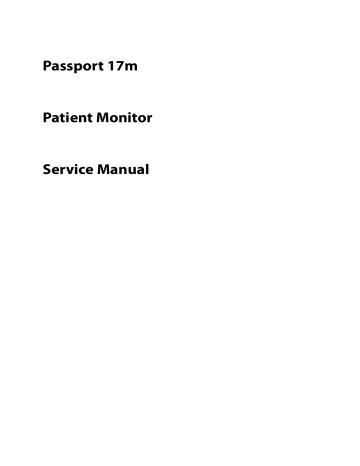
Passport 17m
Patient Monitor
Service Manual
Intellectual Property Statement
SHENZHEN MINDRAY BIO-MEDICAL ELECTRONICS CO., LTD. (hereinafter called Mindray) owns the intellectual property rights to this product and this manual. This manual may refer to information protected by copyrights or patents and does not convey any license under the patent rights of Mindray, nor the rights of others. Mindray does not assume any liability arising out of any infringements of patents or other rights of third parties.
Mindray intends to maintain the contents of this manual as confidential information. Disclosure of the information in this manual in any manner whatsoever without the written permission of Mindray is strictly forbidden. Release, amendment, reproduction, distribution, rent, adaption and translation of this manual in any manner whatsoever without the written permission of Mindray is strictly forbidden.
,
, and are the registered trademarks or trademarks owned by Mindray in
China and other countries. All other trademarks that appear in this manual are used only for editorial purposes without the intention of improperly using them. They are the property of their respective owners.
This posting serves as notice under 35 U.S.C.§287(a) for Mindray patents: http://www.mindrayna.com/patents.
For this manual, the issued Date is
January
201
9
(Version
7
.0).
© 2013-201
9
Shenzhen Mindray Bio-Medical Electronics Co., Ltd. All rights reserved.
WARNING
Federal Law (USA) restricts this device to sale by or on the order of a physician or other practitioner licensed by U.S. state law to use or order the use of this device.
NOTE
This manual describes all features and options. The equipment may not have all of them. Contact
Mindray Technical Support department for any questions.
Passport 17m Service Manual I
Manufacturer’s Responsibility
Contents of this manual are subject to changes without prior notice.
All information contained in this manual is believed to be correct. Mindray shall not be liable for errors contained herein nor for incidental or consequential damages in connection with the furnishing, performance, or use of this manual.
Mindray is responsible for safety, reliability and performance of this product only on the condition that:
All installation operations, expansions, changes, modifications and repairs of this product are conducted by
Mindray authorized personnel;
The electrical installation of the relevant room complies with the applicable national and local requirements;
This product is operated under strict observance of the operator’s manual.
II Passport 17m Service Manual
Return Policy
In the event that it becomes necessary to return a unit to Mindray, follow the instructions below.
1.
Obtain a return authorization.
Contact the Mindray Service Department and obtain a Mindray Customer Service Authorization Number. The Mindray
Customer Service Authorization Number must appear on the outside of the shipping container. Return shipments will not be accepted if the Mindray Customer Service Authorization Number is not clearly visible. Please provide the model number, serial number, and a brief description of the reason for return.
2.
Freight policy
The customer is responsible for freight charges when this product is shipped to Mindray for service (including any relevant customs fees or other freight related charges).
3.
Return address
Please send the part(s) or equipment to the address offered by Customer Service Department.
Contact Information
Manufacturer:
Address:
Shenzhen Mindray Bio-Medical Electronics Co., Ltd.
Mindray Building, Keji 12th Road South, High-tech Industrial Park, Nanshan, Shenzhen
518057 P.R. China
+86 755 81888998
Tel:
Fax:
Website:
+86 755 26582680 www.mindray.com
Distributor:
Address:
Tel:
Website:
Mindray DS USA, Inc.
800 MacArthur Boulevard, Mahwah, New Jersey 07430 USA
1.800.288.2121, 1.201.995.8000 www.mindray.com
Passport 17m Service Manual III
Preface
Manual Purpose
This manual provides detailed information about the assembly, disassembly, testing and troubleshooting of the equipment to support effective troubleshooting and repair. It is not intended to be a comprehensive, in-depth explanation of the product architecture or technical implementation. Use of the manual is necessary for proper equipment maintenance and will help to eliminate equipment damage and personal injury.
This manual is based on the maximum configuration; therefore, some contents may not apply to your monitor. If you have any question, please contact our Customer Service Department.
Intended Audience
This manual is for biomedical engineers, authorized technicians or service representatives responsible for troubleshooting, repairing and maintaining the patient monitors.
Contact your local Mindray Service Organization for information on product courses which address service and support for this product.
Passwords
A password may be required to access different modes within the monitor. The passwords are listed below:
User maintenance: 888888 (User adjustable)
Configuration mode: 315666 (User adjustable)
It is recommended that the user should change the passwords for user maintenance and configuration mode once they take ownership of the equipment.
NOTE
Prior to logging into the iView system, you must connect the keyboard to the special USB connector.
IV Passport 17m Service Manual
Contents
Passport 17m Service Manual 1
2 Passport 17m Service Manual
Passport 17m Service Manual 3
4 Passport 17m Service Manual
1
Safety
1.1
Safety Information
DANGER
Indicates an imminent hazard that, if not avoided, will result in death or serious injury.
WARNING
Indicates a potential hazard or unsafe practice that, if not avoided, could result in death or serious injury.
CAUTION
Indicates a potential hazard or unsafe practice that, if not avoided, could result in minor personal injury or product/property damage.
NOTE
Provides application tips or other useful information.
1.1.1
DANGER
There are no dangers that refer to the product in general. Specific “Danger” statements may be given in the respective sections of this manual.
Passport 17m Service Manual 1-1
1.1.2
Warnings
WARNING
All installation operations, expansions, changes, modifications and repairs of this product should be conducted by Mindray authorized personnel.
There is high voltage inside the equipment. Never disassemble the equipment before it is disconnected from the AC power source.
When you disassemble/reassemble a parameter module, a patient leakage current test must be performed before it is used again for monitoring.
The equipment must be connected to a properly installed power outlet with protective earth contacts only. If the installation does not provide for a protective earth conductor, disconnect it from the power line and operate it on battery power, if possible.
Dispose of the package material, observing the applicable waste control regulations and keeping it out of children’s reach.
1.1.3
Cautions
CAUTION
Make sure that no electromagnetic radiation interferes with the performance of the equipment when preparing to carry out performance tests. Mobile phone, X-ray equipment or MRI devices are a possible source of interference as they may emit higher levels of electromagnetic radiation.
Before connecting the equipment to the power line, verify the voltage and frequency ratings of the power line are the same as those indicated on the equipment’s label or in this manual.
Protect the equipment from damage caused by drop, impact, strong vibration or other mechanical force during servicing.
1.1.4
Notes
NOTE
Refer to Operation Manual for detailed operation and other information.
1.2
Equipment Symbols
See the Passport 12m/Passport 17m Operator’s Manual for information about the symbols used on this product and its packaging.
1-2 Passport 17m Service Manual
2
Theory of Operation
2.1
Introduction
This patient monitor is designed to monitor a fixed set of physiological parameters including ECG, heart rate (HR), respiration (Resp), temperature (Temp), pulse oxygen saturation (SpO
2
), pulse rate (PR), non-invasive blood pressure
(NIBP), invasive blood pressure (IBP), pulmonary artery wedge pressure (PAWP), cardiac output (C.O.), carbon dioxide
(CO
2
), oxygen (O
2
), anesthetic gas (AG), impedance cardiograph (ICG), bispectral index (BIS), respiration mechanics
(RM), and central venous oxygen saturation (ScvO
2
)
.
The patient monitor also:
Provides audible and visual alarm indications in case of patient or equipment problems.
Enables displaying, reviewing, storing and transferring of real-time data.
Incorporates multiple input devices such as buttons, knob, touchscreen, keyboard and mouse.
Interfaces a clinical information system or central monitoring system.
Enables program upgrade over the network.
Integrates the information of other devices, which include but are not restricted to anesthesia machine and ventilator.
2.2
System Connections
2.2.1
Mounting the Patient Monitor
The patient monitor can be mounted on a wall bracket. The wall bracket can be ordered separately. Each mounting bracket is delivered with a complete set of mounting hardware and instructions.
CAUTION
Use mounting brackets Mindray supplies or approves. If another compatible mounting bracket is used, sure it can be safely support the Passport 17m monitor.
The mounting bracket should be installed by our qualified service personnel, or qualified personnel having a full understanding of local building codes.
If a non-validated mounting solution is used, the installation personnel and the customer should verify this mounting device can safely handle the load of the 17m monitor and peripheral equipment used with it such as modules, cables, SMR and hoses.
Customer assumes all liability if installing mounting equipment other than that recommended by
Mindray.
Passport 17m Service Manual 2-1
2.2.2
Connectors for Peripheral Devices
On the back of the patient monitor you will find all connectors for peripheral devices.
2 1
3
9
11
10
4 5 6 7 8
1. AC Power Connector: used to connect an AC power source (100 to 240 VAC, 50/60Hz).
2. Equipotential Terminal: used to connect the equipotential terminal of other equipment, eliminating potential difference between different pieces of equipment.
3. SMR Connector: Powered USB connector which is used with the special powered USB cable necessary to connect and operate the SMR.
4. Video Output: It is a DVI-D connector used to connect a secondary display.
5. iView Network Connector: It is a RJ45 connector that connects iView system to external network.
6. Network Connector: It is a RJ45 connector used to connect an ethernet network or a PC.
7. Analog Output and Defibrillator Connector: It is a Micro-D connector used to output analog signals and defibrillator synchronization signals.
8. Auxilliary Output Connector: It is a BNC connector used to output nurse call signals.
9. Secondary USB Connector: used to connect the mouse and keyboard of the secondary display.
10. Special USB Connectors: used for iView maintenance and data transfer.
11. General USB Connector: used to connect any USB-compatible peripheral device.
2-2 Passport 17m Service Manual
2.3
Main Unit
The patient monitor consists of:
Input system: button board, knob, touchscreen, power switch and LED board
Output system: LCD panel, alarm LED board, recorder, speaker
Processing and communications system: main board, iView assembly, integral module rack
Power management system: battery, battery interface board, power module
Equipment interface system: USB interface board, DVI interface board, CF card assembly and internal wireless network card.
Additionally, the patient monitor can also support a satellite module rack (SMR), parameter modules, BeneLink module, mouse, keyboard, etc.
The following diagram illustrates the structure of the patient monitor.
Passport 17m Service Manual 2-3
2.3.1
Input System
Button board
The button board, located at the lower part of the monitor’s front panel, contains 6 keys and provides connections for the following components to the main board:
Knob
Power switch & LED board
Touchscreen control board
Backlight board
Alarm LED board
The following diagram shows the button board connections.
Knob
The knob can be pressed, or rotated both clockwise and counter-clockwise. It is connected to the button board.
Touchscreen
The touchscreen enables touch operations and can be calibrated. It is connected to the touchscreen control board and main board.
Power switch & LED Board
The power switch & LED board controls the power supply for the main unit. It has three LEDs, which respectively indicate the AC power status, battery status and monitor power on/off status. It is connected to the button board.
2-4 Passport 17m Service Manual
2.3.2
Output System
LCD
The patient monitor utilizes a high-resolution LCD. The LCD is connected to the main board. Signals and power supply of the backlight board are transferred by the button board.
Alarm Lamp
The patient monitor has two alarm lamps integrated in the alarm lamp board. Alarm lamps light either red or yellow.
The alarm lamp signals are transferred by the button board and are directly controlled by the main board.
Recorder
The recorder receives data coming from the main board and transmits it to the thermal printhead for printing. The recorder has a hardkey (start/stop recordings) and a green LED on its front. It is connected to the main board.
The following diagram shows its operating principle.
Passport 17m Service Manual 2-5
Module
Power interface
Power module
CPU
Signal interface
Motor drive circuit
Button & LED board
Speaker
Description
Introduces a DC from the main board.
Converts the input A/C power into appropriate D/C voltages which power individual modules.
Controls all the communications between modules.
Controls all the communications between the main board and the recorder CPU.
Receives the control signals from the CPU and then forwards them to the stepper motors.
The button board and the LED board are controlled directly by the CPU board.
The speaker provides sound for alarms, key strokes, heart beats and pulse, and allows PITCH TONE and multi-level tone modulation. It is connected with the main board and is directly driven by the main board.
2-6 Passport 17m Service Manual
2.3.3
Processing and Communications System
Main Board
The main board is the heart of the patient monitor. It implements a series of tasks including input & output control, data storage and processing, display processing, system control, communication management, printing management and alarming, etc.
The main board is comprised of the CPU board and mother board. The following diagram shows interfaces to other components.
The CPU board consists of the CPU, FLASH, memory, realtime clock, EEPROM, etc. It interfaces to the mother board only, which then provides interfaces to all other external devices.
Passport 17m Service Manual 2-7
The mother board controls all connections and communications with other components and provides the following interfaces:
LCD port: connects a built-in display.
Video output+network+IO+IIC: connects the digital video interface board.
USB×2+UART: connects the USB interface board.
Button board port: connects the button board.
Integral module rack port: connects integral module rack communication board.
Fan port: connects the fan.
Speaker port: connects the speaker.
Power module port: connects the power module.
iView port: located at the back of the mother board for connecting the iView components.
CF port: connects the CF card assembly.
Recorder port: connects the recorder.
Internal wireless network card port: connects the internal wireless network card
iView System
iView sytem includes iView mother board, computer board, hard disk, etc. iView system connects to the main control board, DVI interface board and USB interface board. The iView system transmits the network signal to the host network interface through DVI interface board.
Integral Module Rack
The patient monitor has two kinds of integral module racks: 2-slot and 5-slot. The control board includes a NIOS II
FPGA. It implements protocol conversion and infrared communication between the main unit and the parameter modules.
The module rack communication board can be a 2-slot type or a 3-slot type. The 3-slot communication board communicates with the main board directly. The 2-slot communication board is connected to and is controlled by the
3-slot communication board. The 3-slot communication board has the function of communication control. The 2-slot communication board consists of the infrared circuit and module power circuit. The RS422 drive circuit is located on the 3-slot communication board.
2-8 Passport 17m Service Manual
2.3.4
Power Management System
Battery
The patient monitor uses two rechargeable lithium-ion batteries (11.1 V, 4500 mAh). The battery compartment door is located at the bottom of the patient monitor. The battery power is introduced to the power module via the battery interface board, and then processed and distributed to each component by the power module.
NOTE
Two batteries must be used simultaneously when the patient monitor operates on battery power.
Battery Interface Board
The battery interface board connects batteries to the power module, enabling charging and discharging between the batteries and the power board.
Power Module
The power module is located at the back of the patient monitor. The main part of the power module is the power board, which contains 4 PCBs: charging & power management board, voltage drop DC inverter, voltage rise and drop
DC inverter, and voltage drop 5 V CIS power board.
The power module transforms the input power into DC and supplies each component of the patient monitor. The input power comes from either the batteries or an AC source. The patient monitor will run power from the AC source whenever an AC source is available. If the AC source is not available, the patient monitor will automatically switch to battery power. This does not affect the monitor’s operating status.
Power module has an AC input socket at its backside, and a socket at its front provides 4 connections to the batteries, main board, iView components and USB interface board respectively. The power module protects itself and the patient monitor by switching off AC input or DC output in case of overcurrent, short circuit and overvoltage.The power module provides 4 DC outputs:
Outputs
+3.3 VDC
Description
Goes to the LCD, mother board, CPU board, DVI interface board and integral module rack.
+5.0 VDC
+5.0 VDC CIS
+12 VDC
Goes to the DVI interface board, recorder, CF storage card board and USB interface board.
Goes to the iView assembly.
Goes to the recorder, LCD inverter, integral module rack, parameter modules and USB interface board.
Passport 17m Service Manual 2-9
The systematic principle diagram of the power module is as follows:
The following diagram shows the pins of the power module socket (excluding the pins of the battery power socket.
On power board, pin 1 has a triangle symbol):
8
9
10
11
Pin ID
2, 4, 6, 7,
13, 15, 17
12, 1
14, 3
16, 5
Marking
GND
RXD
TXD
PCON
LCD-EN
12 V
5 V CIS
5 V
Description
The output grounding terminal of the power board.
Receives serial communications (from the main board ).
Sends serial communications (to the main board).
Power on/off control signal. A TTL pulse signal inputted from the back board. Every time the power on/off switch is pressed (pulse of falling edge), a switch between power “on” and “off” happens. The pulse duration is no less than 0.1 s for power-on and no less than 2 s for power off.
Backlight on/off control signal. The main board sends a backlight on/off control signal to the power board through the serial interface. The power board processes the received signal and then outputs a high or low signal depending on the received signal.
The positive end of the 12 VDC coming from the power board.
Brown
Blue
Green
Yellow
The positive end of the 5 VDC CIS coming from the power board.
The positive end of the 5 VDC coming from the power board.
Cable color
Black
Purple
Purple
Red
2-10 Passport 17m Service Manual
Pin ID Marking Description
18, 19
20
3.3 V
LED- AC
The positive end of the 3.3 VDC coming from the power board.
AC power status indication signal
21 LED- BAT Battery status indication signal.
22 LCD-BR Backlight brightness control voltage.
2.3.5
Equipment Interface System
USB Interface Board
Cable color
Orange
White
Grey
Brown
The USB interface board is compatible with such USB interfaces as USB2.0, USB1.1 and USB1.0. It is connected with the main board and the power module. It receives USB differential signals coming from the main board and then distributes them to a maximum of six USB interfaces via two ISP1521 chips. The USB interface board of the iView system directly connects to two USB interfaces (on the USB board) of the host. The UART signal output by the main board is converted into RS422 signal by the USB interface board. The USB interface board receives 5 VDC and 12 VDC inputs from the power module, of which the 5 VDC goes to the USB interface board and the 12 VDC outputted to the
SMR connector through a fuse.
Passport 17m Service Manual 2-11
DVI Interface Board
The DVI interface board is connected with the mother board and the iView mother board. The following diagram shows its interfaces to other components.
Interface
iView Connector
BNC connector
Micro-D connector
RJ 45 connector
(network)
RJ 45 connector (iView)
DVI-D connector
CF Card assembly
Description
Connects the iView mother board.
Outputs nurse call signals.
Outputs analog signals and defibrillator synchronization signals.
A standard RJ45 connector, providing 10/100 BASE-TX Ethernet communications channels. It connects an Ethernet network or a PC.
A standard RJ45 connector for connecting a iView network.
Connects a secondary display.
The CF assembly serves the non-volatile CF storage card which is used for data storage and transfer. It is connected with the mother board.
Internal wireless network card
The internal wireless network card connects with the mother board. User can set network type as LAN or WLAN through user interface and can set the internal wireless network card through PC.
2-12 Passport 17m Service Manual
2.4
Parameter Module
Each parameter module consists of the module infrared communication board, module power board, module button board, parameter board, etc.
2.4.1
Module Infrared Communication Board
The module infrared communication board allows a short delay when powering up the module and adopts FPGA to enable infrared communications between the module and the module rack. An ID is integrated into the module infrared communication board. When a module is inserted in the module rack, the ID is automatically sent to the module rack.
2.4.2
Module Power Board
Some modules have no power board. There are two kinds of module power board:
1. Isolated power board: converts the 12 VDC into a 12 V isolated DC and a 5 V isolated DC.
2. Non-isolated power board: converts the 12 VDC into a 5 VDC.
2.4.3
Parameter Board
The parameter board is a parameter measurement component.
Passport 17m Service Manual 2-13
2.5
Satellite Module Rack
The satellite module rack (SMR) is independent of the patient monitor, provides 8 slots for mounting parameter modules. It has the following features:
It allows a parameter module to be plugged and unplugged with the patient monitor on. This allows function extension and patient transfer.
The SMR receives 12 VDC through a powered USB cable coming from the 17m monitor. It then supplies power to each parameter module via the contact screw.
It accomplishes communications protocol conversions between the patient monitor and each parameter module, provides infrared communications for parameter modules, and is responsible for detecting infrared communications malfunction for each parameter module.
The following diagram shows the structure of the SMR.
2-14 Passport 17m Service Manual
2.6
BeneLink Module
The BeneLink module allows the information (patient data, alarms, etc.) from the external device to be displayed, saved, recorded, printed, or calculated through the patient monitor. If the patient monitor is connected with the CMS or gateway, information from the external device can also be transmitted to the CMS or gateway. The BeneLink module connects with the external device through an ID module, which enables the information transmission between the BeneLink module and the external device. The BeneLink module can be connected to many external devices such as anesthesia machines and ventilators.
The following diagram shows the structure of the BeneLink module:
Passport 17m Service Manual 2-15
FOR YOUR NOTES
2-16 Passport 17m Service Manual
3
Testing and Maintenance
3.1
Introduction
To ensure the patient monitor always functions properly, qualified service personnel should perform regular inspections, maintenance and tests. This chapter provides a checklist of the testing procedures for the patient monitor with recommended test equipment and inspection schedule.
The testing procedures provided in this chapter are intended to verify that the patient monitor meets the performance specifications. If the patient monitor or a module fails to perform as specified in any test, repairs or replacement must be done to correct the problem. If the problem persists, contact Mindray Technical Support
Department.
CAUTION
All tests should be performed by qualified service personnel only.
Care should be taken when changing the settings in
[User Maintenance>>]
and [
Factory Maintenance>>
] menus to avoid loss of data.
Service personnel should possess a working knowledge of the test equipment and make sure that test tools and cables are applicable.
3.2
Preventative Maintenance
Preventative maintenance refers specifically to actions taken to prevent inaccurate results in the equipment. The following sections provide a list of recommended preventative maintenance procedures and their recommended frequencies.
3.2.1
Preventative Maintenance Frequency
Check/Maintenance Item
Pressure check
NIBP test
Leak test
Leak test
Sidestream and
Microstream CO
2
tests and calibration
Performance test
Calibration
Performance test
AG tests
Calibration
Frequency
1. If the user suspects that the measurement is incorrect.
2. Following any repairs or replacement of relevant module.
3. Once a year.
4. AG leak test should be performed before AG measurement.
Passport 17m Service Manual 3-1
3.2.2
CO
2
Tests
3.2.2.1
CO
2
Leak test
Follow this procedure to perform the test:
1. Plug the module into the module rack.
2. Wait until CO
2
warmup is finished and then completely block the gas inlet of the module or watertrap (you may use a pneumatic plug or your finger to manually occlude the port). The sidestream and microstream CO
2 modules will behave as follows:
Sidestream: The alarm message [
CO
2
FilterLine Err
] is displayed on the screen after 3 seconds. Block the gas inlet for another 60 s. Select [
Main Menu
]
→
[
Maintenance >>
]
→
[
User Maintenance >>
]
→
enter the required password → [
Module Maintenance >>
] → [
Maintain CO
2
>>
] → [
Calibrate CO
2
>>
], and verify the flow rate is less than 10ml/min. The module does not leak if current flow rate is less than 10ml/min and the alarm message does not disappear.
Microstream: The alarm message [
CO
2
Purging
] is displayed on the screen after a short time. Block the gas inlet for another 30s. If alarm message [
CO
2
FilterLine Occluded
] is shown, it indicates that the module does not leak.
3.2.2.2
CO
2
Accuracy Test
Tools required:
A gas cylinder with 5±0.03% CO
2
, 21.0% O
2
and balance gas N
2
(P/N 0075-00-0033-01), or a steel gas cylinder with:
CO
2
concentration 3% - 7%
a/c ≤ 0.01 (where a = absolute gas concentration accuracy, c = gas concentration)
balance gas N
2
T-shape connector
Tubing
Follow this procedure to perform the test:
1. Connect the CO
2
module.
2. Wait until the CO
2
module warmup is finished. Check the airway for leak.
3. Select [
Main Menu
] → [
Maintenance >>
] → [
User Maintenance>>
] → enter the required password →
[
Module Maintenance>>
] → [
Maintain CO
2
>>
] → [
Calibrate CO
2
>>
].
3-2 Passport 17m Service Manual
4. Connect the test system as follows:
Open to the air
Valve
T-shape connector
Tubing
Gas cylinder
Monitor
5. Open the valve to flow CO
2
and make sure that there is flow sufficient to vent to atmosphere.
6. Verify the realtime CO
2
value is within 5.0±0.3% in the [
Calibrate CO
2
] menu.
3.2.2.3
CO
2
Calibration
Tools required:
A gas cylinder with 5±0.03% CO
2
, 21.0% O
2
and balance gas N
2
(P/N 0075-00-0033-01), or a gas cylinder with:
CO
2
concentration 3% - 7%
a/c ≤ 0.01 (where a = absolute gas concentration accuracy, c = gas concentration)
balance gas N
2
T-shape connector
Tubing
Follow this procedure to perform a calibration:
1. Make sure that the sidestream or microstream CO
2
module has been warmed up.
2. Check the airway for leaks.
3. Select [
Main Menu
] → [
Maintenance >>
] → [
User Maintenance
>>] → enter the required password →
[
Module Maintenance>>
]
→
[
Maintain CO
2
>>
]
→
[
Calibrate CO
2
>>
].
4. In the [
Calibrate CO
2
] menu, select [
Zero
].
5. After the zero calibration is finished successfully, connect the equipment as follows:
Open to the air
Valve
Tubing
Monitor
T-shape connector
Gas cylinder
Passport 17m Service Manual 3-3
6. Open the valve to flow CO
2
and make sure that there is flow sufficient to vent to atmosphere.
7. In the [
Calibrate CO
2
] menu, enter the CO
2
concentration in the [
CO
2
] field.
8. In the [
Calibrate CO
2
] menu, the measured CO
2
concentration is displayed. After the measured CO
2 concentration becomes stable, select [
Calibrate CO
2
] to calibrate the CO
2 module.
If the calibration is completed successfully, the message [
Calibration Completed!
] is displayed in the [
Calibrate CO
2
] menu. If the calibration failed, the message “Calibration Failed!” is displayed. If the initial calibration fails, perform a second calibration. If that attempt fails, contact Mindray Technical Support for assistance.
3.2.3
AG Tests
3.2.3.1
Leak Test
Follow this procedure to perform the test:
1. Plug the AG module into the module rack.
2. Wait until the AG module warmup is finished and then completely block the gas inlet of the AG module (you may use a pneumatic plug or your finger to manually occlude the port). An alarm message [
AG Airway Occluded
] will appear on the screen.
3. Block the gas inlet for another 30 s. Select [
Main menu
] → [
Maintenance >>
] → [
User Maintenance >>
] → enter the required password → [
Module Maintenance >>
] → [
Calibrate AG >>
], and verify the current flow rate is less than 10 ml/min.
If the alarm message does not disappear, it indicates that the module does not leak.
If the flow rate is less than 10ml/min and the alarm message [
AG Airway Occluded
] does not disappear, it indicates that the module does not leak. If the alarm message disappears, or the flow rate is greater than or equal to 10ml/min, it indicates that the module leaks. If the problem remains, contact your service personnel for assistance.
3.2.3.2
Accuracy Test
Tools required:
A supply of medical grade 100% O
2
and an anesthetic calibration gas (4% Desflurane, 6% CO
2
, 45% N
2
O, Bal O
2
,
P/N: 0075-00-0048-01 and flow regulator P/N: 0119-00-0235). Gas concentration should meet the following requirements:
AA ≥ 1.5%, CO
2
≥ 1.5%, N
2
O ≥ 40%, O
2
≥ 40%, of which AA represents an anesthetic agent. a/c ≤ 0.01 (a is the gas absolute concentration accuracy; c is the gas concentration )
T-shape connector
Tubing
Follow this procedure to perform the test:
1. Plug the AG module into the module rack.
2. Wait at least 10 min and then perform a leak test to make sure the airway has no leak.
3. Check if the fan inside the AG module works properly.
3-4 Passport 17m Service Manual
4. Connect the test system as follows:
Open to the air
Tubing
Relief valve
Monitor
Gas cylinder
5. Open the relief valve and vent a standard gas and make sure that there is an excess gas flow through the T-shape connector to air.
6. Verify the concentration of each composition meets the specification stated in the Operator's Manual.
WARNING
When performing AG accuracy test and AG calibration, be sure to dispose of exhaust gas properly.
3.2.3.3
Calibration
Tools required:
Gas cylinder, Mindray P/N 0075-00-0048-01 and flow regulator P/N0119-00-0235 with an anesthetic calibration gas (4% Desflurane, 6% CO
2
, 45% N
2
O, Bal O
2
, P/N: 0075-00-0048-01 and flow regulator P/N: 0119-00-0235). Gas concentration should meet the following requirements: AA ≥ 1.5%, CO
2
≥ 1.5%, N
2
O ≥ 40%, O
2
≥ 40%, of which
AA represents an anesthetic agent. a/c ≤ 0.01 (a is the gas absolute concentration accuracy; c is the gas concentration ) .For 100% O
2
calibration, a gas cylinder with 100% O
2
is used and the O
2
concentration is not less than 99%.
T-shape connector
Tubing
Follow this procedure to perform a calibration:
1. Select [
Main Menu
] → [
Maintenance >>
] → [
User Maintenance
>>] → enter the required password →
[
Calibrate AG >>
].
2. Check the airway and make sure that there are no occlusions or leaks.
Vent the sampling tubing to the air and check if the [
Current FlowRate
] and [
Set FlowRate
] are approximately the same. If the deviation is great, it indicates that there is an occlusion in the tubing. Check the tubing for an occlusion.
Perform a leak test to make sure that the airway has no leak.
Passport 17m Service Manual 3-5
Connect the test system as follows:
Open to the air
Relief valve
Tubing
Monitor
Gas cylinder
4. Open the relief valve and vent an anesthetic calibration gas or gas mixture and make sure that there is an excess gas flow through the T-shape connector to air.
5. In the [
Calibrate AG
] menu, the concentration and flowrate of each measured gas are displayed.
If the difference between the measured gas concentration and the actual one is within tolerance, a calibration is not needed.
If the difference is not within tolerance, a calibration should be performed. Select [
Calibrate >>
] to enter the calibrate menu.
6. Enter the vented gas concentration. If you use only one gas for calibration, set other gases’ concentration to 0.
7. Select [
Start
] to start a calibration.
8. If the calibration is finished successfully, the message [
Calibration Completed!
] is displayed. If the calibration failed, the message [
Calibration Failed!
] is displayed. Perform another calibration.
CAUTION
Calibrate the O
2
module, if it has been transported for long distance or if you suspect it does not work properly.
3-6 Passport 17m Service Manual
3.3
Performance Tests
Performance test are designed to ensure that measurement results are accurate. The following sections provide a list of performance and accuracy tests and their recommended frequencies.
3.3.1
Performance Test Frequencies
Check/Maintenance Item
Visual inspection
ECG test
Resp performance test
Performance test
Verification
Frequency
1. When first installed or reinstalled.
1. If the user suspects that the measurement is incorrect.
2. Following any repairs or replacement of relevant module.
3. At least once every two years. At least once a year is recommended for NIBP, CO
2 and AG.
4. AG leak test should be performed before AG measurement.
SpO
2
test
NIBP test
Pressure check
Leak test
Temp test
Performance test
IBP test
Pressure calibration
C.O. test
Leak test
CO
2
tests and calibration
Performance test
AG tests
Calibration
Leak test
Performance test
Calibration
BIS test
RM test
CCO/SvO
2
test
Interconnecting function
Output calibration
ScvO
2 test
Nurse call relay performance test
Analog output performance test
If the user suspects that the nurse call or analog output does not work correctly.
BeneLink module check
1. When first installed.
2. Following any repair or replacement of the external device.
Passport 17m Service Manual 3-7
3.3.2
Visual Inspection
Inspect the equipment for obvious signs of damage. Follow these guidelines when inspecting the equipment:
Carefully inspect the case, display screen, buttons and knob for obvious signs of damage.
Inspect the SMR and parameter modules for obvious signs of damage.
Inspect the power cord, wall-mount bracket and module accessories for obvious signs of damage.
Inspect all external connections for loose connectors, bent pins or frayed cables.
Inspect all connectors on the equipment for loose connectors or bent pins.
Make sure that safety labels and data plates on the equipment are clearly legible.
After visual inspection, replace any damaged equipment parts or accessories.
3.3.3
ECG Tests
3.3.3.1
ECG Performance Test
Tool required:
Fluke Medsim 300B patient simulator or equivalent equipment
Follow this procedure to perform the test:
1. Connect the patient simulator with the ECG module using an ECG cable.
2. Set the patient simulator as follows: ECG sinus rhythm, HR=80 bpm with the amplitude as 1mV.
3. Check the ECG waves are displayed correctly without noise and the displayed HR value is within 80 ± 1 bpm. If the value is not within 80 +/-1 then contact Mindray Technical Support
4. Disconnect each of the leads in turn and observe the corresponding lead off message displayed on the screen.
5. Set the output of the simulator to deliver a paced signal and set [
Paced
] to [
Yes
] on the monitor. Check the pace pulse marks on the monitor screen.
3-8 Passport 17m Service Manual
3.3.3.2
ECG Verification
Tool required:
Vernier caliper
Follow this procedure to perform verification:
1. Select the ECG parameter window or waveform area → [
Filter
] → [
Diagnostic
].
2. Select [
Main Menu
] → [
Maintenance >>
] → [
User Maintenance
>>] → enter the required password →
[
Module Maintenance>>
].
3. Select [
Calibrate ECG
]. A square wave appears on the screen and the message [
ECG Calibrating
] is displayed.
4. Compare the amplitude of the square wave with the wave scale. The difference should be within 5%. If the difference is not within 5% contact Mindray Technical Support.
5. After completing the verification, select [
Stop Calibrating ECG
].
3.3.4
Resp Performance Test
Tool required:
Fluke Medsim 300B patient simulator or equivalent equipment
Follow this procedure to perform the test:
1. Connect the patient simulator to the module using a non ESU-proof cable and set lead II as the respiration lead.
2. Configure the simulator as follows: lead II as the respiration lead, base impedance line as 1500 Ω; delta impedance as 0.5 Ω, respiration rate as 40 rpm.
3. Verify the Resp wave is displayed without any distortion and the displayed Resp value is within 40 ± 2 rpm.
3.3.5
SpO
2
Test
Tool Required:
None.
Follow this procedure to perform the test:
1. Connect SpO
2
sensor to the SpO
2 connector of the monitor. Set [
Patient Cat.
] to [
Adu
] and [
PR Source
] to SpO
2 on the monitor.
2. Apply the SpO
2
sensor to the ring finger of a healthy person.
3. Check the Pleth wave and PR reading on the screen and make sure that the displayed SpO
2
is within 95% and
100%. If you are unable to get the SPO
2
between 95% and 100%, contact Mindray Technical Support.
4. Remove the SpO
2
sensor from the finger and make sure that an alarm of SpO
2
Sensor Off is triggered.
NOTE
A functional tester cannot be used to assess the accuracy of a pulse oximeter monitor. However, it can be used to demonstrate that a particular pulse oximeter monitor reproduces a calibration curve that has been independently demonstrated to fulfill a particular accuracy specification.
Passport 17m Service Manual 3-9
3.3.6
NIBP Tests
3.3.6.1
NIBP Accuracy Test
Tools required:
T-shape connector
Appropriate tubing
Squeeze bulb
Rigid Vessel with volume 500 ± 25 ml
Reference manometer (calibrated with accuracy equal to or better than 0.75 mmHg)
Follow this procedure to perform the test:
1. Connect the equipment as shown below.
Monitor
Manometer
Connector for NIBP cuff
Tubing
Squeeze bulb
Rigid vessel
2. Before inflation, the reading on the manometer should be zero. If not, disconnect the squeeze bulb to release any pressure. Reconnect the squeeze bulb and verify that the pressure reading is zero.
3. Select [
Main Menu
]
→
[
Maintenance >>
]
→
[
User Maintenance
>>]
→
enter the required password
→
[
Module Maintenance>>
] → [
NIBP Accuracy Test
].
4. Check the manometer values and the monitor values. Both should be 0 mmHg.
5. Raise the pressure in the rigid vessel to 50 mmHg with the squeeze bulb. Then, wait for 10 seconds until the measured values become stable.
6. Compare the manometer values with the monitor values. The difference should be within ±3 mmHg.
7. Raise the pressure in the rigid vessel to 200 mmHg with the squeeze bulb. Then, wait for 10 seconds until the measured values become stable and repeat step 6.
NOTE
You can use an NIBP simulator to replace the squeeze bulb and the reference manometer to perform the test.
You can use an appropriate cylinder and a cuff instead of the rigid vessel.
3-10 Passport 17m Service Manual
3.3.6.2
NIBP Leakage Test
NOTE
You should perform the NIBP leakage test before any other NIBP test.
Tools required:
NIBP cuff for adult patient
Appropriate tubing
Rigid cylinder
Follow this procedure to perform the test:
1. Set [
Patient Cat.
] to [
Adu
].
2. Connect the NIBP cuff to the NIBP connector on the monitor.
3. Wrap the cuff around the cylinder as shown below.
Monitor
Rigid cylinder
Connector for NIBP cuff
NIBP hose
Cuff
4. Select [
Main Menu
] → [
Maintenance >>
] → [
User Maintenance
>>] → enter the required password →
[
Module Maintenance>>
] → [
NIBP Leakage Test
]. The message [
Leakage Testing
…] is displayed in the NIBP parameter area.
5. The cuff automatically deflates after 20s, which means NIBP leakage test is completed.
If no message is displayed in the NIBP parameter area, it indicates that the system does not leak. If the message
[
NIBP Pneumatic Leak
] is displayed, it indicates that the system may have a leak. In this case, check to make sure the NIBP cuff, hose and connectors are not leaking and perform the test again.
You can also perform a manual leak test:
1. Perform procedures steps 1 to 4 in the
NIBP Accuracy Test
.
2. Raise the pressure in the rigid vessel to 250 mmHg with the squeeze bulb. Then, wait for 5 seconds to let the measured values becoming stable.
3. Record the current pressure value, and then, record the pressure value after 60s.
4. Compare the two pressure values and make sure the difference is not greater than 6 mmHg.
Passport 17m Service Manual 3-11
3.3.7
Temp Test
Tool required:
Resistance box (with accuracy above 0.1Ω) or equivalent in Patient Simulator
Follow this procedure to perform the test:
1. Connect the two pins of any Temp connector of a module to the two ends of the resistance box using 2 wires.
2. Set the resistance box to 1354.9Ω (corresponding temperature is 37ºC).
3. Verify that the displayed value is within 37 ± 0.1ºC. If the temperature is not within 37 ± 0.1ºC, contact Mindray
Technical Support.
4. Repeat steps 1 to 3 and verify another temperature channel.
3.3.8
IBP Tests
3.3.8.1
IBP Performance Test
Tools required:
Medsim300B patient simulator, or MPS450, or equivalent equipment
IBP adapter cable for test (P/N 009-002199-00 for Medsim 300B, P/N 009-002198-00, for MPS450)
Follow this procedure to perform the test:
1. Connect the patient simulator to the monitor’s IBP connector.
2. Verify the patient simulator output to the IBP channel is zero.
3. Select IBP Zero in the IBP setup menu to make a zero calibration.
4. Configure the patient simulator as P (static) = 200 mmHg.
5. The displayed value should be within 200 ± 4 mmHg. If the error is beyond ±4 mmHg, return the IBP module to the factory for repair.
6. Set the patient simulator output to 120/80 mmHg ART signal and 120/0 mmHg LV signal to the IBP channel and check that the IBP wave is displayed correctly.
7. Repeat the steps above for all the IBP channels.
3-12 Passport 17m Service Manual
3.3.8.2
IBP Pressure Calibration
Method 1:
Tools required:
Medsim300B Patient simulator, MPS450, or other equivalent device
Dedicated IBP adapter cable (300B, P/N 00-002199-00) (use P/N 00-002198-00, if the simulator is MPS450)
Follow this procedure to perform the test:
1. Connect the patient simulator to the pressure connector on the module.
2. Set the patient simulator to 0 pressure for the desired IBP channel.
3. Press the Zero Key on the module to perform a zero calibration.
4. Configure the patient simulator as P (static) = 200 mmHg.
5. Select [
Main Menu
] → [
Maintenance >>
] → [
User Maintenance >>
] → [
Cal. IBP Press. >>
]. In the [
Cal. IBP
Press
.] menu, set the calibration value to 200 mmHg.
6. Select the [
Calibrate
] button next to the desired IBP channel to start a calibration.
7. If the calibration is completed successfully, the message [
Calibration Completed!
] will be displayed. Otherwise, a corresponding message will be displayed.
Method 2:
Tools required:
Standard sphygmomanometer
Squeeze bulb
Tubing
T-shape connector
To perform a calibration:
1. Connect the 3-way stopcock, the sphygmomanometer and the squeeze bulb through a T-shape connector, as shown below.
2. Zero the transducer. Then open the stopcock to the sphygmomanometer.
3. Press the Main menu button on the equipment’s front panel. Select [
Maintenance>>
]
→
[
User Maintenance >>
]
→ enter the required password → [
Cal. IBP Press. >>
]. Then configure IBP calibration value.
Passport 17m Service Manual 3-13
4. Inflate using the squeeze bulb until the reading of sphygmomanometer approximates the preset calibration value.
Pressure transducer
3-way stopcock
T-shape connector
Pressure adapter cable
IBP Module
Sphygmomanometer
5. Adjust the calibration value in the [
Cal. IBP Press
.] menu until it is equal to the reading on the sphygmomanometer.
6. Select the [
Calibrate
] button to start a calibration
7. The message [
Calibration Completed!
] is displayed after a successful calibration. If the calibration failed, the prompt [
Calibration Failed!
] will be displayed.
3.3.9
C.O. Test
Tools required:
Medsim300B Patient simulator
C.O. adapter box
Follow this procedure to perform the test:
1. Connect the patient simulator to the C.O. module using a C.O. main cable.
2. Set the blood temperature (BT) to 37ºC on the patient simulator and check the temperature value is 37 ± 0.1ºC.
3. Set [
Auto IT
] to [
Off
] and adjust [
IT
] to 24ºC. Select [
C.O. Measure
] to enter the C.O. measurement window and set [
Comp. Const.
] to 0.595.
4. Set the injectate temperature to 24ºC and the C.O. to 5L/min on the C.O. simulator. Select [
Start
] in the C.O. measurement window to start C.O. measurements and after 3-10 seconds press the run key on the simulator.
5. Check the C.O. value is 5±0.25L/min.
3.3.10
CO
2
Tests
3-14 Passport 17m Service Manual
3.3.11
AG Tests
3.3.12
BIS Test
Tools required:
None.
1. Connect the BIS sensor to a healthy, wide-awake adult as directed in the Operator’s Manual.
2. Check the EEG wave and BIS numerics displayed on the screen and make sure the BIS value is within 80-100.
3.3.13
RM Test
Tool required:
Gas source
Ventilator (calibrated)
Artificial lung
Pediatric/neonate flow sensor
Monitor
Artificial lung
Ventilator
Flow sensor
Follow this procedure to perform the test:
1. Connect the equipment as shown above. Make sure that the blue sensing tube on the flow sensor is connected with the artificial lung.
2. Set [
Patient Cat
.] to [
Adu
]. In the [
RM Setup
] menu, select [
Sensor Type
] according to the used sensor and set
[
Ventilation Mode
] to [
Mechanical
].
3. Enter the [
RM Setup
] menu and select [
Calibrate >>
]. Input the constant marked on the sensor and calibrate the flow sensor.
4. Configure the ventilator as follows: Vt=500 ml, RR =20 rpm, I:E=1:2.
5. Select [
Respiratory Loop
] in the [
RM Setup
] menu. Verify that the displayed TV is within 500±50ml and RR is within 20±1rpm.
Passport 17m Service Manual 3-15
3.3.14
CCO/SvO
2
Tests
3.3.14.1
Interconnecting Function
Tools required:
None.
1. Connect and set the patient monitor and Vigilance monitor per the procedures in the Operators’ Manual.
2. Set the Vigilance monitor to Demo mode.
3. Verify the CCO/SvO
2
numerics displayed on the patient monitor and Vigilance monitor are consistent.
3.3.14.2
Output Performance
Tools required:
Oscilloscope
1. Connect the signal output end of the connecting cables of the CCO/SvO
2
module to the oscilloscope.
2. Perform an ECG calibration on the monitor. Verify the ECG waves displayed on the oscilloscope are consistent with the ECG calibration waves displayed on the monitor screen.
3. Select [
CCO Setup
] → [
Signal Output Setup >>
] and then select [
Simulated High Value
] from the pop-up menu. Verify the amplitude of the electrical level at the signal output port of MAP, CVP and SpO
2
are 5±0.25V,
5±0.25V and 10±0.5V respectively.
3.3.15
ScvO
2
Tests
Tools required:
None.
1. Connect the ScvO
2
sensor to the patient monitor. Verify the front end of the ScvO
2
sensor illuminates normally.
2. Pinch the front end of the ScvO
2
sensor with two fingers.
3. Verify the patient monitor displays the ScvO
2
measurement normally.
3-16 Passport 17m Service Manual
3.3.16
Nurse Call Relay Performance Test
Tools required:
Multimeter
1. Connect the nurse call cable to the Nurse Call Connector of the patient monitor.
2. Enter Demo mode. Then, select [
Main Menu
]
→
[
Maintenance >>
]
→
[
User Maintenance >>
]
→
enter the required password → [
Others >>
] → [
Auxiliary Output
] → [
Nurse Call
].
3. In the [
Others >>
] menu, select [
Nurse Call Setup >>
] and then select all options of [
Alm Lev
] and [
Alarm Cat
.] and set [
Contact Type
] to [
Normally Open
]
4. In [
Nurse Call Setup >>
] setup menu, set [
Signal Type
] to [
Pulse
]. Cause the monitor to generate an alarm and verify the output are pulses of 1s width and the relay contacts are closed (can be measured with a multimeter) when there is an alarm.
5. In [
Nurse Call Setup >>
] setup menu, set [
Signal Type
] to [
Continuous
]. Cause the monitor to generate an alarm and verify the output is continuous high level and the relay contacts are closed (can be measured with a multimeter) when there is an alarm.
3.3.17
Analog Output Performance Test
Tools required:
Patient simulator
Oscilloscope
1. Connect the patient simulator to the monitor using an ECG or IBP cable and connect the oscilloscope to the
Auxiliary Output Connector of the patient monitor.
2. Select [
Main Menu
] → [
Analog Output Setup
]. Switch Analog Output [
On
].
3. Verify that the waves displayed on the oscilloscope are identical with those displayed on the monitor.
3.3.18
BeneLink Module Check
For the list of supported devices, device information, connection method, and BeneLink function test, refer to
BeneLink Module Operator’s Manual (PN: 046-011948-00)
.
Passport 17m Service Manual 3-17
3.4
Electrical Safety and Other Tests
3.4.1
Electrical Safety and Other Test Frequencies
Check/Maintenance Item Frequency
Electrical safety tests
Power on test
Refer to
Appendix A Electrical Safety Inspection.
1. When first installed or reinstalled.
2. Following any maintenance or the replacement of any main unit
Touchscreen calibration
Recorder check
Network print test parts.
1. When the touchscreen accuracy diminishes.
2. After the touchscreen is replaced.
Following any repair or replacement of the recorder.
1. When first installed.
2. Whenever the printer is serviced or replaced.
Battery check iView System Maintenance
Function test
Performance test
1. When first installed.
2. Whenever a battery is replaced.
Once a year or if the battery run time is significantly reduced.
1. When first installed.
2. Whenever the iView board is replaced.
3. When the system software is updated.
3.4.2
Electrical Safety Test
See Appendix A Electrical Safety Inspection for electrical safety tests.
3.4.3
Power On Test
This test is to verify that the patient monitor can power up correctly. The test is passed if the patient monitor starts up by following this procedure:
1. Insert two batteries in the battery chamber and connect the patient monitor to the AC mains, the AC mains LED and battery LED light.
2. Press the power on/off switch to switch on the patient monitor. The operating status LED lights up, and the technical and physiological alarm lamps light blue and red respectively.
3. After the start-up screens are displayed, the system sounds a beep indicating the self test on alarm sounds is passed. At the same time, the alarm lamp turns from yellow to red, and then turns off together with the technical alarm lamp. This indicates that the self test on alarm lamps is passed.
4. The patient monitor enters the main screen and start-up is finished.
3-18 Passport 17m Service Manual
3.4.4
Touchscreen Calibration
Tools required:
None.
1. Select [
Main Menu
] → [
Maintenance >>
] → [
Cal. Touchscreen
]. The positions on the screen.
symbol will appear at different
2. Touch, in turn, the central point of the
Calibration Completed!
] is displayed.
3. Select [
Ok
] to confirm.
3.4.5
Recorder Check
Tools required:
symbol. After the calibration is completed, the message [
Screen
None.
1. Print ECG waveforms. The recorder should print correctly and the printout should be clear.
2. Remove the paper roll to generate an out of paper error. The patient monitor should display the proper message for the condition created. After the problem is removed, the recorder should work properly.
3. Switch on automatic alarm recording for each parameter and then set each parameter’s limit outside set alarm limits. Corresponding alarm recordings should be triggered when parameter alarms occur.
3.4.6
Network Print Test
Note
Use the recommended printers specified in the operator’s manual (PN: 046-005013-00).
Tools required:
Hub and network cable
3.4.6.1
Equipment Connection and Setup
1. Connect the patient monitor and network printer to a HUB using common network cables as follows:
Passport 17M monitor
Network printer
Cable
HUB
Cable
Passport 17m Service Manual 3-19
2 Set IP address as follows: Select [
Main Menu
] → [
Maintenance >>
] → [
User Maintenance >>
] → enter the required password → [
Network Setup >>
] → [
Monitor Network Setup >>
], set the IP address of the patient monitor in the same network segment with that of the network printer. (See the instructions for use accompanying the printer)
3 Search for printer by selecting [
Main Menu
]
→
[
Print Setup >>
]
→
[
Printer Setup >>
]
→
[
Search Printer
]. After a while, the printer’s model and IP address will appear in the box beside [
Printer
].
3.4.6.2
Print Function Test
1 Enter the Demo mode of the patient monitor.
2 Select [
Main Menu
] → [
Print Setup >>
] → [
Realtime Reports >>
] → [
Normal Report
] and then select [
].
The network printer should print out the report correctly.
3.4.7
Battery Check
Tools required:
None.
3.4.7.1
Function Test
1. Remove any batteries that are installed in the patient monitor.
2. Verify that the patient monitor works properly when running on AC power.
3. Insert two fully charged batteries per the procedures provided in the Operators’ Manual.
4. Remove the AC power cord and verify that the patient monitor still works properly.
3.4.7.2
Performance Test
Perform the test procedure in the
Battery
chapter in the Operators’ Manual and verify the operating time of the battery meets the product specification.
3.4.8
iView System Maintenance
3.4.8.1
Making USB Startup Disk
Tools required:
MakeUSB (PN: 110-002149-00)
USB drive with capacity greater than 4GB
3-20 Passport 17m Service Manual
1. Insert the USB drive into the PC.
2. Run “prepareUSB.hta” file in the MakeUSB folder.
3. Select [
Prepare Windows PE USB Flash Drive
] in the drop-down list, and select [
Next>
].
4. Select the drive label of the USB drive in the drop-down list, and put a check mark in the box labeled [
Format
USB-drive
?
]. [
Select Ghost Image file to use
] is unselected by default. Then select [
Next>
].
5. The system selects [
Full mode
] and [
Manual mode
] by default. Select [
Prepare USB>
] to start making the startup disk.
Passport 17m Service Manual 3-21
6. Select [
Close
] to finish.
3.4.8.2
Restoring the System
Connecting the External USB Cable
Connect the iView maintenance USB disk which stores the system image files and keyboard. You must use the special iView USB connector to restore the system.
3-22 Passport 17m Service Manual
Setting BIOS Screen
1. Start up the patient monitor and press [
F2
] key repeatedly.
2. Select [
Main Menu
]
→
[
Maintenance>>
]
→
[
User Maintenance>>
]
→
enter the required password
→
[
iView Maintenance>>
] → [
iView Setup
], and when the system switches to BIOS setup screen, release the [
F2
] key.
3. Move the cursor to [
Boot
] by pressing [ ← ] or [ → ] keys on the keyboard. Then press [
Enter
] on the keyboard.
4. Move the cursor to [
1st Boot
], and press [
Enter
] on the keyboard.
5. Select [
USB
] and press [
Enter
] on the keyboard.
6. Move the cursor to [
Save&Exit
], and press [
Enter
] on the keyboard. Move the cursor to [
Yes
] and press [
Enter
] on the keyboard to save the setup.
Restoring the system
To recover the iView system, follow these steps:
1. Start iView system, and press [
F2
] to enter BIOS. Select [
Maintenance>>
]
→
[
User Maintenance >>
]
→
enter the required password → [
iView Maintenance>>
] → [
iView Setup
], and enter the following screen.
2. Select [
Boot
] in the menu bar, and then select option of [
1st Boot
] in the submenu. Press enter key, and select
[
USB
] in the popup window.
Passport 17m Service Manual 3-23
3. Select [
Save&Exit
] in the menu bar. Then select the option of [
Save Changes and Exit
] in the submenu and press [
Enter
] key. After that, select [
Yes
] to exit.
4. Insert the USB disk for iView maintenance (P/N: 115-017183-00) into the special USB connector for iView system on the rear housing of the Passport 17m. The following screen will be displayed. Click the arrow, and the drop-down list will appear. Select [
Ghost image to disk
] from the list. Click [
Nex
t].
3-24 Passport 17m Service Manual
5. Click [
File
] as shown in the below figure, and then choose the path to the image file you wish to load.. Click [
OK
].
Then select [
Next
].
Passport 17m Service Manual 3-25
6. Select [
Run>
] to start the image recovery process.
3-26 Passport 17m Service Manual
7. Click [
OK
], and then click [
Reboot
]. When the monitoring screen of Passport 17m appears, remove the iView maintenance USB disk. The system will restart in the Windows 7 mode. A prompt to activate WIN7 will appear.
8. Start the activation of Windows 7 system and enter the following screen.
Passport 17m Service Manual 3-27
9. Input the key number.
3-28 Passport 17m Service Manual
3.4.8.3
Setting Automatic Login
iView system is set to be automatically logged in by default. However, if the registry is modified, which requires a manual login, you can restore to the automatic login by doing the following:
1. Select [
Run
] in the [
Start
] menu of the Windows system.
2. Type in ‘regedit’, and then click [
OK
]. The [
Registry Editor
] window will pop up.
3. In the [
Registry Editor
] window, determine what the following three value entries are under
HKEY_LOCAL_MACHINE\SOFTWARE\Microsoft\Windows NT\CurrentVersion\Winlogon. Check and change (if necessary) the value according to what is shown below (the value is case sensitive).
"AutoAdminLogon" = "1"
"DefaultUserName" = “ CIS"
"DefaultPassword" = “ MINDRAY"
If some value entry does not exist for any of the three items listed, you have to create one: right click the mouse, select
[
New
] → [
String Value
], and enter the string as the name of the new value entry along with the correct value.
3.5
Factory Maintenance
3.5.1
Accessing Factory Maintenance Menu
To access the factory maintenance menu, select [
Main Menu
] → [
Maintenance >>
] → [
Factory Maintenance
] and then enter the required password.
The [
Factory Maintenance
] menu is shown below.
Passport 17m Service Manual 3-29
3.5.2
Drawing Waves
In the [
Factory Maintenance>>
] menu, select [
Draw Wave
] to define the method to draw waves. There are two methods to draw waves:
Color: selecting Color will have smoother waveforms.
Mono: selecting Mono will have a wider viewing angle.
3.5.3
Enabling/Disabling the Recorder
To enable/disable the recorder, select [
Recorder
] and toggle between [
On
] and [
Off
].
CAUTION
The recorder is disabled if [
Recorder
] is switched off in the [
Factory Maintenance>>
] menu.
3.5.4
Checking Software Version
In the [
Factory Maintenance
] menu, select [
Software Version
] to show software version information. The [
Software
Version
] menu is as follows:
3-30 Passport 17m Service Manual
3.5.5
Checking Monitor Information
In the [
Factory Maintenance
] menu, select [
Monitor Information
] to show the status of the patient monitor.
Passport 17m Service Manual 3-31
FOR YOUR NOTES
3-32 Passport 17m Service Manual
4
Troubleshooting
4.1
Introduction
In this chapter, patient monitor problems are listed along with possible causes and recommended corrective actions.
Refer to the tables to check the patient monitor, identify and eliminate these problems.
For more information on troubleshooting, contact our Mindray Technical Support Department.
4.2
Part Replacement
Printed circuit boards (PCBs), major parts and components in patient monitors are replaceable. Once you isolate a PCB
you suspect defective, follow the instructions in
to replace the PCB with a known good one.
Verify proper operation and that the patient monitor passes all performance tests.
To obtain information on replacement parts, refer to
4.3
Patient Monitor Status Check
Some troubleshooting tasks may require you to identify the hardware version and status of your patient monitor.
1. To view the information on system start time, self check, etc., select [
Main Menu
] → [
Maintenance >>
] →
[
Monitor Information >>
].
2. You can also view the information on the monitor’s current status by selecting [
Main Menu
] → [
Maintenance>>
]
→ [
Factory Maintenance>>
] → enter the required password → [
Monitor Information >>
].
4.4
Software Version Check
Some troubleshooting tasks may require you to identify the configuration and software version of your patient monitor.
1. To view information on the system configuration and system software version, Select [
Main Menu
] →
[
Maintenance>>
] → [
Software Version>>
].
2. You can also view the information on system software version and module software version by selecting [
Main
Menu
] → [
Maintenance>>
] → [
Factory Maintenance>>
] → enter the required password → [
Software
Version>>
].
Passport 17m Service Manual 4-1
4.5
Technical Alarm Check
Before troubleshooting the patient monitor, check for technical alarm message. If an alarm message is presented, eliminate the technical alarm first. For detailed information on technical alarm messages, possible causes and corrective actions, refer to the 17m’s Operation Manual.
4.6
Troubleshooting Guide
4.6.1
Power On/Off Failures
Symptoms Possible Cause
The patient monitor AC mains not connected or fails to start. AC LED or battery LED does not light battery too low
Power supply protection
Cables defective or poorly connected
Corrective Action
Verify the AC mains is properly connected or battery capacity is sufficient.
1. Verify the cables from power switch & LED board to button board, button board to main board, and power module to main board are correctly connected.
2. Verify the cables and connectors are not damaged.
Replace the power switch & LED board. Power switch & LED board defective
Power module defective
Mother board Defective
Replace the power module.
Replace the mother board.
4-2 Passport 17m Service Manual
4.6.2
Display Failures
Symptoms
Integrated display is blank.
Secondary display does not function.
Secondary display shows snow or flashing specks
Images overlapped or distorted
Possible Cause
Cables defective or poorly connected.
Backlight board defective
Corrective Action
1. Verify the cable from the display to the mother board and the cables from the backlight board respectively to the button board and the display are correctly connected.
2. Verify the cables and connectors are not damaged.
Replace the backlight board.
Power module defective
Display defective
Cables defective or poorly connected.
Replace the power module.
Replace the display.
1. Verify the cable between the secondary display and the patient monitor is correctly connected.
2. Verify the cables and connectors are not damaged.
DVI interface board defective
Cables defective or poorly connected.
Replace the DVI interface board.
1. Verify the cable between the display and the patient monitor is correctly connected.
2. Verify the cables and connectors are not damaged.
DVI interface board defective Replace the DVI interface board.
The mother board is defective. Replace the mother board.
FPGA error. Update or upgrade FPGA.
Cables defective or poorly connected.
1. Verify the cable between the display and mother board is correctly connected.
2. Verify the cables and connectors are not damaged.
Touchscreen does not respond
Touchscreen disabled
Check if there is a symbol shown above the [
Main
Cables defective or poorly connected.
Menu
] QuickKey. If yes, press the [
Main Menu
] QuickKey for more than 3s to enable the touchscreen.
1. Verify the cables from the touchscreen to the touchscreen control board, the touchscreen control board to the button board, and the button board to the mother board are correctly connected.
2. Verify the cables and connectors are properly connected.
Replace the touchscreen control board.
Touch screen accuracy is off
Touchscreen control board defective
Button board defective.
Touchscreen defective.
Mother board defective
Touchscreen needs to be calibrated
Replace the button board.
Replace the touchscreen.
Replace the mother board.
Calibrate the touchscreen.
Passport 17m Service Manual 4-3
4.6.3
Module Rack Failures
Symptoms Possible Cause
SMR
SMR cannot identify parameter modules
Extension Cable defective or improperly connected
Corrective Action
Defective parameter module
Wrong communication board software revision
Module is not recognized in all slots, only certain slots.
Power supply failure
Cable defective or improperly connected
Nios II module loose or not working
SMR interface board failure
SMR communication board failure
USB_Hub board failure
Mother board failure
Integral module rack
Integral module rack cannot identify parameter modules
Module failure
Cable defective or improperly connected
1. Verify the powered USB cable between SMR and main unit is connected to the SMR connector on the monitor.
2. Verify the connecting cables and connectors are not damaged.
3. Check that contact screws on SMR are tight.
Replace the malfunctioning parameter module with a known good module. If the patient monitor identifies the replacement module, the original module is faulty.
Upgrade the module and/or the SMR software to a compatible level.
Replace the Nios II module.
Replace the 8-slot module rack communication board.
1. Verify there is 12VDC potential as measured across two contact points for a module slot. If yes and the parameter module functions properly then the PCB assembly in
SRM might be faulty.
2. If there is no 12 VDC power sent to the SMR, check whether the power voltage output to the USB_Hub board by the power module reaches 12VDC. If yes, the fuse of the USB interface board might be open. Replace the USB_Hub board.
1. Verify the cable between the SMR interface board and the communication board is properly connected.
2. Verify the connecting cables and connectors are not damaged.
1. Verify the Nios II module is correctly connected
2. If the symptom persists, replace the Nios II module.
Replace the SMR interface board.
Replace the SMR communication board.
Replace the USB_Hub board.
Replace the mother board.
Replace parameter module. If a new module is identified, the original one is defective.
1. Verify the cables from the 3-slot module rack communication board to the MPM module rack communication board, and the module rack to the mother board are properly connected.
2. Verify the connecting cables and connectors are not damaged.
4-4 Passport 17m Service Manual
Symptoms Possible Cause
Wrong communication board software revision
Module is not recognized in all slots, only certain slots.
Power supply to integral module rack is not correct
3-slot or MPM module rack communication board failure
Nios II module failure
Mother board failure
4.6.4
Alarm Problems
Symptoms Possible Cause
No visual alarm indicator when the
Cable defective or improperly connected audible alarm is sounding.
No audible alarm sounds emitted when visual alarm is activated.
Alarm LED board failure
Button board failure
Mother board failure
Audible alarm disabled
Cable defective or poorly connected
Corrective Action
Upgrade the module or the integral module rack software to a compatible version.
Replace the corresponding module rack communication board.
1. Verify there is 12VDC potential as measured across two contact points for a module slot. If yes and the parameter module functions, PCB assembly in the SMR might be faulty.
2. If there is no 12VDC sent to the integrated module rack, verify the power module output voltage to the mother board reaches 12VDC. If yes, the mother board might be faulty.
Replace the 3-slot or MPM module rack communication board.
Replace the Nios II module.
Replace the mother board.
Corrective Action
1. Verify the cables from the alarm LED board to the button board and button board to the mother board are properly connected.
2. Verify the connecting cables and connectors are not damaged.
Replace the alarm LED board.
Replace the button board.
Replace the mother board.
Select [
Main Menu
] → [
Maintenance >>
] → [
User
Maintenance >>
] → enter the required password →
[
Alarm Setup >>
], and then in the popup menu, set
[
Minimum Alarm VolumeAlm Sound
] to appropriate setting.[
On
] In the [
Others
] window of the [
Alarm Setup
] menu, set [
Alm Volume
] to appropriate setting.
1. Verify the cable between speaker and mother board is properly connected.
2. Verify the connecting cables and connectors are not damaged.
FPGA audio logic error
Speaker failure
Mother board failure
Upgrade the audio logic part of the FPGA program.
Replace the speaker.
Replace the mother board.
Passport 17m Service Manual 4-5
4.6.5
Button and Knob Failures
Symptoms Possible Cause
Buttons do not work
Rotary encoder does not work
Cable defective or poorly connected
Button board failure
Cable defective or improperly connected
Corrective Action
1. Verify the cable between the button board and mother board is properly connected.
2. Verify the connecting cables and connectors are not damaged.
Replace the button board.
1. Verify the cables from the knob to the button board, and the button board to the mother board are properly connected
2. Verify the connecting cables and connectors are undamaged.
Replace the encoder.
Replace the button board
Encoder failure
Button board failure
4.6.6
Recorder Failures
Symptoms Possible Cause
No printout Recorder module disabled
Corrective Action
1. Verify the recorder status LED is lit
2. If yes, enable the module in the [
Factory
Maintenance
] menu. If it is not lit, check for other possible causes.
Paper is installed upside down Remove and reinstall the paper roll properly
Cable defective or improperly connected
1. Verify the cable between the recorder and the mother board is properly connected.
Poor print quality or paper not feeding properly
2. Check that the connecting cables and connectors are not damaged.
Recorder power supply failure Verify the power module’s 5 VDC and 12VDC outputs are present.
Recorder failure
Paper roll not properly installed
Print head dirty
Replace the recorder.
Stop the recorder and re-install the paper roll.
1. Verify the thermal print head and the paper roller for foreign matter.
2. Clean the thermal print head with an appropriate
Print head failure
Recorder failure cleaning solution.
Replace the recorder.
Replace the recorder.
4-6 Passport 17m Service Manual
4.6.7
Output Interface Failures
Symptoms Possible Cause
No analog signals or nurse call signals are generated
Corrective Action
Respective output disabled 1. Select [
Main Menu
] → [
Analog Output Setup
] → set
[
Analog Output
] to [
On
].
USB_Hub board cable is 1. Verify the cable between the USB_Hub board and the loose mother board is properly connected.
2. Verify the connecting cables and connectors are not damaged.
Connected USB devices not working. (It is assumed these devices are working properly when connected elsewhere).
USB_Hub board failure
Mother board failure
Cable defective or not connected properly
USB_Hub board failure
Mother board failure
4.6.8
CF Card Problems
Symptoms Possible Cause
CF card malfunctions Wrong CF card or insufficient storage capacity size
Data error; CF card error
CF card failure
Replace the USB_Hub board.
Replace the mother board.
1. Verify the cable between the USB_Hub board and mother board is properly connected.
2. Verify the connecting cables and connectors are not damaged.
Replace the USB_Hub board.
Replace the mother board.
Corrective Action
Use the storage card specified by Mindray. Those with 4GB memory space are recommended.
Format CF card on PC.
Replace the CF card.
Cable defective or poorly connected
CF card pcb failure
Mother board failure
1. Verify the cable between the CF card board and the mother board is correctly connected.
2. Check that the connecting cables and connectors not damaged.
Replace the CF card pcb.
Replace the mother board.
Passport 17m Service Manual 4-7
4.6.9
Power Supply Failures
Symptoms Possible Cause
Battery voltage is too low
Battery cannot be recharged
No +3.3 VDC output
No +5.0 VDC output
No +5.0 VDC CIS output
Battery failure
Cable defective or improperly connected
Power board failure
Battery failure
Cable defective or improperly connected
Power board failure
1. Power supply protected
2. Power board failure
Corrective Action
Replace battery.
1. Verify the cable is properly connected.
2. Verify the connecting cables and connectors are not damaged.
Replace the power board.
Replace the battery and charge fully. If this is successful, the original battery is faulty.
1. Verify the cable between the battery interface board and power module is correctly connected.
2. Verify the cables and connectors are not damaged.
Replace power board
1. Turn off the patient monitor then restart it.
2. If the problem remains, disconnect the AC mains for 5 s and reconnect it, then restart the patient monitor.
3. If the problem still remains, replace the power board.
No +12 VDC output
NOTE
When the power module fails, it may cause damage to other components, e.g. the monitor suddenly fails during start-up, due to supply protection. In this case, troubleshoot the power module per the procedure described in the table above.
Components of the main unit, SMR and parameter modules are powered by the power module. In the
event that a component malfunctions, verify the operating voltage is correct. Refer to
for the operating voltage and measurement points for each component.
4-8 Passport 17m Service Manual
4.6.10
Network Related Problems
Symptoms
The patient monitor cannot be connected to iView system.
Possible Cause
No connection to the LAN iView assembly failure
DVI interface board failure
Frequent dropouts and network disconnects
The patient monitor is connected to a LAN but cannot view other patients in the View
Others mode
Improper LAN cable connection
Improper IP address configuration
Improper LAN cable connection
More than 4 simultaneous requests for viewing the patient monitor
Incorrect IP configuration iView assembly failure
Corrective Action
1. Verify the cables and connectors are in good condition and that the network is properly connected.
2. Verify the hub or switch is properly configured.
1. Restart the patient monitor; verify a beep is heard.
2. After starting, select [
Main Menu
] →
[
Maintenance>>
]
→
[
User Maintenance>>
]
→ enter the password required → [
iView
Maintenance>>
]. The [
iView Setup
] option should be enabled and switching between the normal monitor screen and the iView screen is possible.
3. If step 1 and 2 fail, verify the voltages supplied to the iView assembly are correct. If the power supply works properly, replace the iView assembly.
Replace DVI interface board.
Check LAN cable connection. LAN cable should not be longer than 50 m.
Check for IP address conflict. Reconfigure IP address.
Check LAN cable connection. LAN cable should not be longer than 50m.
A patient monitor can only be viewed by 4 other patient monitors simultaneously under the View Others mode. Requests in excess of that number will be ignored.
Check for IP address conflict. Reconfigure IP address.
Replace iView assembly.
Passport 17m Service Manual 4-9
4.6.11
Software Upgrade Problems
Symptoms Possible Cause
Bootstrap upgrade fails
Program upgrade fails
Power failure or unintended power off during bootstrap upgrade
Incorrect network connection
Corrective Action
Replace the CPU board.
1. Verify the network connector, NOT the iView network connector, on the patient monitor is being used.
2. Verify the hub or switch operates properly.
Verify the network cables are the correct type and have been connected properly.
Wrong upgrade package has been downloaded
Upgrade package should be .pkg files. Select package according to system requirement.
Incorrect IP address configuration Configure the IP address to ‘77.77.1.xx’ (xx can be any number between 1 and 253). We recommend not to upgrade a program when the patient monitor is connected to a network with multiple
PCs.
4.6.12
Technical Alarm Messages
Please refer to the Operators’ manual.
4.6.13
M51A Self Test Information
MPM module uses the integrative parameter board (ECG ASIC).
MPM Selftest Item
DSP selftest information
7024 selftest information
2131 selftest information
ECG module selftest information
Test Value
Not FF
Corrective Action
Replace the module
4-10 Passport 17m Service Manual
4.6.14
Device Integration Failures
[
Symptoms
The [
Devices Integrated
window displays nothing after connection.
Generate the alarm:
BeneLink Comm Stop
].
]
The patient monitor has no response when loading the ID adapter.
Possible Cause
The ID adapter is not compatible with the external device.
Corrective Action
1. Replace the ID adapter.
2. Upgrade the ID adapter in [
Factory
Maintenance
] menu to make the ID adapter match the corresponding external device. See
3.3.18.1 Device Connection and Setup
for more about the setup of the ID.
The serial port adapter cable is not compatible with the external device.
Wrong software version or wrong protocol version of the external device.
The BeneLink module application software is corrupted.
The BeneLink module application software is corrupted.
The kernel or the document system of the BeneLink module is damaged.
Replace the serial port adapter cable.
Make sure the protocol version and software version are supported by the BeneLink module.
Update or upgrade the software application of the
BeneLink module with the network upgrading tool.
Update or upgrade the software application of the
BeneLink module with the network upgrading tool.
Return the BeneLink module to Mindray for repair.
Passport 17m Service Manual 4-11
FOR YOUR NOTES
4-12 Passport 17m Service Manual
5
Repair and Disassembly
5.1
Tools
During disassembly and repair, the following tools may be required:
Phillips screwdrivers
Small flat-bladed screwdrivers
Tweezers
Needle-nose pliers
Hex nut driver or socket wrench
5.2
Preparations for Disassembly
Before disassembling the monitor:
Stop monitoring the patient, turn off the monitor and disconnect all the accessories and peripheral devices.
Disconnect the AC power source and take out both of the batteries.
Remove all the modules in the integral module rack. If the SMR is connected, disconnect the SMR from the monitor and then remove all the modules in it.
WARNING
Before disassembling the monitor, be sure to eliminate any static electricity charges. When disassembling the parts labeled with static-sensitive symbols, make sure you are wearing electrostatic discharge protection such as an antistatic wristband or gloves to avoid damaging the equipment.
Carefully position cables and wires to avoid short circuits and/or pinched tubing when reassembling the monitor.
When assembling the monitor, be sure to use the specified screws. If an incorrect screw is tightened by force, the monitor may be damaged and the screw or the part may fall off during use and cause unpredictable damage or human injury.
Be sure to follow the correct sequence when disassembling the monitor. Be sure to disconnect all the cables before disassembling any parts. Take care not to damage any cables or connectors.
Be sure to place the monitor face up when disassembling it. Otherwise, the screen or the knob may be scratched or damaged.
Passport 17m Service Manual 5-1
5.3
Basic Disassembly
5.3.1
Disconnecting the Base
NOTE
Be sure to disassemble the base first before proceeding with other parts.
1. The retainer that prevents the power plug from coming out is located beside the AC port in the rear case of the monitor. Remove this retainer and then place the monitor face up and remove the four M4×12 screws, as shown in the figure below.
5-2 Passport 17m Service Manual
2. Pull out the base and then unplug the two cables marked in the picture, one connecting the Power Switch &
LED board and the button board, and the other connecting the battery interface board and the power supply assembly.
NOTE
Exercise care when pulling the base out. Be sure not to damage the cables and connectors.
5.3.2
Separating the Front and Rear Half of the Monitor
1. Keep the monitor (without the base) face up. Disconnect the cables marked in the picture, one connecting the
LCD panel and the mother board, and the other connecting the button board and the mother board.
NOTE
Release the clip before disconnecting the cable between the button board and the mother board.
Passport 17m Service Manual 5-3
2. Carefully place the monitor face down. Pry up the four screw covers with a small flat-bladed screwdriver and unscrew the four M3×12 screws. Then unscrew the M3×12 screw in the handle.
NOTE
Avoid pressing the knob on the table.
Press the cover with a thumb when prying it.
Avoid pressing the knob on the table.
5-4 Passport 17m Service Manual
3. Lift the rear cover assembly to separate it from the front cover assembly.
5.4
Further Disassembly
5.4.1
Removing the Power Switch & LED Board
1. Locate the cable marked in the picture and disconnect it from the power switch & LED board.
Left Clip
Right Clip
2. Release the clips with fingers. At the same time pinch the power switch & LED board, push it to the left and take it out along with the power switch.
NOTE
Exercise care whe releasing the clips.
When installing the LED board along with the power switch, put it on the left clip, push the right clip to the right slightly, and then press the LED board down.
Passport 17m Service Manual 5-5
5.4.2
Disconnecting the Encoder Assembly
1. Pull the encoder knob off the shaft. Unscrew the hex nut.
2. Disconnect the cable that connects the encoder and the button board to remove the encoder.
5.4.3
Removing the Button Board
1. Disconnect the cables from the button board to the power switch & LED board, encoder, alarm LED board, backlight board and, touchscreen control board and the mother board.
5-6 Passport 17m Service Manual
2. Remove the grounding spring and then remove the three PT3×8 screws and take out the button board.
NOTE
Do not forget the grounding spring when reassembling.
5.4.4
Removing the Touchscreen Control Board
Unplug the touchscreen cable and the cable from the button board to the touchscreen control board. Then, remove the two M3
×
6 screws and remove the touchscreen control board.
Passport 17m Service Manual 5-7
5.4.5
Removing the Backlight board
Unplug the cables from the button board and the LCD to the inverter. Then, remove the two M3 × 6 screws and remove the backlight board.
5-8 Passport 17m Service Manual
5.4.6
Removing the LCD Screen
CAUTION
Do not touch the LCD screen.
Disassemble the LCD screen in an environment as dust-free as possible.
1. Carefully remove the eight M3×6 screws and take the screen assembly out. To prevent the screen from being contaminated by dust, do not touch the screen.
Do not touch the
LCD panel
Passport 17m Service Manual 5-9
2. Remove the four M3 × 6 screws and take out the LCD screen.
3. Remove the four M3 × 6 screws and separate the LCD screen from the two supports.
5-10 Passport 17m Service Manual
5.4.7
Removing the Alarm Lamp Board
After removing the LCD panel, disconnect the cable that connects the alarm lamp board and the button board, and then remove the two PT2 × 6 screws to remove the alarm lamp board.
NOTE
Exercise care when removing the alarm lamp board because it may be adhered to the LCD assembly (as shown in the above figure).
5.4.8
Removing the Wireless AP
1. Unplug the wireless AP cable from the main board. Remove the three M3 × 6 screws and take out the wireless AP assembly.
Passport 17m Service Manual 5-11
2. Remove the two M3 × 6 screws and then remove the wireless AP.
5.4.9
Removing the CF Assembly
1. Disconnect the cable between the CF driver board and main board. Remove the two M3 × 6 screws and take out the CF assembly.
5-12 Passport 17m Service Manual
2. Remove the two M3 × 6 screws and take out the CF driver board.
5.4.10
Removing the Main Board
1. Pull out all the connectors on the mother board. There are numbers beside the connectors, which are listed below.
J2
J3
J4
J5
J6
Number
J1
J7
J8
J16
J10
J11
J12
J22/J23
Connected to
Power module
Speaker
Fan
Integral module rack
Button board
DVI interface board
LCD panel
Recorder
Wireless AP iView assembly
USB interface board
CF assembly
CPU board, which is connected to the mother board with a socket
Passport 17m Service Manual 5-13
2. Remove the four M3×6 screws as shown in the figure below and take out the main board that includes the mother board and the CPU board.
3. Remove the four M2.5×6 screws and separate the mother board from the CPU board. Be sure not to damage the socket that connects the two boards. There is a battery on the CPU board.
5-14 Passport 17m Service Manual
Battery
5.4.11
Removing the Fan
Unplug the fan connector from the mother board. Remove the three M3×6 screws and remove the fan.
Passport 17m Service Manual 5-15
5.4.12
Removing the Speaker
Unplug the speaker connector from the mother board. Remove the two M3×6 screws and remove the speaker.
CAUTION
When installing a speaker, be sure to route the wires so they are not pinched during assembly.
5.4.13
Removing the Interface Board Assembly
1. Remove the four M3×6 screws and remove the interface board assembly.
5-16 Passport 17m Service Manual
2. Remove the screws beside the DVI socket and micro-D socket. Then remove the two M3×6 screws in the holes.
You can then remove the DVI interface board.
Screws beside DVI socket Screws beside micro-D socket
Two M3×6 Screws in Holes
3. Remove the two M3×6 screws and take out the USB interface board.
NOTE
The DVI interface board must be removed before the USB interface board.
Be careful not to damage the insulation between the DVI interface board and the USB interface board. If it is damaged, replace it.
Passport 17m Service Manual 5-17
5.4.14
Removing the iView Assembly
1. Remove all the connecting cables between the iView mother board and power board, USB interface board, mother board and the DVI interface board. Remove the four M3×6 screws, and remove the iView assembly.
M3× 6 screws
2. Remove the SSD hard disk and battery from assembly
5-18 Passport 17m Service Manual
3. Remove the four Phillips pan head countersunk screws and remove the cooling fin in the industrial control board.
Phillips pan head countersunk screws
4. Separate industrial control board from mother board. Remove the heat conductive adhesive on the mother board.
Heat-conductive glue
NOTE
Industrial control board
Mother board
Make sure the heat-conductive adhesive is applied before reinstallation. Remember to install the standoffs on the CIS mother board when reassembling.
Passport 17m Service Manual 5-19
5.4.15
Removing the Power Supply Assembly
1. Disconnect the four cables coming from the main control board, the iView assembly, the DVI interface board and the battery interface board.
These are all connected to the power supply socket.
NOTE
For some cables, you have to release the clips before disconnecting them.
2. Remove the two M4×20 screws. Be sure to hold the power supply assembly to prevent it from falling when removing these screws.
5-20 Passport 17m Service Manual
3. Lift the power supply assembly slightly to separate it from the two studs on the rear cover and then remove the assembly.
Studs
Passport 17m Service Manual 5-21
4. Remove the two M3×12 screws and remove the power supply cover.
5. Remove the two M3×6 screws. Pry out the board with a small flat-bladed screwdriver in the gap between the power supply board and the housing. Then turn the board over and unplug the cables from it.
Insulator
Equipotential Pillar
NOTE
The power supply board may be stuck to the insulator, be careful not to damage the connector and cables when separating the two.
5-22 Passport 17m Service Manual
5.4.16
Removing the Integral Module Rack
The following disassembly procedure uses the 3-slot module rack as an example. You can disassemble other size module racks by referring to this procedure.
1. Disconnect the cable that connects the integral module rack with the mother board. Remove the two bolts and then remove the M3×6 screw.
Bolts
2. Pry the snaps out about 1mm away with a small flat-bladed screwdriver. Then insert the small flat-bladed screwdriver into the position marked in the picture below and pry it out about 1mm so that the module rack becomes disengaged from the back cover.
Passport 17m Service Manual 5-23
3. If the module rack still engages with the back cover, insert a small flat-bladed screwdriver into the position marked in the picture and pry it out about 1mm to release the hidden snap between the integral module rack and the back cover. Then pull out the module rack.
CAUTION
MPM Communication Board 3-slot module Rack Communication Board
Be sure to release the hidden snaps first when removing the integral module rack.
5-24 Passport 17m Service Manual
4. Release the three clips on the 3-slot module rack communication board and remove the Nios II module.
Nios II module
5. Remove the four M3 × 6 screws and take out the 3-slot module rack communication board. Remove the four M3
× 6 screws and take out the MPM Communication Board.
MPM Communication Board 3-slot module Rack Communication Board
Passport 17m Service Manual 5-25
6. Remove the hex nut assy using the hex nut driver or socket wrench. Then separate the washer, leaf spring and contact screw from each other.
Leaf spring
5.4.17
Removing the Recorder
M3 flat washer
1. Open the recorder door and remove the two M3×6 screws.
M3 split lock washer
Contact screw
M3 nut
5-26 Passport 17m Service Manual
2. Pull the two clips in as indicated and simultaneously pull out the recorder.
NOTE
Be sure not to damage the connecting cables or connectors when pulling out the recorder.
3. Remove the M3×6 screw and remove the cables marked in the picture.
Passport 17m Service Manual 5-27
4. Release the two clips and take out the recorder drive board. Pay attention to the snap in the front.
Snap
5-28 Passport 17m Service Manual
5. Release the ribbon cable by pulling up on the pressure connector bar. Remove the cable that connects the drive board and the button board. Remove the PT2×6 screw and remove the drive board’s grounding cable. Then take out the recorder drive board.
Pressure connector bar
Passport 17m Service Manual 5-29
6. Remove the two PT2×6 screws and take out the thermal printhead. Then remove the two PT2×6 screws and remove the recorder’s button board.
7. Remove the recorder mounting bracket right side first.
Recorder mounting bracket
5-30 Passport 17m Service Manual
8. Hold and then pinch the recorder housing so that the recorder housing becomes disengaged from the monitor housing. Then take out the recorder housing.
5.5
Removing the SMR Assembly (6800-30-50483)
1. First remove the 4 screw covers and then remove the 4 M3×8 screws.
Right-side board
Left board
Passport 17m Service Manual 5-31
2. Pull off the left- and right-side boards. Be sure to place the rubber loop in position when reassembling the right board.
3. From the left side, remove the cable that connects the module rack interface board and the 8-slot module rack communication board. Then take off the SMR cover.
4. Release the two clips and take out the module rack interface board. Be sure not to damage the snap slot on the left side.
5-32 Passport 17m Service Manual
5. Remove the cable that connects the 8-slot communication board and the LED board, the LED indicator and the light tube.
6. Release the clips and take out the Nios II module. Then remove the six M3×6 screws and remove the 8-slot module rack communication board.
Passport 17m Service Manual 5-33
7. Use the hex nut driver or socket wrench to remove the hex nut and lock washer assembly which can be further separated into the flat washer, leaf spring and contact screw.
Flat Washer
Hex nut and lock washer assembly
Contact screw
Leaf spring
5-34 Passport 17m Service Manual
5.6
Removing the SMR Assembly(115-029872-00)
1.
Removing the handle and hooks
As shown in the following figure, loosen and remove the eight M3X10 Phillips head countersunk screws, and remove the hooks. Please note that if the optional cable management hooks were purchased, perform this step. Otherwise, skip to the next step.
M3X10 screw
As shown in the following figure, loosen and remove the three M3×8 Phillips head countersunk screws, and remove the handle.
M3X8 screw
2.
Removing the rear case of module rack
As shown in the following figure, use a tweezer to take out the six screw covers on the rear case, loosen and remove the six M3X16 Phillips head countersunk screws, and separate the front case from the rear case.
Screw cover
Passport 17m Service Manual 5-35
M3X16 screw
3.
Removing the module rack interface board
Loosen and remove the two M3X8 Phillips head countersunk screws, pull out the connection line between the interface board and the internal module rack COM board, and then take out the interface board.
M3X8 screw
Connection line from the interface board of external module rack to the
8-slot board
4.
Removing the internal module rack COM board.
Pull out the connection line between the module rack antenna and the internal module rack COM board, loosen and remove the seven M3X8 Phillips head countersunk screws on the internal module rack COM board, and take down the eight POGO PIN silicon cases of module rack.
Module rack antenna
5-36 Passport 17m Service Manual
M3X6 screw
POGO PIN silicon cases of module rack
5.7
Disassembling Modules
WARNING
After reassembling a module, a patient leakage current test must be performed before it is used again for patient monitoring.
5.7.1
Disassembling the BeneLink Module
1.
Remove the two contact screws andM3 spring washers on the back of the module with needle nose pliers.
Contact screws
Passport 17m Service Manual 5-37
2.
Unlock the snap lock by pressing it down about 1 mm with a flat screwdriver. At same time, push the snap plate forward with your thumb until the snap lock separates from the module housing. Lift the front of the snap plate with the flat screwdriver and remove it from the BeneLink module.
Snap plate
3.
Remove the M3×6 screw using a #1 Phillips screwdriver. Then, press down, in turn, the two clips that engage the front panel. At same time, separate the front panel from the module’s outer housing.
4. Remove the contact screws, the locking clip, and the front cover by referring to steps 1 to 3 as described in
5.7.1 Disassembling the BeneLink Module
5-38 Passport 17m Service Manual
5. Take off the small cover board on one side of the rear cover. Then press the two clips about 1mm and take off the housing.
3. Release the three snaps to separate the two halves of the module side cover.
Passport 17m Service Manual 5-39
4. Take off the cable between the USB board and the interface board.
5. Take off the cable between the infrared communication board and the interface board to remove the infrared board.
5-40 Passport 17m Service Manual
6. Release the four clips to remove the interface board.
5.7.2
Disassembling the New MPM Module
Disassembling the BeneLink Module
2. Remove the two M3×6 screws. Then press down, in turn, the four clips that engage the front cover with a small flat-bladed screwdriver. At the same time, pull off the rear cover.
Passport 17m Service Manual 5-41
3. Disconnect the cable from the infrared communication board, and release the snap lock to remove the infrared communication board.
Snap lock
5-42 Passport 17m Service Manual
4. Disconnect the cables from the NIBP inflation pump. Disconnect the relief valves from the parameter board. Snip off the cable ties to remove the pump. Release the snap locks to remove the valves.
5. Remove the two M3×8 screws on the parameter board. Then pull off the parameter board rearward as shown below.
Passport 17m Service Manual 5-43
6. Remove the two M3×4 screws on the SpO
2
board to separate the SpO
2
board and the parameter board.
5-44 Passport 17m Service Manual
7. Remove the three M3×8 screws to separate the front panel assembly and the holder.
Passport 17m Service Manual 5-45
FOR YOUR NOTES
5-46 Passport 17m Service Manual
6
Parts
6.1
Introduction
This section contains the exploded views and parts lists of the main unit, satellite module rack and parameter modules of the patient monitor. It helps the engineer to identify the parts during disassembly of the patient monitor and spare parts replacement.
Hardware architecture of the main unit is shown below:
NOTE
For parts in the Parts List below that contain two part numbers, the first part number is for patient monitors built with one version of plastic material, the second part number is for patient monitors built with another version of plastic material. The way to distinguish which material your monitor is built from is if it contains the symbol .
Passport 17m Service Manual 6-1
6.2
Main Unit
Exploded View
Parts List
3
4
5
6
SN
1
2
7
Description
Passport 17m front housing assembly(touchscreen)
Hose, 0.47 m
Rear housing assembly
Phillips screw M3×12
Screw cap
Base assembly
Screw, M4×12
FRU part number
115-020385-00/115-047225-00
/
/
/
043-004044-00/043-008522-00
801-6800-00098-00/115-047020-00
/
1
5
4
1
Qty
1
1
4
6-2 Passport 17m Service Manual
6.3
Base Assembly
Exploded View
Parts List
10
11
12
8
9
6
7
3
4
5
SN
1
2
Description
Small fireproof sheet T8
Bottom cover (T8)
Battery cover L
Cushion
Battery cover R
Battery cover spacer
Lithium battery, 11.1 VDC, 4500 mAh
Power switch board
Passport 17m silicon keyboard
Battery interface board
Base support
Phillips screw M3×6
FRU part number
047-014206-00
043-004135-00/043-008599-00
043-004072-00/043-008516-00
6800-20-50233
043-004071-00/043-008515-00
6800-20-50386
115-018012-00
6800-30-50088
049-000626-00
6800-30-50108
6800-20-50212
6800-20-50212
1
1
6
1
1
2
2
1
4
1
Qty
1
1
Passport 17m Service Manual 6-3
6.4
Front housing Assembly--17” LCD Touchscreen
Exploded View
Parts List
7
8
9
10
11
12
5
6
2
3
SN
1
4
13
Description
Screen support 2(for 17” touchscreen)
Dust-proof gasket 2
Dust-proof gasket 1
Optical Encoder 16 steps 5VDC Dip6
Front cover of Passport17m
6301 alarm board PCBA
Alarm gasket
Clamp spring
Encoder of Passport 17m
Alarm light of PP8
Overlay of Passport 17m
Keyboard of Passport 17m
T8 button board (touchscreen/optical encoder) (without shank)
FRU part number
/
115-030580-00/115-047282-00
115-030580-00/115-047282-00
0000-10-10789
115-030580-00/115-047282-00
051-000879-01
/
115-022497-00
043-003642-00/043-008533-00
049-000626-00
043-003610-00
115-004216-00
1
1
1
1
1
1
1
1
1
1
Qty
1
1
1
6-4 Passport 17m Service Manual
22
23
24
25
26
27
28
29
17
18
19
20
21
SN
14
15
16
Description
Tapping screw PT3×8
Dust-proof gasket 3
Touchscreen waterproof strip
Touchscreen, resistanc e, 17.1″
Screen support 1(for 17’ touchscreen)
LCD screen
Dust-proof gasket 4
Dust-proof gasket 5
Conductive foam, 4105AB51K
Screen mounting plate
Phillips screw M3×6
Touchscreen control board
Berylium-bronze leaf 92-047
Backlight board
Phillips screw M3×6
Conductive foam0501080
6.5
Rear Housing Assembly
6.5.1
Rear Housing Assembly
Exploded View
FRU part number
/
115-030580-00/115-047282-00
115-030580-00/115-047282-00
0000-10-11071
/
021-000157-00
/
/
/
/
/
115-030580-00/115-047282-00
/
6800-30-50082
/
051-001820-00
2
2
1
1
4
1
25
1
1
2
1
1
2
1
1
Qty
3
Passport 17m Service Manual 6-5
Parts List
8
9
10
11
6
7
4
5
2
3
SN
1
12
13
14
15
16
17
18
19
20
25
26
27
28
29
21
22
23
24
Description
TR6F recorder
Recorder chamber
Recorder support rack
CF card door
Handle cover
Rear housing (new connector)
Hose, 0.3m
Waterproof strip I
Power module assembly
Module rack (maximum configuration)
Grey USB cover
CIS network port cover
USB cover
MiniDB9 cover (T8)
Speaker
Speaker pad
Phillips screw M3×6
Plug
Main support assembly
Interface board assembly iView assembly (SSD hard drive)
Main board assembly
6800 wireless AP kit (ASUS)
6800 CF card assembly (9211 driving board)
WLAN tray
WLAN overlay
Phillips screw M4×20
Phillips screw M3×8
Fireproof sheet T8
FRU part number
/
/
/
/
801-6800-00080-00/115-047019-00
043-004046-00/043-008517-00
6800-20-50213
043-004075-00/043-004075-00
043-004073-00/043-008519-00
043-000060-01/043-008600-00
/
/
043-000470-01
6800-20-50681
043-004076-00
6800-30-50533/115-046961-00
/
115-016498-00
/
801-6800-00109-00
801-6800-00131-00/115-047024-00
043-004074-00
/
/
/
047-013585-00
1
1
1
1
1
1
1
1
1
1
Qty
1
1
1
1
1
2
1
1
27
1
1
1
2
2
1
1
1
1
1
6-6 Passport 17m Service Manual
6.5.2
Power module
Exploded View
Parts List
11
12
13
14
15
8
9
10
16
17
6
7
4
5
2
3
SN
1
Description
Grounding terminal
Power cord retainer
Power module chamber
Backlight board insulating sheet
Backlight board insulating plate I, 100×27 mm
Philips pan head screw, M3
×
12
Large washer class A GB/T96.1-2002 3
Sheet metal for power module
Power board insulating sheet
6800 power board
Phillips screw M3×6 power socket fixture
Waterproof strip for power socket
AC input connector and cable
Stainless steel hex nut, GB/T6170-2000 M6 polished
Spring washer
Flat washer
/
/
/
/
FRU part number
0509-20-00098
/
044-000447-00
/
/
/
/
6800-30-50050
/
6800-20-50218
/
009-000255-00
/
Passport 17m Service Manual 6-7
2
1
4
1
1
1
1
1
1
1
2
2
1
1
1
1
Qty
1
6.5.3
Integral Module Rack
Exploded View
Parts List
7
8
9
10
4
5
6
2
3
SN
1
11
12
13
Description
Side plate, rear housing-ALL
Side plate small cover, rear housing -ALL
Tapping screw PT3×8
6800 three-slot module rack communication board stud screw M3×10+8-8, coated with antirust nickel
Large Flat Washer, GB96 3 plastic stud screw M3×8+6-6
Philips pan head screw M3×6
Rubber feet
MPM module rack communication board
Stainless steel hex nut
Flat washer
Spring washer
FRU part number
Qty
043-004078-00/043-008513-00 1
043-004042-00/043-008568-00 1
/ 2
051-000243-00
/
/
1
2
1
/
/
6800-20-50233
6800-30-50073
/
/
/
3
1
1
6
10
11
11
6-8 Passport 17m Service Manual
SN
14
15
Description
Leaf spring
Contact spring
16 Contact screw
17 Infrared lens
6.5.4
Interface Board Assembly
Exploded View (6800-30-50476)
FRU part number
/
/
/
/
Qty
10
10
10
5
Parts List
3
4
5
SN
1
2
8
9
6
7
Description
T8 interface support (new interface)
6800 DVI interface board (full configuration)
Interface board insulating plate
6800 USB interface board (full configuration)
Waterproof strip
Screw, M3×6
Berilium & bronze leaf 187S30
(
4 leaves
)
Berilium & bronze leaf 187S30 ( 2 leaves )
Berilium & bronze leaf 92-106 nickel plated
/
/
/
/
/
/
FRU part number
/
051-000470-00
/
Passport 17m Service Manual 6-9
1
1
1
Qty
1
1
1
6
4
7
6.5.5
Main Support Assembly
Exploded View
7
8
5
6
9
10
Parts List
2
3
SN
1
4
Description
Main support
Fan assembly (PN: 6800-30-50509)
6800 COME CIS Motherboard PCBA
COM N2600 NM10 DDR3 onboard 2GB (PN:
023-000570-00)
SSD 128GB MLC mSATA
Thermal Pad/Chomerics/3.0/17×17×1
Thermal Pad/Chomerics/3.0/23×15×1
PC heatsink of iView
Countersunk flat head screw, M2×10
Pan head screw with washer, M3×6
FRU part number
/
801-6800-00033-00
115-016498-00
/
/
/
/
/
115-016498-00
/
1
1
Qty
1
1
4
7
2
1
1 (Optional)
2
6-10 Passport 17m Service Manual
6.5.6
Main Control Board Assembly
Exploded View
Parts List
3
4
SN
1
2
5
Description
Philips head screw M2.5×6
6800 mother board (full configuration)
Stud M2.5x7+6-6
MCF547x CPU module (basic configuration/lead-free)
Nut GB6170 M2.5
FRU part number
/
051-001090-00
/
051-000150-02
/
1
4
1
4
Qty
4
Passport 17m Service Manual 6-11
/
/
/
/
/
/
/
/
/
/
/
/
/
/
/
/
/
/
/
6.5.7
Others
P/N Description iView assembly
–
115-016498-00
/
/
Ethernet cable for DVI interface board iView Motherboard PCBA
COM N2600 NM10 DDR3 onboard 2GB
SSD 128GB MLC mSATA
Thermal Pad /Chomerics/3.0/17×17×1
Thermal Pad/Chomerics/3.0/23×15×1
PC Heatsink of iView
Countersunk flat head screw, M2×10
/
/
/
Pan head screw with washer, M3×6
Stainless steel Phillips screw iView flat signal wire
TR6F recorder
-
115-001290-00
/ Thermal print head
Phillips tapping screw PT2×6
Sensor cable label
Recorder door (DPM)
Back spring
Silicon button
Overlay
Cable from recorder drive board to recorder button board
Overlay
Recorder button board
Recorder drive board
Grounding wire (6101)
Recorder chamber (DPM)
Locking clip (DPM)
FRU part number
115-016498-00
/
/
/
/
/
/
115-016498-00
801-6800-00080-00/
115-047019-00
/
801-6800-00080-00/
115-047019-00
Qty
1
4
2
2
1
1
1
1
4
4
1
1
1
1
1
1
1
1
1
5
1
1
1
1
1
6-12 Passport 17m Service Manual
6.6
Satellite Module Rack (SMR) Assembly (6800-30-50483)
6.6.1
SMR Assembly
Exploded View
Parts List
6
7
2
3
4
5
SN
1
8
9
10
11
12
Description
Inner assembly
Hose
Interface board (PN: 6800-30-51154)
Rear housing
Side plate fixture
Phillips screw M3×8
Screw cap
Side plate, right
Rubber washer
Handle
Side plate, left
Pad
FRU part number
801-6800-00018-00
4
4
1
1
1
2
Qty
1
1
1
1
1
4
Passport 17m Service Manual 6-13
6.6.2
SMR Inner Assembly
Exploded View
13
14
15
Parts List
5
6
3
4
SN
1
2
7
8
9
10
11
12
Description
Insulating plate
Torsion spring washer
Light conducting pole
Contact spring
Contact screw
Infrared lens
SMR inner assembly
Leaf spring
Washer
Hex nut and washer
Reinforced section steel
8-slot module rack communication board (PN:
6800-30-51153)
Screw stud
Rubber feet
Split lock washer
FRU part number
801-6800-00018-00
6800-20-50233
/
1
2
10
1
1
16
16
8
Qty
1
2
1
16
16
16
1
6-14 Passport 17m Service Manual
SN
16
17
18
Description
Phillips screw M3×6
Screw stud
Nios II module
FRU part number
/
/
/
6.7
Satellite Module Rack (SMR) (115-029872-00)
Exploded View
Qty
6
1
1
Parts List
No. Name and Specification Qty Material Code
3
4
1
2
5
6
7
9
Front housing of module rack
8-slot PCBA of external module rack
Interface board fixing sheet metal
Interface board PCBA of external module rack
Module rack cuff bracket
Rear housing of module rack
Philips recessed pan head screw GB/T818-2000 M3X16 plated with green color zinc
Module rack cable hook
1
1
1
1
1
1
1
1
043-006301-00
115-037493-00
/
051-001908-00
115-033914-00
043-006300-00
/
115-033911-00
Passport 17m Service Manual 6-15
6.8
MPM
MPM utilizes ECG ASIC integrated parameter board.
Exploded View
3
4
Parts List
SN
1
2
Description
Plastic hex nut M3
M51A Multi-parameter module, 5-lead, standard (PN:
051-000976-01)
M51A Multi-parameter module, 5-lead, full (PN:
051-000977-01)
M51A Multi-parameter module, 12-lead, full (PN:
051-000978-01)
M51A Multi-parameter module, 5-lead, full, IBP, Masimo (PN:
051-001037-01)
Cable for infrared Communication board
/
/
/
/
FRU part number
/
/
Silicone tube, 3/32 in. × 7/32 in. × 100ft
Plastic hex screw stud, M3×12
/
/
Qty
2
1
As configured
1.65 inch
2
6-16 Passport 17m Service Manual
7
8
9
10
12
13
14
15
17
18
19
20
21
22
23
28
29
30
24
25
26
27
SN
5
6
11
16
Description
Insulation sheet for SpO
2 board
9008 V2.0 SpO
2 board (PN: 051-000943-00)
Nellcor SpO
2 board (PN: 0671-00-0102-01)
Masimo, MS-2013, SpO
2 board (PN: 040-001149-00)
Phillips screw M3×4
Waterproof seal 02
Philips pan head screw with washer M3×8
Holder
New MPM front panel assembly, Nellcor SpO
2
/
/
/
/
/
/
FRU part number
/
/
115-011210-00
New MPM front panel assembly, Nellcor SpO
2
Without IBP
New MPM front panel assembly, Masimo2013 SpO
2
Without
IBP
New MPM front panel assembly, Masimo2013 SpO
2
Label
NIBP pump
Cable tie, CHS-4×150mm
M3 nut with washer
New M51A Infrared communication board
New M51A Infrared communication board, no IBP
Screw
Pump cushion
Tee connector, White, Nylon
Inline Filter
630F Reducer
Valve
Flat head screw, Phillips M3×6
Locking clip
Screw
Spring Washer
Infrared lens
Barcode label
Patent label
Rear cover
115-011213-00
115-011214-00
15-011211-00
/
/
/
/
/
/
/
/
/
/
/
/
/
/
/
/
/
/
/
Qty
1
1
As configured
2
1
5
1
1
As configured
1
2
2
2
2
1
1
4
1
2
1
1
1
2
1
2
2
1
As configured
Passport 17m Service Manual 6-17
6.9
Replaceable Parts
6.9.1
Main Unit
FRU
Rear housing assembly
043-004045-00/043-008518-00
115-001290-00/115-047019-00
6800-20-50301
044-000447-00
6800-20-50298
6800-20-50155
051-000243-00
6800-30-50073
6800-30-50075
023-000845-00 (preferable)
023-000846-00 (alternative)
043-008600-00
6800-20-50672
6800-20-50673
115-016498-00
6800-30-50401
115-001868-00
115-015991-00
801-6800-00033-00
6800-20-50681
115-016498-00
051-001090-00
051-001278-00
024-000321-00
042-000317-00
051-000104-00
051-000150-02
051-000470-00
Description
Recorder cover
TR6F recorder
Recorder to main board cable
Power unit
Cable, power board to battery interface board
Cable, main unit to infrared communication board
6800 3-slot module rack communication board
MPM module rack communication board
Nios II module
CF card
Rear housing (new interface)
Cable, main board to DVI interface board
Cable, main board to USB interface board
Main board assembly
WLAN and CF card flexible cable
6800 CF assembly (9211 driving board)
Interface board assembly
Fan assembly
Speaker & cable iView assembly
6800 motherboard PCBA(All)
PCBA,6800 USB Interface Board(ALL)
FAN 12V 9.4CFM 20.1dB 50 x 50 x 15 x 65mm
CF card shield
CF Card Control Board
PCBA, CPU Board
DVI Interface Board
Front housing assembly
051-001820-00
043-003545-00
0000-10-11071
6800-30-50082
FRU
Front housing assembly (Continued)
115-001328-00
115-001327-00
051-000879-01
Backlight board
Passport 17m front housing
Touch Screen
Touch screen control board
Description
Button board(1280x1024-1+anti-glare)
Button board (1280x1024-1+touchscreen )
6803 Alarm LED board
6-18 Passport 17m Service Manual
115-022497-00
115-030580-00
009-004019-00
009-004547-00
009-000248-00
Base assembly
043-004135-00
6800-30-50108
6800-30-50088
6800-20-50449
6800-20-50450
Optical encoder assembly
Front cover (touch screen)
Alarm light board cable
Cable connecting the LED backlight board and screen
Cable connecting the inverter and button board
Bottom cover
Battery interface board
Power switch board
Flat cable connecting the main board and DVI interface board
Cable connecting the button board and main board
6800-20-50451 Cable connecting the main board and SMR infrared communication board
6.9.2
Satellite Module Rack (SMR)
6.9.2.1
SMR (6800-30-50483)
FRU
6800-30-50075
6800-30-50078
6800-30-50080
6800-30-50667
043-004118-00
043-004120-00
043-004051-00
Description
Nios II module
SMR communication board
SMR interface board
SMR indicator lamp assembly
SMR inner assembly
SMR rear housing
SMR handle
6.9.2.2
SMR (115-029872-00/115-046943-00)
FRU part number
043-006301-00/043-008617-00
115-037493-00
051-001908-00
115-033914-00
043-006300-00/043-008616-00
115-033911-00
Description
Front housing of module rack
8-slot PCBA of external module rack
Interface board PCBA of external module rack
Module rack cuff bracket
Rear housing of module rack
Module rack cable hook
Passport 17m Service Manual 6-19
6.9.3
Parameter Modules
FRU
6800-30-50486
6800-30-50488
115-003480-00
115-023310-00
6800-30-50137
115-020189-00
6800-30-50558
6800-30-50501
6800-30-50502
115-029852-00
115-029851-00
115-007273-00
115-022715-00
115-022716-00
115-022718-00
115-022719-00
115-030471-00
6.9.4
Cables
P/N
Main unit
009-004019-00
6800-20-50157
6800-20-50159
6800-20-50298
6800-20-50301
6800-20-50304
6800-20-50305
009-003228-00
009-003229-00
6800-20-50334
6800-21-50337
6800-20-50513
6800-20-50672
6800-20-50673
6800-20-50681
6800-30-50124
description
BIS Module
RM module
CCO/SvO
2
module
SpO
2
module(Masimo MS-2013)
Mindray sidestream CO
2
module (M02B, 2 slots)
Mindray sidestream CO
2
module (M02C, 1 slot)
Oridion Microstream CO
2
module
AG module (with O
2
/BIS)
AG module (with O
2
)
C.O. module
IBP module
ScvO
2 module
MPM-2 module(Masimo SpO
2
(MS-2013), 3/5lead, FDA)
MPM3 module(Nellcor SpO
2
, 3/5lead, FDA)
MPM5 module (Masimo SpO
2
(MS-2013), 12-lead, FDA)
MPM6 module(Nellcor SpO
2
, 12lead, FDA)
Benelink module
Description
Alarm LED board cable
Touchscreen control board cable
Power switch & LED board cable
Cable from power board to battery interface board
Cable from recorder to main board
DVI interface board signal wire power board DC output cable iView ribbon cable
USB cable
17” LCD ribbon cable (17m)
AC input filter cable
Main unit Fan cable
Cable from mother board to DVI interface board
Cable from mother board to USB interface board
Speaker & speaker cables
Integral module rack flexible cable (17m)
Remarks
/
/
/
/
/
/
/
DVI interface board to CIS assembly
/
/
/
/
/
Mother board to
LCD
/
Mother board to integral module rack
6-20 Passport 17m Service Manual
1
1
1
1
1
1
1
1
Qty
1
1
1
1
1
1
P/N
6800-30-50126
6800-20-50401
6800-20-50664
6800-20-50674
6800-20-50683
6800-30-50132
6800-30-50130
040-000125-00
040-000674-00
040-000675-00
040-000676-00
Description
Button board flexible cable (17m)
WLAN card flexible cable
6800-20-50448
6800-20-50449
6800-20-50450
6800-20-50451
Flat connection cable for 17” screen
Flat cable connecting the main board and DVI interface board
Cable connecting the button board and main board
Cable connecting the main board and SMR infrared communication board
Cable connecting the inverter and button board
Receptacle and cable for AC source
009-000248-00
009-000255-00
SMR and parameter modules
6800-20-50155
Main unit infrared communication board cable (integral module rack)
6800-20-50160
6800-20-50161
6800-20-50162
6800-20-50164
Button board cable
Cable from infrared communication board to RS232 connector
Infrared communication board TTL cable
Module fan & cable
6800-20-50167 SMR LED cable
P/N Description
SMR and parameter modules (Continued)
6800-20-50170 Cable from inverter to button board
6800-20-50306
6800-21-50310
6800-21-50311
6800-21-50312
6800-20-50316
6800-20-50319
6800-20-50662
6800-20-50663
AG cable
BIS interface cable
C.O. interface cable
IBP interface cable
RM infrared detection board cable
Cable from SMR to main unit
NIBP pump cable
Fast-release valve cable
Slow-release valve cable
Cable from ICG module to infrared communication board
Mindray CO
2
infrared communication cable
Nellcor SpO
2
flexible cable kit
Masimo SpO
2
flexible cable kit
Patient Interface Cable (BIS module service part)
For service only, BISx Kit (186-0199-MR)
For service only, BISx4 Kit (186-1030-MR)
For service only, BISx Host Cable (186-0201-MR)
/
/
/
Remarks
Mother board to button board
Mother board to CF and WLAN assembly
/
/
/
/
/
/
/
/
/
Remarks
/
/
/
/ from inverter to button board
/
/
/
/
NIBP pump to parameter board
/
/
/
/
/
/
Fast-release valve to parameter board
Slow-release valve to parameter board
Passport 17m Service Manual 6-21
P/N
009-001770-00
009-001767-00
009-001768-00
009-001769-00
009-002943-00
009-004613-00
009-001765-00
009-001254-00
009-001255-00
6800-20-51104
Description
RJ45 connecting cable
Serial port adapter cable, type A
Serial port adapter cable, type B
Serial port adapter cable, type C
Serial port adapter cable, type D
Serial port adapter cable, type E
Cable, Infrared Board to Interface Board
AP & CVP signal cable
ScvO2 socket with signal cable
Cable connecting the SMR receptacle interface board and infrared communication board
/
/
/
/
/
/
Remarks
/
/
6-22 Passport 17m Service Manual
7
Upgrade
7.1
Introduction
You can upgrade parameter modules, functional assemblies and system software by connecting the patient monitor to a PC running the System Update Tool.
NOTE
If you have to disassemble the patient monitor for software upgrade, be sure to eliminate static charges before disassembling the equipment. When disassembling any part labeled with an ESD warning symbol, make sure you are wearing electrostatic discharge protection such as an antistatic wristband or gloves to avoid damaging the equipment.
Properly connect and route the cables and wires when reassembling the equipment to avoid pinched hoses and electrical short circuits.
Use specified screws to assemble the equipment. If the incorrect screws are forcefully tightened, the equipment may be damaged and the screws or part may fall off during use, causing unpredictable equipment damage or human injury.
Follow correct sequence to disassemble the equipment. Otherwise, the equipment may be permanently damaged.
Disconnect all cables before disassembling any parts. Be careful not to damage any cables or connectors.
Passport 17m Service Manual 7-1
7.2
Upgrading Parameter Modules
You can upgrade the following parameter modules:
Parameter module
PN Description
115-022715-00
MPM-2 module(Masimo SpO
2
(MS-2013), 3/5lead,
FDA)
Remark
MPM module
115-022716-00
115-022718-00
MPM3 module(Nellcor SpO
2
, 3/5lead, FDA)
MPM5 module (Masimo SpO
2
(MS-2013), 12-lead,
FDA)
/
115-022719-00 MPM6 module(Nellcor SpO
2
, 12lead, FDA)
IBP module 6800-30-50850 IBP module upgrade package (without accessories) /
C.O. module 6800-30-50849 C.O. module upgrade package (without accessories) /
CO
2
module
AG module
6800-30-50139
6800-30-50141/
115-046966-00
6800-30-50820
6800-30-50841
6800-30-50842
6800-30-50427
M02B CO
2
module upgrade package (for adult and pediatric patients, with accessories)
M02B CO
2
module upgrade package (for neonatal patient, with accessories)
Oridion CO
2
module upgrade package (with accessories)
AG module upgrade package (with O
2
, BIS, and accessories
AG module upgrade package (with O
2
and accessories
BIS module upgrade package (for pediatric patients, with accessories)
Sidestream (2 slots)
Sidestream (2 slots)
Microstream
/
/
/
BIS module
RM module
6800-30-50880/
115-046969-00
6800-30-50853/
115-047304-00
BIS module upgrade package (with accessories)
RM module upgrade package (with accessories)
/
/
CCO/SvO
2 module
ScvO
2
Module
801-6800-00104-00/
115-047022-00
115-007590-00/
115-007590-00
CCO/SvO
ScvO
2
2
module upgrade package
function upgrade kit
/
/
You can insert and remove parameter modules during patient monitoring. Refer to the Operators’ Manual for the use of parameter modules.
7-2 Passport 17m Service Manual
7.3
Upgrading Functional Assemblies
You can upgrade the following functional assemblies:
Functional assembly
PN Description
SMR 6800-30-50641 SMR kit
Wireless network
801-6800-00108-00
801-6800-00109-00
801-6800-00002-00
Remark
/
6800 wireless network upgrade kit
Internal AP, for standard- configured patient monitor
6800 wireless network upgrade kit
Internal AP, for fully configured patient monitor
Wireless network adaptor kit External AP
Recorder 6800-30-50856 Recorder upgrade kit /
Analog output
801-6800-00093-00 DVI interface board (FRU) / iView assembly
115-016498-00 iView assembly (SSD hard drive) /
The patient monitor can be connected to network through wireless AP. Authorized personnel are required to connect and set up the wireless network, and then carry out the performance test.
7.3.1
Upgrading SMR
The SMR can be connected to the patient monitor through the SMR connector via a powered USB cable. Refer to the
Operators’ Manual for details.
The SMR (6800-30-50483) software can be upgraded. Software upgrade must be performed by Mindray, NA authorized service provider. Call Service Dispatch 1 800 288-2121 ext: 7875.
The SMR (115-029872-00) software cannot be upgraded. It is configured properly before the SMR leaves the factory.
7.4
Upgrading Software
Software upgrade must be performed by Mindray, NA authorized service personnel. Call Service Dispatch 1 800
288-2121 ext: 7875 or National Repair Center ext: 8119 for more information.
Passport 17m Service Manual 7-3
FOR YOUR NOTES
7-4 Passport 17m Service Manual
A
Electrical Safety Inspection
The following electrical safety tests are recommended as part of a comprehensive preventive maintenance program.
They are a proven means of detecting abnormalities that, if undetected, could prove dangerous to either the patient or the operator. Additional tests may be required according to local regulations.
All tests can be performed using commercially available safety analyzer test equipment. These procedures assume the use of a 601PROXL International Safety Analyzer or equivalent safety analyzer. Other popular testers complying with IEC
60601-1 used in Europe, such as Fluke, Metron, or Gerb, may require modifications to the procedure. Please follow the instructions of the analyzer manufacturer.
The consistent use of a safety analyzer as a routine step in closing a repair or upgrade is emphasized as a mandatory step if an approved agency status is to be maintained. The safety analyzer also proves to be an excellent troubleshooting tool to detect abnormalities of line voltage and grounding, as well as total current loads.
A.1
Power Cord Plug
Test Item
The power plug
The power cord
Acceptance Criteria
The power plug pins No broken or bent pin. No discolored pins.
The plug body
The strain relief
The power plug
No physical damage to the plug body.
No physical damage to the strain relief. No plug warmth for device in use.
No loose connections.
No physical damage to the cord. No deterioration to the cord.
For devices with detachable power cords, inspect the connection at the device.
For devices with non-detachable power cords, inspect the strain relief at the device.
A.2
Device Enclosure and Accessories
A.2.1
Visual Inspection
Test Item
The enclosure and accessories
Acceptance Criteria
No physical damage to the enclosure and accessories.
No physical damage to meters, switches, connectors, etc.
No residue of fluid spillage (e.g., water, coffee, chemicals, etc.).
No loose or missing parts (e.g., knobs, dials, terminals, etc.).
Passport 17m Service Manual A-1
A.2.2
Contextual Inspection
Test Item Acceptance Criteria
The enclosure and accessories
No unusual noises (e.g., a rattle inside the case).
No unusual odors (e.g., burning or smoky odor, particularly from ventilation holes).
No taped notes that may suggest device deficiencies or operator concerns.
A.3
Device Labelling
Check the labels provided by the manufacturer or the healthcare facility are present and legible.
Main unit label
Integrated warning labels
A.4
Scheduled Electrical Safety Inspection
For scheduled electrical safety inspection, perform all the test items listed in
A.5
Electrical Safety Inspection after Repair
The following table specifies test items to be performed after the equipment is repaired. Refer to
for the description of the test items.
Test items: 1, 2, 3
Repair with main unit not disassembled
Repair with main unit disassembled
When neither power supply PCBA nor patient electrically-connected PCBA is repaired or replaced
When power supply PCBA is repaired or replaced
Test items: 1, 2, 3, 4
Test items: 1, 2, 3, 4, 5
Test items: 1, 2, 3, 4, 6, 7, 8 When patient electrically-connected PCBA is repaired or replaced
When both power supply PCBA and patient electrically- connected PCBA are repaired or replaced
Test items: 1, 2, 3, 4, 5, 6, 7, 8
A-2 Passport 17m Service Manual
A.6
Electrical Safety Inspection Test
3
4
5
Inspection and Testing
1 Power Cord Plug
2 Device Enclosure and Accessories
Device Labeling
Protective Earth Resistance
Earth Leakage Normal condition(NC)
6
Single Fault condition(SFC)
Patient Leakage Current Normal condition(NC)
7
Single Fault condition(SFC)
Mains on Applied Part Leakage
8 Patient Auxiliary Current Normal condition(NC)
Limit
/
/
Max 0.2 Ω
Max:
NC: 300μA(refer to UL60601-1)
SFC: 1000μA
Max:
CF applied part:
NC:10μA, SFC: 50μA
BF applied part:
NC:100μA, SFC: 500μA
Max:
CF applied part: 50μA
BF applied part: 5000μA
Max:
CF applied part:
NC:10μA, SFC: 50μA
BF applied part:
NC:100μA, SFC: 500μA
Passport 17m Service Manual A-3
FOR YOUR NOTES
A-4 Passport 17m Service Manual
P/N
:
046-005123-00 (
7
.0)
advertisement
Related manuals
advertisement
Table of contents
- 12 1 Safety
- 12 1.1 Safety Information
- 12 1.1.1 DANGER
- 12 1.1.2 Warnings
- 12 1.1.3 Cautions
- 12 1.1.4 Notes
- 12 1.2 Equipment Symbols
- 13 2 Theory of Operation
- 13 2.1 Introduction
- 13 2.2 System Connections
- 13 2.2.1 Mounting the Patient Monitor
- 13 2.2.2 Connectors for Peripheral Devices
- 13 2.3 Main Unit
- 13 2.3.1 Input System
- 13 2.3.2 Output System
- 13 2.3.3 Processing and Communications System
- 13 2.3.4 Power Management System
- 13 2.3.5 Equipment Interface System
- 13 2.4 Parameter Module
- 13 2.4.1 Module Infrared Communication Board
- 13 2.4.2 Module Power Board
- 13 2.4.3 Parameter Board
- 13 2.5 Satellite Module Rack
- 13 2.6 BeneLink Module
- 14 3 Testing and Maintenance
- 14 3.1 Introduction
- 14 3.2 Preventative Maintenance
- 14 3.2.1 Preventative Maintenance Frequency
- 14 Tests
- 14 3.2.3 AG Tests
- 14 3.3 Performance Tests
- 14 3.3.1 Performance Test Frequencies
- 14 3.3.2 Visual Inspection
- 14 3.3.3 ECG Tests
- 14 3.3.4 Resp Performance Test
- 14 Test
- 14 3.3.6 NIBP Tests
- 14 3.3.7 Temp Test
- 14 3.3.8 IBP Tests
- 14 3.3.9 C.O. Test
- 60 Tests
- 60 3.3.11 AG Tests
- 60 3.3.12 BIS Test
- 60 3.3.13 RM Test
- 60 Tests
- 60 Tests
- 60 3.3.16 Nurse Call Relay Performance Test
- 60 3.3.17 Analog Output Performance Test
- 60 3.3.18 BeneLink Module Check
- 60 3.4 Electrical Safety and Other Tests
- 60 3.4.1 Electrical Safety and Other Test Frequencies
- 60 3.4.2 Electrical Safety Test
- 60 3.4.3 Power On Test
- 60 3.4.4 Touchscreen Calibration
- 60 3.4.5 Recorder Check
- 60 3.4.6 Network Print Test
- 60 3.4.7 Battery Check
- 60 3.4.8 iView System Maintenance
- 60 3.5 Factory Maintenance
- 60 3.5.1 Accessing Factory Maintenance Menu
- 60 3.5.2 Drawing Waves
- 60 3.5.3 Enabling/Disabling the Recorder
- 60 3.5.4 Checking Software Version
- 60 3.5.5 Checking Monitor Information
- 61 4 Troubleshooting
- 61 4.1 Introduction
- 61 4.2 Part Replacement
- 61 4.3 Patient Monitor Status Check
- 61 4.4 Software Version Check
- 61 4.5 Technical Alarm Check
- 61 4.6 Troubleshooting Guide
- 61 4.6.1 Power On/Off Failures
- 61 4.6.2 Display Failures
- 61 4.6.3 Module Rack Failures
- 61 4.6.4 Alarm Problems
- 61 4.6.5 Button and Knob Failures
- 61 4.6.6 Recorder Failures
- 61 4.6.7 Output Interface Failures
- 61 4.6.8 CF Card Problems
- 61 4.6.9 Power Supply Failures
- 61 4.6.10 Network Related Problems
- 61 4.6.11 Software Upgrade Problems
- 61 4.6.12 Technical Alarm Messages
- 61 4.6.13 M51A Self Test Information
- 61 4.6.14 Device Integration Failures
- 73 5 Repair and Disassembly
- 73 5.1 Tools
- 73 5.2 Preparations for Disassembly
- 73 5.3 Basic Disassembly
- 73 5.3.1 Disconnecting the Base
- 73 5.3.2 Separating the Front and Rear Half of the Monitor
- 73 5.4 Further Disassembly
- 73 5.4.1 Removing the Power Switch & LED Board
- 73 5.4.2 Disconnecting the Encoder Assembly
- 73 5.4.3 Removing the Button Board
- 73 5.4.4 Removing the Touchscreen Control Board
- 73 5.4.5 Removing the Backlight board
- 73 5.4.6 Removing the LCD Screen
- 73 5.4.7 Removing the Alarm Lamp Board
- 73 5.4.8 Removing the Wireless AP
- 73 5.4.9 Removing the CF Assembly
- 73 5.4.10 Removing the Main Board
- 73 5.4.11 Removing the Fan
- 73 5.4.12 Removing the Speaker
- 73 5.4.13 Removing the Interface Board Assembly
- 73 5.4.14 Removing the iView Assembly
- 73 5.4.15 Removing the Power Supply Assembly
- 73 5.4.16 Removing the Integral Module Rack
- 73 5.4.17 Removing the Recorder
- 73 5.5 Removing the SMR Assembly (6800-30-50483)
- 73 5.6 Removing the SMR Assembly(115-029872-00)
- 73 5.7 Disassembling Modules
- 73 5.7.1 Disassembling the BeneLink Module
- 73 5.7.2 Disassembling the New MPM Module
- 74 6 Parts
- 74 6.1 Introduction
- 74 6.2 Main Unit
- 74 6.3 Base Assembly
- 74 6.4 Front housing Assembly--17” LCD Touchscreen
- 74 6.5 Rear Housing Assembly
- 74 6.5.1 Rear Housing Assembly
- 74 6.5.2 Power module
- 74 6.5.3 Integral Module Rack
- 74 6.5.4 Interface Board Assembly
- 74 6.5.5 Main Support Assembly
- 74 6.5.6 Main Control Board Assembly
- 74 6.5.7 Others
- 74 6.6 Satellite Module Rack (SMR) Assembly (6800-30-50483)
- 74 6.6.1 SMR Assembly
- 74 6.6.2 SMR Inner Assembly
- 142 6.7 Satellite Module Rack (SMR) (115-029872-00)
- 142 6.8 MPM
- 142 6.9 Replaceable Parts
- 142 6.9.1 Main Unit
- 142 6.9.2 Satellite Module Rack (SMR)
- 142 6.9.3 Parameter Modules
- 142 6.9.4 Cables
- 143 7 Upgrade
- 143 7.1 Introduction
- 143 7.2 Upgrading Parameter Modules
- 143 7.3 Upgrading Functional Assemblies
- 143 7.3.1 Upgrading SMR
- 143 7.4 Upgrading Software