advertisement
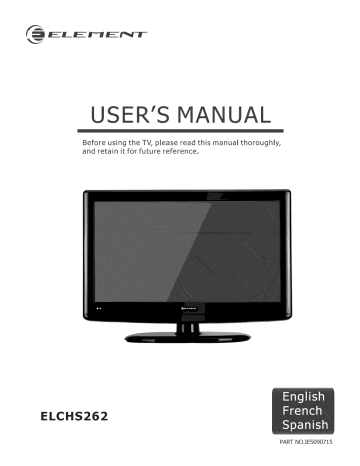
USE IVlANUAL
Before using the TV, please read this manual thoroughly, and retain it for future reference.
ELCHS262
PART NO.IES090715
Federal Communications Commission Statement
NOTE
The manufacturer unauthorized authority.
is not responsible for any radio or tv interference modifications to this equipment.
Such modifications caused by could void the user's
NOTE
This equipment has been tested and found to comply with the limits for a class B digital
Device, pursuant to part 15 of the FCC Rules.
These limits are designed to provide reasonable protection against harmful interference in a residential installation.
This equipment generates, uses and can radiate radio frequency energy and, if not installed and used in accordance with the instructions, may cause harmful interference to radio communications.
However, there is no guarantee that interference will not occur in a particular installation.
television reception,which
If this equipment does cause harmful interference can be determined by turning the equipment to radio or off and on, the by one or more of the following user is encouraged to try to correct the interference measures:
1 .Reorient
or relocate the receiving antenna.
2.Increase
the separation between the equipment and the receiver.
3.Connect
the equipment into an outlet on a circuit different from that to which the receiver is connected.
4.Consult
the dealer or an experienced radio/TV technician for help.
1
CONTENTS
Important safety instructions
Preparation
for using your new TV .................................................................................................
Base installation instruction ............................................................................................................
View the front connection panel ......................................................................................................
View the back connection panel ......................................................................................................
6
6
Selecting a location for the TV .......................................................................................................
Connection to other devices ...........................................................................................................
The side panel connection ...............................................................................................................
The back panel connection ..............................................................................................................
Connecting your TV ..........................................................................................................................
Connecting to an antenna ................................................................................................................
Connecting to A/V equipments .........................................................................................................
Service jack ......................................................................................................................................
Connecting component devices (DVD/DVR) .....................................................................................
Connecting HDMI ........................................................................................................................
Connecting computer ...................................................................................................................
Connecting audio .........................................................................................................................
Connecting to a cable converter box.............................................................................................
10
10
9
9
9
9
7
8
9
10 l0
Using the
remote contrei
....................................................................................................................
Preparing the remote control for use ........................................................................................12
Understanding the TV features .......................................................................................................
Basic
operation
.........................................................................................................................................
Video mode adjustment .................................................................................................................
Audio mode adjustment .................................................................................................................
Wall-mounting Bracket Installation .....................................................................
23
SAFETY CLASS :This is an ]:EC safety
class 1: product
and
it must
be grounded for safety,
2
The [[ghtnhg flash symbol with an arrowhead inside a triangle alerts the user about an uninsulated dangerous voltage that may be of sufficient magnitude to constitute a risk of electric shock.
CAUTION:
TO REDUCETHE RISK OF AN ELECTRIC SHOCK,
DO NOT REMOVE THE COVER (OR BACK),
THERE ARE NO USER SERVICEABLE PARTS
INSIDE, FOR ANY REQUIRED SERVICING,
PLEASE CONTACT QUALIFIED SERVICE
PERSONNEL.
The flash with the symbol of an exclamation point inside a triangle alerts the user about important operating and maintenance instructions related to the product.
CAUTIO@;
CHANGES OR MODIFICATIONS NOT EXPRESSLY APPROVED BY THE PARTY
RESPONSIBLE FOR COMPLIANCE WITH THE FCC RULES COULD VOID THE USERS
AUTHORITY TO OPERATE THIS EQUIPMENT.
WARNING: TO PREVENT FIRE OR SHOCK HAZARD, DO NOT EXPOSE THIS APPLIANCE TO RAIN OR
MOISTURE.
Important safety instructions
1, Read these instructions
2, Keep these instructions
3, Heed allwarnings
4, Follow all instructions
5, Do not use this apparatus near water
6, Clean only with dry cloth
7, Do not block any ventilation openings
8, Do not install near any heat sources
9, Do not defeat the safety purpose of the polarized or grounding-type plug
10.
Protect the power cord from being damaged which they exit from the apparatus.
1:[.
Only use attachments/accessories
12.
Use only with cart, stand, tripod, specified bracket, particularly by the or table specified at plugs, manufacturer.
by the convenience manufacturer sold with the apparatus.
cart/apparatus combination
When a cart is used, use caution to avoid injury from tip-over.
:[3.
Unplug this apparatus time.
during lightning when moving the storms or when unused for long periods receptacles, of
14.
Refer all servicing apparatus has been to qualified damaged service personnel.
Servicing is required in any way, such as when the power-supply when the cord or plug is damaged, apparatus, when liquid has been spilled or when objects or when the apparatus has been exposed operate normally, or has been dropped.
have fallen into the to rain or moisture, does not or
8312( and at points in
3
iS.
POWER
SOURCE: This TV should be operated only from the type of power source indicated on the marking
Rabei. [fyou are not sure of the type of power supply to your home, consult your appliance dealer or local power company.
For TVs intended to operate from battery power, or other sources, refer to the operating instructions.
&6, POWER
CORD PROTECTION:
Powerosupply cords should be routed so that they are not likely to be walked on or pinched by items placed upon or against them, paying particular attention to cords at plugs, convenience receptacles, and the point where they exit from the appliance.
$7, OUTDOOR
ANTENNA
GROUNDING
: If an outside antenna or cable system is connected to the TV, be sure the antenna or cable system is grounded to provide some protection against voltage surges and built-up static charges.
Section 810 of the National Electrical
EXAMPLE OF ANTENNA GROUNDUNG AS PER
NAT,ONAL
E
LECTRmCAL CODE
FmGURE
A
,
....:::: I'LL
ANTENNA LEAD u. wmE
Code, ANSI/NFPA NO.70,provides information with respect to proper grounding of the mast and supporting
/
structure, grounding of the lead-in wire to an antenna
/"
/"
GROUND
CLAMP discharge unit , size of grounding conductors,
location
//
F
...........
_
ANTENNA
DISCHARGE UNIT of antenna discharge unit, connection to grounding electrodes, and requirements for the grounding electrode.
(Fig.A)
ELECTRIC
SERVICE
EQUUPMENT
GROUNDRNGWRRES
18o LIGHTNING: For added protection for this TV receiver
GROUNDCLAMPS during a lightning storm, or when it is left unattended
$2898A
POWER SERVUCE GROUNDUNG
ELECTRODESYSTEM
and unused for long periods of time, unplug it from the wan outlet and disconnect the antenna or cable system.
This wiml prevent damage to the TV due to lightning and power line surges.
19. POWER LINES: An outside antenna system should not be located in the vicinity of overhead power mines, or other electric light or power circuits, or where it can fall into such power lines or circuits.
When installing an outside antenna system, extreme care should be taken to keep from touching such power lines or circuits as contact with them might be fatal.
26. OVERLOADING: Do not overload wall outlets and extension cords as this can result in a risk of fire or electric shock.
21. OBJECT
AND LIQUID
ENTRY; Never push objects of any kind into this TV through openings as they may touch dangerous voltage points or short out parts that could result in fire or electric shock.
Never spill liquid of any kind into the TV.
22. SERVICING; Do not attempt to service this TV yourself as opening or removing covers may expose you to dangerous voltage or other hazards.
Refer all servicing to qualified service personnel.
23. REPLACEMENT PARTS: When replacement parts are required, be sure that the service technician uses replacement parts with the same characteristics
Unauthorized substitutions may result in fire, as the original electric shock, parts specified injury to persons by the manufacturer.
or other hazards.
2.4. SAFETY CHECK; Upon completion of any service or repairs to this TV, ask the service technician to perform routine safety checks to determine that the TV is in proper operating condition.
25. The apparatus should not be exposed to any dripping or splashing, and no objects rimmedwith liquids (such as a vase) should be placed on the apparatus.
26. WARNING-" Plug the power cord into a power outlet where access to a power cord connector is readily accessible, in case if the power needs to be immediately disconnected.
27.
ATTENTION; This device complies with Part 15 of the FCC Rules° Operation is subject to the following two conditions: (1) this device may not cause harmful interference, and (2) this device must accept any interference received, including interference that may cause undesired operation.
28. CAUTION; To reduce the risk of electric shock, the grounding of the center pin of this plug must be maintained.
4
Pre aration for usin
Base installation instruction
our new TV
1. Lay a cloth or another soft material on a flat surface to avoid damage to the LCD screen.
2. Put the TV back upward and the LCD screen downward and keep it flat on the table=board.
3. Take out the base and insert it into the installing slot in the lower part of the TV in the arrow direction as illustrated in the figure
4 Fasten the base and the TV set together with the 6 screws provided.
5
Preparation for using your new TV
Learning about your TV
Operate your TV via the buttons located on the front or side of cabinet or use the remote control.
The input terminals to your TV.
located
on the back of the TV provide all the connections from other equipment
View the front connection panel
)ut selection
Up
Down
Up
Down
Dn/Standby)
--Remote
indicator receiver
View :the back
connection
pane!
AC INPUT
6
Preparation for using your
new TV
Se|ecting a |ocation
for the
TV
1. Place the TV on an open surface in a location where light does not directly hit the screen.
2. Place the TV far enough from the walls to allow proper ventilation.
Inadequate ventilation may cause overheating, which may damage the TV.
NOTE; Please contact a local dealer for wall mounting.
Connection
to other devices
The side panel connection
8
Update jack
The equipment with AV or S=Video output function ( such as VCR, DVD, set=top boxes, etc.).
7
Preparation
for using your new TV
The back panel connection
The equipment with HDMI output jack
( such as DVD players, set=top boxes, etc.).
Computer
OR
OR
F--I........ i--
AUDIO AMPLIFIER
DVD With Component jacks
8
Preparation for using your new TV
Connecting your TV
Caution: Do not plug in the TV until you have finished connecting all of your equipment,
Connecting
to an antenna
To enjoy the televison programs transmitted by your local TV stations, you need an indoor or outdoor antenna (not supplied), An outdoor antenna is necessary for superior picture quality, If you are a subscriber of your local cable network net, the outdoor or indoor antenna is not needed, Connect the equipment as shown below.
Side Panel
ANTENNASOCKET
Plug (not supplied)
COAXIAL CABLE (750)
TWIN=LEAD FEEDER
(300D)
The signal comes from:
An outdoor antenna
An indoor antenna
CATV net
Adaptor (not supplied)t _
1\
the screw
2 Insert the feeder in 3 Tighten the screw
\
Connecting
Cable/Satei|ite and
A/V Equipment
To enjoy the multimedia features, you can connect your TV to A/V equipment such as VCR, DVD, Digital
Video Recorder (DVR), Cable Set Top box, Satellite receiver, BluRay Camcorder, Audio amplifiers, etc., and select signal source using your remote control.
Connect audio cables to"R-AUDIO - L'on the rear of your set and the other ends to corresponding audio out connectors on the A/V device.
NOTE:
1, Headphones are not included.
2. No sound will be heard from the main unit speakers whena headphone mini=plug is connected into the headphone jack.
Service jack
Connector for service only (do not connect any equipment here).
Connecting component devices (DVD/DVR)
Connect Component video and audio cables to Component inputs ("PR/CR', "PB/CB", "Y") on the rear of your set and the other ends to corresponding component video out connectors on the DVR or DVD.
The Y, PB/CB and PR/CR" connectors on your component devices (DVR or DVD) are sometimes labeled Y, B-Y and
R-Y or Y, CB and CR (Colors for inputs and cables must correspond to both devices).
NOTE: Some devices such as a DVR or DVD players require 'Component/YPBPR' signal to be set via output in the devices settings. Please consult your device user manual for instructions.
9
Preparation
for
using your new TV
Connecting
HDMI
Supports digital connections between HDMI - enabled AV devices such as (DVRs, DVD, BluRay, HDDVD, AV receivers and digital devices).
No sound connection is needed for an HDM[ to HDMI connection.
NOTE: Some devices such as a DVR or DVD players require a HDNt signal to be set via the output in the devices' settings. Please consult your device user manual for instructions.
What is HDMI?
HDMI, or high-definition multimedia interface, is a next-generation interface that enables the transmission of digital audio and video signals using a single cable without compression.
"Multimedia interface" is a more accurate name for it because it allows multiple channels of digital audio (5.1
channels). The difference between HDMZ and DV] is that the HDMZ device is smaller in size, has the HDCP (High
Bandwidth Digital Copy Protection) coding feature installed, and supports multi - channel digital audio.
Use the HDMI terminal for HDIqI connection to a compatible device.
If your external device has DVI only, you should use a DVI-to-HDMI cable( or adapter) for the connection, and the
"R -AUDIO - L" terminal on DVI for sound output.
Connecting Computer
Connect theVGA cable to "VGA (VGA IN)" on the rear of your set and the other end to the Video Card of your computer.
Connect the stereo audio cable to "VGA AUDIO IN" on the rear of your set and the other end to "Audio Out" of the sound card on your computer.
This device may not be compatible with all PC video/graphic cards_
Connecting
AUBIO
Connect audio cables to "R -AUDIO - L" on the rear of your set and the other ends to corresponding audio in connectors on the Amplifier or DVD Home Theater.
Connecting
to a cable
converter
box
This television has an extended tuning range and can tune most cable channels without using a cable converter box.
Some cable companies offer premium pay channels in which the signal is scrambled.
Descrambling these signals for normal viewing requires the use of a descrambler device which is generally provided by the cable company.
10
Preparation
for
using your new TV
For subscribers to Basic Cable TV Service
For basic cable service not requiring a Converter/DescramNer box, connect the CATV 75 ohm Coaxial Cable directly into the Antenna lack on the back of the television.
[:or subscribers to Scrambled Cable TV Service
If you subscribe to a cable service which requires the use of a Converter/Descrambmer box, connect the incoming came to the Converter/Descrambmer box and connect the output of the box to the Antenna Jack on the back of
Converter/Descrambler box (usually channel 3 or 4) and use the Converter/Descrambler box to select channels.
For Subscribers
to Unscrambled Basic Cable with Scrambled
Premium Channels
If you subscribe to a cable service in which basic cable channels are unscrambmed and premium channemsrequire the use of a Converter/Descrambled box, you may wish to use a twooset s[gna[ spm[tter(sometimes referred to connections shown bemow.With the switch [n the B position, you can directly tune any unscrambmed channemson your TV. With the switch [n the A position, tune your TV to the output of the Converter/Descrambmer box (usuammy channe[ 3 or 4) and use the box to tune scrambled channems.
m_Splitter AiBSwitch Lr _
Note:
When you use a converter box with your TV_ there may be featuresthat you cannot program when using the remote contro[.
11
Using
the
remote control
Preparing
the
remote control
for
use
Installing the remote control batteries
1. Open the battery cover on the back of the remote control.
2. InstalltwoAAAsize(1.5V) battery compartment.
3. Close the battery cover.
Note: batteries.
Matchthe+ and = signs on the batteries to the signs on the
1.Disposeofyourbatteries
inadesignateddisposalarea.
Do not throw batteries into fire.
2.Do not mix battery types or combine used batteries with new ones.
3.Remove
dead batteries
immediately
to prevent battery acid from leaking into the battery compartment.
4.If you do not use the remote control for a long time, remove the batteries.
5.The effective range of the remote control is demonstrated by the following figure:
12
Usgng 'the emote
Lear iHg about the remote
Power ON/OFF
Power indicator
UT: Switch among TX Video,
S-Video, Component, HDMI and VGA
PI_URE:
Select digital
Select the picture
MENU: Call up the main menu
OSD menu Up arrow ..................................................
OSD menu Le_ arrow
OSD menu Down arrow
CCD: Closed caption decoder functic
MTS/SAP: MultVchanne_ television sound selection
TIME: Display the current time
SLEEP: Set the sleep timer
Return to previous channel
SOUND: Select the sound mode
DZSP_Y: Display current Status information
Channel up
Mute
::Confirm selected function or return to the previous menu
Select Screen Mode
GUIDE: ATSC tuners feature the Electronic
Program Guide (EPG) function
Electronic Program Guide (EPG) function:
After pressing the "GUIDE" bu_on in the digital %L channel option, the 4 same color buttons will appear with explanations in the :
OSD. F0!10_vthe steps.i!lustrated, !r!,th e O,SD.,
13
Understanding
the TV features
e
Multimedia = All in one TV receiver, Video Monitor and PC display° o Wider
viewing
angle for 18:9 and 4:3 display screens - over a 180 degree
viewing
angle
and a
18:9 display
panel
® Digital display device - Irrespective of magnetic or geomagnetic effects, this device accurately
reproduces
images
without
any distortion or blur°
• Closed caption decoder - You may view specially labeled (cc) TV programsr moviesr
newsr prerecorded
tapes, etc, with either a dialogue caption or text display added to the program°
• V-chip - Enables parents to prevent their
children
from
watching inappropriate programs on TV,
o User adjustable Sleep timer
• Multi-language
capabilities
Basic Operation
Menu
operation
Power ON/OFF
1. Connect the TV to a power outlet. If the power indicator is red, it means that the TV is switched off. Press the
Power button on the front control or on the remote control to switch on the TV. Once the Power button is switched on, the power indicator will be displayed as blue. Several seconds later, the TV picture will be displayed on the screen.
2. Press the Power button on the front control or on the remote control to turn the TV off temporarily.
3. Always remove the AC power plug from the outlet when not using this TV for a long period of time.
Signal source selection
Press the [][NPUT] button to select TV, AV, SoVideo,Component, VGA and HDIqI inputs. There are two ways to select the source: One is to press the []:NPUT] button continuously, while the other is to use the [ARROW] and
[ENTER] buttons to confirm the source.
TV Settings
1. Press MENU to open the OSD option
2. Press A or T to highlight TV, then press _ to enter the TV menu.
3. Press A or V' to highlight an option, then press _l or _ to adjust the option. You can adjust:
Tuner Mode o Select the TV signal source. You can select Antenna or Cable.
• CHannel Scan - Scans for channels that have signals and stores the channels information in memory. When you press _ or 1_, your TV skips any channels that do not have a signal.
o CHannel Skip - Deletes a channel stored in memory. When you press CH÷ or CH-, your TV skips the channel you deleted. You can still tune to the channel using the number buttons on the remote control.
• MT9 o Selects the sound mode. You can select Mono, Stereo, or SAP (second audio program).
Audio Language-Selects the audio language for a program.
Select
channels
Please use [CH+/CH-] button on the remote to select channels. [CH+] indicates channel number up; [CH-] indicates channel number down. Press [CHA/CHV] button on the side panel of the TV to select the channels.
If you want to choose any of the skipped channels, press the number directly on the remote.
14
Basic operation
Use [Mute] button
Press the [Mute] button to mute the sound. Press the [Mute] button again to resume the sound.
Select picture modes
Press the [PICTURE] button to seaect the picture mode from four options: Standard, Movie, User and Vivid.
:in the "User" mode you can adjust the picture mode based upon your personal preference.
Select
sound modes
Press the [$OUBd] button to select sound modes from Standard, Speech, User, and Music. In the User Mode, you can adjust the audio mode based upon your personal preference.
Select screen modes
Press the [ASPECT] button to select the aspect ratio between picture width and picture height (High Definition
:16:9 pictures wii[ be displayed in original format :16:9, named Wide).The options for SD (Standard Definition
4:3) are Normal, Wide, Zoom and Cinema
Normal
The original 4:3 aspect ratio (1,33:1 signal) is preserved, so black bars are added to the left and right of the image, Standard TV broadcasts are displayed with a 4:3 aspect ratio,
W_de
When watching a standard broadcast movie in this mode, the display image or full-frame
is stretched proportionately
When watching to fill the a widescreen
TV screen.
(1.78:1 signal) program screen.
or movie, the display image fills the TV
Zoom
Stretches the 4:3 aspect ratio image vertically and horizontally aspect ratio, to fill the screen at 1"1,78
Cinema
Stretches the 4:3 aspect ratio image vertically and horizontally to fill the screen at 1:2,35 aspect ratio,
15
Basic operation
Use [GUIDE] button
Press the [GUIDE] button to display features of the ATSC program and the EPG function.
Use [DISPLAY]
button
Press the [DISPLAY] button to view current source information.
Use
[EXIT]
button
Pressthe [EXIT] buttonto exitthe OSD menu.
Select channe|s by numbers
pressbuttonsI,2 and 0, respectively.
Use
[MENU] button
Pressthe [MENU] buttonto
Use
[LAST]
button
Pressthe [LAST]buttonto returnto the previouschannel.
Use [ENTER] button
Adjust Volume
Press[VOL+/VOL=] buttonto adjustthe volume.
Use [CCD] button
a DTV or TV channel.
Note: For DTV the options are CC1, CC2, CC3, CC4, Service1 or Service2.
For TV and AV, the options are On or
Off. Additionally, this button stops the CD, DVD or VCR when the component is activated with the remote control.
Use [MTS/SAP] button
Press the [MTS/SAP] button to change the sound mode (Hono, Stereo, SAP). This button will select the HTS options of Stereo, SAP,or Nono in TV mode, alternate audio channels, and when available, in DTV mode.
Use [SLEEP] button
Press the [SLEEP] button repeatedly to set the sleep time, which can be set to: 5 Nins, 10 F4ins, 15 Nins, 30 Nins,
45 Nins, 60 Hins, 90 Nins, 120 Mins, 180 Nins, 240 Hins, and Off.
Use [TIME] button
Press the [TIME] button to obtain the current time.
!6
Basic operation
Video mode adjustment
1.
Press MENU to open the OSD option
2.
Press A or T to highlight Video, then press _ to enter the Video menu"Refer to page 12 "Select picture mode
.
Press A or V to highlight an option, then press _ or ti_ to adjust the option.
You can adjust:
• Picture Mode - Adjusts the Picture Mode. You can select Standard, Movie, User, or Vivid.
• Brightness - You can increase or decrease the brightness of the picture.
Increasing the brightness can add more light to dark areas of the picture, while decreasing the brightness can add more darkness to light areas of the picture.
o
Contrast
- You can increase or decrease the contrast of the picture.
Increase the contrast to adjust the white areas of the picture or decrease the contrast to adjust the black areas of the picture.
•
Saturation
- Adjusts the intensity of the colors.
HUE ° Adjusts the overall color of the picture.
Sharpness ° You can increase the sharpness level for clearer images or decrease the sharpness level for smoother images.
o
Color
temperature mChanges the color temperature.
You can select the color temperature from three options: Cool, Standard or Warm.
o Advanced Video mAccesses advanced video settings such as DNR, Black Level, Extender, White Peak
Limiter and Flesh Tone.
Audio mode adjustment
1.
Press MENU to open the OSD option
2.
Press A or V to highlight
Audio,
then press _ to enter the Audio menu.
3.
Press A or T to Hghiight an option, then press _ or _ to adjust the option. You can adjust:
17
Basic operation
•
Balance - Adjusts the volume of the [eft and right speakers.
-
Equalizer-You can select the frequency you want to adjust and change its value.
Surround Sound -Turns the surround sound effect on or off.
o Auto Volume Control - Turns automatic volume control on or off. The option keeps the audio in a preset range to eliminate large spikes in volume.
o SPDTF Type - Selects the SPDIF type. You can se[ect PCH, Do[by Dig(ta[, or Off.
@ore: Via SPDIF Type, you can choose the optical digital audio out type. :If Audio Volume Control is On, that means audio out control is activated.
1.
Press HENU to open On Screen Display (OSD) option
2.
Press A or T to highlight Setup, then press _ to enter the Setup menu.
.
Press A or _' to highlight an option, then press 4 or _ to adjust the option. You can adjust:
OSD Language - Use the right or left arrow button to choose the OSD Language among English, Spanish and French.
Screen Mode - Use the arrow button to choose the aspect ratio between picture width and picture height
(High Definition 16:9 pictures will be displayed in original format 16:9, named Wide)= The options for SD
(Standard Definition 4:3) are Normal, Wide, Zoom and Cinema.
o DPM$ - This is a good function for a computer monitor. When DPHS is on, the computer will control the screen on or off. For example, if the computer is in sleep mode, the screen will be switched off. If the computer is activated, the screen also is activated.
Time Setup - You can set up the exact time by yourself. You can also set up Sleeper Time and Auto Sleep
Time.
o Caption -You can select between the following three options - Analog Closed Caption, Digital
Closed Caption and Digital Caption Style.
Analog Closed Caption:
CCl, CC2, CC3, CC4, TEXT1,TEXT2, TEXT3, TEXT4.
Digital
Closed Caption:
Servicel, Service2, Service3, Service4, Service5, Service6.
Digital Caption gtyle: There are two Caption Styles. One is the automatic function set as the broadcaster, while the other is the custom style where you can adjust the font size, color, background color etc., accordingly.
, Reset Default - Every TV has its original setting before leaving the factory. So this function helps you restore these settings.
18
Basic operation
Parental Control
1.
Press MENU to open On Screen Display (OSD) option
2.
Press A or V to highlight Parenta{, then press !_ to enter the Parental menu.
.
When you first use this function, the default password is [0000]. Once you input this password, you can:
Press A or V to highlight an option, then press _1 or _ to adjust the option. You can adjust: o Channel Block - This function wil} metyou block any channel you want.
.
Program
Block - A. Rating Enable is on
B. U.S. TV Ratings: You can choose TV ratings according to the illustration on the screen.
C. The settings for U.S. Mov(e Ratings, Canada (English) Ratings and Canada (French)
Ratings follow Step B.
:If you want to block the unrated program, please turn on this function.
Fo||owing
is the description of these
ratings,
About
TV PG Rating;
The "iV ratings
are divided
into twe
groups: age-based and
content-based,
Age
TV-Y
TV-Y7
TV-G
TV-PG
TV-14
TVoMA
Defined as
Aimchildren
Directed to older children
General audience
Parental Guidance suggested
Parents Strongly cautioned
Mature Audience only
S
V
D
L
Contents
FV
Defined as
Fantasy Violence
Suggestive dialogue
Strong
language
Sexual situations
Violence
19
Basic operation
About
MPAA Rating:
The Notion Picture Association of America(MPAA) uses a rating system to qualify motion picture content.
Television broadcasters employ a rating system to qualify the content of temevison programs as well.
The NPAA and TV ratings work with the VoCHIP feature and allow you to block out programming above the rating limits you determine.
Rating
G
PG
PG-13
R
NC-17
X
Defined
General as audience
Parental Guidance suggested
Parents strongly cautioned
Restricted
No one 17 and under admitted
Adult audience only
About Canada
(French)
Rating
G
8ans+
13 ans+
16 ans+
18 ans+
Description
General
8+General; Not recommended for young children
Programming may not be suitable for children under the age of 13
Programming is not be suitable for children under the age of 16
Programming restricted to adults
About
Canada
(English)
Rati ng
C
C8+
G
PG
14÷
:18+
Description
Children
Children eight years and older
General Programming, suitable for all audiences
Parents Guidance
Viewers 14 years and older
Adult programming
NOTE,' As you block rating, all rating higher than the ones you select are blocked as well. For example, if you choose to block the MPAA rating R, the higher ratings, NC-17 and X, are automatically blocked too.
2O
Basic operation
Input Block o"Youcan b(ock the input source with this function.
For examp(e, if you want to block AV input, just highlight [AV] and press [ENTER].The
AV input w((( not be seen in the screen.
•
Change Password
o The first time you use this funct(on, use the default password. If you want to change it, first enter the new password then enter the same password again.
o Clean A[[ - This function will let you clean all the channels stored on this TV.
Note: If you choose this function, all the programs you preset will be lost.
Cleaning and Care
WARNINGs" Do not try to remove the cabinet from the back. Refer servicing to qualified service technicians.
To clean the TV screen:
1. Unplug the TV to avoid possible shock hazard.
2. Use a clean cellulose sponge or chamois cloth dampened with a solution of mild detergent and warm water to clean the TV screen and trim. Do not use too much water as water spilled into the cabinet can cause damage to the TV.
3. Wipe off any excess moisture with a clean dry cloth.
4. Polish the cabinet with a quality furniture polish to maintain the finish and appearance of the cabinet.
Caution:
Never use strong solvents such as thinner, benzene, or other chemicals on or near the cabinet.
These chemicals can damage the finish of the cabinet.
21
Appendix
Before calling a service technician, please check the following table for a possible cause of the problem and some solutions.
Customer
important notice: If the TV functions cannot be operated, unplug the AC cord from AC power source, wait at least 1 minute, then re°plug AC cord. This will reset the TV settings and should restore TV to normal operation.
Symptoms
Possible Solutions
TV will not turn on
Poor sound,
Poor
Unable to select channel
Remote control programming
a certain
Poor colour or no colour
The
No picture,
No sound, picture, remote not no sound picture picture sound control operate
OK
OK
OK does
Disorder display at power or u
=
Hake sure the power cord is plugged in, then press Power (Standby),
The remote control batteries may be dead. Replace the batteries.
m
Unplug the VGAwire and plug the power wire again.
m
Check if you have set the timer off.
Check the antenna/cable connections,
=
Press [Display] to see if you have selected the right signal source.
m
The sound may be muted.
Press [VOL+ ] on the remote control.
m
The station may have broadcast difficulties, Try another channel,
=
B
Check the speakers cable connections.
Check if earphones are plugged into unit.
u
The station may have broadcast difficulties.
Try another channel
=
=
Check the speakers cable connections.
Check the antenna connections.
u
=
The station may have broadcast difficulties.
Try another channel.
Adjust the picture from the menu.
m
The channel may be skipped. Choose this channel by directly selecting the buttons from the remote control.
B
The station may have broadcast difficulties, Try another channel,
=
Adjust Saturation in the Video settings menu.
,
m
There may be an obstruction between the remote control and the remote control sensor.
The batteries may be installed with a wrong polarity.
B m
The remote control batteries may be dead, Replace the batteries.
This may be caused because of a very short interval between POWER
OFF and ON.
m
Unplug the power and restart.
m
Cable and Satellite content providers control the remote codes, and we apologize for any confusion during the remote programming.
Please try the following codes 10019, 0178, 10178, 0030, 10030,
0835, 10835, or for Dish Network try 627,659 or 505. For Fios
TV (Verizon), try the code 3264. These codes may not work on some universal remotes.
If there is another code listed for Element
Electronics in your universal remote control guide, please try that code. Refer to the Remote Control Guide under your TV's model number for more information.
You may also visit us at www.etementetectronics.com
questions you may have to address any product use and performance
22
Appendix
Wall-mounting Bracket
Installation
Unit Dimension(unit: mm) Screw Diameter
100x 100 M4
Remark: The specification of screw is just used on the back cabinet.
Screw Length(unit: mm)
20
NOTE:
Wall mount bracket is not included with TV and mounting of wall mount bracket to wall may
vary depending on brand and size of bracket, Customer should consult bracket mounting instructions that came with wall mount for specific information on how to mount bracket to wall,
Removing TV Stand
1. Cover the surface of the table with soft cloth to avoid damage to LCD panel.
2. Lay the TV on a plane table which could bear a weight enough.
3. Remove the 6 bolts fixing the stand and remove the stand from TV.
Before reading the installing instruction, please notice:
A.
The wall mount is not contained in the accessories sold with television.
W e only provide the installing specifications but not the wall mount itself. If you need the mount, please consult with the local dealer for the assorted fitting parts.
B.
We strongly suggest to set the wall mount with equipments of specification we ordered.
If not, inappropriate installing may cause damage to both the device and yourself.
23
AlleHdix
SlecificatioHs
Molel
liagenal
Television
A_dio system m_IWtilll}lex
6Banl_el ce,veFage
PC mode
YPbPr/YQbC_
H DMI mode
ResolutioH mode
IPewe_ source
IPeweF ce_sum!tio_
A_die iPeweF
RF input
Vide@ ii_put
ELCHS262
26 Inches
American TV standard ATSC/BNSC system
BTSC system
VHF: 2,,,,13 UHIF 1@,,69 CKTV;l=-=125
Digkal Ter,estrial Broadcast (SVSB}: 2,-_69
©igK-al cane (64/256 GAH}: 1_,::l.35
640 x 480/60Hz,.800 x 600/60Hz, 1024 x 768/60Hz
480}/60Hz,480Pi60Hz,720Pi60Hz, ] 080{/60t Iz
480}/60Hz,I80/>i60Hz,720Pi60Hz,
1366 x
768
:I0801/601/z
AC 1.20
V, 60 l-Iz
75W
5w+sw
Cable/Antenna
VideoXl
S-VideoX1
ComponentX2
HDMIX2 xl
Connecfioil
Interface
Craphic b_ir_t Anabg R6B :ISpin 1
IDime_sioBs
A_io
A_Iio il'Hp_t e_tput
AVAudio X 1
ComponentAudio X 2
VGAAudio Input X 1
Audio X 1
Coaxial Audio out x 1
Headphone audio out x 1
Length: 26,5 inches
Width : 8.2
inches
Height: 20,3 inches
23.1 Ibs
E_viro_IeH_aI c@_itio@s
S_pplied a¢¢essories
Remote controb AC cord, Batteries, User Hanuall, Warranty Card, QSG,
Remote Control Guide, Warranty Registration card
Design and specificatior_s are subject to change without notice.
(IUSTOHER NOTICE: Use ca,"efully when operat:ing/:o p_event damage to the screen..
24
m
This product contains electrical or electronic materials.
The presence of these materials may, if not disposed of properly, have potential adverse effects on the environment and human health.
Presence of this label on the product means it should not be disposed of as unsorted waste and must be collected separately. As a consumer, you are responsible for ensuring that this product is disposed of properly.
To find out how to properly dispose of this product, please go to www.elementelectronics.com
and click on Sustainability.
D_Q|TAL
Manufactured under license from Dolby Laboratories.
"Dolby" and the double-D symbol are trademarks of Dolby Laboratories.
Confidential unpublished works. © 1992 -1997 Dolby Laboratories, Inc. All rights reserved.
H.-"1111111
TM
This TV incorporates High-Definition Multimedia Interface (HDMI
TM) technology.
HDMI, the HDMI logo and High-Definition Multimedia Interface are trademarks or registered trademarks of HDMI Licensing LLC.
advertisement
Related manuals
advertisement