advertisement
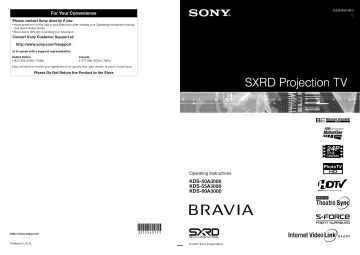
Please contact Sony directly if you:
• Have questions on the use of your television after reading your Operating Instruction manual and Quick Setup Guide
• Experience difficulty operating your television
Contact Sony Customer Support at: http://www.sony.com/tvsu pport
or to speak with a support representative:
United States
1-800-222-SONY (7669)
Canada
1-877-899-SONY (7669)
Sony will work to resolve your questions more quickly than your retailer or place of purchase.
Please Do Not Return the Product to the Store http://www.sony.net/
Printed in U.S.A.
_Dark
Ftame/t_erhon
Motionflow
IIIIIIIIIII
3212542111
Operating Instructions
KDS-50A3000
KDS-55A3000
KDS-60A3000
BRAVIA
Silicon
X-tal Reflective Display
© 2007 Sony Corporation
FRONT
SURROUND
Owner's Record
The model and serial nunlbers my located at tile rear of the TV. Record these numbers in file spaces provkled below.
Relcr to diem whenever you call upon your Sony dealer regarding this TV.
Model Name
Serial No.
WARNING
To reduce file risk ot fire or electric shock, do not expose this TV to rain or moisture.
/_
the user to tile presence uninsulated wifllin
'dangerous is intended may be of sufficiem constitute a risk nlagnimde of electric shock to to persons.
o1 vohage" that
/_
tile user to tile presence of ilnportanl
This synlbol
lnaintenance
operadllg and is intended
(servicing) instructions in the literature to alert accompanying file TV.
The TV shall not be exposed to dripping or splaslfing and no objects filled with liquids, sucll as vases, shall be placed on the TV.
CAUTION
To pl'e_ enl eleclric shock, do not use tiffs pohu'ized AC phlg with an extension cord, receplacle or other outlet unless tile blades can be lully inserted to prevenl blade exposure.
Declaration of Conformity
Trade Nanle: SONY
Model: KDS-50A3()00/KDS55 A 31)1)1)/
KDS-60A31)t)0
Responsible Party: Sony Electronics lnc.
Addrcss: 16530 Via Esprillo,
San Diego, CA 92127 U.S.A.
Telephone Number: 858-942-223t)
This device conlplies with part 15 of tile
FCC rules. Operation is subject to tile lollowing two conditions: (1) This device nlay nol cause harlnfifl interlcrence, and (2) lhis device must accept any inlerlcrence rcccived, including imerlcrence thai may cau_ undesired operation.
NOTIFICATION
This equiplncm hasbe_n tested and lkmnd to comply wifll file limits tor a Class B digital device, pursuant to Part 15 of tile FCC Rules.
These limits are designed to provide reasonable protection against harn1101 interlcrence in a residential installation.
This equipnlent generates, u_s and can radiate radio IYcquency energy and, if not installed and used in accordance wifll the instructkms, may cau_ harn1101 inlerlcrence to radio conlnlunications.
2
However, there is no guarantee lbat interl_rence will not occur in a particular instzdlmion. If this equipment does cause harnlhd interl_zrence to radio or television reccption, which can be deternlined by turning the equipnlent ol1 and on, the user is encouraged lo try to correct the interfi:rence by one or Inort2 of tile l_lllowing nleasurcs:
[] Reoriem or relocate the receiving antenna.
[] Increase file separation betwecn tile equipnlent and receiver.
[] Connect file equipmcm into all outlet on a circuit dillcrcnt h'om thin to which the receiver is collllected.
[] Consuh the dealer or an experienced radio/
TV technician Ior help.
Pursuant to FCC regulations, you are cautioned thai any cllanges or modifications not expressly approved in this manual could void your authority to operate this equi pnlent.
Safety
[] Operate the TV only on 120V AC.
[] Use the AC power cord specilied by Sony and suilable lbr tile vohage who'c you use it.
[] The plug is designed, liar salcty purposes, lo fil into the wall outlet only one way. If you arc unable to insert the plug fiflly inlo the out]el, contact your dealer.
[] If any liquid or solid object should hdl inside file cabinet, unplug the TV imnlediately and have it checked by qualified service personnel belbre operating it 10rther.
[] If you will not be using file TV lor several days. disconnect the power by pulling file plug il_lf, Never pull on file cord.
[] When disconnecting AC power cord, the power cord should be easily accessible li)r disconnection.
[] For details concerning salPty precautions, see
"]nlportanl
Salcly Instrtlctions" on page 4.
Installing
[] Tile TV should be installed nero ml easily accessible power outleL
[] To prevem internal heat buildup, do not block tile venHlation openings.
[] Do not install the TV in a hot or hunlkl place, or in a place subject to excessive dust or mechanicH vibration.
[] Use the TV z_ttenlperamres bet ween 41 °F
15°C) and 95°F 135°C).
[] Ifthe TV is n'ansported directly li'om a cold
10 a vcartn location, or if tile rodin temperature changes suddenly, the picture nlay be blurred or show poor color due to nloisture condensation.
In this case, please wait a low hours to let the nloismre evaporate belbre turning on the TV.
[] To obtain file best picture, do not expo_ file scrcen to direct illunlination or direct sunlight.
It is rcconlnlcnded to use spot lighting directed down h'onl the ceiling or to cover the windows that li_ce the screen with opaque drapery. It is desirable to install the TV in a roonl where tile floor and walls arc not of a reflective nlaterial.
CAUTION
Use tile tollowing Sony TVs with tile lk)llowing
TV-stand.
Use with other TV-stands nlay cause instability and possibly rc%ul[ in iJ_imy.
To Customers
Sul]icient expertise is required lbr installing file specified TV. Be sure to subcomract the inslallalkm lo a Sony dealer or licensed conlraclor and pay adequate attention to sali:ty during the installalion.
Note
Tiffs television includes a QAIvl demodulator wlfich should allow you to recei_ e unscrambled digilal cable television progralnming via subscription selwicc to a cable service provider. Availability of digital cable television progranmling in your area depends on the type of progralnming and signal provided by your cable service provider.
Trademark Information
Macintosh is a tradenlark ol Apple Inc., registered in tile U,S. and other countries.
HDMI. tile HDMI logo and High-Det]nilion
Multinl_xlia lnterfi_ce are trademarks or registered tradenlarks of HDMl Licensing
LLC.
Manutucturcd under license l_om Dolby
Laboratories.
"Dolby" and the double-D synlbol are tradenlarks of Dolby Laboratories.
Blu-ray Disc is a trademark.
SXRD. "BRAVIA" and BRAVIA.
Motionflow, Photo TV HD, S-Force. BRAVIA
Ttleatre Sync, g_l, DMe x and 'x.v. Color" arc
trademarks or registered marks of Sony
Corporation.
'XMB" and 'xross nlcdia bar" are the lradenlm'ks of Sony Corporation and Sony
Computer Enlertainlnenl Inc.
'PLAYSTATION" is a registered trademark and 'PS3" is a trademark of Sony Conlputer
Enlertainnlenl Inc.
Adobe is a registered trademark or a tradenlark of Adobe Systems Incorporated ill United
States and/or other countries.
DIGITAL
H :3M|
Important Safety Instructions ............................
4
The Four Steps to Full HD Experience:
Set, Sound, Source, and Setup .................... 6
Picture Quality and Aspect Ratio ....................... 6
TV Home Menu: XMB,M (XrossMediaBar)
.......... 7
Programming
the Remote Control ................... 25
Operating Sony Brand Video Equipment ..... 25
Programming Non-Sony Video
Equipment .................................................
25
Using Other Equipment with Your Remote
Control ..........................................................
27
1. Installing the TV ...............................................
8
Carrying Your TV ............................................
8
Preventing the TV from Toppling Over ........... 8
When Installing Your TV against a Wall ......... 9
Recommended Viewing Area .........................
9
Screen ..........................................................
10
Projection Lamp ............................................
10
Speaker Grille ...............................................
10
2. Locating Inputs and Outputs ....................... 11
Left Side .......................................................
11
3. Connecting the TV .........................................
13
Cable System or VHF/UHF Antenna
System ......................................................
Cable System and VHF/UHF Antenna
13
System ......................................................
13
HD Cable Box/HD Satellite Box .................... 13
PC .................................................................
15
Other Equipment ..........................................
16
Using HDMI Control for BRAVIA Theatre
Sync
TM
.......................................................
17
4. Setting Up the Channel List
- Initial Setup ...............................................
18
Adjusting TV Settings .................................
30
Watching TV .................................................
30
"_Accessing
the Equipment Connected to
Your TV .........................................................
30
Navigating through TV Home Menu on
XMB ..............................................................
31
TV Setting Description ......................................
32
Product Support ......................................
32
Clock/Timers Settings .............................
32
Picture Settings ......................................
32
o_ Sound Settings .......................................
34
Screen Settings ......................................
35
o_ Video Options Settings ........................... 37
%,_Audio Options Settings ........................... 38
_:_ Channel Settings ....................................
39
Closed Captions (CC) Settings ............... 40
Parental Lock Settings ............................
40
External Inputs Settings .......................... 42
HDMI Settings ........................................
43
General Settings .....................................
43
_.2.3
43
Remote Control and TV Controls/
Indicators
.....................................................
Inserting Batteries into the Remote
Control .......................................................
19
19
Remote Control and TV Controls ................. 19
Indicators ......................................................
24
Replacing the Lamp ..........................................
44
How to Replace the Lamp ............................
44
Troubleshooting
................................................
47
Specifications
....................................................
50
Index ...................................................................
51
Quick Setup Guide (separate
volume)
Provides a variety of optional equipment connection diagrams.
Customer Support http://www.sony.com/tvs upport
On-line Registration
United States http://productregistration.sony.com
Canada http://www.SonyStyle.ca/registration
4
Important
Safety
Instructions
1) Read these instructions
2t Keep these instructions.
3 _ Heed all warnings.
4 _ Follow all instructions,
5) Do not use this apparatus near water.
6) Clezmonlywith dry cloth,
7 _ Do not block any ventilation openings.
Install in accordance with the manufacturer's instructions.
!;n!liii:!!i!hit
;:!iui!'l_!a:i.
_i-, _,2i
91 Do not defeat the safety purpose of the polarized or grounding-type plug.
A polarized plug has two blades with one wider that1 the other
A grounding type plug has two blades and a third grounding prong.
The wide blade or the third prong are provided for your safety.
If the provided plug does not fit into your outlet, consult an electrician for replacement of the obsolete outlet.
10. Protect the power cord from being walked on or pinched particularly plugs, convenience receptacles, and at the point where they exit from the apparatus.
l I ) Only use attachments/accessories specified by the lnanufacturer.
_
_ ff_ _"
[1_ _ g(,_ }_t,
_
rc_._
.v_x3k
N
_L_
_-_=:_7{
12) Use onl 3 with the cart, stand, tripod, bracket, or table specified by the manufacturer, or sold with the apparatus.
When a ca] t is used.
use caution when moving the cart!
apparatus combination to avoid injury from tip-over.
13) Unplug this apparatus during lightning storms or when unused for long periods of time.
_'_
_€"
_"
_
14) Refer all servicing to qualified service personnel.
Servicing is required when the apparatus has been damaged in any way such as power-supply cord or plug is damaged, liquid has been spilled or
_,
H
_t_ lllf-_
_-_ _'-_ apparatus, the apparatus has been objects have fallen into the does not operate normally or has been dropped.
,
[] Be sure to observe the TV's "For Sat_ty" section on page 5.
Antennas
Outdoor Antenna Grounding
If an outdoor antenna is installed, follow the precautions below.
An i_ilRi:i i:'Ri S_OI_I BE:_IKEI ii _i]"_i_"
CONTACTINGSUCH POWER LINES OR CIRCUITS AS CONTACf
WITH THEM IS ALMOST 1NVARI __BLYFATAL.
Be sure the antenna systemis grounded so as to provide some protection against voltage surges and built-up static charges.
Section 810 of the National Electrical Code (NEC) in USA madSection
54 of the Canadian Electrical Code in Canada provides information respect to proper grounding of the mast madsupporting structure, with grounding of the lead-in wire to maantenna discharge refit,size of grounding conductors, location of antenna discharge unit. connection to groundin_ electrodes and requirements ti._rthe grounding electrode.
Antenna Grounding According to the NEC
Refer to section 54-300
Grounding of Canadian Electrical Code for Antenna
Antenna lead-in service
NEC: National
Electrical Code
Antenna discharge unit (NEC Section
! 810-20)
Grounding conductors 'N EC section 810-21 I clamps
Power service grounding electrode system (NEC
Art 250 Part H_
Electric shock
Do not toucll the AC power cord or the TV wits a wet _*%
FV with a wet lland, it may cause electric shock.
hand.
If you plug/unplug the AC power
-_
cord fkom tile _.__= g.
Cleaning
[] Clean tim rear cover area of tile TV regularly.
area may cause a problem with tile cooling
Dust system in tim l_ar cover of the TV set.
[] Clean the cabinet
To remove ,lust of the TV with a dry sof_ cloth.
from tile screen, wipe it gently > 1----'-'_ with a soft cloth.
Stubborn removed witll a clotll slightly stains may be d_mlpened witll solution strong becomes of mild soap and warm water.
Never use solvents such us thinner or benzine fbr cleaning.
If tile picture dark after using
tile
TV for a long period of time.
it may be necessary personnel.
ro clean the inside of the TV.
Consult quMified service
[] Unplug file AC power cord wllen clemfing tiffs unit.
Cleaning tllis unit with a plugged AC power cord
_ v ,,
_'7_,
I: may result in electric shock.
7) _i_i
On Contamination on the Screen Surface
Fbe screen surface has a specM coating to 1educe leflections.
screen &,mage, clean tim screen as follows:
To prevent
[] Cleantllescreenwitllasoficloth.
[] To remove llard contaminatior:, u_e a cloth moistened of mild detergent and water.
Do not spray cleaning onto the TV.
It should only be sprayed to moistcn witll a solution solution tile cleaning directl 3 clofll.
V-
Do not use any type of abrasive scouring powder, chemical cloth, pad.
alkMine or solvent cleaner, sucll acid as alcohoh cleaner.
benzene or thinner, as these may scratch tile screen's coating.
1
Service
Damage Requiring Service
Do not attempt to service tile set by yourself opening tile cabinet may expose you since to dangerous voltage or other hazards.
Unplug the set from tile wall outlet mid refer servicing qualified seiwice _er_onnel.
to
_'s@
_'_" l
_
Replacement Parts
When replacement certifies in writing manufilcturer parts are l_quired, that lie has used be sure replacement
tllat have tile sanle cllaract_ristics tile service paris tcclmiciml specified as tile original by the par_s.
Unauthorized hazards.
substitutions may result in fire.
electric shock or other
See
"Replacing
tile Lamp" on page 44.
For Safety
Be Careful When Moving the
TV
When you place tile TV ill position, nor ro drop it on your foot or lingers.
be careful
Watch your looting while inst,lling tlle TV.
Carry the TV in the Specified
Man her
If you carry the TV in a lnanller wi_out lbe specified nmnber oilier of persons, tllan file specified it may drop and manner a serious and i_ury may be caused.
Be sm'e TO follow tile instructions mentioned below.
[] Carry _e TV with the specified
[] Hold _e TV tightly wllen carrying nmnber it.
of pel_ons (see page 8
[] Before carrying tile TV= disconnect
KDS-5OA3000 any
accessories
KDS-55A30001 or cable_.
About the TV
Although tlle TV is made with high-precision technology, black dots may appear or bright points of light (red, blue, or green) may appear constantl 3 on tile screen.
This is a structured property of the panel and is not a detect.
Installation
[] If direct sunlight or otller strong illumination sllines on tile _Cl_er..
pal* of the screen may appear white due to reflections fi'om behind the screen.
Tllis is a structural property of tile TV.
Do not expose me screen to direct illumination or direct sunlight.
best picture
[] The picture quality ma) be aftkcted
Viewing quality, install your TV according by your to "'Recommended wewmg position.
For the
Area" on page 9.
[] WheninstallingyourTVagainstawall.keepitmleast4inchc-,
1('
cml away from tile wall.
Projection Lamp
[] YourTVusesaproiectionlanlpasitslightsource.
ltistimetoreplace the lamp wits a new one (not supplied) wllen:
* the message, "Projection lamp is nearing end of life.
Plea_ replace the lamp?' appears on the screen.
• the lamp r_placenmnt
• scl'een
iillages
become indicator dark¸ on the Ibm[ panel blinks in red.
• no image appears
[] In rare instances.
_e on _e bulb display may pop afier inside prolonged
_e lmnp unit.
use.
but _e l_n I unit is designed _ contain all of broken glass pieces inside _e lamlc unfi_ See
"Replacing
_e Lamp" on page 44. I
[] When _e lamp eventually burns out, you may hear a noticeable sound.
This is normM and is inherent in this Type oilamp pol:
Cooling Fans
Tlfis TV uses cooling depending thns.
on file placement
You real of your hear tile
rv.
noise
The noise of tbns may running be more noticeable durin_ me night or wllen tile background noise level is low.
Disposal o! Used Batteries
T( presmwe _ ur environment, local laws or r_ ulations.
dispose of used batteries
For Customers in the United States
according m your
Lamp in this product contains mercut2¢.Disposal of these materials may be regulated due [o environmental considerations. For disposal or recycling infolTnation, please confacf your local authorities or the Electronic Industries Alliance
(http:llwww.e tae.org).
....
6
Thank you for purchasing this Sony BRAVIA
TM high-definition television. The quality of the image you see on your BRAVIA TV is only as good as the quality of the signal it receives. To experience the full detail of your new BRAVIA TV, you need access to HD programming. Your BRAVIA TV can receive and display HD programming from:
• Over-the-air broadcasting via HD-quality antenna
• HD cable subscription
• HD satellite subscription
• Blu-ray Disc
TM
Player or other external equipment
Contact your cable or satellite provider for information on upgrading to HD programming.
To learn more about HDTV, visit: http://www.sony.com/HDTV
The Four Steps to Full HD Experience:
Set, Sound, Source, and Setup
Along with your BRAVIA TV set, a complete HD system requires an HD sound system, a source of HD programming and proper setup connections.
This manual explains basic setup connections (see page 13). The Quick Setup Guide, enclosed separately, illustrates how to connect other optional equipment.
Picture Quality and Aspect Ratio
You can enjoy crisp, clear images, smooth movement and high-impact visuals from 1080 HD signals. When you compare a high-definition signal to a standard analog signal, you will notice a big difference. The 1080 HD signals provide more than twice the vertical resolution of the standard TV signal.
High-definition and standard-definition signals are transmitted with different aspect ratios (the width-to-height ratio of the image). HDTV uses a wider screen than conventional standarddefinition TV.
16:9 (high-definition)
source
Most HDTV signals use a wide screen aspect ratio of 16:9. The 16:9 fills your BRAVIA screen and maintains a crisp, clear, vivid picture.
4:3 (standard-definition)
source
Most standard-definition signals use a boxy 4:3 aspect ratio. When a 4:3 image is displayed on an
HDTV, you will see black bars on the sides. The picture quality may not be as sharp as with HD sources.
• You can use the Wide
Mode
function of the TV to adjust the 4:3 image to fit the entire screen (see pages 22, 35 and 37).
TV Home Menu: XMBTM (XrossMediaBar)
The XMBTMis a menu of BRAVIA features and input sources displayed on the TV screen. The
XMBTMis an easy way to select programming and adjust settings on your BRAVIA TV. Press the
HOME button on your remote control to access the XMBTM.
Media
Category
Bar
Category Object
Bar
From the horizontal Media Category Bar you can control:
• Settings: timer, picture, sound, screen and other options (see page 32 for customization options).
• TV Channels: available channels are displayed on the vertical Category Object Bar.
• External Inputs: cable, satellite, VCR, DVD players or other inputs can also be selected from the Category Object Bar for the External Inputs.
1. Installing the TV
Carrying the TV requires at least two people. Do not hold by the pedestal or the fiont panel of the
TV. Doing so may cause these parts to break off.
If you have connected cables and cords, be sure to unplug them before moving the TV.
To ensure the safety of children and the TV, keep children away from the TV during installation.
Climbing on or pushing the TV or its stand may cause it to t:all and may damage the TV.
As a protective measure, secure the TV as follows.
Using the TV stand with support belts
Sony strongly recommends using the TV stand
SU-RSI 2X with a support belt designed for your
TV.
Do not grasp the pedestal
or the front
panel of the TV.
When moving the TV. hold it as shown in the illustration below.
KDS-50A3000
Place one hand to the lower portion of the front cabinet while grasping the top with the other hand.
KDS-55A3000/KDS-60A3000
Place one hand in the hole on the lower portion of the rear cabinet while grasping the top with the other hand.
• When using the SU-RS 12X stand for your TV, you must use the support belt.
8
Keep your TV at least 4 inches (10 cm) away flom the wall to provide proper ventilation. Blocking the ventilation opening of the cooling fan may damage the TV.
(approx.
12 inches
30 cm)
4 inches
(10 crn) '
Your viewing position may affect the picture quality.
For the best picture quality, install your TV within the areas shown below.
Model
KDS-50A3000
KDS-55A3000
KDS-60A3000
Viewing
distance
rain.
6.6 ft. (approx.
2.0 m) rain.
6.8 ft. (approx.
2.1 m) rain.
7.0 ft. (approx.
2.2 m)
Horizontal Viewing Area
_j
Never install the TV as follows:
Air circulation is blocked,
Vertical Viewing Area
Air blown into cooling fan, tit
• Do not install the TV near any ventilation, as it may affect the normal TV operating temperature.
• Be sure that the ventilation opening on the side of the
TV is not blocked by curtains or other materials.
• Dirt may accumulate near the ventilation when the TV is placed against the wall depending on its material.
To minimize reflection, the screen surface has a special coating.
Inappropriate cleaning methods could damage the screen surface. Special care is required.
Cleaning the Screen Surface
Dust and dirt on the screen can affect the picture quality. To dust offthe screen use a soft cloth. Be sure to follow the cleaning instruction on page 5 for stubborn stains and dirt.
Temporary Image Retention
When high contrast non-moving images such as station logos and channel numbers are displayed for a long period of time, there may be some image retention on the screen. This is only a temporary condition. Turning offthe power for a while or letting the TV run on another channel will eliminate the image retention.
You can replace the speaker grille with another grille, sold separately.
Only remove the speaker grille when replacing it. For details, see the instructions supplied with the speaker grille.
Your TV uses a projection lamp as its light source.
As with any lamp, it has a lifespan and needs to be replaced when the Lamp Indicator flashes or the screen becomes darker. Your TV also has a function to display a message, "Projection lamp is nearing end of life. Please replace the lamp." to let you know that the lamp has reached its expected lifespan. Note the following:
[] After turning on your TV. it may take a while
(one minute or less) before the picture appears.
[] When the projection lamp wears out, the screen goes dark. Replace the lamp with a new Sony XL-5200 replacement lamp (not supplied).
[] After lamp is replaced, please set the Lamp
Replacement option in the General
settings (see page 43).
"How to Replace the Lamp", see page 44.
• The light emitted from the lamp is quite bright when your TV is in use. To avoid eye discomfort or ir_iury, do not look into the light housing when the power is on,
10
2. Locating Inputs and Outputs
L R
[]
VHF/UHF/CABLE
[] VIDEO IN 1
S VIDEO
[]
VIDEO IN 1/2/3
VIDEO/
L(MONO)-
AUDIO-R
RF input that connects to your Cable or VHF/UHF antenna.
Connects to the S VIDEO output jack of your VCR or other video equipment that has
S VIDEO.
The S VIDEO provides better picture quality than composite video ([]) connection.
If both composite video and S VIDEO are connected, S VIDEO signal has priority.
Connects to the composite video and audio output jacks on your A/V equipment such as a VCR or other video equipment.
(Continued)
11
[]
DIGITAL
(OPTICAL)
OUT
[]
[]
AUDIO OUT
(VAR/FIX)
COMPONENT
1/2 (1080p/1080i/
720p/480p/480i)/
IN
L-AUDIO-R
Connects to the optical audio input of your digital audio equipment that is PCM/Dolby
Digital compatible.
Dolby Digital Audio signal from the HDMI input will be output as
PCM.
Connects to the left and right audio input jacks of your analog audio equipment.
use these outpnts to listen to your TV's audio through your stereo system.
You can
Connects to your equipment's component video (YPI_PIO output jack and audio (L/R) jacks.
Component video provides better picture quality than the S VIDEO ([2_) or the composite video ([_) connection.
[]
PC IN
(RGB/AUDIO)
• Component video (YPBPI_) connection is necessary to "dew 480i, 480p, 720p, 1080i and
1080p formats.
Note that this TV displays all video input signals in a resolution of
1,920 dots x 1,080 lines.
Connects to a personal computer's video output connector using an HDI 5-HDI 5 cable with ferrite core (analog RGB, not supplied).
Can also be connected to other analog RGB equipment.
See "PC Input Signal Reference Chart" on page 15 for the signals that can be displayed.
[]
HDMI IN 1
HDMI/
R-AUDIO-L
[]
HDMIIN 2/3
HDMI
• For some Apple Macintosh computers, it may be necessary to use an adapter (not supplied).
If this is the case, connect the adapter to the computer before connecting the
HDI5-HDI5 cable with ferrite core.
• If the picture is noisy, flickering settings on page 36.
or not clear, a@]st
Phase
and Pitch of Screen
HDMI (High-Defnition Multimedia Interface) provides an nncompressed, audio/video interface between this TV and any HDMI-eqnipped audio/video all-digital equipment, such as a set-top box, DVD player, Bln-ray Disc Player, A/V receiver as well as PC.
HDM] supports enhanced, or high-definition video, plns digital audio.
If the eqnipment has a DVI jack and not an HDMI jack, connect the DVI jack to the
HDMI IN 1 (with DVI-to-HDMI cable or adapter) jack, and connect the audio jack to the
AUDIO IN (L/R) jacks of HDMI IN 1.
DVI-to-HDMI cable
Audio cable
DVI-to-HDMI adapter
[]
DMeX/SERVICE
• HDM] connection is necessary to view 480i, 480p, 720p, 1080i, 1080p and 1080/2@ formats.
Note that this TV displays all video input signals in a resolution of 1,920 clots x
1,080 lines.
• Be sure to nse only an HDMI cable that bears the HDMI logo.
• When HDMI control compatible equipment is connected, communication with the connected equipment is supported.
Refer to page 43 to set up this comnmnication.
• When connecting an HDMI control compatible audio system with HDM] jack, be sure to also connect to the OPTICAL OUT jack.
This USB port is for service only nnless you are connecting the optional BRAVIA external module (DMeX).
12
3. Connecting the TV
You can enjoy high-definition and standarddefinition your area) programming.
digital along programming with
(if available standard-definition in analog
• This TV is capable of receiving unscrambled digital programming for both cable (QAM and 8VSB) and external VHF/UHF antenna (ATSC).
• It is strongly recommended antenna/cable input using that you connect a 75-ohm coaxial the cable to receive optimum picture quality.
A 300-ohm twin lead cable can be easily affected by radio frequency interference, resulting in signal degradation.
Cable or VHF/UHF (or VHF only)
75-ohm coaxial cable _ _ Side of TV
VHF/UHF/CABLE input
You can also enjoy high-definition programming by subscribing to a high-definition cable service or a high-definition satellite service. For tile best possible picture, make sure you connect this equipment to your TV via the HDMI or
_.
component video (with audio) input on the back of _" your TV.
Shown with HDMI Connection
Side of TV
Use an optional switch between programming,
A-B RF the cable as indicated switch and below.
(not supplied) over-the-air to antenna
A-B RF switch
_ C ,, _
ao,e
Antenna ,,,,,,,12_ _ _
L......-J
Side of TV
VHF/UHF/CABLE input
I' i l
I
HDMI cable
HD cable box/
HD satellite box
CATV/Satellite antenna cable
/ r_
• Be sure to set the Cable setting to On or Off in the
Channel settings for the type of input signal you choose (see page 39).
(Continued)
13
Shown with DVI Connection
Side of TV
Audio cable
HD cable box/
HD satellite box
NT?
@:J:£
DVI-to-HDMI cable
• If the equipment has a DVI jack and not an HDMI jack, connect the DV] jack to the HDMI IN 1 (with DVI-to-HDMI cable or adapter) jack and connect the audio jack to the AUDIO IN (L/R) jacks of HDMI IN 1. For details, see page 12.
Shown with Component
Connection
Side of TV
CATV/Satellite antenna cable l
HD cable box/
HD satellite box
AUDIO-R (red)
AUDIO-L (white)
PR (red) --
PB (blue) --
Y (green) --
Audio cable
14
Use the TV as a monitor for your PC,
Shown below with the HDI5 to HDI 5 connection, This TV can also be connected to a PC with DVI or
HDMI output, (Refer to the separate Quick Setup Guide,)
Side of TV o,.
cable (analog
RGB)
HD15-HD15 l
?
L
J
Connect to an HDMI compatible
P;uWi_hc_lH DM I cable.
(stereo mini plugs)
• Connect the PC IN jack to the PC using an HDI 5-
HDI5 cable v,,ith ferrite core (analog RGB, not supplied) and audio cable (page 12).
PC Input Signal Reference Chart
Ariel connecting the PC to the TV. set the output signal trom the PC according to the chart below.
VGA
SVGA
XGA
WXGA
SXGA
HDTV
1024
1024
1024
1280
1280
1280
640
640
720
800
800
1360
1280
1280
1920
768
768
768
768
768
768
480
480
400
600
600
768
1024
1024
1080 x x x x x x x x x x x x x x x
• This TV's PC input does not support Sync on Green or
Composite Sync.
• This TV's PC VGA input does not support interlaced signals.
• When in PC input, the edge of the picture may be cropped, or a black frame may appear around the picture.
See page 22 to adjust the screen.
48.4
56,5
60,0
47.4
47.8
60,3
31.5
37.5
31.5
37.9
46,9
47.7
64.0
80,0
67,5
60
60
75
60
70
75
60
75
70
60
75
60
60
75
60
VGA
VESA
VGA-T
VESA
Guidelines
VESA
VESA
Guidelines
VESA
VESA
VESA
VESA
VESA
VESA
VESA
• For the best picture quality, it is recommended to use the signals (boldfaced) in the above chart with a 60 Hz vertical frequency from a personal computer.
In plug and play, signals with a 60 Hz vertical frequency will be detected automatically.
(PC reboot may be necessary.)
15
VHF/UHF/
CABLE
-Camcorder
__ Game system
--
VCR
_ Digital recorder
Side of TV
Digital audio Analog equipment audio equipment
Personal computer
(A/V Receiver/Home Theater) l
Blu-ray
PS3
DVD satellite Digital player receiver
Digital cable box
, t t t
Camcorder Audio
Disc Player/ system
• Refer to the Quick Setup Guide (supplied) when connecting other equipment to your TV.
Personal computer
16
This TV is equipped with BRAVIA Theatre Sync.
The
HDMI Control
function enables BRAVIA
Theatre Sync to allow communication between
Sony TV's and Sony equipment.
Only Sony equipment with HDMI Control capability is supported.
To Connect HDMI Control Equipment
Use an HDMI cable that bears the HDM[ logo for connection.
See page 16 or see the HDMI connection shown in the Quick Setup Guide provided with the TV documentation.
Setting
the
HDMI Control
In order for the HDMI Control function to operate, the TV and other Sony HDMI Control equipment must be setup. See page 43 on how to turn the
HDMI Control
On. For other equipment, refer to the operating instructions for that equipment.
HDMI Control Available with Your TV
Once the supported equipment is connected, the following operations are available:
• Turn offthe equipment automatically when you turn off the TV.
• When the connected equipment is turned on by One-Touch-Play, the TV will automatically turn on and select the respective HDMI input.
• Automatically turn on equipment listed under the
External
Inputs
on the
XMB,M
when selected, see pages 7 and 30.
When a Sony A/V receiver with BRAVIA Theatre
Sync is connected, the following additional operations are possible:
• Turning on the A/V receiver when the TV is turned on.
• Automatically switching to the audio output of the A/V receiver's attached speakers.
• Adjusting the volume and muting of the A/V receiver with the TV's remote control.
• The A/V receiver cannot be selected from the XMB_M.
17
4. Setting Up the Channel List
- Initial Setup
The
Initial Setup
screen appears when you turn on the TV for the first time.
After you finish connecting the TV. you can run
Initial Setup
to create a list of available analog and digital channels if you have connected an antenna or cable directly to the TV's VHF/UHF/
CABLE
input.
You will be prompted to select the language of your choice to be used for all the on-screen settings.
Use the remote control to navigate through the
Initial Setup:
€/_ button:
Allows you to highlight options where applicable.
@ button:
Allows you to select the highlighted option and advance to the next screen.
. button:
Allows you to move back to tile previous screen.
. button:
Allows you to move to the next screen.
Follow the help text provided on the screen to run
Auto Program
with the connected signal source or select
Skip
to skip the
Auto Program
if you are receiving channels from a cable box or satellite receiver and the VHF/UHF/CABLE input is not connected. The Auto Program will scan for available channels. When the Auto Program is completed, the TV will display how many analog and digital channels are found.
• If you accidentally turn off the TV during the Initial
Setup
process, the Initial
Setup
will restart from the beginning when the TV is turned back on.
• The Auto
Program
may be canceled while the channels are being scanned.
Press RETURN first then press either I./* on the remote control, highlight "Yes" to cancel or "No" to resume
Auto
Program.
To Run Initial Setup Again or Auto
Program at a Later Time
Select the
Initial Setup
feature from the
XMB,_,
or refer to the Initial Setup described on page 43.
To run Auto Program, see page 39.
To Add Digital Channels
Use the
Add Digital Channels
feature as described on page 39. (Useful for antenna instalhttions.)
To Display the Picture in Your Preferred
Aspect Ratio
Select the proper Wide Mode as described on pages 35 and 37.
You may want to set up convenient features such as Favorites (see page 20), Show/Hide
Channels
(page 39), Edit Channel
Labels
(page 40) when Auto Program is completed.
18
Remote Control and TV Controls/Indicators
Insert two size AA batteries (supplied) by matching
O and 1} on the batteries to the diagraln inside the battery compartment of the remote control.
Push and slide
9en,
Buttons located at the right side of the TV will operate the same as these buttons on the remote control.
POWER I
_1+1
[_1-1
[
I
_11++ I
t
[NI-I I
_L-h I
• The 5, PLAY and CN + buttons have a tactile clot. Use them as a reference when operating the TV.
[]
DISPLAY
Press once to display the information pertaining to the channel and/or program when available.
The OSD (On Screen
Display) will time out in a few seconds or press again to immediately turn off the display.
You can also set the display to show minimal information.
See Info
Banner
on page 43.
[]
SLEEP
Press repeatedly until the TV displays the time in minutes
(Off, 15min, 30min, 45min, 60min, 90min or 120min) that you want the TV to remain on before shutting oft'. To cancel
Sleep
Timer, press SLEEP repeatedly until Off appears.
[]
FUNCTION
The FUNCTION button indicator lights up momentarily
Buttons
when pressed to show which external equipment the remote control is operating.
When the remote control is set to operate the external equipment, these buttons will operate the equipment you choose.
You nmst first press one of these
FUNCTION
buttons to operate the corresponding
See page 25 t_r programming the remote control.
equipment.
(Continued)
19
2
20
[]
0-9 ENT
[]©
[]
FREEZE
Press 0-9 to select a channel; the channel changes alter two seconds.
Press ENT to change channels innnediately.
Use with 0-9 and ENT to select digital channels.
For example, to enter 2.1, press @, C)' @ and ENT.
Press once to display a frozen image with the current program in a window.
Press again to return to the current program.
Frozen picture
Current program
• With the Freeze feature active, some features are unavailable.
• While the Freeze feature is active, pressing
HOME
will deactivate
Freeze
and display the XMBjx_.
• If Parental
Lock
settings are in use, only the frozen picture view is available and the audio is disabled.
[]
CC
Press to turn on and offthe Closed
Captions (CC).
To change or customize CC
Display,
see page 40.
[]
DMe x
Press to access features in the optional BRAVIA external module.
See your dealer or www.sony.com/bravia information.
The module may not be available for more in your region.
[]
SOUND
Press to cycle through different sound settings: enhanced treble and bass, Standard
Dynamic
for for spoken dialog and
Custom
to customize the sound settings including the
Sound Booster
setting.
[]
FAVORITES
Press once to display the stored favorite channel list.
You can store up to 30 channels in your Favorites list.
How to Add to Favorites
While tuned to the channel you want to add to the list, press
OPTIONS
A confirmation and highlight "Add to Favorites", then press @.
message of "Channel added to Favorites" will appear for a few seconds.
How to Remove
from
Favorites
While tuned to a cha[lnel that exists in the Favorites list, press
OPTIONS
and highlight "Remove from Favorites", then press @.
A confirmation message of"Channel removed from
Favorites" will appear for a few seconds.
[]
RETURN
Your Favorites list will be cleared each time you run Auto
Program
(see pages 18 and 39 for Auto
Program).
Press to go back to the previous screen or exit from the screen when displaying menu items and settings.
[]
BD, DVD or STB
When
FUNCTION
DVD or is selected with
BD (Blu-ray Disc),
STB,
these buttons operate the video equipment you
Operating have programmed into the remote control.
For details, see
Buttons
"Using Other Equipment with Your Remote Control" on page
27.
I-_l._
PREV:
Press to replay the current program from the previous chapter mark (if any) or from the begimfing of the live
TV cache.
_,=, REPLAY: Press to replay the current program for a set period of time.
-==_ ADVANCE: Press to advance forward a set period of time when playing back a recorded program.
I_l_l
NEXT:
Press to advance forward to the next chapter mark
(if any) or to live TV when playing back a recorded program.
(fast reverse):
Press to play a program in fast rewind mode.
12:> PLAY: Press to play a program at a normal speed.
mode.
(fast forward):
Press to play a program in fast forward l!
PAUSE:
Press to pause playback.
•
STOP:
Press to stop the playback of a recorded program.
[]
THEATER
[] VOL +/-
Press to turn on and off the Theater Mode.
The picture settings will be set for a cinema-like experience and the audio will be switched to the audio output of the attached speakers of your BRAVIA Theatre Sync audio system.
Your BRAVIA Theatre Sync audio system nmst be connected by an HDMI connection to your TV (see page 16 for details).
Press to adjust the volume.
[]
MUTING
Press to mute the sound.
Press again or press VOL + to restore the sound.
[]
DVR/VCR
Record
Buttons
•
REC:
Press to record.
Pressing this button alone starts the recording process.
I! REC PAUSE:
Press to pause the recording.
•
REC STOP:
Press to stop the recording.
Press to display the top menu of the BD/DVD disc.
[]
BD/DVD
TOP MENU
[]
BD/DVD
MENU
Press to display the BD/DVD disc menu.
[]
POWER
• For more information, refer to the operating manual of the connected equipment.
Press to turn on and off the external equipment selected by the
FUNCTION buttons [_.
Press to turn on and off the TV.
[]
TV
POWER
[]
JUMP
Press to jmnp back and forth between two channels. The TV alternates between the current channel and the last channel that was selected.
"d
(Continued)
21
22
[]
WIDE
Press repeatedly to step through the
Wide Mode
settings:
Wide Zoom, Normal, Full, Zoom.
The Wide
Mode
settings can be also accessed in tile
35).
Screen
settings (see page
Changing the Wide Screen Mode
(For PC timing, see below)
4:3 Original source
Standard-definition source
16:9 Original source
High-definition source
€
Wide Zoom Wide Zoom
!
Normal
Full
Zoom
Normal
Full
Zoom
Changing the Wide Screen
Incoming
PC signal
Less than 1(,:9 PC format
Mode
for
PC Timing
Incoming
PC signal
1(,:9 PC format
€
Normal
Full 1
(May not be someavailable formats.)
Normal
,!,
(May not be formals.)
Full 1
Full 2
Zoom
(May not be available in _
Zoom
_
(May not be available in
• It is normal to have a black frame surrounding the picture with all input formats.
[]
PICTURE
[]
INPUT
Press repeatedly to cycle through the available picture modes:
Vivid, Standard, Cinema,
Photo,
Custom.
(Available options depend on the current mode.) The picture modes can also be accessed in the Picture
Picture settings on page 32.
settings.
For details, see
Press to display the list of
External Inputs
and TV mode.
Press repeatedly to toggle through the inputs.
[] t/ll,/_./*
@
[] OPTIONS
• Inputs can be changed by pressing tl,/!1, and @ while the list of
External
Inputs is displayed.
• See page 42 on setting up the
External Inputs labels, including the Skip feature.
Press t/ll,/_.!._
to move the on-screen cursor.
Press @ to select/confirm an item.
Press to display a list of convenient fimctious and menu shortcuts.
and content.
The OPTIONS menu items vary based on input
Picture
Sound
Motion Enhancer
Speakers
Add to Favorites/
Remove from Favorites
MTS
Alternate Audio
Digital Rating
Screen
See page 32
See page 35
See page 37
See page 39
See page 20
See page 38
See page 39
See page 41
See page 35
iiiiiiii!!i!!!
[]
HOME
• Motion Enhancer
• When can only be set for the current input.
Digital Rating is selected, an icon appears to inform you of the current program's digital rating.
Press to display the
TV Home
Menu/XMB,_,
to access the
TV
Home Menu
items such as the TV
Settings, TV
cham_els and
External
Inputs list (see pages 7 and 30).
[] OH +/-
[]
FI/F2
Press HOME again to exit the XMB_.
Press to scan through channels. To scan quickly through channels, press and hold down either +/-.
Press to select the flmction of connected components.
For details, see "Using Other Equipment with Your Remote
Control" on page 27.
23
[]
[]
Speaker
TIMER LED
[]
LAMP LED
[]
POWER LED
[]
(IR)
Infrared
Receiver
Outputs the audio signal.
Lights up in orange when the timer is set. This LED will remain lit even if the TV is turned off. For details, see page 32.
The projection lamp has burned out. Replace it with a new one (see page 44).
Lights up in green when the TV is turned on. Also lights up in red during the diagnostics.
Receives IR signals from the remote control.
Do not place anything near the sensor, as its fimction may be affected.
24
Programming
Control the Remote
The remote control is preset as indicated that you control.
do not need to program the remote below so
SO nY Eq _ip _ _
B1)
DVD
STB
Pro _ ramm_ bl _:Co _ _:Nu
101 (Sony
751 (Sony
801 (Sony
Bin-ray Disc Player)
DVD Player)
Satellite Receiver)
Press @ while the
FUNCTION
button is lit.
The selected
FUNCTION
button will blink twice if your equipment is programmed correctly and five times if it is not.
To
Confirm the Programming
If you can turn on and offthe equipment by pressing the green _ button, then the programming is complete. If not, try the next code listed.
• In some cases, you may not be able to program your remote control.
If this is the case, use your equipment's own remote control.
• Ally one of the
FUNCTION
buttons can be programlned to operate other equipment regardless of the labeling.
For example, if programmed with the correct code, EEl can operate DVD/VCR combo equipment.
This is useful if your equipment does not match the labeled buttons available.
Make note of your equipment's programmed button.
• You may prograln one equipment per FUNCTION button.
_"
"'t
Follow the steps below to program your TV's remote control.
1
In the space provided below, write down the three-digit code of your equipment found on the Manufacturer's Codes List on page 26.
If more than one code is listed, try entering the code listed first.
Code No.
2
Press and hold 12Zl, _l or _EE3and simultaneously to light the
FUNCTION
button.
3
Enter the three-digit code using @-@ while
the selected button is lit. If the code is not entered within 10 seconds, you must repeat step 2.
(Continued)
25
Manufacturer's Codes
VCRs
DVD Players
Sony 751,763
General Electric/ 755
RCA
Hitachi 758
JVC 756
Magnavox
Milsubishi
Oritron
Panasonic
Philips
Pioneer
RCA/PROSCAN
757
761
759
753
757
752. 778
755
Samsung
Toshiba
Zenith
758
754
760. 762
DVD/VCR Combo Units
Sony
Broksonic
JVC
Panasonic
Samsung
Toshiba
Zenith
767
776
775
777
774
773
768
Man_re_ode
Sony
Sony DV
Admiral
(M. Ward)
Aiwa':'
Audio Dynamic
Broksonic
Canon
Citizen
Craig
Curtis Malhes
Daewoo
DBX
Dimensia
Emerson
Fisher
Funai
General Electric
Go Video
Goldstar
Hitachi
Instant Replay
JC Penney
JVC
301,302, 303
(VHS,
8ram,
Beta/
348
327
338. 344
314. 337
317.319
308. 309
332
302. 332
304. 309. 338
309.312.
341
314. 336. 337
304
316.317.318.319.
321). 341
330. 335
338
304, 309, 329
322. 339. 340
332
304. 305. 306. 338
308. 309
304. 305. 309.314.
331). 336. 337
314. 336. 337. 345.
346. 347
314, 332, 336, 337
332
HDD/DVD Combo Units
Kenwood
LG
LXI (SEARS)
.....................................................................................................................................................
Sony 770, 77 I, 772
Magnavox
Marantz
DVD Changers
Marta
Sony
Panasonic
765
766
3(35.330. 332. 335.
338
308, 309, 310
314. 336. 337
332
M ,morex 3o9,335
Minolta 304. 305
Mitsubishi/MGA 323. 324. 325. 326
DVR
Multitech
NEC
321. 325. 338
314. 336. 337
Sony
DirecTV
Samsung
901
902. 903
902. 903
Ob,mp c
Optimus
Orion
Panasonic
Pentax
308,3o9
327
317
306. 307. 308. 309
304, 305
Blu-ray Disc Player (BD)
Ma_faf{_ode
Sony I01, 102, 103
5.1ch
DVD AV System
Ma_ra_
Sony (DAV)
ode
601,602, 603, 604
AV Receivers
Sony 764
Philco
Philips
Pioneer
Quasar
RCA/PROSCAN
Realistic
Sansui
Samsung
Scott
308, 309
308. 309, 310
308
306, 308, 309
304, 305, 308, 309,
310,
311,312, 313,
329
309, 324, 328, 330,
335,338
314
313.321.
322
330. 335
312, 313, 321,323,
324, 325, 326, 335
26
Sharp 327. 328
Signature 2000
(M. Ward/
SV2(X}0
Sylvania
Synlphonic
Tashiro
Tatung
Teac
Technics
Toshiba
Wards
Yamaha
Zenith
Cable Boxes
327. 338
338
308, 309, 310, 338
338
332
314, 336, 337
314, 336, 337,338
308, 309
31 I, 312
327. 328. 331. 332.
335
314. 330. 336. 337
33 I
Sony
Hamlin/Regal
Jerrold. General
Instrument or
Motorola
Oak
230
222. 223. 224. 225.
226
201. 202. 203.2(}4.
205, 206, 207,208,
218. 222
227, 228, 229
Panasonic
Pioneer
219, 220, 221
21 I, 214, 215
Scienlific Atlanta 209, 210, 211
Tocom 216. 217
Zenith 212. 213
Satellite Receivers
Sony
DirecTV
Dish Network
Echostar
General Electric
Hitachi
Hughes
Humax
JVC
LG
Milsubishi
Panasonic
Philips
RCA/PROSCAN
Toshiba
Samsung
81)I
902. 903
810
810
802
805
804
902. 9(13
810
902, 903
809
803
811. 902. 903
802. 808. 902.9(13
806. 807
812. 902. 903
* If an Aiwa VCR does not work e',en
Ihougl'l you enter tile code for Aiwa, enter tile code for Sony instead.
Using Other Equipment
with
Your Remote
Control
Make sure that the equipment is programmed on the remote control (page 25).
Press INPUT repeatedly until you see the video input on the screen for your connected equipment.
Remote control tips are provided below.
• Equipment marked with an (*) below may not necessarily be activated by the suggested button if it has been programmed button.
with another FUNCTION
• Use the remote control supplied with your connected equipment if a function cannot be operated.
Cable Box
Activate the remote control the cable box to operate
Tum on/off
Select a channel
Change channels
Back t() previous channcl
STB
(FUNCTION)
POWER
0-9,
ENT
CH +l-
JUMP
Satellite Receiver
To D
Th
Activate tile satellite the remote comrol receiver to operate
Turn on/off
Select a channel
Change channels
Back to previous channel
Display channel nunlber
Display SAT Guide
Display SAT Menu
Move highlight (cursor)
Select item
STB
(FUNCTION)
POWER
0-9,
ENT, C)
CH +/-
JUMP
DISPLAY
OPTIONS
HOME
tt. 4!' .I, 1.
@
VCR*
To
tile remote control to operate STB
(FUNCTION)
Tum on/off
INPUT SELECT
Select a channel
Change channels
Record
Play
POWER
INPUT
0-9,
ENT
CH +/-
•
Stop
Fast lorward
Rewind tile tape
Pause
•
II (press again to resume norlnal phtyback)
DVD Player or DVD Changer
tl/eACtivateDvDtl/e control m operate
Turn on/off
It you have a DVD changer, disc
Play
Stop to skip
_
•
DVD (FUNCTION)
POWER
F1
Pause
Step through dil]erent tracks oI tile disc
II (press again to resume norn/al phtyback) to I_tsl reverse or _
last forward tile disc when pressed during playback lo
Step through diflerent chal?ters oI tile _ disc to step lbrward or _ step backward
Select a track directly
Disphty the disc menu or top menu
0-9, ENT
BD/DVD MENU orTOP
MENU
to
Operate tile DVD menu
Display tile system MENU
Return
,1_4!,.I. *., @
HOME
RETURN
_"
"_
"--t
_1
q)
Blu-ray Disc Player (BD)
To
Activate tile Blu-ray tile remote control
Disc Phtyer to operate
Turn on/off
Play
Stop
Pause
Step fln'ough diflerenl disc tracks ol file
Display tile POP UP menu (BD)
Display tile disc menu (DVD)
Display tile top InellU (BD)
Disl?lay
tile top nlenu (DVD)
Operate tile inellU
MENU ON/OFF
BD
(FUNCTION)
POWER
[2>
•
II
(press again to resume nornlal phtyback) to I_tsI reverse or _ last forward the disc when pressed during playback to
BD/DVD
MENU
BD/DVD
MENU
BD/DVD TOP MENU
BD/DVD
TOP MENU
,1__I, ,_1 J_. @
HOME
(Continued)
27
Specily dm previous chapter/track
Specily tile next chapter/track
Return to tile previous display RETURN
5.1ch DVD AV System (Sony DAV)
HDD/DVD Combo Unit
Activate tile remote comro] to operate
DVD (FUNCTION)
the DVD
Turn on/oil
POWER
F1
Select other equipment connected to tile DAV
Disk skip
Display the disc menu or top menu
Select a track directly
P] ay
Stop
Pause
F2
BD/DVD MENU or TOP
MENU
0-9, ENT
[2>
•
II
_ or_ duringplayback
Speciiy tile previous chapter/track
Specily tile next chapter/track
Move highlight (cursor)
Select item
Master voltune tt. I!. ,*,,*.
@
VOL +1-, MUTING
DVD/VCR Combo Unit
Activate the remote control to operate
DVD (FUNCTION)
the DVD/VCR
Turn on/oil POWER
Select the DVD
Select tile VCR
Display the disc menu or top menu
F1
F2
BD/DVD MENU or TOP
MENU
Play
Stop
Pause
[2:>
•
II
Searchtile backward
Move highlight
(Cllrsor) and select/DVD)
Record (VCR)
Change channels/VCR)
Adjust tracking (VCR)
Index search
_ or_ duringplayback
•
CH +/-or 0-9, ENT
/using tuner)
CH +/-
/during tape playback)
_
28
Activate tile remote control to operate
DVD (FUNCTION)
Turn
Play
Stop
Pause on/off
Select tile HDD
Select tile DVD
Search the picture lorward or backward
Move highlight (cursor) and select
Record
Record stop
Record pause
Specily the previous chapter/track
Specily the next chapter/track
Replay
Advance
Display tile disc menu
INPUT SELECT
MENU ON/OFF
Search DVD by title
Return to or or top menu chapter tile previous display
POWER
F1
F2
[2>
•
II
_ or _
,1_I!,.I. _., @
•
•
I I
,0_.
.
BD/DVD MENU
or
TOP
MENU
INPUT
HOME
OPTIONS
RETURN
AV Receiver*
Activate tile remote control to operate
STB (FUNCTION)
the AV Receiver
Turn on/ofl
Master vohlme
Select other input connected to AV receiver
DV R *
POWER
VOL +/-,
F1
MUTING
Activate tile remote control to operate DVD (FUNCTION) tile DVR
Turn on/off POWER
Play
Replay tile
CUlTent pl'Ogl'aln period ol time
I_)l" a set
[2>
_"_*
Advance Iblward a set period oi time when playing back a recorded progran/ *_
Specil3; the previous chapter
Specib_ the nexl chapter mark mark
Stop
Pause
Record
Open the Favorites List
Open the Guide
Open Main Menu
Move highlight (cursor)
Select item
Close on-screen display
Page +/-
Open the RECORDINGS List
•
II
•
FAVORITES
OPTIONS
HOME
,1__!, * _.
@
RETURN
CH+/-
TOP
MENU
"-.I
29
Tile HOME button allows you to access the TV Home Menu on the XMB,M
(XrossMediaBar) as well as a variety of TV features.
Settings
highlighted.
Media Category Icons
m
Settings
TV
Adjusting TV Settings
Customize the TV settings with various options.
Explanations of different
Settings
start from page 32,
• The available options vary depending on the situations and conditions applied. Unavailable options are grayed out or not displayed.
Watching TV
Select a channel
• You can also select a TV channel using the number 0-9 or CH +/- buttons i see remote control section pages 20 and 23 _.
External
inputs
Accessing the Equipment Connected to Your TV
Watch a movie, play a game.
record a program or work on your PC.
Assign
a label using the Label Inputs feature for your convenience, see page 42.
3O
Navigating through TV Home Menu on XMBTM
1
_
Press
HOME
to display tile
XMB,_,.
2
(_@_
Press */* to select a Media Category icon.
3
Q
Available TV Available Select inputs from settings and channels are
Video1,2, 3
features are listed under listed under the TV icon.
Component
HDMI 1,2, 3
1, 2 the Settings icon.
PC
under the
External Inputs
icon.
Press tl4,!, to move within the Category Object Bal:
(The Category Object Bar shown below is for the Settings.)
--
Product Support (page 32)
(page 32)
Picture (page 32)
(page 34)
(page 35)
Options (page 37)
ptions (page 38)
(page 39)
Captions (CC) (page 40)
Parental Lock (page 40)
External Inputs (page 42)
HDMI Settings (page 43)
_,page43)
p (page 43)
4
6
5
G
f_
®
%
Press @ when desired item is highlighted.
Press @ or, 4"/,!, to select tile highlighted item.
Press
RETURN
or
HOME
to exit.
2
31
TV Setting Description
Contact Sony
Signal Diagnostics
Sony contact information is available from this screen for your convenience.
Your TV's specific information such as Model Name, Serial Number, Software Version and downloadable ratings version, if available from the TV. is displayed here.
Press @ to display the diagnostics intbrmation t\_r the current signal.
Current Time
Timer
Sleep Timer
2
3
4
Sets the current time (clay, hour, minutes, and AM/PM).
The
Timer
feature will not be available until you set
Current Time.
1
Use the i./'I'/<,/,€, button to highlight the Clock/Timers icon and press @.
Use the tl,/,I,/<,/,€, button to set the current time and press @.
Press RETURN to display the confirmation screen.
Select Yes or No to save changes you made.
Selecting Yes will save your settings and exit the Current
Time
setting screen.
Timer can be set, so the TV tunes to a certain channel as well as a specified volume at the specified time you set. Alter this is executed the TV will turn off at the specified time you set.
1
Use the tl,/,I,/<,/,_ button to highlight the Timer icon and press @.
2
Press @ to select On to set the timer.
3
Use the i.l'!_l_,!,l, button to set the following:
Day of the Week, Time, Duration,
Channel,
and
TV On Volume.
4
Press
RETURN
to display the confirmation screen.
5
Select Yes or No to save changes you made.
Selecting Yes will save your settings and will light up the TIMER LED.
Exit the Timer setting screen.
Sets the time in minutes (Off,
15rain, 30rain, 45rain, 60rain, 90rain, or 120rain) that yon want the TV to remain on before shutting off automatically.
the SLEEP button on the remote control (see page 19).
This can also be set using
Picture Mode Vivid
Standard
Cinema
Photo
Custom
For enhanced picture contrast and sharpness.
For standard picture settings.
Recommended for home entertainment.
For viewing fihn-based content.
Most snitable for viewing in a theater-like environment.
For viewing still image content.
Allows yon to store your preferred settings.
32
Reset
Advanced Iris
Picture
Brightness
Color
Hue
Color Temperature
White adiustrnent
Sharpness
Noise Reduction
MPEG
Noise
Reduction
DRC Mode
•
Picture
Mode for all inputs can also be accessed by pressing
PICTURE
on the remote control to directly toggle the modes.
•
The options for
Picture Mode
may differ depending on the
Video/Photo
Optimizer
setting (see page 38).
Resets the current
Picture
Mode setting to the default values.
By selecting the iris option, you can obtain the best brightness and contrast suited for your
TV viewing.
Auto 1, 2
Automatically detects the brightness of the screen.
These options are best suited for programs such as movies that often change between bright scenes and low light setting scenes.
Auto
1 :Recommended option for viewing programs that have larger variation in brightness from scene to scene.
Auto
2:Recommended
option for viewing programs that have less variation in brightness from scene to scene.
Max
High
Medium
With this option, the brightness has reached the maxinmm
With this option, the brightness is abont the standard level.
level.
With this option, the screen has a high level of brightness.
It is suitable for TV viewing in a brightly lit room.
Low
With this option, the screen is dimmed but contrast is at a maximum.
It
is suitable for TV viewing in a room with low lighting.
Min
With this option,
Increases or decreases picture contrast.
the brightness is at the minimum level.
Brightens or darkens the picture.
Increases or decreases color intensity.
Increases or decreases the green tones.
Cool
Neutral
Gives the white colors a bluish tint.
Gives the white colors a nentral tint.
Warm 1, 2
Gives the white colors a reddish tint.
Sharpens or softens the picture.
Reduces the noise level of connected equipment, and the VHF/UHF/CABLE input.
Reduces the mosaic effect in MPEG-compressed channels.
High Density
video.
Usefld for DVDs and Digital TV
Creates a high-resolution picture "a,ith 4 x density, for high quality sources (i.e., DVD phtyer, satellite receiver).
Progressive
Off
Recommended for still pictures.
Turns off
DRC Mode.
"3
r_
• DRC
Mode
is available only with 480i source.
• DRC
Mode
is not available when
Game/Text Mode
is set to On.
(Continued)
33
DRC Palette
Allows you to custonfize the level of detail
(Reality) and smoothness
1
Press tile arrow buttons to highlight
DRC Palette then press @.
The DRC Palette appears.
(Clarity).
Advanced
Settings
2 Press the arrow buttons to adjust the position of the marker (O).
As you move the • higher along the
Reality axis, the picture becomes more detailed.
As you move the
• to the right along the
Clarity axis, the picture becomes smoother.
• DRC Palette is available only with 480i source.
• DRC Palette is not available when Game/Text
Freeze
feature.
Mode is set to On, or when using the
Reset
Black Correcter
Gamma
Clear White
Color Space
Live Color
White Balance
Detail Enhancer
Edge Enhancer
Resets all the advanced settings to the default values.
Enhances black areas of the picture for stronger contrast.
Adjusts the balance between the light and dark areas of the picture.
Emphasizes white and light colors.
Selects the range of color reproduction from
Wide
or
Standard.
Makes colors more vivid and reproduces clear skin tones.
Adjusts the color temperature color by color.
Enhances the details of the picture.
Enhances the outline of the picture.
• Picture settings for all inputs can also be accessed by pressing OPTIONS
Picture from the OPTIONS menu.
on the remote control, then selecting
• Picture
Noise available.
settings t_r PC Timings (HDMI or PC input) are the same as other inpnt modes (see above t_r details), but
Reduction, MPEG Noise Reduction, DRC Mode, DRC Palette
and
Detail Enhancer
are not
Available Sound settings depend on the Speakers setting under
Audio
Options settings (page 39) or headphone connection.
Sound
Mode
Reset
Treble
Bass
Balance
Surround
Dynamic
Enhances treble and bass.
Standard
Custom
Suitable for spoken dialog.
Customizes the sound settings including the
Sound Booster setting.
Resets the current
Sound
Mode
setting to the default values.
Increases or decreases higher-pitched sounds.
Increases or decreases lower-pitched sounds.
Emphasizes left or right speaker balance.
S-FORCE
Provides a virtual surround sound experience made possible using just
Front Surround two front speakers.
Off
Select for normal stereo or mono reception.
34
Voice Zoom
Sound Booster
Steady Sound
Volume Offset
Adjusts the clarity of human voices.
For example, if the voice of a news announcer is indistinct, you can turn up this setting to make the voice clearer.
Conversely, if you are watching a sports program, you can turn do'an this setting to soften the voice of the connnentator.
Sound Booster
provides a fuller sound with a greater sense of depth and width, by emphasizing the high and low frequency sounds.
Select
High
or Low for the amount of boost you desire while emphasis.
in Custom of Sound
Mode.
Selecting Off wdll bypass the
•
Sound Booster
is automatically set to
High
for
Dynamic of Sound Mode
and
Low for Standard of Sound
Mode.
On
Stabilizes tile volmne across till programs and connnercials.
Off
Turns off
Steady Sound.
Adjusts tile volunle level of tile current input
(TV or video input) relative to other inputs.
• Sound settings can also be accessed by pressing
OPTIONS
on the remote control.
• Sound settings for PC Timings (HDMI or PC input) are the same as all other input modes (see above for details).
2
• This television's picture is slightly overscanned on the screen to prevent artifacts or lack of picture at screen edge caused by television signal or other video sources.
Wide Mode Wide Zoom
Fills the screen with minimum distortion.
Normal
Displays the 4:3 picture source is 4:3.
in its original aspect ratio when the original
Full
Zoom
Enlarges the picture horizontally source is 4:3 (Standard-definition to fill the screen when the original source).
When the original source is
16:9 (High-definition source), select this mode to display the 16:9 picture in its original size.
Enlarges the picture horizontally and vertically to fill the screen while maintaining the aspect ratio.
Auto
Wide
• Wide
Mode
can also be accessed by pressing
WIDE
on the remote control.
• See WIDE button description on page 22 for accessing
Wide Mode.
On
Off
Automatically changes Wide
Mode
setting based upon content.
If frequent screen changes are disturbing to you, select
Off.
Turns off Auto
Wide.
Choose a screen mode from the Wide
Mode
option.
(Continued)
35
4:3 Default
Select rise:l(_iillllt scree:_
mode to .,_e,i_)r4:3
SOlIFCe,_
Display Area
Screen Position
Wide Zoom
Normal
Full
Zoom
Off
Enlarges the 4:3 picture to fill the 16:9 screen, displaying as much of the original image as possible.
Displays the 4:3 picture in its original aspect ratio.
Enlarges the 4:3 picture horizontally only, to fill the screen.
Enlarges the picture horizontally and vertically to fill the screen while maintaining the aspect ratio.
Continues using the current Wide Mode setting when the channel or input is changed.
• 4:3 Default is not available when Auto Wide is set to Off.
• If4:3
Default
is set to anything but Off, the Wide Mode setting applies only to the current channel. When you change channels (or inputs), Wide Mode is automatically replaced with the 4:3 Default setting for 4:3 sources. To retain the current Wide Mode setting as channels and inputs are changed, set 4:3 Default to Off.
+1
Normal
Displays the entire picture with a black frame on the edge of the screen. This setting can be selected for video signals of HDMI input.
Displays the recommended picture area.
-1/-2 Enlarges the picture to hide the edge of the picture.
Adjust the Vertical positioning by pressing t1.11!,.
positioning.
Vertical Size
• The Screen
Position
feature is usefld if the TV is connected to game equipment.
Adjusts the vertical size of the picture. Press I,/,_ and press @ to adjust.
• Vertical Size is available only when Wide Mode is setto Wide Zoom or Zoom.
• It's normal to have a black frame surrounding the picture with all input t_rmats.
Auto Adjust
Select
Yes
to start the anto adjust to display the PC input.
Reset
Phase
Pitch
Resets the current screen setting to the def_mlt values.
Adjust alter
Pitch
to fine rune overall sharpness.
Adjust uneven sharpness on screen.
H Center
V Center
• For the PC Input Signal Reference Chart, see page 15.
Allows you to move the position of the picture horizontally (left and right).
To Adjust the H Center
Press tl./I!,to highlight H Center and press (_.
Press I,/,_ to correct the centering then press @.
Allows you to move the position of the picture vertically (up and down).
To Adjust the V Center
Press tl./I!,to highlight V Center and press (_).
Press I,/,_ to correct the centering then press @.
36
Wide Mode Normal
Full 1
Full 2
Zoom
Displays the picture in its original resolution and aspect ratio.
Select to expand the picture size while maintaining the original aspect ratio.
Select to expand picture size without original aspect ratio.
Select to enlarge the picture horizontally and vertically to an equal aspect ratio that fills the wide screen.
• Wide
Mode
can also be accessed by pressing
WIDE
on the remote control.
• See WIDE button description on page 22 for accessing
Wide
Mode.
Motion Enhancer
Motion Naturalizer
CineMotion
Activates Motionflow
High
Standard
to enhance the smoothness of picture movement and to reduce blur.
Provides smoother picture movement.
Provides smooth picture movement.
Use this setting for standard use.
Off
Use this setting when the
High
and
Standard
settings result in noise.
• Depending on the video, you may not see the effect visually, even if you have changed the setting.
• Motion
Enhancer
is not available when
Game/Text
Mode
is set to On.
The picture movement will become more fluid and natural by setting the appropriate mode.
Recommended Settings
Contents Motion Enhancer Motion Naturalizer
]I I Br°adcastpr°grams use)
I
='@
I
((Fast
Sports, etc.
moving picture) I =,d_ I _ {, M°de2
1
1
Movie contents ._
,,,,1_ Q (:tafaddt rd
)_
Model
Mode 1
Mode 2
Off
Suitable for movie content.
If the picture flickers, switch to Off.
Suitable for content with fast action scenes, such as sports, etc.
Turns off
Motion Naturalizer.
Autonlatically detects fihn-based cotltetlt and applies a reverse 3-2 pl.llldown
process.
Moving pictures will appear cleaner and more natural looking.
Auto 1
For standard use and to provide smoother picture movement.
Auto 2
Picture movement will be similar to the original film.
._
• Motion
Enhancer
Off
setting does not affect fihn-based
Turns off the CineMotion. content in Auto 2 mode.
• The CineMotion feature can be set separately for each input (except PC IN).
(Continued)
37
Game/Text Mode
Video/Photo
Optimizer
Video Color
(x.v.Color)
Space
Photo Color Space
Color Matrix
When the signal is 480p, 720p, or 1080p, it provides the optimum screen for viewing images with fine lines and characters that are input from video game equipment and PCs.
Set to On for the sharp display of fine lines or characters.
Provides suitable image quality by selecting the option depending on the input source
(video or photograph data).
Video-A
Sets suitable image quality, depending on the input source, video data or photograph data when directly connecting Sony HDMI outputcapable equipment that supports
Video-A
mode.
Video
Photo
Produces
Produces suitable suitable image image quality quality for moving pictures.
for still images.
• The setting is fixed to Video when the HDMI input signal is 1080/24p, or when
Video-A selected.
mode is not supported on the connected equipment, even if Video-A is
Displays a moving picture that is more faithfld to the original source by matching the color space of source.
• Setting is fixed to Normal when the input signal is HI)M] (RGB), even if x.v.Color selected.
Selects the option to match the output color space within the output signal from the equipment connected to the HDMI or component input jacks.
Select sYCC when using the equipment that supports x.v.Color.
is
• Setting is fixed to sRGB when the input signal is HDMI (RGB), even if sYCC is selected.
Allows you to reproduce the color-difference this at the factory default setting.
Auto
Custom
Automatically optimize
If the tone of the picture signals.
It is recommended based on signal.
from the input source that you leave is unnatural, either
ITU601
or ITU709, which normalizes the tone.
select
RGB Dynamic Range
• When inputting VIDEO 1 to 3, ITU601 or ITU709 can be selected instead of Auto or
Custom.
Produces natural color by changing the lmninance tone reproduction of HDMI input color signals (RGB).
Set to Auto t_r standard use. Change the settings only when the luminance tone of the display is unnatural.
MTS
Eqj( 9' sWrco,
bilingual atM morn)proglvzm.s
Stereo
Auto SAP
Mono
For stereo reception when viewing a TV program broadcast in stereo.
Automatically switches the TV to second audio programs when a SAP signal is received.
If no SAP signal is present, the TV remains in
Stereo
mode.
For mono reception.
Use to reduce noise during weak stereo broadcasts.
• MTS is available only for analog programs.
38
Speakers
Audio Out
Ea_D control
qf_olume acljtlstnzetzt
TV Speakers
Audio
Select to nse the TV speakers for audio.
System
Select this option if you wish to use an external audio system for the
TV sound.
By selecting this option you are disabling the TV speakers.
Fixed
Variable
Select to fix the audio output and allow you to adjust the volume with your audio system's remote control.
(The TV's remote control's
VOL
and MUTING buttons have no effect on Audio
Out.)
Select to control the Audio
Out's
vohnne and nmting with your TV's remote control.
•
Alternate Audio
is available only for digital programs.
If the program you are watching is also available in other languages from the audio tracks, and if that language is what you have selected in the Language setting, your TV will automatically switch to the matching language with the Alternate
Audio
feature.
The Alternate
Audio
option may be accessed by pressing
OPTIONS
on the remote control when alternate audio stream is available from the broadcaster.
Cable
Auto Program
On
Off
For receiving cable channels via cable TV provider.
For nsing an antenna.
• You should rnn Auto
Program after changing the Cable setting.
Automatically sets up the channel list on the TV for all receivable channels.
Channel scanning will be based on On/Off of Cable setting.
1
Select Auto Program.
2
Select OK to start Auto
Program.
When
Auto
Program is completed, the screen will display the nnmber of channels found.
3
Press
RETURN
to exit Auto
Program.
Add Digital Channels
Show/Hide Channels
• Running
Auto
• If you nm Auto
Program will clear
Favorites
list.
Program
again, previously scanned channels will be overwritten with the newly scanned channels.
Select to add digital channels.
Be sure to have the Cable option selected appropriately the signal source.
(Useful for antenna installation) for
Allows you to show or hide channels when you surf with the CH +/button or in the TV channel list on the XMB_M.
1
Press tl,/tf, to scroll through the channels until you highlight the channel to show or hide.
2
Press @ to select
Shown
or
Hidden.
To show or hide more channels, repeat steps 1-2.
• Hidden channels can be accessed by entering the channel number with 0-9 buttons on the remote control.
(Continued)
39
Edit Channel Labels
]
Assigns labels (such as station call letters) to channel numbers.
nmnber to assign a label.
2
Press t1.1!1, the next character. Repeat to add up to 7 characters to the label. Press @ to set it.
To assign labels to more channels, repeat steps 1-2.
CC Display
Analog CC
Digital CC
Display Options
Allows you to turn On or Off the Closed Captions (CC) feature.
For tile basic analog (EIA-608) closed caption options.
CC1, CC2,
CC3, CC4
Displays a printed version of the dialogue or sound effects of a program. (Should be set to
CC1
for most programs.)
Text1, Text2,
Text3, Text4
Displays network/station information presented using either half or the whole screen (if available).
For both analog (EIA-608) and digital (EIA-708) closed caption options.
Select from Service 1-6 and CC1-4 (advanced digital closed caption options).
Customizes the Closed Captions (CC) displays with Text, Character Size,
Character Style, Character Color, Character Opacity, Edge Type, Edge Color,
Background Color and Background Opacity.
• Closed Captions (CC) can be turnedon and off directly by pressing CC on the remote control.
The Parental Lock feature allows you to block programs according to their content and rating levels. [t also allows you to block channels regardless of the program's rating. A password is necessary in setting up the Parental Lock feature.
To View Blocked Programs
Press
ENT
when tuned to a blocked program, then enter the password. To reactivate the
Parental Lock
settings, turn oft" and on the TV.
Password
Use 0-9 buttons on the remote control to enter a tbur-digit password. The first time the password is created, you must re-enter it again to confirm the password. "Password Set" message will appear on the screen upon confirmation.
Change Password
You can change your pass'_,ord by entering the Parental Lock setting with the previously set password, highlight and select Change
Password
then enter the new password.
Country
• You need your password for any future access into the Parental Lock settings. If you lose your password, see "Lost password" on page 49.
Select the country name of U.S.A. or Canada for the appropriate ratings. The rating system varies between these two countries. See Custom Rating System Chart on page 41.
40
Rating Off
Child
Youth
Young Adult
Custom
Turns off
Parental Lock.
No programs are blocked from viewing based on their ratings.
Maximum ratings permitted are:
U.S.: TV-Y, TV-G, G
Canada: C, G, TV-Y
Maximum ratings permitted are:
U.S.: TV-PG, PG
Canada: C8+, PG, 8 ans+, TV-PG
Maximum ratings permitted are:
U.S.: TV-14, PG-13
Canada: 14+, 13 ans+, TV-14
Sets ratings manually.
U.S.: See page 41 for details.
Canada: See page 42 for details.
• If you are not familiar with the parental guideline rating system, you should select Child,
Youth,
or Young Adult to help simplify the rating selection.
To set more specific ratings, select Custom.
Digital Rating
(Alailable
on! 3 in U.S.A.
Off
Turns off
Digital Rating.
No programs containing digital ratings are blocked from viewing.
where ad_amed ratings exist)
Unrated
(A_ailable
on! 3 when
Country is set to U.S.A.)
Clear All
Custom
Allow
Block
Clears tile dovcnloaded ratings.
Customizes Parental Lock with downloadable digital ratings.
Allows programs and movies that are broadcast without a rating.
Blocks all programs and movies that are broadcast without a rating.
_o
Channel
Block
• If you block unrated TV programs, be aware that the following types of programs may be blocked: programs broadcast from another country, emergency broadcasts, programs, sports, news, public service announcements, religious programs political and weather.
Allows you to block channels regardless of program ratings.
The password needs to be set up prior to blocking channels.
The blocked channel can only be viewed by entering the correct password.
To View a Blocked Channel
Press
ENT
"MLen tuned to the Mocked channel then enter tile pass'a, ord.
Custom
Rating System
Chart
For
Country
selection of U.S.A.:
Movie Rating G
PG
PG-13
R
NC-17 and X
All chiktren and general audience
Parental guidance suggested
Parental guidance for children under 13
Restricted viewing, parental guidance is suggested for ages under 17
No one 17 or under allowed
(Continued)
41
TV Rating
Block !)roglvn_s
b3 their ivztit_g, cot_f(,nt or bofh
Age-Based Ratings
TV-Y
All children
TV-Y7
TV-G
L
S
V
FV
D
TV-PG
TV-14
TV-MA
Content-Based
Directed
General to chiktren audience age 7 and older
Parental guidance suggested
Parents strongly cautioned
Mature audience only
Ratings
Fantasy violence
Suggestive dialogue
Strong language
Sexual situations
Violence
• To ensure maximum blocking capability, set the Age-Based Ratings.
For
Country
selection
English Rating
French Rating
U.S.A.
Rating
of Canada:
C
C8+
G
PG
14+
All children
Chiktren 8 years and older
General programming
Parental guidance
Viewers 14 and older
18+
G
Adult programming
General programming
8 arts+
13 ans+
Not recommended
Not recommended for young children for ages under 13
16 ans+
18 ans+
Not recommended for ages under
Programming restricted to adults
See "IV
Rating
under
U.S.A.
for details.
16
Label Inputs
You can label your inputs with the name of equipment you have connected.
To assign your own label or Skip the input:
1
Press tl./I!, to highlight the video input (Video 1, 2, 3;
Component 1,2;
HDMI 1,
2, 3; PC),
then press @ to select the desired input.
2
Press 11411, the display label you want to assign, then press @.
• You can select from the following labels for each input.
Video
1, 2, 3; Component 1, 2: HDMI
1, 2, 3: -, DVD, Cable Box, Satellite, BD,
VCR, Receiver, DVR, Game, Camcorder, PC, Skip.
PC: -, Skip.
• "-" indicates that no labels are assigned.
42
HDMI inputs of this TV
HDMI Control.
will recognize and communicate with other Sony equipment equipped with
HDMI Control
with other equipment that supports
Device Auto Power Off
Select On to have your connected HDMI Control equipment power off automatically when the TV is turned oft'. Select Off to disable this function.
TV Auto Power On
On/Off
feature allows your TV to communicate
HDMI Control.
Select On to control your TV's power on from your connected HDMI Control equipment.
Select Off to disable this function.
Device List
Displays a list of HDMI Control equipment connected to the TV.
Language
Info Banner
Power
Saving
Display
Position
Cooling
Mode
Lamp Replacement
Select the language of your choice from
English, Espafiol
and
Fran_ais
to be used for displaying all the on-screen settings.
Displays the program name and the program information such as program title and program rating (if available from the broadcaster) when option is set to On. Select Off for minimal display information.
Selecting Off will not completely disable the banner display.
Info Banner
also appears on the screen each time the channel is changed or
DISPLAY
on the remote control is pressed.
• To see the rating information on the banner.
[nfo
Banner
setting must be set to On.
Reduces the power black level.
consumption by adjusting the lamp brightness.
This also enhances the
When selected, the guide markers for the TV
Display Position
will appear at four corners of the screen.
Adjust Vertical position and/or
Horizontal
position by pressing i./,!./l./,_ buttons to evenly position the markers.
Select
High
to use the TV at an altitude of 5,000 feet (1,500 m) or higher.
When the lamp nears the end of its life, a message will appear every time the TV is turned on. Alter the lamp is replaced, select this option then follow the steps on screen.
2
If you have missed the Initial
Setup when you first connected the TV or if you want to scan all receivable channels, you can run the Initial
Setup.
Follow the instructions on the screen.
Settings such as picture and sound adjustments will not be affected by this Initial
Setup.
• Favorites list will be cleared each time you run the Initial
Setup.
43
Replacing the Lamp
The projection hunp, like all lamps, will eventually lose brightness and functionality, which affects the overall performance of your TV. How long the lamp maintains its brightness will vary depending upon your usage and environmental conditions.
To maintain the quality of your viewing experience,
Sony recommends that you replace the lamp (1) after approximately 8,000 hours of use; (2) when the screen becomes dark or the color looks unusual; (3) when the LAMP LED on the front of the TV blinks; or (4) when the lamp replacement message appears on the TV screen.
WARNING
Electric appliances can cause fire or high temperature, resulting in injury or death. Be
sure to follow
the instructions below.
2
1
Turn off the power on the main unit. Wait several minutes, then unplug the power cord.
(The cooling fan will continue to operate for about two minutes after turning the power oft:)
Wait at least 30 minutes after unplugging the power cord to allow the lamp to cool down before replacing it. To avoid being burned, do not touch the lamp receptacle once the lamp has been removed.
3
Take the new lamp out of the box.
Do not touch the glass portion of the new lamp.
• Do not shake the lamp. Vibration can damage the lamp or shorten its life.
• Avoid touching the front glass of a new lamp or the glass of the lamp receptacle. This may reduce picture quality or lamp life.
4
Remove the outside lamp covel:
Press the clamp and the button at the same time to release the cover.
[] Use a Sony XL-5200 replacement lamp (not supplied) for replacement.
Use of any other lamp may damage the TV.
[] Do not remove the lamp tkw any purpose other than replacement.
Doing so may cause injury or fire.
[] Do not put flammable materials and metal objects inside the lamp receptacle of the TV after removing the lamp. Doing so may cause fire or electrical shock.
Do not touch the lamp receptacle once the lamp has been removed.
[] When the lamp eventually burns out, you may hear a noticeable pop sound.
This is normal and it is inherent to this type of lamp.
[] In rare instances, the bulb may pop inside the lamp unit, but the lamp unit is designed to contain all of the broken glass pieces inside the lamp unit.
[] This TV's lamp contains mercury and should be disposed of properly.
Consult
your local authorities regarding sate disposal.
The material contained in this lamp is similar to those of a fluorescent lamp, so you should dispose of it in the same way.
Remove the lamp door.
Turn the screw counterclockwise and slide the lever to the left. Remove the door.
44
6
Pull the lamp out of the TV.
Hold the indented grooves as shown in the illustration, and pull the lamp straight out. If the lamp is hard to remove, pull the right side of the lamp for additional traction.
Hold this part of the lamp
Reattach the lamp door
Replace the door by inserting the two tabs in the slot from the left side. Slide the level to the right and then turn the screw clockwise to secure the door
• The lamp is very hot immediately after use. Do not touch the inside of the lamp compartment, the glass portion of the lamp, or the surrounding parts.
• After the used lamp has cooled, place it into the empty box of the replacement lamp. Never put the used lamp into a plastic bag.
7 Slide the new lamp into its place.
Insert the new lamp by pressing the two parts firmly into place as shown in the illusnation.
Make sure the lamp is securely mounted into the compartment.
Failure to do so may cause a fire or the screen to go dark.
• If the lamp is not securely reattached, the sell'diagnostic function may be triggered and the POWER
LED blinks six times (see page 24).
9 Put the outside lamp cover back in its place.
Replace the cover, inserting it flom the right side.
Press the clamp on the left side to secure the cover.
0 o
10
Plug in the power cord. Turn on the TV and set the
Lamp Replacement
General
option in the settings (see page 43). This setting is necessary to inform you when the next replacement is needed.
lamp
• Until you set the Lamp Replacement option, a message announcing that the lamp is at the end of its life will appear every time you turn on the TV.
• Consult your Sony dealer for a Sony XL-5200 replacement lamp.
• Take great care when replacing the lamp or plugging in/unplugging the connecting cords.
Rough handling may canse the TV to fall, damaging the TV, the TV stand and the floor.
(Continued)
45
The used lamp
For customers in the United States:
Lamp in this product contains mercury.
Disposal of these materials may be regulated due to environmental considerations.
For disposal or recycling information, please contact your local authorities or the Electronic Industries Alliance
(hit p://www.eiae.org).
[] Do not leave the used lamp near flammable materials or within the reach of children.
[] Do not pour water onto the used lamp or put any object inside the lamp. Doing so may cause the lamp to burst.
For replacement
U. S. residents:
lamp information
http://www.sonystyle.com/tv/
Canadian residents: http://www.sonystyle.ca/tv/ visit:
46
Troubleshooting
If you have questions, selwice needs, or require technical assistance related to the use of your
Sony TV, please visit our website or call one of the following numbers: htt p://www.sony.com/tvsupport
1-800-222-SONY(7669) for US Support
1-877-899-SONY(7669) for Canadian Support
No picture
Cannot receive any channels
TV is locked to one channel
Cannot receive or select channels
• Make sure the power cord is connected securely.
• Turn on the power of the TV.
• Check antenna/cable connections.
• Make sure the Cable setting is correct for your TV signal source.
• The banner display will disappear when there is no RF input for a certain period of time. Press DISPLAY on the remote control to redisplay the banner.
• Perform Auto
Program to add receivable channels that are not present in the
TV's memory (see pages 18 and 39).
• Perform Auto
Program to add receivable channels that are not present in the
TV's nlemory (see pages 18 and 39).
• To receive or select cable channels, make sure that Cable in the Channel settings is set to On (see page 39). To receive or select UHF channels over an antenna, make sure Cable is set to Off.
Tile TV turns oft" automatically
No picture from some video sources
• Check if Sleep Timer is activated, or confirm the Duration setting of Timer
(see page 32).
• Check the connection between the optional video equipment and the TV.
• Press INPUT on the remote control (see page 23).
• Press HOME on the remote control. Select your desired input from the
External Inputs
list.
• The banner display will disappear when there is no video input for a certain period of time. Press DISPLAY on the remote control to redisplay the banner.
Poor picture
The quality of the images is not as good as what I sa'a, at the store
Double images or ghosts
• Picture quality depends on tile signal content. See Quick Setup Guide
(supplied) to display the best possible picture for that signal.
• Check antenna/cable connections.
• Check the antenna location and direction.
Only snow and noise appear on the screen
• Check if the antenna is broken or bent.
• Check if the antenna has reached the end of its serviceable life. (3-5 years in normal use, 1-2 years at the seaside.)
Dotted lines or stripes
No color/Dark picture/Color is • Press PICTURE to select the desired Picture Mode (see page 23).
not correct/The picture is too • Adjust the Picture Mode options in the Picture settings (see page 32).
bright • If you set Power
Saving
to On, it will enhance the black level (see page 43).
• The picture becomes dark if Motion Naturalizer is set to Mode 1. Change the settings to Mode 2 or Off (see page 37).
Noisy picture
• Keep the TV away from noise sources such as cars, motorcycles, or hair-dryers.
• If using 300-ohm twin lead, move the excess lead away from the TV or try using a 75-ohm coaxial cable instead.
• Make sure that the antenna is connected using a 75-ohm coaxial cable.
• Keep the antenna cable away from other connecting cords.
• To avoid TV interference, make sure to use an undamaged antenna cable.
o
"t
0
(Continued)
47
No sound/Noisy sound
Good picture, no sound
Audio noise
• Check the vohnne control.
• Press MUTING or VOL + so that "Muting" disappears t_om the screen
(see page 21).
• Disconnect your headphones.
•
Set
Speakers
to
TV Speakers
in the
Audio
If it is set to Audio
Options
settings (see page 39).
System, sound is not outpnt from the TV's speakers regardless of the TV's volmne control.
• When using HDMI input with Super Audio CD or DVD-Audio, DIGITAL OUT
(Optical) may not provide an audio signal.
• Make sure that the antenna is connected using a 75-ohm coaxial cable.
• Keep the antenna cable away fwm other connecting cords.
• To avoid TV interference, make sure to use an undamaged antenna cable.
PC Input
No Picture / No Signal
Poor Picture
General
• Confirm the PC is correctly connected to the TV with either the PC IN (with an
HDI5-HDI5 cable with ferrite core) or with the HDMI IN.
• Ensure the output signal from the PC is one of the formats listed on page 15.
• Turn the PC oft'. Confirm the PC connection and restart the PC. Plug and play will auto-detect the TV and correctly set up PC tinting.
• Adjust the resolution (see page 15).
• Adjust
Pitch
and
Phase.
......
Wide Mode
changes automatically
• The current
Wide Mode
setting is antomatically replaced with the 4:3
Default
setting when you change the channel or video input, if 4:3
Default
in the Screen settings is set to other than Off. If you want to lock in Wide Mode selected with the WIDE button on the remote control, set 4:3
Default
to Off in the Screen settings (see page 35).
• Check
Auto Wide
in the Screen settings (see page 35).
Picture
Mode setting turns to Vivid automatically
"Store appears
• The Store run the Auto
Display
Mode might be set to On. This will be deactivated if you
Program
(see page 39).
Display
Mode
:On"
• The Store
Display
Mode is set to On. This will be deactivated if you run the
Auto
Program
(see page 39).
Suddenly the picture gets smaller
"Black box" on screen
Black bands appear at the edges of the screen
Certain programs on DVD or other digital sources display a loss of detail, especially during fast-motion or dark scenes
When playing a video game, there is delay between the remote control and the actual video
• The picture gets smaller during the commercials, this is due to the method the provider broadcasts their contents.
When HD content channels switch to SD definition content (commercials), the picture may be small with a black border.
• You have selected a text option and no text is available (see page 40). To turn off this feature, set
CC Display
to
Off.
If you were trying to select closed captioning, select
CC1
instead of Text1-4.
• Some wide screen programs are filmed in aspect ratios that are greater than 16:9
(this is especially common with theatrical releases).
Your TV will show these programs with black bands at the top and bottom of the screen.
For more details, check the docnmentation that came with your DVD (or contact your program provider).
• Programs in 4:3 aspect ratio will have bands on left and right sides of the screen.
• This is due to the digital compression of the source content used by certain digital broadcasts and DVDs which may cause your TV's screen to display less detail than usual, or cause artifacts (small blocks or dots, pixelations) on yonr screen.
These signal compressions are more visible to appear and are dependent on the clarity and resolution of the television.
• Set the Game/Text
Mode
to On (see page 38).
Remote control does not operate
• Check the polarity of the batteries or replace the batteries.
• Point the remote control at the remote control sensor located at the front of the TV.
• Fluorescent lamps can interfere with your remote control operation: try turning off the fluorescent lamps.
• Keep the remote control sensor area clear from obstacles.
48
Cannot change channels with the remote control
Remote control does not operate non-Sony video equipment
• If you are using the TV to change channels, first press TV (FUNCTION) and the TV indicator lights up.
• If you are using another device to change channels, be sure you have not inadvertently switched your TV from the channel 3 or 4 setting.
once,
• If you are using another device to change channels, be sure to press
FUNCTION for that device.
For example, if you are using your cable box to change channels, indicator lights up.
be sure to press
STB (FUNCTION)
once, and the STB
• If you replaced the batteries to the remote control recently, the code numbers t_r the video equipment may need to be reset.
• There may be more than one code t_r the equipment that you are attempting to operate.
• There is a possibility that some non-Sony equipment cannot be operated by your Sony TV remote remote control.
control.
You may need to use the equipment's original
Some digital cable channels are not being displayed
Lost password
• Certain cable companies have limitations on the broadcast of digital cable channels.
Check with your cable company for more information.
• The digital cable channel setting (see page 39).
may be set to Hidden in the Show/Hide
Channels
• Select the Password settings on the
Parental
Lock
settings, then enter the following master password: 4357. The master password clears your previous password and allows you to enter a new password (see page 40).
How to reset the TV to factory settings
LAMP LED blinks in red
"Lamp Replacement message" appears
The replacement lamp does not light up
The cooling fan is loud
"High Temperature Warning !" message appears/POWER
LED blinks seven times in red
• The lamp door or lamp might not be secnrely attached.
Repeat the steps on page
44 to ensure that they are both installed securely.
• If the TV is used at high altitndes and the
Cooling
Mode
is set to High, the cooling fan runs faster and its sound becomes louder.
If the TV is not used at high altitudes, set
Cooling
Mode
to Auto (see page 43).
• Make sure to remove dust from the ventilation slots on the rear and both sides of the TV. In addition, make sure that there are no obstacles in front of the ventilation slots.
If the message still appears alter the dust or obstacles are removed, the TV may need servicing.
Call your local Sony Service Center.
Image left on the screen
(image retention)
• Tnrn on the TV. While hokting down tl. on the remote control, press
POWER
on the TV. (The TV will tnrn itself off. then back on again.) Release tl..
WARNING: The Reset will clear all of your customized settings including the
Parental Lock
setting.
• Replace the lamp (see page 44).
• It is time for you to replace the proiection lamp used in you TV.
• Turn to page 44 on "How to Replace the Lamp" and follow the directions on replacing the lamp.
• Use only the lamp designated for your TV model.
• Alter the lamp is replaced, select the Lamp
Replacement
General
settings.
option in the
Green tint or uneven color uniformity appears on the screen when the TV is powered on
White spot on the screen when powered oft"
• Tnrn off the TV for a while or let the TV run on another channel.
Unlike plasma
TV and CRT TV. image retention on this TV is not permanent.
It is only a temporary condition (see page 10).
• After turning on the TV. you may notice a green tint or slight variation in color and brightness in certain areas of the picture.
This will last only a few minutes
(possibly longer, in cooler rooms or conditions) while circuits within the TV continually fine tune the color during the warm-np period.
This is a normal temperature characteristic of the components and not a malflmction.
• If screen is exposed to direct sunlight or strong ambient light, part of the screen may appear white even when TV is power off. This is due to the strong light reflecting oft" the TV screen and reflections coming from behind the screen.
This is a structural property of the projection TV and is not a defect.
• Position your TV away from such light sources.
O
o
49
Specifications
System
Projeclion syslem
SXRD panel
Projeclion lens
Lanlp
Tele_ ision systenl
Channel coverage
Supplied accessories
Oplional accessories
3 SXRD panel, 1 lens ploiection system
High Frame Rate Compatible 0,61 Inch Panel Full HD SXRD Device
High perlorlnance,
Uhra High Pressure large diameter
Lamp, 12(/W, hybrid
XL-5200 lens F2,5
NTSC:
ATSC (8VSB lerreslrial):
QAM
Alnerican on cable:
TV standard
ANSl/SCTE
ATSC colnpliant 8VSB
(17 2t)tX) (Does not include CableCARD
Analog terrestrial:
Anak_g Cable:
2-69 / Digital terrestrial:
1-125 / Digital Cable: I- 135
2-69
12 W + 12 W
Rmctionalily)
Speaker onlpuI
Input/Output jacks
Antenna
VIDEO IN I/2/3
COMPONENT IN I/2
HDMI IN I/2/3
AUDIO OUT
PC IN
PC AUDIO INPUT
DIGITAL OUT (OPTICAL)
Power and others
Power requirement
Power consumplion in use in slandby
Screen size (inches measured diagonally)
Speaker/Full range (2)
Din/ensions
Mass
(W/H/D)
75-ohm external lerminal lot VHF/UHF
S VIDEO (4-pin
lnini
DIN)(VIDEO
C: (1.286
Vp-p (BIIISI signal), 75 ohms
1 only): Y: 1.0 Vp-p, 75 ohms unbalancvd,
VIDEO:
AUDIO:
I Vl>p,
5(1(/nlVrlns
75 ohlns unbalanced, sync negalive
( l (1()c/_modulalion)/hnpedance: 47 kilohms
\5PBPP.
(Colnponent Video): Y: 1.0 Vp-p, 75 ohms unbalanced,
PP.: 0.7 Vp-p, 75 ohms/Signal forlnat: 480i, 480p, 720p, 1080i, sync l(t80p negative
AUDIO: 500 mVrlns ( 1 ()()cA modulalion)/hnpedance: 47 kilohms sync negative
/
/ PB: 0.7
Vp-p, 75 ohms
/
HDMI: Video: 4811i, 48(/17, 720p, 1080i, 1t)80p, 11)80/24p / Audio: Two channel
16, 20 and 24bils, Dolby Digital
AUDIO (HDMI IN 1 only): 500 mVrms (I(1()cA modulalion)/hnpedance: linear
47 kilohms
PCM 32, 44,1 and 48 kHz,
500 mVrms (100cA modulation) (Fixed) / 1 Vrms al tile maximum volume setting (Variable)
D-sub 15-pin, analog RGB, (/.7 Vp-p, 75 ohms, positive
See the PC Input Signal Ret_rence Chart on page 15,
Stereo mini jack, 500 mVrms, 1 kilohm
Oplical Digital Audio Output (PCM/Dolby Digilal)
120 V AC, 60 Hz
240 W
All models less than 0,4 W
50 55 60
70 x 130rain
2 71s x 5 I/8 inches
I 150 x 850 x 365 rain
45 3/s x 33 I/2 × 14 3/8 inches
34 kg
75 lb.
1260 x 92(1 x 395 rain
49 5/_ x 36 I/4 × 15 5/8 inches
37 kg
81 lb.
lt) oz,
1370 x 985 x 425
lnln
54 × 38 7/8 x 16 3/4 inches
41 kg
90 lb. 7 oz.
Relnole control RM-YD016
Warranty Card ( 1 ) / Online
(1) / Size
Registration
AA batteries
Card (U,S.A,
(2) / Operating and Canada
TV-Sland: SU-RS12X / Lamp: XL-52(1(//Designer Color Speaker
Instl uclions (1) / Quick Semi?
Guide ( 1 ) / only) ( 1 )
Grille: SG-6(//5515(/A1
• Optional accessories availability depends on its stock.
• Design and specifications are subject to change without notice.
50
Index
0-9 buttons 20
4:3 Default 36
A
Add Digital Channels 39
Advanced Iris 33
Advanced Settings 34
Analog CC 40
Audio Out 39
AUDIO OUT jack 12
Auto Attiust 36
Auto Program 18, 39
Auto Wide 35
B
Balance 34
Bass
34
BD, DVD or STB operating butt(ms
BD/DVD MENU buttun 21
BD/DVD TOP MENU button 21
Brightness 33
21 c
Cable 39
CC button
20
CC Display,
40
CH +_ button
23
Channel Block
41
CineMotiun
37
Color 33
Color Matrix 38
Color Temperature 33
COMPONENT IN ack ( 1080p/1080i/
72 tp/480p/480b 12
Connecting the TV 13
Contact Sony 32
Cooling Mode 43
Country 40
Current Time 32
D
Device Auto Power Off 43
Device List 43
Digital CC 40
DIGITAL OUT (OPTICAL) jack 12
Digital Rating 41
Display Area 36
DISPLAY button 19
Display Options
40
Display Position 43
DMe x button 20
DMeX/SERVICE 12
DRC Mode 33
DR(! Palette 34
DVR/VCR recurd buttons 21
E
Edit Channel Labels 40
English Rating 42
ENT button 20
F
FI/F2 button 23
FAVORITES button 20
FREEZE button 20
French Rating 42
FUNCTION buttons 19
G
Game/Text Mode
38
H
H Center 36
HDMI Cuntrul 17, 43
HDMI IN jack 12
HOME button 23
Hue 33
I hffo Banner
43 hffrared Receiver (IR)
INPUT buttun 23
24 d
JUMP button 21
L
Label Inputs
LAMP LED
42
24
Lamp Replacement
43
Lamp, replacing 44-46
Language
43
IVl
Motion Enhancer 37
Motion Naturalizer 37
Muvie Rating
41
MPEG Noise Reduction 33
MTS 38
MIJTING buttun
21
N
Noise Reductiun 33
O
OPTIONS button 23
P
Password 40
PC IN jack
12
Phase 36
Photo Culor Space 38
Picmre 33
PICTURE button 23
Picture Mode
Pitch 36
32
POWER button 21
POWER LED 24
Power Saving 43
Ft
Rating 41
Remute control programming 25-26
Reset 33, 34, 36, 49
RETURN button 20
RGB Dynamic Range 38
S
S VIDEO.jack
11
Screen Position 36
Setting up channels 18
Settings
Audio Options 38
Channel 39
Clock/Timers 32
Clused Captious (CC)
External Inputs
General 43
42
40
HDMI Settings 43
Initial Setup 43
Parental Lock 40
Picture
32
Product Support 32
Screen 35
Sound
34
Video Options 37
Sharpness
33
Show/Hide Channels 39
Signal Diagnostics 32
SLEEP buttuu 19
Sleep Timer 32
Sound Booster 35
SOUND buttun 20
Sound Mode 34
Speaker 24
Speakers 39
Steady Suund 35
Surruund 34
T
THEATER button 21
Timer 32
TIMER LED 24
Treble34
Troubleshuoting 47-49
TV Auto Power On 43
TV POWER button 21
TV Rating 42 u
U.S.A. Rating 42
Unrated 41
Using with remute cuntrol
5.1ch DVD AV System
AV Receiver
28
Blu-ray Disc Player 27
Cable Box 27
28
DVD Player or DVD Changer 27
DVD/VCR Combo Unit 28
DVR
28
HDD/DVD Combo Unit 28
Satellite Receiver
27
VCR
27
V
V Center 36
Vertical Size
36
VHF/UHF/CABLE input 11
Videu Culur Space (x.v.Culor) 38
VIDEO/AUDIO (L/R)jacks
11
Video/Photo Optimizer 38
Voice Zoom
35
VOL +_ button
21
Volume Offset 35
W
WIDE button
Wide Mode
22
35, 37
X
XMBrM 7, 30
51
advertisement
* Your assessment is very important for improving the workof artificial intelligence, which forms the content of this project
