advertisement
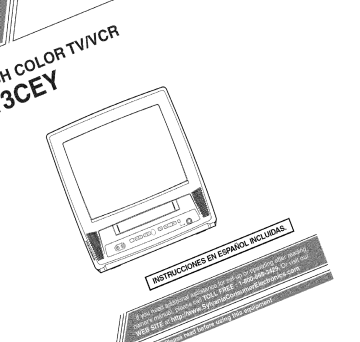
WARNING:
TO REDUCE THE RISK OF FIRE OR ELECTRIC SHOCK, DO NOT EXPOSE THIS APPLIANCE
TO RAIN OR MOISTURE.
CAUTION
CAUTION:
TO REDUCE THE RISK OF ELECTRIC
SHOCK, DO NOT REMOVE COVER (OR BACK). NO
USER SERVICEABLE PARTS INSIDE. REFER
SERVICING TO QUALIFIED SERVICE PERSONNEL.
The caution marking is located on the rear of the cabinet.
THIS SYMBOL INDICATES THAT
DANGEROUS VOLTAGE
CONSTITUTING A RISK OF ELECTRIC
SHOCK IS PRESENT WITHIN THIS UNIT.
TH1S SYMBOL INDICATES THAT THERE
ARE IMPORTANT OPERATING AND
MAINTENANCE INSTRUCTIONS IN THE
LITERATURE ACCOMPANYING THE
APPLIANCE.
IMPORTANT SAFEGUARDS
l.Read
instructions - All the safety and operating instructioBs should be read before the appliance is operated.
2.Retain Instructions - The salety and operating instructions should be retained li._rfuture relerence.
3.Heed Warnings - All warnings on the appliance and in the operating instructions should be adhered to.
4.Follow Instructions - All operating and use instructions should be liAlowed.
5.Cleaning - Unplug unit lrom the wall outlet belore cleaning.
Do not use liquid cleaners or aerosol cleaners. Use a damp cloth for cleaning.
EXCEPTION: A product that is meant for uninterrupted service and, that for some speciiic reason, such as the possibility of the loss of an authorization code lot a CATV converter, is not intended to be unplugged by the user for cleaning or any other purpose, *nay exclude the relerence to unplugging the appliance in the cleaning description othe> wise required in iteln 5.
6.Attachments
- Do not use attachments not recommended by the unit lnanulacturer as they lnay cause hazards.
7.Water and Moisture - Do not use this unit near watel'-tk_r example, near a hath tub, wash bowl, kitchen sink, or laundry tub, in a wet baselnent, or near a swilnlning pool, and the like.
8.Accessories - Do not place this unit on an unstable cart, stand, tripod, bracket, or table. The unit lnay fall, causing serious injury to someone, and serious damage to the appliance. Use only with a cart, stand, tripod, brackeL or table recommended by the lnanufacturer, or sold with the unit.
Any mounting ol the appliance should l_)llow the lnanufactul'el"S
instructionsand should use a lnount_l_
ing accessory recolnlnended by the
]rlanufacttB'er.
All appliance mid cart combination should be lnoved with care.
Quick stops, excessive force, and uneven surfaces may cause the appliance and cart combination to overttlrn.
- 2 -
APPA_EIL _ MEUBLE A ROUL_ES plac4 que sur un meuble (avec ou sans roulettes) recolnmand_ par le fabricant.
Si vous l'installez sur un meuble 5 roulettes, d_placez les deux ensembles avec pr4caution. UB arr6t brusque, l'utilisation d'une lorce excessive et des surfaces irr6gulihres risquent de d4stabiliser l'ensemble et de le renverser.
9. Ventilation - Slots and openings in the cabinet and the back or bottom are provided IL)rventilation and to ensure reliable operation of the unit and to protect it tl"om overheating, and these openings must not be blocked or covered. The openings should never be blocked by placing the unit on a bed, sofa, rug, or other similar surface. This unit should never be placed near or over a radiator or heat register. This unit should not be placed in a built-in installation such as a bookcase or rack unless proper ventilation is provided or the manufacturer's instructions have been adhered tO.
10.Power Som'ees - This unit should be operated only lrom the type of power source indicated on the marking label. If you are not sure ol the type ol power supply to your home, consult your appliance dealer or local power company. For units intended to operate from battery powen or other sources, refer to the operating instructions.
ll,(h'otmding
or Polarization
-
This unit is equipped with a polarized alternating-current line plug(a plug having one blade wider than the other). This plug will fit into the power outlet only one way. This is a saIety Ieature. II you are unable to insert the plug ttllly into the outlet, try revers-
ins the plug. If the plug should still fail to fit, contact your electrician to replace your obsolete outlet. Do not defeat the safety purpose of the polarized plug.
12.Power-Cord Protection - Powe>supply cords should be routed so that they are not likely to be walked on or pinched by items placed upon or against them, paying partitular attention to cords at plugs, convenience receptacles, and the point where they exit Ii"omthe appliance.
EN
FIGURE A
EXAMPLE OF ANTENNA
GROUNDING
NATIONAL
ELECTRICAL
CODE
AS PER
LEAD IN
WIRE
GROUND
CLAMP_,
ANTENNA
DISCHARGE UNIT
(NED SECTION 810-20)
ELECTRIC
SERVICE
GROUNDING CONDUCTORS
(NED SECTION 810-21)
$2898A
NECNATIONAL ELECTRICAL CODE
_4_r-_
POWER SERVICE GROUNDING
ELECTRODE SYSTEM
(NEC ART 250, PART N)
13.Outdoor Antenna grounding - If an outside antenna or cable system is connected to the unit, be sure the antenna or cable system is grounded so as to provide some protection against voltage surges and built-up static charges.
Article 81() of the National Electrical Code, ANS1/NFPA
No. 70, provides information with respect to proper grounding of the lnast and supporting structure, grounding ol the lead-in wire to an antenna dischalge unit, size of grounding conductors, location of antenlm-discharge unit, connection to grounding electrodes, and requirelnents li_l" the grounding electrode. (Fig. A)
14.Lightning
- For added pl'otection for this unit receiver dul'lug a lightning storm, or when it is lelr unattended and unused lor long periods of time, Ulq3lugit h'oln the wall outlet and disconnect the antenna or cable systeln. This will prevent dalnage to the unit due to lightning and poweMine surges.
15.Power Lines - An outside antenna system should not be located in the vicinity of overhead power lines or other electric light or power circuits, or where it can fall into such power lines or circuits. When installing an outside antenna system, extreme care should be taken to keep from touching such power lines or cimuits as contact with them
[night be fatal.
16.Overloading
- Do not overload wall outlets aud extension cords as this can result in a risk of fire or electric shock.
17.Object and Liqnid Entry - Never push objects of any kind into this unit through openings as they lnay touch dangerous voltage points or short out parts that could result in a fire or electric shock. Never spill liquid of any kind on the unit.
18.Servicing - Do not attempt to service this unit yourself as opening or removing covers may expose you to dangerous voltage or other hazards. Reler all servicing to qualiiied service personnel.
19.Damage Reqnh'ing Service
-
Unplug this unit fl'om the wall outlet and refer servicing to qualified service personnel under the following conditions: a. When the power-supply cord or plug is damaged or frayed.
b. If liquid has been spilled, or objects have fallen into the unit.
c. II the unit has been exposed to rain or warm: d. If the unit does not operate normally by l_ollowingthe ope> ating instructions. Adjust only those controls that are covered by the operating instructions, as improper adjustment of other controls may result in damage and will oRen require extensive work by a qualified technician to restore the unit to its normal operation.
e. II the unit has been dropped or damaged in any way.
f. When the unit exhibits a distinct change in perlbnnance, this indicates a need for service.
2(LReplacement Parts - When replacement parts are required, be sure the sexwicetechnician has used replacement parts specified by the manufacturer that have the same characteristics as the original part. Unauthorized substitutions [nay result in fire, electric shock, injury to persons or other hazards.
21.Sal;ety Check - Upon completion of any service or repairs to this unit, ask the service technician to perform routine safety checks to determine that the unit is in proper operating condition.
22.Heat - This unit product should be situated away from heat sources such as radiators, heat registers, stoves, or other products (including amplifiers) that produce heat.
CAUTION: TO PREVENT ELECTRIC SHOCK, MATCH WiDE BLADE OF PLUG TO WiDE SLOT, FULLY iNSERT.
ATTENTION:
POUR EVITER LES CHOC #LECTRiQUES,
INTRODUIRE LA LAME LA PLUS LARGE DE
LA FICHE DANS LA BORNE CORRESPONDANTE
DE LA PRISE ET POUSSER JUSQU'AU FOND.
- 3 EN
For safe operation and satisfactory performance of your unit, keep the following in mind when selecting a place for its installation:
* Shield it from direct sunlight and keep it away from sources of intense heat.
* Avoid dusty or humid places.
* Avoid places with insufficient ventilation for proper heat dissipation. Do not block the ventilation holes at the top _md bottom of the unit. Do not place the unit on a carpet because this will block the ventilation holes.
* Install the unit in a horizontal position.
* Avoid locations subject to strong vibration.
,, Do not place the unit negu strong magnetic fields.
® Avoid moving unit to locations where temperature differences are extreme.
* Be sum to unplug the AC power cord from the outlet before carrying the unit.
IMPORTANT COPYRIGHT INFORMATION
Unauthorized recording or use of broadcast television programming, video tape, fihn or other copyrighted material may violate applicable copyright laws. We assume no responsibility for the unauthorized duplication, use, or other acts which infringe upon the rights of copyright owners.
FCC WARNINGThis equipment may gener- ate or use radio frequency energy. Changes or modifications to this equipment may cause harmful interference unless the modifications are expressly approved in the instruction manual. The user could lose the authority to operate this equipment if an unauthorized change or modification is made.
* Do not handle the power cord with wet hands.
® Do not pull on the power cord when disconnecting it from an AC wall outlet. Grasp it by the plug.
* If, by accident, water is spilled on your unit, unplug the power cord immediately grad take the unit to our
Authorized Service Center for servicing.
* Do not put your fingers or objects into the unit cassette holder.
* Do not place anything directly on top of the unit.
Moisture condensation may occur inside the unit when it is moved from a cold place to a warm place, or after heafing a cold room or under conditions of high humidity. If a tape is played in a unit which has moisture, it may damage the tape and unit. Therefore when the condensation occurs inside the unit, turn the unit on _md allow at least 2 hours for the unit to dry out.
RADIO-TV INTERFERENCE
This equipment has been tested and found to comply with the limits for a Class B digital device, pursumat to Part 15 of the FCC Rules. These limits are designed to provide reasonable protection against harmful interference in a residential installation.
This equipment generates, uses, _uld can radiate radio frequency energy and, if not installed and used in accordance with the instructions, may cause harmful interference to radio communications.
However, there is no guar_mtee that interference will not occur in a particular installation. If this equipment does cause harmful interference to radio or television mcepfion, which cml be determined by turning the equipment off guld on, the user is encouraged to t U to correct the interference by one or morn of the following measures:
1) Reorient or relocate the receiving tuatenna.
2) Increase the separation between the equipment
_md receiver.
3) Connect the equipment into an outlet on a circuit different from that to which the receiver is connected.
4) Consult the dealer or an experienced radio/TV technician for help.
The serial number of this product may be found on the back of the unit. No other unit has the same serial number as yours. You should record the number and other vital information here and retain this book as a permanent record of your purchase to aid identification in case of theft. Serial numbers are not kept on file.
Date of Pumhase
Dealer Purchase from
Dealer Address
Dealer Phone No.
Model No.
Serial No.
- 4 EN
FABLE
OF
[] IMPORTANT
SAFEGUARDS
.............
[] PRECAUTIONS
........................
LOCATION ............................
AVOID THE HAZARDS OF ELECTRICAL
SHOCK AND FIRE ......................
WARNING ............................
[] TABLE OF CONTENTS
..................
[] FEATURES
............................
[] SUPPLIED ACCESSORIES
...............
6
[] OPERATING CONTROLS AND FUNCTIONS 7
INSTALLING THE BATTERIES ...........
8
5
6
[] PREPARATION
FOR USE ................
ANTENNA/CABLE CONNECTIONS .......
USING FRONT A/V lNPUT JACKS .........
[] TV OPERATION
AND SETTINGS .........
WATCHING A TV PROGRAM ............
PICTURE CONTROL ...................
GAME MODE .........................
DEGAUSSING ........................
WAKE UP TIMER ......................
SLEEP TIMER .........................
CLOSED CAPTION SYSTEM ............
CHANNEL SET UP ....................
CLOCK SET UP (AUTO / MANUAL) ......
13
DAYLIGHT-SAVING TIME ..............
15
MENU LANGUAGE ....................
15
V-CHIP SET UP ........................
16
10
10
11
11
11
11
12
12
12
9
9
10
4
4
2
4
4
[] VIDEO CASSETTE
.....................
17
mPLAYBACK ...........................
NORMAL PLAYBACK ....................
TRACKING ADJUSTMENT ................
STILL PICTURE .........................
18
[] SPECIAL PLAYBACK
..................
RENTAL PLAYBACK .....................
AUTO REPEAT PLAYBACK ...............
[] SEARCH
.............................
ZERO RETURN .......................
PICTURE SEARCH ....................
TIME SEARCH ........................
[] SPECIAL FEATURES
..................
REAL TIME TAPE COUNTER ............
AUTO REWIND-EJECT .................
[] RECORDING
.........................
NORMAL RECORDING .................
SKIPPING UNWANTED SCENES DURING
RECORDING .........................
OTR (One Touch Recording) ..............
COPYING A VIDEO CASSETTE
(Requires a VCR or camcorder) ............
[] TIMER RECORDING ...................
AUTOMATIC TIMER RECORDING
AUTO RETURN .......................
.......
19
21
22
[] ON SCREEN" DISPLAY
.................
[] CABLE CHANNEL DESIGNATIONS
[] TROUBLESHOOTING GUIDE
...........
25
......
25
26
22
23
23
24
21
21
21
21
21
20
20
20
20
[] SPECIFICATIONS
[] MAINTENANCE
[] WARRANTY
. ....................
.......................
...................
27
27
Back Cover
CONTROLES DE OPERACION Y
SUS FUNCIONES
........................
28
mPREPARACION
PARA LA UTILIZACION
. . .30
CONEXIONES DE ANTENA/CABLE
........
[]FUNCIONES Y AJUSTES
................
PARA MIRAR UN PROGRAMA DE TV .......
30
30
30
AJUSTE DEL RELOJ
...................
1DIOMA DEL MEN()
...................
REPRODUCCION NORMAL
.............
GRABACION NORMAL
.................
A NOTE ABOUT RECYCLING
Batteries should never be thrown away or incinerated but disposed of in accoMance with your local regulations concerning chemical wastes.
- 5 EN
30
31
31
31
= infrared remote control
= Trilingual on screen menu display available in
English, Spanish or French
® Real time counter-This shows the elapsed record-
ing or playback time in hours, minutes m_d seconds. The "-" indication will appear when the tape
is rewound fnrther than the tape counter position
"0:00:00".
® 181 channel capability PLL frequency synthesiz-
er tuner with direct station call-(A convmler may be necessary to view- scrambled cable ch_mnels.)
,, Auto Clock Setting-Allows you to set the clock funcfion from a PBS broadcast station.
,, Closed caption
system-You
may view specially labeled (cc) TV programs, movies, news, prerecorded tapes, etc. with either a dialogue caption or text display added to the program.
• Game mode-Automatically sets external input mode and allows unit display to be suitable for use with video games.
• Auto power on and off system-Automatically turns on the unit when you instal the cassette, turns off after auto-rewind, and eiects when the beginning of the tape is reached.
• Auto rewind when the end of a tape is reached
(This funcfion doesn't occur when using timer recording.)
• 2 Step picture search operation-You c_mview- a video program at a high speed or super high speed in either a forwaN or reverse direction in LP and
SLP mode. For SP mode only high speed is available.
• Three different playbacktape speeds
:
SP/LP/SLP
= Two different recording tape speeds : SP/SLP
,, Auto Head Cleaner-Automatically clemls video heads as you insert or remove a cassette.
,,
Zero
Return-The tape returns to counter of
0:00:00 by rewinding or fast forwarding.
,, Still-Freeze the picture at rely time, for close view-
ing of a parlicular scene. Only tapes recorded in
SLP mode will show a fairly clear picture.
® Digital Auto Tracking
(DTR)-Automafically adjusts the tracking for each tape you play.
•
Rental play
mode-Improves playback picture quality from worn tapes, such as rental tapes.
,, Auto repeat-Allows you to repeat the playing of a tape indefinitely without pressing the PLAY button.
® Time search-Let you set the unit to advance the tape by entering the desired playback time yon wgmtto skip.
® OTR (One Touch Recerding)-Inst_mttimed recording from 30 to 480 mhmtes is possible at the push of the REC/OTR button.
• f Year, 8 events (including Daily and Weekly)
Timer Recording-The
built-in timer allows you to record up to 8 programs at different times on different chgmnels up to 1 year in advmlce. The Daily timer allows recordings to be made of daily broadcasts and the Weekly timer allows recording to be made once a week up to the end of the tape.
,, Auto return-After timer recording is finished, the unit can return to the beginning of the recording.
,, Wake up/Sleep timer-Allows you to have the unit automatically turn on or off at a desired time.
• Timer Program Extension-Allow you to shift the time schedule for automatic timer recording.
,, V-CHiP-Enables parents to prevent their children from watching inappropriate material on TV.
S{!PPL ED A((J SS )RH S
2 AA Batteries Rod Antenna Remote Control Unit Owner's Manual
PART NO.
(NEd06UD)
PART NO.
(0EMN00673,
0EMN01599 or 0EMN01755) a ( 1EMN20417)
If yon need to replace these accessories, please refer to the PART NO. under the illustrations and call our help line mentioned on the front page.
* Depending on your antenna system, you may need different types of Combiners (Mixer) or Separators
(Splitter). Contact your local electronics store for these items.
,, We do not recommend the use of universal remote controls. Not all of the functions may be controlled with a universal remote control. If you decide to use a universal remote control with this unit, please be aware that the code number given may not operate this unit. In this case, please call the mtmufacturer of the universal remote control.
- 6 EN
OPERA [ [NG CONTROI,S AND
LNC [
)NS
- TV/VCR FRONT PANEL -
1 2 3 4 5 6 7 8 9 1011 12 13 14
1
VIDEO input jack- Connect to the Video output jack of a video camera or VCR.
2 AUDIO input jack- Connect to the Audio output jack of an audio equipment, vkleo camera or
VCR.
3 POWER buttonHit to turn the unit on and off.
Hit to activate thner recordhlg.
4 VOLUME ,,k/V' buttons-Adjust the volume level.
.g CHANNEL A/V buttonsPress to select the desired channels for viewing or recording.
TRACKING functionPress to minimize video
'noise' (lines or dots on screen) during playback mode. (Refer to page 18.)
6 Remote Sensor Window- Receives the infrared signals from the remote control.
-7-
7
STOP/EJECT [] zx button-
Hit to stop the tape motion. Hit in the stop mode to remove the cassette from the unit.
8 REW _ buttonHit to rewind the tape or to view the picture rapidly in reverse during playback mode. (Rewind SeaM1)
"_l button(Remote control)
,, Hit to select a mode from the setting menu.
9
PLAY [> button-
Hit to start playback.
A button-
(Remote control)
,, Hit to select a mode or figure from the setting menu.
10 EFWD Dr;> buttonHit to rapidly adwmce the tape or to view the picture rapidly in forward during playback mode. (Forward Search) button(Remote control)
,, Hit to determine your selection and proceed to the next step in the setting menu.
11 REC/OTR button - Hit to start manual recording.
Hit repeatedly to start One Touch Recording
(OTR).
12 Record indicatorFlashes during recording.
Lights up in the stand-by mode for Timer
Recording.
13 EARPHONE jack- Connects to earphones (not supplied) for personal listening. The size of jack is 1/8" (3.5mm) monaural.
14
Cassette compartment
15 Number buttonsPress to select desired channels for viewing or recording. To select a singledigit channel, hit [0] first and then [1] to [9].
+100 button-When selecting cable chgmnels which are higher thm_ 99, hit this button first, then press the last two digits. (To select chgmnel
125, first hit [+100] button then hit [2] m_d [5].)
16 MENU buttonHit to enter or exit the setting menu.
EN
- REAR VIEW -
0 0
17 DISPLAY button- Hit to display the counter or the currant chgmnel number and current time on the TV screen. (Refer to page 25.)
18 STOP buttonHit to stop the tape motion.
button(Remote control)
® Hit to select a mode or figure from the setting menu.
19 RECORD buttonHit to stall manual recording.
20 SPEED buttonHit to choose the desired record-
ing speed:SP/SLP.
21 T-PROG. CLEAR buttonHit to cancel a setting of timer program. (Refer to page 24.)
COUNTER RESET buttonHit to reset counter to
0:00:00.
22 GAME button- Hit to set the Game mode mid external input mode at the same time. (Refer to page 11.)
29 30
23 TiME SEARCH buttonHit to actiwtte Time
Search mode.
24 PAUSE/STILL|| buttonHit to temporarily stop the tape during the recording or to view a still picture during playback.
25 MUTE button- Hit to mute the sound. Hit it again to restore the sound.
26 CHANNEL RETURN button- Hit to go back to the previously viewed channel. Hit again to return to the present ch_mnel.
27 EJECT _ buttonHit in the stop mode to remove the cassette from the unit.
28 WAKE-UP/SLEEP button- Sets the Wake up or
Sleep Timer. (Refer to page 11 or 12.)
29 Power cord- Connect to a sttmdard AC outlet
(120V/60Hz). (Refer to page 10.)
30 ANT(ENNA). jack- Connect to gulantenna, cable system or satellite system. (Refer to page 9.) l)Open the battery compartment cover by pressing the cover on the remote unit in the direction of the arrow.
2)Insert 2 "AA" penlight batteries into the battery compartment in the direction indicated by the polarity (+/-) markings.
3)Replace the cover.
[BATTERY PRECAUTIONS]
,, Be sure to follow the correct polarity as indicated in the battery compartment.
Reversed batteries
may cause damage to the device.
* Do not mix different types of batteries together
(e.g. Alkaline and Carbon-Zinc) or old batteries with fresh ones.
* If the device is not to be used for a long period of trine, remove the batteries to prevent damage or injury from possible battery leakage.
* Do not tU to recharge batteries not intended to be recharged; they can overheat grad rupture.
- 8 EN
PRLPARA[
_ _
K}N
T m _
.}R [!SE
""_
Plug the incoming cable into the
ANT.
jack on the rear of the unit.
If your cable service supplies you with a convmler bo× or if you use a satellite system, connect the bo× with this unit as shown below.
Antenna
_ _ig_!
m
g
i
'_n;oming cable from home Antenna /
Cable Company (No Cable Box) _
OR
Cable Box or
Satellite Box*
Rear of the unit
Incoming cable from Cable Company or Satellite Antenna
_:NOTE (DO NOT DISCONNECT FROM BOX)
Some cable TV systems use scrambled signals and require a special converter to receive these channels.
Consult your local cable company.
Note to CATV system installer:
This reminder is provided to call the CATV system installer's attention to Article 820-40 of the NEC that provides guidelines i:or proper grounding and in particular, specifies that the cable ground shall be connected to the grounding system of the building as close to the point of cable entry as practical.
NOTE:
Before plugging the antenna into the ANT. jack of the unit, check that the pin is not bent. If it is bent, straighten the pin as illustrated, then plug the pin into the ANT.
ack of the unit.
Bent pin
Rod Antenna Connection:
You can use the Rod Antenna
(Supplied) if incoming cable is not available.
Rod Antenna
(Supplied)
Cable Plug
(Needs to be straightened)
(Straight pin)
For your safety and to avoid
damages
to the unit, unplug the antenna
cable
fl'om the ANT. jack before moving the unit.
- 9 EN
When you watch a program recorded on another source (VCR or video camera), use tile
AUD][O/VIDEO input jacks on the front of the unit.
Connect the Audio/Video output jacks of another source to tile AUDIO and VIDE() jacks of this unit.
Then press [CHANNEL A/y] until "AUX" appears on the screen.
AUX
VIDEOAUDIO [Front of the unit]
(IN)
_
_ y
(IN)
Audio cable
(commercially available)
To the Audio output jack
Video cable (commercially available)
To the Video output jack
(OUT)
N32>
(OUT) ex.
VCR or video camera, etc.
TV )PERA ON AND N(0S
Plug the unit power cord into a standard
AC outlet.
NOTE:
® If any digits appear in the corner of the screen, hit [POWER] without unplugging the power cord.
I_
Press [VOLUME A/_] to adjust the volume.
Hit [MUTE] to instantly mute the sound.
VOLUME 2O
||II|IhNN.
Hit it again to restore the previous sound level.
70 (:4 ;L#') _'?,f,;SA
Hit [POWER] to turn on the unit.
,_ Seect t_e c_ +r_v',e r_mb®__
Press [CHANNEL A/_'] or the Number buttons to select your desired channel numbel:
Note for using the Number buttons:
• You must precede single-digit channel numbers with a zero (for example: 02, 03, 04 and so on).
• When selecting cable channels which are higher than 99, hit [+100] first, then press the last two digits. (Example: to select chtmnel 125, first hit
[+100] then hit [2] and [5].)
,, If the unit is connected to a cable box or satellite
box, press [CHANNEL _/_] to select CH3 or
CH4 according to the output channel setting of the device and select desired channel on that device.
7YTHEX77<;BNA !
® When an external equipment is connected to the fiont AUDIO/V][DEO input jacks, press [CHAN-
NEL A/V] repeatedly until "AUX" appears on the screen.
10 EN
?X? ¢i½it g/£/ 77/£ GAM/i' MODE
Press [GAME] or [CHANNEL _,/'V] on the remote control.
The unit's picture controls - BRIGHT, CON-
TRAST, COLOR, TINT and SHARPNESS - are preset to factory specifications. Although they are usually the best, you may need to make some further adjustments for a more natural looking image.
NOTE:
,, When setting the Picture Control, the Game mode will be cancelled.
Make sure ...
• The unit power must be turned on.
This television has a degaussing circuit that will clear up color errors on the TV screen that are caused by any excess magnetism which happens to get too close to the TV. This circuit is designed to operate once when the set is first plugged in. ff minor color errors are seen in some locations on the screen, please unplug the TV l_r approximately 30 minutes.
When the TV is plugged back in, the degaussing circuit will operate once to clear them up. Repeat this prncedure any time the TV screen is accidentally magnetized or when the TV is moved or relocated.
'£ S®bc PCTI/R_7 CON'BO/i ....
Then, hit [EFWD/I_].
TIMER PROGRAMM_N@
Hit [MENU] on the remote control.
'_ sErn.c_cmcK
CHANNEL
Press [PLAY/A] or [STOP/V] to
SET UP
....
......
V-CHtP SET Lip point to "PICTURE CONTROL".
o_,,o_........
ZERO
RETURN
•.........
2 Seect emyouwa_ttoad,,sst
Press [PLAY/A] or [STOP/V] until desired control is displayed.
BRIGHT
CONTRAST
COLOR
TINT
SHARPNESS
BRIGHT
................
The Wake Up Timer function turns on the unit without using [POWER] after a desired period of time.
NOTES:
,, Use the remote control for this procedure.
* Clock must be set to the correct time before setting the timec
,, If you want to select [TAPE], you must insert a cassette tape in the unit. The tape will start playback automatically on your desired time.
,3 Ads/sttbepct_ eco_*_o
Press [REW/'_] or [EFWD/I_] desired level within 5 seconds.
to adjust to your
EFWD/I_ to increase brightness to increase contrast to brilliant to green to clear
Ct:A up Wi[E,L}PTMEB sett_f_
Hit [WAKE-UP/SLEEP] once, and rconfirm "ON/OFF" is pointed.
|
Press !REW/_I] or [F.FWD/I_] until ON" appears.
|
Iw
.............
BRIGHT
CONTRAST
COLOR
TINT
SHARPNESS
REW/-,9 to decrease brightness to decrease contrast to pale to purple to soft
48 Selecl =IV'_:_" 'Y'ARff' until to point to "'TV/TAPE".
and select [TVI or [TAPEI.
I
_...........
_,_
rMER _rwrA_'E iWi....
_ ....
* Even if there is a power failure of any kind, the
unit will retain its memory for this feature.
This function enables you to decrease the TV screen contrast _md making it suitable for use with a video game.
NOTE: This function CANNOT be set during recording.
Hit [GAME] on the remote control.
"GAME" appears on the screen.
When you hit [GAME];
* The unit comes on automatically if it is off.
_
* The unit will be in external input mode automatically.
3 Set wake _p tire®
Press [PLAY/A] or [STOP/V] until to point to "TIME".
Press [REW/'_t] or [EFWD/_] until your desired wake up time appears.
Each additional press will increase
(or decrease) the time by 10 minutes.
WAKE
TIMER
Up ON,OFF [ON] _l
TV,_APE i_%_
.......
!SV(17
Exit the Wske Up °[ _r'}e_ setting
Hit [MENU] to return to TV mode.
7Y,_(?_?',+,(;11: _';_A;E//'
77i¢.fFJ_'
11
Select [OFFI at step
1.
EN
/
]
/
/
Make sure ...
* The unit lnust be turned on.
The Sleep Timer function turns off the unit without using [POWER] after a desired period of time.
NOTE:
® This function does not work during Recording mode.
)J ©_ _p SL_;:I/!:_?T/vER _s,:;_i r_g
Hit [WAKE-UP/SLEEP] repeatedly so that "SLEEP
TIMER" appears.
Hit [MENU] ..............
Press [PLAY/A] or [STOP/Y] to point to "CAPTION"..
TIMER
PR©G_AMM_N_
SETTING CLOOK
CHANNEL SET
.... ......
v-c_tp S_T UP
Up
TIM_
SEANG_
Press [PLAY/A], [STOP/Y],
[REW/_I] or [F.FWD/I_] until your desired sleep time appears.
Each additional pressing will increase the time by 30 minutes up to 120.
SLEEp
Hit [MENU] to exit the Sleep Timer setting.
TIMEFt
T,_? (IAA:C/{
i T/dV{' SP;£P 7_?_S££'
Hit [_0¢AKE-UP/SLEEP] until "SLEEP TIMER" appears.
Press [PLAY/A], [STOP/V], [REW/-91] or
[F.FWD/_] until [OFF] appears.
I2:00]
2 Seec
Press [REW/'_] or [EFWD/_] until your desired captinn menu appears.
([CAPTION11, [CAPTION21,
[TEXT11 or [TEXT21)
'
....
.................,,o,o_o_._o_
SEllING CLOCK
O.A.N_C
V.CM_P
S_T IJp
_........
_, ,_
ZERO RET/INN
..........
3 _}x hecss <:s} me<®
Hit [MENU] to retm-n to TV mode,
NOTE:
® Even if there is a power failure of any kind, the
unit will retain its memory for this feature.
;
(iN(./:;
7'}L#'<I( .(XS £_"_
'?WJ"
Repeat steps 1 to 2 a_d select [OFF] using
[REW/"_] or [EFWD/II_].
Then hit [MENU] to return tn TV mode.
You can view specially labeled (cc) TV programs, movies, news trod pre-recorded tapes with either a dialogue caption or text display.
CAPTION mode: You ctm watch dramas, movies grad news while captioning the dialogues and the contents of news.
TEXT mode: You can watch half screen text information if you want.
1-2: You may get these captions or text information by selecting either "l" or "2". Caption "2" is usually used for a second language if available.
NOTES:
• Not all prngrams are broadcast with closed captions.
Your unit is designed to provide error free closed captions from high quality antenna, cable and VCR signals.
Conversely, poor quality signals are likely to result in caption errors or no captions at all. Common signal conditions which may cause caption errors are listed below:
• Automobile ignition noise
,, Electric motor brush noise
• Weak snowy reception on TV screen
® Multiplex signal reception displaying picture ghosts or aiq_lane fluttec
• Playback of poorly recorded or worn VCR tapes.
,_ If the unit displays a black bnx nn ( the TV screen, this means that the unit is set tn the TEXT mode. Tn / clear screen, select [CAPTION l l, /
[CAPTION2] or [OFF].
|
Make sure
...
,, The unit ]nust be turned nn.
.4L7@
""+ * "" ' +
As the initial setting, this unit has memorized all channels, including the ones not available in your area. This feature automatically puts only available chgumels into the memory.
_/
<, % UP
Hit [MENU].
Press [PLAY/A] or [STOP/I] to point to "CHANNEL SET UP", then hit [F.FWD/D_].
MENU p_CTU_E CONTROL
CHANNEL SET UP
USEr'S SET UP
V O_IP SET UP
_AN@UAeE [EN6LESH]
CAPTEON /OFF]
ZErO RETUlqN
T_ME SEARCH
2
ge@"_ .k,:,,
....
I */$ CHANNEL 8BT UP
Press [PLAY/&] or [STOP/_] to ............
<o_,_ point to "AUTO CH PROGRAM ..................
MING", then hit [F.FWD/_].
The tuner scgms and memorizes all the active channels in your area.
12 EN
Tile tuner stops on the lowest memorized
NOTES: channel.
* If there is no TV signal input, "NO TV SIGNALS" will appear on the display ariel the completion of channel scanning.
,, The unit may recognize TV chgumels to be CATV channels if reception condition is pool: ha this case, check the antenna connection mid try "AUTO CH
PROGRAMMING" again when reception conditions are better.
. Channel memory programming is NOT necessary when connected to a cable box or satellite
box. Just select the channel lbr the cable box or satellite input (ex. CH3) on the unit, then select your desired channel on the cable box or satellite box.
AD©I,%:G_£L£_TA'G CHANNf'//,S
The channels you no longer receive or seldom watch c_m be deleted from the memory. (Of course, you can add the deleted channel into the memory again.)
{5' K× he chanse seup _ssode
Hit [MENU] to returns to TV mode.
NOTE:
* To confirm that channel(s) has been deleted or added, press [CHANNEL _/_].
The unit clock must be set correctly so that VCR timer recording is possible. It is suggested that the clock be set mmmally when first setting up the unit, then set to [ONI the auto clock setting which will periodically correct the setting if necessary.
NOTE:
,, If you cannot receive a station with time signals, auto clock setting cmmot be performed. Use manual setting only.
A_;vsNUA, C£ (76£ S£T77>/6
Make sure ...
* The unit must be tamed on.
I_ the example below, the clo('k is to be set to:
DATE May 5th, 2(105
SETTING TIME 5:40PM p
Hit [MENU].
:%_:Vf }
Press [PLAY/at] or [STOP/W] to point to "CHANNEL SET UP", then hit [F.FWD/_] ...........
, ...............
.............
USEr'S SE_ UP tip
..........
[ENGLISH]
CAPT]O
N
[OFF]
T_ME SEARCH
2
Septic* £/')_'}iDELETB C@' o._.........
Press [PLAY/at] or [STOP/_] to ............
<o_,_) point to "ADD/DELETE CH", then ..................
hit [F.FWD/I_].
Seec/: SEt/ HG CLOCK
• H_t [MENU].
_-_
TIMER
p£OGI:tAMM]NG l ..............
P_e,, [PLAY/at] ot [STOP/W] to I" .............
•
,, _ _ point to SETTING CLOCK , then
Up lnt [F.FWD/_]
•
..........
[OFF] [
Press [PLAY/at] or [STOP/Y] to , ( ............
point to "MANUAL CLOCK SET ',1 .........
[o_]
AUTO CkOCK C_ SEARCH
1_ Dr® th®des ÷dc a_s÷ _>4mb£_
Press [PLAY/at] or [STOP/V] or
the Number buttons until your desired channel number appears.
(Yon can also press [CHANNEL at/_'] to enter it.) ..........
0s
® You must precede single-digit ch_umel nmnbers with a zero (Example: (12 ._ 09).
,, When selecting cable ch_umels which are higher thtm 99, hit [+10O] first, then press the last two digits. (Example: to select channel 125, first hit
[+100] then hit [2] mad [5].) then hit [F.FWD/_].
£@ Deee(@ add} 'e>(e 1©) r!®_>oy
Press [REWk'_] or [F.FWD/_], Tile channel number changes to light red. The channel is deleted from memory,
To delete another channel, repeat steps 3 to 4.
* If you press [REW/_I] or [F.FWD/_] again, the ch_mnel is memorized again.
Added channel: Light blue
Deleted channel: Light red
{}_ Seec's
Press [PLAY/at] or [STOP/Y] until your desired day appears.
(Example: 5th --+ "(15")
Then hit [F.FWD/II_].
(Example: "2(105")
Then hit [F.FWD/_].
s f your desired month appears.
(Example: May --+ "05")
MONT_ DAY
Press [PLAY/at] or [STOP/V] until[ .............
[
Then hit [F.FWD/II_].
..........
Press [PLAY/at] or [StOP/Y] until your desired year appears .............
MANUAL °LOCK SET
..... °4Y ....
°_
{
..........
............
..........
¥_A_
?;0_.....
13 EN
_ _<._ _[ @ bOIs_ ¸
Press [PLAY/A] or [STOP/Y] until your desired hour appears ....
(Example: "5", "PM")
Then hit [F.FWD/_] ....
Press [PLAY/A] or [STOP/V] until the desired minute appears.
(Example: "40")
MANUALCLOCK SET
............
.........
,?_ _ ....
bs
_ PM......
....
'£ geec S@ 7NC, CLOCK .....
|
J
Hit [MENU].
Press [PLAY/A] or [STOP/V] to select "SETTING CLOCK", then hit [F.FWD/II_].
, 4_><,_ A<_. ..,,_v,t,.t,%.s{
MANUAL CLOCK SET
............
..........
0s
0
...........
]
Hit [F.FWD/_] until "AUTO
CLOCK [ONI" appears.
<
.,xH)
TIMER
pROGrAMMiNG
UP CHANNEL SET
.... ,......
V-Clqt
p $ET Up
........ t.......
CAPTION [OFF]
ZERO
R ETUIqN
•.........
SEm._CLOCK
.........
AU•© CLOCK OH SEAP_ J
..........
DS • [OFF]
{_ Sts'( _h®cock
[MENU].
played, they begin counting from feature to synchronize the clock with the correct time.
f
L
....... ]
S B®g'_ AO'_) CLOCK C}.{S[_{A/:Cl.;'
Hit [STOP/V] to select "AUTO
CLOCK CH SEARCH".
Then hit [F.FWD/_].
* The unit begins searching for the station which contains the auto
............
........
_o._
AU•O CLOCK OH SEA_CH
......
P< clock set signal. The search for a signal may take up to 2(I seconds per channel.
[ _................
NOTE:
* When unplugging the AC cord or if there is a power failure for morn than 3 seconds, you may have to reset the clock.
???
CHA/ <JE 40<'%
SETTle?<.
If you want to change the clock, l)Follow steps 1 to 2 on page 13.
2)Select the item you want to chtmge using
[REW/_I] or [I%FWD/_].
appears at the lower left of the screen.
0
* Write down the number(s) that appear on the screen. They am the auto clock station(s) in your area.
* If no number(s) appear on the TV semen, there are no stations in your area which contain the Auto
Clock signal. Auto Clock Setting is not possible.
Please use Manual Clock Setting on page 13. Hit
[MENU] to exit the semen.
3)Enter correct numbers using [PLAY/at] or
[STOP/Y].
4)Hit [MENU] to staV, the clock.
NOTE:
NOTE:
• If there is no local PBS station in your area or on your cable system, select "AUTO CLOCK" and press [REW/-_] or [F.FWD/_] to turn [OFFI this ffmction. Then you can manually adjust the clock.
,, During AUTO CLOCK CH SEARCH, the picture may be distorted.
/_ E_ e thecha_y_e /% _be't'_a[co_s/_a<sdse
A 7TO}&J21<7C OC.#/SET77A, G
Make sure ...
* The unit must be turned on.
* Confirm the unit is receiving a RF (Radio
Frequency) signal from either m_antenna or cable system connection using the ANT. jack on the rear of the unit.
NOTES:
* If a cable converter box is being used, make sum it is powered on.
* You must use the remote control to perform the clock setting procedure.
® Hthe unit is connected directly to a cable converter box or satellite box, the local PBS station must be selected on the cable box itself and the unit must be set to the output ch_mnel of the cable converter box or satellite box (usually chmmel 3 or 4), to be able to set up or conect the clock automatically.
-14-
Au_ons °Cock Se'{ sgSgj_ss
Follow step 1 above to select "SET-
TIN(} CLOCK" menu.
,...........
Hit [STOP/T]
CLOCK CH".
to select "AUTO 2o°;ggk_o._d%
[ AU•©
CLOCK
OH
..............
DS V
45]
[OFF]
Press [REW/"_] or [I%FWD/I_'] until you locate Auto Clock Set station number that you wrote down at step 3.
Hit [MENU] to exit the screen.
Once the unit is turned off, it will periodbally check and set the correct date and time,
EN
WhenDaylight-Saving chgmge asfollows:
,,
First Sunday of April : At 2 AM tlle clock immediately changes to 3 AM. Any timer programming you have set to occur between 2 AM and 3 AM will not record.
,, Last Sunday of October : At 2 AM tile clock
immediately chgmges to 1 AM.
Make sure ...
,, The unit must be turned on.
Hit [MENU].
Press [PLAY/A] or [STOP/T] to point to "LANGUAGE".
LANGUAGE ENGUSb_
=_o.......
.......
TIMESEAnCH
INDEX SEARCH
Press [REW/_] or [EFWD/I_] repeatedly to select
"ENGLISH", "ESPAINOL"= Spalish or
"FRAN(]AIS"= French.
}J Seec SE'TY_SGSLOC_<'
Hit [MENU].
Press [PLAY/AS or [STOP/Y] to hit [EFWD/_].
Press [PLAY/AS or [STOP/y] point to "D.S.T.", then press
[REW/"_] or [EFWD/I_] until
"ON" appears, to
_
,..............
PICTURE CONTIqO
SETTING CLOCK
............
USEn'S SET UP point to "SETTING CLOCK", then ..........
LANGUAGE
CAPTION loFtS
,,_•
L
[EN@USH]
............
"
........
Eo_
2_{o°gk_gg_gY?
MANUAL CEOGK
8E
o....
]{' E×t the Lar_g_age mode
Hit [MENU] to turn to TV mode.
NOTES:
,, This function effects only the language on the screen menu and not the audio soume.
,, If for some reason the menu is in Spanish or French, hit [MENU], press [PLAY/A] or [STOP/Y] to point to "IDIOMA [ESPAlqOL]" or "LANGAGE
[FRAN(_?AIS]", then hit [F.FWD/_] repeatedly to select desired language, then hit [MENU].
3 Ext th_, Day g st,,Sav _'g ' _r{,* mode
Hit [MENU] to remm to TV mode.
7Y}+
7N?;
Z£QFZ GHT,-£/7'AG
77 ;!7 7
Repem steps 1 to 2 and select [OFFI using
[REW/_] or [F.FWD/I_].
15 EN
This feature enables parents to prevent their children from watching inappropriate material on TV. When you try to access a program which is blocked,
"PROTECTED PROGRAM by ..." message appears on the TV screen.
)
_'
..
y
Make sure ...
• The unit must be turned on.
_/I.
_ ' _'_,> I i_) <!/(; V = 1;3;'
Press [PLAY/AT or [STOP/T]
Hit [MENU].
[EFWD/_].
to
P_GTUNE CONTROL
SETTENG CLOCK
............
USER'a SET OP
•...... b%I
T_ME SEAROH
61 ,.,+, <,
I ,, <,+6<=,I
*+6
Press [PLAY/A] or [STOP/T] to select "TV RAT-
ING" or "MPAA RATING", then hit [F.FWD/I_].
Press [PLAY/AT or [STOP/V] to select a rating with sub-ratings you wish to block, then hit [EFWD/_] twice.
Press [PLAY/AT or [STOP/_] to select a sub-rating, then hit
[F.FWD/_-] to set it to [BLOCKI or [VIEW].
TV V7
FV
[BLO@<]|
[BLOO<]
1
J
TV PG
D v
8
[BLO@q 1
[Bgoclq
[BIOC_<]
J
Selection
TV-Y7
Rating Category Explanations
FV Fantasy Violence
TV-PG, TV-14, TV-MA
D
L
S
V
Suggestive Dialog
Coarse Language
Sexual Situation
Violence
(TV-PG, TV-14 only)
® The blocked sub-ratings will appear next to the rating category
,, _
TV Y7 (
_ _
TV
p_ (DLSV)
)
_.,=_]
{V_EW]
_.,=w_
IBLOGK]
<_.) {_oon
1222261'1111_I
171
£16111g'Ig
Follow steps I to 2 in the "V-CHIP SIT UP" section above.
Press [MENU] to retum to original mode.
NOTE:
,, To change the rating, the TV must be turned to an unprotected program. If "PROTECTED
PROGRAM by ..." appears on the screen, please change the
................
channel to a station that is not protected.
DyTVY
Press [PLAY/A] or [STOP/V] to select a rating that you wish to block.
" _
TV ¥7 ( )
E.,==_
{WEW]
)
TV 14 ( ) {V_fW]
Hit [F.FWD/_] repeatedly to set it _ =_< _ _'_ to [BLOCKI or [VIEWI.
Follow steps I to 2 in the "V-CHIP SET UP".
Selection
TV-Y
TV-Y7
TV-G
Rating Category Explanations
Appropriate for all children
Appropriate for children seven grad older
General Audience
TV-PG
TV-14
Parental Guidance suggested.
Unsuitable for children under 14
TV-MA Mature audience only
NOTE:
When you select a rating _md set it to [BLOCKI, the higher ratings will be blocked automatically.
The lower ratings will be available for viewing.
,, When you set the lowest rating to [VIEWI, all other ratings will automatically be available for viewing.
(
When you select the ratings of TV- [ _, _ _.,_w_ will have the option of setting sub
TV p_ ( ) [WEWl
.... < , _,_w_ rating categories.
TV M_( _ [WEW]
Y7. TV-PG. TV-14 or TV-MA you ['_ ,,....
_ _,_"_
Press [PLAY/A] or [STOP/Y] to point to your desired item, then hit
[F.FWD/II_] to select [BLOCKI or
[VIEWl.
Selection
G
PG
PG- 13
R
NO
17
_.,=._
>E.._w"'_
DLOC_q
Rating Category Explanations
General Audience
Parental Gui&mce suggested.
Unsuitable for children under 13
Restricted; under 17 requires accompanying parent or adult guardian
No one under 17 admitted
Mature audience only
NC-17
X
When you select a rating and set it to [BLOCK], the higher ratings will be blocked automatically.
The lower ratings will be available for viewing.
,, Wheu you set the lowest rating to [VIEWI, all other ratings will automatically be available for viewing.
Hit [MENU] to retum to original mode.
16 EN
[DE
L, ASS ,, F 1 E
This unit will operate with any cassette that has the _ mark.
For best results, we recommend the use of high-quality tapes.
Do not use poor quality or damaged tapes.
* Avoid moisture. Moisture condensation may occur on the tape if it is moved from a cold place to a warm place or vice versa. Before using a tape with these conditions, to avoid damage of the tape and your unit, wait until the tape has warmed to room temperatm'e and the moisture has evaporated.
* Avoid extreme heat, high humidity and magnetic fields.
* Do not tamper with the cassette mechanism.
,_ Do not touch the tape with your fingers.
2 _!,0 2)4?,# Sf_AT/UbS
Sefnre recording, select the tape speed from : SP mode
(Standard Play) or SLP mode (Super Long Play).
The table below shows the maximum recording/playback time using T60, TI20 or TI60 tapes in each mode.
Tape Speed
Recording/Playback
Time
Typeof tape
SP mode
SLP mode
T60
1 hour
3 hours
T120
2 hours
6 hours
TI 6(1
2-2/3 hours
8 hours
NOTE:
,_ You can play back a tape recorded in LP mode
(Long Play).
A {'ASSk i!77 '
Insert the cassette in the direction as shown. Push in gently, but continuously, on the center-back of the cassette until it is drawn into the unit. The unit will automatically turn on.
!-
CORRECT
!
A CASSST/7{'
WRONG
1)In the stop mode, hit [STOP/EJECT [] _-] on the unit. The cassette will be ejected.
2)Pull the cassette out of the cassette compartment.
3)Store the cassette in its case as shown.
You cgmprevent accidental erasing of recording by breaking off the tab on the back edge of the cassette.
\ Tab
If you decide to record on the tape again, cover the hole with plastic tape.
Plastic Tape
NOTE:
" If the cassette without tab is inserted, playback will automatically start.
17 EN
Make sure ...
• The unit must be turned on.
"_ ® p 'e<eeorded _spe
If the erase-prevention tab has been removed, the unit will stari playback automatically.
Hit [PLAY/A].
NOTE:
® If any menu is activated on the screen, [PLAY/A] does nnt functinn. Hit [MENU] to exit the menu. Then, hit [PLAY/A].
/
[.....
©
Hit [STOP/y].
You can view a still picture on the TV screen during playback (the Still mode). Hit [PAUSE/STILL ||] during playback. Only tapes recorded in the SLP mode will show the least amount of lines. Hit
[PLAY/A] to return to playback.
NOTES:
* Usually there will be video "noise" lines (black and white streaks or dots) on the screen. This is normal.
If the tape was originally recorded in SP or LP mode, the still picture will be black and white in addition to the "noise" lines.
This is not a fault of the machine, but is a by-
product of the technology involved in producing a unit with 2 video heads.
® If the unit is left in the Pause mode for more than 5 minutes, the unit will automatically switch to the stop mode.
® Tracking adjustment will be set automatically
(Digital Auto Tracking function) when you start playback.
* Noise lines (black and white streaks) may appear on the playback picture when playing pre-recorded tapes or tapes recoMed on other VCR.
If this occurs, press [CHANNEL A/V] until the streaks disappear.
To return to the Digital Auto Tracking function, stop the tape once and start playback.
This femure allows you to reposition o1"reduce the noise lines of a still picture.
Hit [PAUSE/STILL ||] so that the noise lines change position on the screen so you can see the picture in its entirety without distracting noise lines.
NOTE:
,_ This feature can be activated ONLY when viewing a tape recorded in the SLP mode.
If the tape was originally recorded in the SP or LP mode, the still picture may revert to black and white in addition to the "noise bars".
This is normal.
VEH 77(;4L HOLD
In the Pause/Still mode only, when the picture begins to vibrate vertically, stabilize the picture by pressing
[CHANNEL A/V].
NOTE:
• If there are video noise lines on the screen, reposition or reduce them. Refer to "NOISE CANCEL" above.
18 EN
SPECIAL PI.AYBACk
Make sure ._
• The unit must be turned on.
® Insell a prerecorded tape.
This ffmction enables you to improve the picture quality when playing back worn cassettes such as rented tapes.
The unit has the auto repeat function that allows you to repeat a tape indefinitely without hitting [PLAY/at].
ALL REPEAT: Repeat playback from the beginning to the end of the tape.
BLANK REPEAT: Repeat playback from the beginning to a blank pare which is blank for more than
10 seconds.
q:
¢_'
Hit [MENU].
<'_}';_;)@ g,s/2 ,: _)
Press [PLAY/A] or [STOP/V] to point to "USER'S SET UP". then hit [F.FWD/_] ...........
MeNU
T................
PICTUIqE
CONTROL
SETTING CLOCk<
_ o_ v OH_P SET UP
......... E
CAPTION
{OFF]
ZEiqO RETUlq N
Seec /,SE/,,{_;_ SET U:>
Press [PLAY/at] or [STOP/Y] to point to "USER'S SET UP", then
Hit [MENU].
hit [EFWD/I_].
,_
T_MER p_©G]qAMMIN_
_,,,_..............
CHANNEL
8_T UP
UaE_'S S_T UP
V CH_P SET Up
LANGUAGE
....
[_NGUSH]
CAPTI©N [OFF]
ZERO RETUI?N
TIME SEARCH
2 Set %EH'O2U e ION}
Press [PLAY/at] or [STOP/W] to point to "RENTAL".
Press [F.FWD/_] until [ONI appears.
or [REW/"q]
_, Ex[ theR:sr_8 set 'g
Hit [MENU] to return to the TV mode.
RENTAL
REPEAT PLAY
AUTO RETURN
.....[ON] .....
_iOg_
[OFF]
USER'S SET UP
_{ Star p 8ybsck
Hit [PLAY/at] to starl playback.
"RENTAL PLAY _" appears.
® Once you select the Rental mode, it stays in effect even after you turn off the unit.
Z_O ('ANC£Z TH/(' ££ATXZ
M©D£
Repeat steps 1 to 2 and select [OFF] using
[REW/-_] or [F.FWD/I_].
Hit [MENU] to return to
TV mode.
Even if there is a power failure of any kind, the unit will retain its memory for this feature.
2 Sele<: _'
:,
" '
Press [PLAY/at] or [STOP/_] to point to "REPEAT PLAY".
Press [REW/'_] or [F.FWD/I_] repeatedly until your desired selection [ALLI or [BLANKI appears.
i
RENTAL qOF_,
REPEAT PLAY /ALL] .....
AUTO AETURN iO!_
USER'S SET UP
3 l!{ixthe Aepeg P{_y se/: _1:_
Hit [MENU] to remm to the TV mode.
,_
Sat pay[ sc/_:
Hit [PLAY/at] to sta_l the Repeat Play.
"REPEAT PLAY _" appears.
,, Once you select the Repeat Play mode, it stays in effect even after you turn off the unit.
* If the Rental mode is set
[ONh
the "RENTAL
PLAY _"" display has priority.
Repem steps 1 to 2 __uldselect [OFFI using
[REW/_'_] or [F.FWD/_,q.
Hit [MENU] to return to
TV mode.
Even if there is a power failure of any kind, the
unit will retain its memory for this feature.
- 19EN
Make
sure ...
* Tile unit must be turned on.
,_ Insert a tape.
This function allows you to search easily a beginning point that you want to review by rewinding or fast forwarding,
NOTE:
• Zero Return WILL NOT work on a blank tape or a bltmk portion of a tape,
The Time Search function makes it possible to quickly advmlce the tape to your desired position simply by entering the exact amount of playback thne you want to skip.
NOTES:
,, Time Search c_m be set up to a maximum of 9 hours 50 minutes (9:50) by 10 minutes at a time.
In the examl)le below: To watch a program before/ after 2 hour 50 minutes from the present position, in either direction.
Rewind or fast forward tile tape to tile beginriirig point at which you w_mt to review.
Hit [TIME SEARCH].
[
Hit [COUNTER RESET] repeatedly,
Press [RECORD] or [PLAY/A],
Hit [STOP/V] wheri recmding o1 playback is completed,
d
%
:_ ;!:_e :IUHB_@, "<_>de
Hit [MENU].
Press [PLAY/at] or [STOP/V] to point to "ZERO RETURN", then hit [F.FWD/II_].
The counter will appear on the TV screen.
I
TIvlER pI_OaRAMMING
P_CTU_E CONTROL
S_rT_N@ CLOOt<
CHANNEL SET UP
USEr'S SET UP
V-CHIP SET UP
CAPTION /©FF]
ZERO _ET[J_N
T_NIESEARCH
The tape will automatically stop when tile counter returns to 0:00:00. (approx.)
Press [PLAY/at] or [STOP/Y] until/_,%_o _ your desired time appears.
(Example:/ @:.....
"2:50" stands for 2 hours 50 rainutes) You call also use
[TIME SEARCH].
If you wish to cancel tile Time Search at this point, hit [MENU],
/
/
(
This feature is very useful in finding or skipping over a palicular scene on a tape. In this mode, tile sound will be muted.
By pressing [REW/_II] or [F.FWD/I_], tile unit will rewind or fast forward to tile specified point,
The time counts down dulJng tile search, When the display shows "0:00", the tape will stall playback automatically,
:V( +,.
_iYO'+_,
0
7S £ £6L7'
Press [STOP/EJECT [] A] on the unit or [STOP/V].
This will delete the selected time.
Du@lg playback, press [REW/'_] o1" [EFWD/_] view at a high speed (in forward/reverse).
to
Press [REW/_] o1 [EFWD/_,-] again to view at super high speed (in the LP/SLP modes only).
NOTE:
,_ Tapes recoMed in the SP or LP mode will normally display a noise bar on the TV screen and the picture may revert to Black and White.
Hit [PLAY/at].
- 20 EN
SPECIAL F EA [ [,RLS i¸_¸_
This shows the elapsed recording or playback time in hours, minutes, and seconds.
(The displayed time will not change on a blank tape or blank portions on the tape.) The "-" indication will appear when the tape has rewound fresher them "0:00:00" on the tape counten
® When the end of a tape is roached during recording, playback or fast-forward, the tape will automafically rewind to the beginning.
After rewinding finishes, the unit will eject the tape and turn itself off.
,_ This function is operative when Repeat Play is set to [OFF].
• The tape will not auto-rewind during timer recording or One Touch Recording,
Make
sure ...
,_ The unit must be turned on.
,_ Insel_ a cassette tape with its erase-prevention
the point at which you want to begin recording.)
NOTE: tab in place. (If necessary, rewind or fast forward
the tape to
* This unit will ONLY record and view the same channel.
You c_m ONLY watch the same TV program that is being recorded.
"_ 9eec be c[_as_e {o be eco
d®d
Press the Number buttons or
[CHANNEL AP_v].
NOTE:
,_ If the unit is connected to a cable
CH 10 box or satellite box, the unit must be on CH3 or CH4, then the chmmel to be recorded must be selected on the cable box or satellite box.
Hit [PAUSE/STILL porarily stop recording.
| |] to tem-
Press [PAUSE/STILL
[RECORD]
NOTES:
| l] or
to resume recording.
!
[ .....
_
After 5 minutes, the unit will automatically switch to the Recording mode to prevent tape damage.
,_ If Closed Caption mode is on, the On-Screen
Display will appear for 5 seconds, then disappear.
Hit [SPEED] to select the desh'ed tape speed (SP/SLP), sp
!
Q
Hit [RECORD].
!
[" sp
> o,,
'e(t_oF( yl¢
Hit [STOP/V].
- 21 EN
Make sure ...
® The unit must be turned on.
• Insell a cassette tape with its erase-prevention tab in place. (If necessary, rewind or fast forward the tape to the point at which you wtmt to begin recoMing.)
NOTES:
® You cannot start OTR with the remote control.
• Recording stalls immediately when [REC/OTR] is hit.
® When [REC/OTR] is hit 18 times, the unit returns to the Normal Recording mode.
• To stop the OTR operation, hit [STOP/EJECT [] Lx] on the unit or on the remote control.
,, To show the remaining thne, hit [DISPLAY] on the remote control so that "OTR" appears on the
TV screen. (It will show up momentarily then disappear.)
,, Recording stops when the display shows 0:00.
® Please note that in the SLP mode maximum recording time, assuming the tape is stmled at the beginning, is 8 hours using T-160 (or 6 hours using T- 120).
,, If the tape runs out before the end time, the unit will switch to the stop mode immediately, eiects the tape and turns itself off.
,, Even if [POWER] is hit during OTR, the unit continues recording.
'_ Seectthec_a <e to be eco_ded
Press the Number buttons or [CHANNEL A/_].
NOTE:
® If the unit is connected to a cable box or satellite box, the unit must be on CH3 or CH4, then the chzumel to be recorded is selected on the cable box or satellite box.
2
Seect the tape s eed
Hit [SPEED] to select the desired tape speed
(SP/SLP).
Hit [REC/OTR] on the unit as many times as needed. The recording length will be deternfined by the number of times you hit _
[
[REC/OTR].
Each time it is hit, the recording time will be increased by 3(1 minutes up to 8 hours.
Time(s)
1 time
2 times
3 times
4,
17 times
[This unit]
Display
(not supplied)
(1:30
1:00
$
8:(10
AudioNideo cable
Recording length
normal recording)
3(1 minutes
60 minutes
4,
480 minutes
You cgm make copies of video tapes made by friends or relatives for your enjoyment.
WARNING: Unauthorized recordings of copyrighted
video tapes may be an
infringement of copyright laws.
Connect your unit and a source (playing) VCR using the following diagram.
!
[Ex: Source
VCR or camcorder]
AUI_O
_@ @
1)Instal a pre-recorded video cassette into the source
VCR or camcorder.
2)Instal a blank video cassette or one you want to record over, into the unit's cassette compmlment.
3)Hit [SPEED] on remote control for the unit to select the desired recording speed (SP/SLP).
4)Press [CHANNEL Zx/V] on the unit until "AUX" appears on the screen.
5)Hit [REC/OTR] on the unit.
6)Begin playback of the tape in the soume VCR or camcordel;
NOTE:
,, For best results during copying, use the front panel controls whenever possible. The remote control might affect the source VCR's playback operation.
7)To stop copying, hit [STOP/EJECT [] &] on the unit, then stop the tape on the source VCR or camcorder.
- 22 EN
FI M/i;R R [,,(,ORD[N(:°
Yon may set the unit to start and end a recording while you are away. You can set 8 programs to record on specific days, daily or weekly within a 1 year period.
In the example below, the timer is being set to record:
DATE: July 4th, 2005
SETTING TIME: from 7:30PM to 8:50PM
CHANNEL:
TAPE SPEED:
CH61
SP
Make sure ...
,, If a cable box or satellite box is connected with the unit you will be limited to record only one channel, and the channel selector on the unit must be selected to the output channel of the boxes CH 3 or CH
4 grad then the actual chmmel to be recorded must be selected on the boxes.
® Clock must be set to the correct time and date before setting the timm,
,, The unit must be turned on to program it.
,, Insert a cassette tape with its erase-prevention tab in place. (If necessary, rewind or fast forward the tape to the point at which you want to begin recording.)
,, The chmmel you want to record is properly set in adwmce. (Refer to page 12.)
Avoid overlap of programs ...
There is a chance that a program will not be recorded, when programs overlap;
* The program with an earlier staF, has priority.
,, Once the earliest program finishes, the overlapping programs will begin recording in sequence.
® When the starting time is the same, the program set on the highest position in the program list has priority.
,, The illustration below demonstrates the sequence of recordings.
Program 1 10:00AM - II:00AM
Program 2
Program 3
9:00AM - 10:00AM
9:30AM - 12:00PM
Press [PLAY/at] or [STOP/Y] to
(
................
select the desired program position,
, ! !!
!_;!!
3 S__
Press [PLAY/at] or [STOP/Y] until the desired chtmnel number appears
(Example: CH61 ), then hit
[F.FWD/I_].
NOTE:
,, If the unit is connected to a cable t
C_ IATg
:i::i il
_G_N END
iiiiilliill
TIMER PROGRAMMING box or satellite box, the unit must be on CH3 or
CH4, then the channel to be recorded is selected on the cable box or satellite box.
date appears. (Example: "7/04" for July 4th)
Then hit [ILFWD/II_].
" ........".......
:: :; : :: ::
For every day recording : To record a TV program at the same time on the same chamzel every day.
(Example:
Monday through
Sunday)
Hit [STOP/T] until "EVRY
DAY" appears, then hit
[EFWD/I_].
For weekly recording : To record a (
.................
TV proqram at
the same time on the I ..........
(Ex .,Hc/
: :!
::!
Hit [STOP/Y] until "EVRY" aM 1,: :; : :: your desired day of the week appear together, then hit [ILFWD/_].
:::::
Program 1
10:OOAM-11:00AM i
_
9:00AM
I i
10:00AM gge¢ordlnff
poflod
I
==
11:00AM
Is SHADED
I
12:00PM
Press [PLAY/at] or [STOP/Y] until _ _T .. _" T° the desired hour appears.
(Example: " 7, PM" for 7:30PM)
Then hit [F.FWD/_].
r
L ii
_==;;:_,i;,,:
{!i;{:};et >_" _:e [" .................
?J 9e :<_ °; l?X!!,_:i
Hit [MENU] ......
Confirm "TIMER PROGRAM-
MING" is pointed by hitting
[PLAY/A], then hit [F.FWD/I_].
,, If you have not yet set the clock,
"MANUAL CLOCK SET"
SETTING GL©CK
_ o_
CAPTtON /OFF]
•..........
TIME SEARCH appears. If so, follow steps ,3to 8 on page 13 and
14. Then set the timer recording.
the desired minute appears.
......./_ [ ?-
;i 5 111g;:id !
"30" for 7:30PM) until J,__ D
Then hit [F.FWD/_].
Press [PLAY/at] or [STOP/W] until :: :;:::: :i: 11:: the desired hour appears.
- .......
(Example: "8, PM" for 8:50PM)
Then hit [F.FWD/_].
_ }_ ........ _
- 23 EN
7Y_ ( A ?_;( d:L A i_l/A ['7©/;fA 77C 714 [Ak I
[PLAY/A]o1[STOP/Y] untilthedesired
(Example: "50" for 8:£0PM)
Then hit [F.FWD/II_].
Press [PLAY/_] or [STOP/Y] until the desired tape speed appears. (Example: "SP')
!!
:x x: x x x
_r':x:
"_[) Nni,_h se_:th_!il
_he p og a_
Hit [F.FWD/I_] to complete setting.
,, To set another program, repeat steps 2 to 10.
- Hit [MENU] to exit the menu.
' ' S_: the time_
Hit [POWER] to set automatic timer recording. The recording indicator lights up.
,, You must turn off the unit to actiwfe automatic timer recording.
If power is not turned off and you continue watching
TV, "TIMER REC STANDBY" starts flashing on the
TV screen 2 minutes before the programmed start time.
If the erase-prevention tab is removed, the cassette will be ejected when [POWER] is hit to off.
To shift the time schedule of an automatic timer recording.
1)Hit [POWER].
2)Repeat step 1 on page 23.
3)Hit [RECORD] grad select the desired program using [PLA¥/_] or [STOP/_].
4)Hit [RECORD] again.
Each additional push will shift forward the begin/end time for recording by 10 minutes. When the recording is already in progress, each additional push will shift forward the end time only. [f you want to cancel while setting, hit [PAUSE/STILL | |] on the remote control.
The recording time returns to the original time.
NOTE:
,_When you shift forward the time schedule during recording, the recording speed will automaticafly be set to the SLP mode.
5)Press [REWh,_] or [F.FWD/II_] to exit the setting menu. Then hit [MENU] to return to original mode.
® While setting a program; hit [REW/"_] to go back one step and enter the correct numbers using
[PLAY/_] or [STOP/Y].
After setting a program;
1)Hit [POWER].
2)Repeat steps 1 to 2 on page 23.
3)Hit [EFWD/_] (or hit [REW/_] to go back one step) until @epart you want to correct begins flashing, then make the changes using [PLAY/A] or [STOP/Y].
4)Hit [POWER] to set automatic timer recording.
- 24 -
1)Hit [POWER].
2)If recording is in progress, hit [STOP/EJECT [] zx] on the unit.
3)Repeat steps 1 to 2 on page 23 and select a program you w_mtto cw_cel.
4)Hit [T-PROG.
CLEAR].
5)Hit [MENU] to return to TV mode.
T[7
COi%'I_ U¢M
7%_'/ 77MtL£
SI'TT :UV(i
l)Hit [POWER] so that the Recording indicmor light goes off.
2)Hit [MENU].
3)Confirm "TIMER PROGRAMMING" is selected.
4)Hit [F.FWD/I_].
The details of programs appear on the TV screen.
5)Hit [MENU] to return to TV mode.
NOTES:
®The display will not be turned on automatically at the time the programmed recording begins.
®If the tape runs out before the end time, the unit will switch to the stop mode immediately and the tape will be ejected.
With this feature, after timer recording is finished, the beginning of the recorded program(s) can be searched for automatically.
: So@:
2 Set
ISEASS[{K'
Hit [MENU].
Press [PLAY/A] or [STOP/T] point to "USER'S SET UP", then hit [F.FWD/_,q ...........
AUTO RETURN'
Press [PLAY/A] or [STOP/Y] to point to "AUTO RETURN press [REW/"_] or [F.FWD/I_'q until [ONI appears.
When all the timer recordings are completed, the unit will rewind to the beginning of the recorded program(s).
NOTE:
If you hit [POWER] while tape is rewinding, the
Auto Return will stop.
Hit [PLAY/at].
to to
[)H} hen
RENTAk
=_=_
_...............
S_TTING CLOCK
GIqANN_L ,gET kip
.... .......
v CHIP SET kip
........ [....... ]
ZEIqO
_qETIJIq N
.... '......
[OgF]
............... toN_
{
T¢7()1N(7:,L 77/:, A {TTg)£
MOD£
Repem steps 1 to 2 and select [OFFI using
[REW/"_I] or [F.FWD/_].
Even if there is a power failure of any Rind, the
unit will retain its memory for this feature.
EN
ON S< D SPLAY
To check the Counter, Clock and Channel number on tile TV screen, hit [DISPLAY]. Each time you hit [DIS-
PLAY], tile TV screen will chmlge as follows:
* Counter mode: After 5 seconds, only the counter remains.
To clear it, hit [DISPLAY].
* Clock mode: After 5 seconds, only the clock and the chmmel number remain.
To clear them, hit
[DISPLAY].
OFF mode Counter mode Clock mode
* The On Screen Display disappear after 5 seconds.
,, This is true even if [MUTE] or [PAUSE/STILL
||] is pressed while recording.
OFF mode
Clock/Counter mode
_1After5 seconds
"_
After5 seconds
_SP C©UNT 0:12:34
CABLE CHANNEL DESIGNATIONS
If you subscribe to cable TV, the chmmels are displayed as 1-125. Cable compmJes often designate channels with letters or letter-number combinations.
Please check with your local cable compmly.
The following is a chart of common cable channel designations.
CATVchannel 5A
TVDisplay 1
CATVchannel C
TVDisplay 16
CATVchannel R
2
2
D
17
S
3
3
E
18
T
4
4
F
19
U
5
5
G
20
V
6
6
H
7
I
7
8
8
J
9
9
K
10
10
L
11
11
M
12
12
N
13
13
O
A
14
P
B
15
Q
21 22 23 24 25 26 27 28 29 30
W W+l W+2 W+3 W+4 W+5 W+6 W+7 W+8 W+9
TVDisplay 31 32 33 34 35 36 37 38 39 40 41 42 43 44 45
CATVchannelWH0 W+11 W+12 W+13 W+14 W+15 W+16 W+17 W+18 W+19 W+20 W+21 W+22 W+23 W+24
TVDisplay 46 47 48 49 50 51 52 53 54 55 56 57 58 59 60
CATVchannelW+25 W+26 W+27 W+28 W+29 W+30 W+31 W+32 W+33 W+34 W+35 W+36 W+37 W+38 W+39
TVDisplay 61 62 63 64 65 66 67 68 69 70 71 72 73 74 75
CATVchannelW+40 W+41 W+42 W+43 W+44 W+45 W+46 W+47 W+48 W+49 W+50 W+51 W+52 W+53 W+54
TVDisplay 76 77 78 79 80 81 82 83 84 85 86 87 88 89 90
CATVchannelW+55 W+56 W+57 W+58 A-5 A-4 A-3 A-2 A-1 W+59 W+60 W+61 W+62 W+63 W+64
TVDisplay 91 92 93 94 95 96 97 98 99 100 101 102 103 104 105
CATVchannelW+65 W+66 W+67 W+68 W+69 W+70 W+71 W+72 W+73 W+74 W+75 W+76 W+77 W+78 W+79
TVDisplay 106 107 108 109 110 111 112 113 114 115 116 117 118 119 120
CATVchannelW+80 W+81 W+82 W+83 W+84
TVDisplay 121 122 123 124 125
25 EN
If you have followed the instructions contahled in this manual and have difficulty in operathag your unit, locate the PROBLEM remedy the problem.
in the left column below.
Check tile correspoMing CORRECTIVE ACTION column to
PROBLEM
No power.
No picture
No picture the unit.
No sound or poor sound.
Timer
Cannot
Playback recording is not possible.
go into Record
No picture playback.
picture
No operation
Control.
Video
Different or sound.
or poor picture is partially but the audio by infrared or color fades on mode.
noisy.
when making a copy of a video tape.
color marks is OK in
Remote in and out on screen.
CORRECTIVE ACTION
® Make sure the AC cord is connected to an AC outlet.
* Make sure the pow-er is turned on.
* Make sure the AC cord is connected to _m AC outlet.
® Check antenna connection.
* Let tile unit program its tuner memory.
• Adjust direction or replace _mtenna.
® Adjust picture controls.
* Check for broken pin of the _mtenna cable.
® Adjust volume control on remote control or main unit.
. Hit [MUTE] to restore sound.
• Make sure the timer recording is set correctly.
* Make sure the power is off.
o Make sure the unit's clock is set correctly.
• Make sure the tape has an erase-prevention hole with plastic tape.
tab. If need, cover the
,, Adjust tracking control for a better picture using [CHANNEL A/V] on tile unit.
,, Head cleaning may be necessary.
Refer to "AUTO HEAD
CLEANING" on page 27.
,, Make sure the AC cord is connected to an AC outlet.
• Check batteries in remote control.
,, You can not copy a copyrighted video tape. You are experiencing copy guard protection.
,, Magnetism from nearby appliances trod geomagnetism might affect the color of the TV picture.
Move the unit away from the appliances.
the unit can repair itself automatically.
If you want to repair immediately, unplug the power cord, then plug it in again 30 minutes or so later. This automatically resets the unit.
CLOSED CAPTION PROBLEM
Misspelling in captions
Text is not shown in its entirety or a delay occurs from what is being said.
Captions scrambled with white boxes
No captions in a program which must contain closed caption
No captions in a prerecorded videotape which indicated closed captions included.
Black box in the TV screen
POSSIBLE REMEDY
• Error committed by tile closed captioning production comp_my.
Possible in a live broadcast.
Not in case of a prerecorded program.
,, A few seconds of delay is common for live broadcast.
,, Display capacity may not exceed 220 words per minute.
If a dialogue exceeds that rate, selective editing is used to insure that the captions remain up-to-date with the current TV screen dialogue.
,, Caused by interferences of building, power lines, thunderstorms, etc.
,, The broadcast may use a time compression process to speed up the program.
The decoder ctmnot read the compressed information and captions will be lost.
,, Possibility of a illegal copy or ml erroneous copying process accidentally performed by the fabricator.
• You are in TEXT mode.
Select a CAPTION mode ("CI", "C2") or
Caption "OFF".
- 26 EN
(/_C>/IMD_ L 5S7iY
H7(%
?70iW_ <
CRT :
Television system :
Closed caption system
Video Heads :
Tape width :
Tape speed
SP:
LP:
SLP :
Tuner channel
TV VHF Low :
TV VHF High :
TV UHF :
CATV
VHF :
MID bm'ld :
SUPER band :
HYPER band :
Terminals
Antenna input :
Video input :
Audio input :
Earphone :
13 inch in-line gun, 90 ° deflection tube
NTSC-M
:§15.119/FCC
Rotary two-head
1/2 inch
33.40mm/sec.
16.67mm/sec.
11.12mm/sec.
#2N#6
#TN# 13
#14-#69
5A
A5_AI, AM
J_W
W+ 1_W+ 84
VHF/UHF 75 ohms unbal_mced
RCA connector X 1
RCA connector X 1
1/8" monaural (3.5 ram)
77¢
L
Video input level : 0.5_2.0Vp-p
Audio input level : -15dBs
Video S/N ratio : More than 46dB
Audio S/N ratio : More thm_ 43dB
OTHD;J?
Power requirement :
Power consumption :
Dimensions :
Weight
AC 120V/60Hz
60W
H :15-3/8" (389mm)
W:14-1/2" (367mm)
D :14-7/8" (377mm)
23.11bs. (10.5kg)
,, Designs and specifications without notice.
are subject to change
,, ff there is a diserepaney between languages, the default language will be English.
,, Wipe the front panel and other exterior surfaces of
the unit with a soft cloth immersed in lukewarm water and wrung dry.
* Never use a solvent or alcohol. Do not spray insec-
ticide liquid near the unit. Such chemicals may cause damage and discoloration to the exposed surfaces.
A UT() M;,'_D
(LIDCNDVG
® Automatically cleans video heads as you inseF, or remove a cassette, so you can see a clear picture.
* Playback picture may become blurred of interrupted while the TV program reception is clem: Dirt accumulated on the video heads after long periods of use, or the usage of rental or worn tapes can cause this problem.
If a streaky or snowy picture appears during playback, the video heads in your unit may need to be cleaned.
l.Please
visit your local Audio/Video store and purchase a good quality VHS Video Head Cleaner.
2.If a Video Head Cleaner does not solve the problem, please call our help line mentioned on the front page, to locate an Authorized Service Center.
NOTES:
,, Remember to read the instructions included with the video head cleaner before use.
® Clean video heads only when problems occur.
,, Shoukl your unit become inoperative, do not try to correct the problem by yourself. Them am no userserviceable parts inside. Turn off, unplug the power cord and please call our help line mentioned on the front page to locate _mAuthorized Service Centel:
- 27 EN
NOTA:
No recomendamos utilizar mandos a distancia universales.
No todas las funciones pueden ser controladas mediante un mando a distancia
mdversal.
Si decide utilizar tin mando a distancia universal con esta unidad, tenga en cuenta que con el ndmero de cddigo dado tal vez no se pueda controlar la unidad.
En este caso, pdngase en contacto con el fabricante del mando a distancia universal.
- PANEL FRONTAL -
1 2 3 4 5 6 7 8 9 1011 12 13 14
- MANDO A DISTANCIA -
3--
15--
4 Botones VOLUME ZX/V'Ajustan el nivel del volumen.
5 Botones CHANNEL A/VPresione para seleccionar los canales deseados para vet o grabar.
Funcidn de seguimientoPresione para minimizar el ruido de video (lfneas o puntos en la pantalla) dur_mte la reproduccidn.
6
Ventanilla del sensor de mando a distanciaRecibe las sefiales infrarrojas procedentes del mando a distancia.
7 Botdn STOP/EJECT [] _ - Presione para parar el movimiento de la cinta. Presione en el modo de parada para expulsar el casete de la unidad.
17""""
8 _""=
18 ..........
8
Botdn REW <]<l -
Presione para rebobinar la cinta, o para vet la hnagen en retroceso rdpido durante el modo de reproducci6n. (BOsqueda con rebobinado)
20 _,,-',,,
22""
Botdn _11 (Mando a distancia)
• Presione para seleccionar un modo desde un menfi parficulal:
9 Botdn PLAY l:> - Presione para iniciar la reproduccidn.
Botdn _, (M_mdo a distancia)
• Presione para seleccionar un modo o cifra del menfi de ajustes.
1 Toma de entrada VIDEOConectela a la toma de salida de video de su videocfimara u otra videograbadora.
2 Toma de entrada AUDIO- Conectela a la toma de salida de audio de su equipo de audio, videocfimara u otra videograbadora.
3 Botdn POWERPresione para encender y apagar la unidad. Presione para acdvar la grabaci6n con temporizador.
- 28 -
10 Botdn F.FWD _ - Presione para awmzar rfipidamente la cinta, o para vet la imagen en awmce rfipido durtmte el modo de reproduccidn.
(Bfisqueda con avance r5pido)
Botdn I_ (Mando a distancia)
• Presione para determinar su seleccidn y vaya al paso siguiente en el men6 de ajustes.
ES
- VISTA POSTERIOR -
@ @
ANt
@
-yr Ir---N i I 1-
1-
-]
29 3O
11 Bot6n REC/OTRPresione para iniciar la grabaci6n manual. Presione repetidamente para empezar la grabaci6n installt/ulea (OTR).
12 IndJcador de grabacJ6rlParpadea durante la grabaci6n.
Se enciende en el modo de espera de la grabaci6n con temporizador.
13Toma EARPHONEPara conectar los auriculares (no suministrados) y escuchar en privado.
La toma es mono y tiene un tamafio de 1/8"
(3,5 mm).
14 Compartimiento del casete
15 Botones num6ricosPresione para seleccionar los c_umles deseados para ver 6 grabar.
Para seleccionar canales del 1 al 9, pmsione primero el bot6n [0] y despu6s el bot6n [1] a [9].
Bot6n
+100-
Cuando seleccione canales de televisi6n por cable cuyo ntlmero sea superior al
99, presione primero este bot6n, y despu6s pro_ sione los dos tiltimos dlgitos. (Para seleccionar el canal 125, presione primero el bot6n [+100] y luego [2] y [S].)
16 Bot6n MENUPresione para enmtr o salir del menfi de ajustes.
17 Bot6n DISPLAYPresione para visualizar el contador actual o el nfmero del cgmal actual y la de] televisol:
18 Bot6n STOPPresione para parar la cinta.
Bot6n v
- (Mando a distmlcia)
® Presione para seleccionar un modo o cifra en el mentl num6ricos de ajustes.
19 Bot6n
RECORD-
Presione para iniciar la grabaci6n manual.
20 Bot6n SPEEDPresione para elegir la velocidad de grabaci6n deseada: SP/SLP.
21 Bot6n T-PROG.
CLEARPresione para cancelar un programa de temporizadm:
Bot6n COUNTER
RESET-
Presione para reponer el contador a 0:00:00.
22 Bot6n GAMEPmsione para establecer modo
Game (juego) y el modo de entrada externa al mismo tiempo.
23 Bot6n TIME SEARCHPresione para activar el modo de bfisqueda con tiempo.
- 29 -
24 Botdn
PAUSE/STiLL
I |- Presione para detener temporalmente la cinta durante la grabaci6n o para ver una imagen fija durante la reproducci6n.
25 Bot6n MUTESilencia el sonido. Presione de nuevo para recuperar el sonido.
26 Bot6n CHANNEL RETURNPresione para volver al cmml anteriol: Pmsione para volver al cmml actual.
27 Bot6n EJECT _Presione en el modo de parada para mtirar el casete de la unidad.
28 Bot6n WAKE-UP/SLEEPrizador para despellar/dormir.
29 Cable de aJimentacJ6n-
Ajusta el tempo-
Conecte a la toma de
CA est/mdar (120V/60Hz).
30Toma ANT.- Conecte a una mltena, sistema de televisi6n pot cable o sist6ma de sat6lite.
ES
PREPARACION PARA UTHdZAC ON
p
_Bi_ u
........
_ _ m
,, €'
Cable entrante desde
Antena de Casa / CompaNa de Cable (Sin Caja de Cable
Antena de varilla (Incluldo) o
Trasera de o
(Caja de Cable o
Caja de Satelite)
_UDA) ............
Cable entrante desde CompaNa de Cable o Antena de Satelite
FUNC]ONES Y AJUSTES
Enchufe el cable eldctrico de la unidad en un tomacorriente de CA del begat.
NOTA:
• Si aparecen nthneros en la esquina de la pantalla, presione [POWER] sill desenchufar el cable el@trice.
Pd£A
UA A £ YT£A£}AEXT E£? /A
* Cmmdo se conecta un equipo externo en his tomas de entrada AUDIO/VIDEO frontales, presione
[CHANNEL A/T] repetidamente hasta que
aparezca "AUX" en la pantalla.
5_/?/_!T<c
_,:_4ad
Presione [POWER] para encender la unidad.
A,/US;#E
Aseg6rese
...
/A/
JaEL]¢E ;O]
* La unidad debe estar encendida.
EI_ el siguiente ejemplo, el reloj debe estar en:
FECHA
HeRA DE AJUSTE
5 de mayo, 2005
5:40PM
._
Se_:cco<<_ e
<<_<x:_ de a_a
Presione [CHANNEL _/V] o los botones num4ri-
cos para seleccionar su nOmero de canal deseado.
Nota para el use de los botones num4rieos:
Debe colocar un cero gu]tes de los ndmeros de canal de una sola cifra (per eiemplo: 02, (}3, (14,etc.).
Cuando seleccione canales de cable de m_isde 99, presione primero [+100] y despu& las dos tiltimas ciflas.
(Ejemplo: para seleccionar el canal 125, primero presione [+100] y despu& presione [21 y [_1.)
d Aos<_ e s<:,,r_
Presione [VOLUME
A/V]
para ajustar el volumen.
Presione [MUTE] para silenciar instantfineamenteel sonido.
Presione nuevamente para recuperar el nivel de sonido m_terior.
{ ,v
£s>
0
'J
AJUS'//d R< OJ'
Presione [MENU].
Presione [PLAY/_] o [STOP/T] para seleccionar
AJUSTE RELOJ y 1_es_one [F.FWD/_'].
'/s _',,,, s_:,,+:
Presione [PLAY/_,] o [STOP/_] para seleccionar
AJUSTE MANUAL RELOJ 3 presione
[F.FWD/I_].
,_ Se®cco_'_® ® _r_es
Presione [PLAY/_,] o [STOP/V] hasta que aparezca el mes deseado.
(Ejemplo: Mayo --+ "05")
Presione [F.FWD/_].
* Si la unidad est4 conectada a una caja de cable o ;_
Se <:<c ::m®÷ <a caja de satdlite, presione [CHANNEL _,/_'] para seleccionar CH3 o CH4 de acuerdo con el ajuste de cmml de salida del equipo y selecckme el canal deseado en el equipo.
-
30
-
Presione [PLAY/&] o [STOP/_] basra que aparezca el dfa deseado. (Ejemplo: 5-o--+ "(}5")
Presione [F.FWD/I_].
ES
[PLAY/a`] elafiodeseado.
Aseg_rese
...
® La unidad debe estar encendida.
)J _s®_® _u_acs'4s p_'eg_sbada
Si la lengtieta para evitar el borrado est_ rota, la unidad empezarfi a reproducir automfificamente.
NOTA:
[PLAY/A]o [STOP/T]basra canlosminutos noaparezcan tardes&00cumldo caracteristica
2 Para emp_,z_r _ K_:px_ducr
Pmsione [PLAY/A].
NOTA:
" Si hay un menfi activado en la pantalla, [PLAY/A] no funciona.
Presione [MENU] para salir el men& Despu& presione[PLAY/a`].
"...........
[MENU].Utiliceesta
elmlojconlahorareal.
;% _, ,
Presione [STOP/T].
pAIqAR
!
corteeldctrico necesario
SOLO puede vet el mismo programa de TV que est4 grabando.
# S÷ ecc o_÷ LANGUAGe!2'
Presione [MENU].
Presione [PLAY/a`] o [STOP/_] para seleccionar al
"LANGUAGE".
Presione [REW/_] o "FRAN_AIS" o [EFWD/I_] para seleccionar "ENGLISH"
= franc&.
repetidamente
= ingl&, "ESPANOL"
_' S®®cc ors® e csy_;_ a grabs
Presione los botones numg_ricos o
[CHANNEL a`/'_].
NOTA:
Si la unidad estd conectada a una
CA 10 caja de cable o caja de sat61ite, la unidad debe estar en el CH3 o CH4 y el canal a grabar debe seleccionarse en la caja de cable o caja de sa_61ite.
_ Seecco_qe av®ocdadde
Presione [MENU] para volver al modo de TV.
NOTAS:
Esta funci6n afecta s61o el idioma en el menfi de la pantalla y no la fuente de audio.
Si por alguna raz6n, el menfi estd en franc&, pro_ sione [MENU], presione [PLAY/a`] o [STOP/_] para seleccionar al "LANGAGE [FRAN(TAISI" y presione [F.FWD/_] repetidamente para seleccionar el idioma deseado y presione [MENU].
._}_
E r_:;_ece a g_a_s
Presione [RECORD].
sc_ta
Presione [SPEED] para seleccionar [" la velocidad deseada de la cinta
(SP/SLP).
!
8P
!
I ......
sp
Ps'e s g sbac@_
Presione [STOP/V].
31 ES
SYLVANIA
LIMITED WARRANTY
FUNAI CORR will repair this SYLVANIA product, free of charge in the USA in the event of defect in materials or workmanship as follows:
DURATION:
PARTS:
FUNAI CORR will provide parts to replace defective parts without charge for one (l) year from the
(late of original retail purchase.
%vo (2) years for Picture Tube.
Certain parts are excluded from this warranty.
LABOR:
FUNA1 CORR will provide the labor without charge for a period of ninety (90) days from the date of original retail purchase.
LIMITS AND EXCLUSIONS:
This warranty is extended only to the original retail purchaser.
A purchase receipt or other proof of original retail purchase will be required together with the product to obtain service under this warranty.
This warranty shall not be extended to any other person or transferee.
This warranty is void and of no effect if any serial numbers on the product are altered, replaced, defaced, missing or if service was attempted by an unauthorized service center. This SYLVANIA Limited warranty does not apply to any product not purchased and used in the United States.
This warranty only covers failures due to defects in material or workmanship which occurs during normal use.
It does not cover damage which occurs in shipment, or failures which are caused by repairs, alterations or product not supplied by FUNAI CORR, or damage which results from accident, misuse, abuse, mishandling, alteration, faulty installation, improper maintenance, commercial use such as hotel, rental misapplication, or office use of this product or damage which results from fire, flood, lightning or other acts of God.
THIS WARRANTY DOES NOT COVER PACKING MATERIALS, ANY ACCESSORIES (EXCEPT REMOTE
CONTROL), ANY COSMETIC PARTS, COMPLETE ASSEMBLY PARTS, DEMO OR FLOOR MODELS.
FUNAI CORR AND ITS REPRESENTATIVES OR AGENTS SHALL IN NO EVENT BE LIABLE FOR ANY
GENERAL, INDIRECT OR CONSEQUENTIAL
USE OF OR THE INABILITY TO USE THIS
DAMAGES
PRODUCT.
OTHER WARRANTIES, EXPRESS
ARISING
THIS
OUT
WARRANTY
OF OR OCCASIONED
IS MADE
OR IMPLIED, AND OF ALL OTHER LIABILITIES
IN LIEU
ON THE
BY THE
OF ALL
PART OF
FUNAI, ALL OTHER WARRANTIES
FITNESS FOR A PARTICULAR
REPRESENTATIVES IN THE UNITED
PURPOSE,
STATES.
ARE
ALL
HEREBY
WARRANTY
PERFORMED BY A FUNAI AUTHORIZED
DISCLAIMED
INSPECTIONS
SERVICE CENTER.
THIS WARRANTY
THE UNIT IS CARRIED-IN
INCLUDING
TO A FUNAI AUTHORIZED
THE WARRANTY OF MERCHANTABILITY
SERVICE FACILITY.
BY FUNAl
AND
AND ITS
AND REPAIRS MUST BE
IS ONLY VALID WHEN
IMPORTANT:
THIS LIMITED WARRANTY GIVES YOU SPECIFIC LEGAL RIGHTS.
YOU MAY HAVE OTHER RIGHTS
THAT VARY FROM STATE TO STATE.
1E AT ANY TIME DURING THE WARRANTY
UNABLE
CORR
TO OBTAIN SATISFACTION
PERIOD, YOU ARE
WITH THE REPAIR OF THIS PRODUCT_ PLEASE CONTACT FUNAI
ATTENTION:
FUNAI CORR RESERVES THE RIGHT TO MODIFY ANY DESIGN OF THIS PRODUCT
WITHOUT PRIOR NOTICE.
To locate your nearest SYLVANIA Authorized Service Center or l_r general service inquries, please
call
or write to the following:
FUNAI CORPORATION, INC.
SERVICE CENTER
19900 Van Ness Avenue, Torrance, CA 90501
Tel :1-800-968-3429 http://www.SylvaniaConsumerElectronics.com
Head Office: 100 North Street, Teterboro. NJ 07608
PLEASE DO NOT SHIP YOUR UNIT TO THE TETERBORO ADDRESS.
Printed in Malaysia 1EMN20417
T5517UT _
advertisement
* Your assessment is very important for improving the workof artificial intelligence, which forms the content of this project
Related manuals
advertisement
