Crow R4816-IP Module IP Control Setup Installation Instructions
Add to My manuals4 Pages
Crow R4816-IP Module is an advanced remote control solution for Crow alarm systems that allows you to manage your security system from anywhere in the world via the internet. With the IP-Module, you can remotely arm/disarm your system, control outputs, view event history, receive email notifications, and even access the virtual keypad for full control of your system. The module is easy to install and configure, and it works with both static and dynamic IP addresses.
advertisement
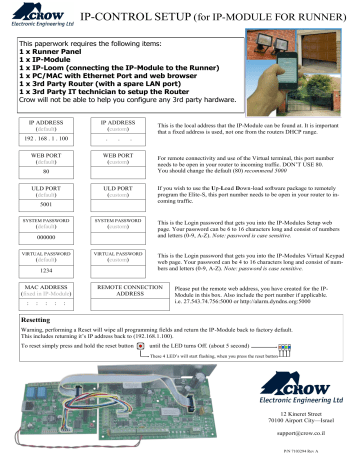
IP-CONTROL SETUP
(for IP-MODULE FOR RUNNER)
This paperwork requires the following items:
1 x Runner Panel
1 x IP-Module
1 x IP-Loom (connecting the IP-Module to the Runner)
1 x PC/MAC with Ethernet Port and web browser
1 x 3rd Party Router (with a spare LAN port)
1 x 3rd Party IT technician to setup the Router
Crow will not be able to help you configure any 3rd party hardware.
IP ADDRESS
( default )
192 . 168 . 1 . 100
WEB PORT
( default )
80
ULD PORT
( default )
5001
SYSTEM PASSWORD
( default )
000000
IP ADDRESS
( custom )
. . .
WEB PORT
( custom )
ULD PORT
( custom )
SYSTEM PASSWORD
( custom )
This is the local address that the IP-Module can be found at. It is important that a fixed address is used, not one from the routers DHCP range.
For remote connectivity and use of the Virtual terminal, this port number needs to be open in your router to incoming traffic. DON’T USE 80.
You should change the default (80) recommend 5000
If you wish to use the U pL oad D own-load software package to remotely program the Elite-S, this port number needs to be open in your router to incoming traffic.
This is the Login password that gets you into the IP-Modules Setup web page. Your password can be 6 to 16 characters long and consist of numbers and letters (0-9, A-Z). Note: password is case sensitive.
VIRTUAL PASSWORD
( default )
1234
VIRTUAL PASSWORD
( custom )
This is the Login password that gets you into the IP-Modules Virtual Keypad web page. Your password can be 4 to 16 characters long and consist of numbers and letters (0-9, A-Z). Note: password is case sensitive.
MAC ADDRESS
( fixed in IP-Module )
: : : : :
REMOTE CONNECTION
ADDRESS
Please put the remote web address, you have created for the IP-
Module in this box. Also include the port number if applicable. i.e. 27.543.74.756:5000 or http://alarm.dyndns.org:5000
Resetting
Warning, performing a Reset will wipe all programming fields and return the IP-Module back to factory default.
This includes returning it’s IP address back to (192.168.1.100).
To reset simply press and hold the reset button until the LED turns Off. (about 5 second)
These 4 LED’s will start flashing, when you press the reset button
12 Kineret Street
70100 Airport City—Israel [email protected]
P/N 7103294 Rev A
Installation Specs:
Power Supply: 10-15 VDC 300mA (battery backup is recommended)
Keypad Bus: To utilise the Vir tual Ter minal, connect the ARR-14
300mm
5-wire cable from one of the Elite-S/S-Lite’s KP bus ports to the KP bus port on the IP-Module.
The IP-Module is Address to Keypad 8 (this can not be changed)
Note: this cable can be cut and extended upto 50meters the
ULD Cable: To utilise the r emote Upload/Download softwar e featur e of
IP-Module the 230mm Ribbon cable must be fitted.
Plug into LAN port on PC or MAC
RJ-45 connector
Power In
OUT OUT IN1 GND IN2
IP-MODULE
V1.3
RIBBON CABLE IS FOR REMOTE ULD
In
Lin
Out
ELITE S-PCB
ARR-14 CABLE IS FOR VIRTUAL TERMINAL
Lin
Dat
Clk
Neg
Pos
Power Requirements: 10-15 VDC 300mA
Gnd 12V 1 2 3 4
Outputs
Gnd 12V 1 diagram-1
This Part of the installation is intended to be completed by a
3rd Party IT technician.
AAP will not be able to help you configure any 3rd Party hardware.
1. Connect the IP-Module as shown in diagram-1.
2. Open your Web Browser and type in the address of the IP-Module
(default 192.168.1.100) then enter
Note: your computers IP address must be in the same range.
3. Once the web page loads, click on Login
4. Type the System Password (default 000000 ) then enter.
2.
3.
4.
5. The Setup page should open.
You can now change any information needed to suit the network a b c
, IP Addr ess
, Web Por t number
, Gateway d , System passwor d e , Vir tual Ter minal passwor d f , Por t number for Remote Upload/Download softwar e
Note: if DHCP is enabled these options can not be adjusted.
6. Document the MAC address
7. Once you have made all your changes, click on Restart
8. You can now connect the IP-Module as shown in diagram-2.
9. It is now up to you to configure the 3rd Party Router.
5d.
5e.
5b.
5f.
7.
6.
5c.
5a.
Generic Network Router (NOT SUPPLIED)
Router
Power
Supply
Optional Wiring.
By wiring as shown here the IP-MODULE can reboot the router, should there be a connection problem.
OUT OUT IN1 GND IN2
IP-MODULE
V1.3
In
Lin
Out
ELITE S-PCB
RJ-45 connector
Lin
Dat
Clk
Neg
Pos
Power In
Gnd 12V 1 2 3 4
Outputs
Gnd 12V 1 diagram-2
Power Requirements: 10-15 VDC 300mA
If the IP-Module detects that the internet is not working it will turn on Relay 1 for a period of 10 seconds, if you have wired the router in as shown in diagram-2, this should cause a restart. The “Router On Delay” box allows a programmable time (default being 120 seconds) for the PSTN-Ethernet to wait for a new connection to be established. If there is no Internet connection after the 120 seconds the unit will turn on Relay 1 again repeating the process until a valid connection is re-established. If the router needs a longer period to establish a new connection the “Router On Delay” should be increased to a more suitable value.
3.
7.
2.
Setup for controlling outputs from the Virtual Terminal.
Only Available on IP-Module with firm ware v2.08.* (V2.10.* and above can only use Smart-Phone App)
The Elite-S/S-Lite has upto 8 outputs that can be controlled via the Virtual Terminal.
Each output must be setup individually if you wish to control them.
The first 3 steps need to be done in Installer Program Mode of the Elite-S/S-Lite.
1. Output Options
The first thing you need to setup is giving permission for that output to be controlled by keypads. This is done at address 34. In Installer mode press <PROGRAM> <34> <ENTER> then choose the output <1-8> and
<ENTER>, now turn ON option <7> and <ENTER>. i.e. P 34 E 4 E 7 E (output 4 can is now allowed to be controlled by a keypad).
option to be turned On
output number
address
Note: Outputs 1 & 2 are setup by default to be sirens and would not normally want to be controlled via the virtual terminal.
2. Keypad to Output Control Mapping
The keypad number of the IP-Module (fixed to No.8) must now be assigned to the output/outputs you wish to control. This is done at address 83. In Installer mode press <PROGRAM> <83> <ENTER> then select the keypad number <8> and <ENTER>, now choose the output/s <1-8> and <ENTER>. i.e. P 83 E 8 E 4 E (the IP-Module can now control output 4).
address
output umber
keypad number of IP-Module
3. Output Reset Times
The output reset time will normally already be set, according to the device it controls. Because of the delays involved in IP-Control, if an output has a reset time of less than 2 second you will not see a triggered response in the
Virtual Terminal. In Installer Mode press <PROGRAM> <40> <ENTER> then the output you wish to change
<1-8> and <ENTER> now put in the new reset time <0-9999> and <ENTER>. i.e. P 40 E 4 E 2 E (output 4 reset time is now 2 seconds, recommend for garage door control).
new time in seconds
output number
address
The next part of the setup is done through the IP-Modules web page and will require a 3rd Party IT Technician.
1. Open your web browser: Internet Explorer, Safari, Fire-Fox or Google Chrome
2. Type into your Web Browser the address where the IP-Module can be found.
3. Click on Login, when the page loads put in the System Password and press Enter
4. Once logged in click on Outputs Setup
5. Now tick the boxes referring to the outputs you wish to view and/or control
You can also custom change the names of the Outputs.
6. Once you have made your changes click on Restart
7. This time click on Virtual Terminal, when the page loads put in the Virtual Password and press Enter
8. the Outputs you selected should now be labelled and in Bold.
If you click on one of those output boxes it should change to Green and say On
5.
4.
6.
8.
advertisement
Related manuals
advertisement