Sharp EL-6091 Instructions
Add to my manuals
71 Pages
Sharp EL-6091 is a versatile electronic organizer that can help you manage your daily life and stay organized. With its intuitive interface and a wide range of features, the EL-6091 is perfect for students, professionals, and anyone who wants to keep track of their appointments, tasks, and contacts. Use it to store and retrieve phone numbers, set alarms with daily reminders, perform calculations, and more.
advertisement
▼
Scroll to page 2
of 71
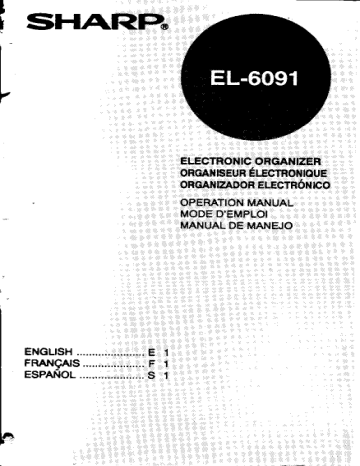
- NS
— ESPAÑOL ....
ENGLISH .........
FRANCAIS ...
In USA:
LIMITED WARRANTY
SHARP ELECTRONICS CORPORATION warrants to the first consumer purchaser that
this Sharp brand product {the ‘Product, when shipped in is original container, will be free
from defective workmanship and materials and agrees that t wil, at its option, either
repair the defect or repiace the defective Product or part thereof at no charge to the
purchaser for parts or labor for the time pariodís) ast forth below.
This warranty does not apply 10 Iry appsarance Нет of the Product nor to the additional
excluded item(s) sat forth beiow nor to ary product the exterior of which has been
damaged or defaced, which has been subjected to misuse, abnormal service or handling
or which has been altered or modified in design or construction.
In order to enforce the rights under this imited warranty, ne purchaser should follow the
steps set forth below and provide proof of purchase to the servicer
The limited warranty deecribed herein is in addition to whatever implied warranties may
be granted to purchasers by law. ALL IMPLIED WARRANTIES INCLUDING THE
WARRANTIES OF MERCHANTABILITY AND FITNESS FOR USE ARE LIMITED TO
THE PERICD(S) FROM THE DATE OF PURCHASE SET FORTH BELOW. Some
states do not allow limitations on how long an implied warranty lasts, so the above
limitation may not apply to you
Neither the sales personnel of the seller nor any other person is authorized to make any
warranties other than those described herein or to extend the duration of any warranties
beyond the time period described herein on behalf of Sharp.
The warranties deecribed herein shall be the sole and exclusive warranties granted by
Sharp and shall be the sole and exclusive remedy available to the purchaser. Correction
ol defects, in the manner and for the period of time described herein, shall constitute
complete fulfiment of all kabilties and resporsibiities of Sharp to the purchaser with
respect to the Product and shall constitute full satisfaction of all all claims, whether based on
responsible, for any incidental or conseguential
economic of property damage. Some atalas do not allow the exclusion of incidental or
consequential damages, $0 the above moilusion may not apply to you.
THE WARRANTY GIVES YOU SPECIFIC LEGAL RIGHTS, YOU MAY ALSO HAVE
OTHER RIGHTS WHICH VARY FROM STATE TO STATE.
Your Product Electronic Organizer
W Period for thi
Product One (1) year parts and labor from date of purchase.
Additional items exciuded Any consumable items such as paper, maintenance
from warranty coverage: cartridge, ink cartridges supplied with the Product or
; to any equipment or any hardware, software,
firmware, fuoreecent lamp, power cords, covers,
rubber parts, or peripherals other than the Product.
Where to obtain service: Al a Sharp Authorized Servicer located in the United
States. To find out the location of the nearest Sharp
SHARP Authorized Servicer, call Sharp toll free at 800-BE-
What to do to obtain service: arp (prepaid od x cay In your Product io в Sharp
to have proof of
Purchase mario, Hyon ap ce malena Product, be
sure it is packaged carefully.
TO OBTAIN SUPPLY, ACCESSORY OR PRODUCT INFORMATION, CALL
1-800-BE-SHARP.
ENGLISH |
NOTICE
* SHARP strongly recommends that
separate permanent written records
be kept of all important data. Data
may be lost or altered in virtually
any electronic memory product
under certain circumstances.
Therefore, SHARP assumes no
responsibility for data lost or
otherwise rendered unusable
whether as a result of improper
use, repairs, defects, battery
replacement, use after the specified
battery life has expired, or any
other cause.
SHARP assumes no responsibility,
directly or indirectly, for financial losses
or claims from third persons resulting
from the use of this product and any of
its functions, such as stolen credit card
numbers, loss or alteration of stored
data, etc.
The information provided in this
manual is subject to change without
notice.
El
PART NAMES crier E3
USING THE ORGANIZER FOR
THE FIRST TIME ............... einen E6
ENTERING CHARACTERS .................... ES
CLOCK MODE .................mmeemeeenenene E10
TELEPHONE MODE... E21
SCHEDULE MODE .........ccovv eevee, E31
MEMO MODE -..................eeemmeeccooacencnenes E39
CALCULATOR MODE -............. meme... E44
CURRENCY/UNIT CONVERSION ....... E47
MEMORY STORAGE see E52
TURNING THE KEY TOUCH TONE
ON AND OFF .........e nene ree reee. E55
SECRET FUNCTION …......…..….……creesserrs E56
CARING FOR YOUR ORGANIZER ...... E62
REPLACING BATTERY ...................... E63
SPECIFICATIONS ccc, E66
Е2
) (©) (1D) СО СЮ 05
a O Y) 6) A) MMC
(8w) (SFASE) (NS) (GE) (Enten)
@ RESET switch
@ Power ON/Clear/Clear entry key
© Power OFF key
@ Cursor movement keys
® MODE keys
® SEARCH keys
The following notations are used for key
operations.
Clear memo
(A): . Letter “A” 5
Г 22920 EDIT} : Perform editing
: Letter “Z”
> E3
EDT
The blue colored keys are operated by
pressing End) and appropriate key.
Display S
*: Indicates that the recalled listing is
secret.
tu» : More information exists in the
4% direction indicated by the symbol.
(Press =), (=), CJ, ar > to
display the information).
A: Indicates that alphabetic letters and
symbol characters can be entered.
Pressing clears “IY”, allowing
you to enter numbers.
R: Indicates that remark information for the
telephone listing is displayed.
E-mail: Indicates that the E-mail address
for the telephone listing is dis-
played.
CAPS: Capital (uppercase) letters will be
entered. To enter small (lowercase)
letters, turn “CAPS” off by pressing
(CAPS).
a. Secret listings can be accessed.
2nd: Indicates that has been
E4
pressed.
Per : Indicates that the daily alarm has
been set.
AM: Indicates that the clock is set in the
PM 12-hour format.
Vat The schedule alarm(s) that have
been set will sound.
NOTE
* In this manual, only the symbols necessary for
explanation will be shown.
ES
Be sure to perform the following operations
before using the Organizer for the first time.
1. Press the RESET switch twice.
* Press the RESET switch
with a ball-point pen or
similar object.
Do not use an object with
a breakable or sharp tip.
2. Press (ENTER).
TEL]: NAME ?
* The Telephone mode entry prompt will
appear to allow you to enter a tele-
phone listing.
‘When Abnormal Conditions:
Cause a Malfunction
If the Organizer is subjected to strong,
extraneous electrical noises or shocks
during use, an abnormal condition may
E6
occur in which no keys (including (on) will
respond. If this happens, press the RESET
switch on the left side.
If an error occurs internally, “DATA PROB-
LEM” and “PRESS RESET” are displayed
alternately. Clear all memories by perform-
ing the above steps.
E7
Alphanumeric letters and symbols can be
entered into the dot display area (top row).
Numbers and some alphabetic letters (only
C and F) are entered into the segment
display area (middle and bottom row).
(1) Entering Numbers and Letters
Press and to switch the entry
between alphabetic letters and numbers.
When “Ey” is displayed on the left, alpha-
betic letters can be entered.
To switch between uppercase and
lowercase letters, press CAPS).
When “CAPS” is displayed on the left,
uppercase letters can be entered.
Press the desired number or letter key after
selecting above mentioned entry mode. In
this manual, operating examples are
described with the setting of “CAPS” on.
(2) Entering Symbols
"The 19 symbols shown below can be
ES
entered. Press until the desired
symbol appears.
dE TELCEL rx?"
NOTES
* @ can be recalled in rotation after °.
* Press to recall the symbol in
reverse order.
Move the cursor to the number or letter to
be corrected. Enter the correct number or
letter to replace the previous one.
(1) Cursor
The cursor (_ or IM) indicates the position
for entry of a character or a number. Move
the cursor with (=), (=), (=), or (=.
(2) Inserting characters
Each time (Ins) is pressed, a space is
inserted at the cursor position to allow you
to enter a character.
(3) Deleting characters
Press to delete the character at the
cursor position.
ES
The Organizer has both Home and World
clocks.
(1) Setting and changing the Home
city
Set your local city as the Home city by
selecting its zone number.
Zone numbers are based on the distance of
the zones from the international date line
(zone number zero). For example, there is a
13-hour difference between the date line
and London (London is 13 hours behind),
so the zone number for London is 13.
Honolulu is 23 hours behind the date line,
so its zone number is 23.
The names and zone numbers of 27 cities
are stored in the Organizer’s memory.
(Refer to page E20)
1. Press once or twice to display the
Home clock.
E10
NEW YORK
1998- 1- 1
0:02 20
* The home clock displays the time in the
bottom row.
* The default Home city after initializing
the Organizer is New York.
. Press to enter the edit mode.
* “18” on the display indicates the time
zone.
. Press or to display the desired
city name from the cities stored in the
Organizer.
4. Press to set the Home city.
NOTES
Some city names are abbreviated on the
display as follows:
HONG KONG ........ HONGKONG
NEWDELHI ......... DELHI
RIO DE JANEIRO ....RIO
LOS ANGELES ......L.A.
ANCHORAGE ....... ANC.
For zone numbers 0, 14, and 15, the city
name display is blank.
E11
(2) Setting and changing the date
and time
Example:
Set the date and time to February 10th,
1998, 10:08 PM in New York.
1. Press once or twice to display the
home clock.
NEW YORK
1998- 1-1
0:05 35
2. Press (EDIT).
NEW YORK 18
1998- 1- 1
_0:05 38
* The cursor starts to flash.
3. Press (=) to move the cursor to the
middle row and enter the date.
19980210
* Enter the year and two digits each for
both month and date. Seconds are
reset to 00.
* To change only the time (not year, month,
or date), this step can be omitted.
4. Press to select the 12-hour or 24-
E12
hour clock.
* The display switches between them
every time is pressed. “AM” or
“PM” is displayed for the 12-hour clock.
For this example, set the 12-hour clock.
. Enter the hour and minute.
1008
* Enter two digits each for both hour and
minutes.
. Press (ENTER). The clock begins to count
the seconds.
* If an invalid year, month, date, or time
is entered, “Il ERROR IF” will be
displayed momentarily when is
pressed. enter the proper value and
press again.
NOTES
The built-in calendar extends from January
1st, 1901, to December 31st, 2099.
When the time is set on the 12-hour basis,
noon and midnight change as below:
11:59 AM — 12:00 PM (noon) — 12:59 РМ —
1:00 PM — 11:59 PM — 12:00 AM (midnight)
> 12:59 AM — 1:00 AM — 11:59 АМ...
E13
2. Y or! d > OCK
The time anywhere in the world can be
checked by selecting its zone number.
The default city for the WORLD time is
London.
(1) Displaying the World clock
Press once or twice. Each time you
press (eg), the clock will alternate between
the home and world clocks.
LONDON
2-11 3:10"
[ 5:00]
“[5:00]” indicates the time difference from
the Home city.
(2) Changing the city for the World
clock
Once a city is set for the World clock, the
time in that city will be displayed whenever
World clock is selected.
1. Press once or twice to display the
World clock.
2. Press to enter the edit mode.
3. Follow the procedure for “Setting and
E14
changing the Home city” (from step 3) on
page E10.
(3) Registering a city name not found
in the list
Example:
Register the city for the World clock to
Rome (Rome is in zone number 12, but is
not included in the city list):
1. Press once or twice to display the
World clock.
2. Press to enter the edit mode.
* The cursor flashes on the city name.
3. Press or to set the zone number
to 12. (initially the city is Paris.)
4. Enter the city name (up to 8 characters).
ROME
ROME | 12
2-11 4:18“
[ 6:00]
5. Press to store the new name.
NOTES
* To register a city name for the Home clock,
first display the Home clock then press
followed by (4) C) to move the cursor to
the city name.
E15
* Only one changed city name can be stored in
each of the Home and World clocks.
* Each changed name is stored until you
change the zone number next time.
Press once or twice to check the date
and time for the home or world clock.
The day of the week can be displayed by
pressing (2nd) (CALENDAR),
The year is also displayed for the world
clock.
If DST daylight s saving time/summer time)
is used, the local time is advanced one hour
during the summer. Both the Home clock
and World clock can be set for DST as
follows:
(1) Home clock
1. Press once or twice to display the
Home clock.
2. Press to enter the edit mode.
E16
3. Enter the correct daylight saving time/
summer time.
4, Press to set the time as DST.
* À “OO” appears on the display and DST
is now set.
To clear DST, follow the same procedure,
enter the correct time in step 3, and press
(ENTER). The “O” disappears and DST is
now cleared.
(2) World clock
1. Press once or twice to display the
World clock.
2. Press EDIT), then (ENTER).
* A “[]” appears on the display and DST
is now set. Setting DST in the World
clock automatically sets the time one
hour ahead.
To clear DST, follow the procedure men-
tioned directly above. The “[0" disappears
and DST is now cleared.
NOTES
+ When DST is set for one World city, it is used
for all cities displayed in the World clock.
* DST can be set independently in either the
Home or the World clock. For example, if DST
E17
is set for the Home clock, it does not have to
be set for the World clock.
5. Daily: tarm
When the time clock reaches the alarm
time, it beeps for one minute. Press either
(ES), (ALARM), C-CE), or (OFF) to turn off the
alarm.
(1) Setting / Changing the daily
alarm time
Example:
Set the daily alarm to 3:30 PM.
1. Press then to display the daily
alarm.
ALARM OFF
12:00"
2. Press (EDIT).
3. Enter the time.
0330
4. Press (ENTER).
ALARM ON
3:30m
E18
* The daily alarm time is set. The daily
alarm is also automatically switched on.
( Per” appears)
NOTE
* The clock system for the daily alarm time is
the same as that used for the clock.
(2) Turning the daily alarm on and off
The daily alarm will sound when “»=-" is
displayed.
“Me” is displayed or cleared every time
is pressed while the daily alarm screen
is displayed.
NOTE
* You can display or clear “ pes" by pressing
Pe in any mode.
E19
Names and Zone Number of the Cities in
the Clock
Zone ; Zone ;
number City number City
1 AUCKLAND 10 MOSCOW
2 NOUMEA 11 CAIRO
3 SYDNEY 12 PARIS
3.3 | ADELAIDE 13 LONDON
4 TOKYO 16 RIO DE JANEIRO
5 HONG KONG 17 | CARACAS
6 BANGKOK 18 NEW YORK
6.3 | YANGON 19 | CHICAGO
7 DHAKA 20 DENVER
7.3 | NEW DELHI 21 LOS ANGELES
8 KARACHI 22 | ANCHORAGE
8.3 | KABUL 23 HONOLULU
9 DUBAI 24 MIDWAY
9.3 | TEHRAN
E20
The telephone listing is composed of two
files, TEL1 and TEL2.
The telephone listing can be used sepa-
rately for convenience, i.e. TEL1 for private
and TEL? for business.
Each telephone listing consists of name,
phone number, E-mail address, and remark
fields. The maximum number of characters
for each field and allowable characters are
shown below.
Fiel Number of Allowable
eld characters characters
Name | 36 characters | Alphabetic
E-mail | letters, numbers,
48 characters | symbols, period,
address comma, hyphen,
Remark | 36 characters | Colon, space
Numbers,
Phone 60 characters | hyphen, colon,
number space, F, C
E21
Example:
Enter the following data into TEL1.
Smith Robert (NAME), 012-345-6789,
F 345-6790 (TEL and FAX No),
[email protected] (E-MAIL ADDRESS),
Manager (REMARK)
1. Press (&) once or twice to display the
Telephone mode (TEL1) screen.
TEL1:NAME ?
2. Enter the name.
S MITH (SPACE) [CAPS) R [CAPS] OBERT
" mith Robert
3. Press to allow you to enter a
phone number.
NUMBER ?
—
E22
4.
7.
Enter the phone number.
012 =) 345 =) 6789
Smith Robert
012-345-6789
* Use (J) to enter “-”.
. Then enter the fax number.
F (SPACE) (SPACE) (SPACE) 345 (-) 6790
012-345-6789 *
F 345-6790
* |f the number of digits for a phone
number is less than 12, press [> to
move onto the next line to make the
telephone listing easier to read.
. Press (ENTER), then enter the E-mail
address.
SMITH ABCD.EFG.CO
-
abcd.efg.co
E-mail
Press (ENTER), then enter the remark.
M ANAGER
E23
¡Manager _
8. Press (ENTER).
* The name and number will be dis-
played briefly, then the next entry
prompt will be displayed. The telephone
listing is now stored.
NOTES
If the memory is full, MEMORY FULL” will be
displayed and the telephone listing cannot be
stored. If this happens, press to clear
the error message.
To enter a telephone listing for the next
person, continue to enter in the same manner.
To skip entry of a phone number, E-mail
address, or remark, press when
“NUMBER ?”, “E-MAIL ?”, or “REMARK ?” is
displayed. However, entry of a person's name
cannot be skipped.
| ‘Telepho ne:
Select TEL1 or TEL2 and recall telephone
listings. There are five ways to recall
E24
telephone listings, (1) Sequential search,
(2) Direct search, (3) E-mail search, (4)
Remark search, and (5) Keyword search.
Regardless of the entry order, telephone
listings are stored by the first character of
the person's names in the following order.
Space ! 4 $8” () *,—./ Numbers (0 to
9) : ? @ |ейегс (А10 2) _ В \ ^ 7 —> «- °
(1) Sequential search
To recall the telephone listing in order, press
or on the Telephone mode screen.
Hold or down for rapid recall.
(7: Recalls the telephone listing in forward
order.
(A: Recalls the telephone listing in reverse
order.
NOTES
* When [E-MAIL] or REMARK] is pressed before
recalling telephone listings, the telephone
listings are searched while the E-mail address
or remark data is displayed. “E-mail” (or “R”)
will be displayed if the E-mail address (or
remark) is displayed. After the telephone
listing has been recalled, press or
to display the relevant data. When
E25
is pressed while the E-mail address is
displayed or when is pressed while
the remark data is displayed, the display will
return to the name display.
* When the symbols, “=>”, “ <=", “$”, and “4”,
are displayed, more information exists.
Pressing (= or («J scrolls the name by 12
characters and pressing (=) or GE] scrolls the
phone number one line.
* [f there are no more telephone listings to be
recalled (end of the telephone listing is
reached), the display will return to the Tel-
ephone mode screen after “MINOT FOUND!W’
is displayed.
(2) Direct search
To recall the listing by name, press [CCE],
then enter the first letter(s) of the person’s
name and press (A).
Then press (CA) to continue performing
a direct search.
(3) E-mail search
To recall the listing by E-mail address, press
E-MAIU, then enter the first letter(s) of the
desired E-mail address and press (A).
Then press ((~)) to continue performing
E26
the E-mail search.
(4) Remark search
To recall the listing by remark, press
REMARK), then enter the first letter(s) of the
desired remark and press (A).
Then press (A) to continue performing
the remark search.
(5) Keyword search
To recall the listing containing the entered
character(s) (word), press [C-CE), then enter
the keyword, and press (end) A).
Example:
Recall the telephone listing containing the
word “ROB” in the TELL1 mode.
1. Press once or twice to select the
TEL1 mode.
2. Enter "ROB”.
ROB
ROB _
3. Press to recall the telephone
listing.
E27
Smith Robert
012-345-6789
F 345-6790
e Each time are pressed, succes-
sive telephone listings containing the
word “ROB” are displayed. You may
perform sequential search by pressing
(A).
In (2) to (5), if there is no telephone
listing beginning with or containing the
entered word, “BNOT FOUND! will be
displayed briefly, then the display returns
to the Telephone mode screen. These
searches are not case sensitive.
. Recall the e listing to be edited.
. Press [2nd] EDT} to enter the edit mode
and the cursor will flash.
. Move the cursor to the character to be
edited with (=, =], =, or (=) and enter
the correct character.
* Press (INS) to insert a space at the
cursor position to allow you to enter a
E28
character. Press to delete the
character at the cursor position.
* To correct the E-mail address or
remark, press or respec-
tively to display the contents of each.
4, Press to finish editing.
* Pressing creates a new
listing without erasing the old listing.
Telephone:
(1) Deleting one telephone listing
1. Recall the listing to be deleted.
Smith Robert
012-345-6789
F 345-6790
2. Press (DEL).
* “DELETE OK ?” will appear.
3. Press to delete the currently
displayed telephone listing.
* To cancel! the deletion operation, press
CCE,
(2) Deleting all the telephone listings
in the TEL1 or TEL2 file
E29
1. Press once or twice to select the file
to be deleted.
TEL]: NAME ?
2. Press (DEL).
« “TEL1 DELETE?” or “TEL2 DELETE?”
will appear.
3. Press to delete all the tel-
ephone listings in the selected file
simultaneously.
* To cancel the deletion operation, press
C-CE).
NOTE
* When deleting al! the telephone listings,
“SECRET ON !" will appear briefly, then the
display returns to the entry prompt after
is pressed if the Secret function is turned on.
In this case, turn off the Secret function while
referring to page E58 and perform above
procedure again.
E30
The Schedule mode is used for storing
schedule information (year, month, date,
hour, minute, and schedule details) in the
memory. in this mode, a schedule listing
consists of two entries: item and date. The
item entry is used for entering schedule
details (up to 36 characters). In the date
entry, four digits can be entered for the year
and two digits each for the month, date,
hour and minute.
Letters, symbols, numbers, period, comma,
hyphen, colon, and spaces can be entered
in the item entry. Numbers and spaces can
be entered in the date entry.
1.:Storing Schedule
Example:
Enter the following data.
Grp.Meeting at 2:30 PM — 3:00 PM on
February 26th, 1998.
E31
1. Press (@) to display the schedule entry
prompt.
1998
-00-00 00:00"
To correct the year, press (=) to move
the cursor to the upper line and enter a
desired year (4 digits).
« Schedules for the following years can
be stored: 1901 to 2099.
2. Enter the starting and finishing date and
time.
0226 0230 0226 0300
* The month, date, hour, and minutes
should each consist of two digits.
* The time can be set using either the 12-
hour or 24-hour format. When a
schedule entry is recalled, the time is
displayed in the format selected in the
Clock mode.
* After entry of the minutes, “DESCRIP-
TION?” is displayed.
3. Enter the schedule details.
G RP. M EETING
E32
Grp.Meeting
02-26 02:30m
-02-26 03:00m
4. Press to store in memory.
NOTES
When “mp” or “ +” is displayed, there are
additional characters which do not fit on the
display. Press (=) or (=] to display them.
If the memory is full, “MEMORY FULL” will be
displayed and the schedule listing cannot be
stored. If this happens, press to clear
the error message.
If an attempt is made to store without starting
date and time or an invalid date or time,
“Il ERROR IW is displayed.
Enter the correct date and time and press
ENTER).
2. Recalling Schedule
Listings
The contents entered will be automatically
stored in the chronological order.
(1) Sequential search
To recall listings in forward or reverse order
based on the date in the Clock mode, press
E33
or (A.
* Hold or down for rapid recall.
* If there is no more schedule listing to
be recalled, “BNOT FOUND !'” will be
displayed briefly, then the display
returns to the entry prompt.
* The year and the day of the week are
recalled by pressing (3.
(2) Direct search
To recall the item directly, press (= to
display the “DESCRIPTION?” prompt. Enter
the first character(s) of the desired schedule
item and press ог A].
Then press (CA)) to continue performing
a direct search.
(3) Keyword search
To recall the listing containing the entered
character(s), press (= to display the
“DESCRIPTION?” prompt, then enter a
keyword that is contained in the desired
schedule item and press (@nd) A).
Then press (2nd) CA )) to continue
performing a keyword search. You may perform
sequential search by pressing [) (GA).
E34
(4) Date Search
To recall the listing by its starting date,
press (CCE), then enter the date and press
(A).
* In (2) to (4), if no appropriate listing is
found in the memory after a search,
“MNOT FOUNDI!I will be displayed
briefly, then the display returns to the
entry prompt. These searches are not
case sensitive.
3. Editi : 95 wl ed 8 le: sisti : gs
See page E28 for editing.(The same
procedure used for the Telephone mode.)
NOTE
+ Press («] to display the year while editing.
4. Alarms for Schedule
Mode
The Schedule mode has the following two
alarms. When the schedule alarm is turned
on, itis set for all of the data containing the
start time. The schedule alarm cannot be set
for individual data.
E35
(1) Advance alarm
Slow beeping sounds for 20 seconds ten
minutes before the designated schedule
listing.
(2) Schedule alarm
There is rapid beeping for 20 seconds when
the time set for a schedule listing is
reached.
(3) Turning the alarms on and off
The advance and schedule alarms will
sound when “£)” is on the display.
Press @ to turn “4” on and off.
Press either (8), (ALARM), (C-CE), or to turn
off the alarm sound.
NOTE
* If the advance alarm is stopped, the schedule
alarm will not sound.
(1) Deleting one schedule listing
1. Recall the listing to be deleted.
E36
Grp.Meeting
02-26 02:30
~03: 000m
2. Press (DEL).
* DELETE OK ?” will appear.
— 3. Press to delete the currently
| displayed schedule listing.
* To cancel the deletion operation, press
CCE,
(2) Deleting all schedule listings
1. Press (cm).
00-00 00:00"
-00-00 00:00*
2. Press [DED).
* “SCH. DELETE?” will appear.
3. Press to delete all the sched-
ule listings.
* To cancel the deletion operation, press
NOTE
* When deleting all the schedule listings,
"SECRET ON 1” will appear briefly, then the
E37
dispiay returns to the entry prompt after
is pressed if the Secret function is turned on.
In this case, turn off the Secret function while
referring to page E58 and perform above
procedure again.
E38
Notes or other pieces of information which
are not appropriate for the telephone
directories can be entered for convenience.
You can enter up to 36 characters in the dot
matrix part and 60 characters in the number
part. The characters that can be used in
each part are the same as in Telephone
mode.
1, Storing Memo listing:
Example:
Enter the following data.
UNION BANK Chicago 272-0011223
1. Press (2) to display the Memo mode
screen.
MEMO ?
2. Enter the data.
UNION BANK [SPACE] [SPACE] C (CAPS)
HICAGO (=) 272-0011223
E39
UNION BANK >
272-0011223_
* |f the number of digits for an item is
less than 12, pad the remaining digits
with spaces to make it easier to read.
3. Press to store in memory.
NOTE
› If the memory is full, “MEMORY FULL” will be
displayed and the Memo listing cannot be
stored. If this happens, press to clear
the error message.
(1) Sequential search
To recall the listing in the order of entry or in
reverse order, press or A.
NOTES
Hold or down for rapid recall.
» If there is no more memo listing to be recalled,
“ENOT FOUND!’ will be displayed briefly,
then the display returns to the Memo mode
screen.
E40
(2) Direct search
To recall the listing by memo item, press
(CCE), then enter the first letter(s) of the
memo item and press (A).
Then press ((X)) to continue perform-
ing a direct search.
(3) Keyword search
To recall the listing containing the entered
character(s), press (CCE), then enter the
keyword and press (2nd) (A).
Then press (Ena) C)) to continue
performing a keyword search. You may
perform sequential search by pressing
(A).
* In (2) and (3), if no appropriate listing is
found in the memory after a search,
“WNOT FOUND!W will be displayed
briefly, then the display returns to the
entry prompt.
These searches are not case sensitive.
3. Editir g Me mo Lis inas
See page E28 for editing. (The procedure is
the same as for the Telephone mode.)
E41
4. Deleting Memo Listings
(1) Deleting one memo listing
1. Recall the listing to be deleted.
UNION BANK >
272-0011223
2. Press (DEL).
“DELETE OK ?” will appear.
3. Press to delete the currently
displayed memo listing.
* To cancel the deletion operation, press
E-CE).
(2) Deleting all memo listings
1. Press @&).
MEMO ?
2. Press [DEL].
* “MEMO DELETE?” will appear.
3. Press to delete all the memo
listings.
* To cancel the deletion operation, press
cca).
E42
NOTE
When deleting all the memo listings, “SECRET
ON !” will appear briefly, then the display
returns to the Memo mode screen after is
pressed if the Secret function is turned on. In
this case, turn off the Secret function while
referring to page E58 and perform the above
procedure again.
E43
to 12 digits. Press (88
select the calculator mode.
À
0.
* “is displayed if the key touch tone is
on. (See page E55)
Before performing a calculation, press (€-CE),
and (cm) to clear the display and
memory.
‚NOTE
* When (+), &), (к), ог (3) is pressed, the
respective symbol, +, —, x, or + is displayed.
When E) or is pressed, the symbol, =, is
displayed. (In the examples on the following
pages, these symbols are not described in
this manual).
(1) Errors
If the calculation result or the integer
E44
section in the numerical value in the
memory exceeds 12 digits or if a number is
divided by zero (0), an error occurs (E is
displayed). If an error occurs, press to
clear it.
(2) Calculation examples
Example Operation Display
(-24+2): 4--55 | CHD2492848) -5.5
34+57=91 344576) 91.
45+57=102 45 3 102.
68x25=1700 680256) 1700.
68x40=2720 40) 2720.
200х 10% =20 200(x) 10 8) 20.
9+36=25% 9 E) 3669) 25,
200+(200x10%)=220{ 2001064) 220.
500-(500x20%)=400 | 5005320) 400.
45=(4%" =4096 АВЕ 4096.
1/8=0.125 898 0.125
25x 5=125 | CM256)5 M 125,
-)84 = 3= 28 93m) |" 2.
+)68 + 17= 85 66m 17) |" 85.
182 EM |М 182.
J25-9=4 250930 4.
E45
Example Operation Display
123456789098 x145 | 123456789098
— 5
=17901234419210 | 14568) 47 9012344195
C-CE 17.9012344192
(17.9012344192x10'2=17901234419200)
E46
Currency conversion, such as from $ to £
and from ¥ to $ can be performed. Unit
conversions, such as from centimeters to
inches, are also possible. The following
currencies and units in the Organizer are
present at the factory.
No. Currecy/Unit | Conversion
A B Rate
1 $ Y 0
2 $ £ 0
3 $ DM | O
4 | inch | cm 2.54
5 | oz 9 28.35
6 | °F °C 5/9 (F—32)
NOTES
. The rate in the above table shows the value of
B when A equals 1. Conversion from B to A
(for example, from Y to $) is also possible.
« Currencies No. 1 to No. 3 can be changed.
Set the correct rate before using the conver-
sion function.
E47
* Units and rates for items No. 4 toc No. 6
cannot be changed.
4-Settinga-Rate:
Example:
Set the following rate: $1=Y120.
1. Press once or twice to select the
Currency/Unit conversion mode.
[1] $ > ®
0.
0.
2. Select the currency or unit for which the
rate is to be set.
* Press (@]) to select the currency
or unit for which the rate is to be set.
(This example uses No. 1. Therefore,
this selection is not needed).
3. Enter the rate.
120 f2nd) (RATE SET)
[1] $ > %
120.
0.
* "SETTING RATE” will appear briefly
and the rate is now registered.
E48
NOTES
+ The rate is retained until the new rate is entered.
* The rate can be entered in up to 12 digits.
To convert unit À to unit B, press (=.
To convert unit B to unit A, press (=.
Example 1:
Convert $119.8 to yen. You need to set the
conversion rate before the conversion. (In
this example, use $1 = ¥120 for the rate.)
1. Press (A) to select the unit. (In this
example, select No. 1).
2. Enter the value to be converted.
119.8
3. Press (= to convert it.
[1] $» *
1
14376.
* The symbol, “>”, is changed to “»>”
and the conversion result is displayed.
Example 2:
Convert 25°C to °F.
1. Press (CA) to select the unit. (In this
example, select No. 6.)
E49
3. Changir
* For No. 6, the rate is not displayed.
. Enter the value to be converted.
25
. Press (=] to convert it.
[6] °F 4 °C
77.
* The conversion result may have a slight
calculation error as a result of rounding
off the number. Use the conversion
result for reference.
gt пе Unit Name
Only items No. 1 to No. 3 can be changed.
1.
Select the currency or unit to be changed
and press (EDIT).
* The cursor will flash.
. Enter the new name to replace the
previous one.
je
21H $ + £
0.
* Up to four characters can be entered in
A and B. After the new unit name is
E50
entered in A, press (= to move the
cursor to B and enter the new unit name
in B. To set the rate subsequently, press
(= and enter the new rate.
3. After the new names and rate have been
entered, press (ENTER).
E51
‘Memory:
press ©, @ a. or @).
. Press End) (m-cK).
USED REMAIN
523 2180
* The numbers of bytes in use and
remaining are displayed.
. Press (M-cK).
TEL1 TEL2
15 11
* The numbers of registered records in
TEL1 and TEL2 are displayed.
. Press [M-cK).
* The numbers of registered records in
the Schedule and Memo mode are
displayed.
. Press (CE) to complete checking.
E52
NOTES
* The Organizer can store up to 2703 bytes in
memory (excluding the Calculator mode
memory).
< One byte is required per character in the
name, schedule, and memo item entries. One
byte is required for two digits in the number
part of telephone and memo entry. When
there is an odd number of digits in a number
entry, the last digit occupies one byte. Two
bytes are required to divide each telephone,
schedule, and memo data entry. Five bytes
are needed for starting and nine bytes are
needed for both starting and finishing year,
date, and time entry in the schedule listing.
| Following operation deletes all the memo-
ries in the organizer.
1. Press (=), (E), or (Z) then End) (M-CK).
* The numbers of bytes in use and
remaining bytes are displayed.
2. Press (M-CK).
TEL1 TEL2
15 11
E53
3. Press (DEL).
* "RESET OK ?” will appear.
4. Press to delete all the memo-
ries.
* To cancel the deletion operation, press
CCE),
E54
The key touch tone is turned on and off by
pressing Ena) CJ.
When the tone is turned on, “M” will be
displayed in the Calculator mode.
E55
Up to seven characters can be registered
as the password. Spaces are valid only if
they are followed by other characters.
If the password is forgotten, it will be
necessary to clear the password and all
secret listings from memory (see page
E61). As a safeguard, make a written
record of the password.
Example:
Register the password “1234567”.
1. Press (5), (9), or =).
* One password is valid for Telephone,
Schedule, and Memo mode.
2. Press (SECRET).
SET PASSWORD
3. Enter the password.
1234567
E56
4. Press (ENTER).
e “E” is displayed and the password is
now registered. The display returns to
the entry prompt.
* If “PASSWORD ?” is displayed, a
password is already registered. To
change or delete the password, see
page E60 or E61.
2: Turning the
Function Tf
When the Secret function is off, "m" is
displayed (secret listings can be accessed).
When the Secret function is on, “®" is
cleared even after the password is regis-
tered (secret listings cannot be accessed).
(1) Turning the Secret function on
1. Press (=), @), or 7).
2. Press [SECRET).
* The password will be displayed.
3. Press (ENTER).
E57
» The secret function is now on and “tm”
is cleared.
* Even though the above steps are not
performed, turning off the power turns
on the secret function.
(2) Turning the Secret function off
1. Press in Telephone, Sched-
ule, or Memo mode.
2. Enter the password and press (ENTER).
(Enter “1234567” in this case).
* The Secret function is now off. “#»" is
displayed and the display returns to the
entry prompt.
NOTE
* When searching for the listing while the
Secret function is off, pressing
then (CA) to recall only the secret listing.
“x” next to a listing indicates it is secret.
Secret listings will not be recalled unless
the Secret function is off.
(1) Storing listings as secret
Press while entering the listing.
E58
“A” will be displayed and the listing is
designated as secret.
Complete the entering procedure to store
the listing.
(2) Designating stored listings as
secret
Example:
Designate the telephone listing for Smith
Robert entered on page E22 as secret.
1. Recali the listing.
Smith Robert
012-345-6789
F 345-6790
2. Press (EDIT).
* The cursor will flash.
3. Press (MARK*).
Smith Robert
012-345-6789
*F 345-6790
“x” is displayed.
4. Press (ENTER).
* The listing for Smith Robert is now
designated as secret.
E59
1. Turn the Secret function off (see page
— E58).
2, Recall the desired secret listing.
3. Press EDIT).
* The cursor will flash.
4, Press (MARK).
* “»*” disappears.
5. Press (ENTER).
The secret listing is now changed to
non-secret.
NOTE
« To edit the secret listing while keeping it
secret, edit the listing after are
pressed in step 3 and press to store
the secret listing again.
1. Turn the Secret function off ('==” is
displayed).
2. Press (SECRET).
3. Press EDI).
* The initial character of the password
will flash.
E60
4. Enter a new password.
5. Press (ENTER).
* The new password is now registered.
NOTE
* If the incorrect password is entered when
turning the Secret function off,
“MPW. ERROR!” will appear. In this case,
press and enter the correct password.
6. Deleting the Password
Delete only the secret listings and its
password.
1. Press [SECRET].
2. Press (DEL).
[hh RESET OK?
3. Press [ENTER].
To cancel the deletion operation, press
CCE).
E61
Do not carry the Organizer in the back
pocket of slacks or trousers.
Do not drop the Organizer or apply
excessive force to it.
Do not subject the Organizer to extreme
temperatures.
Clean only with a soft, dry cloth.
Use only a SHARP approved service
facility.
Since this product is not waterproof, do
not use it or store it where fluids can
splash onto it.
E62
Battery used
Type Model | Quantity
Lithium battery | CR2016 1
* When the battery is replaced, all the
memory contents will be cleared.
* Be sure to write down any important
information stored in memory before
replacing the battery.
1. Precautions
Since improper use of batteries may cause
leakage or explosion, strictly observe the
following instructions.
* Insert the battery with its positive side (+)
correctly positioned, as indicated, in the
holder.
* Never throw batteries into a fire because
they might explode.
- Keep batteries out of the reach of
children.
Because the battery in the Organizer was
installed at the factory, it may become
E63
depleted before the specified expiration
time is reached.
2. Battery Replacement
(1) Battery replacement time
If the display becomes dim and difficult to
read, immediately replace the battery with a
new one. Continued use of the Organizer
with an exhausted battery can alter or clear
the memory contents.
(2) Replacing the battery
* Make sure the power is turned off
before replacing the batteries.
* Do not press until the battery
replacement procedure is completed.
1. Press to turn the power off.
2. Loosen the screw and remove the
battery holder cover on the back of the
unit.
3. As illustrated, remove the
used battery by prying it
out with a ball-point pen.
4. Install a new battery with the (+) side
facing up.
E64
5. Replace the holder cover and secure it
with the screw.
6. Press to turn the power on. If nothing
appears on the screen, press the RESET
switch and press again.
7. Set the clock while referring to page E12.
To minimize battery consumption, the
Organizer is designed to automatically turn
off when no key has been pressed for
approximately seven minutes.
EOS
Model: EL-6091
Product name: Electronic Organizer
Display: 3 lines of 12 digits
Memory capacity: 2703 bytes
Clock mode:
Accuracy: +30 seconds/month at
25°C (77°F)
Display: Year, month, date, day
of the week, hour,
minute, second, AM/
PM
Clock function: 12-hour/24-hour
format (switchable),
daily alarm, world
clock function, daylight
saving time/summer
time display, daily
alarm
Telephone mode (TEL1 and TEL2):
Entry and recall of telephone listing
(name, number, E-mail address, remark)
E66
Schedule mode:
Entry and recall of schedule (year,
month, date, hour, minute, and item) ,
day of the week confirmation, schedule
alarm
Memo mode:
Entry and recall of memo item
Calculator mode:
12 digits (with calculation status symbols)
arithmetic calculations, percentage,
square root, memory calculation, etc.
Currency/unit conversion:
up to 6 kinds of currencies and units
Power consumption: 0.003 W
Operating temperature:
0°C to 40°C (32°F to 104°F)
Power supply:
3V — (DC)
(Lithium battery CR2016 x 1)
Auto-power off:
Approx. 7 minutes
Battery life:
Approx. 1 year at ambient temperature of
20°C (68°F), assuming the following
daily use: 30 minutes display, alarm
E67
sounding for 20 seconds and key touch
tone turned on/off 100 times.
Weight:
Approx. 61 g (0.134 Ib.) (inciuding
battery)
Dimensions:
Open: 113 mm (W) x 142 mm (D) x
7.8 mm (H)
4-7/16" (W) x 5-19/32" (D) x
5/16” (H)
Close: 113 mm (W) x 73 mm (D) x
12 mm (H)
4-7/16" (W) x 2-7/8” (D) x
15/32” (H)
Accessories:
1 lithium battery (installed), operation
manual
E68
SHARP
SHARP CORPORATION
97EUP (Z0192T)D
PRINTED IN CHINA /
IMPRIMÉ EN CHINE / IMPRESO EN CHINA
OLG 6091E0192T1
advertisement
* Your assessment is very important for improving the workof artificial intelligence, which forms the content of this project
Related manuals
advertisement