advertisement
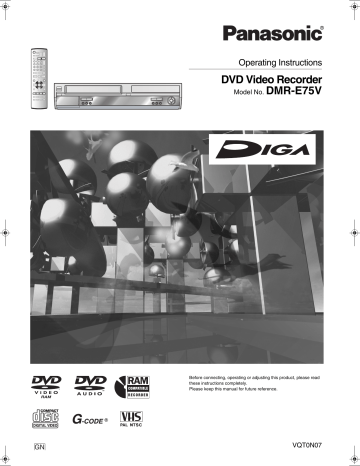
75VGN.book 1 ページ 2004年7月21日 水曜日 午前11時54分
Operating Instructions
DVD Video Recorder
Model No.
DMR-E75V
GN
Before connecting, operating or adjusting this product, please read these instructions completely.
Please keep this manual for future reference.
VQT0N07
75VGN.book 2 ページ 2004年7月21日 水曜日 午前11時54分
2
Before Use
Contents
Before Use
Contents ...........................................................................................2
Warning and Important Information ..................................................4
Control reference guide ....................................................................6
≥ Remote control ...........................................................................6
≥ Batteries .....................................................................................7
≥ Use .............................................................................................7
≥ Main unit .....................................................................................7
≥ The unit’s display........................................................................8
Connections......................................................................................9
≥ Connections 1 ............................................................................9
≥ Connections 2 ............................................................................9
Setting Up .......................................................................................10
≥ Preset Download ......................................................................10
≥ Auto-Setup ...............................................................................10
TV operation ...................................................................................11
Remote Setting ...............................................................................11
Connecting amplifier or system component....................................12
≥ Connecting a digital amplifier or system component ................12
≥ Connecting an analog amplifier or system component ............12
Connecting a decoder, satellite receiver or digital receiver ............12
Connecting an external device .......................................................13
DVD output and DVD/VHS output ..................................................13
(^^^^^^^^^^^^^^^^^^^^^^^^^^^^^^^^^[[DVD]]^^^^^^^^^^^^^^^^^^^^^^^^^^^^^^^^)
Before Use
Connecting a Television with Component video input terminals ....14
Discs ...............................................................................................15
≥ Discs you can use ....................................................................15
≥ More about Discs .....................................................................15
Discs that cannot be played............................................................16
Audio format logos..........................................................................16
Which Disc Types is Playable on What TV.....................................16
Discs and accessories ....................................................................16
Maintenance ...................................................................................16
Disc handling ..................................................................................17
Inserting discs.................................................................................17
Playback
Playing discs...................................................................................18
≥ When a menu screen appears on the TV.................................18
Quick View (Play t 1.3) ..................................................................18
Starting play from where you stopped it (Resume Function)..........18
Fast forward and rewind—SEARCH...............................................19
Slow-motion play ............................................................................19
Frame-by-frame viewing .................................................................19
Skipping ..........................................................................................19
Direct Play ......................................................................................19
Displaying the TV image as a picture-in-picture/
Selecting an amount of time to skip—Time Slip...........................19
Divide a title into chapters...............................................................19
Changing audio during play ............................................................20
Using menus to play MP3 discs......................................................20
≥ Using the tree screen to find a group .......................................21
Recording
Playing while you are recording ......................................................22
≥ Chasing play.............................................................................22
≥ Simultaneous recording and play .............................................22
≥ TIME SLIP ................................................................................22
Recording TV programmes.............................................................23
Playing/Recording the VHS while recording ...................................24
≥ Recording modes and approximate recording times in hours....................................24
Selecting audio to record ................................................................24
Flexible Recording mode (FR)........................................................24
Direct TV Recording .......................................................................25
Linked timer recordings with external equipment (EXT LINK) ........25
Timer Recording
Using G
-CODE
.................................................................................. 26
Manual programming ..................................................................... 26
Check, change or delete programmes ........................................... 27
Advanced Operations
DISC MANAGEMENT .................................................................... 28
- Disc Name ............................................................................. 28
- Disc Protection ...................................................................... 28
- Format Disc ........................................................................... 29
- Auto-Play Select .................................................................... 29
- Finalize .................................................................................. 29
Entering text ................................................................................... 30
Using the Direct Navigator ............................................................. 31
≥ Selecting recorded programmes (titles) to play ....................... 31
≥ Direct Navigator ....................................................................... 31
- Erase ..................................................................................... 31
- Properties .............................................................................. 32
- Edit ........................................................................................ 32
- Chapter View ......................................................................... 34
Using play list ................................................................................. 35
≥ Creating play lists..................................................................... 35
≥ Playing play lists ...................................................................... 36
≥ Using play list to edit play lists/chapters .................................. 36
- Erase ..................................................................................... 36
- Properties .............................................................................. 36
- Edit ........................................................................................ 37
- Chapter View ......................................................................... 38
Using DISPLAY menus .................................................................. 40
≥ Common procedures ............................................................... 40
- Disc menu ............................................................................. 40
- Play menu ............................................................................. 41
- Picture menu ......................................................................... 41
- Sound menu .......................................................................... 41
Various Settings
Changing the unit’s settings ........................................................... 42
≥ Common procedures ............................................................... 42
Entering a password (Ratings) ....................................................... 42
Summary of settings....................................................................... 43
Channel Settings ............................................................................ 46
- Selecting the manual tuning .................................................. 46
- Adding, deleting, and moving channels................................. 47
- Auto-Setup Restart, Download from TV ................................ 47
Clock Settings ................................................................................ 48
- Auto Clock Setting ................................................................. 48
- Manual Clock Setting ............................................................ 48
FUNCTIONS window ..................................................................... 49
Status displays ............................................................................... 49
≥ Changing the information displayed......................................... 49
≥ Display examples..................................................................... 49
75VGN.book 3 ページ 2004年7月21日 水曜日 午前11時54分
Before Use
(^^^^^^^^^^^^^^^^^^^^^^^^^^^^^^^^^[[VHS]]^^^^^^^^^^^^^^^^^^^^^^^^^^^^^^^^^ )
Before Use
Inserting video cassette ..................................................................50
Video cassette information .............................................................50
≥ Video cassettes ........................................................................50
≥ Video cassette care ..................................................................50
≥ Maintenance .............................................................................50
Setting Up .......................................................................................50
≥ Fine Tuning ..............................................................................50
Playback
Playing a video cassette .................................................................51
Fast-forward/Rewind.......................................................................51
Cue/Review Playback.....................................................................51
Jet Search.......................................................................................51
Still playback...................................................................................51
Slow-motion play ............................................................................51
Jet Rewind ......................................................................................51
S-VHS Quasi Playback (SQPB) .....................................................52
To Play back a Recorded Part Repeatedly.....................................52
VHS Index Search System (VISS)..................................................52
Adjusting the playback picture ........................................................52
≥ Manual tracking ........................................................................52
≥ Vertical locking adjustment.......................................................52
To Play back a tape in high picture quality .....................................52
Recording
Recording TV programmes.............................................................53
Playing/Recording the DVD while recording ...................................53
Linked timer recordings with external equipment (EXT LINK) ........53
Timer Recording
Using G
-CODE
..................................................................................54
Manual programming......................................................................54
Tape Speed Auto Change Function ...............................................55
Check, change or delete programmes............................................55
Advanced Operations
Changing the unit’s settings............................................................56
≥ Common procedures ................................................................56
≥ Summary of settings.................................................................56
QUICK ERASE ...............................................................................57
Changing audio...............................................................................57
Various indications in on-screen display.........................................57
( ^^^^^^^^^^^^^^^^^^^^^^^^^^^^^[[DVD/VHS]]^^^^^^^^^^^^^^^^^^^^^^^^^^^^^^)
Advanced Operations
Dubbing from VHS ......................................................................... 58
≥ One Touch Dubbing (VHS l DVD) ......................................... 58
≥ Manual Dubbing (VHS l DVD) ............................................... 59
Dubbing from DVD ......................................................................... 60
≥ One Touch Dubbing (DVD l VHS) ......................................... 60
≥ Manual Dubbing (DVD l VHS) ............................................... 61
Recording from an external device................................................. 62
- DVD ....................................................................................... 62
- VHS ....................................................................................... 62
Child Lock....................................................................................... 62
Helpful Hints
Glossary ......................................................................................... 63
Frequently asked questions ........................................................... 65
Error messages .............................................................................. 66
≥ Common .................................................................................. 66
≥ DVD ......................................................................................... 66
Troubleshooting guide .................................................................... 67
≥ Common .................................................................................. 67
≥ DVD ......................................................................................... 69
≥ VHS.......................................................................................... 70
Specifications ................................................................................. 71
3
75VGN.book 4 ページ 2004年7月21日 水曜日 午前11時54分
4
Before Use
Warning and Important Information
CAUTION!
THIS PRODUCT UTILIZES A LASER.
USE OF CONTROLS OR ADJUSTMENTS OR PERFORMANCE
OF PROCEDURES OTHER THAN THOSE SPECIFIED HEREIN
MAY RESULT IN HAZARDOUS RADIATION EXPOSURE.
DO NOT OPEN COVERS AND DO NOT REPAIR YOURSELF.
REFER SERVICING TO QUALIFIED PERSONNEL.
WARNING:
TO REDUCE THE RISK OF FIRE, ELECTRIC SHOCK OR
PRODUCT DAMAGE, DO NOT EXPOSE THIS EQUIPMENT TO
RAIN, MOISTURE, DRIPPING OR SPLASHING AND ENSURE
THAT NO OBJECTS FILLED WITH LIQUIDS, SUCH AS
VASES, SHALL BE PLACED ON THE EQUIPMENT.
CAUTION!
≥ DO NOT INSTALL OR PLACE THIS UNIT IN A BOOKCASE,
BUILT-IN CABINET OR IN ANOTHER CONFINED SPACE.
ENSURE THE UNIT IS WELL VENTILATED. TO PREVENT
RISK OF ELECTRIC SHOCK OR FIRE HAZARD DUE TO
OVERHEATING, ENSURE THAT CURTAINS AND ANY
OTHER MATERIALS DO NOT OBSTRUCT THE
VENTILATION VENTS.
≥ DO NOT OBSTRUCT THE UNIT’S VENTILATION OPENINGS
WITH NEWSPAPERS, TABLECLOTHS, CURTAINS, AND
SIMILAR ITEMS.
≥ DO NOT PLACE SOURCES OF NAKED FLAMES, SUCH AS
LIGHTED CANDLES, ON THE UNIT.
≥ DISPOSE OF BATTERIES IN AN ENVIRONMENTALLY
FRIENDLY MANNER.
THIS UNIT IS INTENDED FOR USE IN MODERATE CLIMATES.
The socket outlet shall be installed near the equipment and easily accessible or the mains plug or an appliance coupler shall remain readily operable.
COMPONENT VIDEO OUT
(PROGRESSIVE/INTERLACE)
Y P
B
P
R
VIDEO
OPTICAL
DIGITAL AUDIO OUT
(PCM/BITSTREAM)
DVD OUT
S-VIDEO
L
AUDIO
R
VIDEO
L
AUDIO
R
DVD/VHS
COMMON OUT
AV1 (TV)
AV2 (DECODER/EXT)
Inside of product
DANGER VISIBLE AND INVISIBLE LASER RADIATION WHEN OPEN.
AVOID DIRECT EXPOSURE TO BEAM.
(FDA 21 CFR)
CAUTION VISIBLE AND INVISIBLE LASER RADIATION WHEN OPEN.
AVOID EXPOSURE TO BEAM.
(IEC60825-1)
ATTENTION RAYONNEMENT LASER VISIBLE ET INVISIBLE EN CAS D’OUVERTURE.
EXPOSITION DANGEREUSE AU FAISCEAU.
ADVARSEL SYNLIG OG USYNLIG LASERSTRÅLING VED ÅBNING.
UNDGÅ UDSÆTTELSE FOR STRÅLING.
VARO!
AVATTAESSA OLET ALTTIINA NÄKYVÄÄ JA NÄKYMÄTÖN
LASERSÄTEILYLLE. ÄLÄ KATSO SÄTEESEEN.
VARNING SYNLIG OCH OSYNLIG LASERSTRÅLNING NÄR DENNA DEL
ÄR ÖPPNAD. BETRAKTA EJ STRÅLEN.
ADVARSEL SYNLIG OG USYNLIG LASERSTRÅLING NÅR DEKSEL ÅPNES.
UNNGÅ EKSPONERING FOR STRÅLEN.
VORSICHT SICHTBARE UND UNSICHTBARE LASERSTRAHLUNG, WENN ABDECKUNG
GEÖFFNET. NICHT DEM STRAHL AUSSETZEN.
RQLS0233
RF IN
RF OUT
NORSK
ADVARSEL!
DETTE PRODUKTET ANVENDER EN LASER.
BETJENING AV KONTROLLER, JUSTERINGER ELLER
ANDRE INNGREP ENN DE SOM ER BESKREVENT I DENNE
BRUKSANVISNING, KAN FØRE TIL FARLIG BESTRÅLING.
DEKSLER MÅ IKKE ÅPNES, OG FORSØK ALDRI Å
REPARERE APPARATET PÅ EGENHÅND. ALT SERVICE OG
REPARASJONSARBEID MÅ UTFØRES AV KVALIFISERT
PERSONELL.
ADVARSEL:
FOR Å REDUSERE FAREN FOR BRANN, ELEKTRISK STØT
ELLER SKADER PÅ PRODUKTET, MÅ DETTE APPARATET
IKKE UTSETTES FOR REGN, FUKTIGHET, VANNDRÅPER
ELLER VANNSPRUT. DET MÅ HELLER IKKE PLASSERES
GJENSTANDER FYLT MED VANN, SLIK SOM
BLOMSTERVASER, OPPÅ APPARATET.
ADVARSEL!
≥ APPARATET MÅ IKKE PLASSERES I EN BOKHYLLE, ET
INNEBYGGET KABINETT ELLER ET ANNET LUKKET STED
HVOR VENTILASJONSFORHOLDENE ER
UTILSTREKKELIGE. SØRG FOR AT GARDINER ELLER
LIGNENDE IKKE FORVERRER
VENTILASJONSFORHOLDENE, SÅ RISIKO FOR
ELEKTRISK SJOKK ELLER BRANN FORÅRSAKET AV
OVERHETING UNNGÅS.
≥ APPARATETS VENTILASJONSÅPNINGER MÅ IKKE
DEKKES TIL MED AVISER, BORDDUKER, GARDINER OG
LIGNENDE.
≥ PLASSER IKKE ÅPEN ILD, SLIK SOM LEVENDE LYS, OPPÅ
APPARATET.
≥ BRUKTE BATTERIER MÅ KASSERES UTEN FARE FOR
MILJØET.
DETTE APPARATET ER BEREGNET TIL BRUK UNDER
MODERATE KLIMAFORHOLD.
Utstyret bør plasseres i nærheten av AC-stikkontakten, og støpslet må være lett tilgjengelig hvis det skulle oppstå problemer.
SUOMI
VAROITUS!
LAITTEEN KÄYTTÄMINEN MUULLA KUIN TÄSSÄ
KÄYTTÖOHJEESSA MAINITULLA TAVALLA SAATTAA
ALTISTAA KÄYTTÄJÄN TURVALLISUUSLUOKAN 1
YLITTÄVÄLLE NÄKYMÄTTÖMÄLLE LASERSÄTEILYLLE.
VAROITUS:
TULIPALO-, SÄHKÖISKUVAARAN TAI TUOTETTA
KOHTAAVAN MUUN VAHINGON VÄHENTÄMISEKSI EI
LAITETTA SAA ALTISTAA SATEELLE, KOSTEUDELLE,
VESIPISAROILLE TAI ROISKEELLE, EIKÄ NESTETTÄ
SISÄLTÄVIÄ ESINEITÄ, KUTEN ESIMERKIKSI MALJAKOITA,
SAA ASETTAA LAITTEEN PÄÄLLE.
VAROITUS!
≥ ÄLÄ ASENNA TAI LAITA TÄTÄ LAITETTA
KABINETTITYYPPISEEN KIRJAKAAPPIIN TAI MUUHUN
SULJETTUUN TILAAN, JOTTA TUULETUS ONNISTUISI.
VARMISTA, ETTÄ VERHO TAI MIKÄÄN MUU MATERIAALI
EI HUONONNA TUULETUSTA, JOTTA VÄLTETTÄISIIN
YLIKUUMENEMISESTA JOHTUVA SÄHKÖISKU- TAI
TULIPALOVAARA.
≥ ÄLÄ PEITÄ LAITTEEN TUULETUSAUKKOJA
SANOMALEHDELLÄ, PÖYTÄLIINALLA, VERHOLLA TAI
MUULLA VASTAAVALLA ESINEELLÄ.
≥ ÄLÄ ASETA PALAVAA KYNTTILÄÄ TAI MUUTA AVOTULEN
LÄHDETTÄ LAITTEEN PÄÄLLE.
≥ HÄVITÄ PARISTOT LUONTOA
VAHINGOITTAMATTOMALLA TAVALLA.
TÄMÄ LAITE ON TARKOITETTU KÄYTETTÄVÄKSI LEUDOSSA
ILMASTOSSA.
Laite tulee asettaa lähelle verkkopistorasiaa ja pistokkeen täytyy olla sellaisessa asennossa, että siihen on helppo tarttua ongelman sattuessa.
75VGN.book 5 ページ 2004年7月21日 水曜日 午前11時54分
Before Use
ª Important
Your attention is drawn to the fact that the recording of pre-recorded tapes or discs or other published or broadcast material may infringe copyright laws.
ª For your safety
Do not remove outer cover.
Touching internal parts of the unit is dangerous, and may seriously damage it.
To prevent electric shock, do not remove cover. There are no user serviceable parts inside. Refer all servicing to qualified service personnel.
ª Conserve the environment
See “Power Save” of page 43.
ª Disposal of old equipment
Batteries, packaging and old equipment should not be disposed of as domestic waste, but in accordance with the applicable regulations.
ª Condensation Caution
This unit is not fitted with a condensation sensor.
If you bring the unit from a cold place, e.g. a car, into a warm house, dew may form inside the unit.
Do not switch it on for at least 1 hour.
ª Cautions before you operate this unit
Avoid:
≥ Humidity and dust.
≥ Extreme heat such as direct sunlight.
≥ Magnets or electromagnetic objects.
≥ Touching internal parts of the unit.
≥ Water or some other liquid.
≥ Lightning. (Disconnect the aerial plug from the unit during lightning storms.)
≥ Anything heavy on the unit.
≥ Connecting or handling the equipment with wet hands.
≥ Using a cell phone near the unit because it may cause noise affecting the picture and sound.
Do:
≥ Wipe the unit with a clean and dry cloth.
≥ Install the unit in a horizontal position.
≥ Keep the unit, TV and other equipment switched off until all connections are finished.
ª Notes on these instructions
≥ Company names, product names and all other names in these instructions are the trademarks or registered trademarks of their respective corporations.
≥ These operating instructions describe operations mainly using the remote control.
≥ The contents of the screens used in these instructions may not necessarily match what you will see on your screen.
ª Displays
The displays shown in these instructions are examples. Actual displays depend on discs.
≥ In certain circumstances, icons will be displayed in grey and will not respond if clicked on. This means that the function represented by the icon is disabled.
ª Copyright
G
-CODE
is a registered trademark of Gemstar Development
Corporation. The G
-CODE
system is manufactured under license from Gemstar Development Corporation.
MPEG Layer-3 audio decoding technology licenced from
Fraunhofer IIS and Thomson multimedia.
Manufactured under licence from Dolby Laboratories.
“Dolby” and the double-D symbol are trademarks of Dolby
Laboratories.
“DTS” and “DTS 2.0
i Digital Out” are trademarks of Digital
Theater Systems, Inc.
ª Standard Accessories
1 pc. RF Coaxial cable
1 pc. Remote Control (EUR7721X50)
2 pcs. R6 size batteries
1 pc. AC mains lead
1 pc. Audio/Video cable
ª Specific features of DMR-E75V
2-channel simultaneous recording:
You can record programmes separately on DVD and VHS.
Simply set the desired programmes on each unit.
One Touch Dubbing (
l
58, 60):
You can easily dub from VHS to DVD or from DVD to VHS.
Automatic creation of thumbnails (
l
58):
The video dubbed from VHS to DVD is automatically displayed in thumbnail.
The tuning on DVD is automatically applied to the one on
VHS:
Tuning on VHS is not required.
When only the video output on VHS is not natural, use the Fine
Tuning function on VHS. ( l 50)
5
75VGN.book 6 ページ 2004年7月21日 水曜日 午前11時54分
Before Use
Control reference guide
∫
Remote control
DVD/VHS
(1)
(2)
(3)
DIRECT TV REC
AV
DVD/VHS
VHS
CH
VOLUME
DVD
TRACKING/V-LOCK
(32)
(34)
(33)
(31)
(4)
(5)
(6)
(7)
(8)
(9)
(10)
(12)
(11)
(13)
(14)
(16)
(15)
CANCEL/RESET
SKIP/INDEX
G-Code
INPUT SELECT
CREATE
CHAPTER
REW
SLOW/
SEARCH FF
DIRECT NAVIGATOR
PLAY
FUNCTIONS
(30)
(29)
(28)
(27)
(26)
(25)
(24)
TOP MENU
ENTER
SUB MENU RETURN
(23)
PROG/CHECK DISPLAY STATUS TIME SLIP
JET REW
VHS REC REC MODE DVD REC TIMER
EXT LINK AUDIO
VHS
DUBBING
DVD
(22)
(21)
(20)
(18)
(19)
(17)
∫
[DVD] and [VHS] button
[DVD]
≥ Switch the remote control mode and main unit’s common output to DVD. Make sure you press before doing DVD operations.
When in DVD mode, the [DVD] button lights each time you press one of the DVD operation buttons.
[VHS]
≥ Switch the remote control mode and main unit’s common output to VHS. Make sure you press before doing VHS operations.
When in VHS mode, the [VHS] button lights each time you press one of the VHS operation buttons.
(1) DVD/VHS on/off button ( Í , DVD/VHS) . . . . . . . . . . . . . .
l 10
(2) Direct TV recording button ( ¥ , DIRECT TV REC) . . . . .
l 25
(3) DVD/VHS output button (DVD/VHS OUTPUT). . . . . . . . .
l 13
(4) Numeric buttons (0–9)
(5) Cancel/Reset and asterisk button ( ¢ , CANCEL/RESET)
(6) Skip/Index buttons ( : , 9 , SKIP/INDEX)
(7) Stop button ( ∫ , STOP)
(8) Top menu and Direct Navigator button
(TOP MENU, DIRECT NAVIGATOR)
(9) Cursor buttons ( 3 , 4 , 2 , 1 )/Frame buttons ( 2; , ;1 )/
Enter button (ENTER)
(10) Sub menu button (SUB MENU)
(11) Manual programming and check button (PROG/CHECK)
(12) Display button (DISPLAY) . . . . . . . . . . . . . . . . . . . . . . . .
l 40
(13) VHS recording button ( ¥ , VHS REC) . . . . . . . . . . . .
l 53, 61
When you press this button in the DVD remote control mode, it is automatically switched to the VHS remote control mode.
(14) Recording mode button (REC MODE). . . . . . . . . . . .
l 23, 53
(15) External link button (EXT LINK) . . . . . . . . . . . . . . . .
l 25, 53
(16) Audio button (AUDIO). . . . . . . . . . . . . . . . . . . . . .
l 20, 24, 57
(17) VHS dubbing button (VHS — , DUBBING). . . . . . . . . . . . .
l 60
(18) DVD dubbing button ( “ DVD, DUBBING). . . . . . . . . . . . .
l 58
(19) DVD recording button ( ¥ , DVD REC) . . . . . . . . . . . .
l 23, 59
When you press this button in the VHS remote control mode, it is automatically switched to the DVD remote control mode.
(20) Timer recording button ( , TIMER) . . . . . . . . . . . . .
l 26, 54
(21) Status display button (STATUS) . . . . . . . . . . . . . . . .
l 49, 57
(22) Time slip button (TIME SLIP) . . . . . . . . . . . . . . . . . . .
l 19, 22
Jet rewind button ( 6 , JET REW) . . . . . . . . . . . . . . . . .
l 51
(23) Return button (RETURN)
(24) Functions button (FUNCTIONS) . . . . . . . . . . . . . . . .
l 49, 56
(25) Pause button ( ; , PAUSE)
(26) Play button ( 1 , PLAY)
(27) Slow/Search, rewind, forward buttons
( 6 , 5 , SLOW/SEARCH, REW, FF)
(28) Create Chapter button (CREATE CHAPTER) . . . . . . . . .
l 19
(29) Input select button (INPUT SELECT) . . . . . . . . . . . . . . .
l 62
(30) G
-CODE
button (G-Code) . . . . . . . . . . . . . . . . . . . . . . .
l 26, 54
(31) TRACKING/V-LOCK . . . . . . . . . . . . . . . . . . . . . . . . . . . . .
l 52
/Channel up/down buttons (CH, W , X )
(32) DVD select button (DVD) . . . . . . . . . . . . . . . . . . . . . . . l Left
(33) VHS select button (VHS) . . . . . . . . . . . . . . . . . . . . . . . l Left
(34) TV operation buttons
TV on/off button (TV, Í ) . . . . . . . . . . . . . . . . . . . . . . . . . . .
l 11
TV input mode selecter (TV, AV). . . . . . . . . . . . . . . . . . . . .
l 11
Channel up/down buttons (TV, CH, W , X ). . . . . . . . . . . . . .
l 11
Volume up/down buttons (TV, VOLUME, r , s ) . . . . . . . . .
l 11
6
75VGN.book 7 ページ 2004年7月21日 水曜日 午前11時54分
Before Use
∫
Batteries
≥ Insert so the poles ( i and j ) match those in the remote control.
≥ Do not use rechargeable type batteries.
Do not;
≥ mix old and new batteries.
≥ use different types at the same time.
≥ heat or expose to flame.
≥ take apart or short circuit.
≥ attempt to recharge alkaline or manganese batteries.
≥ use batteries if the covering has been peeled off.
Mishandling of batteries can cause electrolyte leakage which can damage items the fluid contacts and may cause a fire.
Remove if the remote control is not going to be used for a long time. Store in a cool, dark place.
Note
≥ If you cannot operate the unit or TV using the remote control after changing the batteries, please re-enter the codes ( l 11).
∫
Use
Aim at the sensor, avoiding obstacles, at a maximum range of
7 m directly in front of the unit.
≥ Keep the transmission window and the unit’s sensor free from dust.
≥ Operation can be affected by strong light sources, such as direct sunlight, fluorescent light and the glass doors on cabinets.
Remote control signal sensor
20
30
30
20 7 m directly in front of the unit
R6, AA, UM-3
∫
Main unit
(1) [A]
(2)
[B] (1)
Í
/ I
(3) (4) (5)
EJECT
VHS DVD
VIDEO IN L/MONO – AUDIO IN – R
AV3
S-VIDEO IN
X
CH
W
REC
(2) (3) (4) (5) (6)
OPEN/CLOSE
TIME SLIP
X
CH
W
/ k 1.3
REC
VHS DUBBING DVD
[C] (6)(7)
Common to DVD/VHS
[A] DVD/VHS on/off button ( Í /I)
[B] Remote control signal sensor. . . . . . . . . . . . . . . . . .
l above
[C] AV3 input terminals (AV3) . . . . . . . . . . . . . . . . . . . . . . . .
l 13
[D] Display . . . . . . . . . . . . . . . . . . . . . . . . . . . . . . . . . . . . . . . l 8
[E] One Touch Dubbing operation button
≥ From VHS to DVD . . . . . . . . . . . . . . . . . . . . . . . . . . . . .
l 58
≥ From DVD to VHS . . . . . . . . . . . . . . . . . . . . . . . . . . . . .
l 60
VHS
(1) VHS Search buttons ( V / 6 , 5 / W ). . . . . . . . . . . . .
l 51
(2) Cassette eject button ( < , EJECT) . . . . . . . . . . . . . . . . .
l 50
(3) VHS Stop button ( ∫ ) . . . . . . . . . . . . . . . . . . . . . . . . . . . .
l 55
(4) VHS Play button ( 1 )
(5) Cassette compartment
(6) VHS Channel up/down buttons (CH, W , X )
(7) VHS Recording button ( ¥ , REC) . . . . . . . . . . . . . . . . . . .
l 53
[D] (7)(8) [E]
DVD
(1) DVD Skip/Slow/Search buttons ( : / 6 , 5 / 9 ) . .
l 19
(2) Disc tray open/close button ( < , OPEN/CLOSE) . . . . . .
l 17
(3) Disc tray. . . . . . . . . . . . . . . . . . . . . . . . . . . . . . . . . . . . . . .
l 17
(4) Time slip indicator (TIME SLIP) . . . . . . . . . . . . . . . . . . . .
l 22
≥ While both recording and play are activated, this indicator lights up.
(5) DVD Stop button ( ∫ )
(6) DVD Play/ t 1.3 button ( 1 / t 1.3)
(7) DVD Channel up/down buttons (CH, W , X )
(8) DVD Recording button ( ¥ , REC) . . . . . . . . . . . . . . . . . . .
l 23
7
75VGN.book 8 ページ 2004年7月21日 水曜日 午前11時54分
Before Use
∫
The unit’s display
Common to DVD/VHS
[A] Main display
≥ Current time
≥ VHS recording and play counter
≥ Miscellaneous messages, etc.
[B] Dubbing direction indicator
[C] Main display
≥ Current time
≥ Disc recording and play counter
≥ Miscellaneous messages, etc.
VHS
(1) Tape speed indicator ( l 53)
≥ SP: When recording or playing in the Normal mode.
≥ LP: When playing in the Long play mode.
≥ EP: When recording or playing in the Extra long play mode.
(2) VHS output indicator
(3) External link indicator ( l 53)
On:
When a linked timer recording with external device is in standby mode, or being performed.
(4) S-VHS dubbing indicator ( l 58)
When performing S-VHS dubbing.
(5) Remaining tape time indicator
(6) Tape operation status
≥ The operation status of this unit, such as playback fast forward, etc.
(7) Channel indicator
(8) Timer programme display ( ) ( l 54)
On:
When a programme for timer recording is in standby mode, or being performed.
Flashes:
When there are less than 10 minutes to go before timer recording is programmed, but the unit is not on standby.
(9) Tape indicator
DVD
(1) Disc operation status
(2) Disc type
(3) External link indicator ( l 25)
On:
When a linked timer recording with external device is in standby mode, or being performed.
(4) DVD output indicator
(5) Recording mode ( l 24)
≥ XP SP LP EP (all on): FR mode ( l 24)
(6) Disc indicator
(7) Timer programme display ( ) ( l 26)
On:
When a programme for timer recording is in standby mode, or being performed.
Flashes:
When there are less than 10 minutes to go before timer recording is programmed, but the unit is not on standby.
(8) Channel position indicator
TRK: track number
GRP: group number
TTL: title number
CHP: chapter number
PL: play list number
Note
≥ A half mirror is used for the unit’s display so the display may occasionally be difficult to see depending on surrounding conditions.
≥ If “FL Display” is set to “Automatic” ( l 45) or “Power Save” is set to
“On” ( l 43), the unit’s display will not light up in standby mode.
Also, in addition to the aforementioned conditions, if the power is off and the unit is in timer recording standby mode, only lights up in the display.
8
75VGN.book 9 ページ 2004年7月21日 水曜日 午前11時54分
Before Use
Connections
Preparation
Refer to the TV’s operating instructions.
Turn the TV off and disconnect its AC mains leads.
Situation
TV with [Q Link] and a 21-pin Scart socket.
Use a 21-pin Scart cable.
Use an Audio/Video cable.
Use a S-Video cable and Audio/Video cable. (DVD only)
∫
Connections 1
ª
Connect as following steps
1 RF Coaxial cable (supplied)
2 Fully-wired 21-pin Scart cable (not supplied)
3 Aerial lead (not supplied)
4 AC mains leads (supplied)
5 AC mains leads (not supplied)
Sockets
(1) AV1 21-pin Scart socket
(2) Aerial Input socket
(3) Aerial Output socket
(4) Aerial Input socket
(5) 21-pin Scart socket
∫
Connections 2
A
4
(1) (2)
3
1
(4)
(5)
(3) 2
Connections
Connections 1
Connections 1
Connections 2 A
Connections 2 B
4
B
Setting Up ( l 10)
Preset Download
Auto-Setup
Auto-Setup
Auto-Setup
(1) (2)
3
1
(4)
(5)
(3)
2 5
5
(1) (2) (3)
4
1
(5)
(6)
(7)
(4)
2
A
∫
Connect as following steps
1 RF Coaxial cable (supplied)
2 Audio/Video cable (supplied)
3 Aerial lead (not supplied)
4 AC mains leads (supplied)
5 AC mains leads (not supplied)
Sockets
(1) Audio/Video Output sockets (DVD/VHS COMMON OUT)
(2) Aerial Input socket
(3) Aerial Output socket
(4) Aerial Input socket
(5) Audio/Video Input sockets
5 3
B
∫
Connect as following steps
1 RF Coaxial cable (supplied)
2 Audio/Video cable (supplied)
3 S-Video cable (not supplied)
4 Aerial lead (not supplied)
5 AC mains leads (supplied)
6 AC mains leads (not supplied)
Sockets
(1) S-Video socket (DVD OUT)
(2) Audio/Video Output sockets (DVD OUT)
(3) Aerial Input socket
(4) Aerial Output socket
(5) Aerial Input socket
(6) Audio/Video Input sockets
(7) S-Video Input socket
6
If your TV is equipped with RGB input capability, you can see the picture of DVD Recorder by RGB output. Check if the 21-pin Scart cable is capable of RGB output, and then connect the unit and your TV with it. (“AV1 Output”, l 45)
Note about Q Link ( l 64 )
This function is not available unless you connect TV and this unit with the 21-pin Scart cable.
≥ Q Link offers a range of convenient functions. For example, downloading of the tuning positions of all available TV stations into your unit’s memory if you connect the unit to your TV with a fully wired 21-pin Scart cable (not supplied).
≥ Following systems from other manufacturers have similar function with Q Link from Panasonic.
- List of registered trade marks:
Q Link (Panasonic), DATA LOGIC (Metz), Easy Link (Philips), Megalogic (Grundig), SMARTLINK (Sony)
≥ For details, refer to your TV ’ s operating instructions or consult your dealer.
9
75VGN.book 10 ページ 2004年7月21日 水曜日 午前11時54分
10
Before Use
Setting Up
DVD/VHS
Í
TV,
Í
TV, AV
DIRECT TV REC
AV
DVD/VHS
VHS
CH
VOLUME
DVD
TRACKING/V-LOCK
Numeric
Buttons
G-Code
CANCEL/RESET
SKIP/INDEX
INPUT SELECT
REW
SLOW/
SEARCH FF
STOP PAUSE PLAY
3
,
4
,
2
,
1
ENTER
Preparation
≥ Press [DVD].
∫
DIRECT NAVIGATOR
TOP MENU
SUB MENU
ENTER
FUNCTIONS
RETURN
PROG/CHECK DISPLAY STATUS TIME SLIP
JET REW
VHS REC REC MODE DVD REC TIMER
Preset Download
[1] Switch on the TV.
[2] Select the AV input on your TV.
TV, VOLUME
TV, CH,
W
,
X
DVD
FUNCTIONS
RETURN
[3] Press [ Í , DVD/VHS] to switch the unit on.
≥ Downloading of the setup data starts from the TV (if your TV has [Q Link] l 64).
Download from TV
Pos 4
Download in progress, please wait.
RETURN: to abort
RETURN
≥ If the Country setting menu appears on the TV, Press
[ 3 , 4 , 2 , 1 ] to select the country and press [ENTER].
SELECT
ENTER
RETURN
België
Belgique
Belgien
Danmark
España
Ελλάδα
France
Italia
Nederland
Norge
Country
Deutschland
Österreich
Portugal
Suomi
Sverige
Schweiz
Suisse
Svizzera
Others
RETURN : leave ENTER : access
≥ Downloading starts.
≥ Downloading is complete when you see the TV picture.
Hint
≥ If you have a Panasonic TV, starting downloading will automatically display “Download from TV”. If you have a different TV, however,
“Download from TV” may not appear. Select the AV input on your
TV to see “Download from TV”.
∫
Auto-Setup
Auto Setup automatically tunes all available stations.
[1] Switch on the TV.
[2] Select the AV input on your TV.
[3] Press [ Í , DVD/VHS] to switch the unit on.
[4] Select the country with [ 3 , 4 , 2 , 1 ].
≥ Select “Others” in Australia.
SELECT
ENTER
RETURN
België
Belgique
Belgien
Danmark
España
Ελλάδα
France
Italia
Nederland
Norge
Country
Deutschland
Österreich
Portugal
Suomi
Sverige
Schweiz
Suisse
Svizzera
Others
RETURN : leave ENTER : access
[5] Press [ENTER].
≥ Auto Setup starts. This takes about 5 minutes.
Auto-Setup
Ch 1
Auto-Setup in progress, please wait.
RETURN: to abort
RETURN
If the clock setting menu appears after Auto-Setup finishes
(“Automatic” function is not available in Australia. l 48)
1) Press [ 3 , 4 , 2 , 1 ] to set the correct time and date.
2) Press [ENTER] to conclude the setting.
To confirm that stations have been tuned correctly
(
l
46, 47)
To restart Auto-Setup (
l
47).
You can also use the following method to restart Auto-Setup.
When the unit is on and stopped.
Press and hold down [ W , CH] and [CH, X ] on the DVD main unit simultaneously for about 5 seconds.
≥ All the settings except for the ratings level including the password and time settings return to the factory preset. The timer recording programmes are also cancelled.
Hint for Preset Download and Auto-Setup
≥ If you select “Schweiz”, “Suisse”, or “Svizzera” in the Country setting menu, another menu appears to let you set “Power Save” to
“On”. In this setting, the unit’s power consumption is minimized when it is turned to standby.
75VGN.book 11 ページ 2004年7月21日 水曜日 午前11時54分
Before Use
TV operation
You can control TVs by entering the remote control code.
Preparation
≥ Turn on the TV.
[1] Refer to the chart below for the code for your
TV.
[2] Press and hold [TV, Í ] and enter the 2-digit code with the numeric buttons.
≥ e.g.: “01”: [0]
)
[1].
≥ After entering the code, test the remote control by turning on the TV and changing channels.
Note
≥ If there is more than one code, repeat the procedure until you find the code that allows correct operation.
≥ If your TV brand is not listed or if the codes listed here do not allow control of your TV, this remote is not compatible with your TV.
Operation:
On and off:
Video input mode:
Channels:
Volume:
Button
[TV, Í ]
[TV, AV]
[TV, CH, W , X ]
[TV, VOLUME, i , j ]
List of TVs Compatible with the unit’s Remote Control
Manufacture and Code No.
Panasonic
AIWA
01, 02, 03, 04, 44 GOODMANS 05, 06, 31
35 GRUNDIG 09
AKAI 27, 30
BLAUPUNKT 09
HITACHI
INNO HIT
22, 23, 31, 40, 41, 42
34
NOKIA
ORION
PHILIPS
25, 26, 27
NORDMENDE 10
37
05, 06
BRANDT
BUSH
CURTIS
DESMET
10, 15
05, 06
31
05, 31, 33
IRRADIO
ITT
JVC
LOEWE
30
25
17, 39
07
PHONOLA
PIONEER
PYE
RADIOLA
31, 33
38
05, 06
05, 06
DUAL
ELEMIS
05, 06
31
FERGUSON 10
GOLDSTAR/LG 31
METZ 28, 31
MITSUBISHI 06, 19, 20
MIVAR
NEC
24
36
SABA
SALORA
SAMSUNG
SANSUI
10
26
31, 32, 43
05, 31, 33
SANYO
SBR
SCHNEIDER
SELECO
SHARP
SIEMENS
SINUDYNE
SONY
21
06
05, 06, 29, 30, 31
06, 25
18
09
05, 06, 33
08
TELEFUNKEN 10, 11, 12, 13, 14
THOMSON 10, 15
TOSHIBA 16
WHITE
WESTINGHOUSE
05, 06
ª
Switching to the AV input on your Panasonic TV
≥ Press [AV] to switch to the AV input. Each press of [AV] switches between “TV reception” and “AV input(s)”.
Remote Setting
If other Panasonic products are placed close together, change the remote control code on the main unit and the remote control (the two must match).
≥ Use “MODE 1”, the factory set code, under normal circumstances.
Preparation
≥ Press [DVD].
[1]
While stopped
Press [FUNCTIONS].
[2] Select “SETUP” with [ 3 , 4 , 2 , 1 ] and press
[ENTER].
[3] Select “Others” with [ 3 , 4 ] and press [ 2 , 1 ].
[4] Select “Remote Control” with [ 3 , 4 ] and press
[ENTER].
[5] Press [ 3 , 4 ] to select the code (MODE 1,
MODE 2 or MODE 3) and press [ENTER].
The code on the unit has been set.
[6] While pressing [ENTER], press and hold for about 2 seconds the numeric button ([1], [2], or
[3]) corresponding to the code you selected in step 5.
The code on the remote control has been set.
[7] Press [RETURN].
When the following display appears when you use a remote control with a different code.
The unit’s remote control code
If you are trying to use this unit’s remote control, change its code to match the unit’s (
#
step 6).
11
75VGN.book 12 ページ 2004年7月21日 水曜日 午前11時54分
Before Use
Connecting amplifier or system component
∫
Connecting a digital amplifier or system component
Connect an amplifier with a Dolby Digital, DTS and MPEG decoders.
( l 16)
≥ Use an optical digital audio cable.
≥ Change the settings in “Digital Audio Output” ( l 44).
≥ You cannot use DTS Digital Surround decoders not suited to DVD.
≥ Even if using this connection, output will be only 2 channels when playing DVD-Audio.
(1) Rear panel of this unit
(2) Insert fully, with this side facing up. (Do not bend when connecting.)
(3) Optical digital audio cable (not supplied)
(4) Optical digital input
(5) Amplifier’s rear panel
(1)
COMPONENT VIDEO OUT
(PROGRESSIVE/INTERLACE)
Y P
B
VIDEO
OPTICAL
DIGITAL AUDIO OUT
(PCM/BITSTREAM)
DVD OUT
S-VIDEO
L
AUDIO
R
AU
DVD
COMMO
(2)
∫
Connecting an analog amplifier or system component
(1) Rear panel of this unit
(2) AUDIO OUT (L/R)
(3) Audio cable (not supplied)
A Red (R)
B White (L)
(4) Audio input (L/R)
(5) Amplifier’s rear panel
(1)
O OUT
RLACE)
VIDEO
S-VIDEO
L
R
DVD OUT
VIDEO
L
AUDIO
R
DVD/VHS
COMMON OUT
(5)
(4)
L
R
AUDIO IN
AV1 (TV)
AV2 (DECODER/EX
(3)
(3)
OPTICAL IN
(4)
(5)
Connecting a decoder, satellite receiver or digital receiver
≥ The decoder here means the device used to decode scrambled broadcasts (Pay TV).
≥ Change the “AV2 Input” and “AV2 Connection” settings in the
SETUP menu to match the connected equipment. ( l 45)
(1)
(3)
(2)
(1) Decoder, satellite receiver or digital receiver (not supplied)
(2) 21-pin Scart socket
(3) 21-pin Scart cable (not supplied)
AV Link Function
(This function is not available in Australia.)
If you connected the television to the AV1 terminal and the decoder to the AV2 terminal on this unit, press [0] i [ENTER].
(“DVD” appears on the unit’s display.)
Press again to cancel. (“TV” appears on the unit’s display.)
≥ If the TV is compatible with RGB input, the RGB output signal from the decoder can also be output from the main unit the same way.
Connect a 21-pin Scart cable (not supplied) to the AV2 21-pin
Scart socket on this unit and to the 21-pin Scart socket on the decoder, satellite receiver or digital receiver.
Connect the mains lead of decoder, satellite receiver or digital receiver to an AC mains socket.
Note
[RGB] means separate Red/Green/Blue colour signals. If your
TV is equipped with RGB input capability, by connecting with a fully wired 21-pin Scart cable you can see video using RGB output on this unit (PAL video only) ( l 9).
To output in RGB select “RGB (without component)” from
“AV1 Output” in the SETUP menu ( l 45).
≥ If you connect an other equipment with RGB output capability to the
AV2 socket on this unit, the output signal of the equipment must be set to RGB when you have set “AV2 Input” to “RGB (Not NTSC)”.
( l 45)
12
75VGN.book 13 ページ 2004年7月21日 水曜日 午前11時54分
Before Use
Connecting an external device
When connecting to the AV3 input terminals on the front of the unit
Before connecting any cables, first make sure that the power for both units is off. Then after connecting any cable, turn on the both units.
Note
≥ If the audio output of the other equipment is monaural, connect to L/
MONO. (Both left and right channels are recorded when connected through L/MONO.)
EJECT
VHS DVD
VIDEO IN L/MONO – AUDIO IN – R
AV3
S-VIDEO IN
(2)
(1) Audio/Video cable (not supplied)
A Yellow (VIDEO)
B White (L)
C Red (R)
(2) S-Video cable (not supplied)
(3) Other playback equipment
(1)
(3)
DVD output and DVD/VHS output
This unit has DVD/VHS COMMON output terminals which are common to both DVD and VHS, and DVD output terminals which can be exclusively used for DVD.
AV1 21-pin Scart socket
COMPONENT VIDEO OUT
(PROGRESSIVE/INTERLACE)
Y P R
VIDEO
OPTICAL
DIGITAL AUDIO OUT
(PCM/BITSTREAM)
DVD OUT
S-VIDEO
L
AUDIO
R
VIDEO
L
AUDIO
R
DVD/VHS
COMMON OUT
AV1 (TV)
AV2 (DECODER/EXT)
AV2 21-pin
Scart socket
Preparation
≥ Press [DVD].
[1]
While stopped
Press [FUNCTIONS].
[2] Select “SETUP” with [ 3 , 4 , 2 , 1 ] and press
[ENTER].
[3] Select “Others” with [ 3 , 4 ] and press [ 2 , 1 ].
[4] Select “DVD / VHS Output” with [ 3 , 4 ] and press [ENTER].
[5] Select “Automatic” or “Manual” with [ 3 , 4 ] and press [ENTER].
DVD output DVD/VHS COMMON output
≥ For DVD/VHS COMMON output terminals, both DVD and VHS outputs can be switched.
≥ The DVD output terminals can only output the DVD signal.
≥ Even if “Automatic” is selected in “DVD / VHS Output” on
“Others” Menu ( l
43), the desired output may not be selected depending on the operation. In this case, press [DVD/VHS
OUTPUT] on the remote controller to switch manually.
≥ When the video is switched from DVD to VHS or vice versa, the audio volume may suddenly increase or decrease. This is because when the audio output of this unit is connected to the
TV or another, the audio output of the DVD is generally lower.
When you increase the volume level of the TV or the amplifier to play back DVD audio, reduce it when playback is finished.
Note
≥ The AV1 21-pin Scart socket and the AV2 21-pin Scart socket are common output terminals.
13
75VGN.book 14 ページ 2004年7月21日 水曜日 午前11時54分
[[DVD]]
Before Use DVD
Connecting a Television with Component video input terminals
You can enjoy progressive video by connecting this unit’s
COMPONENT VIDEO OUT terminals to an LCD or plasma TV compatible with progressive video.
(1) Television with
Component video input terminals
(not supplied)
(2) Component video input (Y/P
B
/P
R
)
(3) Audio input (L/R)
(4) Video cables
(not supplied)
(5) Audio cable
(not supplied)
(6) COMPONENT
VIDEO OUT
(Y/P
B
/P
R
)
(7) AUDIO OUT
(L/R)
(4)
COMPONENT
VIDEO IN
Y P
B
P
R
(2)
(1)
(5)
(3)
ª
Regarding Progressive Television Picture
Progressive image aspect (height to width ratio) is set at a standard
16:9. DVD-Video which has been set at 16:9 will be displayed correctly. However, 4:3 video material will be stretched to the right and left when displayed.
To view the picture at the right aspect
≥ For televisions that allow the aspect of progressive images to be adjusted, use the function provided on the television and adjust as necessary.
≥ For televisions which do not allow the aspect of progressive images to be adjusted, please set “Progressive” to “OFF”. ( l 41)
COMPONENT VIDEO OUT
(PROGRESSIVE/INTERLACE)
(PROGRESSIVE/INTERLACE)
Y P
B
P
R
DIGITAL AUDIO OUT
(PCM/BITSTREAM)
DVD OUT
VIDEO
L
S-VIDEO
(7)
R
VIDEO
L
AUDIO
R
DVD/VHS
COMMON OUT
AV1 (TV)
AV2 (DECO
Note
≥ When connected to a regular television (CRT: Cathode ray tube), even if it is progressive compatible, progressive output can cause some flickering. Turn off “Progressive” if this occurs ( l 45).
≥ Video will not be displayed correctly if connected to an incompatible television.
≥ There is no output from the COMPONENT VIDEO OUT terminals if
“AV1 Output” in the SETUP menu is set to “RGB (without component)”. Set this item to “Video (with component)” ( l 45).
≥ If the unit is connected to the television through VIDEO OUT,
S-VIDEO OUT or AV1 terminal, output will be interlace irrespective of the settings.
Preparation
≥ Press [DVD].
[1]
While stopped
Press [FUNCTIONS].
[2] Press [ 3 , 4 , 2 , 1 ] to select “SETUP” and press [ENTER].
[3] Press [ 3 , 4 ] to select “Connection” and press
[ 2 , 1 ].
[4] Press [ 3 , 4 ] to select “Progressive” and press
[ENTER].
[5] Press [ 3 , 4 ] to select “On” and press [ENTER].
≥ Output becomes progressive.
ª
To return to the previous screen
Press [RETURN].
ª
COMPONENT VIDEO OUT terminal
These terminals can be used for either interlace or progressive output and provide a purer picture than the S-VIDEO OUT terminal.
Connection using these terminals outputs the colour difference signals (P
B
/P
R
) and luminance signal (Y) separately in order to achieve high fidelity in reproducing colours.
≥ The description of the component video input terminals depends on the television or monitor (e.g.: Y/P
B
/P
R
, Y/B-Y/R-Y, Y/C
B
/C
R
).
Connect to terminals of the same colour.
When making this connection, ensure you connect the audio cables to the corresponding audio input terminals on the television.
14
75VGN.book 15 ページ 2004年7月21日 水曜日 午前11時54分
Before Use DVD
Discs
∫
Discs you can use
≥ On DVD-Audio, DVD-Video and Video CD, the producer of the material can control how these discs are played. This means that you may not be able to control play of a disc with some operations described in these operating instructions. Read the disc’s information for details.
The features you can use with the different types of discs are as follows.
Disc type Logo Indication
Possible operations °
A B C D E
Features
DVD-RAM
4.7 GB / 9.4 GB 12 cm,
2.8 GB 8 cm
DVD-R
4.7 GB 12 cm, 1.4 GB 8 cm for General Ver.2.0
4.7 GB 12 cm for General Ver.2.0/4 k -SPEED
DVD-R Revision 1.0
[RAM]
[DVD-R]
Not finalized
[DVD-V]
Finalized
Y Y Y Y Y
Y Y Y°° –
– Y – –
–
–
This is capable of rewriting and editing. There are 2 types of
DVD-RAM, single-sided and double-sided. The capacity of the double-sided disc is 9.4 GB. ( l below)
This is a recordable disc with high compatibility and storage stability. (You cannot rewrite it.) This unit is capable of recording of DVD-R from 1 k speed to 4 k speed. ( l below)
DVD-Audio
DVD-Video
[DVD-A]
[DVD-V]
– Y –
– Y –
– Y
– Y
This is a disc for music with high sound quality.
≥ In this unit, it is played with 2 channels (stereos).
This is a marketed software with high picture quality which already includes movies or music.
≥ This unit can play discs with marks (region number) shown on the right.
4
ALL
2
3
4
Video CD [VCD] – Y – – Y
This is a marketed software which already includes music or audio.
[CD] – Y –
Audio CD
No [MP3] – Y –
° Possible operations ( Y : Possible, –: Impossible)
A Recording B Playback C Programme erase/Titling
°° The remaining of the disc will not be increased even if erased.
∫
More about Discs
DVD-RAM
≥ This unit is compatible with the Content Protection for Recordable
Media (CPRM) system so you can record broadcasts that allow once copy, such as some CATV broadcasts, onto 4.7 GB/9.4 GB
DVD-RAM (these are CPRM compatible). It is not possible to record onto DVD-R or 2.8 GB DVD-RAM.
≥ This unit cannot record to discs containing both PAL and NTSC signals. Play of discs recorded with both PAL and NTSC on another unit is not guaranteed.
≥ DVD-RAMs recorded on this unit cannot be played on incompatible players.
≥ We recommend using Panasonic’s DVD-RAM, which is confirmed the compatibility with this unit.
≥ The aspect ratio of the recorded images will be the same as that of the originals.
[RAM] (Cartridge discs)
∫
Protection of cartridge disc
You can protect the contents of your discs.
≥ With the write-protect tab in the protect position, you cannot record to, edit, or erase from the disc.
PROTECT
–
–
–
–
This is a marketed software which already includes music or audio.
This is a CD-R or a CD-RW including music recorded in MP3 compression technology.
D Creating play lists E Selecting audios
DVD-R
≥ You can play DVD-R on compatible DVD players by finalizing it on this unit.
≥ The aspect ratio of the recorded images will be 4:3.
≥ DVD-R can be recorded only either of audio type (M1 or M2).
Select the desirable audio type in “Bilingual Audio Selection”
( l 44).
≥ Some broadcasts carry signals that allow you to copy once, but you cannot record them with DVD-R. Use DVD-RAM to record these kinds of broadcast.
≥ Before finalizing, erasing programmes will not increase the disc’s available time.
≥ After finalizing, these DVD-R can no longer be recorded on or edited.
≥ This unit may not be able to play back DVD-Rs other than
Panasonic’s product depending on the recording condition. We recommend using Panasonic’s DVD-R, which is confirmed the compatibility with this unit.
≥ DVD-R recorded by this unit cannot be recorded by other
Panasonic’s DVD recorders in some cases.
CD-R, CD-RW
≥ This unit can play finalized CD-R/CD-RW (audio recording disc) recorded under CD-DA (digital audio), Video CD or MP3 format.
Some CD-R or CD-RW may not be played due to the condition of the recording.
15
75VGN.book 16 ページ 2004年7月21日 水曜日 午前11時54分
Before Use DVD
Discs that cannot be played
≥ 2.6 and 5.2 GB DVD-RAM, 12 cm
≥ 3.95 and 4.7 GB DVD-R for Authoring
≥ Unfinalized DVD-R recorded on other equipment
≥ DVD-Video with a region number other than the number for this unit or “ALL”
≥ DVD-ROM
≥ CD-ROM
≥ CVD
≥ PD
≥ DVD-RW
≥ CDV
≥ SVCD
≥i
≥
≥
R
CD-G
SACD
≥ Divx Video Disc, etc.
≥i RW
≥ Photo CD
≥ MV-Disc
Audio format logos
Dolby Digital ( l 44)
This unit can play Dolby Digital in stereo
(2 channels). Connect an amplifier with a built-in Dolby Digital decoder to enjoy surround sound.
This is a method of coding digital signals developed by Dolby Laboratories. Not only stereo (2 channel) audio, these signals can also be 5.1-channel audio. A large amount of audio information can be recorded on one disc by this method.
DTS Digital Surround ( l 44)
Connect this unit to equipment that has a
DTS decoder to enjoy DVDs with this mark.
This surround system is used in many movie theatres around the world. The separation between channels is good and the compression ratio is low, so realistic sound effects are possible.
DTS sound tracks are produced with the assumption that all channels will be used.
Discs and accessories
≥ DVD-RAM
You can also record signals which allow you to copy once, onto these discs.
9.4 GB, double-sided, type 4 cartridge:
LM-AD240E
4.7 GB, single-sided, type 2 cartridge:
LM-AB120E
4.7 GB, single-sided, non-cartridge:
LM-AF120E
≥ DVD-R
4.7 GB, single-sided, non-cartridge:
LM-RF120LE
≥ DVD-RAM/PD Disc cleaner:
LF-K200DCA1
≥ DVD-RAM/PD Lens cleaner:
LF-K123LCA1
Maintenance
The precision parts in this unit are readily affected by the environment, especially temperature, humidity, and dust.
Cigarette smoke also can cause malfunction or breakdown.
To clean this unit, wipe with a soft, dry cloth.
≥ Never use alcohol, paint thinner or benzine to clean this unit.
≥ Before using chemically treated cloth, read the instructions of the cloth carefully.
Observe the following points to ensure continued listening and viewing pleasure.
Dust and dirt may adhere to the unit’s lenses over time, possibly making it impossible to record or play discs.
Use the recommended DVD-RAM/PD Lens cleaner
(LF-K123LCA1) about once every year, depending on frequency of use and the operating environment.
Read the lens cleaner’s instructions carefully before use.
Which Disc Types is Playable on What TV
When you use the discs recorded either PAL or NTSC, refer to this table.
TV type
Multi-system TV
Disc
PAL
NTSC
Playable ° 1
Y
Y° 2
NTSC TV
PAL
NTSC
–
Y° 3
PAL TV
PAL
NTSC
Y
Y° 4
(PAL60)
° 1
Playable ( Y : Possible, –: Impossible)
° 2
If you select “NTSC” in “TV System” ( l 45), the picture may be clearer.
° 3
Select “NTSC” in “TV System” ( l 45)
° 4
If your TV is not equipped to handle PAL 525/60 signals the picture will not be appear correctly.
16
75VGN.book 17 ページ 2004年7月21日 水曜日 午前11時54分
Before Use DVD
Disc handling
∫
How to hold a disc
Do not touch the recorded surface.
∫
If there is dirt or condensation on the disc
[RAM] [DVD-R]
≥ Clean with an optional DVD-RAM/PD Disc cleaner ( LF-K200DCA1 , where available).
≥ Do not use cleaners for CDs or cloths.
[DVD-A] [DVD-V] [VCD] [CD]
Wipe with a damp cloth and then wipe dry.
Inserting discs
[1] Press [ < , OPEN/CLOSE] on the main unit to open the tray.
You can insert a cartridge or non-cartridge disc.
Note
≥ Load double-sided discs so the label for the side you want to record/play is facing up.
≥ It is not possible to record continuously from one side of a double sided disc to the other. You will need to eject the disc and turn it over.
≥ When using 8 cm DVD-RAM, remove the disc from the cartridge and insert it, making sure you align it with the groove.
Non-cartridge disc
(1)
(2)
∫
Handling precautions
≥ Do not attach labels or stickers to discs. (This may cause disc warping and un-balanced rotation, rendering it unusable.)
≥ Do not write on the label side with a ball-point pen or other writing instrument.
≥ Do not use record cleaning sprays, benzine, thinner, static electricity prevention liquids or any other solvent.
≥ Do not use scratch-proof protectors or covers.
≥ Do not use the following discs:
- Disc with exposed adhesive from removed stickers or labels
(rented discs etc.).
- Discs that are badly warped or cracked.
- Irregularly shaped discs, such as heart shapes.
(3)
(1) Insert label-up.
(2) Insert inside the tray’s guides.
(3) Insert label-up with the arrow facing in.
Cartridge disc
[2] Press [ < , OPEN/CLOSE] on the main unit to close the tray.
≥ If you insert a DVD-RAM with the write-protect tab set to
“PROTECT” ( l 15), play starts automatically.
≥ Do not place in the following areas:
- In direct sunlight
- In very dusty or humid areas
- Near a heater
17
75VGN.book 18 ページ 2004年7月21日 水曜日 午前11時54分
Playback
Playing discs
DVD/VHS
Í
DIRECT TV REC
AV
DVD/VHS
VHS
CH
VOLUME
DVD
TRACKING/V-LOCK
Numeric
Buttons
: , 9
∫
CANCEL/RESET
SKIP/INDEX
G-Code
INPUT SELECT
CREATE
CHAPTER
REW
SLOW/
SEARCH FF
STOP PAUSE PLAY
DIRECT NAVIGATOR FUNCTIONS
3 , 4 , 2 , 1
2; , ;1
ENTER
TOP MENU
SUB MENU
ENTER
RETURN
DVD
CREATE
CHAPTER
6 , 5
1
;
PROG/CHECK DISPLAY STATUS TIME SLIP
JET REW
VHS REC REC MODE DVD REC TIMER
TIME SLIP
EXT LINK AUDIO DUBBING
Preparation
≥ Press [DVD].
[RAM] [DVD-R] [DVD-A] [DVD-V] [VCD] [CD] [MP3]
[1] Press [ Í , DVD/VHS] to turn the unit on.
[2] Insert a disc.
( l 17)
[3] Press [ 1 , PLAY].
The disc tray closes and playback begins.
(The unit takes some time to read the disc before play starts.)
≥ Playback starts from the most recently recorded title.
[RAM] [DVD-R]
≥ Playback starts from the beginning of the disc.
[DVD-A] [DVD-V] [VCD] [CD] [MP3]
∫
To stop play
Press [ ∫ , STOP]. ( l right, “Resume
Function”)
≥ A screen similar to the right may appear when you stop play. Press [ ∫ , STOP] again and you can use this unit’s tuner to watch TV. [DVD-A] [DVD-V] [VCD] [CD] [MP3]
∫
To pause play
Press [ ; , PAUSE]. (Press again to restart playing.)
DVD
∫
When a menu screen appears on the TV
[DVD-A] [DVD-V] [VCD]
[VCD]
Press the numeric buttons to select an item.
e.g.: “5”: [0]
)
[5]
“15”: [1] ) [5]
[DVD-A] [DVD-V]
Press [ 3 , 4 , 2 , 1 ] to select an item and press [ENTER].
≥ You can also use the numeric buttons to select an item.
Other buttons used to operate menus
Read the disc’s instructions for the further details about operation.
Note
≥ If “ ” appears on the TV, the operation is prohibited by the unit or disc.
Quick View (Play
t
1.3)
[RAM] (Only with Dolby Digital)
You can increase the speed of play without disrupting the soundtrack.
During Play
Press and hold [ 1 , PLAY].
DVD-RAM
PLAY
DVD-RAM
PLAY x1.3
∫
To return to normal speed
Press [ 1 , PLAY].
Note
≥ Output is in PCM when using a digital connection ( l 12).
≥ This is cancelled when you perform skip, pause, or when play reaches a point where a programme recorded in sound other than
Dolby Digital starts.
≥ This does not work if the setting is “Off” in “PLAY t 1.3 & Audio during Search” ( l 44).
≥ This does not work when recording is in XP or FR mode during simultaneous recording and play ( l 22). [RAM]
Starting play from where you stopped it
(Resume Function)
[RAM] [DVD-R] [DVD-A] [DVD-V] [VCD] [CD] [MP3]
[1]
During play
Press
[ ∫ , STOP].
≥ The unit memorises the position.
[2] Press [ 1 , PLAY].
≥ Play starts from where you stopped it.
∫
To cancel the resume function
Press [ ∫ , STOP] several times while the unit remembers the position.
(The position is also cleared when you turn the unit off.)
18
75VGN.book 19 ページ 2004年7月21日 水曜日 午前11時54分
Playback DVD
Fast forward and rewind—SEARCH
[RAM] [DVD-R] [DVD-A] [DVD-V] [VCD] [CD] [MP3]
DVD-RAM
During play
Press [ 6 , SLOW/SEARCH] or [ 5 ,
• • • •
L R
SLOW/SEARCH].
≥ Press and hold [ : / 6 ] or [ 5 / 9 ] on the DVD main unit.
≥ There are 5 search speeds. Each press increases the search speed.
≥ Press [ 1 , PLAY] to restart playback.
≥ Sound is output only in the first level of fast forward. In the case of
DVD-A (except parts of moving picture), CD and MP3, it is output in all levels.
≥ You can turn this sound off if you want to ( l 44, “Sound”— “PLAY t 1.3 & Audio during Search”).
Slow-motion play
[RAM] [DVD-R] [DVD-A] (Motion picture parts only) [DVD-V] [VCD]
While paused
Press [ 6 , SLOW/SEARCH] or [ 5 , SLOW/
SEARCH].
≥ Press and hold [ : / 6 ] or [ 5 / 9 ] on the DVD main unit.
≥ It pauses automatically when the slow motion play is continued for about 5 minutes.
≥ The speed increases up to 5 steps.
≥ Press [ 1 , PLAY] to restart playback.
≥ Forward direction only. [VCD]
Frame-by-frame viewing
[RAM] [DVD-R] [DVD-A] (Motion picture parts only) [DVD-V] [VCD]
While paused
Press [ 2; ], [ ;1 ], [ 2 ] or [ 1 ].
≥ Each press shows the next or previous frame.
≥ Press [ 1 , PLAY] to restart playback.
≥ Forward direction only. [VCD]
Skipping
[RAM] [DVD-R] [DVD-A] [DVD-V] [VCD] [CD] [MP3]
During play or while paused
Press [ : , SKIP] or [ 9 , SKIP].
≥ On the DVD main unit, press [ : / 6 ] or [ 5 / 9 ].
≥ Each press increases the number of skips.
Direct Play
[RAM] [DVD-R] [DVD-A] [DVD-V] [VCD] [CD] [MP3]
Starting play from a selected title, chapter or track.
During play
Press the numeric buttons to select the item.
e.g.: “5”: [0]
)
[5]
“15”: [1]
)
[5]
[MP3] “5”: [0]
)
[0]
)
[5]
“15”: [0]
[DVD-A]
A group number can be specified while the screen saver is displayed.
e.g.: “5”: [5]
≥ This works only when stopped (screen saver is displayed) with some discs.
≥ Playing bonus groups
Some discs contain bonus groups. If a password screen appears after selecting a group, enter the password with the numeric buttons and press [ENTER]. Refer also to the disc’s jacket.
Displaying the TV image as a picture-inpicture/
Selecting an amount of time to skip —
Time Slip
[RAM] [DVD-R]
Skips the specified time.
Displays the TV image being received as a picture-in-picture.
[1]
During play
Press [TIME SLIP]. (Press again to cancel.)
≥ You will hear the playback audio.
≥ The grey background does not appear on the receiving screen even if you select “On” from the “Grey Background” in the
SETUP menu ( l 45).
[2] Press [ 3 , 4 ] to enter the time and press
[ENTER].
≥ Play skips the time you entered.
≥ Press to alter in 1-minute units. Press and hold to alter in
10-minute units.
(1)
(2)
PLAY
0 min
1 ARD
PLAY
–5 min
1 ARD
(1)Play images
(2)Current receiving images
≥ You will hear the playback audio.
≥ You can change the receiving channel.
≥ You cannot change the channel being received while recording.
Divide a title into chapters
[RAM]
[1]
During play
Press [CREATE CHAPTER].
≥ Press [ : , SKIP] or [ 9 , SKIP] to skip to the start of a chapter.
≥ You cannot divide when recording and playing at the same time.
19
75VGN.book 20 ページ 2004年7月21日 水曜日 午前11時54分
Playback DVD
DVD/VHS
DIRECT TV REC
AV
DVD/VHS
VHS
CH
VOLUME
DVD
TRACKING/V-LOCK
DVD
Numeric
Buttons
CANCEL/RESET
SKIP/INDEX
G-Code
INPUT SELECT
CREATE
CHAPTER
REW
SLOW/
SEARCH FF
STOP PAUSE PLAY
TOP MENU
3 , 4 , 2 , 1
ENTER
DIRECT NAVIGATOR
TOP MENU
ENTER
SUB MENU
FUNCTIONS
RETURN
RETURN
AUDIO
PROG/CHECK DISPLAY STATUS TIME SLIP
JET REW
VHS REC REC MODE DVD REC TIMER
EXT LINK AUDIO
VHS
DUBBING
DVD
Preparation
≥ Press [DVD].
Changing audio during play
Press [AUDIO] to select the audio type.
[RAM] [VCD] ( l 49)
LR
#
L
#
R
^-------------} e.g.: [RAM]
“L R” is selected
DVD-RAM
PLAY
L R
[DVD-A] [DVD-V] ( l 40)
You can change the audio channel number by pressing the button.
This allows you to change items like the soundtrack language.
Soundtrack 1 ENG Î Digital 3/2.1ch
e.g.: [DVD-V] English is the selected language.
Note
≥ If you cannot change the audio type when you have used only an optical digital cable for connection, set “Dolby Digital” to “PCM”
( l 44). Alternatively, you may connect to an amplifier with an
Audio/Video cable and change the input on the amplifier to suit the connection.
≥ You cannot change the audio type when a DVD-R is in the disc tray.
≥ You cannot change the audio while you use “TP” channel ( l 59).
Using menus to play MP3 discs
[MP3]
This unit can play MP3 files recorded on CD-R/RW with a computer.
Files are treated as tracks and folders are treated as groups.
“TOTAL” means total number of all MP3 files (all tracks in all groups) recorded in the disc.
[1]
During stop or play
Press [TOP MENU].
≥ The file list appears.
Selected Group No. and Name
G:
The Group Number
T:
Track Number in the Group
TOTAL:
Selected Track Number/
Total Track Number
MENU
G 1
T 1
TOTAL
24
No.
0 – 9
SELECT
ENTER
RETURN
No.
1 : MP3_MUSIC
Total
Group
Track
1 001 Both Ends Freezing
2 002 Lady Starfish
3 003 Life on Jupiter
4 004 Metal Glue
5 005 Paint It Yellow
6 006 Pyjamamama
7 007 Shrimps from Mars
8 008 Starperson
9 009 Velvet Cuppermine
10 010 Ziggy Starfish
Prev.
Next
Tree
[2] Press [ 3 , 4 ] to select the track and press
[ENTER].
Play continues to the last track in the last group.
≥ “ ” indicates the track currently playing.
≥ You can also select the track with the numeric buttons, directly.
e.g.: The track “006.mp3” of Group “002” of the illustration on the right,
“6”: [0]
)
[0]
)
[6]
The track “010.mp3” of Group “003” of the illustration on the right,
“10”: [0]
)
[1]
)
[0]
∫
To show other pages
Select “ 2 Prev.” or “Next 1 ” with [ 3 , 4 , 2 , 1 ] and press [ENTER].
≥ After listing all the tracks in one group, the list for the next group appears.
∫
To exit the file list
Press [TOP MENU] or [RETURN].
20
75VGN.book 21 ページ 2004年7月21日 水曜日 午前11時54分
Playback
∫
Using the tree screen to find a group
[1]
While the file list is displayed
Press [ 1 ] to display the tree screen.
MENU
G 1
T 1
TOTAL
3
Tree G 1 / 15
Selected Group Number/Total
Group Number
≥ If the group has no track, “– –” is displayed as group number.
No.
0 – 9
SELECT
ENTER
RETURN
3
MP3_MUSIC
001 My favorite
001 Brazillian pops
002 Chinese pops
003 Czech pops
004 PC Files
005 Japanese pops
006 Swedish pops
002 Standard Number
001 Piano solo
≥ The folder which has no MP3 files is indicated in black. You cannot select groups including no MP3 files.
[2] Press [ 3 , 4 ] to select a group and press
[ENTER].
≥ The file list for the group appears.
For your reference
≥ Press [ 2 , 1 ] to jump layers in the tree screen.
∫
To return to the file list
Press [RETURN].
∫
Tips for making MP3 discs
≥ Discs must conform to ISO9660 level 1 or 2 (except for extended formats).
≥ Compatible compression rate: from 32 kbps to 320 kbps
≥ Compatible sampling rate: 16 kHz, 22.05 kHz, 24 kHz, 32 kHz,
44.1 kHz, 48 kHz
≥ Maximum number of tracks and groups recognizable: 999 tracks and 99 groups.
≥ This unit is compatible with multi-session.
≥ This unit is not compatible with ID3 tags or packet writing.
≥ Depending on recording, some items may not be playable.
≥ Reading or playing of the disc may take time if there are a lot of still pictures or sessions.
≥ The display order may differ from how the order is displayed on a computer.
∫
Naming folders and files
At the time of recording, give folder and file names a 3-digit numeric prefix in the order you want them to play (this may not work at times).
Folder = Group
003
001.mp3
002.mp3
003.mp3
File = Track
002
008.mp3
009.mp3
010.mp3
004.mp3
005.mp3
006.mp3
007.mp3
Track total = Total
≥ MP3 files must have the extension “.MP3” or “.mp3”.
≥ English alphabets and Arabic numerals are indicated properly.
Other characters may not be indicated properly.
DVD
21
75VGN.book 22 ページ 2004年7月21日 水曜日 午前11時54分
22
Recording
DVD/VHS
Í
DIRECT TV REC
AV
DVD/VHS
VHS
CH
VOLUME
DVD
TRACKING/V-LOCK
Numeric
Buttons
CANCEL/RESET
SKIP/INDEX
G-Code
INPUT SELECT
CREATE
CHAPTER
REW
SLOW/
SEARCH FF
STOP PAUSE PLAY
∫
DIRECT NAVIGATOR
3
,
4
,
2
,
1
ENTER
DIRECT NAVIGATOR
TOP MENU
SUB MENU
ENTER
FUNCTIONS
RETURN
DVD
CH, W , X
1
;
REC MODE
AUDIO
PROG/CHECK DISPLAY STATUS TIME SLIP
JET REW
VHS REC REC MODE DVD REC TIMER
EXT LINK AUDIO
VHS
DUBBING
DVD
TIME SLIP
µ
Preparation
≥ Press [DVD].
Playing while you are recording
[RAM]
Hint
≥ Sound is not output while fast-forwarding.
∫
Chasing play
[RAM]
You can start play from the beginning of a programme while continuing to record it.
While recording or timer recording
Press [ 1 , PLAY].
Time slip indicator lights.
For your reference
≥ Play cannot be started until at least 2 seconds after recording starts.
∫
Simultaneous recording and play
You can start play of the programme you are recording or play a programme previously recorded.
While recording or timer recording
[1] Press [DIRECT NAVIGATOR].
[2] Press [ 3 , 4 , 2 , 1 ] to select a title and press
[ENTER].
≥ Time slip indicator on the main unit lights.
e.g.:
You want to watch the movie you recorded yesterday (title 08) while recording sport
(title 09).
Title 08 is played back while title 09 is being recorded.
≥ : Currently recording
DIRECT NAVIGATOR TITLE VIEW
DVD-RAM
07
ARD 10/9 MON
08
AV1 15/9 MON
Selecting title 08
ARD 16/9 TUE
DVD
∫
To exit the Title View
Press [DIRECT NAVIGATOR].
For your reference
≥ During simultaneous recording and play, you cannot edit or erase with the Direct Navigator or play lists.
≥ If you start play while the unit is on standby for timer recording, recording starts when the time you set is reached.
∫
TIME SLIP
You can play the programme being recorded to check that it is being recorded correctly. You can also check parts that were recorded previously.
While recording or timer recording
[1] Press [TIME SLIP].
Time slip indicator lights. Play starts from 30 seconds previous
(1)
The current recording images appear as a picture-in-picture and you will hear the playback audio.
(1) Play images (30 seconds before)
(2) Current recording
(2)
PLAY
0 min
REC
[2] Press [ 3 , 4 ] to enter the time.
≥ Press [ 3 , 4 ] to alter in 1minute units. Press and hold
[ 3 , 4 ] to alter in 10-minute units.
PLAY
–5 min
∫
To show the play images in full
Press [TIME SLIP].
≥ Press [TIME SLIP] to return to the picture-in-picture screen.
For your reference
≥ The image on the small screen may be distorted or flicker depending on the scene. However, this does not affect the recorded image.
REC
∫
To stop playing and recording
[1] Press [ ∫ , STOP]. Play stops.
(Wait 2 or more seconds)
[2] Press [ ∫ , STOP]. Recording stops.
≥ You cannot stop recording with [ ∫ , STOP] during timer recording. To stop timer recording, press [ , TIMER].
75VGN.book 23 ページ 2004年7月21日 水曜日 午前11時54分
Recording
Recording TV programmes
[RAM] [DVD-R]
≥ You can record up to 99 titles on a disc.
≥ DVD-RAM/DVD-R has limitations on recording ( l 15).
≥ Recording will take place on open space on the disc. Data will not be overwritten.
≥ If there is no space left on the recording drive, you will need to erase unwanted programmes ( l 31) or use a new disc.
≥ When recording bilingual TV broadcast onto DVD-R, only one of either “M1” or “M2” audio can be recorded. Select at “Bilingual
Audio Selection” ( l 44).
≥ [RAM] You can change the audio being received by pressing
[AUDIO] during recording. (Does not affect the recording of audio.)
Preparation
≥ Release protection (disc l 28, cartridge l 15). [RAM]
≥ Press [DVD].
[1] Press [ Í , DVD/VHS] to turn the unit on.
[2] Insert a disc. ( l 17)
≥ When using a DVD-RAM for the first time with this unit, format it to ensure accurate recording ( l 29, “Format Disc”).
[3] Press [CH, W , X ] to select the channel.
To select with the numeric buttons: e.g.,
)
[5]
“15”: [1]
DVD
For your reference
≥ This does not work during timer recordings ( l 26) or
Flexible Recording ( l 24).
≥ Recording stops and the set time is cleared if you press [ ∫ , STOP].
≥ The set time is cleared if you change the recording mode or channel while recording is paused.
≥ The unit is not turned off automatically when you set the time to stop recording by the procedure above and then the recording is stopped.
If a station also broadcasts Teletext information
The unit automatically records the programme’s and station’s name if the station’s title page is correctly set ( l 46).
Note
≥ The unit may take some time in retrieving titles (up to 30 minutes) and may fail in some cases.
[4] Press [REC MODE] to select the recording mode.
Remaining time on the disc
[5] Press [ ¥ , DVD REC] to start recording.
≥ You cannot change the channel or recording mode during recording. You can change them while recording is paused, but the material is recorded as a separate programme.
∫
To pause recording
Press [ ; , PAUSE]. (Press again to restart recording.)
≥ The title cannot be divided.
∫
To stop recording
Press [ ∫ , STOP].
≥ Recorded as 1 title until the position where stopped.
≥ DVD-R takes about 30 seconds for the unit to complete recording management information after recording finishes.
∫
To specify a time to stop recording
While recording
Press [
¥
, REC] on the DVD main unit to select the recording time.
Unit’s Display
Each time you press the button:
Counter (cancel)
#
30 (min.)
#
60 (min.)
#
90 (min.)
^-------
240 (min.)
!
180 (min.)
!
120 (min.)
!}
23
75VGN.book 24 ページ 2004年7月21日 水曜日 午前11時54分
Recording DVD
DVD/VHS
µ DIRECT TV REC
AV
DVD/VHS
VHS
CH
VOLUME
DVD
TRACKING/V-LOCK
Numeric
Buttons
CANCEL/RESET
SKIP/INDEX
G-Code
INPUT SELECT
CREATE
CHAPTER
REW
SLOW/
SEARCH FF
STOP PAUSE PLAY
∫
3 , 4 , 2 , 1
ENTER
DIRECT NAVIGATOR
TOP MENU
SUB MENU
ENTER
FUNCTIONS
RETURN
DVD
FUNCTIONS
RETURN
AUDIO
EXT LINK
PROG/CHECK DISPLAY STATUS TIME SLIP
JET REW
VHS REC REC MODE DVD REC TIMER
EXT LINK AUDIO
VHS
DUBBING
DVD
STATUS
Preparation
≥ Press [DVD].
Playing/Recording the VHS while recording
You can watch play or record tapes while recording. The recording will not be affected.
≥ VHS playback ( l 51)
≥ VHS recording ( l 53)
- When a tuner channel is recorded on DVD, you can record the other channel on VHS.
∫
Recording modes and approximate recording times in hours
Depending on the content being recorded, the recording times may become shorter than indicated.
(Unit: hour)
XP (High quality)
Single-sided
(4.7 GB)
1
DVD-RAM
Double-sided
(9.4 GB)
2
DVD-R
(4.7 GB)
1
SP (Normal) 2 4 2
LP (Long play)
EP (Extra long play)
4
8 (6 ° )
8
16 (12 ° )
4
8 (6 ° )
° When “Recording time in EP mode” has been set to “EP (6Hour)” in the SETUP menu ( l 43).
The sound quality is lower compared to other recording modes when using “EP (8Hour)”.
XP
SP
LP
EP (6Hour)
°
EP (8Hour)
Recording time
Note
≥ When recording to DVD-RAM using EP (8Hour) mode, play may not be possible on DVD players that are compatible with
DVD-RAM. In this case use EP (6Hour) mode.
FR (Flexible Recording):
The unit automatically selects a recording rate between XP and
EP (8Hour) that will enable the recordings to fit in the available recording time on the disc with the best possible recording quality.
≥ You can use this function in dubbing or timer recording.
≥ All of recording mode indicators on the unit’s display are lit during
FR.
Selecting audio to record
[RAM]
Press [AUDIO].
[DVD-R]
Select the audio (M1 or M2) in “Bilingual Audio
Selection” in the SETUP menu
( l 44)
.
Flexible Recording mode (FR)
[RAM] [DVD-R]
The unit calculates a recording rate that enables the recording to fit in the time you set (within the remaining time on the disc) with the best picture quality.
e.g.: disc is DVD-RAM
Before FR After FR
A Recorded
B Remained (45 min.)
≥ Recordable for 45 minutes in SP mode
C Programme to be recorded
(The programme is 60-minute long.)
D The recording rate automatically switches between SP and LP according to the remaining time.
E The programme exactly fits into the remaining.
24
75VGN.book 25 ページ 2004年7月21日 水曜日 午前11時54分
Recording DVD
[1]
While stopped
Press [FUNCTIONS].
( l 49)
[2] Select “FLEXIBLE REC” with [ 3 , 4 , 2 , 1 ] and press [ENTER].
[3] Press
[ 3 , 4 , 2 , 1 ] to set the
FLEXIBLE REC
Recording in FR mode
Maximum rec. time 1 Hour 23 Min.
recording time.
≥ You can also set the recording time
Set rec. time
Start
1 Hour 23 Min.
Cancel with the numeric Select buttons.
RETURN
≥ Maximum recording time is 8 hours.
[4] Select “Start” with [ 3 , 4 , 2 , 1 ] and press
[ENTER].
≥ Recording starts.
For your reference
≥ It is not possible to change channel or recording mode while
Flexible Recording is paused.
∫
To exit the FLEXIBLE REC window without recording
Press [RETURN].
∫
To stop recording partway
Press [ ∫ , STOP].
∫
To show the time remaining until recording finishes
Press [STATUS] several times.
≥ It is displayed in the unit of minute.
DVD-RAM
REC 83
ARD
L R
Remaining time
Note
≥ When performing EXT LINK recording ( l right), the flexible recording function does not work.
Direct TV Recording
This function is not available unless you connect TV and this unit with the 21-pin Scart cable.
[RAM] [DVD-R]
This function allows you to immediately start recording the same programme that you are viewing on the TV.
The programme position selected on the unit automatically changes to that of the TV programme that you are viewing on the TV.
Conditions for the Direct TV Recording function:
≥ Your TV must be equipped with the [Q Link] function.
≥ The unit must be connected to the TV via a fully-wired 21-pin Scart cable.
[1] Insert a disc. ( l 17)
[2] Press [ ¥ , DIRECT TV REC].
≥ Recording of the TV programme that you are viewing on the TV starts.
[3] Press [ ∫ , STOP] to stop recording.
Note
≥ When you stop recording, the unit automatically switches back to the previously selected programme position.
Linked timer recordings with external equipment (EXT LINK)
This function is not available unless you connect an external equipment and this unit with the 21-pin Scart cable.
[RAM] [DVD-R]
If an external equipment (for example a satellite receiver) with a timer function is connected to the AV2 terminal of this unit by a
21-pin Scart cable ( l 12), it is possible to control the recording of the unit with the equipment.
Preparation
≥ Change the “Ext Link” in the SETUP menu to match the connected equipment. ( l 45)
≥ Timer programming has to be done on the external equipment and switched to the timer recording standby mode. Refer to the equipment’s operating instructions.
[1] Press [EXT LINK].
The unit turns off and switches to the recording standby mode.
≥ “EXT L” lights on the unit’s display.
The timer recording standby mode is activated on DVD
(“EXT L” lights on the DVD unit’s display). However, the unit may not be turned off automatically.
≥ You can play a DVD-RAM on DVD, play or record any media on
VHS even if the timer recording standby mode is activated on DVD.
≥ Recording begins when a signal is received from the connected equipment.
≥ As long as a video picture is being transmitted by the external equipment, the unit will record it.
[2] Turn the unit off when you do not play or record any media on VHS.
≥ If the timer recording is started with keeping the unit turned on, the unit is not turned off automatically even after the timer recording is completed.
When the following message appears on the television screen, press
[ 2 , 1 ] to select “Yes” (continue recording the current programme) or “Cancel” (cancel recording) and press [ENTER].
DVD now recording this programme.
Yes Cancel
To cancel the external control
Press [EXT LINK] to stop recording or to cancel linked timer recording standby.
≥ You can also press and hold [ ∫ , STOP] on the DVD main unit for more than 3 seconds to stop recording.
≥ In order to prevent accidental operation, press [EXT LINK] to cancel the setting after recording is finished.
For your reference
≥ The video being recorded automatically appears on the television when connected to this unit’s AV1 terminal with the 21-pin Scart cable.
≥ This function does not work with some equipment. Refer to the equipment’s operating instructions.
≥ The beginnings of recordings may not be recorded correctly in some cases.
≥ When “Ext Link” is set to “Ext Link 2”, this function does not work if the input signal is NTSC system. ( l 45)
25
75VGN.book 26 ページ 2004年7月21日 水曜日 午前11時54分
26
Timer Recording
Numeric
Buttons
DVD/VHS
DIRECT TV REC
AV
DVD/VHS
VHS
CH
VOLUME
DVD
TRACKING/V-LOCK
CANCEL/RESET
SKIP/INDEX
G-Code
INPUT SELECT
CREATE
CHAPTER
REW
SLOW/
SEARCH FF
STOP PAUSE PLAY
DIRECT NAVIGATOR
3 , 4 , 2 , 1
ENTER
DIRECT NAVIGATOR
TOP MENU
SUB MENU
ENTER
FUNCTIONS
RETURN
DVD
G-Code
1
DVD
[4]
If the programme is correct
Press [ENTER].
≥ To continue programming, repeat steps 1–4.
[5] Press [ , TIMER].
TIMER
RECORDING
No. Name
01
Date Start Stop
ARD 27/7 TUE 20:00 21:00
New Timer Programme
Remain
12:57:00
Mode
VPS
PDC
SP OFF
4:00 LP
13. 7. TUE
Disc space
OK
≥ “ ” lights on the unit’s display.
The timer recording standby mode is activated on DVD
(“ ” lights on the DVD unit’s display). However, the unit may not be turned off automatically.
≥ You can play a DVD-RAM on DVD, play or record any media on
VHS even if the timer recording standby mode is activated on DVD.
[6] Turn the unit off when you do not play on DVD
(DVD-RAM) or, play or record any media on
VHS.
≥ If the timer recording is started with keeping the unit turned on, the unit is not turned off automatically even after the timer recording is completed.
Manual programming
[1] Press [PROG/CHECK].
Highlighted line is ready for programming.
TIMER
RECORDING
No. Name
01
Date Start Stop
ARD 27/7 TUE 20:00 21:00
New Timer Programme
Remain
12:57:00
Mode
VPS
PDC
SP OFF
4:00 LP
13. 7. TUE
Disc space
OK
PROG/CHECK
REC MODE
PROG/CHECK DISPLAY STATUS TIME SLIP
JET REW
VHS REC REC MODE DVD REC TIMER
EXT LINK AUDIO
VHS
DUBBING
DVD
[RAM] [DVD-R]
You can enter up to 16 programmes up to a month in advance.
Preparation
≥ Release protection (disc l 28, cartridge l 15). [RAM]
≥ Insert a disc ( l 17) and confirm there is sufficient empty space for recording on it ( l 49).
≥ Press [DVD].
Using G -CODE
Entering G -CODE number is an easy way of timer recording. You can find these codes in the newspapers and magazines.
[1] Press [G-Code].
G-Code
Remain
12:53:00
4:00 LP
13. 7. TUE
[2] Press the numeric buttons to enter the G -CODE number.
Press [ 2 ] to move back to correct digit.
[3] Press [ENTER].
Confirm the programme and correct it if necessary using [ 3 , 4 , 2 , 1 ].
( l right step 3.)
TIMER
RECORDING
Name Date
27/7 TUE
Start
20:00
Remain
12:53:00
Stop
21:00
Mode
VPS
PDC
SP OFF
4:00 LP
13. 7. TUE
Programme Name
If “
- "
” appears under “Name”, press [ 3 , 4 ] to select a desired programme position.
≥ You can also press [REC MODE] to change the recording mode.
≥ After you have entered the information of a TV station, it is kept in the unit’s memory.
≥ To enter the title of the programme
Press [ 2 , 1 ] to select “Programme Name” and press [ENTER]
( l 30).
[2] Press [ENTER].
TIMER
RECORDING
Name Date
/
Remain
12:53:00
4:00 LP
13. 7. TUE
Start
:
Stop
:
Mode
SP
VPS
PDC
Programme Name
[3] Press [ 1 ] to move and change the items with
[ 3 , 4 ].
≥ You may use the numeric buttons to enter “Name”, “Date”,
“Start” and “Stop”.
≥ You can also press [REC MODE] to change the recording mode.
TIMER
RECORDING
Remain
1:19:10
4:00 LP
13. 7. TUE
Name Date
1 ARD 24/ 7 SAT
Start
17:00
Stop
19:00
Mode
VPS
PDC
SP OFF
Programme Name
≥ Name (Programme Position/TV Station Name)
≥ Date
You can also make a daily or weekly programme.
≥ Start (start time)/ Stop (finish time)
The time increases or decreases in 30-minute increments if you hold the button.
≥ Mode (Recording mode)
XP
,.
SP
,.
LP
,.
EP
,.
FR
,.
XP... ( l 24)
≥ VPS/PDC (This function is not available in Australia.)
ON ,.
OFF (
- - -
) ( l 27).
≥ Programme Name (Enter title)
Press [ 2 , 1 ] to select “Programme Name” and press [ENTER]
( l 30).
75VGN.book 27 ページ 2004年7月21日 水曜日 午前11時54分
Timer Recording DVD
[4] Press [ENTER] when you have finished making changes.
≥ To continue programming:
Select “New Timer Programme” and repeat steps 2, 3, and 4.
[5] Press [ , TIMER].
≥ “ ” lights on the unit’s display.
The timer recording standby mode is activated on DVD
(“ ” lights on the DVD unit’s display). However, the unit may not be turned off automatically.
≥ You can play a DVD-RAM on DVD, play or record any media on
VHS even if the timer recording standby mode is activated on DVD.
[6] Turn the unit off when you do not play on DVD
(DVD-RAM) or, play or record any media on
VHS.
≥ If the timer recording is started with keeping the unit turned on, the unit is not turned off automatically even after the timer recording is completed.
∫
To release the unit from recording standby
Press [ , TIMER].
The unit turns on and “ ” goes out.
≥ Be sure to press [ , TIMER] before the programme start time to put the unit on recording standby. Timer recording will work only if
“ ” is displayed.
∫
To cancel recording when recording has already begun
Press [ , TIMER].
≥ You can also press and hold [ ∫ ] on the DVD main unit for more than 3 seconds to stop recording.
∫
VPS/PDC Function
( l 64)
(This function is not available in Australia.)
If a TV programme starts earlier or later from original schedule, recording start and stop can synchronize with the actual broadcasting.
Conditions for correct operation of the VPS/PDC function:
≥ The TV station must broadcast VPS/PDC signals.
≥ The programme starting time must be set correctly to the starting time listed in the newspaper/magazine.
To activate the VPS/PDC Function:
In step 3 in the VPS/PDC item, press [
3
,
4
] to select
“ON”.
Note
≥ “ ” flashes for about 5 seconds when the unit cannot go to timer recording standby (non-recordable disc or protected disc, etc.).
Check the disc carefully.
≥ If the unit is not put in the timer recording standby mode at the latest 10 minutes before the programmed timer recording starting time, the “ ” flashes on the unit display. In this case, press
[ , TIMER] to put the unit in the timer recording standby mode.
≥ When recording more than one programme in a row, for DVD-RAM the first few seconds, and for DVD-R about the first 30 seconds of all programmes from the second one onwards will not be recorded.
≥ Even if the unit is in timer recording standby, play starts when you press [ 1 , PLAY] or [DIRECT NAVIGATOR]. Timer recording works even during play. [RAM]
Check, change or delete programmes
[1] Press [PROG/CHECK].
Icon explanations ( A )
¥
: Now recording
W : The programme is overlapped.
F : The disc was full. (no enough space)
TIMER
RECORDING
No.
01
02
03
04
05
Name
1 ARD
5 BR3
2 ZDF
Date
TUE
MON-FRI
15/ 7 FRI
Start
20:00
20:30
19:00
Stop
21:00
22:00
21:30
1 ARD
2 ZDF
24/ 7 SAT
25/ 7 SUN
17:00
20:00
19:00
22:30
New Timer Programme
Remain
19:30:00
Mode
VPS
PDC
SP OFF
LP
FR
LP
SP
ON
ON
---
---
: The TV programme is not allowed to record A by copy-guard.
X : Uncompleted recording (Such as dirty disc)
4:00 LP
13. 7. TUE
Disc space
OK
OK
OK
OK
OK
B
Disc space ( B )
OK: Recordable
#
(Date): The last day of daily or weekly recording.
!
: It may not be possible to record because:
≥ the disc is write-protected
≥ there is not enough space left
≥ the number of possible titles has reached its maximum.
[2] Press [ 3 , 4 ] to select the programme.
≥ You may also select programme by inputting a 2-digit number using the numeric buttons.
e.g.: “5”: [0] ) [5]
“15”: [1]
)
[5]
≥ Press [ 2 , 1 ] to move to the page preceding or following the one on display.
[3] Press [ ¢ , CANCEL/RESET] to delete, or press [ENTER] to change.
≥ You cannot change or delete programmes that are currently recording.
≥ The timer recording setting screen appears.
≥ To continue deleting programmes steps 2–3.
[4]
If you pressed [ENTER] in step 3,
Press [ 3 , 4 , 2 , 1 ] to change and press
[ENTER].
≥ To continue changing programmes steps 2–3.
[5] Press [ , TIMER].
≥ “ ” lights on the unit’s display.
The timer recording standby mode is activated on DVD
(“ ” lights on the DVD unit’s display). However, the unit may not be turned off automatically.
≥ You can play a DVD-RAM on DVD, play or record any media on
VHS even if the timer recording standby mode is activated on DVD.
[6] Turn the unit off when you do not play on DVD
(DVD-RAM) or, play or record any media on
VHS.
≥ If the timer recording is started with keeping the unit turned on, the unit is not turned off automatically even after the timer recording is completed.
For your reference
≥ Programmes that failed to record are displayed grey. They are automatically deleted from the timer recording list at 4 a.m. two days later.
27
75VGN.book 28 ページ 2004年7月21日 水曜日 午前11時54分
Advanced Operations DVD
DISC MANAGEMENT
DVD/VHS
DIRECT TV REC
AV
DVD/VHS
VHS
CH
VOLUME
DVD
TRACKING/V-LOCK
DIRECT NAVIGATOR FUNCTIONS
DVD
FUNCTIONS
TOP MENU
3 , 4 , 2 , 1
ENTER
ENTER
SUB MENU RETURN
RETURN
PROG/CHECK DISPLAY STATUS TIME SLIP
JET REW
VHS REC REC MODE DVD REC TIMER
[RAM] [DVD-R]
Preparation
≥ Release protection (disc l below, cartridge l 15). [RAM]
≥ Press [DVD].
[1]
While stopped
Press [FUNCTIONS].
( l 49) e.g., DVD-RAM
FUNCTIONS
DVD
DVD-RAM
Play back
Disc Protection Off
Cartridge Protection Off
DIRECT NAVIGATOR
Recording
TIMER RECORDING
Dubbing
Edit
Setting
FLEXIBLE REC
SETUP
PLAY LIST
DISC MANAGEMENT
ENTER
RETURN
[2] Select “DISC MANAGEMENT” with
[ 3 , 4 , 2 , 1 ] and press [ENTER].
e.g., DVD-RAM e.g., DVD-R
DISC
MANAGEMENT
DVD-RAM
Title No. 7 Remain 0 : 42 (SP)
DISC
MANAGEMENT
DVD-R
Title No.
Used
7
0 : 58
Remain 0 : 42 (SP)
Disc Name
Disc Protection
Format Disc
Off
Disc Name
Auto-Play Select
Finalize
Top Menu
SELECT
ENTER
RETURN
SELECT
ENTER
RETURN
[3] Press [ 3 , 4 ] to select a desired item and press
[ENTER].
After this operation, skip to the item and follow.
∫
To stop partway
Press [RETURN].
1
Disc Name
[RAM] [DVD-R]
The disc name is displayed in the FUNCTIONS window.
[4] Enter the name. ( l 30)
Note
≥ You cannot give DVD-R names once they have been finalized.
1
Disc Protection
[RAM]
This allows you to protect discs from accidental erasure.
This allows you to release disc protection.
[4] Select “Yes” with [ 2 ] and press [ENTER].
≥ To set up protection
Disc Protection DISC
MANAGEMENT
DVD-RAM
Title No.
Used
7
0 : 58
Remain 0 : 42 (SP)
Set up Disc Protection ?
Disc Name
Disc Protection
Format Disc
On
Yes No
SELECT
ENTER
RETURN
≥ To release protection
Disc Protection
Cancel Disc Protection ?
Yes No
FUNCTIONS
DVD
DVD-RAM
Play back
123
Disc Protection O
Cartridge Protecti
DIRECT NAVIGATOR
DISC
MANAGEMENT
DVD-RAM
Title No.
Used
7
0 : 58
Remain 0 : 42 (SP)
Disc Name
Disc Protection
Format Disc
Off
SELECT
ENTER
RETURN
28
75VGN.book 29 ページ 2004年7月21日 水曜日 午前11時54分
Advanced Operations DVD
1
Format Disc
[RAM]
Some DVD-RAM are unformatted. You must format these discs before using them in this unit. Formatting also allows you to erase the entire contents of a disc.
[4] Select “Yes” with [ 2 ] and press [ENTER].
[5] Select “Start” with [ 2 ] and press [ENTER].
≥ Formatting starts.
≥ A message appears when formatting is finished.
[6] Press [ENTER].
All recordings are irretrievably erased when a disc is formatted.
Formatting the Disc will erase all contents.
This will take approximately 1 minute.
Start formatting the disc ?
Yes
Format Disc
No
To stop formatting
Press [RETURN].
≥ You can cancel formatting if it takes more than 2 minutes. The disc must be reformatted if you do this.
≥ Do not disconnect the AC mains lead while the message “Formatting the disc” is on the TV.
This can render the disc unusable.
≥ Formatting normally takes a few minutes, however it may take up to a maximum of 70 minutes.
≥ All data on the disc is erased when it is formatted, including recordings made with this unit. Data written to the disc by a computer is also erased.
Format Disc
All contents of this disc will be completely erased.
Start formatting the disc ?
Start
For your reference
≥ DVD-R and CD-R/RW cannot be formatted.
[RAM]
≥ The disc cannot be formatted if the write protect tab ( l 15) is switched to “PROTECT”. Release the protection to continue.
≥ The message “Unable to format” appears when trying to format discs this unit cannot use.
Cancel
1
Auto-Play Select
[DVD-R]
≥ Be sure to follow the procedure below before finalizing.
After finalizing, the screen that will be displayed for the beginning on DVD-Video equipment can be selected.
[4] Press [ 3 , 4 ] to select a desired item and press [ENTER].
≥ When “Title 1” is selected, the “Top Menu” screen is not displayed, and it plays from the beginning of the disk.
Auto-Play Select
Top Menu
Title 1
1
Finalize
[DVD-R]
You can play DVD-R on compatible DVD players by finalizing them on this unit, effectively making them into DVD-Video that complies with DVD-Video format.
The menu you create with this unit can also be used on the player.
[4] Select “Yes” with [ 2 ] and press [ENTER].
[5] Select “Start” with [ 2 ] and press [ENTER].
≥ Finalizing starts.
A message appears when finalizing is finished.
[6] Press [ENTER].
Note
≥ Do not turn the unit off or disconnect the AC mains lead while the message “Finalizing the
Disc” is on the TV.
This can render the disc unusable.
≥ You can only finalize DVD-R that was recorded on this unit.
≥ You cannot record on DVD-R that have been finalized.
≥ Finalizing takes up to about 15 minutes.
≥ After finalizing
- There is a pause of several seconds between titles.
- Titles are divided into about 5-minute chapters.
≥ You cannot finalize DVD-R recorded on other manufacturer’s equipment.
Before finalizing After finalizing
Finalize
This will take approximately ≤ minutes.
Start finalizing the disc ?
Yes
Finalize will make this disc playback only.
Start
Finalize
Disc display on this unit DVD-R DVD-V
Recording/Editing/Entering name Y — ( Y : Possible, –: Impossible)
Play on other players — Y
DVD-R finalized on this unit may not be playable on other players due to the condition of the recording.
No
Cancel
29
75VGN.book 30 ページ 2004年7月21日 水曜日 午前11時54分
Advanced Operations
DVD/VHS
DIRECT TV REC
AV
DVD/VHS
VHS
CH
VOLUME
DVD
TRACKING/V-LOCK
DVD
Numeric
Buttons
CANCEL/RESET
SKIP/INDEX
G-Code
INPUT SELECT
CREATE
CHAPTER
REW
SLOW/
SEARCH FF : , 9
STOP PAUSE PLAY
∫
;
DIRECT NAVIGATOR FUNCTIONS
DIRECT NAVIGATOR
3 , 4 , 2 , 1
ENTER
TOP MENU
ENTER
SUB MENU RETURN
SUB MENU RETURN
PROG/CHECK DISPLAY STATUS TIME SLIP
JET REW
VHS REC REC MODE DVD REC TIMER
Entering text
[RAM] [DVD-R]
You can:
≥ Title discs with the DISC MANAGEMENT in the FUNCTIONS window ( l 28).
≥ Title programmes with the Direct Navigator ( l 32).
≥ Title play lists with the play list screen ( l 37).
≥ Title programmes while setting timer recording ( l 26).
You can enter up to:
≥ 64 characters (DVD-RAM)
- A maximum of 44 characters is possible when inputting a name from the timer recording menu.
≥ 40 characters for a disc name (DVD-R)
≥ 44 characters for a programme name (DVD-R)
Preparation
≥ Insert a recorded disc.
≥ Release protection.
- disc ( l 28), name ( l 32), cartridge ( l 15) [RAM]
≥ Press [DVD].
DVD
[1]
After the entering screen appears
Press [ 3 , 4 , 2 , 1 ] to select the character you want to enter and press [ENTER].
≥ You can enter the following characters.
(1)
Enter Name
_
(5)
Enter Name
DVD-R_
Title on TOP MENU
( DVD-R )
DVD-R
(2)
(3)
ERASE
SET
0 – –
SELECT
ENTER
RETURN
1
2
1
A
2
B
3
C
3
4
5
D
G
E
H
F
I
6
J K L
M N O
4 5 a d g j m
6 7 8 9 0 b c i j e f / l % h i fl $ & k n o l O N
[ ]
@
_
7
8
P
T
Q
U
R
V
S p t q r s ( ) u v { }
-
9
0
W
.
X
,
Y
?
!
Z w x y z
" ' : ;
\
^
|
SPACE
(4)
(1) This window shows the text you have entered. (Name field)
(2) ERASE [ ; , PAUSE]
(3) SET (when you have finished entering text) [ ∫ , STOP]
(4) SPACE
(5) The name displayed on the menu screen after finalizing of the DVD-R appears. [DVD-R] ( l 32)
To enter other characters
Repeat step 1.
[2] Press [ ∫ , STOP].
The name is entered and the screen disappears.
≥ You can also finish entering the name by selecting “SET” with
[ 3 , 4 , 2 , 1 ] and pressing [ENTER].
∫
Regarding entering characters
≥ To erase characters
Press [ ; , PAUSE]. (You can also erase characters by select
“ERASE” with [ 3 , 4 , 2 , 1 ] and pressing [ENTER].)
≥ To enter a space
You may enter a space by pressing [ ¢ , CANCEL/RESET] and then press [ENTER].
∫
Using the numeric buttons to enter characters
e.g., entering the letter “R” 5
6
J
M
7
K L
7
N O
[1] Press [7] to move to the 7th row.
[2] Press [7] twice to highlight “R”.
[3] Press [ENTER].
≥ You may enter a space by pressing
[ ¢ , CANCEL/RESET] and then [ENTER].
7
7
8
P
T
Q
U
R
V
S
∫
To correct a character
[1] Press [ 3 , 4 , 2 , 1 ] to select the character you want to correct in the name field.
[2] Press [ ; , PAUSE]. (You can also erase characters by using
[ 3 , 4 , 2 , 1 ] to select “ERASE” and pressing [ENTER].)
[3] Press [ 3 , 4 , 2 , 1 ] to select the correct character and press
[ENTER].
Note
≥ If you enter a long name, it is partially shown in the programme list
( l 32) and play list screen ( l 36).
30
75VGN.book 31 ページ 2004年7月21日 水曜日 午前11時54分
Advanced Operations DVD
Using the Direct Navigator
[RAM] [DVD-R]
Preparation
≥ Insert a disc that has been recorded on.
≥ Press [DVD].
Title/Chapter
Programmes are recorded as a single title consisting of one chapter.
Title
Chapter
Start End
You can divide a title into multiple chapters. [RAM]
( l 34, l 39, “Create Chapter”)
Title
Chapter Chapter Chapter Chapter
You can change the order of chapters and create a play list. [RAM]
≥ Titles are divided into about 5-minute chapters after finalizing.
( l 29) [DVD-R]
≥ The Maximum number of item on a disc:
- Titles: 99
- Chapters: Approximately 1000
(Depends on disc contents.)
Note
≥ Once a title is erased or shortened, it cannot be restored to its original state. Make certain before proceeding.
≥ You cannot edit during recording.
∫
Selecting recorded programmes (titles) to play
Preparation
≥ Insert a disc that has been recorded on.
≥ Press [DVD].
[1] Press [DIRECT
NAVIGATOR].
Icon explanation
DIRECT NAVIGATOR TITLE VIEW
DVD-RAM
07
ARD 27/10 MON
- -
08
AV1 27/10 MON
- -
Write-protected:
≥ Title protected
Previous
ENTER
RETURN
SUB MENU
Copy-protected:
≥ Copy-protected so it was not recorded.
01/01
Select
- -
Next
≥ Title recorded using a different encoding system from that of the TV system currently selected on the unit.
Unable to play: t
≥ Displayed if you cannot play the title.
Currently recording: ¥
[2] Press [ 3 , 4 , 2 , 1 ] to select the title you want to watch and press [ENTER].
≥ You can also select titles by entering a 2-digit number with the numeric buttons.
e.g.: “5”: [0]
)
[5]
“15”: [1]
)
[5]
≥ If you enter a number larger than the total number of titles, the last title is selected.
To show other pages
Press [ 3 , 4 , 2 , 1 ] to select “Previous” or “Next” and press
[ENTER].
≥ You can also press [ : , SKIP] or [ 9 , SKIP] to show other pages.
For your reference
≥ The Direct Navigator works while stopped, playing or recording.
≥ Names are only displayed if you have given the title a name.
∫
To exit the screen
Press [RETURN].
∫
Direct Navigator
For your reference
≥ Release protection (disc l 28, cartridge l 15). [RAM]
≥ When the programme is protected ( l 32), you can only access
“Properties” and “Cancel Protection”. Release the protection to access other items. [RAM]
[1] Press [DIRECT NAVIGATOR].
[2] Press [ 3 , 4 , 2 , 1 ] to select a desired title.
≥ “To show other pages”, l above
Multiple editing
Select with [ 3 , 4 , 2 , 1 ] and press [ ; , PAUSE]. (Repeat)
A check mark appears. Press [ ; , PAUSE] again to cancel.
[3] Press [SUB MENU].
[4] Press [ 3 , 4 ] to select a desired item and press [ENTER].
Erase
Properties
Edit
Chapter View
∫
To stop partway
Press [RETURN].
1
Erase
[RAM] [DVD-R] (Multiple editing is possible. l above)
The title is irretrievably erased when you use this procedure and cannot be retrieved. Check the title carefully before erasing to ensure it isn’t one you want to keep.
[5] Select “Erase” with [ 2 ] and press [ENTER].
For your reference
≥ The disc’s available recording time may not increase after erasing short titles.
≥ The available recording time on DVD-R does not increase when you erase titles.
Erase
Remaining Time 0 : 58(SP)
Corresponding chapter of PLAY LIST will be erased.
Erase Cancel
SELECT
ENTER
RETURN
31
75VGN.book 32 ページ 2004年7月21日 水曜日 午前11時54分
32
Advanced Operations
DVD/VHS
: , 9
DIRECT TV REC
CH
VOLUME
AV
DVD/VHS
SKIP/INDEX
VHS DVD
CHAPTER
TRACKING/V-LOCK
REW
SLOW/
SEARCH FF
STOP PAUSE PLAY
DVD
1
;
DIRECT NAVIGATOR
3 , 4 , 2 , 1
ENTER
SUB MENU
DIRECT NAVIGATOR
TOP MENU
ENTER
SUB MENU
FUNCTIONS
RETURN
PROG/CHECK DISPLAY STATUS TIME SLIP
JET REW
VHS REC REC MODE DVD REC TIMER
RETURN
DVD
Preparation
≥ Insert a disc that has been recorded on.
≥ Press [DVD].
[1] Press [DIRECT NAVIGATOR].
[2] Press [ 3 , 4 , 2 , 1 ] to select a desired title.
≥ “To show other pages”, l below
≥ “Multiple editing”, l below
[3] Press [SUB MENU].
[4] Press [ 3 , 4 ] to select a desired
Erase
Properties item and press [ENTER].
Edit
Chapter View
∫
To stop partway
Press [RETURN].
To show other pages
Press [ 3 , 4 , 2 , 1 ] to select “Previous” or “Next” and press
[ENTER].
≥ You can also press [ : , SKIP] or [ 9 , SKIP] to show other pages.
Multiple editing
Select with [ 3 , 4 , 2 , 1 ] and press [ ; , PAUSE]. (Repeat)
A check mark appears. Press [ ; , PAUSE] again to cancel.
1
Properties
[RAM] [DVD-R]
Play list information (e.g., time and date) is shown.
Football
Properties
No. 01
7/2004 Rec time 0:01(SP)
Name ARD
Time 1:02
SELECT
ENTER RETURN
1
Edit
[5] Press [ 3 , 4 ] to select a desired item and press [ENTER].
Enter Name
Set up Protection
Cancel Protection
Partial Erase
Change Thumbnail
Divide Title
11 Enter Name
[RAM] [DVD-R]
[6] Enter or edit the name. ( l 30)
For your reference
≥ The full name is shown in the “Properties” screen, but if you enter a long name, only part of it is shown in the title list.
11 Set up Protection
[RAM] (Multiple editing is possible. l above)
You can prevent accidental erasure of titles by write-protecting them.
[6] Select “Yes” with [ 2 ] and press [ENTER].
Set up Protection
Set up title protection.
DIRECT NAVIGATOR TITLE VIEW
DVD-RAM
07 08
Yes
SELECT
ENTER RETURN
No
ARD 27/10 MON
- -
AV1 1
- -
The padlock mark appears.
For your reference
Titles will be erased even if they are protected if you format the disc with DISC MANAGEMENT ( l 29).
11 Cancel Protection
[RAM] (Multiple editing is possible. l above)
[6] Select “Yes” with [ 2 ] and press [ENTER].
Cancel Protection
Cancel title protection.
No Yes
SELECT
ENTER RETURN
DIRECT NAVIGATOR TITLE VIEW
DVD-RAM
07 08
ARD 27/10 MON
- -
AV1 1
- -
The padlock mark disappears.
75VGN.book 33 ページ 2004年7月21日 水曜日 午前11時54分
Advanced Operations DVD
11 Partial Erase
[RAM]
The specified parts of the title are erased irretrievably when you use this procedure.
Check the title carefully before erasing.
[6] Press [ENTER] at the start point and end point of the section you want to erase.
( l right, “For quicker editing”)
[7] Select “Exit” with [ 3 , 4 ] and press [ENTER].
[8] Select “Erase” with [ 2 ] and press [ENTER].
DIRECT NAVIGATOR Partial Erase
DVD-RAM
08
ENTER
RETURN
Start
- -:- -.- -
PLAY
Partial Erase
Start
End
Next
Exit
0:43.21
End
- -:- -.- -
Remaining Time 0 : 58(SP)
Corresponding chapter of PLAY LIST will be erased.
Erase Cancel
SELECT
∫
To erase another part of the same title
After storing the point in “Start” and “End”, select “Next” in step 7 and perform step 8, then repeat steps 6–8.
For quicker editing
≥ Use search ( l 19), Time Slip ( l 19) or slow-motion ( l 19) to find the desired point.
≥ Press [ : , SKIP] or [ 9 , SKIP] to skip to the start or end of a title.
ENTER RETURN
11 Change Thumbnail
[RAM] [DVD-R]
You can specify an image to be shown as a thumbnail picture in the Title View.
[6] Press [ 1 , PLAY] to play.
[7] Press [ENTER] at the point you want to display.
[8] Select “Exit” with [ 3 , 4 ] and press [ENTER].
≥ A scene of display is changed at the point.
∫
To change another point of the same title
After changing the point, select “Change” in step 7 and repeat steps 6–8.
For your reference
≥ You cannot select the top and end of the title.
≥ Use search and slow-motion to find the points.
For your reference
≥ Use search and slow-motion to find the points.
≥ You may not be able to specify start and end points within
3 seconds of each other.
≥ You cannot specify start and end points if the recorded picture is stilled.
≥ The unit pauses when the title reached to the end during this procedure.
≥ The disc’s available recording time may not increase after erasing short parts of titles.
DIRECT NAVIGATOR Change Thumbnail
DVD-RAM
08
ENTER
RETURN
Change
0:00.00
PLAY
Change
Exit
0:00.00
11 Divide Title
[RAM]
You can divide a selected title into two.
You must make sure of dividing a title because it cannot be recovered after the procedure.
[6] Press [ENTER] at the point you want to divide the title.
( l above,
“For quicker editing”)
≥ To change the point to divide:
- Select “Divide” with
[ 3 , 4 ] and press [ 1 ,
PLAY], and then
DIRECT NAVIGATOR Divide Title
DVD-RAM
08
ENTER
RETURN
Divide
0:00.00
PLAY Preview
Divide
Exit
0:00.00
repeat step 6–8. (If you rewound to the beginning of the title, press [ : , SKIP].)
[7] Select “Exit” with [ 3 , 4 ] and
Divide Title press [ENTER].
[8] Select “Divide” with [ 2 ] and press [ENTER].
≥ The title is divided at the point.
Once divided, this title cannot be recombined.
Divide
SELECT
ENTER
Cancel
RETURN
ª
To check the division point
By selecting “Preview” in step 6 and pressing [ENTER], play will begin from 10 seconds prior to the division point to 10 seconds after the division point. You can make sure that the division point is appropriate.
Note
≥ A little portion of the recording directly preceding the division point may be lost.
For your reference
≥ The divided titles retain the name of the original title. They also remain CPRM property ( l 15) of the original.
≥ Use search and slow-motion to find the points.
≥ It is not possible to carry out “Divide Title” in the following cases:
- When the resulting part(s) are extremely short.
- When the total number of titles is more than 99 (DVD-RAM).
33
75VGN.book 34 ページ 2004年7月21日 水曜日 午前11時54分
Advanced Operations DVD
: , 9
DVD/VHS
DIRECT TV REC
CH
VOLUME
AV
DVD/VHS
SKIP/INDEX
VHS DVD
CHAPTER
TRACKING/V-LOCK
REW
SLOW/
SEARCH FF
STOP PAUSE PLAY
DVD
Preparation
≥ Insert a disc that has been recorded on.
≥ Press [DVD].
[1] Press [DIRECT NAVIGATOR].
[2] Press [ 3 , 4 , 2 , 1 ] to select a desired title.
≥ “To show other pages”, l below
≥ “Multiple editing”, l below
[3] Press [SUB MENU].
[4] Press [ 3 , 4 ] to select a desired
Erase
Properties item and press [ENTER].
Edit
Chapter View
∫
To stop partway
Press [RETURN].
DIRECT NAVIGATOR
3 , 4 , 2 , 1
ENTER
SUB MENU
DIRECT NAVIGATOR
TOP MENU
SUB MENU
ENTER
FUNCTIONS
RETURN
;
FUNCTIONS
RETURN
To show other pages
Press [ 3 , 4 , 2 , 1 ] to select “Previous” or “Next” and press
[ENTER].
≥ You can also press [ : , SKIP] or [ 9 , SKIP] to show other pages.
PROG/CHECK DISPLAY STATUS TIME SLIP
JET REW
VHS REC REC MODE DVD REC TIMER
Multiple editing
Select with [ 3 , 4 , 2 , 1 ] and press [ ; , PAUSE]. (Repeat)
A check mark appears. Press [ ; , PAUSE] again to cancel.
1
Chapter View
[5] Press [ 3 , 4 , 2 , 1 ] to select a desired chapter.
≥ To start play l Press [ENTER].
≥ To edit l Follow the steps below.
[6] Press [SUB MENU].
[7] Press [ 3 , 4 ] to select a desired item and press [ENTER].
e.g.: DVD-RAM
Erase Chapter
Create Chapter
Combine Chapters
Title View
DIRECT NAVIGATOR CHAPTER VIEW
DVD-RAM
001
01 ARD
002
10/27 MON
Erase Chapter
Create Chapter
Combine Chapters
Back
Title View
01/01 Next
34
11 Erase Chapter
[RAM] (Multiple editing is possible. l above)
[8] Select “Erase” with [ 2 ] and press [ENTER].
Erase Chapter
Corresponding chapter of PLAY LIST will be erased.
Erase
SELECT
Cancel
ENTER RETURN
11 Create Chapter
[RAM]
[8] Press [ENTER] at the point you want to create the chapter.
( l right, “For quicker editing”)
≥ Repeat this step to create the chapter at other points.
DIRECT NAVIGATOR Create Chapter
DVD-RAM
08
ENTER
RETURN
PLAY Create
Exit
0:43.21
[9] Select “Exit” with [ 4 ] and press [ENTER].
Note
≥ A little portion of the recording directly preceding the division point may be lost.
For your reference
≥ The created titles retain the name of the original title. They also remain CPRM property ( l 15) of the original.
≥ Use search and slow-motion to find the points.
≥ It is not possible to carry out “Create” in the following cases:
- When the resulting part(s) is extremely short.
For quicker editing
≥ Use search ( l 19), Time Slip ( l 19) or slow-motion ( l 19) to find the desired point.
≥ Press [ : , SKIP] or [ 9 , SKIP] to skip to the start or end of a title.
11 Combine Chapters
[RAM]
[8] Select “Combine” with [ 2 ] and press [ENTER].
≥ The selected chapter and next chapter are combined.
Combine Chapters
Selected Chapter Following Chapter
001 002
Combine chapters.
Combine
SELECT
ENTER
Cancel
RETURN
11 Title View
[RAM] [DVD-R]
Go back to Title View.
DIRECT NAVIGATOR TITLE VIEW
DVD-RAM
07 08
ARD 27/10 MON
- -
AV1 27/10 MON
- - -
Previous
ENTER
SUB MENU
RETURN
01/01
Select
Next
75VGN.book 35 ページ 2004年7月21日 水曜日 午前11時54分
Advanced Operations
Using play list
[RAM]
You can create a play list by gathering your favourite chapters
( l 31) from your recordings. You can also edit the created play lists.
Title Title
Chapter Chapter Chapter Chapter Chapter
≥ The Maximum number of item on a disc:
- Play lists: 99
- Chapters in play list: Approximately 1000
(Depends on disc contents.)
Preparation
≥ Release protection (disc l 28, cartridge l 15).
≥ Press [DVD].
DVD
Play list Chapter Chapter
≥ Editing play lists doesn’t modify the recorded data.
≥ Play lists are not recorded separately so this doesn’t use much capacity.
∫
Creating play lists
[1]
While stopped
Press [FUNCTIONS].
FUNCTIONS
DVD
DVD-RAM
Play back
Disc Protection Off
Cartridge Protection Off
DIRECT NAVIGATOR
Recording
TIMER RECORDING
Dubbing
Edit
Setting
FLEXIBLE REC
SETUP
PLAY LIST
DISC MANAGEMENT
ENTER
RETURN
[2] Select “PLAY LIST” with [ 3 , 4 , 2 , 1 ] and press [ENTER].
PLAY LIST
DVD-RAM
PLAY LIST VIEW
- - -
Create
- - - -
[5] Press [ 2 , 1 ] to select the chapter you want to add to a play list and press [ENTER].
≥ Press [ 3 ] to cancel.
001/001 Source Chapter
001 002
Insert position
003
001/001
≥ You can also create a new chapter from the source title.
Press [SUB MENU] to select “Create Chapter” and press
[ENTER] ( l 34, “Create Chapter”).
[6] Press [ 2 , 1 ] to select the position to insert the chapter and press [ENTER].
Previous
ENTER
RETURN
01/01 Next
[3] Select “Create” with [ 3 , 4 , 2 , 1 ] and press
[ENTER].
[4] Press [ 2 , 1 ] to select the source title and press
[ 4 ].
≥ When you want to select all the chapters in the title, press
[ 2 , 1 ] to select the source title and press [ENTER], then skip to step 6.
≥ Repeat steps 4–6 to add other titles or chapters.
PLAY LIST
DVD-RAM
Create
Source Title
01 ARD
01 02
27/10 MON
01/02
001/003 Source Chapter
001 002 003
Chapters in PLAY LIST Chapters in PLAY LIST 001/001
001
001/001
ENTER
RETURN
SUB MENU
ENTER
Press RETURN to exit.
RETURN
SUB MENU
Press RETURN to exit.
≥ Repeat steps 5–6 to add other chapters.
≥ Press [ 3 ] to select other source titles.
[7] Press [RETURN].
∫
To stop partway through
Press [RETURN].
∫
To clear the play list screen
Press [RETURN].
For your reference
≥ One disc can have a maximum of 99 play lists and approximately
1000 chapters. These numbers may be reduced under some conditions.
≥ You may not be able to specify start and end points if the material is still pictures recorded on other equipment.
35
75VGN.book 36 ページ 2004年7月21日 水曜日 午前11時54分
Advanced Operations DVD
DVD/VHS
DIRECT TV REC
AV
DVD/VHS
VHS
CH
VOLUME
DVD
TRACKING/V-LOCK
DVD
Numeric
Buttons
CANCEL/RESET
G-Code
INPUT SELECT
CREATE
CHAPTER
REW
SLOW/
SEARCH FF : , 9 SKIP/INDEX
∫
STOP
DIRECT NAVIGATOR
PAUSE PLAY
FUNCTIONS
1
;
FUNCTIONS
3 , 4 , 2 , 1
ENTER
TOP MENU
ENTER
SUB MENU RETURN
SUB MENU RETURN
PROG/CHECK DISPLAY STATUS TIME SLIP
JET REW
VHS REC REC MODE DVD REC TIMER
∫
Using play list to edit play lists/chapters
[RAM]
Preparation
≥ Create play lists first ( l 35).
≥ Release protection (disc l 28, cartridge l 15).
≥ Press [DVD].
For your reference
≥ You can fast-forward, rewind, pause, and slow-motion while playing scenes just as you can during normal play.
[1] Press [FUNCTIONS].
[2] Select “PLAY LIST” with [ 3 , 4 , 2 , 1 ] and press [ENTER].
≥ Scenes are not displayed if you have not yet created a play list with the disc.
[3] Press [ 3 , 4 , 2 , 1 ] to select the play list.
≥ “To show other pages”, l above
1
Erase
(Multiple editing is possible. l above)
[5] Select “Erase” with [ 2 ] and press [ENTER].
The play list is
Erase erased.
≥ Once a play list has been erased, it is Erase PLAY LIST ?
irretrievable. Check Erase Cancel carefully before
SELECT proceeding.
≥ Even if you erase
ENTER the play list, the original title is not erased.
RETURN
∫
Playing play lists
Preparation
≥ Create play lists first ( l 35).
≥ Press [DVD].
[1]
While stopped
Press [FUNCTIONS].
[2] Select “PLAY LIST” with [ 3 , 4 , 2 , 1 ] and press [ENTER].
[3] Press [ 3 , 4 , 2 , 1 ] to select the play list and press [ENTER].
≥ You can also select a playlist from the chapter view by entering a 2-digit number with the numeric buttons.
e.g.: “5”: [0] ) [5]
“15”: [1] ) [5]
≥ If you enter a number larger than the total number of play lists,
“Create” is selected.
To show other pages
Press [ 3 , 4 , 2 , 1 ] to select “Previous” or “Next” and press
[ENTER].
≥ You can also press [ : , SKIP] or [ 9 , SKIP] to show other pages.
∫
To stop play list play
Press [ ∫ , STOP]. (The play list appears.)
Multiple editing
Select with [ 3 , 4 , 2 , 1 ] and press [ ; , PAUSE]. (Repeat)
A check mark appears. Press [ ; , PAUSE] again to cancel.
[4] Press [SUB MENU], then press
[ 3 , 4 ] to select the operation and press [ENTER].
Erase
Properties
Edit
Chapter View
∫
To clear the play list screen
Press [RETURN].
∫
To stop partway
Press [RETURN].
1
Properties
Play list information (e.g., time and date) is shown.
Dinosaur
Properties
No. 03
Chapters 004
SELECT
ENTER
Date 13/ 7/2004 TUE
Total 0:05.51
RETURN
36
75VGN.book 37 ページ 2004年7月21日 水曜日 午前11時54分
Advanced Operations
1
Edit
Edit Sub menu displayed.
[5] Press [ 3 , 4 ] to select a desired item and press [ENTER].
DVD
Create
Copy
Enter Name
Change Thumbnail
11 Create
Refer to “Creating play lists”. ( l 35)
11 Copy
(Multiple editing is possible. l 36)
[6] Select “Copy” with [ 2 ] and press [ENTER].
Copy
11 Enter Name
Refer to “Entering text”. ( l 30)
Copy this PLAY LIST ?
Cancel Copy
SELECT
ENTER RETURN
For your reference
≥ The full name is shown in the Properties screen, but if you enter a long name, only part of it is shown in the play list screen.
11 Change Thumbnail
You can specify an image to be shown as a thumbnail picture in the
Title View.
≥ The default thumbnail is the picture approximately 1 second from the beginning.
[6] Press [ 1 , PLAY] to play.
[7] Press [ENTER] at the point you
PLAY LIST
DVD-RAM
08
Change Thumbnail want to display.
( l below, “For quicker editing”)
[8] Select “Exit” with [ 3 , 4 ] and
ENTER
RETURN
Change
0:00.00
press [ENTER].
≥ A scene of display is changed at the point.
PLAY Change
Exit
0:00.00
∫
To change another point of the same title
After changing the point, select “Change” in step 7 and repeat steps
6–8.
For your reference
≥ You cannot select the top and end of the title.
For quicker editing
≥ Use search ( l 19), Time Slip ( l 19) or slow-motion ( l 19) to find the desired point.
≥ Press [ : , SKIP] or [ 9 , SKIP] to skip to the start or end of a title.
37
75VGN.book 38 ページ 2004年7月21日 水曜日 午前11時54分
Advanced Operations DVD
DVD/VHS
DIRECT TV REC
AV
DVD/VHS
VHS
CH
VOLUME
DVD
TRACKING/V-LOCK
Numeric
Buttons
: , 9
∫
CANCEL/RESET
SKIP/INDEX
G-Code
INPUT SELECT
CREATE
CHAPTER
REW
SLOW/
SEARCH FF
STOP PAUSE PLAY
DIRECT NAVIGATOR FUNCTIONS
TOP MENU
3 , 4 , 2 , 1
ENTER
SUB MENU
SUB MENU
ENTER
RETURN
PROG/CHECK DISPLAY STATUS TIME SLIP
JET REW
VHS REC REC MODE DVD REC TIMER
DVD
;
FUNCTIONS
RETURN
Preparation
≥ Create play lists first ( l 35).
≥ Release protection (disc l 28, cartridge l 15).
≥ Press [DVD].
For your reference
≥ You can fast-forward, rewind, pause, and slow-motion while playing scenes just as you can during normal play.
[1] Press [FUNCTIONS].
[2] Select “PLAY LIST” with
[ 3 , 4 , 2 , 1 ] and press
[ENTER].
≥ Chapters are not displayed if you have not yet created a play list with the disc.
[3] Press [ 3 , 4 , 2 , 1 ] to select
Erase
Properties
Edit
Chapter View the play list.
≥ “To show other pages”, l below
≥ “Multiple editing”, l below
[4] Press [SUB MENU], then [ 3 , 4 ] to select the operation and press [ENTER].
∫
To clear the play list screen
Press [RETURN].
∫
To stop partway
Press [RETURN].
To show other pages
Press [ 3 , 4 , 2 , 1 ] to select “Previous” or “Next” and press
[ENTER].
≥ You can also press [ : , SKIP] or [ 9 , SKIP] to show other pages.
Multiple editing
Select with [ 3 , 4 , 2 , 1 ] and press [ ; , PAUSE]. (Repeat)
A check mark appears. Press [ ; , PAUSE] again to cancel.
1
Chapter View
[5] Press [ 3 , 4 , 2 , 1 ] to select a desired chapter.
≥ You can also select a play list from the chapter view by entering a 3-digit number with the numeric buttons.
e.g.: “5”: [0] ) [0] ) [5]
“15”: [0]
)
[1]
)
[5]
≥ If you enter a number larger than the total number of chapters, the last chapter is selected.
≥ To edit l Follow the steps next page.
≥ Editing chapters in a play list does not modify the source titles and source chapters.
[6] Press [SUB MENU].
PLAY LIST
DVD-RAM
CHAPTER VIEW
Add Chapter
Move Chapter
Create Chapter
Combine Chapters
Erase Chapter
PLAY LIST View
001
Add Chapter
Move Chapter
Create Chapter
Combine Chapters
Erase Chapter
Back
PLAY LIST View
01/01 Next
[7] Press [ 3 , 4 ] to select a desired item and press
[ENTER].
∫
To play a chapter
Press [ENTER] after step 5.
∫
To stop scene play
Press [ ∫ , STOP]. (The chapter view appears.)
38
75VGN.book 39 ページ 2004年7月21日 水曜日 午前11時54分
Advanced Operations DVD
11 Add Chapter
Refer to “Creating play lists”, step 4–7. ( l 35)
11 Move Chapter
[8] Press
[ 3 , 4 , 2 , 1 ] to select the position to insert the chapter and press [ENTER].
PLAY LIST
DVD-RAM
001
Move Chapter
01 10/27 MON 10:00
002 003
Previous
ENTER
RETURN
01/01 Next
11 Create Chapter
[8] Press [ENTER] at the point you want to create
PLAY LIST
DVD-RAM
08
Create Chapter the chapter.
( l right, “For quicker editing”)
≥ Repeat this step to create the chapter at other points.
[9] Select “Exit”
ENTER
RETURN with [ 4 ] and press [ENTER].
PLAY Create
Exit
0:43.21
Note
≥ A little portion of the recording directly preceding the division point may be lost.
For your reference
≥ The created titles retain the name of the original title. They also remain CPRM property ( l 15) of the original.
≥ It is not possible to carry out “Create” in the following cases:
- When the resulting part(s) is extremely short.
11 Combine Chapters
[8] Select “Combine” with [ 2 ] and press [ENTER].
≥ The selected chapter and following chapter are combined.
Combine Chapters
Selected Chapter Following Chapter
001 002
Combine chapters.
Combine
SELECT
ENTER
Cancel
RETURN
11 Erase Chapter
≥ (Multiple editing is possible. l 38)
[8] Select “Erase” with [ 2 ] and press [ENTER].
≥ Even if you erase the chapter, the original title is not erased.
Erase Chapter
11 PLAY LIST View
Go back to Play List View.
PLAY LIST
DVD-RAM
07
Erase the chapter of PLAY LIST ?
Erase
SELECT
Cancel
ENTER RETURN
PLAY LIST VIEW
08
27/10 MON 9:00
- -
27/10 MON 10:00
- - -
Previous
ENTER
RETURN
SUB MENU
01/01
Select
Next
For quicker editing
≥ Use search ( l 19), Time Slip ( l 19) or slow-motion ( l 19) to find the desired point.
≥ Press [ : , SKIP] or [ 9 , SKIP] to skip to the start or end of a title.
39
75VGN.book 40 ページ 2004年7月21日 水曜日 午前11時54分
Advanced Operations DVD
Using DISPLAY menus
DVD/VHS
3 , 4 , 1
ENTER
DIRECT TV REC
AV
DVD/VHS
VHS
CH
VOLUME
DVD
TRACKING/V-LOCK
DIRECT NAVIGATOR FUNCTIONS
TOP MENU
ENTER
SUB MENU RETURN
DVD
DISPLAY
PROG/CHECK DISPLAY STATUS TIME SLIP
JET REW
VHS REC REC MODE DVD REC TIMER
EXT LINK AUDIO DUBBING
[RAM] [DVD-R] [DVD-A] [DVD-V] [VCD] [CD] [MP3]
DISPLAY menus contain information about the disc or unit. These menus allow you to perform following operations:
≥ You can change the subtitle and the angle when using DVD-Video.
≥ You can enjoy the repeat play.
≥ You can change the setting of picture and sound when playing back on the DVD.
1
Disc menu
[RAM] [DVD-R] [DVD-A] [DVD-V] [VCD]
Disc
Play
Picture
Sound
Soundtrack
Subtitle
Audio channel
1
Î Digital 2/0ch
OFF
L R
Soundtrack
Soundtrack language [DVD-A] [DVD-V]
(See [A] Soundtrack/Subtitle language)
Change the number to select a soundtrack.
Audio attribute [RAM] [DVD-R] [DVD-A] [DVD-V]
(See [B] Audio attributes)
Subtitle
Subtitle language [DVD-A] [DVD-V]
(See [A] Soundtrack/Subtitle language)
Change the number to select a subtitle language.
Subtitles ON/OFF [RAM] [DVD-R] [DVD-A] [DVD-V]
Turn the subtitles ON or OFF.
Angle
[DVD-A] [DVD-V]
Change the number to select an angle.
STILL-P
[DVD-A]
Page
Still picture number
≥ When “Return” is displayed, select it and press [ENTER] to return to the default page.
≥ When “Random” is displayed, select it and press [ENTER], the picture changes randomly each time you press [ENTER].
Slide show (Display only)
Audio channel
[RAM] [VCD]
Select the audio channel. ( l 20)
PBC
[VCD]
Playback control ON/OFF
Indicates whether menu play (playback control) is ON or OFF.
∫
Common procedures
Preparation
≥ Press [DVD].
[1] Press [DISPLAY].
Disc
Play
Picture
Sound
Soundtrack
Subtitle
Audio channel
1 Î Digital 2/0ch
OFF
L R
Menu Item Setting
[2] Select the menu with [ 3 , 4 ] and press [ 1 ].
[3] Select the item with [ 3 , 4 ] and press [ 1 ].
[4] Select the setting with [ 3 , 4 ].
≥ Some options require different operations. Follow the onscreen instructions and the instructions described later.
∫
When you are finished
Press [DISPLAY].
For your reference
≥ The screens depend on the disc contents.
≥ Depending on the condition of the unit (playing, stopped, etc.) and the type of software you are playing, there are some items that you cannot select or change.
[A] Soundtrack/Subtitle language
ENG:
FRA:
DEU:
ITA:
ESP:
NLD:
English
French
German
Italian
Spanish
Dutch
SVE:
NOR:
DAN:
POR:
RUS:
JPN:
Swedish
Norwegian
Danish
Portuguese
Russian
Japanese
CHI:
KOR:
MAL:
VIE:
THA:
¢ :
Chinese
Korean
Malay
Vietnamese
Thai
Others
[B] Audio attributes
LPCM/PPCM/
Î
Digital/DTS/MPEG: Signal type k (kHz): Sampling frequency b (bit): ch (channel):
Number of bits
Number of channels
For your reference
≥ When playing back recordings of bilingual broadcasts, “1 _ 1 ch” will be displayed.
≥ You can only select subtitles, soundtracks, and angles if they are recorded on the disc.
≥ Some discs allow changes to soundtracks, subtitles, and angles only by the disc’s menus.
≥ If the subtitles overlap closed captions recorded on discs, turn the subtitles off.
40
75VGN.book 41 ページ 2004年7月21日 水曜日 午前11時54分
Advanced Operations DVD
1
Play menu
[RAM] [DVD-R] [DVD-A] [DVD-V] [VCD] [CD] [MP3]
Disc
Play
Picture
Sound
Repeat Play OFF
Repeat play
This function works only when the elapsed play time is displayed.
[RAM] [DVD-R] [DVD-V]
Title
,.
Chapter
,.
OFF
^--------------------------J
[VCD] [CD]
Track ,.
All ,.
OFF
^-------------------J
[DVD-A] [MP3]
Track
,.
Group
,.
OFF
^--------------------------J
While playing a play list
[RAM]
PL (play list)
,.
OFF
^---------------------------J
If the Video CD has playback control
( l 63 )
[1] While stopped (the screen saver is on the
TV), press the numeric buttons to select a track. ( l 19)
[2] Do the above operation.
Note
≥ Repeat play may not work as desired with some discs.
≥ You cannot use repeat play to an entire DVD-Audio, DVD-Video,
MP3 discs or all the play lists on a DVD-RAM.
≥ While playing back, you can set the repeat play. When stopped, the repeat play operation is cancelled.
1
Picture menu
[RAM] [DVD-R] [DVD-A] [DVD-V] [VCD]
Disc
Play
Picture
Sound
Playback NR
Progressive ON Transfer
OFF
Auto
Playback NR
Reduces noise and picture degradation.
ON () OFF
°
Progressive
Select “ON” to enables progressive output.
≥ Select “OFF” if the picture is stretched horizontally.
≥ When progressive output is on, closed captions cannot be displayed.
ON () OFF
°
Transfer
(When “Progressive” is set to “ON”.)
Select the method of conversion for progressive output to suit the type of material being played ( l 63, Film and video).
When the output signal is PAL
Auto : Detects 25 frame-per-second film content and appropriately converts it.
Video: Select when using Auto, and the video content is distorted.
When the output signal is NTSC
Auto1 (normal) :
Detects 24 frame-per-second film content and appropriately converts it.
Auto2 : Compatible with 30 frame-per-second film content in addition to 24 frame-per-second film content.
Video : Select this when using Auto1 and Auto2, and the video content is distorted.
° Only when you have set “Progressive” to “On” in the SETUP menu.
1
Sound menu
[RAM] [DVD-R] [DVD-A] [DVD-V]
Disc
Play
Picture
Sound
V. S. S.
Dialog Enhancer
OFF
OFF
V.S.S.
[RAM] [DVD-R] [DVD-V]
(Only for Dolby Digital with 2 or more channels)
Enjoy a surround-like effect if you are using 2 front speakers only. The effect is broadened and sound seems to come from virtual speakers on either side if the disc has surround signals recorded on it.
Natural () Emphasis () OFF () Natural...
Note
≥ Turn V.S.S. off if it caused distortion.
≥ V.S.S. does not work for bilingual recordings.
Dialog Enhancer
[DVD-A] [DVD-V]
(Dolby Digital, 3-channel or over only, including a centre channel)
The volume of the centre channel is raised to make dialogue easier to hear.
ON
()
OFF
41
75VGN.book 42 ページ 2004年7月21日 水曜日 午前11時54分
42
Various Settings DVD
DVD/VHS
OUTPUT
DIRECT TV REC
AV
DVD/VHS
VHS
CH
VOLUME
DVD
TRACKING/V-LOCK
Numeric
Buttons
CANCEL/RESET
SKIP/INDEX
G-Code
INPUT SELECT
CREATE
CHAPTER
REW
SLOW/
SEARCH FF
STOP PAUSE PLAY
DVD
DIRECT NAVIGATOR FUNCTIONS
FUNCTIONS
3 , 4 , 2 , 1
ENTER
TOP MENU
ENTER
SUB MENU RETURN
RETURN
PROG/CHECK DISPLAY STATUS TIME SLIP
JET REW
VHS REC REC MODE DVD REC TIMER
Changing the unit’s settings
Preparation
≥ Press [DVD].
∫
Common procedures
Use the following procedure to change the settings if necessary.
[1]
While stopped
Press [FUNCTIONS].
( l 49)
[2] Select “SETUP” with [ 3 , 4 , 2 , 1 ] and press
[ENTER].
(1) (2) (3)
(1) Menus
(2) Items
(3) Options
SETUP
Tuning
Others
Disc
Picture
Sound
Display
Connection
Remote Control
Clock
DVD / VHS Output
Power Save
Language
Shipping Condition
Default Settings
TAB SELECT
MODE 1
Automatic
Off
English
RETURN
[3] Press [ 3 , 4 ] to select the menu’s tab and press
[ 2 ] or [ 1 ].
[4] Press [ 3 , 4 ] to select the item to be changed and press [ENTER].
[5] Press [ 3 , 4 ] to select an option and press
[ENTER].
≥ Some options require different operations. Follow the displayed instructions.
∫
To return to the previous screen
Press [RETURN]. Even if you have changed an option, the change is cancelled unless you press [ENTER].
∫
When you are finished
Press [RETURN] several times.
For your reference
≥ The unit retains these settings.
Entering a password (Ratings)
You can limit play of DVDs unsuitable for some audiences and children, for example. Play and changes to the settings are not possible unless you enter a password. ( l 43)
Preparation
≥ Press [DVD].
When setting ratings
The password screen is shown when you select levels 0 to 7.
[1] Input a 4-digit password with the numeric buttons.
≥ If you enter a wrong number, press [ 2 ] to erase it before you press [ENTER].
≥ Do not forget your password.
[2] Press [ENTER].
[3] Press [ENTER].
The password is entered and the unit is locked.
Now, when you insert a DVD-Video that exceeds the ratings limit you set, a message appears on the TV.
Follow the on-screen instructions.
When changing ratings
The password screen is shown when you select “Ratings”.
[1] Input a 4-digit password with the numeric buttons and press
[ENTER].
Unlock Recorder: To unlock the unit and return the rating to 8
Change Password: To change your password
Change Level: To change the rating level
Temporary Unlock: To temporarily unlock the unit (the unit locks again if you switch it to standby or open the disc tray)
[2] Select the item with [ 3 , 4 ] and press [ENTER].
Actual screens depend on the operation. Follow the on-screen instructions.
75VGN.book 43 ページ 2004年7月21日 水曜日 午前11時54分
Various Settings
Summary of settings
≥
≥
This description shows the settings for this unit. For details on menu operation ( l 42).
≥ Underlined items are the factory presets.
/ is effective settings in both DVD and VHS.
is effective settings in DVD only.
∫
Tuning
Manual
( l 46)
/
Auto-Setup Restart
( l 47)
Download from TV
( l 47)
(This function is not available unless you connect TV and this unit with the 21-pin Scart cable.)
∫
Others
/
Remote Control
( l 11)
[MODE 1] [MODE 2] [MODE 3]
Clock
Auto Clock Setting ( l 48)
Manual Clock Setting ( l 48)
DVD / VHS Output
( l 13)
Select how to switch the output from the DVD/VHS common output terminal on the back of this unit.
[Automatic] [Manual]
Automatic Select this when you want to switch the output automatically according to the operation or action of this unit.
≥ You can also switch the output by pressing
[DVD / VHS OUTPUT].
Manual Select this when you want to switch the output between DVD and VHS manually.
≥ The output is switched alternately by pressing
[DVD / VHS OUTPUT].
Power Save
[On] [Off]]
On
Off
The power consumption is greatly reduced when the unit is turned off.
≥ “FL Display” ( l 45) is automatically set to
“Automatic”.
≥ The power save function is not activated when either DVD or VHS is in the standby mode.
≥ When the unit is off, Pay TV programmes cannot be watched on the TV because the signal from the connected decoder is not looped through. To watch them, turn on the unit.
The power consumption is not reduced when the unit is turned off.
Language
Choose the language for these menus and the on-screen messages.
[English] [Deutsch] [Français] [Italiano] [Español]
Shipping Condition
All the settings except for the ratings level including the password and time settings return to the factory preset. The timer recording programmes are also cancelled.
[Yes] [No]
Default Settings
All the settings other than the programmed channels, time settings, country settings, language settings, disc language settings, rating level including the password and remote control code return to the factory presets.
[Yes] [No]
DVD
∫
Disc
[DVD-V]
Choose the language for audio, subtitle and disc menus.
≥ Some discs are designed to start in a certain language despite any changes made here.
≥ If a language which is not recorded is selected, or if languages are already fixed in the disc, the language set as the default in the disc will be played instead.
≥ In case of English/French/German/Italian/Spanish languages, when you make download from TV and Country setting of Auto
Setup in plug-in, the language (Soundtrack/Menus) will be the same and Subtitle will set to “Automatic”.
Language
[DVD-V]
Choose the language for audio, subtitle and disc menus.
Press [ENTER] to display the menu.
Soundtrack
[English] [French] [German] [Italian] [Spanish] [Original]
[Other ¢¢¢¢ ]
Subtitle
[Automatic] [English] [French] [German] [Italian]
[Spanish] [Other ¢¢¢¢ ]
Menus
[English] [French] [German] [Italian] [Spanish]
[Other ¢¢¢¢ ]
Original
The original language of each disc will be selected.
Other ¢¢¢¢
This is the language code setting.
Input a code number with the numeric buttons.
( l 45, “Language code list”.)
Automatic
If the language selected for “Soundtrack” is not available, subtitles of that language will automatically appear if available on that disc.
Ratings
( l 42)
Follow the on-screen instructions. Enter a 4-digit password with the numeric buttons when the password screen is shown.
≥ Do not forget your password.
Setting ratings (When level 8 is selected)
[8 No Limit]: All DVD-Video can be played.
[1] to [7]: Prohibits play of DVD-Video with corresponding ratings recorded on them.
[0 Lock All]: Prohibits play of all DVD-Video.
Changing ratings (When level 0–7 is selected)
[Unlock Recorder] [Change Password]
[Change Level] [Temporary Unlock]
Recording time in EP mode
Select the maximum number of hours for recording in EP mode
( l 24, “Recording modes and approximate recording times in hours”).
[EP (6Hour)] [EP (8Hour)]
EP (6Hour) You can record for 6 hours on an unused 4.7 GB disc.
EP (8Hour) You can record for 8 hours on an unused 4.7 GB disc.
≥ The sound quality is lowered compared to other recording modes when using “EP (8Hour)”.
DVD-Audio Video mode Playback
Select “On” to play the DVD-Video content on some DVD-Audio.
[On] [Off]
On The setting returns to “Off” when you change the disc or turn the unit off.
43
75VGN.book 44 ページ 2004年7月21日 水曜日 午前11時54分
Various Settings
≥ Underlined items are the factory presets.
∫
Picture
Comb Filter
Select the picture sharpness when recording.
The setting is fixed with “On” if you set “TV System” to “NTSC”.
[On] [Off]
On
Off
Pictures become clear and vivid. Normally, use this setting. [RAM]
Select it when recording noisy pictures.
Hybrid VBR Resolution
( l 63, “VBR”)
Records the video on DVD-RAM in high quality.
[Automatic] [Fixed]
Automatic The resolution is automated to provide efficient recording with less block noise.
Fixed The resolution is fixed to ensure there is no loss of source picture resolution while recording.
Still Mode
Select the type of picture shown when you pause play.
( l 63, “Frame and field”)
[Automatic] [Field] [Frame]
Field
Frame
Select this if jittering occurs when “Automatic” is selected.
Select this if small text or fine patterns cannot be seen clearly when “Automatic” is selected.
Dubbing NR
Reduces video tape noise while dubbing.
[Automatic] [On] [Off]
Automatic Noise reduction only works on input picture from a video tape.
On
Off
Noise reduction works for all input video.
Noise reduction is off.
S-VHS Dubbing Setting
Select the mode from Automatic mode and SQPB mode when dubbing from a tape recorded in S-VHS format or S-VHS ET format to the DVD.
[Automatic] [SQPB]
Automatic Plays and dubs the tape with the same system as
S-VHS VCR.
The spectrum of the luminance signal (Y) is set wide and the tape can be dubbed with its original high resolution.
The S-VHS dubbing indicator is lit during dubbing.
≥ This mode is selected as factory preset. Usually, use this mode.
SQPB Plays and dubs the tape with the same system as
VHS VCR.
The spectrum of the Y signal is narrower than that in the Automatic mode and you cannot achieve the original resolution of S-VHS.
The S-VHS dubbing indicator is not lit during dubbing.
≥ When Automatic mode is selected, you may not achieve enough image quality depending on the source tape. In this case, select
SQPB mode.
DVD
∫
Sound
PLAY
t
1.3 & Audio during Search
( l 18)
Choose whether to operate the Quick View (Play k 1.3) or not and whether to have sound during search.
[On] [Off]
≥ You may hear sound regardless of this setting with some discs.
Dynamic Range Compression
(Dolby Digital only)
Change the dynamic range for late night viewing.
[On] [Off]
Bilingual Audio Selection
[DVD-R]
Select whether to record the main or secondary audio type when recording to DVD-R.
You cannot select this when recording from an external source or TP position onto DVD-R. Select the audio on the other equipment.
[M1] [M2]
Digital Audio Output
Change the settings when you have connected equipment through this unit’s DIGITAL AUDIO OUT terminal ( l 12).
Press [ENTER] to display the menu.
PCM Down Conversion
Select how to output audio with a sampling frequency of 96 kHz or
88.2 kHz.
≥ Signals are converted to 48 kHz or 44.1 kHz despite this settings if the signals have a sampling frequency of over 96 kHz or 88.2 kHz, or the disc has copy protection.
[On] [Off]
On Signals are converted to 48 kHz or 44.1 kHz. (Choose when the connected equipment cannot process signals with sampling frequency of 96 kHz or
88.2 kHz.)
Off Signals are output as 96 kHz or 88.2 kHz. (Choose when the connected equipment can process signals with sampling frequency of 96 kHz or 88.2 kHz.)
Dolby Digital °
Choose whether to output Dolby Digital bitstream signals for decoding on other equipment or to convert them to PCM signals for 2-channel output.
[Bitstream] [PCM]
Bitstream When you have connected a unit with a built-in Dolby
Digital decoder.
PCM When you have connected a unit that doesn’t have a built-in Dolby Digital decoder.
DTS °
Choose whether to output DTS bitstream signals for decoding on other equipment or to not.
[Bitstream] [PCM]
Bitstream When you have connected a unit with a built-in DTS decoder.
PCM When you have connected a unit that doesn’t have a built-in DTS decoder.
MPEG °
Choose whether to output MPEG bitstream signals for decoding on other equipment or to convert them to PCM signals for 2-channel output.
[Bitstream] [PCM]
Bitstream When you have connected a unit with a built-in
MPEG decoder.
PCM When you have connected a unit that doesn’t have a built-in MPEG decoder.
° Set “Dolby Digital” to “PCM”, “DTS” to “PCM” and “MPEG” to
“PCM” if the other equipment doesn’t have decoders. Incorrect settings can cause noise to be output which can be harmful to your ears and speakers, and audio will not be recorded properly to digital recording equipment.
44
75VGN.book 45 ページ 2004年7月21日 水曜日 午前11時54分
Various Settings
≥ Underlined items are the factory presets.
∫
Display
On-Screen Messages
Choose whether to show on-screen messages automatically.
[Automatic] [Off]
Grey Background
Select whether to show the grey background, normally shown when
TV reception is poor.
[On] [Off]
FL Display
/
Changes the brightness of the unit’s display.
[Bright] [Dim] [Automatic]
Automatic The display turns dark during play, and reappears momentarily if a button is pressed.
≥ When “Power Save” is set to “On” ( l 43), this setting is automatically set to “Automatic”.
∫
Connection
TV Aspect
Choose the setting to suit your TV and preference.
[16:9] [4:3] [Letterbox]
[On] [Off]
On
Off
Select when connecting to an LCD or plasma television with component video input terminals.
Select when connecting to a regular television (CRT:
Cathode ray tube) even if it is progressive compatible.
TV System
[PAL] [NTSC]
PAL Select when connecting to a PAL or Multi-system TV.
Programmes recorded using NTSC are played as
NTSC
PAL60. /
Select to record TV programmes and PAL input from other equipment.
Select when connecting to a NTSC TV.
Programmes recorded using NTSC are played as
NTSC. /
Select to record NTSC input from other equipment.
TV programmes cannot be recorded properly on
DVD.
DVD
≥ To change the TV system (PAL/NTSC) setting:
While stopped, keep pressing [ ∫ , STOP] on the DVD main unit and
[ < OPEN/CLOSE] on the main unit for 5 or more seconds.
≥ If the playback picture on the TV screen from a Video CD isn’t shown correctly:
- When connecting to Multi-system TV, select “NTSC”. (After viewing the disc, return the setting to “PAL”.)
- When connecting to PAL TV, the lower part of the picture cannot be displayed correctly during the fast forward and rewind.
AV1 Output
/
Selects the output from the AV1 terminal.
Select “RGB (without component)” for RGB output.
≥ When you selected “RGB (without component)”, if the VHS is played back, it will be automatically set to “Video (with component)”.
Select “Video (with component)” for component output.
[Video (with component)] [RGB (without component)]
AV2 Settings
/
Set to match the connected equipment.
Press [ENTER] to show the following settings.
AV2 Input
Set to “RGB (Not NTSC)” when receiving or recording RGB output video from external equipment.
[Video] [S-Video] [RGB (Not NTSC)]
AV2 Connection
[Decoder (DVD)] [Decoder (VHS)] [Ext]
Decoder
(DVD)
Decoder
(VHS)
Ext
When a decoder is connected and used on the DVD main unit.
When a decoder is connected and used on the VHS main unit.
When a satellite receiver is connected.
≥ A decoder cannot be use simultaneously on the DVD and VHS.
Ext Link
[Ext Link 1] [Ext Link 2]
Ext Link 1 When a digital receiver which transmits a special control signal recordings via the 21-pin Scart cable is connected.
Ext Link 2 When an external equipment with a timer function is connected.
≥ This setting cannot be made when the “TV System” is set to
“NTSC”.
Language code list
Abkhazian:
Afar:
Afrikaans:
Albanian:
Ameharic:
Arabic:
Armenian:
Assamese:
Aymara:
Azerbaijani:
Bashkir:
Basque:
Bengali, Bangla: 6678
Bhutani: 6890
Bihari: 6672
Breton:
Bulgarian:
Burmese:
Byelorussian:
Cambodian:
Catalan:
6682
6671
7789
6669
7577
6765
6566
6565
6570
8381
6577
6582
7289
6583
6588
6590
6665
6985
Chinese:
Corsican:
Croatian:
Czech:
Danish:
Dutch:
English:
Esperanto:
Estonian:
Faroese:
Fiji:
Finnish:
French:
Frisian:
Galician:
Georgian:
German:
Greek:
Greenlandic:
Guarani:
Gujarati:
9072
6779
7282
6783
6865
7876
6978
6979
6984
7079
7074
7073
7082
7089
7176
7565
6869
6976
7576
7178
7185
Hausa:
Hebrew:
Hindi:
Hungarian:
Icelandic:
Indonesian:
Interlingua:
Irish:
Italian:
Japanese:
Javanese:
Kannada:
Kashmiri:
Kazakh:
Kirghiz:
Korean:
Kurdish:
Laotian:
Latin:
7583
7575
7589
7579
7585
7679
7665
Latvian, Lettish: 7686
Lingala: 7678
7265
7387
7273
7285
7383
7378
7365
7165
7384
7465
7487
7578
Lithuanian:
Macedonian:
Malagasy:
Malay:
Malayalam:
Maltese:
Maori:
Marathi:
Moldavian:
Mongolian:
Nauru:
Nepali:
Norwegian:
Oriya:
7879
7982
Pashto, Pushto: 8083
Persian:
Polish:
Portuguese:
Punjabi:
7065
8076
8084
8065
Quechua: 8185
Rhaeto-Romance: 8277
7684
7775
7771
7783
7776
7784
7773
7782
7779
7778
7865
7869
Romanian:
Russian:
Samoan:
Sanskrit:
Scots Gaelic:
8279
8285
8377
8365
7168
Serbian: 8382
Serbo-Croatian: 8372
Shona:
Sindhi:
8378
8368
Singhalese:
Slovak:
Slovenian:
8373
8375
8376
Somali:
Spanish:
Sundanese:
Swahili:
Swedish:
Tagalog:
Tajik:
Tamil:
Tatar:
8379
6983
8385
8387
8386
8476
8471
8465
8484
Telugu:
Thai:
Tibetan:
Tigrinya:
Tonga:
Turkish:
Turkmen:
Twi:
Ukrainian:
Urdu:
Uzbek:
Vietnamese:
Volapük:
Welsh:
Wolof:
Xhosa:
Yiddish:
Yoruba:
Zulu:
8469
8472
6679
8473
8479
8482
8475
8487
8575
8582
8590
8673
8679
6789
8779
8872
7473
8979
9085
45
75VGN.book 46 ページ 2004年7月21日 水曜日 午前11時54分
Various Settings
Channel Settings
DVD/VHS
DIRECT TV REC
AV
DVD/VHS
VHS
CH
VOLUME
DVD
TRACKING/V-LOCK
DVD
Numeric
Buttons
CANCEL/RESET
SKIP/INDEX
G-Code
INPUT SELECT
REW
SLOW/
SEARCH FF
PAUSE
FUNCTIONS
TOP MENU
3 , 4 , 2 , 1
ENTER
ENTER
SUB MENU RETURN
RETURN
PROG/CHECK
VHS REC
DISPLAY
EXT LINK
VHS REC
AUDIO
REC MODE
VHS
JET REW
DVD VHS
≥ “Channel Settings” will be reflected also in the VHS.
Preparation
≥ Press [DVD].
[1]
While stopped
Press [FUNCTIONS].
[2] Press [ 3 , 4 , 2 , 1 ] to select “SETUP” and press [ENTER].
[3] Press [ 3 , 4 ] to select “Tuning” and press [ 1 ].
SETUP
Manual
Auto-Setup Restart
Download from TV
Tuning
Others
46
1
Selecting the manual tuning
[4] Select “Manual” with [ 3 , 4 ] and press
[ENTER].
[5] Press [ 3 , 4 , 2 , 1 ] to select the desired TV station and press [ENTER].
≥ The TUNING BOX screen appears.
Manual Tuning
SELECT
ENTER
RETURN
Pos Name Ch
9
10
1 ARD 4
2 ZDF 2
3 N3 5
4 HR3 8
7
8
5 BR3 10
6
Pos Name Ch
15
16
17
18
11
12
13
14
19
20
Manual
Tuning
CHANGE
ENTER
RETURN
0 9
Pos
Name
Channel
Fine Tuning
Decoder
Video System
Mono
Title Page
1
ARD
4
Auto
Off
Auto
Off
301
RETURN : leave
ENTER : store
Delete
Add
Move
A B C
∫
Handling the TUNING BOX screen
Press [
3
,
4
,
2
,
1
] to select the desired field and press
[ENTER].
Pos:
To change the order in which the TV stations are assigned to the programme positions.
Press [ 3 , 4 ] or numeric buttons to select the number of the desired programme position and press [ENTER].
Name:
To enter or change the name of a TV station.
Press [ 3 , 4 , 2 , 1 ] to enter station name and press [ENTER].
≥ If the station name needs a blank space, select the blank between
[Z] and [ ¢ ].
Channel:
To enter newly available TV stations or change the channel number of an already tuned TV station.
Press [ 3 , 4 ] or the numeric buttons to enter the channel number of the desired TV station.
≥ Wait a few moments until the desired TV station has been tuned.
≥ After the desired TV station is tuned, press [ENTER].
Fine Tuning:
To obtain the best tuning condition.
Press [ 3 , 4 ] to obtain the best tuning condition.
≥ If you do not want to change the tuning condition, Press [ 1 ] to return to the original condition [Auto].
Decoder: (Only for “PAL” on “TV System”. l 45)
To preset pay TV stations.
Select “On” with [ 3 , 4 ] and press [ENTER].
≥ If “Decoder” is set to “Off”, normal TV stations are preset.
Video System: (Only for “PAL” on “TV System”. l 45)
To select the video system type
Press [ 3 , 4 ] to select “PAL” or “SECAM” if the picture lacks colour, and press [ENTER].
Auto: This unit automatically distinguishes PAL and SECAM signals.
PAL: For receiving PAL signals.
SECAM: For receiving SECAM signals.
Mono:
To select the type of sound to be recorded.
Select “Off” with [ 3 , 4 ] and press [ENTER].
≥ Select “On” if the stereo sound is distorted due to inferior reception conditions, or if you want to record the normal (Mono) sound during a stereo, bilingual or NICAM broadcast.
Title Page:
To select the title extraction from TV guide of broadcaster.
Press [ 3 , 4 ] or the numeric buttons to select the number between
100 and 899 and press [ENTER].
≥ In case of a TV station with Teletext information, the title of the TV programme is entered automatically, provided the “Title Page” is correctly set.
≥ In case of a TV station with Teletext information, the name of the
TV station is recorded automatically.
≥ In case of a TV station with Teletext information, it may take over
30 minutes to get the title or may fail to get ( l 30).
[6] Press [RETURN].
75VGN.book 47 ページ 2004年7月21日 水曜日 午前11時54分
Various Settings DVD VHS
1
Adding, deleting, and moving channels
[4] Select “Manual” with [ 3 , 4 ] and press
[ENTER].
[5] Press [ 3 , 4 , 2 , 1 ] to select the desired TV station and press the [A], [B], [C] buttons to select “Delete”, “Add”, “Move”.
To delete a programme position “Delete”:
Manual Tuning
Press [A].
To insert a blank programme position “Add”:
Press [B].
To move a TV station to
SELECT
ENTER
Pos Name Ch
1 ARD 4
2 ZDF 2
3 N3 5
4 HR3 8
7
8
9
5 BR3 10
6
Pos Name Ch
15
16
17
18
19
11
12
13
14 another programme position
RETURN
“Move”: Delete
Add
Move
A B C
10 20
Press [C], and then Press
[ 3 , 4 ] to select the new programme position to which you want to assign the TV station. Press [ENTER].
List of TV Reception Channels
Country
Australia
VHF
0 – 12
Channel indication Germany/Italy
2 – 4
5 – 10
E2 – E10
11 – 12
13 – 20
21 – 69
74 – 78
80
81 – 89
E11 – E12 (Germany)
H11 – H12 (Italy)
A – H (Only Italy)
21 – 69
S01 – S05
S1
S2 – S10
90 – 99 S11 – S20
121 – 141 S21 – S41 ° (Hyperband)
° Only for 8 MHz channel raster
[6] Press [RETURN].
Note
≥ If downloading of the setup data has been performed, only the instruction indication “Delete” appears.
Hint
≥ If you have performed Manual Tuning to enter TV stations, the
“ jj ” indication may appear under [Pos/Name] on the display when programming a G
-CODE
timer recording.
CATV
45 – 470 MHz
TV Channel
France
2 – 4
5 – 10, G – J (172.00 – 220.00 MHz) (INTER BANDE)
—
—
21 – 69
—
—
B – F (100.00 – 172.00 MHz) (INTER BANDE)
K – Q (220.00 – 300.00 MHz) (INTER BANDE)
S21 – S41 (299.25 – 467.25 MHz) (INTER BANDE)
UHF
28 – 69
Other Countries
E2 – E12
—
21 – 69
S1 – S5
M1
M2 – M10
U1 – U10
S21 – S41 (Hyperband)
1
Auto-Setup Restart, Download from TV
You can use the SETUP menus to start Auto Channel setting.
[4] Select “Auto-Setup Restart” or “Download from
TV” with [ 3 , 4 ] and press [ENTER].
≥ The confirmation screen appears.
[5] Select “Yes” with [ 2 ] and press [ENTER].
1 Auto-Setup Restart
- Select a country with [ 3 , 4 , 2 , 1 ] and press [ENTER].
≥ Select “Others” in Australia.
- Auto Setup restarts.
1 Download from TV ( l 64, “Q Link”)
This function is not available unless you connect TV and this unit with the 21-pin Scart cable.
- Download starts.
47
75VGN.book 48 ページ 2004年7月21日 水曜日 午前11時54分
Various Settings DVD VHS
Clock Settings
Numeric
Buttons
3 , 4 , 2 , 1
ENTER
DVD/VHS
DIRECT TV REC
AV
DVD/VHS
VHS
CH
VOLUME
DVD
TRACKING/V-LOCK
DVD
CANCEL/RESET
SKIP/INDEX
G-Code
INPUT SELECT
CREATE
CHAPTER
REW
SLOW/
SEARCH FF
PAUSE
TOP MENU
ENTER
FUNCTIONS
Usually, the unit’s Preset Download or Auto-Setup function ( l 10) automatically adjusts the clock to correct time. Under some reception conditions, however, the unit cannot set the clock automatically.
In this case, follow the operation steps below to manually set the clock.
≥ In the case of a power failure, the clock setting remains in memory for approximately 60 minutes.
≥ “Clock settings” will be reflected also in the VHS.
Preparation
≥ Press [DVD].
[1]
While stopped
Press [FUNCTIONS].
[2] Press [ 3 , 4 , 2 , 1 ] to select “SETUP” and press [ENTER].
[3] Press [ 3 , 4 ] to select the “Others” and press
[ 1 ].
[4] Press [ 3 , 4 ] to select “Clock” and press
[ENTER].
SUB MENU RETURN
RETURN
PROG/CHECK DISPLAY STATUS TIME SLIP
JET REW
VHS REC REC MODE DVD REC TIMER
EXT LINK AUDIO DUBBING
STATUS
1
Auto Clock Setting
This function is not available in Australia.
If a TV station transmits a time setting signal, and when “Automatic” in the Clock setting menu is set to “On”, the automatic time correction function checks the time and if necessary it is adjusted several times every day.
[5] Press [ 3 , 4 ] to select “On” of “Automatic” and press [ENTER].
≥ Auto clock setting starts.
The following screen appears when setting is complete.
Clock
∫
To stop partway
Press [RETURN].
Automatic On
Time Date
15 : 45 : 39 9 . 8 . 2004
CHANGE
ENTER
RETURN
Automatic clock setting completed.
ENTER: access RETURN: leave
1
Manual Clock Setting
[5] Press [ 3 , 4 ] to select “Off” of
“Automatic” and press [ENTER].
Time
Clock
Automatic Off
Date
15 : 45 : 39 9 . 8 . 2004
No.
0 9
CHANGE
SELECT
Please set clock manually.
ENTER: store RETURN: leave
ENTER
RETURN
[6] Press [ 2 , 1 ] to select the item you want to change.
The items change as follows:
Hour
!#
Minute
!#
Second
!#
Day
!#
Month
!#
Year
^-----------------------------------------------------------------------------------------J
[7] Press [ 3 , 4 ] to change the setting.
≥ You can also use the numeric buttons for setting.
[8] Press [ENTER] when you have finished the settings.
≥ The clock starts.
∫
To return to the previous screen
Press [RETURN].
48
75VGN.book 49 ページ 2004年7月21日 水曜日 午前11時54分
Various Settings DVD
FUNCTIONS window
By using the FUNCTIONS window you may access the main functions quickly and easily.
Preparation
≥ Press [DVD].
[1]
While stopped
Press [FUNCTIONS].
FUNCTIONS
DVD
DVD-RAM
Disc Protection Off
Cartridge Protection Off
Play back
DIRECT NAVIGATOR
Recording
TIMER RECORDING
Dubbing
Edit
Setting
FLEXIBLE REC
SETUP
PLAY LIST
DISC MANAGEMENT
ENTER
RETURN
≥ Functions displayed depend on the type of disc.
[2] Press [ 3 , 4 , 2 , 1 ] to select an item and press
[ENTER].
∫
To exit the FUNCTIONS window
Press [FUNCTIONS].
Status displays
Preparation
≥ Press [DVD].
∫
Changing the information displayed
Displays appear on the TV when operating the unit to show you what operation was performed and what condition the unit is in.
Press [STATUS] to change the information displayed.
The display changes each time you press the button.
For example, DVD-RAM
DVD-RAM
REC
PLAY
Stereo
L R
∫
Display examples
(1) Current media
(2) Current recording or play status/input channel
≥ Shows the current state of the unit and the input channel.
REC: Recording
(1)
(2)
(3)
(4)
PAUSE:
PLAY:
PLAY t 1.3:
; :
5 :
6 :
F :
G :
(3) TV audio type
Recording paused
Playing
Quick Viewing (Play k 1.3)
Playing Paused
Fast forwarding (5 speeds)
Rewinding (5 speeds)
Slow-motion (5 speeds)
Reverse slow-motion (5 speeds)
Shows the selected audio type.
≥ During reception
Stereo: a stereo broadcast is being received
M1/M2: a multiple audio broadcast is being received
M1: a NICAM monaural broadcast is being received
(4) Select audio type ( l 20 , 24 )
≥ During play
LR, L, R: a stereo programme is recorded.
DVD-RAM
REC
PLAY
Stereo
L R
(5)
(7)
(6)
(8)
(9)
18:53:50 11.10.
π T2 0:05.14 XP
π T1 0:00.10 SP
π Remain 0:50 XP
(5) Available recording time and recording mode
(e.g.: “0:50 XP” indicates 50 minutes in XP mode)
(6) The current date and time
(7) Recording time
≥ Shows recording time, recording mode and a rough guide to how much space has been used for recording on the disc.
(8) Elapsed play time
(9) Play position
For your reference
≥ These displays may not be shown if “On-Screen Messages” in the
“Display” menu is set to “Off” ( l 45). If set to “Automatic”, displays
(1) , (2) , (3) and (4) appear for 5 seconds and then disappear.
18:53:50 11.10.
π T2 0:05.14 XP
π T1 0:00.10 SP
π Remain 0:50 XP DVD-RAM
REC
PLAY
Stereo
L R
No display
49
75VGN.book 50 ページ 2004年7月21日 水曜日 午前11時54分
[[VHS]]
Before Use VHS
Inserting video cassette
Facing up the surface from which you can see a roll of tape,
Insert a video cassette
≥ This unit automatically is turned on.
∫
To eject a video cassette
For main unit.
≥ Press [ < , EJECT] on the main unit.
For remote control.
≥ Press [VHS] and then press and hold [ ∫ , STOP] for about 3 or more seconds.
Video cassette information
∫
Video cassettes
≥ Break out the video cassette’s tab to prevent accidental erasure. Cover the hole with a double layer of adhesive tape when you want to use the video cassette for recording again.
≥ You can use video cassettes with the VHS and S-VHS marks, but this unit is unable to make full use of the characteristics of S-VHS video cassettes.
Tab
∫
Video cassette care
≥ Poor quality or damaged video cassettes can cause the heads to become dirty and malfunction. Store your video cassettes carefully and discard when they become dirty or damaged.
≥ Never use video cassettes on which juice has been split or those that are extremely damaged since this will not only cause the heads to become dirty, but will also make the unit malfunction.
∫
Maintenance
Cleaning the video heads
Dirt on the video heads can cause poor recording and play.
50
Use an optional head-cleaning cassette (part number NV-TCL30PT). If the problem persists, seek advice from a qualified service person.
Setting Up
The tuning on DVD is automatically applied to the one on VHS. Therefore, tuning on VHS is not required.
When only the video output on VHS does not look natural, use the Fine Tuning function on VHS as below.
∫ Fine Tuning
You can finely tune the reception on VHS regardless of the reception on DVD.
Preparation
≥ Press [VHS].
[1] Press [ENTER] for 5 seconds or more.
≥ Tuning screen appears.
Tuning
Pos Name Pos Name
1
2
ARD 04
ZDF 02
6 -
7 -
-
-
-
-
- -
- -
3
4
N3 05
HR3 08
8 - -
9 - -
5 BR3 10 10 - -
: select ENTER : access
RETURN : return
[3] Press [ 2 , 1 ] to obtain the best tuning condition.
≥ Press [ENTER] to select “AUTO”.
[4] Press [RETURN] to start the new condition.
≥ To continue Fine Tuning:
Repeat steps 2, 3, and 4.
[5] Press [RETURN] to exit the tuning display.
Note
≥ When you wish to set the item other than Fine Tuning, set it on
DVD. ( l 46)
≥ When you set or change the Tuning menu in Setup menu on DVD, the settings on the Fine Tuning is restored to the default.
[2] Press [ 3 , 4 , 2 , 1 ] to select the desired channel name, and then press
[ENTER].
≥ Fine Tuning screen appears.
Pos : 1
Channel : 4
Fine tuning : AUTO
Video system : AUTO
Audio mode : BG
: select ENTER : auto
RETURN : return
75VGN.book 51 ページ 2004年7月21日 水曜日 午前11時54分
Playback VHS
Playing a video cassette
DVD/VHS
Í
DIRECT TV REC
AV
DVD/VHS
CANCEL/RESET
CH
VOLUME
VHS DVD
INPUT SELECT
CREATE
CHAPTER
SKIP/INDEX REW
SLOW/
SEARCH FF
STOP PAUSE PLAY
∫
3 , 4 , 2 , 1
ENTER
DIRECT NAVIGATOR
TOP MENU
ENTER
SUB MENU
FUNCTIONS
RETURN
VHS
6 , 5
1
;
PROG/CHECK DISPLAY STATUS TIME SLIP
JET REW
VHS REC REC MODE DVD REC TIMER
EXT LINK AUDIO DUBBING
RETURN
6 JET REW
Preparation
≥ Press [VHS].
[1] Press [ Í , DVD/VHS] to turn the unit on.
[2] Insert a recorded video cassette.
( l 50)
[3] Press [VHS].
[4] Press [ 1 , PLAY].
≥ Play starts automatically if you insert a video cassette that has had its tab removed.
∫
To stop play
Press [ ∫ , STOP].
∫
To still playback
Press [ ; , PAUSE]. (Press again to restart playing.)
Note
≥ When the unit is off with the VHS mode, an inserted video cassette can be played back by pressing [ 1 , PLAY].
≥ When the tape reaches its end, this unit automatically rewinds it to the beginning. During timer recording and fast-forwarding, this function does not work.
≥ When playing back a tape which was recorded on another VHS, it may be necessary to adjust tracking ( l 52). In some cases the picture quality may still be inferior. This is due to format constraints.
Fast-forward/Rewind
While stopped
Press [ 6 ] (backward)/[ 5 ] (forward).
≥ Press [ V / 6 ] or [ 5 / W ] on the VHS main unit.
≥ Press [ ∫ , STOP] to stop fast-forward / Rewind.
Cue/Review Playback
During play
Tap the [ 6 ] (backward)/[ 5 ] (forward).
≥ Tap [ V / 6 ] or [ 5 / W ] on the VHS main unit.
≥ Press [ 1 , PLAY] to restart playback.
≥ Press and hold down the [ 6 ] (backward)/[ 5 ] (forward). Cue or review playback continues for as long as you keep the button pressed.
Jet Search
During play
Tap [ 6 ] (backward)/[ 5 ] (forward) twice. You can increase Cue/Review search speed.
≥ Tap [ V / 6 ] or [ 5 / W ] twice on the VHS main unit.
≥ Press [ 1 , PLAY] to restart playback.
Still playback
During play
Press [ ; , PAUSE].
≥ Press [ 1 , PLAY] to restart playback.
Slow-motion play
During play
Press and hold [ ; , PAUSE] for 2 seconds or more.
≥ Press [ 1 , PLAY] to restart playback.
Jet Rewind
To obtain a Higher Speed Rewind
Press [ 6 JET REW].
The “ 6 JET REW” indication appears on the TV screen.
≥ Depending on a tape or an operating condition, the rewind speed may change somewhat.
≥ The tape counter is reset to “0:00.00” when the tape is rewound to the beginning.
≥ Depending on a tape, this function may not work.
Note
≥ Jet Search, Cue, review or slow-motion play will be automatically cancelled after 10 minutes, and still playback after 5minute.
≥ During playback function other than normal playback, horizontal noise bars may appear in the picture, the colour of the picture may be unstable, or the picture may be otherwise distorted.
51
75VGN.book 52 ページ 2004年7月21日 水曜日 午前11時54分
52
Playback VHS
DIRECT TV REC
AV
DVD/VHS
VHS
CH
VOLUME
DVD
TRACKING/V-LOCK
Numeric
Buttons
: , 9
∫
CANCEL/RESET
SKIP/INDEX
G-Code
INPUT SELECT
CREATE
CHAPTER
REW
SLOW/
SEARCH FF
STOP PAUSE PLAY
DIRECT NAVIGATOR FUNCTIONS
TOP MENU
ENTER
ENTER
SUB MENU RETURN
µ
REC MODE
EXT LINK
DVD/VHS
PROG/CHECK DISPLAY STATUS TIME SLIP
JET REW
VHS REC REC MODE DVD REC TIMER
EXT LINK AUDIO
VHS
DUBBING
DVD
VHS
DVD
TRACKING/
V-LOCK, i , j
CH, W , X
1
;
STATUS
Preparation
≥ Press [VHS].
≥ Insert a recorded video cassette.
S-VHS Quasi Playback (SQPB)
It is also possible to play back tapes recorded in the S-VHS system.
≥ Some picture noise may occur depending on the type of tape used.
≥ It is not possible to fully obtain the high resolution that S-VHS is capable of.
≥ It is not possible to record in the S-VHS system with this unit.
To Play back a Recorded Part Repeatedly
During play or while stopped
Keep pressing [ 1 , PLAY] for 5 or more seconds.
≥ The “RP” indication appears on the display.
∫
To cancel the Recorded Part Repeatedly
Press [ ∫ , STOP].
VHS Index Search System (VISS)
This unit automatically records special index signals on the tape every time a recording is started. The Index search function makes use of these index signals to let you find the beginning of a desired programme quickly and easily.
While stopped or during normal play
Press [ : ] or [ 9 ].
≥ The unit automatically starts playback after the index signal is found.
≥ Each press increases the number of skip.
∫
To cancel the Index Search or to stop playback
Press [ ∫ , STOP].
Note
≥ Up to 20 index signals can be searched for in both directions.
≥ When you press either one of the button too much, you can control the number of skips by pressing the opposite button.
≥ The figure on the display decreases by 1 each time an index signal is located.
≥ This feature may not work correctly if the marks are too close together. Make recordings of at least 5 minutes.
Adjusting the playback picture
∫
Manual tracking
The unit automatically makes tracking adjustments, but you may need to do it manually, if noise appears on a tape recorded on other equipment.
During normal or slow playback,
Press [TRACKING/V-LOCK, i , j ] until the bars noise disappear.
≥ If the noise bars appear during still playback, switch the VHS over to the slow playback mode and then adjust the tracking.
∫
To return to auto tracking
Press both [TRACKING/V-LOCK, i , j ] i and j simultaneously.
∫
Vertical locking adjustment
If the still picture shakes, perform the following operation.
During still playback,
Keep [TRACKING/V-LOCK, i , j ] pressed until the picture stops shaking.
∫
To return to auto tracking
Press both [TRACKING/V-LOCK, i , j ] i and j simultaneously.
∫
To remove the noise from a paused picture
Start slow play, then adjust the tracking.
Note
≥ This may not work with some TV models and tapes.
To Play back a tape in high picture quality
You can play back a tape in Progressive video or RGB video with TP channel.
Preparation
Connect this unit and the TV and then set the output.
≥ RGB Output l 9, 45
≥ Progressive l 14, 45
[1] Press [DVD].
[2] Press [CH, W , X ] to select the “TP” channel.
≥ About TP channel l 59
[3] Press [VHS] and then press [ 1 , PLAY].
≥ The tape starts playing back in high picture quality.
Note
≥ Check if the setting on “TV Aspect” is suited to the size of your TV.
(“SETUP”-“Connection”-“TV Aspect”, l 45)
≥ The TV must be RGB-compliant or Progressive-compliant.
75VGN.book 53 ページ 2004年7月21日 水曜日 午前11時54分
Recording VHS
Recording TV programmes
[1] Insert a video cassette with an intact erasure prevention tab. ( l 50)
[2] Press [CH, W , X ] to select the channel.
To select with the numeric buttons: e.g., ) [5]
“15”: [1]
≥ If you keep pressing one of these buttons, the channels changes quickly.
[3] Press [REC MODE] to select the tape speed.
Each time you press the button:
SP > LP > EP > SP
[4] Press [ ¥ , VHS REC] to start recording.
∫
To stop recording
Press [ ∫ , STOP].
∫
To pause Recording
Press [ ; , PAUSE]. (Press it again to restart recording.)
Tape speed
SP: When recording or playing in the Normal mode.
LP: When playing in the Long play mode.
EP: When recording or playing in the Extra long play mode.
≥ To have a longer recording duration, select “LP” or “EP”.
≥ If the image quality is important to you or if you wish to store the tape for a long period, select “SP”.
Note
≥ Even if the video cassette you use is labeled “S-VHS”, it is not possible to record in the S-VHS system with this unit. It records in normal VHS system.
≥ When the recording is paused for more than 5 minutes, the unit returns to the stop mode.
∫
To Display the Approximate Remaining Tape Time
Select “Tape length” from the on screen display and select the corresponding tape length. ( l 56)
Press [STATUS] repeatedly until the remaining tape time appears on the unit display and on-screen display.
≥ The display changes as follows each time [STATUS] is pressed.
Current time > Operation status and Tape counter
> Remaining tape time > Current time...
≥ The remaining tape time may not be displayed correctly depending on the tape used.
∫
To specify a time to stop recording
While recording
Press [
µ ,
REC] on the VHS main unit to select the recording time.
Unit’s Display
Each time you press the button:
Counter (cancel)
#
30 (min.)
#
60(min.)
#
90 (min.)
^----- 240 (min.) !
180 (min.) !
120 (min.) !--}
For your reference
≥ This does not work during timer recordings or External Recording.
≥ Recording stops and the set time is cleared if you press [ ∫ , STOP].
≥ The unit is not turned off automatically when you set the time to stop recording by the procedure above and then the recording is stopped.
Playing/Recording the DVD while recording
You can watch play or record discs while recording. The recording will not be affected.
≥ DVD playback ( l 18)
≥ DVD recording ( l 23)
Linked timer recordings with external equipment (EXT LINK)
This function is not available unless you connect an external equipment and this unit with the 21-pin Scart cable .
If an external equipment (for example a satellite receiver) with a timer function is connected to the AV2 terminal of this unit by a
21-pin Scart cable ( l 12), it is possible to control the recording of the unit with the equipment.
Preparation
≥ Change the “Ext Link” in the SETUP menu to match the connected equipment ( l 45).
≥ Timer programming has to be done on the external equipment and switch to the timer recording standby mode. Refer to the equipment’s operating instructions.
[1] Press [EXT LINK].
The unit turns off and switches to the recording standby mode.
≥ “EXT L” lights on the unit’s display.
The timer recording standby mode is activated on VHS
(“EXT L” lights on the VHS unit’s display). However, the unit may not be turned off automatically.
≥ Recording begins when a signal is received from the connected equipment.
≥ As long as a video picture is being transmitted by the external equipment, the unit will record it.
[2] Turn the unit off when you do not play or record any media on DVD.
≥ If the timer recording is started with keeping the unit turned on, the unit is not turned off automatically even after the timer recording is completed.
When the following message appears on the television screen,
≥ Press [ENTER] to hide this message.
≥ Press [EXT LINK] to stop recording.
EXT LINK recording in progress
ENTER : yes EXT LINK : cancel
To cancel the external control
Press [EXT LINK] to stop recording or to cancel linked timer recording standby.
≥ You can also press and hold [ ∫ , STOP] on the VHS main unit for more than 3 seconds to stop recording.
≥ In order to prevent accidental operation, press [EXT LINK] to cancel the setting after recording is finished.
For your reference
≥ The video being recorded automatically appears on the television when connected to this unit’s AV1 terminal with the 21-pin Scart cable.
≥ This function does not work with some equipment. Refer to the equipment’s operating instructions.
≥ The beginnings of recordings may not be recorded correctly in some cases.
≥ When “Ext Link” is set to “Ext Link 2”, this function does not work if the input signal is NTSC system.
53
75VGN.book 54 ページ 2004年7月21日 水曜日 午前11時54分
Timer Recording
DVD/VHS
DIRECT TV REC
AV
DVD/VHS
VHS
CH
VOLUME
DVD
TRACKING/V-LOCK
Numeric
Buttons
CANCEL/RESET
SKIP/INDEX
G-Code
INPUT SELECT
CREATE
CHAPTER
REW
SLOW/
SEARCH FF
STOP PAUSE PLAY
3
,
4
,
2
,
1
ENTER
DIRECT NAVIGATOR
TOP MENU
ENTER
SUB MENU
FUNCTIONS
RETURN
PROG/CHECK
REC MODE
PROG/CHECK DISPLAY STATUS TIME SLIP
JET REW
VHS REC REC MODE DVD REC TIMER
EXT LINK AUDIO
VHS
DUBBING
DVD
You can enter up to 16 programmes up to a month in advance.
Preparation
≥ Check that the clock is set to the correct time. If it has not been set, refer to page 48.
≥ Insert a video cassette with an intact erasure prevention tab.
( l 50)
≥ Press [VHS].
Using G -CODE
Entering G
-CODE
number is an easy way of timer recording. You can find these codes in the newspapers and magazines.
[1] Press [G-Code].
G-Code
VHS
G-Code
- - - - - - - - -
[2] Press the numeric buttons to enter the G -CODE number.
≥ Press [ 2 ] to move back to correct digit.
[3] Press [ENTER].
Timer recording
Confirm the
Name Date Start Stop programme and correct it if necessary
1/3
VPS
PDC
8:01 15:30 LP - - -
- - - - - - - - - / - - - - : - - - - : - - - - - using [ 3 , 4 , 2 , 1 ].
( l right step 3.)
If “– –” appears
- - - - - - - - - / - - - - : - - - - : - - - - - -
- - - - - - - - - / - - - - : - - - - : - - - - - -
/ under “Name”, press [ 3 , 4 ] to select a desired programme position.
≥ You can also press [REC MODE] to change the recording mode.
≥ After you have entered the information of a TV station, it is kept in the unit’s memory.
VHS
[4]
If the programme is correct
Timer recording 1/3
Name Date Start Stop
VPS
PDC
Press [ENTER].
≥ To continue
ARD 27/7 8:01 15:30 LP - - -
- - - - - - - - - / - - - - : - - - - : - - - - - programming, repeat steps 1–4.
- - - - - - - - - / - - - - : - - - - : - - - - - -
- - - - - - - - - / - - - - : - - - - : - - - - - -
/
[5] Press [ , TIMER].
≥ “ ” lights on the unit’s display.
The timer recording standby mode is activated on VHS
(“ ” lights on the VHS unit’s display). However, the unit may not be turned off automatically.
[6] Turn the unit off when you do not play or record on DVD.
≥ If the timer recording is started with keeping the unit turned on, the unit is not turned off automatically even after the timer recording is completed.
Manual programming
[1] Press [PROG/CHECK].
≥ Or select the “Timer recording” in the VHS FUNCTIONS. ( l 56)
Highlighted line is ready for programming.
[2] Press [ENTER].
Timer recording
Name Date Start Stop
1/3
VPS
PDC
ARD 27/7 8:01 15:30 LP - - -
- - - - - - - - - / - - - - : - - - - : - - - - - -
- - - - - - - - - / - - - - : - - - - : - - - - - -
- - - - - - - - - / - - - - : - - - - : - - - - - -
/
Timer recording 1/3
Name Date Start Stop
VPS
PDC
ARD 27/7 8:01 15:30 LP - - -
- - - - - - - - - / - - - - : - - - - : - - EP - - -
- - - - - - - - - / - - - - : - - - - : - - - - - -
- - - - - - - - - / - - - - : - - - - : - - - - - -
[3] Press [ 1 ] to
/
Timer recording 1/3 move and change the items with
[ 3 , 4 ].
Name Date Start Stop
ARD 27/7
VPS
PDC
8:01 15:30 LP - - -
1 ARD 29/7 17:01 18:30 LP - - -
- - - - - - - - - / - - - - : - - - - : - - - - - -
- - - - - - - - - / - - - - : - - - - : - - - - - -
/
≥ You may use the numeric buttons to enter “Name”, “Date”,
“Start”, “Stop”.
≥ You can also press [REC MODE] to change the recording mode.
≥ Name (Programme Position/TV Station Name)
≥ Date
You can also make a daily or weekly programme.
≥ Start (start time)/ Stop (finish time)
The time increases or decreases in 30-minute increments if you hold the button.
≥ (Tape speed) ( l 53)
SP
,.
LP
,.
EP
,.
A ° ,.
SP...
° Tape Speed Auto Change Function ( l 55)
≥ VPS/PDC (This function is not available in Australia.)
ON ,.
OFF ( jjj
) ( l 55).
[4] Press [ENTER] when you have finished making changes.
≥ To continue programming:
Repeat steps 2, 3, and 4.
[5] Press [ , TIMER].
≥ “ ” lights on the unit’s display.
The timer recording standby mode is activated on VHS
(“ ” lights on the VHS unit’s display). However, the unit may not be turned off automatically.
54
75VGN.book 55 ページ 2004年7月21日 水曜日 午前11時54分
Timer Recording VHS
[6] Turn the unit off when you do not play or record on DVD.
≥ If the timer recording is started with keeping the unit turned on, the unit is not turned off automatically even after the timer recording is completed.
∫
To release the unit from recording standby
Press [ , TIMER].
The unit turns on and “ ” goes out.
≥ Be sure to press [ , TIMER] before the programme start time to put the unit on recording standby. Timer recording will work only if
“ ” is displayed.
∫
To cancel recording when recording has already begun
Press [ , TIMER].
≥ You can also press and hold [ ∫ ] on the VHS main unit for more than 3 seconds to stop recording.
∫
VPS/PDC Function
( l 64)
(This function is not available in Australia.)
If a TV programme starts earlier or later from original schedule, recording start and stop can synchronize with the actual broadcasting.
Conditions for correct operation of the VPS/PDC function:
≥ The TV station must broadcast VPS/PDC signals.
≥ The programme starting time must be set correctly to the starting time listed in the newspaper/magazine.
To activate the VPS/PDC Function:
In step 3 in the VPS/PDC item, press [
3
,
4
] to select
“ON”.
Note
≥ “ ” flashes for about 5 seconds when the unit cannot go to timer recording standby (e.g., video cassette with no prevention tab or no video casette in the cassette compartment).
Tape Speed Auto Change Function
During a timer recording performed in SP mode, this function automatically changes the tape speed if the unit determines that the remaining tape is insufficient to record the entire programme. If the remaining tape time is still not sufficient even in LP mode, the programme cannot be recorded to the end.
≥ This function cannot change the recording speed to the EP mode for PAL system.
≥ This function may not work correctly when you record programmes in NTSC system.
≥ The tape length must be set correctly. ( l 56)
≥ Some tapes may not work correctly.
≥ If the tape speed changes during a timer recording, some brief picture distortion occurs at the point.
Check, change or delete programmes
[1] Press [PROG/CHECK].
Timer recording
Name Date Start Stop
1/3
VPS
PDC
ARD 27/7 8:01 15:30 LP - - -
- - - - - - - - - / - - - - : - - - - : - - - - - -
- - - - - - - - - / - - - - : - - - - : - - - - - -
- - - - - - - - - / - - - - : - - - - : - - - - - -
/
[2] Press [ 3 , 4 ] to select the programme.
[3] Press [ ¢ , CANCEL/RESET] to delete, or press [ENTER] to change.
≥ You cannot change or delete programmes that are currently recording.
≥ The timer recording setting screen appears.
≥ To continue deleting programmes steps 2–3.
[4]
If you pressed [ENTER] in step 3,
Press [ 3 , 4 , 2 , 1 ] to change and press
[ENTER].
≥ To continue changing programmes steps 2–4.
[5] Press [ , TIMER].
≥ “ ” lights on the unit’s display.
The timer recording standby mode is activated on VHS
(“ ” lights on the VHS unit’s display). However, the unit may not be turned off automatically.
[6] Turn the unit off when you do not play or record on DVD.
≥ If the timer recording is started with keeping the unit turned on, the unit is not turned off automatically even after the timer recording is completed.
For your reference
≥ Programmes that failed to record are not deleted, but deleted from the list at 4 a.m. the day after tomorrow automatically.
55
75VGN.book 56 ページ 2004年7月21日 水曜日 午前11時54分
Advanced Operations VHS
DVD/VHS
DIRECT TV REC
AV
DVD/VHS
VHS
CH
VOLUME
DVD
TRACKING/V-LOCK
VHS
DVD
CANCEL/RESET
SKIP/INDEX
G-Code
INPUT SELECT
CREATE
CHAPTER
REW
SLOW/
SEARCH FF
STOP PAUSE PLAY
∫
3 , 4 , 2 , 1
ENTER
DIRECT NAVIGATOR
TOP MENU
ENTER
SUB MENU
FUNCTIONS
RETURN
FUNCTIONS
RETURN
PROG/CHECK DISPLAY STATUS TIME SLIP
JET REW
VHS REC REC MODE DVD REC TIMER
EXT LINK AUDIO
VHS
DUBBING
DVD
STATUS
AUDIO
Preparation
≥ Press [VHS].
Changing the unit’s settings
You can change the settings on VHS only with the following procedure.
For the settings on DVD, press [DVD], [FUNCTIONS], and then select “SETUP“. ( l 42)
∫
Common procedures
[1]
While stopped
Press [FUNCTIONS].
[2] Press [ 3 , 4 ] to select a desired item.
[3] Press [ENTER] or [ 2 , 1 ] to change the setting.
VHS FUNCTIONS
Timer recording
QUICK ERASE
Tape length : AUTO ( E - 240)
PB Colour system : AUTO
SQPB : AUTO
OSD : 4 : 3
: select ENTER : access
RETURN : return
∫
To exit the VHS FUNCTIONS screen
Press [RETURN].
∫ Summary of settings
This description shows the initial settings for this unit. For details on menu operation ( l left).
≥ Underlined items are the factory presets.
∫
VHS FUNCTIONS
Timer recording
( l 54)
QUICK ERASE
( l 57)
You can delete a cassette contents all at once.
Tape length
Set the length of tape you are using so the unit can show the correct remaining time.
[AUTO ( 2 E-240)] [E-195] [E-260] [E-300]
[AUTO ( 2 E-240)]: The VHS automatically distinguishes E30,
-60, -90, -120, -180 and -240 tapes.
[E-195]:
[E-260]:
[E-300]:
For E195 tape
For E260 tape
For E300 tape
PB Colour system
When the colour of the display does not look natural during playback of the tape, select either [PAL] or [MESECAM].
[AUTO] [PAL] [MESECAM]
[AUTO]: This unit automatically detects the format in
[PAL]: which the recording was made and selects the colour system for playback.
To play back a video cassette recorded in the
[MESECAM]:
PAL signal.
To play back a video cassette recorded in the
MESECAM signal.
SQPB
To play back tapes recorded in the S-VHS format (SQPB; S-VHS
Quasi Playback).
[AUTO] [ON] [OFF]
[AUTO]: This unit automatically detects the format in which the recording was made and selects the same format for playback. However, picture
[ON]:
[OFF]: distortion may appear. Therefore, set to [ON] or [OFF].
Use this setting when playing back a cassette tape recorded in the S-VHS format.
Use this setting when playing back a cassette tape recorded in the VHS format only.
OSD
( l 57)
For automatic display on the TV screen of the TV station information, type of sound system of the programme being watched and the sound playback mode.
[4:3] [WIDE] [OFF]
[4:3]: Indications can be displayed on the TV
[WIDE]: screen.
Indications can be displayed on the TV screen when using wide type of TV screen and selecting the wide screen mode on the TV setting.
[OFF]: No indications appears.
56
75VGN.book 57 ページ 2004年7月21日 水曜日 午前11時54分
Advanced Operations VHS
QUICK ERASE
You can delete a cassette contents all at once.
Preparation
≥ Press [VHS].
≥ Insert a recorded video cassette.
[1] Insert a cassette that you want to delete the cassette contents.
[2]
While stopped,
Press [FUNCTIONS] to display the VHS
FUNCTIONS on the screen.
[3] Press [ 3 , 4 ] to select the “QUICK ERASE”, and then press the [ENTER].
VHS FUNCTIONS
Timer recording
QUICK ERASE
Tape length : AUTO ( E - 240)
PB Colour system : AUTO
SQPB
OSD
: AUTO
: 4 : 3
: select ENTER : access
RETURN : return
[4] Press [ENTER] for 5 seconds or more to start the QUICK ERASE function.
≥ QUICK ERASE function takes
ENTER : press for 5 seconds approximately
30 minutes. STOP : cancel
(with E-180 cassette)
∫
To stop partway
Press [ ∫ , STOP].
The tape is rewound to the beginning, and it is fast-forwarded with the quick erase function.
When the tape reaches the end, the VHS automatically rewinds it to the beginning.
Note
≥ When a video cassette with a broken off erasure prevention tab is inserted, this function is not activated.
Changing audio
Press [AUDIO] to select the audio type.
The audio changes as follows:
L R (Stereo) > L – > – R > – – (Normal audio track) >
L R (Stereo)
Note
≥ You cannot change the audio while you use “DC” channel ( l 61).
Various indications in on-screen display
To see these displays, set the “OSD” item in the “VHS FUNCTIONS” to “4:3” or “WIDE” ( l 56).
Press [STATUS].
The following screen appears.
1 2 3 4 5
1 ARD
VHS
M1/M2 L R SP
0:00.22
6
1 VHS Indication
2 Input channel
3 Audio type
Show the selected audio type
4 L and R indicators
The Left (L) and Right (R) indicators show which sound mode is selected as follows:
L R (Stereo): Both the L and R indicators appear.
L –:
– R:
The L indicator appears.
The R indicator appears.
– – (Normal): Neither the L nor R indicator appears.
5 Tape speed or rec mode
6 Tape running display
Pressing [STATUS] once makes the on-screen display appears. After that, press the button repeatedly to change the display as follows:
Current time > Operation status and Tape counter > Remaining tape time > Current time during Index search: “01” to “20” is displayed.
during Jet Rewind: “ 6 JET REW” is displayed.
≥ Press [ ¢ , CANCEL/RESET] to reset the tape counter
(elapsed time) to “0:00.00”.
The tape counter is automatically reset to “0:00.00” when inserting a video cassette.
≥ The remaining time is approximate. It will be incorrect if you set the wrong tape time in the “Tape length” item in the
“VHS FUNCTIONS” menu and if the tape is of poor quality.
Note
≥ These displays do not appear during special playback.
≥ The on-screen display may be distorted depending on the playback tape or the input signal.
57
75VGN.book 58 ページ 2004年7月21日 水曜日 午前11時54分
[[DVD/VHS]]
Advanced Operations
Dubbing from VHS
DVD VHS
DVD/VHS
DIRECT TV REC
AV
DVD/VHS
VHS
CH
VOLUME
DVD
TRACKING/V-LOCK
VHS
DVD
CH, W , X
REC MODE
AUDIO
∫
SKIP/INDEX REW SEARCH FF
STOP
CANCEL/RESET
DIRECT NAVIGATOR
VHS REC
G-Code
PAUSE
INPUT SELECT
PLAY
CREATE
CHAPTER
REC MODE DVD REC
JET REW
FUNCTIONS
TIMER
EXT LINK AUDIO
VHS
DUBBING
DVD
1
;
µ
“ DVD
OPEN/CLOSE
DUBBING indicator
TIME SLIP
CH
/ k
1.3
REC
VHS
DUBBING
DVD
DVD
∫
One Touch Dubbing (VHS
l
DVD)
[RAM] [DVD-R]
With one stroke of the button, programmes are automatically dubbed onto the disc ° from the stopping location on the tape.
° The available disc for dubbing from the tape are DVD-RAM and non-finalized DVD-R.
Preparation
VHS (Recording source)
≥ Press [VHS].
≥ Insert the video cassette containing the programme to be copied.
( l 50)
≥ Stop the tape at the position where you wish to start recording.
≥ Press [AUDIO] to select the audio you wish to record.
DVD (Recording target)
≥ Press [DVD].
≥ Release protection. (disc l 28, cartridge l 15) [RAM]
≥ Insert a disc and confirm there is sufficient empty space for recording on it. ( l 17, 49)
≥ Select the recording mode.
Settings (“TV System” l 45)
≥ When dubbing an NTSC tape to the DVD
- Set “TV System” on “Connection” in “SETUP” to “NTSC”.
≥ When dubbing a PAL/MESECAM tape to the DVD
- Set “TV System” on “Connection” in “SETUP” to “PAL”.
[1]
While both DVD/VHS are stopped,
Press and hold [ “ DVD, DUBBING] for
3 seconds or more.
≥ Check if dubbing starts properly.
≥ On the main unit, press [ “ DVD].
≥ The “DUBBING” indicator on the main unit lights.
≥ Dubbing is automatically completed when the tape reaches to the end or the disc becomes full.
≥ When dubbing is completed, a message indicating the end of dubbing appears on the TV screen and then disappears a few seconds later.
∫
To stop dubbing halfway through
Press [ ∫ , STOP].
∫
When dubbing is started, the following operations also start automatically
≥ “OSD” on VHS FUNCTIONS
)
“OFF” ( l 56)
≥ Recording channel indication on DVD
)
“TP” ( l 59)
≥ Output to TV ) DVD output
≥ The audio mode of the target DVD is fixed to “LR”.
∫
Only the following operations are allowed while dubbing
≥ Stopping dubbing by pressing [ ∫ , STOP].
≥ Switching the audio mode by pressing [AUDIO]. The audio which you are hearing is recorded.
∫
Dubbing VHS tape with high picture quality
Select “Automatic” on “S-VHS Dubbing Setting” in “SETUP” on DVD.
( l 44)
≥ When performing S-VHS dubbing, “S-VHS” lights on the unit’s display. ( l 44)
≥ Component signal is used for dubbing.
≥ “Automatic” is selected as default. Use the unit as it is.
∫
Dividing a programme to be dubbed
In One Touch Dubbing from VHS to DVD, the programme is divided into titles by index signal ( l 52) detected and then recorded. You can search desired titles with Direct Navigator’s
Title View ( l 31) after dubbing to DVD.
≥ The recording time may become longer than the original title depending on the number of index signals.
Note
≥ You cannot operate for dubbing while timer recording standby on both DVD and VHS. Cancel the timer recording standby.
≥ When “DVD / VHS Output” is set to “Manual” ( l 43), or when VHS output is selected in starting dubbing, the output is switched to DVD automatically at the time when dubbing is started.
- When the dubbing is already started, you cannot switch the output manually.
≥ When the dubbing is not started or not executed, the “DUBBING” indicator blinks for about 7 seconds. Check if the unit is properly prepared.
≥ When a Copy-guarded tape is inserted, the message appears on the display and the recording stops on the spot.
≥ When menu screen appeared on the TV, One Touch Dubbing cannot start. One Touch Dubbing can perform start, after return from menu screen.
58
75VGN.book 59 ページ 2004年7月21日 水曜日 午前11時54分
Advanced Operations DVD VHS
∫
Manual Dubbing (VHS
l
DVD)
[RAM] [DVD-R]
You can specify the position to start dubbing the programme recorded on the tape to the disc.
≥ The available discs for dubbing from the tape are DVD-RAM and non-finalized DVD-R.
≥ Copy-guarded video tapes cannot be dubbed. Most of commercially sold/purchased video tapes are copy-guarded to prevent illegal reproduction and they cannot be recorded with the following procedure.
Preparation
VHS (Recording source)
≥ Insert the video cassette containing the programme to be copied.
( l 50)
DVD (Recording target)
≥ Release protection. (disc l 28, cartridge l 15) [RAM]
≥ Insert a disc and confirm there is sufficient empty space for recording on it. ( l 17, 49)
Settings (“TV System” l 45)
≥ When dubbing an NTSC tape to the DVD
- Set “TV System” on “Connection” in “SETUP” to “NTSC”.
≥ When dubbing a PAL/MESECAM tape to the DVD
- Set “TV System” on “Connection” in “SETUP” to “PAL”.
[1] Press [VHS] and press [ 1 , PLAY].
[2] Press [AUDIO] select the audio to be played (the audio to be recorded) beforehand.
[3] Press [ ; , PAUSE] at the start point of the recording.
[4] Press [DVD].
[5] Select “TP” channel with [CH, W , X ].
≥ The picture of the VHS is displayed on the TV.
≥ When the “DC” channel is selected on VHS, you cannot select the “TP” channel.
[6] Press [REC MODE] to select the recording mode.
[7] Press [ ¥ , DVD REC].
≥ Disc recording and VHS play start at the same time.
To pause or stop Manual Dubbing
You cannot stop or pause on DVD and VHS at the same time.
∫
To pause or stop recording
Press [DVD] and press [ ; , PAUSE] or [ ∫ , STOP].
∫
To pause or stop play
Press [VHS] and press [ ; , PAUSE] or [ ∫ , STOP].
∫
When dubbing is started, the following operations also start automatically
≥ “OSD” on VHS FUNCTIONS
)
“OFF” ( l 56)
Note
≥ When “DVD / VHS Output” is set to “Manual” ( l 43), or when VHS output is selected in starting dubbing, the output is switched to DVD automatically at the time when dubbing is started.
≥ When a Copy-guarded tape is inserted, the message appears on the display and the recording stops on the spot.
≥ Switching the audio mode by pressing [AUDIO]. The audio which you are hearing is recorded.
∫
About TP channel
(TP: Dubbing input channel)
When you select TP channel, DVD can receive the video/audio signal from VHS. This enables you to dub the video played back on VHS to DVD.
≥ Press [DVD] and press [CH, W , X ] several times to select TP channel.
≥ You can play back a tape in high picture quality (e.g.
Progressive, RGB Output) with TP channel. ( l 52)
≥ Contrary to TP channel, DC channel is the channel for VHS to receive the video/audio signal from DVD. ( l 61)
≥ When the “DC” channel is selected on VHS, you cannot select the “TP” channel.
59
75VGN.book 60 ページ 2004年7月21日 水曜日 午前11時54分
Advanced Operations
Dubbing from DVD
DVD VHS
DVD/VHS
DIRECT TV REC
AV
DVD/VHS
VHS
CH
VOLUME
DVD
TRACKING/V-LOCK
VHS
DVD
CH, W , X
: , 9
∫
µ
REC MODE
AUDIO
SKIP/INDEX
CANCEL/RESET
STOP
REW
SLOW/
SEARCH
INPUT SELECT
PAUSE
CREATE
CHAPTER
DIRECT NAVIGATOR
VHS REC REC MODE DVD REC
JET REW
FUNCTIONS
TIMER
EXT LINK AUDIO
VHS
DUBBING
DVD
1
;
VHS —
OPEN/CLOSE
DUBBING indicator
TIME SLIP
CH
/ k 1.3
REC
VHS
DUBBING
DVD
VHS
∫
One Touch Dubbing (DVD
l
VHS)
With one stroke of the button, all of contents in the disc ° are automatically dubbed onto the tape.
° The available disc for dubbing onto the tape are DVD-RAM and non-finalized DVD-R. If you want to dubbing from DVD-Video or finalized DVD-R, perform Manual Dubbing. ( l 61)
Preparation
DVD (Recording source)
≥ Press [DVD].
≥ Insert the disc containing the programme to be copied. ( l 17)
≥ Playing back DVD.
≥ Press [AUDIO] to select the audio you wish to record.
≥ Stop the disc. ( l right)
VHS (Recording target)
≥ Press [VHS].
≥ Insert a video cassette with an intact erasure prevention tab.
( l 50)
≥ Confirm that the remaining tape time is sufficient for recording.
( l 57)
≥ Select the recording mode.
Settings (“TV System” l 45)
≥ When dubbing an NTSC disc to a tape
- Set “TV System” on “Connection” in “SETUP” to “NTSC”.
≥ When dubbing a PAL disc to a tape
- Set “TV System” on “Connection” in “SETUP” to “PAL”.
[1]
While both DVD/VHS are stopped,
Press and hold [VHS — , DUBBING] for
3 seconds or more.
≥ Check if dubbing starts properly.
≥ On the main unit, press [VHS — ].
≥ The “DUBBING” indicator on the main unit lights.
≥ Dubbing is automatically completed when playback of the disc is finished or the tape reaches to the end.
∫
To stop dubbing halfway through
Press [ ∫ , STOP].
∫
When starting the One Touch Dubbing from desired title
During playing back DVD, press [ ∫ , STOP] on the desired title
(Resume Function l 18), and then press [VHS — , DUBBING], it will start dubbing from the beginning of desired title.
≥ When starting dubbing from the beginning of DVD, cancel the resume function ( l 18) and then press [VHS — , DUBBING].
∫
When dubbing is started, the following operations also start automatically:
≥ “On-Screen Messages” on Display
)
“Off” ( l 45)
≥ Recording channel indication on VHS
)
“DC” ( l 61)
≥ Output to TV
)
VHS output
≥ The audio mode of the target tape is fixed to “LR”.
∫
Only the following operations are allowed while dubbing:
≥ Stopping dubbing by pressing [ ∫ , STOP].
≥ Switching the audio mode by pressing [AUDIO]. The audio which you are hearing is recorded.
∫
About Recording VISS
( l 52)
In One-Touch Dubbing from DVD to VHS, the index signal is automatically recorded for each titles. You can search desired titles with [ : ] or [ 9 ].
Note
≥ You cannot operate for dubbing while timer recording standby on both DVD and VHS. Cancel the timer recording standby.
≥ When “DVD / VHS Output” is set to “Manual” ( l 43), or when DVD output is selected in starting dubbing, the output is switched to VHS automatically at the time when dubbing is started.
- When the dubbing is already started, you cannot switch the output manually.
≥ When the dubbing is not started or not executed, the “DUBBING” indicator blinks for about 7 seconds. Check if the unit is properly prepared.
≥ When menu screen appeared on the TV, one touch dubbing cannot start. One Touch Dubbing can perform start, after return from menu screen.
≥ When dubbing is completed, a message indicating the end of dubbing appears on the TV screen and then disappears a few seconds later.
60
75VGN.book 61 ページ 2004年7月21日 水曜日 午前11時54分
Advanced Operations DVD VHS
∫
Manual Dubbing (DVD
l
VHS)
You can specify the position to start dubbing the programme recorded on the disc to the tape.
≥ The available discs for dubbing source are discs without copy guard. Most of DVD-Videos are copy-guarded to prevent illegal reproduction and they cannot be recorded with the following procedure.
Preparation
DVD (Recording source)
≥ Insert the disc containing the programme to be copied. ( l 17)
VHS (Recording target)
≥ Insert a video cassette with an intact erasure prevention tab.
( l 50)
≥ Confirm that the remaining tape time is sufficient for recording.
( l 57)
Settings (“TV System” l 45)
≥ When dubbing an NTSC disc to a tape
- Set “TV System” on “Connection” in “SETUP” to “NTSC”.
≥ When dubbing a PAL disc to a tape
- Set “TV System” on “Connection” in “SETUP” to “PAL”.
[1] Press [DVD] and press [ 1 , PLAY].
[2] Press [AUDIO] to Select the audio to be played
(the audio to be recorded) beforehand. [RAM]
≥ When the DVD-R is inserted, you cannot select the audio.
[3] Press [ ; , PAUSE] at the start point of the recording.
[4] Press [VHS].
[5] Select “DC” channel with [CH, W , X ].
≥ The picture of the DVD is displayed on the TV.
≥ When the “TP” channel is selected on DVD, you cannot select the “DC” channel.
[6] Press [ 1 , PLAY].
Start playing the video cassette and find the recording start point.
[7] Press [ ; , PAUSE] at the start point of the recording, then press [ ¥ , VHS REC] to pause.
Put the unit in the recording standby mode.
[8] Press [REC MODE] to select the recording mode.
[9] Press [ ; , PAUSE].
≥ VHS recording and disc play start at the same time.
To pause or stop Manual Dubbing
You cannot stop or pause on DVD and VHS at the same time
∫
To pause or stop recording
Press [VHS] and press [ ; , PAUSE] or [ ∫ , STOP].
∫
To pause or stop play
Press [DVD] and press [ ; , PAUSE] or [ ∫ , STOP].
∫
When dubbing is started, the following operations also start automatically
≥ “On-Screen Messages” on Display ) “Off” ( l 45)
Note
≥ When “DVD / VHS Output” is set to “Manual” ( l 43), or when DVD output is selected in starting dubbing, the output is switched to VHS automatically at the time when dubbing is started.
≥ Switching the audio mode by pressing [AUDIO]. The audio which you are hearing is recorded.
∫
About DC channel
(DC: Dubbing input channel)
When you select DC channel, VHS can receive the video/audio signal from DVD. This enables you to dub the video played back on DVD to VHS.
≥ Press [VHS] and press [CH, W , X ] several times to select DC channel.
≥ Contrary to DC channel, TP channel is the channel for DVD to receive the video/audio signal from VHS. ( l 59)
≥ When the “TP” channel is selected on DVD, you cannot select the “DC” channel.
61
75VGN.book 62 ページ 2004年7月21日 水曜日 午前11時54分
Advanced Operations DVD VHS
DVD/VHS
DIRECT TV REC
AV
DVD/VHS
VHS
CH
VOLUME
DVD
TRACKING/V-LOCK
VHS
DVD
CH,
W
,
X
CANCEL/RESET
SKIP/INDEX
G-Code
INPUT SELECT
CREATE
CHAPTER
REW
SLOW/
SEARCH FF
STOP PAUSE PLAY
∫
ENTER
DIRECT NAVIGATOR
TOP MENU
ENTER
SUB MENU
FUNCTIONS
RETURN
INPUT SELECT
1
;
RETURN
µ
REC MODE
PROG/CHECK DISPLAY STATUS
VHS REC REC MODE
VHS REC REC MODE
EXT LINK AUDIO
DVD REC
DVD REC
JET REW
TIMER
TIMER
VHS
DUBBING
DVD
µ
Recording from an external device
When connecting to the AV3 input terminals on the front of the unit. (
l
13)
Before connecting any cables, first make sure that the power for both units is off. Then after connecting any cable, turn on the both units.
Note
≥ If the audio output of the other equipment is monaural, connect to
L/MONO. (Both left and right channels are recorded when connected through L/MONO.)
Preparation
DVD [RAM] [DVD-R]
≥ Release protection (disc l 28, cartridge l 15). [RAM]
≥ Press [DVD].
VHS
≥ Confirm a video cassette with an intact erasure prevention tab.
( l 50)
≥ Press [VHS].
[1] Press [REC MODE] to select the recording mode.
(DVD l 24, VHS l 53)
≥ DVD [RAM] [DVD-R]
- It is also possible to perform the Flexible Recording (FR).
( l 24)
[2]
While stopped
Press [CH, W , X ] or [INPUT SELECT] to select the input channel.
≥ Select AV3.
1
DVD
[3] Start play on the other equipment.
[4] Press [ ¥ , DVD REC] at the point you want to start recording.
1
VHS
[3] Press [ 1 , PLAY].
Start playing the video cassette and find the recording start point.
[4] Press [ ; , PAUSE], then press [ ¥ , VHS REC].
Put the unit in the recording standby mode.
[5] Start play on the other equipment.
[6] Press [ ; , PAUSE].
≥ VHS recording and disc play start at the same time.
∫
To skip unwanted parts
Press [ ; , PAUSE] to pause recording. (Press again to restart recording.)
∫
To stop recording
Press [ ∫ , STOP].
Note
≥ Stop play on the other equipment as well.
≥ This unit does not support recording the signal from a personal computer.
≥ When recording bilingual programmes
- When “M1” and “M2” is selected on the connected equipment, you can choose the audio mode in playback. [RAM]
- Select either M1 or M2 on the connected equipment. (You cannot select the audio mode in playback.) [DVD-R]
≥ When the output signal from the external equipment is NTSC, change the “TV System” to “NTSC” in the SETUP menu ( l 45).
For your reference
≥ Almost all videos and DVD software on sale have been treated to prevent illegal copying. These software cannot be recorded.
Child Lock
The child lock deactivates all buttons on the unit and remote control. Use it to prevent other people from operating the unit.
To activate the child lock
Hold down [ENTER] and [RETURN] simultaneously until “ t HOLD” appears on the unit’s display.
≥ If you press a button while the child lock is on, “ t HOLD” appears on the unit’s display and operation is disabled.
To cancel the child lock
Hold down [ENTER] and [RETURN] simultaneously until “ t HOLD” disappears.
62
75VGN.book 63 ページ 2004年7月21日 水曜日 午前11時54分
Helpful Hints DVD VHS
Glossary
Bitstream
This is the compressed form of digital signals. A decoder decodes these signals into 5.1 surround and multi-channel signals.
CPRM (Content Protection for Recordable Media)
CPRM is the copy right protection technology that is used to protect broadcasts that are allowed to be recorded only once (e.g. some
CATV broadcasts).
Down-mixing
This is the process of remixing the multi-channel audio found on some discs into two channels for stereo output. It is useful when you want to listen to the 5.1-channel audio recorded on DVDs through your television’s speakers. Some discs prohibit down-mixing and this unit can then only output the front two channels.
Dynamic range
Dynamic range is the difference between the lowest level of sound that can be heard above the noise of the equipment and the highest level of sound before distortion occurs.
Dynamic range compression means reducing the gap between the loudest and softest sounds. This means you can listen at low volumes but still hear dialogue clearly.
Film and video
DVD-Videos are recorded using either film or video. Usually, film is recorded at 24 frames per second, the rate movies are filmed at, while video is recorded at 30 frames per second.
Finalize
This process allows DVD-R to be played on compatible equipment.
Formatting
Formatting is the process of making media such as DVD-RAM recordable on recording equipment.You can format DVD-RAM on this unit. Formatting irrevocably erases all recordings on the disc.
Frame and field
Frames are the still pictures that go together to make a moving picture. A frame consists of 2 fields.
Frame Field Field
= +
≥ A frame still consists of 2 alternating fields, so the picture may appear blurred, but overall quality is high.
≥ A field still is not blurred, but it has only half the information of a frame still so picture quality is lower.
Interlace and progressive output
The PAL video signal standard has 625 (or 576) interlaced (i) scan lines, whereas progressive scanning, called 625p (or 576p), uses twice the number of scan lines. For the NTSC standard, these are called 525i (or 480i) and 525p (or 480p) respectively.
Using progressive output, you can enjoy the high-resolution video recorded on media such as DVD-Video.
Your television must be compatible to enjoy progressive video.
Panasonic television with 625 (576)/50i · 50p, 525 (480)/60i · 60p input terminals are progressive compatible.
Linear PCM (LPCM)
These are uncompressed digital signals. CDs are recorded with 44.1 kHz/16 bit PCM, while DVDs use PCM between 48 kHz/16 bit and 96 kHz/24 bit, allowing playback with greater quality sound.
The linear PCM signals output from the DIGITAL AUDIO OUT,
OPTICAL terminal are stereo (2 channels).
LPCM sound is available when recording in XP mode.
MP3 (MPEG Audio Layer 3)
An audio compression method that compresses audio to approximately one tenth of its size without any considerable loss of audio quality.
Pan & Scan/Letterbox
In general, DVD-Video are produced with the intention to be viewed on a widescreen TV with an aspect ratio of 16:9.
This means you can view most of material with the intended aspect ratio on a widescreen TV.
Material with this ratio will not fit onto a standard TV with an aspect ratio of 4:3. 2 styles of picture, “Pan & Scan” and “Letterbox”, deal with this problem.
Pan & Scan: The sides are cut off so the picture fills the screen.
Letterbox: Black bands appear at the top and bottom of the screen so the picture appears in an aspect ratio of
16:9.
Playback control (PBC)
This is a method of playing Video CDs. You can select parts to play by using menus recorded on the disc.
Protection
You can prevent accidental erasure by setting writing protection or erasure protection.
Sampling frequency
The sampling frequency is the number of times per second an analog signal is measured and converted to a digital signal. In general, the larger the number the greater accuracy of original sound reproduction.
VBR (Variable bitrate)
This is a method of video recording that adjusts the bit rate according to video signal.
63
75VGN.book 64 ページ 2004年7月21日 水曜日 午前11時54分
Helpful Hints DVD VHS
Title/Chapter (DVD-Video)
DVD-Video are divided into large sections (titles) and smaller sections (chapters). The numbers allocated to these sections are called title numbers and chapter numbers.
Example
(1) (2)
(3) (4) (5) (3) (4)
(1) Title 1
(2) Title 2
(3) Chapter 1
(4) Chapter 2
(5) Chapter 3
Track
This is the smallest division on CD, and Video CD.
Example
(1) Track 1
(2) Track 2
(3) Track 3
(4) Track 4
(5) Track 5
(1) (2) (3) (4) (5)
Q Link
(This function is not available unless you connect TV and this unit with the 21-pin Scart cable.)
This function works only if the unit is connected via a fully-wired 21pin Scart cable to a TV featuring the Q Link or similar function.
Q Link offers the following functions:
1) Download from the TV °
When you connect the unit to a TV, the station list data is automatically copied from the TV to the unit, and the TV stations are assigned to the programme positions on the unit in the same order as on the TV.
2) Direct TV Recording
By simply pressing [ ¥ , DIRECT TV REC], you can at once record the same programme that you are watching.
3) TV/DVD Video Recorder Auto Power On °
Even if the TV and the unit are off (standby mode), pressing
[ 1 , PLAY], [TOP MENU, DIRECT NAVIGATOR], [G-Code] or
[PROG/CHECK] automatically turns on both the TV and the unit.
If the TV is off and the unit is on, when you press the
[FUNCTIONS] or the [ 1 , PLAY], or insert the disc (except
DVD-RAM and DVD-R), the TV automatically is turned on.
4) DVD Video Recorder Auto Power Off °
When you turn the TV off, the unit is also turned off. However, this function works in the stop mode.
This function does not work during the following operations:
Preset Download, Auto Setup, Auto Clock Setting and Manual
Tuning.
This function does also not work when an audio CD is in the disc tray.
° The operations marked with asterisk are only available if the unit is connected to a TV featuring the Q Link function.
Note
≥ If “Power Save” is set to “On” ( l 43), the Q Link functions do not work when the unit is switched off (standby mode).
64
VPS/PDC
(This function is not available in Australia.)
VPS (Video Programme System)/
PDC (Programme Delivery Control)
VPS or PDC is a very convenient system which records exactly from beginning to end of the TV programmes set in timer recording, even if the actual broadcasting time differs from the scheduled time due to delayed start or extension of the programme duration. Also, if a programme is interrupted, for example, some special news is inserted, the recording will be paused automatically and resumed when the programme continues.
Depending on the signals sent from the TV stations, the VPS/PDC system may not work properly even when “VPS/PDC” has been set to “ON”.
Please check with the broadcasters in your area for details.
≥ In the case of VPS/PDC recording, use the correct time (VPS/PDC time) for recording the TV programmes.
Set “VPS/PDC” to “OFF” when the recording time is not the correct time (VPS/PDC time).
VPS/PDC recording is not performed when the time (VPS/PDC time) is incorrect, even if only by 1 minute. To find out the correct time (VPS/PDC time), consult Teletext, a newspaper or magazine, or other source.
≥ If the actual broadcasting times of timer recordings overlap
(regardless of whether they are VPS/PDC controlled), the recording that starts first always has priority, and the recording of the later programme will start only after the first timer recording has finished.
≥ When the VPS/PDC signal drops out because the broadcast signal is weak, or when a TV station does not transmit a regular VPS/PDC signal, the timer recording will be performed in the normal mode
(without VPS/PDC) even if it was programmed for VPS/PDC.
In this case, even if the timer recording is performed, whatever has been programmed will not be cancelled at that particular time but at
4 a.m. the day after tomorrow.
≥ The start times of scheduled programmes listed in the newspaper or magazine may be changed at a later date. Set “VPS/PDC” to
“OFF” when programming a programme whose start time has been subsequently changed. Particular care must be taken in this respect with G
-CODE
programming since “VPS/PDC” is automatically set to “ON” in some countries.
≥ If a programme listed in a newspaper or magazine has two G
-CODE numbers, use the G
-CODE
number for VPS/PDC if you wish to proceed with VPS/PDC recording using G -CODE programming.
≥ The default settings for “VPS/PDC” differ depending on the country concerned.
≥ If the broadcasting station is not transmitting VPS/PDC signals,
“ jjj ” appears in the menu for timer programming under “VPS/
PDC”.
≥ The beginnings of recordings may not be recorded correctly in some cases.
75VGN.book 65 ページ 2004年7月21日 水曜日 午前11時54分
Helpful Hints DVD VHS
Frequently asked questions
Set up
What equipment is necessary to play multi channel surround sound?
≥ DVD-Video:
You can play DVD-Video multi channel surround by digitally connecting an amplifier equipped with a Dolby Digital, DTS or MPEG decoder.
≥ DVD-Audio:
This unit plays DVD-Audio in 2 channels. You cannot play multi channel surround sound.
Are the headphones and speakers directly connected to the unit?
The television has a Scart terminal and component video input terminal. Which terminal should I connect with?
Is my TV progressive output compatible?
≥ You cannot directly connect to the unit. Connect through the amplifier etc.
≥ If you have a regular television (CRT: Cathode Ray Tube) we recommend using the Scart terminal. You can enjoy high-quality RGB video from this unit by connecting to an RGB compatible television.
If you have an LCD/plasma television or LCD projector compatible with progressive scan, connect through the component video terminals for high-quality progressive video.
If you have a CRT television that is compatible with progressive scan, we cannot recommend progressive output as some flickering can occur.
≥ All Panasonic television that have 625 (576)/50i · 50p, 525 (480)/60i · 60p input terminals are compatible. Consult the manufacturer if you have another brand of television.
Page
–
–
9, 14
–
Disc
Can I play DVD-Video, DVD-Audio and Video CDs bought in another country?
Can a DVD-Video that does not have a region number be played?
Please tell me about DVD-R and
DVD-RW compatibility with this unit.
Please tell me about CD-R and CD-
RW compatibility with this unit.
≥ You cannot play DVD-Video if their region number does not include “4” or “ALL”.
≥ The DVD-Video region number indicates the disc conforms to a standard. You cannot play discs that do not have a region number.
≥ This unit records and plays DVD-R. However, you cannot record onto DVD-R discs that are finalized.
≥ This unit also records and plays 1 k –4 k recording speed DVD-R discs.
≥ This unit does not record or play DVD-RW.
≥ You can play CD-R and CD-RW on this unit that are created using a compatible format.
≥ You cannot write to a CD-R or CD-RW with this unit.
Page
–
–
–
15
Recording
Can I record from a commercially purchased video cassette or DVD?
Can a DVD-R recorded on this unit be played on other equipment?
How many times can I write to a
DVD-RAM disc?
Can I record digital audio signals using this unit?
Can a digital audio signal from this unit be recorded to other equipment?
Can I switch to bilingual broadcast during recording?
≥ Most commercially sold video cassettes and DVD are copy protected; therefore, recording is usually not possible.
≥ You can play on DVD-R compatible players after finalizing the disc on this unit, however, due to the condition of the recording, play may not be possible.
≥ You can write to the disc approximately 100,000 times depending upon the conditions of use.
≥ You cannot record digital signals. The digital audio terminals on this unit are for output only.
≥ You can record if using the PCM signal. When recording DVD, change the “Digital Audio
Output” settings to the following in the SETUP menu.
–PCM Down Conversion: On
–Dolby Digital/DTS/MPEG: PCM
However, only as long as digital recording from the disc is permitted and the recording equipment is compatible with a sampling frequency of 48 kHz.
≥ You cannot record MP3 signals.
≥ With DVD-RAM/cassette tape, you can. Just press [AUDIO].
≥ With DVD-R, you cannot. Change before recording with the “Bilingual Audio Selection” in the SETUP menu.
Page
–
29
–
–
44
–
24, 57
44
65
75VGN.book 66 ページ 2004年7月21日 水曜日 午前11時54分
Helpful Hints DVD VHS
Error messages
∫
Common
Operation
X HOLD ≥ The Child Lock function is activated.
Press and hold [ENTER] and [RETURN] simultaneously until “X HOLD” disappears.
Page
62
∫
DVD
On the TV
Cannot finish recording completely.
≥ The programme was copy-guarded.
≥ The disc may be full.
Cannot record on the disc.
Please check the disc.
Unable to format.
≥ The disc may be dirty or scratched.
Cannot record. Disc is full.
≥ Create space by erasing any unnecessary titles. [RAM]
≥ Use a new disc. [RAM] [DVD-R]
Cannot record. Maximum number of titles recorded.
Error has occurred. Please press ENTER.
Timer Recording standby or Ext Link standby will be canceled.
≥ Press [ENTER] to start recovery process. You cannot operate the unit while it is recovering (“SLF CHECK” appears on the unit’s display).
No Disc
Please change the disc.
≥ The disc is upside down.
≥ There may be a problem with the disc. Press [ < OPEN/CLOSE] on the main unit to remove it and check it for scratches or dirt. (The unit turns off automatically after you open the tray.)
This is a non-recordable disc. Cannot record.
≥ The unit cannot record on the disc you inserted. Insert a DVD-RAM or unfinalized
This disc is not properly formatted.
DVD-R.
Formatting is necessary using DISC
≥ You inserted an unformatted DVD-RAM. Format the disc with this unit.
MANAGEMENT.
≥ The operation is prohibited by the unit or disc.
Page
–
17
29, 31
–
–
17
17
–
29
–
On the unit’s display
HARD ERR
NO READ
PROG FULL
REMOTE MODE ∑
(“ ∑ ” stands for a number.)
SLF CHECK
U59
U99
UNSUPPORT
Page
≥ If there is no change after turning the unit on and off, consult the dealer where the unit was purchased.
–
≥ The disc is dirty or badly scratched. The unit cannot record, play, or edit.
≥ You have used a DVD-RAM/PD lens cleaner and it has finished.
Press [ < OPEN/CLOSE] on the main unit to eject the disc.
17
–
≥ There are already 16 timer programmes. Erase unnecessary timer programmes.
27, 55
≥ The remote control and main unit are using different codes. Change the code on the remote control.
Press and hold [ENTER] and the indicated number button at the same time for more than 2 seconds.
11
≥ The unit is starting up. Wait until the message disappears.
≥ The unit is hot.
The unit switches to standby for safety reasons. Wait for about 30 minutes until the message disappears.
Select a position with good ventilation when installing the unit. Do not block the cooling fan on the rear of the unit.
≥ The unit fails to operate properly. Press [ Í /I] on the main unit to switch the unit to standby. Now press [ Í /I] again to turn the unit on.
≥ You have inserted a disc the unit cannot play or record on.
–
–
–
15
66
75VGN.book 67 ページ 2004年7月21日 水曜日 午前11時54分
Helpful Hints DVD VHS
Troubleshooting guide
Before requesting service, check the below items. If you have doubt about the check points, or if the remedies indicated in the chart do not solve the problem, consult your dealer.
∫
Common
Power
No power
The unit switches to the standby mode.
≥ Insert the AC mains lead securely into a known active AC outlet.
≥ One of the unit’s safety devices may have activated. Press [ Í /I] on the main unit to turn the unit on.
Page
–
–
Displays
The display is dim.
≥ Change “FL Display” in the SETUP menu.
“0:00” is flashing on the unit’s display.
The time recorded on the disc and the available time shown do not add up.
The play time shown for MP3 does not agree with the actual time.
The tape counter isn’t changing.
≥ Set the clock.
≥ Times shown may disagree with actual times.
≥ More disc space than the actual recording time is used after recording or editing the DVD-R
200 times or more.
≥ While searching, the elapsed time may not display correctly.
≥ Even if you erase recorded content from the DVD-R, there is no increase in disc space.
≥ The tape counter does not change while playing unrecorded parts.
Page
45
48
–
–
–
–
–
≥ The display also appears like this if the tape is dirty or damaged. Consult your dealer if this is the case.
–
Operation
Cannot operate the DVD.
Cannot operate the VHS.
Cannot operate the television.
The remote control doesn’t work.
≥ Press [DVD] when operating DVD.
≥ Press [VHS] when operating VHS.
≥ Change manufacturer code. Some televisions cannot be operated even if you change the code.
≥ The remote control and main unit are using different codes. Change the code on the remote control.
Press and hold [ENTER] and the indicated number button at the same time for more than 2 seconds.
Page
6
6
11
11
The unit is on but cannot be operated.
Cannot eject a disc.
Cannot tune channels.
Cannot download channel presets.
≥ The batteries are depleted. Replace them with new ones.
≥ Coloured glass may obstruct the signal reception/transmission.
≥ Don’t place the signal sensor in direct sunlight or in areas that may be subject to sunlight exposure.
≥ The child lock function is activated.
≥ Some operations may be prohibited by the disc.
≥ The unit is hot (“U59” appears on the display). Wait until “U59” disappears.
≥ One of the unit’s safety devices may have activated.
Reset the unit as follows:
(1) Press [ Í /I] on the main unit to switch to standby.
If the unit doesn’t switch to standby, press and hold [ Í /I] on the main unit for about
10 seconds. The unit is forcibly switched to standby.
Alternatively, disconnect the AC mains lead, wait 1 minute, then reconnect it.
(2) Press [ Í /I] to turn the unit on.
≥ The child lock function is activated.
≥ Press [ Í /I] to turn the unit off. Hold down [ ∫ , STOP] and [CH, W ] on the DVD main unit simultaneously for about 5 seconds.
≥ The child lock function is activated.
≥ Check the connections.
≥ You must connect to a television equipped with the Q Link function with a fully wired 21-pin
Scart cable to download channel presets.
62
–
–
–
7
–
–
62
–
62
9
67
75VGN.book 68 ページ 2004年7月21日 水曜日 午前11時54分
Helpful Hints DVD VHS
Picture
TV reception worsens after connecting the unit.
The images from this unit do not appear on the TV.
Picture is distorted.
The TV screen is distorted when switching the DVD/VHS output.
≥ This can occur because the signals are being divided between the unit and the TV.
It can be solved by using a signal booster, available from audio-visual suppliers.
≥ Make sure that the television is connected to the AV1 terminal, VIDEO OUT terminal,
S-VIDEO OUT terminal or COMPONENT VIDEO OUT terminals on this unit.
≥ Make sure that the television’s input setting (e.g., AV 1) is correct.
≥ The television isn’t compatible with progressive signals. Press and hold [ ∫ , STOP] on the
DVD main unit and [ “ DVD](Dubbing) on the main unit at the same time for about 5 seconds.
The setting will change to interlace.
≥ The colour of the screen may turn to monochrome or the screen may be distorted depending on the TV used when you switch the DVD/VHS output. However, this is not a malfunction.
Page
–
9, 14
–
–
–
Recording, Timer recording, Dubbing, External input
Timer recording does not work properly.
G
-CODE
system does not work properly.
≥ The timer programme is incorrect or different timer programme times overlap. Correct the programme.
≥ The unit is not on timer recording standby. (“ ” on the unit’s display is not on.)
Press [ TIMER].
≥ The clock is not correct. Set the clock.
Timer recording does not stop even when [ ∫ , STOP] is pressed.
≥ While using timer recording, press [ TIMER]. (“ ” disappears.)
≥ When using the linked timer recording of DVD (VHS) with external equipment, press [DVD]
([VHS]) and then [EXT LINK]. (“EXT L” disappears.)
The timer programme remains even after recording finishes.
Cannot dub a cassette tape to a disc.
≥ The programme remains if you select weekly or daily setting.
Cannot dub a disc to a cassette tape.
The sound level after dubbing is not equal on DVD and on VHS.
Strip-shaped black noise is recorded.
Cannot record video or sound from the external unit.
≥ “TP” channel is not selected when recording from a video tape to a disc.
≥ Some video tapes on the market (including rental videos) are copy-guarded to prevent illegal reproductions. Copy-guarded video tapes cannot be properly recorded.
≥ “DC” channel is not selected when recording from a disc to a video tape.
≥ Most of DVDs on the market (including rental DVDs) are copy-guarded to prevent illegal reproductions. Copy-guarded DVDs cannot be properly recorded.
≥ The sound level on DVD and VHS may not match depending on the disc. When the sound level in particular part of the sound source is soft or loud, the sound may be recorded loudly or softly on a video tape.
≥ The device in playback is interfered by the TV because the device is too close to the TV.
Move the device away from the TV.
≥ The external unit is not correctly connected.
≥ The proper external input channel (AV2 and AV3) is not selected.
Page
27, 55
26, 54
48
27, 55
25, 53
26, 54
59
–
61
–
–
–
62
12, 62
Disc/tape make sounds as they rotate. This does not mean a malfunction.
68
75VGN.book 69 ページ 2004年7月21日 水曜日 午前11時54分
Helpful Hints DVD VHS
∫
DVD
DVD Picture
Status messages do not appear.
The grey background does not appear.
The 4:3 aspect ratio picture expands left and right.
Screen size is wrong.
≥ Go to “Display” in the SETUP menus and select “Automatic” in “On-Screen Messages”.
Press [STATUS] to show the on-screen messages constantly.
≥ Go to “Display” in the SETUP menus and select “On” for “Grey Background”.
≥ Use the TV to change the aspect. If your TV does not have that function, set “Progressive” in the “Picture” menu to “OFF”.
≥ Check the settings for “TV Aspect” in the “Connection” menu.
Page
45
45
41
45
There is a lot of after-image when playing video.
There is no apparent change in picture quality when adjusted with the Picture menu in the onscreen menus.
≥ Set “Playback NR” in the “Picture” menu to “OFF”.
≥ The effect is less perceivable with some types of video.
41
–
DVD Sound
No sound.
Low volume.
Distorted sound.
Cannot hear the desired audio type.
Cannot switch audio.
≥ Check the connections and settings. Check the input mode on the amplifier if you have connected one.
≥ Press [AUDIO] to select the audio.
≥ Turn V.S.S. OFF.
- When using discs that do not have surround sound effects such as Karaoke discs.
- When playing bilingual broadcast programmes.
≥ You cannot change the audio type when a DVD-R is in the disc tray.
≥ You have used digital connection. Set “Dolby Digital” to “PCM” or connect to other equipment using audio cables (analog connection).
≥ There are discs which audio cannot be changed because of how the disc was created.
≥ You cannot change the audio type when you select the TP channel.
Page
9, 12,
44
20, 24,
57
41
–
12, 44
–
59
DVD Play
Play fails to start even when [ 1 ] is pressed.
Play starts but then stops immediately.
DVD-Video is not played.
Alternative soundtrack and subtitles cannot be selected.
No subtitles.
Angle cannot be changed.
You have forgotten your ratings password.
Quick View does not work.
The resume play function does not work.
≥ Insert the disc correctly with the label facing up.
≥ You tried to play a blank DVD-RAM/DVD-R, or discs unplayable on this unit.
≥ When recording to DVD-RAM using EP (8Hour) mode, play may not be possible on DVD players that are compatible with DVD-RAM. In this case use EP (6Hour) mode.
≥ Some DVD-Video cannot be played when you change the ratings level.
≥ The languages are not recorded on the disc.
≥ You may have to use the disc’s menus to select languages.
≥ Subtitles are not recorded on the disc.
≥ Turn the Subtitles “ON”.
≥ Angles can only be changed during scenes where different angles are recorded.
≥ While the disc tray is open, keep pressing [ : / 6 ] and [ 5 / 9 ] on the DVD main unit at the same time for 5 or more seconds.
≥ This does not work if the setting is “Off” in “PLAY a 1.3 & Audio during Search”.
≥ This does not work when audio is other than Dolby Digital.
≥ This does not work when recording is in XP or FR mode.
≥ This function only works when the indicator on the right appears in the unit display.
≥ Memorized positions are cancelled when the unit is turned off or when the tray is opened. The memorized position on the play list is also cancelled when the play list and title are edited.
Page
17
15
43
44
–
–
–
–
–
40
–
43
–
–
–
The Video CD picture does not display properly.
Time Slip does not work.
≥ When connecting to Multi-system TV, select “NTSC” in “TV System” in the SETUP menu.
≥ When connecting to PAL TV, the lower part of the picture cannot be displayed correctly during search.
≥ Time Slip does not work when the unit’s “TV System” settings are different from the title recorded on the disc.
45
–
45
69
75VGN.book 70 ページ 2004年7月21日 水曜日 午前11時54分
Helpful Hints DVD VHS
DVD Recording, timer recording
Cannot record.
A part or whole of a recorded programme has been lost.
≥ You haven’t inserted a disc or the inserted disc is not compatible. Insert a disc the unit can record onto.
≥ The disc is unformatted. Format the disc. [RAM]
≥ The write protect tab on the cartridge is set to “PROTECT” or the disc is protected with “DISC
MANAGEMENT”.
≥ Some programmes have limitations on the number of times they can be recorded (CPRM).
≥ The disc is full or nearly full. Erase unneeded titles or use another disc.
≥ You cannot record on finalized DVD-R discs.
≥ If you repeat inserting of discs or turning this unit on and off 50 times or more, the recording or editing of DVD-R may be disabled.
≥ The material you are trying to record is copy-guarded.
≥ A DVD-R recorded on this unit may not be recordable on other Panasonic DVD recorders.
≥ If the power breaks down or the plug is disconnected from the household AC outlet while recording or editing, the programme may be lost or the disc may become unusable.
# We cannot offer any guarantee regarding lost programmes or discs. You will have to format the DVD-RAM or use a new disc.
Page
15
29
15, 28
–
31
15
–
–
–
–
DVD Edit
Cannot format.
Cannot mark chapter points.
Cannot mark the start point or the end point during “Partial
Erase” operation.
Cannot erase chapters.
The available recording time doesn’t increase even after erasing recordings on the disc.
Cannot create a play list.
≥ The disc is dirty. Use a special cleaner and wipe clean.
≥ You tried formatting a disc that is not compatible with this unit.
≥ The unit writes the chapter information to the disc when you turn it off or remove the disc. The information is not written if there is an interruption to the power before this.
≥ These operations are not possible with still pictures.
≥ You cannot set points if they are too close to each other. You cannot set an end point before a start point.
≥ When the chapter is too short to erase, use “Combine Chapters” to make the chapter longer.
≥ Available recording space on the DVD-R does not increase even after erasing previously recorded titles.
≥ You cannot select all the chapters at once in a title if the title also includes still pictures. Select them individually.
Page
17
15
–
34
–
–
∫
VHS
VHS Display
Video output on VHS does not look natural.
≥ Use the Fine Tuning function on VHS.
Page
50
VHS Picture
OSD messages do not appear.
≥ Go to VHS FUNCTIONS and select “4:3” or “WIDE” in “OSD”.
Press [STATUS] to show the on-screen messages constantly.
VHS Sound
Cannot hear the desired audio type.
There is noise when playing a video tape.
≥ Press [AUDIO] to select the audio.
≥ Adjust the tracking.
≥ The tape is old or damaged.
VHS Play
Playback does not work properly.
≥ The video head is dirty.
≥ The tape is too old or damaged.
≥ Check the PB colour system and SQPB setting.
≥ The video heads are clogged or worn. Consult Panasonic Customer Care Centre for advice on 132600.
Page
56
57
Page
57
52
–
Page
50
–
56
–
70
75VGN.book 71 ページ 2004年7月21日 水曜日 午前11時54分
Helpful Hints DVD VHS
Specifications
Power Supply:
Power Consumption:
AC 220 V–240 V, 50 Hz
39 W (Approx. 4 W in power save mode)
Dimensions:
Mass:
Operating Temperature:
Operating Humidity:
Approx. 430 mm (W) k 89 mm (H) k 352 mm (D)
Approx. 5.9 k g
5 o C – 40 o C
35% – 80% RH (no condensation)
Recording format:
Recording disc:
DVD
DVD-RAM:
DVD-R:
Video:
Audio:
DVD Video Recording format
DVD-Video format
MPEG2 (Hybrid VBR)
Dolby Digital 2ch
DVD-RAM: 12 cm 4.7 GB,
12 cm 9.4 GB,
8 cm 2.8 GB
DVD-R: 12 cm 4.7 GB, 8 cm 1.4 GB
(for General Ver.2.0)
12 cm 4.7 GB
(for General Ver.2.0/
4 k -SPEED DVD-R Revision 1.0)
Recording mode/ recording time (with 4.7 GB disc):
Playable discs:
Region code:
XP: approx. 10 Mbps/ approx. 60 min
SP: approx. 5 Mbps/ approx. 120 min
LP: approx. 3 Mbps/ approx. 240 min
EP: approx. 1.7/1.2 Mbps/ approx. 360/480 min
DVD-RAM: 12 cm 4.7 GB,
12 cm 9.4 GB,
8 cm 2.8 GB
DVD-R: 12 cm 4.7 GB, 8 cm 1.4 GB
(for General Ver.2.0)
12 cm 4.7 GB
(for General Ver.2.0/
4 k -SPEED DVD-R Revision 1.0)
DVD-Video, DVD-Audio, Video CD, CD-Audio
(CD-DA), CD-R/RW (MP3, CD-DA, Video CD formatted discs)
4
Recording format:
VHS
VHS Video Cassette System Standard with FM audio (PAL, MESECAM, NTSC ° )
° NTSC recording from external source or
DVD disc, not from TV tuner.
Recording mode/ recording time (with E-240 cassette):
PAL/ MESECAM:
NTSC:
Others:
SP: 23.39 mm/s
LP: 11.7 mm/s
EP: 7.8 mm/s
SP: 33.35 mm/s
EP: 11.12 mm/s
240 min
480 min
720 min
168 min
505 min
FF/REW: approx. 60 s,
JET REW: approx. 43 s (with E-180 cassette)
Video interface
TV System 625/50: PAL
SECAM (only input)
525/60: NTSC
Video interface
TV System 625/50: PAL
SECAM
525/60: NTSC
Input ° 1
AV1
AV2
AV3
SCART:
SCART:
Pin jack:
S-Video:
Video: 1 Vp-p
Video: 1 Vp-p
RGB: 0.7 Vp-p (only 625/50)
S-Video: Y: 1 Vp-p, C: 0.3 Vp-p (PAL burst)
Video: 1 Vp-p
Y: 1 Vp-p, C: 0.3 Vp-p (PAL burst)
Output ° 2
AV1 SCART: Video: 1 Vp-p
RGB: 0.7 Vp-p (only 625/50)
Video: 1 Vp-p AV2 SCART:
DVD/VHS COMMON
DVD
Pin jack:
Pin jack:
S-Video:
Video: 1 Vp-p
Video: 1 Vp-p
Y: 1 Vp-p, C: 0.3 Vp-p (PAL burst)
Component Video (Pin jack):
Y: 1 Vp-p, P
B
: 0.7 Vp-p, P
R
: 0.7 Vp-p
° 1
Input impedance of each input terminal is 75 ohm.
Input °
AV1
AV2
AV3 Pin jack:
S-Video:
Output ° 2
AV1 SCART:
AV2
1
SCART:
SCART:
SCART:
DVD/VHS COMMON
Pin jack:
Video: 1 Vp-p
Video: 1 Vp-p
S-Video: Y: 1 Vp-p, C: 0.3 Vp-p (PAL burst)
Video: 1 Vp-p
Y: 1 Vp-p, C: 0.3 Vp-p (PAL burst)
Video: 1 Vp-p
Video: 1 Vp-p
Video: 1 Vp-p
° 2
Output impedance of each output terminal is 75 ohm.
71
75VGN.book 72 ページ 2004年7月21日 水曜日 午前11時54分
Helpful Hints DVD
VHS
VHS
DVD
Audio interface
Input ° 3
AV1
AV2
AV3
SCART:
SCART:
Pin jack:
Standard: 0.5 Vrms, Full scale: 2 Vrms at 1 kHz
Standard: 0.5 Vrms, Full scale: 2 Vrms at 1 kHz
Standard: 0.5 Vrms, Full scale: 2 Vrms at 1 kHz
Audio interface
Input ° 3
AV1
AV2
AV3
SCART:
SCART:
Pin jack:
-6 dBV
-6 dBV
-6 dBV
Output ° 4
AV1 SCART:
AV2 SCART:
DVD/VHS COMMON
Standard: 0.5 Vrms, Full scale: 2 Vrms at 1 kHz
Standard: 0.5 Vrms, Full scale: 2 Vrms at 1 kHz
DVD
Pin jack:
Pin jack:
Standard: 0.5 Vrms, Full scale: 2 Vrms at 1 kHz
Standard: 0.5 Vrms, Full scale: 2 Vrms at 1 kHz
Digital Audio (Optical terminal):
PCM, Dolby Digital, DTS, MPEG
° 3
Input impedance of each input terminal is more than 10 kohm.
Tuner:
Tuner system:
Channel coverage:
Two built-in tuners (one for DVD and another for VHS)
PAL–BGH
RF converter:
UHF:
CATV:
Not provided
CH 28–69
45 MHz–470 MHz
LASER Specification
Class 1 LASER Product (Pickup)
Wave Length:
Laser Power:
795 nm, 658 nm
No hazardous radiation is emitted with the safety protection
Note
Mass and dimensions shown are approximate.
Specifications are subject to change without notice.
Output ° 4
AV1 SCART:
AV2 SCART:
DVD/VHS COMMON
Pin jack:
-6 dBV
-6 dBV
-6 dBV
° 4
Output impedance of each output terminal is less than 1 kohm.
This product incorporates copyright protection technology that is protected by method claims of certain U.S. patents and other intellectual property rights owned by Macrovision Corporation and other rights owners. Use of this copyright protection technology must be authorized by Macrovision Corporation, and is intended for home and other limited viewing uses only unless otherwise authorized by Macrovision
Corporation. Reverse engineering or disassembly is prohibited.
VQT0N07
X0804Ya0
Matsushita Electric Industrial Co., Ltd.
Web Site: http://www.panasonic.co.jp/global/
advertisement
Related manuals
advertisement
Table of contents
- 2 Contents
- 4 Warning and Important Information
- 6 Control reference guide
- 6 Remote control
- 7 Batteries
- 7 Main unit
- 8 The unit’s display
- 9 Connections
- 10 Setting Up
- 10 Preset Download
- 10 Auto-Setup
- 11 TV operation
- 11 Remote Setting
- 12 Connecting amplifier or system component
- 12 Connecting a digital amplifier or system component
- 12 Connecting an analog amplifier or system component
- 12 Connecting a decoder, satellite receiver or digital receiver
- 13 Connecting an external device
- 13 DVD output and DVD/VHS output
- 14 Connecting a Television with Component video input terminals
- 15 Discs
- 15 Discs you can use
- 15 More about Discs
- 16 Discs that cannot be played
- 16 Audio format logos
- 16 Which Disc Types is Playable on What TV
- 16 Discs and accessories
- 16 Maintenance
- 17 Disc handling
- 17 Inserting discs
- 18 Playing discs
- 18 When a menu screen appears on the TV
- 18 Starting play from where you stopped it (Resume Function)
- 19 Fast forward and rewind—SEARCH
- 19 Slow-motion play
- 19 Frame-by-frame viewing
- 19 Skipping
- 19 Direct Play
- 19 Selecting an amount of time to skip—Time Slip
- 19 Divide a title into chapters
- 20 Changing audio during play
- 20 Using menus to play MP3 discs
- 21 Using the tree screen to find a group
- 22 Playing while you are recording
- 22 Chasing play
- 22 Simultaneous recording and play
- 22 TIME SLIP
- 23 Recording TV programmes
- 24 Playing/Recording the VHS while recording
- 24 approximate recording times in hours
- 24 Selecting audio to record
- 24 Flexible Recording mode (FR)
- 25 Direct TV Recording
- 25 Linked timer recordings with external equipment (EXT LINK)
- 26 Manual programming
- 27 Check, change or delete programmes
- 28 DISC MANAGEMENT
- 28 - Disc Name
- 28 - Disc Protection
- 29 - Format Disc
- 29 - Auto-Play Select
- 29 - Finalize
- 30 Entering text
- 31 Using the Direct Navigator
- 31 Selecting recorded programmes (titles) to play
- 31 Direct Navigator
- 31 - Erase
- 32 - Properties
- 32 - Edit
- 34 - Chapter View
- 35 Using play list
- 35 Creating play lists
- 36 Playing play lists
- 36 Using play list to edit play lists/chapters
- 36 - Erase
- 36 - Properties
- 37 - Edit
- 38 - Chapter View
- 40 Using DISPLAY menus
- 40 Common procedures
- 40 - Disc menu
- 41 - Play menu
- 41 - Picture menu
- 41 - Sound menu
- 42 Changing the unit’s settings
- 42 Common procedures
- 42 Entering a password (Ratings)
- 43 Summary of settings
- 46 Channel Settings
- 46 - Selecting the manual tuning
- 47 - Adding, deleting, and moving channels
- 47 - Auto-Setup Restart, Download from TV
- 48 Clock Settings
- 48 - Auto Clock Setting
- 48 - Manual Clock Setting
- 49 FUNCTIONS window
- 49 Status displays
- 49 Changing the information displayed
- 49 Display examples