Panasonic SA-PT1050, SA-PT950, SB-HF950, SB-HS1050, SB-HS950, SB-HW950, SB-WA1050, SCPT1050 - DVD HOME THEATER SOUND SYSTEM, SCPT950 - DVD HOME THEATER SOUND SYSTEM, SH-FX65T Operating Instructions Manual
Add to my manuals
48 Pages
advertisement
▼
Scroll to page 2
of 48
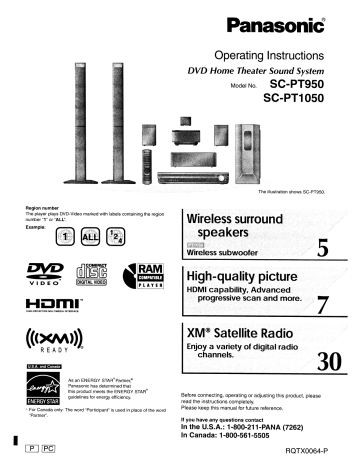
Region number
The player plays DVD-Video marked with labels containing the region
number “1” or “ALL”.
Example:
RAM
COMPATIBLE
=> iS
VIDEO [DIGITAL VIDEO)
Hom
HIGH-DEFINITION MULTIMEDIA INTERFACE
((>xm)))
READY
U. | U.S.A. and Canada | A. and Canada
As an ENERGY STAR” Partner”
Panasonic has determined that
this product meets the ENERGY STAR”
guidelines for energy efficiency.
ENERGY STAR
* For Canada only: The word “Participant” is used in place of the word
“Partner”.
LP] IPC]
Panasonic
Operating Instructions
DVD Home Theater Sound System
SC-PT950
SC-PT1050
Model No.
The illustration shows SC-PT950.
Wireless surround
High-quality pi icture
HDMI capability, Advanced
. progressive scan and more.
XM® Satellite Radio
Eu a variety c of digital radio
channels.
Before connecting, operating or adjusting this product, please
read the instructions completely.
Please keep this manual for future reference.
If you have any questions contact
In the U.S.A.: 1-800-211-PANA (7262)
In Canada: 1-800-561-5505
RQTX0064-P
Dear customer
Thank you for purchasing this product. For optimum performance and System ро SC-PT950 ‚° SC-PT1050
safety, please read these instructions carefully. Main unit SA-PT950 SA-PT1050
e These operating instructions are applicable to models SC-PT950: Front speakers SB-HF950 SB-HF1050
and SC-PT1050 for a variety of regions. | в - -
e Unless otherwise indicated, illustrations in these operating Center speaker SB-HC950 SB-HC950
instructions are of SC-PT950 for U.S.A. and Canada. ~~ | Surround speakers SB-HS950 SB-HS1050
e "remote con spas Instructions are ine operator mainly ne mal the Subwoofer SB-HW950 —
remote controt, put you can pe orm e en ions ont e main а : —
_ unit if the controls are the same. GE Active Subwoofer SB-WA1050
indicates features applicable to SC- PT950 only. : Digital transmitter SH-FX6ST SH-FX65T
1: SC-PT1050 only Wireless system SE-FX65 SE-FX66
THE FOLLOWING APPLIES ONLY IN THE U.S.A.
CAUTION!
THIS PRODUCT UTILIZES A LASER. FCC Note:
USE OF CONTROLS OR ADJUSTMENTS OR PERFORMANCE OF This equipment has been tested and found to comply with the limits
PROCEDURES OTHER THAN THOSE SPECIFIED HEREIN MAY for a Class B digital device, pursuant to Part 15 of the FCC Rules.
RESULT IN HAZARDOUS RADIATION EXPOSURE. These limits are designed to provide reasonable protection against
DO NOT OPEN COVERS AND DO NOT REPAIR YOURSELF. harmful interference in a residential installation. This equipment
REFER SERVICING TO QUALIFIED PERSONNEL. generates, uses and can radiate radio frequency energy and, if not
installed and used in accordance with the instructions, may cause
WARNING: harmful interference to radio communications.
% However, there is no guarantee that interference will not occur in a
5 TO REDUCE THE RISK OF FIRE, ELECTRIC SHOCK particular installation. If this equipment does cause harmful
= interference to radio or television reception, which can be determined
5 OR PRODUCT DAMAGE, by turning the equipment off and on, the user is encouraged to try to
5 e DO NOT EXPOSE THIS APPARATUS TO RAIN, correct the interference by one or more of the following measures:
& MOISTURE, DRIPPING OR SPLASHING AND THAT + Reorient or relocate the receiving antenna. and recei
% NO OBJECTS FILLED WITH LIQUIDS, SUCH AS e Connect the equipment into an outlet on a circuit different from that
< VASES, SHALL BE PLACED ON THE APPARATUS. to which the receiver is connected.
> e USE ONLY THE RECOMMENDED ACCESSORIES. e Consult the dealer or an experienced radio/TV technician for help.
a e DO NOT REMOVE THE COVER (OR BACK); THERE Foc caution; To maintain combine with FCC regulations, shielded
LL interface cables must be used with this equipment. Operation with
< ARE NO USER SERVICEABLE PARTS INSIDE. REFER non-approved equipment or unshielded cables may result in
о SERVICING TO QUALIFIED SERVICE PERSONNEL. interference to radio and TV reception. Any changes or modifications
not approved by the party responsible for compliance could void the
< THE FOL OWNS APPLIES ONLY IN THE U.S.A. AND CANADA user's authority to operate this equipment.
E (Fo ireless sys em) This device complies with Part 15 of the FCC Rules.
The following mark and symbols are located on bottom of the unit. Operation is subject to the following two conditions:
O
À (1) This device may not cause harmful interference, and
= (2) this device must accept any interference received, including
“=
interference that may cause undesired operation.
A RISK OF ELECTRIC SHOCK Responsible Party:
HI Panasonic Corporation of North America
One Panasonic Way
CAUTION: TO REDUCE THE RISK OF ELECTRIC Secaucus, NJ 07094
SHOCK, DO NOT REMOVE SCREWS.
NO USER-SERVICEABLE PARTS INSIDE.
REFER SERVICING TO QUALIFIED
SERVICE PERSONNEL.
The lightning flash with arrowhead symbol, within
an equilateral triangle, is intended to alert the user .
to the presence of uninsulated “dangerous voltage” WARNING
within the product's enclosure that may be of
sufficient magnitude to constitute a risk of electric
shock to persons.
Support Contact:
Panasonic Consumer Electronics Company
Telephone No.: 1-800-211-7262
To satisfy FCC RF exposure requirements for mobile transmitting
devices, a separation distance of 20 cm or more should be maintained
between the antenna of this device and persons during device
The exclamation point within an equilateral triangle operation. To ensure compliance, operations at closer than this
is intended to alert the user to the presence of distance is not recommended. The antenna used for this transmitter
important operating and maintenance (servicing) must not be co-located in conjunction with any other antenna or
instructions in the literature accompanying the transmitter.
appliance.
Read these operating instructions carefully before using the unit. Follow the safety instructions on the unit and the applicable safety instructions listed
below. Keep these operating instructions handy for future reference.
1) Read these instructions. 10) Protect the power cord from being walked on or pinched particularly
2) Keep these instructions. at plugs, convenience receptacles, and the point where they exit from
3) Heed all warnings. the apparatus.
4) Follow all instructions. 11) Only use attachments/accessories specified by the manufacturer.
5) Do not use this apparatus near water. 12) Use only with the cart, stand, tripod, bracket, or table
6) Clean only with dry cloth. specified by the manufacturer, or sold with the
7) Do not block any ventilation openings. Install in accordance with the apparatus. When a cart is used, use caution when
manufacturer’s instructions. moving the cart/apparatus combination to avoid injury
8) Do notinstall near any heat sources such as radiators, heat registers, from tip-over.
stoves, or other apparatus (including amplifiers) that produce heat. 13) Unplug this apparatus during lightning storms or when
9) unused for long periods of time.
+ Do not defeat the safety purpose of the polarized or grounding-type 14) Refer all servicing to qualified service personnel. Servicing is
© plug. A polarized plug has two blades with one wider than the other. required when the apparatus has been damaged in any way, such as
2 A grounding-type plug has two blades and a third grounding prong. power-supply cord or plug is damaged, liquid has been spilled or
5 The wide blade or the third prong are provided for your safety. If the objects have fallen into the apparatus, the apparatus has been
© provided plug does not fit into your outlet, consult an electrician for exposed to rain or moisture, does not operate normally, or has been
replacement of the obsolete outlet. dropped.
TABLE OF CONTENTS
Basicplay..............................16
Usingthemainunit. . ......................... 16
Using the remote control ...................... 17
Convenient functions ....................18
Checking and selecting the disc. ................ 18
Displaying current playback condition. ............ 18
Playing CDs sequentially ...................... 18
Repeatplay............. Lee a aa ae 18
Quickreplay ................ aa 18
Program and Randomplay..................... 19
Playing data discs using navigation menus. .20
Playingdatadiscs ........................... 20
Selecting a track using CD text ................. 20
Playing HighMAT™ discs . . .................... 21
Playing RAM and DVD-R/-RW (DVD-VR) discs .... 21
Usingon-screenmenus ..................22
Mainmenu................................. 22
Other Settings ...................0020 0... 23
Changing the player settings ..............25
Changing the delay time of the speakers. ......... 27
Using the EZ Sync HDAVI Control..........28
One touch play ...............e ee ses:e0a a... 28
Auto input switching ................ o __oe.ec. 28
Speakercontrol .............. enero. 28
Powerofflink ............................... 28
EZ Sync Control only with TV’s remote control
(for “HDAVI Control 2”). ................ 28
Using the FM/AMradio...................29
Presetting stations automatically ................ 29
Selecting the preset channels .................. 29
Manualtuning............................... 29
Using the XM® Satellite Radio .............30
Selecting XM channels by direct entry ............ 31
Selecting XM channels by category .............. 31
Presetting the XM channels .................... 31
Using sound effects .....................32
Using the equalizer function... ................. 32
Enjoying sound from all speakers: Surround Music .. . 32
Enhancing the sound from the center speaker:
CenterFocus. ............................. 32
Enhancing the stereo sound:
Dolby Pro Logic II/Super Surround. ............ 32
Adjusting the amount of bass: Subwoofer level . .... 32
Adjusting the volume of each speaker: Speaker level
adjustments. . ........ ea. 33
i GE Enhancing the bass sound: H.BASS ...... 33
st: Enhancing the surround sound effect:
Surround Enhancer. ........................ 33
Adjusting the speaker output level automatically:
Auto Speaker Setup ........................ 33
Enjoying audio from an external source. ....34
Enjoying audio from the television. .............. 34
Usingthe MusicPort . ........................ 34
pd theiPod .................... .......... 34
Las) Operating the cable TV box,
digital broadcasting or satellite receiver ......... 34
С!оззагу...............................35
ProductService.........................35
Reference Troubleshooting guide ...................36
Specifications ..........................40
Limited Warranty (ONLY FOR U.S.A.) .......42
Limited Warranty (ONLY FOR CANADA). ....43
Accessories.................... Back cover
RQTX0064
N
step
Assembling the front speakers
Preparation
e To prevent damage or scratches, lay down a soft cloth and perform assembly on it.
® For assembly, use a Phillips-head screwdriver.
® There is no difference between the right and left speakers and stands.
e For optional wall mount, refer to page 6.
| Make sure you have all the indicated components before starting assembly, setup, and connection. | mo
2 Front speakers — Le 2 Stands (with cable) E © | - © 2 Bases a : 8 Screws
3 Tighten securely.
i
i
1
1 1
Insert the wire fully. | 1
+: White ' !
—: Blue ' Jd
Push!
Position the cable ı
between the ridges. I
i
1 i
Tighten securely. ! N
> i
Leave about 80 mm (3%/16") in ie _
Thread the speaker cable through Attach the speaker.
the base. J
Leave about 100 mm (3'5/16”) à Insert the wire fully.
Press into the groove.
You can remove and use the cable from
the stand. To reattach the cable, refer to
page 6.
Tighten securely.
HB Preventing the speakers from falling String (not included)
Thread from the wall to the speaker and tie tightly.
e You will need to obtain the appropriate screw eyes to match the
walls or pillars to which they are going to be fastened.
® Consult a qualified housing contractor concerning the
appropriate procedure when attaching to a concrete wall or a 1
surface that may not have strong enough support. Improper
attachment may result in damage to the wall or speakers. AA '
Approx.
Screw eye Wall 150 mm
(not included) (529/32”)
Rear of the speaker
step
Positioning
How you set up your speakers can affect the bass and the sound field. Note the following points:
® Place speakers on flat secure bases.
® Placing speakers too close to floors, walls, and corners can result in excessive bass. Cover walls and windows with thick curtains.
e For optional wall mount, refer to page 6.
Keep your speakers at least 10 mm ('3/32") away from the system for proper ventilation.
Setup example
Place the front, center, and surround speakers at approximately the same distance from the seating position. Using “Auto Speaker Setup”
(> page 33) is a convenient way to get the ideal surround sound from your speakers when you are unable to place them an equal distance away
from the seating position. The angles in the diagram are approximate.
Y Put on a rack or shelf. Vibration caused by the
Front speakers
speaker can disrupt the picture if it is placed
Left and right directly on the television.
speakers are
interchangeable.
ME Subwoofer
Wireless subwoofer*
Center speaker
Main unit Digital transmitter*
e.g.
Place to the right or left of the
television, on the floor or a
sturdy shelf so that it will not
cause vibration. Leave about
30 em (11'316) from the
| television.
To allow for proper ventilation and to maintain
good airflow around the main unit, position it with
at least 5 cm (2") of space on all sides.
Universal Dock for iPod
Position near the main unit.
e For compatible iPod, refer to
page 34.
* Do not use the wireless
equipment in a metal
cabinet or bookshelf.
Surround speakers
e.g.
Wireless system* N ; Left and right speakers are
Place the wireless system ое / interchangeable.
within approximately 10 m a SG 120° D
(33 ft) from the main unit.
To avoid interference, maintain the following distances
between the wireless equipment and other electronic
devices that use the same radio frequency (2.4 GHz band).
~The wireless equipment will automatically seek a clear
channel if any of these other devices interfere with its
communication. When this happens, the wireless link
indicator [“ [W1] ” or “ ws] (SEE only)”] flashes on the
main nit and there is a brief interruption in audio coming
Wireless LAN: ~~ from the surround speakers.
approx. 2 m (6-1/2 ft)
This is the normal operation of the product working to assure
the best possible performance of your home theater system.
Cordless phone and other If the interference persists, try moving the other devices to
electronic devices: another location outside the range of the wireless equipment
approx. 2 m (6-1/2 ft) or move the wireless equipment nearer to the main unit.
( (¢ . Expand your listening options with : a multi- room wireless sound system.
' J Optional Panasonic wireless accessory SH-FX85 ——— |
You can enjoy a multi-room wireless sound system when you use the optional Panasonic wireless accessory SH-FX85.
For details, please refer to the operating instructions for the optional Panasonic wireless accessory.
(Continued on next page)
RQTXO0B4 E Ea ee
Notes on speaker use @ Fit the speaker securely onto the screw(s) with the hole(s).
e Use only supplied speakers
Front speaker Center speaker
Using other speakers can damage the unit, and sound quality will be Ta UE EE Eee
negatively affected. | ; 5 SA В i
e You can damage your speakers and shorten their useful life if you play Coe ОН ; Pp P
sound at high levels over extended periods. os TT Dn г ;
e Reduce the volume in the following cases to avoid damage: +. Co RR
— When playing distorted sound. | |
— When the speakers are reverberating due to a record player, noise / | 3 4
from FM broadcasts, or continuous signals from an oscillator, test a | | 4
disc, or electronic instrument. | | С)
— When adjusting the sound quality.
ai
"490mm A
NO
+
I © +
— When turning the unit on or off. 384 mm | 5 A A
(15/07)
e.g.
If irregular coloring occurs on your television Surround speaker
The front and center speakers are designed to be used close to a
television, but the picture may be affected with some televisions and
setup combinations.
If this occurs, turn the television off for about 30 minutes.
The demagnetizing function of the television should correct the problem.
If it persists, move the speakers further away from the television.
Caution
e The main unit and supplied speakers are to be
used only as indicated in this setup. Failure to | Fitting speaker stands (not included)
do so may lead to damage to the amplifier and/ (except front speakers and subwoofer)
or the speakers, and may result in the risk of
fire consult a qualified Service person if Ensure the stands meet these conditions before purchasing them.
damage has occurred or if you experience a howe he сатегег an engin м ve screws and the distance
sudden change in performance. as shown in the diagram.
® Do not attempt to attach these speakers to
walls using methods other than those
described in this manual.
® The stands must be able to support over 10 kg (22 Ibs).
® The stands must be stable even if the speakers are in a high
position.
Caution
e.g. Center speaker
e Do not touch the front netted area of the speakers. Hold by the sides.
Metal screw holes
For attaching to
speaker stands US qe
Te
e Do not stand on the base. Be cautious when children are near.
e.g. Front speaker
ой
5 mm (%/16"), pitch 0.8 mm ("1/32") ws} / о Я
ol =
Plate thickness plus — / uU Speaker stand
7 mm to 10 mm 60 mm (2% 8") : (not included)
(plus 9/32" to 13/32") |
M Reattaching the front speaker cable
insert the cable from
. the bottom.
BM Attaching to a wall
You can attach all of the speakers (except subwoofer) to a wall.
e The wall or pillar on which the speakers are to be attached should be
capable of supporting 10 kg (22 Ibs) per screw. Consult a qualified
building contractor when attaching the speakers to a wall. Improper
attachment may result in damage to the wall and speakers.
(1) Prive a screw (not included) into the wall.
” 7
, Atleast 30 mm (19/16) Leave about Pull out the cable В
80 mm (3°/16”) through the hole.
7 07.0 to 9.4 mm
+. (922 to 11/32”)
step
Cable connections
Turn off all equipment before connection and read the appropriate operating instructions.
Do not connect the AC power supply cord until all other connections are complete.
Basic setup example
To your cable TV service or LH RF IN
television antenna
RF cable (not included)
8 RF OUT
AUDIO OUT
Ca oy
Audio cable
(not included)
|
a Ca
- To VDEON | nce
Television (not included) ООД | Rum ss
rm =
Video cable 173) / =
wd) Main unit
Ш (The illustration shows SC-PT1050.)
Cable TV box or video cassette recorder (not included)
You can enjoy audio from your
television, video cassette
recorder or cable TV programs
through this home theater
system by connecting to the
AUX terminals. Select “AUX”
as the source (-» page 34).
Main unit
Other connections for improved picture and audio quality po О
Television terminals
Cables required
(not included)
Main unit terminals
Features
HSM
AV IN
HDMI cable
A
Note |
e Non-HDMI-compliant cables
cannot be utilized.
® It is recommended that you use
Panasonic's HDMI cable.
Recommended part number:
RP-CDHG15 (1.5 m/4.9 ft),
RP-CDHG30 (3.0 m/9.8 ft),
RP-CDHG50 (5.0 m/16.4 ft), etc.
| HDMI |
Homi
AV OUT
This connection provides the best picture quality.
e Set “Video Mode” to “On” (+ page 26, “HDMI” menu).
e Set “Video Output Mode” (+ page 23, Picture Menu).
EZ Sync" HDAVI Control
If your Panasonic television is an HDMI control
compatible television, you can operate your television
synchronizing with home-theater operations or vice
versa (> page 28, Using the EZ Sync HDAVI Control).
e Make the audio connection (> above) when you use
EZ Sync HDAVI Control function.
COMPONENT
VIDEO IN
©
All Panasonic televisions
that have 480p input
connectors are
compatible. Consult the
manufacturer if you have
another brand of
Video cables
A
=00 e UND=
ale a
=} ee UND
¡COMPONENT VIDEO |
COMPONENT VIDEO OUT
e Connect to terminals
of the same color.
This connection provides a much purer picture than the
VIDEO OUT terminal.
e After making this connection, select “Darker” from the
“Black Level Control” in the “Video” menu
(> page 26).
To enjoy progressive video
e Connect to a progressive output compatible
television.
(1) Set “Video Mode” to “Off” (> page 26, “HDMI”
menu).
(2) Set “Video Output Mode” to “480p”, and then follow
(0 —— O |
OPTICAL
IN
о the instructions on the menu screen (+ page 23,
television. Picture Menu).
Optical digital audio cable ¿SN [OPTICAL IN| | This unit can decode the surround signals received
— (not included) through cable TV box, digital broadcasting or satellite
e Do not bend sharply when connecting. =} broadcasts. Refer to your equipment's operating
OPTICAL OUT instructions for details. Only Dolby Digital and PCM can
be played with this connection.
e After making this connection, make settings and
select sound effects to suit your digital equipment
(> page 34).
* Do not make the video connections through the video cassette recorder. Due to copy guard protection, the picture may not be displayed properly.
e Only one video connection is required.
(Continued on next page)
ватхоо64
step
Cable connections
Wireless system
Main unit
(The illustration shows
SC-PT950.)
speakers.
Speaker cable sticker (included)
Attach the corresponding speaker cables with the speaker-cable
stickers to make connection easier.
e.g.
Surround speaker (R)
Wireless system
+: White
U ©
LI
© ge
pere pren
Insert the wires
correctly.
@ SURROUND (L)
(4) SURROUND (R) Insert the wires, taking care not to
insert beyond the wire insulation.
e Keep loose antenna cables away from other wires and cables.
AM loop antenna |
(included)
Stand the antenna
up on its base.
Place the antenna
where reception is
best.
"FM indoor antenna |
(included) >
Affix this end of the
antenna where
reception is best.
Adhesive tape
In
FM ANT
(75Q)
rh
LOOP
ANT GND
Black
e Be careful not to cross (short-circuit) or reverse the polarity of the speaker wires as doing so may damage the
РТ950 ИР
+: White
= =
[BRYN
ten
1
Insert the wires correctly. ——: Blue
@ FRONT (L)
@ FRONT (R)
® CENTER
© SUBWOOFER
Main unit
+: White
Insert the wires correctly. ——: Blue
© FRONT (L)
@) FRONT (R)
6) CENTER
‚ХМ antenna]
(not included)
Use an XM Connect & Play antenna,
or XM Passport Mini-Tuner and
Home Dock.
e Subscription is required to receive
XM Satellite Radio.
Refer to page 30 for details.
Using an FM/AM outdoor antenna (optional)
Use outdoor antenna if FM/AM radio reception is poor. FM outdoor antenna
® Disconnect the antenna when the unit is not in use. [Using a television antenna (not
e Do not use the outdoor antenna during an electrical storm. included)]
® Disconnect the FM indoor antenna.
1000 antena 75 Q coaxial cable* ® The antenna should be installed by a
connected. (not included) competent technician.
U.S.A. and Canada
Antenna plug (not included)
AM outdoor antenna
ee. — [Using a vinyl wire (not included)]
le + Run a piece of vinyl wire horizontally across
> lo 12 m a window or other convenient location.
(16 to 39 feet)
* Rework your outdoor antenna’s 75 Q coaxial cable as follows.
() Remove a piece of the outer (2 Carefully pull the tabs apart © Install the coaxial cable. @ Attach the cover.
vinyl insulator. to remove the cover. Clamp the cable conductor, and
wind it on so that it does not
BS contact anything else.
K— — 4
10 mm ("3/32")
+
10 mm (*3/зг”) Peel back
¥
EE
7 mm (%/32") Clamp with pliers
Digital transmitter connection
Digital transmitter
Insert fully until you hear a click.
$y
: DIGITAL :
TRANSMITTER
Main unit
step 5
iPod® connection
Proceed to step 6 if you are not going to enjoy iPod with the main unit.
Dock adapter for
iPod nano 2nd
generation (aluminum)
(2GB, 4GB, 8GB)
Dock adapter for
iPod 5th generation
(video) (60GB, 80GB)
Dock adapter for
iPod 5th generation
(video) (30GB)
“J
=
The mark [11], [10] or [9] is shown on the back of each dock
adapter.
e For other types of iPod, please use the dock adapter sold
separately.
Connect the dock to the
back of the main unit.
OPTION V.1
—
When removing, insert
your fingernail or a flat
object and lift
upwards.
Universal Dock — a oh
for iPod
AC cord connections
Wireless system Main unit
Made for
iPod
BM Charging the iPod
¡Pod (not included)
The indicator lights up when
the iPod is inserted, and
charging starts.
Charging time
iPod nano 2nd generation (aluminum)
iPod 5th generation (video)
iPod nano 1st generation
Until iPod is fully
charged
iPod 4th generation (color display)
iPod 4th generation
iPod mini
e AC cord must be connected with the main unit.
e “OPTION +” will be shown on the main unit's display during iPod
charging in main unit standby mode. It will go off when charging is
finished.
For the above models under “fixed 5-hour charging”, “OPTION +”
continues to be displayed throughout this duration, even when your
¡Pod is fully charged. You can turn off this display by removing the
iPod from the dock.
e Compatibility depends on the software version of your iPod.
5 hours (fixed)
( PT950 $ For areas except U.S.A. and Canada )
Before connecting the AC power
supply cord
VOLT ADJ
110-127V 220-240V
Set the voltage.
Use a flat-head screwdriver to move the
voltage selector to the appropriate
position for the area in which this
Wireless subwoofer
A i
ЗА :
o)
АС № ^^.
AC power supply cord (included)
me новы ше)» To household AC outlet
L system is used.
goes mp To household AC outlet
¿Un ==> To household AC outlet
For areas except U.S.A. and Canada
e |f the power plug does not fit your AC outlet
Use the power plug adaptor (included).
E
If it still does not fit, contact an electrical parts
distributor for assistance.
Conserving power
The main unit and the wireless equipment consume a small amount of
power when they are turned off main unit: approx.
0.5 W, wireless system: 0.2 W, wireless subwoofer IX: 0.3 WI.
To save power when they are not to be used for a long time, unplug them
from the household AC outlet.
You will need to reset some memory items after plugging in the main unit.
The included AC power supply cords are for use with the main unit and
wireless equipment only. Do not use them with other equipment. Also,
do not use cords for other equipment with the main unit or wireless
system.
step”7
Preparing the remote control
Do not:
e mix old and new batteries.
e use different types at the same time.
e heat or expose to flame.
e take apart or short circuit.
1] Press in and lift up. ® attempt to recharge alkaline or manganese batteries.
® use batteries if the covering has been peeled off.
Mishandling of batteries can cause electrolyte leakage which can
severely damage the remote control.
3 Insert so the poles (+ and —) match those in the remote control.
R6/LR6, AA 1 , .
Remove the batteries if the remote control is not going to be used for a
long period of time. Store in a cool, dark place.
Ш (се
e Do not use rechargeable tvoe batteries Aim at the remote control signal sensor (> page 13), avoiding
9 yp obstacles, at a maximum range of 7 m (23 feet) directly in front of
the unit.
Replace the cover.
step 8
Performing QUICK SETUP
The QUICK SETUP screen assists you to make necessary settings.
To display the picture from the main unit, turn on your television and change its video input mode
(e.g. VIDEO 1, AV 1, etc.).
e To change your television's video input mode, refer to its operating instructions.
® This remote control can perform some basic television operations (=» page 12).
Turn on the unit.
Select “DVD/CD”.
Show the QUICK SETUP
screen.
ale Setup
LE QUICK SETUP
ENTER
С > — RETURN
Follow the messages
and make the settings.
eMenu Language
e TV Type
e TV Aspect
SETUP— =~
i
им”
Press to finish QUICK
SETUP.
Press to exit.
To change these settings later
Select “QUICK SETUP” in the “Others” menu (+ page 27).
See page references in parentheses.
Television operations
Refer to “Operating the television” below.
+ Select the source
- [DVD]: DVD/CD (11)
- [TUNER/BAND]: FM/AM (29), ХМ (30)
- [>>< SELECT]: DVD/CD, FM/AM, XM,
. AUX (34)/ MUSIC P. (34)/
Ro
E,
RE
Turn the main unit on/off (11) — ( )
_ TV/VIDEO
+)
TUNER/ 2ND
С) (ве BES)
VOLUME
Select disc's title numbers etc./Enter numbers (17) —
Select preset radio stations/channels (29, 31) - free >> |
Display current playback condition (18) —_
Start up and play a disc automatically (17, 28) —
6
17.8) =
Select the disc or show disc information (18) — en (01210
SEE
| —sKP-
Basic operations for play (16, 17) — PAUSE
un и
SRDENH E-
— Adjust the volume of the main unit
— Select radio stations/channels manually (29, 31)
— Select a group of contents to play (17)
©
5
3
5
©
Q
=
©
3
I
©
=
S
O
Show a disc top menu (20) or program list (21)
Show a disc menu (20) or play list (21)
CANCEL — PLAYMODE + REPEAT + CDMODE
(17) (19,31) (18) (18)
SUBWOOFER SRD DOPLI/
LEVEL EQ MUSIC S.SRD
(32): (320 (32) (32).
SLEEP FLDISPLAY CFOCUS — Gl
(17) (32)
—AUTO
SETUP TEST CH SELECT
(25) (33) (33):
SUBWOOFER EQ $80 DOI
Turn the unit off automatically (Sleep timer)
e The maximum setting is 120-min (in 30-min steps).
E amcina the surround sound effect (33)
__ Show on-screen menu (22)
— Frame-by-frame/Select or register menu items on the
television screen (17)/Browse XM radio categories (31)
CJC]
ив.) (|) (мове) (850)
SLEEP FLDISPLAY C.FOCUS QUICK REPLAY
SETUP —AUTO CHSELECT MUTING > — Mute the sound
| (mst) (1) a e “MUTING” flashes in the main unit's display while
the function is on.
Panasonic e To cancel, press the button again or adjust the
volume.
e Muting is canceled when you switch the unit to
N
В
RQTX0064
® Press the button again to confirm the remaining time on
the unit's display.
e To cancel, select “OFF” in the main unit's display.
Operating the television
Aim the remote control at the Panasonic television and press the
button.
[© TV]: Turn the television on/off
[TV/VIDEO]: Change the television's video input mode
[+, —]: Adjust the television volume
e This may not work properly with some models.
e To operate some other brands of televisions, change the remote control
code.
Aim the remote control at the television.
While pressing [() TV], press the numbered buttons to enter the
4-digit television code.
If the code is correct, the television turns on or off. If it does not, try
entering another code.
Reenter the codes after you change the batteries.
standby.
Television code list
Panasonic: 0051, 0250 0047
Fisher: 0154 : 0060, 0587, 0702
СЕ: 0047 0154
Gold Star: 0178, 0317, 0457 0093, 0165
Hitachi: 0145 0000
JVC: 0053 0054
Magnavox: 0054 0047
Mitsubishi: 0150 0156
Philips: 0054 0017
Quasar: 0051, 0250
Avoiding interference with other Panasonic equipment
Other Panasonic audio/video equipment may start functioning when you
operate the unit using the supplied remote control.
You can operate this unit in another mode by setting the remote control
operating mode to “REMOTE 2”.
The main unit and remote control ı must be s set to the same mode.
1 Press and hold [»»)/»»1] on the main unit and [2] on the remote
control until the main unit's display shows "REMOTE 2".
2 Press and hold [ENTER] and [2] on the remote control for at least 2
seconds.
To change the mode back to “REMOTE 1”, repeat both steps above by
replacing [2] with [1].
Standby/on switch [POWER OA]
Turn the main unit on/off.
Press to switch the unit from on to standby mode or
vice versa. In standby mode, the unit is still
consuming a small amount of power. (16)
5 DISC SELECTOR
Select a disc directly (16)
tray is unchecked.
SELECTOR (29)
DVD/CD—FM—AM—XM—>
AUX—>MUSIC P—D-IN (£3
OPTION— Return to DVD/CD
AUTO OPERATION ON/OFF indicator
e A disc indicator lights if a disc is detected or a
о << / <<, >>>! / у TUNING A
Skip or slow-search play (16)/
Select the radio stations/channels (29, 31)
8 /-TUNE MODE /—FM MODE
Stop playing (16)/
Select the tuning mode (29)
Adjust the FM reception condition (29)
» / MEMORY
radio stations/channels (29, 31)
Remote control signal sensor
Display
Connect an external device (34)/
Play discs (16)/Memorize the receiving
4 OPEN/CLOSE
Open/Close the disc drawer (16)
DISC EXCHANGE
Open the disc drawer to exchange
the disc in the play position (16)
DISC SKIP
Skip to the next disc tray (16)
Adjust the volume of
the main unit.
Connect the setup microphone (33)
Headphones (not included)
Headphone plug type: 23.5 mm ('/s”) stereo mini plug
e Reduce the volume before connecting.
® Audio is automatically switched to 2-channel stereo.
® To prevent hearing damage, avoid listening for
prolonged periods of time.
The indicator lights red when the wireless system is turned on
and lights green when the wireless link is activated.
When the wireless link is inactive for a long time, it turns red.
Unit on/off button
[POWER = |, K ©]
Use this button to turn
the unit on and off.
= |: This unit is on.
BY: This unit is off.
AUTO OPERATION ON/OFF indicator
The indicator lights red when the wireless
system is turned on and lights green when
the wireless link is activated.
When the wireless link is inactive for a long
time, it turns red.
Unit on/off button
[POWER = |, A (5]
Use this button to turn
the unit on and off.
= I: This unit is on.
E O: This unit is off.
Selecting fine audio equipment such as the unit
you've just purchased is only the start of your
musical enjoyment. Now it's time to consider
how you can maximize the fun and excitement
your equipment offers. This manufacturer and
the Electronic Industries Association's
Consumer Electronics Group want you to get
the most out of your equipment by playing it at a
safe level. One that lets the sound come
through loud and clear without annoying blaring
or distortion—and, most importantly, without
affecting your sensitive hearing.
Listening caution
We recommend that you avoid prolonged
exposure to excessive noise.
Sound can be deceiving. Over time your
hearing “comfort level” adapts to higher
volumes of sound. So what sounds “normal”
can actually be loud and harmful to your
hearing.
Guard against this by setting your equipment at
a safe level BEFORE your hearing adapts.
To establish a safe level:
e Start your volume control at a low setting.
® Slowly increase the sound until you can hear
it comfortably and clearly, and without
distortion.
Once you have established a comfortable
sound level:
e Leave it there.
Taking a minute to do this now will help to
prevent hearing damage or loss in the future.
After all, we want you listening for a lifetime.
©
8
3
5
©
Q
©
Ay
Q
©
o
=
с
o
O
RQTX0064
—
QW
Commercial discs
. Indicated in these
Disc Logo instructions by Remarks
DVD-Video DVD DVD (DVD-V High quality movie and music discs
" VIDEO
Video CD i COMPACT DAM ES vs Music discs with video
cl Including SVCD (Conforming to IEC62107)
DIGITAL VIDEO)
COMPACT COMPACT
CD Music discs
DIGITAL AUDIO DIGITAL AUDIO
Recorded discs (O: Playable, X: Not playable)
8
>
<
Q
Y
Q
8
о
e
q
=
3
A
Q
а
A
RQTX0064
Recorded on a
VD vi Recorded on a personal
Disc Logo DVD video computer, etc. Finalizing*s
recorder, etc. ’
'DVD-VR|*2| [DVD-V]** | [WMA MP3
DVD-RAM DVD O — X O O Not necessary
RAM
RAMA.7
DVD-R/RW DVD DVD O O X O O Necessary
R > RW ”
R4.7
DVD-R DL = O O X X x Necessary
RDL
+R/+RW — X (O) X X X Necessary
+R DL — X (O):s X X X Necessary
CD-R/RW — — — O O O Necessary*?
e |t may not be possible to play all the above-mentioned discs in some cases due to the type of disc, the condition of the recording, the recording
method, or how the files were created (> page 15, Tips for making data discs).
*1 This unit can play CD-R/RW recorded with CD-DA or Video CD format.
This unit also plays HighMAT discs.
** Discs recorded on DVD video recorders or DVD video cameras, etc. using Version 1.1 of the Video Recording Format (a unified video recording
standard).
*3 Discs recorded on DVD video recorders or DVD video cameras using Version 1.2 of the Video Recording Format (a unified video recording
standard).
#4 Discs recorded on DVD video recorders or DVD video cameras using DVD-Video Format.
#5 Recorded using a format different from DVD-Video Format, therefore some functions cannot be used.
*5 A process that allows play on compatible equipment. To play a disc that is indicated as “Necessary”, the disc must first be finalized on the device it
was recorded on.
*7 Closing the session will also work.
M Discs that cannot be played
DVD-RW version 1.0, DVD-Audio, DVD-ROM, CD-ROM, CDV,
CD-G, SACD, DivX Video Discs and Photo CD, DVD-RAM that
cannot be removed from their cartridge, 2.6-GB and 5.2-GB
DVD-RAM, and “Chaoji VCD” available on the market including
CVD, DVCD and SVCD that do not conform to IEC62107.
Note about using a DualDisc
The digital audio content side of a DualDisc does not meet the
technical specifications of the Compact Disc Digital Audio
(CD-DA) format so playback may not be possible.
B Disc handling precautions
e Do not attach labels or stickers to discs. This may cause disc
warping, rendering it unusable.
e Do not write on the label side with a ball-point pen or other writing
instrument.
e Do not use record cleaning sprays, benzine, thinner, liquids which
prevent static electricity, or any other solvent.
e Do not use scratch-proof protectors or covers.
e Do not use the following discs:
— Discs with exposed adhesive from removed stickers or labels
(rented discs, etc.).
— Discs that are badly warped or cracked.
— Irregularly shaped discs, such as heart shapes.
M Tips for making data discs
Format | Disc Extension | Reference
WMA CD-R/RW “WMA” e Compatible compression rate: between 48 kbps and 320 kbps
“wma” e You cannot play WMA files that are copy-protected.
e This unit does not support Multiple Bit Rate (MBR: an encoding process for audio content that
produces an audio file encoded at several different bit rates).
DVD-RAM “MP3” e Compatible compression rate:
DVD-R/RW “тр” — between 32 kbps and 320 kbps for sampling frequencies of 32 kHz and above
CD-R/RW — between 8 kbps and 160 kbps for sampling frequencies of 24 kHz and below
e This unit does not support ID3 tags.
e Compatible sampling frequencies:
— DVD-RAM, DVD-R/RW:
11.02, 12, 22.05, 24, 44.1 and 48 kHz
— CD-R/RW:
8, 11.02, 12, 16, 22.05, 24, 32, 44.1 and 48 kHz
[JPEG] DVD-RAM “ JPG” e JPEG files taken on a digital camera that conform to DCF Standard (Design rule for Camera
DVD-R/RW pg” File system) Version 1.0 are displayed.
CD-R/RW JPEG" — Files that have been altered, edited or saved with computer picture editing software may not
Jpeg be displayed.
e This unit cannot display moving pictures, MOTION JPEG and other such formats, still pictures
other than JPEG (e.g. TIFF), or play pictures with attached audio.
e When there are more than 8 groups, the eighth group onwards will be displayed on one vertical line in the menu screen.
e There may be differences in the display order on the menu screen and computer screen.
e This unit cannot play files recorded using packet write.
Naming folders and files e.g. [MP3] DVD-RAM
(Files are treated as contents and root e Discs must conform to UDF 2.0.
folders are treated as groups on this 001 group
unit.) DVD-R/RW
At the time of recording, prefix folder and ® Discs must conform to UDF bridge (UDF 1.02/1SO9660).
file names. This should be with numbers 002 track mp3 e This unit does not support multi-session. Only the default session is
that have an equal number of digits, and 003 track.mp3 played.
should be done in the order you want to 202 group
play them (this may not work at times). CD-R/RW
003 group
002 rackmba —— * Discs must conform to ISO9660 level 1 or 2 (except for extended
003 track.mp3 formats).
004 track.mp3 . : . ‚ , . .
e This unit supports multi-session but if there are many sessions it takes
001 track.mp3
002 track.mp3 more time for play to start. Keep the number of sessions to a minimum
to avoid this.
003 track.mp3
©
Q
<
<
<
2
S
<
=
~
©
&
Q
©
Q
=
<
Q
ey
<
=
Ö
2
Q
E To clean discs
Wipe with a damp cloth and then wipe dry.
E Clean this unit with a soft, dry cloth.
e Never use alcohol, paint thinner or benzine to clean this unit.
e Before using chemically treated cloth, carefully read the instructions that
came with the cloth.
Do not use commercially available lens cleaners as they may cause
malfunction. Cleaning of the lens is generally not necessary although
this depends on the operating environment.
Before moving the unit, ensure the disc trays are empty. Failure to -
do so will risk severely damaging the discs and the unit.
RQTX0064
~
On
>
<
Q
©
©
q
Q
~
O
RQTX0064
To display the picture from the main unit, turn on your television and change its video input mode (e.g. VIDEO 1, AV 1, etc.).
® To change your television's video input mode, refer to its operating instructions.
( NO N
POWER OPEN/CLOSE
Power on. Open the drawer and place the disc(s). =
I
0/1 e Load double-sided discs so the label for the side you want to
play is facing up.
® То load discs on the other trays, press [DISC SKIP] on the
main unit.
e Play will start from the disc in the front-left position of the
tray.
e For DVD-RAM, remove the disc
from its cartridge before use.
SELECTOR e Do not-
cé 55 —load more than one disc per tray.
Select DVD/ CD " O —touch the drawer or the carousel while they are in motion.
—rotate the carousel by hand.
—close the drawer by hand.
OPEN/CLOSE
a
Close the drawer.
N
E (Stop) DISC EXCHANGE
DISC SKIP
+, - VOLUME
/, ds ( ~
Press to select a disc directly. a Press to skip. В
e You can also select the disc using the remote Press and hold to 5
control (> page 18, Checking and selecting — search during play Start play.
the disc). — start slow-motion play during pause _
(Motion picture part) ° ress +: - VOLUME] to adjust
9 3 4 5 e Press [>] (Play) to start normal play. e You can enjoy surround sound
[4</<< >> /D>I when you press (DOPLIVS.SRD]
O O O O O to turn on Dolby Pro Logic II
O O (> page 32).
« 5 DISC SELECTOR JU Л J
DISC —SKIP
e The drawer opens and the disc
in the play position comes to the
front-left position.
® Press the button again to play
the disc after changing the disc
in the front-left position.
DISC — EXCHANGE
CJ
OPEN/CLOSE
A
у
—SKIP
С
DISC e Each time you press [DISC
SKIP], you can select the other
| trays.
Change the
discs
OPEN/CLOSE
A
© DISC CONTINUES TO ROTATE WHILE MENUS ARE DISPLAYED.
To preserve the unit's motor and your television screen, press [II] (Stop)
when you are finished with the menus.
e Total title number may not be displayed properly on +R/+RW.
ula, E
Numbered — {4}{5] (6) -
buttons 9 |+— +, - VOLUME
lo mols
<, >>! SKIP <
(+)
m STOP, It PAUSE —{ °¥'|
eo——
5
Y
O— GROUP
ONE TOUCH PLAY —
TOP MENU, —
DIRECT NAVIGATOR AY, >a
CANCEL— 7 N RETURN
FL DISPLAY ———
5
=
Select
: EE <<, >> SLOW/SEARCH
The main unit automatically turns
on and starts playing the disc in
the play position (> page 28).
“RESUME” is on the display.
STOP
в
the position.
The position is memorized while
e Press [> PLAY] to resume.
e Press [IN STOP] again to clear
DVD-V) VCD] |CD]
e.g. To select 12:
[210] > [1] + [2]
with playback control
Press [M STOP] to cancel the PBC
function, and then press the
numbered buttons.
e.g. To select 123:
[1] =» [2] = [3] = [ENTER]
e Press [CANCEL] to cancel the
number(s).
DVD-V
Shows a disc top menu.
DVD-VR
Press the button to show the
programs (+ page 21).
MENU
Os
LIST
DVD-V
Shows a disc menu.
Press the button to show a playlist
(> page 21).
:
LE
Star play
Register
e Press [> PLAY] to restart play. RETURN with playback control
Shows a disc menu.
@ - =
SKIP
e [WMA] [MP3
[This feature does not work [DVD-VR|[DVD-V|
during program and random play WMA
(+ page 19).] Time display
(A, Y]: Group skip — o DUDA display
e.g. [DVD-VR] Program
<4, PD]: Content ski
Р FL DISPLAY number)
Search. . e Up to 5 steps. JPEG] |
E. | e Press [> PLAY] to start normal When Slideshow (> page 22) is
(during play) sıow SEARCH play. on:
Chia SLIDE <«— Contents number
Slow-motion © VCD) Slow-motion: forward When Slideshow is off:
(during pause | direction only. PLAY «<-> Contents number
Frame-by- BV DE] ED] say TINA] PO] PES]
van ® VCD) Forward direction only. A folder on УУМАЛМРЗ and JPEG
frame 2 discs is treated as a “Group”.
&
Q
©
©
S
Q
RQTX0064
“—
~N
Convenient functions
RQTX0064
in ASE A
REV a
- sx
1—5--
Numbered
buttons
DISC —
№ STOP —
QUICK 0SD—
CANCEL —
PLAY MODE
e.g.
disc.
Press [QUICK OSD].
Basics
— > PLAY
— CD MODE
— REPEAT
DISC
Press [DISC] to show the Disc information screen.
e To exit the screen, press [DISC].
Disc Information
1: DVD-Video
3: DVD-Video
4. Unchecked
S No Disc |
»2 [co >}
Empty
> Details
* — off (No on-screen display) —
EM Basics Current pl
e.g. [DVD-V
Playback condition -
ayback number
—
Not yet read
Press the numbered buttons ([1] — [5]) to select the
QUICK 08D
Elapsed play time
1 1
| rive 1 Chapter 4
Time 0:41:23 |
— [mme
Program Playback
E Details
e.g.
Audio information
Subtitle information
Angle information
Aspect of current title
Total play time of current title
Play mode
1
Current position
— 7 Audio
— 7 — Subtitle
Angle
m Details - DVD-Video
1 ---DTS 3/2.1ch
1/1
— 1 Source Aspect 4:3
— Title Total Time
0:54:28
CD MODE
This feature is very convenient if you want to play several music CDs
sequentially. Select an applicable disc before playing (> Checking and
selecting the disc, left).
While stopped
1 Press [CD MODE].
9 Press [> PLAY].
e |f all loaded discs are DVDs, CD Mode does not work.
e HighMAT menus and Video CD playback control are disabled.
e You cannot turn CD Mode on or off during program or random play.
e If you want to play a DVD, press [CD MODE] again while stopped to
cancel CD Mode. (CD Mode is also canceled when you switch the unit
to standby, select another source, or change the disc in the play
position.)
e DVD and JPEG are skipped without being played.
REPEAT
This works only when the elapsed play time can be displayed. It also
works with all JPEG content.
During play
Press [REPEAT] several times to select an item to be repeated.
е.9. (© Functions
Вереа! Off
Chapter
Title
Items shown differ depending on the type of disc and playback mode.
QUICK REPLAY
Press [QUICK REPLAY] to skip back a few seconds.
e This may not work depending on the disc's recording.
e This does not work with +R/+RW.
PLAY MODE
Press [PLAY MODE] while stopped.
Program and random playback screens appear sequentially.
Program > Random
Toff (Cancel the program and random play) ——-
e Select “Play as Data Disc” in Other Menu (> page 24) when using
— HighMAT discs without using the HighMAT function, or
— DVD-RAM or DVD-R/RW discs containing MP3 or JPEG files.
® [DVD-V] Some items cannot be played even if you have programmed them.
Program play (up to 32 tems)
E When CD Mode is off
BVDV] [1
You can program all the items on a disc in the play position.
@ [vcD Skip to step @
Press the numbered buttons to select a group or title.
(¡WMA! Press [ENTER] to register the selection.)
e.g. DVD-V
O Program Playback
Choose atitle and chapter.
re ED
= Clear
——
T/G: Title/Group
C/T: Chapter, Content/
Track
e To select a 2-digit number
e.g. To select 12: [= 10] + [1] + [2]
MP3] [1] > [2] > [ENTER]
@ Press the numbered buttons to select a chapter or track.
((WMA] MP3] [JPEG] Press [ENTER] to register the selection.)
e Repeat steps (1) and © to program other items.
® Press [> PLAY].
E When CD Mode is on (+ page 18)
MP3]
You can program all the items on all the discs.
M Press the numbered buttons ([1] — [5]) to select a disc.
© MP3] Press the numbered buttons to select a group.
(Press [ENTER] to register the selection.)
® To select a 2-digit number
e.g. To select 12: [1] + [2] = [ENTER]
© Press the numbered buttons to select a track.
(WMA] MP3] Press [ENTER] to register the selection.)
e To select a 2-digit number
e.g. To select 12: [210] + [1] + [2]
WMA] [MP3] [1] =» [2] + [ENTER]
e Repeat steps (1) to (3) to program other items.
(9) Press [> PLAY].
To select an item using the cursor buttons
Press [ENTER] and [A, Y] to select an item, and then press [ENTER]
again to register.
To change the selected program
1 Press [A, Vito select the program number.
2 Press the numbered buttons to change each item.
(WMA] MP3] Press [ENTER] to register the selection.)
To clear the selected program
1 Press [A, V]to select the program number.
2 Press [CANCEL] (or press [A, V, <, P]to select “Clear” and press
[ENTER)).
To clear the whole program
Select “Clear all” with [A, Y, <, P] and press [ENTER].
The whole program is also cleared when the disc is moved out of the play
position, the unit is turned off or another source is selected.
Random play |
H When CD Mode is off
VCD
You can play all the items on a disc in the play position in random
You can play selected item(s) on a disc in the play position in
random order.
OD [DVD-V|[WMA| [MP3] [JPEG]
Press [A, V]to select a group or a title.
(( WMA! Press [ENTER] to register the selection.)
e.g |
Random Playback |
Choose a title. |
RND
2 Press [> PLAY].
E When CD Mode is On (+ page 18)
MP3]
You can play all the items on all the discs in random order.
Press [> PLAY].
e.g. |
Random Playback |
| Press PLAY to start |
a
|
“San
1
—"
por
po
me
“Summa,
nT
Il
Г RND
%
с
©
=
O
с
>
+
<
‚©
©
>
с
O
O
RQTX0064
—
©
on menus
ti
scs using naviga
I
Playing data d
Numbered —
buttons
msTOP — 1%
— AY, <>
ENTER
TOP MENU, __
DIRECT NAVIGATOR — FUNCTIONS
MENU, —
PLAY LIST
(»] |— <<, >» SLOW/SEARCH
e Select “Play as Data Disc” in Other Menu (=» page 24) when using
— HighMAT discs without using the HighMAT function, or
— DVD-RAM or DVD-R/RW discs containing MP3 or JPEG files.
Press [TOP MENU].
® To exit the screen, press [TOP MENU].
e.g.
9 ® Playback Menu
WMA/MP3/JPEG — All
WMA/MP3 —Audio
JPEG — Picture
Press [A, V]to select “All”, “Audio” or “Picture” and
press [ENTER].
Playing from the selected item (Navigation Menu)
Press [MENU].
e To exit the screen, press [MENU].
e.g.
[© Navigation Menu |P5 é
| 51: JPEG
">: WMA/MP3
ni
|
|| Content |
Group 005/023 Content 0001/0004
LU >.
Press [<] followed by [A, Y] to select the group and
press [ENTER].
To play content in the group in order
Press [ENTER].
To start play from the selected content
Press [A, V]to select and [ENTER].
Group and content number
currently playing
Number currently selected
В
©
RQTX0064
To enjoy listening to WMA/MP3 contents while showing a JPEG image on
the screen, select a JPEG file first and then select audio contents.
(The opposite order is not effective.)
E Using the submenu
M While Navigation Menu (> left) is displayed
Press [FUNCTIONS].
@ Press [A, V] to select an item and press [ENTER].
Items shown differ depending on the type of disc.
Y Multi —— Groups and contents are displayed.
15! — — — Contents only
Tree ———— Groups only
Thumbnail —— Thumbnail images [JPEG]
Next group —— To go to next group | WMA
Previous group—— To go to previous group
All ——— WMA/MP3 and JPEG
Audio ———-— WMA/MP3 only
Picture ———- JPEG only
Help display + To switch between guide messages and the
, elapsed play time indicator
Find ———— To search by a content or group title (+ below)
E Searching by a content or group title
Highlight a group title to search the group, or a content title to search
its content.
(1) While the submenu is displayed (+ above)
Press [A, V]to select “Find” and press [ENTER].
[x A [ Find |
—_
@ Press [A, V] to select a character and press [ENTER].
e Repeat to enter another character.
e Lower case characters are also searched.
® Press [ 44, PP» SLOW/SEARCH]to skip between A, E, |, O
and U.
e Press [<] to erase a character.
e Leave the asterisk (><) when you search for the titles including
the character you enter.
e Erase the asterisk (x) to search for the titles starting with the
character you enter. To add the asterisk (+) again, display the
submenu again and select “Find”.
© Press [>] to select “Find” and press [ENTER].
The search result screen appears.
@ Press [A, V] to select the content or group and press
[ENTER].
/0
Titles appear with CD Text disc playback.
1 Press [TOP MENU] or [MENU].
e To exit the screen, press [TOP MENU] or [MENU].
e.g. CD text Oco ED 1/23 63:00
2 Press [A, V]to select the track and press [ENTER].
e Press [FUNCTIONS] to show the playback condition and current
position.
/ ©
1 Press [TOP MENU].
e To exit the screen, press [II STOP].
e To change the menu background to the one recorded on the disc,
press [FUNCTIONS].
e Titles appear only if the titles are recorded on the disc.
e You cannot edit programs, playlists and disc titles.
Playing the programs
1 Press [DIRECT NAVIGATOR].
® To exit the screen, press [DIRECT NAVIGATOR].
e.g. Direct Navigator
2 Press [A, Y, <, P] to select the item, and then press
[ENTER].
e Repeat this step if necessary.
e.g. r Menu: Takes you to the next
menu which shows
playlists or another
menu
Playlist: Play starts
2 Press [A, V] to select the program.
e Press [>] to show the contents of the program and the disc.
3 Press [ENTER].
Selecting from the list
During play y ie go e aan o cs ue
1 Press [MENU]. Playing a playlist
* To exit the screen, press [MENU]. This works only when the disc contains a playlist.
e.g. © Playlist Se Ciel 1 Press [PLAY LIST].
a ET ‚ ® To exit the screen, press [PLAY LIST].
Playlist
Group
Content
е.9. To Playlist
2 Press [<] followed by [A, Y] to switch among
“Playlist”, “Group” and “Content” lists.
3 Press [>] followed by [4, Y] to select an item and
Press [A, V] to select the playlist.
press [ENTER]. 2 | | pay
3 Press [ENTER].
%
3
<
©
E
<
o
ti
iscs using naviga
Playing data d
RQTX0064
N
aN
Using on-screen menus
CANCEL —
Numbered __|
buttons |
2 —» PLAY
_ AY, 4»
— ENTER
— FUNCTIONS
rame
Show the Main menu.
Select the menu.
e.g.
Functions
Title 1/2 [Y 1 English]
A | Chapter 3/10 |< » | 2 French
Y | Time 0:24:31 | 3 Spanish
Subtitle
Make the settings.
e.g. [DVD-V
E 1 English
= [ZZ French | A
3 Spanish У
Press to exit.
Program To start from a specific item with playback control
Group e.g. To select Program 12 To select number
Title Press the numbered buttons: [1] + [2] > [ENTER] Number While the disc menu is displayed
Chapter Select Press [A, Y] > Press [ENTER]
Track [Program Search 12) e To change the numbers more quickly, press and hold
Playlist 0:34:15 [A, V].
Content Thumbnail | To show thumbnail images
(Time Slip does not work with +R/+RW discs.) (with multiple subtitles) (SVCD only)
To skip incrementally or decrementally (Time Slip To select subtitle language
for play only) ® On +R/+RW, a subtitle number may be shown for
Time 1 Press [ENTER] twice to show the Time Slip indicator. Subtitle subtitles that are not displayed.
2 Press [A, Vito select the time and press [ENTER]. | o “On” or “Off” appears only with discs that’
e To change the steps more quickly, press and hold contain subtitle on/off information (Subtitle on/off
[A, Y. information cannot be recorded using Panasonic
To change remaining/elapsed time display DVD Recorders).
[DVD-V} (with multiple soundtracks) ¡DVD-VR]
To select audio soundtrack Marker (VR) | To recall a marker recorded on DVD-Video recorders
Press [A, ¥] =» Press [ENTER].
To select “L”, “R” or “LR” (with multiple angles)
Angle т
[DVD-V] (Karaoke disc) o select a video angle
To select “On” or “Off” for vocals Rotate To rotate a picture
e Read the disc's instructions for details. Picture
Signal type/data -
LPCM/PPCM/ONDigital/DTS/MP3/MPEG: Signal type To turn slideshow on/off
. . on «—— Off
kHz (Sampling frequency)/bit/ch (Number of channels) Slideshow
Audio e.g. 3/2.1ch To change the slideshow timing
Т 1 (Fast) to 5 (Slow)
.1: Low frequency effect
(not displayed if there is no signal) Other (> page 23)
0: No surround Settings
1: Mono surround
2: Stereo surround (left/right)
1: Center
2: Front left+Front right
3: Front left+Front right+ Center
"WMA | MP3
To display the current bitrate or sampling
frequency
В RQTX0064
N
N
Play Speed
[DVD-VR, DVD-V
E Picture Menu
To change play speed
— from “X0.6” to “x 1.4”
e Press [> PLAY] to return to normal play.
e After you change the speed
— Dolby Pro Logic II has no effect.
— Audio output switches to 2-channel stereo (except
when Surround Music is on).
— Sampling frequency of 96 kHz is converted to
48 kHz.
e This function may not work depending an the disc's
| Picture
recording.
Mode
H Play Menu
This works only when the elapsed play time can be displayed. It also
works with all JPEG content.
Repeat
(> page 18, Repeat play)
A-B Repeat
Except [JPEG (Still picture part)
To repeat a specified section
Press [ENTER] at the starting and ending points.
Normal
Cinema1: Mellows images and enhances detail in
dark scenes.
Cinema2: Sharpens images and enhances detail in
dark scenes.
Animation: Suitable for animation.
Dynamic: Enhances the contrast for powerful images.
User: Press [ENTER] to select “Picture
Adjustment” (> below).
Picture Adjustment
Contrast: Increases the contrast between light and
dark parts of the picture.
Brightness: Brightens the picture.
Sharpness: Adjusts the sharpness of the edges of
horizontal lines.
Color: Adjusts the shade of the picture’s color.
Gamma: Adjusts the brightness of dark parts.
Depth Enhancer: Reduces the rough noise in the
background to give a greater feeling
of depth.
Press [ENTER] again to cancel.
Advanced
Disc Review
¡DVD-VR] (Except still picture part)
(Except + R/+ RW)
Allows you to browse the disc contents and start
playing from the selected position. You can select
either “Intro Mode” or “Interval Mode” in “Advanced
Disc Review” in the “Disc” menu (+ page 25).
When you find a title/program to play
Press [> PLAY].
e This may not work depending on the disc and the
play position.
e This does not work when playing a playlist
(> page 21).
Video
Output
Mode
To select suitable picture quality with your television
(Video recordings will be converted to, and output as,
high-definition video.)
When HDMI connection is being used and “Video
Mode” (> page 26, “HDMI” menu) is set to “On”
480i (interlaced)
480p (progressive)
720p (progressive)
1080i (interlaced)
1080p (progressive)
eSelect a video output with an “+” mark. The “+”
mark shows that the video output is acceptable
with your television.
e Selecting a video output without an “+” mark can
result in the picture being distorted.
If the picture is distorted, press and hold
[CANCEL] until the picture is displayed correctly.
(The output will return to “480p”.)
e Output from the COMPONENT VIDEO OUT
terminals will be “480i”.
When HDMI connection is not being used or “Video
Mode” (= page 26, “HDMI” menu) is set to “Off”
480i (interlaced)
480p (progressive)
eWhen you select “480p”, a confirmation screen
appears. Select “Yes” only if connecting to a
progressive output compatible television.
Transfer
Mode
If you have chosen “480p”, “720p”, “1080i” or “1080p”
(> above), select the method of conversion for
progressive output to suit the type of material.
Auto1: Detects 24 frame-per-second film content and
appropriately converts it.
Auto2: Compatible with 30 frame-per-second film
content in addition to 24 frame-per-second film
content.
Select if the video content is distorted when
using Auto1 or Auto2.
Video:
(Continued on next page)
Y)
3
с
©
E
с
©
à
O
9
с
O
O)
Е
un
>
RQTX0064
В
Q
A
3
=
©
E
<
©
As
©
Q
=
O
D)
=
0
2
В
NN
RQTX0064
NM Picture Menu (Continued)
HD Picture
Enhancer | quality
1
This works when the HDMI connection is being used and
“Video Mode” (+ page 26, “HDMI” menu) is set to “On”.
To sharpen the “720p, “1080i” and “1080p” picture
Off— 123 (sharpest picture)
A
Manual Zoom
To zoom in and out manually
— in 0.01-unit steps from “x 1.00" to “x 1.60"
— in 0.02-unit steps from “x 1.60” to “x 2.00”
e To change the steps more quickly, press
and hold [4, V].
HDMI Color
Space
This works when the HDMI connection is being used and
“Video Mode” (+ page 26, “HDMI” menu) is set to “On”.
To select suitable picture color with your television
RGB
Y CoC:- (4:4:4)
Y C»C-r (4:2:2)
e |f the setting above is not compatible with your
television, it will not be displayed.
e “RGB Range” (+ page 26, “HDMI” menu) is available
when “RGB” is selected.
Bit Rate Display
¡DVD-VR VCD
On — Off
GUI See-through
To make the on-screen menu transparent
Off, On, Auto
GUI Brightness
To adjust the on-screen menu brightness
—3 to +3
Indicates various information when connected
H Audio Menu
HDMI Status with HDMI AV OUT terminal.
(=> below, Confirming HDMI information)
To display current playback condition
Quick OSD Off, Basics, Details
E Other Menu
After registering the item, press [RETURN] to
show the QUICK OSD screen (=» page 18).
Dolby Pro | (= page 32, Enhancing the stereo sound: Dolby Pro
Logic II Logic 11/Super Surround)
To make the dialogue in movies easier to hear
Dialogue (Dolby Digital, DTS, 3-channel or higher, with
Enhancer the dialogue recorded in the center channel)
On <— Off
Setup
(> page 25)
H Display Menu
Play as DVD-VR,
Play as HighMAT
or
Play as Data Disc
To use functions for data discs (+ page 20)
(To play MP3 or JPEG files on DVD-RAM or
DVD-R/RW, or to play a HighMAT disc without
using the HighMAT function)
Select “Play as Data Disc”.
information On <— Off
Subtitle Position 0 to —60 (in 2 unit steps)
Subtitle Brightness | Auto, 0 to —7
4:3 Aspect
To select how to show images made for
4:3 aspect screens on a 16:9 aspect
television
Normal: Laterally stretches images.
Auto: Expands 4:3 letterbox images to fill
more of the screen. Other images
appear in full in the center of the
screen.
Images appear in the center of the
screen.
Zoom: Expands to 4:3 aspect ratio.
If your television has a similar feature, use it
instead for a better effect.
Shrink:
Just Fit Zoom
To select the appropriate screen size to fit
your television screen
[DVD-VR] [DVD-V]
Auto, 4:3 Standard, European Vista,
16:9 Standard, American Vista,
Cinemascope1, Cinemascope2
e.g.
ii le 43Standard(43) РОТ:
: + European Vista (1.66:1) =>: :
| +—+— 16:9 Standard (16:9) —— :
44 American: Vista:{1.85:1) mr
Confirming HDMI information
e.g.
Connection status
|
aHDMI Status — HDMI is connected. —
_HDMI Information
Audio Stream PCM
Max Channel 2ch |
Color Space YCbCr (4:4:4)/YCbCr (4:2:2)/RGB
— Video Format 480i/4800 |
720p/1080i/1080p
(> page 23, Video Output Mode)
(> above, HDMI Color Space)
Shows the number of audio channels.
Shows the output signal type.
e All possible types of output are displayed.
e The current output for “Audio Stream”, “Color Space” and “Video
Format” will be underlined.
(If you select a video output without an “+” mark in the “Video Output
Mode” in Picture Menu, the selected video format will not be
underlined.)
e When “Off” is selected in “Audio Output” (> page 26, “HDMI” menu),
“
— — =" will be displayed in “Audio Stream” and “Max Channel”.
Show the Setup menu.
cit Item Setting
Numbered RHE
um | =
— 54(61]-
buttons = © e
vas [O] 210 =
Ts Menu
Ee. If you have not performed QUICK
2 SETUP (+ page 11), the QUICK
— A, Te a > SETUP screen appears.
ENT
Select the menu.
SETUP— Select the item.
Make the settings.
oe Numbered buttons can be used.
® The settings remain intact even if you switch the unit to standby.
О по | Press to exit.
e Underlined items are the factory settings in the following table.
QUICK SETUP enables successive settings of the items in the shaded area. Xx
E Disc” menu
Audio e English e French e Spanish e Original*' e Other + ++?
Choose the audio language.
Subtitle e Automatic” — e English e French e Spanish e Other*+++*?
Choose the subtitle language.
Y)
D)
S
=
©
%
©
>
<
Q
©
=
D)
£
5
с
©
O
Menus e English e French e Spanish e Otherx ++ +*?
Choose the language for disc menus.
Changing the menu language in
QUICK SETUP also changes this
setting.
Advanced Disc Review e intro Mode: Reviews each title/program.
(> page 23) ® Interval Mode: Reviews not only each title/program but also each 10-minute interval within a title/program.
Ratings Setting ratings (When level 8 is selected)
Set a rating level to limit DVD-Video e 8 No Limit ® 110 7 ® 0 Lock All: To prevent play of discs without rating levels.
play. When you select your ratings level, a password screen is shown.
Follow the on-screen instructions.
Do not forget your password.
A message screen will be shown if a DVD-Video disc exceeding the rating level is inserted in the unit.
Enter your password and then follow the on-screen instructions.
“1 The original language designated on the disc is selected.
+? Input the appropriate code from the language code list (= page 27).
3 If the language selected for “Audio” is not available, subtitles appear in that language (if available on the disc).
(Continued on next page)
RQTX0064
В
OU
Changing the player settings
N
©
В RQTX0064
QUICK SETUP enables successive settings of the items in the shaded area.
E “Video” menu
TV Aspect
Choose the setting to suit your
television and preference.
® 4:3 Pan&Scan: Regular aspect television (4:3)
The sides of the widescreen picture are cut off so it fills the screen (unless
prohibited by the disc).
® 4:3 Letterbox: Regular aspect television (4:3)
Widescreen picture is shown in the letterbox style.
® 16:9: Widescreen television (16:9)
TV Type e Standard (Direct View TV) e CRT Projector e LCD TV/Projector
Select to suit the type of television. e Projection TV e Plasma TV
Time Delay e Oms e 20ms e 40ms ® 60ms ® 80ms ® 100ms
When connected with a Plasma
display, adjust if you notice the audio is
out of sync with the video.
Still Mode e Automatic
Specify the type of picture shown
when paused.
Black Level Control
Change the black level of the picture if
you connected a television through the
COMPONENT VIDEO OUT terminals.
e Field**: The picture is not blurred, but picture quality is lower.
e Frame *“:Overall quality is high, but the picture may appear blurred.
e Lighter: When connected through VIDEO OUT.
® Darker: When connected through COMPONENT VIDEO OUT (Y/Pg/PR).
“4 Refer to “Frame still and field still” (> page 35, Glossary).
E “Audio” menu
Dolby Digital*s e Bitstream Select to suit the type of equipment you connected to the HDMI AV OUT terminal
® РСМ (> page 7).
DTS Digital Surround*s e Bitstream Select “Bitstream” when the equipment can decode the bitstream (digital form of
® РСМ 5.1-channel data). Otherwise, select “PCM” (audio output is 2-channel).
(If the bitstream is output to the equipment without a decoder, high levels of noise
can be output and may damage your speakers and hearing.)
Dynamic Range Compression | «Off
e On: Adjusts for clarity even when the volume is low. Convenient for late night viewing. (Only works with
Dolby Digital)
Speaker Settings (> page 27) e Center: 0.0/1.0/2.0/3.0/4.0/5.0 ms
Set the delay time for your center and
surround speakers.
e Surround (L/R): 0.0/5.0/10.0/15.0 ms
*5When audio is output from HDMI AV OUT terminal, and the connected equipment does not support the item selected, the actual output will depend
on the performance of this connected equipment.
E “HDMI” menu
RGB Range
Set “HDMI Color Space” to “RGB”
(> page 24, Picture Menu).
e Standard
e Enhanced: When the black and white images are not distinct.
Video Mode e On: When connected through the HDMI AV OUT terminal. Video is output from the HDMI terminal.
(This setting is irrelevant when Video is also output from the COMPONENT VIDEO OUT terminal, but only in 480i (interlaced).
connected through the VIDEO OUT e Off. When connected through the COMPONENT VIDEO OUT terminal. Video is output from the
terminal.) COMPONENT VIDEO OUT terminal according to the setting of the “Video Output Mode”
(> page 23, Picture Menu). Video is also output from the HDMI AV OUT terminal, but only in 480p
(progressive).
Audio Output e On: When audio output is from the HDMI AV OUT terminal. (Depending on the capabilities of the
connected equipment, audio output may differ from the audio settings of the main unit.)
e Off: When audio output is not from the HDMI AV OUT terminal. (The audio is output using the settings of
the main unit.)
EZ Sync e On: The EZ Sync HDAVI Control function is available (+ page 28).
e Off
E “Display” menu
Menu Language e English e Francais e Español
On-Screen Messages e On e Off
QUICK SETUP enables successive settings of the items in the shaded area.
E “Others” menu
FL Dimmer e Brigh e Dim
Change the brightness of the unit's o Auto: The display is dimmed, but brightens when you perform some operations.
display.
QUICK SETUP o Yes e No
Re-initialize Setting o Yes: The password screen is shown if “Ratings” (+ page 25) is set. Please enter the same password.
Return all values in the Setup menus After “INIT” on the display disappears, turn the unit off and on again.
to the default settings. ® №
(Effective when playing 5.1-channel sound)
(Center and surround speakers only)
For optimum listening with 5.1-channel sound, all the speakers, except for
the subwoofer, should be the same distance from the seating position.
If you have to place the center or surround speakers closer to the seating
position, adjust the delay time to make up for the difference.
(9) Y) (©): Primary listening distance
Approximate room dimensions
Circle of constant primary listening distance
If either distance (@) or (v) is less than (©), find the difference in the table
and change to the recommended setting.
‘@Centerspeaker | (5 Surround speaker |
Difference (Approx.) | Setting | Difference (Approx) | Setting
30 cm (1 foot) | 1.0ms | 150 ст (5 feet) 5.0 ms
60 cm (2 feet) 2.0 ms | 300 cm (10 feet) 10.0 ms
90 cm (3 feet) 3.0 ms | 450 cm (15 feet) 15.0 ms
120 cm (4 feet) 4.0 ms
150 cm (5 feet) 5.0 ms
Language code list
Javanese:
Kannada:
“English:
. Esperanto:
Afrikaans:
Albanian:
| Ameharic: = - €
Armenian:
Assamese: 6583 Finnish:
— Kirghiz:
| Korean:
Aymara: 68 — | French:
Azerbaijani: ~~ 6590 . | Frisian: ©
Bashkir: 6665 Galician:
| Basque: 6985 | Georgian:
— Bengali, Bangla: 6678 | German:
1
Press [A, V]to select the delay time box and press [ENTER].
2 Press [4A, Vito adjust the delay time and press [ENTER].
Center delay time
+] ms
— M = (=
e
5) @& e
|
|
Surround delay time
To finish the speaker setting
Press [ 4] to select “Exit” and press [ENTER].
When you change the surround speaker setting for Dolby Digital, the
setting also changes for Dolby Pro Logic II.
e.g., the settings for Music are the same as those for Dolby Digital.
Pashto,
Persian:
Bhutani: 6890 | Greek: € | f Sc ae) 5
Bihari: 6672 Greenlandic: Macedonian: Serbian: Urdu:
Breton: | Guarani: | Malagasy: Serbo-Croatian: | Uzbek:
Bulgarian: | Gujarati Mala | Sho 83 Ор Vietnamese: 8
Burmese: Haus olapût
Byelorussian: Maltese:
Cambodian: | Hindi: | 7273 | Mao
Catalan: —- a © mes | Hungarian: - © di rines € м ar | 5 387 |
Chinese: 9072 | Icelandic: | Moldavian: 7473
Corsican: 6779 Indonesian: 7378 Mongolian: 8979
Croatian: 7282 | Interlingua: 7365 Nauru: 7865 | Sundanese: 8385 Zulu: — 9085
Czech: 683 | Irish: 7185 | Nepali: 7869 Swahili 8387 NU UN
ra
Quechua:
Russian:
_ Samoan:
Pushto: a 8083
7065
“Turkish:
Turkmen:
Tu o
SES
ings
the player sett
Changing
RQTX0064
N
N
Using the EZ Sync HDAVI Control
28
В RQTX0064
44 SKIP — +. — << SLOW/SEARCH
Le —— » PLAY
sem — ONE TOUCH PLAY
What is EZ Sync HDAVI Control?
EZ Sync HDAVI Control is a convenient function that offers linked operation of
this unit and Panasonic TV (VIERA) with EZ Sync HDAVI Control. You can use
this function by connecting the equipment with the HDMI cable. For operational
details, see the operating instructions of the connected equipment.
This unit supports “HDAVI Control 2” function.
The TV with “HDAVI Control 2” function enables the following operation:
EZ Sync Control only with TV's remote control (for “HDAVI Control 2”) (= right)
Preparation
® Confirm that the HDMI connection (=» page 7) has been made.
e Set “EZ Sync” to “On” (+ page 26, “HDMI” menu).
® To complete and activate the connection correctly, turn on all EZ Sync
HDAVI Control compatible equipment and set the television to the
corresponding HDMI input mode for the home theater system.
Whenever the connection or settings are changed, reconfirm the points above.
You can turn on the home theater system and television, and start playing
the disc in the play position with a single press of a button.
Press [ONE TOUCH PLAY].
Theater speakers will be automatically activated (=> below).
e This function also works if you press [> PLAY] on the home theater
remote control during home theater standby mode.
Playback may not be immediately displayed on the television. If you miss
the beginning portion of playback, press [<<] or [<<] to go back to
where playback started.
e When you switch the television input to:
— TV tuner mode, the home theater system will automatically switch to
“AUX”* [or “D-IN"* DD].
— HDMI input mode for the home theater system, the home theater system
will automaticaly switch to “DVD/CD” if it is in “AUX”* [or “D-IN"*
e When you start disc play, the television will automatically switch to the
HDMI input mode for the home theater system.
* To toggle the mode that this function works with, press [SETUP] while
the main unit is in “AUX” or “D-IN” mode.
— The default setting is “AUX”.
You can select whether audio is output from the home theater system or
the television speakers by using the television menu settings. For details,
refer to the operating instructions of your television.
Home theater
Theater speakers are active.
e When the home theater system is in standby mode, changing the television
speakers to theater speakers in the television menu will automatically turn
the home theater system on and select “AUX” [or “D-1N”* ;
source.
® The television speakers are automatically muted.
® You can control the volume setting using the volume or mute button on
the TV's remote control. (The volume level is displayed on the main
units FL display.)
e To cancel muting, you can also use the home theater remote control
(> page 12).
e |f you turn off the home theater system, television speakers will be
automatically activated.
TV
Television speakers are active.
e The volume of the home theater system is set to “0”.
— This function works only when “DVD/CD” or “AUX”* [or “D-IN"= (:
is selected as the source on the home theater system.
e Audio output is 2-channel audio.
When switching between the theater and television speakers, the TV
screen may be blank for several seconds.
* To toggle which input source the main unit will automatically switch to,
press [SETUP] while the main unit is in “AUX” or “D-IN” mode.
— The default setting is “AUX”.
When the television is turned off, the home theater system goes into
standby mode automatically.
o This function works only when “DVD/CD” or “AUX”* [or “D-IN”*
'L221)] is selected as the source on the home theater system.
© When the television is turned on, the home theater system does not turn
on automatically. (Power on link is not available.)
p
* For “AUX” or “D-IN” mode, power off link can be set to work with one or
the other. To toggle the mode that this function works with, press
[SETUP] while the main unit is in “AUX” or “D-IN” mode.
— The default setting is “AUX”.
Only the home theater system turns off when you press [0] for shutting it
down. Other connected equipment compatible with EZ Sync HDAVI
Control stay on.
You can control the disc menus of the home theater system with the TV's
remote control when using the “DVD/CD” source. When operating the
TV's remote control, refer to the below illustration for operation buttons.
1 Select the theater operation menu by using
a ENTER/
the television menu settings. PLAY
(For details, refer to the operating O
instructions of your television.) ~
e The home theater system will automatically RETURN
switch to “DVD/CD” if it is in “AUX"* [or “D-IN"* ( 3D] mode.
* To toggle the mode that this function works with, press [SETUP]
while the main unit is in “AUX” or “D-IN” mode.
—The default setting is “AUX”.
2 Select the desired item.
e “TOP MENU”: Shows a disc top menu
(> page 17, 20) or em
program list (> page 21). MENU
e “MENU”: Shows a disc menu Control Panel
(> page 17, 20) or play
list (> page 21).
The basic operations for
discs are available.
e “Control Panel”: PAUSE
SKIP
SKIP
O RETURN
STOP
e Depending on the menu, some button operations cannot be performed
from the TV's remote control.
e “Control Panel” can be selected directly by using a button on the TV's
remote control (e.g. [SUB MENU]).
Numbered __ (45 6]]
buttons (CU 88}.
1 Vo Mo
— ENTER
y — FUNCTIONS
SELECTOR ——— "TUNE MODE/— FM MODE
v TUNING A
MEMORY
Radio operations are described mainly with the remote control.
You can alternatively use the corresponding button on the main unit.
1 [SELECTOR] “2[v TUNING A] *3[MEMORY]
Up to 30 stations can be set in each band, FM and AM.
1 Press [TUNER/BAND]*' to select “FM” or “AM”.
2 Press and hold [ENTER]*3.
Release the button when “FM AUTO” or “AM AUTO” is displayed.
The tuner tunes to the lowest frequency and starts to preset all the
stations it can receive into the channels in ascending order.
e “SET OK” is displayed when the stations are set, and the radio
tunes to the last preset station.
e “ERROR” is displayed when automatic presetting is unsuccessful.
Preset the channels manually (> right).
1 Press [TUNER/BAND]*'to select “FM” or “AM”.
2 Press the numbered buttons to select the channel.
e To select a 2-digit number
e.g. 12: [210] + [1] + [2]
Alternatively, press [v, A].
[1
||
mm
ru
Li
e To perform this step on the main
unit, first press [-TUNE MODE] to select “PRESET”, and then
press [v TUNING A] to select the channel.
When a stereo FM broadcast is being
received, “ST” lights in the display.
H /f noise is excessive
When “FM” is selected
Press and hold [—FM MODE] on о
the main unit to display Se.
“MONO”.
Press and hold [—FM MODE] again to cancel the mode.
® The mode is also canceled when you change the frequency.
When “AM” is selected
Press [FUNCTIONS] on the remote control.
Each time you press the button: BP 2— BP 1
1 Press [TUNER/BAND]*' to select “FM” or “АМ”.
2 Press [<<, DD ]*? to select the frequency.
e When performing this step on the main unit, first press
[- TUNE MODE] to select “MANUAL”, and then press [v TUNING A]
to select the frequency.
e To start automatic tuning, press and hold [<<, DD ]*? until the
frequency starts scrolling. Tuning stops when a station is found.
M Presetting the channel
Up to 30 stations can be set in each band, FM and AM.
(1) While listening to the radio broadcast
Press [ENTER]*3.
@ While the frequency and “PGM” are flashing on the display
Press the numbered buttons to select a channel.
® To select a 2-digit number
e.g. 12: I~ | |
[210] + [1] > [2] L I'l
[1]
IL
Alternatively, press [v, A], and then press [ENTER]*3.
A station previously stored is overwritten when another station is
stored in the same channel preset.
FM frequency step
The step is factory-set to 0.2-MHz, but you can change it to receive
broadcasts allocated in 0.1-MHz steps.
( Press [SELECTOR] to select “FM”.
@ Press and hold [SELECTOR].
After a few seconds the display changes to show the current minimum
frequency. Continue to hold the button down. The minimum frequency
changes and the step is changed.
To return to the original step, repeat steps () and O).
After changing the setting, previously preset frequencies will be cleared.
Preset them again.
2
o
3
=
:
Tu
©
=
D)
=
»
2
RQTX0064
В
©
Using the XM® Satellite Radio
*1 [SELECTOR]
XM Satellite Radio
XM Satellite Radio is the provider of satellite radio. XM offers more than
170 digital radio channels with music, talk, news, sports, comedy, traffic
and weather reports. To enjoy XM Satellite Radio, subscription is
How to Subscribe
XM monthly service subscription sold separately. XM Connect & Play
antenna, or XM Passport Mini-Tuner and Home Dock (includes home
antenna) required to receive XM service (sold separately). Channels with
frequent explicit language are indicated with an XL. Channel blocking is
available for XM radio receivers by calling 1-800-XMRADIO (U.S. resi-
v TUNING A
*3 [MEMORY]
TUNER/BAND — Е: LE a
| 23).
Numbered |
buttons [7 89).
— A, Y, <>
ENTER
PLAY MODE — — -
FL DISPLAY ——— 0
SELECTOR "TUNE MODE
MEMORY
Radio operations are described mainly with the remote control.
You can alternatively use the corresponding button on the main unit.
“2[v TUNING A]
#4[-TUNE MODE]
For more information, visit XM on the Web at www.xmradio.com for U.S.
customers, or www.xmradio.ca for Canada customers.
1-877-GET-XMSR (Canada residents). Subscriptions subject to Customer
Agreement available at xmradio.com (U.S. residents) and xmradio.ca
(Canada residents). Only available in the 48 contiguous United States
and Canada. (©2006 XM Satellite Radio Inc. All rights reserved. All other
trademarks are the property of their respective owners.
e To subscribe in the U.S., visit XM on the Web at www.xmradio.com or call
| Preparation
B The XM Satellite Radio ID
Please confirm your XM Satellite Radio ID necessary for activating
XM Satellite Radio as follows.
1 Press [TUNER/BAND]*! to select “XM”.
e Ensure the antenna is connected (+ page 8).
2 Press [PLAY MODE]** to select “MANUAL”.
Each time you press the button: MANUAL <— PRESET
3 Press [0] to select “XM 0” (XM channel 0).
“RADIO ID” is indicated in the display briefly, followed by
an 8-digit alphanumeric ID.
4 Note your XM Satellite Radio ID.
® To avoid ambiguity, the letters |, O, S and F are not used in
the ID.
e To exit, press [ <<, DD ]*? to select another channel.
E Optimizing the XM signal reception
The main unit has a signal strength indicator function that allows you
to optimize the XM signal reception.
1 Press [TUNER/BAND]"' to select “XM”.
e Ensure the antenna is connected (> page 8).
2 Press and hold [FL DISPLAY] until the XM signal
status is displayed.
Signal strength:
| | 4 (strong)
г т. 3 (good)
U 77 1 | — LE 2 (marginal)
| | 1 (weak)
Satellite signal ~~ Terrestrial signal 0 (no signal)
3 Position the antenna for the best possible satellite
signal reception.
The display changes depending on the signal strength.
e |f the satellite signal is weak or not available, you can
optimize for the terrestrial signal (where available).
4 Press [FL DISPLAY] to return to the previous
display.
Tips for optimizing reception
e To prevent interference with wireless equipment, place the antenna away
from this unit, Panasonic wireless sound system SH-FX80/SH-FX85,
Panasonic wireless system SH-FX50/SH-FX60/SH-FX65, and other
equipment that emits radio waves (such as radio equipment and
microwave ovens).
e Place the antenna near a south-facing window with an unobstructed
view of the sky for the best satellite signal reception.
e Refer also to the operating instructions of your XM antenna.
В
Oo
RQTX0064
XM's Listener Care at 1-800-XMRADIO (1-800-967-2346).
To subscribe in Canada, visit XM on the Web at www.xmradio.ca or call
XM's Listener Care at 1-877-GET-XMSR (1-877-438-9677).
You should have your Radio ID ready (+ right).
XM channels can be selected manually by directly entering the XM
channel number.
1 Press [TUNER/BAND]*' to select “XM”.
2 Press [PLAY MODE]** to select “MANUAL”.
Each time you press the button: MANUAL—>PRESET
3 Press the numbered buttons to select the XM channel.
® To select a 2-digit or 3-digit number
e.g.12: [210] =» [1] = [2]
125: [210] =» [210] + [1] + [2] + [5].
YAY 1 Г
IN IL. |
Alternatively, press [ <<, DP ]*? to select the desired XM channel.
e Press and hold [<<, DD ]** to scan through quickly.
XM channels are organized into categories such as Rock, Classical, Country
and Dance to make browsing and selecting channels easier.
1 Press [TUNER/BAND]*' to select “XM”.
Press [A, Y, <, P] to enter category tune mode.
The category of the current XM channel flashes on the display.
e.g.
Liu
I
7
=
|
Nm
UL
3 While the category is flashing
Press [A, V]to select a category.
Available categories vary according to broadcasting hours.
e Press and hold [A, Y] to scan through quickly.
4 While the selected category is flashing
Press [<, >] to select a channel in the current category.
The XM channel number and name are displayed briefly, and then
the current category flashes on the display.
5 Press [ENTER] to exit category tune mode.
The XM channel information will be displayed.
Some XM channels belong to two categories; a primary and secondary
category, either of which can be used for XM channel selection. Although
you may have selected an XM channel from its secondary category (e.g.
DANCE), after exiting and then re-entering category tune mode, the
primary category of the XM channel is displayed (e.g. DECADES).
Channel presets allow you to quickly and conveniently select your favorite
XM channels. Up to 30 XM channels can be stored as channel presets.
1 While listening to the XM radio broadcast
Press [ENTER]*S.
2 While the XM channel and “PGM” are flashing on the display
Press the numbered buttons to select a channel.
e To select a 2-digit number
e.g. 12: [210] + [1] » [2]
Lu [
LI IL
Alternatively, press [v, A] and then press [ENTER]*? .
e An XM channel previously stored is overwritten when another XM
channel is stored in the same channel preset.
e XM channel O (RADIO ID) cannot be stored as a channel preset.
WB Selecting the preset channels
@ When “XM” is selected
Press [PLAY MODE]* to select “PRESET”.
Each time you press the button: MANUAL<— PRESET
@ Press the numbered buttons to select the desired channel
preset.
® To select a 2-digit number
е.д. 12: [210] + [1] + [2]
FU
mm
| _
| IL
Alternatively, press [v, A].
The XM channel information display can be changed.
While listening to the XM radio broadcast
Press [FL DISPLAY].
Each time you press the button:
XM channel number > XM channel name (factory preset)
LT ARTIST NAME — SONG TITLE <—CATEGORY <—
Longer text information will not be fully displayed.
e if there is no text information for the current XM broadcast, “— — — —” is
displayed.
e Even if the main unit is turned off, or another source is selected, the
setting of channel information will be retained.
e The XM channel number and name are displayed briefly whenever the
XM channel is changed.
©
=
Cc
©
=
Ч
=
>
©
=
D
£
%
2
RQTX0064
=
mo
2
o
=
©
o
=
5
Q
%
D)
=
7
SD
32
В RQTX0064
SR
x AN
- .
JR Ni
Е “Же
— + —
VOLUME
SPAN:
Fiat
SRD MUSIC —
SUBWOOFER LEVEL ——%e. |
EQ —
— AUTO, TEST —
C.FOCUS
CH SELECT
e The following sound effects may not be available or have no effect with
some sources, or when headphones are used (=» page 13).
e You may experience a reduction in sound quality when these sound
effects are used with some sources. If this occurs, turn the sound effects
off.
EQ
N E a A no DNI IN
To enjoy the following sound quality settings, ensure that Surround Music
(=? below) is turned off.
Press [EQ].
Each time you press the button:
FLAT: Cancel (no effect is added) (factory preset).
HEAVY: Adds punch to rock.
CLEAR: Clarifies higher sounds.
SOFT: For background music.
® To check the current setting, press [EQ].
SRD
The sound fills the room, and comes from all directions with equal
intensity.
Press [SRD MUSIC].
Each time you press the button:
S.MUSIC ON«——S.MUSIC OFF
C.FOCUS
This applies to discs where the dialogue is recorded in the center
channel.
You can make the sound of the center speaker seem like it is coming from
within the television.
Press [C.FOCUS].
Each time you press the button:
C FOCUS ON—C FOCUS OFF
e This does not work when Surround Music (=> left) is turned on.
e This also works when Dolby Pro Logic Il is turned on.
DOPLI/
TNA DD EE SERRE o
Depending on the source, you can enhance the stereo sound with Dolby
Pro Logic II or Super Surround to enjoy the surround sound effect.
Press [DO PLII/S.SAD].
Each time you press the button:
Movie: Movie software
Music: Stereo sources
Off: Cancel
When DVD/CD or D-IN (<X<X:3) is the source
e Dolby Pro Logic II is available
— “DOPLIT” lights when there is effect.
* Dolby Pro Logic II is an advanced decoder
that derives 5-channel surround from stereo sound sources, whether
or not it has been specifically Dolby Surround encoded.
When another source is selected
e Super Surround is available
e This does not work when audio is output from HDMI AV OUT terminal.
e Dolby Pro Logic I1/Super Surround cannot be used together with
Surround Music.
e You can adjust the volume of the surround speakers to get the best
surround effect (> page 33, Adjusting the volume of each speaker:
Speaker level adjustments).
SUBWOOFER
You can adjust the amount of bass. The unit automatically selects the
most suitable setting according to the type of playback source.
Press [SUBWOOFER LEVEL].
You can select the level from “SUB W 1” (weakest) to “SUB W 4” (strongest).
e To check the current setting, press [SUBWOOFER LEVEL].
e The setting you make is retained, and recalled every time you play the
same type of source.
This is one of the ways to get appropriate surround effects.
When “DVD/CD” is selected as the source
1 While stopped and no on-screen display is shown
Press [TEST] to output a test signal.
e To stop the test signal, press [TEST] again.
L: Front left C: Center
RS: Right surround LS: Left surround
e There is no output from SW (subwoofer) channel.
R: Front right
2 Press [VOLUME, +] or [—] to set the volume level
normally used for listening.
3 Press [A] (increase) or [V] (decrease) to adjust the
speaker level for each speaker.
e Adjust the speaker levels to the same level as the front speakers.
C, RS, LS: —6 dB to +6 dB
E To adjust speaker level during play
(Effective when playing 5.1-channel sound or when Dolby Pro
Logic Il/Super Surround is on, and Surround Music is off.)
@ Press [CH SELECT] to select the speaker.
L>C—>R—RS >LS >SW
1 |
® You can adjust SW (Subwoofer) only if the disc includes a
subwoofer channel and “DOPLII” is not lit.
e “S” appears on the display when Super Surround is on
(> page 32). In this case, you can adjust both surround
speaker levels at the same time using [4, V].
S: —6 dB to +6 dB
e) Press [4] (increase) or [Y] (decrease) to adjust the speaker
level for each speaker.
C, RS, LS, SW: —6 dB to +6 dB
(L, R: Only the balance is adjustable.)
e To adjust the balance of the front speakers, while “L” or “R” is
selected, press [<, >].
H.BASS
You can enhance low-frequency sound so that heavy bass sound can be
heard clearly, even if the acoustics of your room are not optimal. The unit
automatically selects the most suitable setting according to the type of
playing source.
Press [H.BASS].
Each time you press the button:
H.BASS ON<—>H.BASS OFF
The setting you make is retained, and recalled every time you play from
the same type of source.
SRD ENH
Automatically adjusts each speaker to enhance the surround sound
effect. When playing two-channel audio, the audio of the L/R front
speakers is also output through the rest of the speakers creating a
surround sound effect.
Press [SRD ENH].
Each time you press the button:
SRD ENHANCER ON<—-SRD ENHANCER OFF
—AUTO
The speaker level settings can be optimized to accommodate your room's
listening conditions so that you can enjoy the ideal surround sound
experience. Using the supplied setup microphone, the main unit adjusts
the balance of the front speakers, and the volume level of the center and
surround speakers automatically.
Keep as quiet as possible during the auto speaker setup. Loud
voices, air-conditioning noise, or disturbances caused by the
wind may lead to incorrect settings. The speakers output loud
test signals during the setup.
Preparation
e Turn off the TV before starting the auto speaker setup.
e Make sure that “DVD/CD” is selected as the source (> page 16), and
there are no discs in the trays.
e Ensure that the wireless link setting is completed (> page 13).
e Ensure that headphones are disconnected.
1 While stopped
Connect the setup microphone.
e Place the microphone at the actual seating position and the same
height of hearing level (e.g. on your sofa's headrest).
2 Press and hold [—AUTO].
e The test signal is output from each speaker.
e “COMPLETE” will be displayed in the main unit's display when the
setting is completed. Unplug the setup microphone.
e To cancel the setup, press and hold [—AUTO] again ( “CANCEL”
will be displayed in the main unit's display).
The settings will return to default if Auto Speaker Setup is cancelled.
o
В RQTX0064
2
©
=
©
o
=
5
©
%
D)
=
%
2
Q
©
8
3
O
Y)
"e
©
Е
-
©
с
<
E
©
VB
3
<
O)
S
>
$
c
Ww
SN
В RQTX0064
W
| | ве < SELECT
A PLL AR aA
ia, >
ш STOP, 11 PAUSE —{ °F | Pi] "2 —» PLAY
À, À, > TT =
— FUNCTIONS
_ —— PLAY MODE
SUBWOOFER LEVEL own 77 so ma
SRD MUSIC > — SEE DOPLI/S.SRD
ja</<, >»>/>] E
You can enjoy audio from an external source through your home theater
system.
Preparation
Confirm the audio connection to the AUX terminal on the main unit (> page 7).
Press [>, < SELECT] repeatedly to select “AUX”.
e Reduce the volume on the television to its minimum, and then adjust the
volume of the main unit.
© You can enjoy surround sound when you press [OOPLII/S.SRD] to turn
on Super Surround (+ page 32).
Preparation
e To avoid distorted sound, make sure that any equalizer function of your
external device is turned off.
e Reduce the volume of the main unit and external device.
1 Connect the external device (not included).
Plug type: 23.5 mm (1/0) stereo mini plug
External device
(e.g. MP3 player)
2 Press [>, < SELECT] repeatedly to select “MUSIC P.”.
® Adjust the volume on the external device to a normal listening
level, and then adjust the volume of the main unit.
® You can enjoy sound from all speakers when you press
[SRD MUSIC] to turn on Surround Music (> page 32).
Preparation
® Adjust the volume on the iPod to a normal listening level.
e Reduce the volume of the main unit.
e Confirm the iPod connection (> page 10).
1 Press [>, < SELECT] repeatediy to select “OPTION”.
The iPod turns on.
2 Press [> PLAY] to play the iPod.
e Adjust the volume of the main unit.
e You can enjoy surround sound when you press [BOPLII/S.SRD]
to turn on Super Surround (+ page 32).
Alternatively, press
[M] on the main unit. | To pause track
PAUSE STOP
Il в
(During play/pause) Alternatively, press
[+</<<, D>/DDI] | To skip a track
(+) [>] on the main unit.
(During play/pause) Alternatively, press
and hold [1<</<<,
D>/ >>] on the
main unit.
To search the
or press and hold current track
(+) (>)
When you select another source, or turn the main unit off, the iPod turns off.
Image/video display through the home theater is not available.
Compatible iPod
Name Memory Name Memory
size size
iPod nano 2GB, iPod 40GB,
2nd generation 4GB, 4th generation 60GB
(aluminum) 8GB (color display)
iPod 60GB, iPod 20GB,
5th generation (video)| 80GB 4th generation 30GB
(color display)
iPod 30GB iPod 40GB
5th generation (video) 4th generation
iPod nano 1GB, iPod 20GB
1st generation 2GB, 4th generation
4GB iPod mini 4GB, 6GB
e Compatibility depends on the software version of your iPod.
Preparation
Confirm the audio connection to the OPTICAL IN terminal on the main
unit (> page 7).
Press [>, < SELECT] repeatedly to select “D-IN” (Digital In).
e Main unit: Press [SELECTOR] several times.
When you select “D-IN” as the source, you can select the following sound
effects. (These functions only work with Dolby Digital or PCM.)
PCM FIX Mode
Press and hold [>].
PFIX ON: Select when receiving only PCM signals.
PFIX OFF (factory preset): Select when receiving Dolby Digital and
PCM signals.
Press and hold { €].
DRC ON: Adjust for clarity even when the volume is low by compressing
the range of the lowest sound level and the highest sound
level. Convenient for late night viewing. (Only works with Dolby
Digital)
DRC OFF (factory preset)
Audio Mode (This function only works with Dolby Digital Dual Mono.)
Press and hold [A].
AUDIO ST (stereo audio), AUDIO L, AUDIO R
Dolby Pro Logic II (> page 32)
Press [OOPLII/S.SRD].
[=
e Audio that is input through the OPTICAL IN terminal cannot be output
through the HDMI terminal.
e Dolby Pro Logic II does not work when “AUDIO L” or “AUDIO R” is
selected in Audio Mode.
Decoder
A decoder restores the coded audio signals on DVDs to normal. This is
called decoding.
Dolby Digital
This is a method of coding digital signals developed by Dolby
Laboratories. Apart from stereo (2-channel) audio, these signals can also
be 5.1-channel sound.
DTS (Digital Theater Systems)
This surround system is used in many movie theaters around the world.
There is good separation between the channels, so realistic sound effects
are possible.
Dynamic range
Dynamic range is the difference between the lowest level of sound that
can be heard above the noise of the equipment and the highest level of
sound before distortion occurs.
Frame still and field still
Frames are the still pictures that go together to make a moving picture.
There are about 30 frames shown each second.
One frame is made up of two fields. A regular television shows these
fields one after the other to create frames.
A still is shown when you pause a moving picture. A frame still is made up
of two alternating fields, so the picture may appear blurred, but overall
quality is high.
A field still is not blurred, but it has only half the information of a frame still
so picture quality is lower.
HDMI (High-Definition Multimedia Interface)
HDMI! is a next-generation digital interface for consumer electronic products.
Unlike conventional connections, it transmits uncompressed digital video
and audio signals on a single cable. This unit supports high-definition video
output (720p, 1080i, 1080p) from the HDMI AV OUT terminal. To enjoy high-
definition video, a high-definition compatible television is required.
JPEG (Joint Photographic Experts Group)
This is a system used for compressing/decoding color still pictures. The
benefit of JPEG is less deterioration in picture quality considering the
degree of compression.
Linear PCM (pulse code modulation)
These are uncompressed digital signals, similar to those found on CDs.
MP3 (MPEG Audio Layer 3)
An audio compression method that compresses audio to approximately
one tenth of its size without any considerable loss of audio quality.
Playback control (PBC)
If a Video CD has playback control, you can select scenes and
information with menus.
Progressive/Interlaced
NTSC, the video signal standard, has 480 interlaced (i) scan lines,
whereas progressive scanning uses twice the number of scan lines. This
is called 480p.
Using progressive output, you can enjoy the high-resolution video
recorded on media such as DVD-Video.
Your television must be compatible to enjoy progressive video.
Sampling frequency
Sampling is the process of converting the heights of sound wave (analog
signal) samples taken at set periods into digits (digital encoding).
Sampling frequency is the number of samples taken per second, so larger
numbers mean more faithful reproduction of the original sound.
WMA (Windows Media™ Audio)
WMA is a compression format developed by Microsoft Corporation. It
achieves the same sound quality as MP3 with a file size that is smaller
than that of MP3.
1. Damage requiring service—The unit should be serviced by qualified service personnel if:
(a) The AC power supply cord or AC adaptor has been damaged; or
(b) Objects or liquids have gotten into the unit; or
(c) The unit has been exposed to rain; or
(
d) The unit does not operate normally or exhibits a marked change in performance; or
(e) The unit has been dropped or the cabinet damaged.
2. Servicing—Do not attempt to service the unit beyond that described in these operating instructions. Refer all other servicing to authorized servicing
personnel.
3. Replacement parts—When parts need replacing ensure the servicer uses parts specified by the manufacturer or parts that have the same
characteristics as the original parts. Unauthorized substitutes may result in fire, electric shock, or other hazards.
4. Safety check—After repairs or service, ask the servicer to perform safety checks to confirm that the unit is in proper working condition.
The servicer will require all components to service your system.
Therefore, should service ever be necessary, be sure to bring the entire system.
Product information
For product information or assistance with product operation:
In the U.S.A, refer to “Customer Services Directory” on page 42.
In Canada, contact the Panasonic Canada Inc. Customer Care Centre at 1-800-561-5505, or visit the website (www.panasonic.ca), or an authorized
Servicentre closest to you.
In other areas, consult your dealer.
E Glossary / Product Service
RQTX0064
0
Bl
NE Troubleshooting guide
С
e)?
RQTX0064
Before requesting service, make the following checks. If you are in doubt about some of the check points, or if the solutions indicated in the chart do not
solve the problem, refer to “Customer Services Directory” on page 42 if you reside in the U.S.A., or refer to “Product information” on page 35 if you
reside in Canada. In other areas, consult your dealer.
No power. e Insert the AC power supply cord securely. 10
The unit is automatically switched | e The Sleep timer was working and had reached the set time limit. 12
to standby mode.
Unit displays
The display is dark. e Select “Bright” in “FL Dimmer” in the “Others” menu. 27
“NOPLAY” e You inserted a disc the unit cannot play; insert one it can. 14
® You inserted a blank disc. —
e You inserted a disc that has not been finalized. —
“NODISC” ® You have not inserted a disc; insert one. —
e You have not inserted the disc correctly; insert it correctly. 16
“NO MIC” ® Ensure that the setup microphone is properly connected to the SETUP MIC terminal. 33
“NOISY” e The ambient noise is high. Perform the setup again and keep quiet during the auto speaker setup. 33
“F61” e Check and correct the speaker cable connections. If this does not fix the problem, consult the dealer. 8
“F76” ® There is a power supply problem. Consult the dealer. —
“DVD U11” e Disc may be dirty. Wipe it clean. 15
“ERROR” e Incorrect operation performed. Read the instructions and try again. —
® Ensure that necessary preparations have been made before Auto Speaker Setup. 33
e Check and correct the speaker cable connections if you are doing Auto Speaker Setup. 8
e The volume might be muted. Cancel muting before Auto Speaker Setup. 12
“DVD HOO” e Trouble may have occurred. The numbers following “H” and “F” depend on the status of the unit. —
“DVD FOO” Turn the unit off and then back on. Alternatively, turn the unit off, disconnect the AC power supply
C] stands for a number. cord, and then reconnect it.
® |! the service numbers fail to clear, note the service number and contact a qualified service person. —
“ [№1] ” ог“ ” is flashing. e There is no link between the main unit and the wireless equipment. Check that the wireless 10, 13
equipment is plugged into the AC outlet and is turned on.
e Ensure that the digital transmitter is fully inserted into the slot of the main unit. 9
“U701” e The connected equipment is not HDMI-compatible. —
“U707” e The HDMI connection acts unusually.
O stands for a number. — The connected equipment is not HDMI-compatible. —
The actual number following “U70” — Please use HDMI cables that have the HDMI logo (as shown on the cover). —
will depend on the state of the main — The HDMI cable is too long. —
unit. — The HDMI cable is damaged. —
“XM RADIO” e it takes a short time for the XM radio to power up after turning on the main unit, during which time —
“XM RADIO” is displayed (only when the selected source is XM).
Wait a few seconds for this process to complete.
“XM ERROR” e There may be an error in the XM radio module. Turn the main unit off, and then back on. —
e The XM antenna may be defective. Consult the dealer of the XM antenna. —
“REMOTE 1” or “REMOTE 2” e Match the modes on the main unit and remote control. Depending on the number being displayed (“1” or 12
“2”), press and hold [ENTER] and the corresponding numbered button ([1] or [2]) for at least 2 seconds.
General operation
No response when any buttons e This unit cannot play discs other than the ones listed in these operating instructions. 14
are pressed. e The unit may not be operating properly due to lightning, static electricity or some other external —
factor. Turn the unit off and then back on. Alternatively, turn the unit off, disconnect the AC power
supply cord, and then reconnect it.
e Condensation has formed. Wait 1 to 2 hours for it to evaporate. —
No response when remote control | e Check that the batteries are installed correctly. 1"
buttons are pressed. ® The batteries are depleted. Replace them with new ones. 1
® Aim the remote control at the remote control signal sensor and operate. 13
Other products respond to the e Change the remote control operating mode. 12
remote control.
Cannot play DVDs. e CD Mode is on. Press [CD MODE] to turn CD Mode off. 18
No picture or sound. e Check the video or speaker connection. 7,8
e Check the power or input setting of the connected equipment and the main unit. —
e Check that the disc has something recorded on it. —
You have forgotten your ratings e While stopped and “DVD/CD” is the source, press and hold [IN] (Stop) on the main unit and [=10] on —
password. the remote control until “Initialized” disappears from the television. Turn the unit off and on again.
Reset all the settings to Factory Preset. All settings will return to the default values.
The EZ Sync HDAVI Control ® Depending on the condition of the home theater system or the connected equipment, it may be 28
function does not respond. necessary to repeat the same operation so that the function can work correctly.
Cannot operate the television. e Check the remote control code for the television manufacturer. 12
It takes time before play starts.
MP3]
e Play may take time to begin when an MP3 track has still picture data. Even after the track starts,
the correct play time will not be displayed. This is normal.
Folders on a data CD are not
displayed correctly.
WMA | MP3
e Folders deeper than the eighth layer are displayed as the eighth layer.
A menu screen appears during
skip or search. [VCD |
® This is normal for Video CDs.
Playback control menu does not
appear. VCD, with playback control
e Press [MN STOP] twice and then press [> PLAY].
Program and Random play do not
work. DVD-V
e These functions do not work with some DVD-Videos.
Subtitle position is wrong. e Adjust the position. (“Subtitle Position” in Display Menu) 24
No subtitles. e Display the subtitles. (“Subtitle” in Main menu) 22
Subtitles overlap the closed e Clear the subtitles. 22
captions.
Point B is automatically set. e The end of an item becomes point B when it is reached. —
The Setup menu cannot be ® Select “DVD/CD” as the source. —
accessed. e Cancel Program and Random play. 19
Sound is distorted. e Noise may occur when playing WMA. —
e When using the HDMI output, audio may not be output from other terminals. —
Effects do not work. e Some audio effects do not work or have less effect with some discs. —
Humming is heard during play. e An AC power supply cord or fluorescent light is near the main unit or wireless system. Keep other —
appliances and cables away from the main unit and wireless system.
No sound. e There may be a slight pause in sound when you change the play speed. —
e Audio may not be heard when more than 4 devices are connected with HDMI cables. Reduce the —
number of connected devices.
e When using the HDMI connection, ensure that “Audio Output” in the “HDMI” menu is set to “On”. 26
The picture on the television is e Ensure that the unit is connected directly to the television, and is not connected through a video 7
not displayed correctly or cassette recorder.
disappears. e Mobile telephone chargers can cause some disturbance. —
e if you are using an indoor television antenna, change to an outdoor antenna. —
e The television antenna wire is too close to the unit. Move it away from the unit. —
e Picture may not be seen when more than 4 devices are connected with HDMI cables. Reduce the —
number of connected devices.
e When using the COMPONENT VIDEO OUT terminal, ensure that progressive output is not 23
selected when the connected television is not progressive compatible. Press and hold [CANCEL]
until the picture is displayed correctly. (The output will return to “480i".)
e When using the HDMI AV OUT terminal, ensure that video output unacceptable with the connected 23
television is not selected. Press and hold [CANCEL] until the picture is displayed correctly. (The
output will return to “480p”.)
Picture size does not fit the e Change “TV Aspect” in the “Video” menu. 26
screen. e Use the television to change the aspect. If your television does not have that function, change “4:3 24
Aspect” in Display Menu.
e Change the Zoom setting. (“Just Fit Zoom” or “Manual Zoom” in Display Menu) 24
Menu is not displayed correctly. e Restore the zoom ratio to “x 1.00”. (“Manual Zoom” in Display Menu) 24
e Set “Subtitle Position” in Display Menu to “0”. 24
e Set “4:3 Aspect” in Display Menu to “Normal”. 24
Auto zoom function does not work | e Turn off television's zoom function. —
well. e Use the other preset aspect ratios or manual adjustment. 24
e Zoom function may not work well, especially in dark scenes and may not work depending on the
type of disc.
(Continued on next page)
Ck Troubleshooting guide
RQTX0064
o
>,
NE Troubleshooting guide
В
Oo]
RQTX0064
HDMI or progressive video
There is ghosting when HDMI or
progressive output is on.
® This problem is caused by the editing method or material used on DVD-Video, but should be
corrected if you use interlaced output.
— When using the COMPONENT VIDEO OUT terminal, set “Video Output Mode” in Picture Menu to 23
“4801”. (Alternatively, press and hold [CANCEL] to switch to “480i”.)
— When using the HDMI AV OUT terminal, set “Video Output Mode” in Picture Menu to “480i” output 23,
marked with an “+”. Else, disable the HDMI AV OUT connection and use other video 26
connections. Make the settings in the following order:
1 Set “Video Mode” in the “HDMI” menu to “Off”.
2 Set “Video Output Mode” in Picture Menu to “480i”. (Alternatively, press and hold [CANCEL] to
switch to “480i".)
Pictures not in progressive e Select “480p” in “Video Output Mode” in Picture Menu. 23
output. e The unit's VIDEO OUT terminal outputs the interlaced signal even if “PRG” is displayed. 7
Closed captions not displayed. ® When HDMI or progressive output is on, closed captions will not be displayed. —
Distorted sound or noise is heard. | e Adjust the position of the FM or AM antenna. —
“ST” flickers or does not light. e Use an outdoor antenna. 9
A beat sound is heard. e Turn the television off or move it away from the unit. —
A low hum is heard during AM e Separate the antenna from other cables. —
broadcasts.
Wireless equipment
No sound. e Ensure that the digital transmitter is fully inserted into the slot of the main unit. 9
e Ensure that the wireless equipment is plugged into the AC outlet and is turned on. Then, check that | 10,13
“ (W1]” [and “ [Ws]” (X£133)] is displayed on the main unit's display.
The indicator on the wireless e There is a power supply problem. Consult the dealer. —
equipment keeps flashing
between red and green.
Television displays
“9” e The operation is prohibited by the unit or disc. —
“Cannot display group xx, content xx” | e You are trying to display incompatible contents. —
“This disc may not be played in e Oniy DVD-Video discs that include or have the same region number as the one on the rear panel of Cover
your region” this unit can be played. page
No on-screen display. e Select “On” in “On-Screen Messages” in the “Display” menu. 26
Main unit's screen saver remains
e When using the HDMI connection, audio/video information is continually transferred between the
main unit and the television regardless of which source has been selected on the main unit. This is
normal.
XM Satellite Radio advisory mess
EE
“ANTENNA” is flashing.
cable is not damaged.
e The XM antenna is not properly connected. Check the connection and make sure the antenna 8
“UPDATING?” is flashing.
subscription package.
For inquiry, call XM's Listener Care at 1-800-XMRADIO (U.S. residents) or
1-877-GET-XMSR (Canada residents).
e The XM antenna is being updated with the latest encryption code. —
Wait a few seconds for the update to complete.
e You may have selected an XM channel that has been blocked, or is no longer available with your —
“NO SIGNL” is flashing.
e The XM signal is too weak. Reorient the XM antenna for better reception. 30
“LOADING” is flashing.
loading to complete.
® The XM antenna is receiving and decoding the broadcast information. Wait a few seconds for —
“OFF AIR” is flashing. ® The selected XM channel is not currently broadcasting. Select a different channel. 31
XM ———” e The selected XM channel is not available. Select a different channel. 31
mm” ® Supplemental text information, such as the song title or artist's name is not available for that 31
particular broadcast.
You can change the type of XM channel information that is displayed by pressing [FL DISPLAY].
You can receive only promotional
XM channels.
e Your XM Satellite service has not been activated, or your subscription has expired. 30
To activate your XM Satellite service, or to renew your subscription:
— For U.S. residents, visit XM on the Web at www.xmradio.com or call XM's Listener Care at
1-800-XMRADIO (1-800-967-2346).
-— For Canada residents, visit XM on the Web at www.xmradio.ca or call XM's Listener Care at
1-877-GET-XMSR (1-877-438-9677).
You should have your Radio ID ready.
Manufactured under license from Dolby Laboratories.
“Dolby”, “Pro Logic” and the double-D symbol are trademarks of Dolby
Laboratories.
“DTS” and “DTS Digital Surround” are registered trademarks of DTS,
Inc.
Apparatus Claims of U.S. Patent Nos. 4,631,603, 4,577,216, and
4,819,098, licensed for limited viewing uses only.
HighMAT™ and the HighMAT logo are either
trademarks or registered trademarks of
Microsoft Corporation in the United States
and/or other countries.
AUDIO: IMAGE
This product incorporates copyright protection technology that is
protected by method claims of certain U.S. patents and other
intellectual property rights owned by Macrovision Corporation and
other rights owners. Use of this copyright protection technology must
be authorized by Macrovision Corporation, and is intended for home
and other limited viewing uses only unless otherwise authorized by
Macrovision Corporation. Reverse engineering or disassembly is
prohibited.
HDMI, the HDMI logo and High-Definition Multimedia Interface are
trademarks or registered trademarks of HDMI Licensing LLC.
HDAVI Control™ is a trademark of Matsushita Electric Industrial Co., Ltd.
The XM name and related logos are registered trademarks of XM
Satellite Radio Inc. All rights reserved.
Windows Media and the Windows logo are trademarks or registered
trademarks of Microsoft Corporation in the United States and/or other
countries.
This product is protected by certain intellectual property rights of
Microsoft Corporation and third parties. Use or distribution of such
technology outside of this product is prohibited without a license from
Microsoft or an authorized Microsoft subsidiary and third parties.
WMA is a compression format developed by Microsoft Corporation. It
achieves the same sound quality as MP3 with a file size that is
smaller than that of MP3.
¡Pod is a trademark of Apple Computer, Inc., registered in the U.S.
and other countries.
User memo:
DATE OF PURCHASE
DEALER NAME
DEALER ADDRESS
TELEPHONE NUMBER
The model number and serial number of this product can be found
on either the back or the bottom of the unit.
Please note them in the space provided below and keep for future
reference.
MODEL NUMBER
SERIAL NUMBER
NE Troubleshooting guide
RQTX0064
QW
©
NE Specifications
ых
e
RQTX0064
AMPLIFIER SECTION
[U.S.A. and Canada
RMS Output Power: Dolby Digital Mode
Front Ch 250 W per channel (6 Q), 1 kHz, 10 % THD
Surround Ch 100 W per channel (4 Q), 1 kHz, 10 % THD
Center Ch 250 W per channel (6 à), 1 kHz, 10 % THD
Subwoofer Ch 250 W per channel (6 Q2), 100 Hz, 10 % THD
Total RMS Dolby Digital mode power 1200 W
FTC Output Power: Dolby Digital Mode
Front Ch 104 W per channel (6 ©), 120 Hz-20 kHz, 1 % THD
Surround Ch 34 W per channel (4 2), 120 Hz-20 kHz, 1 % THD
Center Ch 101 W per channel (6 Q), 120 Hz—20 kHz, 1 % THD
Subwoofer Ch 95 W per channel (6 Q), 45 Hz-120 Hz, 1 % THD
Total FTC Dolby Digital mode power 472 W
FM/AM TUNER, TERMINALS SECTION CO
Preset Memory FM 30 stations
AM/MW 30 stations
Frequency Modulation (FM)
Frequency range 87.9-107.9 MHz (200-kHz step)
87.5-108.0 MHz (100-kHz step)
2.5 UV (IHF)
2.2 hV
75 Q (unbalanced)
Sensitivity
S/N 26 dB
Antenna terminals
Amplitude Modulation (AM/MW)
Frequency range
AM Sensitivity S/N 20 dB at 1000 kHz
:4 Digital audio input
Optical digital input
Sampling frequency
520-1710 kHz (10-kHz step)
560 uV/m
Optical terminal
32 kHz, 44.1 kHz, 48 kHz
Phone jack
Terminal Stereo, 3.5 mm ("/s”) jack
Music Port (Front)
Sensitivity 100 mV, 1.2 kQ
Terminal (Input) Stereo, 3.5 mm (‘/s”) jack
Discs played [8 cm (3") or 12 cm (5”)]
1) DVD (DVD-Video)
2) DVD-RAM (DVD-VR, MP3#2.5 JPEG** 9)
3) DVD-R (DVD-Video, DVD-VR, MP3#2.5 JPEG** 9)
4) DVD-R DL (DVD-Video, DVD-VR)
) DVD-RW (DVD-Video, DVD-VR, MP3*2 5, JPEG*4 5)
)
)
)
5
6) + R/+ RW (Video)
7) +R DL (Video)
8) CD, CD-R/RW [CD-DA, Video CD, SVCD*', MP3*2.5, WMA*35,
JPEG** 5, HighMAT Level 2 (Audio and Image)]
*1 Conforming to IEC62107
“2 MPEG-1 Layer 3, MPEG-2 Layer 3
*3 Windows Media Audio Ver.9.0 L3
Not compatible with Multiple Bit Rate (MBR)
#4 Exif Ver 2.1 JPEG Baseline files
Picture resolution: between 160x120 and 6144x4096 pixels (Sub
sampling is 4:0:0, 4:2:0, 4:2:2 or 4:4:4). Extremely long and narrow
pictures may not be displayed.
“5 The total combined maximum number of recognizable audio and
picture contents and groups: 4000 audio and picture contents and
(
(
(
(
(
(
(
(
400 groups.
Pick up
Wavelength (DVD/CD) 662/785 nm
Laser power (DVD/CD) 'US.A.] CLASS II/CLASS I
Others] CLASS 1/CLASS 1M
Audio output (Disc)
Number of channels 5.1ch (FL, FR, C, SL, SR, SW)
VIDEO SECTION |
Video system NTSC
Composite video output
Output level 1 Vp-p (75 Q)
Terminal
Pin jack (1 system)
Component video output (480p/480i)
Y output level
Ps output level
Pr output level
1 Vp-p (75 Q)
0.7 Vp-p (75 Q)
0.7 Vp-p (75 Q)
)
Terminal Pin jack (Y: green, Pe: blue, Pa: red) (1 system
HDMI AV output
Terminal Type A connector (19-pin), CEC Ver.1.3a
SUBWOOFER SECTION
veu TEC
ype 1 way, 1 speaker system (Bass reflex)
Speaker unit(s) Impedance 6 Q
Woofer 17 cm (6%/4") Cone type
Output sound pressure
81 dB/W (1.0 m)
Frequency range
32 -220 Hz (—16 dB)
39 —180 Hz (—10 dB)
137 титх 403 ттх 439 тт
(5'3/32" x 157/8" x 179/32")
Dimensions (WXHXD)
Mass 6.5 kg (14.3 Ibs)
AMPLIFIER SECTION
RMS Output Power
Subwoofer Ch 250 W per channel (6 ©), 100 Hz, 10 % THD
Total RMS power
FTC Output Power
Subwoofer Ch
Total FTC power
250 W
95 W per channel (6 Q), 45 Hz-120 Hz, 1 % THD
95 W
Wireless module
Frequency range 2.400 to 2.4835 GHz
No. of channels 3
Power supply
Power consumption
Operating temperature range
Operating humidity range
AC 120 V, 60 Hz
50 W
+5 °C to +35 °C (+41 °F to +95 °F)
5 % to 90 % RH (no condensation)
Power consumption in off mode approx. 0.3 W |
SPEAKER SECTION
Type 2 way, 2 speaker system (Bass reflex)
Speaker unit(s) Impedance 6 QQ
1. Full range 6.5 cm (2'/2") Cone type
2. Full range 6.5 em (2'/2”) Cone type
Input power (IEC)
Output sound pressure
Cross over frequency
Frequency range
250 W% (Max)
83 dB/W (1.0 m)
5 kHz
79 Hz-25 kHz (—16 dB)
95 Hz-22 kHz (—10 dB)
252 mmx 1123 mmx235 mm
(929/32" x 447/32" x 91/4”)
Dimensions (WXHXD)
Mass 3.8 kg (8.4 165)
Type 1 way, 1 speaker system (Bass reflex)
Speaker unit(s) Impedance 4 Q
Full range 6.5 em (2'/2”) Cone type
Input power (IEC)
Output sound pressure
Frequency range
100 W* (Max)
80 dB/W (1.0 m)
89 Hz—25 kHz (—16 dB)
105 Нг-22 kHz (—10 dB)
92 mmx 142 mMx 95 MM
(3/8 X 519/32” X 33/4”)
Dimensions (WXHXD)
Mass 0.6 kg (1.32 Ibs)
Type 2 way, 2 speaker system (Bass reflex)
Speaker unit(s) Impedance 6 Q
1. Full range 6.5 cm (21/2") Cone type
2. Full range 6.5 cm (21/2") Cone type
Input power (IEC)
Output sound pressure
Cross over frequency
Frequency range
250 W*6 (Max)
82 dB/W (1.0 m)
5 kHz
80 Hz—25 kHz (—16 dB)
96 Hz-22 kHz (—10 dB)
270 MMX94 MMXx 95 mm
(10°/8"x 31/16" X 33/4")
Dimensions (WXHX D)
Mass 1.3 kg (2.9 Ibs)
Type 1 way, 1 speaker system (Bass reflex)
Speaker unit(s) Impedance 6 Q
Woofer 17 cm (6%/4") Cone type
Input power (IEC)
Output sound pressure
Frequency range
250 W (Max)
81 dB/W (1.0 m)
26 —220 Hz (—16 dB)
32-180 Hz (—10 dB)
180 mmx 445 mmx330 mm
(73/32" x 1717/32" xX 13”)
5.5 kg (12.2 Ibs)
Dimensions (WXHXD)
Mass
Type 3 way, 3 speaker system (Bass reflex)
Speaker unit(s) Impedance 6 QQ
1. Tweeter 6 cm (25/s") Cone type
2. Woofer 6.5 cm (2'/2") Cone type
3. Woofer 6.5 cm (2'/2") Cone type
Input power (IEC)
Output sound pressure
Cross over frequency
Frequency range
250 W% (Max)
84 dB/W (1.0 m)
5 kHz, 7 kHz
83 Hz-41 kHz (—16 dB)
96 Hz—40 kHz (—10 dB)
252 mm x 1123 mm x 235 mm
(929/32” x 447/32” X 91/4”)
4 kg (8.8 Ibs)
Dimensions (WXHXD)
ass
Type
1 way, 1 speaker system (Bass reflex)
Speaker unit(s) Impedance 4 Q
Full range 6.5 cm (2'/2") Cone type
Input power (IEC)
Output sound pressure
Frequency range
100 W*6 (Max)
80 dB/W (1.0 m)
86 Hz—25 kHz (—16 dB)
102 Hz—22 kHz (—10 dB)
94 mmx272 mmx95 mm
(311/16”X 1023/32” x 38/4")
1.1 kg (2.4 Ibs)
Dimensions (WXHXD)
Mass
Type
Speaker unit(s)
1. Full range
2. Full range
Input power (IEC)
Output sound pressure
Cross over frequency
Frequency range
2 way, 2 speaker system (Bass reflex)
Impedance 6 Q
6.5 cm (21/2”) Cone type
6.5 cm (2'/2") Cone type
250 W#6 (Max)
82 dB/W (1.0 m)
5 kHz
80 Hz—25 kHz (—16 dB)
96 Hz—22 kHz (— 10 dB)
270 mmx94 mmx95 mm
(105/8" x 3/16" x 33/4")
1.3 kg (2.9 Ibs)
Dimensions (WXHXD)
Mass
‘GENERAL
Power supply
U.S.A. and Canada
Power consumption
U.S.A. and Canada
Dimensions (WXHXD)
AC 120 V, 60 Hz
SA-PT950 135 W
SA-PT1050 130 W
430 ттх 75 ттх 424 mm
(1675/16" xX 215/16" X 1611/16")
Main unit 5 kg (11.02 Ibs)
+5 °C to +35 °C (+41 °F to +95 °F)
5 % to 90 % RH (no condensation)
Mass
Operating temperature range
Operating humidity range
Power consumption in standby mode approx. 0.5 W
[AMPLIFIER SECTION |
RMS output power
Surround Ch
Total RMS power
FTC output power
Surround Ch
Total FTC power
RF SECTION
Wireless module
Frequency range 2.400 to 2.4835 GHz
No. of channels 3
| GENERAL
Power supply
Power consumption
100 W per channel (4 Q), 1 kHz, 10 % THD
200 W
34 W per channel (4 QQ), 120 Hz-20 kHz, 1 % THD
68 W
AC 120 V, 60 Hz
1.55 W
35 W
65 mmx52 mmx8.6 mm
(2°/16” x 21/16" X 11/32)
165 mmx 90 mmx 164 mm
(6/2 x 317/32" X 615/32”)
Digital transmitter 0.02 kg (0.04 Ibs)
Wireless system 0.655 kg (1.54 Ibs)
)
)
Digital transmitter
Wireless system
Digital transmitter
Dimensions (WXHXD)
Wireless system
Mass
Operating temperature range +5°C to +35 °C (+41 °F to +95 °F
Operating humidity range 5 % to 90 % RH (no condensation
| Power consumption in off mode approx. 0.2 w |
«8 Rating with low-cut filter equipped amplifier
1. Specifications are subject to change without notice.
Mass and dimensions are approximate.
2. Total harmonic distortion is measured by a digital spectrum analyzer.
SE Specifications
RQTX0064
В
—
NE Limited Warranty (ONLY FOR U.S.A.)
IN
AN
RQTX0064
Panasonic Consumer Electronics Company,
Division of Panasonic Corporation of North America
One Panasonic Way Secaucus, New Jersey 07094
Panasonic Puerto Rico, Inc.
Ave. 65 de Infanteria, Km. 9.5
San Gabriel Industrial Park, Carolina, Puerto Rico 00985
Panasonic Audio Products Limited Warranty
Limited Warranty Coverage
If your product does not work properly because of a defect in materials or
workmanship, Panasonic Consumer Electronics Company or Panasonic Puerto Rico,
Inc. (collectively referred to as “the warrantor”) will, for the length of the period
indicated on the chart below, which starts with the date of original purchase (“warranty
period”), at its option either (a) repair your product with new or refurbished parts, or (b)
replace it with a new or a refurbished product. The decision to repair or replace will be
made by the warrantor.
Product or Part Name Parts Labor
Audio Products (except items listed below) One (1) year One (1) year
USB Reader-Writer, Personal Computer Not
Card Adapters One (1) year o
Applicable
(in exchange for defective item)
Accessories: Headphones, Cartridges, Ninety (90) Ninety (90)
Microphones, Adapters days days
Rechargeable Batteries, DVD-R/-RAM Ten (10) Not
Discs (in exchange for defective item) days Applicable
SD Memory Cards, Rechargeable Battery Ninety (90) Not
Packs (in exchange for defective item) days Applicable
During the “Labor” warranty period there will be no charge for labor. During the “Parts”
warranty period, there will be no charge for parts. You must carry-in or mail-in your
product during the warranty period. If non-rechargeable batteries are included, they
are not warranted. This warranty only applies to products purchased and serviced in
the United States or Puerto Rico. This warranty is extended only to the original
purchaser of a new product which was not sold “as is”. A purchase receipt or other
proof of the original purchase date is required for warranty service.
Customer Services Directory
Carry-In or Mail-In Service
For Carry-In or Mail-In Service in the United States call 1-800-211-PANA (1-800-211-
7262) or visit Panasonic web site: http://www.panasonic.com
For assistance in Puerto Rico call Panasonic Puerto Rico, Inc. (787)-750-4300 or fax
(787)-768-2910.
Limited Warranty Limits And Exclusions
This warranty ONLY COVERS failures due to defects in materials or workmanship,
and DOES NOT COVER normal wear and tear or cosmetic damage. The warranty
ALSO DOES NOT COVER damages which occurred in shipment, or failures which
are caused by products not supplied by the warrantor, or failures which result from
accidents, misuse, abuse, neglect, mishandling, misapplication, alteration, faulty
installation, set-up adjustments, misadjustment of consumer controls, improper
maintenance, power line surge, lightning damage, modification, or commercial use
(such as in a hotel, office, restaurant, or other business), rental use of the product,
service by anyone other than a Factory Servicenter or other Authorized Servicer, or
damage that is attributable to acts of God.
THERE ARE NO EXPRESS WARRANTIES EXCEPT AS LISTED UNDER “LIMITED
WARRANTY COVERAGE”. THE WARRANTOR IS NOT LIABLE FOR INCIDENTAL
OR CONSEQUENTIAL DAMAGES RESULTING FROM THE USE OF THIS
PRODUCT, OR ARISING OUT OF ANY BREACH OF THIS WARRANTY. (As
examples, this excludes damages for lost time, travel to and from the servicer, loss of
media or images, data or other memory content. The items listed are not exclusive,
but are for illustration only.) ALL EXPRESS AND IMPLIED WARRANTIES,
INCLUDING THE WARRANTY OF MERCHANTABILITY, ARE LIMITED TO THE
PERIOD OF THE LIMITED WARRANTY.
Some states do not allow the exclusion or limitation of incidental or consequential
damages, or limitations on how long an implied warranty lasts, so the exclusions may
not apply to you. This warranty gives you specific legal rights and you may also have
other rights which vary from state to state. If a problem with this product develops
during or after the warranty period, you may contact your dealer or Servicenter. If the
problem is not handled to your satisfaction, then write to the warrantor's Consumer
Affairs Department at the addresses listed for the warrantor.
PARTS AND SERVICE WHICH ARE NOT COVERED BY THIS LIMITED
WARRANTY ARE YOUR RESPONSIBILITY.
http://www. panasonic.com/consumersupport
or, contact us via the web at:
http://www.panasonic.com/contactinfo
You may also contact us directly at:
1-800-211-PANA (7262),
Monday-Friday 9 am-9 pm; Saturday-Sunday 10 am-7 pm, EST.
Obtain Product Information and Operating Assistance; locate your nearest Dealer or Servicenter; purchase Parts and
Accessories; or make Customer Service and Literature requests by visiting our Web Site at:
For hearing or speech impaired TTY users, TTY : 1-877-833-8855
Accessory Purchases
http://www.pasc.panasonic.com
or, send your request by E-mail to:
[email protected]
You may also contact us directly at:
Panasonic Service and Technology Company
20421 84th Avenue South, Kent, WA 98032
Purchase Parts, Accessories and Instruction Books online for all Panasonic Products by visiting our Web Site at:
1-800-332-5368 (Phone) 1-800-237-9080 (Fax Only) (Monday — Friday 9 am to 8 pm, EST.)
(We Accept Visa, MasterCard, Discover Card, American Express, and Personal Checks)
For hearing or speech impaired TTY users, TTY : 1-866-605-1277
Service in Puerto Rico
Panasonic Puerto Rico, Inc.
Phone (787)750-4300, Fax (787)768-2910
Ave. 65 de Infanteria, Km. 9.5, San Gabriel Industrial Park, Carolina, Puerto Rico 00985
F1104
Panasonic Canada Inc.
PANASONIC PRODUCT -— LIMITED WARRANTY
Panasonic Canada Inc. warrants this product to be free from defects in material and workmanship and agrees to remedy any such
defect for a period as stated below from the date of original purchase.
Technics Audio Product One (1) year, parts and labour
Panasonic Portable / Clock Radio (without Tape, CD, MD) One (1) year, parts and labour
Panasonic Audio / SD Audio Product One (1) year, parts and labour
Panasonic DVD Product One (1) year, parts and labour
Panasonic Combination DVD Player / VCR One (1) year, parts and labour
Panasonic Combination DVD Recorder / VCR One (1) year, parts and labour
Accessories including rechargeable batteries Ninety (90) days
LIMITATIONS AN LUSION
This warranty does not apply to products purchased outside Canada or to any product which has been improperly installed,
subjected to usage for which the product was not designed, misused or abused, damaged during shipping, or which has been
altered or repaired in any way that affects the reliability or detracts from the performance, nor does it cover any product which is used
commercially. Dry cell batteries are also excluded from coverage under this warranty.
This warranty is extended to the original end user purchaser only. A purchase receipt or other proof of date of original purchase is
required before warranty service is performed.
THIS EXPRESS, LIMITED WARRANTY IS IN LIEU OF ALL OTHER WARRANTIES, EXPRESS OR IMPLIED, INCLUDING ANY
IMPLIED WARRANTIES OF MERCHANTABILITY AND FITNESS FOR A PARTICULAR PURPOSE.
IN NO EVENT WILL PANASONIC CANADA INC. BE LIABLE FOR ANY SPECIAL, INDIRECT OR CONSEQUENTIAL
DAMAGES.
In certain instances, some jurisdictions do not allow the exclusion or limitation of incidental or consequential damages, or the
exclusion of implied warranties, so the above limitations and exclusions may not be applicable.
WARRANTY SERVICE
FOR PRODUCT OPERATION ASSISTANCE, please contact:
Our Customer Care Centre: Telephone # (905) 624-5505
1-800 # 1-800-561-5505
Fax # (905) 238-2360
Email link: “Customer support” on www.panasonic.ca
FOR PRODUCT REPAIRS, please locate your nearest Authorized Servicentre at www.panasonic.ca :
Link : Servicentres ™ locator"runder Customer support"
IF YOU SHIP THE PRODUCT TO A SERVICENTRE
Carefully pack and send prepaid, adequately insured and preferably in the original carton.
Include details of the defect claimed, and proof of date of original purchase.
SE Limited Warranty (ONLY FOR CANADA)
RQTX0064
SAN
o
Please check and identify the supplied accessories. Use numbers indicated in parentheses when asking for replacement parts.
(Product numbers correct as of December 2006. These may be subject to change.)
o/ Only for U.S.A.: To order accessories, refer to “Accessory Purchases” on page 42.
For other areas: To order accessories, call the dealer from whom you made your purchase.
[] 1 Remote control [11 FM indoor antenna
(EUR7662Y X0) (RSA0007-L) stickers
CEN (EURT662YY0) = e a
ОА Vi
[] 1 Video cable 7 2 Stands
(K2KA2BA00001
[] 2 Remote control
batteries PD
CA
L] 3 Speaker cables
2 Bases
(REEX0449B-2L, =
[]1 AM loop antenna
[_] 1 Sheet of speaker cable[ | 8 Screws
(RYPX0203-K)
(RYPX0206-K)
[] AC power supply cords
(XSN5+12FJ)
e (K2CB2CB00018)
(2 cords)
[_] 1 Universal Dock for iPod 71 (3 cords)
(RFE0205) Ш
2 — =
N S$
- [CNEA (2 cords)
[] 1 Setup microphone (K2CQ2CA00002)
(LOCBAB000125)
(N1DAAAA00002) REEX0449B-2K) jf
CAUTION! For wireless system
© DO NOT INSTALL OR PLACE THIS UNIT IN A BOOKCASE, BUILT-
IN CABINET OR IN ANOTHER CONFINED SPACE. ENSURE THE
UNIT IS WELL VENTILATED. TO PREVENT RISK OF ELECTRIC
SHOCK OR FIRE HAZARD DUE TO OVERHEATING, ENSURE
THAT CURTAINS AND ANY OTHER MATERIALS DO NOT
OBSTRUCT THE VENTILATION VENTS.
© DO NOT OBSTRUCT THE UNIT'S VENTILATION OPENINGS WITH
NEWSPAPERS, TABLECLOTHS, CURTAINS, AND SIMILAR ITEMS.
e DO NOT PLACE SOURCES OF NAKED FLAMES, SUCH AS
LIGHTED CANDLES, ON THE UNIT.
® DISPOSE OF BATTERIES IN AN ENVIRONMENTALLY FRIENDLY
MANNER.
Marking sign is located on bottom of the unit.
-If you see this symbol-
Information on Disposal in other Countries outside the
European Union
This symbol is only valid in the European Union.
If you wish to discard this product, please
contact your local authorities or dealer and ask
for the correct method of disposal.
The socket outlet shall be installed near the equipment and easily
accessible. The mains plug of the power supply cord shall remain
readily operable.
To completely disconnect this apparatus from the AC Mains,
disconnect the power supply cord plug from AC receptacle.
~ LASER RADIATION WHEN OPEN.
CAUTION DO NOT STARE INTO BEAM. FDA 21 CFR / Class :!
CAUTION - CLASS IM VISIBLE AND INVISIBLE LASER RADIATION WHEN OPEN,
DO NOT VIEW DIRECTLY WITH OPTICAL INSTRUMENTS. IEC60825-1 +A2/ Class 1M
VARNING - KLASS 1M SYNLIG OCH OSYNLIG LASERSTRALNING NAR DENNA DEL AR OPPNAD.
BETRAKTA EJ STRÁLEN DIREKT GENOM OPTISKT INSTRUMENT
FORSIGTIG - SYNLIG OG USYNLIG LASERSTRÁLING KLASS 1M, NÁR LAGET ER
ÂBENT. UNDGA AT SE LIGE PA MED OPTISKE INSTRUMENTER.
VARO! - AVATTAESSA OLET ALTTIINA LUOKAN 1M NAKYVAA JA NAKYMATONTA.
LASERSATEILYA. ALA KATSO OPTISELLA LAITTEELLA SUORAAN SÁTEESEEN.
This product may receive radio interference caused by mobile
telephones during use. If such interference is apparent, please
increase separation between the product and the mobile telephone.
VORSICHT - SICHTBARE UND UNSICHTBARE LASERSTRAHLUNG KLASSE 1M, WENN ABDECKUNG
GEÖFFNET. NICHT DIREKT MIT OPTISCHEN INSTRUMENTEN BETRACHTEN.
ATTENTION - RAYONNEMENT LASER VISIBLE ET INVISIBLE, CLASSE 1M, EN CAS D'OUVERTURE
NE PAS REGARDER DIRECTEMENT À L'AIDE O'INSTRUMENTS D'OPTIQUE.
For units with PX printed on the outer packaging
THIS UNIT IS INTENDED FOR USE IN MODERATE CLIMATES.
Hé -CICEMKETNRUTIMUL—THHHE FT.
ELBE), NY LUTZ
HE - ID REAR REN. BEN, i
Cor 1200108 Je (Inside of product)
RQLXS0075 /
THE FOLLOWING APPLIES ONLY IN CANADA
This device complies with RSS-210 of the IC Rules. Operation is
subject to the following two conditions:
(1) This device may not cause harmful interference,
(2) This device must accept any interference received, including
interference that may cause undesired operation of the device.
The laser product
label has not been
attached to products
for the U.S.A. and
Canada.
CLASS 1
LASER PRODUCT
(Side of product)
Panasonic Consumer Electronics
Company, Division of Panasonic 5770 Ambler Drive
Corporation of North America Mississauga, Ontario
One Panasonic Way Secaucus, L4W 2T3
New Jersey 07094
http:/www.panasonic.com
www.panasonic.ca
Panasonic Puerto Rico, Inc.
Ave. 65 de Infanteria, Km. 9.5
San Gabriel Industrial Park, Carolina,
Puerto Rico 00985
© 2006 Matsushita Electric Industrial Co., Ltd.
Printed in Malaysia
Panasonic Canada Inc.
LENTA En)
Matsushita Electric Industrial Co., Ltd.
Corporate Management Division for the
Americas
Sales Office for North America
Tokyo Panasonic Sales Section
32nd Floor, World Trade Center 4-1,
Hamamatsu-cho, 2-Chome, Minato-Ku,
Tokyo 105-6132, Japan
Panasonic Marketing Europe G.M.B.H.
Wiesbaden N. (a Division of Panasonic Marketing
G.M.B.H.) Military Sales Department
6200 Wiesbaden-Biebrich, Hagenauerstr. 43
Germany
RQTX0064-P
F1206YMO
Please seal or tape. Do not staple.
IMPORTANT! PANASONIC HOME ENTERTAINMENT SYSTEM IMPORTANT!
PURCHASE INFORMATION CARD
Please Fill Out And Return Within The Next 10 Days.
Thank you for purchasing this Panasonic product. In order to serve you better in the future, we would appreciate
you answering the following questions. Your return of this card will enable us to contact you regarding this
product should the need arise. Your assistance is greatly appreciated. Thank you!
o - О мг. 2.0 Mrs. 3.0 Ms. 4.0 Miss 90R
CT AAA A TT ELLE
Street Apt. No.
LA AAA E RAE AAA A EEN ENTE
Ltr rr rrr rrr ree |
© pote of Purchase: | | | | || | © Home Telephone No.: |__| | | | | | | | | |
Month Day Year Area Code
о Indicate model number:
СЕТЕ! |
(Refer to Operating Manual or Box)
O Type of store where purchased:
1. O Department store 8. OO Military PX
2. O Appliance/Radio/TV 9. O Catalog mail order
3. О Discount department store 10. O Furniture store © Please identify the other electronic equipment you own?
4. O Drug store 11. O Jewelry store 1. O VCR 4. D) Telephone answering device
5. D Hardware store 12. O Received as a gift 2. 0 Camcorder 5. 0 Cordless telephone
6. DO Catalog showroom 13. D Other 3. O] Projection TV 6. L1 Home computer
7. OU Warehouse club
O Date of birth of person whose name appears above:
O How did you learn of this product? (Check one only.) || | [1 [9] | |
1. J Magazine ad 6. ] Friend's recommendation
2. 0 Newspaper ad 7. O Salespersons recommendation Month Year
3. O Television ad 8. Comparison shopping © Marital Status:
4. D Radio ad 9. О Other 4 ,
5. О In-store display 1. OU Married 3. O Widowed
2. O Divorced/Separated 4. © Single/Never Maried
о Check the two (2) most important factors
influencing your selection of this product: O ВЕ you Spouse
1. D Panasonic brand name 6. D Sound quality Professional/Technical reese > 0 > 0
2. OJ Price : 7.0 Warranty/service policy Executive/Administrator 3. О 3. О
3. O Product quality 8. OO Popularity Middle Management a 0 4 0
4. [J Product features 9. O Salesperson’s recommendation Sales Marketing Trees 5, г 5 D
> 0) Appearance 10. Other Clerical or Service Worker. ......... 6. 0 6. О
© What price did you pay for this product? hodesman/ Machine Oper/Laborer A a ; 5
si | | | loo Student. ME >
o Self Employed/Business Owner. ..... 10. 0 10.
What three (3) features most influenced
your selection of this Panasonic product? O What are the ages of all children living at home?
1. D Power output 12. OU Glass door OO NONE
2. О Distortion rating 13. O Built-in turntable О Under1 OGyrs. О 10 yrs. О) 15 уг$.
3. OO Digital tuning 14. O Graphic equalizer O 1 yr. LJ 6 yrs. О 11 yrs. 0 16 yrs.
4. О Pre-set tuning 15. D Compact disc player 0 2 yrs. 0 7 yrs. 0 12 yrs. 0 17 yrs.
5. EJ Dolby 16. OJ Speaker size О 3 vrs. D 8 yrs. J 13 yrs. J 18 yrs.
6. OJ Auto-reverse 17. O Multi-way speaker O 4 yrs. 0 9 yrs. 0 14 yrs. 019+
7. O Meters/lights 18. O Detachable speakers
8. O Ease of operation 19. 0 Headphone compatible (17) Which group describes your annual family income:
9. O Portability 20. OO Package with rack 1. O Under $14,999 7. О $40.000-$44,999
10. O Cabinet size 21. D AV remote control . O $15,000-519,999 8. О $45,000-$49,999
11. О System color 22. O Total appearance ‚ О $20.000-$24,999 9. О $50.000-$59,999
O What other brands did you seriously consider
. 0 $30,000-534,999 11. O $75.000-599,999
before selecting this product?
2
3
4. О $25,000-$29,999 10. O $60,000-574,999
5
6. DU $35,000-539.999 12. O $100,000 & over
1. O None 6. O Technics 11. О Sharp
2. 0 Magnavox 7. 0 Hitachi 12. D Yorx © which of the following do you use regularly?
3. O Fisher 8. O Sanyo 13. O Aiwa 1. D American Express, Diners Club, Carte Blanche
4. 1] Sony 9. О Soundesign 14. O Other: 2. O Bank credit card (MasterCard, Visa)
5. O Emerson 10. О Kenwood 3. О Gas, Dept. store, etc. credit card(s)
4. O Airline club/frequent flyer program
® Where is this product used and who primarily uses it? 5. O None of the above
1. O Living room 7. O Entire family
2. O Dining room 8. O Pre-teen son/daughter O For your primary residence, do you:
3. О Bedroom 9. D Teenage son/daughter 1. D Own a house?
4. OO Children’s room 10. O College son/daughter 2. Od Rent a house?
5. O Den/family room 11. O Adult male 3. O Rent an apartment?
6. О Other ——_ >> > 12. O Adult female 4. J Own a townhouse or condominium?
(PLEASE CONTINUE ON BACK) (> (> (>
90R
PRODUCT REGISTRATION DEPARTMENT PLACE
Please do not send any products or correspondence to this address. FIRS ASS
HERE
Panasonic.
PO. Box 5483
Denver, CO 80217-5483
Please fold here.
20) To help us understand our customers’ lifestyles, please indicate the interests and
activities in which you or your spouse enjoy participating on a regular basis:
20
(CONTINUE 01. O Bicycling Frequently . O Automotive Work 39. О Coin/Stamp Collecting
HERE) 02. O Golf 21. O Electronics 40. O Collectibles/Collections
03. OO Physical Fitness/Exercise 22. D Home Workshop/Do It Yourself 41. D Our Nation's Heritage
04. D) Running/Jogging 23. O Motorcycles 42. J Real Estate Investments
05. O Snow Skiing Frequently 24. О Recreational Vehicles 43. OU Stock/Bond investments
06. O Tennis Frequently 25. O Stereo, Records/Tapes/Discs 44. [] Veterans Benefits/Programs
07. O Bowling 26. OO Avid Book Reading 45. [J Entering Sweepstakes
08. 0 Camping/Hiking 27. O Bible/Devotional Reading 46. D Home Video Games
09. O Fishing Frequently 28. D Current Affairs/Politics 47. О Household Pets (cats, dogs, etc.)
10. O Hunting/Shooting 29. [] Health Foods/Vitamins 48. 1] Money Making Opportunities
11. О Power Boating 30. O House Plants 49. O Science Fiction
12. О Sailing 31. O Photography 50. О Wildlife/Environmental Issues
13. O Crafts 32. O Attend Cultural/Arts Events 51. O Career-Oriented Activities
14. О Crossword Puzzles 33. O Charities/Volunteer Activities 52. Cl Personal/Home Computers
15. OU Grandchildren 34. O Fashion Clothing 53. O Science/New Technology
16. O Needlework/Knitting 35. O Fine Art/Antiques 54. OO Self Improvement
17. O Outdoor Gardening 36. О Foreign Travel 55. O VCR Recording/Viewing
18. O Sewing 37. O Gourmet Cooking/Fine Foods 56. O Watching Cable TV
19. O Walking for Health 38. О Wines 57. О Watching Sports on TV
58. O NONE OF THE ABOVE
O From the above list, please indicate the numbers
representing the 3 most important activities for: You |, | |, |, | Spouse La BL
E r7r7r_r—————
Thanks for taking the time to fill out this questionnaire. Your answers will be used for market research studies and
reports — and will help us better serve you in the future. They will also allow you to receive important mailings
and special offers from a number of fine companies whose products and services relate directly to the spe-
cific interests, hobbies, and other information indicated above. Through this selective program, you will be able
to obtain more information about activities in which you are involved and less about those in which you
are not. Please check here, if for some reason, you would prefer not to participate in this opportunity. 0
RQCB0867
©
6
7
©
€
a
THE CUSTOMER CARE PLAN OFFERS
ALL OF THESE OUTSTANDING BENEFITS:
CO Labor to complete repairs.
CReplacement parts.
OElectronic or mechanical adjustments.
O Specified internal cleaning.
CO Required maintenance checks.
ONo hidden charges or deductibles. Complete
coverage for one low, up-front price.
CO Coverage is transferable.
Auedwoo ino Aq aourdsdoe
[eu 0 jJoelgns ae abeianoo 10; suoNeaIAdy (2 :epuo|4 40 uondeoxe
941 YIIM 591815 pajiun ay] ul Ájuo pasayo (| :Ájdde suornoujsas ureNeo
Service is performed by our nationwide network of
Authorized Service Centers.
ACT NOW:
Just complete the attached postage paid postcard and
drop it in the mail. We will contact you promptly with
more information about the Customer Care Plan.
OR CALL: 1-800-637-2007
OFFERED AND ADMINISTERED BY:
Customer Care Plan Administration
PANASONIC SERVICES COMPANY
1707 N. Randall Road
Elgin, IL 60123-9876
PRODUCT INFORMATION CARD —
IOWNA: [] Panasonic” |] Quasar |] Technics
Model No.
Date of Purchase
J A
Serial No.
ALLER
Je
| would like more information regarding the “ Early Bird“
discount offer for the manufacturers extended service
plan. | understand that you will promptly contact me
with more information.
— Name
= Address Apt. —_—
E City State Zip
> Phone —AM. tocell P.M.
10-05
1-€€809004H
S31V1S d3LINN
ЭНА №
IN di
AdVSSIJaN
39VLSOd ON
Cs
©
0
т
a
9186-62109 1 №973
de TIVANVE 'N 1041
ANVdNO9 SIVIAJS JINOSYNYd
NOLLVHISININGY NYld 34YO H3WNOISNO
DIUOSEURg
33SS3HAAV Ag divd 39 T1IiM 39VLSOd
11 NI973 OLI "ON LINYAad T1IVIN SSV19-1SHI4
dIVN A1d3a SSaNISNA
THE USA ONLY
Panasonic
An extended service plan that assures
USTOMER continued top performance of your
electronic product after the
С ARE PLAN factory warranty has expired!
USE THE CONVENIENCE OF OUR
TOLL-FREE CUSTOMER CARE PLAN HOTLINE:
1-800-637-2007
RESPOND PROMPTLY AND REGHVE
AN "EARLY BIRD" DISCOUNT!
TOMORROW 'S SERVICE AT TODAY $ PRICES!
advertisement
* Your assessment is very important for improving the workof artificial intelligence, which forms the content of this project
Related manuals
advertisement