advertisement
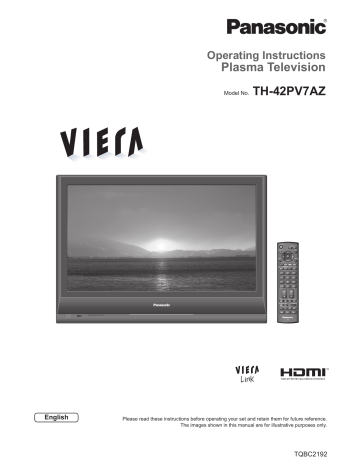
Operating Instructions
Plasma Television
Model No.
TH-42PV7AZ
POWER
ASPECT
INPUT
EXIT
OK
MENU RETURN
R
SURROUND
G Y
OPTION
B
1
4
7
RECALL
8
0
2
5
MUTE
3
6
9
CHVOL
TEXT F.P.
INDEX HOLD
VCR DVD POWER REC
PROGRAMME
TV
English
Please read these instructions before operating your set and retain them for future reference.
The images shown in this manual are for illustrative purposes only.
TQBC2192
2
Turn your own living room into a movie theatre!
Experience an amazing level of multi-
media excitement
Enjoy rich multi-media
Camcorder
Ampli fi er with
Speaker system
VCR
DVD Recorder
DVD player
Personal computer
Set top box
Contents
Be Sure to Read
•
Safety Precautions ······································ 4
(Warning / Caution) •
Notes ··························································· 5 •
Maintenance ··············································· 5
Quick Start Guide
Accessories / Options ·········· 6
Identifying Controls ··············· 7
Basic Connection ··················· 8
Auto Tuning ······························· 9
Language Setting ················· 10
Enjoy your TV!
•
Basic Features
Watching TV ·············································· 12 •
Watching Videos and DVDs ······················ 14 •
Viewing Teletext ········································ 16
•
Advanced Features
•
How to Use Menu Functions ····················· 18
(picture, sound quality, etc.)
Editing and Setting Channels ···················· 22
•
•
• Control Channel Audience ························ 24
Restore Settings ······································ 25 •
Input Labels ·············································· 26 •
Displaying PC Screen on TV ····················· 27
VIERA Link “HDAVI Control TM ” ··················· 28 •
External Equipment ··································· 30
•
•
FAQs, etc.
Technical Information ································ 32
FAQs ························································· 36
•
•
Licence ······················································ 38 •
WARRANTY ·············································· 38
Speci fi cations ············································ 39
3
Safety Precautions
Warning
Handling the mains plug and lead
Insert the mains plug fully into the socket outlet. (If the mains plug is loose, it could generate heat and cause fi re.)
Ensure that the mains plug is easily accessible.
Ensure the grounding pin on the mains plug is securely connected to prevent electrical shock.
Do not touch the mains plug with a wet hand. (This may cause electrical shock.)
Do not use any mains lead other than that provided with this TV. (This may cause fi re or electrical shock.)
Do not damage the mains lead. (A damaged lead may cause fi re or electrical shock.)
Do not move the TV with the lead plugged in the socket outlet.
Do not place a heavy object on the lead or place the lead near a high-temperature object.
Do not twist the lead, bend it excessively, or stretch it.
Do not pull on the lead. Hold onto the mains plug body when disconnecting lead.
Do not use a damaged mains plug or socket outlet.
If you
fi
nd any abnormality, remove the mains plug immediately!
AC 220-240 V
50 / 60 Hz
4
Do not remove covers
NEVER modify the TV yourself
(High-voltage components may cause serious electrical shock.)
Have the TV checked, adjusted, or repaired at your local Panasonic dealer.
Keep liquids away from the TV
To prevent damage which may result in fi re or shock hazard, do not expose this appliance to dripping or splashing.
Do not place containers with water ( fl ower vase, cups, cosmetics, etc.) above the TV. (including on shelves above, etc.)
Do not expose to direct sunlight and other sources of heat
Avoid exposing the TV to direct sunlight and other sources of heat. To prevent fi re never place any type of candle or naked fl ame on top or near the TV.
Do not place foreign objects inside the TV
Do not let metal or fl ammable objects drop into the
TV through the air vents ( fi re or electrical shock may result).
Do not place the TV on sloped or unstable surfaces
The TV may fall off or tip over.
Use only the dedicated stands
/ mounting equipment
Using an unauthorized stand or other fi xtures may make the TV shaky, risking injury. Be sure to ask your local Panasonic dealer to perform setup.
Use optional stands / mounts (p. 6).
Caution
When cleaning the TV, remove the mains plug
( Cleaning an energized TV may cause electrical shock.)
When TV will not be used for a long time, remove the mains plug
This TV will still consume some power even in the Off mode, as long as the mains plug is still connected to a live socket outlet.
Transport only in upright position
Transporting the TV with its display panel facing upright or downward may cause damage to the internal circuitry.
Allow suf
fi
cient space around the
TV for radiated heat
Minimum distance
(cm)
10
7 10 10
4.5
Notes
Do not display a still picture for a long time
This causes the image to remain on the plasma screen (“image retention”).
This is not considered a malfunction and is not covered by the warranty.
Typical still images
Channel number and other logos
Image displayed in 4:3 mode
Video game
Computer image
To prevent image retention, contrast is lowered automatically after a few minutes if no signals are sent or no operations are performed. (p. 36)
Auto power standby function
If no signal is received and no operation is performed in TV mode for 30 minutes, the TV will automatically go to standby mode.
Keep the TV away from these equipment
Electronic equipment
In particular, do not place video equipment near the
TV (electromagnetic interference may distort images
/ sound).
Equipment with an infrared sensor
This TV also emits infrared rays (this may affect operation of other equipment).
Do not block the rear air vents
Blocked ventilation by curtains, etc. may cause overheating, fi re or electrical shock.
Maintenance
First, remove the mains plug from the socket outlet.
Display panel
Regular care: Gently wipe the surface clean of dirt by using a soft cloth.
Major contamination: Wipe the surface clean using a soft cloth dampened with clean water or diluted neutral detergent by 100 times of water. Then, using a soft dry cloth, evenly wipe the surface clean until it is dry.
• Caution
The surface of the display panel has been specially treated and may be easily damaged.
• Do not tap or scratch the surface with your fi ngernail or other hard object.
Use care not to subject the surface to bug repellent, solvent, thinner, or other volatile substances
(this may degrade surface quality).
Cabinet
Regular care: Wipe the surface clean using a soft dry cloth.
Major contamination: Dampen a soft cloth with clean water or water containing a small amount of neutral detergent.
Then, wring the cloth and wipe the surface clean with it. Finally, wipe the surface clean with a dry cloth.
• Caution
Use care not to subject the TV's surfaces to detergent.
• (A liquid inside the TV could lead to product failure.)
Use care not to subject surfaces to bug repellent, solvent, thinner, or other volatile substances
• (this may deteriorate the surface by peeling the paint).
Do not allow the cabinet to make contact with a rubber or PVC substance for a long time.
Mains plug
Wipe the mains plug with a dry cloth at regular intervals. (Moisture and dust may lead to fi re or electrical shock.) 5
6
Accessories / Options
Standard accessories
Check that you have the accessories and items shown
Remote
Control
Transmitter
•
EUR7651140
Mains Lead
1
4
7
OK
2
5
8
0
CHVOL
TV
3
6
9
Batteries for the
Remote Control
Transmitter
(2) •
R6 (AA)
Clamper
Pedestal (ST-42H2-WK)
•
TBLX0024
(2)
Operating Instructions
Installing remote’s batteries
1
Hook
Pull open
Rear of the TV
Read the manual of the pedestal for installation.
Using the clamper
•
Do not bundle the RF cable and mains lead together (could cause distorted image).
•
Fix cables with clampers as necessary.
•
When using the optional accessory, follow the option’s assembly manual to fi x cables.
2 Close
+
-
+
1. Attach the clamper hole
To remove from the TV:
-
Note the correct polarity (+ or -)
Caution
•
Incorrect installation may cause battery leakage and corrosion, resulting in damage to the remote control.
•
Do not mix old and new batteries.
•
Do not mix different battery types (such as alkaline and manganese batteries).
•
Do not use rechargeable (Ni-Cd) batteries.
•
Do not burn or breakup batteries.
Optional accessories
Pedestal
TY-ST42D1-WK
TY-ST42D2-WK
Insert the clamper in a hole
2. Bundle the cables hooks
Wall-hangingbracket
(vertical)
TY-WK42PV3W
Set the tip in the hooks
To loosen: knob
(angle)
TY-WK42PR2W
TY-WK42PR3W snaps
Keep pushing both side snaps
Keep pushing the knob
Caution
•
In order to maintain the unit’s performance and safety, be absolutely sure to ask your dealer or a licenced contractor to secure the wall-hanging brackets.
•
Carefully read the instructions accompanying the plasma TV stand or pedestal, and be absolutely sure to take steps to prevent the TV from tipping over.
•
Handle the TV carefully during installation since subjecting it to impact or other forces may cause product damage.
Identifying Controls
Remote control signal receiver
Changes the input mode
•
Power LED
Standby: red
On: green
Mains power
On / Off switch
Increases or decreases the programme position by one. When a function is already displayed, press to increase or decrease the selected function. When in
Standby mode, switches TV On.
• Function select
Volume / Contrast / Brightness / Colour / Sharpness / Tint (NTSC mode) / Bass / Treble / Balance / Auto Tuning (p. 23)
Standby On / Off switch
(Switches TV On or Off standby)
POWER
INPUT
Changes aspect ratio (p. 13)
ASPECT
OK button to con fi rm selections and choices
Press after selecting programme positions to quickly change programme.
Main Menu
Press to access VIERA Link, Picture, Sound,
Setup menus and Language (p. 10 and p. 18)
Surround (p. 20)
MENU
R
SURROUND
G
OK
Y
OPTION
EXIT
RETURN
B
Access VIERA Link Menu (p. 29)
Programme / channel change buttons (0-9) and Teletext page buttons. (p. 12 and p. 16)
When in Standby mode, switches TV On.
Programme Information (p. 13)
1
4
7
2
5
8
0
3
6
9
RECALL MUTE
Selects programmes in sequence
CHVOL
Teletext (p. 16)
Viewing a favourite teletext channel (p. 17)
VCR / DVD operations (p. 15)
TEXT F.P.
INDEX HOLD
POWER REC
PROGRAMME
VCR DVD
Changes the input mode
TV - changes TV mode (p. 14)
AV - changes AV input mode (p. 14)
EXIT (Returns to TV screen)
Cursor buttons to make selections and adjustments
Returns to the previous menu
Coloured buttons used for the selection, navigation and operation of various functions
Stereo / Bilingual Sound Selection (p. 34)
Option menu
Sets the preferred settings of viewing and sound options easily (p. 13)
Sound mute On / Off
Volume
Still picture (p. 13)
Teletext Hold (p. 17)
Teletext Index (p. 17)
TV
7
Basic Connection
External equipment and cables shown are not supplied with this TV.
Please ensure that the unit is disconnected from the mains socket before attaching or disconnecting any leads.
When disconnecting the mains lead, be absolutely sure to disconnect the mains plug at the socket outlet fi rst.
Example 1
Connecting aerial
Example 2
Connecting DVD Recorder / VCR
TV only
Rear of the TV
TV, DVD Recorder or VCR
Rear of the TV Aerial
AC 220-240 V
50 / 60 Hz
Clamper
Mains lead
(supplied)
AC 220-240 V
50 / 60 Hz
Mains lead (supplied)
•
To unfasten
Aerial
AV IN
VIDEO
L
AUDIO
R
S VIDEO COMPONENT VIDEO COMPONENT
Y Y
MONO MONO
P B /C B
L
MONO
P B /C B
P R /C R
R
P R /C R
MONITOR
OUT
AV1
IN
AV2 IN
AUDIO
AV3 IN
8
AV IN
VIDEO
L
AUDIO
R
S VIDEO COMPONENT VIDEO COMPONENT
Y Y
MONO MONO
P B /C B
P R /C R
L
MONO
P B /C B
P
R
/C
R
R
MONITOR
OUT
AV1
IN
AV2 IN
AUDIO
AV3 IN
VIDEO
OUT
AUDIO
OUT
RF IN
RF cable
RF OUT DVD Recorder or VCR
RF cable
RF cable
•
Note
Do not put the Coaxial cable close to the mains lead to avoid noise.
•
Do not place the Coaxial cable under the TV.
To obtain optimum quality picture and sound, an Aerial, the correct cable (75 : coaxial) and the correct terminating plug are required.
•
If a communal Aerial system is used, you may require the correct connection cable and plug between the wall
Aerial socket and the TV.
•
Your local Television Service Centre or dealer may be able to assist you in obtaining the correct Aerial system for your particular area and the accessories required.
•
Any matters regarding Aerial installation, upgrading of existing systems or accessories required, and the costs incurred, are the responsibility of you, the Customer.
Auto Tuning
Search and store TV channels automatically.
These steps are not necessary if the setup has been completed by your local dealer.
1
Plug the TV into mains socket and switch On
(Takes a few seconds to be displayed)
•
You can now use the remote control to turn On the TV or turn the TV to standby mode.
(Power LED: On)
2
Select your system
select
POWER
ASPECT
MENU
OK
INPUT
EXIT
RETURN
1
4
7
OPTION DIRECT TV REC
2
5
8
0
VCR
3
6
9
3
System Selection
China
HK/UK
Asia/M.East
NZ/INDONES
Australia
E.Europe
SPECL Ver
America
CATV
Japan
Start Auto Tuning
System
Selection
China
HK/UK
China
REGION
Hong Kong, United Kingdom
Asia/M.East Malaysia, Singapore, Thailand, Asia countries, Kuwait, Saudi Arabia, United
Arab Emirates, Middle East countries, etc.
NZ/INDONES New Zealand, Indonesia, etc.
Australia Australia
E.Europe
CIS, Poland, etc.
SPECL Ver South Africa
America USA, Chile, Mexico, Panama, Peru,
Philippines, Taiwan, Venezuela, etc.
CATV
Japan
USA CATV
Japan
TEXT F.P.
INDEX HOLD
REC
PROGRAMME
VCR DVD
3
CH 4
Scan
PLEASE WAIT
EXIT
1 120
•
Auto Tuning will start to search for
TV channels and store them.
The TV memorises the channels tuned in order from programme number 1.
The sorted programme order depends upon the TV signal, the broadcasting system and reception conditions.
TV
Auto Tuning is now complete and your TV is ready for viewing.
•
To edit channels
Editing and Setting Channels
(p. 22)
•
Note
If tuning have failed “Auto Tuning” (p. 23).
•
If you turned the TV Off during Standby mode last time, the TV will be in Standby mode when you turn the TV On with Mains power On / Off switch.
9
10
Language Setting
You can change language for on-screen displays.
1
Display the menu
MENU
POWER
INPUT
EXIT ASPECT
OK
MENU RETURN
R
SURROUND
G Y
OPTION
B
1
4
7
RECALL
8
0
2
5
MUTE
3
6
9
CHVOL
TEXT F.P.
INDEX HOLD
POWER REC
PROGRAMME
VCR DVD
2
3
Select “Language”
Main Menu
VIERA Link
Picture
Sound
Setup
Language
Select the language
Language
English Chinese Français
TV
access
select
change
store
Many features available on this TV can be accessed via the On Screen Display menu.
Ŷ How to use remote control
MENU
Open the main menu
Move the cursor / select the menu
Move the cursor / adjust levels / select from a range of options
Using the
On Screen
Displays
Access the menu / store settings after adjustments have been made or options have been set
RETURN
Return to the previous menu
EXIT
Exit the menu system and return to the normal viewing screen
Ŷ ON SCREEN HELP Instructions box
(example: Sound Menu)
Sound Menu
Menu
Bass
Treble
Balance
Surround
Volume Correction
Reset to Default
Select
EXIT
Change
RETURN
Music
Off
Set
12
12
On-screen operation guide will help you.
11
12
Watching TV
1
POWER
ASPECT
INPUT
EXIT
MENU
R
OK
RETURN
G Y B
OPTION DIRECT TV REC
1
4
7
RECALL
8
0
2
5
CHVOL
3
6
9
TEXT F.P.
INDEX HOLD
REC
PROGRAMME
VCR DVD
Volume
2
Turn power on
POWER Mains power On / Off switch should be On.
1 BBS
CH05 5.5MHz PAL
Bad Signal Encrypted
Corontation Street
AD STTL TXT Stereo 45
Information banner
Select a channel
1 2 3 up
CH
4 5 6 or
7 8 9 down
0
•
To select the two or three-digit programme number, e.g. 39
9
(in a short time)
3
TV
Ŷ Other useful functions (Operate after )
Hold Freeze / unfreeze picture
HOLD
Display the current programme status
OPTION
Check or change the current programme status instantly
•
To change
Teletext Language
Selects teletext language
Volume Correction
change
select
Adjusts volume of individual channel or input mode
Note
•
Also possible to change the settings in Menu list (p. 20 and p. 21).
Display information banner
Display programme information
RECALL
Channel
1 BBS
CH05 5.5MHz PAL
Sound mute
Bad Signal Encrypted
Stereo sound Colour system
Sound system
•
To select another channel
To hide
EXIT
Corontation Street
AD STTL TXT Stereo 45
Features available
Off timer Teletext
Programme
•
To set display timeout
“Banner Display Timeout” (p. 21) •
Appears also when changing channel.
Programme information is referred to teletext signal.
Change aspect ratio
ASPECT
Change the aspect ratio
(p. 33)
Enjoy viewing the picture at its optimum size and aspect.
•
To change the mode
ASPECT Display Aspect
Selection list
During the list is displayed, select the mode
•
To change the mode using the ASPECT button only
ASPECT
(Press repeatedly until you reach the desired mode)
Store
Aspect Selection list
Aspect Selection
16:9
Just
4:3
4:3 Full
Zoom1
Zoom2
Zoom3
Change
Select
EXIT
RETURN
13
14
Watching Videos and DVDs
Connect the external equipment (VCRs, DVD equipment, etc.) and you can watch the input.
To connect the equipment (p. 8)
The Remote Control is capable of operating some functions of selected Panasonic external equipment.
Display the Input select menu
1
ASPECT
OK
INPUT
EXIT
RETURN
2
MENU
1
4
7 8
0
2
5
OPTION DIRECT TV REC
3
6
9
3
TEXT F.P.
INDEX HOLD
POWER REC
PROGRAMME
VCR DVD
Select the input mode connected to the equipment
watch
Input Selection
AV1
AV2
AV3
PC
HDMI
TV
select
•
You can also select the input using the AV button on the remote control or the front panel of the TV.
Press the button repeatedly until the desired input is selected.
•
You can label or skip each input modes “Input Labels” (p. 26)
View
Displays the selected mode
TV
Ŷ To return to TV
•
Note
If the external equipment has an aspect adjustment function, set to “16:9”.
For details, see the manual of the equipment or ask your local dealer.
Panasonic equipment connected to the TV can be directly operated with the remote control.
VCR DVD
VCR / DVD switch
Select VCR to operate Panasonic VCR or DVD equipment
Select DVD to operate Panasonic DVD equipment or Player home theatre
POWER
Standby
Set to Standby mode / Turn on
Play
Playback videocassette / DVD
Stop
Stop the operations
Rewind / Skip / Search
VCR: Rewind, view the picture rapidly in reverse
DVD: Skip to the previous track or title
Press and hold to search backward
Fast-forward / Skip / Search
VCR: Fast-forward, view the picture rapidly forward
DVD: Skip to the next track or title
Press and hold to search forward
Pause
Pause / Restart
DVD: Press and hold to play at slow speed
PROGRAMME
Programme Up / Down
Select programme
REC
Record
Start recording
Setting your remote control to operate Panasonic VCR, DVD, etc.
VCR DVD
Set the VCR / DVD switch to the appropriate position
Press and hold POWER during the following operations
Enter the appropriate code for the equipment to be controlled, see table below
“VCR” position
Equipment
VCR
DVD
Code
10 (default)
11
1
4
7
2
5
8
“DVD” position
0
Equipment
DVD
Player home theatre
3
6
9
Press
Code
70 (default)
71
•
Note
Con fi rm correct operation after the code changed.
•
“DVD” means DVD player, DVD recorders and Recorder home theatre.
Some operations may not be possible on some equipment models.
15
Viewing Teletext
You can enjoy teletext broadcasting, including news, weather forecasts and subtitles, if this service is provided by the broadcasters.
What is FASTEXT mode?
In FASTEXT mode, four differently coloured subjects are situated at the bottom of the screen. To access more information about one of these subjects, press the appropriately coloured button. This facility enables fast access to information on the subjects shown.
What is List mode?
In List mode, four differently coloured page numbers are situated at the bottom of the screen. Each of these numbers can be altered and stored in the TV’s memory. (“Store frequently viewed pages”, p. 17)
Ŷ To change mode “Teletext” in Setup Menu (p. 21)
Sub page number
ASPECT
OK
INPUT
EXIT
1
Switch to Teletext
TEXT
•
Displays Index
(content varies depending on the broadcasters)
Current page number
<< 01 02 03 04 05 06 07 >>
17:51 28 Feb
TELETEXT
INFORMATION
Time / date
MENU RETURN
Colour bar
R G Y B
OPTION DIRECT TV REC
1
4
7 8
0
2
5
3
6
9
2
Select the page
1
4
7 8
0
2
5
3
6
9 or up down or R G Y B
(Corresponds to the colour bar)
As the blue bar is displayed
Ŷ To adjust contrast
MENU
TEXT F.P.
INDEX HOLD
REC
PROGRAMME
VCR DVD
Ŷ To return to TV
TEXT
TV
16
Ŷ Using teletext conveniently
Reveal hidden data
Reveal hidden words e.g. quiz page answers
MENU
R
•
Re-hide R
(TOP)
MENU
FULL /
TOP /
BOTTOM
G
(Expand the TOP half)
(BOTTOM)
(Expand the BOTTOM half)
Normal (FULL)
HOLD
If you wish to hold the current page without updating
Stop or resume automatic updating
HOLD Ŷ To resume HOLD
Return to the main index page
INDEX
INDEX
Call up a favourite pages
F.P.
•
Call up the page stored in “blue”.
Factory setting is “P103”.
View in multi window
Watch TV and Teletext in two windows at once
MENU
(Press twice)
•
Select Picture and text
On or Off
•
Operations can be made only in Teletext screen.
Store frequently viewed pages in the colour bar
(List mode only)
As page is displayed
Corresponding colour button press and hold
Store frequently viewed pages
View sub page
Watch
TV while waiting for update
Ŷ To change stored pages
The number changes to white.
Enter new page number
Colour button you want to change
1
4
2
5
3
6 press and hold
7 8 9
0
View sub page (Only when teletext is more than one page)
Appears at upper-left corner of the screen
Ŷ To view speci fi c sub page
MENU
B
Enter the
4-digit number example: P6 •
Sub pages: 0 0 0 6
The number of sub pages varies depending on the broadcasters (up to 79 pages).
It may take some time for searching, during which time you can watch TV.
View the TV picture while searching for a teletext page
Teletext automatically updates itself when new information becomes available.
Changes to TV screen temporarily
MENU
Y
P108
Appears when updating is completed
Y
View the updated page
(You cannot change the channel.) •
The news page provides a function that indicates arrival of latest news (“News Flash”).
17
18
How to Use Menu Functions
Various menus allow you to make settings for the picture, sound, and other functions.
1
Display the menu
MENU
•
Displays the functions that can be set
(varies according to the input signal)
INPUT
ASPECT EXIT
MENU
SURROUND
1
4
7
CH
REC
PROGRAMME
OK
8
0
VCR
2
5
3
6
9
RETURN
OPTION DIRECT TV REC
TEXT F.P.
INDEX HOLD
TV
VCR DVD
Ŷ To return to TV at any time
EXIT
Ŷ To return to the previous screen
RETURN
Note
•
To initialize all settings
“Shipping Condition”
(p. 25)
2
3
4
Select the menu
Main Menu
VIERA Link
Picture
Sound
Setup
Language
(example: Picture Menu)
Select the item
Picture Menu
Menu
Contrast
Brightness
Colour
Sharpness
Tint
Colour Temperature
CH Colour Set
Colour Management
Dynamic
Cool
Off
1/2
(example: Picture Menu)
Adjust or select
1/2 Picture Menu
Menu
Contrast
Brightness
Colour
Sharpness
Tint
Colour Temperature
CH Colour Set
Colour Management
Dynamic
Cool
Off
(example: Picture Menu)
Ŷ
Choose from among alternatives
Number and positions of alternatives
Colour Temperature Standard
Changed
Ŷ
Adjust using the slide bar
Sharpness
access
select select
change
store or access
( Required by some functions)
Moved
Ŷ
Go to the next screen
Tuning Menu Access
Displays the next screen
Ŷ
To change menu pages
up
CH down
Ŷ Overview
Main Menu
VIERA Link
Picture
Sound
Setup
Language
VIERA Link Menu
VIERA Link Control
Speaker Selection
Recorder
Home Cinema
(p. 29)
The menu of the accessed equipment
Picture Menu
Menu
Contrast
Brightness
Colour
Sharpness
Tint
Colour Temperature
CH Colour Set
Colour Management
Dynamic
Cool
Off
Picture Menu
P-NR
MPEG NR
3D-COMB
Reset to Default
Off
Off
Off
Set
1/2
2/2
(p. 20)
Sound Menu
Menu
Bass
Treble
Balance
Surround
Volume Correction
HDMI Input
Reset to Default
Music
Off
Auto
Set
12
12
(p. 20)
•
Only available items can be selected.
Setup Menu
AV Colour System
Colour Matrix
Child Lock
Tuning Menu
Off Timer
Teletext
Teletext Language
Shipping Condition
Power Save
Auto
SD
Access
Access
Off
FASTEXT
English
Access
Off
Setup Menu
Side Panel
Input Labels
Off
Access
Banner Display Timeout 3 seconds
VIERA Link Settings Access
Refresh Rate 100Hz
Software Licence
System Information
Access
Access
1/2
2/2
(p. 21)
Tuning Menu
Channel Selection
Auto Tuning
Programme Edit
Manual Tuning
Position
Access
Access
(p. 22)
19
20
How to Use Menu Functions
Ŷ
Menu list
Menu Item Adjustments / Con
fi
gurations (alternatives)
VIERA Link Control Controls the connected Panasonic equipment
“Easy control only with VIERA remote control” (p. 29)
•
You can also access VIERA Link Menu directly using the VIERA Link button on the remote control.
Speaker Selection
Menu
Contrast, Brightness,
Colour, Sharpness
• (Dynamic / Standard / Cinema)
Set for each input signal
Adjusts colour, brightness, etc. for each picture mode to suit your taste
Tint
•
For NTSC signal reception only
Colour Temperature Chooses the colour balance of the entire image (Cool / Standard / Warm)
CH Colour Set
Colour Management
P-NR
MPEG NR
Colour density varying between broadcast channels can be adjusted to three levels for each reception channel •
Select the channel you want to adjust and set this function
•
Not valid on PC signal
(Off / On)
Picture Noise Reduction
•
Not valid on HDMI or PC signal
(Off / Weak / Strong / Auto)
Automatically reduces noise for watching DVD and VCD
(Off / Weak / Mid / Strong)
3D-COMB
Reset to Default
Automatically makes still pictures and slow pictures look more vivid (Off / On)
• For PAL or NTSC signal reception only
Not valid on S-Video, components, PC and HDMI
Press the OK button to reset the present Picture Menu to the default settings
Menu
• (Music / News / Cinema)
Set for each input signal
Adjusts the output level of deep bass Bass
Treble
Balance
Adjusts the output level of high-pitch, shrill sound
Surround
Volume Correction
Adjusts volume level of right and left speakers
Surround sound settings (Off / On) •
Switching is also possible by the Surround button on the remote control (p. 7)
Adjusts volume of individual channel or input mode
HDMI Input
Reset to Default
Select to fi t the input signal (Auto / Digital / Analogue) (p. 34)
Auto : Automatic detection of digital or analogue sound source
Digital : HDMI cable connection
Analogue : HDMI-DVI adapter cable connection •
HDMI input mode only
Press the OK button to reset the present Sound Menu to the default settings
Ŷ
Menu list
Menu Item
AV Colour System
Adjustments / Con
fi
gurations (alternatives)
Selects optional colour system based on video signals in AV mode
(Auto / PAL / SECAM / NTSC4.43 / NTSC3.58)
Colour Matrix
Available only with 480p or 576p input signals in a natural colour from digital equipment connected to AV2 / AV3 Component or HDMI terminal
Select SD or HD to adjust suitable colour parameters for SD (standard de fi nition) or HD
(high de fi nition) •
SD: Input signal is a normal TV system
HD: Input signal is a High-De fi nition system
Child Lock Locks a programme channel to prevent access to it (p. 24)
Channel Selection Selects the most easily viewed channel selection method (Position / Direct) (p. 22)
Auto Tuning Automatically sets the channels received in the area (p. 23)
Programme Edit Edits channels (p. 23)
Manual Tuning
Off Timer
Sets the channels manually (p. 22)
Sets the time the TV automatically turns Off (Off / 15 / 30 / 45 / 60 / 75 / 90 minutes)
Teletext
Teletext
Language
Teletext display mode (FASTEXT / List) (p. 16)
Selects teletext language (English / CIS / E.Europe / Persian)
Shipping Condition Resets all settings, for example, when moving house (p. 25)
Power Save Reduces brightness of picture to economise on power consumption (Off / On)
Side Panel • (Off / Low / Mid / High)
The recommended setting is “High” to prevent panel “image retention”
Labels or skips each input terminals (p. 26) Input Labels
Banner Display
Timeout
VIERA Link
Power off Link
Power on Link
Sets how long the information banner (p. 13) stays on screen •
0 (No display) to 10 sec. in 1-sec. increments
Sets to use VIERA Link functions (Off / On) (p. 28)
Set to “Set” to use Power off Link function (No / Set) (p. 29)
Set to “Set” to use Power on Link function (No / Set) (p. 29)
Refresh Rate •
Set to “100Hz” normally
(50Hz / 100Hz)
Displays the software licence information Software Licence
•
System Information Displays the system information of this TV
A different menu will be displayed while PC is used.
Only available items can be selected.
(p. 27)
21
Editing and Setting Channels
The current channel settings can be changed according to your needs and reception conditions.
1
Display the menu
ASPECT
INPUT
EXIT
MENU
22
MENU
R G
OK
Y
RETURN
B
OPTION DIRECT TV REC
2
Select “Setup”
Main Menu
VIERA Link
Picture
Sound
access
select
Setup 1 2 3
Language
4
7
CH
5
8
0
6
9
TEXT F.P.
INDEX HOLD
3
Select “Tuning Menu”
Setup Menu
Child Lock
Tuning Menu
Off Timer
Teletext
Teletext Language
Shipping Condition
Power Save
Side Panel
Input Labels
Access
Off
FASTEXT
English
Off
Off
1/2
access
select
REC VCR DVD
PROGRAMME
4
Select a function
Tuning Menu
access
Ŷ To return to TV
EXIT
Channel Selection
Auto Tuning
Programme Edit
Manual Tuning
Position
Access
Access
select
5
Set
Channel Selection
Ŷ Position
Example
Programme
Number
7
8
5
6
3
4
1
2
9
10
Channel
Display
Received
Channel
10
12
14
16
6
8
2
4
18
20
10
12
14
16
6
8
2
4
18
20
When Channel Selection is on
Position, and Auto Tuning is performed, the TV memorises the channels tuned in order from Programme Number 1.
During Position mode various reception channels can be viewed.
Ŷ Direct
Example
Programme
Number
7
8
5
6
3
4
1
2
9
10
Channel
Display
–
8
–
6
–
4
–
2
–
10
Received
Channel
–
8
–
6
–
4
–
2
–
10
When Channel Selection is on Direct, and Auto Tuning is performed, the TV memorises the Programme Number which is the same as the channel tuned.
The Channel Display numbers for the broadcast stations in each region are listed on p. 32.
Set channels manually
Manual
Tuning
Ŷ Fine Tuning
Use to make small adjustments to the tuning of an individual channel (affected by weather conditions, etc.)
Ŷ Manual Tuning
Set channel manually after Auto Tuning.
If a VCR is connected with only the RF cable, select programme position “0”.
Manual Tuning
Fine Tuning
Manual Tuning 1
Select the programme position
1 2 3
4
7
5
8
0
6
9
120
Select the channel
CH
Search and store
search
store
Edit channels
Programme
Edit
Ŷ
Ŷ
Delete
Add
Ŷ
Ŷ
Move
Change name
Ŷ Change sound system
Ŷ Change colour system
Ŷ Skip
Set channels automatically
Auto
Tuning
Automatically set the channels received in the area.
If a Child Lock PIN number (p. 24) has been set, it must be entered.
Select the channel selection method (Position / Direct)
“Channel Selection” (p. 22)
Start Auto Tuning
Access “Auto Tuning”
Auto Tuning
Select your system
select
Settings are made automatically
3
CH 4
All tuning data will be erased
Start Auto Tuning EXIT
SPECL Ver
America
CATV
Japan
start
RETURN
System Selection
China
HK/UK
China
Hong Kong, United Kingdom
REGION
Asia/M.East
Malaysia, Singapore, Thailand, Asia countries, Kuwait,
Saudi Arabia, United Arab Emirates, Middle East countries, etc.
NZ/INDONES New Zealand, Indonesia, etc.
Australia Australia
E.Europe
CIS, Poland, etc.
South Africa
USA, Chile, Mexico, Panama, Peru, Philippines, Taiwan, Venezuela, etc.
USA CATV
Japan
1 120 Scan
PLEASE WAIT
•
All previous settings are erased.
•
When the operation is completed, the broadcast of programme number “1” will appear.
•
If tuning has not done completely
“Manual Tuning” (p. 22)
For Auto Tuning, using the buttons on the front of the TV
Press repeatedly until “Auto Tuning” appears
•
Not available when
Child Lock is set (p. 24)
Access “Auto Tuning” (twice)
Select your system or
Start “Auto Tuning”
Ŷ To return to TV
Edit the programme position settings
Select the channel to edit
•
To change channel number
“Manual Tuning” (p. 22)
Programme Edit
Prog. Chan. Name Sound Sys. Colour Sys. Skip
1 CH 33 1 2 3 5.5MHz
Auto Off
2 CH 21 X Y Z 5.5MHz
Auto Off
3
4
CH 21
CH 60
F T P 5.5MHz
5.5MHz
Auto
Auto
Off
Off select Name
Cursor
5 CH 21 4 5 6 5.5MHz
Auto Off
Edit
Ŷ To delete R
Ŷ
After con fi rming, press
To add
G
R
After con fi rming, press G
Ŷ To move
Y
Select new position
Y
Channel
3 FTP
CH05 5.5MHz PAL Corontation Street
Bad Signal Encrypted AD STTL TXT Stereo 45
Ŷ To change the name of the broadcaster displayed when selecting channels
Programme Edit
Prog. Chan. Name Sound Sys. Colour Sys. Skip
1 CH 33 1 2 3 5.5MHz
Auto Off
2
3
4
5
CH 21
CH 21
CH 60
CH 21
X Y Z
F T P
4 5 6
5.5MHz
5.5MHz
5.5MHz
5.5MHz
Auto
Auto
Auto
Auto
Off
Off
Off
Off
( Maximum: fi ve characters)
R
Select the
“Name” fi eld
Enter the “User
Input” mode
Select the character
Ŷ To change sound system based on signals •
If the sound is weak or distorted, change the sound system used for a programme channel.
Programme Edit
Prog. Chan. Name
1
2
CH 33
CH 21
1 2 3
X Y Z
Sound Sys. Colour Sys. Skip
5.5MHz
5.5MHz
Auto
Auto
Off
Off
Select the
“Sound
Sys.” fi eld
3
4
5
CH 21
CH 60
CH 21
F T P
4 5 6
5.5MHz
5.5MHz
5.5MHz
Auto
Auto
Auto
Off
Off
Off
Select sound system
Ŷ To change colour system based on signal •
Normally, select “Auto”
Programme Edit
Prog. Chan. Name
1
2
CH 33
CH 21
1 2 3
X Y Z
Sound Sys. Colour Sys. Skip
5.5MHz
5.5MHz
Auto
Auto
Off
Off
RETURN
Set
Store
Select the
“Colour Sys.” fi eld
3
4
5
CH 21
CH 60
CH 21
F T P
4 5 6
5.5MHz
5.5MHz
5.5MHz
Auto
Auto
Auto
Off
Off
Off
Select colour system
Ŷ To skip the channel •
This function is only effective when pressing the Programme Up / Down button on the TV or the remote control.
Programme Edit
Prog. Chan. Name Sound Sys. Colour Sys. Skip
1 CH 33 1 2 3 5.5MHz
Auto Off
4
5
2
3
CH 21
CH 21
CH 60
CH 21
X Y Z
F T P
4 5 6
5.5MHz
5.5MHz
5.5MHz
5.5MHz
Auto
Auto
Auto
Auto
Off
Off
Off
Off
Select the
“Skip” fi eld
Select “On”
23
Control Channel Audience
You can lock speci fi c channels and control who watches them.
(When a channel is selected, a message appears; by entering the PIN number, you can watch the channel.)
1
Display the menu
ASPECT
INPUT
EXIT
MENU
MENU
R
OK
RETURN
G Y B
OPTION DIRECT TV REC
1
4
7 8
0
2
5
3
6
9
2
3
TEXT F.P.
INDEX HOLD
REC
PROGRAMME
VCR DVD
Ŷ To return to TV
EXIT
Select “Setup”
Main Menu
VIERA Link
Picture
Sound
Setup
Language
Select “Child Lock”
Setup Menu
Child Lock
Tuning Menu
Off Timer
Teletext
Teletext Language
Shipping Condition
Power Save
Side Panel
Input Labels
Access
Off
FASTEXT
English
Off
Off
1/2
4
Set
access
select
access
select
24
Control channel audience
Child Lock
Enter the PIN number (4 digits)
1 of 2
1 2
Child Lock-PIN Entry
Please enter new PIN
PIN
* * * *
4
7
5
8
0
Select “Service List”
Child Lock
Change PIN
Service List Access
3
6
9
access
•
•
Enter the PIN number twice at setting.
Make a note of the PIN number in case you forget it.
select
Select the channel to be locked
Child Lock Service List
1
7
14
Service Name
BBC
THREE
E4
Wed 12/05/04 10:46
Lock
select
set
•
To cancel
Select the locked channel
70
72
80
85
90
CBBC
Nwk
BBCi
Radio
Cymru
Appears when the channel is locked
Ŷ To change the PIN number
•
To lock all channels Y
•
To cancel all channel locks
Select “Change PIN” in and enter a new PIN number twice.
B
Note
•
Setting “Shipping Condition” (p. 25) erases the PIN number and all settings.
fi rst
Restore Settings
Resets the TV to its original condition, i.e. no channels tuned in.
All settings (channels, picture, sound quality, etc.) are reset.
1
Display the menu
MENU
INPUT
ASPECT EXIT
MENU
OK
RETURN
2
1
4
7
OPTION DIRECT TV REC
2
5
8
0
VCR
3
6
9
3
TEXT F.P.
INDEX HOLD
VCR DVD REC
PROGRAMME
Select “Setup”
Main Menu
VIERA Link
Picture
Sound
Setup
Language
Select “Shipping Condition”
1/2 Setup Menu
Child Lock
Tuning Menu
Off Timer
Teletext
Teletext Language
Shipping Condition
Power Save
Side Panel
Input Labels
Off
FASTEXT
English
Access
Off
Off
access
select
access
select
Ŷ To return to TV
EXIT
4
Set
Restore
Settings
Shipping
Condition
Check the message and initialise
Shipping Condition
All tuning data will be erased
Are you sure?
Are you sure?
Confirm EXIT
RETURN set
Follow the on-screen instructions
•
“Auto Tuning” will automatically start. (p. 9)
Ŷ To re-tune TV channels only, e.g. after moving house
“Auto Tuning” (p. 23)
25
26
Input Labels
For easier identi fi cation and selection of the input mode, you can label each input terminals or skip terminal that is not connected to any equipment.
(To select the input mode p. 14)
1
Display the menu
MENU
INPUT
EXIT ASPECT
MENU
OK
RETURN
OPTION DIRECT TV REC
2
Select “Setup”
Main Menu
VIERA Link
Picture
Sound
Setup
Language
access
select
1
4
7 8
0
VCR
2
5
3
6
9
3
Select “Input Labels”
1/2 Setup Menu
Child Lock
Tuning Menu
Off Timer
Teletext
Teletext Language
Shipping Condition
Power Save
Side Panel
Input Labels
Off
FASTEXT
English
Off
Off
Access
access
select
TEXT F.P.
INDEX HOLD
REC
PROGRAMME
VCR DVD
TV
Ŷ To return to TV
EXIT
4
Select an input terminal and set
1 of 2 Input Labels
AV1
AV2
AV3
PC
HDMI
DVD
AV2
AV3
PC
HDMI set select
The labels you set will be displayed in “Input Selection” menu (p. 14) or banner.
•
If “Skip” is selected, you cannot select the mode.
Ŷ User Input
You can name each input terminals freely.
Select “User Input” Set characters
User Input
Name
1 of 2
A B C D E F G H I J K L M N
U V W X Y Z 0 1 2 3 4 5 6 a b c d e f g h i j k l m n u v w x y z ( ) + .
* _
(maximum: ten characters)
O P Q R S T
7 8 9 !
: # o p q r s t
select
set
Store
RETURN
select
access
Displaying PC Screen on TV
The screen of the PC connected to the TV can be displayed on the TV.
You can also listen to PC sound with the audio cable connected. To connect PC (p. 30)
Select the external input
1
INPUT
ASPECT EXIT
OK
MENU
1 2 3
RETURN
OPTION DIRECT TV REC
2
Select “PC”
Input Selection
AV1
AV2
AV3
PC
HDMI
TV
access
select
4
7
5
8
6
9
•
Corresponding signals (p. 35)
If “H-freq.” or “V-freq.” is shown in red, the signals may not be supported.
0
VCR
Ŷ To return to TV
PC menu setting • (changed as desired)
To make settings “How to Use Menu Functions”
Menu Item
to (p. 18)
Adjustments / Con
fi
gurations (options)
Advanced
PC
Settings
W/B High R
W/B High B
W/B Low R
W/B Low B
Gamma
Reset to
Default
White balance of bright red area
White balance of bright blue area
White balance of dark red area
White balance of dark blue area
(2.0 / 2.2 / 2.5 / S Curve)
Press the OK button to reset to the default settings
and repeatedly adjusted
Input
Resolution
Clock
• Switches to a wide view
VGA (640 × 480 pixels), WVGA (852 × 480 pixels),
• XGA (1,024 × 768 pixels), WXGA (1,366 × 768 pixels)
Options change depending on signals
Set to the minimum level if noise occurs
Adjusts horizontal position
H-pos
PC
Setup
Adjusts vertical position
V-pos
Clock Phase
Sync
•
• Eliminates fl icker and distortion
Adjust after Clock adjustment
•
Set to the minimum level if noise occurs
Chooses another synchronous signal if the image is distorted (H & V / On G)
H & V : by the horizontal and vertical signals from your PC
On G : by the green signal from your PC (if available)
Reset to
Default
•
Other items p. 20 and p. 21
Press the OK button to reset to the default settings
27
28
VIERA Link “ Control
TM
”
Enjoy additional HDMI Inter-Operability with Panasonic products which have “HDAVI Control” function.
This TV supports “HDAVI Control 2” function.
Connections to some Panasonic equipment (DVD Recorder DIGA, HD Video Camera, Player theatre,
Ampli fi er, etc.) with HDMI cables allow you to interface them automatically.
The equipment with “HDAVI Control” function enables the following operations: •
Easy playback (p. 29)
Power on Link (p. 29) •
Power off Link (p. 29)
Speaker control (p. 29)
In addition, the equipment with “HDAVI Control 2” function enables the following operation: •
Easy control only with VIERA remote control (p. 29)
These features are limited to models incorporating Panasonic’s “HDAVI Control” and “VIERA Link”.
VIERA Link “HDAVI Control”, based on the control functions provided by HDMI which is an industry standard known as HDMI CEC (Consumer Electronics Control), is a unique function that we have developed and added. As such, its operation with other manufacturers’ equipment that supports HDMI
CEC cannot be guaranteed.
Refer to individual manuals for compatibility information. About applicable equipment, consult your local
Panasonic dealer.
Ŷ HDMI cable
This function needs an HDMI compliant (fully wired) cable. Non-HDMI-compliant cables cannot be utilized.
It is recommended that you use Panasonic’s HDMI cable. Recommended part number: •
• RP-CDHG15 (1.5 m)
RP-CDHG30 (3.0 m) •
RP-CDHG50 (5.0 m)
Ŷ Preparations
Setup the equipment to enable this function. Read the manuals of the equipment.
About connections, see “External Equipment” (p. 31). Read the manuals of the equipment too.
Ŷ For the fi rst time / When adding new equipment, reconnecting equipment or changing setup
After connection turn the equipment on and then switch the TV on.
Select the input mode to HDMI (p. 14), and make sure that an image is displayed correctly.
INPUT
1
Display the menu
MENU
ASPECT EXIT
MENU
R
OK
RETURN
G Y B
OPTION DIRECT TV REC
1
4
7
2
5
8
0
VCR MUTE
3
6
9
VOL
TEXT F.P.
INDEX HOLD
REC
PROGRAMME
VCR DVD
2
3
4
Select “Setup”
Main Menu
VIERA Link
Picture
Sound
Setup
Language
Select “VIERA Link Settings”
2/2 Setup Menu
Banner Display Timeout 3 seconds
VIERA Link Settings Access
100Hz Refresh Rate
Software License
System Information
Select “VIERA Link” and set to “On”
VIERA Link Settings
VIERA Link
Power off Link
Power on Link
On
Set
Set
access
select
access
select
set
select
Easy control only with
VIERA remote control
Easy playback
Speaker control
You can control some functions of the connected Panasonic equipment with this TV remote control (point the remote control at the TV’s signal receiver).
•
If you cannot access the menu, check the settings and the equipment (p. 28).
Access the menu of the equipment
Display “VIERA Link Menu”
Select “VIERA Link Control”
VIERA Link Menu
VIERA Link Control
Speaker Selection
Recorder
Home Cinema select
•
Available VIERA remote control buttons:
(depending on the connected equipment)
RETURN
EXIT
Move the cursor / select the menu
Move the cursor / access / adjust
Store / Set / Access
Return to the previous menu
Exit the menu
Select the equipment you want to access select access
OPTION
The same functions with the OPTION button of the equipment
R G Operate the menu of the equipment
•
Example:
DVD Recorder DIGA HD Video Camera
Y B
Access when the key words are displayed on colour bar
Player theatre
ALL Start
FUNCTION MENU
HDD
Playback
Recording
Listen
Watch
Delete Import/Record
Copy 8 / 8
Setup
DATE/TIME 2006.12. 1 10:46 To Others •
About the operations for the equipment, read the manual of the equipment.
Automatic Input switching-When the connected Panasonic equipment is operated, input mode is switched automatically. When it is stopped operating, input mode is not returned.
You can control the theatre speaker with TV’s remote control.
This function is available when Panasonic Ampli fi er or Player theatre is connected.
•
If you cannot access the menu, check the settings and the equipment (p. 28).
Display “VIERA Link Menu”
Ŷ Home Cinema
Adjustment for equipment
(automatically turned on if it is in
Standby mode).
Select “Speaker Selection”
Volume up / down
VIERA Link Menu
VOL
VIERA Link Control Recorder
Speaker Selection Home Cinema
Set to “Home Cinema” or “TV” select set
Mute
• MUTE
The sound of TV speakers is mute.
•
When the equipment is turned off,
TV speakers will be active.
Ŷ TV
TV speakers are active.
Power on
Link
Set to “Set”
When the connected Panasonic equipment starts playback or direct navigator / function menu for the equipment are activated, the TV is automatically turned on.
(Only when TV is in Standby mode.)
Power off
Link
Set to “Set”
When TV is set to Standby mode, the connected Panasonic equipment is also automatically set to Standby.
•
This function will work even if the TV enters standby mode automatically by Off Timer function or auto power standby function.
•
The TV remains on even if the “VIERA Link” compatible equipment is turned off.
29
External Equipment
These diagrams show our recommendations for how to connect the TV to your various equipment.
For other connections, consult the instructions for each piece of equipment, the table below, and the speci fi cations (p. 39).
This slot is for services by the Panasonic dealer.
AV IN
VIDEO
L
AUDIO
R
S VIDEO
COMPONENT VIDEO COMPONENT
Y Y
MONO MONO
P B /C B
P R /C R
R
L
MONO
P B /C B
P R /C R
MONITOR
OUT
AV1
IN
AV2 IN
AUDIO
AV3 IN
R
PC
AUDIO
IN
L
Ŷ
Types of connectable equipment to each connector
Connector
AV1 IN AV2 IN AV3 IN MONITOR
OUT
30
Recording / Playback
(equipment)
To record / playback videocassettes / DVDs
(VCR / DVD recorder)
To watch DVDs (DVD player)
To watch camcorder images (Video camera)
To watch satellite broadcasts (Set top box)
To play games (Game equipment)
To use ampli fi er with speaker system
VIERA Link
: Recommended Connection
S VIDEO 4 pin terminal
Chrominance in Luminance in
Conversion adapter (if necessary)
Ampli fi er with speaker system
Fully wired HDMI compliant cable
To watch satellite broadcasts
Set top box
PC
Chrominance earth Luminance earth
HDMI terminal
Hot Plug Detect
DDC/CEC Ground
SCL
CEC
TMDS Clock Shield
TMDS Data0 í
TMDS Data0+
TMDS Data1 Shield
TMDS Data2 í
TMDS Data2+
5
3
1
11
9
7
19
17
15
13
18
16
14
6
4
2
12
10
8
+5V Power
SDA
Reserved (in cable but N.C. on device)
TMDS Clock í
TMDS Clock+
TMDS Data0 Shield
TMDS Data1 í
TMDS Data1+
TMDS Data2 Shield
•
Connect the S-VIDEO or VIDEO terminal when using AV1 IN terminals.
•
Connect the COMPONENT or VIDEO terminal when using AV2 / AV3 IN terminals.
(Viewing)
To listen with speakers
(Listening)
Computer
To watch DVDs
(Viewing)
(Listening)
DVD player
To record / playback
DVD Recorder / VCR
RF cable or
VIERA Link
(p. 28) •
Use fully wired HDMI compliant cable.
Read the manuals of the equipment too.
Ŷ Easy playback, Easy control only with VIERA remote control
Ŷ Home Cinema
Panasonic
Ampli fi er
Speaker system
Panasonic DVD Recorder,
HD Video Camera, etc.
HD Video Camera Panasonic DVD Recorder
Panasonic
Player theatre
Speaker system
31
32
Technical Information
Channel Allocation
Japan
28
57
58
59
62
63
69
70
73
74
75
76
77
78
79
80
81
89
94
95
96
97
90
91
92
93
98
99
100
107
117
118
120
125
System Selection China HK/UK Asia/M.East NZ/INDONES Australia E.Europe SPECL Ver America CATV
CH DISPLAY RECEIVE CHANNEL
11
12
13
14
15
16
6
7
4
5
2
3
0
1
19
20
–
1
2
12
13
–
–
–
–
–
–
–
–
–
–
–
–
–
–
–
–
–
–
–
–
–
–
–
11
12
–
–
–
–
2
–
–
–
–
–
11
–
–
–
–
1
2
3
4
5
S2
1
2
–
0
S10
6
9
9A
–
–
–
–
–
11
12
–
–
–
1
2
–
–
–
–
–
11
12
13
–
–
1
2
–
–
2
13
14
–
1
2
21
22
23
24
21 21 21 10
11
12
S11
21 21
–
–
–
–
–
–
–
–
–
–
–
–
–
57
–
–
–
–
Z1
Z9
Z10
Z11
Z12
Z13
Z14
Z15
Z16
Z17
Z18
Z19
Z20
Z37
–
–
–
–
–
62
63
69
–
–
–
S'1
S'2
S'3
–
–
–
S1
S2
S10
S11
S12
S13
S14
S15
S16
S17
S18
S19
S20
S21
S41
–
–
62
63
69
–
–
–
S'1
S'2
S'3
–
–
–
S1
S2
S10
S11
S12
S13
S14
S15
S16
S17
S18
S19
S20
S21
S41
–
–
62
63
69
–
–
–
S'1
S'2
S'3
–
–
–
S1
S2
S10
S11
S12
S13
S14
S15
S16
S17
S18
S19
S20
S21
S41
–
–
S44
20
21
–
–
–
–
69
–
–
–
62
63
69
–
–
–
S'1
S'2
S'3
–
–
–
S1
S2
S10
–
–
–
S14
S15
S16
S17
S18
S19
S20
S21
62
63
69
–
–
–
–
–
–
–
–
S'1
S1
S2
S10
S11
S12
S13
S14
S15
S16
S17
S18
S19
S20
S21
S41
–
–
S41
–
–
62
63
99
100
125
62
63
69
–
–
–
–
–
–
–
–
–
–
–
–
–
–
–
–
–
–
–
–
–
–
–
–
–
–
–
–
–
–
–
–
–
12
13
62
C13
–
1
2
C49
–
–
–
–
–
–
–
–
–
–
Aspect Ratio
The optimum size and aspect can be chosen, and you can enjoy fi ner images. (p. 13)
Signal name
PAL
PAL 525/60
NTSC 4.43
NTSC 3.58
525(480)/60i
525(480)/60p
625(576)/50i
625(576)/50p
750(720)/50p
750(720)/60p
1125(1080)/50i
1125(1080)/60i
1125(1080)/50p
1125(1080)/60p
PC input
16:9
O
O
O
O
O
O
O
O
O
O
O
O
O
O
O
Just
O
O
O
O
O
O
O
O
O
O
O
O
O
O
-
4:3
O
O
O
O
O
O
O
O
O
O
O
O
O
O
O
Aspect modes
4:3 Full
O
O
O
O
O
-
-
-
-
-
-
-
-
O
-
Zoom1
O
O
O
O
O
O
O
O
O
O
O
O
O
O
-
Zoom2
O
O
O
O
O
O
O
O
O
O
O
O
O
O
-
Note
•
The ratio varies depending on the programme, etc. If the ratio is greater than the standard "16:9", black bands may appear at the top and bottom of the screen.
•
If the screen size looks unusual when a widescreen-recorded programme is played back on a VCR, adjust the tracking of the VCR. (See the VCR manual.) •
To select the ratio manually: (Only “16:9” or “4:3” in PC mode)
16:9 Just
Directly displays the image at “16:9” without distortion (anamorphic).
Displays a 4:3 image full-screen.
Stretching is only noticeable at the left and right edges.
Zoom3
O
O
O
O
O
O
O
O
O
O
O
O
O
O
-
4:3 4:3 Full
Displays the image at the standard “4:3” without distortion.
Displays a “4:3” image enlarged horizontally to fi t the screen.
Zoom2 Zoom1
Displays a “16:9” letterbox or “4:3” image without distortion.
Displays a “16:9” letterbox (anamorphic) image full-screen without distortion.
Zoom3
Displays a “2.35:1” letterbox (anamorphic) image full-screen without distortion. At
“16:9”, displays the image at its maximum
(with slight enlargement).
VIERA Link “ Control
TM
”
HDMI connections to some Panasonic equipment allow you to interface them automatically. (p. 28)
•
This function may not work normally depending on the equipment condition.
Image or sound may not be available for the fi rst few seconds when the playback starts.
•
Image or sound may not be available for the fi rst few seconds when Input mode is switched.
Volume function will be displayed when adjusting the volume of the equipment.
•
Easy playback is also available by using the remote control for Ampli fi er or Player theatre. Read the manuals of the equipment.
•
“HDAVI Control 2” is the newest standard (current as of February, 2007) for Panasonic’s HDAVI Control compatible equipment. This standard is compatible with Panasonic’s conventional HDAVI equipment.
33
34
Technical Information
Stereo / Bilingual Sound Selection
When you receive the stereo / bilingual sound system, sound output modes can be selected by pressing the
Stereo / Bilingual Sound Selection button.
Audio Signal
Mode Indicator
STEREO MAIN
I
I
SUB
II
II
MONO
NICAM .......Used in New Zealand, Singapore, Hong Kong etc.
Type of broadcast
Regular broadcast
(Standard Audio)
Regular + NICAM MONO
(MAIN
I
)
I
Mode Indicator No Indicator
I
NICAM STEREO
NICAM DUAL MONO
(MAIN
I
/ SUB
II
)
I II
A2(German) .......Used in Australia, Malaysia etc.
Type of broadcast
Regular broadcast
(Standard Audio)
BILINGUAL or DUAL MONO:
MAIN
I
/ SUB
II
Mode Indicator No Indicator
I II
STEREO
Note
•
If the stereo signal is poor or the receiving conditions are not optimum or if STEREO:MONO automatic switching
• occurs, it is recommended you switch from STEREO to MONO.
Even when the contents of the receiving signal undergo changes, selection mode is kept intact.
•
When the receiving conditions deteriorate, listening will be easier if the mode is set to the MONO position, using the stereo / bilingual sound selection button.
•
DUAL, also known as DUAL MONO or as BILINGUAL is not currently transmitted in some countries.
HDMI connection
HDMI (high-de fi nition multimedia interface) allows you to enjoy high-de fi nition digital images and highquality sound by connecting the TV and the equipment.
HDMI-compatible equipment ( 1) with an HDMI or DVI output terminal, such as a set top box or a DVD player, can be connected to the HDMI terminal using an HDMI compliant (fully wired) cable.
About connections, see “External Equipment” (p. 30).
•
Note
HDMI is the world’s fi rst complete digital consumer AV interface complying with a non-compression standard.
•
If the external equipment has only a DVI output, connect to the HDMI terminal via a DVI to HDMI adapter cable ( 2).
When the DVI to HDMI adapter cable is used, connect the audio cable to the audio input terminal (HDMI: use
• AUDIO IN terminals).
Audio settings can be made on the “HDMI Input” menu screen. (p. 20) •
Applicable audio signal sampling frequencies (2ch L.PCM): 48 kHz, 44.1 kHz, 32 kHz
Use with a PC is not assumed.
•
If the connected equipment has an aspect adjustment function, set the aspect ratio to “16:9”.
This HDMI connector is “type A”.
•
This HDMI connector is compatible with HDCP (High-Bandwidth Digital Content Protection) copyright protection.
An equipment having no digital output terminal may be connected to the input terminal of either “Component”,
“S-VIDEO”, or “Video” to receive analogue signals.
•
The HDMI input terminal can be used with only the following image signals:
480i, 480p, 576i, 576p, 720p, 1080i and 1080p. Match the output setting of the digital equipment.
•
For details of the applicable HDMI signals, see p. 35.
( 1): The HDMI logo is displayed on HDMI-compliant equipment.
( 2): Enquire at your local digital equipment retailer shop.
PC connection
A PC may be connected to this TV so that the PC screen is displayed and sound is heard from the TV.
•
PC signals that can be inputted: Horizontal scanning frequency 31 to 69 kHz; vertical scanning frequency
59 to 86 Hz (more than 1,024 signal lines could result in incorrect display of the image).
•
A PC adapter is not necessary for the DOS/V-compliant D-sub 15-pin connector.
•
Note
Some PC models cannot be connected to this TV.
•
When using PC, set the colour display quality of PC to the highest position.
For details of the applicable PC signals, see below.
•
Max. display resolution
Model No.
Aspect
TH-42PV7AZ
4:3 768 × 768 pixels
5 4
16:9
•
D-sub 15-pin connector signal
Pin No.
3 2 1
1,024 × 768 pixels
Signal Name
10 9 8 7
15 14 13 12 11
6 R
G
B
NC (not connected)
GND (Ground)
Pin No.
Signal Name
GND (Ground)
GND (Ground)
GND (Ground)
NC (not connected)
GND (Ground)
Pin No.
Signal Name
NC (not connected)
NC (not connected)
HD
VD
NC (not connected)
Input signal that can be displayed
COMPONENT (Y, P
B
/C
B
, P
R
/C
R
), HDMI
Mark: Applicable input signal
Signal name
525 (480) / 60i
525 (480) / 60p
625 (576) / 50i
625 (576) / 50p
750 (720) / 60p
750 (720) / 50p
1,125 (1,080) / 60i
1,125 (1,080) / 50i
1,125 (1,080) / 60p
1,125 (1,080) / 50p
COMPONENT HDMI
PC (D-sub 15P)
Signal name
640 × 400 @70 Hz
640 × 480 @60 Hz
640 × 480 @75 Hz
800 × 600 @60 Hz
800 × 600 @75 Hz
800 × 600 @85 Hz
852 × 480 @60 Hz
1,024 × 768 @60 Hz
1,024 × 768 @70 Hz
1,024 × 768 @75 Hz
1,024 × 768 @85 Hz
1,280 × 1,024 @60 Hz
1,366 × 768 @60 Hz
Macintosh13” (640 × 480)
Macintosh16” (832 × 624)
Horizontal frequency (kHz)
31.47
31.47
37.50
37.88
46.88
53.67
31.44
48.36
56.48
60.02
68.68
63.98
48.39
35.00
49.73
Vertical frequency (Hz)
70.07
59.94
75.00
60.32
75.00
85.06
59.89
60.00
70.07
75.03
85.00
60.02
60.04
66.67
74.55
75.06
Macintosh21” (1,152 × 870)
Note
68.68
•
Signals other than above may not be displayed properly.
The above signals are reformatted for optimal viewing on your display.
•
Applicable input signal for PC is basically compatible to VESA standard timing.
PC signal is magni fi ed or compressed for display, so that it may not be possible to show fi ne detail with suf fi cient clarity.
35
FAQs
Before requesting service or assistance, please follow these simple guides to resolve the problem.
If problem still persists, please contact your local Panasonic dealer for assistance.
White spots or shadow images (noise)
36
•
Check the position, direction, and connection of the aerial.
Neither image nor sound is produced
•
Is the TV in “AV mode”?
Is the mains lead plugged into the socket
• outlet?
Is the TV turned On?
Check Picture Menu (p. 20) and volume.
Permanently lit spots on screen
•
Due to production process involved in this technology this may result in some pixels which are permanently lit or unlit. This is not a malfunction.
An error message appears
•
Follow the message’s instructions.
If the problem persists, contact the authorized Service Centre.
Contrast is reduced
•
Contrast is lowered when the following conditions without any user operation for a few minutes:
Ɣ no signal in AV mode
Ɣ selected locked channel
Ɣ selected invalid channel
Ɣ selected radio channel
Ɣ displayed menu
Problem
Chaotic image, noisy
No image can be displayed
Blurry or distorted image
(no sound or low volume)
Unusual image is displayed
No sound is produced
Sound level is low or sound is distorted
Sound is unusual
Pictures from external equipment are unusual when the equipment is connected via HDMI
TV goes into
“Standby mode”
The remote control does not work
Actions
•
Set “P-NR” in the Picture Menu (to remove noise). (p. 20)
Check nearby electrical products
(car, motorcycle, fl uorescent lamp).
•
Is “Colour” or “Contrast” in the Picture Menu set to the minimum?
(p. 20)
Check Colour system. (p. 23)
•
Reset channels. (p. 23)
•
Turn off the TV with Mains power On / Off switch, then turn it on again.
•
Is “Sound mute” active? (p. 7)
Is the volume set to the minimum?
•
Sound signal reception may be deteriorated.
Check Sound system. (p. 23)
•
Set the sound setting of the connected equipment to
“2ch L.PCM”.
Check the “HDMI Input” setting in the Sound Menu. (p. 20)
If digital sound connection has a problem, select analogue sound connection. (p. 34)
•
Is the HDMI cable connected properly? (p. 30)
Turn Off the TV and equipment, then turn them On again.
Check an input signal from the equipment. (p. 35)
Use an equipment compliant with EIA/CEA-861/861B.
•
Off Timer function is activated. (p. 21)
The TV enters “Standby mode” about 30 min. after broadcasting ends.
•
Are the batteries installed correctly? (p. 6)
Has the TV been switched On?
37
38
Licence
Trademark Credits
• VGA is a trademark of International Business Machines Corporation.
Macintosh is a registered trademark of Apple Computer, USA.
S-VGA is a registered trademark of the Video Electronics Standard Association.
Even if no special notation has been made of company or product trademarks, these trademarks have been fully respected.
www.panasonic.com.au
•
HDMI, the HDMI Logo and High-De
Licensing LLC.
fi nition Multimedia Interface are trademarks or registered trademarks of HDMI
•
HDAVI Control TM is a trademark of Matsushita Electric Industrial Co., Ltd.
WARRANTY - New Zealand only
NEW ZEALAND
Distributed in New Zealand by Panasonic New Zealand Limited
350 Te Irirangi Drive East Tamaki, Private Bag 14911, Panmure Auckland
Tel. 09 272 0100
Customer Care Center
Email: [email protected]
www.panasonic.co.nz
Speci
fi
cations
TH-42PV7AZ
Power Source
Average use
AC 220-240 V, 50 / 60 Hz
341 W
Standby condition
Aspect Ratio
Number of pixels
Speaker
Audio Output
Receiving Systems /
Band name
Receiving Channels
(Regular TV)
Aerial - Rear
Operating Conditions
AV1
Input
AV2
Input
AUDIO L - R
VIDEO
S VIDEO
AUDIO L - R
VIDEO
AV3
Input
COMPONENT
AUDIO L - R
VIDEO
COMPONENT
Monitor
Output
Audio Input
AUDIO L - R
VIDEO
Dimensions ( W × H × D )
Mass
Visible screen size
PC signals
Others
HDMI Input
PC Input
0.7 W
16:9
106 cm (diagonal)
922 mm (W) × 518 mm (H)
786,432 (1,024 (W) × 768 (H)) [3,072 × 768 dots]
120 mm × 60 mm × 2 pcs, 8 :
20 W (10 W + 10 W ), 10% THD
VGA, SVGA, XGA
SXGA ······ (compressed)
Horizontal scanning frequency 31 - 69 kHz
Vertical scanning frequency 59 - 86 Hz
17 Systems
1 PAL B, G, H
2 PAL I
3 PAL D, K
4 SECAM B, G
5 SECAM D, K
6 SECAM K1
7
NTSC M (NTSC
3.58/4.5 MHz)
Function
Reception of broadcast transmissions and
Playback from Video
Cassette Tape
Recorders
17 Systems
8 NTSC 4.43/5.5 MHz
9 NTSC 4.43/6.0 MHz
10 NTSC 4.43/6.5 MHz
11 NTSC 3.58/5.5 MHz
12 NTSC 3.58/6.0 MHz
13 NTSC 3.58/6.5 MHz
14 SECAM I
15 PAL 60 Hz/5.5 MHz
16 PAL 60 Hz/6.0 MHz
17 PAL 60 Hz/6.5 MHz
Function
Playback from Special VCR’s or DVD
Playback from Special Disc Players and Special VCR’s or DVD
VHF BAND
2-12 (PAL/SECAM B, K1)
0-12 (PAL B AUST.)
1-9 (PAL B N.Z.)
1-12 (PAL/SECAM D)
1-12 (NTSC M Japan)
2-13 (NTSC M USA)
VHF / UHF
UHF BAND
21-69 (PAL G, H, I/SECAM G, K, K1)
28-69 (PAL B AUST.)
13-57 (PAL D, K)
13-62 (NTSC M Japan)
14-69 (NTSC M USA)
Temperature : 0 °C - 35 °C
Humidity : 20 % - 80 % RH (non-condensing)
CATV
S1-S20 (OSCAR)
1-125 (USA CATV)
C13-C49 (JAPAN)
S21-S41 (HYPER)
Z1-Z37 (CHINA)
5A, 9A (AUST.)
RCA PIN Type × 2
RCA PIN Type × 1
Mini DIN 4-pin
RCA PIN Type × 2
0.5 V[rms]
1.0 V[p-p] (75 :
Y:1.0 V[p-p] (75
0.5 V[rms]
)
: ) C:0.286 V[p-p] (75
RCA PIN Type × 1 1.0 V[p-p] (75 : )
Y
P
B
/C
B
, P
R
/C
R
1.0 V[p-p] (including synchronization)
V[p-p]
: )
RCA PIN Type × 2
RCA PIN Type × 1
0.5 V[rms]
1.0 V[p-p] (75 : )
Y
P
B
/C
B
, P
R
/C
R
1.0 V[p-p] (including synchronization)
V[p-p]
TYPE A Connector
•
This TV supports “HDAVI Control 2” function.
HIGH-DENSITY D-SUB 15PIN R, G, B/0.7 V[p-p] (75 : )
HD, VD/TTL Level 2.0 - 5.0 V[p-p] (high impedance)
RCA PIN Type × 2 0.5 V[rms]
RCA PIN Type × 2 0.5 V[rms] (high impedance)
RCA PIN Type × 1 1.0 V[p-p] (75 : )
1,020 mm × 750 mm × 320 mm (With Pedestal)
1,020 mm × 705 mm × 95 mm (TV only)
29.0 k Net (With Pedestal)
27.0 k Net (TV only)
Note
•
Design and Speci fi cations are subject to change without notice. Mass and Dimensions shown are approximate.
39
advertisement
* Your assessment is very important for improving the workof artificial intelligence, which forms the content of this project
Related manuals
advertisement
Table of contents
- 4 Safety Precautions
- 5 Notes
- 5 Maintenance
- 12 Watching TV
- 14 Watching Videos and DVDs
- 16 Viewing Teletext
- 18 How to Use Menu Functions
- 22 Editing and Setting Channels
- 24 Control Channel Audience
- 25 Restore Settings
- 26 Input Labels
- 27 Displaying PC Screen on TV
- 30 External Equipment
- 32 Technical Information
- 38 Licence
- 38 WARRANTY
- 39 cations