advertisement
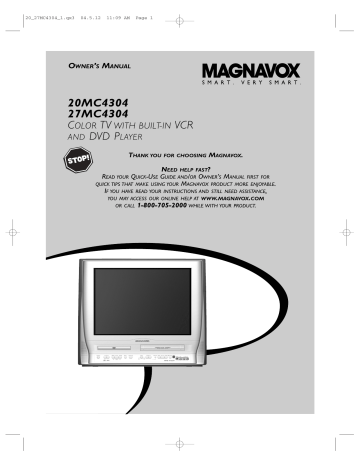
20_27MC4304_1.qx3 04.5.12 11:09 AM Page 1
O
WNER
’
S
M
ANUAL
20MC4304
27MC4304
C OLOR TV WITH BUILT-IN VCR
AND
DVD P
LAYER
T
HANK YOU FOR CHOOSING
M
AGNAVOX
.
N
EED HELP FAST
?
R EAD YOUR Q UICK -U SE G UIDE AND / OR O WNER ’ S M ANUAL FIRST FOR
QUICK TIPS THAT MAKE USING YOUR
M
AGNAVOX PRODUCT MORE ENJOYABLE
.
I F YOU HAVE READ YOUR INSTRUCTIONS AND STILL NEED ASSISTANCE ,
YOU MAY ACCESS OUR ONLINE HELP AT WWW
.
MAGNAVOX
.
COM
OR CALL
1-800-705-2000
WHILE WITH YOUR PRODUCT .
20_27MC4304_1.qx3 04.5.12 11:09 AM Page 2
Return your Product Registration Card today to get the very most from your purchase.
Registering your model with MAGNAVOX makes you eligible for all of the valuable benefits listed below, so don't miss out. Complete and return your Product Registration Card at once to ensure:
*Proof of
Purchase
Returning the enclosed card guarantees that your date of purchase will be on file, so no additional paperwork will be required from you to obtain warranty service.
*Product Safety
Notification
By registering your product, you'll receive notification - directly from the manufacturer - in the rare case of a product recall or safety defect.
*Additional
Benefits of Product
Ownership
Registering your product guarantees that you'll receive all of the privileges to which you're entitled, including special money-saving offers.
Know these
safety
symbols
Congratulations on your purchase, and welcome to the “family!”
Dear MAGNAVOX product owner:
Thank you for your confidence in MAGNAVOX.
You’ve selected one of the best-built, best-backed products available today.We’ll do everything in our power to keep you happy with your purchase for many years to come.
As a member of the MAGNAVOX “family,” you’re entitled to protection by one of the most comprehensive warranties and outstanding service networks in the industry.What’s more, your purchase guarantees you’ll receive all the information and special offers for which you qualify, plus easy access to accessories from our convenient home shopping network.
Most importantly, you can count on our uncompromising commitment to your total satisfaction.
All of this is our way of saying welcome - and thanks for investing in a MAGNAVOX product.
t This “bolt of lightning” indicates uninsulated material within your unit may cause an electrical shock. For the safety of everyone in your household, please do not remove product covering.
s The “exclamation point” calls attention to features for which you should read the enclosed literature closely to prevent operating and maintenance problems.
WARNING: To reduce the risk of fire or electric shock, this apparatus should not be exposed to rain or moisture, and objects filled with liquids, such as vases, should not be placed on this apparatus.
CAUTION: To prevent electric shock, match wide blade of plug to wide slot, fully insert.
ATTENTION : Pour éviter les choc électriques, introduire la lame la plus large de la fiche dans la borne correspondante de la prise et pousser jusqu’au fond.
P.S. To get the most from your MAGNAVOX purchase, be sure to complete and return your
Product Registration Card at once.
For Customer Use
Enter below the Serial No. which is located on the rear of the cabinet. Retain this information for future reference.
Model No. ________________________
Serial No.
________________________
Visit our World Wide Web Site at http://www.magnavox.com
20_27MC4304_1.qx3 04.5.12 11:09 AM Page 3
Safety and General Information 3
Safety Precautions
Warning:To prevent fire or shock hazard, do not expose this equipment to rain or moisture.
Federal Communications Commission (FCC) Warning:
Any unauthorized changes or modifications to this equipment void the user’s authority to operate it.
Laser Safety:
This unit employs a laser. Only a qualified service person should remove the cover or attempt to service this device, due to possible eye injury.
CAUTION: USE OF CONTROLS OR ADJUSTMENTS OR PERFORMANCE OF PROCEDURES OTHER
THAN THOSE SPECIFIED HEREIN MAY RESULT IN HAZARDOUS RADIATION EXPOSURE.
CAUTION:VISIBLE AND INVISIBLE LASER RADIATION WHEN OPEN AND INTERLOCK DEFEATED. DO
NOT STARE INTO BEAM.THE BEAM IS LOCATED INSIDE, NEAR THE DECK MECHANISM.
Special Information for Canadian Users:
This Class B digital apparatus complies with Canadian
ICES-003. Cet appareil numérique de la classe B est conforme à la norme NMB-003 du Canada.
Radio/TV Interference:
This equipment has been tested and found to comply with the limits for a
Class B digital device, pursuant to Part 15 of the FCC Rules.These limits are designed to provide reasonable protection against harmful interference in a residential installation.This equipment generates, uses, and can radiate radio frequency energy and, if not installed and used in accordance with the instructions, may cause harmful interference to radio communications. However, there is no guarantee that interference will not occur in a particular installation. If this equipment does cause harmful interference to radio or television reception, which can be determined by turning the equipment off and on, the user is encouraged to try to correct the interference by one or more of the following measures:
1 ) Reorient or relocate the receiving antenna.
2) Increase the separation between the equipment and the receiver.
3) Connect the equipment into an outlet on a circuit different from that to which the receiver is connected.
4) Consult the dealer or an experienced radio/TV technician for help.
Copyright Protection:
Unauthorized copying, broadcasting, public performance and lending of Discs are prohibited.This product incorporates copyright protection technology that is protected by method claims of certain U.S. patents and other intellectual property rights owned by Macrovision Corporation and other rights owners. Use of this copyright protection technology must be authorized by Macrovision Corporation and is intended for home and other limited viewing uses only unless otherwise authorized by Macrovision
Corporation. Reverse engineering or disassembly is prohibited.
Note to the Cable TV System Installer:
This reminder calls the Cable TV system installer’s attention to Article 820-40 of the National Electrical Code, which provides guidelines for proper grounding – in particular, specifying that the cable ground shall be connected to the grounding system of the building, as close to the point of cable entry as possible.
Declaration of Conformity
Model Number: 20 MC4304
27MC4304
Magnavox Trade Name:
Responsible Party: Philips Consumer Electronics North America
P.O. Box 1 48 1 0
Knoxville,TN 379 1 41 8 1 0
(865) 52 1 -43 1 6
Manufactured under license from Dolby Laboratories. "Dolby" and the double-D symbol are trademarks of Dolby Laboratories.
Copyright 2004 Magnavox. All rights reserved.
20_27MC4304_1.qx3 04.5.12 11:09 AM Page 4
4 Table of Contents
General Information
Safety and General Information . . . . . . . . . . . . . . . .3
Table of Contents . . . . . . . . . . . . . . . . . . . . . . . . . .4
Introduction . . . . . . . . . . . . . . . . . . . . . . . . . . . . . . .5
Playable Discs and Videotapes . . . . . . . . . . . . . . . . .6
Initial Setup and Use
Before Using the TV/VCR/DVD . . . . . . . . . . . . . . .7
Hooking Up the TV/VCR/DVD . . . . . . . . . . . . . .8-9
Optional Connections . . . . . . . . . . . . . . . . . . . . . .
1 0
Watching TV . . . . . . . . . . . . . . . . . . . . . . . . . . . . .
11
Playing a Videotape . . . . . . . . . . . . . . . . . . . . . . . .
1 2
Playing a Disc . . . . . . . . . . . . . . . . . . . . . . . . . . . . .
1 3
Description of Controls
Remote Control Buttons . . . . . . . . . . . . . . . . .
1 41 5
Front Panel . . . . . . . . . . . . . . . . . . . . . . . . . . . . . .
1 6
Rear Panel . . . . . . . . . . . . . . . . . . . . . . . . . . . . . . .
1 7
TV Settings
Menu Language, ResettingTV Channels . . . . . . . . .
1 8
Adding/Deleting Channels . . . . . . . . . . . . . . . . . . .
1 9
Setting the Clock . . . . . . . . . . . . . . . . . . . . . . .20-23
Daylight-Savings Time . . . . . . . . . . . . . . . . . . . . . . .24
Status Displays, Picture Controls . . . . . . . . . . . . . .25
Recording
Videotape Recording . . . . . . . . . . . . . . . . . . . . . . .26
One-Touch Recording . . . . . . . . . . . . . . . . . . . . .27
Timer Recording . . . . . . . . . . . . . . . . . . . . . . .28-3 1
Timer Recording Auto Return . . . . . . . . . . . . . . .32
Rerecording (Tape Duplication) . . . . . . . . . . . . . . .33
Videotape Features
Repeat Play . . . . . . . . . . . . . . . . . . . . . . . . . . . . . .34
Rental Play . . . . . . . . . . . . . . . . . . . . . . . . . . . . . . .35
Zero Return, Sleep Timer . . . . . . . . . . . . . . . . . . .36
Time Search . . . . . . . . . . . . . . . . . . . . . . . . . . . . .37
Index Search . . . . . . . . . . . . . . . . . . . . . . . . . . . . .38
Videotape Playback Features . . . . . . . . . . . . . . . . .39
Automatic Operation Features . . . . . . . . . . . . . .40
Additional TV Features
Closed Captions . . . . . . . . . . . . . . . . . . . . . . . . . .4
1
Setting V-Chip . . . . . . . . . . . . . . . . . . . . . . . . .42-47
Multi-Channel Television Sound . . . . . . . . . . . .48-50
Disc Features
DVD Disc Menus,Title Menus . . . . . . . . . . . . . . . .5
1
Fast Forward/Reverse Search . . . . . . . . . . . . . . . . .52
Title/Chapter Playback, Specific Time Playback . . . .53
Track Play . . . . . . . . . . . . . . . . . . . . . . . . . . . . . . . .54
Paused and Step-by-Step Play,
Resume On . . . . . . . . . . . . . . . . . . . . . . . . . . . . . . .55
Repeat,A-B Repeat . . . . . . . . . . . . . . . . . . . . . . . .56
Markers . . . . . . . . . . . . . . . . . . . . . . . . . . . . . . . . . .57
Subtitles, Camera Angles . . . . . . . . . . . . . . . . . . . .58
Slow Motion, Zoom . . . . . . . . . . . . . . . . . . . . . . . .59
Parental Password . . . . . . . . . . . . . . . . . . . . . . .60-6 1
Parental Levels . . . . . . . . . . . . . . . . . . . . . . . . .62-63
Audio Language, Stereo Sound . . . . . . . . . . . . . . . .64
Random Play, Programmed Play . . . . . . . . . . . . . . . .65
MP3/JPEG Playback . . . . . . . . . . . . . . . . . . . . . . . .66
MP3/JPEG Displays . . . . . . . . . . . . . . . . . . . . . . . . .67
DVD Setup Features
Language Settings . . . . . . . . . . . . . . . . . . . . . . . .68-69
Display Settings . . . . . . . . . . . . . . . . . . . . . . . . .70-7 1
Audio Settings . . . . . . . . . . . . . . . . . . . . . . . . . . . . .72
On-Screen Displays . . . . . . . . . . . . . . . . . . . . . . . .73
Black Level,Virtual Surround, Initializing . . . . . . . . .74
Information You May Need
Glossary . . . . . . . . . . . . . . . . . . . . . . . . . . . . . . . .75
Helpful Hints . . . . . . . . . . . . . . . . . . . . . . . . . .76-77
Specifications . . . . . . . . . . . . . . . . . . . . . . . . . . . . .78
Limited Warranty . . . . . . . . . . . . . . . . . . . . . . . . . .79
Index . . . . . . . . . . . . . . . . . . . . . . . . . . . . . . . . . . .80
20_27MC4304_1.qx3 04.5.12 11:09 AM Page 5
Introduction 5
Welcome to your TV/VCR/DVD owner’s manual.
This manual describes the 20MC4304 and 27MC4304.These two models are different in size, but operate identically.The 20MC4304 is illustrated in this manual.
Features - TV/VCR
• Automatic Channel Setup
• Automatic Head Cleaner
• Automatic Tracking Adjustment
• Closed Captions
• Daylight-Savings Time
• English, Spanish, or French Setup Menus
• Forward/Reverse Searching; Still
• High Quality (HQ) System
• Index Search
• One-Touch Recording
• Real-Time Videotape Counter
• Rental Play
• Repeat Play
• Sleep Timer
• Time Search
• Timer Recording
• V-Chip (Parental Controls)
• Zero Return
Features - Discs
• Audio Language choices*
• Bit Rate display
• Camera Angle*
• Dolby Digital Sound*
• Dynamic Range Control
• Fast/Paused/Slow/Step-by-Step Playback
• Markers
• Parental Controls*
• Programmed Play
(Audio CD, MP3, JPEG)
• Random Play
(Audio CD, MP3, JPEG)
• Repeat (A-B, Chapter,Title,Track, Group,
Disc)
• Search (Title/Chapter,Time,Track)
• Subtitles*
• Virtual Surround
• Zoomed Play
* If available on the Disc
DVD Disc Menus...
Some explanations in this manual describe DVD Disc menus. DVD manufacturers set the menus, which vary among DVDs.All DVDs do not have menus. If the DVD has a menu, access it by pressing the DISC MENU button on the remote control.
Details are on page 5 1 .
Setup Menus...
Some instructions explain how to use the setup menus of the TV/VCR/DVD.There are two setup menus: one for the TV/VCR features while the unit is in TV/VCR mode, and one for the Disc features while the unit is in DVD mode.Access the setup menus by pressing SETUP on the remote control.
While in TV/VCR mode, you can select only the TV/VCR SETUP menu.
In DVD mode, you can select both the TV/VCR SETUP menu and the SETUP menu for the unit’s DVD Player. Press the SETUP button once to select the TV/VCR SETUP menu.
Press SETUP twice to get to the DVD Player’s SETUP menu.
Even if you set a DVD feature in the unit’s SETUP menu, it will not be available if the current Disc does not include that feature.
Available Disc Features...
All features described in this manual are not available on every Disc. If the feature is not available on the Disc, you cannot use the TV/VCR/DVD to make it available.
An “X” will appear in the top right corner of the screen if you try to access a feature that is not available.
For example, some features are available only during play, while others are available only if play is stopped. If you cannot access a feature, try stopping or starting play, then try the feature again.
20_27MC4304_1.qx3 04.5.12 11:09 AM Page 6
6 Playable Discs and Videotapes
Playable Discs
The DVD Player of this TV/VCR/DVD will play many types of Discs, including Digital Video
Discs (DVDs) and Audio Compact Discs (CDs). It will play MP3 and JPEG files as well.
To play a DVD, make sure it meets the requirements for Region Codes and Color
Systems as described below. Discs that have the following logos will play on the DVD
Player of this TV/VCR/DVD. Finalize CD-R, CD-RW, DVD+R, and DVD+RW Discs before playing them in the TV/VCR/DVD.
DVD: Prerecorded Digital
Video Discs
Audio CDs
Recordable
CD-R: Compact Disc
Recordable. CD-Rs can be recorded on only once.
Video CDs
ReWritable
MP3: Digital audio files recorded on a CD-R or CD-
RW
CD-RW: Compact Disc
Rewritable. CD-RWs can be recorded on multiple times.
DVD+R: DVD Recordable.
DVD+Rs can be recorded on only once.
DVD+RW: DVD Rewritable.
DVD+RWs can be recorded on multiple times.
Region Codes
This TV/VCR/DVD has a Region One ( 1 ) DVD Player. DVDs must be labeled for ALL regions or for Region 1 in order to play on the unit.You cannot play DVDs that are labeled for other regions. Look for the symbols below on your DVDs. If these region symbols do not appear on your DVD, you cannot play the DVD in this TV/VCR/DVD.
The number inside the globe refers to a region of the world. Region 1 represents the
United States, Canada, upper regions of North America, Bermuda, the U.S.Virgin
Islands, and small regions near Australia.
A DVD labelled for a specific region can only play on DVD Players with the same region code.
Color Systems
DVDs are recorded in different color systems throughout the world.The most common color systems are NTSC (which is used primarily in the United States and North
America), PAL, and SECAM.
The DVD Player of this unit uses NTSC, so DVDs you play must be recorded in the
NTSC color system.You cannot play DVDs recorded in other formats.The color system of the DVD may be listed on the DVD or on the Disc case.
Videotapes
Magnavox recommends you use only videotapes that have the mark. Other videotapes may have poor picture quality and cause excessive deposits on the video heads.The warranty may not cover such damage.
The VCR of this TV/VCR/DVD has a High Quality (HQ) system and is compatible with existing Video Home System (VHS) equipment.
20_27MC4304_1.qx3 04.5.12 11:09 AM Page 7
Before Using the TV/VCR/DVD 7
Remote Control Battery Installation
1 Remove the battery compartment lid on the bottom of the remote control. Slide the lid down and off. Follow the direction of the arrow on the lid.
2
3
Place two AA batteries inside the battery compartment.
Align the + and – ends as indicated.
Replace the battery compartment lid.
Battery Safety
Battery Usage CAUTION - To prevent battery leakage that may result in bodily injury, property damage, or damage to the unit:
● Install ALL batteries correctly, with the + and - markings on the battery aligned as indicated on the unit;
●
●
Do not mix batteries, for example, old with new or carbon with alkaline; and
Remove batteries when the unit will not be used for a long time.
1 2 3
Recording Prevention
Videotapes have record tabs to ensure you do not erase recordings accidentally.
1
2
To prevent accidental recording, break off the tab with a screwdriver.
To record again, cover the hole with cellophane tape.
Using the Remote Control
●
●
Point the remote control at the remote sensor on the front of the TV/VCR/DVD.
Details are on page 16.
Do not put objects between the remote control and the
TV/VCR/DVD.
TV/VCR/DVD Maintenance
● Remove any light adhesive stick-on notes from the video cassette before putting the cassette in the TV/VCR/DVD.
Removable labels can jam the TV/VCR/DVD.
● The TV/VCR/DVD requires periodic maintenance to maintain its excellent performance.This TV/VCR/DVD has an internal head cleaning system. However, the video heads will eventually require cleaning or replacement. Only an authorized service center should perform this service.
1 2
Helpful Hint
• Your new product, its packaging, and this manual contain materials that can be recycled and reused.
Specialized companies can recycle your product to increase the amount of reusable materials and to minimize the amount that needs to be properly disposed.
Your product uses batteries that should not be thrown away when depleted but should be disposed of as small chemical waste.
Please find out about the local regulations on disposal of your old product, batteries, manual, and packaging when you replace existing equipment.
20_27MC4304_1.qx3 04.5.12 11:09 AM Page 8
8 Hooking Up the TV/VCR/DVD
1
Hook up your TV/VCR/DVD using one of the connections shown.
A
Hooking Up Your TV/VCR/DVD with a Cable TV Signal or
Outdoor Antenna
Connect a Cable TV signal or an antenna to the ANT(enna) Jack.
ANT.
AUDIO OUT
COAXIAL
ANT.
B
Hooking Up Your TV/VCR/DVD with a Cable Box/Satellite Receiver
To view any channel, set the TV/VCR/DVD to the output channel (channel 03 or 04) of the
Cable Box/Satellite Receiver.Then, select channels at the Cable Box/Satellite Receiver.
AUDIO OUT
COAXIAL
Connect the Cable TV or Satellite signal to the
IN Jack on the Cable
Box/Satellite Receiver.
OUT
ANT.
IN
Connect an RF coaxial cable
(not supplied) to the OUT Jack on the Cable
Box/ Satellite
Receiver and to the ANT(enna)
Jack on the
TV/VCR/DVD.
ANT.
Your Cable Box/Satellite Receiver may have Audio and Video Out jacks instead of the single
Antenna Out jack (RF coaxial or 75 ohm) shown here.
If so, connect Audio and Video cables to the Audio/Video Out jacks of the Cable Box/Satellite
Receiver and to the AUDIO/VIDEO In jacks on the front of the TV/VCR/DVD.
Press SELECT on the remote to set the TV/VCR/DVD to AUX, not channel 3 or 4. Select channels you want to watch or record at the Cable Box/Satellite Receiver as usual, leaving the
TV/VCR/DVD on AUX.
20_27MC4304_1.qx3 04.5.12 11:09 AM Page 9
Hooking Up the TV/VCR/DVD (cont’d) 9
C
Hooking Up Your TV/VCR/DVD with an Indoor Antenna
To install an indoor antenna or “rabbit ears”
(not supplied), connect the antenna wire to the
ANT(enna) Jack on the back of the
TV/VCR/DVD as shown. Extend the antenna and adjust its length, direction, and angle for the clearest picture.
Indoor Antenna
(not supplied, example only)
ANT.
ANT.
AUDIO OUT
COAXIAL
D
Hooking Up Your TV/VCR/DVD to
Another Video Source
(VCR, DVD Player, Camcorder, etc.)
You may need this connection if you want to play Discs or tapes on other equipment but watch them on the TV/VCR/DVD. Press
SELECT on the remote to select AUX at the
TV/VCR/DVD.When you play the materials on the other equipment, it will show on the
TV/VCR/DVD’s AUX channel.
More details are on page 33.
Audio and video cables are not supplied.
AUDIO/VIDEO OUT
Jacks on VCR
(example only)
AUDIO VIDEO
3CH
4CH
OUT
L R
IN
IN
ANT.
OUT
Connect audio cables to the
AUDIO OUT Jacks on the
VCR and to the red and white AUDIO In Jacks on the front of the TV/VCR/DVD.
HEADPHONE VIDEO L AUDIO R
AUDIO VIDEO
OUT
L R
3CH
4CH
IN
IN
ANT.
OUT
STANDBY-ON VOLUME PREV PLAY NEXT
SEARCH
STOP OPEN/CLOSE
DVD
SOURCE
VCR/TV
CHANNEL REC/OTR REW PLAY F.FWD
STOP/EJECT HEADPHONE VIDEO L AUDIO R
AUDIO/VIDEO In
Jacks on front of
TV/VCR/DVD
Connect a Video cable to the
VIDEO OUT Jack on the VCR and to the yellow VIDEO In Jack on the front of the TV/VCR/DVD.
2
When all other connections are complete, plug in the
TV/VCR/DVD’s power cord.
20_27MC4304_1.qx3 04.5.12 11:09 AM Page 10
1
0 Optional Connections
Digital Stereo Hookups
You can connect the TV/VCR/DVD to a Stereo that has a Digital Coaxial In jack. Use this hookup if you want to hear the TV/VCR/DVD sound through the Stereo instead. Use these connections for a Dolby Digital-compatible
Stereo or for a Receiver that has a Mini-Disc or
Digital Audio Tape deck.
1
2
Connect the antenna/Cable TV signal.
Details are on pages eight-nine.
Connect a digital audio coaxial cable (not supplied) to the AUDIO
OUT COAXIAL jack on the
TV/VCR/DVD.
Also connect the cable to the
Stereo’s COAXIAL DIGITAL
AUDIO IN jack.
3 If the Stereo is Dolby Digital-compatible, set DOLBY DIGITAL to
ON.
If the Stereo is not Dolby Digitalcompatible or if you connected to a
Mini-Disc or Digital Audio Tape Deck, set DOLBY DIGITAL to OFF.
Details are on page 72.
An incorrect setting causes noise distortion and damages speakers.
To see if your Stereo has Dolby Digital, look for a Dolby Digital logo on your
Stereo. Or, refer to the Stereo owner’s manual.
ANT.
AUDIO OUT
COAXIAL
To Stereo’s COAXIAL
DIGITAL AUDIO IN jack
To AUDIO OUT
COAXIAL jack on TV/VCR/DVD
AUDIO OUT
COAXIAL
Helpful Hints
• You cannot use a Mini-Disc or
Digital Audio Tape deck to copy
Dolby Digital 5.
1 channel surround sound Discs.
• Discs recorded in Dolby Digital should show this on the Disc or case. If the Disc is not recorded in Dolby Digital 5.
1 channel surround sound, you will not hear multi-channel sound even if you use the Digital Stereo hookup.
20_27MC4304_1.qx3 04.5.12 11:09 AM Page 11
The unit selects available TV channels automatically when you connect an Antenna or Cable TV signal to it.To reset TV channels, see page 18.
If you are using a Cable Box or Satellite Receiver, you do not need to set channels at the TV/VCR/DVD.
1 Press STANDBY-ON to turn on the TV/VCR/DVD.
2 To watch TV, press the CH.
▲
/
▼ buttons to select memorized channels. Memorized channels are those that appear when you flip through channels. If a channel is skipped, you still can use the Number buttons to select it.This is a non-memorized channel; it may have weak reception in your area.
To update your memorized and non-memorized channels, see page 18.
Remember, if you are using a Cable Box/Satellite
Receiver, set the TV/VCR/DVD to channel 3, 4, or
AUX. Change channels at the Cable Box/Satellite
Receiver.
3 Press VOL.
▲
/
▼ to adjust the volume.
VOLUME 20
Watching TV
11
1
STANDBY-ON PICTURE SLEEP SELECT
1
4
2
5
3
6
CH.
7 8
0
SPEED C.RESET
9
+100
+10
ZOOM
VOL.
MUTE
PLAY
STOP
RECORD
DISC
MENU
DISPLAY
ENTER
SETUP TITLE RETURN
CLEAR
MODE
SEARCH MODE
AUDIO
REPEAT REPEAT
A-B
SUBTITLE ANGLE
2
3
20_27MC4304_1.qx3 04.5.12 11:09 AM Page 12
1
2 Playing a Videotape
Follow these steps to simply play a videotape.
Videotape playback options are on pages 34-40.
1 Insert a videotape in the cassette compartment of the TV/VCR/DVD.
The power will come on. If the tape’s record tab is missing, play should start automatically.
4
5
2
3
If play does not start automatically, press PLAY
B to start play.
Press STOP C to stop play.
Press j / h to rewind the tape.
When the tape finishes rewinding, press
STOP/EJECT on the front of the TV/VCR/DVD to remove the tape.
4
STANDBY-ON PICTURE SLEEP SELECT
1 2 3
4 5 6
7 8
0
SPEED C.RESET
9
+100
+10
ZOOM
CH.
VOL.
MUTE
PLAY
STOP
RECORD
DISC
MENU
DISPLAY
SETUP TITLE
ENTER
RETURN
CLEAR
MODE
SEARCH MODE
AUDIO
REPEAT REPEAT
A-B
SUBTITLE ANGLE
2
3
Helpful Hints
• If the tape you want to play is already in the TV/VCR/DVD, turn on the power. Press SELECT to choose TV/VCR mode (the red
VCR/TV light will be on), then press PLAY B .
• When you play an S-VHS format tape, you cannot get the high resolution that would be available on an S-VHS VCR. Noise lines (black and white streaks) may appear in the picture.
• If you press SELECT while playing a videotape, play will stop and the unit will switch to DVD mode.This will happen also if you press PLAY B (DVD) or
OPEN/CLOSE A (DVD) on the front of the TV/VCR/DVD during videotape playback.
20_27MC4304_1.qx3 04.5.12 11:09 AM Page 13
Before you begin, turn on the power of other equipment connected to the TV/VCR/DVD. Set a stereo (if applicable) to the correct sound source or channel.
Details are on page 1 0.
1 Press STANDBY-ON to turn on the
TV/VCR/DVD.
The unit will be in TV/VCR mode.The
red VCR/TV light will be on.
2 Press SELECT to put the TV/VCR/DVD in DVD mode.
The green DVD light will appear on the front of the TV/VCR/DVD.
3
4
Press OPEN/CLOSE A on the front of the
TV/VCR/DVD to open the Disc tray.
Place a Disc into the tray.
Some DVDs are recorded on both sides. Make sure the label of the side you want to play is facing up.
Or, if the DVD is recorded on only one side, place the
Disc in the tray with the label facing up and the shiny side facing down.
5
6
Press PLAY B .
The tray will close and play will begin.
If play does not start, press PLAY B again.
Or, you can press OPEN/CLOSE A or press the tray toward the unit to close the tray.
If a DVD Disc menu appears instead, see page 5 1 .
For MP3 and JPEG details, see page 66.
Press STOP C to stop play.
If play remains stopped for five minutes, the DVD screen will dim. If play is stopped for 20 minutes with no activity at the
TV/VCR/DVD, the unit will turn off.
Remember, only certain Discs will play.
See page six for details.
1
Playing a Disc
1
3
STANDBY-ON PICTURE SLEEP SELECT
1
4
2
5
3
6
CH.
7 8
0
SPEED C.RESET
9
+100
+10
ZOOM
VOL.
MUTE
PLAY
STOP
RECORD
DISC
MENU
DISPLAY
ENTER
SETUP TITLE RETURN
CLEAR
MODE
SEARCH MODE
AUDIO
REPEAT REPEAT
A-B
SUBTITLE ANGLE
2
3
Press OPEN/CLOSE the front of the
A on
TV/VCR/DVD .
4
Insert a Disc.
Helpful Hints
• If you turn off the unit in DVD mode, when you turn it on again, it will be in TV/VCR mode.
• An ‘’X” will appear on the screen when you try to access a feature that is not available.This is not a problem with the TV/VCR/DVD.
• If a Disc is dirty or scratched, the picture may be distorted or play may stop. Remove the Disc and try a different one.
• Press OPEN/CLOSE A (DVD) or
PLAY B (DVD) on the front of the
TV/VCR/DVD when the power is off.This turns on the unit in DVD mode (not TV/VCR mode).
• If a Disc has multiple layers, the picture may freeze occasionally.
This happens when the first layer switches to the second layer.This is not a malfunction.
• Pressing SELECT during Disc play stops Disc play and switches the unit to TV/VCR mode. Pressing
PLAY B (VCR) on the front of the unit during Disc play stops Disc play and starts tape play.
5
6
20_27MC4304_1.qx3 04.5.12 11:09 AM Page 14
1
4 Remote Control Buttons
PICTURE Button
Press to access the picture controls.
Details are on page 25.
STANDBY-ON Button
Press to turn on or off the
TV/VCR/DVD.
Number Buttons
TV Mode: Press two digits to access a specific channel. Press 0 before the number of a single-digit channel. Details are on page 11 .
+ 1 00/+ 1 0 button: To select channels
1 00 or higher, press + 1 00/+ 1 0, then the Number buttons of the last two digits of the channel number.
DVD Mode: Use the Number buttons to enter a Track or Chapter number.
+ 1 00/+ 1 0 button: Press before entering double-digit numbers. For example, to select Chapter 1 6, press
+ 1 00/+ 1 0, then 1 , 6.
k (pause) Button
Press to pause videotape recording.
Press again to resume recording.
Details are on page 26.
Press to pause videotape or DVD playback. Press repeatedly to advance the picture one frame at a time. Details are on pages 39 and 55.
RECORD Button
Press once to start a recording on videotape. Details are on page 26.
DISPLAY Button
TV/VCR Mode: Press to see the videotape counter, channel, or time on the screen. Details are on page 25.
DVD Mode: Press to see the Disc status on the screen. Details are on page 73.
TITLE Button
Press to access a DVD’s Title menu if available. Details are on page 5 1 .
STANDBY-ON PICTURE SLEEP SELECT
1
4
2
5
3
6
CH.
7 8
SPEED
0
C.RESET
9
+100
+10
ZOOM
VOL.
MUTE
PLAY
STOP
RECORD
DISC
MENU
DISPLAY
SETUP TITLE
ENTER
RETURN
CLEAR
MODE
SEARCH MODE REPEAT
AUDIO SUBTITLE
REPEAT
A-B
ANGLE
SLEEP Button
Press to set the Sleep Timer. Details are on page 36.
SELECT Button
Press to choose AUX, TV/VCR or
DVD mode. The corresponding light will appear on the front of the
TV/VCR/DVD to indicate which mode is active. Details are on page
1 6.
PLAY B Button
Press to start playing a Disc or video cassette. Details are on pages
1 21 3.
G / g Button
During Disc playback, press briefly to skip to the next Track or
Chapter. Details are on page 54.
Or, press and hold for two seconds to search forward during Disc playback. Details are on page 52.
Press to forward a videotape.
Details are on page 39.
STOP C Button
Press to stop Disc or videotape playback.
Arrow Buttons
Use the Arrow buttons to select or adjust menu items.
RETURN Button
Press to go to the previous Setup menu in DVD or TV/VCR mode.
Press to remove some menus or displays.
REPEAT Button
Press to play a Disc, Title, Chapter, or Track repeatedly. Details are on page 56.
20_27MC4304_1.qx3 04.5.12 11:09 AM Page 15
ZOOM Button
Press to enlarge the picture during
DVD playback. Details are on page
59.
C.RESET (counter reset)
Button
Press to reset the tape counter to
0:00:00. Details are on page 36.
Press to cancel a timer recording.
Details are on page 3 1 .
SPEED Button
Press to choose a tape recording speed (SP or SLP). Details are on page 26.
j / h Button
During Disc play, press briefly to skip to the beginning of the current
Track/Chapter. Press repeatedly to skip to previous Tracks/Chapters.
Details are on page 54.
Or, press and hold for two seconds to search backward during Disc playback. Details are on page 52.
Press to reverse a videotape. Details are on page 39.
SETUP Button
Press to access or remove the
TV/VCR/DVD's Setup menu.
CLEAR Button
Press to reset or erase a setting or wrong information.
MODE Button
Press to play a Program or to start
Random playback. Details are on page 65.
Press to select a Black Level or
Virtual Surround setting. Details are on page 74.
SEARCH MODE Button
Press to find a specific time,
Chapter, Track, or Title on a Disc.
Details are on pages 53-54.
Press to set up Markers. Details are on page 57.
Remote Control Buttons (cont’d)
1
5
CH. (channel) K / L Buttons
Press to select memorized TV channels.
Details are on page 11 .
STANDBY-ON PICTURE SLEEP SELECT
1
4
2
5
3
6
CH.
7 8
SPEED
0
C.RESET
9
+100
+10
ZOOM
VOL.
MUTE
PLAY
STOP
RECORD
DISC
MENU
DISPLAY
SETUP TITLE
ENTER
RETURN
CLEAR
MODE
SEARCH MODE REPEAT
AUDIO SUBTITLE
REPEAT
A-B
ANGLE
VOL. (volume) K / L Buttons
Press to adjust the volume.
MUTE Button
Press to mute or restore the sound.
DISC MENU Button
Press to access DVD Disc menus.
Details are on page 5 1 .
ENTER Button
Press to accept or change a menu setting.
REPEAT A-B Button
Press to set a section of a Disc to play repeatedly.
Details are on page
56.
ANGLE Button
Press to change the camera angle and watch a Disc sequence from a different perspective. Details are on page 58.
SUBTITLE Button
Press to select a subtitle language.
Details are on page 58.
AUDIO Button
Press to select an audio language or sound mode. Details are on page 64.
20_27MC4304_1.qx3 04.5.12 11:09 AM Page 16
1
6 Front Panel
Cassette Compartment
Insert a videotape here.
Disc tray
Insert a Disc here.
CHANNEL K / L Buttons
Press to select TV channels.
Details are on page 11 .
OPEN/CLOSE A Button (DVD)
Press to open or close the disc tray.
Details are on page 1 3.
STOP C Button (DVD)
Press to stop Disc playback.
Details are on page 13.
VOLUME K / L Buttons
Press to adjust the volume.
STANDBY-ON VOLUME PREV PLAY NEXT
SEARCH
STOP OPEN/CLOSE
STANDBY-ON VOLUME PREV PLAY NEXT
SEARCH
STOP OPEN/CLOSE
DVD
SOURCE
VCR/TV
CHANNEL REC/OTR REW PLAY F.FWD
STOP/EJECT HEADPHONE VIDEO
L AUDIO R
DVD
SOURCE
VCR/TV
CHANNEL REC/OTR REW PLAY F.FWD
STOP/EJECT HEADPHONE VIDEO L AUDIO R
STANDBY-ON Button
Press to turn the TV/VCR/DVD on or off. Turn off the TV/VCR/DVD for a timer recording.
PLAY B Button (DVD)
Press to start Disc playback.
Details are on page 1 3.
PREV H ,
NEXT i Buttons (DVD)
Press to go to a different Chapter or
Track. Details are on page 54.
DVD light (green)
Appears if the TV/VCR/DVD is in DVD mode.
SOURCE Button
Press to select AUX, TV/VCR, or DVD mode. If you switch to TV/VCR mode, wait about four seconds before switching back to DVD mode. This button works the same as the SELECT button on the remote.
VCR/TV light (red)
Appears if the TV/VCR/DVD is in
TV/VCR mode.
REC/OTR light (red)
This light flashes during recording. It lights when the TV/VCR/DVD is in
Standby mode (power off) for a timer recording.
REC/OTR I Button (VCR)
Press to start a videotape recording.
Details are on page 26.
Press repeatedly to start a One-Touch
Recording. Details are on page 27.
REW E Button (VCR)
Press to rewind the tape or to search backward quickly during playback.
Details are on page 39.
STOP/EJECT C A
Button (VCR)
Press to stop tape playback.
Press while play is stopped to remove the tape.
F.FWD D Button
(VCR)
Press to fast forward the tape or to search forward quickly during playback.
Details are on page 39.
PLAY B Button (VCR)
Press to start tape playback.
Details are on page 1 2.
VIDEO and AUDIO L/R
(left/right) In jacks
Use audio and video cables to connect these jacks to the Audio and Video Out jacks of a Camcorder, DVD
Player, or VCR. This lets you watch materials playing on the other equipment when you choose AUX at the
TV/VCR/DVD. Details are on pages nine and 33.
HEADPHONE jack
Connect headphones (not supplied) here for personal listening.
Remote Sensor
Receives a signal from your remote control so you can operate the TV/VCR/DVD from a distance.
20_27MC4304_1.qx3 04.5.12 11:09 AM Page 17
Rear Panel
1
7
ANT.
ANT. Jack
(Antenna In)
Connect an antenna or Cable TV signal here. This brings TV channels to the TV/VCR/DVD. If you do not connect an antenna or Cable TV signal to the TV/VCR/DVD (or connect to a Cable
Box/Satellite Receiver through this jack), you will not receive any
TV channels. Details are on pages eight-nine.
Power Cord
Connect to a standard AC outlet ( 1 20V/60Hz).
AUDIO OUT COAXIAL Jack
Connect this jack to a Digital Stereo using a digital audio coaxial cable (not supplied). Use this connection if the Stereo has Dolby
Digital compatibility and has a Digital Coaxial Audio In jack. You may also use this connection when connecting the TV/VCR/DVD to a Mini-Disc or Digital Audio Tape deck. Details are on page 1 0.
AUDIO OUT
COAXIAL
20_27MC4304_1.qx3 04.5.12 11:09 AM Page 18
1
2
1
8 Menu Language, Resetting TV Channels
Menu Language
This affects the language of the TV/VCR/DVD’s setup menus and on-screen display terms.This does not alter the language of TV programming, videotapes, Discs, or closed captioning.
1
2
Press SETUP once so the TV/VCR SETUP menu appears.
Press
▲ or
▼ to select LANGUAGE.
– TV/VCR SETUP –
B
TIMER PROGRAMMING
SETTING CLOCK
CHANNEL SET UP
USER'S SET UP
V-CHIP SET UP
LANGUAGE [ENGLISH]
CAPTION [OFF]
ZERO RETURN
TIME SEARCH
INDEX SEARCH
2-3
1,4
STANDBY-ON PICTURE SLEEP SELECT
1
4
2
5
3
6
CH.
7 8
0
SPEED C.RESET
9
+100
+10
ZOOM
VOL.
MUTE
RECORD
PLAY
STOP
DISC
MENU
3 Press ENTER repeatedly to select ENGLISH,
ESPANOL, or FRANCAIS.
The selected language will appear inside the [ ].
This will be the language of the TV/VCR/DVD setup menus in both TV/VCR and DVD modes.
DISPLAY
SETUP TITLE
ENTER
RETURN
CLEAR
MODE
SEARCH MODE
AUDIO
REPEAT REPEAT
A-B
SUBTITLE ANGLE
Press SETUP to exit the menu.
4
Resetting TV Channels
The unit selects available TV channels automatically when you connect an Antenna or Cable TV signal to it.
● Before you begin, put the TV/VCR/DVD in TV/VCR mode.
Press SELECT so the red VCR/TV light appears on the front of the TV/VCR/DVD.
STANDBY-ON PICTURE SLEEP SELECT
1 2 3
CH.
4 5 6
7 8
0
SPEED C.RESET
9
+100
+10
ZOOM
VOL.
MUTE
Press SETUP.
Press
▲ or
▼ to select CHANNEL SET UP.
Then, press ENTER.
– TV/VCR SETUP –
B
TIMER PROGRAMMING
SETTING CLOCK
CHANNEL SET UP
USER'S SET UP
V-CHIP SET UP
LANGUAGE [ENGLISH]
CAPTION [OFF]
ZERO RETURN
TIME SEARCH
INDEX SEARCH
3 Press
▲ or
▼ to select AUTO CH PROGRAM-
MING. Press ENTER.
The TV/VCR/DVD memorizes available channels.When scanning is complete, the
TV/VCR/DVD will go to the lowest available channel.
Use the CH
▲
/
▼ buttons to scan memorized channels.You can select non-memorized channels with the
Number buttons.
– CHANNEL SET UP –
ADD / DELETE CH (CATV)
B AUTO CH PROGRAMMING
2-3
1
PLAY
STOP
RECORD
DISC
MENU
DISPLAY
SETUP TITLE
ENTER
RETURN
CLEAR SEARCH MODE REPEAT REPEAT
A-B
Helpful Hints
• The TV/VCR/DVD cannot change channels at the Cable Box or
Satellite Receiver. Set the
TV/VCR/DVD to 3, 4, or AUX.
Change channels at the Cable
Box/Satellite Receiver.
• Channel settings will be saved even if the power fails.
• If you have Spanish or French menus and need English, press
SETUP. Press
▲ or
▼ to select
IDIOMA or LANGAGE. Press
ENTER to select ENGLISH. Press
SETUP to remove the menu.
• You cannot reset TV channels when the unit is in DVD mode.
20_27MC4304_1.qx3 04.5.12 11:09 AM Page 19
Adding/Deleting Channels
1
9
You can delete TV channels you no longer receive or seldom watch. Or, you can add more channels if the TV/VCR/DVD did not memorize all your favorite channels.
● Before you begin, press SELECT to put the
TV/VCR/DVD in TV/VCR mode.The red VCR/TV light will appear.
1
2
Press SETUP.
Press
▲ or
▼ to select CHANNEL SET UP.
Then, press ENTER.
– TV/VCR SETUP –
B
TIMER PROGRAMMING
SETTING CLOCK
CHANNEL SET UP
USER'S SET UP
V-CHIP SET UP
LANGUAGE [ENGLISH]
CAPTION [OFF]
ZERO RETURN
TIME SEARCH
INDEX SEARCH
2-5
1,6
STANDBY-ON PICTURE SLEEP SELECT
1
4
2
5
3
6
CH.
7 8
0
SPEED C.RESET
9
+100
+10
ZOOM
VOL.
MUTE
PLAY
STOP
RECORD
DISC
MENU
DISPLAY
SETUP TITLE
ENTER
RETURN
CLEAR
MODE
SEARCH MODE
AUDIO
REPEAT REPEAT
A-B
SUBTITLE ANGLE
3 Press
▲ or
▼ to select ADD/DELETE CH.
(TV) or (CATV) will appear beside ADD/DELETE CH.This
indicates whether you connected an Antenna (TV) or a Cable TV signal (CATV) to the TV/VCR/DVD.
Then, press ENTER.
The menu will disappear and a TV channel will appear.The channel number will appear, along with ADD/DELETE.
– CHANNEL SET UP –
B ADD / DELETE CH (CATV)
AUTO CH PROGRAMMING
4 Press
▲ or
▼ until the channel you wish to add or delete appears.
You also can use the Number buttons or the CH.
▲
/
▼ buttons to choose a channel.
08
ADD / DELETE
5 Press ENTER to add or delete the channel.
To add a channel, press ENTER so ADD and the channel number appear in light blue (teal).To delete a channel, press ENTER so DELETE and the channel number appear in light red (purple).
To delete another channel, repeat steps 4-5.
6 Press SETUP when you are finished.
Helpful Hints
• To confirm that a channel has been added or deleted, press the
CH.
▲
/
▼ buttons to see if you can or cannot select the channel.
Only memorized/added channels can be selected with CH.
▲
/
▼
.
Use the Number buttons to select deleted channels.
• If you connected an Antenna to the TV/VCR/DVD, channels 2-69 will be available to add or delete.
If you connected to Cable TV, channels 1 1 25 will be available.
• This function will not operate when the unit is in DVD mode.
20_27MC4304_1.qx3 04.5.12 11:09 AM Page 20
20 Setting the Clock
Manual Clock Setting
You must set the clock before you can do a timer recording.
Set the clock manually. Afterward, use Auto Clock to monitor the time.
Details are on pages 22-23.
If you do not receive a PBS station that carries time signals, you cannot use Auto Clock. Set AUTO CLOCK to OFF.The
time will remain as you set it manually.
Before you begin ...
● With the power on, press SELECT to put the
TV/VCR/DVD in TV/VCR mode.The red VCR/TV light will appear.
1
2
Press SETUP.
Press
▲ or
▼ to select SETTING CLOCK.
Then, press ENTER.
– TV/VCR SETUP –
B
TIMER PROGRAMMING
SETTING CLOCK
CHANNEL SET UP
USER'S SET UP
V-CHIP SET UP
LANGUAGE [ENGLISH]
CAPTION [OFF]
ZERO RETURN
TIME SEARCH
INDEX SEARCH
2-4
1
STANDBY-ON PICTURE SLEEP SELECT
1
4
2
5
3
6
CH.
7 8
0
SPEED C.RESET
9
+100
+10
ZOOM
VOL.
MUTE
PLAY
STOP
RECORD
DISC
MENU
DISPLAY
ENTER
SETUP TITLE RETURN
CLEAR
MODE
SEARCH MODE REPEAT
AUDIO SUBTITLE
REPEAT
A-B
ANGLE
3 Press
▲ or
▼ to select MANUAL CLOCK SET.
Then, press ENTER.
– SETTING CLOCK –
B
AUTO CLOCK [ON]
AUTO CLOCK CH SEARCH
AUTO CLOCK CH
MANUAL CLOCK SET
D.S.T.
[02]
[OFF]
4 While the MONTH space is flashing, press
▲ or
▼ until the correct month appears.Then, press
B .
– MANUAL CLOCK SET –
MONTH DAY YEAR
05 / - - - - - - - - -
HOUR MINUTE
- - : - - - -
Helpful Hint
• You may have to reset the clock after a power failure.
20_27MC4304_1.qx3 04.5.12 11:09 AM Page 21
Setting the Clock (cont’d) 2
1
5 While the DAY space is flashing, press
▲ or
▼ until the correct day appears.Then, press B .
An abbreviation for the selected day of the week will appear.
– MANUAL CLOCK SET –
MONTH DAY YEAR
05 / 07 - - - - - - -
HOUR MINUTE
- - : - - - -
6 While the YEAR space is flashing, press
▲ or
▼ until the correct year appears.Then, press B .
– MANUAL CLOCK SET –
MONTH DAY YEAR
05 / 07 FRI 2004
HOUR MINUTE
- - : - - - -
5-8
9
STANDBY-ON PICTURE SLEEP SELECT
1 2 3
4 5 6
7 8
0
SPEED C.RESET
9
+100
+10
ZOOM
CH.
VOL.
MUTE
PLAY
STOP
RECORD
DISC
MENU
DISPLAY
SETUP TITLE
ENTER
RETURN
CLEAR
MODE
SEARCH MODE
AUDIO
REPEAT REPEAT
A-B
SUBTITLE ANGLE
7 While the HOUR space and AM or PM are flashing, press
▲ or
▼ until the correct hour appears.Then, press B .
– MANUAL CLOCK SET –
MONTH DAY YEAR
05 / 07 FRI 2004
HOUR MINUTE
05 : - - PM
8 While the MINUTE space is flashing, press
▲ or
▼ until the correct minute appears.
– MANUAL CLOCK SET –
MONTH DAY YEAR
05 / 07 FRI 2004
HOUR MINUTE
05 : 40 PM
9 Press SETUP.
Although seconds are not displayed, they begin counting from zero when you press SETUP.
Use this action to synchronize the clock exactly.
5:40 PM
Press DISPLAY to see the current time on the screen.
Details are on page 25.
Helpful Hint
• To adjust the clock later, follow steps 1 -3 on page 20.Then press s or B to select the item you want to change. Enter the correct information by pressing
▲ or
▼
. Press SETUP when you are finished.
20_27MC4304_1.qx3 04.5.12 11:09 AM Page 22
22 Setting the Clock (cont’d)
Auto Clock Setting
You can have the TV/VCR/DVD adjust the clock using your
PBS channel. Once you set the clock manually, the
TV/VCR/DVD will monitor the correct time and date broadcast by the PBS station.
●
●
●
●
●
●
Before you begin ...
Turn on the TV/VCR/DVD power.
Connect the antenna/Cable TV signal.
Details are on pages eight-nine.
Turn on the Cable Box/Satellite Receiver (if applicable).
Set up the TV channels.
Set the clock manually.
Details are on pages 1
Press SELECT to put the TV/VCR/DVD in TV/VCR mode.The red VCR/TV light will appear.
8-
Details are on pages 20-2
1
1
9.
.
2-3
1
STANDBY-ON PICTURE SLEEP SELECT
1
4
2
5
3
6
CH.
7 8
0
SPEED C.RESET
9
+100
+10
ZOOM
VOL.
MUTE
PLAY
STOP
RECORD
DISC
MENU
DISPLAY
SETUP TITLE
ENTER
RETURN
CLEAR
MODE
SEARCH MODE
AUDIO
REPEAT REPEAT
A-B
SUBTITLE ANGLE 1
2
Press SETUP.
Press
▲ or
▼ to select SETTING CLOCK.
Press ENTER.
– TV/VCR SETUP –
B
TIMER PROGRAMMING
SETTING CLOCK
CHANNEL SET UP
USER'S SET UP
V-CHIP SET UP
LANGUAGE [ENGLISH]
CAPTION [OFF]
ZERO RETURN
TIME SEARCH
INDEX SEARCH
3 With AUTO CLOCK selected, press ENTER so
ON appears beside AUTO CLOCK.
– SETTING CLOCK –
B AUTO CLOCK [ON]
AUTO CLOCK CH SEARCH
AUTO CLOCK CH
MANUAL CLOCK SET
[02]
D.S.T.
[OFF]
20_27MC4304_1.qx3 04.5.12 11:09 AM Page 23
Setting the Clock (cont’d) 23
4 If you already know your PBS channel number, skip ahead to step 8. If you do not know the channel number of your PBS station, press
▼ to select AUTO CLOCK CH SEARCH.Then press
ENTER.
– SETTING CLOCK –
B
AUTO CLOCK [ON]
AUTO CLOCK CH SEARCH
AUTO CLOCK CH
MANUAL CLOCK SET
[02]
D.S.T.
[OFF]
11
● The TV/DVD/VCR will search for a channel that
4,7-9 carries a time signal. Channels that carry the time will appear at the top of the screen. Use one of these channels when you enter your AUTO
CLOCK CH at step 9.
This may take several minutes. An ‘’_ _” appears in the lower left corner of the screen when the search
5-6,10 is complete.
– AUTO CLOCK CH SEARCH –
08 10 13
STANDBY-ON PICTURE SLEEP SELECT
1
4
2
5
3
6
CH.
7 8
0
SPEED C.RESET
9
+100
+10
ZOOM
VOL.
MUTE
PLAY
STOP
RECORD
DISC
MENU
DISPLAY
ENTER
SETUP TITLE RETURN
CLEAR
MODE
SEARCH MODE
AUDIO
REPEAT REPEAT
A-B
SUBTITLE ANGLE
7
8
5
6
– –
Press SETUP to remove the AUTO CLOCK
CH SEARCH screen.
Press SETUP to access the menu again.
Press
▲ or
▼ to select SETTING CLOCK.
Then, press ENTER.
Press
▼ to select AUTO CLOCK CH, then press ENTER.
– SETTING CLOCK –
B
AUTO CLOCK [ON]
AUTO CLOCK CH SEARCH
AUTO CLOCK CH
MANUAL CLOCK SET
D.S.T.
[08]
[OFF]
9
10
11
Press { or B until the channel number of your
PBS station appears. Use the channel number you found at step 4.
Press SETUP to remove the menu.
Press STANDBY-ON to turn off the
TV/VCR/DVD and let the PBS channel update the clock.
Helpful Hints
• During the Auto Clock Channel
Search, the picture may be distorted.This is normal.
• If there are no PBS stations available, set AUTO CLOCK to off. Set the clock manually.
• If the TV/VCR/DVD is connected to a Cable Box or Satellite
Receiver, select the local PBS station on the Cable Box/Satellite
Receiver. Set the TV/VCR/DVD to the output channel of the Cable
Box/Satellite Receiver (03, 04, or
AUX).
20_27MC4304_1.qx3 04.5.12 11:09 AM Page 24
24 Daylight-Savings Time
When Daylight-Savings Time (D.S.T.) is ON, the clock will move forward one hour on the first Sunday in April and move back one hour on the last Sunday in October.
To turn Daylight-Savings Time ON or OFF, follow the steps below.
● Before you begin, press SELECT to put the
TV/VCR/DVD in TV/VCR mode.The red VCR/TV light will appear.
1
2
Press SETUP.
Press
▲ or
▼ to select SETTING CLOCK.
Then, press ENTER.
– TV/VCR SETUP –
B
TIMER PROGRAMMING
SETTING CLOCK
CHANNEL SET UP
USER'S SET UP
V-CHIP SET UP
LANGUAGE [ENGLISH]
CAPTION [OFF]
ZERO RETURN
TIME SEARCH
INDEX SEARCH
2-3
1,4
STANDBY-ON PICTURE SLEEP SELECT
1
4
2
5
3
6
CH.
7 8
0
SPEED C.RESET
9
+100
+10
ZOOM
VOL.
MUTE
PLAY
STOP
RECORD
DISC
MENU
DISPLAY
SETUP TITLE
ENTER
RETURN
CLEAR
MODE
SEARCH MODE
AUDIO
REPEAT REPEAT
A-B
SUBTITLE ANGLE
3 Press
▲ or
▼ to select D.S.T.Then, press
ENTER until ON appears beside D.S.T.
Or, press
ENTER so OFF appears beside D.S.T. if you want to disable this feature.
– SETTING CLOCK –
B
AUTO CLOCK [ON]
AUTO CLOCK CH SEARCH
AUTO CLOCK CH
MANUAL CLOCK SET
D.S.T.
[02]
[ON]
4 Press SETUP to remove the menu.
20_27MC4304_1.qx3 04.5.12 11:09 AM Page 25
Status Displays, Picture Controls 25
Status Displays
To see the Videotape Counter, Clock, or Channel number on the screen in TV/VCR mode, press DISPLAY repeatedly.
The following will occur when Closed Captions are OFF.
1 Press DISPLAY once to see the Videotape counter.
After five seconds, only the counter will remain on the screen.
STOP
STANDBY-ON PICTURE SLEEP SELECT
1 2 3
4 5 6
7 8
0
SPEED C.RESET
9
+100
+10
ZOOM
CH.
VOL.
MUTE
2
SP COUNT 0:12:34 COUNT 0:12:39
Press DISPLAY again to see the current time and TV channel.
After five seconds, only the clock and channel number will remain on the screen.To
clear them, press DISPLAY again.
STOP 5:40 PM
CH 2
5:40 PM
CH 2
1-2
PLAY
STOP
RECORD
DISC
MENU
DISPLAY
SETUP TITLE
ENTER
RETURN
CLEAR
MODE
SEARCH MODE
AUDIO
REPEAT REPEAT
A-B
SUBTITLE ANGLE
SP
● When Closed Captions are ON, the status displays will appear for only five seconds.Then all the information will clear from the screen.
Closed Caption details are on page 4 1 .
1
Picture Controls
Follow these steps to adjust the TV/VCR/DVD’s brightness, sharpness, tint, color, or contrast.
1
2
Press PICTURE.
Within five seconds, press
▲ or
▼ to select the picture control you want to adjust.
You can select BRIGHT, SHARPNESS,TINT, COLOR, or CONTRAST.
2-3
STANDBY-ON PICTURE SLEEP SELECT
1
4
2
5
3
6
CH.
7 8
0
SPEED C.RESET
9
+100
+10
ZOOM
VOL.
MUTE
PLAY
STOP
RECORD
DISC
MENU
DISPLAY
SETUP TITLE
ENTER
RETURN
CLEAR
MODE
SEARCH MODE
AUDIO
REPEAT REPEAT
A-B
SUBTITLE ANGLE
BRIGHT
3 Within five seconds, press s or B to adjust the picture control.
s B
BRIGHT to decrease brightness to increase brightness
SHARPNESS to make soft
TINT to add purple
COLOR to decrease color to make clear to add green to brighten color
CONTRAST to decrease contrast to increase contrast
Helpful Hint
• Degaussing: Magnetism from nearby appliances and speakers might affect the color of the TV picture. If this happens, move the
TV/VCR/DVD away from the appliance. If the color is still not correct, turn off the power for 30 minutes
(for 27MC4304) or disconnect the power cord for 30 minutes (for
20MC4304 ).After 30 minutes, try using the unit again.
20_27MC4304_1.qx3 04.5.12 11:09 AM Page 26
26 Videotape Recording
1 Place a tape with its record tab intact in the cassette compartment of the TV/VCR/DVD.
The
TV/VCR/DVD power will come on.
If the power is already on and a videotape is in the unit, make sure the unit is in TV/VCR mode.
Press SELECT so the red VCR/TV light appears on the front of the unit.
5
6
To pause the recording, press k .To resume recording, press k again or press RECORD.
To stop recording, press STOP C .
1
2 Press SPEED until the desired tape speed (SP or SLP) appears in the bottom left corner of the screen.
See tape speed details below.
3 Press CH.
▲
/
▼ or the Number buttons to select the channel you want to record.
You cannot change channels during recording.You can only record and view one TV channel at a time.
5
4 Press RECORD once to start recording.
The REC/OTR light will flash on the front of the
TV/VCR/DVD. (If the tape does not have a record tab, the tape will eject. Insert another tape.)
4-5
Put a videotape in the
TV/VCR/DVD.
STANDBY-ON PICTURE SLEEP SELECT
1
4
2
5
3
6
CH.
7 8
0
SPEED C.RESET
9
+100
+10
ZOOM
VOL.
MUTE
PLAY
STOP
RECORD
DISC
MENU
DISPLAY
SETUP TITLE
ENTER
RETURN
CLEAR
MODE
SEARCH MODE
AUDIO
REPEAT REPEAT
A-B
SUBTITLE ANGLE
3
2
6
Tape Speeds
This chart shows the recording/playback time for three types of video cassettes (T 1 60,T 1 20, and T60).There are three playback speeds: SP, LP, and SLP.A tape will play only in the speed in which it was recorded.When recording, you can change the tape speed using the SPEED button.You cannot record in LP speed on this TV/VCR/DVD.
The slower the speed, the more programming you can fit on the tape. SLP is the slowest speed.
Tape Speed
SP (Standard Play)
LP (Long Play)
(playback only)
SLP (Super Long Play)
Cassette type / Playback Time
T 1 60 T 1 20 T60
2 hrs.
40 mins.
2 hrs.
1 hr.
5 hrs.
20 mins.
4 hrs.
2 hrs.
8 hrs.
6 hrs.
3 hrs.
Helpful Hints
• You cannot record DVD contents onto a videotape using this unit.
• Recording options are on pages
27-32.
• If you pause a recording for five minutes, the unit will start
Recording again automatically.
• You can change the tape speed by pressing the SPEED button while a recording is in progress. Some distortion may appear on the tape.
20_27MC4304_1.qx3 04.5.12 11:09 AM Page 27
A One-Touch Recording (OTR) is an immediate timed recording from 30 minutes to eight hours long.
●
●
Before you begin ...
Turn on the TV/VCR/DVD.
Press SELECT to put the unit in TV/VCR mode.
The red VCR/TV light will appear on the front of the unit.
● Insert a videotape with its erase prevention tab in place.
Details are on page seven.
Rewind or fast forward the tape to the point at which you want to begin recording.
1
One-Touch Recording 27
Press the Number buttons or CH.
▲
/
▼ to select the channel you want to record.
Remember, if the TV/VCR/DVD is connected to a
Cable Box/Satellite Receiver, the TV/VCR/DVD must be on channel 3, 4, or AUX.
Select the channel you want to record at the Cable
Box/Satellite Receiver.
Details are on page eight.
2
STANDBY-ON PICTURE SLEEP SELECT
1
4
2
5
3
6
CH.
7 8
0
SPEED C.RESET
9
+100
+10
ZOOM
VOL.
MUTE
PLAY
STOP
RECORD
DISC
MENU
DISPLAY
ENTER
SETUP TITLE RETURN
CLEAR
MODE
SEARCH MODE
AUDIO
REPEAT REPEAT
A-B
SUBTITLE ANGLE
1
4
2
3
Press SPEED to select a tape recording speed
(SP or SLP).
Details are on page 26.
Press REC/OTR I on the front of the
TV/VCR/DVD repeatedly to select a recording length. Recording will start immediately.
Each press of REC/OTR I will increase the recording time by 30 minutes.The maximum recording length is eight hours.
OTR (2:30)
3
Press REC/OTR I on the front of the TV/VCR/DVD.
4
SP
Press STOP C to stop a one-touch recording before its designated end time.
Otherwise, recording will stop at the time you designated.The
TV/VCR/DVD will turn off when the OTR ends.
Helpful Hints
• You cannot do an OTR with the remote control.
• To show the remaining recording time, press DISPLAY. OTR and the remaining recording time will appear briefly in the top left corner of the screen.
• If the tape ends before the recording’s end time, the TV/VCR/DVD will stop recording, eject the tape, and turn itself off.
• An OTR will continue even if you turn off the TV/VCR/DVD.The red
REC/OTR light will flash on the front of the TV/VCR/DVD to indicate recording is still in progress.
• To change the recording length while an OTR is in progress, press
REC/OTR I repeatedly.
• You cannot pause an OTR.
• If the preset time for a timer recording comes up during an OTR, the OTR has priority.The timer recording will not take place.
20_27MC4304_1.qx3 04.5.12 11:09 AM Page 28
28 Timer Recording
Follow the steps below to program the TV/VCR/DVD to record TV programs while you’re away from home.
The TV/VCR/DVD will record and turn itself off automatically.
You can set a maximum of eight timer recordings.
●
●
Before you begin, make sure ...
● The clock is set. If the clock is not set, the MANUAL
CLOCK SET menu will appear. See pages 20-2 1 to set the clock.
Channels are set.
Details are on page 1 8.
A tape is in the TV/VCR/DVD. Make sure the record tab is intact.
Details are on page seven.
1 Press SETUP. Press
▲ or
▼ to select TIMER
PROGRAMMING, then press ENTER.
– TV/VCR SETUP –
B TIMER PROGRAMMING
SETTING CLOCK
CHANNEL SET UP
USER'S SET UP
V-CHIP SET UP
LANGUAGE [ENGLISH]
CAPTION [OFF]
ZERO RETURN
TIME SEARCH
INDEX SEARCH
1-3
1
STANDBY-ON PICTURE SLEEP SELECT
1
4
2
5
3
6
CH.
7 8
0
SPEED C.RESET
9
+100
+10
ZOOM
VOL.
MUTE
PLAY
STOP
RECORD
DISC
MENU
DISPLAY
SETUP TITLE
ENTER
RETURN
CLEAR
MODE
SEARCH MODE
AUDIO
REPEAT REPEAT
A-B
SUBTITLE ANGLE
2 Press
▲ or
▼ to select a program position.
Then, press B .
– TIMER PROGRAMMING –
B
CH
- -
- -
- -
- -
- -
- -
- -
- -
-
-
-
-
-
-
-
-
DATE
/
/
/
/
/
/
/
/
- -
- -
- -
- -
- -
- -
- -
- -
- - -
- - -
- - -
- - -
- - -
- - -
- - -
- - -
-
-
-
-
-
-
-
-
BEGIN
:
: - -
- -
:
:
:
:
:
: - -
- -
- -
- -
- -
- -
-
-
-
-
-
-
-
-
END
:
:
- -
- -
:
:
:
:
:
:
- -
- -
- -
- -
- -
- -
- -
- -
- -
- -
- -
- -
- -
- -
3 While CH is selected, press
▲ or
▼ to select the channel you want to record.Then press B .
If the TV/VCR/DVD is connected to a Cable
Box/Satellite Receiver, the TV/VCR/DVD must be on channel 3, 4, or AUX.
Set CH as 03, 04, or AUX in the Timer Programming menu. Choose the channel you want to record at the
Cable Box/Satellite Receiver. Leave the Cable
Box/Satellite Receiver on for the timer recording.
Leave the TV/VCR/DVD set to AUX. (Press SELECT on the remote to choose AUX at the TV/VCR/DVD.)
Additional details are on page eight.
– TIMER PROGRAMMING –
B
CH
- -
- -
- -
61
- -
- -
- -
- -
-
-
-
-
-
-
-
-
DATE
/
/
/
/
/
/
/
/
- -
- -
- -
- -
- -
- -
- -
- -
- - -
- - -
- - -
- - -
- - -
- - -
- - -
- - -
-
-
-
-
-
-
-
-
BEGIN
:
: - -
- -
:
:
:
:
:
: - -
- -
- -
- -
- -
- -
-
-
-
-
-
-
-
-
END
:
:
- -
- -
:
:
:
:
:
:
- -
- -
- -
- -
- -
- -
- -
- -
- -
- -
- -
- -
- -
- -
Helpful Hint
• You cannot access the TIMER
PROGRAMMING menu at step 1 if the clock is not set.The SET-
TING CLOCK menu will appear.
Follow the steps on pages 20-23 to set the clock.
• Enter the information while the space is flashing.
20_27MC4304_1.qx3 04.5.12 11:09 AM Page 29
Timer Recording (cont’d) 29
4 While DATE is selected, press
▲ or
▼ until the correct date appears.
Recording will happen once.
– TIMER PROGRAMMING –
B
- -
- -
- -
- -
CH
- -
- -
- -
61
-
-
-
-
-
DATE
/ - - - -
-
-
7
/
/
/
- -
- -
04
/
/
/
/
- -
- -
- -
- -
- - -
- - -
SUN
- - -
- - -
- - -
- - -
-
-
-
-
-
-
-
-
BEGIN
: - -
:
:
: - -
- -
- -
:
:
:
:
- -
- -
- -
- -
-
-
-
-
-
-
-
-
END
: - -
:
:
: - -
- -
- -
:
:
:
:
- -
- -
- -
- -
- -
- -
- -
- -
- -
- -
- -
- -
Or, to record a program at the same time on the same channel every day, press
▼ until EVRY
DAY appears.
4-5
– TIMER PROGRAMMING –
B
- -
- -
- -
- -
CH
- -
- -
- -
61
-
-
-
-
DATE
-
-
/
/
/ - -
- -
- -
- - -
- - -
- - -
EVRY DAY
/
/
/ - -
- -
- -
/ - -
- - -
- - -
- - -
- - -
-
-
-
-
-
-
-
-
BEGIN
:
:
:
:
:
:
:
:
- -
- -
- -
- -
- -
- -
- -
- -
-
-
-
-
END
:
:
:
:
-
-
-
- -
- -
- -
- -
:
:
:
: - -
- -
- -
- -
- -
- -
- -
- -
- -
- -
- -
- -
STANDBY-ON PICTURE SLEEP SELECT
1
4
2
5
3
6
CH.
7 8
0
SPEED C.RESET
9
+100
+10
ZOOM
VOL.
MUTE
PLAY
STOP
RECORD
DISC
MENU
DISPLAY
SETUP TITLE
ENTER
RETURN
CLEAR
MODE
SEARCH MODE
AUDIO
REPEAT REPEAT
A-B
SUBTITLE ANGLE
Or, to record a program at the same time on the same channel every week, press
▼ until
EVRY and a day of the week appear together.
— TIMER PROGRAMMING —
B
CH
- -
- -
- -
61
- -
- -
- -
- -
-
-
-
DATE
/
/
/ - -
- -
- -
- - -
- - -
- - -
-
-
-
-
EVRY SUN
/
/
- -
- -
- - -
- - -
/
/ - -
- -
- - -
- - -
-
-
-
-
-
-
-
-
BEGIN
:
:
: - -
- -
- -
:
:
:
:
: - -
- -
- -
- -
- -
-
-
-
-
-
-
-
-
END
:
:
: - -
- -
- -
:
:
:
:
: - -
- -
- -
- -
- -
- -
- -
- -
- -
- -
- -
- -
- -
Finally, press
B
.
5 While BEGIN is selected, press
▲ or
▼ to select the hour you want recording to begin.
AM or PM will appear with the hour.
Then, press B and press
▲ or
▼ to select the minute you want recording to start. Press B .
– TIMER PROGRAMMING –
B
CH
- -
- -
- -
61
- -
- -
- -
- -
-
-
-
-
DATE
/ - - - -
/
/
/
/
-
7
-
- -
- -
04
- -
/
/
/ - -
- -
- -
- - -
- - -
SUN
- - -
- - -
- - -
- - -
-
-
-
-
BEGIN
: - -
:
:
:
:
-
7
-
- -
- -
30
- -
:
:
: - -
- -
- -
-
END
: - -
:
:
:
: - -
- -
- -
- -
:
:
: - -
- -
- -
-
-
-
-
-
-
-
- -
- -
- -
- -
- -
- -
- -
- -
20_27MC4304_1.qx3 04.5.12 11:09 AM Page 30
30 Timer Recording (cont’d)
6 While END is selected, press
▲ or
▼ to select the hour at which you want recording to stop.
AM or PM will appear with the hour.
Then, press B and press
▲ or
▼ to select the minute at which you want recording to end.
Press B .
– TIMER PROGRAMMING –
B
CH
- -
- -
- -
61
- -
- -
- -
- -
-
-
DATE
-
7
-
-
-
/
/
/
/
/
/
/
/
- -
- -
- -
04
- -
- -
- -
- -
- - -
- - -
- - -
SUN
- - -
- - -
- - -
- - -
-
-
-
BEGIN
:
:
: - -
- -
- -
-
-
-
-
7
:
:
:
30
- -
- -
:
: - -
- -
END
:
:
:
-
-
-
- -
- -
- -
-
-
-
-
8
:
:
:
:
:
50
- -
- -
- -
- -
- -
- -
- -
- -
- -
- -
- -
- -
9
7 Press
▲ or
▼ until the tape speed (SP or SLP) appears at the right end of the line.
– TIMER PROGRAMMING –
B
CH
- -
- -
- -
61
- -
- -
- -
- -
-
-
-
-
-
-
-
DATE
7
/
/
/
/
/
/
/
/
- -
- -
- -
04
- -
- -
- -
- -
- - -
- - -
- - -
SUN
- - -
- - -
- - -
- - -
-
BEGIN
: - -
:
:
:
:
-
-
-
-
-
-
7
:
:
:
- -
- -
30
- -
- -
- -
- -
-
END
: - -
-
-
8
:
:
:
-
-
-
-
:
:
:
:
- -
- -
50
- -
- -
- -
- -
- -
- -
- -
- -
- -
- -
- -
SP
6-7
8
STANDBY-ON PICTURE SLEEP SELECT
1
4
2
5
3
6
CH.
7 8
0
SPEED C.RESET
9
+100
+10
ZOOM
VOL.
MUTE
PLAY
STOP
RECORD
DISC
MENU
DISPLAY
SETUP TITLE
ENTER
RETURN
CLEAR
MODE
SEARCH MODE
AUDIO
REPEAT REPEAT
A-B
SUBTITLE ANGLE
8
9
Press SETUP to remove the menus.
Press STANDBY-ON to turn off the
TV/VCR/DVD and set the timer recording.
The red REC/OTR light will appear on the front of the
TV/VCR/DVD.
You must turn off the TV/VCR/DVD to activate a timer recording. If the power is not off and you continue watching TV,TIMER REC STANDBY starts flashing on the screen two minutes before the programmed start time.Turn off the unit to do the recording.
Helpful Hints
• To correct information while setting the Timer Recording, press s to go back one step and select the incorrect information.
Press
▲ or
▼ to enter the correct information.
• While a timer recording is in progress, the red REC/OTR light will flash.
• If a timer recording is set for hours or days later, you can use the TV/VCR/DVD until then. Just be sure to turn off the
TV/VCR/DVD about five minutes before the recording. Set the
Cable Box/Satellite Receiver if appropriate.
• If the record tab is missing, the videotape will eject when you press STANDBY-ON to turn off the TV/VCR/DVD. Insert a recordable tape for the timer recording.
• If the tape ends before the recording is complete, the TV/VCR/DVD will stop recording immediately and eject the tape.
20_27MC4304_1.qx3 04.5.12 11:09 AM Page 31
Timer Recording (cont’d) 3
1
Extending a Timer Recording
To make a Timer Recording start and end later than originally scheduled, follow these steps.
1 With the unit on, press SETUP. Press
▲ or
▼ to select TIMER PRO-
GRAMMING. Press ENTER.
2 Press RECORD, then press
▲ or
▼ to select the desired program.
3 Press RECORD again. Each press of RECORD will shift forward the beginning/end time by 1 0 minutes. If the recording is in progress, each press will shift forward the end time only.
If you adjust the times during recording, the recording speed automatically changes to SLP.
To restore the original recording times, press k (pause).
4 Press SETUP to remove the menus.
5 If the timer recording is scheduled to start later, press STANDBY-ON to turn off the TV/VCR/DVD for the recording.
Correcting a Timer Recording
1 With the unit on, press SETUP. Press
▲ or
▼ to select TIMER PRO-
GRAMMING. Press ENTER.
2 Press
▲ or
▼ to select a timer recording, then press B .
3 Press B or s to select the information you want to change.
Press
▲ or
▼ to enter the correct information.
4 Press SETUP to remove the menu.
5 Press STANDBY-ON to turn off the TV/VCR/DVD to set the recording.
Cancelling Timer Recordings
To cancel a timer recording that is in progress:
1 The red REC/OTR light will flash during recording. Press STANDBY-ON to turn on the TV/VCR/DVD, then press STOP/EJECT CA on the front of the TV/VCR/DVD.
To cancel a timer recording that has not started:
1 With the unit on, press SETUP.
Press
▲ or
▼ to select TIMER PROGRAMMING. Press ENTER.
2 Press
▲ or
▼ to select a timer recording.
3 Press C.RESET. All the information for the selected recording will disappear.
4 Press SETUP to remove the menu.
Checking Scheduled Timer Recordings
1 With the unit on, press SETUP.
Press
▲ or
▼ to select TIMER PROGRAMMING.
2 Press ENTER.The program details will appear on the screen.
3 Press SETUP to remove the menu.
20_27MC4304_1.qx3 04.5.12 11:09 AM Page 32
32 Timer Recording Auto Return
Use this feature to rewind the tape to the beginning of a completed timer recording.
1 Press SETUP.
2 Press
▲ or
▼ to select USER’S SET UP.
Then, press ENTER.
– TV/VCR SETUP –
B
TIMER PROGRAMMING
SETTING CLOCK
CHANNEL SET UP
USER'S SET UP
V-CHIP SET UP
LANGUAGE [ENGLISH]
CAPTION [OFF]
ZERO RETURN
TIME SEARCH
INDEX SEARCH
2-4
1,5
3 Press
▲ or
▼ to select AUTO RETURN.
4 Press ENTER until ON appears beside AUTO
RETURN.
To turn off AUTO RETURN, press ENTER to choose OFF instead.
B
– USER'S SET UP –
RENTAL
REPEAT PLAY
AUTO RETURN
VCR AUDIO
TV AUDIO
[OFF]
[OFF]
[ON]
[HIFI]
[STEREO]
STANDBY-ON PICTURE SLEEP SELECT
1
4
2
5
3
6
CH.
7 8
0
SPEED C.RESET
9
+100
+10
ZOOM
VOL.
MUTE
PLAY
STOP
RECORD
DISC
MENU
DISPLAY
SETUP TITLE
ENTER
RETURN
CLEAR
MODE
SEARCH MODE
AUDIO
REPEAT REPEAT
A-B
SUBTITLE ANGLE
5 Press SETUP.
When AUTO RETURN is ON, when all the timer recordings are completed, the tape will rewind to the beginning of the recorded program(s).
Helpful Hints
• If you press STANDBY-ON while the tape is rewinding, the rewinding will stop.
• If there is a power failure, the
TV/VCR/DVD will retain its memory for this feature.
20_27MC4304_1.qx3 04.5.12 11:09 AM Page 33
AUDIO and VIDEO OUT Jacks on source unit
(VCR or Camcorder)
Rerecording (Tape Duplication) 33
Audio Cables from
AUDIO OUT to AUDIO In
VIDEO
OUT
AUDIO
OUT
L
R
T
HEADPHONE VIDEO
L AUDIO R
Video Cable from
VIDEO OUT to VIDEO In
AUDIO and VIDEO In Jacks on front of TV/VCR/DVD
1 Make the connections shown above. Use audio and video cables (not supplied). Connect the source unit (VCR or Camcorder) to a power source after connections are made.
2 The VCR or Camcorder will play your tape.
Insert a prerecorded tape in the source unit.
If play begins, press STOP on the VCR or Camcorder.
3 The TV/VCR/DVD will record your tape.
Insert a blank videotape in the cassette compartment of the TV/VCR/DVD.
Make sure the tape’s record tab is intact and the TV/VCR/DVD power is on.
4 Point the TV/VCR/DVD remote control at the
TV/VCR/DVD. Press SELECT or CH.
o / p until
AUX appears on the screen.
The TV/VCR/DVD is now in Line Input or Auxiliary mode.
5 Press SPEED until the desired tape speed (SP or SLP) appears in the lower left corner of the screen.
6 Press PLAY on the VCR or Camcorder and
REC/OTR I on your TV/VCR/DVD at the same time.
Videotape copying will begin.
7 To stop copying, press STOP/EJECT C A on the
TV/VCR/DVD, then stop the tape on the VCR or Camcorder.
Helpful Hints
• Unauthorized recording of copyrighted television programs, videotapes, or other materials may infringe on the rights of copyright owners and violate copyright laws.
• Different brands of equipment may operate differently.
• Make sure all connections are secure. Otherwise, you may not record both picture and sound.
• Programs that are copyright protected may not record clearly.
• You cannot record a DVD onto a videotape using this
TV/VCR/DVD.
• You can use this connection to simply view tapes playing on a camcorder or VCR at the
TV/VCR/DVD. Follow steps 1 , 2, and 4 for connections and AUX setup.Then play the tape on the camcorder, etc., as usual.
20_27MC4304_1.qx3 04.5.12 11:09 AM Page 34
34 Repeat Play
Repeat Play allows you to play a videotape continuously.
ALL REPEAT will repeatedly play the tape from the beginning to the end. BLANK REPEAT will repeatedly play the tape from its beginning to the first part that is blank for more than 1 0 seconds.
1 Press SETUP.
2 Press
▲ or
▼ to select USER’S SET UP.
Then, press ENTER.
– TV/VCR SETUP –
B
TIMER PROGRAMMING
SETTING CLOCK
CHANNEL SET UP
USER'S SET UP
V-CHIP SET UP
LANGUAGE [ENGLISH]
CAPTION [OFF]
ZERO RETURN
TIME SEARCH
INDEX SEARCH
2-4
1,5
STANDBY-ON PICTURE SLEEP SELECT
1
4
2
5
3
6
CH.
7 8
0
SPEED C.RESET
9
+100
+10
ZOOM
VOL.
MUTE
PLAY
STOP
RECORD
DISC
MENU
DISPLAY
SETUP TITLE
ENTER
RETURN
CLEAR
MODE
SEARCH MODE
AUDIO
REPEAT REPEAT
A-B
SUBTITLE ANGLE
6
3 Press
▲ or
▼ to select REPEAT PLAY.
4 Press ENTER until ALL or BLANK appears beside REPEAT PLAY.
Or, to cancel REPEAT PLAY, press ENTER to select OFF.
B
– USER'S SET UP –
RENTAL
REPEAT PLAY
AUTO RETURN
VCR AUDIO
TV AUDIO
[OFF]
[ALL]
[OFF]
[HIFI]
[STEREO]
5 Press SETUP to remove the menu.
6 Press PLAY B to play a videotape.
REPEAT
PLAY B will appear on the screen briefly.
Helpful Hints
• Repeat Play stays in effect after you turn off the TV/VCR/DVD.
The TV/VCR/DVD keeps the
Repeat Play setting even if the power fails.
• If RENTAL is ON, RENTAL PLAY
B will appear on the screen instead of REPEAT PLAY B .
Details are on page 35.
20_27MC4304_1.qx3 04.5.12 11:09 AM Page 35
Rental Play 35
This function enables you to improve picture quality when playing worn cassettes such as rented videotapes.
1
2
Press SETUP.
Press
▲ or
▼ to select USER’S SET UP. Then, press ENTER.
– TV/VCR SETUP –
B
TIMER PROGRAMMING
SETTING CLOCK
CHANNEL SET UP
USER'S SET UP
V-CHIP SET UP
LANGUAGE [ENGLISH]
CAPTION [OFF]
ZERO RETURN
TIME SEARCH
INDEX SEARCH
2-3
1,4
3 Press
▲ or
▼ to select RENTAL.
Press ENTER until ON appears beside
RENTAL.
To turn off RENTAL, press ENTER to choose OFF.
B
– USER'S SET UP –
RENTAL
REPEAT PLAY
AUTO RETURN
VCR AUDIO
TV AUDIO
[ON]
[OFF]
[OFF]
[HIFI]
[STEREO]
STANDBY-ON PICTURE SLEEP SELECT
1
4
2
5
3
6
CH.
7 8
0
SPEED C.RESET
9
+100
+10
ZOOM
VOL.
MUTE
PLAY
STOP
RECORD
DISC
MENU
DISPLAY
ENTER
SETUP TITLE RETURN
CLEAR
MODE
SEARCH MODE
AUDIO
REPEAT REPEAT
A-B
SUBTITLE ANGLE
5
4 Press SETUP to exit the menu.
5 Press PLAY B to start videotape play.
RENTAL
PLAY B will appear briefly on the screen.
Helpful Hints
• Once you select Rental Playback, it stays in effect even after you turn off the TV/VCR/DVD.
• The TV/VCR/DVD will retain the
Rental setting even if the power fails.
20_27MC4304_1.qx3 04.5.12 11:09 AM Page 36
36 Zero Return, Sleep Timer
Zero Return
The videotape counter shows the elapsed recording or playback time in hours, minutes, and seconds from the point at which the counter was set to zero.The counter time will not change on a blank tape or blank portions on a tape.The “–” before the tape counter indicates the amount of remaining recording/playing time before the counter reaches zero.
Follow the steps below to reset the tape counter to zero at a tape location you want to refer to later.
1 Play, rewind, or fast forward the tape to the location you would like to refer to later.
Press STOP C to stop the tape.
2
3
Press C.RESET to set the counter to 0:00:00.
To return to this same point later, press
SETUP. Press
▲ or
▼ to select ZERO
RETURN.Then, press ENTER.
The tape counter will appear on the screen.When
the tape reaches the point at which you set the counter to zero, the tape will stop. Press PLAY B to watch the tape from the designated point.
– TV/VCR SETUP –
B
TIMER PROGRAMMING
SETTING CLOCK
CHANNEL SET UP
USER'S SET UP
V-CHIP SET UP
LANGUAGE [ENGLISH]
CAPTION [OFF]
ZERO RETURN
TIME SEARCH
INDEX SEARCH
Sleep Timer
Use the Sleep Timer to program the TV/VCR/DVD to shut off in a certain amount of time.
1 Press SLEEP until the correct amount of time appears on the screen with SLEEP.
Each press of
SLEEP will increase the time by 30 minutes.You may set a Sleep Timer of 30, 60, 90, or 1 20 minutes.
After five seconds, the Sleep Timer information will disappear from the screen.The TV/VCR/DVD will turn itself off after the selected amount of time has passed.
3
3
STANDBY-ON PICTURE SLEEP SELECT
1
4
2
5
3
6
CH.
7 8
0
SPEED C.RESET
9
+100
+10
ZOOM
VOL.
MUTE
PLAY
STOP
RECORD
DISC
MENU
DISPLAY
SETUP TITLE
ENTER
RETURN
CLEAR
MODE
SEARCH MODE
AUDIO
REPEAT REPEAT
A-B
SUBTITLE ANGLE
2
1
STANDBY-ON PICTURE SLEEP SELECT
1
4
2
5
3
6
CH.
7 8
0
SPEED C.RESET
9
+100
+10
ZOOM
VOL.
MUTE
PLAY
STOP
RECORD
DISC
MENU
DISPLAY
SETUP TITLE
ENTER
RETURN
CLEAR
MODE
SEARCH MODE
AUDIO
REPEAT REPEAT
A-B
SUBTITLE ANGLE
1
SLEEP 120 MINUTE
To Cancel the Sleep Timer
Press SLEEP until “SLEEP 0 MINUTE” appears.
Helpful Hint
• To see how much time remains before the TV/VCR/DVD turns itself off, press SLEEP once.The
information will disappear automatically in five seconds.
20_27MC4304_1.qx3 04.5.12 11:09 AM Page 37
Time Search 37
Time Search lets you quickly advance the videotape to a position simply by entering the amount of playback time you want to skip.
In the example below,Time Search is set to 2 hours, 50 minutes from the present position.
1
Insert a videotape.
1
2
Insert a videotape.
Press SETUP. Press
▲ or
▼ to select TIME
SEARCH.Then, press ENTER.
– TV/VCR SETUP –
B
TIMER PROGRAMMING
SETTING CLOCK
CHANNEL SET UP
USER'S SET UP
V-CHIP SET UP
LANGUAGE [ENGLISH]
CAPTION [OFF]
ZERO RETURN
TIME SEARCH
INDEX SEARCH
3 Press
▲ or
▼ until your desired time appears beneath TIME SEARCH at the top of the screen.
(Example: 2:50 for 2 hours, 50 minutes)
Each press of
▲ or
▼ increases or decreases the length of time by 1 0 minutes.
To cancel the Time Search at this point, press SETUP.
TIME SEARCH
2 : 50
2-4
2
STANDBY-ON PICTURE SLEEP SELECT
1
4
2
5
3
6
CH.
7 8
0
9
+100
+10
SPEED C.RESET
ZOOM
VOL.
MUTE
PLAY
STOP
RECORD
DISC
MENU
DISPLAY
ENTER
SETUP TITLE RETURN
CLEAR
MODE
SEARCH MODE
AUDIO
REPEAT REPEAT
A-B
SUBTITLE ANGLE
4 Press s or B to rewind or fast forward the tape the length of time you chose.
The TV/VCR/DVD will rewind or fast forward the tape the specified amount of time.
The time counts down on the screen as the search progresses.When 0:00 is reached, the tape will start playing.
Or, to cancel the time search before it finishes, press
STOP C .
Helpful Hints
• A Time Search can be set up to a maximum of 9 hours 50 minutes in 1 0-minute increments.
• Time Search will not operate during recording.
20_27MC4304_1.qx3 04.5.12 11:09 AM Page 38
38 Index Search
This feature lets you quickly rewind or fast forward to the start of recordings.
● Index Marks are made automatically at the start of all recordings.They are not made where recording pauses.
The time gap between Index Marks should be greater than one minute for SP recording and three minutes for SLP recording.This means recordings should be one (SP) or three (SLP) minutes long. Otherwise, Index Search may not find the start of the recording. In some cases, Index Marks at the beginning of a videotape cannot be detected.
1 Press SETUP. Press
▲ or
▼ to select INDEX
SEARCH.Then, press ENTER.
– TV/VCR SETUP –
B
TIMER PROGRAMMING
SETTING CLOCK
CHANNEL SET UP
USER'S SET UP
V-CHIP SET UP
LANGUAGE [ENGLISH]
CAPTION [OFF]
ZERO RETURN
TIME SEARCH
INDEX SEARCH
1-3
1
STANDBY-ON PICTURE SLEEP SELECT
1
4
2
5
3
6
CH.
7 8
0
SPEED C.RESET
9
+100
+10
ZOOM
VOL.
MUTE
PLAY
STOP
RECORD
DISC
MENU
DISPLAY
ENTER
SETUP TITLE RETURN
CLEAR
MODE
SEARCH MODE
AUDIO
REPEAT REPEAT
A-B
SUBTITLE ANGLE
2 Press
▲ or
▼ until the number of programs you want to skip appears beneath INDEX SEARCH.
To cancel an Index Search at this point, press SETUP.
INDEX SEARCH
0 3
3 Press s or B .
The TV/VCR/DVD begins rewinding or fast forwarding the videotape to the beginning of the desired program.
4 When the program is reached, play will start.
Helpful Hints
• Every time an Index Mark (or recording) is passed, the number beneath INDEX SEARCH on the screen decreases by one.
• A videotape must be in the
TV/VCR/DVD for this function to work.
• You may search up to 20 Index
Marks.
• This function will not operate during recording.
• To cancel an Index Search, press
STOP C .
• If the end of the tape is reached during an Index Search, the tape will rewind to the beginning.The
TV/VCR/DVD will turn off and the tape will eject.
20_27MC4304_1.qx3 04.5.12 11:09 AM Page 39
Slow Motion
1 Press k (pause) during play to pause the videotape.Then press i / g to start slow motion.
Sound will be mute during slow motion.
Slow motion will stop automatically after five minutes to prevent damage to the tape.
2
Videotape Playback Features 39
Press PLAY B to return to normal playback.
POWER PICTURE SLEEP SELECT
1
4
2
5
3
6
CH.
7 8
0
SPEED C.RESET
9
+100
+10
ZOOM
VOL.
MUTE
Forward and Reverse Searching
(SP/LP/SLP)
1 During videotape play, press and release i / g or j / h .
A fast forward or reverse picture search will begin.
PLAY
STOP
RECORD
DISC
MENU
DISPLAY
SETUP TITLE
ENTER
RETURN
CLEAR SEARCH MODE
MODE AUDIO
REPEAT REPEAT
A-B
SUBTITLE ANGLE
2 To return to normal play, press PLAY B .
Super High Speed Searching (LP/SLP)
1 During tape play, press i / g or j / h , then press again.
The TV/VCR/DVD will search the tape in high speed.
Press i / g or j / h repeatedly to switch between regular and high speed searching.
2 To return to normal play, press PLAY B .
Viewing a Still Picture
1 During tape play, press k (pause).
A still picture will appear on the screen.The picture advances each time you press k (pause) .
After a tape is paused for five minutes, play will stop automatically.This prevents damage to the tape and
TV/VCR/DVD.
2
3
If the still picture vibrates vertically, stabilize the picture by pressing CH.
▲ or
▼
.
To release the still picture and return to normal play, press PLAY B .
Helpful Hints
• SP/LP/SLP means this feature will work with tapes recorded in
Standard Play, Long Play, or
Super Long Play. LP/SLP means this feature will work with tapes recorded in Long Play and Super
Long Play.Tape speed details are on page 26.
• During forward and reverse searching, horizontal noise bars will appear on the screen.
20_27MC4304_1.qx3 04.5.12 11:09 AM Page 40
40 Automatic Operation Features
The following videotape features are available.
Automatic Rewind, Eject, Off
When you play, fast forward, or record a videotape to its end, the TV/VCR/DVD will rewind the tape, stop, turn itself off, and eject the tape.
If REPEAT PLAY is activated, play will start again instead.
Details are on page 34.
The tape will not rewind automatically after a timer recording or One-Touch Recording ends.To rewind a tape after timer recordings, see Auto Return details on page 32.
Automatic Tracking Adjustment
The TV/VCR/DVD automatically adjusts the videotape tracking to give you the best possible picture quality.With some recordings, however, you may get a better picture using the manual tracking controls (see below).
Manual Tracking
To adjust the tracking manually, press the CHANNEL
▲
/
▼ buttons on the front of the TV/VCR/DVD or the CH.
▲
/
▼ buttons on the remote control during playback.
Tracking returns to Automatic Tracking Adjustment when you insert a tape or press STOP C .
Before
Tracking
Adjustment
After
Tracking
Adjustment
20_27MC4304_1.qx3 04.5.12 11:09 AM Page 41
Closed Captions 4
1
Follow the steps below to select closed captions for TV programming. Not all TV programs and commercials have closed captions or all types of closed captions (second language, half-screen text, etc.). If closed captioning is not broadcast, you cannot receive it.This does not indicate a problem with the TV/VCR/DVD. Check your TV program listings for shows with closed captions.
If the TV/VCR/DVD receives poor quality television signals,
●
●
●
●
● the captions may contain errors, or there might be no captions at all. Some possible causes of poor quality signals are:
Automobile ignition noise
Electric motor noise
Weak signal reception
Multiplex signal reception (ghosts or screen flutter)
Playing poorly recorded or worn videotapes.
1-2
1,3
1 Press SETUP.
Press
▲ or
▼ to select CAPTION.
– TV/VCR SETUP –
B
TIMER PROGRAMMING
SETTING CLOCK
CHANNEL SET UP
USER'S SET UP
V-CHIP SET UP
LANGUAGE [ENGLISH]
CAPTION [OFF]
ZERO RETURN
TIME SEARCH
INDEX SEARCH
STANDBY-ON PICTURE SLEEP SELECT
1
4
2
5
3
6
CH.
7 8
0
SPEED C.RESET
9
+100
+10
ZOOM
VOL.
MUTE
PLAY
STOP
RECORD
DISC
MENU
DISPLAY
SETUP TITLE
ENTER
RETURN
CLEAR
MODE
SEARCH MODE
AUDIO
REPEAT REPEAT
A-B
SUBTITLE ANGLE
2 Press ENTER repeatedly to select CAPTION1,
CAPTION2,TEXT1,TEXT2, or OFF.
CAPTION 1 displays standard closed captions (what a character is saying). CAPTION2 displays foreign language closed captions (foreign language words showing what a character is saying).
TEXT 1 and TEXT2 display half-screen text (such as a channel guide, schedule, or announcement).
OFF turns off closed captions. Captions will not appear on the screen.
– TV/VCR SETUP –
B
TIMER PROGRAMMING
SETTING CLOCK
CHANNEL SET UP
USER'S SET UP
V-CHIP SET UP
LANGUAGE [ENGLISH]
CAPTION [CAPTION 1]
ZERO RETURN
TIME SEARCH
INDEX SEARCH
3 Press SETUP to exit the menu.
Helpful Hints
• If a black box appears on the screen, a TEXT mode is selected.
Select CAPTION 1 , CAPTION2, or
OFF.
• The TV/VCR/DVD retains the
Closed Caption setting if the power fails.
• Abbreviations, symbols, and other grammatical shortcuts may be used in order to keep pace with the on-screen action.This is not a problem with the TV/VCR/DVD.
• Changing channels may delay closed captions for a few seconds.
• Adjusting or muting the volume may delay closed captions for a few seconds.
20_27MC4304_1.qx3 04.5.12 11:09 AM Page 42
42 Setting V-Chip
TV Rating Settings
V-CHIP enables parents to prevent their children from watching inappropriate material on TV.V-CHIP reads the ratings for programming (except for news and sports programs, unedited movies on premium cable channels, and Emergency
Broadcast System signals), then denies access to programming if the program’s rating meets the limitations you select.
In this case, a “PROTECTED PROGRAM by ...” message appears on the TV screen.
If the “PROTECTED...” message appears during your TV viewing, change to a channel that is not blocked.Then, you can access the V-CHIP SETUP menu and change the settings to allow all TV viewing.
Programming may be rated by the Motion Picture
Association of America (MPAA) or according to the
Television Parental Guidelines.To block any inappropriate programming, set your limits in both MPAA RATING and TV
RATING.
Before you begin, make sure ...
●
●
The TV/VCR/DVD is on.
The unit is in TV/VCR mode. Press SELECT on the remote until you see TV channels and see the red
VCR/TV light on the front of the TV/VCR/DVD.
1 Press SETUP. Press
▲ or
▼ to select V-CHIP
SET UP.Then, press ENTER.
2
– TV/VCR SETUP –
B
TIMER PROGRAMMING
SETTING CLOCK
CHANNEL SET UP
USER'S SET UP
V-CHIP SET UP
LANGUAGE [ENGLISH]
CAPTION [OFF]
ZERO RETURN
TIME SEARCH
INDEX SEARCH
Press the Number buttons to enter the fourdigit access code.
When entering the access code for the first time or if there has been a power failure, enter default code 0000. Four Xs will appear instead of your code.This protects the identity of your code.
ACCESS CODE
– – – –
2
1,3
1
STANDBY-ON PICTURE SLEEP SELECT
1
4
2
5
3
6
CH.
7 8
0
9
+100
+10
SPEED C.RESET
ZOOM
VOL.
MUTE
PLAY
STOP
RECORD
DISC
MENU
DISPLAY
ENTER
SETUP TITLE RETURN
CLEAR
MODE
SEARCH MODE REPEAT
AUDIO SUBTITLE
REPEAT
A-B
ANGLE
3 Press
▲ or
▼ to select TV RATING.
Then, press ENTER.
– V-CHIP SET UP –
B TV RATING
MPAA RATING
CHANGE CODE
TV Rating Explanations
• TV-Y - Appropriate for all children
• TV-Y7 - Appropriate for children seven and older
• TV-G - General Audience
• TV-PG - Parental Guidance suggested.
• TV1 4 - Unsuitable for children under 1 4
• TV-MA - Mature audience only
20_27MC4304_1.qx3 04.5.12 11:09 AM Page 43
4 Press
▲ or
▼ to select the TV Rating level at which you want to block viewing, then press
ENTER once.
If you press ENTER again, the subratings for that category will appear.
Details are on pages 44-45.
When you select the rating category and set it to
BLOCK, the higher ratings will turn to BLOCK automatically. Lower ratings will turn to VIEW.
When you set “TV-Y” to VIEW (or BLOCK), all ratings will turn to VIEW (or BLOCK) automatically.
B
TV-Y
TV-Y7
TV-G
TV-PG
TV-14
TV-MA
( )
( )
( )
( )
[VIEW]
[VIEW]
[BLOCK]
[BLOCK]
[BLOCK]
[BLOCK]
Setting V-Chip (cont’d) 43
4
5
STANDBY-ON PICTURE SLEEP SELECT
1
4
2
5
3
6
CH.
7 8
0
SPEED C.RESET
9
+100
+10
ZOOM
VOL.
MUTE
PLAY
STOP
RECORD
DISC
MENU
DISPLAY
SETUP TITLE
ENTER
RETURN
CLEAR
MODE
SEARCH MODE
AUDIO
REPEAT REPEAT
A-B
SUBTITLE ANGLE
5 Press SETUP to save your settings and remove the menus.
Helpful Hints
• If you want to disable V-Chip so you can view all TV programming, set TV-Y to VIEW.
• The V-CHIP settings will be retained after a power failure
(except the access code reverts to
0000).
20_27MC4304_1.qx3 04.5.12 11:09 AM Page 44
44 Setting V-Chip (cont’d)
TV Rating Subratings
When you select TV-Y7,TV-PG,TV1 4, or TV-MA, you can use the subratings to block specific elements of programming, such as language or violence.
1
2
Press SETUP.
Press
▲ or
▼ to select V-CHIP SET UP.
Press ENTER.
– TV/VCR SETUP –
B
TIMER PROGRAMMING
SETTING CLOCK
CHANNEL SET UP
USER'S SET UP
V-CHIP SET UP
LANGUAGE [ENGLISH]
CAPTION [OFF]
ZERO RETURN
TIME SEARCH
INDEX SEARCH
3 Press the Number buttons to enter the fourdigit access code.
The default code is 0000 (if you have not set up your own code yet or if there has been a power failure).
ACCESS CODE
– – – –
3
2,4
1
STANDBY-ON PICTURE SLEEP SELECT
1 2 3
CH.
4 5 6
7 8
0
SPEED C.RESET
9
+100
+10
ZOOM
VOL.
MUTE
PLAY
STOP
RECORD
DISC
MENU
DISPLAY
SETUP TITLE
ENTER
RETURN
CLEAR
MODE
SEARCH MODE
AUDIO
REPEAT REPEAT
A-B
SUBTITLE ANGLE
4 Press
▲ or
▼ to select TV RATING.
Press ENTER.
– V-CHIP SET UP –
B TV RATING
MPAA RATING
CHANGE CODE
20_27MC4304_1.qx3 04.5.12 11:09 AM Page 45
5 Press
▲ or L to select the rating you wish to adjust.Then, press ENTER twice to go to its subratings.
TV-Y7
B FV
[BLOCK]
[BLOCK]
Example:
TV-Y7 subratings
Setting V-Chip (cont’d) 45
● When you select TV-Y7:
Press
▲ or
▼ to select FV (Fantasy Violence, violence that seems realistic to young children).
Then, press ENTER to select BLOCK or VIEW.
● When you select TV-PG,TV1 4, or TV-MA:
Press
▲ or
▼ to select “D” (Suggestive Dialog), “L”
(Coarse Language), “S” (Sexual Situation), or “V”
(Violence).Then, press ENTER repeatedly to select
BLOCK or VIEW for each subrating.
To go to the previous menu, press RETURN.
6 Press SETUP to save your settings and remove the menus.
5
6
STANDBY-ON PICTURE SLEEP SELECT
1
4
2
5
3
6
CH.
7 8
0
SPEED C.RESET
9
+100
+10
ZOOM
VOL.
MUTE
PLAY
STOP
RECORD
DISC
MENU
DISPLAY
ENTER
SETUP TITLE RETURN
CLEAR
MODE
SEARCH MODE REPEAT
AUDIO SUBTITLE
REPEAT
A-B
ANGLE
Helpful Hints
• Dialog (D) is not an available subrating for TV-MA.
• Blocked subratings will appear beside the rating category in the
TV ratings menu.
• You cannot BLOCK a subrating
(D, L, S, or V) if the main category is set to VIEW. However, you can set a subrating to VIEW even when the main category is set to
BLOCK.
• Changing the category to BLOCK or VIEW automatically changes all its subratings to the same
(BLOCK or VIEW).
20_27MC4304_1.qx3 04.5.12 11:09 AM Page 46
46 Setting V-Chip (cont’d)
MPAA Rating Settings
You can block TV channel viewing according to the Motion
Picture Association ratings.To do so, follow these steps.
1
2
Press SETUP.
Press
▲ or
▼ to select V-CHIP SET UP.
Then, press ENTER.
– TV/VCR SETUP –
B
TIMER PROGRAMMING
SETTING CLOCK
CHANNEL SET UP
USER'S SET UP
V-CHIP SET UP
LANGUAGE [ENGLISH]
CAPTION [OFF]
ZERO RETURN
TIME SEARCH
INDEX SEARCH
3 Press the Number buttons to enter the fourdigit access code.
(The default code is 0000 if you have not set up your own code yet or if the power has failed.)
ACCESS CODE
3
2,
4-5
1,6
STANDBY-ON PICTURE SLEEP SELECT
1
4
2
5
3
6
CH.
7 8
0
SPEED C.RESET
9
+100
+10
ZOOM
VOL.
MUTE
PLAY
STOP
RECORD
DISC
MENU
DISPLAY
ENTER
SETUP TITLE RETURN
CLEAR
MODE
SEARCH MODE REPEAT
AUDIO SUBTITLE
REPEAT
A-B
ANGLE
– – – –
4
5 Press
▲ or
▼ to select the level at which you want to block viewing.Then, press ENTER to select BLOCK or VIEW.
When you Block a category, higher ratings turn to
BLOCK automatically. Lower ratings turn to VIEW.
When you set G to VIEW or BLOCK, all ratings turn to VIEW or BLOCK automatically.
B
G
PG
PG-13
R
NC-17
X
[VIEW]
[VIEW]
[VIEW]
[BLOCK]
[BLOCK]
[BLOCK]
6
Press
▲ or
▼ to select MPAA RATING.
Then, press ENTER.
– V-CHIP SET UP –
B
TV RATING
MPAA RATING
CHANGE CODE
Press SETUP to save your settings and remove the menus.
MPAA Rating Explanations
• G - General Audience
• PG - Parental Guidance suggested.
• PG1 3 - Unsuitable for children under 1 3
• R - Restricted; under 1 7 requires accompanying parent or adult guardian
• NC1 7 - No one under 1 7 admitted
• X - Mature audience only
Helpful Hints
• To disable all the MPAA Ratings, set G to VIEW.
• The V-CHIP settings will be retained after a power failure
(except the access code reverts to
0000).
20_27MC4304_1.qx3 04.5.12 11:09 AM Page 47
Changing the Access Code
Although the default code 0000 is supplied with the
TV/VCR/DVD, you can set your own access code.
1
2
3
Press SETUP.
Press
▲ or
▼ to select V-CHIP SET UP.
Then, press ENTER.
Press the Number buttons to enter the old access code.
When doing this for the first time, use
0000. Four Xs will appear instead of the code to protect its identity.
ACCESS CODE
Setting V-Chip (cont’d) 47
3,5
2,4
1,6
STANDBY-ON PICTURE SLEEP SELECT
1 2 3
4 5 6
7 8
0
SPEED C.RESET
9
+100
+10
ZOOM
CH.
VOL.
MUTE
PLAY
STOP
RECORD
DISC
MENU
DISPLAY
SETUP TITLE
ENTER
RETURN
CLEAR
MODE
SEARCH MODE
AUDIO
REPEAT REPEAT
A-B
SUBTITLE ANGLE
– – – –
4 Press
▲ or
▼ to select CHANGE CODE.
Then, press ENTER.
– V-CHIP SET UP –
B
TV RATING
MPAA RATING
CHANGE CODE
5 Press the Number buttons to enter your preferred access code in the NEW CODE space.
Then, enter the same code in the CONFIRM
CODE space.
Again, Xs will appear instead of the code numbers.The access code must have exactly four digits.
The V-CHIP SET UP screen will reappear.
NEW CODE
X X X X
CONFIRM CODE
– – – –
6 Press SETUP to save your settings and remove the menus.
Helpful Hints
• If you enter the wrong code in the
CONFIRM CODE space, repeat step 5. Enter the same new code exactly in the CONFIRM CODE space.
• If you unplug the power cord or if the power fails, the default code will be active again (0000).
Change your access code again as necessary.
20_27MC4304_1.qx3 04.5.12 11:09 AM Page 48
48 Multi-Channel Television Sound
1 Press DISPLAY to see the sound status.
During
TV viewing, press DISPLAY twice. During tape play, press DISPLAY once.
STOP
HIFI
12:00AM
CH 123
STEREO/SAP
SP COUNT 0:00:00
When a TV program is broadcast in stereo, STEREO appears in the top right corner of the screen.When a
TV program is broadcast in second audio, SAP appears in the top right corner of the screen.When a TV program is broadcast both in stereo and second audio,
STEREO and SAP both appear.
Although a program may be broadcast in both stereo and second audio, you cannot record in both stereo and second audio at the same time.
During tape play, HIFI will appear in the top left corner of the screen if VCR AUDIO is set to HIFI.
Details are on page 49.
If you play non-HiFi tapes while VCR
AUDIO is set to HIFI, HIFI will disappear from the screen.The videotape will play in monaural sound.
You must set the TV/VCR/DVD to record in either
STEREO or SAP. Do this by changing the TV AUDIO setting as described on page 50.
1
STANDBY-ON PICTURE SLEEP SELECT
1 2 3
4 5 6
7
SPEED
8
0
C.RESET
9
+100
+10
ZOOM
CH.
VOL.
MUTE
PLAY
STOP
RECORD
DISC
MENU
DISPLAY
SETUP TITLE
ENTER
RETURN
CLEAR
MODE
SEARCH MODE REPEAT
AUDIO SUBTITLE
REPEAT
A-B
ANGLE
20_27MC4304_1.qx3 04.5.12 11:09 AM Page 49
Multi-Channel Television Sound (cont’d) 49
Selecting HiFi or Monaural Sound
You can play videotapes in either High Fidelity (HIFI) or
Monaural (MONO or single-channel) sound.To do so, follow these steps.
STANDBY-ON PICTURE SLEEP SELECT
1 2 3
4 5 6
7 8
0
SPEED C.RESET
9
+100
+10
ZOOM
CH.
VOL.
MUTE
1
2
Press SETUP.
Press
▲ or
▼ to select USER’S SET UP.
Then, press ENTER.
– TV/VCR SETUP –
B
TIMER PROGRAMMING
SETTING CLOCK
CHANNEL SET UP
USER'S SET UP
V-CHIP SET UP
LANGUAGE [ENGLISH]
CAPTION [OFF]
ZERO RETURN
TIME SEARCH
INDEX SEARCH
2-4
1,5
PLAY
STOP
RECORD
DISC
MENU
DISPLAY
SETUP TITLE
ENTER
RETURN
CLEAR
MODE
SEARCH MODE
AUDIO
REPEAT REPEAT
A-B
SUBTITLE ANGLE
3 Press
▲ or
▼ to select VCR AUDIO.
B
– USER'S SET UP –
RENTAL
REPEAT PLAY
AUTO RETURN
VCR AUDIO
TV AUDIO
[ON]
[OFF]
[OFF]
[HIFI]
[STEREO]
4 Press ENTER to select MONO or HIFI.
B
– USER'S SET UP –
RENTAL
REPEAT PLAY
AUTO RETURN
VCR AUDIO
TV AUDIO
[ON]
[OFF]
[OFF]
[HIFI]
[STEREO]
5 Press SETUP to exit the menus.
Helpful Hints
• Non-HiFi tapes will play in monaural sound automatically.
• MTS broadcasts automatically record in HiFi unless you select
SAP before recording. Details are on page 50.
20_27MC4304_2.qx3 04.5.12 11:08 AM Page 50
50 Multi-Channel Television Sound (cont’d)
Setting the TV/VCR/DVD to receive or record TV programs in Stereo, Second
Audio, or Monaural Sound
Because TV channels can broadcast in Stereo or Second
Audio, set the TV/VCR/DVD to receive and record the channels in the sound mode you prefer.
STANDBY-ON PICTURE SLEEP SELECT
1
4
2
5
3
6
CH.
7 8
0
SPEED C.RESET
9
+100
+10
ZOOM
VOL.
MUTE 1 Press SETUP. Press
▲ or
▼ to select USER’S
SET UP. Then, press ENTER.
– TV/VCR SETUP –
B
TIMER PROGRAMMING
SETTING CLOCK
CHANNEL SET UP
USER'S SET UP
V-CHIP SET UP
LANGUAGE [ENGLISH]
CAPTION [OFF]
ZERO RETURN
TIME SEARCH
INDEX SEARCH
1-3
1,4
PLAY
STOP
RECORD
DISC
MENU
DISPLAY
ENTER
SETUP TITLE RETURN
CLEAR
MODE
SEARCH MODE
AUDIO
REPEAT REPEAT
A-B
SUBTITLE ANGLE
2 Press
▲ or
▼ to select TV AUDIO.
B
– USER'S SET UP –
RENTAL
REPEAT PLAY
AUTO RETURN
VCR AUDIO
TV AUDIO
[ON]
[OFF]
[OFF]
[HIFI]
[STEREO]
3
4
Press ENTER to select STEREO, SAP (Second
Audio Program) , or MONO.
Press SETUP to exit the menus.
Helpful Hint
• If you select second audio when second audio is not available, the TV/VCR/DVD will receive and record normal audio.
20_27MC4304_2.qx3 04.5.12 11:08 AM Page 51
DVD Disc Menus,Title Menus 5
1
Disc Menus
Some DVDs contain menus that describe the contents of the
Disc or allow you to customize Disc playback. For example, the menu may offer choices for subtitle languages, special features, or scene selection.
To use the DVD Disc menu and select playback features, follow these steps.
● Before you begin, press SELECT to put the
TV/VCR/DVD in DVD mode. The green DVD light will appear on the front of the TV/VCR/DVD.
1 Press DISC MENU.
The DVD’s Disc menu will appear.
2 Press o , p , s , or B to select an item, then press ENTER.
Continue this process to set up all the features you want or to start Disc playback.
2
STANDBY-ON PICTURE SLEEP SELECT
1
4
2
5
3
6
CH.
7 8
0
SPEED C.RESET
9
+100
+10
ZOOM
VOL.
MUTE
PLAY
STOP
RECORD
DISC
MENU
DISPLAY
ENTER
SETUP TITLE RETURN
CLEAR
MODE
SEARCH MODE
AUDIO
REPEAT REPEAT
A-B
SUBTITLE ANGLE
1
Title Menus
Some DVDs have a Title Menu, which lists the Titles available on the DVD. Use the Title Menu to play a specific Title.
● Before you begin, press SELECT to put the
TV/VCR/DVD in DVD mode. The green DVD light will appear on the front of the TV/VCR/DVD.
1 Press TITLE.
The Title Menu will appear.
If a Title menu is not available, the “X” may appear on the TV screen. Or, if the DVD only has a main menu as described above, it may appear when you press
TITLE.
2 Press o , p , s , or B to select a Title, then press ENTER.
Play will begin at the Title you selected.
2
1
STANDBY-ON PICTURE SLEEP SELECT
1
4
2
5
3
6
CH.
7 8
0
9
+100
+10
SPEED C.RESET
ZOOM
VOL.
MUTE
PLAY
STOP
RECORD
DISC
MENU
DISPLAY
ENTER
SETUP TITLE RETURN
CLEAR
MODE
SEARCH MODE
AUDIO
REPEAT REPEAT
A-B
SUBTITLE ANGLE
Helpful Hints
• Menus vary among Discs. Follow the information with the DVD.
• Not all DVDs have Disc or Title menus.
• Some DVDs may refer to Chapters as “scenes.” Some DVDs may refer to the Title Menu as the “scene index.”
• The TITLE button may not be active with all DVDs.
20_27MC4304_2.qx3 04.5.12 11:08 AM Page 52
52 Fast Forward/Reverse Search
● Before you begin, press SELECT to put the
TV/VCR/DVD in DVD mode. The green DVD light will appear on the front of the TV/VCR/DVD.
1 During playback, press and hold i / g or j / h for a few seconds.
Use i / g for a forward search. Use j / h for a reverse search.
● During DVD playback, pressing i / g or j / h will forward or reverse the picture at approximately two, eight, 50, or 1 00 times the normal playback speed. The speed may vary depending on the Disc.
An h 1 , h 2, h 3, or h 4 will appear briefly on the TV screen to indicate fast reverse searching.
An g 1 , g 2, g 3, or g 4 will indicate fast forward searching.
Sound will be mute during searching.
● For Audio CDs, the approximate searching speed is
1 6 times the normal play speed. An g or h will appear briefly on the TV screen. Sound will be intermittent during searching on an Audio CD.
● During Video CD play, pressing i / g or j / h will forward or reverse the picture at approximately two, eight, or 30 times the normal play speed. The speed may vary depending on the Disc.
An h 1 , h 2, or h 3 will appear briefly on the
TV screen to indicate fast reverse searching.
●
An g 1 , g 2, or g 3 will indicate fast forward searching.
For MP3, the approximate search speed is eight times the normal play speed. An g or h will appear briefly on the TV.
E 1
2
STANDBY-ON PICTURE SLEEP SELECT
1 2 3
4 5 6
7 8
0
SPEED C.RESET
9
+100
+10
ZOOM
CH.
VOL.
MUTE
PLAY
STOP
RECORD
DISC
MENU
DISPLAY
SETUP TITLE
ENTER
RETURN
CLEAR
MODE
SEARCH MODE
AUDIO
REPEAT REPEAT
A-B
SUBTITLE ANGLE
1
Example: Playing a DVD in reverse at twice the normal playing speed.
2 Press PLAY B to return to normal playback.
20_27MC4304_2.qx3 04.5.12 11:08 AM Page 53
Title/Chapter Playback
● Before you begin, press SELECT to put the
TV/VCR/DVD in DVD mode. The green DVD light will appear on the front of the TV/VCR/DVD.
1 During DVD play, press SEARCH MODE until
CH (for Chapter) or TT (for Title) appears on the TV.
The number of available Titles or Chapters will appear at the right ( /4, for example).
_/4
2
Title/Chapter Playback, Specific Time Playback 53
Enter the Title or Chapter number using the
Number buttons.
The Title or Chapter will play.
● To select a single-digit Track number when there are more than 1 0 tracks, press ENTER to play the
●
Track.
If you enter a Track number that is not available on the Disc, play will not begin (or the current Track will continue to play).
4 / 4 12 / 17
2
1
STANDBY-ON PICTURE SLEEP SELECT
1
4
2
5
3
6
CH.
7 8
0
SPEED C.RESET
9
+100
+10
ZOOM
VOL.
MUTE
PLAY
STOP
RECORD
DISC
MENU
DISPLAY
SETUP TITLE
ENTER
RETURN
CLEAR
MODE
SEARCH MODE
AUDIO
REPEAT REPEAT
A-B
SUBTITLE ANGLE
Specific Time Playback
● Before you begin, press SELECT to put the
TV/VCR/DVD in DVD mode. The green DVD light will appear on the front of the TV/VCR/DVD.
1 During DVD, Audio CD, or Video CD (without
PBC) play, press SEARCH MODE until the Time
Search display appears.
_:_ _:_ _ TOTAL 1:29:00
2 Within 30 seconds, use the Number buttons to enter the elapsed playing time (of the Track or
Title) at which you want play to begin.
Enter the time in hours, minutes, and seconds. Within a few seconds, play will start at the specified time.
●
●
Example: 1 hour, 23 minutes, and 30 seconds
1
→
2
→
3
→
3
→
0
Make sure the time you enter is within the total time
● of the current Title or Track. If it is not, the time space will clear and play will continue at its current point. The total time available in the current Track or
Title will appear in the Time Search display.
If you make a mistake entering the time, press CLEAR to clear the time area. Enter the correct information.
2
STANDBY-ON PICTURE SLEEP SELECT
1
4
2
5
3
6
CH.
7
SPEED
8
0
C.RESET
9
+100
+10
ZOOM
VOL.
MUTE
PLAY
STOP
RECORD
DISC
MENU
DISPLAY
SETUP TITLE
ENTER
RETURN
CLEAR
MODE
SEARCH MODE REPEAT
AUDIO SUBTITLE
REPEAT
A-B
ANGLE
1
Helpful Hints
• When play is stopped, use the
Number buttons to select a Title for immediate play.
During play, use the Number buttons to choose a Chapter for immediate play.
• Title/Chapter playback is not available with some DVDs.
20_27MC4304_2.qx3 04.5.12 11:08 AM Page 54
54 Track Play
There are three ways to play a specific Audio CD, Video CD
(without PBC), MP3, or JPEG Track: Use the Number buttons, the SEARCH MODE button, or i / g and j / h .
● Before you begin, press SELECT to put the
TV/VCR/DVD in DVD mode. The green DVD light will appear on the front of the TV/VCR/DVD. Make sure a valid Disc is in the disc tray.
A-B
A
Using the Number Buttons
Press the Number buttons to enter a Track number.
Play will start at the selected Track.
For Tracks 1 0 and above, press the +100/+ 1 0 button so the
Search display (TR _ _ / 1 2 - an example of total tracks) appears on the TV. Press the Number button of the first digit, then press the Number button of the second digit. For example, to play
Track 26, press +100/+ 1 0, then Number 2, then Number 6.
For single-digit Tracks ( 1 -9), press a single Number button.
If you enter a Track number that is not available on the Disc, play will not begin (or the current Track will continue to play).
B
Using SEARCH MODE
Press SEARCH MODE so the Track Search display
(TR) appears. Within 30 seconds, press the Number buttons to select the Track number.
Play will begin at the selected Track. For a single-digit Track ( 1 -9), enter a zero first.
For example, to play Track 5, press 0, 5. You do not have to use the + 1 00/+ 1 0 button in Search Mode for Tracks 1 0 and above.
C
Using i / g and j / E
During play, press i / g to skip the current Track and move to the next Track.
Press j / h to return to the beginning of the current Track or to go to previous Tracks.
C
B
STANDBY-ON PICTURE SLEEP SELECT
1 2 3
4 5 6
7 8
0
SPEED C.RESET
9
+100
+10
ZOOM
CH.
VOL.
MUTE
PLAY
STOP
RECORD
DISC
MENU
DISPLAY
SETUP TITLE
ENTER
RETURN
CLEAR
MODE
SEARCH MODE
AUDIO
REPEAT REPEAT
A-B
SUBTITLE ANGLE
Helpful Hints
• The H / h and G / g buttons are not active when play is stopped.
• You cannot use G / g to go from the last Track on the Disc to the first Track.
20_27MC4304_2.qx3 04.5.12 11:08 AM Page 55
Paused and Step-by-Step Play
● Before you begin, press SELECT to put the
TV/VCR/DVD in DVD mode. The green DVD light will appear on the front of the TV/VCR/DVD.
1 During Disc play, press F (pause).
Play will pause and the sound will be mute.
2 Press k (pause) repeatedly to see a DVD or
Video CD picture advance one frame (or step) at a time.
The sound will remain mute.
Pressing k (pause) repeatedly during Audio CD,
MP3, or JPEG play will have no effect.
1-2
3
Paused and Step-by-Step Play, Resume On 55
Press PLAY B to resume play.
STANDBY-ON PICTURE SLEEP SELECT
1
4
2
5
3
6
CH.
7 8
0
9
+100
+10
SPEED C.RESET
ZOOM
VOL.
MUTE
PLAY
STOP
RECORD
DISC
MENU
DISPLAY
SETUP TITLE
ENTER
RETURN
CLEAR
MODE
SEARCH MODE
AUDIO
REPEAT REPEAT
A-B
SUBTITLE ANGLE
3
Resume On
● Before you begin, press SELECT to put the
TV/VCR/DVD in DVD mode. The green DVD light will appear on the front of the TV/VCR/DVD.
1 Press STOP C during play.
In a few seconds, the following Resume message will appear on the TV screen.
Press 'PLAY' to play from here.
To play the beginning, press 'STOP' first and then 'PLAY'.
STANDBY-ON PICTURE SLEEP SELECT
1
4
2
5
3
6
CH.
7 8
0
SPEED C.RESET
9
+100
+10
ZOOM
VOL.
MUTE
PLAY
STOP
RECORD
DISC
MENU
DISPLAY
ENTER
SETUP TITLE RETURN
CLEAR
MODE
SEARCH MODE
AUDIO
REPEAT REPEAT
A-B
SUBTITLE ANGLE
2
1
2 Press PLAY B .
In a few seconds, play will resume from the point at which it stopped last. However, opening the disc tray or turning off the TV/VCR/DVD will cancel the Resume feature. Play will start at the beginning the next time you insert the Disc.
For MP3, play will resume from the beginning of the current Track.
To cancel Resume and start playing the Disc from the beginning, press STOP C a second time while playback is stopped. The Stop symbol ( C ) will appear briefly on the TV screen. Press PLAY B to start playing the Disc from the beginning.
Helpful Hints
• Set STILL MODE to FIELD in the
DISPLAY menu if paused images are blurry. Details are on pages
70-7 1 .
20_27MC4304_2.qx3 04.5.12 11:08 AM Page 56
56 Repeat, A-B Repeat
Repeat
● Before you begin, press SELECT to put the
TV/VCR/DVD in DVD mode. The green DVD light will appear on the front of the TV/VCR/DVD.
1 During play, press REPEAT until the repeat mode you want appears on the TV.
On a DVD, select CHAPTER,TITLE, or OFF.
On an Audio CD and Video CD (without PBC), select
TRACK, ALL (all Tracks on the Disc), or OFF.With
MP3 or JPEG files, select TRACK, GROUP (all Tracks in the current folder), ALL, or OFF.
Selecting a new Track, Chapter, or Title will cancel repeat play.
STANDBY-ON PICTURE SLEEP SELECT
1
4
2
5
3
6
CH.
7
SPEED
8
0
9
+100
+10
C.RESET
ZOOM
VOL.
MUTE
PLAY
STOP
RECORD
DISC
MENU
DISPLAY
ENTER
SETUP TITLE RETURN
CLEAR
MODE
SEARCH MODE REPEAT
AUDIO SUBTITLE
REPEAT
A-B
ANGLE
1
Example: Repeat a
DVD Chapter
A-B Repeat
Follow these steps to play a section of a DVD, Audio CD, or
Video CD repeatedly.
1 During Disc play, press REPEAT A-B to set the starting point (A).
If you make a mistake, press
CLEAR. This will erase point A and let you start over.
OFF will appear briefly on the TV screen.
A –
Example: Repeat an
Audio CD or
Video CD Track
2 Play the Disc to the point at which you want repeated play to end, then press REPEAT A-B again.
Within a few seconds, the section will begin to play.The segment will play over and over until you cancel the A-B Repeat feature.
A – B
3 To cancel A-B Repeat Play, press REPEAT A-B so OFF appears on the TV screen.
Regular play will resume.
STANDBY-ON PICTURE SLEEP SELECT
1
4
2
5
3
6
CH.
7
SPEED
8
0
C.RESET
9
+100
+10
ZOOM
VOL.
MUTE
PLAY
STOP
RECORD
DISC
MENU
DISPLAY
ENTER
SETUP TITLE RETURN
CLEAR
MODE
SEARCH MODE REPEAT
AUDIO SUBTITLE
REPEAT
A-B
ANGLE
1-3
Helpful Hints
• Repeat is not available with some
Discs.
• Repeat and A-B Repeat are not available with all Discs.
• The entire A-B Repeat section must be within a single Title or Track. If you do not enter Point B before the end of the Track or Title is reached, the end of the Track or Title will become Point B automatically.
• A-B Repeat is not available with
MP3 Tracks.
• Stopping play will cancel A-B
Repeat.
20_27MC4304_2.qx3 04.5.12 11:08 AM Page 57
Markers 57
Use Markers to remember your favorite places on a DVD,
Audio CD, or Video CD (without PBC). To set the Markers, follow these steps.
● Before you begin, press SELECT to put the
TV/VCR/DVD in DVD mode.The green DVD light will appear on the front of the TV/VCR/DVD.
1 Play the Disc to within 30 seconds prior to the point at which you want to set the Marker.
During play, press SEARCH MODE until the Markers appear at the top of the TV screen.
2-4
STANDBY-ON PICTURE SLEEP SELECT
1
4
2
5
3
6
CH.
7 8
0
SPEED C.RESET
9
+100
+10
ZOOM
VOL.
MUTE
PLAY
STOP
RECORD
DISC
MENU
DISPLAY
ENTER
SETUP TITLE RETURN
CLEAR
MODE
SEARCH MODE REPEAT
AUDIO SUBTITLE
REPEAT
A-B
ANGLE Example: DVD
2 Within 30 seconds, press s or B to select a
Marker ( 1 1 0).
Make sure _ _ _ _ : _ _ : _ _ appears beneath the number.
3 Let the Disc play to the point at which you want to set the Marker (up to 30 seconds away).
When the Disc reaches the point you want to remember, press ENTER.
The Title or Track number and its elapsed playing time will appear beneath the markers.
A checkmark will replace the Marker number.
The Marker display will disappear in about 30 seconds, or press SEARCH MODE again to remove the
Marker display.
1,
3-4
Example: DVD Example: Audio CD or Video CD
4 To return to a Marker during play, press
SEARCH MODE until you see the Markers.
Press s or B to choose the Marker you want, then press ENTER.
Disc play will continue from the marked point.
Helpful Hints
• Opening the disc tray, switching to TV/VCR mode, or turning off the TV/VCR/DVD will erase all the Markers.
• To erase a single Marker, press
SEARCH MODE until you see the Markers. Press s or B to select a Marker. Press CLEAR.
Press RETURN to remove the display.
• To erase all the Markers, press
SEARCH MODE until you see the Markers. Press B to select
AC (All Clear), then press
ENTER. Press SEARCH MODE or RETURN to remove the display.
20_27MC4304_2.qx3 04.5.12 11:08 AM Page 58
58 Subtitles, Camera Angles
Subtitles
You can select a language for DVD subtitles during playback.
You may select only the subtitles that are available on the
DVD.
● Before you begin, press SELECT to put the
TV/VCR/DVD in DVD mode. The green DVD light will appear on the front of the TV/VCR/DVD.
1 During play, press SUBTITLE repeatedly to select a subtitle language.
The number of available languages appears at the right of the subtitle display.
In the example below, six languages are available
( /6). After a few seconds, the subtitles will appear.
Or, press SUBTITLE repeatedly to turn off subtitles.
When no subtitles are available, “NOT AVAILABLE” appears at the right of the subtitle display.
Camera Angles
Some DVDs contain scenes recorded from different angles.
The camera angle will not change if the DVD does not contain sequences recorded from different perspectives.
● Before you begin, press SELECT to put the
TV/VCR/DVD in DVD mode. The green DVD light will appear on the front of the TV/VCR/DVD.
1 During DVD play, press ANGLE repeatedly to select a different angle.
The number of available angles appears at the right of the Angle display. In this example, eight angles are available ( /8).
STANDBY-ON PICTURE SLEEP SELECT
1
4
2
5
3
6
CH.
7 8
0
SPEED C.RESET
9
+100
+10
ZOOM
VOL.
MUTE
PLAY
STOP
RECORD
DISC
MENU
DISPLAY
SETUP TITLE
ENTER
RETURN
CLEAR
MODE
SEARCH MODE
AUDIO
REPEAT REPEAT
A-B
SUBTITLE ANGLE
1
STANDBY-ON PICTURE SLEEP SELECT
1
4
2
5
3
6
CH.
7 8
0
SPEED C.RESET
9
+100
+10
ZOOM
VOL.
MUTE
PLAY
STOP
RECORD
DISC
MENU
DISPLAY
SETUP TITLE
ENTER
RETURN
CLEAR
MODE
SEARCH MODE
AUDIO
REPEAT REPEAT
A-B
SUBTITLE ANGLE
Helpful Hints
• With some DVDs, you must select a subtitle language in the Disc menu.
• If the desired language does not appear after pressing SUBTITLE several times, the Disc does not have subtitles in that language.
• Opening the disc tray or turning off the TV/VCR/DVD will cancel your subtitle setting.
• If the current portion of the Disc has multiple camera angles, will appear on the TV screen.
ANGLE ICON must be ON.
Details are on pages 70-7 1 .
1
20_27MC4304_2.qx3 04.5.12 11:08 AM Page 59
Slow Motion, Zoom 59
Slow Motion
1
2
Press F (pause) during DVD or Video CD play.
Press and hold i / D or H / h for a few seconds.
Slow motion play will begin. Press i / D or H / h repeatedly to play the DVD forward or backward at approximately 1 / 1 6, 1 /8, or 1 /2 the normal speed. Reverse slow motion is not available on a
Video CD.
An 1 ( 1 / 1 6), 2 ( 1 /8), or 3 briefly on the TV screen to indicate slow forward play.
An 1 ( 1 / 1 6), 2 ( 1 /8), or 3 cate slow reverse play.
3
1
2
STANDBY-ON PICTURE SLEEP SELECT
1 2 3
4 5 6
7 8
0
SPEED C.RESET
9
+100
+10
ZOOM
CH.
VOL.
MUTE
PLAY
STOP
RECORD
DISC
MENU
DISPLAY
SETUP TITLE
ENTER
RETURN
CLEAR
MODE
SEARCH MODE
AUDIO
REPEAT REPEAT
A-B
SUBTITLE ANGLE
3
Example: Playing a DVD forward at half the normal speed.
3 Press PLAY B to return to normal playback.
Zoom
You can enlarge a DVD, Video CD, or JPEG picture to 1.3, two, or four times larger than normal.
1 Press ZOOM during play.
ZOOM 1 will appear on the screen. The picture will be 1 .3 times larger. Press ZOOM again to increase the picture to twice the regular size.
ZOOM2 will appear.
Press ZOOM again to increase the picture to four times the regular size.
ZOOM3 will appear.
ZOOM 1 ZOOM 2 ZOOM 3
2
STANDBY-ON PICTURE SLEEP SELECT
1
4
2
5
3
6
CH.
7 8
0
9
+100
+10
SPEED C.RESET
ZOOM
VOL.
MUTE
PLAY
STOP
RECORD
DISC
MENU
DISPLAY
ENTER
SETUP TITLE RETURN
CLEAR
MODE
SEARCH MODE
AUDIO
REPEAT REPEAT
A-B
SUBTITLE ANGLE
1,3
Zoom x1.3
Zoom x2 Zoom x4
2 Press o , p , s , or B to move the zoomed image up, down, left, or right.
Position guide example:
The Zoomed area is in the top portion of the overall picture.
3 To return the picture to its normal size, press
ZOOM repeatedly.
Helpful Hints
• The sound will be mute during slow motion play.
• The gray box with an inner blue box that shows during Zoomed play is the position guide. To remove it or show it, press ENTER.
The position of the blue box inside the gray box indicates the position of the zoomed image within the overall picture.
• The x4 zooming is not active with some Discs. Only x2 zooming is available for Video CDs and JPEGs.
20_27MC4304_2.qx3 04.5.12 11:08 AM Page 60
60 Parental Password
The Parental feature prevents viewing of DVDs that exceed your rating limits. This feature will not limit viewing if the DVD is not rated or coded. Check your DVDs and settings before letting children access the TV/VCR/DVD. Follow these steps to change your password.
● Before you begin, press SELECT to put the
TV/VCR/DVD in DVD mode. The green DVD light will appear on the front of the TV/VCR/DVD.
1 Press SETUP twice while play is stopped.
QUICK SETUP
TV MODE
DOLBY DIGITAL
4:3 LETTER BOX
ON
ENTER
3
2-3
1
STANDBY-ON PICTURE SLEEP SELECT
1 2 3
4 5 6
7 8
0
SPEED C.RESET
9
+100
+10
ZOOM
CH.
VOL.
MUTE
PLAY
STOP
RECORD
DISC
MENU
DISPLAY
SETUP TITLE
ENTER
RETURN
CLEAR
MODE
SEARCH MODE
AUDIO
REPEAT REPEAT
A-B
SUBTITLE ANGLE
2 Press s or B to select CUSTOM at the top of the menu, then press ENTER.
ENTER
LANGUAGE
AUDIO
SUBTITLE
DISC MENU
ORIGINAL
OFF
ENGLISH
3 Press s or B to select (the lock), then press ENTER.
The first time you set a password, this menu will appear.
PASSWORD
ENTER
Press the Number buttons to enter a four-digit password.
The password will appear on the screen.
Write it down so you don’t forget it.
Press ENTER. You are finished!
Go to step 6 on the next page.
If you have set a password before, this menu will appear.
ENTER
PARENTAL
Enter current password.
Press the Number buttons to enter your current four-digit password.
Asterisks ( * ) will appear instead of your password. This protects its identity.
20_27MC4304_2.qx3 04.5.12 11:08 AM Page 61
Parental Password (cont’d) 6
1
4 Press p to select CHANGE, then press ENTER.
PARENTAL
PARENTAL LEVEL ALL
CHANGE
ENTER
5 Press the Number buttons to enter a four-digit password.
The password numbers will appear on the screen. Write down the password so you will not forget it.
Press ENTER.
The previous menu will reappear.
6 Press SETUP to exit the menu.
5
4-5
6
STANDBY-ON PICTURE SLEEP SELECT
1
4
2
5
3
6
CH.
7 8
0
SPEED C.RESET
9
+100
+10
ZOOM
VOL.
MUTE
PLAY
STOP
RECORD
DISC
MENU
DISPLAY
ENTER
SETUP TITLE RETURN
CLEAR
MODE
SEARCH MODE
AUDIO
REPEAT REPEAT
A-B
SUBTITLE ANGLE
Helpful Hints
• The default password is 4737.
If you forget your password, press Number buttons 4, 7, 3, 7 at step 3. You will be prompted to enter a new four-digit password. Use the Number buttons to enter a new four-digit password, then press ENTER.
PARENTAL LEVEL will reset to
ALL. Press SETUP to remove the menu. See pages 62-63 to reset
PARENTAL LEVEL as you desire.
• A power failure will not erase your password.
20_27MC4304_2.qx3 04.5.12 11:08 AM Page 62
62 Parental Levels
Follow these steps to set the rating level for your DVDs.
DVDs whose ratings exceed the level you set will not play.
● Before you begin, press SELECT to put the
TV/VCR/DVD in DVD mode. The green DVD light will appear on the front of the TV/VCR/DVD.
1 Press SETUP twice while play is stopped.
QUICK SETUP
TV MODE
DOLBY DIGITAL
4:3 LETTER BOX
ON
ENTER
4
2-3,
5
1
STANDBY-ON PICTURE SLEEP SELECT
1
4
2
5
3
6
CH.
7 8
0
SPEED C.RESET
9
+100
+10
ZOOM
VOL.
MUTE
PLAY
STOP
RECORD
DISC
MENU
DISPLAY
SETUP TITLE
ENTER
RETURN
CLEAR
MODE
SEARCH MODE
AUDIO
REPEAT REPEAT
A-B
SUBTITLE ANGLE
2 Press s or B to select CUSTOM at the top of the menu, then press ENTER.
LANGUAGE
AUDIO
SUBTITLE
DISC MENU
ORIGINAL
OFF
ENGLISH
ENTER
3 Press s or B to select (the lock), then press
ENTER.
PARENTAL
Enter current password.
ENTER
4 Press the Number buttons to enter your fourdigit password.
Asterisks (*) will appear instead of your password.This protects its identity.
5 Press o or p to select PARENTAL LEVEL, then press ENTER.
PARENTAL
PARENTAL LEVEL ALL
CHANGE
ENTER
RATING
EXPLANATIONS
• ALL - The Parental feature is inactive; all discs can play.
• 8 - Adult material
• 7 - NC-17 - Not appropriate for children under 17
• 6 - R - Restricted; parental approval required for viewers under 18.
• 4 - PG13 - Unsuitable for children under 13
• 3 - PG - Parental Guidance suggested.
• 1- G - General Audience; recommended for all ages.
20_27MC4304_2.qx3 04.5.12 11:08 AM Page 63
Parental Levels (cont’d) 63
6 Press o or p to select a level, then press
ENTER.
The rating levels continue on two menu screens. Press o or p repeatedly to move to the next or previous screen to find the rating level you want. After making your selection, the previous menu will appear. The level you selected will appear beside
PARENTAL LEVEL.
ENTER
PARENTAL
PARENTAL LEVEL
ALL
8
7 [NC-17]
6 [R]
5
4 [PG13]
3 [PG]
6
7
STANDBY-ON PICTURE SLEEP SELECT
1
4
2
5
3
6
CH.
7 8
0
SPEED C.RESET
9
+100
+10
ZOOM
VOL.
MUTE
PLAY
STOP
RECORD
DISC
MENU
DISPLAY
ENTER
SETUP TITLE RETURN
CLEAR
MODE
SEARCH MODE REPEAT
AUDIO SUBTITLE
REPEAT
A-B
ANGLE
7 Press SETUP to exit the menu.
Helpful Hints
• When you try to play a DVD whose rating exceeds the level you set, an on-screen message will indicate the DVD cannot play.
Remove the DVD, then set
PARENTAL LEVEL to ALL. Reload the DVD and begin playback.
Some DVDs may let you enter your four-digit password to begin playback. Follow the on-screen messages as prompted.
• You cannot use the default password (4737) to play a DVD.
20_27MC4304_2.qx3 04.5.12 11:08 AM Page 64
64 Audio Language, Stereo Sound
Audio Language
You can select a language for DVDs during play if multiple languages are available.
● Before you begin, press SELECT to put the
TV/VCR/DVD in DVD mode. The green DVD light will appear on the front of the TV/VCR/DVD.
1 During DVD play, press AUDIO repeatedly to choose one of the available languages.
The new audio will be heard. The display will disappear after about five seconds.
The Audio display may show if the DVD has Dolby
Digital or multi-channel (5.
1 CH) sound or show its sampling rate (48k, for example). The number of available languages appears after the “ / ” at the right of the display ( /3, for example).
1.ENG Dolby D 3/2.1ch 48k/3 1
STANDBY-ON PICTURE SLEEP SELECT
1
4
2
5
3
6
CH.
7 8
0
SPEED C.RESET
9
+100
+10
ZOOM
VOL.
MUTE
PLAY
STOP
RECORD
DISC
MENU
DISPLAY
SETUP TITLE
ENTER
RETURN
CLEAR
MODE
SEARCH MODE
AUDIO
REPEAT REPEAT
A-B
SUBTITLE ANGLE
Stereo Sound
Adjust Stereo Sound to determine whether you will hear the left channel, the right channel, or both channels (stereo) during Audio CD or Video CD playback.
1 Press AUDIO repeatedly during Audio CD or
Video CD play to choose STEREO, L-CH, or R-
CH.
The display will disappear in about five seconds.
STEREO
Both right and left channels are heard (stereo).
L-CH
Only the left channel is heard.
R-CH
Only the right channel is heard.
STANDBY-ON PICTURE SLEEP SELECT
1
4
2
5
3
6
CH.
7 8
0
SPEED C.RESET
9
+100
+10
ZOOM
VOL.
MUTE
PLAY
STOP
RECORD
DISC
MENU
DISPLAY
SETUP TITLE
ENTER
RETURN
CLEAR
MODE
SEARCH MODE
AUDIO
REPEAT REPEAT
A-B
SUBTITLE ANGLE
1
Helpful Hints
• If a language is not available after pressing AUDIO several times, the
DVD does not have that language.
• Some DVDs only let you change the language in the Disc menu.
• Audio languages may be abbreviated (such as ENG for English). Or, three dashes (- - -) may appear instead of an abbreviation.
• You can adjust Stereo Sound only when Virtual Surround is OFF.
Details are on page 74.
20_27MC4304_2.qx3 04.5.12 11:08 AM Page 65
Random Play, Programmed Play 65
Random Play
You may play Audio CD, JPEG, or MP3 Tracks in Random order instead of the order in which they are recorded
( 1 ,2,3...).
● Before you begin, press SELECT to put the
TV/VCR/DVD in DVD mode. The green DVD light will appear on the front of the TV/VCR/DVD.
1 While play is stopped, press MODE until the
RANDOM screen appears.
1
7 8
0
9
+100
+10
SPEED C.RESET
ZOOM
VOL.
MUTE
PLAY
STOP
RECORD
DISC
MENU
DISPLAY
SETUP TITLE
ENTER
RETURN
CLEAR
MODE
SEARCH MODE
AUDIO
REPEAT REPEAT
A-B
SUBTITLE ANGLE
2
Example: Audio CD
2 While the RANDOM screen appears, press
PLAY B .
The Tracks will play in random order. After all the Tracks have played once, play will stop.
Programmed Play
You may determine the order in which Audio CD, MP3, or
JPEG Tracks will play. To set a Program, follow these steps.
● Before you begin, press SELECT to put the
TV/VCR/DVD in DVD mode. The green DVD light will appear on the front of the TV/VCR/DVD.
1 While play is stopped, press MODE until the PRO-
GRAM screen appears.
CD-DA TOTAL 0:08:40
ENTER
Audio CD example
2 Press o or p to select a track you want to play, then press ENTER.
Repeat this step until you have selected all the Tracks you wish to play in the Program.
Press CLEAR to erase the last Track in the Program if you make an error.
Additional Tracks may be on other screens. Press p or o to see all the Tracks.
To see Tracks in a Program when there are more than eight tracks, use i / g and j / h to see all the
Tracks.
While an MP3/ JPEG folder is open, press s or B to go to the previous or next level of Files or Folders.
Press TITLE to return to the first item in the highest level of Files or Folders.
3 Press PLAY B .
The Tracks will play once in the order you set.Turning off the TV/VCR/DVD or opening the disc tray will erase the Program. You can start Program play only while in the PROGRAM screen.
STANDBY-ON PICTURE SLEEP SELECT
1
4
2
5
3
6
CH.
7 8
0
SPEED C.RESET
9
+100
+10
ZOOM
VOL.
MUTE
PLAY
STOP
DISC
MENU
3
2
RECORD
DISPLAY
SETUP TITLE
ENTER
RETURN
CLEAR
MODE
SEARCH MODE
AUDIO
REPEAT REPEAT
A-B
SUBTITLE ANGLE
1
Helpful Hints
• You cannot use the Number buttons or SEARCH MODE to select another Track while playing a Program.
Press i / g or j / h to select other Tracks in the Program.
• You cannot combine random play with programmed play.
• You may play a Program or a Track within a Program repeatedly. During programmed play, press REPEAT so
ALL (all Tracks in the Program) or
TRACK appears.The entire Program or the current Track will play over and over.
• You cannot alter a Program during play.
• You can start Program play only while in the PROGRAM screen.
• A Program can have a maximum of
99 Tracks.
• To erase all Tracks in the Program, select ALL CLEAR at step 2.
20_27MC4304_2.qx3 04.5.12 11:08 AM Page 66
66 MP3/JPEG Playback
The DVD Player will play MP3 and JPEG files that you record and finalize on a CD-RW (Compact Disc-Rewritable) or
CD-R (Compact Disc-Recordable).
These Discs may contain pictures in a JPEG format or audio
Tracks in an MP3 format. For example, you may have photographic film developed by a retailer that places the pictures on a CD-R for you. These pictures may be in JPEG format.
Or, you may copy or download MP3 music files from certain legal Internet sites, then copy those files onto a CD-R or
CD-RW.
You cannot make or record such Discs using the
TV/VCR/DVD. See your computer manual for details on recording.
Keep these characteristics in mind when making Discs you intend to play on the DVD Player of the TV/VCR/DVD.
● Record MP3 Tracks at a sampling frequency of 44.
1 kHz or
48 kHz. Record in a constant bit rate between 11 2 kbps
● and 320 kbps.
When recording JPEG Files, the size of the picture should be between 32 x 32 and 6300 x 5 1 00 dots.
1-2
● Before you begin, press SELECT to put the
TV/VCR/DVD in DVD mode. The green DVD light will appear on the front of the TV/VCR/DVD.
1 When you put a CD-RW or CD-R with MP3 or JPEG files in the TV/VCR/DVD and press DISC MENU, the
File List will appear on the TV screen.
Press o or p to select a Folder, MP3 Track, or JPEG File.
2 If you choose a Track or File, press PLAY B or
ENTER.
Starting with the Track or File you selected, the Tracks/Files will play in the order they were recorded, i.e.
1 , 2, 3.
If you select a Folder and press ENTER, the
Tracks or Files within that Folder will appear.
Press K or L to select the Track or File you
●
● want, then press PLAY B or ENTER.
● Press TITLE to return to the first item in the highest level of Folders or Files.
Press { or B to return to previous or next levels.
During JPEG play, press MODE to choose a transition mode (Cut In/Out or Fade In/Out). If you
● chose Cut In/Out, the images will cut in and out sharply as play progresses. If you choose Fade
In/Out, then the images fade in and out as play progresses. Press MODE again to remove the transition modes.
During JPEG play, press B or { to rotate a picture
90 degrees clockwise or counter-clockwise.
3 To stop play, press STOP C .
STANDBY-ON PICTURE SLEEP SELECT
1 2 3
4 5 6
7 8
0
SPEED C.RESET
9
+100
+10
ZOOM
CH.
VOL.
MUTE
PLAY
STOP
RECORD
DISC
MENU
DISPLAY
SETUP TITLE
ENTER
RETURN
CLEAR
MODE
SEARCH MODE
AUDIO
REPEAT REPEAT
A-B
SUBTITLE ANGLE
Helpful Hints
• JPEG images and MP3 Tracks are known as Files. Groups of Files are called Folders.
• Folders have the icon.
• MP3 Tracks have the 3 icon.
• JPEG Files have the icon.
• A maximum of 255 Folders can be recognized. A maximum of 5 1 2
Files can be recognized.
• During play, press the Number buttons to select another Track. Or, press i / g or j / h to change Tracks.
If a Track is not available,“X” will appear on the TV screen. Play may resume at an incorrect Track or may continue with its current
Track.
• Specific Time playback is not possible with MP3 Tracks.
2
3
20_27MC4304_2.qx3 04.5.12 11:08 AM Page 67
MP3/JPEG Displays 67
You can review MP3 and JPEG Track (File) information during playback.
● Before you begin, press SELECT to put the
TV/VCR/DVD in DVD mode. The green DVD light will appear on the front of the TV/VCR/DVD.
1
2
Press DISPLAY during play.
The current Track name will show on the TV screen.
Press DISPLAY again.
The current Track number, total Tracks available, and elapsed playing time of the current Track will appear (MP3 only).
TR (Track):
Current Track number
/Total Tracks
TR 2/25 0:01:15 T
Current repeat setting
Elapsed playing time of the current Track
(MP3 only)
1-3
STANDBY-ON PICTURE SLEEP SELECT
1
4
2
5
3
6
CH.
7 8
0
SPEED C.RESET
9
+100
+10
ZOOM
VOL.
MUTE
PLAY
STOP
RECORD
DISC
MENU
DISPLAY
SETUP TITLE
ENTER
RETURN
CLEAR
MODE
SEARCH MODE
AUDIO
REPEAT REPEAT
A-B
SUBTITLE ANGLE
The following may appear to indicate Repeat play.
T: The current Track will play repeatedly.
G: Tracks in the current Folder (Group) will play repeatedly.
A: All Tracks will play repeatedly.
3 Press DISPLAY again to remove the display.
Helpful Hints
3 • During MP3 playback, the icon and the current Track name will appear when you first press
DISPLAY.
• During JPEG play, the icon and the current File name will appear when you first press DIS-
PLAY.
20_27MC4304_2.qx3 04.5.12 11:08 AM Page 68
68 Language Settings
You can use the LANGUAGE settings to select different languages for the Audio or Subtitles of DVDs, as well as languages for DVD Disc menus.
● Before you begin, press SELECT to put the TV/VCR/DVD in DVD mode. The green DVD light will appear on the front of the TV/VCR/DVD.
1 While play is stopped, press SETUP twice.
The
QUICK SETUP screen appears.
QUICK SETUP
TV MODE
DOLBY DIGITAL
4:3 LETTER BOX
ON
ENTER
2-4
1
2 Press s or B to select CUSTOM at the top of the menu, then press ENTER.
LANGUAGE
AUDIO
SUBTITLE
DISC MENU
ORIGINAL
OFF
ENGLISH
ENTER
STANDBY-ON PICTURE SLEEP SELECT
1 2 3
4 5 6
7 8
0
SPEED C.RESET
9
+100
+10
ZOOM
CH.
VOL.
MUTE
PLAY
STOP
RECORD
DISC
MENU
DISPLAY
SETUP TITLE
ENTER
RETURN
CLEAR
MODE
SEARCH MODE
AUDIO
REPEAT REPEAT
A-B
SUBTITLE ANGLE
3 The Language menu ( ) will be selected.
Press ENTER.
LANGUAGE
AUDIO
SUBTITLE
DISC MENU
ORIGINAL
OFF
ENGLISH
ENTER
4 Press o or p to select AUDIO, SUBTITLE, or DISC
MENU.Then, press ENTER.
The language options for the selected item will appear.
AUDIO:
The DVD’s audio plays in the selected language.
ENTER
LANGUAGE
AUDIO
ORIGINAL
ENGLISH
FRENCH
SPANISH
GERMAN
ITALIAN
SWEDISH
SUBTITLE:
Subtitles appear in the chosen language.
ENTER
LANGUAGE
SUBTITLE
OFF
ENGLISH
FRENCH
SPANISH
GERMAN
ITALIAN
SWEDISH
ENTER
LANGUAGE
DISC MENU
ENGLISH
FRENCH
SPANISH
GERMAN
ITALIAN
SWEDISH
DUTCH
DISC MENU:
A DVD’s Disc menu appears in the chosen language.
Helpful Hints
• If the DVD’s default settings for
Audio and Subtitle are the same language, the subtitles may not show unless you turn them on.
• Use the AUDIO and SUBTITLE buttons to select Audio and
Subtitles available on the DVD.
Details are on pages 58 and 64.
• If you set AUDIO to ORIGINAL, the default setting of the DVD
Audio will play.
20_27MC4304_2.qx3 04.5.12 11:08 AM Page 69
5 Press o or p to select a language, then press
ENTER.
The language lists may continue on multiple screens. Press o or p to move to the other screens.
● If you select OTHER, press four Number buttons to enter the code for the language you desire. Use the
Language Codes below. The language or language code you select will appear in the Language menu beside AUDIO, SUBTITLE, or DISC MENU.
ENTER
LANGUAGE
LANGUAGE CODE
Please enter a 4-digit language code.
Language Settings (cont’d) 69
● You can select other languages for AUDIO, SUBTI-
TLE, and DISC MENU only if the language is available on the Disc. If the language is not recorded on the
DVD, changing these settings will have no effect.
6 Press SETUP to exit the menu.
5
5
6
STANDBY-ON PICTURE SLEEP SELECT
1
4
2
5
3
6
CH.
7 8
0
SPEED C.RESET
9
+100
+10
ZOOM
VOL.
MUTE
PLAY
STOP
RECORD
DISC
MENU
DISPLAY
SETUP TITLE
ENTER
RETURN
CLEAR
MODE
SEARCH MODE
AUDIO
REPEAT REPEAT
A-B
SUBTITLE ANGLE
Language Codes
A-B
Abkhazian 4748
Afar
Afrikaans
4747
4752
Albanian
Amharic
6563
4759
Arabic 4764
Armenian 547 1
Assamese 4765
Aymara 477 1
Azerbaijani 4772
Bangla 4860
Bashkir
Basque
Bengali
Bhutani
Bihari
Bislama
Breton
Bulgarian
4847
5 1 67
4860
5072
4854
4855
4864
4853
Burmese 597 1
Byelorussian 485 1
C-E
Cambodian 5759
Catalan
Chinese
Corsican
Croatian
4947
7254
496 1
5464
Czech
Danish
Dutch
4965
5047
6058
English 5 1 60
Esperanto 5 1 6 1
Estonian
F-H
5 1 66
Faroese
Fiji
Finnish
French
526 1
5256
5255
5264
Frisian 527 1
Gaelic (Scots) 5350
Galician
Georgian
5358
5747
German
Greek
505
5 1
1
58
Greenlandic 5758
Guarani 5360
Gujarati
Hausa
Hebrew
Hindi
5367
5447
5569
5455
Hungarian 5467
I-K
Icelandic 5565
Indonesian 5560
Interlingua 5547
Interlingue 555 1
Inupiak
Irish
5557
5347
Italian
Japanese
Javanese
5566
5647
5669
Kannada
Kashmiri
5760
5765
Kazakh 5757
Kinyarwanda 6469
Kirghiz
Kirundi
Korean
Kurdish
577 1
6460
576 1
5767
L-N
Laothian
Latin
Latvian
586 1
5847
5868
Lettish
Lingala
5868
5860
Lithuanian 5866
Macedonian 5957
Malagasy
Malay
5953
5965
Malayalam 5958
Maltese 5966
Maori
Marathi
5955
5964
Moldavian 596 1
Mongolian 5960
Nauru
Nepali
6047
605 1
Norwegian 606 1
O-R
Occitan
Oriya
6
6
1
1
49
64
Oromo (Afan)6 1 59
Panjabi
Pashto
Persian
Polish
Russian
6247
6265
5247
6258
Portuguese 6266
Pushto 6265
Quechua 6367
Rhaeto-Romance 6459
Romanian 646 1
6467
S
Samoan
Sangho
Sanskrit
Serbian
6559
6553
6547
6564
Serbo-Croatian
6554
Sesotho
Setswana
6566
6660
Shona
Sindhi
6560
6550
Singhalese 6555
Siswat 6565
Slovak
Slovenian
6557
6558
Somali
Spanish
656 1
5 1 65
Sundanese 6567
Swahili
Swedish
6569
6568
T
Tagalog
Tajik
Tamil
6658
6653
6647
Tatar
Telugu
Thai
Tibetan
6666
665 1
6654
486 1
6655 Tigrinya
Tonga
Tsonga
Turkish
Turkmen
Twi
666 1
6665
6664
6657
6669
Ukrainian
U-Z
Urdu
Uzbek
6757
6764
6772
Vietnamese 6855
Volapuk 686 1
Welsh 497 1
Wolof
Xhosa
Yiddish
Yoruba
Zulu
696 1
7054
5655
7 1 6 1
7267
20_27MC4304_2.qx3 04.5.12 11:08 AM Page 70
70 Display Settings
You can change the TV Aspect ratio, Still Mode clarity, Angle
Icon availability, and Automatic Power Off features of the
DVD Player in the Display menu.
● Before you begin, press SELECT to put the
TV/VCR/DVD in DVD mode. The green DVD light will appear on the front of the TV/VCR/DVD.
1 When play is stopped, press SETUP twice.
The
QUICK SETUP screen will appear.
QUICK SETUP
TV MODE
DOLBY DIGITAL
4:3 LETTER BOX
ON
ENTER
2-3
1
STANDBY-ON PICTURE SLEEP SELECT
1
4
2
5
3
6
CH.
7 8
0
SPEED C.RESET
9
+100
+10
ZOOM
VOL.
MUTE
PLAY
STOP
RECORD
DISC
MENU
DISPLAY
SETUP TITLE
ENTER
RETURN
CLEAR
MODE
SEARCH MODE
AUDIO
REPEAT REPEAT
A-B
SUBTITLE ANGLE 2 Press s or B to select CUSTOM at the top of the menu, then press ENTER.
ENTER
LANGUAGE
AUDIO
SUBTITLE
DISC MENU
ORIGINAL
OFF
ENGLISH
3 Press s or B to select press ENTER.
ENTER
DISPLAY
TV MODE
STILL MODE
ANGLE ICON
AUTO POWER OFF
4:3 LETTER BOX
AUTO
ON
ON
(DISPLAY), then
Helpful Hints
• Selecting a different TV MODE setting is only effective if it is available on the DVD. Check the
DVD Disc menu or case for details.
• You also can adjust TV MODE in the QUICK SETUP menu.With
QUICK selected, press ENTER.
TV MODE will be selected, so press ENTER. Press o or p to choose a setting, then press
ENTER. Press SETUP to remove the menu.
20_27MC4304_2.qx3 04.5.12 11:08 AM Page 71
Display Settings (cont’d) 7
1
4 Press o or p to select an item, then press
ENTER.
● If you selected TV MODE, press o or p to select a setting, then press ENTER.
Choose 4:3 LETTER BOX if you want to see the entire, widened picture with black bars at the top and bottom of the screen. This looks like the picture you see when watching movies in a theater.
This setting is possible only if the DVD was recorded in the letterbox or widescreen format.
Choose 4:3 PAN & SCAN for a full height picture, with both sides trimmed. Some companies refer to this as reformatting the picture to fit your TV
● screen and may call it the regular or normal format.
If you selected STILL MODE, press K or L to select a setting, then press ENTER.
This function allows you to adjust the quality of a still image. AUTO is the default setting.
If you select FIELD, still images will be stabilized but coarse due to the small amount of data.
If you select FRAME, still images will be highly defined
● due to the simultaneous output of two fields.
If you selected ANGLE ICON, press ENTER repeatedly to turn ANGLE ICON ON or OFF. The default setting is ON. Choose ON to see the
●
Angle icon when multiple camera angles are available during DVD play.
Details are on page 58.
Choose OFF to disable the Angle icon.
If you selected AUTO POWER OFF, press
ENTER repeatedly to set AUTO POWER OFF to
ON or OFF. The default setting is ON. Choose
ON if you want the TV/VCR/DVD to turn off when there is no activity in DVD mode for 20 minutes.
ENTER
DISPLAY
TV MODE
4:3 LETTER BOX
4:3 PAN & SCAN
OFF
ON
ON
TV MODE
ENTER
DISPLAY
STILL MODE
AUTO
FIELD
FRAME
STILL MODE
4
5
STANDBY-ON PICTURE SLEEP SELECT
1
4
2
5
3
6
CH.
7 8
0
SPEED C.RESET
9
+100
+10
ZOOM
VOL.
MUTE
PLAY
STOP
RECORD
DISC
MENU
DISPLAY
SETUP TITLE
ENTER
RETURN
CLEAR
MODE
SEARCH MODE
AUDIO
REPEAT REPEAT
A-B
SUBTITLE ANGLE
ENTER
DISPLAY
TV MODE
STILL MODE
ANGLE ICON
AUTO POWER OFF
4:3 LETTERBOX
AUTO
ON
ON
ENTER
DISPLAY
TV MODE
STILL MODE
ANGLE ICON
AUTO POWER OFF
4:3 LETTERBOX
AUTO
ON
ON
ANGLE ICON AUTO POWER OFF
5 Press SETUP to exit the menus.
20_27MC4304_2.qx3 04.5.12 11:08 AM Page 72
72 Audio Settings
Change Audio settings based on other equipment you connected to the TV/VCR/DVD or according to your Disc sound features. These settings only affect the Audio from the DVD Player of the TV/VCR/DVD.
● Before you begin, press SELECT to put the
TV/VCR/DVD in DVD mode. The green DVD light will appear on the front of the TV/VCR/DVD.
1 While play is stopped, press SETUP twice.
The
QUICK SETUP screen will appear.
QUICK SETUP
TV MODE
DOLBY DIGITAL
4:3 LETTER BOX
ON
ENTER
2-5
1,6
STANDBY-ON PICTURE SLEEP SELECT
1
4
2
5
3
6
CH.
7 8
0
SPEED C.RESET
9
+100
+10
ZOOM
VOL.
MUTE
PLAY
STOP
RECORD
DISC
MENU
DISPLAY
SETUP TITLE
ENTER
RETURN
CLEAR
MODE
SEARCH MODE
AUDIO
REPEAT REPEAT
A-B
SUBTITLE ANGLE
2 Press s or B to select CUSTOM at the top of the menu, then press ENTER.
LANGUAGE
AUDIO
SUBTITLE
DISC MENU
ORIGINAL
OFF
ENGLISH
ENTER
3
4
5
Press s or B to select AUDIO ( ) , then press ENTER.
Press o or p to select DRC, DOLBY DIGI-
TAL, or DOWN SAMPLING, then follow step 5 accordingly.
●
●
●
If you selected DRC, press ENTER repeatedly to turn
Dynamic Range Control (DRC) ON or OFF. Choosing
ON compresses the range of volume by suppressing loud sounds and raising low sounds. DRC is available only on Discs recorded in the Dolby Digital format.
If you selected DOWN SAMPLING, press ENTER repeatedly to choose ON or OFF. ON sets downsampling to 48 kHz. OFF sets downsampling to 96 kHz.
DOWN SAMPLING is available only when the unit is connected to a Stereo using the AUDIO OUT COAXI-
AL jack.
If you selected DOLBY DIGITAL, press ENTER repeatedly to select ON or OFF. Select ON if you used the AUDIO OUT COAXIAL jack to connect the
DVD/VCR to a stereo that is Dolby Digital compatible.
Details are on page 1 5.
Otherwise, choose OFF.
ENTER
AUDIO
DRC ON
DOWN SAMPLING ON
DOLBY DIGITAL ON
ENTER
AUDIO
DRC ON
DOWN SAMPLING ON
DOLBY DIGITAL ON
ENTER
AUDIO
DRC ON
DOWN SAMPLING ON
DOLBY DIGITAL ON
DRC Down Sampling
6 Press SETUP to exit the menu.
Dolby Digital
Helpful Hints
• Dolby Digital sound must be available on the DVD.
• You can adjust DOLBY DIGITAL in the QUICK SETUP menu.With
QUICK selected, press ENTER.
Press p to select DOLBY DIGI-
TAL. Press ENTER to choose ON or OFF. Press SETUP to remove the menu.
• When you play a Disc that has copyright protection, downsampling will be at 48 kHz, even if
DOWN SAMPLING is OFF.
20_27MC4304_2.qx3 04.5.12 11:08 AM Page 73
On-Screen Displays 73
DVD Display
● Before you begin, press SELECT to put the
TV/VCR/DVD in DVD mode. The green DVD light will appear on the front of the TV/VCR/DVD.
1 Press DISPLAY repeatedly to see the following displays during DVD play.
CH (Chapter):
Current Chapter number
/ total Chapters
TT (Title):
Current Title number
/ Total Titles
CH 7/49 0:01:46 - 0:03:27
TT 1/2 0:00:00 - 1:23:45
Elapsed playing time of the current Chapter; remaining playing time of the current Chapter
Elapsed playing time of the current Title; remaining playing time of the current Title
1-2
STANDBY-ON PICTURE SLEEP SELECT
1
4
2
5
3
6
CH.
7 8
0
SPEED C.RESET
9
+100
+10
ZOOM
VOL.
MUTE
PLAY
STOP
RECORD
DISC
MENU
DISPLAY
ENTER
SETUP TITLE RETURN
CLEAR
MODE
SEARCH MODE
AUDIO
REPEAT REPEAT
A-B
SUBTITLE ANGLE
C L0
BIT RATE: The amount of audio and video data currently being read.
Layer number, appears only when playing a two-layered Disc.
L0: Layer 0 is playing
L1: Layer 1 is playing
Current Repeat setting, if active
C: Chapter repeat
T: Title repeat
A B: A-B repeat
2 Press DISPLAY repeatedly or press RETURN to remove the display.
Audio CD and Video CD Display
● Before you begin, press SELECT to put the
TV/VCR/DVD in DVD mode. The green DVD light will appear on the front of the TV/VCR/DVD.
1 Press DISPLAY repeatedly to see the following displays during Audio CD or Video CD (without PBC) play.
TR 4/12 0:03:21 - 0:02:15
TR (Track):
Current Track number
/ total Tracks
ALL:
Current track number
/ total Tracks
ALL 4/12 0:13:45 - 0:45:40 T
Elapsed playing time of the current Track; remaining playing time of the current Track
Current Repeat setting, if active
T: Track repeat
A: All Tracks repeat
A B: A-B repeat
Elapsed playing time of the current Audio CD; remaining playing time of the current Audio CD
1-2
2 Press DISPLAY repeatedly or press RETURN to remove the display.
STANDBY-ON PICTURE SLEEP SELECT
1
4
2
5
3
6
CH.
7 8
0
9
+100
+10
SPEED C.RESET
ZOOM
VOL.
MUTE
PLAY
STOP
RECORD
DISC
MENU
DISPLAY
ENTER
SETUP TITLE RETURN
CLEAR
MODE
SEARCH MODE
AUDIO
REPEAT REPEAT
A-B
SUBTITLE ANGLE
2
2
20_27MC4304_2.qx3 04.5.12 11:08 AM Page 74
74 Black Level, Virtual Surround, Initializing
Black Level
Adjust Black Level to brighten the DVD and Video CD picture during playback.
1 During DVD or Video CD play, press MODE so the Black Level icon shows on the TV screen.
OFF
2 Within 1 0 seconds, press ENTER repeatedly to choose ON or OFF.
ON brightens the dark parts of the picture. OFF shows the original picture as recorded.
Virtual Surround
You can enjoy improved stereo sound when you play DVDs,
Audio CDs,Video CDs, or MP3 files recorded in Dolby Digital or Pulse Code Modulation (PCM). Check the Disc case for details on availability.
1 During Disc play, press MODE so the Virtual
Surround icon appears on the TV screen.
OFF
2 While the Virtual Surround icon appears, press
ENTER to choose 1, 2, or OFF.
The default setting is OFF.The icon will disappear after about 1 0 seconds.
Initializing
You can return all the DVD Player’s Setup menu items (except for PARENTAL) to their default settings.
● Before you begin, press SELECT to put the
TV/VCR/DVD in DVD mode.The green DVD light will appear on the front of the unit.
1 While play is stopped, press SETUP twice.
The
QUICK SETUP screen appears.
QUICK SETUP
TV MODE
DOLBY DIGITAL
4:3 LETTER BOX
ON
ENTER
2 Press s or B to select INIT. (INITIALIZE) at the top of the menu, then press ENTER.
ENTER
INITIALIZE
Initialize?
NO
YES
2
1
2
1
2,3
1,4
PLAY
STOP
RECORD
DISC
MENU
DISPLAY
SETUP TITLE
ENTER
RETURN
CLEAR
MODE
SEARCH MODE
AUDIO
REPEAT REPEAT
A-B
SUBTITLE ANGLE
PLAY
STOP
RECORD
DISC
MENU
DISPLAY
ENTER
SETUP TITLE RETURN
CLEAR
MODE
SEARCH MODE
AUDIO
REPEAT REPEAT
A-B
SUBTITLE ANGLE
PLAY
STOP
RECORD
DISC
MENU
DISPLAY
ENTER
SETUP TITLE RETURN
CLEAR
MODE
SEARCH MODE
AUDIO
REPEAT REPEAT
A-B
SUBTITLE ANGLE
3 Press o or p to select YES.Then, press ENTER twice.
To cancel, select NO instead.
INITIALIZE
Initialize?
NO
YES
ENTER
4 Press SETUP to remove the menu.
Helpful Hint
• Virtual Surround is available only if you set Stereo Sound to Stereo.
Details are on page 64.
• Virtual Surround and Black Level settings will be saved even if the
TV/VCR/DVD is turned off.
20_27MC4304_2.qx3 04.5.12 11:08 AM Page 75
AUDIO In Jacks: red and white jacks on the front of the TV/VCR/DVD which are used to receive or record audio from another source (VCR,
Camcorder, etc.).
Automatic Channel Setup: process in which the TV/VCR/DVD memorizes all available TV channels.Then, when you push the CH.
▲
/
▼ buttons, you only scan through channels you receive.
Auxiliary (AUX): The channel to which you set your TV/VCR/DVD during dubbing or when viewing material that is playing on another device that is connected to the TV/VCR/DVD (for example, a Camcorder or VCR or TV channels from a Cable Box/Satellite Receiver). Press SELECT to choose AUX at the TV/VCR/DVD.
Bands: settings that allow you to tune channels.
• Antenna – VHF (very high frequency; channels 21 3) and UHF (ultra high frequency; channels 1 4-69).
• Cable – standard channels can be received without a Cable Box.
Brightness: adjusting increases or decreases the brightness of the color on the screen.
COAXIAL Digital Audio Out jack: Sends digital audio to a stereo, allowing you to adjust the volume at the stereo.
Color : adjusting pales or brightens the TV/VCR/DVD picture color.
Dolby Digital : A surround sound system that provides 5.
1 channel sound as used in movie theaters. Sound is heard through multiple channels, not just the right and left as with standard stereo.
Dubbing: copying a videotape from a separate VCR or camcorder.
HQ: high quality; a feature in the VCR circuitry which provides enhanced videotape picture detail through the TV/VCR/DVD.
OTR: One-Touch Recording; a timed recording that starts immediately and records for 30 minutes to eight hours, whichever you specify.
Sharpness: adjusting softens or clarifies the picture on the screen.
Tape Speeds: how fast the videotape travels during playback or recording.
The faster the tape speed, the better the recording quality will be. Faster speeds (SP) also use more space on the tape. So, you can put more recording on a tape if you use a slower tape speed (SLP).
• SP (standard play) – fastest tape speed (recording time for a T 1 20 tape is approximately two hours); best picture quality.
• LP (long play) – average tape speed; only playback in this speed is available on this TV/VCR/DVD.
• SLP (super long play) – slowest tape speed (recording time for a T 1 20 tape is approximately six hours).
Tint : adjusting changes the tints of the picture from purple to green.
VIDEO In Jack: yellow jack on the front of the TV/VCR/DVD which is used to receive or record video from another source (VCR, Camcorder, etc.).
Glossary 75
20_27MC4304_2.qx3 04.5.12 11:08 AM Page 76
76 Helpful Hints
If you are having problems with your product, check this list of problems and possible solutions before requesting service.You may be able to solve the problem yourself.
Location
For safe operation and satisfactory performance of your TV/VCR/DVD, remember the following:
• Shield it from direct sunlight and keep it away from sources of intense heat.
• Avoid dusty or humid places.
• Avoid places with insufficient ventilation. Do not block the ventilation openings at the top and bottom of the TV/VCR/DVD. Do not place the TV/VCR/DVD on a carpet, as this will block the ventilation openings.
• Avoid locations subject to strong vibrations.
• Do not place the TV/VCR/DVD near strong magnetic fields.
• Do not move the TV/VCR/DVD from a cold place to a hot place, or vice versa.
Electrical Shock and Fire Hazards
• Do not handle the power cord with wet hands.
• Do not pull the power cord when disconnecting the TV/VCR/DVD from the AC (alternating current) wall outlet. Grasp it by the plug.
• If you spill water on the TV/VCR/DVD, unplug the power cord immediately and take the TV/VCR/DVD to an authorized service center.
• Do not put your fingers or objects into the cassette compartment or disc tray.
• Do not place anything on top of the TV/VCR/DVD.
Dew Warning (Moisture Condensation)
• Moisture may condense inside the unit when you move it from a cold place to a warm place, after heating a cold room, or when the humidity is high.There is no warning that moisture is in your
TV/VCR/DVD. Playing a tape when moisture has accumulated could damage the tape and the
TV/VCR/DVD. If you suspect moisture inside the TV/VCR/DVD, keep the power on (but do not play a tape) for at least two hours.This will allow the TV/VCR/DVD to dry.
TV/VCR/DVD will not perform a timer recording.
• Set the recording start and stop times correctly.
Details are on pages 28-31.
Midnight is 1 2 a.m. Noon is 1 2 p.m.
• Make sure the TV/VCR/DVD power is off for the timer recording.
• Set the clock.
Details are on pages 20-23.
• Put a videotape in the cassette compartment of the TV/VCR/DVD.The tape must have a record tab.
Details are on page seven.
• If the power fails, timer recordings will be restored when you reset the clock.Timer recordings do not occur if set to take place during the power failure.
TV/VCR/DVD will not record on a videotape.
• Make sure the videotape has a record tab.
Details are on page seven.
• Plug the power cord into an active AC outlet.
Details are on page nine.
• Check your hookups.
Details are on pages eight-nine.
• Set up the TV channels.
Details are on page 1 8.
• You cannot record DVDs onto a videotape using the TV/VCR/DVD.
Channel reception is poor.
• Check connections, then set up the channels again.
Details are on page 1 8.
TV/VCR/DVD has no power.
• Connect the power plug to an AC (alternating current) outlet completely.
TV/VCR/DVD ejects the tape when you try to start a recording.
• Make sure the tape has a record tab.
Details are on page seven.
20_27MC4304_2.qx3 04.5.12 11:08 AM Page 77
Helpful Hints (cont’d) 77
Disc cannot play.
• Insert a playable Disc. Make sure the Disc is labelled for Region 1 or ALL regions and is NTSC compatible.
Details are on page six.
• Place the Disc correctly in the Disc tray. If the Disc is one-sided, place the Disc in the tray with the label facing up. If the Disc is two-sided, make sure the label of the side you want to play is facing up.
• Clean the Disc. Make sure the Disc is not scratched or warped.
• Cancel the Parental Controls, enter the password, or change the Parental level.
Details are on pages 60-63.
TV/VCR/DVD does not have a picture.
• Adjust the antenna or check the Cable TV or satellite signal connection. If using a Cable Box/Satellite Receiver, set the TV/VCR/DVD to channel 3, 4, or AUX.
Details are on pages eight-nine.
• Adjust the picture controls.
Details are on page 25.
• Select an active TV channel.
Details are on pages 1 81 9.
• Make sure the Disc is compatible with the DVD Player of the TV/VCR/DVD.
Details are on page six.
TV/VCR/DVD has poor sound or no sound.
• Press VOL.
K / L to adjust the volume. Press MUTE to restore the volume.
• Check the audio settings for DVD mode.
Details are on page 72.
• Check the audio settings of the Disc. For example, you may have selected “soundtrack” playback or an unavailable sound setting (such as Dolby Digital) or language.
Details are on pages 64, 68-69, and 72.
Try other sound options provided in the DVD Disc menu.
You cannot choose a DVD feature, such as camera angle or audio or subtitle language.
• The feature must be recorded on the DVD. Not all DVDs contain multiple angles, subtitles, etc. Refer to the
Disc case to see what features are available. If the feature is not available, the “X” may appear in the top right corner of the screen.
Videotape play is poor or the tape is destroyed.
• Adjust the tracking.
Details are on page 40.
• Use the Rental feature.
Details are on page 35.
• If moisture has accumulated in the unit, keep the power on for at least two hours, but do not play a tape.
TV/VCR/DVD does not display closed captions for TV programs.
• Make sure closed captioning is available for the program. Refer to the TV listings in your local newspaper.
Remote control does not operate the TV/VCR/DVD.
• Aim the remote control directly at the remote sensor on the front of the TV/VCR/DVD.
Details are on page 16.
• Remove all obstacles between the remote control and the TV/VCR/DVD.
• Inspect and replace the batteries in the remote control.
Details are on page seven.
Number buttons will not select channels above 69.
• Enter channel numbers as a two-digit number. If you want to select channels 1 00 and above, press the
+100/+10 button, then the Number buttons for the last two digits.
Details are on page 11 .
• If you are using an antenna and do not have Cable TV/Satellite, only channels 2-69 will be available.
You cannot insert a tape into the cassette compartment of the TV/VCR/DVD.
• Insert the tape with the window facing up and the record tab facing you and on the left.
• Make sure a tape isn’t already inside by pressing STOP/EJECT C A on the front of the TV/VCR/DVD.
• Gently push on the center of the tape. Never force a tape into the TV/VCR/DVD.
• If you have set a timer recording and the power is off, the unit will eject the tape if the record tab is missing.
You cannot remove the tape from the TV/VCR/DVD.
• Make sure the power plug is completely connected to an AC (alternating current) outlet.
• If a timer recording is programmed, turn on the TV/VCR/DVD power, then eject the tape. Be sure to insert a tape and turn off the TV/VCR/DVD power for the timer recording.
• Unplug the TV/VCR/DVD power cord for five minutes.Then, plug in the power cord again, then press STAND-
BY-ON on the TV/VCR/DVD. If the tape does not eject, press STOP/EJECT C A on the TV/VCR/DVD three to five times. If the tape still does not eject, an authorized servicer may need to remove the tape.
20_27MC4304_2.qx3 04.5.12 11:08 AM Page 78
78 Specifications
General TV/VCR
20MC4304
CRT: 20 inch in-line gun
90˚ deflection tube
27MC4304
CRT: 27 inch in-line gun
110˚ deflection tube
Closed Caption system: §15.119/FCC
Video Heads:
Tape width:
Tape speeds
Rotary four-head
1 /2 inch
SP
LP
SLP
Tuner channels:
Cable TV:
33.40 mm/sec.
1
11
1 -
6.67 mm/sec.
1
.
1
2-69
2 mm/sec.
25
General DVD
Color System: NTSC
Electrical Specifications
Sound output: Two speakers, 1 W, 8 ohm
Other Specifications
Terminals
Antenna In:
Video In:
Audio L/R In:
Headphone:
Coaxial Digital
Audio Out:
VHF/UHF/Cable TV
75 ohm unbalanced (F-type)
One RCA connector
Two RCA connectors
1 /8” stereo (3.5 mm)
One pin jack,
500m Vpp (75 ohm)
Operating temperature: 4 1 ºF1 04ºF (5ºC-40ºC)
Power requirements: AC 1 20V, 60Hz
20MC4304 :
Power consumption
(Maximum):
Dimensions:
90W
Height: 20-3/16” (513 mm)
Width: 22-1/8” (562 mm)
Depth: 20-3/16” (513 mm)
59.5 lbs (27 kg) Weight:
27MC4304 :
Power consumption
(Maximum):
Dimensions:
Weight:
Accessories:
130 W
Height: 25-3/8” (644 mm)
Width: 26-11/16” (677 mm)
Depth: 19-15/16” (506 mm)
94.8 lbs (43 kg)
Remote Control with two
AA batteries
Owner’s Manual
Quick-Use Guide
Designs and specifications are subject to change without notice and without our legal obligation.
20_27MC4304_2.qx3 04.5.12 11:08 AM Page 79
Limited Warranty 79
MAGNAVOX LIMITED WARRANTY
Ninety (90) Days Labor & One (1) Year Parts & One (1) Year Display
MAGNAVOX warrants this product against defect in material or workmanship, subject to any conditions set forth as follows:
PROOF OF PURCHASE:
You must have proof of the date of purchase to receive warranted repair on the product.A sales receipt or other document showing the product and the date that you purchased the product, as well as the authorized retailer included, is considered such proof.
COVERAGE:
(If this product is determined to be defective)
LABOR: For a period of ninety (90) days from the date of purchase, Magnavox will repair or replace the product, at its option, at no charge, or pay the labor charges to any Magnavox authorized service center.After the period of ninety (90) days, Magnavox will no longer be responsible for charges incurred.
installation or repair of antenna systems outside of the product.
• Product repair and/or part replacement because of improper installation, connections to improper voltage supply, abuse, neglect, misuse, accident, unauthorized repair or other cause not within the control of
Magnavox.
• A product that requires modification or adaptation to enable it to operate in any country other than the country for which it was designed, manufactured, approved and/or authorized, or repair of products damaged by these modifications.
• Damage occurring to product during shipping when improperly packaged or cost of associated packaging.
• Product lost in shipment and no signature verification of receipt can be provided.
• A product used for commercial or institutional purposes (including but not limited to rental purposes).
• Products sold AS IS or RENEWED.
PARTS: For a period of one (1) year, Magnavox will supply, at no charge, new or rebuilt replacement parts in exchange for defective parts. Magnavox authorized service centers will provide removal and installation of the parts under the specified labor warranty.
TO OBTAIN WARRANTY SERVICE IN THE
U.S.A., PUERTO RICO, OR U.S.VIRGIN
ISLANDS…
Contact Magnavox Customer Care Center at:
1-800-705-2000
DISPLAY: For a period of one (1) year from the date of purchase, Magnavox will supply, at no charge, a new or rebuilt active display device in exchange for the defective display. Magnavox authorized service centers will provide removal and installation of the parts under the specified labor warranty. (PTV screens carry a thirty (30) day replacement warranty.)
TO OBTAIN WARRANTY SERVICE IN
CANADA…
1-800-661-6162 (French Speaking)
1-800-705-2000 (English or Spanish Speaking)
"IN-HOME SERVICE: For a period of ninety (90) days from the date of purchase, for color televisions with a screen size of 25” or greater (measured diagonally),
Magnavox will provide “in-home” diagnostic warranty service by a Magnavox authorized service provider if such is located within a reasonable distance from your home. If Magnavox does not have an authorized service provider in your area, Magnavox may consider an adjustment or full reimbursement for your expense for “inhome” service, during the time period and for the televisions as stated above in this paragraph, upon Magnavox’s review of appropriate receipts or other appropriate documentation for such expense. Magnavox’s determination to make any such adjustments or reimbursements is in
Magnavox’s sole discretion."
REPAIR OR REPLACEMENT AS PROVIDED UNDER
THIS WARRANTY IS THE EXCLUSIVE REMEDY FOR
THE CONSUMER. MAGNAVOX SHALL NOT BE
LIABLE FOR ANY INCIDENTAL OR CONSEQUEN-
TIAL DAMAGES FOR BREACH OF ANY EXPRESS OR
IMPLIED WARRANTY ON THIS PRODUCT. EXCEPT
TO THE EXTENT PROHIBITED BY APPLICABLE LAW,
ANY IMPLIED WARRANTY OF MERCHANTABILITY
OR FITNESS FOR A PARTICULAR PURPOSE ON THIS
PRODUCT IS LIMITED IN DURATION TO THE DURA-
TION OF THIS WARRANTY.
Some states do not allow the exclusions or limitation of incidental or consequential damages, or allow limitations on how long an implied warranty lasts, so the above limitations or exclusions may not apply to you. In addition, if you enter into a service contract agreement with the
MAGNAVOX partnership within ninety (90) days of the date of sale, the limitation on how long an implied warranty lasts does not apply.
EXCLUDED FROM WARRANTY COVERAGE
Your warranty does not cover:
• Labor charges for installation or setup of the product, adjustment of customer controls on the product, and
This warranty gives you specific legal rights. You may have other rights which vary from state/province to state/province.
Magnavox, P.O. Box 520890, Miami, FL 33152 (402) 536-4171
EL6583E001 / 01-04
20_27MC4304_2.qx3 04.5.12 11:08 AM Page 80
80 Index
a-b repeat . . . . . . . . . . . . . . . . . .56
angle button . . . . . . . . . . . . . .
1 5, 58 ant(enna) jack . . . . . . . . . . . .8-9, 1 7 arrow buttons . . . . . . . . . . . . . . .
1 4 audio button . . . . . . . . . . . . .
1 5, 64 audio cd . . . . . . . . . . . . . . . . . .6, 54 audio in/out jacks . . . . . . . .9, 1 6, 33 audio out coaxial jack . . . . . .
1 0, 1 7 audio settings (dvd) . . . . . . . . . . .72
auto return . . . . . . . . . . . . . . . . .32
automatic rewind, eject . . . . . . . .40
auxiliary mode (aux) . . . .8-9, 11 , 33 batteries . . . . . . . . . . . . . . . . . . . . .7
black level . . . . . . . . . . . . . . . . . .74
brightness . . . . . . . . . . . . . . . . . .25
c.reset button . . . . . . . . . .
1 5, 3 1 , 36 camera angle . . . . . . . . . . . . . . . .58
cassette compartment . . . . . . . . .
1 6 channel above 1 00 . . . . . . . . . . . . . . . .
1 4 adding/deleting . . . . . . . . . . . .
1 9 setup . . . . . . . . . . . . . . . . . . . .
1 8 o / p buttons . . . . .
11 , 1 51 6, 40 chapters . . . . . . . . . . . . . . . . . . . .53
clear button . . . . . . . . . . . . . . . . .
1 5 clock setting . . . . . . . . . . . . . .20-23 closed captions . . . . . . . . . . . . . .4
1 color . . . . . . . . . . . . . . . . . . . . . .25
connections . . . . . . . . . . . . .81 0, 33 contents, table of . . . . . . . . . . . . . .4
contrast . . . . . . . . . . . . . . . . . . . .25
controls remote . . . . . . . . . . . . . . . .
1 41 5 tv/vcr/dvd . . . . . . . . . . . . . . . .
1 6 copyright protection . . . . . . . .3, 33 counter . . . . . . . . . . . . . . . . .25, 36 daylight-savings time . . . . . . . . . . .24
disc menu button . . . . . . . . . .
1 5, 5 1 disc tray . . . . . . . . . . . . . . . . .
1 3, 1 6 display button . . . . . . . . . .
1 4, 25, 73 display settings . . . . . . . . . . . .70-7 1 duplication . . . . . . . . . . . . . . . . . .33
dvd light . . . . . . . . . . . . . . . . . . . .
1 6 dvd video . . . . . . . . . . . . . . . . . . . .6
ejecting a tape . . . . . . . . . . . . . . .77
enter button . . . . . . . . . . . . . . . .
1 5 fast forward search . . . . . . . .39, 52 front panel . . . . . . . . . . . . . . . . . .
1 6 glossary . . . . . . . . . . . . . . . . . . . .75
headphone jack . . . . . . . . . . . . . .
1 6 helpful hints . . . . . . . . . . . . . .76-77 hookups . . . . . . . . . . . . . . .81 0, 33 language (dvd) . . . . . . . . . .64, 68-69 language (setup menus) . . . . . . . .
1 8 language settings . . . . . . . . . . .68-69 lp (long play) . . . . . . . . . . . . . .26, 75 menus . . . . . . . . . . . . . . . . .5, 1 8, 5 1 mode button . . . . . . . . . .
1 5, 65, 74 mp3 display . . . . . . . . . . . . . . . . .67
mp3 playback . . . . . . . . . . . . . . . .66
mp3 track selection . . . . . . . . . . .66
mts system . . . . . . . . . . . . . . .48-50 mute button . . . . . . . . . . . . . . . .
1 5 number buttons . . . . . . . . . . . . . .
1 4 on-screen status displays . . . .25, 73 one-touch recording . . . . . . . . . .27
open/close button A . . . . . . . . . .
1 6 parental controls . . . . . . . . . .60-63 password . . . . . . . . . . . . . . . .60-6 1
(pause) k button . . . .
1 4, 39, 55, 59 picture controls . . . . . . . . . . . . . .25
picture button . . . . . . . . . . . .
1 4, 25 play B button . . . . . . . . . .
1 21 4, 1 6 playing discs . . . . . . . . . . . . . . . . .
1 3 playing videotapes . . . . . . . . . . . .
1 2 power cord . . . . . . . . . . . . . . .9, 1 7 programs . . . . . . . . . . . . . . . . . . .65
random playback . . . . . . . . . . . . .65
ratings mpaa . . . . . . . . . . . . . . . . . . . .46
tv . . . . . . . . . . . . . . . . . . . .42-45 real-time tape counter . . . . . . . . .36
rear panel . . . . . . . . . . . . . . . . . .
1 7 record button . . . . . . . . . . . .
1 4, 26 recording basic . . . . . . . . . . . . . . . . . . . .26
one-touch . . . . . . . . . . . . . . . .27
timer . . . . . . . . . . . . . . . . .28-3 1 rec/otr I button . . . . . . . . . .
1 6, 27 rec/otr light . . . . . . . . . . . . . . . . .
1 6 remote control buttons . . . . . . . . . . . . . . .
1 41 5 using . . . . . . . . . . . . . . . . . . . . .7
remote sensor . . . . . . . . . . . . . . .
1 6 repeat button . . . . . . . . . . . . .
1 4, 56 repeat a-b button . . . . . . . . . .
1 5, 56 repeat play . . . . . . . . . . . . . . .34, 56 rerecording . . . . . . . . . . . . . . . . .33
resuming play . . . . . . . . . . . . . . . .55
return button . . . . . . . . . . . . . . . .
1 4 reverse searching . . . . . . . . . .39, 52 rf coaxial cable . . . . . . . . . . . . . . . .8
safety precautions . . . . . . . . . . . . .3
search mode button . .
1 5, 53-54, 57 searching . . . . . . . . . . . . . . . .39, 52 second audio program . . . . . .48, 50 select button . . . . . . . . . . . . . . . .
1 4 setup button . . . . . . . . . . . . . .5, 1 5 sharpness . . . . . . . . . . . . . . . . . . .25
sleep button . . . . . . . . . . . . . .
1 4, 36 sleep timer . . . . . . . . . . . . . . . . . .36
slow motion . . . . . . . . . . . . . .39, 59 slp (super long play) . . . . . . . .26, 75 source button . . . . . . . . . . . . . . .
1 6 sp (standard play) . . . . . . . . . .26, 75 specifications . . . . . . . . . . . . . . . .78
speed button . . . . . . . . . . . . .
1 5, 26 standby-on button . . . . . . . . .
1 4, 1 6 status display . . . . . . . . . . . . .25, 73 stereo broadcast recording . .48-50 still picture . . . . . . . . . . . . . . .39, 55 stop C button . . . . . . . . . . . . . . .
1 4 stop/eject C A button . . . . . .
1 2, 1 6 subtitle button . . . . . . . . . . . .
1 5, 58 super high speed searching . . . . .39
table of contents . . . . . . . . . . . . . .4
tape duplication . . . . . . . . . . . . . .33
tape eject . . . . . . . . . . . . . . . .
1 6, 77 tape speed . . . . . . . . . . . . . . .26, 75 time search . . . . . . . . . . . . . . . . .37
time setting . . . . . . . . . . . . . . .20-23 timer recording cancelling . . . . . . . . . . . . . . . . .3
1 checking . . . . . . . . . . . . . . . . .3
1 setting . . . . . . . . . . . . . . . .28-30 tint . . . . . . . . . . . . . . . . . . . . . . . .25
title button . . . . . . . . . . . . . . .
1 4, 5 1 titles . . . . . . . . . . . . . . . . . . . . . . .5
1 tracking . . . . . . . . . . . . . . . . . . . .40
tracks . . . . . . . . . . . . . . . . . . . . . .54
vcr/tv light . . . . . . . . . . . . . . . . . .
1 6 v-chip setup . . . . . . . . . . . . . .42-47 video in/out jacks . . . . .9, 1 61 7, 33 virtual surround . . . . . . . . . . . . . .74
volume
▲
/
▼ buttons . . . . . . .
1 51 6 warranty . . . . . . . . . . . . . . . . . . .79
zero return . . . . . . . . . . . . . . . . .36
zoom button . . . . . . . . . . . . .
1 5, 59
IB8484B003
Printed In China
0EMN02535
T 1 006UG * * *
T1006UG/T2006UG_SP(1-49).qx3 04.5.12 11:13 AM Page 1
M
ANUAL DEL USUARIO
20MC4304
27MC4304
T
ELEVISI Ó N A
C
OLOR
CON REPRODUCTOR DE
VCR
Y
DVD
INCORPORADO
GRACIAS POR HABER ELEGIDO MAGNAVOX.
¿NECESITA AYUDA RÁPIDA?
LEA PRIMERO LA GUÍA DE USO RÁPIDO Y/O EL MANUAL DEL
PROPIETARIO PARA OBTENER CONSEJOS RÁPIDOS QUE LE PERMITIRÁN
DISFRUTAR AÚN MÁS DE SU PRODUCTO MAGNAVOX.
SI YA HA LEÍDO SUS INSTRUCCIONES Y TODAVÍA NECESITA AYUDA,
VISITE NUESTRA DIRECCIÓN WWW.MAGNAVOX.COM
O LLAME AL 1-800-705-2000 CON SU PRODUCTO JUNTO A USTED.
T1006UG/T2006UG_SP(1-49).qx3 04.5.12 11:13 AM Page 2
Devuelva su tarjeta de registro de producto hoy mismo y obtenga lo mejor de su compra.
Al registrar su modelo con MAGNAVOX usted cumplirá con los requisitos para obtener todos los valiosos beneficios que se indican a continuación, ¡no se los pierda! Llene y devuelva su tarjeta de registro del producto ahora mismo para garantizar:
*Comprobante de
Compra
La devolución de la tarjeta incluida garantiza que se archive la fecha de compra, de modo que no necesitará más papeleo para obtener el servicio de garantía.
*Seguridad del producto
Notificación
Al registrar su producto, recibirá la notificación (directamente del fabricante) en el raro caso de un retiro de productos o de defectos en la seguridad.
*Beneficios adicionales de la propiedad del producto
Registrar su producto garantiza que recibirá todos los privilegios a los cuales tiene derecho, incluyendo las ofertas especiales para ahorrar dinero.
¡Felicitaciones por su compra y bienvenido a la “familia”!
Estimado propietario de un producto MAGNAVOX:
Gracias por su confianza en MAGNAVOX. Usted ha escogido uno de los productos mejor construidos y con mejor respaldo disponible hoy en día. Haremos todo lo que esté a nuestro alcance por mantenerle satisfecho con su compra durante muchos años.
Como miembro de la “familia” MAGNAVOX, usted tiene derecho a estar protegido con una de las garantías más completas y redes de servicio más sobresalientes de la industria. Lo que es más: su compra le garantiza que recibirá toda la información y ofertas especiales a las que tiene derecho, además de un fácil acceso a los accesorios desde nuestra cómoda red de compra desde el hogar.
Y lo que es más importante: usted puede confiar en nuestro irrestricto compromiso con su satisfacción total.
Todo esto es nuestra manera de decirle bienvenido y gracias por invertir en un producto MAGNAVOX.
P.S. Con el fin de obtener lo mejor de su compra MAGNAVOX, asegúrese de llenar y de devolver inmediatamente su tarjeta de registro del producto.
Conozca estos símbolos de
seguridad
t s
RIESGO DE CHOQUE ELÉCTRICO
NO ABRIR
Atención: Para reducir el riesgo de choque eléctrico, no quite la tapa (o el panel posterior).
En su interior no hay piezas que el usuario pueda reparar.
Para servicio dirijase a personel calificado.
t
Este “relámpago” indica material no aislado dentro de la unidad que puede causar una descarga eléctrica. Para la seguridad de todos en su hogar, por favor no retire la cubierta del producto.
s
El “signo de exclamación” llama la atención hacia funciones sobre las que debería leer con atención en la literatura adjunta para evitar problemas operativos y de mantenimiento.
ADVERTENCIA Para reducir el riesgo de incendios o de descarga eléctrica, este aparato no se debe exponer a la lluvia ni a la humedad, y no se le deben colocar encima objetos llenos de líquido como jarrones.
PRECAUCIÓN: Para evitar descargas eléctricas, haga que la paleta ancha del enchufe coincida con la ranura ancha e introdúzcala hasta el fondo.
ATTENTION : Pour éviter les chocs électriques, introduire la lame la plus large de la fiche dans la borne correspondante de la prise et pousser jusqu’au fond.
Sólo para uso del cliente
Escriba a continuación el Nº de serie, el cual se ubica en la parte posterior del gabinete. Guarde esta información para futura referencia.
Nº de modelo. ______________________
Nº de serie. ________________________
Visite nuestro sitio en el World Wide Web en http://www.magnavox.com
T1006UG/T2006UG_SP(1-49).qx3 04.5.12 11:13 AM Page 3
Seguridad e información general 3
Precauciones de seguridad
Advertencia: Para evitar riesgos de incendio o descargas elèctricas, no exponga este equipo a la lluvia o a la humedad.
Advertencia de la Comisión Federal de Comunicaciones (FCC):
Todo cambio o modificación no autorizados a este equipo anula la autoridad del usuario para operarlo.
Seguridad del láser:
Esta unidad usa un láser. Sólo una persona de servicio calificado debe retirar la cubierta o intentar reparar este dispositivo, debido a posibles lesiones oculares.
PRECAUCIÓN: EL USO DE CONTROLES O AJUSTES O LA REALIZACIÓN DE PROCEDIMIENTOS
DIFERENTES A AQUELLOS QUE SE ESPECIFIQUEN AQUÕ PUEDE PROVOCAR UNA PELIGROSA
EXPOSICIÓN A LA RADIACIÓN.
PRECAUCIÓN: RADIACIÓN LÁSER VISIBLE E INVISIBLE CUANDO SE ABRE Y SE ANULA EL INTERLOCK.
NO MIRE FIJAMENTE EL HAZ. EL RAYO SE UBICA ADENTRO, CERCA DE LA PLATINA.
Información especial para usuarios canadienses:
Este aparato digital clase B está en conformidad con ICES-003 de Canadá. Cet appareil numèrique de la classe B est conforme à la norme NMB-003 du Canada.
Interferencia de radio/TV: Este equipo ha sido probado y se considera que cumple con los límites para dispositivos digitales Clase B, según la Parte 15 de las normas de la FCC. Dichos límites se establecen para brindar una protección razonable contra interferencia dañina en una instalación residencial. Este equipo genera, utiliza y puede irradiar energía de radiofrecuencia y, si no se instala y utiliza de acuerdo con las instrucciones, puede provocar interferencia dañina a las comunicaciones radiales. Sin embargo, no hay ninguna garantía de que no se produzca interferencia en una instalación determinada. Si este equipo causa interferencia dañina en la recepción de radio o televisión, lo que se puede determinar apagando y encendiendo el equipo, se le sugiere al usuario que trate de corregir la interferencia tomando una o más de las siguientes medidas:
1 ) Reoriente o reubique la antena receptora.
2) Aumente el espacio de separación entre el equipo y el receptor.
3) Conecte el equipo en un tomacorriente o en un circuito diferente del que estè conectado el receptor.
4) Consulte al distribuidor o a un tècnico en radio/TV con experiencia para obtener ayuda.
Protección del derecho de autor:
Se prohíbe la copia, transmisión, ejecución pública y el prèstamo de discos. Este producto incorpora tecnología para protección del derecho de autor la que está protegida de acuerdo con la modalidad de quejas de algunas patentes de EE.UU. y otros derechos de propiedad intelectual de Macrovision Corporation y otros propietarios de derechos. El uso de esta tecnología de protección del derecho de autor la debe autorizar Macrovision Corporation y fue creada sólo para el uso en el hogar y otros limitados, a menos que Macrovision Corporation autorice lo contrario. Está prohibido modificar el diseño del producto o su desmontaje.
Nota para la persona que instale el sistema de televisión por cable:
Este recordatorio llama la atención de la persona que instale el sistema de televisión por cable para que respete el Artículo 820-
40 del Código elèctrico nacional, el que proporciona instrucciones para la apropiada conexión a tierra; en especial, que la conexión a tierra del cable se debe conectar al sistema de conexión a tierra del edificio, lo más cerca posible del punto de entrada del cable.
Declaración de conformidad
Número de modelo: 20MC4304
27MC4304
Nombre comercial: Magnavox
Parte responsable: Philips Consumer Electronics North America
P.O. Box 1 48 1 0
Knoxville,TN 379 1 41 8 1 0
(865) 52 1 -43 1 6
Fabricado bajo licencia de Dolby Laboratories. “Dolby” y el símbolo de doble D son marcas registradas de Dolby Laboratories.
Derecho de autor 2004 Magnavox.Todos los derechos reservados.
T1006UG/T2006UG_SP(1-49).qx3 04.5.12 11:13 AM Page 4
4 Tabla de contenidos
Información general
Seguridad e información general . . . . . . . . . . . . . . .3
Tabla de contenidos . . . . . . . . . . . . . . . . . . . . . . . . .4
Introducción . . . . . . . . . . . . . . . . . . . . . . . . . . . . . .5
Discos y cintas de video reproducibles . . . . . . . . . .6
Preparación inicial y uso
Antes de usar el TV/VCR/DVD . . . . . . . . . . . . . . . .7
Conexión del TV/VCR/DVD . . . . . . . . . . . . . . . .8-9
Conexiones opcionales . . . . . . . . . . . . . . . . . . . . .
1 0
Ver TV . . . . . . . . . . . . . . . . . . . . . . . . . . . . . . . . . .
11
Reproducción de una cinta de video . . . . . . . . . . .
1 2
Reproducción de un disco . . . . . . . . . . . . . . . . . . .
1 3
Descripción de los controles
Botones del control remoto . . . . . . . . . . . . . .
1 41 5
Panel delantero . . . . . . . . . . . . . . . . . . . . . . . . . . .
1 6
Panel posterior . . . . . . . . . . . . . . . . . . . . . . . . . . .
1 7
Ajustes del TV
Idioma del menú, reajuste de los canales de TV . .
1 8
Agregar/borrar canales . . . . . . . . . . . . . . . . . . . . .
1 9
Ajuste del reloj . . . . . . . . . . . . . . . . . . . . . . . . .20-23
Horario de verano . . . . . . . . . . . . . . . . . . . . . . . .24
Pantallas de estado, Controles de imagen . . . . . . .25
Grabación
Grabación de cintas de video . . . . . . . . . . . . . . . .26
Grabación de un toque . . . . . . . . . . . . . . . . . . . .27
Grabación con temporizador . . . . . . . . . . . . .28-3 1
Rebobinado automático de grabación con temporizador . . . . . . . . . . . . . . . . . . . . . . . . .32
Regrabación (duplicado de cintas) . . . . . . . . . . . . .33
Funciones de cinta de video
Repetir . . . . . . . . . . . . . . . . . . . . . . . . . . . . . . . . .34
Cintas play . . . . . . . . . . . . . . . . . . . . . . . . . . . . . . .35
Retorno a cero, apagado programado . . . . . . . . .36
Búsqueda de hora . . . . . . . . . . . . . . . . . . . . . . . .37
Busca hacia índice . . . . . . . . . . . . . . . . . . . . . . . . .38
Funciones de reproducción de cinta de video . . . .39
Funciones de operación automática . . . . . . . . . . .40
Funciones adicionales del TV
Subtítulos encapsulados . . . . . . . . . . . . . . . . . . . .4
1
Ajuste de V-Chip . . . . . . . . . . . . . . . . . . . . . . .42-47
Sonido de televisión multicanal . . . . . . . . . . . .48-50
Funciones de disco
Menús, menús de título . . . . . . . . . . . . . . . . . . .5
1
Búsqueda de avance/retroceso rápido . . . . . . . . .52
Reproducción de título/capítulo, reproducción de hora . . . . . . . . . . . . . . . . . . . . .53
Reproducción de pista . . . . . . . . . . . . . . . . . . . .54
Reproducción pausada y paso a paso, reanudación activada . . . . . . . . . . . . . . . . . . . . . .55
Repetir, repetir A-B . . . . . . . . . . . . . . . . . . . . . . .56
Marcadores . . . . . . . . . . . . . . . . . . . . . . . . . . . . .57
Subtítulos, ángulos de cámara . . . . . . . . . . . . . . .58
Cámara lenta y zoom . . . . . . . . . . . . . . . . . . . . .59
Código de acceso paterno . . . . . . . . . . . . . . .60-6 1
Niveles paternos . . . . . . . . . . . . . . . . . . . . . .62-63
Audio, sonido estéreo . . . . . . . . . . . . . . . . . . . . .64
Reproducción aleatoria, reproducción programada . . . . . . . . . . . . . . . . . .65
Reproducción de MP3/JPEG . . . . . . . . . . . . . . . .66
Pantallas de MP3/JPEG . . . . . . . . . . . . . . . . . . . .67
Funciones de ajuste del DVD
Ajustes de idioma . . . . . . . . . . . . . . . . . . . . .68-69
Ajustes de pantalla . . . . . . . . . . . . . . . . . . . . .70-7 1
Ajustes de audio . . . . . . . . . . . . . . . . . . . . . . . . .72
Despliegues en pantalla . . . . . . . . . . . . . . . . . . .73
Nivel de negro,Virtual Surround, Inicializar . . . . .74
Información que le puede ser útil
Glosario . . . . . . . . . . . . . . . . . . . . . . . . . . . . . . . . .75
Consejos útiles . . . . . . . . . . . . . . . . . . . . . . . . .76-77
Especificaciones . . . . . . . . . . . . . . . . . . . . . . . . . . .78
Garantía limitada . . . . . . . . . . . . . . . . . . . . . . . . . .79
Índice . . . . . . . . . . . . . . . . . . . . . . . . . . . . . . . . . . .80
T1006UG/T2006UG_SP(1-49).qx3 04.5.12 11:13 AM Page 5
Introducción 5
Bienvenido a su manual de instrucciones del TV/VCR/DVD
Este manual describe los modelos 20MC4304 y 27MC4304. Estos dos modelos son diferentes en tamaño, pero funcionan de forma idéntica. En este manual se muestra el modelo 20MC4304.
Funciones:TV/VCR
• Ajuste automático de canal
• Limpiacabezales automático
• Ajuste automático de tracking
• Subtítulos encapsulados
• Horario de verano
• Menús de ajuste en inglés, español o francés
• Búsqueda de avance/retroceso, detener
• Sistema de alta calidad (HQ)
• Busca hacia índice
• Grabación de un toque
• Contador de cinta de video de tiempo real
• Cintas play
• Repetir play
• Apagado programado
• Búsqueda de hora
• Grabación con temporizador
• V-Chip (controles paternos)
• Retorno a cero
Funciones: discos
• Opciones de audio*
• Pantalla de velocidad de transmisión de bits
• Ángulo de cámara*
• Sonido Dolby digital*
• Control de rango dinámico
• Reproducción rápida/pausada/lenta/paso a paso Marcadores
• Controles paternos*
• Reproducción programada
(CD de audio, MP3)
• Reproducción aleatoria
(CD de audio, MP3)
• Repetir (A-B, capítulo, título, pista, disco)
• Buscar (título/capítulo, tiempo, pista)
• Subtítulos*
• Virtual Surround
• Reproducción ampliada
* Si se encuentra disponible en el disco
Menús DVD...
Algunas explicaciones que se encuentran en este manual describen los menús del DVD.
Los fabricantes de DVD ajustan los menús, los que varían entre los DVD. No todos los
DVD tienen menús. Si el DVD tiene un menú, acceda a él al presionar el botón DISC
MENU del control remoto.
Los detalles se encuentran en la página 5 1 .
Menús de preparación...
Algunas instrucciones explican cómo usar los menús de preparación del TV/VCR/DVD.
Existen dos menús de preparación: uno para las funciones del TV/VCR mientras la unidad se encuentre en el modo TV/VCR y uno para las funciones de disco mientras la unidad se encuentre en el modo DVD.Acceda a los menús de preparación al presionar SETUP en el control remoto. Mientras se encuentre en el modo TV/VCR, sólo puede seleccionar el menú TV/VCR PREP.
En el modo DVD puede seleccionar el menú TV/VCR PREP. y el menú PREPARACION para el reproductor de DVD de la unidad. Presione una vez el botón PREPARACION para seleccionar el menú TV/VCR PREP. Presione dos veces PREPARACION para obtener el menú PREPARACION del reproductor de DVD.Aún cuando ajuste una función de
DVD en el menú PREPARACION de la unidad, ésta no estará disponible si el disco actual no incluye dicha función.
Funciones de disco disponibles...
No todas las funciones que se describen en este manual están disponibles en todos los discos. En estos casos, no se puede utilizar el TV/VCR/DVD para que ésta esté disponible.
Aparecerá una “X” en la esquina superior derecha de la pantalla si trata de acceder a una función que no se encuentre disponible. Por ejemplo, algunas funciones sólo se encuentran disponibles durante la reproducción, mientras que otras sólo lo están si se detiene la reproducción. Si no puede acceder a una función, trate de detener o iniciar la reproducción y luego intente usar nuevamente la función.
T1006UG/T2006UG_SP(1-49).qx3 04.5.12 11:13 AM Page 6
6 Discos y cintas de video reproducibles
Discos reproducibles
El reproductor de DVD de este TV/VCR/DVD reproducirá muchos tipos de discos, entre los que se incluyen Discos de video digital (DVD) y Discos compactos de audio (CD).
Reproducirá también archivos MP3 y JPEG.
Para reproducir un DVD, asegúrese que cumpla con los requisitos de códigos regionales y sistemas de color como se describe a continuación. Los discos que tengan los siguientes logotipos se reproducirán en el reproductor de DVD de este
TV/VCR/DVD. Finalice los discos CD-R, CD-RW, DVD+R y DVD+RW antes de reproducirlos en el TV/VCR/DVD.
DVD: Discos de video digital pregrabados
CD de audio
Recordable
CD-R: Disco compacto grabable. Los CD-R sólo se pueden grabar una vez.
CD de vídeo
MP3:Archivos de audio grabados en un CD-R o CD-
RW
ReWritable
CD-RW: Disco compacto regrabable. Los CD-RW se pueden grabar varias veces.
DVD+R: DVD grabable. Los
DVD+R sólo se pueden grabar una vez.
DVD+RW: DVD regrabable.
Los DVD+RW se pueden grabar varias veces.
Códigos regionales
Este TV/VCR/DVD tiene un reproductor de DVD Región uno ( 1 ). Los DVD deben tener la etiqueta ALL para todas las regiones o para Región 1 para que se puedan reproducir en la unidad. No se puede reproducir DVD con etiquetas para otras regiones. Busque los símbolos debajo de sus DVD. Si estos símbolos de región no aparecen en su DVD, no puede reproducir el DVD en este TV/VCR/DVD.
El número que aparece dentro del globo representa una región del mundo. La Región
1 representa a los Estados Unidos, Canadá, las regiones superiores de Norteamérica,
Bermudas, las Islas Vírgenes de Estados Unidos y las pequeñas regiones cerca de
Australia. Un DVD que tenga una etiqueta para una región específica sólo se puede reproducir en reproductores de DVD con el mismo código regional.
Sistemas de color
Los DVD se graban en diferentes sistemas de color alrededor del mundo. Los sistemas de color más comunes son NTSC (que se usa principalmente los Estados
Unidos y Norteamérica), PAL y SECAM. El reproductor de DVD de esta unidad usa
NTSC, por lo que los DVD que desee reproducir deben estar grabados en el sistema de color NTSC. No se pueden reproducir DVD grabados en otros formatos. El sistema de color del DVD puede aparecer en el mismo DVD o en la caja del disco.
Cintas de video
Magnavox le recomienda usar sólo cintas de video que tengan la marca . Es posible que otras cintas de video tengan una calidad de imagen deficiente y dejen demasiados depósitos en los cabezales del video. Es posible que la garantía no cubra tales daños. El VCR de este TV/VCR/DVD tiene un sistema de alta calidad (HQ) y es compatible con equipos de sistema video para el hogar (VHS).
T1006UG/T2006UG_SP(1-49).qx3 04.5.12 11:13 AM Page 7
Antes de usar el TV/VCR/DVD 7
Instalación de baterías del control remoto
1 Saque la tapa del compartimiento de las baterías en la parte inferior del control remoto.
Deslice la tapa hacia abajo y sáquela. Siga la dirección de la flecha que se encuentra en la tapa.
2 Coloque dos baterías AA dentro del compartimiento de baterías.
Alinee los polos + y - como se indica.
3 Vuelva a colocar la tapa del compartimiento de baterías.
Seguridad de las baterías
PRECAUCIÓN sobre el uso de las baterías: para evitar escapes de las baterías que pueden resultar en lesiones corporales, daño a la propiedad o a la unidad:
● Instale TODAS las baterías de manera correcta, con los polos + y - de la batería alineados de la manera que se
●
● indica en la unidad;
No mezcle baterías, por ejemplo, antiguas con nuevas o de carbono con alcalinas y
Retire las baterías cuando no use la unidad por un tiempo prolongado.
1 2 3
Prevención de grabación
Las cintas de video tienen lengüetas de grabación para asegurarse de no borrar accidentalmente las grabaciones.
1
2
Para evitar la grabación accidental, rompa la lengüeta con un destornillador.
Para grabar nuevamente, cubra el agujero con cinta de celofán.
Uso del control remoto
● Apunte el control remoto al sensor remoto que se encuentra en la parte delantera del TV/VCR/DVD.
Los detalles se encuentran en la página 16.
● No coloque objetos entre el control remoto y el
TV/VCR/DVD.
Mantenimiento del TV/VCR/DVD
● Retire todas las notas adhesivas del videocasete antes de colocar el casete en el TV/VCR/DVD. Las etiquetas removibles pueden trabar el TV/VCR/DVD.
● El TV/VCR/DVD requiere mantenimiento periódico para mantener su excelente rendimiento. Este TV/VCR/DVD tiene un sistema de limpiacabezales interno. Sin embargo, los cabezales del video requerirán eventualmente que se limpien o reemplacen. Sólo un centro de servicio autorizado debe realizar este servicio.
1 2
Consejo útil
• El nuevo producto, su empaque y su manual contienen materiales que se pueden reciclar y reutilizar.
Las compañías especializadas pueden reciclar el producto para aumentar la cantidad de materiales reutilizables y minimizar la cantidad que se debe eliminar adecuadamente. Las baterías que use el producto no se deben tirar cuando se agoten, sino que se deben eliminar como pequeños desechos químicos.Averigüe las regulaciones locales acerca del desecho del producto antiguo, las baterías, el manual y el empaque cuando reemplace el equipo existente.
T1006UG/T2006UG_SP(1-49).qx3 04.5.12 11:13 AM Page 8
8 Conexión del TV/VCR/DVD
1
Conecte el TV/VCR/DVD usando una de las conexiones que se muestran.
A
Conexión del TV/VCR/DVD con una señal de televisión por cable o antena exterior
Conecte una señal de televisión por cable o antena al enchufe ANT (antena).
ANT.
AUDIO OUT
COAXIAL
ANT.
B
Conexión del TV/VCR/DVD con una caja de cable/receptor satelital
Para ver cualquier canal, ajuste el
TV/VCR/DVD en el canal de salida
(canal 03 ó 04) de la caja de cable/receptor satelital. Luego, seleccione los canales en la caja de cable/receptor satelital.
Conecte la señal de televisión por cable o televisión satelital al enchufe IN (entrada) de la caja de cable/receptor satelital.
OUT
ANT.
IN
Conecte un cable coaxial RF
(no se incluye) al enchufe OUT
(salida) de la caja de cable/receptor satelital y al enchufe ANT
(antena) del
TV/VCR/DVD.
AUDIO OUT
COAXIAL
ANT.
Es posible que la caja de cable/receptor satelital tenga enchufes de salida de audio y video en lugar de un solo enchufe de salida de antena (coaxial RF o de 75 ohmios) que se muestra aquí.
Si es así, conecte los cables de audio y video a los enchufes de audio/video de la caja de cable/receptor satelital y a los enchufes de entrada AUDIO/VIDEO que se encuentran en la parte delantera del TV/VCR/DVD.
Presione SELECT en el control remoto para ajustar el TV/VCR/DVD en AUX, no en canal 3 ó 4.
Seleccione los canales que desee ver o grabar en la caja de cable/receptor satelital de manera normal y deje el TV/VCR/DVD en AUX.
T1006UG/T2006UG_SP(1-49).qx3 04.5.12 11:13 AM Page 9
Conexión del TV/VCR/DVD (continuación) 9
C
Conexión del TV/VCR/DVD con una antena interior
Para instalar una antena interior o antena en
“V” (no se incluye), conecte el cable de la antena al enchufe ANT (antena) que se encuentra en la parte posterior del TV/VCR/DVD como se muestra. Extienda la antena y ajuste su largo, dirección y ángulo para obtener la imagen más nítida.
Antena interior
(no se incluye, sólo es un ejemplo)
ANT.
ANT.
AUDIO OUT
COAXIAL
D
Conexión del TV/VCR/DVD a otra fuente de video
(VCR, reproductor de DVD, camcorder, etc.)
Es posible que necesite esta conexión si desea reproducir discos o cintas en otro equipo, pero desea verlas en el TV/VCR/DVD. En el control remoto presione SELECT para seleccionar AUX en el TV/VCR/DVD. Cuando reproduzca los materiales en el otro equipo, se mostrarán en el canal AUX del TV/VCR/DVD.
Se pueden encontrar más detalles en la página 33.
No se incluyen cables de audio ni de video.
Enchufes AUDIO/VIDEO OUT
(salida de audio/video) del VCR
(sólo ejemplo)
AUDIO VIDEO
3CH
4CH
OUT
L R
IN
IN
ANT.
OUT
Conecte los cables de audio en los enchufes AUDIO OUT
(salida de auto) del VCR y en los enchufes rojo y blanco
AUDIO que se encuentran en
HEADPHONE VIDEO la parte delantera del TV/VCR/DVD.
L AUDIO R
AUDIO VIDEO
OUT
L R
3CH
4CH
IN
IN
ANT.
OUT
STANDBY-ON VOLUME PREV PLAY NEXT
SEARCH
STOP OPEN/CLOSE
DVD
SOURCE
VCR/TV
CHANNEL REC/OTR REW PLAY F.FWD
STOP/EJECT HEADPHONE VIDEO L AUDIO R
Enchufes de entrada
AUDIO/VIDEO que se encuentran en la parte delantera del TV/VCR/DVD
Conecte un cable de video en el enchufe VIDEO OUT (salida de video) del VCR y en el enchufe
VIDEO amarillo que se encuentra en la parte delantera del TV/VCR/DVD.
2
Cuando se completen todas las otras conexiones, enchufe el cable de suministro eléctrico del
TV/VCR/DVD.
T1006UG/T2006UG_SP(1-49).qx3 04.5.12 11:13 AM Page 10
1
0 Conexiones opcionales
1
2
Conexiones estéreo digitales
Puede conectar el TV/VCR/DVD a un estéreo que tenga un enchufe de entrada coaxial digital.
Use esta conexión si desea escuchar el sonido del TV/VCR/DVD a través del estéreo. Use estas conexiones para un estéreo compatible con
Dolby Digital o para un receptor que tenga Mini-
Disc o un lector de cintas de audio digital.
Conecte la antena/señal de televisión por cable.
Los detalles se encuentran en las páginas ocho y nueve.
Conecte un cable coaxial de audio digital (no se incluye) al enchufe
AUDIO OUT COAXIAL del
TV/VCR/DVD.
Además, conecte el cable al enchufe
COAXIAL DIGITAL AUDIO IN
(entrada de audio digital coaxial) del estéreo.
3 Si el estéreo es compatible con
Dolby Digital, ajuste DOLBY
DIGITAL en ENC.
Si el estéreo no es compatible con Dolby Digital o si se encuentra conectado a un Mini-Disc o lector de cinta de audio digital, ajuste
DOLBY DIGITAL en APDO.
Los detalles se encuentran en la página 72.
Un ajuste incorrecto provoca distorsión del ruido y daña los altavoces.
Para averiguar si su estéreo tiene Dolby
Digital, busque el logotipo de Dolby
Digital en el estéreo. O consulte el manual del usuario del estéreo.
ANT.
AUDIO OUT
COAXIAL
Al enchufe
AUDIO OUT
COAXIAL del TV/VCR/DVD
AUDIO OUT
COAXIAL
Al enchufe COAXIAL DIGITAL AUDIO IN
(entrada de audio digital coaxial) del estéreo
Consejos útiles
• No puede usar un Mini-Disc o lector de cinta de audio digital para copiar en sonido Surround
Dolby Digital de 5.
1 canales.
• Los discos grabados en Dolby
Digital deben mostrar esto en el disco o en la caja. Si el disco no está grabado en sonido Surround
Dolby Digital de 5.
1 canales, no escuchará sonido multicanal incluso se usa la conexión estéreo digital.
T1006UG/T2006UG_SP(1-49).qx3 04.5.12 11:13 AM Page 11
Esta unidad selecciona automáticamente los canales de TV cuando usted la conecta una antena o un receptor de TV por cable. Para reponer los canales de TV, vea la página 18.
Si está utilizando un receptor de TV por cable o un receptor de satélite no necesita establecer los canales en el
TV/VCR/DVD.
1
2
Presione STANDBY-ON para encender el
TV/VCR/DVD.
Para ver TV, presione los botones CH.
▲
/
▼ para seleccionar los canales memorizados. Loa canales memorizados son aquellos que aparecen cuando navega por los canales. Si se salta un canal, aún puede usar los botones de número para seleccionarlo. Este es un canal no memorizado; puede que tenga una recepción débil en su área.
Para actualizar sus canales memorizados y no memorizados, vea la página 18.
Recuerde que si usa una caja de cable/receptor satelital, debe ajustar el TV/VCR/DVD en el canal 3, 4 ó AUX.
Cambie los canales en la caja de cable/receptor satelital.
3 Presione VOL.
▲
/
▼ para ajustar el volumen.
VOLUMEN 20
Ver TV
11
1
STANDBY-ON PICTURE SLEEP SELECT
1
4
2
5
3
6
CH.
7 8
0
SPEED C.RESET
9
+100
+10
ZOOM
VOL.
MUTE
PLAY
STOP
RECORD
DISC
MENU
DISPLAY
ENTER
SETUP TITLE RETURN
CLEAR
MODE
SEARCH MODE
AUDIO
REPEAT REPEAT
A-B
SUBTITLE ANGLE
2
3
T1006UG/T2006UG_SP(1-49).qx3 04.5.12 11:13 AM Page 12
1
2 Reproducir una cinta de video
Siga estos pasos para sólo reproducir una cinta de video.
Las opciones de reproducción de cintas de video se encuentran en las páginas 34 a 40.
1 Inserte una cinta de video en el compartimiento del casete del TV/VCR/DVD.
Se encenderá el equipo. Si falta la lengüeta de grabación de la cinta, la reproducción debe comenzar automáticamente.
2
3
Si la reproducción no comienza automáticamente, presione PLAY B para que comience.
Presione STOP C para detener la reproducción.
4
5
Presione j / h para rebobinar la cinta.
Cuando termine de rebobinar, presione
STOP/EJECT en la parte delantera del
TV/VCR/DVD para retirar la cinta.
4
STANDBY-ON PICTURE SLEEP SELECT
1 2 3
4 5 6
7 8
0
SPEED C.RESET
9
+100
+10
ZOOM
CH.
VOL.
MUTE
PLAY
STOP
RECORD
DISC
MENU
DISPLAY
SETUP TITLE
ENTER
RETURN
CLEAR
MODE
SEARCH MODE
AUDIO
REPEAT REPEAT
A-B
SUBTITLE ANGLE
2
3
Consejos útiles
• Si la cinta que desea reproducir ya se encuentra en el TV/VCR/DVD, enciéndalo. Presione SELECT o escoja el modo TV/VCR (se encenderá la luz roja del VCR/TV), luego presione PLAY B .
• Cuando se reproduce una cinta de formato S-VHS, no se puede obtener la alta resolución que se obtendría en un S-VHS VCR. Es posible que aparezcan líneas de interferencia (rayas negras y blancas) en la imagen.
• Si presiona SELECT mientras reproduce una cinta de video, la reproducción se detendrá y la unidad cambiará al modo DVD.
Esto también sucederá si presiona
PLAY B (DVD) u OPEN/CLOSE A
(DVD) en la parte delantera del
TV/VCR/DVD durante la reproducción de cintas de video.
T1006UG/T2006UG_SP(1-49).qx3 04.5.12 11:13 AM Page 13
Reproducción de un disco 13
Antes de comenzar, encienda los otros equipos que estén conectados al TV/VCR/DVD.Ajuste un estéreo (si se aplica) a la fuente o canal de sonido correcto.
Los detalles se encuentran en la página 10.
1 Presione STANDBY-ON para encender el
TV/VCR/DVD.
La unidad estará en el modo TV/VCR.
Se encenderá la luz roja de VCR/TV.
2 Presione SELECT para poner el TV/VCR/DVD en el modo DVD.
La luz verde de DVD aparecerá en la parte delantera del TV/VCR/DVD.
3
4
Presione OPEN/CLOSE A en la parte delantera del TV/VCR/DVD para abrir la bandeja de discos.
Coloque un disco en la bandeja.
Algunos DVD están grabados en ambos lados.
Asegúrese que la etiqueta del lado que desea reproducir apunte hacia arriba.
O si el DVD está grabado en un sólo lado, coloque el disco en la bandeja con la etiqueta apuntando hacia arriba y la cara brillante hacia abajo.
1
STANDBY-ON PICTURE SLEEP SELECT
1
4
2
5
3
6
CH.
7 8
0
SPEED C.RESET
9
+100
+10
ZOOM
VOL.
MUTE
PLAY
STOP
RECORD
DISC
MENU
DISPLAY
SETUP TITLE
ENTER
RETURN
2
5
6
5
Presione PLAY B .
La bandeja se cerrará y comenzará la reproducción. Si no comienza, presione PLAY B nue-
6 vamente.
O puede presionar OPEN/CLOSE A o presionar la bandeja hacia la unidad para cerrar la bandeja. Si en su lugar aparece un menú del DVD, consulte la página 5 1 .
Para obtener detalles sobre MP3 y JPEG, consulte la página 66.
Presione STOP C para detener la reproducción.
Si la reproducción permanece detenida durante cinco minutos, se oscurecerá la pantalla del DVD. Si la reproducción estuvo detenida durante 20 minutos sin actividad en el TV/VCR/DVD, se apagará la unidad.
Recuerde, sólo se pueden reproducir ciertos discos. Consulte la página seis para los detalles.
3
Presione OPEN/CLOSE la parte delantera del
A en
TV/VCR/DVD .
4
Inserte un disco.
Consejos útiles
• Si apaga la unidad en el modo DVD, cuando la encienda nuevamente, se encontrará en el modo TV/VCR.
• Aparecerá una ‘‘ X” en la pantalla cuando trate de acceder a una función que no se encuentre disponible.
Este no es un problema del
TV/VCR/DVD.
• Si un disco está sucio o rayado, es posible que se distorsione la imagen o se detenga la reproducción. Retire el disco y pruebe con uno diferente.
• Presione OPEN/CLOSE A (DVD) o
PLAY B (DVD) en la parte delantera del TV/VCR/DVD cuando esté apagado. Esto enciende la unidad en el modo DVD (no en el modo TV/VCR).
• Si un disco tiene capas múltiples, es posible que ocasionalmente se congele la imagen. Esto sucede cuando la primera capa se cambia a la segunda. Esto no es señal de funcionamiento defectuoso.
• Al presionar SELECT durante la reproducción del disco, se detiene la reproducción y cambia la unidad al modo TV/VCR.Al presionar PLAY B
(VCR) en la parte delantera de la unidad durante la reproducción del disco, se detiene la reproducción del disco y comienza la reproducción de la cinta.
T1006UG/T2006UG_SP(1-49).qx3 04.5.12 11:13 AM Page 14
1
4 Botones del control remoto
Bóton PICTURE
Presione para acceder a los controles de imagen. Los detalles se encuentran en la página 25.
Bóton STANDBY-ON
Presione para encender/apagar el
TV/VCR/DVD.
Botones de número
Modo TV: Presione dos dígitos para acceder a un canal específico. Presione 0 antes del número de un canal de un dígito.
Los detalles se encuentran en la página 11.
Modo DVD : Use los botones de número para ingresar un número de pista o de capítulo. Botón +100/+10: Presione antes de ingresar números de dos dígitos.
Por ejemplo, para seleccionar el capítulo
16, presione +100/+10 y luego 1 y 6.
Bóton k (pausa)
Presione para poner en pausa la grabación de cintas de video. Presione nuevamente para reanudar la grabación.
Los detalles se encuentran en la página
26. Presione para poner en pausa la reproducción de cintas de video o
DVD. Presione repetidamente para avanzar la imagen de un cuadro a la vez.
Los detalles se encuentran en las páginas
39 y 55.
Bóton RECORD
Presione una vez para iniciar una grabación en cinta de video.
Los detalles se encuentran en la página 26.
Bóton DISPLAY
Modo TV/VCR: Presione para ver el contador de la cinta de video, el canal o la hora en pantalla.
Los detalles se encuentran en la página 25.
Modo DVD: Presione para ver el estado del disco en pantalla.
Los detalles se encuentran en la página 73.
Bóton TITLE
Presione para acceder al menú
Título de un DVD si se encuentra disponible.
Los detalles se encuentran en la página 51.
STANDBY-ON PICTURE SLEEP SELECT
1
4
2
5
3
6
7 8
0
SPEED C.RESET
9
+100
+10
ZOOM
CH.
VOL.
MUTE
PLAY
STOP
RECORD
DISC
MENU
DISPLAY
SETUP TITLE
ENTER
RETURN
CLEAR
MODE
SEARCH MODE
AUDIO
REPEAT REPEAT
A-B
SUBTITLE ANGLE
Bóton SLEEP
Presione para ajustar el apagado programado.
Los detalles se encuentran en la página 36.
Bóton SELECT
Presione para escoger el modo AUX,
TV/VCR o DVD. En la parte delantera del TV/VCR/DVD aparecerá la luz respectiva para indicar el modo activo.
Los detalles se encuentran en la página 16.
Bóton PLAY B
Presione para comenzar a reproducir un disco o un videocasete. Los detalles se encuentran en las páginas 12 a 13.
Bóton G / g
Durante la reproducción de un disco, presione brevemente para saltarse a la pista o al capítulo siguiente. Los detalles se encuentran en la página 54.
O presione y mantenga presionado por dos segundos para buscar hacia delante durante la reproducción del disco. Los detalles se encuentran en la página 52.
Presione para adelantar una cinta de video. Los detalles se encuentran en la página 39.
Bóton STOP C
Presione para detener la reproducción de un disco o una cinta de video.
Botones de flecha
Use los botones de flecha para seleccionar o ajustar los elementos del menú.
Bóton RETURN
Presione para ir al menú de preparación anterior en el modo DVD o TV/VCR.
Presione para sacar algunos menús o pantallas.
Bóton REPEAT
Presione para reproducir repetidamente un disco, título, capítulo o pista. Los detalles se encuentran en la página 56.
T1006UG/T2006UG_SP(1-49).qx3 04.5.12 11:13 AM Page 15
Botones del control remoto (continuación)
1
5
Bóton ZOOM
Presione para ampliar la imagen durante la reproducción de DVD.
Los detalles se encuentran en la página 59.
Bóton C.RESET (counter reset)
Presione para reajustar el contador de cinta en 0:00:00. Los detalles se encuentran en la página 36. Presione para cancelar una grabación con temporizador. Los detalles se encuentran en la página 31.
Bóton SPEED
Presione para seleccionar la velocidad de grabación de una cinta (SP o SLP).
Los detalles se encuentran en la página 26.
Bóton j / h
Durante la reproducción de un disco, presione brevemente para saltarse al comienzo de la pista/capítulo actual.
Presione repetidamente para saltar a las pistas/capítulos anteriores. Los detalles se encuentran en la página 54.
O presione y mantenga presionado durante dos segundos para buscar hacia atrás durante la reproducción del disco.
Los detalles se encuentran en la página 52.
Presione para retroceder una cinta de video.
Los detalles se encuentran en la página 39.
Bóton SETUP
Presione para acceder o sacar el menú
Preparación del TV/VCR/DVD.
Bóton CLEAR
Presione para reajustar o borrar un ajuste o información equivocada.
Bóton MODE
Presione para reproducir un programa o para iniciar reproducción aleatoria. Los detalles se encuentran en la página 65.
Presione para seleccionar un ajuste de nivel de negro o Virtual Surround. Los detalles se encuentran en la página 74.
Bóton SEARCH MODE
Presione para buscar un tiempo, capítulo, pista o título específico en un disco. Los detalles se encuentran en las páginas 53 y 54.
Presione para ajustar los marcadores.
Los detalles se encuentran en la página 57.
STANDBY-ON PICTURE SLEEP SELECT
1
4
2
5
3
6
7 8
0
SPEED C.RESET
9
+100
+10
ZOOM
CH.
VOL.
MUTE
PLAY
STOP
RECORD
DISC
MENU
DISPLAY
ENTER
SETUP TITLE RETURN
CLEAR
MODE
SEARCH MODE REPEAT
AUDIO SUBTITLE
REPEAT
A-B
ANGLE
Botones CH. (channel) K / L
Presione para seleccionar los canales de TV memorizados.
Los detalles se encuentran en la página 11.
Botones VOL. (volume) K / L
Presione para desactivar o restaurar el sonido.
Bótone MUTE
Presione para desactivar o restaurar el sonido.
Bótone DISC MENU
Presione para acceder a los menús del DVD. Los detalles se encuentran en la página 51.
Bóton ENTER
Presione para aceptar o cambiar un ajuste de menú.
Bóton REPEAT A-B
Presione para ajustar una sección de un disco y reproducirla repetidamente. Los detalles se encuentran en la página 56.
Bóton ANGLE
Presione para cambiar el ángulo de cámara y ver la secuencia de un disco desde una perspectiva diferente. Los detalles se encuentran en la página 58.
Bóton SUBTITLE
Presione para seleccionar un idioma para los subtítulos.
Los detalles se encuentran en la página 58.
Bóton AUDIO
Presione para seleccionar un idioma de audio o modo de sonido.
Los detalles se encuentran en la página 64.
T1006UG/T2006UG_SP(1-49).qx3 04.5.12 11:13 AM Page 16
1
6 Panel delantero
Compartimiento del casete
Inserte una cinta de video aquí.
Bandeja de discos
Inserte un Disco aquí.
Botones CHANNEL o / p
Presione para seleccionar los canales de TV. Los detalles se encuentran en la página 11 .
Botón OPEN/CLOSE A (DVD)
Presione para abrir o cerrar la bandeja de discos. Los detalles se encuentran en la página 13.
Botón STOP C (DVD)
Presione para detener la reproducción de un disco. Los detalles se encuentran en la página 13 .
Botones VOLUME o / p
Presione para ajustar el volumen.
STANDBY-ON VOLUME STOP PREV PLAY NEXT OPEN/CLOSE
SEARCH
STANDBY-ON VOLUME PREV PLAY NEXT
SEARCH
STOP OPEN/CLOSE
DVD
SOURCE
VCR/TV
CHANNEL REC/OTR REW PLAY F.FWD
STOP/EJECT HEADPHONE VIDEO L AUDIO R
DVD
SOURCE
VCR/TV
CHANNEL REC/OTR REW PLAY F.FWD
STOP/EJECT HEADPHONE VIDEO
L AUDIO R
Botón STANDBY-ON
Presione para encender o apagar el
TV/VCR/DVD. Apague el TV/VCR/DVD para realizar una grabación con temporizador.
Botón PLAY B (DVD)
Presione para iniciar la reproducción de un disco. Los detalles se encuentran en la página 13 .
Botones PREV H , NEXT i
(DVD)
Presione para ir a un capítulo o una pista diferente. Los detalles se encuentran en la página 54 .
Luz de DVD (verde)
Aparece si el TV/VCR/DVD se encuentra en el modo DVD.
Botón SOURCE
Presione para seleccionar el modo AUX,
TV/VCR o DVD. Si cambia al modo
TV/VCR, espere cerca de cuatro segundos antes de volver al modo DVD. Este botón funciona de la misma manera que el botón
SELECT del control remoto.
Luz de VCR/TV (roja)
Aparece si el TV/VCR/DVD se encuentra en el modo TV/VCR.
Luz de REC/OTR (roja)
Esta luz destella durante la grabación. Se enciende cuando el TV/VCR/DVD se encuentra en el modo Standby (apagado) durante una grabación con temporizador.
Botón REC/OTR I (VCR)
Presione para iniciar una grabación de cinta de video. Los detalles se encuentran en las páginas
26 .
Pulse repetidamente para iniciar la grabación de un toque. Los detalles se indican en la página 27.
Botón REW h (VCR)
Presione para rebobinar la cinta o para buscar rápidamente hacia atrás durante la reproducción.
Los detalles se encuentran en la página 39 .
Botón STOP/EJECT C A
(VCR)
Presione para detener la reproducción de la cinta.
Presione mientras la reproducción está detenida para sacar la cinta.
Botón F.FWD g (VCR)
Presione para avanzar rápido la cinta o para buscar rápidamente hacia adelante durante la reproducción. Los detalles se encuentran en la página 39 .
Botón PLAY B (VCR)
Presione para iniciar la reproducción de la cinta. Los detalles se encuentran en la página 12 .
Enchufes Entrada de
VIDEO y AUDIO L/R
(izquierdo/derecho)
Use los cables de audio y video para conectar estos enchufes a los enchufes Audio y Video Out de un Camcorder, reproductor de DVD o VCR. Esto le permite ver los materiales que se reproducen en el equipo cuando escoge AUX en el
TV/VCR/DVD. Los detalles se encuentran en la página 33 .
Enchufe HEADPHONE
Conecte aquí los auriculares
(no se incluyen) para audición personal.
Sensor del control remoto
Recibe una señal del control remoto para que pueda operar el TV/VCR/DVD a distancia.
T1006UG/T2006UG_SP(1-49).qx3 04.5.12 11:13 AM Page 17
Panel posterior
1
7
ANT.
Enchufe ANT
(entrada de antena)
Conecte aquí una antena o señal de televisión por cable. Esto trae los canales al TV/VCR/DVD (o se conecta a una caja de cable/receptor satelital a través de este enchufe), no recibirá ningún canal de TV.
Los detalles se encuentran en las páginas ocho y nueve.
Cable de suministro eléctrico
Conéctelo a un tomacorriente de CA estándar (120V/60Hz).
Enchufe AUDIO OUT COAXIAL
(Salida de audio digital)
Conecte este enchufe a un estéreo digital usando un cable coaxial de audio digital (no se incluye). Use esta conexión si el estéreo tiene compatibilidad Dolby Digital y un enchufe de entrada de audio coaxial digital. También puede usar esta conexión al conectar el TV/VCR/DVD a un Mini-Disc o lector de cinta de audio digital. Los detalles se encuentran en la página 10.
AUDIO OUT
COAXIAL
T1006UG/T2006UG_SP(1-49).qx3 04.5.12 11:13 AM Page 18
1
8 Idioma del menú, reajuste de los canales de TV
Idioma del menú
Esto afecta al idioma de los menús de preparación del
TV/VCR/DVD y a los términos del despliegue en pantalla. No altera el idioma de la programación del TV, las cinta de video, los discos o los subtítulos encapsulados.
1
2
Presione SETUP una vez para que aparezca el menú TV/VCR PREP.
Presione
▲ o
▼ para seleccionar LANGUAGE.
– TV/VCR SETUP –
B
TIMER PROGRAMMING
SETTING CLOCK
CHANNEL SET UP
USER'S SET UP
V-CHIP SET UP
LANGUAGE [ENGLISH]
CAPTION [OFF]
ZERO RETURN
TIME SEARCH
INDEX SEARCH
– TV/VCR PREP. –
B
COMO PROGRAMAR
AJUSTE RELOJ
AJUSTE DE CANAL
AJUSTE DE USER
AJUSTE DE V-CHIP
IDIOMA [ENGLISH]
TITULO [OFF]
RETORNO A CERO
BUSQUEDA DE HORA
BUSCA HACIA INDICE
3 Presione ENTER repetidamente para seleccionar ENGLISH, ESPAÑOL o FRANÇAIS.
El idioma seleccionado aparecerá dentro de [ ].
Este será el idioma de los menús de preparación del
TV/VCR/DVD en los modos TV/VCR y DVD.
4
Reajuste de los canales de TV
Esta unidad selecciona automáticamente los canales de TV cuando usted la conecta una antena o un receptor de TV por cable.
● Antes de comenzar, ponga el TV/VCR/DVD en el modo
TV/VCR.
Presione SELECT para que la luz roja de VCR/TV aparezca en la parte delantera del TV/VCR/DVD.
1
2
Presione SETUP para salir del menú.
Presione SETUP.
Presione
▲ o
▼ para seleccionar AJUSTE DE
CANAL. Luego, presione ENTER.
— TV/VCR PREP. —
B
COMO PROGRAMAR
AJUSTE RELOJ
AJUSTE DE CANAL
AJUSTE DE USER
AJUSTE DE V-CHIP
IDIOMA [ENGLISH]
TITULO [OFF]
RETORNO A CERO
BUSQUEDA DE HORA
BUSCA HACIA INDICE
3 Presione
▲ o
▼ para seleccionar AUTOPRO-
GRAMACION DE CA. Presione ENTER.
El
TV/VCR/DVD memoriza los canales que se encuentren disponibles. Cuando se complete la exploración, el TV/VCR/DVD irá al canal más bajo que se encuentre disponible. Use los botones CH
▲
/
▼ para explorar los canales memorizados. Puede seleccionar los canales no memorizados con los botones de números.
– AJUSTE DE CANAL –
AGREGAR/BORRAR (CATV)
B AUTOPROGRAMACION DE CA.
2-3
1,4
2-3
1
STANDBY-ON PICTURE SLEEP SELECT
1
4
2
5
3
6
CH.
7 8
0
SPEED C.RESET
9
+100
+10
ZOOM
VOL.
MUTE
RECORD
PLAY
STOP
DISPLAY
SETUP TITLE
ENTER
RETURN
CLEAR SEARCH MODE REPEAT REPEAT
A-B
STANDBY-ON PICTURE SLEEP SELECT
1
4
2
5
3
6
CH.
7 8
0
SPEED C.RESET
9
+100
+10
ZOOM
VOL.
MUTE
RECORD
DISPLAY
SETUP TITLE
PLAY
STOP
ENTER
DISC
MENU
DISC
MENU
RETURN
Consejos útiles
• El TV/VCR/DVD no puede cambiar los canales en la caja de cable o el receptor satelital. Ajuste el
TV/VCR/DVD en 3, 4 ó AUX.
Cambie los canales en la caja de cable/receptor satelital.
• Los ajustes de los canales se mantienen si falla el suministro de alimentación.
• Si tiene menús en español o en francés y necesita el menú en inglés, pulse SETUP. Presione
▲ o
▼ para seleccionar IDIOMA o
LANGUAGE. Presione ENTER para seleccionar ENGLISH.
Presione SETUP para sacar el menú de la pantalla.
• No puede reajustar los canales de
TV cuando la unidad se encuentra en el modo DVD.
T1006UG/T2006UG_SP(1-49).qx3 04.5.12 11:13 AM Page 19
Agregar/borrar canales
1
9
Puede borrar los canales de TV que ya no reciba o no vea siempre. O puede agregar más canales si el TV/VCR/DVD no memorizó todos sus canales favoritos.
● Antes de comenzar, presione SELECT para poner el TV/VCR/DVD en el modo TV/VCR. Aparecerá la luz roja de VCR/TV.
1
2
3
Presione SETUP.
Presione
▲ o
▼ para seleccionar AJUSTE DE
CANAL. Luego, presione ENTER.
– TV/VCR PREP. –
B
COMO PROGRAMAR
AJUSTE RELOJ
AJUSTE DE CANAL
AJUSTE DE USER
AJUSTE DE V-CHIP
IDIOMA [ESPAÑOL]
TITULO [OFF]
RETORNO A CERO
BUSQUEDA DE HORA
BUSCA HACIA INDICE
Presione
▲ o
▼ para seleccionar
AGREGAR/BORRAR aparecerá (TV) o (CATV) junto a AGREGAR/BORRAR. Esto indica si se encuentra conectado al TV/VCR/DVD por una antena (TV) o una señal de televisión por cable (CATV).
Luego, presione ENTER.
Desaparecerá el menú y aparecerá un canal de TV. Aparecerá el número del canal junto con AGREGAR/BORRAR.
– AJUSTE DE CANAL –
B AGREGAR/BORRAR (CATV)
AUTOPROGRAMACION DE CA.
2-5
1,6
STANDBY-ON PICTURE SLEEP SELECT
1
4
2
5
3
6
CH.
7 8
0
SPEED C.RESET
9
+100
+10
ZOOM
VOL.
MUTE
PLAY
STOP
RECORD
DISC
MENU
DISPLAY
SETUP TITLE
ENTER
RETURN
CLEAR
MODE
SEARCH MODE
AUDIO
REPEAT REPEAT
A-B
SUBTITLE ANGLE
4 Presione
▲ o
▼ hasta que aparezca el canal que desee agregar o borrar.
También puede usar los botones de número o los botones CH
▲
/
▼ para escoger un canal.
08
AGREGAR/BORRAR
5 Presione ENTER para agregar o borrar el canal.
Para agregar un canal, presione ENTER para que
AGREGAR y el número del canal aparezcan en azul claro (cerceta). Para borrar un canal, presione ENTER para que BORRAR y el número del canal aparezcan en rojo claro (púrpura).
Para borrar otro canal, repitas los pasos 4 y 5.
6 Cuando termine presione SETUP.
Consejos útiles
• Para confirmar que se ha agregado o borrado un canal, presione los botones CH
▲
/
▼ para ver si puede seleccionar el canal o no. Sólo los canales memorizados/agregados se pueden seleccionar con CH.
▲
/
▼
. Use los botones de número para seleccionar los canales borrados.
• Si se encuentra conectada una antena al TV/VCR/DVD, los canales 2 al 69 estarán disponibles para agregar o borrar. Si se encuentra conectado a televisiûn por cable, los canales
1 1 25 estarán disponibles.
• Esta función no operará cuando la unidad se encuentre en el modo DVD.
T1006UG/T2006UG_SP(1-49).qx3 04.5.12 11:13 AM Page 20
20 Ajuste del reloj
Ajuste manual del reloj
Debe ajustar el reloj antes de realizar una grabación con temporizador. Ajuste manualmente el reloj. Después, use Reloj aut. para monitorear la hora.
Los detalles se encuentran en las páginas 22 y 23.
Si no recibe una estación PBS que transmita señales horarias, no puede usar Reloj aut. Ajuste RELOJ AUT. en OFF. La hora permanecerá de la manera que la haya ajustado manualmente.
Antes de comenzar...
● Con el equipo encendido, presione SELECT para poner el TV/VCR/DVD en el modo TV/VCR.
Aparecerá la luz roja de VCR/TV.
1
2
Presione SETUP.
Presione
▲ o
▼ para seleccionar AJUSTE
RELOJ. Luego, presione ENTER.
– TV/VCR PREP. –
B
COMO PROGRAMAR
AJUSTE RELOJ
AJUSTE DE CANAL
AJUSTE DE USER
AJUSTE DE V-CHIP
IDIOMA [ESPAÑOL]
TITULO [OFF]
RETORNO A CERO
BUSQUEDA DE HORA
BUSCA HACIA INDICE
3 Presione
▲ o
▼ para seleccionar AJUSTE
MANUAL RELOJ. Luego, presione ENTER.
– AJUSTE RELOJ –
B
RELOJ AUT.
[ON]
BUSQ. AUTO RELOJ CA.
CAN. RELOJ AUT.
[02]
AJUSTE MANUAL RELOJ
HORA VER.
[OFF]
2-4
1
STANDBY-ON PICTURE SLEEP SELECT
1
4
2
5
3
6
CH.
7 8
0
SPEED C.RESET
9
+100
+10
ZOOM
VOL.
MUTE
PLAY
STOP
RECORD
DISC
MENU
DISPLAY
ENTER
SETUP TITLE RETURN
CLEAR
MODE
SEARCH MODE REPEAT
AUDIO SUBTITLE
REPEAT
A-B
ANGLE
4 Mientras destelle el espacio MES, presione
▲ o
▼ hasta que aparezca el mes correcto. Luego, presione B .
– AJUSTE MANUAL RELOJ –
MES DIA AÑO
05 / - - - - - - - - -
HORA MINUTO
- - : - - - -
Consejo útil
• Es posible que tenga que reajustar el reloj después de un corte de corriente.
T1006UG/T2006UG_SP(1-49).qx3 04.5.12 11:13 AM Page 21
Ajuste del reloj (continuación) 2
1
5 Mientras destelle el espacio DIA, presione
▲ o
▼ hasta que aparezca el día correcto. Luego, presione B .
Aparecerá una abreviatura del día de la semana seleccionado.
– AJUSTE MANUAL RELOJ –
MES DIA AÑO
05 / 07 - - - - - - -
HORA MINUTO
- - : - - - -
6 Mientras destelle el espacio AÑO, presione
▲ o
▼ hasta que aparezca el año correcto. Luego, presione B .
– AJUSTE MANUAL RELOJ –
MES DIA AÑO
05 / 07 VIE 2004
HORA MINUTO
- - : - - - -
5-8
9
STANDBY-ON PICTURE SLEEP SELECT
1 2 3
4 5 6
7 8
0
SPEED C.RESET
9
+100
+10
ZOOM
CH.
VOL.
MUTE
PLAY
STOP
RECORD
DISC
MENU
DISPLAY
SETUP TITLE
ENTER
RETURN
CLEAR
MODE
SEARCH MODE
AUDIO
REPEAT REPEAT
A-B
SUBTITLE ANGLE
7 Mientras destelle el espacio HORA y AM o PM, presione
▲ o
▼ hasta que aparezca la hora correcta. Luego, presione B .
– AJUSTE MANUAL RELOJ –
MES DIA AÑO
05 / 07 VIE 2004
HORA MINUTO
05 : - - PM
8 Mientras destelle el espacio MINUTO, presione
▲ o
▼ hasta que aparezca el minuto correcto.
– AJUSTE MANUAL RELOJ –
MES DIA AÑO
05 / 07 VIE 2004
HORA MINUTO
05 : 40 PM
9 Presione SETUP.
Aunque no se muestren los segundos, ellos empiezan a contar desde cero cuando presione SETUP. Use esta acción para sincronizar con exactitud el reloj.
5:40 PM
Consejo útil
• Para ajustar el reloj más tarde, siga los pasos 1 a 3 de la página
20. Luego presione s o B para seleccionar el elemento que desea cambiar. Ingrese la información correcta al presionar
▲ o
▼
. Cuando termine, presione
SETUP.
Presione DISPLAY para ver la hora actual.
Consulte la página 25 para los detalles.
T1006UG/T2006UG_SP(1-49).qx3 04.5.12 11:13 AM Page 22
22 Ajuste del reloj (continuación)
Ajuste automático del reloj
Puede hacer que el TV/VCR/DVD ajuste el reloj usando el canal PBS. Una vez que ajuste manualmente el reloj, el
TV/VCR/DVD monitoreará la transmisión de la hora y fecha correcta de la estación PBS.
●
●
●
●
Antes de comenzar...
Encienda el TV/VCR/DVD.
Conecte la antena/señal de televisión por cable.
Los detalles se encuentran en la páginas ocho y nueve.
Encienda la caja de cable/receptor satelital (si se aplica).
Ajuste los canales de TV.
páginas 1 8 y 1 9.
Los detalles se encuentran en las
●
●
Ajuste manualmente el reloj.
Los detalles se encuentran en las páginas 20 y 2 1 .
Presione SELECT para poner el TV/VCR/DVD en el modo TV/VCR. Aparecerá la luz roja de VCR/TV.
2-3
1
STANDBY-ON PICTURE SLEEP SELECT
1
4
2
5
3
6
CH.
7 8
0
SPEED C.RESET
9
+100
+10
ZOOM
VOL.
MUTE
PLAY
STOP
RECORD
DISC
MENU
DISPLAY
SETUP TITLE
ENTER
RETURN
CLEAR
MODE
SEARCH MODE
AUDIO
REPEAT REPEAT
A-B
SUBTITLE ANGLE
1
2
Presione SETUP.
Presione
▲ o
▼ para seleccionar AJUSTE
RELOJ. Presione ENTER.
– TV/VCR PREP. –
B
COMO PROGRAMAR
AJUSTE RELOJ
AJUSTE DE CANAL
AJUSTE DE USER
AJUSTE DE V-CHIP
IDIOMA [ESPAÑOL]
TITULO [OFF]
RETORNO A CERO
BUSQUEDA DE HORA
BUSCA HACIA INDICE
3 Después de seleccionar RELOJ AUT., presione
ENTER para que aparezca ON junto a RELOJ
AUT.
– AJUSTE RELOJ –
B RELOJ AUT.
[ON]
BUSQ. AUTO RELOJ CA.
CAN. RELOJ AUT.
[02]
AJUSTE MANUAL RELOJ
HORA VER.
[OFF]
T1006UG/T2006UG_SP(1-49).qx3 04.5.12 11:13 AM Page 23
Ajuste del reloj (continuación) 23
4 Si ya sabe el número del canal PBS, continúe con el paso 8. Si no lo sabe, presione
▼ para seleccionar BUSQ. AUTO RELOJ CA. Luego, presione ENTER.
– AJUSTE RELOJ –
B
RELOJ AUT.
[ON]
BUSQ. AUTO RELOJ CA.
CAN. RELOJ AUT.
[02]
AJUSTE MANUAL RELOJ
HORA VER.
[OFF]
11
● El TV/DVD/VCR buscará un canal que transmita la
4,7-9 señala horaria. Los canales que transmitan la hora aparecerán en la parte superior de la pantalla. Use uno de dichos canales cuando ingrese la BUSQ.
AUTO RELOJ CA. en el paso 9.
Esto puede tardar varios minutos. ‘‘_ _” aparecerá en la esquina inferior izquierda de la pantalla cuando
5-6,10 la búsqueda haya finalizado.
– BUSQ. AUTO RELOJ CA. –
08 10 13
STANDBY-ON PICTURE SLEEP SELECT
1 2 3
4 5 6
7 8
0
SPEED C.RESET
9
+100
+10
ZOOM
CH.
VOL.
MUTE
PLAY
STOP
RECORD
DISC
MENU
DISPLAY
SETUP TITLE
ENTER
RETURN
CLEAR
MODE
SEARCH MODE
AUDIO
REPEAT REPEAT
A-B
SUBTITLE ANGLE
– –
7
8
5
6
Presione SETUP para sacar la pantalla BUSQ.
AUTO RELOJ CA.
Presione SETUP para acceder nuevamente al menú.
Presione
▲ o
▼ para seleccionar AJUSTE
RELOJ. Luego, presione ENTER.
Presione
▼ para seleccionar CAN. RELOJ AUT., luego presione ENTER.
– AJUSTE RELOJ –
B
RELOJ AUT.
[ON]
BUSQ. AUTO RELOJ CA.
CAN. RELOJ AUT.
[08]
AJUSTE MANUAL RELOJ
HORA VER.
[OFF]
9 Presione { o B hasta que aparezca el número del canal de la estación PBS. Use el número de canal que encontró en el paso 4.
10
11
Presione SETUP para sacar el menú de la pantalla.
Presione STANDBY-ON para apagar el
TV/VCR/DVD y permitir que el canal PBS actualice el reloj.
Consejos útiles
• Durante la BUSQ. AUTO RELOJ
CA, la imagen se puede distorsionar. Esto es normal.
• Si no existen estaciones PBS disponibles, ajuste RELOJ AUT. en
OFF Ajuste manualmente el reloj.
• Si el TV/VCR/DVD está conectado a una caja de cable o receptor satelital, seleccione la estación PBS local en la caja de cable/receptor satelital. Ajuste el
TV/VCR/DVD en el canal de salida de la caja de cable/receptor satelital (03, 04 ó AUX).
T1006UG/T2006UG_SP(1-49).qx3 04.5.12 11:13 AM Page 24
24 Horario de verano
Cuando el horario de verano (D.S.T.) esté ON, el reloj se adelantará una hora el primer domingo de abril y se atrasará una hora el último domingo de octubre.
Para activar o desactivar el horario de verano, siga estos pasos.
● Antes de comenzar, presione SELECT para poner el TV/VCR/DVD en el modo TV/VCR. Aparecerá la luz roja de VCR/TV.
1
2
Presione SETUP.
Presione
▲ o
▼ para seleccionar AJUSTE
RELOJ. Luego, presione ENTER.
– TV/VCR PREP. –
B
COMO PROGRAMAR
AJUSTE RELOJ
AJUSTE DE CANAL
AJUSTE DE USER
AJUSTE DE V-CHIP
IDIOMA [ESPAÑOL]
TITULO [OFF]
RETORNO A CERO
BUSQUEDA DE HORA
BUSCA HACIA INDICE
2-3
1,4
STANDBY-ON PICTURE SLEEP SELECT
1
4
2
5
3
6
CH.
7 8
0
SPEED C.RESET
9
+100
+10
ZOOM
VOL.
MUTE
PLAY
STOP
RECORD
DISC
MENU
DISPLAY
SETUP TITLE
ENTER
RETURN
CLEAR
MODE
SEARCH MODE
AUDIO
REPEAT REPEAT
A-B
SUBTITLE ANGLE
3 Presione
▲ o
▼ para seleccionar HORA VER.
Luego, presione ENTER hasta que ON aparezca junto a HORA VER.
O, presione ENTER para que
OFF aparezca junto a D.S.T. si desea desactivar la función.
– AJUSTE RELOJ –
B
RELOJ AUT.
[ON]
BUSQ. AUTO RELOJ CA.
CAN. RELOJ AUT.
[02]
AJUSTE MANUAL RELOJ
HORA VER.
[ON]
4 Presione SETUP para sacar el menú de la pantalla.
T1006UG/T2006UG_SP(1-49).qx3 04.5.12 11:13 AM Page 25
Pantallas de estado, Controles de imagen 25
Pantallas de estado
Para ver el contador de la cinta de video, el reloj o el número del canal en la pantalla en el modo TV/VCR, presione DISPLAY repetidamente.
Lo siguiente ocurrirá cuando los Subtítulos encapsulados estén desactivados.
1 Presione DISPLAY una vez para ver el contador de la cinta de video.
Después de cinco segundos, sólo el contador permanecerá en la pantalla.
PARAR
STANDBY-ON PICTURE SLEEP SELECT
1 2 3
4 5 6
7 8
0
SPEED C.RESET
9
+100
+10
ZOOM
CH.
VOL.
MUTE
SP CONTEO 0:12:34 CONTEO 0:12:39
2 Presione DISPLAY nuevamente para ver la hora actual y el canal de TV.
Después de cinco segundos, sólo el reloj y el número del canal permanecerán en la pantalla. Para borrarlos, presione DISPLAY nuevamente.
PARAR 5:40 PM
CA 2
5:40 PM
CA 2
1-2
PLAY
STOP
RECORD
DISC
MENU
DISPLAY
SETUP TITLE
ENTER
RETURN
CLEAR
MODE
SEARCH MODE
AUDIO
REPEAT REPEAT
A-B
SUBTITLE ANGLE
STANDBY-ON PICTURE SLEEP SELECT SP
● Cuando los Subtítulos encapsulados estén activos, las pantallas de estado sólo aparecerán durante cinco segundos. Luego toda la información se eliminará de la pantalla.
Los detalles de los Subtítulos encapsulados en encuentran en la página 4 1 .
1
Controles de la Imagen
Siga estos pasos para ajustar la claridad, la agudeza, el tinte, el color o el contraste del TV/VCR/DVD.
1
2
Presione PICTURE.
Dentro de cinco segundos, presione
▲ o
▼ para seleccionar el control de la imagen que desea ajustar.
Puede seleccionar CLARIDAD, AGUDEZA, MATIZ,
COLOR, o CONTRASTE.
2-3
1 2 3
4 5 6
7 8
0
SPEED C.RESET
9
+100
+10
ZOOM
CH.
VOL.
MUTE
PLAY
STOP
RECORD
DISC
MENU
DISPLAY
SETUP TITLE
ENTER
RETURN
CLARIDAD
3 Dentro de cinco segundos, presione s o B para ajustar el control de la imagen.
s B
CLARIDAD para disminuir el brillo para aumentar el brillo
AGUDEZA
MATIZ
COLOR para hacerla más suave para agregar púrpura para disminuir el color para hacerla más clara para agregar verde para iluminar el color
CONTRASTE para disminuir el contraste para aumentar el contraste
Consejo útil
• Desmagnetización: El magnetismo de los aparatos y los altavoces cercanos puede afectar el color de la imagen del TV. Si esto sucede, mueva el TV/VCR/DVD lejos del aparato. Si el color aún no es el correcto, apague el equipo durante 30 minutos (para el 27MC4304) o desconecte el cable de suministro eléctrico durante 30 minutes (para el
20MC4304). Después de 30, minutos intente usar nuevamente la unidad.
T1006UG/T2006UG_SP(1-49).qx3 04.5.12 11:13 AM Page 26
26 Grabación de cintas de video
1 Coloque una cinta con esta lengüeta de grabación intacta en el compartimiento del casete del TV/VCR/DVD.
Se encenderá el
TV/VCR/DVD.
Si ya está encendido y en la unidad hay una cinta de video, asegúrese que la unidad se encuentre en el modo TV/VCR.
Presione SELECT para que la luz roja de VCR/TV aparezca en la parte delantera de la unidad.
1
2 Presione SPEEDhasta que la velocidad de la cinta deseada (SP o SLP) aparezca en la esquina inferior izquierda de la pantalla.
A continuación, consulte los detalles de la velocidad.
3 Presione CH.
▲
/
▼ o los botones de números para seleccionar el canal que desea grabar.
No puede cambiar los canales durante la grabación.
Sólo puede grabar y ver un canal de TV a la vez.
5
4-5
Introduzca una cinta en el
TV/VCR/DVD.
STANDBY-ON PICTURE SLEEP SELECT
1
4
2
5
3
6
CH.
7 8
0
SPEED C.RESET
9
+100
+10
ZOOM
VOL.
MUTE
RECORD
DISPLAY
PLAY
STOP
SETUP TITLE
ENTER
DISC
MENU
RETURN
3
2
6
CLEAR
MODE
SEARCH MODE
AUDIO
REPEAT REPEAT
A-B
SUBTITLE ANGLE
4 Presione RECORD una vez para iniciar una grabación.
La luz roja de REC/OTR destellará en la parte delantera del TV/VCR/DVD. (Si la cinta no tiene la lengüeta de grabación, se expulsará la cinta. Inserte otra cinta.)
5 Para poner pausa durante la grabación, presione k . Para reanudar la grabación, presione k nuevamente o RECORD.
6 Para detener la grabación, presione STOP C .
Velocidades de las cintas
Este cuadro muestra el tiempo de grabación/reproducción de tres tipos de cintas de videos (T 1 60,T 1 20 y T60). Estas son tres velocidades de reproducción: SP, LP y SLP. Una cinta se reproducirá sólo en la velocidad que se grabó.Al grabar, puede cambiar la velocidad de la cinta usando el botón
SPEED. En este TV/VCR/DVD no puede grabar en velocidad
LP.
Mientras menor sea la velocidad, más tiempo tiene para grabar en la cinta. SLP es la velocidad más lenta.
Velocidad de la cinta
SP (Standard Play)
LP (Long Play)
(sólo reproducción)
SLP (Super Long Play)
Tipo de casete / Tiempo de reproducción
T 1 60 T 1 20 T60
2 hrs.
40 min.
5 hrs.
20 min.
8 hrs.
2 hrs.
4 hrs.
6 hrs.
1 hr.
2 hrs.
3 hrs.
Consejos útiles
• No puede grabar contenidos de
DVD en una cinta de video usando esta unidad.
• Las opciones para grabar se encuentran en las páginas
27 a 32.
• Si pone la grabación en pausa durante cinco minutos, la unidad comenzará a grabar nuevamente en forma automática.
• Puede cambiar la velocidad de una cinta al presionar el botón
SPEED mientras se encuentra grabando. La cinta puede presentar distorsiones.
T1006UG/T2006UG_SP(1-49).qx3 04.5.12 11:13 AM Page 27
Una Grabación de un toque (OTR) es una grabación temporizada inmediata de 30 minutos a ocho horas de duración.
●
●
Antes de comenzar...
Encienda el TV/VCR/DVD.
Presione SELECT para poner la unidad en el modo
TV/VCR.
●
La luz roja de VCR/TV aparecerá en la parte delantera de la unidad.
Inserte la cinta de video con la lengüeta para evitar grabaciones accidentales en su lugar.
Los detalles se encuentran en la página siete.
Rebobine o avance rápido la cinta hasta el punto donde desea comenzar la grabación.
1
Grabación de un toque 27
Presione los botones de números o CH.
▲
/
▼ para seleccionar el canal que desea grabar.
Recuerde, si el TV/VCR/DVD está conectado a una caja de cable/receptor satelital, el TV/VCR/DVD debe estar en el canal 3, 4 ó AUX.
Seleccione el canal que desea grabar en la caja de cable/receptor satelital.
Los detalles se encuentran en la página ocho.
STANDBY-ON PICTURE SLEEP SELECT 1
2
1
4
2
5
3
6
CH.
7 8
0
SPEED C.RESET
9
+100
+10
ZOOM
VOL.
MUTE
RECORD
PLAY
STOP
DISC
MENU
DISPLAY
SETUP TITLE
ENTER
RETURN
CLEAR SEARCH MODE REPEAT REPEAT
A-B
3
Presione REC/OTR I la parte delantera de en
TV/VCR/DVD.
4
2
3
4
Presione SPEED para seleccionar la velocidad de grabación (SP o SLP).
Los detalles se encuentran en la página 26.
Presione REC/OTR I en la parte delantera del
TV/VCR/DVD repetidamente para seleccionar el tiempo de grabación. La grabación comenzará inmediatamente.
Cada vez que presione REC/OTR I aumentará el tiempo de grabación en 30 minutos. El tiempo de grabación máximo es de ocho horas.
OTR (2:30)
SP
Presione STOP C para parar la grabación de un toque antes del tiempo designado.
De lo contrario, la grabación parará en el momento establecido.
EL TV/VCR/DVD se apagará cuando finalice la OTR.
Consejos útiles
• No puede utilizar el control remoto para programar OTR.
• Para mostrar el tiempo de grabación restante, presione DIS-
PLAY. OTR y el tiempo de grabación restante aparecerán brevemente en la esquina superior izquierda de la pantalla.
• Si la cinta se acaba antes que finalice el tiempo de grabación, el
TV/VCR/DVD parará de grabar, expulsará la cinta y se apagará automáticamente.
• La OTR continuará incluso si usted apaga el TV/VCR/DVD. La luz roja de REC/OTR I destellará en la parte delantera del
TV/VCR/DVD para indicar que la grabación aún está en curso.
• Para cambiar la duración de la grabación mientras una OTR está en curso, presione REC/OTR
I repetidamente.
• No se puede poner en pausa una OTR.
• Si el tiempo predeterminado para una grabación con temporizador se produce durante una grabación de un toque, esta última tendrá prioridad, y la grabación con temporizador se cancelará.
T1006UG/T2006UG_SP(1-49).qx3 04.5.12 11:13 AM Page 28
28 Grabación con temporizador
Siga estos pasos para programar el TV/VCR/DVD y grabar programas de TV cuando esté fuera de su hogar.
El TV/VCR/DVD grabará y se apagará automáticamente.
Puede programar un máximo de ocho grabaciones con temporizador.
Antes de comenzar, asegúrese que...
●
●
●
El reloj esté ajustado. Si no es así, aparecerá el menú
AJUSTE MANUAL RELOJ. Consulte las páginas 20 a 2 1 para ajustar el reloj.
Los canales estén ajustados.
Los detalles se encuentran en la página 1 8.
Una cinta se encuentre dentro del TV/VCR/DVD. Asegúrese que la lengüeta de grabación esté intacta.
Los detalles se encuentran en la página siete.
1 Presione SETUP. Presione
▲ o
▼ para seleccionar COMO PROGRAMAR, luego presione
ENTER.
– TV/VCR PREP. –
B COMO PROGRAMAR
AJUSTE RELOJ
AJUSTE DE CANAL
AJUSTE DE USER
AJUSTE DE V-CHIP
IDIOMA [ESPAÑOL]
TITULO [OFF]
RETORNO A CERO
BUSQUEDA DE HORA
BUSCA HACIA INDICE
1-3
1
STANDBY-ON PICTURE SLEEP SELECT
1
4
2
5
3
6
CH.
7 8
0
SPEED C.RESET
9
+100
+10
ZOOM
VOL.
MUTE
PLAY
STOP
RECORD
DISC
MENU
DISPLAY
SETUP TITLE
ENTER
RETURN
CLEAR
MODE
SEARCH MODE
AUDIO
REPEAT REPEAT
A-B
SUBTITLE ANGLE
2 Presione
▲ o
▼ para seleccionar una posición para programar. Luego, presione B .
– COMO PROGRAMAR –
B
CA
- -
- -
- -
- -
- -
- -
- -
- -
-
-
-
-
-
-
-
-
FECHA
/
/
/
/
/
/
/
/ - -
- -
- -
- -
- -
- -
- -
- -
- - -
- - -
- - -
- - -
- - -
- - -
- - -
- - -
-
-
-
-
-
-
-
INICIO
: - -
:
:
:
: - -
- -
- -
- -
:
:
: - -
- -
- -
-
-
-
-
-
-
-
-
FINAL
: - - -
:
:
:
: - -
- -
- -
- -
:
:
: - -
- -
- -
- -
- -
- -
- -
- -
- -
- -
3 Mientras selecciona CA, presione
▲ o
▼ para seleccionar el canal que desea grabar. Luego presione B .
Si el TV/VCR/DVD está conectado a una caja de cable/receptor satelital, el TV/VCR/DVD debe estar en el canal 3, 4 ó AUX.
Ajuste CA como 03, 04 ó AUX en el menú Como programar. Escoja el canal que desea grabar en la caja de cable/receptor satelital. Deje encendida la caja de cable/receptor satelital para grabar con temporizador.
Deje el TV/VCR/DVD ajustado en AUX. (En el control remoto presione SELECT para escoger AUX en el
TV/VCR/DVD.) Los detalles adicionales se encuentran en la página ocho.
– COMO PROGRAMAR –
B
CA
- -
- -
- -
61
- -
- -
- -
- -
-
-
-
-
-
-
-
-
FECHA
/
/
/
/
/
/
/
/
- -
- -
- -
- -
- -
- -
- -
- -
- - -
- - -
- - -
- - -
- - -
- - -
- - -
- - -
:
:
:
-
-
-
-
-
INICIO
:
:
:
-
-
-
- -
- -
- -
:
:
- -
- -
- -
- -
- -
-
-
-
-
-
-
-
-
FINAL
:
:
: - -
- -
- -
- -
- -
- -
:
:
:
:
: - -
- -
- -
- -
- -
- -
- -
- -
- -
- -
Consejos útiles
• No podrá acceder al menú PRO-
GRAMAR en el paso 1 si el reloj no está ajustado. En su lugar, aparecerá el menú AJUSTE
RELOJ. Siga los pasos de las páginas 20-23 para ajustar el reloj.
• Ingrese la información cuando el espacio esté destellando.
T1006UG/T2006UG_SP(1-49).qx3 04.5.12 11:13 AM Page 29
Grabación con temporizador (continuación) 29
4 Mientras se selecciona FECHA, presione
▲ o
▼ hasta que aparezca la fecha correcta.
Se grabará sólo una vez.
– COMO PROGRAMAR –
B
CA
- -
- -
- -
61
- -
- -
- -
- -
/
/
/
/
-
-
-
7
-
-
-
FECHA
/
/
/
- -
- -
- -
- - -
- - -
- - -
/
04
- -
- -
- -
- -
DOM
- - -
- - -
- - -
- - -
:
:
:
:
-
-
-
-
-
INICIO
-
-
-
:
:
:
- -
- -
- -
:
- -
- -
- -
- -
- -
:
:
:
:
-
-
-
-
-
-
-
-
FINAL
:
:
: - -
- -
- -
- -
- -
- -
:
- -
- -
- -
- -
- -
- -
- -
- -
- -
- -
Para grabar un programa a la misma hora, en el mismo canal, todos los días de la semana, presione
▼ hasta que aparezca CADA DIA.
– COMO PROGRAMAR –
B
CA
- -
- -
- -
61
- -
- -
- -
- -
-
-
FECHA
/
/
- -
- -
- - -
- - -
/
/
/
-
-
-
-
-
/
/
- -
- -
- - -
CADA DIA
- - -
- -
- -
- -
- - -
- - -
- - -
INICIO
-
:
:
- -
- -
:
:
:
:
:
:
-
-
-
-
-
-
- -
- -
- -
- -
- -
- -
-
-
-
-
-
-
-
-
FINAL
:
:
- -
- -
- -
- -
:
:
:
:
:
: - -
- -
- -
- -
- -
- -
- -
- -
- -
- -
- -
- -
4-5
STANDBY-ON PICTURE SLEEP SELECT
1
4
2
5
3
6
CH.
7 8
0
SPEED C.RESET
9
+100
+10
ZOOM
VOL.
MUTE
PLAY
STOP
RECORD
DISC
MENU
DISPLAY
SETUP TITLE
ENTER
RETURN
CLEAR
MODE
SEARCH MODE
AUDIO
REPEAT REPEAT
A-B
SUBTITLE ANGLE
Para grabar un programa a la misma hora, en el mismo canal, todas las semanas, presione
▼ hasta que aparezcan juntos CADA y un día de la semana.
– COMO PROGRAMAR –
B
CA
- -
- -
- -
61
- -
- -
- -
- -
/
/
/
-
-
-
-
-
FECHA
/ - - - -
-
/
/
- -
- -
- - -
- - -
CADA LUN
/
- -
- -
- -
- -
- - -
- - -
- - -
- - -
INICIO
: - -
:
:
:
:
:
:
-
-
-
-
-
-
-
:
- -
- -
- -
- -
- -
- -
- -
-
-
-
-
-
-
-
-
FINAL
: - - -
:
:
: - -
- -
- -
:
:
:
:
- -
- -
- -
- -
- -
- -
- -
- -
- -
- -
- -
Finalmente, presione
B
.
5 Mientras selecciona INICIO, presione
▲ o
▼ para seleccionar la hora de inicio de la grabación.
Aparecerá AM o PM junto a la hora.
Luego, presione B y presione
▲ o
▼ para seleccionar el minuto de inicio de la grabación.
Presione B .
– COMO PROGRAMAR –
B
CA
- -
- -
- -
61
- -
- -
- -
- -
-
-
-
7
/
/
/
-
-
-
FECHA
/
/
/
- -
- -
- -
- - -
- - -
- - -
/
/
04
- -
- -
- -
- -
DOM
- - -
- - -
- - -
- - -
INICIO
-
-
-
:
:
:
- -
- -
- -
-
-
-
-
7
:
:
:
:
:
30
- -
- -
- -
- -
-
-
-
-
-
-
-
-
FINAL
:
:
: - -
- -
- -
- -
- -
- -
:
:
:
:
: - -
- -
- -
- -
- -
- -
- -
- -
- -
- -
T1006UG/T2006UG_SP(1-49).qx3 04.5.12 11:13 AM Page 30
30 Grabación con temporizador (continuación)
6 Mientras selecciona FINAL, presione
▲ o
▼ para seleccionar la hora final de la grabación.
Aparecerá AM o PM junto a la hora.
Luego, presione B y presione
▲ o
▼ para seleccionar el minuto final de la grabación. Presione
B .
9
7
– COMO PROGRAMAR –
B
CA
- -
- -
- -
61
- -
- -
- -
- -
-
-
-
-
-
FECHA
/
/
- -
- -
- - -
- - -
-
-
7 /
/
/
- -
04
- -
/
/
/ - -
- -
- -
- - -
DOM
- - -
- - -
- - -
- - -
-
-
-
INICIO
-
-
:
: - -
- -
-
-
7 :
:
:
- -
30
- -
:
:
: - -
- -
- -
-
-
FINAL
:
:
- -
- -
- -
- -
-
-
-
-
-
8
:
:
:
:
:
:
- -
50
- -
- -
- -
- -
- -
- -
- -
- -
- -
- -
Presione
▲ o
▼ hasta que aparezca la velocidad de la cinta (SP o SLP) al costado derecho de la línea.
6-7
8
– COMO PROGRAMAR –
B
CA
- -
- -
- -
61
- -
- -
- -
- -
-
-
-
-
FECHA
/ - - - -
/
/
/
/
-
7
-
- -
- -
04
- -
/
/
/ - -
- -
- -
- - -
- - -
DOM
- - -
- - -
- - -
- - -
-
-
-
INICIO
: - -
:
:
:
:
-
7
-
- -
- -
30
- -
:
:
: - -
- -
- -
-
FINAL
: - - -
-
-
-
:
:
:
:
-
8
-
-
:
:
:
- -
- -
50
- -
- -
- -
- -
- -
- -
SP
- -
- -
- -
- -
8
9
Presione SETUP para sacar los menús de la pantalla.
Presione STANDBY-ON para apagar el
TV/VCR/DVD y ajustar la grabación con temporizador.
La luz roja de REC/OTR aparecerá en la parte delantera del TV/VCR/DVD.
Debe apagar el TV/VCR/DVD para activar la grabación con temporizador. Si no está apagado y continúa viendo TV, PRG. ESTAR LISTO comenzará a destellar en la pantalla dos minutos antes de la hora de inicio programada. Apague la unidad para comenzar la grabación.
STANDBY-ON PICTURE SLEEP SELECT
1
4
2
5
3
6
CH.
7 8
0
SPEED C.RESET
9
+100
+10
ZOOM
VOL.
MUTE
PLAY
STOP
RECORD
DISC
MENU
DISPLAY
SETUP TITLE
ENTER
RETURN
CLEAR
MODE
SEARCH MODE
AUDIO
REPEAT REPEAT
A-B
SUBTITLE ANGLE
Consejos útiles
• Para corregir la información mientras ajusta la grabación con temporizador, presione s para retroceder un paso y seleccionar la información incorrecta.
Presione
▲ o
▼ para ingresar la información correcta.
• Mientras la grabación con temporizador está en curso, destellará la luz roja REC/OTR.
• Si una grabación con temporizador está ajustada para horas o días más tarde, puede usar el
TV/VCR/DVD hasta ese entonces. Sólo asegúrese de apagar el TV/VCR/DVD cinco minutos antes de la grabación. Si es necesario, ajuste la caja de cable/receptor satelital.
• Si falta la lengüeta de grabación, se expulsará la cinta de video cuando presione STANDBY-ON para apagar el TV/VCR/DVD.
Inserte una cinta grabable para la grabación con temporizador.
• Si la cinta se acaba antes que finalice la grabación, el
TV/VCR/DVD parará de grabar inmediatamente y expulsará la cinta.
T1006UG/T2006UG_SP(1-49).qx3 04.5.12 11:13 AM Page 31
Grabación con temporizador (continuación) 3
1
Extensión de la grabación con temporizador
Para hacer que la grabación con temporizador se inicie y finalice después de lo originalmente programado, siga estos pasos.
1 Con la unidad encendida, presione SETUP. Presione
▲ o
▼ para seleccionar COMO PROGRAMAR. Presione ENTER.
2 Presione RECORD, luego presione
▲ o
▼ para seleccionar el programa deseado.
3 Presione nuevamente RECORD. Cada vez que presione RECORD adelantará el tiempo de inicio/término en 1 0 minutos. Si la grabación está en curso, cada vez que presione adelantará sólo el tiempo de término.
Si ajusta el horario durante la grabación, la velocidad de grabación automáticamente cambia a SLP.
Para restaurar el horario de grabación original, presione k (pausa).
4 Presione SETUP para sacar los menús de la pantalla.
5 Si la grabación con temporizador está programada para comenzar más tarde, presione STANDBY-ON para apagar el TV/VCR/DVD y grabar.
Corrección de la grabación con temporizador
1 Con la unidad encendida, presione SETUP. Presione
▲ o
▼ para seleccionar COMO PROGRAMAR. Presione ENTER.
2 Presione
▲ o
▼ para seleccionar la grabación con temporizador, luego presione B .
3 Presione B o s para seleccionar la información que desea cambiar.
Presione
▲ o
▼ para ingresar la información correcta.
4 Presione SETUP para sacar el menú de la pantalla.
5 Presione STANDBY-ON para apagar el TV/VCR/DVD y ajustar la grabación.
Cancelación de la grabación con temporizador
Para cancelar una grabación con temporizador que esté en curso:
1 La luz roja de REC/OTR destellará durante la grabación. Presione
STANDBY-ON para apagar el TV/VCR/DVD, luego presione
STOP/EJECT CA en la parte delantera del TV/VCR/DVD.
Para cancelar una grabación con temporizador que no haya comenzado:
1 Con la unidad encendida, presione SETUP.
Presione
▲ o
▼ para seleccionar COMO PROGRAMAR. Presione
ENTER.
2 Presione
▲ o
▼ para seleccionar una grabación con temporizador.
3 Presione C.RESET.Toda la información de la grabación seleccionada desaparecerá.
4 Presione SETUP para sacar el menú de la pantalla.
Revisión de las grabaciones con temporizador programadas
1 Con la unidad encendida, presione SETUP.
Presione
▲ o
▼ para seleccionar COMO PROGRAMAR.
2 Presione ENTER. En la pantalla aparecerán los detalles del programa.
3 Presione SETUP para sacar el menú de la pantalla.
T1006UG/T2006UG_SP(1-49).qx3 04.5.12 11:13 AM Page 32
32 Rebobinado automático de grabación con temporizador
Use esta función para rebobinar la cinta hasta el inicio de una grabación con temporizador completa.
1
2
Presione SETUP.
Presione
▲ o
▼ para seleccionar AJUSTE DE
USER. Luego, presione ENTER.
– TV/VCR PREP. –
B
COMO PROGRAMAR
AJUSTE RELOJ
AJUSTE DE CANAL
AJUSTE DE USER
AJUSTE DE V-CHIP
IDIOMA [ESPAÑOL]
TITULO [OFF]
RETORNO A CERO
BUSQUEDA DE HORA
BUSCA HACIA INDICE
3
4
Presione
▲ o
▼ para seleccionar REBOB. AUT.
Presione ENTER hasta que junto a REBOB.
AUT. aparezca ON.
Para desactivar REBOB. AUT., presione ENTER para escoger OFF.
B
– AJUSTE DE USER –
CINTAS
REPETIR
REBOB. AUT.
SON. VIDSO
SON. TV
[OFF]
[OFF]
[ON]
[HIFI]
[ESTEREO]
2-4
1,5
STANDBY-ON PICTURE SLEEP SELECT
1
4
2
5
3
6
CH.
7 8
0
SPEED C.RESET
9
+100
+10
ZOOM
VOL.
MUTE
PLAY
STOP
RECORD
DISC
MENU
DISPLAY
SETUP TITLE
ENTER
RETURN
CLEAR
MODE
SEARCH MODE
AUDIO
REPEAT REPEAT
A-B
SUBTITLE ANGLE
5 Presione SETUP.
Cuando REBOB. AUT. esté en ON, cuando se hayan completado todas las grabaciones con temporizador, la cinta se rebobinará hasta el comienzo de el o los programas grabados.
Consejos útiles
• Si presiona STANDBY-ON mientras se rebobina la cinta, se detendrá el proceso.
• Si existiera un corte de corriente, el TV/VCR/DVD mantendrá esta función en su memoria.
T1006UG/T2006UG_SP(1-49).qx3 04.5.12 11:13 AM Page 33
Regrabación (duplicado de cintas) 33
Enchufes AUDIO y VIDEO OUT (salida de audio y video) de la unidad fuente (VCR o Camcorder)
T HEADPHONE VIDEO L AUDIO R
VIDEO
OUT
AUDIO
OUT
L
R
Cables de audio de AUDIO
OUT (salida de audio) a
AUDIO In (entrada de audio)
Tomas de entrada AUDIO y VIDEO en el panel delantero del TV/VCR/DVD.
Cable de video de VIDEO OUT
(salida de video) a VIDEO In
(entrada de video)
1 Realice las conexiones como se muestra más arriba. Use cables de audio y video (no se incluyen). Conecte la unidad fuente (VCR o
Camcorder) a una fuente de energía luego que se realicen las conexiones.
2 El VCR o Camcorder reproducirá la cinta.
Inserte una cinta pregrabada en la unidad fuente.
Si comienza la reproducción, presione STOP en el VCR o
Camcorder.
3 El TV/VCR/DVD grabará la cinta.
Inserte una cinta en blanco en el compartimiento del casete del
TV/VCR/DVD.
Asegúrese que la lengüeta de grabación de la cinta esté intacta y que el
TV/VCR/DVD esté encendido.
4 Apunte el control remoto del TV/VCR/DVD hacia el TV/VCR/DVD. Presione SELECT o CH.
o / p hasta que en la pantalla aparezca AUX.
El
TV/VCR/DVD ahora está en el modo entrada de línea o auxiliar.
5 Presione SPEED hasta que la velocidad de la cinta deseada (SP o SLP) aparezca en la esquina inferior izquierda de la pantalla.
6 Presione al mismo tiempo PLAY en el VCR o
Camcorder y REC/OTR I en el TV/VCR/DVD.
Comenzará la grabación de la cinta de video.
7 Para parar la grabación, presione STOP/EJECT
C A en el TV/VCR/DVD, luego pare la cinta en el
VCR o Camcorder.
Consejos útiles
• La copia no autorizada de programas de televisión, cintas de video u otros materiales protegidos por derechos de autor puede violar los derechos de los propietarios y las leyes de derecho de autor.
• Las marcas diferentes de equipos pueden funcionar de distinta manera.
• Asegúrese que todas las conexiones sean seguras. De lo contrario, puede que no grabe ni la imagen ni el sonido.
• Puede ser que los programas que están protegidos por los derechos de autor no se graben bien.
• No puede grabar una cinta de video de un DVD usando este
TV/VCR/DVD.
• Puede usar esta conexión para simplemente ver cintas reproducidas en una camcorder o VCR en el TV/VCR/DVD. Siga los pasos 1, 2 y 4 para conexiones y ajustes
AUX. Luego reproduzca la cinta en la camcorder, etc., como es habitual.
T1006UG/T2006UG_SP(1-49).qx3 04.5.12 11:13 AM Page 34
34 Repetir
Repetir le permite reproducir una cinta de video en forma continua.
REPETIR TODO reproducirá repetidamente la cinta desde el comienzo al final. REPETIR ESPACIO repetirá continuamente la cinta desde el comienzo hasta la primera parte de ella que tenga un espacio mayor de 1 0 segundos.
1
2
Presione SETUP.
Presione
▲ o
▼ para seleccionar AJUSTE DE
USER. Luego, presione ENTER.
– TV/VCR PREP. –
B
COMO PROGRAMAR
AJUSTE RELOJ
AJUSTE DE CANAL
AJUSTE DE USER
AJUSTE DE V-CHIP
IDIOMA [ESPAÑOL]
TITULO [OFF]
RETORNO A CERO
BUSQUEDA DE HORA
BUSCA HACIA INDICE
3
4
Presione
▲ o
▼ para seleccionar REPETIR.
Presione ENTER hasta que TODO o ESPACIO aparezca junto a REPETIR.
O para cancelar REPE-
TIR, presione ENTER y seleccione OFF.
B
– AJUSTE DE USER –
CINTAS
REPETIR
REBOB. AUT.
SON. VIDSO
SON. TV
[OFF]
[TODO]
[OFF]
[HIFI]
[ESTEREO]
2-4
1,5
STANDBY-ON PICTURE SLEEP SELECT
1
4
2
5
3
6
CH.
7 8
0
SPEED C.RESET
9
+100
+10
ZOOM
VOL.
MUTE
PLAY
STOP
RECORD
DISC
MENU
DISPLAY
SETUP TITLE
ENTER
RETURN
CLEAR
MODE
SEARCH MODE
AUDIO
REPEAT REPEAT
A-B
SUBTITLE ANGLE
6
5
6
Presione SETUP para sacar el menú de la pantalla.
Presione PLAY B para reproducir una cinta de video.
REPETIR B aparecerá brevemente en la pantalla.
Consejos útiles
• Repetir estará activo incluso si apaga el TV/VCR/DVD. El
TV/VCR/DVD mantiene el ajuste
Repetir incluso si se corta la corriente.
• Si CINTAS está en ON, CINTAS
PLAY B aparecerá en la pantalla en lugar de REPETIR B .
Los detalles se encuentran en la página 35.
T1006UG/T2006UG_SP(1-49).qx3 04.5.12 11:13 AM Page 35
Cintas play 35
Esta función permite mejorar la calidad de la imagen cuando reproduce un casete usado como cintas alquiladas.
1
2
Presione SETUP.
Presione
▲ o
▼ para seleccionar AJUSTE DE
USER. Luego, presione ENTER.
– TV/VCR PREP. –
B
COMO PROGRAMAR
AJUSTE RELOJ
AJUSTE DE CANAL
AJUSTE DE USER
AJUSTE DE V-CHIP
IDIOMA [ESPAÑOL]
TITULO [OFF]
RETORNO A CERO
BUSQUEDA DE HORA
BUSCA HACIA INDICE
3 Presione
▲ o
▼ para seleccionar CINTAS.
Presione ENTER hasta que ON aparezca junto a CINTAS.
Para desactivar CINTAS, presione
ENTER para escoger OFF.
2-3
1,4
B
– AJUSTE DE USER –
CINTAS
REPETIR
REBOB. AUT.
SON. VIDSO
SON. TV
[ON]
[OFF]
[OFF]
[HIFI]
[ESTEREO]
STANDBY-ON PICTURE SLEEP SELECT
1
4
2
5
3
6
CH.
7 8
0
SPEED C.RESET
9
+100
+10
ZOOM
VOL.
MUTE
PLAY
STOP
RECORD
DISC
MENU
DISPLAY
ENTER
SETUP TITLE RETURN
CLEAR
MODE
SEARCH MODE
AUDIO
REPEAT REPEAT
A-B
SUBTITLE ANGLE
5
4 Presione SETUP para salir del menú.
5 Presione PLAY B para comenzar a reproducir una cinta de video.
CINTAS PLAY B aparecerá brevemente en la pantalla.
Consejos útiles
• Una vez que haya seleccionado
Cintas play, éste estará activo incluso si apaga el TV/VCR/DVD.
• El TV/VCR/DVD mantendrá el ajuste Cintas incluso si se corta la corriente.
T1006UG/T2006UG_SP(1-49).qx3 04.5.12 11:13 AM Page 36
36 Retorno a cero, apagado programado
Retorno a cero
El contador de cinta de video muestra el tiempo de grabación o reproducción transcurrido en horas, minutos y segundos desde que el contador se ajustó en cero. El contador de tiempo no cambiará en una cinta en blanco o en partes con espacios en la cinta. El “-” antes del contador de cinta indica la cantidad de tiempo de grabación/reproducción restante antes que el contador llegue a cero.
Siga estos pasos para reajustar el contador de cinta en cero en la parte de ella que desea consultar más tarde.
1 Reproduzca, rebobine o avance rápido la cinta hasta la parte que desea consultar más tarde.
Presione STOP C para parar la cinta.
2
3
Presione C.RESET para ajustar el contador en
0:00:00.
Para volver a este mismo punto más adelante, presione SETUP. Presione
▲ o
▼ para seleccionar RETORNO A CERO. Luego, presione
ENTER.
El contador de cinta aparecerá en la pantalla. Cuando la cinta llegue al punto en el cual ajustó el contador en cero, la cinta se detendrá. Presione PLAY B para ver la cinta en el punto establecido.
3
3
STANDBY-ON PICTURE SLEEP SELECT
1
4
2
5
3
6
CH.
7 8
0
SPEED C.RESET
9
+100
+10
ZOOM
VOL.
MUTE
PLAY
STOP
RECORD
DISC
MENU
DISPLAY
SETUP TITLE
ENTER
RETURN
CLEAR
MODE
SEARCH MODE
AUDIO
REPEAT REPEAT
A-B
SUBTITLE ANGLE
– TV/VCR PREP. –
B
COMO PROGRAMAR
AJUSTE RELOJ
AJUSTE DE CANAL
AJUSTE DE USER
AJUSTE DE V-CHIP
IDIOMA [ESPAÑOL]
TITULO [OFF]
RETORNO A CERO
BUSQUEDA DE HORA
BUSCA HACIA INDICE
Apagado programado
Use el apagado programado para que el TV/VCR/DVD se apague después de un tiempo determinado.
1 Presione SLEEP hasta que los minutos deseados aparezcan en la pantalla junto a REPOSAR.
Cada vez que presione SLEEP el tiempo aumentará en
30 minutos. Puede ajustar un apagado programado de
30, 60, 90 ó 1 20 minutos.
Después de cinco segundos, la información de
Apagado programado desaparecerá de la pantalla. El
TV/VCR/DVD se apagará automáticamente luego que haya transcurrido el tiempo seleccionado.
STANDBY-ON PICTURE SLEEP SELECT
1
4
2
5
3
6
CH.
7 8
0
SPEED C.RESET
9
+100
+10
ZOOM
VOL.
MUTE
PLAY
STOP
RECORD
DISC
MENU
DISPLAY
SETUP TITLE
ENTER
RETURN
CLEAR
MODE
SEARCH MODE
AUDIO
REPEAT REPEAT
A-B
SUBTITLE ANGLE
REPOSAR 120 MINUTO
Para cancelar el apagado programado
Presione SLEEP hasta que aparezca “REPOSAR 0 MINUTO”.
Consejo útil
• Para saber cuánto tiempo queda antes que se apague automáticamente el TV/VCR/DVD, presione
SLEEP una vez. La información desaparecerá automáticamente después de 5 segundos.
2
1
1
T1006UG/T2006UG_SP(1-49).qx3 04.5.12 11:13 AM Page 37
Búsqueda de hora 37
Búsqueda de hora le permite avanzar la cinta de video a una posición con sólo ingresar la cantidad de tiempo de reproducción que desea adelantar. En el siguiente ejemplo, Búsqueda de hora se ajusta a 2 horas, 50 minutos desde la posición actual.
1
Inserte la cinta de video.
1
2
Inserte la cinta de video.
Presione SETUP. Presione
▲ o
▼ para seleccionar BUSQUEDA DE HORA Luego, presione
ENTER.
3
– TV/VCR PREP. –
B
COMO PROGRAMAR
AJUSTE RELOJ
AJUSTE DE CANAL
AJUSTE DE USER
AJUSTE DE V-CHIP
IDIOMA [ESPAÑOL]
TITULO [OFF]
RETORNO A CERO
BUSQUEDA DE HORA
BUSCA HACIA INDICE
Presione
▲ o
▼ hasta que el tiempo deseado aparezca debajo de BUSQUEDA DE HORA en la parte superior de la pantalla.
(Ejemplo: 2:50 para
2 horas, 50 minutos)
Cada vez que presione
▲ o
▼ aumentará o disminuirá el tiempo en 1 0 minutos.
Para cancelar en este momento Búsqueda de hora, presione SETUP.
2-4
2
STANDBY-ON PICTURE SLEEP SELECT
1
4
2
5
3
6
CH.
7 8
0
9
+100
+10
SPEED C.RESET
ZOOM
VOL.
MUTE
PLAY
STOP
RECORD
DISC
MENU
DISPLAY
ENTER
SETUP TITLE RETURN
CLEAR
MODE
SEARCH MODE
AUDIO
REPEAT REPEAT
A-B
SUBTITLE ANGLE
BUSQUEDA DE HORA
2 : 50
4 Presione s o B para rebobinar o avanzar rápido la cinta hasta llegar al tiempo deseado.
El TV/VCR/DVD rebobinará o avanzará rápido la cinta en el tiempo especificado.
El tiempo disminuirá en la pantalla a medida que avance la búsqueda. Cuando se llegue a 0:00, se comenzará a reproducir la cinta.
O para cancelar la búsqueda de hora antes que termine, presione STOP C .
Consejos útiles
• Se puede ajustar la Búsqueda de hora hasta un máximo de 9 horas 50 minutos en incrementos de 1 0 minutos.
• La búsqueda de hora no funcionará durante la grabación.
T1006UG/T2006UG_SP(1-49).qx3 04.5.12 11:13 AM Page 38
38 Busca hacia índice
Esta función le permite rebobinar rápidamente o avanzar rápido hasta el inicio de las grabaciones.
● Los marcadores de índice se marcan automáticamente al comienzo de todas las grabaciones. No se marcan donde la grabación hace una pausa. El intervalo de tiempo entre los marcadores de índice debe ser mayor que un minuto para grabaciones en velocidad SP y de tres minutos para grabaciones en velocidad SLP. Es decir, las grabaciones deben ser de uno (SP) o tres (SLP) minutos de largo, de lo contrario, la función Busca hacia índice puede que no encuentre el inicio de la grabación. En algunos casos, no se pueden detectar los marcadores de índice al inicio de una cinta de video.
1 Presione SETUP. Presione
▲ o
▼ para seleccionar BUSCA HACIA INDICE. Luego, presione
ENTER.
– TV/VCR PREP. –
B
COMO PROGRAMAR
AJUSTE RELOJ
AJUSTE DE CANAL
AJUSTE DE USER
AJUSTE DE V-CHIP
IDIOMA [ESPAÑOL]
TITULO [OFF]
RETORNO A CERO
BUSQUEDA DE HORA
BUSCA HACIA INDICE
1-3
1
STANDBY-ON PICTURE SLEEP SELECT
1
4
2
5
3
6
CH.
7 8
0
SPEED C.RESET
9
+100
+10
ZOOM
VOL.
MUTE
PLAY
STOP
RECORD
DISC
MENU
DISPLAY
ENTER
SETUP TITLE RETURN
CLEAR
MODE
SEARCH MODE
AUDIO
REPEAT REPEAT
A-B
SUBTITLE ANGLE
2 Presione
▲ o
▼ hasta que el número de programas que desee saltar aparezcan debajo de
BUSCA HACIA INDICE.
Para cancelar en este momento Busca hacia índice, presione SETUP.
BUSCA HACIA INDICE
0 3
3
4
Presione s o B .
El TV/VCR/DVD comienza a rebobinar o a avanzar rápido la cinta de video hasta el inicio del programa deseado.
Cuando se ubica el programa, se inicia la reproducción.
Consejos útiles
• Cada vez que se pase un marcador de índice (o grabación), el número que aparece debajo de
BUSCA HACIA INDICE en la pantalla disminuirá en uno.
• Para que se pueda realizar esta función, debe haber una cinta en el TV/VCR/DVD.
• Puede buscar hasta 20 marcadores de índice.
• La función no se podrá realizar durante la grabación.
• Para cancelar Busca hacia índice, presione STOP C .
• Si se llega al final de la cinta durante Busca hacia índice, la cinta se rebobinará hasta el comienzo. EL TV/VCR/DVD se apagará y se expulsará la cinta.
T1006UG/T2006UG_SP(1-49).qx3 04.5.12 11:13 AM Page 39
Funciones de reproducción de cinta de video 39
Cámara lenta
1 Presione k (pausa) durante la reproducción para poner en pausa la cinta de video. Luego presione i / g para iniciar la reproducción en cámara lenta.
El sonido se desactivará mientras la reproducción se encuentre en cámara lenta. Para evitar que la cinta se dañe, la función de cámara lenta se detendrá automáticamente después de cinco minutos.
2 Presione PLAY B para volver a la reproducción normal.
POWER PICTURE SLEEP SELECT
1
4
2
5
3
6
CH.
7 8
0
SPEED C.RESET
9
+100
+10
ZOOM
VOL.
MUTE
Búsqueda de avance y retroceso
(SP/LP/SLP)
1
2
Durante la reproducción de la cinta de video, presione y suelte i / g o j / h .
Comenzará la búsqueda de imagen de avance y retroceso rápido.
Para volver a la reproducción normal, presione
PLAY B .
PLAY
STOP
RECORD
DISC
MENU
DISPLAY
SETUP TITLE
ENTER
RETURN
CLEAR SEARCH MODE
MODE AUDIO
REPEAT REPEAT
A-B
SUBTITLE ANGLE
Búsqueda de alta velocidad (LP/SLP)
1 Durante la reproducción de la cinta, presione y suelte i / g o j / h , luego presione nuevamente.
El TV/VCR/DVD buscará la cinta en alta velocidad.
Presione i / g o j / h repetidamente para alternar entre búsqueda regular y de alta velocidad.
2 Para volver a la reproducción normal, presione
PLAY B .
Visualización de una imagen detenida
1 Durante la reproducción de la cinta, presione k (pausa).
En su pantalla aparecerá una imagen detenida. La imagen avanza cada vez que presiona k (pausa) .
Luego que la cinta esté en pausa durante cinco minutos, se detendrá automáticamente la reproducción.
Esto evita que se dañe la cinta y el TV/VCR/DVD.
2
3
Si la imagen detenida vibra en forma vertical, estabilícela presionando CH.
▲ o
▼
.
Para desactivar la imagen detenida y volver a la reproducción normal, presione PLAY B .
Consejos útiles
• SP/LP/SLP significa que esta función se podrá usar con citas grabadas en Standard Play, Long
Play o Super Long Play. LP/SLP significa que esta función se podrá usar con citas grabadas en Long
Play y Super Long Play. Los detalles sobre las velocidades de la cinta se encuentran en la página 26.
• Durante la búsqueda de avance rápido y retroceso, aparecerán líneas horizontales en la pantalla.
T1006UG/T2006UG_SP(1-49).qx3 04.5.12 11:13 AM Page 40
40 Funciones de operación automática
Están disponibles las siguientes funciones de cinta de video.
Rebobinado automático, expulsión, apagado
Cuando reproduzca, avance rápido o grabe una cinta de video y ésta se acabe, el TV/VCR/DVD rebobinará la cinta, la parará, se apagará automáticamente y expulsará la cinta.
Si REPETIR está activado, comenzará la reproducción.
Los detalles se encuentran en la página 34.
La cinta no se rebobinará automáticamente luego que finalice una grabación con temporizador o una grabación de un toque.
Para rebobinar la cinta luego de grabaciones con temporizador, consulte los detalles de Rebobinado automático que se encuentran en la página 32.
Ajuste automático de tracking
El TV/VCR/DVD ajustará automáticamente el tracking de la cinta de video para darle la mejor calidad de imagen posible.
Sin embargo, con algunas grabaciones, puede obtener una mejor imagen al usar los controles de tracking manuales
(consulte los datos que aparecen a continuación).
Tracking manual
Para ajustar el tracking en forma manual, presione los botones CHANNEL
▲
/
▼ en la parte delantera del
TV/VCR/DVD o los botones CH.
▲
/
▼ en el control remoto durante la reproducción. El tracking vuelve a ajuste automático de tracking cuando inserta una cinta o presiona STOP C .
Antes de ajustar el tracking
Después de ajustar el tracking
T1006UG/T2006UG_SP(1-49).qx3 04.5.12 11:13 AM Page 41
Subtítulos encapsulados 4
1
Siga estos pasos para seleccionar subtítulos encapsulados para la programación de TV. No todos los programas de TV y comerciales tienen subtítulos encapsulados o todos los tipos de subtítulos (segundo idioma, texto de mitad de pantalla, etc.). Si no se transmiten los subtítulos, no puede recibirlos.
Esto no indica que exista un problema en el TV/VCR/DVD.
Revise la programación de TV para saber qué programas tienen subtítulos encapsulados. Si el TV/VCR/DVD recibe una señal de televisión de mala calidad, los subtítulos pueden contener errores o puede que no existan subtítulos. Algunas
●
●
●
● posibles causas de las señales de mala calidad son:
El ruido del encendido de un automóvil
El ruido de un motor eléctrico
La recepción débil de la señal
La recepción de señales múltiples (imágenes secundarias o vibración de la pantalla)
● La reproducción de una cinta mal grabada o gastada.
1-2
1,3
STANDBY-ON PICTURE SLEEP SELECT
1
4
2
5
3
6
CH.
7 8
0
SPEED C.RESET
9
+100
+10
ZOOM
VOL.
MUTE
PLAY
STOP
RECORD
DISC
MENU
DISPLAY
SETUP TITLE
ENTER
RETURN
CLEAR
MODE
SEARCH MODE
AUDIO
REPEAT REPEAT
A-B
SUBTITLE ANGLE
1 Presione SETUP.
Presione
▲ o
▼ para seleccionar TITULO.
– TV/VCR PREP. –
B
COMO PROGRAMAR
AJUSTE RELOJ
AJUSTE DE CANAL
AJUSTE DE USER
AJUSTE DE V-CHIP
IDIOMA [ESPAÑOL]
TITULO [OFF]
RETORNO A CERO
BUSQUEDA DE HORA
BUSCA HACIA INDICE
2 Presione ENTER repetidamente para seleccionar SUBTIT1, SUBTIT2,TEXTO1,TEXTO 2 u OFF.
SUBTIT1 muestra subtítulos encapsulados normales
(lo que un personaje dice). SUBTIT2 muestra los subtítulos encapsulados de idiomas extranjeros (las palabras en el idioma extranjero muestran lo que un personaje dice).
TEXTO 1 y TEXTO2 muestra un texto de mitad de pantalla (como una guía de canales, programación o anuncio).
OFF desactiva los subtítulos encapsulados. No aparecerán los subtítulos en pantalla.
– TV/VCR PREP. –
B
COMO PROGRAMAR
AJUSTE RELOJ
AJUSTE DE CANAL
AJUSTE DE USER
AJUSTE DE V-CHIP
IDIOMA [ESPAÑOL]
TITULO [SUBTIT1]
RETORNO A CERO
BUSQUEDA DE HORA
BUSCA HACIA INDICE
3 Presione SETUP para salir del menú.
Consejos útiles
• Si aparece un cuadro negro en la pantalla, se selecciona el modo
TEXTO. Seleccione SUBTIT1, SUB-
TIT2 u OFF.
• El TV/VCR/DVD mantiene el ajuste
Subtítulos encapsulados si se corta la corriente.
• Se pueden usar abreviaturas, símbolos y otras abreviaciones gramaticales con el fin de mantener un equilibrio en relación con la acción que ocurre en la pantalla.
Esto no es un problema del
TV/VCR/DVD.
• Es posible que al cambiar de canal los subtítulos encapsulados se borren durante algunos segundos.
• Al ajustar o desactivar el volumen se pueden borrar los subtítulos encapsulados durante algunos segundos.
T1006UG/T2006UG_SP(1-49).qx3 04.5.12 11:13 AM Page 42
42 Ajuste de V-Chip
Ajustes de clase de TV
V-CHIP permite que los padres eviten que sus hijos vean programas de TV inapropiados.V-CHIP lee las clases de programación (excepto noticias y programas deportivos, películas sin editar en canales del cable premium y señales de sistemas de transmisión de emergencia), luego niega el acceso a dicha programación si la clase de programa no cumple con las restricciones que seleccione. En este caso, un mensaje de “PROGRA-
MA PROHIBIDO por ...” aparece en la pantalla del TV.
Si el mensaje “PROGRAMA...” aparece mientras usted ve TV, cambie el canal a uno que no esté bloqueado. Luego, puede acceder al menú AJUSTE DE V-CHIP y cambiar los ajustes para permitirle ver todas la programación.
La programación puede estar clasificada por la Asociación
Norteamericana de Cintas Cinematográficas (MPAA, por sus siglas en inglés) o de acuerdo a las Pautas de TV para los padres.
Para bloquear una programación inapropiada, ajuste sus restricciones tanto en CLASE DE MPAA como en CLASE DE TV.
Antes de comenzar, asegúrese que...
●
●
El TV/VCR/DVD esté encendido.
La unidad esté en el modo TV/VCR. Presione SELECT en el control remoto hasta que vea los canales de TV y vea la luz roja de VCR/TV en la parte delantera del TV/VCR/DVD.
1 Presione SETUP. Presione
▲ o
▼ para seleccionar AJUSTE DE V-CHIP. Luego, presione
ENTER.
– TV/VCR PREP. –
B
COMO PROGRAMAR
AJUSTE RELOJ
AJUSTE DE CANAL
AJUSTE DE USER
AJUSTE DE V-CHIP
IDIOMA [ESPAÑOL]
TITULO [OFF]
RETORNO A CERO
BUSQUEDA DE HORA
BUSCA HACIA INDICE
2 Presione los botones de número para ingresar el código de acceso de cuatro dígitos.
Cuando ingrese el código de acceso por primera vez o si se ha cortado la corriente, ingrese el código predeterminado
0000.Aparecerán cuatro X en lugar del código. De esta manera se protege su código.
CODIGO DE ACCESO
2
1,3
1
STANDBY-ON PICTURE SLEEP SELECT
1
4
2
5
3
6
CH.
7 8
0
9
+100
+10
SPEED C.RESET
ZOOM
VOL.
MUTE
PLAY
STOP
RECORD
DISC
MENU
DISPLAY
ENTER
SETUP TITLE RETURN
CLEAR
MODE
SEARCH MODE REPEAT
AUDIO SUBTITLE
REPEAT
A-B
ANGLE
3
– – – –
Presione
▲ o
▼ para seleccionar CLASE DE TV.
Luego, presione ENTER.
– AJUSTE DE V-CHIP –
B CLASE DE TV
CLASE DE MPAA
CAMBIAR CODIGO
Explicaciones de clase de TV
• TV-Y: apropiado para todos los niños
• TV-Y7: apropiado para niños mayores de siete años
• TV-G: todo espectador
• TV-PG: se sugiere supervisión de los padres.
• TV1 4: inadecuados para niños menores de 1 4 años
• TV-MA: sólo personas con criterio formado
T1006UG/T2006UG_SP(1-49).qx3 04.5.12 11:13 AM Page 43
Ajuste de V-Chip (continuación) 43
4 Presione
▲ o
▼ para seleccionar el nivel de
Clase de TV que desea bloquear y luego presione ENTER una vez.
Si presiona ENTER nuevamente, aparecerán las subclases para dicha categoría.
Los detalles se encuentran en las páginas 44 y 45.
Cuando seleccione una categoría de clase y la ajuste en BLOQ., entonces las clases superiores se ajustarán en BLOQ. en forma automática. Las clases inferiores se ajustarán a MIRAR.
Cuando ajuste “TV-Y” a MIRAR (o BLOQ.), todas las clases se ajustarán a MIRAR (o BLOQ.) automáticamente.
B
TV-Y
TV-Y7
TV-G
TV-PG
TV-14
TV-MA
( )
( )
( )
( )
[MIRAR]
[MIRAR]
[BLOQ]
[BLOQ]
[BLOQ]
[BLOQ]
4
5
STANDBY-ON PICTURE SLEEP SELECT
1
4
2
5
3
6
CH.
7 8
0
SPEED C.RESET
9
+100
+10
ZOOM
VOL.
MUTE
PLAY
STOP
RECORD
DISC
MENU
DISPLAY
SETUP TITLE
ENTER
RETURN
CLEAR
MODE
SEARCH MODE
AUDIO
REPEAT REPEAT
A-B
SUBTITLE ANGLE
5 Presione SETUP para guardar sus ajustes y eliminar los menús.
Consejos útiles
• Si desea desactivar V-CHIP para ver toda la programación de TV, ajuste TV-Y en MIRAR.
• Los ajustes de V-CHIP se mantendrán después de un corte de corriente (excepto si el código de acceso vuelva a ser 0000).
T1006UG/T2006UG_SP(1-49).qx3 04.5.12 11:13 AM Page 44
44 Ajuste de V-Chip (continuación)
Subclase de Clase de TV
Cuando selecciona TV-Y7,TV-PG,TV1 4 ó TV-MA, puede usar las subclases para bloquear elementos específicos de la programación, tales como lenguaje o violencia.
3
1
2
Presione SETUP.
Presione
▲ o
▼ para seleccionar AJUSTE DE
V-CHIP. Presione ENTER.
– TV/VCR PREP. –
B
COMO PROGRAMAR
AJUSTE RELOJ
AJUSTE DE CANAL
AJUSTE DE USER
AJUSTE DE V-CHIP
IDIOMA [ESPAÑOL]
TITULO [OFF]
RETORNO A CERO
BUSQUEDA DE HORA
BUSCA HACIA INDICE
2,4
1
STANDBY-ON PICTURE SLEEP SELECT
1 2 3
CH.
4 5 6
7 8
0
SPEED C.RESET
9
+100
+10
ZOOM
VOL.
MUTE
PLAY
STOP
RECORD
DISC
MENU
DISPLAY
SETUP TITLE
ENTER
RETURN
CLEAR
MODE
SEARCH MODE
AUDIO
REPEAT REPEAT
A-B
SUBTITLE ANGLE
3 Presione los botones de número para ingresar el código de acceso de cuatro dígitos.
El código predeterminado es 0000 (si no ha ajustado su propio código o si ha ocurrido un corte de corriente).
CODIGO DE ACCESO
– – – –
4 Presione
▲ o
▼ para seleccionar CLASE DE
TV. Presione ENTER.
– AJUSTE DE V-CHIP –
B CLASE DE TV
CLASE DE MPAA
CAMBIAR CODIGO
T1006UG/T2006UG_SP(1-49).qx3 04.5.12 11:13 AM Page 45
Ajuste de V-Chip (continuación) 45
5 Presione
▲ o L para seleccionar la clase que desee ajustar. Luego, presione ENTER dos veces para ir a sus subclases.
TV-Y7
B FV
[BLOQ.]
[BLOQ.]
Ejemplo:
Subclases TV-Y7
● Cuando seleccione TV-Y7:
Presione
▲ o
▼ para seleccionar FV (Violencia de fantasía, violencia que pueda parecer real a los niños).
Luego, presione ENTER para seleccionar BLOQ. o
MIRAR.
● Cuando seleccione TV-PG,TV1 4 ó TV-MA: presione
▲ o
▼ para seleccionar “D” (diálogo sugerente), “L” (lenguaje grosero), “S” (situaciones sexuales), o “V” (violencia). Luego, presione ENTER repetidamente para seleccionar BLOQ. o MIRAR para cada subclase.
Para volver al menú anterior, presione RETURN.
6 Presione SETUP para guardar sus ajustes y eliminar los menús.
5
6
STANDBY-ON PICTURE SLEEP SELECT
1
4
2
5
3
6
CH.
7 8
0
SPEED C.RESET
9
+100
+10
ZOOM
VOL.
MUTE
PLAY
STOP
RECORD
DISC
MENU
DISPLAY
ENTER
SETUP TITLE RETURN
CLEAR
MODE
SEARCH MODE REPEAT
AUDIO SUBTITLE
REPEAT
A-B
ANGLE
Consejos útiles
• Diálogo (D) no es una subclase disponible para TV-MA.
• Las subclases bloqueadas aparecerán junto a la categoría de clase en el menú de clases de
TV.
• No puede BLOQUEAR una subclase (D, L, S, o V) si la categoría principal está ajustada en
MIRAR. Sin embargo, puede ajustar una subclase en MIRAR incluso si la categoría principal está ajustada en BLOQ.
• Al cambiar la categoría a BLOQ.
o MIRAR automáticamente también cambia todas sus subclases
(BLOQ. o MIRAR).
T1006UG/T2006UG_SP(1-49).qx3 04.5.12 11:13 AM Page 46
46 Ajuste de V-Chip (continuación)
Ajuste de clase de MPAA
Puede bloquear los canales de TV de acuerdo a las clases establecidas por la Asociación Norteamericana de Cintas
Cinematográficas. Para ello, siga estos pasos.
3
1
2
Presione SETUP.
Presione
▲ o
▼ para seleccionar AJUSTE DE
V-CHIP. Luego, presione ENTER.
– TV/VCR PREP. –
B
COMO PROGRAMAR
AJUSTE RELOJ
AJUSTE DE CANAL
AJUSTE DE USER
AJUSTE DE V-CHIP
IDIOMA [ESPAÑOL]
TITULO [OFF]
RETORNO A CERO
BUSQUEDA DE HORA
BUSCA HACIA INDICE
3 Presione los botones de número para ingresar el código de acceso de cuatro dígitos.
(El código predeterminado es 0000 si no ha ajustado su propio código o si ha habido un corte de corriente).
CODIGO DE ACCESO
2,
4-5
1,6
STANDBY-ON PICTURE SLEEP SELECT
1
4
2
5
3
6
CH.
7 8
0
SPEED C.RESET
9
+100
+10
ZOOM
VOL.
MUTE
PLAY
STOP
RECORD
DISC
MENU
DISPLAY
ENTER
SETUP TITLE RETURN
CLEAR
MODE
SEARCH MODE REPEAT
AUDIO SUBTITLE
REPEAT
A-B
ANGLE
– – – –
4 Presione
▲ o
▼ para seleccionar CLASE DE
MPAA.
Luego, presione ENTER.
– AJUSTE DE V-CHIP –
B
CLASE DE TV
CLASE DE MPAA
CAMBIAR CODIGO
5
6
Presione
▲ o
▼ para seleccionar el nivel que desea bloquear. Luego, presione ENTER para seleccionar BLOQ. o MIRAR.
Cuando bloquee una categoría, las clases superiores se ajustan a BLOQ. automáticamente. Las clases inferiores se ajustan a MIRAR.
Cuando ajuste G en MIRAR o BLOQ., todas las clases se ajustarán automáticamente en MIRAR o BLOQ.
B
G
PG
PG-13
R
NC-17
X
[MIRAR]
[MIRAR]
[MIRAR]
[BLOQ.]
[BLOQ.]
[BLOQ.]
Presione SETUP para guardar sus ajustes y eliminar los menús.
Explicaciones de Clase de
MPAA
• G: todo espectador
• PG: se sugiere supervisión de los padres.
• PG1 3: inadecuados para niños menores de 1 3 años
• R: restringido; menores de 1 7 años deben estar acompañados por uno de sus padres o por un adulto a cargo.
• NC1 7: no se admiten menores de
1 7 años
• X: sólo personas con criterio formado
Consejos útiles
• Para desactivar todas las Clases de MPAA, ajuste G en MIRAR.
• Los ajustes de V-CHIP se mantendrán después de un corte de corriente (excepto que el código de acceso vuelve a ser 0000).
T1006UG/T2006UG_SP(1-49).qx3 04.5.12 11:13 AM Page 47
Ajuste de V-Chip (continuación) 47
Cambio del código de acceso
Aunque el código predeterminado 0000 está incluido con el
TV/VCR/DVD, puede ajustar su propio código de acceso.
1
2
3
Presione SETUP.
Presione
▲ o
▼ para seleccionar AJUSTE DE V-
CHIP. Luego, presione ENTER.
Presione los botones de número para ingresar el código de acceso antiguo.
Al hacer esto por primera vez, use 0000. Aparecerán cuatro X en lugar del código para protegerlo.
CONDIGO DE ACCESO
3,5
2,4
1,6
STANDBY-ON PICTURE SLEEP SELECT
– – – –
1 2 3
4 5 6
7 8
0
SPEED C.RESET
9
+100
+10
ZOOM
CH.
VOL.
MUTE
PLAY
STOP
RECORD
DISC
MENU
DISPLAY
SETUP TITLE
ENTER
RETURN
CLEAR
MODE
SEARCH MODE
AUDIO
REPEAT REPEAT
A-B
SUBTITLE ANGLE
4 Presione
▲ o
▼ para seleccionar CAMBIAR DE
CODIGO. Luego, presione ENTER.
– AJUSTE DE V-CHIP –
B
CLASE DE TV
CLASE DE MPAA
CAMBIAR CODIGO
5 Presione los botones de número para ingresar su código de acceso preferido en el espacio de
CODIGO NUEVO. Luego, ingrese el mismo código en el espacio de CODIGO CONFIRMA-
DO.
Nuevamente, aparecerán cuatro X en lugar de los números del código. El código de acceso debe tener exactamente cuatro dígitos.
Volverá a aparecer la pantalla de AJUSTE V-CHIP.
CODIGO NUEVO
CODIGO CONFIRMADO
6 Presione SETUP para guardar sus ajustes y eliminar los menús.
Consejos útiles
• Si ingresa el código de manera incorrecta en el espacio de CODI-
GO CONFIRMADO, repita el paso
5. Ingrese el mismo código nuevo en el espacio CODIGO CONFIR-
MADO.
• Si desconecta el cable de suministro eléctrico o si hay un corte de corriente, se activará nuevamente el código predeterminado (0000).
Cambie nuevamente su código de acceso según sea necesario.
T1006UG/T2006UG_SP(1-49).qx3 04.5.12 11:13 AM Page 48
48 Sonido de televisión multicanal
1 Presione DISPLAY para consultar el estado del sonido.
Mientras ve TV, presione DISPLAY dos veces.
Mientras ve una cinta de video, presione DISPLAY una vez.
PARAR
HIFI
12:00AM
CA 123
ESTEREO/SAP
SP CONTEO 0:00:00
Cuando un programa se transmite en estéreo,
ESTEREO aparece en la esquina superior derecha de la pantalla. Cuando un programa se transmite en audio secundario, SAP aparece en la esquina superior derecha de la pantalla. Cuando un programa de TV se transmite tanto en estéreo como en audio secundario, aparece tanto ESTEREO como SAP en la pantalla.
Aunque un programa se puede transmitir en audio estéreo y secundario, no puede recibir ambos al mismo tiempo.
Durante la reproducción de una cinta, HIFI aparecerá en la esquina superior izquierda de la pantalla si SON.
VIDSO se ajusta en HIFI.
Los detalles se encuentran en la página 49.
Si reproduce una cinta que no sea HiFi y
SON.VIDSO esté ajustado en HIFI, HIFI desaparecerá de la pantalla. La cinta de video se reproducirá en sonido monofónico.
Debe ajustar el TV/VCR/DVD para grabar ya sea en
ESTEREO o SAP. Hágalo cambiando el ajuste SON.TV
según se describe en la página 50.
1
STANDBY-ON PICTURE SLEEP SELECT
1 2 3
4 5 6
7
SPEED
8
0
C.RESET
9
+100
+10
ZOOM
CH.
VOL.
MUTE
PLAY
STOP
RECORD
DISC
MENU
DISPLAY
SETUP TITLE
ENTER
RETURN
CLEAR
MODE
SEARCH MODE REPEAT
AUDIO SUBTITLE
REPEAT
A-B
ANGLE
T1006UG/T2006UG_SP(1-49).qx3 04.5.12 11:13 AM Page 49
Sonido de televisión multicanal (continuación) 49
Selección de sonido HIFI o monofónico
Puede reproducir cintas de video ya sea en sonido de alta fidelidad (HIFI) o monofónicas (MONO o monocanal). Para ello, siga estos pasos.
STANDBY-ON PICTURE SLEEP SELECT
1 2 3
4 5 6
7 8
0
SPEED C.RESET
9
+100
+10
ZOOM
CH.
VOL.
MUTE
1
2
Presione SETUP.
Presione
▲ o
▼ para seleccionar AJUSTE DE
USER. Luego, presione ENTER.
– TV/VCR PREP. –
B
COMO PROGRAMAR
AJUSTE RELOJ
AJUSTE DE CANAL
AJUSTE DE USER
AJUSTE DE V-CHIP
IDIOMA [ESPAÑOL]
TITULO [OFF]
RETORNO A CERO
BUSQUEDA DE HORA
BUSCA HACIA INDICE
Presione
▲ o
▼ para seleccionar SON.VIDSO.
3
B
– AJUSTE DE USER –
CINTAS
REPETIR
REBOB. AUT.
SON. VIDSO
SON. TV
[ON]
[OFF]
[OFF]
[HIFI]
[ESTEREO]
2-4
1,5
PLAY
STOP
RECORD
DISC
MENU
DISPLAY
SETUP TITLE
ENTER
RETURN
CLEAR
MODE
SEARCH MODE
AUDIO
REPEAT REPEAT
A-B
SUBTITLE ANGLE
4 Presione ENTER para seleccionar MONO o
HIFI.
B
– AJUSTE DE USER –
CINTAS
REPETIR
REBOB. AUT.
SON. VIDSO
SON. TV
[ON]
[OFF]
[OFF]
[HIFI]
[ESTEREO]
5 Presione SETUP para salir de los menús.
Consejos útiles
• Las cintas que no sean HiFi se reproducirán automáticamente en sonido monofónico.
• Las transmisiones de sonido multicanal se grabarán automáticamente en HiFi a menos que seleccione SAP antes de la grabación. Los detalles se encuentran en la página 50.
T1006UG/T2006UG_SP(50-80).qx3 04.5.12 11:11 AM Page 50
50 Sonido de televisión multicanal (continuación)
Ajuste del TV/VCR/DVD para recibir o grabar programas de TV en sonido estéreo, audio secundario o monofónico
Debido a que los canales de TV pueden transmitir en audio estéreo o secundario, ajuste el TV/VCR/DVD para recibir y grabar los canales en el modo de sonido que usted prefiera.
STANDBY-ON PICTURE SLEEP SELECT
1
4
2
5
3
6
CH.
7 8
0
SPEED C.RESET
9
+100
+10
ZOOM
VOL.
MUTE 1 Presione SETUP. Presione
▲ o
▼ para seleccionar AJUSTE DE USER. Luego, presione
ENTER.
— TV/VCR PREP. —
B
COMO PROGRAMAR
AJUSTE RELOJ
AJUSTE DE CANAL
AJUSTE DE USER
AJUSTE DE V-CHIP
IDIOMA [ENGLISH]
TITULO [OFF]
RETORNO A CERO
BUSQUEDA DE HORA
BUSCA HACIA INDICE
1-3
1,4
PLAY
STOP
RECORD
DISC
MENU
DISPLAY
ENTER
SETUP TITLE RETURN
CLEAR
MODE
SEARCH MODE
AUDIO
REPEAT REPEAT
A-B
SUBTITLE ANGLE
2 Presione
▲ o
▼ para seleccionar SON.TV.
B
– AJUSTE DE USER –
CINTAS
REPETIR
REBOB. AUT.
SON. VIDSO
SON. TV
[ON]
[OFF]
[OFF]
[HIFI]
[ESTEREO]
3
4
Presione ENTER para seleccionar ESTEREO,
SAP (Segundo programa de audio) , o MONO.
Presione SETUP para salir de los menús.
Consejo útil
• Si selecciona el audio secundario cuando éste no esté disponible, el TV/VCR/DVD recibirá y grabará en audio normal.
T1006UG/T2006UG_SP(50-80).qx3 04.5.12 11:11 AM Page 51
Menús, Menús de título 5
1
Menús
Algunos DVD contienen menús que describen los contenidos del disco o que permiten que usted personalice la reproducción de éste. Por ejemplo, el menú puede ofrecer opciones para los idiomas de los subtítulos, las funciones especiales o la selección de la escena. Para usar el menú del
DVD y seleccionar las funciones de reproducción, siga estos pasos.
● Antes de comenzar, presione SELECT para poner el
TV/VCR/DVD en el modo DVD. La luz verde de DVD aparecerá en la parte delantera del TV/VCR/DVD.
1 Presione DISC MENU.
Aparecerá el menú del DVD.
2 Presione o , p , s , o B para seleccionar un elemento, luego presione ENTER.
Continúe este proceso para preparar todas las funciones que desee o para iniciar la reproducción del disco.
2
STANDBY-ON PICTURE SLEEP SELECT
1
4
2
5
3
6
CH.
7 8
0
SPEED C.RESET
9
+100
+10
ZOOM
VOL.
MUTE
PLAY
STOP
RECORD
DISC
MENU
DISPLAY
ENTER
SETUP TITLE RETURN
CLEAR
MODE
SEARCH MODE
AUDIO
REPEAT REPEAT
A-B
SUBTITLE ANGLE
1
Menús de título
Algunos DVD tienen un menú de título, que muestra los títulos disponibles en el DVD. Úselo para reproducir un título específico.
● Antes de comenzar, presione SELECT para poner el
TV/VCR/DVD en el modo DVD. La luz verde de DVD aparecerá en la parte delantera del TV/VCR/DVD.
1 Presione TITLE.
Aparecerá el menú Titulo.
Si un menú Titulo no se encuentra disponible, la “X” puede aparecer en la pantalla del TV. Si el DVD sólo tiene un menú principal como se describió anteriormente, éste puede aparecer cuando presione TITLE.
2 Presione o , p , s , o B para seleccionar un título, luego presione ENTER.
La reproducción comenzará en el título que seleccionó.
2
1
STANDBY-ON PICTURE SLEEP SELECT
1
4
2
5
3
6
CH.
7 8
0
9
+100
+10
SPEED C.RESET
ZOOM
VOL.
MUTE
PLAY
STOP
RECORD
DISC
MENU
DISPLAY
ENTER
SETUP TITLE RETURN
CLEAR
MODE
SEARCH MODE
AUDIO
REPEAT REPEAT
A-B
SUBTITLE ANGLE
Consejos útiles
• Los menús varían entre los discos. Siga la información del DVD.
• No todos los DVD tienen menús de disco o título.
• Algunos DVD pueden referirse a los capítulos como “escenas”.
Algunos pueden referirse al menú de título como el “índice de escenas”.
• El botón TITLE puede que no esté activo en todos los DVD.
T1006UG/T2006UG_SP(50-80).qx3 04.5.12 11:11 AM Page 52
52 Búsqueda de avance/retroceso rápido
● Antes de comenzar, presione SELECT para poner el
TV/VCR/DVD en el modo DVD. La luz verde de DVD aparecerá en la parte delantera del TV/VCR/DVD.
1 Durante la reproducción, presione i / g o j / h .
Use i / g para una búsqueda hacia delante, y j / h para una búsqueda hacia atrás.
● Durante la reproducción del DVD, si presiona i / g or j / h avanzará o rebobinará la imagen a una velocidad dos, ocho, cincuenta o cien veces superior a la velocidad normal de reproducción. La velocidad puede variar en función del disco.
h 1 , h 2, h 3, h 4 aparecerá brevemente en la pantalla del televisor para indicar una búsqueda rápida hacia atrás. El sonido estará silenciado durante la búsqueda.
O bien 1 g , 2 g , 3 g , 4 g indicará una búsqueda rápida hacia delante.
● En los CDs de audio, la velocidad de búsqueda aproximada es 1 6 veces superior a la velocidad de búsqueda normal.
g o h aparecerá breve-
● mente en la pantalla. El sonido será intermitente durante la búsqueda en un CD de audio.
Durante la reproducción de un CD de vídeo, si presiona i / g o j / h la imagen avanzará o rebobinará a una velocidad dos, ocho o treinta veces superior a la velocidad de reproducción normal. La velocidad puede variar en función del disco.
h 1 , h 2, h 3 aparecerán brevemente en la pantalla del televisor para indicar una búsqueda rápida hacia atrás.
O bien, g 1 , g 2, g 3 indicarán una búsqueda hacia delante.
● Para los MP3, la velocidad de búsqueda aproximada es ocho veces superior a la velocidad de reproducción normal.
g o h aparecerán brevemente en el televisor.
E 1
2
STANDBY-ON PICTURE SLEEP SELECT
1 2 3
4 5 6
7 8
0
SPEED C.RESET
9
+100
+10
ZOOM
CH.
VOL.
MUTE
PLAY
STOP
RECORD
DISC
MENU
DISPLAY
SETUP TITLE
ENTER
RETURN
CLEAR
MODE
SEARCH MODE
AUDIO
REPEAT REPEAT
A-B
SUBTITLE ANGLE
1
Ejemplo: reproducción de un DVD hacia atrás a una velocidad dos veces superior a la velocidad normal de reproducción.
2 Presione PLAY B para volver a la reproducción normal.
T1006UG/T2006UG_SP(50-80).qx3 04.5.12 11:11 AM Page 53
Reproducción de título/capítulo, Reproducción de hora 53
Reproducción de título/capítulo
● Antes de comenzar, presione SELECT para poner el
TV/VCR/DVD en el modo DVD. La luz verde de DVD aparecerá en la parte delantera del TV/VCR/DVD.
1 Durante la reproducción de DVD, presione SEARCH
MODE hasta que aparezca CH (por capítulo) o TT (por título) en la pantalla del TV. El número de título o capítulos disponibles aparecerá a la derecha (por ejemplo, /4).
_/4
2 Ingrese el número de título o capítulo usando los botones de número.
Comenzará la reproducción del título o capítulo.
● Para seleccionar un número de pista de un solo dígito cuando hay más de 1 0 pistas, presione ENTER para reproducir la pista.
● Si introduce un número de pista que no está disponible en el disco, la reproducción no se iniciará (o bien la pista actual se seguirá reproduciendo).
4 / 4 12 / 17
2
1
STANDBY-ON PICTURE SLEEP SELECT
1
4
2
5
3
6
CH.
7 8
0
SPEED C.RESET
9
+100
+10
ZOOM
VOL.
MUTE
PLAY
STOP
RECORD
DISC
MENU
DISPLAY
SETUP TITLE
ENTER
RETURN
CLEAR
MODE
SEARCH MODE
AUDIO
REPEAT REPEAT
A-B
SUBTITLE ANGLE
Reproducción de hora
● Antes de comenzar, presione SELECT para poner el
TV/VCR/DVD en el modo DVD. La luz verde de DVD aparecerá en la parte delantera del TV/VCR/DVD.
1
2
Durante la reproducción de un DVD, CD de audio o
CD de vídeo (sin PBC), presione SEARCH MODE hasta que aparezca la pantalla de búsqueda de tiempo.
_:_ _:_ _ TOTAL 1:29:00
Dentro de 30 segundos, use los botones de número para ingresar el tiempo de reproducción transcurrido (de la pista o el título) en el cual usted desea que comience la reproducción.
Ingrese el tiempo en horas, minutos y segundos. Dentro de algunos segundos, la reproducción se iniciará en el tiempo especificado.
●
●
Ejemplo: 1 hora, 23 minutos y 30 segundos
1 →
2
→
3
→
3
→
0
Asegúrese de que la hora que introdujo queda dentro del intervalo de tiempo total de la pista o título en reproducción. Si no lo
● está, el espacio de la hora se borrará y se reanudará la reproducción en el punto actual. El tiempo total disponible en la pista o título actual aparecerá en la pantalla de búsqueda de tiempo.
Si comete un error al ingresar el tiempo, presione CLEAR para borrar el área del tiempo. Ingrese la información correcta.
2
1
STANDBY-ON PICTURE SLEEP SELECT
1 2 3
4 5 6
7 8
0
SPEED C.RESET
9
+100
+10
ZOOM
CH.
VOL.
MUTE
PLAY
STOP
RECORD
DISC
MENU
DISPLAY
SETUP TITLE
ENTER
RETURN
CLEAR
MODE
SEARCH MODE
AUDIO
REPEAT REPEAT
A-B
SUBTITLE ANGLE
Consejo útiles
• Cuando la reproducción esté parada, utilice los botones de número para seleccionar un título y reproducirlo inmediatamente.
Duante la reproducción, utilice los botones de número para elegir un capítulo y reproducirlo inmediatamente.
• La reproducción de título/capítulo no está disponible en algunos
DVD.
T1006UG/T2006UG_SP(50-80).qx3 04.5.12 11:11 AM Page 54
54 Reproducción de pista
Hay tres maneras de reproducir un CD de audio, CD de vídeo (sin PBC), MP3 o JPEG en una pista concreta: Use los botones de número, el botón SEARCH MODE o i / g y j / h .
● Antes de comenzar, presione SELECT para poner el
TV/VCR/DVD en el modo DVD. La luz verde de DVD aparecerá en la parte delantera del TV/VCR/DVD.
Asegúrese de que haya un disco que se pueda reproducir en la bandeja del disco.
A-B
A
Uso de los botones de número
Presione los botones de número para ingresar un número de pista.
La reproducción se iniciará en la pista seleccionada.
Para las pistas con un número superior a 1 0, presione el botón
+ 1 00/+ 1 0 para que aparezca la pantalla de búsqueda (TR _ _ / 1 2
- un ejemplo de pistas totales) en el televisor. Presione el número del primer dígito, y luego el del segundo dígito. Por ejemplo, para reproducir la pista 26, presione + 1 00/+ 1 0, después el número 2, y finalmente, el número 6.
Para las pistas de un solo dígito ( 1 -9), presione un solo botón de número.
Si introduce un número de pista que no está disponible en el disco, la reproducción no se iniciará (o se seguirá reproduciendo el tema actual).
B
Uso del botón SEARCH MODE
Presione SEARCH MODE para que aparezca la pantalla Búsqueda de pista (TR). Dentro de 30 segundos, presione los botones de número para seleccionar el número de pista.
La reproducción comenzará en la pista seleccionada. Para una pista de un sólo dígito ( 1 -9), ingrese primero un cero. Por ejemplo, para reproducir la pista 5, presione 0, 5. Usted no tiene que usar el botón + 1 00/+ 1 0 en
SEARCH MODE para la pista 10 o mayor.
C
Uso de i / g y j / E
Durante la reproducción, presione i / g para adelantar la pista actual y desplazarse a la siguiente pista. Presione j / h para volver al comienzo de la pista actual o para pasar a las pistas anteriores.
C
B
STANDBY-ON PICTURE SLEEP SELECT
1 2 3
4 5 6
7 8
0
SPEED C.RESET
9
+100
+10
ZOOM
CH.
VOL.
MUTE
PLAY
STOP
RECORD
DISC
MENU
DISPLAY
SETUP TITLE
ENTER
RETURN
CLEAR
MODE
SEARCH MODE
AUDIO
REPEAT REPEAT
A-B
SUBTITLE ANGLE
Consejos útiles
• Los botones H / h y G
/ g están desactivados cuando la reproducción está detenida.
• No puede usar G / g para pasar de la última pista del disco a la primera.
T1006UG/T2006UG_SP(50-80).qx3 04.5.12 11:11 AM Page 55
Reproducción pausada y paso a paso,Reanudación activada 55
Reproducción pausada y paso a paso
● Antes de comenzar, presione SELECT para poner el
TV/VCR/DVD en el modo DVD. La luz verde de DVD aparecerá en la parte delantera del TV/VCR/DVD.
1 Durante la reproducción de un disco, presione
F (pausa).
La reproducción hará una pausa y el sonido se desactivará.
2 Presione k (pausa) para ver la imagen de un
DVD o un CD de vídeo avanzar de un cuadro
(o paso) a la vez.
El sonido permanecerá silenciado.
Presionar k (pausa) repetidamente durante la reproducción del CD de audio, MP3 o JPEG no tendrá ningún efecto.
3 Presione PLAY B para reanudar la reproducción.
1-2
STANDBY-ON PICTURE SLEEP SELECT
1
4
2
5
3
6
CH.
7 8
0
9
+100
+10
SPEED C.RESET
ZOOM
VOL.
MUTE
PLAY
STOP
RECORD
DISC
MENU
DISPLAY
SETUP TITLE
ENTER
RETURN
CLEAR
MODE
SEARCH MODE
AUDIO
REPEAT REPEAT
A-B
SUBTITLE ANGLE
3
Reanudación activada
● Antes de comenzar, presione SELECT para poner el
TV/VCR/DVD en el modo DVD. La luz verde de DVD aparecerá en la parte delantera del TV/VCR/DVD.
1 Presione STOP C durante la reproducción.
En algunos segundos, el siguiente mensaje de
Reanudación aparecerá en la pantalla del TV.
!"#$ "#%!
STANDBY-ON PICTURE SLEEP SELECT
1
4
2
5
3
6
CH.
7 8
0
SPEED C.RESET
9
+100
+10
ZOOM
VOL.
MUTE
PLAY
STOP
RECORD
DISC
MENU
DISPLAY
ENTER
SETUP TITLE RETURN
CLEAR
MODE
SEARCH MODE
AUDIO
REPEAT REPEAT
A-B
SUBTITLE ANGLE
2
1
2 Presione PLAY B .
En algunos segundos, la reproducción se reanudará desde el punto donde se detuvo la última vez.
Sin embargo, al abrir la bandeja del disco o apagar el
TV/VCR/DVD se cancelará la función de reanudación.
La reproducción se iniciará al comienzo la próxima vez que coloque el disco.
Para los MP3, la reproducción se reanudará desde el inicio de la pista actual.
Para cancelar la reanudación y comenzar a reproducir el disco desde el principio, presione STOP C por segunda vez mientras la reproducción está detenida.
El símbolo de parada ( C ) aparecerá brevemente en la pantalla del televisor. Presione PLAY B para iniciar la reproducción del disco desde el principio.
Consejos útil
• Si las imágenes pausadas aparecen borrosas, ajuste el MODO
VISTA FIJA a IMAGEN en el menú PANTALLA. Para más información, consulte las páginas 70-
71.
T1006UG/T2006UG_SP(50-80).qx3 04.5.12 11:11 AM Page 56
56 Repetir, Repetir A-B
Repetir
● Antes de comenzar, presione SELECT para poner el
TV/VCR/DVD en el modo DVD. La luz verde de DVD aparecerá en la parte delantera del TV/VCR/DVD.
1 Durante la reproducción, presione REPEAT hasta que aparezca el modo de repetición deseado en el televisor.
En un DVD, seleccione CAPÍTULO,TÍTULO, o APDO.
En un CD de audio o CD de vídeo (sin PBC), seleccione
PISTA,TODO (todas las pistas del disco), o APDO.
Con archivos MP3 o JPEG, seleccione PISTA, GRUPO
(todas las pistas de la carpeta actual), o TODO.
Si selecciona una nueva pista, capítulo o título, la reproducción repetida se cancelará.
CAPÍTULO PISTA
Ejemplo: Repetir el capítulo de un DVD
Ejemplo: Repetir una pista de un CD de audio o CD de vídeo
Repetir A-B
Siga estos pasos para reproducir una sección de un DVD,
CD de audio o CD de vídeo de manera repetida.
1 Durante la reproducción del disco, presione
REPEAT A-B para ajustar el punto de partida
(A).
Si comete un error, presione CLEAR. Esto borrará el punto A y le permitirá volver a empezar.
APDO. aparecerá brevemente en la pantalla del TV.
A –
2 Reproduzca el disco hasta el punto en el cual usted desea que termine la repetición de la reproducción, luego presione REPEAT A-B otra vez.
Dentro de algunos segundos, la sección comenzará a reproducirse. El segmento se reproducirá una y otra vez hasta que cancele la función Repetir A-B.
A – B
3 Para cancelar Repetir play A-B, presione
REPEAT A-B para que APDO. aparezca en la pantalla del TV.
Se reanudará la reproducción normal.
STANDBY-ON PICTURE SLEEP SELECT
1
4
2
5
3
6
CH.
7
SPEED
8
0
9
+100
+10
C.RESET
ZOOM
VOL.
MUTE
PLAY
STOP
RECORD
DISC
MENU
DISPLAY
ENTER
SETUP TITLE RETURN
CLEAR
MODE
SEARCH MODE REPEAT
AUDIO SUBTITLE
REPEAT
A-B
ANGLE
1
STANDBY-ON PICTURE SLEEP SELECT
1 2 3
4 5 6
7
SPEED
8
0
9
+100
+10
C.RESET
ZOOM
CH.
VOL.
MUTE
PLAY
STOP
RECORD
DISC
MENU
DISPLAY
SETUP TITLE
ENTER
RETURN
CLEAR
MODE
SEARCH MODE REPEAT
AUDIO SUBTITLE
REPEAT
A-B
ANGLE
1-3
Consejos útiles
• La repetición de la reproducción no está disponible con algunos discos.
• Las funciones de reproducción repetida y reproducción de A hasta B no están disponibles en todos los discos.
• Toda la sección de repetición de A hasta B debe estar dentro de un solo título o pista. Si no introduce el punto B antes de llegar al final de la pista o título, el final de la pista o título pasarán a ser el punto B automáticamente.
• Repetir A-B no está disponible con las pistas MP3.
• Al parar la reproducción se cancelará Repetir play A-B.
T1006UG/T2006UG_SP(50-80).qx3 04.5.12 11:11 AM Page 57
Marcadores 57
Utilice los marcadores para recordar sus momentos favoritos de un DVD, CD de audio o CD de vídeo (sin PBC).
Para fijar los marcadores, siga los siguientes pasos:
● Antes de comenzar, presione SELECT para poner el
TV/VCR/DVD en el modo DVD. La luz verde de DVD aparecerá en la parte delantera del TV/VCR/DVD.
1 Reproduzca el disco hasta dentro de los 30 segundos anteriores al punto en que usted desea ajustar el marcador.
Durante la reproducción, presione
SEARCH MODE hasta que aparezcan los marcadores en la parte superior de la pantalla del TV.
2-4
STANDBY-ON PICTURE SLEEP SELECT
1
4
2
5
3
6
CH.
7 8
0
SPEED C.RESET
9
+100
+10
ZOOM
VOL.
MUTE
PLAY
STOP
RECORD
DISC
MENU
DISPLAY
ENTER
SETUP TITLE RETURN
CLEAR
MODE
SEARCH MODE REPEAT
AUDIO SUBTITLE
REPEAT
A-B
ANGLE
Ejemplo: DVD
2 Dentro de los 30 segundos, presione s o B para seleccionar un marcador ( 1 1 0).
Asegúrese que
_ _ _ _ : _ _ : _ _ aparezca bajo el número.
3 Permita que el disco se reproduzca hasta el punto en que usted desea ajustar el marcador
(hasta 30 segundos de intervalo).
Cuando el disco llegue al punto que desee recordar, presione ENTER.
El número de capítulo o pista y el tiempo de reproducción transcurrido aparecerán debajo de los marcadores.
Una marca de verificación remplazará al número de marcador.
La pantalla Marcador desaparecerá en cerca de 30 segundos o presione SEARCH MODE otra vez para sacar la pantalla Marcador.
1,
3-4
Ejemplo: DVD Ejemplo: CD de audio
4 Para volver a un marcador durante la reproducción, presione SEARCH MODE hasta que vea los marcadores.
Presione s o B para escoger el marcador que desee, luego presione ENTER.
La reproducción del disco continuará desde el punto marcado.
Consejos útiles
• Al abrir la bandeja de discos, cambiar al modo TV/VCR o apagar el TV/VCR/DVD borrará todos los marcadores.
• Para borrar sólo un marcador, presione SEARCH MODE hasta que vea los marcadores. Presione s o B para seleccionar un marcador. Presione CLEAR.
Presione RETURN para sacar la pantalla.
• Para borrar todos los marcadores, presione SEARCH
MODE hasta que vea los marcadores. Presione B para seleccionar AC (Todo borrado), luego presione ENTER. Presione
SEARCH MODE o RETURN para sacar la pantalla.
T1006UG/T2006UG_SP(50-80).qx3 04.5.12 11:11 AM Page 58
58 Subtítulos, Ángulos de cámara
Subtítulos
Durante la reproducción usted puede seleccionar un idioma para los subtítulos del DVD. Sólo puede seleccionar los subtítulos que están disponibles en el DVD.
● Antes de comenzar, presione SELECT para poner el
TV/VCR/DVD en el modo DVD. La luz verde de DVD aparecerá en la parte delantera del TV/VCR/DVD.
1 Durante la reproducción, presione SUBTITLE repetidamente para seleccionar un idioma de subtítulo.
El número de idiomas disponibles aparece a la derecha de la pantalla Subtítulo.
En el ejemplo a continuación, están disponibles seis idiomas ( /6). Luego de algunos segundos, los subtítulos aparecerán.
O presione SUBTITLE repetidamente para apagar los subtítulos.
Cuando no hay subtítulos disponibles, aparecerá el mensaje “NOT AVAILABLE” a la derecha de la pantalla de subtítulos.
Ejemplo: Inglés como el primero de los seis subtítulos disponibles
Ángulos de cámara
Algunos DVD contienen escenas grabadas desde distintos
ángulos. El ángulo de cámara no cambiará si el DVD no contiene secuencias grabadas desde perspectivas diferentes de cámara.
● Antes de comenzar, presione SELECT para poner el
TV/VCR/DVD en el modo DVD. La luz verde de DVD aparecerá en la parte delantera del TV/VCR/DVD.
1 Durante la reproducción del DVD, presione
ANGLE repetidamente para seleccionar un
ángulo diferente.
El número de ángulos disponibles aparece a la derecha de la pantalla de ángulo. En este ejemplo, hay 8 ángulos disponibles ( /8).
Ejemplo: ángulo 1 de 8 ángulos disponibles
STANDBY-ON PICTURE SLEEP SELECT
1
4
2
5
3
6
CH.
7 8
0
SPEED C.RESET
9
+100
+10
ZOOM
VOL.
MUTE
PLAY
STOP
RECORD
DISC
MENU
DISPLAY
SETUP TITLE
ENTER
RETURN
CLEAR
MODE
SEARCH MODE
AUDIO
REPEAT REPEAT
A-B
SUBTITLE ANGLE
1
STANDBY-ON PICTURE SLEEP SELECT
1 2 3
4 5 6
7 8
0
SPEED C.RESET
9
+100
+10
ZOOM
CH.
VOL.
MUTE
PLAY
STOP
RECORD
DISC
MENU
DISPLAY
SETUP TITLE
ENTER
RETURN
CLEAR
MODE
SEARCH MODE
AUDIO
REPEAT REPEAT
A-B
SUBTITLE ANGLE
1
Consejos útiles
• Con algunos DVD, usted debe seleccionar un idioma de subtítulo en el menú.
• Si el idioma deseado no aparece después de presionar SUBTITLE varias veces, el disco no tiene subtítulos en ese idioma.
• Abrir la bandeja de discos o apagar el TV/VCR/DVD cancelará el ajuste de subtítulo.
• Si la actual parte del disco tiene varios ángulos de cámara, aparecerá en la pantalla del TV.
El ICONO DE ÁNGULO debe estar en ENC. Los detalles se encuentran en las páginas 70 a 71.
T1006UG/T2006UG_SP(50-80).qx3 04.5.12 11:11 AM Page 59
Cámara lenta
1
2
Presione F (pausa) durante la reproducción de
DVD o CD de vídeo.
Pulse y mantenga pulsado i / g o j / h durante unos pocos segundos.
La reproducción a cámara lenta empezará. Pulse repetidamente i / g o j / h para reproducir el DVD hacia delante o hacia atrás a 1/16, 1/8 o 1/2 de la velocidad normal. La reproducción a cámara lenta en retroceso no se puede hacer con los discos Video CD.
Los números 1 ( 1 /16), 2 ( 1 /8), ó 3 aparecerán brevemente en la pantalla del televisor para indicar una reproducción en cámara lenta hacia delante.
Los números 1 ( 1 /16), 2 ( 1 /8), ó 3 carán una reproducción en cámara lenta hacia atrás.
3
Cámara lenta, Zoom 59
1
2
STANDBY-ON PICTURE SLEEP SELECT
1 2 3
4 5 6
7 8
0
SPEED C.RESET
9
+100
+10
ZOOM
CH.
VOL.
MUTE
PLAY
STOP
RECORD
DISC
MENU
DISPLAY
SETUP TITLE
ENTER
RETURN
CLEAR
MODE
SEARCH MODE
AUDIO
REPEAT REPEAT
A-B
SUBTITLE ANGLE
3
3
Ejemplo: reproducción de un
DVD hacia delante a la mitad de la velocidad normal
Presione PLAY B para volver a la reproducción normal.
Zoom
Puede ampliar una imagen de DVD,Video CD o JPEG para que ésta aparezca 1,3, dos o cuatro veces más grande de lo normal.
1 Presione ZOOM durante la reproducción.
ZOOM 1 aparecerá en la pantalla. La imagen será 1 .3
veces más grande. Presione ZOOM otra vez para aumentar la imagen a dos veces su tamaño normal.
ZOOM2 aparecerá. Presione ZOOM otra vez para aumentar la imagen a cuatro veces su tamaño normal.
ZOOM3 aparecerá.
ZOOM 1 ZOOM 2 ZOOM 3
2
STANDBY-ON PICTURE SLEEP SELECT
1 2 3
4 5 6
7 8
0
9
+100
+10
SPEED C.RESET
ZOOM
CH.
VOL.
MUTE
PLAY
STOP
RECORD
DISC
MENU
DISPLAY
SETUP TITLE
ENTER
RETURN
CLEAR
MODE
SEARCH MODE
AUDIO
REPEAT REPEAT
A-B
SUBTITLE ANGLE
Zoom x1.3
Zoom x2 Zoom x4
2 Presione o , p , s o B para desplazar la imagen ampliada hacia arriba, hacia abajo, hacia la izquierda o hacia la derecha.
Ejemplo de guía de posición:
El área ampliada se encuentre en la parte superior de la imagen completa.
3 Para volver la imagen a su tamaño normal, presione ZOOM repetidamente.
1,3
Consejos útiles
• El sonido se desactivará durante la reproducción en cámara lenta.
• El cuadro gris con un cuadro azul en el interior que aparece durante la imagen ampliada es la guía de posición. Para sacarla o para que aparezca, presione ENTER. La posición del cuadro azul dentro del cuadro gris indica la posición de la imagen ampliada dentro de la imagen total.
• La ampliación x4 no está activa en algunos discos. Para CD de vídeo y
JPEG sólo estará disponible la ampliación x2.
T1006UG/T2006UG_SP(50-80).qx3 04.5.12 11:11 AM Page 60
60 Código de acceso paterno
La función Paterno evita la visualización de DVD que sobrepasen sus restricciones de clase. Esta función no limitará la visualización si el DVD no está clasificado o codificado. Revise los DVD y los ajustes antes de permitir el acceso de menores al TV/VCR/DVD. Siga estos pasos para cambiar su código de acceso.
● Antes de comenzar, presione SELECT para poner el
TV/VCR/DVD en el modo DVD. La luz verde de DVD aparecerá en la parte delantera del TV/VCR/DVD.
1 Presione SETUP dos veces mientras la reproducción esté detenida.
PRE. RÁPI.
ASPECTO TV
DOLBY DIGITAL
4:3 LETTER BOX
ENC.
ENTER
3
2-3
1
STANDBY-ON PICTURE SLEEP SELECT
1 2 3
4 5 6
7 8
0
SPEED C.RESET
9
+100
+10
ZOOM
CH.
VOL.
MUTE
PLAY
STOP
RECORD
DISC
MENU
DISPLAY
SETUP TITLE
ENTER
RETURN
CLEAR
MODE
SEARCH MODE
AUDIO
REPEAT REPEAT
A-B
SUBTITLE ANGLE
2 Presione { o B para seleccionar CUSTOM en la parte superior del menú, luego presione ENTER.
IDIOMA
AUDIO
SUBTÍTULO
MENÚ
ORIGINAL
APDO.
ENGLISH
ENTER
3 Presione { o B para seleccionar (el candado), luego presione ENTER.
La primera vez que ajuste el código de acceso, aparecerá este menú.
ENTER
PATERNO
CÓDIGO DE ACCESO
Ingrese un código de acceso de 4 dígitos.
Presione los botones de número para introducir un código de acceso de cuatro dígitos.
El código de acceso aparecerá en la pantalla. Escríbalo para que no lo olvide.
Presione ENTER. ¡El procedimiento terminó!
Vaya al paso 6 en la página siguiente.
Si ajustó un código de acceso antes, aparecerá este menú.
ENTER
PATERNO
Introduzca su código de acceso.
Presione los botones de número para introducir su actual código de acceso de cuatro dígitos.
Aparecerán asteriscos ( * ) en vez de su código de acceso. Esto protege su identidad.
T1006UG/T2006UG_SP(50-80).qx3 04.5.12 11:11 AM Page 61
Código de acceso paterno (continuación) 6
1
4 Presione p para seleccionar CAMBIO, luego presione ENTER.
ENTER
PATERNO
NIVEL PATERNO TODO
CAMBIO
5 Presione los botones de número para introducir un código de acceso de cuatro dígitos.
Los números del código de acceso aparecerán en la pantalla.
Escriba el código de acceso para que no lo olvide.
Presione ENTER.
Volverá a aparecer el menú anterior.
6 Presione SETUP para salir del menú.
5
4-5
6
STANDBY-ON PICTURE SLEEP SELECT
1
4
2
5
3
6
CH.
7 8
0
SPEED C.RESET
9
+100
+10
ZOOM
VOL.
MUTE
PLAY
STOP
RECORD
DISC
MENU
DISPLAY
ENTER
SETUP TITLE RETURN
CLEAR
MODE
SEARCH MODE
AUDIO
REPEAT REPEAT
A-B
SUBTITLE ANGLE
Consejos útiles
• El código de acceso predeterminado es 4737.
Si olvida su código de acceso, presione los botones de número
4, 7, 3, 7 en el paso 3. Se le solicitará que introduzca un nuevo código de acceso de cuatro dígitos. Use los botones de número para introducir un nuevo código de acceso de cuatro dígitos, luego presione ENTER. El
NIVEL PATERNO se reajustará a
TODO. Presione SETUP para sacar el menú de la pantalla.
Consulte las páginas 62 y 63 para reajustar el NIVEL PATER-
NO como usted desee.
• Un corte de corriente no borrará su código de acceso.
T1006UG/T2006UG_SP(50-80).qx3 04.5.12 11:11 AM Page 62
62 Niveles paternos
Siga estos pasos para ajustar el nivel de clase para los DVD.
Los DVD cuyas clases sobrepasen el nivel que ajustó no se reproducirán.
● Antes de comenzar, presione SELECT para poner el
TV/VCR/DVD en el modo DVD. La luz verde de DVD aparecerá en la parte delantera del TV/VCR/DVD.
1 Presione SETUP dos veces mientras la reproducción esté detenida.
ENTER
PRE. RÁPI.
ASPECTO TV
DOLBY DIGITAL
4:3 LETTER BOX
ENC.
4
2-3,
5
1
STANDBY-ON PICTURE SLEEP SELECT
1
4
2
5
3
6
CH.
7 8
0
SPEED C.RESET
9
+100
+10
ZOOM
VOL.
MUTE
PLAY
STOP
RECORD
DISC
MENU
DISPLAY
SETUP TITLE
ENTER
RETURN
CLEAR
MODE
SEARCH MODE
AUDIO
REPEAT REPEAT
A-B
SUBTITLE ANGLE
2 Presione { o B para seleccionar CUSTOM en la parte superior del menú, luego presione
ENTER.
ENTER
IDIOMA
AUDIO
SUBTÍTULO
MENÚ
ORIGINAL
APDO.
ENGLISH
3 Presione { o B para seleccionar (el candado), luego presione ENTER.
PATERNO
Introduzca su código de acceso.
ENTER
4 Presione los botones de número para introducir su código de acceso de cuatro dígitos.
Aparecerán asteriscos ( * ) en vez de su código de acceso. Esto protege su identidad.
5 Presione o o p para seleccionar NIVEL
PATERNO, luego presione ENTER.
PATERNO
NIVEL PATERNO TODO
CAMBIO
ENTER
EXPLICACIONES
DE CLASES
• TODO: la función Paterno se encuentra desactivada; se pueden reproducir todos los discos.
• 8: material para adultos
• 7: NC-17: inadecuado para niños menores de 17 años
• 6: R: restringido; se requiere la aprobación paterna para espectadores menores de 18 años.
• 4: PG-13: inadecuado para niños menores de 13 años
• 3: PG: se sugiere supervisión de los padres.
• 1: G: todo espectador; se recomienda para todas las edades.
T1006UG/T2006UG_SP(50-80).qx3 04.5.12 11:11 AM Page 63
Niveles paternos (continuación) 63
6 Presione o o p para seleccionar un nivel, luego presione ENTER.
Los niveles de clase continúan en dos pantallas de menú. Presione o o p repetidamente para desplazarse a la pantalla siguiente o anterior para encontrar el nivel de clase que desea.
Después de tomar la decisión, aparecerá el menú anterior. El nivel que seleccionó aparecerá junto a
NIVEL PATERNO.
ENTER
PATERNO
NIVEL PATERNO
TODO
8
7 [NC-17]
6 [R]
5
4 [PG13]
3 [PG]
7 Presione SETUP para salir del menú.
6
7
STANDBY-ON PICTURE SLEEP SELECT
1
4
2
5
3
6
CH.
7 8
0
SPEED C.RESET
9
+100
+10
ZOOM
VOL.
MUTE
PLAY
STOP
RECORD
DISC
MENU
DISPLAY
ENTER
SETUP TITLE RETURN
CLEAR
MODE
SEARCH MODE REPEAT
AUDIO SUBTITLE
REPEAT
A-B
ANGLE
Consejos útiles
• Cuando trata de reproducir un
DVD cuya clase sobrepasa el nivel que ajustó, un mensaje en pantalla indicará que no se puede reproducir éste. Saque el DVD, luego ajuste el NIVEL PATERNO en TODO. Vuelva a colocar el
DVD y comience la reproducción.
Algunos DVD pueden dejar que introduzca su código de acceso de cuatro dígitos para comenzar la reproducción. Siga los mensajes en pantalla según se le indique.
• No puede usar el código de acceso predeterminado (4737) para reproducir un DVD.
T1006UG/T2006UG_SP(50-80).qx3 04.5.12 11:11 AM Page 64
64 Audio, Sonido estéreo
Audio
Puede seleccionar un idioma para los DVD durante la reproducción si es que se encuentran disponibles varios idiomas.
● Antes de comenzar, presione SELECT para poner el
TV/VCR/DVD en el modo DVD. La luz verde de DVD aparecerá en la parte delantera del TV/VCR/DVD.
1 Durante la reproducción de DVD, presione
AUDIO repetidamente para escoger uno de los idiomas disponibles.
Se escuchará el nuevo audio. La pantalla desaparecerá después de cinco segundos.
La pantalla Audio puede aparecer si el DVD tiene sonido Dolby Digital o multicanal (5.
1 CH) o mostrar su velocidad de muestreo (48k, por ejemplo). El número de idiomas disponibles aparece después del “
/ “ a la derecha de la pantalla ( /3, por ejemplo).
1.ENG Dolby D 3/2.1ch 48k/3
Ejemplo: Audio en inglés
Sonido estéreo
Ajuste el sonido estéreo para determinar si escuchará el canal izquierdo, el derecho o ambos canales (estéreo) durante la reproducción de CD de audio o CD de vídeo.
1 Presione AUDIO repetidamente durante la reproducción de CD de audio o CD de vídeo para seleccionar ESTÉREO, L-CH, o R-CH.
La pantalla desaparecerá en cinco segundos.
ESTREO
Se oyen los dos canales
(izquierdo y derecho).
L-CH
Sólo se oye el canal izquierdo.
R-CH
Sólo se oye el canal derecho.
1
STANDBY-ON PICTURE SLEEP SELECT
1
4
2
5
3
6
CH.
7 8
0
SPEED C.RESET
9
+100
+10
ZOOM
VOL.
MUTE
PLAY
STOP
RECORD
DISC
MENU
DISPLAY
SETUP TITLE
ENTER
RETURN
CLEAR
MODE
SEARCH MODE
AUDIO
REPEAT REPEAT
A-B
SUBTITLE ANGLE
STANDBY-ON PICTURE SLEEP SELECT
1 2 3
4 5 6
7 8
0
SPEED C.RESET
9
+100
+10
ZOOM
CH.
VOL.
MUTE
PLAY
STOP
RECORD
DISC
MENU
DISPLAY
SETUP TITLE
ENTER
RETURN
CLEAR
MODE
SEARCH MODE
AUDIO
REPEAT REPEAT
A-B
SUBTITLE ANGLE 1
Consejos útiles
• Si un idioma no se encuentra disponible después de presionar
AUDIO varias veces, el DVD no tiene ese idioma.
• Algunos DVD sólo le permiten cambiar el idioma en el menú.
• Los idiomas pueden estar abreviados (como ENG para inglés). O pueden aparecer tres guiones (- - -) en vez de una abreviatura.
• Puede ajustar el sonido estéreo sólo cuando Virtual Surround esté en
APDO. Los detalles se encuentran en la página 74.
T1006UG/T2006UG_SP(50-80).qx3 04.5.12 11:11 AM Page 65
1
Reproducción aleatoria, Reproducción programada 65
Reproducción aleatoria
Podrá reproducir pistas de CD de audio, JPEG, o MP3 en orden aleatorio en vez del orden en que fueron grabadas ( 1 ,2,3...).
● Antes de comenzar, presione SELECT para poner el
TV/VCR/DVD en el modo DVD. La luz verde de DVD aparecerá en la parte delantera del TV/VCR/DVD.
Mientras la reproducción esté detenida, presione
MODE hasta que aparezca la pantalla
ALEATORIO.
ALEATORIO
CD-DA TOTAL 0:45:55
4 5 6
7 8
0
SPEED C.RESET
9
+100
+10
ZOOM
VOL.
MUTE
PLAY
STOP
RECORD
DISC
MENU
DISPLAY
SETUP TITLE
ENTER
RETURN
CLEAR
MODE
SEARCH MODE
AUDIO
REPEAT REPEAT
A-B
SUBTITLE ANGLE
2
ALEATORIA PROGRAMADA
- - sin indicación - -
1
PLAY
4 5 6
7 8
0
9
+100
+10
SPEED C.RESET
ZOOM
VOL.
MUTE
Ejemplo: CD de audio
2 Mientras aparece la pantalla ALEATORIO, presione PLAY B .
Las pistas se reproducirán en un orden aleatorio. Después de reproducir una vez todas las pistas, se detendrá la reproducción.
Reproducción programada
Puede determinar el orden de reproducción del CD de audio,
MP3, o JPEG. Para ajustar un programa, siga los siguientes pasos.
● Antes de comenzar, presione SELECT para poner el
TV/VCR/DVD en el modo DVD. La luz verde de DVD aparecerá en la parte delantera del TV/VCR/DVD.
1 Mientras la reproducción esté detenida, presione
MODE hasta que aparezca la pantalla PROGRAMA.
PROGRAMA
CD-DA
1 3:30
2 4:30
3 5:00
4 3:10
5 5:10
6 1:30
7 2:30
ENTER
PLAY
CLEAR
1 3:30
1/2
TOTAL 0:08:40
1 3:30
5 5:10
1/1
Ejemplo de CD de audio
2 Presione o o p para seleccionar la pista que desee reproducir, y luego presione OK.
Repita este paso hasta que haya seleccionado todas las pistas que desea reproducir en el programa. Presione CLEAR para borrar la última pista en el programa si se equivoca.
Las pistas adicionales pueden aparecer en otras pantallas.
Presione p o o para ver todas las pistas.
Para ver las pistas en un programa que contiene más de
8 pistas, use i / g o j / h para verlas todas.
Mientras esté abierta una carpeta de MP3/ JPEG, presione s o B para pasar al nivel de archivos o carpetas siguiente o anterior. Presione TITLE para volver al primer elemento en el nivel más alto de archivos o carpetas.
3 Presione PLAY B .
Las pistas se reproducirán una vez en el orden que determine. Si apaga el TV/VCR/DVD o abre la bandeja del disco, el programa se borrará. Sólo puede iniciar la reproducción del programa mientras esté en la pantalla PROGRAMA.
2
1
PLAY
STOP
RECORD
DISC
MENU
DISPLAY
SETUP TITLE
ENTER
RETURN
CLEAR
MODE
SEARCH MODE
AUDIO
REPEAT REPEAT
A-B
SUBTITLE ANGLE
3
Consejos útiles
• No puede usar los botones de número o SEARCH MODE para seleccionar otra pista mientras se reproduce un programa. Presione i / g o j / h para seleccionar otras pistas del programa.
• No puede combinar la reproducción aleatoria con la reproducción programada.
• Puede reproducir repetidamente un programa o una pista dentro de un programa. Durante la reproducción programada, presione REPEAT para que aparezca TODO (todas las pistas del programa) o PISTA.Todo el programa o la pista en reproducción se reproducirán una y otra vez.
• No se puede alterar un programa durante la reproducción.
• Sólo podrá iniciar la reproducción de un programa mientras esté en la pantalla PROGRAMA.
• Un programa puede contener un máximo de 99 pistas.
• Para borrar todos las pistas en los programas a la vez, seleccione
BORRA TODO en el paso 2.
T1006UG/T2006UG_SP(50-80).qx3 04.5.12 11:11 AM Page 66
66 Reproducción de MP3/JPEG
El reproductor de DVD reproducirá archivos MP3 y JPEG que grabe y finalice en un CD-RW (disco compacto regrabable) o CD-
R (disco compacto grabable).
Estos discos pueden contener imágenes en formato JPEG o pistas de audio en formato MP3. Por ejemplo, puede tener una película fotográfica desarrollada por un distribuidor minorista que colocó las imágenes en un CD-R para usted. Estas imágenes pueden estar en formato JPEG. O usted puede copiar o descargar archivos MP3 de música de ciertos sitios legales de Internet, luego copiar estos archivos a un CD-R o CD-RW.
No puede usar el TV/VCR/DVD para hacer o grabar tales discos.
Consulte el manual de su computadora para obtener detalles sobre la grabación.
Tenga en cuenta estas características al hacer discos con el objetivo de reproducirlos en el reproductor de DVD del TV/VCR/DVD.
● Grabe las pistas MP3 a una frecuencia de muestreo de 44, 1 kHz ó 48 kHz. Grabe con una velocidad de transmisión de
● bits constante entre 11 2 kbps y 320 kbps.
Cuando grabe archivos JPEG, el tamaño de la imagen debe ser entre 32 x 32 y 6300 x 5 1 00 puntos.
1-2
● Antes de comenzar, presione SELECT para poner el
TV/VCR/DVD en el modo DVD. La luz verde de DVD aparecerá en la parte delantera del TV/VCR/DVD.
1 Cuando introduce un CD-RW o CD-R con archivos
MP3 o JPEG en el TV/VCR/DVD y presiona DISC
MENU, la lista de archivos aparecerá en la pantalla del televisor.
Presione o o p para seleccionar una carpeta, pista MP3 o archivo JPEG.
2 Si escoge una pista o archivo, presione PLAY B o
ENTER.
La reproducción se iniciará con la pista o el archivo que seleccionó, luego las pistas/archivos se reproducirán en el orden en que se grabaron, por ejemplo 1 , 2, 3.
Si selecciona una carpeta y presiona ENTER, aparecerán las pistas o archivos que están dentro de ésta. Presione K o L para seleccionar la pista o archivo que desea, luego presione PLAY B o
ENTER.
● Presione TITLE para volver al primer elemento en el nivel más alto de las carpetas o archivos.
● Presione { o B para pasar a los niveles anteriores o siguientes.
● Durante la reproducción de JPEG, presione MODE para seleccionar un modo de transición (Insertar/Cortar o
Apar./Desap. gradual). Si selecciona Insertar/cortar, las imágenes se insertarán y cortarán nítidamente a medida que avanza la reproducción. Si selecciona apar./desap.
gradual, las imágenes aparecen y desaparecerán a medida
● que avanza la reproducción. Presione MODE de nuevo para eliminar los modos de transición.
Durante la reproducción de JPEG, presione B or { para girar la imagen 90 grados en la dirección de las agujas del reloj o en la dirección contraria.
3 Para detener la reproducción, presione STOP C .
STANDBY-ON PICTURE SLEEP SELECT
1 2 3
4 5 6
7 8
0
SPEED C.RESET
9
+100
+10
ZOOM
CH.
VOL.
MUTE
PLAY
STOP
RECORD
DISC
MENU
DISPLAY
SETUP TITLE
ENTER
RETURN
CLEAR
MODE
SEARCH MODE
AUDIO
REPEAT REPEAT
A-B
SUBTITLE ANGLE
Consejos útiles
• Las imágenes JPEG y las pistas
MP3 se denominan archivos.A los grupos de archivos se les denomina carpetas.
• Las carpetas tienen el icono .
• Las pistas de MP3 tienen el icono
3 .
• Los archivos JPEG tienen el icono
.
• Se puede reconocer un máximo de
255 carpetas. Se puede reconocer un máximo de 512 archivos.
• Durante la reproducción, presione los botones de número para seleccionar otra pista. O presione i
/ g o j / h para cambiar pistas.
Una “X” aparecerá en la pantalla del TV si no está disponible una pista. La reproducción puede reanudarse en una pista incorrecta o puede continuar con la pista actual.
• La reproducción específica de hora no es posible con las pistas MP3.
2
3
T1006UG/T2006UG_SP(50-80).qx3 04.5.12 11:11 AM Page 67
Pantallas de MP3/JPEG 67
Puede revisar información de la pista MP3 y del archivo JPEG durante la reproducción.
● Antes de comenzar, presione SELECT para poner el
TV/VCR/DVD en el modo DVD. La luz verde de DVD aparecerá en la parte delantera del TV/VCR/DVD.
1 Presione DISPLAY durante la reproducción.
El nombre de la pista actual se mostrará en la pantalla del televisor.
2 Presione DISPLAY de nuevo.
Aparecerán el número de pista actual, el número total de pistas disponibles y el tiempo de reproducción transcurrido de la pista actual
(sólo en MP3).
TR 2/25 0:01:15 T
Ajuste de repetición actual
1-3
TR (pista):
Número de pista actual/ número total de pistas
Tiempo de reproducción transcurrido de la pista actual
(sólo MP3)
STANDBY-ON PICTURE SLEEP SELECT
1
4
2
5
3
6
CH.
7 8
0
SPEED C.RESET
9
+100
+10
ZOOM
VOL.
MUTE
PLAY
STOP
RECORD
DISC
MENU
DISPLAY
SETUP TITLE
ENTER
RETURN
CLEAR
MODE
SEARCH MODE
AUDIO
REPEAT REPEAT
A-B
SUBTITLE ANGLE
Puede aparecer lo siguiente para indicar la repetición de la reproducción.
T: La pista actual se reproducirá de manera repetida.
G: Las pistas de la carpeta actual (Grupo) se reproducirán de manera repetida.
A:Todas las pistas se reproducirán de manera repetida.
3 Presione DISPLAY otra vez para sacar la pantalla.
Consejos útiles
• Durante la reproducción de
MP3, cuando presione por primera vez DISPLAY aparecerá el icono 3 y el nombre de la pista actual.
• Durante la reproducción de
JPEG, cuando presione por primera vez DISPLAY aparecerá el icono y el nombre del archivo actual.
T1006UG/T2006UG_SP(50-80).qx3 04.5.12 11:11 AM Page 68
68 Ajustes de idioma
Puede utilizar los ajustes de IDIOMA para seleccionar distintos idiomas para el audio o los subtítulos de los DVD, al igual que para los idiomas de los menús del DVD.
● Antes de comenzar, presione SELECT para poner el
TV/VCR/DVD en el modo DVD. La luz verde de DVD aparecerá en la parte delantera del TV/VCR/DVD.
1 Mientras la reproducción esté detenida, presione
SETUP dos veces.
La pantalla PRE. RÁPI. aparece.
PRE. RÁPI.
ASPECTO TV
DOLBY DIGITAL
4:3 LETTER BOX
ENC.
ENTER
2-4
1
2 Presione { o B para seleccionar CUSTOM en la parte superior del menú, luego presione ENTER.
IDIOMA
AUDIO
SUBTÍTULO
MENÚ
ORIGINAL
APDO.
ENGLISH
ENTER
STANDBY-ON PICTURE SLEEP SELECT
1 2 3
4 5 6
7 8
0
SPEED C.RESET
9
+100
+10
ZOOM
CH.
VOL.
MUTE
PLAY
STOP
RECORD
DISC
MENU
DISPLAY
SETUP TITLE
ENTER
RETURN
CLEAR
MODE
SEARCH MODE
AUDIO
REPEAT REPEAT
A-B
SUBTITLE ANGLE
3 El menú de idioma ( ) se seleccionará.
Presione ENTER.
IDIOMA
AUDIO
SUBTÍTULO
MENÚ
ORIGINAL
APDO.
ENGLISH
ENTER
4 Presione o o p para seleccionar el menú AUDIO,
SUBTÍTULO, o MENÚ. Luego, presione ENTER.
Aparecerán las opciones de idioma para el elemento seleccionado.
AUDIO:
El audio del DVD se reproduce en el idioma seleccionado.
ENTER
IDIOMA
AUDIO
ORIGINAL
ENGLISH
FRANCÉS
ESPAÑOL
ALEMÁN
ITALIANO
SUECO
SUBTÍTULO:
Los subtítulos aparecen en el idioma escogido.
ENTER
IDIOMA
SUBTÍTULO
APDO.
ENGLISH
FRANCÉS
ESPAÑOL
ALEMÁN
ITALIANO
SUECO
MENÚ:
El menú de un DVD aparece en el idioma escogido.
ENTER
IDIOMA
MENÚ
ENGLISH
FRANCÉS
ESPAÑOL
ALEMÁN
ITALIANO
SUECO
HOLANDES
Consejos útiles
• Si los ajustes predeterminados del DVD para Audio y Subtítulos se encuentran en el mismo idioma, no se mostrarán subtítulos a menos que los encienda.
• Use los botones AUDIO y
SUBTITLE para seleccionar el audio y los subtítulos disponibles en el DVD. Los detalles se encuentran en las páginas 58 y
64.
• Si ajusta AUDIO a ORIGINAL, se reproducirá el ajuste predeterminado de Audio del DVD.
T1006UG/T2006UG_SP(50-80).qx3 04.5.12 11:11 AM Page 69
Ajustes de idioma (continuación) 69
5 Presione o o p para seleccionar un idioma, luego presione ENTER.
Las listas de idiomas continuarán en varias pantallas. Presione o o p para desplazarse a las otras pantallas.
● Si selecciona OTRA, presione cuatro botones de números para introducir el código para el idioma que desee. Use los siguientes Códigos de idiomas. El idioma o código de idioma que seleccione aparecerá en el menú de Idioma al lado del de AUDIO, SUBTÍTULO o MENÚ.
5
STANDBY-ON PICTURE SLEEP SELECT
1
4
2
5
3
6
CH.
7 8
0
SPEED C.RESET
9
+100
+10
ZOOM
VOL.
MUTE
ENTER
IDIOMA
CÓDIGO DE IDIOMA
Insert 4 cod. Idioma.
5
6
PLAY
STOP
RECORD
DISC
MENU
DISPLAY
SETUP TITLE
ENTER
RETURN
CLEAR
MODE
SEARCH MODE
AUDIO
REPEAT REPEAT
A-B
SUBTITLE ANGLE
● Puede seleccionar otros idiomas para AUDIO,
SUBTÍTULO o MENÚ DE DISCO sólo si están disponibles en el disco. Si el idioma no está grabado en el DVD, cambiar estos ajustes no tendrá efecto.
Presione SETUP para salir del menú.
6
Códigos de idiomas
Abjaso
Afar
Afrikaans
Albanés
Amárico
A-B
4748
4747
4752
6563
4759
Árabe
Armenio
4764
547 1
Assamese 4765
Aymará 477 1
Azerbaiyaní 4772
Bangla 4860
Bashkir
Vasco
4847
5 1 67
Bengalí
Bhutani
Bihari
Bislama
4860
5072
4854
4855
Bretón
Búlgaro
4864
4853
Birmano 597 1
Bielorruso 485 1
C-E
Camboyano 5759
Catalán
Chino
Corso
Croata
4947
7254
496 1
5464
Checo
Danés
Holandés
4965
5047
6058
Inglés 5 1 60
Esperanto 5 1 6 1
Estonio 5 1 66
F-H
Faroés
Fiji
Finlandés
Francés
526 1
5256
5255
5264
Frisón 527 1
Gaélico (Escocés)
5350
Gallego 5358
Georgiano 5747
Alemán 505 1
Griego 5 1 58
Groenlandés 5758
Guaraní
Gujaratí
Hausa
Hebreo
5360
5367
5447
5569
Hindi
Húngaro
5455
5467
I-K
Islandés 5565
Indonesio 5560
Interlingua 5547
Interlingue 555 1
Inupiak 5557
Irlandés
Italiano
Japonés
5347
5566
5647
Javanés
Kannada
5669
5760
Cachemir
Kazajo
5765
5757
Kinyaruanda 6469
Kirguiz 577 1
Kirundi
Coreano
Kurdo
Laosiano
Latín
L-N
6460
576 1
5767
Latvio
Letón
Lingala
Lituano
586 1
5847
5868
5868
5860
5866
Macedonio 5957
Malagache 5953
Malayo 5965
Malayalam 5958
Maltés
Maorí
Marathi
Moldavo
Mongol
Nauru
Nepalés
Noruego
5966
5955
5964
596 1
5960
6047
605 1
606 1
Occitano
O-R
Oriya
6
6
1
1
49
64
Oromo (Afan)6 1 59
Penjabi 6247
Pashtu
Persa
6265
5247
Polaco 6258
Portugués 6266
Pushto
Quechua
6265
6367
Retorrománico 6459
Rumano 646 1
Ruso 6467
S
Samoano
Sangho
Sánscrito
Serbio
Serbocroata
6559
6553
6547
6564
Sesotho
Setswana
Shona
Sindhi
Cingalés
Siswat
Eslovaco
Eslovenio
Somalí
Español
Sudanés
Suajili
6554
6566
6660
6560
6550
6555
6565
6557
6558
656 1
5 1 65
6567
6569
Sueco 6568
T
Tagalo
Tayik
Tamil
Tártaro
Telugu
Tailandés
6658
6653
6647
6666
665 1
6654
486 1 Tibetano
Tigrinya
Tonga
Tsonga
6655
666 1
6665
Turco 6664
Turkmeno 6657
Twi 6669
U-Z
Ucraniano 6757
Urdu 6764
Uzbeko 6772
Vietnamita 6855
Volapuk
Galés
Wolof
Xhosa
686 1
497 1
696 1
7054
Yiddish
Yoruba
Zulú
5655
7 1 6 1
7267
T1006UG/T2006UG_SP(50-80).qx3 04.5.12 11:11 AM Page 70
70 Ajustes de pantalla
En el menú Pantalla podrá cambiar la relación de aspecto de la TV, la claridad del modo vista fija, la disponibilidad del icono de ángulo, y las funciones de auto apagado del menú del reproductor de DVD.
● Antes de comenzar, presione SELECT para poner el
TV/VCR/DVD en el modo DVD. La luz verde de DVD aparecerá en la parte delantera del TV/VCR/DVD.
1 Cuando la reproducción esté detenida, presione SETUP dos veces.
Aparecerá la pantalla
PRE. RÁPI.
ENTER
PRE. RÁPI.
ASPECTO TV
DOLBY DIGITAL
4:3 LETTER BOX
ENC.
2-3
1
STANDBY-ON PICTURE SLEEP SELECT
1
4
2
5
3
6
CH.
7 8
0
SPEED C.RESET
9
+100
+10
ZOOM
VOL.
MUTE
PLAY
STOP
RECORD
DISC
MENU
DISPLAY
SETUP TITLE
ENTER
RETURN
CLEAR
MODE
SEARCH MODE
AUDIO
REPEAT REPEAT
A-B
SUBTITLE ANGLE
2 Presione { o B para seleccionar CUSTOM en la parte superior del menú, luego presione
ENTER.
ENTER
IDIOMA
AUDIO
SUBTÍTULO
MENÚ
ORIGINAL
APDO.
ENGLISH
3 Presione { o B para seleccionar
TALLA), luego presione ENTER.
ENTER
PANTALLA
ASPECTO TV
MODO VISTA FIJA
ICONO DE ÁNGULO
AUTO APAGAD
4:3 LETTER BOX
AUTO
ENC.
ENC.
(PAN-
Consejos útiles
• Seleccionar un MODO TV diferente sólo será efectivo si se encuentra disponible en el DVD.
Revise el menú del DVD o su caja para obtener detalles
• También puede ajustar el MODE
TV en el menú PRE. RÁPI. Una vez que haya seleccionado RÁPI., presione ENTER. Se seleccionará el ASPECTO TV, así es que debe presionar ENTER.
Presione o o p para escoger un ajuste, luego presione ENTER.
Presione SETUP para sacar el menú de la pantalla.
T1006UG/T2006UG_SP(50-80).qx3 04.5.12 11:11 AM Page 71
Ajustes de pantalla (continuación) 7
1
4 Presione o o p para seleccionar un elemento, luego presione ENTER.
● Ii seleccionó el ASPECTO TV, presione o o p para seleccionar un ajuste, luego presione
ENTER.
Escoja 4:3 LETTER BOX si desea ver la imagen completa y ampliada con las barras negras arriba y debajo de la pantalla. Su apariencia da la impresión de ver una película en el cine. Este ajuste es posible sólo si el DVD está grabado en el formato de buzón o de pantalla ancha.
Escoja 4:3 PAN & SCAN para obtener una imagen de altura normal, con los bordes ajustados. Algunas empresas se refieren a esto como volver a dar formato a la imagen para que se ajuste a la pantalla del televisor y
● pueden llamarlo formato regular o normal.
Si seleccionó el MODO VISTA FIJA, presione K o L para seleccionar un ajuste, luego presione ENTER.
Esta función le permitirá ajustar la calidad de una imagen en pausa. Por defecto, el ajuste es AUTO.
Si selecciona IMAGEN, las imágenes en pausa se estabilizarán pero no serán nítidas debido a la reducida cantidad de datos.
Si selecciona CUADRO, las imágenes en pausa estarán alta-
● mente definidas debido a la salida simultánea de dos imágenes.
Si seleccionó el ICONO DE ÁNGULO, presione
ENTER repetidamente para encender o apagar el
ICONO DE ÁNGULO. El ajuste predeterminado es
ENC. Escoja ENC. para ver el icono de ángulo cuando se dispone de varios ángulos de cámara durante la reproducción de DVD.
Los detalles se encuentran en la página 58.
●
Escoja APDO. para desactivar el icono de ángulo.
Si seleccionó el AUTO APAGADO, presione
ENTER repetidamente para ajustarlo en ENC. o en
APDO. El ajuste predeterminado es ENC. Escoja ENC. si desea que el TV/VCR/DVD se apague cuando no haya actividad en el modo DVD durante 20 minutos.
4
5
STANDBY-ON PICTURE SLEEP SELECT
1
4
2
5
3
6
CH.
7 8
0
SPEED C.RESET
9
+100
+10
ZOOM
VOL.
MUTE
PLAY
STOP
RECORD
DISC
MENU
DISPLAY
SETUP TITLE
ENTER
RETURN
CLEAR
MODE
SEARCH MODE
AUDIO
REPEAT REPEAT
A-B
SUBTITLE ANGLE
ENTER
PANTALLA
ASPECTO TV
4:3 LETTER BOX
4:3 PAN & SCAN
OFF
ON
ON
ENTER
PANTALLA
MODO VISTA FIJA
AUTO
IMAGEN
CUADRO
OFF
ON
ON
ASPECTO TV MODO VISTA FIJA
ENTER
PANTALLA
ASPECTO TV
MODO VISTA FIJA
ICONO DE ÁNGULO
AUTO APAGADO
4:3 LETTERBOX
AUTO
ENC.
ENC.
ENTER
PANTALLA
ASPECTO TV
MODO VISTA FIJA
ICONO DE ÁNGULO
AUTO APAGADO
4:3 LETTERBOX
AUTO
ENC.
ENC.
ICONO DE ÁNGULO AUTO APAGADO
5 Presione SETUP para salir de los menús.
T1006UG/T2006UG_SP(50-80).qx3 04.5.12 11:12 AM Page 72
72 Ajustes de audio
Modifique los ajustes de audio basándose en el otro equipo que haya conectado al TV/VCR/DVD o según las funciones de sonido del disco.
Estos ajustes sólo afectarán al audio del reproductor de TV/VCR/DVD.
● Antes de comenzar, presione SELECT para poner el
TV/VCR/DVD en el modo DVD. La luz verde de DVD aparecerá en la parte delantera del TV/VCR/DVD.
1 Mientras la reproducción esté detenida, presione
SETUP dos veces.
Aparecerá la pantalla PRE. RÁPI.
PRE. RÁPI.
ASPECTO TV
DOLBY DIGITAL
4:3 LETTER BOX
ENC.
ENTER
2 Presione { o B para seleccionar CUSTOM en la parte superior del menú, luego presione ENTER.
ENTER
IDIOMA
AUDIO
SUBTÍTULO
MENÚ
ORIGINAL
APDO.
ENGLISH
2-5
1,6
STANDBY-ON PICTURE SLEEP SELECT
1
4
2
5
3
6
CH.
7 8
0
SPEED C.RESET
9
+100
+10
ZOOM
VOL.
MUTE
PLAY
STOP
RECORD
DISC
MENU
DISPLAY
SETUP TITLE
ENTER
RETURN
CLEAR
MODE
SEARCH MODE
AUDIO
REPEAT REPEAT
A-B
SUBTITLE ANGLE
3
4
5
Presione { o B para seleccionar AUDIO ( ) , luego presione ENTER.
Presione o o p para seleccionar DRC,
DOLBY DIGITAL, o SUB MUESTREO, luego siga el paso 5 de acuerdo a ello.
Presione o o p para seleccionar DRC, DOLBY DIGITAL, o
SUB MUESTREO, luego siga el paso 6 como corresponda.
● Si seleccionó DRC, presione ENTER repetidamente para activar o desactivar el control de rango dinámico (DRC). Si
● selecciona ENC. comprimirá el rango de volumen al suprimir los sonidos agudos y elevar los graves. La función DRC sólo está disponible en discos grabados en el formato Dolby Digital.
Si seleccionó SUB MUESTREO, presione ENTER repetidamente para seleccionar ON u OFF. Si lo activa, la frecuencia de muestreo se ajustará a 48 kHz. Si lo desactiva, OFF la frecuencia de muestreo se ajustará a 96 kHz.
El SUB MUESTREO sólo estará disponible cuando la
● unidad esté conectada a un estéreo mediante un enchufe
AUDIO OUT COAXIAL (salida de audio coaxial).
Si seleccionó DOLBY DIGITAL, presione ENTER repetidamente para seleccionar ON u OFF. Seleccione ON. si utilizó el enchufe AUDIO OUT COAXIAL (salida de audio coaxial) para conectar el DVD/VCR al estéreo compatible con Dolby Digital.
Para más información, consulte la página 1 5.
En caso contrario, seleccione APDO.
ENTER
AUDIO
DRC
DOLBY DIGITAL
SUB MUESTREO
ENC.
ENC.
ENC.
ENTER
AUDIO
DRC
DOLBY DIGITAL
SUB MUESTREO
ENC.
ENC.
ENC.
ENTER
AUDIO
DRC
DOLBY DIGITAL
SUB MUESTREO
ENC.
ENC.
ENC.
DRC Dolby Digital Sub Muestreo
6 Presione SETUP para salir del menú.
Consejos útiles
• El sistema de sonido Dolby Digital debe estar disponible en el DVD.
• Puede ajustar DOLBY DIGITAL en el menú PRE. RÁPI. Una vez que haya seleccionado PRE RÁPI., presione ENTER. Presione p para seleccionar DOLBY DIGITAL.
Presione ENTER para escoger
ENC. o APDO. Presione SETUP para sacar el menú de la pantalla.
• Cuando reproduzca un disco que posea protección del derecho de autor, el submuestreo se encontrará a 48 kHz, aunque SUB
MUESTREO esté apagado.
T1006UG/T2006UG_SP(50-80).qx3 04.5.12 11:12 AM Page 73
Despliegues en pantalla 73
Pantalla de DVD
● Antes de comenzar, presione SELECT para poner el
TV/VCR/DVD en el modo DVD. La luz verde de DVD aparecerá en la parte delantera del TV/VCR/DVD.
1 Presione DISPLAY repetidamente para ver las siguientes pantallas durante la reproducción del DVD.
CH 7/49 0:01:46 - 0:03:27
CH (capítulo):
Número del capítulo actual/capítulos totales
Tiempo de reproducción transcurrido del capítulo actual; tiempo de reproducción restante del capítulo actual
STANDBY-ON PICTURE SLEEP SELECT
1
4
2
5
3
6
CH.
7 8
0
SPEED C.RESET
9
+100
+10
ZOOM
VOL.
MUTE
TT (título):
Número del título actual / títulos totales
TT 1/2 0:00:00 - 1:23:45
Tiempo de reproducción transcurrido del título actual; tiempo de reproducción restante del título actual
1-2
PLAY
STOP
RECORD
DISC
MENU
DISPLAY
ENTER
SETUP TITLE RETURN
CLEAR
MODE
SEARCH MODE
AUDIO
REPEAT REPEAT
A-B
SUBTITLE ANGLE
2
2
C L0
VELOCIDAD DE TRANSMISIÓN DE
BITS: La cantidad de información de audio y video que se lee actualmente.
Número de capa, aparece sólo cuando se reproduce un disco de dos capas.
L0: se está reproduciendo la capa 0
L1: se está reproduciendo la capa 1
Ajuste repetir actual, si está activado
C: repetir capítulo
T: repetir título
A B: repetir A-B
Presione DISPLAY repetidamente o presione
RETURN para sacar la pantalla.
Pantalla de un CD de audio y CD de vídeo
● Antes de comenzar, presione SELECT para poner el
TV/VCR/DVD en el modo DVD. La luz verde de DVD aparecerá en la parte delantera del TV/VCR/DVD.
1 Presione DISPLAY varias veces para ver las siguientes pistas durante la reproducción de
CD de audio o CD de vídeo (sin PBC).
TR 4/12 0:03:21 - 0:02:15
2
TR (pista):
Número de pista actual / total de pistas
TODO:
Número de pista actual / total de pistas
ALL 4/12 0:13:45 - 0:45:40
T
Tiempo de reproducción transcurrido de la pista actual; tiempo de reproducción restante de la pista actual
Ajuste repetir actual, si está activado
T: repetir pista
A: repetir todas las pistas
A B: repetir A-B
Tiempo de reproducción transcurrido del CD de audio actual; tiempo de reproducción restante del CD de audio actual
1-2
Presione DISPLAY repetidamente o presione
RETURN para sacar la pantalla.
STANDBY-ON PICTURE SLEEP SELECT
1
4
2
5
3
6
CH.
7 8
0
9
+100
+10
SPEED C.RESET
ZOOM
VOL.
MUTE
PLAY
STOP
RECORD
DISC
MENU
DISPLAY
SETUP TITLE
ENTER
RETURN
CLEAR
MODE
SEARCH MODE
AUDIO
REPEAT REPEAT
A-B
SUBTITLE ANGLE
2
T1006UG/T2006UG_SP(50-80).qx3 04.5.12 11:12 AM Page 74
74 Nivel de negro, Virtual Surround, Inicializar
Nivel de negro
Ajuste el nivel de negro para dar más brillo a la imagen del
DVD y CD de vídeo durante la reproducción.
1 Durante la reproducción de un DVD, CD de Vídeo presione MODE de modo que se muestre el icono de nivel de negro en la esquina superior izquierda de la pantalla del TV.
APDO.
2 Al cabo de 1 0 segundos, presione ENTER repetidamente para escoger entre ENC. o APDO.
ENC. aumenta el brillo de las partes oscuras de la imagen. APDO. muestra la imagen original tal cual se grabó.
Virtual Surround
Puede disfrutar de un sonido estéreo mejorado al reproducir DVD,
CD de vídeo, CD de audio, o archivos MP3 grabados en Dolby
Digital o en Modulación por codificación de pulsos (MIC). Revise la caja del disco para ver los detalles sobre disponibilidad.
1 Durante la reproducción de un disco, presione
MODE de modo que aparezca el icono de Virtual Surround en la esquina superior izquierda de la pantalla del TV.
APDO.
2 Mientras aparece el icono de Virtual Surround, presione ENTER para escoger 1, 2, o APDO..
El ajuste predeterminado esAPDO.
El icono desaparecerá luego de aproximadamente 1 0 segundos.
Inicializar
Puede disfrutar reajustar todos los elementos del menú de ajuste del reproductor de DVD (excepto el PATERNO) a su configuración original.
● Antes de comenzar, presione SELECT para poner el
TV/VCR/DVD en el modo DVD. La luz verde de DVD aparecerá en la parte delantera del TV/VCR/DVD.
1 Mientras la reproducción está detenida, presione
SETUP dos veces.
Aparecerá la pantalla PREP. RÁPI.
PRE. RÁPI.
MODO TV
DOLBY DIGITAL
4:3 LETTER BOX
ENC.
ENTER
2
1
2
1
2-3
1,4
PLAY
STOP
RECORD
DISC
MENU
DISPLAY
SETUP TITLE
ENTER
RETURN
CLEAR
MODE
SEARCH MODE
AUDIO
REPEAT REPEAT
A-B
SUBTITLE ANGLE
PLAY
STOP
RECORD
DISC
MENU
DISPLAY
SETUP TITLE
ENTER
RETURN
CLEAR
MODE
SEARCH MODE
AUDIO
REPEAT REPEAT
A-B
SUBTITLE ANGLE
PLAY
STOP
RECORD
DISC
MENU
DISPLAY
SETUP TITLE
ENTER
RETURN
CLEAR
MODE
SEARCH MODE
AUDIO
REPEAT REPEAT
A-B
SUBTITLE ANGLE
2 Presione s o B para seleccionar INIC. (INICIALIZAR) en la parte superior del menú, y luego presione ENTER.
INICIALIZAR
¿Ejecuta la inicialización?
NO
SÍ
ENTER
3 Presione o o p para seleccionar SÍ. Luego, presione
ENTER dos veces.
Para cancelar, seleccione NO.
ENTER
INICIALIZAR
¿Ejecuta la inicialización?
NO
SÍ
Consejo útil
• Virtual Surround está disponible sólo si ajusta el sonido estéreo a
Estéreo. Los detalles se encuentran en la página 64.
• Los ajustes de Virtual Surround y nivel de negro se guardarán aunque el DVD/VCR se apague.
4 Presione SETUP para salir del menú.
T1006UG/T2006UG_SP(50-80).qx3 04.5.12 11:12 AM Page 75
Agudeza: su ajuste suaviza o aclara la imagen en la pantalla.
Ajuste automático de canal: proceso en el que el TV/VCR/DVD memoriza todos los canales de TV disponibles. Luego, cuando presiona los botones
CH.
▲
/
▼
, sólo podrá explorar los canales que recibe.
Auxiliar (AUX): El canal en el cual ajustó el TV/VCR/DVD durante un proceso de copiado o mientras revisaba material que se reproducía en otro dispositivo conectado al TV/VCR/DVD (por ejemplo una Camcorder o VCR o los canales de TV de una caja de cable/receptor satelital). Presione SELECT para escoger AUX en el TV/VCR/DVD.
Bandas: ajustes que le permiten sintonizar los canales.
• Antena :VHF (muy alta frecuencia; canales 21 3) y UHF (ultrafrecuencia; canales 1 4-69).
• Cable : los canales estándar se pueden recibir sin una caja de cable.
Claridad: ajustarla aumenta o disminuye el brillo del color en la pantalla.
Color : ajustarlo palidece o aumenta el brillo del color de la imagen del
TV/VCR/DVD.
Copia: copia de una cinta de video a partir de otro VCR o camcorder.
Dolby Digital : Un sistema de sonido surround que proporciona sonido de canal 5.
1 tal y como se usa en salas de cine. El sonido se escucha a través de varios canales, no sólo a la izquierda y a la derecha como con el estéreo estándar.
Enchufe COAXIAL de salida de audio digital: Envía audio digital a un equipo estéreo y le permite ajustar el volumen del equipo.
Enchufes de entrada de AUDIO: enchufes rojo y blanco en la parte frontal del TV/VCR/DVD que se usan para recibir o grabar audio a partir de otra fuente (VCR, Camcorder, etc.).
Enchufes de entrada de VIDEO: enchufe amarillo en la parte frontal del
TV/VCR/DVD que se usa para recibir o grabar videos a partir de otra fuente
(VCR, Camcorder, etc.).
HQ: alta calidad; una función de los circuitos del VCR que proporciona detalles mejorados de la imagen de la cinta de video a través del
TV/VCR/DVD.
Matiz : su ajuste cambia los tonos de la imagen desde violeta a verde.
OTR: Grabación de un toque; una grabación temporizada que comienza en forma inmediata y que lo hace desde 30 minutos a ocho horas, la opción que usted especifique.
Velocidades de la cinta: la velocidad con que la cinta avanza durante una reproducción o grabación. Mientras más rápida sea la velocidad de la cinta, mejor será la calidad de la grabación. Además, las velocidades más rápidas (SP) utilizan más espacio en la cinta. De este modo, puede hacer más grabaciones en una cinta si usa una velocidad de cinta más lenta (SLP).
• SP (standard play): la velocidad más rápida de cinta (el tiempo de grabación para una cinta T 1 20 es de aproximadamente dos horas); mejor calidad de imagen.
• LP (long play): velocidad promedio de cinta; sólo se dispone de reproducción a esta velocidad en el TV/VCR/DVD.
• SLP (super long play): la velocidad más lenta de cinta (tiempo de grabación para una cinta T 1 20 es de aproximadamente seis horas).
Glosario 75
T1006UG/T2006UG_SP(50-80).qx3 04.5.12 11:12 AM Page 76
76 Consejos útiles
Si tiene algún problema con su producto, revise la siguiente lista de problemas y posibles soluciones antes de solicitar servicio. Puede que usted sea capaz de resolver el problema por sí solo.
Ubicación
Para obtener un funcionamiento seguro y un desempeño satisfactorio del TV/VCR/DVD, recuerde lo siguiente:
• Protéjalo de la luz directa del sol y manténgalo lejos de las fuentes de calor intenso.
• Evite los lugares húmedos y con polvo.
• Evite los lugares con ventilación insuficiente. No bloquee los orificios de ventilación que se encuentran en las partes superior e inferior del TV/VCR/DVD. No ubique el TV/VCR/DVD sobre una alfombra ya que esto bloqueará los orificios de ventilación.
• Evite ubicarlo en lugares sujetos a vibraciones extremas.
• No ubique el TV/VCR/DVD cerca de campos magnéticos fuertes.
• No mueva el TV/VCR/DVD desde un lugar frío a uno cálido y viceversa.
Peligro de descarga eléctrica y de incendios
• No manipule el cable de suministro eléctrico con las manos húmedas.
• No tire el cable de suministro eléctrico cuando desconecte el TV/VCR/DVD desde la toma de CA (corriente alterna) en la pared.Tómelo desde el enchufe.
• En caso de derramar agua sobre el TV/VCR/DVD, desenchufe el cable de suministro eléctrico en forma inmediata y lleve el TV/VCR/DVD a una centro de servicio autorizado.
• No ponga sus dedos u otros objetos en el compartimiento de casete o en la bandeja de discos.
• No ponga cosas sobre el TV/VCR/DVD.
Advertencia de rocío (Condensación de la humedad)
• La humedad se puede condensar dentro de la unidad cuando la mueve desde un lugar frío a uno cálido, luego de calentar una habitación fría o cuando la humedad es alta. No hay indicio de que existe humedad en el
TV/VCR/DVD. Reproducir una cinta cuando se ha acumulado humedad puede dañar la cinta y el
TV/VCR/DVD. Si sospecha que existe humedad en el interior del TV/VCR/DVD, manténgalo encendido (sin reproducir una cinta) durante al menos dos horas. Esto permitirá que el TV/VCR/DVD se seque.
El TV/VCR/DVD no realiza grabaciones con temporizador.
• Ajuste correctamente los tiempos de comienzo y de detención de la grabación.
Los detalles se encuentran en las páginas 28 a 31.
La medianoche es a las 1 2 a.m. El mediodía es a las 1 2 p.m.
• Asegúrese que el TV/VCR/DVD esté apagado para la grabación con temporizador.
• Ajuste el reloj.
Los detalles se encuentran en las páginas 20 y 23.
• Ponga una cinta de video en el compartimiento del casete del TV/VCR/DVD. La cinta debe tener una lengüeta de grabación.
Los detalles se encuentran en la página siete.
• Si se corta la corriente, las grabaciones con temporizador se restaurarán al volver a ajustar el reloj. No se realizarán grabaciones con temporizador si el ajuste se lleva a cabo durante el corte de corriente.
El TV/VCR/DVD no graba en una cinta de video.
• Asegúrese que la cinta de video tenga una lengüeta de grabación.
Los detalles se encuentran en la página siete.
• Enchufe el cable de suministro eléctrico a una toma de CA activa.
Los detalles se encuentran en la página nueve.
• Revise las conexiones.
Los detalles se encuentran en las páginas ocho y nueve.
• Ajuste los canales de TV.
Los detalles se encuentran en la página 1 8.
• No puede grabar un DVD en una cinta de video usando el TV/VCR/DVD.
La recepción de canales es deficiente.
• Revise las conexiones, luego ajuste nuevamente los canales.
Los detalles se encuentran en la página 1 8.
El TV/VCR/DVD no recibe energía.
• Conecte completamente el enchufe de suministro eléctrico a una toma CA (corriente alterna).
El TV/VCR/DVD expulsa la cinta cuando intenta comenzar una grabación.
• Asegúrese que la cinta tenga una lengüeta de grabación.
Los detalles se encuentran en la página siete.
El disco no puede reproducirse.
• Introduzca un disco reproducible. Asegúrese que el disco tenga la etiqueta para la Región 1 o ALL para todas las regiones y que sea compatible con NTSC.
Los detalles se encuentran en la página seis.
• Sitúe correctamente el disco en la bandeja de discos. Si el disco tiene sólo un lado, sitúelo en la bandeja con la etiqueta hacia arriba. Si el disco tiene dos caras, asegúrese de colocar la etiqueta de la cara que usted desea reproducir hacia arriba.
• Limpie el disco. Asegúrese que el disco no esté rayado o deformado.
• Cancele los controles paternos, ingrese el código de acceso o cambie el nivel paterno.
Los detalles se encuentran en las páginas 60 y 63.
T1006UG/T2006UG_SP(50-80).qx3 04.5.12 11:12 AM Page 77
Consejos útiles (continuación) 77
El TV/VCR/DVD no tiene imagen.
• Ajuste la antena o revise la conexión de televisión por cable o de la señal satelital. Si usa una caja de cable/receptor satelital, ajuste el TV/VCR/DVD en el canal 3, 4 ó AUX.
Los detalles se encuentran en las páginas ocho y nueve.
• Ajuste de los controles de imagen.
Los detalles se encuentran en la página 25.
• Seleccione un canal de TV activo.
Los detalles se encuentran en las páginas 1 81 9.
• Asegúrese que el disco sea compatible con el reproductor de DVD del TV/VCR/DVD.
Los detalles se encuentran en la página seis.
El TV/VCR/DVD tiene un sonido deficiente o no tiene sonido.
• Presione VOL.
K / L para ajustar el volumen. Presione MUTE para restaurar el volumen.
• Revise los ajustes de audio para el modo DVD.
Los detalles se encuentran en la página 72.
• Revise los ajustes de audio del disco. Por ejemplo, puede seleccionar reproducción de “banda sonora” o el ajuste de sonido de idioma no disponible (como Dolby Digital) Los detalles se encuentran en las páginas 64, 68, 69 y 72.
Intente otras opciones de sonido proporcionadas en el menú del DVD.
No puede escoger una función del DVD, como el ángulo de cámara, el audio o el idioma de subtítulo.
• La función debe estar grabada en el DVD. No todos los DVD contienen varios ángulos, subtítulos, etc. Consulte la caja del disco para ver qué funciones están disponibles. Si la función no está disponible, aparecerá una “X” en la esquina superior derecha de la pantalla.
La reproducción de la cinta de video es deficiente o la cinta se destruyó.
• Ajuste el tracking.
Los detalles se encuentran en la página 40.
• Use la función Cinta.
Los detalles se encuentran en la página 35.
• Si la humedad se ha acumulado en la unidad, mantenga la energía encendida durante al menos dos horas, pero no reproduzca una cinta.
El TV/VCR/DVD no muestra subtítulos encapsulados para los programas de TV.
• Asegúrese que los subtítulos encapsulados estén disponibles para el programa. Consulte las listas de TV en sus periódicos locales.
El control remoto no opera en el TV/VCR/DVD.
• Apunte el control remoto directamente al sensor remoto en la parte frontal del TV/VCR/DVD.
Los detalles se encuentran en la página 16.
• Retire todos los obstáculos entre el control remoto y el TV/VCR/DVD.
• Revise y reemplace las baterías del control remoto.
Los detalles se encuentran en la página siete.
Los botones de número no seleccionan canales sobre el 69.
• Ingrese los números de canales como una cifra de dos dígitos. Si desea seleccionar el canal 1 00 y mayor, presione el botón +100/+10, luego los botones de número para los dos últimos dígitos.
Los detalles se encuentran en la página 11 .
• Si usa una antena y no tiene televisión por cable/satelital, sólo estarán disponibles los canales 2 a 69.
No puede insertar una cinta en el compartimiento del casete del TV/VCR/DVD.
• Inserte la cinta con la ventana hacia delante y la lengüeta de grabación hacia usted y a la izquierda.
• Presione STOP/EJECT C A en la parte frontal del TV/VCR/DVD para asegurarse que no hay una cinta en el interior
• Empuje ligeramente en el centro de la cinta. Nunca fuerce una cinta en el TV/VCR/DVD.
• Si ajustó una grabación con temporizador y está apagada, la unidad expulsará la cinta si le falta la lengüeta de grabación.
No puede sacar la cinta del TV/VCR/DVD.
• Asegúrese que el enchufe de suministro eléctrico está completamente conectado a una toma CA (corriente alterna).
• Si está programada una grabación con temporizador, encienda el TV/VCR/DVD, luego expulse la cinta. Asegúrese de insertar una cinta y de apagar el TV/VCR/DVD para la grabación con temporizador.
• Desenchufe el cable de suministro eléctrico del TV/VCR/DVD durante cinco minutos. Luego, enchufe otra vez el cable del suministro eléctrico, luego presione STANDBY-ON en el TV/VCR/DVD. Si la cinta no se expulsa, presione STOP/EJECT C A en el TV/VCR/DVD de tres a cinco veces. Si la cinta todavía no se expulsa, un técnico de un servicio autorizado puede necesitar sacar la cinta.
T1006UG/T2006UG_SP(50-80).qx3 04.5.12 11:12 AM Page 78
78 Especificaciones
Generales TV/VCR
20MC4304
CRT: Cañón en línea de20 pulgadas, tubo de desviación de 90˚
27MC4304
CRT: Cañón en línea de27 pulgadas, tubo de desviación de 110˚
Sistema de subtítulos: §15.119/FCC
Cabezales del video: Cuatro cabezales rotativos
Ancho de la cinta: 1/2 pulgada
Velocidades de la cinta
SP
LP
SLP
33,40 mm/seg
16,67 mm/seg
11,12 mm/seg
Canales del sintonizador: 2-69
Televisión por cable: 1-125
Generales DVD
Sistema de color: NTSC
Especificaciones eléctricas
Salida de sonido: Dos altavoces, 1W, 8 ohmios
Otras especificaciones
Terminales
Entrada de antena: Para VHF/UHF/Televisión por cable de 75 ohmios desequilibrada (tipo F)
Entrada de video: Un conector RCA
Entrada de audio izquierda/derecha:
Auricular:
Digital coaxial
Dos conectores RCA
1/8” estéreo (3,5 mm)
Salida de audio: Enchufe de una clavija,
500m Vpp (75 ohmios)
Temperatura de operación:
Alimentación:
41ºF-104ºF (5ºC-40ºC)
CA 120V, 60Hz
20MC4304
Consumo de energía
(Máximo):
Dimensiones:
Peso:
90 W
Altura: 20-3/16 pulg.
(513 mm)
Ancho: 22-1/8 pulg.
(562 mm)
Profundidad: 20-3/16 pulg.
(513 mm)
59,5 libras (27 kg)
27MC4304
Consumo de energía
(Máximo):
Dimensiones:
Peso:
130 W
Altura: 25-3/8 pulg.
(644 mm)
Ancho: 26-11/16 pulg.
(677 mm)
Profundidad: 19-15/16 pulg.
(506 mm)
94,8 libras (43 kg)
Accesorios: Control remoto con dos baterías AA
Manual del usuario
Guia de uso rápido
El diseño y las especificaciones están sujetos a cambios sin previo aviso y sin obligación legal de nuestra parte.
T1006UG/T2006UG_SP(50-80).qx3 04.5.12 11:12 AM Page 79
Garantía limitada 79
G
ARANTÍA
L
IMITADE
M
AGNAVOX
Noventa (90) días de mano de obra y un (1) año de piezas y un (1) año de pantalla
MAGNAVOX garantiza este producto contra defectos en el material o en la mano de obra, sujeto a las condiciones que se establecen a continuación:
COMPROBANTE DE COMPRA:
Para obtener la reparación garantizada del producto, debe presentar un comprobante de la fecha de la compra. Se considera como tal comprobante un recibo de venta o algún otro documento que indique tanto el producto y la fecha en que lo compró, como también el distribuidor minorista autorizado.
para permitir su operación en cualquier país que no sea el país para el que se diseñó, fabricó, aprobó y/o autorizó o la reparación de productos dañados por estas modificaciones.
• Los daños al producto durante el envío cuando el empaque no ha sido el adecuado o los costos asociados con el empaque.
• La pérdida del producto en el traslado y cuando no se pueda proporcionar una firma que verifique el recibo.
• Un producto que se use para propósitos comerciales o institucionales (lo que incluye, entre otros, los de alquiler).
• Los productos vendidos TAL COMO ESTÁN o REN-
OVADOS.
COBERTURA:
(Si se determina que este producto tiene defectos)
MANO DE OBRA: Durante un período de noventa (90) días desde la fecha de compra, Magnavox reparará o reemplazará el producto, según sea su criterio, sin ningún costo o pagará los cargos por concepto de mano de obra al centro de servicio técnico autorizado de
Magnavox. Después de un período de noventa (90) días,
Magnavox no será responsable de los gastos en que se incurra.
PIEZAS: Durante un período de un (1) año, Magnavox proporcionará, sin ningún costo, piezas de repuesto nuevas o reacondicionadas a cambio de las piezas defectuosas. Los centros de servicio técnico autorizados de
Magnavox proporcionarán el retiro y la instalación de las piezas de acuerdo con lo que indique la garantía de mano de obra específica.
PANTALLA: Durante un período de un (1) año desde la fecha de compra, Magnavox proporcionará, sin ningún costo, un dispositivo de pantalla activa nuevo o reacondicionado a cambio de la pantalla defectuosa. Los centros de servicio técnico autorizados de Magnavox proporcionarán el retiro y la instalación de las piezas de acuerdo con lo que indique la garantía de mano de obra específica. (Las pantallas PTV cuentan con una garantía de reposición de treinta (30) días)
PARA OBTENER EL SERVICIO TÉCNICO DE
LA GARANTÍA EN EE.UU., PUERTO RICO O
EN LAS ISLAS VÍRGENES DE EE.UU...
Comuníquese con el Centro de Atención al Cliente de
Magnavox al: 1-800-705-2000.
PARA OBTENER EL SERVICIO TÉCNICO DE
LA GARANTÍA EN CANADÁ...
1-800-661-6162 (si habla francés)
1-800-705-2000 (si habla inglés o español)
LA REPARACIÓN O EL REEMPLAZO, SEGÚN LO
DISPONE ESTA GARANTÍA, ES LA SOLUCIÓN
EXCLUSIVA PARA EL CLIENTE. MAGNAVOX NO
SERÁ RESPONSABLE DE LOS DAÑOS CASUALES O
EMERGENTES QUE INFRINJAN ALGUNA GARANTÍA
EXPRESA O IMPLÍCITA SOBRE ESTE PRODUCTO.
CON EXCEPCIÓN DE LO QUE PROHÍBA LA LEY
VIGENTE,TODA GARANTÍA IMPLÍCITA DE COMER-
CIABILIDAD Y ADECUACIÓN PARA UN PROPÓSITO
PARTICULAR EN ESTE PRODUCTO ESTÁ LIMITADA
EN DURACIÓN A LO QUE ESPECIFIQUE ESTA
GARANTÍA.
SIN COBERTURA DE GARANTÍA
Su garantía no cubre:
• Los costos de mano de obra por la instalación o preparación del producto, el ajuste de controles del cliente en el producto y la instalación o reparación de los sistemas de antena externos al producto.
• La reparación del producto y/o el reemplazo de piezas debido a la instalación inadecuada, a conexiones hechas a un suministro de voltaje inadecuado, al abuso, descuido, mal uso, accidentes, reparaciones no autorizadas u otras causas que no se encuentren en control de Magnavox.
• Un producto que requiera modificación o adaptación
Algunos estados no permiten las exclusiones o la limitación de los daños casuales o importantes, ni permiten limitaciones sobre la duración de la garantía implícita, de modo que es posible que las limitaciones o exclusiones anteriores no se apliquen a usted.Además, si usted celebra un contrato de servicio con la sociedad MAG-
NAVOX en un plazo de noventa (90) días a partir de la fecha de venta, no se aplicará la limitación sobre la duración de la garantía implícita.
Esta garantía le otorga derechos legales específicos. Usted puede tener otros derechos que varían entre los diferentes estados y provincias.
Magnavox, P.O. Box 520890, Miami, FL 33152 (402) 536-4171
EL6583E001 / 01-04
T1006UG/T2006UG_SP(50-80).qx3 04.5.12 11:12 AM Page 80
80 Índice
agudeza . . . . . . . . . . . . . . . . . . . .25
ajuste de la hora . . . . . . . . . . .20-23 ajuste de v-chip . . . . . . . . . . . .42-47 ajuste del reloj . . . . . . . . . . . .20-23 ajustes de audio (dvd) . . . . . . . . .72
ajustes de idioma . . . . . . . . . .68-69 ajustes de pantalla . . . . . . . . . .70-7 1
ángulo de cámara . . . . . . . . . . . . .58
apagado programado . . . . . . . . . .36
audio digital . . . . . . . . . . . . . .
1 0, 1 7 bandeja de discos . . . . . . . . . .
1 3, 1 6 baterías . . . . . . . . . . . . . . . . . . . . .7
botón angle . . . . . . . . . . . . . .
1 5, 58 botón audio . . . . . . . . . . . . . .
1 5, 64 botón c.reset . . . . . . . . . .
1 5, 3 1 , 36 botón clear . . . . . . . . . . . . . . . . .
1 5 botón display . . . . . . . . . .
1 4, 25, 73 botón enter . . . . . . . . . . . . . . . . .
1 5 botón menú . . . . . . . . . . . . . .
1 5, 5 1 botón mode . . . . . . . . . . .
1 5, 65, 74 botón mute . . . . . . . . . . . . . . . . .
1 5 botón open/close A . . . . . . . . . .
1 6 botón (pausa) k . . . . .
1 4, 39, 55, 59 botón picture . . . . . . . . . . . . .
1 4, 25 botón play B . . . . . . . . . .
1 21 4, 1 6 botón rec/otr I . . . . . . . . . . .
1 6, 27 botón record . . . . . . . . . . . . .
1 4, 26 botón repeat . . . . . . . . . . . . .
1 4, 56 botón repeat a-b . . . . . . . . . .
1 5, 56 botón return . . . . . . . . . . . . . . . .
1 4 botón search mode . . .
1 5, 53-54, 57 botón select . . . . . . . . . . . . . . . . .
1 4 botón setup . . . . . . . . . . . . . . .5, 1 5 botón sleep . . . . . . . . . . . . . .
1 4, 36 botón source . . . . . . . . . . . . . . . .
1 6 botón speed . . . . . . . . . . . . . .
1 5, 26 botón standby-on . . . . . . . . . .
1 4, 1 6 botón stop C . . . . . . . . . . . . . . . .
1 4 botón stop/eject C A . . . . . . .
1 2, 1 6 botón subtitle . . . . . . . . . . . . .
1 5, 58 botón title . . . . . . . . . . . . . . .
1 4, 5 1 botón zoom . . . . . . . . . . . . . .
1 5, 59 botones de flecha . . . . . . . . . . . .
1 4 botones de número . . . . . . . . . . .
1 4 botones de volumen
▲
/
▼
. . .
1 51 6 búsqueda . . . . . . . . . . . . . . . .39, 52 búsqueda de alta velocidad . . . . .39
búsqueda de avance rápido . .39, 52 búsqueda de hora . . . . . . . . . . . .37
búsqueda de retroceso . . . . .39, 52 cable coaxial rf . . . . . . . . . . . . . . . .8
cable de suministro eléctrico . .9, 1 7 cámara lenta . . . . . . . . . . . . . .39, 59 canal agregar/borrar . . . . . . . . . . . . .
1 9 botones o / p . . . . .
11 , 1 51 6, 40 preparación . . . . . . . . . . . . . . .
1 8 sobre 1 00 . . . . . . . . . . . . . . . .
1 4 capítulos . . . . . . . . . . . . . . . . . . . .53
cd de audio . . . . . . . . . . . . . . .6, 54 claridad . . . . . . . . . . . . . . . . . . . .25
clases mpaa . . . . . . . . . . . . . . . . . . . .46
tv . . . . . . . . . . . . . . . . . . . .42-45 código de acceso . . . . . . . . . .60-6 1 color . . . . . . . . . . . . . . . . . . . . . .25
compartimiento del casete . . . . .
1 6 conexiones . . . . . . . . . . . . .81 0, 33 consejos útiles . . . . . . . . . . . .76-77 contador . . . . . . . . . . . . . . . .25, 36 contador de cinta de tiempo real 36 contenidos, tabla de . . . . . . . . . . . .4
contraste . . . . . . . . . . . . . . . . . . .25
control remoto botones . . . . . . . . . . . . . . .
1 41 5 uso . . . . . . . . . . . . . . . . . . . . . .7
controles control remoto . . . . . . . . .
1 41 5 tv/vcr/dvd . . . . . . . . . . . . . . . .
1 6 controles de imagen . . . . . . . . . .25
controles paternos . . . . . . . .60-63 despliegues de estado en pantalla
. . . . . . . . . . . . . . . . . . . . .25, 73 duplicado . . . . . . . . . . . . . . . . . . .33
duplicado de cintas . . . . . . . . . . .33
enchufe ant(antena) . . . . . . .8-9, 1 7 enchufe audio out coaxial . . .
1 0, 1 7 enchufe headphone (auricular) . .
1 6 enchufes entrada de video y audio l/r
. . . . . . . . . . . . . . . . . . . .9, 1 6, 33 especificaciones . . . . . . . . . . . . . .78
expulsar la cinta . . . . . . . . . . .
1 6, 77 expulsión de una cinta . . . . . . . . .77
luz rec/otr . . . . . . . . . . . . . . . . . .
luz vcr/tv . . . . . . . . . . . . . . . . . . .
menús . . . . . . . . . . . . . . . . .5, modo auxiliar (aux) . . . . .8-9,
1
11
1
1
8, 5
6
6 matiz . . . . . . . . . . . . . . . . . . . . . .25
1
, 33 nivel de negro . . . . . . . . . . . . . . .74
panel delantero . . . . . . . . . . . . . .
1 6 panel posterior . . . . . . . . . . . . . .
1 7 pantalla de estado . . . . . . . . .25, 73 pantalla de mp3 . . . . . . . . . . . . . .67
pistas . . . . . . . . . . . . . . . . . . . . . .54
precauciones de seguridad . . . . . .3
programas . . . . . . . . . . . . . . . . . .65
protección de copyright . . . . . .3, 33 reanudación de la reproducción .55
rebobinado automático . . . . . . . .32
rebobinado automático, expulsión40 regrabación . . . . . . . . . . . . . . . . .33
repetir a-b . . . . . . . . . . . . . . . . . .56
repetir play . . . . . . . . . . . . . . .34, 56 reproducción aleatoria . . . . . . . .65
reproducción de cintas de video .
1 2 reproducción de discos . . . . . . . .
1 3 reproducción de mp3 . . . . . . . . .66
retorno a cero . . . . . . . . . . . . . . .36
segundo programa de audio . .48, 50 selección de pista de mp3 . . . . . .66
sensor remoto . . . . . . . . . . . . . . .
1 6 sistema de sonido multicanal .48-50 slp (super long play) . . . . . . . .26, 75 sp (standard play) . . . . . . . . . .26, 75 subtítulos encapsulados . . . . . . . .4
1 garantía . . . . . . . . . . . . . . . . . . . .79
glosario . . . . . . . . . . . . . . . . . . . .75
grabación básica . . . . . . . . . . . . . . . . . . .26
de un toque . . . . . . . . . . . . . .27
temporizador . . . . . . . . . . .28-3 1 grabación con temporizador ajuste . . . . . . . . . . . . . . . . .28-30 cancelación . . . . . . . . . . . . . . .3
1 revisión . . . . . . . . . . . . . . . . . .3
1 grabación de transmisión en estéreo . . . . . . . . . . . . . . .48-50 grabación de un toque . . . . . . . . .27
tabla de contenidos . . . . . . . . . . . .4
títulos . . . . . . . . . . . . . . . . . . . . . .5
1 tracking . . . . . . . . . . . . . . . . . . . .40
velocidad de la cinta . . . . . . . .26, 75 video dvd . . . . . . . . . . . . . . . . . . . .6
virtual surround . . . . . . . . . . . . . .74
horario de verano . . . . . . . . . . . .24
idioma (dvd) . . . . . . . . . . .64, 68-69 idioma (menús de preparación) . .
1 8 imagen detenida . . . . . . . . . . .39, 55 lp (long play) . . . . . . . . . . . . . .26, 75 luz de dvd . . . . . . . . . . . . . . . . . .
1 6
Impreso en China
T1006UG
advertisement
* Your assessment is very important for improving the workof artificial intelligence, which forms the content of this project
Related manuals
advertisement