DJI Phantom 3 Professional Owner Manual
Add to my manuals10 Pages
The DJI Phantom 3 Professional is a powerful and versatile drone that can capture stunning 4K video and 12-megapixel photos. It features a 3-axis gimbal for smooth, stable footage, and a range of intelligent flight modes for easy operation. The Phantom 3 Professional is perfect for aerial photography and videography, mapping, and other professional applications.
advertisement
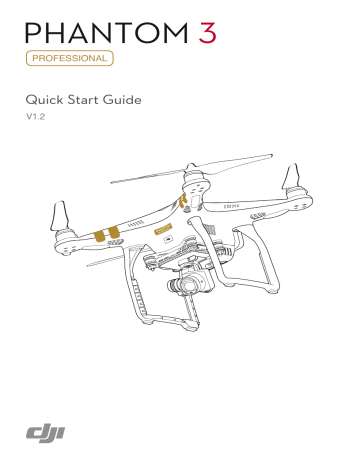
PHANTOM 3
PROFESSIONAL
Quick Start Guide
V1.2
Phantom 3 Professional
It’s time to meet your Phantom 3 Professional.
The Phantom 3 Professional’s camera records video at up to 4K and captures 12 megapixel photos.
Review the diagram below for a full list of your Phantom 3 Professional’s parts:
7
6
10
5
4
1
3
2
8
9
1. Gimbal and Camera
2. Vision Positioning System
3. Camera Micro-SD Card Slot
4. Aircraft Micro-USB Port
5. Camera Status Indicator
6. Front LEDs
7. Motors
8. Propellers
9. Aircraft Status Indicators
10. Antennas
11. Intelligent Flight Battery
12. Power Button
13. Battery Level Indicators
14. Link Button
15. Camera Micro-USB Port
13
12
11
14
15
Remote Controller
This powerful Remote Controller allows you to pilot and maneuver your Phantom 3 Professional at distances over 16,400 feet (5 km)* away, while putting selected camera controls at your fingertips.
Built into your Remote Controller is a rechargeable LiPo battery and DJI Lightbridge, which when paired with a compatible mobile device gives you a live HD view from the Phantom’s camera.
1. Power Button
2. Return to Home (RTH) Button
3. Control Sticks
4. Status LED
5. Battery Level LEDs
6. Power Port
7. Mobile Device Holder
8. Small Device Positioning Tabs
(such as mobile phone)
9. Antennas
10. Handle Bar
Folded
7
8
9
3
1
5
2
6
10
11. Gimbal Dial
12. Camera Settings Dial
13. Video Recording Button
14. Flight Mode Switch
15. Shutter Button
16. Playback Button
17. C1/C2 Buttons (Customizable)
18. USB Port
19. Micro-USB Port
4
17 17
19 18
11
13 14 15
12
16
Mobile device connection
*
This maximum transmission distance was tested in a lab environment and is for reference only. The maximum operating distance may vary depending on conditions in your immediate surroundings.
Fly Safe
DJI encourages you to enjoy flying your Phantom 3 Professional in a safe, responsible, and smart way. To do this, it is important to understand some basic flight guidelines, both for your protection and for the safety of those around you.
1. Fly in Open Areas: Always fly in locations that are free and clear of buildings, trees, power lines, and other obstacles. Do not fly above or near people or animals.
2. Maintain Control at All Times: Even when using DJI autopilot functions such as Auto-Takeoff, Auto-Landing, and Auto-Return to
Home, always keep your hands on the Remote Controller and maintain control of your aircraft when it is in flight.
3. Maintain Line of Sight: Keep your aircraft in sight at all times, and avoid flying behind buildings or other obstacles that may block your view.
4. Monitor Your Altitude: For the safety of full-sized aircraft and other air traffic, always fly at altitudes less than 400 feet (120 meters) above ground level, or in line with your local laws and regulations.
Visit http://flysafe.dji.com/no-fly for more information on critical safety features such as
No-Fly Zones.
● Calibrating the Compass:
Make sure to calibrate the compass at every new flight location. The compass is very sensitive to electromagnetic interference, which can cause abnormal compass data, leading to poor flight performance or even failure. Regular calibration is required for optimal performance.
1. DO NOT calibrate your compass where there is a chance of strong magnetic interference, such as magnetite, parking structures, and steel reinforcements underground.
2. DO NOT carry ferromagnetic materials with you during calibration such as keys or cellular phones.
3. DO NOT calibrate beside massive metal objects.
4. If the Aircraft Status Indicators are showing solid red, then try to calibrate again. If they are blinking red and yellow alternately after placing the aircraft on the ground, the compass has detected magnetic interference. Change your location.
● Environmental Considerations:
1.
Do not fly in severe weather conditions. This includes high winds (speeds of 22 mph or 10 m/s or more), snow, rain, and fog.
2. Only fly in open areas. Tall buildings and steel structures may affect the accuracy of the on board compass and GPS signal.
3. Avoid obstacles, crowds, high-voltage power lines, trees, and bodies of water.
4. Minimize electromagnetic interference by avoiding areas with high levels of electromagnetism, including mobile phone base stations, radio transmission towers, or Wi-Fi hotspots.
5.
Aircraft and battery performance are subject to environmental factors such as air density and temperature. Be very careful when flying 19,600 feet (6 km) or more above sea level, as battery and aircraft performance may not be at peak efficiency.
6. The Phantom 3 Professional cannot operate in P Mode or use GPS at polar latitudes. Only ATTI Mode and the Vision Positioning system will be operational.
● P Mode:
In this mode, the Phantom 3 Professional can use GPS and the Vision
Positioning system, allowing it to hover accurately in position indoors and out. When GPS is available, a Home Point will be locked so that the
Phantom 3 Professional can Return to Home if the Remote Controller signal is lost.
GPS Positioning
To enable P Mode, toggle the Flight Mode Switch to the P position.
9 feet 10 inches
There are three states in P mode:
P-GPS: GPS works best when outdoors and in a wide open area. Your
Phantom 3 Professional uses GPS to hover in place when there is a strong GPS signal.
P-OPTI: If GPS is not available, the aircraft can use the Vision Positioning system to hover accurately.
P-ATTI: Neither GPS nor the Vision Positioning system are available.
The aircraft will only use its barometer for altitude and other on-board sensors for attitude stabilization.
Note that the Vision Positioning system may not work properly when the Phantom 3 Professional is flying over water, over surfaces without a clear pattern, or in a low-light environment.
Return to home
Vision Positioning
Altitude
1 foot
● Return to Home:
When there is a strong GPS signal, the aircraft will be able to record a Home Point and return to that Home Point when required. The Home Point location is recorded when the GPS signal icon in the DJI GO app is either yellow or green.
The aircraft will return to the Home Point automatically in the following scenarios (all require a strong GPS signal):
Smart RTH: When the RTH button on the Remote Controller or in the DJI GO app is pressed.
Low-Battery RTH: A notification will appear in the DJI GO app requesting the pilot to take action when the battery level falls under a certain level.
Failsafe RTH: When the Remote Controller’s signal is lost.
●
While returning to the Home Point, the aircraft’s altitude can be adjusted to avoid obstacles. Tall buildings may affect the Remote
Controller’s signal. The Failsafe Return to Home procedure will be triggered if the signal is lost. Be sure to fly higher than any nearby buildings to avoid crashing.
Appendix
● Aircraft
Weight (Including Battery)
Max. Ascent Speed
Max. Descent Speed
Max. Speed
Max. Flight Altitude
Max. Flight Time
Operating Temperature Range
GPS
●
Gimbal
Controllable Range
●
Vision Positioning
Velocity Range
Altitude Range
Operating Range
Operating Environment
●
Camera
Sensor
Lens
ISO Range
Electronic Shutter Speed
Image Max. Size
Still Photography Modes
Video Recording Modes
Max. Bitrate of Video Storage
Supported File Formats
Supported SD Card Types
Operating Temperature Range
1280 g
5 m/s
3 m/s
16 m/s (ATTI mode, no wind)
6000 m
Approximately 23 minutes
0°C to 40°C
GPS/GLONASS
Pitch: − 90° to +30° 289
.5 m m
289 m m
<8 m/s (Altitude 2 m)
30 cm-300 cm
30 cm-300 cm
Surface with clear pattern and adequate lighting (Lux > 15)
Sony EXMOR 1/2.3” Effective pixels:12.4 M (total pixels: 12.76 M)
FOV (Field Of View) 94° 20 mm (35 mm format equivalent) f/2.8
100-3200 (video) 100-1600 (photo)
8 s-1/8000 s
4000 x 3000
Single shot
Burst shooting: 3/5/7 frames
Auto Exposure Bracketing (AEB): 3/5 bracketed frames at 0.7EV Bias
T i m e la p s e
UHD : 4096x2160p 24/25, 3840x2160p 24/25/30
FHD: 1920x1080p 24/25/30/48/50/60
HD: 1280x720p 24/25/30/48/50/60
60 Mbps
FAT32/exFAT Photo: JPEG, DNG Video: MP4/MOV (MPEG-4 AVC/H.264)
Micro-SD, Max. capacity: 64GB. Class 10 or UHS-1 rating required
0°C to 40°C
●
Remote Controller
Operating Frequency
Max. Transmission Distance
Video Output Port
2.400 GHz-2.483 GHz
FCC Compliant: 16,400 feet (5 km) ; CE Compliant: 11.483 feet (3.5 km)
(unobstructed, free of interference)
USB
Operating Temperature Range
Battery
0°C to 40°C
6000 mAh LiPo 2S
Mobile Device Holder Tablets and smartphones
Transmitter Power (EIRP) FCC: 20 dbm ; CE:16 dbm
Working Voltage 1.2 A @7.4 V
18
2 mm
●
Charger
Voltage
Rated Power
17.4 V
100 W
172
m m ●
Intelligent Flight Battery ( PH3-4480 mAh-15.2 V )
Capacity
Voltage
Battery Type
Energy
Net Weight
Operating Temperature
Max. Charging Power
4480 mAh
15.2 V
LiPo 4S
68 Wh
365 g
-10℃ to 40℃
100 W
71 mm
105 mm
※ This Quick Start Guide is subject to change without prior notice.
FCC ID : SS3-WM3231503 FCC ID : SS3-GL3001501
This device complies with part 15 of the FCC Rules.
Operation is subject to the following two conditions:
(1) This device may not cause harmful interference, and
(2) this device must accept any interference received, including interference that may cause undesired operation.
PHANTOM 3
PROFESSIONAL
Quick Start Guide
V1.2
Phantom 3 Professional
It’s time to meet your Phantom 3 Professional.
The Phantom 3 Professional’s camera records video at up to 4K and captures 12 megapixel photos.
Review the diagram below for a full list of your Phantom 3 Professional’s parts:
7
6
10
5
4
1
3
2
8
9
1. Gimbal and Camera
2. Vision Positioning System
3. Camera Micro-SD Card Slot
4. Aircraft Micro-USB Port
5. Camera Status Indicator
6. Front LEDs
7. Motors
8. Propellers
9. Aircraft Status Indicators
10. Antennas
11. Intelligent Flight Battery
12. Power Button
13. Battery Level Indicators
14. Link Button
15. Camera Micro-USB Port
13
12
11
14
15
Remote Controller
This powerful Remote Controller allows you to pilot and maneuver your Phantom 3 Professional at distances over 16,400 feet (5 km)* away, while putting selected camera controls at your fingertips.
Built into your Remote Controller is a rechargeable LiPo battery and DJI Lightbridge, which when paired with a compatible mobile device gives you a live HD view from the Phantom’s camera.
1. Power Button
2. Return to Home (RTH) Button
3. Control Sticks
4. Status LED
5. Battery Level LEDs
6. Power Port
7. Mobile Device Holder
8. Small Device Positioning Tabs
(such as mobile phone)
9. Antennas
10. Handle Bar
Folded
7
8
9
3
1
5
2
6
10
11. Gimbal Dial
12. Camera Settings Dial
13. Video Recording Button
14. Flight Mode Switch
15. Shutter Button
16. Playback Button
17. C1/C2 Buttons (Customizable)
18. USB Port
19. Micro-USB Port
4
17 17
19 18
11
13 14 15
12
16
Mobile device connection
*
This maximum transmission distance was tested in a lab environment and is for reference only. The maximum operating distance may vary depending on conditions in your immediate surroundings.
Fly Safe
DJI encourages you to enjoy flying your Phantom 3 Professional in a safe, responsible, and smart way. To do this, it is important to understand some basic flight guidelines, both for your protection and for the safety of those around you.
1. Fly in Open Areas: Always fly in locations that are free and clear of buildings, trees, power lines, and other obstacles. Do not fly above or near people or animals.
2. Maintain Control at All Times: Even when using DJI autopilot functions such as Auto-Takeoff, Auto-Landing, and Auto-Return to
Home, always keep your hands on the Remote Controller and maintain control of your aircraft when it is in flight.
3. Maintain Line of Sight: Keep your aircraft in sight at all times, and avoid flying behind buildings or other obstacles that may block your view.
4. Monitor Your Altitude: For the safety of full-sized aircraft and other air traffic, always fly at altitudes less than 400 feet (120 meters) above ground level, or in line with your local laws and regulations.
Visit http://flysafe.dji.com/no-fly for more information on critical safety features such as
No-Fly Zones.
● Calibrating the Compass:
Make sure to calibrate the compass at every new flight location. The compass is very sensitive to electromagnetic interference, which can cause abnormal compass data, leading to poor flight performance or even failure. Regular calibration is required for optimal performance.
1. DO NOT calibrate your compass where there is a chance of strong magnetic interference, such as magnetite, parking structures, and steel reinforcements underground.
2. DO NOT carry ferromagnetic materials with you during calibration such as keys or cellular phones.
3. DO NOT calibrate beside massive metal objects.
4. If the Aircraft Status Indicators are showing solid red, then try to calibrate again. If they are blinking red and yellow alternately after placing the aircraft on the ground, the compass has detected magnetic interference. Change your location.
● Environmental Considerations:
1.
Do not fly in severe weather conditions. This includes high winds (speeds of 22 mph or 10 m/s or more), snow, rain, and fog.
2. Only fly in open areas. Tall buildings and steel structures may affect the accuracy of the on board compass and GPS signal.
3. Avoid obstacles, crowds, high-voltage power lines, trees, and bodies of water.
4. Minimize electromagnetic interference by avoiding areas with high levels of electromagnetism, including mobile phone base stations, radio transmission towers, or Wi-Fi hotspots.
5.
Aircraft and battery performance are subject to environmental factors such as air density and temperature. Be very careful when flying 19,600 feet (6 km) or more above sea level, as battery and aircraft performance may not be at peak efficiency.
6. The Phantom 3 Professional cannot operate in P Mode or use GPS at polar latitudes. Only ATTI Mode and the Vision Positioning system will be operational.
● P Mode:
In this mode, the Phantom 3 Professional can use GPS and the Vision
Positioning system, allowing it to hover accurately in position indoors and out. When GPS is available, a Home Point will be locked so that the
Phantom 3 Professional can Return to Home if the Remote Controller signal is lost.
GPS Positioning
To enable P Mode, toggle the Flight Mode Switch to the P position.
9 feet 10 inches
There are three states in P mode:
P-GPS: GPS works best when outdoors and in a wide open area. Your
Phantom 3 Professional uses GPS to hover in place when there is a strong GPS signal.
P-OPTI: If GPS is not available, the aircraft can use the Vision Positioning system to hover accurately.
P-ATTI: Neither GPS nor the Vision Positioning system are available.
The aircraft will only use its barometer for altitude and other on-board sensors for attitude stabilization.
Note that the Vision Positioning system may not work properly when the Phantom 3 Professional is flying over water, over surfaces without a clear pattern, or in a low-light environment.
Return to home
Vision Positioning
Altitude
1 foot
● Return to Home:
When there is a strong GPS signal, the aircraft will be able to record a Home Point and return to that Home Point when required. The Home Point location is recorded when the GPS signal icon in the DJI GO app is either yellow or green.
The aircraft will return to the Home Point automatically in the following scenarios (all require a strong GPS signal):
Smart RTH: When the RTH button on the Remote Controller or in the DJI GO app is pressed.
Low-Battery RTH: A notification will appear in the DJI GO app requesting the pilot to take action when the battery level falls under a certain level.
Failsafe RTH: When the Remote Controller’s signal is lost.
●
While returning to the Home Point, the aircraft’s altitude can be adjusted to avoid obstacles. Tall buildings may affect the Remote
Controller’s signal. The Failsafe Return to Home procedure will be triggered if the signal is lost. Be sure to fly higher than any nearby buildings to avoid crashing.
Appendix
● Aircraft
Weight (Including Battery)
Max. Ascent Speed
Max. Descent Speed
Max. Speed
Max. Flight Altitude
Max. Flight Time
Operating Temperature Range
GPS
●
Gimbal
Controllable Range
●
Vision Positioning
Velocity Range
Altitude Range
Operating Range
Operating Environment
●
Camera
Sensor
Lens
ISO Range
Electronic Shutter Speed
Image Max. Size
Still Photography Modes
Video Recording Modes
Max. Bitrate of Video Storage
Supported File Formats
Supported SD Card Types
Operating Temperature Range
1280 g
5 m/s
3 m/s
16 m/s (ATTI mode, no wind)
6000 m
Approximately 23 minutes
0°C to 40°C
GPS/GLONASS
Pitch: − 90° to +30° 289
.5 m m
289 m m
<8 m/s (Altitude 2 m)
30 cm-300 cm
30 cm-300 cm
Surface with clear pattern and adequate lighting (Lux > 15)
Sony EXMOR 1/2.3” Effective pixels:12.4 M (total pixels: 12.76 M)
FOV (Field Of View) 94° 20 mm (35 mm format equivalent) f/2.8
100-3200 (video) 100-1600 (photo)
8 s-1/8000 s
4000 x 3000
Single shot
Burst shooting: 3/5/7 frames
Auto Exposure Bracketing (AEB): 3/5 bracketed frames at 0.7EV Bias
T i m e la p s e
UHD : 4096x2160p 24/25, 3840x2160p 24/25/30
FHD: 1920x1080p 24/25/30/48/50/60
HD: 1280x720p 24/25/30/48/50/60
60 Mbps
FAT32/exFAT Photo: JPEG, DNG Video: MP4/MOV (MPEG-4 AVC/H.264)
Micro-SD, Max. capacity: 64GB. Class 10 or UHS-1 rating required
0°C to 40°C
●
Remote Controller
Operating Frequency
Max. Transmission Distance
Video Output Port
2.400 GHz-2.483 GHz
FCC Compliant: 16,400 feet (5 km) ; CE Compliant: 11.483 feet (3.5 km)
(unobstructed, free of interference)
USB
Operating Temperature Range
Battery
0°C to 40°C
6000 mAh LiPo 2S
Mobile Device Holder Tablets and smartphones
Transmitter Power (EIRP) FCC: 20 dbm ; CE:16 dbm
Working Voltage 1.2 A @7.4 V
18
2 mm
●
Charger
Voltage
Rated Power
17.4 V
100 W
172
m m ●
Intelligent Flight Battery ( PH3-4480 mAh-15.2 V )
Capacity
Voltage
Battery Type
Energy
Net Weight
Operating Temperature
Max. Charging Power
4480 mAh
15.2 V
LiPo 4S
68 Wh
365 g
-10℃ to 40℃
100 W
71 mm
105 mm
※ This Quick Start Guide is subject to change without prior notice.
FCC ID : SS3-WM3231503 FCC ID : SS3-GL3001501
This device complies with part 15 of the FCC Rules.
Operation is subject to the following two conditions:
(1) This device may not cause harmful interference, and
(2) this device must accept any interference received, including interference that may cause undesired operation.
PHANTOM 3
PROFESSIONAL
Quick Start Guide
V1.2
Phantom 3 Professional
It’s time to meet your Phantom 3 Professional.
The Phantom 3 Professional’s camera records video at up to 4K and captures 12 megapixel photos.
Review the diagram below for a full list of your Phantom 3 Professional’s parts:
7
6
10
5
4
1
3
2
8
9
1. Gimbal and Camera
2. Vision Positioning System
3. Camera Micro-SD Card Slot
4. Aircraft Micro-USB Port
5. Camera Status Indicator
6. Front LEDs
7. Motors
8. Propellers
9. Aircraft Status Indicators
10. Antennas
11. Intelligent Flight Battery
12. Power Button
13. Battery Level Indicators
14. Link Button
15. Camera Micro-USB Port
13
12
11
14
15
Remote Controller
This powerful Remote Controller allows you to pilot and maneuver your Phantom 3 Professional at distances over 16,400 feet (5 km)* away, while putting selected camera controls at your fingertips.
Built into your Remote Controller is a rechargeable LiPo battery and DJI Lightbridge, which when paired with a compatible mobile device gives you a live HD view from the Phantom’s camera.
1. Power Button
2. Return to Home (RTH) Button
3. Control Sticks
4. Status LED
5. Battery Level LEDs
6. Power Port
7. Mobile Device Holder
8. Small Device Positioning Tabs
(such as mobile phone)
9. Antennas
10. Handle Bar
Folded
7
8
9
3
1
5
2
6
10
11. Gimbal Dial
12. Camera Settings Dial
13. Video Recording Button
14. Flight Mode Switch
15. Shutter Button
16. Playback Button
17. C1/C2 Buttons (Customizable)
18. USB Port
19. Micro-USB Port
4
17 17
19 18
11
13 14 15
12
16
Mobile device connection
*
This maximum transmission distance was tested in a lab environment and is for reference only. The maximum operating distance may vary depending on conditions in your immediate surroundings.
Fly Safe
DJI encourages you to enjoy flying your Phantom 3 Professional in a safe, responsible, and smart way. To do this, it is important to understand some basic flight guidelines, both for your protection and for the safety of those around you.
1. Fly in Open Areas: Always fly in locations that are free and clear of buildings, trees, power lines, and other obstacles. Do not fly above or near people or animals.
2. Maintain Control at All Times: Even when using DJI autopilot functions such as Auto-Takeoff, Auto-Landing, and Auto-Return to
Home, always keep your hands on the Remote Controller and maintain control of your aircraft when it is in flight.
3. Maintain Line of Sight: Keep your aircraft in sight at all times, and avoid flying behind buildings or other obstacles that may block your view.
4. Monitor Your Altitude: For the safety of full-sized aircraft and other air traffic, always fly at altitudes less than 400 feet (120 meters) above ground level, or in line with your local laws and regulations.
Visit http://flysafe.dji.com/no-fly for more information on critical safety features such as
No-Fly Zones.
● Calibrating the Compass:
Make sure to calibrate the compass at every new flight location. The compass is very sensitive to electromagnetic interference, which can cause abnormal compass data, leading to poor flight performance or even failure. Regular calibration is required for optimal performance.
1. DO NOT calibrate your compass where there is a chance of strong magnetic interference, such as magnetite, parking structures, and steel reinforcements underground.
2. DO NOT carry ferromagnetic materials with you during calibration such as keys or cellular phones.
3. DO NOT calibrate beside massive metal objects.
4. If the Aircraft Status Indicators are showing solid red, then try to calibrate again. If they are blinking red and yellow alternately after placing the aircraft on the ground, the compass has detected magnetic interference. Change your location.
● Environmental Considerations:
1.
Do not fly in severe weather conditions. This includes high winds (speeds of 22 mph or 10 m/s or more), snow, rain, and fog.
2. Only fly in open areas. Tall buildings and steel structures may affect the accuracy of the on board compass and GPS signal.
3. Avoid obstacles, crowds, high-voltage power lines, trees, and bodies of water.
4. Minimize electromagnetic interference by avoiding areas with high levels of electromagnetism, including mobile phone base stations, radio transmission towers, or Wi-Fi hotspots.
5.
Aircraft and battery performance are subject to environmental factors such as air density and temperature. Be very careful when flying 19,600 feet (6 km) or more above sea level, as battery and aircraft performance may not be at peak efficiency.
6. The Phantom 3 Professional cannot operate in P Mode or use GPS at polar latitudes. Only ATTI Mode and the Vision Positioning system will be operational.
● P Mode:
In this mode, the Phantom 3 Professional can use GPS and the Vision
Positioning system, allowing it to hover accurately in position indoors and out. When GPS is available, a Home Point will be locked so that the
Phantom 3 Professional can Return to Home if the Remote Controller signal is lost.
GPS Positioning
To enable P Mode, toggle the Flight Mode Switch to the P position.
9 feet 10 inches
There are three states in P mode:
P-GPS: GPS works best when outdoors and in a wide open area. Your
Phantom 3 Professional uses GPS to hover in place when there is a strong GPS signal.
P-OPTI: If GPS is not available, the aircraft can use the Vision Positioning system to hover accurately.
P-ATTI: Neither GPS nor the Vision Positioning system are available.
The aircraft will only use its barometer for altitude and other on-board sensors for attitude stabilization.
Note that the Vision Positioning system may not work properly when the Phantom 3 Professional is flying over water, over surfaces without a clear pattern, or in a low-light environment.
Return to home
Vision Positioning
Altitude
1 foot
● Return to Home:
When there is a strong GPS signal, the aircraft will be able to record a Home Point and return to that Home Point when required. The Home Point location is recorded when the GPS signal icon in the DJI GO app is either yellow or green.
The aircraft will return to the Home Point automatically in the following scenarios (all require a strong GPS signal):
Smart RTH: When the RTH button on the Remote Controller or in the DJI GO app is pressed.
Low-Battery RTH: A notification will appear in the DJI GO app requesting the pilot to take action when the battery level falls under a certain level.
Failsafe RTH: When the Remote Controller’s signal is lost.
●
While returning to the Home Point, the aircraft’s altitude can be adjusted to avoid obstacles. Tall buildings may affect the Remote
Controller’s signal. The Failsafe Return to Home procedure will be triggered if the signal is lost. Be sure to fly higher than any nearby buildings to avoid crashing.
Appendix
● Aircraft
Weight (Including Battery)
Max. Ascent Speed
Max. Descent Speed
Max. Speed
Max. Flight Altitude
Max. Flight Time
Operating Temperature Range
GPS
●
Gimbal
Controllable Range
●
Vision Positioning
Velocity Range
Altitude Range
Operating Range
Operating Environment
●
Camera
Sensor
Lens
ISO Range
Electronic Shutter Speed
Image Max. Size
Still Photography Modes
Video Recording Modes
Max. Bitrate of Video Storage
Supported File Formats
Supported SD Card Types
Operating Temperature Range
1280 g
5 m/s
3 m/s
16 m/s (ATTI mode, no wind)
6000 m
Approximately 23 minutes
0°C to 40°C
GPS/GLONASS
Pitch: − 90° to +30° 289
.5 m m
289 m m
<8 m/s (Altitude 2 m)
30 cm-300 cm
30 cm-300 cm
Surface with clear pattern and adequate lighting (Lux > 15)
Sony EXMOR 1/2.3” Effective pixels:12.4 M (total pixels: 12.76 M)
FOV (Field Of View) 94° 20 mm (35 mm format equivalent) f/2.8
100-3200 (video) 100-1600 (photo)
8 s-1/8000 s
4000 x 3000
Single shot
Burst shooting: 3/5/7 frames
Auto Exposure Bracketing (AEB): 3/5 bracketed frames at 0.7EV Bias
T i m e la p s e
UHD : 4096x2160p 24/25, 3840x2160p 24/25/30
FHD: 1920x1080p 24/25/30/48/50/60
HD: 1280x720p 24/25/30/48/50/60
60 Mbps
FAT32/exFAT Photo: JPEG, DNG Video: MP4/MOV (MPEG-4 AVC/H.264)
Micro-SD, Max. capacity: 64GB. Class 10 or UHS-1 rating required
0°C to 40°C
●
Remote Controller
Operating Frequency
Max. Transmission Distance
Video Output Port
2.400 GHz-2.483 GHz
FCC Compliant: 16,400 feet (5 km) ; CE Compliant: 11.483 feet (3.5 km)
(unobstructed, free of interference)
USB
Operating Temperature Range
Battery
0°C to 40°C
6000 mAh LiPo 2S
Mobile Device Holder Tablets and smartphones
Transmitter Power (EIRP) FCC: 20 dbm ; CE:16 dbm
Working Voltage 1.2 A @7.4 V
18
2 mm
●
Charger
Voltage
Rated Power
17.4 V
100 W
172
m m ●
Intelligent Flight Battery ( PH3-4480 mAh-15.2 V )
Capacity
Voltage
Battery Type
Energy
Net Weight
Operating Temperature
Max. Charging Power
4480 mAh
15.2 V
LiPo 4S
68 Wh
365 g
-10℃ to 40℃
100 W
71 mm
105 mm
※ This Quick Start Guide is subject to change without prior notice.
FCC ID : SS3-WM3231503 FCC ID : SS3-GL3001501
This device complies with part 15 of the FCC Rules.
Operation is subject to the following two conditions:
(1) This device may not cause harmful interference, and
(2) this device must accept any interference received, including interference that may cause undesired operation.
PHANTOM 3
PROFESSIONAL
Quick Start Guide
V1.2
Phantom 3 Professional
It’s time to meet your Phantom 3 Professional.
The Phantom 3 Professional’s camera records video at up to 4K and captures 12 megapixel photos.
Review the diagram below for a full list of your Phantom 3 Professional’s parts:
7
6
10
5
4
1
3
2
8
9
1. Gimbal and Camera
2. Vision Positioning System
3. Camera Micro-SD Card Slot
4. Aircraft Micro-USB Port
5. Camera Status Indicator
6. Front LEDs
7. Motors
8. Propellers
9. Aircraft Status Indicators
10. Antennas
11. Intelligent Flight Battery
12. Power Button
13. Battery Level Indicators
14. Link Button
15. Camera Micro-USB Port
13
12
11
14
15
Remote Controller
This powerful Remote Controller allows you to pilot and maneuver your Phantom 3 Professional at distances over 16,400 feet (5 km)* away, while putting selected camera controls at your fingertips.
Built into your Remote Controller is a rechargeable LiPo battery and DJI Lightbridge, which when paired with a compatible mobile device gives you a live HD view from the Phantom’s camera.
1. Power Button
2. Return to Home (RTH) Button
3. Control Sticks
4. Status LED
5. Battery Level LEDs
6. Power Port
7. Mobile Device Holder
8. Small Device Positioning Tabs
(such as mobile phone)
9. Antennas
10. Handle Bar
Folded
7
8
9
3
1
5
2
6
10
11. Gimbal Dial
12. Camera Settings Dial
13. Video Recording Button
14. Flight Mode Switch
15. Shutter Button
16. Playback Button
17. C1/C2 Buttons (Customizable)
18. USB Port
19. Micro-USB Port
4
17 17
19 18
11
13 14 15
12
16
Mobile device connection
*
This maximum transmission distance was tested in a lab environment and is for reference only. The maximum operating distance may vary depending on conditions in your immediate surroundings.
Fly Safe
DJI encourages you to enjoy flying your Phantom 3 Professional in a safe, responsible, and smart way. To do this, it is important to understand some basic flight guidelines, both for your protection and for the safety of those around you.
1. Fly in Open Areas: Always fly in locations that are free and clear of buildings, trees, power lines, and other obstacles. Do not fly above or near people or animals.
2. Maintain Control at All Times: Even when using DJI autopilot functions such as Auto-Takeoff, Auto-Landing, and Auto-Return to
Home, always keep your hands on the Remote Controller and maintain control of your aircraft when it is in flight.
3. Maintain Line of Sight: Keep your aircraft in sight at all times, and avoid flying behind buildings or other obstacles that may block your view.
4. Monitor Your Altitude: For the safety of full-sized aircraft and other air traffic, always fly at altitudes less than 400 feet (120 meters) above ground level, or in line with your local laws and regulations.
Visit http://flysafe.dji.com/no-fly for more information on critical safety features such as
No-Fly Zones.
● Calibrating the Compass:
Make sure to calibrate the compass at every new flight location. The compass is very sensitive to electromagnetic interference, which can cause abnormal compass data, leading to poor flight performance or even failure. Regular calibration is required for optimal performance.
1. DO NOT calibrate your compass where there is a chance of strong magnetic interference, such as magnetite, parking structures, and steel reinforcements underground.
2. DO NOT carry ferromagnetic materials with you during calibration such as keys or cellular phones.
3. DO NOT calibrate beside massive metal objects.
4. If the Aircraft Status Indicators are showing solid red, then try to calibrate again. If they are blinking red and yellow alternately after placing the aircraft on the ground, the compass has detected magnetic interference. Change your location.
● Environmental Considerations:
1.
Do not fly in severe weather conditions. This includes high winds (speeds of 22 mph or 10 m/s or more), snow, rain, and fog.
2. Only fly in open areas. Tall buildings and steel structures may affect the accuracy of the on board compass and GPS signal.
3. Avoid obstacles, crowds, high-voltage power lines, trees, and bodies of water.
4. Minimize electromagnetic interference by avoiding areas with high levels of electromagnetism, including mobile phone base stations, radio transmission towers, or Wi-Fi hotspots.
5.
Aircraft and battery performance are subject to environmental factors such as air density and temperature. Be very careful when flying 19,600 feet (6 km) or more above sea level, as battery and aircraft performance may not be at peak efficiency.
6. The Phantom 3 Professional cannot operate in P Mode or use GPS at polar latitudes. Only ATTI Mode and the Vision Positioning system will be operational.
● P Mode:
In this mode, the Phantom 3 Professional can use GPS and the Vision
Positioning system, allowing it to hover accurately in position indoors and out. When GPS is available, a Home Point will be locked so that the
Phantom 3 Professional can Return to Home if the Remote Controller signal is lost.
GPS Positioning
To enable P Mode, toggle the Flight Mode Switch to the P position.
9 feet 10 inches
There are three states in P mode:
P-GPS: GPS works best when outdoors and in a wide open area. Your
Phantom 3 Professional uses GPS to hover in place when there is a strong GPS signal.
P-OPTI: If GPS is not available, the aircraft can use the Vision Positioning system to hover accurately.
P-ATTI: Neither GPS nor the Vision Positioning system are available.
The aircraft will only use its barometer for altitude and other on-board sensors for attitude stabilization.
Note that the Vision Positioning system may not work properly when the Phantom 3 Professional is flying over water, over surfaces without a clear pattern, or in a low-light environment.
Return to home
Vision Positioning
Altitude
1 foot
● Return to Home:
When there is a strong GPS signal, the aircraft will be able to record a Home Point and return to that Home Point when required. The Home Point location is recorded when the GPS signal icon in the DJI GO app is either yellow or green.
The aircraft will return to the Home Point automatically in the following scenarios (all require a strong GPS signal):
Smart RTH: When the RTH button on the Remote Controller or in the DJI GO app is pressed.
Low-Battery RTH: A notification will appear in the DJI GO app requesting the pilot to take action when the battery level falls under a certain level.
Failsafe RTH: When the Remote Controller’s signal is lost.
●
While returning to the Home Point, the aircraft’s altitude can be adjusted to avoid obstacles. Tall buildings may affect the Remote
Controller’s signal. The Failsafe Return to Home procedure will be triggered if the signal is lost. Be sure to fly higher than any nearby buildings to avoid crashing.
Appendix
● Aircraft
Weight (Including Battery)
Max. Ascent Speed
Max. Descent Speed
Max. Speed
Max. Flight Altitude
Max. Flight Time
Operating Temperature Range
GPS
●
Gimbal
Controllable Range
●
Vision Positioning
Velocity Range
Altitude Range
Operating Range
Operating Environment
●
Camera
Sensor
Lens
ISO Range
Electronic Shutter Speed
Image Max. Size
Still Photography Modes
Video Recording Modes
Max. Bitrate of Video Storage
Supported File Formats
Supported SD Card Types
Operating Temperature Range
1280 g
5 m/s
3 m/s
16 m/s (ATTI mode, no wind)
6000 m
Approximately 23 minutes
0°C to 40°C
GPS/GLONASS
Pitch: − 90° to +30° 289
.5 m m
289 m m
<8 m/s (Altitude 2 m)
30 cm-300 cm
30 cm-300 cm
Surface with clear pattern and adequate lighting (Lux > 15)
Sony EXMOR 1/2.3” Effective pixels:12.4 M (total pixels: 12.76 M)
FOV (Field Of View) 94° 20 mm (35 mm format equivalent) f/2.8
100-3200 (video) 100-1600 (photo)
8 s-1/8000 s
4000 x 3000
Single shot
Burst shooting: 3/5/7 frames
Auto Exposure Bracketing (AEB): 3/5 bracketed frames at 0.7EV Bias
T i m e la p s e
UHD : 4096x2160p 24/25, 3840x2160p 24/25/30
FHD: 1920x1080p 24/25/30/48/50/60
HD: 1280x720p 24/25/30/48/50/60
60 Mbps
FAT32/exFAT Photo: JPEG, DNG Video: MP4/MOV (MPEG-4 AVC/H.264)
Micro-SD, Max. capacity: 64GB. Class 10 or UHS-1 rating required
0°C to 40°C
●
Remote Controller
Operating Frequency
Max. Transmission Distance
Video Output Port
2.400 GHz-2.483 GHz
FCC Compliant: 16,400 feet (5 km) ; CE Compliant: 11.483 feet (3.5 km)
(unobstructed, free of interference)
USB
Operating Temperature Range
Battery
0°C to 40°C
6000 mAh LiPo 2S
Mobile Device Holder Tablets and smartphones
Transmitter Power (EIRP) FCC: 20 dbm ; CE:16 dbm
Working Voltage 1.2 A @7.4 V
18
2 mm
●
Charger
Voltage
Rated Power
17.4 V
100 W
172
m m ●
Intelligent Flight Battery ( PH3-4480 mAh-15.2 V )
Capacity
Voltage
Battery Type
Energy
Net Weight
Operating Temperature
Max. Charging Power
4480 mAh
15.2 V
LiPo 4S
68 Wh
365 g
-10℃ to 40℃
100 W
71 mm
105 mm
※ This Quick Start Guide is subject to change without prior notice.
FCC ID : SS3-WM3231503 FCC ID : SS3-GL3001501
This device complies with part 15 of the FCC Rules.
Operation is subject to the following two conditions:
(1) This device may not cause harmful interference, and
(2) this device must accept any interference received, including interference that may cause undesired operation.
PHANTOM 3
PROFESSIONAL
Quick Start Guide
V1.2
Phantom 3 Professional
It’s time to meet your Phantom 3 Professional.
The Phantom 3 Professional’s camera records video at up to 4K and captures 12 megapixel photos.
Review the diagram below for a full list of your Phantom 3 Professional’s parts:
7
6
10
5
4
1
3
2
8
9
1. Gimbal and Camera
2. Vision Positioning System
3. Camera Micro-SD Card Slot
4. Aircraft Micro-USB Port
5. Camera Status Indicator
6. Front LEDs
7. Motors
8. Propellers
9. Aircraft Status Indicators
10. Antennas
11. Intelligent Flight Battery
12. Power Button
13. Battery Level Indicators
14. Link Button
15. Camera Micro-USB Port
13
12
11
14
15
Remote Controller
This powerful Remote Controller allows you to pilot and maneuver your Phantom 3 Professional at distances over 16,400 feet (5 km)* away, while putting selected camera controls at your fingertips.
Built into your Remote Controller is a rechargeable LiPo battery and DJI Lightbridge, which when paired with a compatible mobile device gives you a live HD view from the Phantom’s camera.
1. Power Button
2. Return to Home (RTH) Button
3. Control Sticks
4. Status LED
5. Battery Level LEDs
6. Power Port
7. Mobile Device Holder
8. Small Device Positioning Tabs
(such as mobile phone)
9. Antennas
10. Handle Bar
Folded
7
8
9
3
1
5
2
6
10
11. Gimbal Dial
12. Camera Settings Dial
13. Video Recording Button
14. Flight Mode Switch
15. Shutter Button
16. Playback Button
17. C1/C2 Buttons (Customizable)
18. USB Port
19. Micro-USB Port
4
17 17
19 18
11
13 14 15
12
16
Mobile device connection
*
This maximum transmission distance was tested in a lab environment and is for reference only. The maximum operating distance may vary depending on conditions in your immediate surroundings.
Fly Safe
DJI encourages you to enjoy flying your Phantom 3 Professional in a safe, responsible, and smart way. To do this, it is important to understand some basic flight guidelines, both for your protection and for the safety of those around you.
1. Fly in Open Areas: Always fly in locations that are free and clear of buildings, trees, power lines, and other obstacles. Do not fly above or near people or animals.
2. Maintain Control at All Times: Even when using DJI autopilot functions such as Auto-Takeoff, Auto-Landing, and Auto-Return to
Home, always keep your hands on the Remote Controller and maintain control of your aircraft when it is in flight.
3. Maintain Line of Sight: Keep your aircraft in sight at all times, and avoid flying behind buildings or other obstacles that may block your view.
4. Monitor Your Altitude: For the safety of full-sized aircraft and other air traffic, always fly at altitudes less than 400 feet (120 meters) above ground level, or in line with your local laws and regulations.
Visit http://flysafe.dji.com/no-fly for more information on critical safety features such as
No-Fly Zones.
● Calibrating the Compass:
Make sure to calibrate the compass at every new flight location. The compass is very sensitive to electromagnetic interference, which can cause abnormal compass data, leading to poor flight performance or even failure. Regular calibration is required for optimal performance.
1. DO NOT calibrate your compass where there is a chance of strong magnetic interference, such as magnetite, parking structures, and steel reinforcements underground.
2. DO NOT carry ferromagnetic materials with you during calibration such as keys or cellular phones.
3. DO NOT calibrate beside massive metal objects.
4. If the Aircraft Status Indicators are showing solid red, then try to calibrate again. If they are blinking red and yellow alternately after placing the aircraft on the ground, the compass has detected magnetic interference. Change your location.
● Environmental Considerations:
1.
Do not fly in severe weather conditions. This includes high winds (speeds of 22 mph or 10 m/s or more), snow, rain, and fog.
2. Only fly in open areas. Tall buildings and steel structures may affect the accuracy of the on board compass and GPS signal.
3. Avoid obstacles, crowds, high-voltage power lines, trees, and bodies of water.
4. Minimize electromagnetic interference by avoiding areas with high levels of electromagnetism, including mobile phone base stations, radio transmission towers, or Wi-Fi hotspots.
5.
Aircraft and battery performance are subject to environmental factors such as air density and temperature. Be very careful when flying 19,600 feet (6 km) or more above sea level, as battery and aircraft performance may not be at peak efficiency.
6. The Phantom 3 Professional cannot operate in P Mode or use GPS at polar latitudes. Only ATTI Mode and the Vision Positioning system will be operational.
● P Mode:
In this mode, the Phantom 3 Professional can use GPS and the Vision
Positioning system, allowing it to hover accurately in position indoors and out. When GPS is available, a Home Point will be locked so that the
Phantom 3 Professional can Return to Home if the Remote Controller signal is lost.
GPS Positioning
To enable P Mode, toggle the Flight Mode Switch to the P position.
9 feet 10 inches
There are three states in P mode:
P-GPS: GPS works best when outdoors and in a wide open area. Your
Phantom 3 Professional uses GPS to hover in place when there is a strong GPS signal.
P-OPTI: If GPS is not available, the aircraft can use the Vision Positioning system to hover accurately.
P-ATTI: Neither GPS nor the Vision Positioning system are available.
The aircraft will only use its barometer for altitude and other on-board sensors for attitude stabilization.
Note that the Vision Positioning system may not work properly when the Phantom 3 Professional is flying over water, over surfaces without a clear pattern, or in a low-light environment.
Return to home
Vision Positioning
Altitude
1 foot
● Return to Home:
When there is a strong GPS signal, the aircraft will be able to record a Home Point and return to that Home Point when required. The Home Point location is recorded when the GPS signal icon in the DJI GO app is either yellow or green.
The aircraft will return to the Home Point automatically in the following scenarios (all require a strong GPS signal):
Smart RTH: When the RTH button on the Remote Controller or in the DJI GO app is pressed.
Low-Battery RTH: A notification will appear in the DJI GO app requesting the pilot to take action when the battery level falls under a certain level.
Failsafe RTH: When the Remote Controller’s signal is lost.
●
While returning to the Home Point, the aircraft’s altitude can be adjusted to avoid obstacles. Tall buildings may affect the Remote
Controller’s signal. The Failsafe Return to Home procedure will be triggered if the signal is lost. Be sure to fly higher than any nearby buildings to avoid crashing.
Appendix
● Aircraft
Weight (Including Battery)
Max. Ascent Speed
Max. Descent Speed
Max. Speed
Max. Flight Altitude
Max. Flight Time
Operating Temperature Range
GPS
●
Gimbal
Controllable Range
●
Vision Positioning
Velocity Range
Altitude Range
Operating Range
Operating Environment
●
Camera
Sensor
Lens
ISO Range
Electronic Shutter Speed
Image Max. Size
Still Photography Modes
Video Recording Modes
Max. Bitrate of Video Storage
Supported File Formats
Supported SD Card Types
Operating Temperature Range
1280 g
5 m/s
3 m/s
16 m/s (ATTI mode, no wind)
6000 m
Approximately 23 minutes
0°C to 40°C
GPS/GLONASS
Pitch: − 90° to +30° 289
.5 m m
289 m m
<8 m/s (Altitude 2 m)
30 cm-300 cm
30 cm-300 cm
Surface with clear pattern and adequate lighting (Lux > 15)
Sony EXMOR 1/2.3” Effective pixels:12.4 M (total pixels: 12.76 M)
FOV (Field Of View) 94° 20 mm (35 mm format equivalent) f/2.8
100-3200 (video) 100-1600 (photo)
8 s-1/8000 s
4000 x 3000
Single shot
Burst shooting: 3/5/7 frames
Auto Exposure Bracketing (AEB): 3/5 bracketed frames at 0.7EV Bias
T i m e la p s e
UHD : 4096x2160p 24/25, 3840x2160p 24/25/30
FHD: 1920x1080p 24/25/30/48/50/60
HD: 1280x720p 24/25/30/48/50/60
60 Mbps
FAT32/exFAT Photo: JPEG, DNG Video: MP4/MOV (MPEG-4 AVC/H.264)
Micro-SD, Max. capacity: 64GB. Class 10 or UHS-1 rating required
0°C to 40°C
●
Remote Controller
Operating Frequency
Max. Transmission Distance
Video Output Port
2.400 GHz-2.483 GHz
FCC Compliant: 16,400 feet (5 km) ; CE Compliant: 11.483 feet (3.5 km)
(unobstructed, free of interference)
USB
Operating Temperature Range
Battery
0°C to 40°C
6000 mAh LiPo 2S
Mobile Device Holder Tablets and smartphones
Transmitter Power (EIRP) FCC: 20 dbm ; CE:16 dbm
Working Voltage 1.2 A @7.4 V
18
2 mm
●
Charger
Voltage
Rated Power
17.4 V
100 W
172
m m ●
Intelligent Flight Battery ( PH3-4480 mAh-15.2 V )
Capacity
Voltage
Battery Type
Energy
Net Weight
Operating Temperature
Max. Charging Power
4480 mAh
15.2 V
LiPo 4S
68 Wh
365 g
-10℃ to 40℃
100 W
71 mm
105 mm
※ This Quick Start Guide is subject to change without prior notice.
FCC ID : SS3-WM3231503 FCC ID : SS3-GL3001501
This device complies with part 15 of the FCC Rules.
Operation is subject to the following two conditions:
(1) This device may not cause harmful interference, and
(2) this device must accept any interference received, including interference that may cause undesired operation.
PHANTOM 3
PROFESSIONAL www.dji.com
Preparing Your Phantom 3 Professional Before Flying
Read the User Manual and watch the video tutorials in the DJI GO app or on the official DJI website (www.dji.com), and read the following documents included in the box before using your Phantom 3 Professional for the first time: Phantom 3
Professional Quick Start Guide, Phantom 3 Professional / Advanced Safety Guidelines and Disclaimer, Phantom 3 Professional /
Advanced Intelligent Flight Battery Safety Guidelines, In the Box.
1. Download the DJI GO App
Search ‘DJI GO’ on the App Store or Google Play and download the DJI GO app to your mobile device.
2. Watch the Tutorial Videos
Watch the tutorial videos on www.dji.com
or in the DJI GO app.
DJI GO app Phantom 3 tutorial videos
●
For the best experience, use a mobile device that runs iOS 8.0 or above or Android 4.1.2 or above.
3. Check Battery Levels
Pressing the Power Button once on either your Intelligent Flight Battery or Remote Controller displays the battery level.
Be sure to fully charge both batteries before your first flight.
Low Battery Level High Low Battery Level High
4. Charging the Batteries
●
Only use the official DJI Phantom 3 Professional charger. Remove the Intelligent Flight Battery from the aircraft before
● charging.
It is recommended that you turn off the Intelligent Flight Battery or Remote Controller before charging.
●
Connect the charger to a suitable power source (100-240V 50/60Hz).
●
Connect the charger to the Intelligent Flight Battery or Remote Controller. The LEDs will display the current charge level, and when fully charged, they will automatically turn off.
Remove the Intelligent
Flight Battery
A
B A
B
5. Preparing the Remote Controller
Tilt the Mobile Device Holder to the desired position, and then adjust the antennas as shown. The strength of the
Remote Controller’s signal will fluctuate depending on the positions of the antennas.
Strong Weak
The transmission signal between the aircraft and
Remote Controller will be strongest within the range illustrated here. If the signal is weak, adjust the positions of the antennas and fly the aircraft closer to achieve optimal signal performance.
1
2
1
Press the button on the side of the Mobile
Device Holder to release the clamp.
Place your mobile device into the clamp and adjust it so that the mobile device is held securely in place.
Connect your mobile device to the Remote
Controller with a USB cable. Plug one end of the cable into your mobile device, and the other end into the USB port on the back of the Remote Controller.
3
●
To avoid signal interference, do not use other 2.4GHz devices when flying.
6. Flight Controls
Here are the default flight controls (Mode 2). The left stick controls altitude and rotation, while the right stick controls the forward, backward, left or right movements. The gimbal dial controls the camera’s tilt.
Left Stick
UP
Right Stick
Forward
Gimbal Dial t ef
Down
Tu
Backward
Rig
●
You can customize or change these controls through the DJI GO app.
7. Getting Ready for Takeoff
Remove the gimbal clamp as shown on the right. Place your Phantom 3 Professional on a flat surface, in an open space, with the nose facing away from you. Then follow the steps below in this order:
2
1
5
App
7
3
DJI GO
4
6
8
1
5
6
7
8
Toggle the Flight Mode Switch on your Remote Controller to the right (P Mode). P Mode is Positioning Mode, A
Mode is ATTI Mode, and F Mode is Function Mode.
Turn on the Remote Controller by pressing the power button once, releasing it, and then pressing and holding for 2 seconds.
Insert the Intelligent Flight Battery into your Phantom 3
Professional. Turn on the battery by pressing the power button once, releasing it, and then pressing and holding for 2 seconds.
Ensure the LED on your Remote Controller is green, indicating it is ready to be used.
Connect your mobile device to the Remote Controller with a USB cable and launch the DJI GO app. Follow the instructions within the app.
In the app, tap ‘Camera’. Ensure your Phantom 3
Professional is ready to fly by completing the on-screen
Checklist. Beginner Mode is enabled by default when you launch the DJI GO app for the first time. The aircraft’s altitude and flight distance are restricted when flying in Beginner Mode. You can disable Beginner
Mode in the Settings Page of the DJI GO app.
Calibrate the compass by tapping the Aircraft Status
Bar in the app and selecting ‘Calibrate’. Then follow the on-screen instructions.
Attach the propellers with a black nut onto the motors with black dot and spin them counter-clockwise to secure.
Attach the propellers with a grey nut onto the motors without black dot and spin them clockwise to secure.
●
Tighten the propellers with both hands before each flight.
●
If you wish to record photos or videos, insert a Micro-SD card into the Camera’s Micro-SD Card Slot.
●
The Flight Mode Switch is locked in P Mode by default. Refer to the User Manual to learn how to unlock the switch and change
● to other modes.
When not in P mode, the Phantom 3 Professional will only maintain altitude, not position, and will drift with wind or user input.
Return to Home is not available in F mode.
8. Flight
Safe to Fly ( GPS )
Before taking off, make sure the Aircraft Status Bar in the DJI GO app indicates ‘Safe to Fly (GPS)’ or ‘Safe to fly (non-GPS)’ if flying indoors.
● Auto Takeoff and Landing:
Your Phantom 3 Professional can automatically takeoff and land at the tap of a button in the Camera screen of the DJI
GO app.
Tap and slide to confirm automatic takeoff.
The aircraft will automatically takeoff and hover at 4 feet (1.2 meters).
Tap and slide to confirm automatic landing.
The aircraft will automatically land.
● Manual Takeoff and Landing (Stick configurations are for MODE 2) :
Start the motors by pulling both control sticks to the bottom inside (or outside) corners. Release the sticks once the motors start. Slowly push the left stick (throttle stick) up to takeoff.
To land, gently pull the left stick (throttle stick) down to lower the aircraft until it touches the ground. Then pull both sticks to the bottom inside corners to stop the motors.
Start / Stop the motors Left stick up (Slowly) Left stick down (Slowly)
OR
●
Never stop the motors mid-flight, otherwise the aircraft will crash. Only stop the motors when on the ground or as required in
● emergency situations to reduce the risk of damage or injury.
You cannot takeoff if the Intelligent Flight Battery is not sufficiently charged and the Critical Low Battery Warning is active.
●
The Intelligent Flight Battery must warm up if the outside temperature is low. A warning will appear in the DJI GO app in this scenario.
●
Once spinning, the rotating propellers can be dangerous. Do not start the motors when there are people nearby and always fly
● in a wide-open area.
Power off your Phantom 3 Professional before switching off the Remote Controller after landing.
● Return to Home :
1. Press and hold the Return to Home Button on your
Remote Controller until the LED surrounding the button starts blinking white and starts beeping. Your Phantom
3 Professional will return to the set Home Point. Press the button once to stop the procedure.
2. The DJI GO app will warn you if your Phantom 3
Professional’s battery level falls under a certain level. This warning threshold can be set in the app. The aircraft will land immediately if the battery power reaches a critical level and the Critical Low Battery Level Warning appears.
3. Failsafe: The Phantom 3 Professional will enter Return to
Home Mode if the signal to the Remote Controller is lost.
RTH Button The app’s RTH Button
●
While returning home, you can still control your Phantom 3
Professional’s altitude to avoid any obstacles.
Appendix
Aircraft Status Indicators Remote Controller Status LED Camera Controls
Slowly: Safe to fly, GPS working
X 2 Continuously: Vision Positioning system working, no GPS
Slowly: P-ATTI or ATTI Mode
Quickly: Not connected to the Remote Controller
Slowly: Low Battery Level Warning
Quickly: Critical Low Battery Level Warning
Remote Controller is functioning normally, but is not connected to the aircraft.
Remote Controller is functioning normally and is connected to the aircraft.
B-B-B ... Aircraft Low Battery Level Warning or Remote Controller error.
B—B—... Remote Controller has been idle for 5 minutes.
Solid: Critical error
Blinking Alternately:
Compass calibration required
● Adjust the camera parameters using the Camera Settings Dial on the
Remote Controller or through the DJI
GO app. Press the Shutter Button or
Video Recording Button to capture photos or record videos.
● Adjust the gimbal’s tilt using the
Gimbal Dial.
● Download photos and videos from the Micro-SD card to your mobile device through the DJI GO app.
You can also use a SD-card reader to export files to your computer.
For more information: http://www.dji.com/phantom3
©
2015 DJI. All Rights Reserved
Designed by DJI. Printed in China.
PHANTOM 3
PROFESSIONAL www.dji.com
Preparing Your Phantom 3 Professional Before Flying
Read the User Manual and watch the video tutorials in the DJI GO app or on the official DJI website (www.dji.com), and read the following documents included in the box before using your Phantom 3 Professional for the first time: Phantom 3
Professional Quick Start Guide, Phantom 3 Professional / Advanced Safety Guidelines and Disclaimer, Phantom 3 Professional /
Advanced Intelligent Flight Battery Safety Guidelines, In the Box.
1. Download the DJI GO App
Search ‘DJI GO’ on the App Store or Google Play and download the DJI GO app to your mobile device.
2. Watch the Tutorial Videos
Watch the tutorial videos on www.dji.com
or in the DJI GO app.
DJI GO app Phantom 3 tutorial videos
●
For the best experience, use a mobile device that runs iOS 8.0 or above or Android 4.1.2 or above.
3. Check Battery Levels
Pressing the Power Button once on either your Intelligent Flight Battery or Remote Controller displays the battery level.
Be sure to fully charge both batteries before your first flight.
Low Battery Level High Low Battery Level High
4. Charging the Batteries
●
Only use the official DJI Phantom 3 Professional charger. Remove the Intelligent Flight Battery from the aircraft before
● charging.
It is recommended that you turn off the Intelligent Flight Battery or Remote Controller before charging.
●
Connect the charger to a suitable power source (100-240V 50/60Hz).
●
Connect the charger to the Intelligent Flight Battery or Remote Controller. The LEDs will display the current charge level, and when fully charged, they will automatically turn off.
Remove the Intelligent
Flight Battery
A
B A
B
5. Preparing the Remote Controller
Tilt the Mobile Device Holder to the desired position, and then adjust the antennas as shown. The strength of the
Remote Controller’s signal will fluctuate depending on the positions of the antennas.
Strong Weak
The transmission signal between the aircraft and
Remote Controller will be strongest within the range illustrated here. If the signal is weak, adjust the positions of the antennas and fly the aircraft closer to achieve optimal signal performance.
1
2
1
Press the button on the side of the Mobile
Device Holder to release the clamp.
Place your mobile device into the clamp and adjust it so that the mobile device is held securely in place.
Connect your mobile device to the Remote
Controller with a USB cable. Plug one end of the cable into your mobile device, and the other end into the USB port on the back of the Remote Controller.
3
●
To avoid signal interference, do not use other 2.4GHz devices when flying.
6. Flight Controls
Here are the default flight controls (Mode 2). The left stick controls altitude and rotation, while the right stick controls the forward, backward, left or right movements. The gimbal dial controls the camera’s tilt.
Left Stick
UP
Right Stick
Forward
Gimbal Dial ef t
Down
Tu
Backward
Rig
●
You can customize or change these controls through the DJI GO app.
7. Getting Ready for Takeoff
Remove the gimbal clamp as shown on the right. Place your Phantom 3 Professional on a flat surface, in an open space, with the nose facing away from you. Then follow the steps below in this order:
2
1
5
App
7
3
DJI GO
4
6
8
1
5
6
7
8
Toggle the Flight Mode Switch on your Remote Controller to the right (P Mode). P Mode is Positioning Mode, A
Mode is ATTI Mode, and F Mode is Function Mode.
Turn on the Remote Controller by pressing the power button once, releasing it, and then pressing and holding for 2 seconds.
Insert the Intelligent Flight Battery into your Phantom 3
Professional. Turn on the battery by pressing the power button once, releasing it, and then pressing and holding for 2 seconds.
Ensure the LED on your Remote Controller is green, indicating it is ready to be used.
Connect your mobile device to the Remote Controller with a USB cable and launch the DJI GO app. Follow the instructions within the app.
In the app, tap ‘Camera’. Ensure your Phantom 3
Professional is ready to fly by completing the on-screen
Checklist. Beginner Mode is enabled by default when you launch the DJI GO app for the first time. The aircraft’s altitude and flight distance are restricted when flying in Beginner Mode. You can disable Beginner
Mode in the Settings Page of the DJI GO app.
Calibrate the compass by tapping the Aircraft Status
Bar in the app and selecting ‘Calibrate’. Then follow the on-screen instructions.
Attach the propellers with a black nut onto the motors with black dot and spin them counter-clockwise to secure.
Attach the propellers with a grey nut onto the motors without black dot and spin them clockwise to secure.
●
Tighten the propellers with both hands before each flight.
●
If you wish to record photos or videos, insert a Micro-SD card into the Camera’s Micro-SD Card Slot.
●
The Flight Mode Switch is locked in P Mode by default. Refer to the User Manual to learn how to unlock the switch and change
● to other modes.
When not in P mode, the Phantom 3 Professional will only maintain altitude, not position, and will drift with wind or user input.
Return to Home is not available in F mode.
8. Flight
Safe to Fly ( GPS )
Before taking off, make sure the Aircraft Status Bar in the DJI GO app indicates ‘Safe to Fly (GPS)’ or ‘Safe to fly (non-GPS)’ if flying indoors.
● Auto Takeoff and Landing:
Your Phantom 3 Professional can automatically takeoff and land at the tap of a button in the Camera screen of the DJI
GO app.
Tap and slide to confirm automatic takeoff.
The aircraft will automatically takeoff and hover at 4 feet (1.2 meters).
Tap and slide to confirm automatic landing.
The aircraft will automatically land.
● Manual Takeoff and Landing (Stick configurations are for MODE 2) :
Start the motors by pulling both control sticks to the bottom inside (or outside) corners. Release the sticks once the motors start. Slowly push the left stick (throttle stick) up to takeoff.
To land, gently pull the left stick (throttle stick) down to lower the aircraft until it touches the ground. Then pull both sticks to the bottom inside corners to stop the motors.
Start / Stop the motors Left stick up (Slowly) Left stick down (Slowly)
OR
●
Never stop the motors mid-flight, otherwise the aircraft will crash. Only stop the motors when on the ground or as required in
● emergency situations to reduce the risk of damage or injury.
You cannot takeoff if the Intelligent Flight Battery is not sufficiently charged and the Critical Low Battery Warning is active.
●
The Intelligent Flight Battery must warm up if the outside temperature is low. A warning will appear in the DJI GO app in this scenario.
●
Once spinning, the rotating propellers can be dangerous. Do not start the motors when there are people nearby and always fly
● in a wide-open area.
Power off your Phantom 3 Professional before switching off the Remote Controller after landing.
● Return to Home :
1. Press and hold the Return to Home Button on your
Remote Controller until the LED surrounding the button starts blinking white and starts beeping. Your Phantom
3 Professional will return to the set Home Point. Press the button once to stop the procedure.
2. The DJI GO app will warn you if your Phantom 3
Professional’s battery level falls under a certain level. This warning threshold can be set in the app. The aircraft will land immediately if the battery power reaches a critical level and the Critical Low Battery Level Warning appears.
3. Failsafe: The Phantom 3 Professional will enter Return to
Home Mode if the signal to the Remote Controller is lost.
RTH Button The app’s RTH Button
●
While returning home, you can still control your Phantom 3
Professional’s altitude to avoid any obstacles.
Appendix
Aircraft Status Indicators Remote Controller Status LED Camera Controls
Slowly: Safe to fly, GPS working
X 2 Continuously: Vision Positioning system working, no GPS
Slowly: P-ATTI or ATTI Mode
Quickly: Not connected to the Remote Controller
Slowly: Low Battery Level Warning
Quickly: Critical Low Battery Level Warning
Remote Controller is functioning normally, but is not connected to the aircraft.
Remote Controller is functioning normally and is connected to the aircraft.
B-B-B ... Aircraft Low Battery Level Warning or Remote Controller error.
B—B—... Remote Controller has been idle for 5 minutes.
Solid: Critical error
Blinking Alternately:
Compass calibration required
● Adjust the camera parameters using the Camera Settings Dial on the
Remote Controller or through the DJI
GO app. Press the Shutter Button or
Video Recording Button to capture photos or record videos.
● Adjust the gimbal’s tilt using the
Gimbal Dial.
● Download photos and videos from the Micro-SD card to your mobile device through the DJI GO app.
You can also use a SD-card reader to export files to your computer.
For more information: http://www.dji.com/phantom3
©
2015 DJI. All Rights Reserved
Designed by DJI. Printed in China.
PHANTOM 3
PROFESSIONAL www.dji.com
Preparing Your Phantom 3 Professional Before Flying
Read the User Manual and watch the video tutorials in the DJI GO app or on the official DJI website (www.dji.com), and read the following documents included in the box before using your Phantom 3 Professional for the first time: Phantom 3
Professional Quick Start Guide, Phantom 3 Professional / Advanced Safety Guidelines and Disclaimer, Phantom 3 Professional /
Advanced Intelligent Flight Battery Safety Guidelines, In the Box.
1. Download the DJI GO App
Search ‘DJI GO’ on the App Store or Google Play and download the DJI GO app to your mobile device.
2. Watch the Tutorial Videos
Watch the tutorial videos on www.dji.com
or in the DJI GO app.
DJI GO app Phantom 3 tutorial videos
●
For the best experience, use a mobile device that runs iOS 8.0 or above or Android 4.1.2 or above.
3. Check Battery Levels
Pressing the Power Button once on either your Intelligent Flight Battery or Remote Controller displays the battery level.
Be sure to fully charge both batteries before your first flight.
Low Battery Level High Low Battery Level High
4. Charging the Batteries
●
Only use the official DJI Phantom 3 Professional charger. Remove the Intelligent Flight Battery from the aircraft before
●
●
● charging.
It is recommended that you turn off the Intelligent Flight Battery or Remote Controller before charging.
Connect the charger to a suitable power source (100-240V 50/60Hz).
Connect the charger to the Intelligent Flight Battery or Remote Controller. The LEDs will display the current charge level, and when fully charged, they will automatically turn off.
Remove the Intelligent
Flight Battery
A
B A
B
5. Preparing the Remote Controller
Tilt the Mobile Device Holder to the desired position, and then adjust the antennas as shown. The strength of the
Remote Controller’s signal will fluctuate depending on the positions of the antennas.
Strong Weak
The transmission signal between the aircraft and
Remote Controller will be strongest within the range illustrated here. If the signal is weak, adjust the positions of the antennas and fly the aircraft closer to achieve optimal signal performance.
1
2
1
Press the button on the side of the Mobile
Device Holder to release the clamp.
Place your mobile device into the clamp and adjust it so that the mobile device is held securely in place.
Connect your mobile device to the Remote
Controller with a USB cable. Plug one end of the cable into your mobile device, and the other end into the USB port on the back of the Remote Controller.
3
●
To avoid signal interference, do not use other 2.4GHz devices when flying.
6. Flight Controls
Here are the default flight controls (Mode 2). The left stick controls altitude and rotation, while the right stick controls the forward, backward, left or right movements. The gimbal dial controls the camera’s tilt.
Left Stick
UP
Right Stick
Forward
Gimbal Dial ef t
Down
Tu
Backward
Rig
●
You can customize or change these controls through the DJI GO app.
7. Getting Ready for Takeoff
Remove the gimbal clamp as shown on the right. Place your Phantom 3 Professional on a flat surface, in an open space, with the nose facing away from you. Then follow the steps below in this order:
2
1
5
App
7
3
DJI GO
4
6
8
1
5
6
7
8
Toggle the Flight Mode Switch on your Remote Controller to the right (P Mode). P Mode is Positioning Mode, A
Mode is ATTI Mode, and F Mode is Function Mode.
Turn on the Remote Controller by pressing the power button once, releasing it, and then pressing and holding for 2 seconds.
Insert the Intelligent Flight Battery into your Phantom 3
Professional. Turn on the battery by pressing the power button once, releasing it, and then pressing and holding for 2 seconds.
Ensure the LED on your Remote Controller is green, indicating it is ready to be used.
Connect your mobile device to the Remote Controller with a USB cable and launch the DJI GO app. Follow the instructions within the app.
In the app, tap ‘Camera’. Ensure your Phantom 3
Professional is ready to fly by completing the on-screen
Checklist. Beginner Mode is enabled by default when you launch the DJI GO app for the first time. The aircraft’s altitude and flight distance are restricted when flying in Beginner Mode. You can disable Beginner
Mode in the Settings Page of the DJI GO app.
Calibrate the compass by tapping the Aircraft Status
Bar in the app and selecting ‘Calibrate’. Then follow the on-screen instructions.
Attach the propellers with a black nut onto the motors with black dot and spin them counter-clockwise to secure.
Attach the propellers with a grey nut onto the motors without black dot and spin them clockwise to secure.
●
Tighten the propellers with both hands before each flight.
●
If you wish to record photos or videos, insert a Micro-SD card into the Camera’s Micro-SD Card Slot.
●
The Flight Mode Switch is locked in P Mode by default. Refer to the User Manual to learn how to unlock the switch and change
● to other modes.
When not in P mode, the Phantom 3 Professional will only maintain altitude, not position, and will drift with wind or user input.
Return to Home is not available in F mode.
8. Flight
Safe to Fly ( GPS )
Before taking off, make sure the Aircraft Status Bar in the DJI GO app indicates ‘Safe to Fly (GPS)’ or ‘Safe to fly (non-GPS)’ if flying indoors.
● Auto Takeoff and Landing:
Your Phantom 3 Professional can automatically takeoff and land at the tap of a button in the Camera screen of the DJI
GO app.
Tap and slide to confirm automatic takeoff.
The aircraft will automatically takeoff and hover at 4 feet (1.2 meters).
Tap and slide to confirm automatic landing.
The aircraft will automatically land.
● Manual Takeoff and Landing (Stick configurations are for MODE 2) :
Start the motors by pulling both control sticks to the bottom inside (or outside) corners. Release the sticks once the motors start. Slowly push the left stick (throttle stick) up to takeoff.
To land, gently pull the left stick (throttle stick) down to lower the aircraft until it touches the ground. Then pull both sticks to the bottom inside corners to stop the motors.
Start / Stop the motors Left stick up (Slowly) Left stick down (Slowly)
OR
●
Never stop the motors mid-flight, otherwise the aircraft will crash. Only stop the motors when on the ground or as required in
● emergency situations to reduce the risk of damage or injury.
You cannot takeoff if the Intelligent Flight Battery is not sufficiently charged and the Critical Low Battery Warning is active.
●
The Intelligent Flight Battery must warm up if the outside temperature is low. A warning will appear in the DJI GO app in this scenario.
●
Once spinning, the rotating propellers can be dangerous. Do not start the motors when there are people nearby and always fly
● in a wide-open area.
Power off your Phantom 3 Professional before switching off the Remote Controller after landing.
● Return to Home :
1. Press and hold the Return to Home Button on your
Remote Controller until the LED surrounding the button starts blinking white and starts beeping. Your Phantom
3 Professional will return to the set Home Point. Press the button once to stop the procedure.
2. The DJI GO app will warn you if your Phantom 3
Professional’s battery level falls under a certain level. This warning threshold can be set in the app. The aircraft will land immediately if the battery power reaches a critical level and the Critical Low Battery Level Warning appears.
3. Failsafe: The Phantom 3 Professional will enter Return to
Home Mode if the signal to the Remote Controller is lost.
RTH Button The app’s RTH Button
●
While returning home, you can still control your Phantom 3
Professional’s altitude to avoid any obstacles.
Appendix
Aircraft Status Indicators Remote Controller Status LED Camera Controls
Slowly: Safe to fly, GPS working
X 2 Continuously: Vision Positioning system working, no GPS
Slowly: P-ATTI or ATTI Mode
Quickly: Not connected to the Remote Controller
Slowly: Low Battery Level Warning
Quickly: Critical Low Battery Level Warning
Remote Controller is functioning normally, but is not connected to the aircraft.
Remote Controller is functioning normally and is connected to the aircraft.
B-B-B ... Aircraft Low Battery Level Warning or Remote Controller error.
B—B—... Remote Controller has been idle for 5 minutes.
Solid: Critical error
Blinking Alternately:
Compass calibration required
● Adjust the camera parameters using the Camera Settings Dial on the
Remote Controller or through the DJI
GO app. Press the Shutter Button or
Video Recording Button to capture photos or record videos.
● Adjust the gimbal’s tilt using the
Gimbal Dial.
● Download photos and videos from the Micro-SD card to your mobile device through the DJI GO app.
You can also use a SD-card reader to export files to your computer.
For more information: http://www.dji.com/phantom3
©
2015 DJI. All Rights Reserved
Designed by DJI. Printed in China.
PHANTOM 3
PROFESSIONAL www.dji.com
Preparing Your Phantom 3 Professional Before Flying
Read the User Manual and watch the video tutorials in the DJI GO app or on the official DJI website (www.dji.com), and read the following documents included in the box before using your Phantom 3 Professional for the first time: Phantom 3
Professional Quick Start Guide, Phantom 3 Professional / Advanced Safety Guidelines and Disclaimer, Phantom 3 Professional /
Advanced Intelligent Flight Battery Safety Guidelines, In the Box.
1. Download the DJI GO App
Search ‘DJI GO’ on the App Store or Google Play and download the DJI GO app to your mobile device.
2. Watch the Tutorial Videos
Watch the tutorial videos on www.dji.com
or in the DJI GO app.
DJI GO app Phantom 3 tutorial videos
●
For the best experience, use a mobile device that runs iOS 8.0 or above or Android 4.1.2 or above.
3. Check Battery Levels
Pressing the Power Button once on either your Intelligent Flight Battery or Remote Controller displays the battery level.
Be sure to fully charge both batteries before your first flight.
Low Battery Level High Low Battery Level High
4. Charging the Batteries
●
Only use the official DJI Phantom 3 Professional charger. Remove the Intelligent Flight Battery from the aircraft before
● charging.
It is recommended that you turn off the Intelligent Flight Battery or Remote Controller before charging.
●
Connect the charger to a suitable power source (100-240V 50/60Hz).
●
Connect the charger to the Intelligent Flight Battery or Remote Controller. The LEDs will display the current charge level, and when fully charged, they will automatically turn off.
Remove the Intelligent
Flight Battery
A
B A
B
5. Preparing the Remote Controller
Tilt the Mobile Device Holder to the desired position, and then adjust the antennas as shown. The strength of the
Remote Controller’s signal will fluctuate depending on the positions of the antennas.
Strong Weak
The transmission signal between the aircraft and
Remote Controller will be strongest within the range illustrated here. If the signal is weak, adjust the positions of the antennas and fly the aircraft closer to achieve optimal signal performance.
1
2
1
Press the button on the side of the Mobile
Device Holder to release the clamp.
Place your mobile device into the clamp and adjust it so that the mobile device is held securely in place.
Connect your mobile device to the Remote
Controller with a USB cable. Plug one end of the cable into your mobile device, and the other end into the USB port on the back of the Remote Controller.
3
●
To avoid signal interference, do not use other 2.4GHz devices when flying.
6. Flight Controls
Here are the default flight controls (Mode 2). The left stick controls altitude and rotation, while the right stick controls the forward, backward, left or right movements. The gimbal dial controls the camera’s tilt.
Left Stick
UP
Right Stick
Forward
Gimbal Dial t ef
Down
Tu
Backward
Rig
●
You can customize or change these controls through the DJI GO app.
7. Getting Ready for Takeoff
Remove the gimbal clamp as shown on the right. Place your Phantom 3 Professional on a flat surface, in an open space, with the nose facing away from you. Then follow the steps below in this order:
2
1
5
App
7
3
DJI GO
4
6
8
1
5
6
7
8
Toggle the Flight Mode Switch on your Remote Controller to the right (P Mode). P Mode is Positioning Mode, A
Mode is ATTI Mode, and F Mode is Function Mode.
Turn on the Remote Controller by pressing the power button once, releasing it, and then pressing and holding for 2 seconds.
Insert the Intelligent Flight Battery into your Phantom 3
Professional. Turn on the battery by pressing the power button once, releasing it, and then pressing and holding for 2 seconds.
Ensure the LED on your Remote Controller is green, indicating it is ready to be used.
Connect your mobile device to the Remote Controller with a USB cable and launch the DJI GO app. Follow the instructions within the app.
In the app, tap ‘Camera’. Ensure your Phantom 3
Professional is ready to fly by completing the on-screen
Checklist. Beginner Mode is enabled by default when you launch the DJI GO app for the first time. The aircraft’s altitude and flight distance are restricted when flying in Beginner Mode. You can disable Beginner
Mode in the Settings Page of the DJI GO app.
Calibrate the compass by tapping the Aircraft Status
Bar in the app and selecting ‘Calibrate’. Then follow the on-screen instructions.
Attach the propellers with a black nut onto the motors with black dot and spin them counter-clockwise to secure.
Attach the propellers with a grey nut onto the motors without black dot and spin them clockwise to secure.
●
Tighten the propellers with both hands before each flight.
●
If you wish to record photos or videos, insert a Micro-SD card into the Camera’s Micro-SD Card Slot.
●
The Flight Mode Switch is locked in P Mode by default. Refer to the User Manual to learn how to unlock the switch and change
● to other modes.
When not in P mode, the Phantom 3 Professional will only maintain altitude, not position, and will drift with wind or user input.
Return to Home is not available in F mode.
8. Flight
Safe to Fly ( GPS )
Before taking off, make sure the Aircraft Status Bar in the DJI GO app indicates ‘Safe to Fly (GPS)’ or ‘Safe to fly (non-GPS)’ if flying indoors.
● Auto Takeoff and Landing:
Your Phantom 3 Professional can automatically takeoff and land at the tap of a button in the Camera screen of the DJI
GO app.
Tap and slide to confirm automatic takeoff.
The aircraft will automatically takeoff and hover at 4 feet (1.2 meters).
Tap and slide to confirm automatic landing.
The aircraft will automatically land.
● Manual Takeoff and Landing (Stick configurations are for MODE 2) :
Start the motors by pulling both control sticks to the bottom inside (or outside) corners. Release the sticks once the motors start. Slowly push the left stick (throttle stick) up to takeoff.
To land, gently pull the left stick (throttle stick) down to lower the aircraft until it touches the ground. Then pull both sticks to the bottom inside corners to stop the motors.
Start / Stop the motors Left stick up (Slowly) Left stick down (Slowly)
OR
●
●
●
●
●
Never stop the motors mid-flight, otherwise the aircraft will crash. Only stop the motors when on the ground or as required in emergency situations to reduce the risk of damage or injury.
You cannot takeoff if the Intelligent Flight Battery is not sufficiently charged and the Critical Low Battery Warning is active.
The Intelligent Flight Battery must warm up if the outside temperature is low. A warning will appear in the DJI GO app in this scenario.
Once spinning, the rotating propellers can be dangerous. Do not start the motors when there are people nearby and always fly in a wide-open area.
Power off your Phantom 3 Professional before switching off the Remote Controller after landing.
● Return to Home :
1. Press and hold the Return to Home Button on your
Remote Controller until the LED surrounding the button starts blinking white and starts beeping. Your Phantom
3 Professional will return to the set Home Point. Press the button once to stop the procedure.
2. The DJI GO app will warn you if your Phantom 3
Professional’s battery level falls under a certain level. This warning threshold can be set in the app. The aircraft will land immediately if the battery power reaches a critical level and the Critical Low Battery Level Warning appears.
3. Failsafe: The Phantom 3 Professional will enter Return to
Home Mode if the signal to the Remote Controller is lost.
RTH Button The app’s RTH Button
●
While returning home, you can still control your Phantom 3
Professional’s altitude to avoid any obstacles.
Appendix
Aircraft Status Indicators Remote Controller Status LED Camera Controls
Slowly: Safe to fly, GPS working
X 2 Continuously: Vision Positioning system working, no GPS
Slowly: P-ATTI or ATTI Mode
Quickly: Not connected to the Remote Controller
Slowly: Low Battery Level Warning
Quickly: Critical Low Battery Level Warning
Remote Controller is functioning normally, but is not connected to the aircraft.
Remote Controller is functioning normally and is connected to the aircraft.
B-B-B ... Aircraft Low Battery Level Warning or Remote Controller error.
B—B—... Remote Controller has been idle for 5 minutes.
Solid: Critical error
Blinking Alternately:
Compass calibration required
● Adjust the camera parameters using the Camera Settings Dial on the
Remote Controller or through the DJI
GO app. Press the Shutter Button or
Video Recording Button to capture photos or record videos.
● Adjust the gimbal’s tilt using the
Gimbal Dial.
● Download photos and videos from the Micro-SD card to your mobile device through the DJI GO app.
You can also use a SD-card reader to export files to your computer.
For more information: http://www.dji.com/phantom3
©
2015 DJI. All Rights Reserved
Designed by DJI. Printed in China.
PHANTOM 3
PROFESSIONAL www.dji.com
Preparing Your Phantom 3 Professional Before Flying
Read the User Manual and watch the video tutorials in the DJI GO app or on the official DJI website (www.dji.com), and read the following documents included in the box before using your Phantom 3 Professional for the first time: Phantom 3
Professional Quick Start Guide, Phantom 3 Professional / Advanced Safety Guidelines and Disclaimer, Phantom 3 Professional /
Advanced Intelligent Flight Battery Safety Guidelines, In the Box.
1. Download the DJI GO App
Search ‘DJI GO’ on the App Store or Google Play and download the DJI GO app to your mobile device.
2. Watch the Tutorial Videos
Watch the tutorial videos on www.dji.com
or in the DJI GO app.
DJI GO app Phantom 3 tutorial videos
●
For the best experience, use a mobile device that runs iOS 8.0 or above or Android 4.1.2 or above.
3. Check Battery Levels
Pressing the Power Button once on either your Intelligent Flight Battery or Remote Controller displays the battery level.
Be sure to fully charge both batteries before your first flight.
Low Battery Level High Low Battery Level High
4. Charging the Batteries
●
Only use the official DJI Phantom 3 Professional charger. Remove the Intelligent Flight Battery from the aircraft before
● charging.
It is recommended that you turn off the Intelligent Flight Battery or Remote Controller before charging.
●
Connect the charger to a suitable power source (100-240V 50/60Hz).
●
Connect the charger to the Intelligent Flight Battery or Remote Controller. The LEDs will display the current charge level, and when fully charged, they will automatically turn off.
Remove the Intelligent
Flight Battery
A
B A
B
5. Preparing the Remote Controller
Tilt the Mobile Device Holder to the desired position, and then adjust the antennas as shown. The strength of the
Remote Controller’s signal will fluctuate depending on the positions of the antennas.
Strong Weak
The transmission signal between the aircraft and
Remote Controller will be strongest within the range illustrated here. If the signal is weak, adjust the positions of the antennas and fly the aircraft closer to achieve optimal signal performance.
1
2
1
Press the button on the side of the Mobile
Device Holder to release the clamp.
Place your mobile device into the clamp and adjust it so that the mobile device is held securely in place.
Connect your mobile device to the Remote
Controller with a USB cable. Plug one end of the cable into your mobile device, and the other end into the USB port on the back of the Remote Controller.
3
●
To avoid signal interference, do not use other 2.4GHz devices when flying.
6. Flight Controls
Here are the default flight controls (Mode 2). The left stick controls altitude and rotation, while the right stick controls the forward, backward, left or right movements. The gimbal dial controls the camera’s tilt.
Left Stick
UP
Right Stick
Forward
Gimbal Dial t ef
Down
Tu
Backward
Rig
●
You can customize or change these controls through the DJI GO app.
7. Getting Ready for Takeoff
Remove the gimbal clamp as shown on the right. Place your Phantom 3 Professional on a flat surface, in an open space, with the nose facing away from you. Then follow the steps below in this order:
2
1
5
App
7
3
DJI GO
4
6
8
1
5
6
7
8
Toggle the Flight Mode Switch on your Remote Controller to the right (P Mode). P Mode is Positioning Mode, A
Mode is ATTI Mode, and F Mode is Function Mode.
Turn on the Remote Controller by pressing the power button once, releasing it, and then pressing and holding for 2 seconds.
Insert the Intelligent Flight Battery into your Phantom 3
Professional. Turn on the battery by pressing the power button once, releasing it, and then pressing and holding for 2 seconds.
Ensure the LED on your Remote Controller is green, indicating it is ready to be used.
Connect your mobile device to the Remote Controller with a USB cable and launch the DJI GO app. Follow the instructions within the app.
In the app, tap ‘Camera’. Ensure your Phantom 3
Professional is ready to fly by completing the on-screen
Checklist. Beginner Mode is enabled by default when you launch the DJI GO app for the first time. The aircraft’s altitude and flight distance are restricted when flying in Beginner Mode. You can disable Beginner
Mode in the Settings Page of the DJI GO app.
Calibrate the compass by tapping the Aircraft Status
Bar in the app and selecting ‘Calibrate’. Then follow the on-screen instructions.
Attach the propellers with a black nut onto the motors with black dot and spin them counter-clockwise to secure.
Attach the propellers with a grey nut onto the motors without black dot and spin them clockwise to secure.
●
Tighten the propellers with both hands before each flight.
●
If you wish to record photos or videos, insert a Micro-SD card into the Camera’s Micro-SD Card Slot.
●
The Flight Mode Switch is locked in P Mode by default. Refer to the User Manual to learn how to unlock the switch and change
● to other modes.
When not in P mode, the Phantom 3 Professional will only maintain altitude, not position, and will drift with wind or user input.
Return to Home is not available in F mode.
8. Flight
Safe to Fly ( GPS )
Before taking off, make sure the Aircraft Status Bar in the DJI GO app indicates ‘Safe to Fly (GPS)’ or ‘Safe to fly (non-GPS)’ if flying indoors.
● Auto Takeoff and Landing:
Your Phantom 3 Professional can automatically takeoff and land at the tap of a button in the Camera screen of the DJI
GO app.
Tap and slide to confirm automatic takeoff.
The aircraft will automatically takeoff and hover at 4 feet (1.2 meters).
Tap and slide to confirm automatic landing.
The aircraft will automatically land.
● Manual Takeoff and Landing (Stick configurations are for MODE 2) :
Start the motors by pulling both control sticks to the bottom inside (or outside) corners. Release the sticks once the motors start. Slowly push the left stick (throttle stick) up to takeoff.
To land, gently pull the left stick (throttle stick) down to lower the aircraft until it touches the ground. Then pull both sticks to the bottom inside corners to stop the motors.
Start / Stop the motors Left stick up (Slowly) Left stick down (Slowly)
OR
●
●
●
●
●
Never stop the motors mid-flight, otherwise the aircraft will crash. Only stop the motors when on the ground or as required in emergency situations to reduce the risk of damage or injury.
You cannot takeoff if the Intelligent Flight Battery is not sufficiently charged and the Critical Low Battery Warning is active.
The Intelligent Flight Battery must warm up if the outside temperature is low. A warning will appear in the DJI GO app in this scenario.
Once spinning, the rotating propellers can be dangerous. Do not start the motors when there are people nearby and always fly in a wide-open area.
Power off your Phantom 3 Professional before switching off the Remote Controller after landing.
● Return to Home :
1. Press and hold the Return to Home Button on your
Remote Controller until the LED surrounding the button starts blinking white and starts beeping. Your Phantom
3 Professional will return to the set Home Point. Press the button once to stop the procedure.
2. The DJI GO app will warn you if your Phantom 3
Professional’s battery level falls under a certain level. This warning threshold can be set in the app. The aircraft will land immediately if the battery power reaches a critical level and the Critical Low Battery Level Warning appears.
3. Failsafe: The Phantom 3 Professional will enter Return to
Home Mode if the signal to the Remote Controller is lost.
RTH Button The app’s RTH Button
●
While returning home, you can still control your Phantom 3
Professional’s altitude to avoid any obstacles.
Appendix
Aircraft Status Indicators Remote Controller Status LED Camera Controls
Slowly: Safe to fly, GPS working
X 2 Continuously: Vision Positioning system working, no GPS
Slowly: P-ATTI or ATTI Mode
Quickly: Not connected to the Remote Controller
Slowly: Low Battery Level Warning
Quickly: Critical Low Battery Level Warning
Remote Controller is functioning normally, but is not connected to the aircraft.
Remote Controller is functioning normally and is connected to the aircraft.
B-B-B ... Aircraft Low Battery Level Warning or Remote Controller error.
B—B—... Remote Controller has been idle for 5 minutes.
Solid: Critical error
Blinking Alternately:
Compass calibration required
● Adjust the camera parameters using the Camera Settings Dial on the
Remote Controller or through the DJI
GO app. Press the Shutter Button or
Video Recording Button to capture photos or record videos.
● Adjust the gimbal’s tilt using the
Gimbal Dial.
● Download photos and videos from the Micro-SD card to your mobile device through the DJI GO app.
You can also use a SD-card reader to export files to your computer.
For more information: http://www.dji.com/phantom3
©
2015 DJI. All Rights Reserved
Designed by DJI. Printed in China.
advertisement
* Your assessment is very important for improving the workof artificial intelligence, which forms the content of this project