advertisement
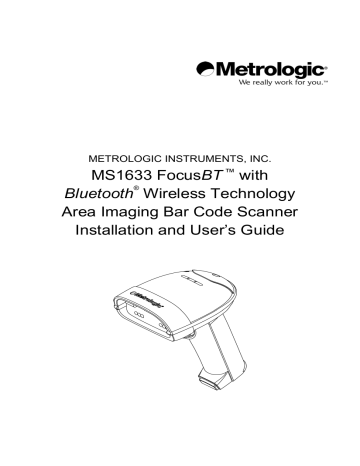
METROLOGIC INSTRUMENTS, INC.
MS1633 Focus
BT
™
with
Bluetooth
®
Wireless Technology
Area Imaging Bar Code Scanner
Installation and User’s Guide
Copyright
© 2008 by Metrologic Instruments, Inc. All rights reserved. No part of this work may be reproduced, transmitted, or stored in any form or by any means without prior written consent, except by reviewer, who may quote brief passages in a review, or provided for in the Copyright Act of 1976.
Trademarks
Metrologic is a registered trademark of Metrologic Instruments, Inc.
Products identified in this document are hereby acknowledged as trademarks, registered or otherwise, of Metrologic Instruments, Inc. or their respective companies.
The
Bluetooth
word mark and logos are owned by the Bluetooth SIG, Inc. and any use of such marks by Metrologic Instruments, Inc. is under license.
Other trademarks and trade names are those of their respective owners.
T
ABLE OF
C
ONTENTS
Driver Installation for USB Adapter with
Technology........................ 9
Connection Configuration................................................................ 14
Establishing Communication via
Acts as a Server to Other Devices........................................ 16
Acts as a Client to Other Devices ......................................... 17
is Used with an MS9535 Cradle............................................ 18
Stand Components, MLPN 46-00147............................................................. 20
ii
T
ABLE OF
C
ONTENTS
Depth of Field by Minimum Bar Code Element Width .................................... 27
Default Settings – Communication Parameters.................................................. 35
iii
I
NTRODUCTION
Product Overview
Focus
BT
™ is an Area Imager enabled with
Bluetooth
®
wireless technology that outperforms the competition by integrating advanced features to both hand-held and presentation mode scanning such as First
Flash
®
scanning, automatic aim line, object detection and Range
Gate
®
to optimize efficiency and productivity while providing the freedom of mobility.
Focus
BT
has been designed with a removable battery pack for remote charging to decrease down time caused by having a dead battery. Two battery packs are supplied so the user can simultaneously scan while remotely charging the spare battery. The benefits of this feature are 24/7 scanning and increased throughput for all enterprise applications.
Focus
BT
is the industry leader in Area Imaging and the added benefits of
Bluetooth
technology along with a rich feature set, make it the scanner of choice for 2D wireless applications.
Focus
BT
™ Interface
MS1633 – 5
BT Interface 1.2
Bluetooth
technology Profile Supported:
SPP (Serial Port Profile)
Decoding and functional capability of the unit is restricted through the use of license numbers provided by Metrologic. Units will not support key features such as, but not limited to, the ability to decode PDF, 2D or
OCR fonts without the proper licenses. Desired licenses can be specified at the time of sale or call a Metrologic representative for more information. Standard models ship with the ability to read all 1D, PDF and 2D bar codes. OCR fonts are disabled by default and must be specifically requested at an additional cost.
1
I
NTRODUCTION
Scanner and Accessories
Part #
B
ASIC
K
IT
Description
MS1633 MS1633
BT
Area Imaging Bar Code Scanner
00-05176 USB BT adaptor
00-02544 MetroSelect
®
Single-Line Configuration Guide*
00-02281 Supplemental Configuration Guide*
00-02280 MS1633
BT
Installation and User’s Guide*
*
Available on the Metrologic website - www.metrologic.com
O
PTIONAL
A
CCESSORIES
Part # Description
AC to DC Power Transformer - 5.2VDC @ 2 A output.
46-46915
46-46913
46-46912
120V United States
220V-240V Continental European
220V-240V United Kingdom
Qty.
1
2
1
1
1
1
1
1
00-02001 MS1633 Focus Stand (46-00147) Installation Guide
46-00147 Modular Presentation Stand
Other items may be ordered for the specific protocol being used. To order additional items, contact the dealer, distributor or call Metrologic’s Customer Service Department at
1-800-ID-METRO or 1-800-436-3876.
2 www.metrologic.com
I
NTRODUCTION
Scanner and Charger Components
Figure 1. Scanner and Charger Components
Item Description
4 Speaker
5 Trigger
6 Red Window
See (on page 25)
See (on page 25)
See (on page 25)
See (on page 24)
LED Aperture
8 Blue Power LED
See on page 8
)
See
Charging the Battery (
on page 7
)
See on page 8
)
See on page 8
)
10 Lock
13
See on page 8
)
Contacts See on page 7
)
Blue Power LED See
Charger Status Indicators (
on page 6
)
LED See on page 6
)
3
I
NTRODUCTION
Labels
Each scanner has a label located on the underside of the head. This label provides the unit’s model number, date of manufacture, serial number, CE and caution information. The charger, the USB Adapter and the battery also have labels with important safety and compliance information. The following figure provides examples of these labels and their locations.
Figure 2. Label Locations and Samples
Caution:
To maintain compliance with applicable standards, all circuits connected to the scanner must meet the requirements for SELV (Safety Extra Low Voltage) according to EN/IEC 60950-1.
To maintain compliance with standard CSA-C22.2 No. 60950-1/UL 60950-1 and norm
EN/IEC 60950-1, the power source should meet applicable performance requirements for a limited power source.
4 www.metrologic.com
I
NTRODUCTION
Maintenance
Smudges and dirt on the unit's window can interfere with the unit's performance.
If the window requires cleaning, use only a mild glass cleaner containing no ammonia. When cleaning the window, spray the cleaner onto a lint free, nonabrasive cleaning cloth then gently wipe the window clean.
If the unit's case requires cleaning, use a mild cleaning agent that does not contain strong oxidizing chemicals. Strong cleaning agents may discolor or damage the unit's exterior.
5
G
ETTING
S
TARTED
Battery Tips and Cautions
Before the Focus
BT
can be placed in operation the battery pack must be charged for a minimum of 8 hours.
After the initial preparation charge of
8 hours, the battery will only require 6 hours to come to a full charge when it gives a
Low Battery
warning (see page 8). Follow the steps on page 7 to fully charge the battery.
Once charged, the unit is able to handle 5400 continuous first pass readings over a period of approximately 9 hours. After 30 seconds of no activity the scanner will go into a sleep mode to conserve battery life.
Caution
Observe proper precautions when handling batteries.
Batteries may leak or explode if improperly handled. Observe the following precautions when handling batteries for use in this product:
• Be sure the battery is turned off before replacing the battery.
•
Be sure the battery is turned off when installed in the charger.
• Use only batteries approved for use in this equipment.
Do not mix old and new batteries or batteries of different types.
•
Do not attempt to insert the battery upside down or backwards.
•
Do not short or disassemble the battery.
•
Do not expose the battery to flame or excessive heat.
• Do not immerse the battery in water or expose it to water.
•
Do not transport or store with metal objects such as necklaces or hairpins.
• Batteries are prone to leakage when fully discharged.
To avoid damage to the product, be sure to remove the battery when no charge remains.
•
When not in use store the battery in a cool dry place.
•
Discontinue use immediately should you notice any changes in the battery, such as discoloration or deformation.
• Please recycle used batteries in accordance with local regulations.
Charger Status Indicators
There are two status indicators on the front of the charger located under the
Metrologic Logo. The following table lists how these indicators will illuminate depending on the status of the charger.
C
HARGER
S
TATUS
B
LUE
LED (PW) W
HITE
LED (CH)
6
Fully Charged
Power On
Power Off www.metrologic.com
On
On
OFF
Solid
OFF
OFF
G
ETTING
S
TARTED
Charging the Battery
Before the Focus
BT
can be placed in operation for the first time, the battery must be charged for a minimum of 8 hours.
After the initial preparation charge of 8 hours, the battery will only require 6 hours to come to a full charge when it gives a
Low Battery
warning (
see page 8
).
1. Check the AC input requirements of the power supply to make sure the voltage matches the AC outlet. The outlet should be located near the charger and easily accessible.
2. Plug the power supply into the socket on the back of the charger.
A blue
PW
will illuminate near the
Metrologic logo indicating the charger is receiving power.
Figure 3
3. Verify that the battery pack is not ON.
The blue power LED on the battery pack should be OFF.
Warning!
Damage to the battery pack can occur if it is charged while turned ON.
Figure 4
4. Insert the battery pack into the charger as shown in
Figure 5
.
A white
CH
will start to flash on and off on the charger near the Metrologic logo.
If the white
CH
does not appear, check to make sure the battery pack is seated all the way in the charger with the battery contacts facing the contacts on the charger.
5. When the battery is completely charged the charging indicator
(
CH
) will stop flashing and stay illuminated.
Figure 5
Figure 6
7
G
ETTING
S
TARTED
Battery Installation
MS1633 Focus
BT
is a battery powered scanner.
Before the Focus
BT
can be placed in operation for the first time, the battery must be charged for a minimum of 8 hours.
To install the battery:
1. Align the tabs of the charged battery pack with the slots on the scanner’s handle
2. Then, slide the battery pack up toward the top of the scanner. There will be a snap when the battery is installed correctly.
Figure 7. Steps for Installing the Battery
Low Battery Warning
When the battery is low the unit will add an additional beep after the
good scan beep
. The additional beep alerts the user when there is less than 10% of a charge left on the battery.
Removing the Battery for Charging
In order to charge the battery, it must be disconnected from the scanner.
1. Turn off the battery by pressing the button near the base of the battery.
2. Disengage the lock on end of the scanner handle (see below).
3. Slide the battery pack down away from the head of the scanner.
4. Lift the battery straight off the scanner handle (see below).
8
Figure 8. Steps for Removing the Battery for Charging
www.metrologic.com
D
RIVER
I
NSTALLATION
Driver Installation for USB Adapter with
Bluetooth
Technology
1. Load the included Focus
BT CD
into the CD-ROM drive on the host/computer.
2. If the CD-ROM does not automatically open, click on the Window’s
Start
button, choose
Run
, then click
Browse
to locate and open the CD-ROM drive. Double-Click on the
Metrologic.exe
file then click
OK
.
3. Click on the
MetroBT Driver
button to begin installation.
Figure 9.
4. Choose
Setup Language
then click
OK
.
Figure 10.
9
D
RIVER
I
NSTALLATION
Driver Installation for USB Adapter with
Bluetooth
Technology
5. At the welcome screen select
Next
.
Figure 11.
6. After reviewing the end user license agreement,
select
the, “
I accept the terms in the license agreement
” option then, click
Next
to continue.
Figure 12.
7. Choose from the
Ready to Install the Program
screen.
10 www.metrologic.com
Figure 13.
D
RIVER
I
NSTALLATION
Driver Installation for USB Adapter with
Bluetooth
Technology
8. To continue the installation procedure without showing warnings for unauthorized drivers, select
I accept
and click
OK
.
Figure 14.
9. Plug USB Adapter into the host device then click
OK
to indicate the
Bluetooth
Adapter has been connected.
Figure 15.
10. After the installation completes click on
Yes
to restart the host device/computer. The host/computer must be rebooted at this time in order for the driver to function properly.
Figure 16.
11
D
RIVER
I
NSTALLATION
Auto Reconnect Driver Setup
1. Load the included Focus
BT CD
into the CD-ROM drive on the host/computer.
2. If the CD-ROM does not automatically open, click on the Window’s
Start
button, choose
Run
, then click
Browse
to locate and open the CD-ROM drive. Double-Click on the
Metrologic.exe
file then click
OK
.
3. Click on the
MetroBT Utility
button to begin installation.
OK
to continue.
Figure 17.
Figure 18.
5. Locate the COMReConnect icon on the Windows desktop and
double click
to open the program.
12 www.metrologic.com
Figure 19.
D
RIVER
I
NSTALLATION
Auto Reconnect Driver Setup
6. The Auto Reconnect Utility will automatically start if any of the COM ports with
Bluetooth
technology are checked. When running, the utility window will look like the figure below.
Clicking the “
X
” in the corner of the window or clicking on the close button will disable the auto-reconnect feature. However, if the
Place icon in the taskbar
option is checked, the utility will remain active after the window is closed.
Figure 20.
13
D
RIVER
I
NSTALLATION
Focus
BT
Connection Configuration
1. Double-Click on the
Bluetooth
icon located on the
Windows Start bar in the bottom right corner of the screen.
2. The new connection wizard will automatically start.
Figure 21.
Power up
the Focus
BT
scanner and allow it to boot completely
Three beeps will indicate the scanner is completely booted.
Select
Express Mode
then click
Next
.
Figure 22.
3. A search for
Bluetooth
wireless technology devices should find the Focus
BT
.
The number(s) next to Focus
BT
indicate the serial number of the unit(s) found.
Select the proper device and click
Next
to continue.
14 www.metrologic.com
Figure 23.
D
RIVER
I
NSTALLATION
Focus
BT
Connection Configuration
4. The final screen of the
New Connection Wizard
should indicate the virtual
Bluetooth
Com port that was setup. This will usually be a high number, as seen in the screen shot below.
Remember this COM number for application setup
.
Click
Next
to Continue.
Figure 24.
5. After the Focus
BT
has been added to the connection list, right click on the icon and select
Connect
in order to establish a link via
Bluetooth
technology between the Focus
BT
and your computer.
The Focus
BT
should emit a connection tone and/or the blue light on the top of the unit should stop blinking, indicating a connection has been established.
Figure 25.
15
E
STABLISHING
C
OMMUNICATION VIA
B
LUETOOTH
T
ECHNOLOGY
Communication via
Bluetooth
wireless technology must be established between the Focus
BT
and the host device before the Focus
BT
can be used for normal operation.
In a network with
Bluetooth
technology, the Focus
BT
can operate as a server
(service-provide mode), or as a client.
When Focus
BT
Acts as a Server to Other Devices with
Bluetooth
Technology
Focus
BT
’s default is to act as a server to other devices with
Bluetooth
technology. In this mode, other devices enabled with
Bluetooth
wireless technology can initiate a connection to the scanner.
Focus
BT
can be configured to always accept incoming connection requests and not require a valid
Bluetooth
PIN. Alternatively, Focus
BT
can be configured to require a valid
Bluetooth
PIN. In this case, the PIN used by a remote device while establishing connection to the Focus
BT
, must match the one previously
stored
in
Focus
BT
.
*
Bluetooth
PIN Not Required
Bluetooth
PIN Required
³ 1 2 4 3 0 6 ³ 1 2 4 3 1 6
To store a
Bluetooth
PIN
The Focus
BT
can be configured to store a
Bluetooth
PIN so that any remote device trying to establish a connection with the scanner, must match the stored
PIN before a connection will made. The stored PIN must be numeric and be between 4 to 16 digits long. A PIN that does not satisfy the criteria will not be stored.
After scanning the following bar code, the next bar code scanned will be stored and used as the
Bluetooth
PIN. This feature is used in conjunction with the
Bluetooth
PIN required feature.
Next bar code is
Bluetooth
PIN
³ 9 9 9 9 1 8
Scanning bar code resets the PIN to the default value of
0000
.
16 www.metrologic.com
E
STABLISHING
C
OMMUNICATION VIA
B
LUETOOTH
T
ECHNOLOGY
When Focus
BT
Acts as a Client to Other Devices with
Bluetooth
Technology
In the client device mode of operation, the Focus
BT
initiates the connection via
Bluetooth
wireless technology. The
Bluetooth
address of the remote device is required to establish a connection. The remote device must also be configured to accept incoming connections and must support the
Bluetooth
wireless technology Serial Port (SPP) profile.
•
If the
Bluetooth
address of the remote device is headed with FNC3
and consists of a 12-digit hex value (e.g.
3
000CA7000118), scan the address bar code to establish the communication.
Sample of a 12-digit
Bluetooth
Address with FNC3
³ 0 0 0 C A 7 0 0 0 1 1 8
•
If the
Bluetooth
address of the remote device is not headed with
FNC3
but is just a common 12-digit hex value (e.g. 000CA7000118), first scan the
Get Bluetooth Address
bar code then scan the remote device’s
Bluetooth
address bar code.
Get
Bluetooth
Address
³ 0 0 0 C A 7 F F F F F F
•
If the
Bluetooth
address code of the remote device is set to
000CA7000000,
Focus
BT
will automatically go into
server mode
and will not attempt to establish an outgoing connection via
Bluetooth
wireless technology.
To return to
service mode
:
Scan the bar code below to change Focus
BT
from
client mode
to
service mode.
*Provide
Bluetooth
Service
³ 0 0 0 C A 7 0 0 0 0 0 0
17
E
STABLISHING
C
OMMUNICATION VIA
B
LUETOOTH
T
ECHNOLOGY
When Focus
BT
is Used with an MS9535 Cradle
Focus
BT
can be configured to communicate with an MS9535 cradle but it will require the Focus
BT
to be configured to use a special communication protocol used by the MS9535 cradle. Scan the
Enable MS9535 Cradle Protocol
bar code below to enable the special communication protocol.
The
BT
cannot be configured or flash-upgraded via an
MS9535 cradle. Communication settings of the cradle cannot be changed by scanning configuration bar codes with the Focus
BT
.
Support for the MS9535 cradle is limited to bar code transmission.
Do not forget to disable the MS9535 cradle protocol when the cradle is no longer in use.
Enable MS9535 cradle protocol* *Disable MS9535 cradle protocol
³ 1 2 5 5 1 4 ³ 1 2 5 5 0 4
RangeGate
®
Mode
The operation range of the communication via
Bluetooth
technology is at least
10 meters between the scanner and host system. When Focus
BT
is out of operation range for
Bluetooth
technology, the communication link will break and the blue LED will start to flash on the scanner.
Focus
BT
can be configured to store scanned bar codes into the non-volatile memory when the connection for
Bluetooth
technology is inactive. The scanner will transmit the bar codes and erase them from memory once the connection for
Bluetooth
technology is re-established. The size of the non-volatile memory is
32768 bytes.
Scan the following bar codes to enable or disable Range Gate Mode.
Enable Range Gate *Disable Range Gate
³ 1 2 3 7 1 7 ³ 1 2 3 7 0 7
18 www.metrologic.com
E
STABLISHING
C
OMMUNICATION VIA
B
LUETOOTH
T
ECHNOLOGY
Inventory Mode
In Inventory mode, there is a quantity field associated with each bar code.
Similar to RangeGate mode, the data is stored in the scanner’s non-volatile memory. However, in inventory mode, the data is always stored independent of whether the connection for
Bluetooth
technology is active or not, and is not uploaded automatically until a special bar code is scanned.
For the bar codes associated with this mode, please consult the Focus
BT
Supplemental Configuration Guide (
MLPN
00-02281A).
RangeGate and Inventory Mode are mutually-exclusive. If both are enabled, Inventory mode takes priority.
19
S
TAND
K
ITS
Stand Components
, MLPN 46-00147
Item Description
Figure 26. Stand Components
a. Stand Base b. Flexible Shaft
Qty.
Qty. 1
Qty. 1 c. Flexible Shaft Cover d. Scanner Cradle
Qty. 1
Qty. 1 e. ¼" – 20 x 3/8" Flat Head Phillips, 100° Undercut Qty. 2 f. #8 Round Head Wood Screw Qty. 2
20 www.metrologic.com
S
TAND
K
ITS
Hard Mounting the Stand (Optional
)
Metrologic provides two #8 wood screws for securing the stand base to the counter top. The following figure provides the pilot hole dimensions for securing the stand base.
Figure 27. Stand Base Hole Pattern (Not to Scale)
21
S
TAND
K
ITS
Assembling the Stand
Figure 28. Assembling the Stand
22 www.metrologic.com
S
CANNER
O
PERATION
Two Default Modes of Operation
*
Multi-Trigger Mode, Out-of-Stand
1. The IR detects an object in the IR activation range and automatically turns on linear illumination.
2. Aim the scanner’s line of light over the bar code.
3. Pull the trigger to initiate scanning.
The scanner’s light output will start to flash as it attempts to scan the bar code.
If the trigger is released the scanner will stop trying to scan.
4. When scanner successfully reads the bar code it will beep once, the white
LED will flash and the decoded data will be transmitted to the host.
Presentation, In-Stand
Figure 29. Multi-Trigger Mode,
Out-of-Stand
1. The IR detects an object in the IR activation range and the scanner’s light output automatically starts to flash as it attempts to scan the bar code.
2. The scanner continuously attempts to scan the bar code until either it succeeds or the bar code is removed from the scanner’s field of view.
3. When scanner successfully reads the bar code it will beep once, the white LED will flash and the decoded data will be transmitted to the host.
* For additional configurable modes of operation, please refer to the Area
Imaging Bar Code Supplemental Configuration Guide (
MLPN
00-02281).
23
S
CANNER
O
PERATION
Audible Indicators
When the Focus
BT
is in operation, it provides audible feedback. These sounds indicate the status of the scanner. Eight settings are available for the tone of the beep (normal, six alternate tones and no tone). To change the tone, refer to the
MetroSelect Single-Line Configuration Guide (
MLPN
00-02544) or MetroSet2’s help files.
One Beep
When the scanner
successfully
reads a bar code it will beep once and the white LED will turn on indicating data is being transmitted.
If the scanner does not beep once and the white light does not turn on, then the bar code has
not
been successfully read.
Short Razzberry Tone
This tone is a failure indicator (see Failure Modes on page 26).
Long Razzberry Tone
This tone is a failure indicator (see Failure Modes on page 26).
Three Beeps - At Power Up
When Focus
BT
first receives power it will start an initialization sequence.
All LEDs (yellow, white, and blue) will light for approximately two seconds then start to alternately flash. When the scanner has finished initializing the LEDs will stop flashing and the unit will beep three times indicating that the scanner is ready for use.
Three Beeps - Configuration Mode
When entering configuration mode, the white LED will flash while the scanner simultaneously beeps three times. The white and blue LEDs will continue to flash while in this mode. Upon exiting configuration mode, the scanner will beep three times, and the LEDs will stop flashing.
When configured, three beeps can also indicate a communications timeout during normal scanning mode.
When using single-code-configuring, the scanner will beep three times: a normal tone followed by a short pause, a high tone and then a low tone.
This indicates that the single configuration bar code has successfully configured the scanner.
Low Battery Tone
When the battery is low the unit will add an additional beep after the
good scan beep
. The additional beep alerts the user when there is less than 10% of a charge left on the battery.
24 www.metrologic.com
S
CANNER
O
PERATION
Audible Indicators
Low to High Beep
This tone indicates the connection via
Bluetooth
technology has been made.
High to Low Beep
This tone indicates the connection via
Bluetooth
technology is disconnected.
A Double Razz Tone
When the communication link for
Bluetooth
technology is not active, the scanner will emit a double razz tone and the Blue LED will start to flash. This can occur when the scanner is out of the communication range for
Bluetooth
technology from the host system and the RangeGate feature is disabled.
Visual Indicators
The MS1633 has three LED indicators (yellow, white and blue) located on the top of the scanner. When the scanner is on, the flashing or stationary activity of the LEDs indicates the status of the current scan and the scanner.
No LEDs are Illuminated
The LEDs will not be illuminated if the scanner is not receiving power from the host or transformer.
The scanner is in stand-by mode. Present a bar code to the scanner and the blue LED will turn on when the IR detects the object.
Steady Yellow
The yellow LED is illuminated when the scanner is in the stand.
Steady Blue
Figure 30.
The blue LED is illuminated when the scanner is active and linear illumination is on or when the scanner is attempting to decode a bar code.
Steady Blue and Single White Flash
When the scanner successfully reads a bar code it will beep once and the white LED will turn on indicating data is being transmitted.
If the scanner does not beep once and the white light does not turn on, then the bar code has not been successfully read.
25
S
CANNER
O
PERATION
Visual Indicators
Steady White
When the scanner successfully reads a bar code it will beep once and the white LED will turn on indicating data is being transmitted.
After a successful scan, the scanner transmits the data to the host device. Some communication modes require that the host inform the scanner when data is ready to be received. If the host is not ready to accept the information, the scanner’s white LED will remain on until the data can be transmitted.
Alternating Flashing of Blue and White
This indicates the scanner is in configuration mode. A short razzberry tone indicates that an invalid bar code has been scanned while in this mode.
Flashing Blue
The blue LED will flash if the trigger is pressed while the scanner is in the in-stand presentation mode. The blue LED will stop flashing after a brief period of time.
The operation range of communication for
Bluetooth
wireless technology is approximately 10 meters between the scanner and host system. If the unit is out of range, the communication link will break, the blue LED will start to flash, and the unit will emit a double razz tone. The blue LED will continue to blink for 30 seconds while the unit is out of rage. If RangeGate or Inventory mode are not enabled, the scanner will enter sleep mode to conserve battery power after 30 seconds.
Failure Modes
Long Razzberry Tone – During Power Up
Failed to initialize or configure the scanner. If the scanner does not respond after reprogramming, return the scanner for repair.
Short Razzberry Tone – During Scanning
An invalid bar code has been scanned when in configuration mode or the trigger has been pulled too fast.
26 www.metrologic.com
S
CANNER
O
PERATION
Depth of Field by Minimum Bar Code Element Width
mm mils
M
INIMUM
B
AR
C
ODE
E
LEMENT
W
IDTH
1D / PDF Data Matrix
A B C D E F G
.132 .19 .254 .33 .533 .254
5.2 7.5 10.4 13 21 10
.381
15
Figure 31. Depth of Field by Minimum Bar Code Element Width
Decoding and functional capability of the unit is restricted through the use of license numbers provided by Metrologic. Units will not support key features such as, but not limited to, the ability to decode PDF, 2D or OCR fonts without the proper licenses. Desired licenses can be specified at the time of sale or call a Metrologic representative for more information.
Standard models ship with the ability to read all 1D, PDF and 2D bar codes. OCR fonts are disabled by default and must be specifically requested at an additional cost.
Specifications are subject to change without notice.
27
S
CANNER
O
PERATION
IR Activation Range
The MS1633 has a built in object detection sensor that instantly turns on the scanner when an object is presented within the scanner’s IR activation area.
Figure 32. IR Activation Area
Specifications are subject to change without notice
.
28 www.metrologic.com
T
ROUBLESHOOTING
G
UIDE
The following guide is for reference purposes only. Contact a Metrologic representative at 1-800-ID-Metro or 1-800-436-3876 to preserve the limited warranty terms.
All Interfaces
MS1633 Series Troubleshooting Guide
Symptoms Possible Causes Solution
No LEDs, beep or illumination.
No power is being supplied to the scanner.
Check to make sure the battery is turned on.
Check to make sure the battery is properly installed.
The battery may need to be charged.
Long Razz tone on power up.
There has been a diagnostic failure.
Contact a Metrologic service representative, if the unit will not function.
Long Razz tone when exiting configuration mode.
There was a failure saving the new configuration.
Re-try to configure the scanner.
Contact a Metrologic Service
Representative if the unit will not hold the saved configuration.
Long Razz tone.
There is a scanning mechanism failure.
Contact a Metrologic service representative.
Short Razz tone in configuration mode.
An invalid bar code has been scanned.
Scan a valid bar code or quit configuration mode.
29
T
ROUBLESHOOTING
G
UIDE
Symptoms Possible Causes Solution
The unit powers up, but does not beep when bar code is scanned.
The beeper is disabled and no tone is selected.
Enable the beeper and select a tone.
The unit powers up, but does not scan and/or beep.
The bar code symbology trying to be scanned is not enabled.
UPC/EAN, Code 39, interleaved 2 of 5, Code 93, Code 128, Codabar and PDF are enabled by default.
Verify that the type of bar code being read has been selected.
The unit powers up, but does not scan and/or beep.
The scanner is trying to scan a bar code that does not match the configured criteria.
Verify that the bar code being scanned falls into the configured criteria (i.e. character length lock or minimum bar code length settings)
.
The unit scans a bar code, but locks up after the first scan and the white
LED stays on.
The scanner is configured to support some form of host handshaking but is not receiving the signal.
If the scanner is setup to support
ACK/NAK, check to make sure the host is supporting the handshaking properly.
The unit scans, but the data transmitted to the host is incorrect.
The scanner’s data format does not match the host system requirements.
Verify that the scanner’s data format matches that required by the host.
30 www.metrologic.com
T
ROUBLESHOOTING
G
UIDE
Symptoms Possible Causes Solution
The bar code may have been printed incorrectly.
Check if it is a check digit/character/or border problem.
The unit beeps at some bar codes and NOT for others of the same bar code symbology.
The scanner is not configured correctly for this type of bar code.
The minimum symbol length setting does not work with the bar code.
Check if check digits are set properly.
Check if the correct minimum symbol length is set.
The unit scans the bar code but there is no data.
The configuration is not set correctly.
Make sure the scanner is configured for the appropriate mode.
The unit scans but the data is not correct.
The scanner and host may not be configured for the same interface parameters.
Check that the scanner and the host are configured for the same interface parameters.
The unit is transmitting each character twice.
The configuration is not set correctly.
Increase interscan code delay setting. Adjust whether the F0 break is transmitted. It may be necessary to try this in both settings.
Alpha characters show as lower case.
The computer is in
Caps Lock mode.
Enable Caps Lock detect setting of the scanner to detect if the PC is operating in Caps Lock.
31
T
ROUBLESHOOTING
G
UIDE
Symptoms Possible Causes Solution
Everything works except for a couple of characters.
These characters may not be supported by that country’s key look up table.
Try operating the scanner in Alt mode.
The unit powers up OK and scans OK but does not communicate properly with the host.
The USB adapter may not be connected properly
Characters are being dropped.
Check to make sure the USB adapter is connected properly.
Inter-character delay needs to be added to the transmitted output.
Add some inter-character delay to the transmitted output by using the Configuration Guides
(
MLPN
00-02544 and 00-02065).
32 www.metrologic.com
D
ESIGN
S
PECIFICATIONS
O
PERATIONAL
MS1633 D
ESIGN
S
PECIFICATIONS
Light Source: LED 645 nm
Pulse Duration: 10 µs to 8000 µs
Maximum Output: 0.76 mW Peak
Depth of Scan Field:
Decode Capability:
0 mm – 330 mm (0" – 13") for
0.330 mm (13 mil) Bar Code at Default Setting
49 mm W x 19 mm H (1.9" W x 0.8" H) at 20 mm (0.8")
Field of View:
264 mm x 106 mm (10.4" W x 4.2" H) at 280 mm (11.0")
Minimum Bar Width: 0.127 mm (5.0 mil)
Long Range: 0 mm – 203 mm (0" – 8") from Window
Infrared Activation:
Short Range: 0 mm – 101 mm (0" – 4") from Window
Motion Tolerance: 47 cm/sec (18"/sec) 100% UPC in stand
Autodiscriminates All Standard 1-D, GS1 Databar,
PDF417, microPDF, MaxiCode, Data Matrix, QR Code,
UCC, EAN Composites, Postals, Aztec
Image Transfer*:
BMP, TIFF, or JPEG output
*
RS232 and USB only
Print Contrast: 20% Minimum Reflectance Difference
Number Characters Read:
Up to 80 Data Characters on 1D;
1850 Text Characters for PDF417
Beeper Operation: 7 tones or no beep
Blue Unit Powered, Ready to Scan
Indicators (LED)
Default Settings:
Decoding and functional capability of the unit is restricted through the use of license numbers provided by Metrologic. Units will not support key features such as, but not limited to, the ability to decode PDF, 2D or
OCR fonts without the proper licenses. Desired licenses can be specified at the time of sale or call a Metrologic representative for more information. Standard models ship with the ability to read all 1D, PDF and 2D bar codes. OCR fonts are disabled by default and must be specifically requested at an additional cost.
Specifications are subject to change without notice.
33
D
ESIGN
S
PECIFICATIONS
M
ECHANICAL
E
LECTRICAL
MS1633 D
ESIGN
S
PECIFICATIONS
Height: 183 mm (7.2")
Width:
Handle 30 mm (1.2")
Head 79 mm (3.1")
Depth: 111 mm (4.9")
Weight: 290 g (10.23 oz)
Input Voltage: 5.2VDC ± 0.25V
Peak = 2 W (Typical)
Power:
Operating = 1.65 W (Typical)
Idle / Standby = 800 mW (Typical)
Current:
Operation = 400 mA (Typical)
Idle / Standby = 100 mA (Typical)
DC Transformer: Class 2; 5.2VDC @ 2A
For regulatory compliance information see pages 40 – 42.
E
NVIRONMENTAL
Operating = 0°C to 40° (32° to 104°F)
Temperature:
Storage = -20°C to 50°C (-4°F to 122°F)
Humidity: 0% to 95% Relative Humidity, Non-Condensing
Light Levels: Up to 190,000 Lux (17,670 Footcandles)
Shock: Designed to withstand 1.5 m (5') drops
Contaminants: Sealed to resist airborne particulate contaminants
Specifications are subject to change without notice.
34 www.metrologic.com
D
EFAULT
S
ETTINGS
– C
OMMUNICATION
P
ARAMETERS
Many functions of the scanner can be “configured” – that is, enabled or disabled.
The scanner is shipped from the factory configured to a set of default conditions.
The default parameter of the scanner has an asterisk (*) in the charts on the following pages. If an asterisk is not in the default column then the default setting is OFF or DISABLED.
PARAMETER DEFAULT PARAMETER DEFAULT
Multi-Try Trigger Out-of-Stand
Presentation Mode In-Stand
Continuous Trigger
Single Trigger
Aiming in
Trigger and Continuous Modes
*
Data
*
QR
Maxicode
Aztec
Aiming in Presentation Mode
Long-Range In-Stand
Short-Range In-Stand
Long-Range Out-of-Stand
Short-Range Out-of-Stand
RangeGate Mode
Inventory Mode
UPC/EAN
Code 128
*
Postals
Mod 43 Check on Code 39
*
MSI-Plessy 10/10 Check Digit
MSI-Plessy Mod 10 Check Digit
*
Paraf Support ITF
ITF Symbol Lengths
Symbol Length Lock
*
Beep/transmit
*
Communication
*
Variable
None
Normal
Before transmit
None
Code 93
Codabar
Interleaved 2 of 5 (ITF)
MOD 10 check on ITF
Code 11
*
Razzberry tone on timeout
*
Three beeps on timeout
*
Same symbol rescan timeout:
1000 msecs
Same symbol rescan timeout configurable in 50 msec steps
(maximum of 6.35 sec.)
*
Code 39
Full ASCII Code 39
*
*
No Same symbol timeout
Infinite Same symbol timeout
35
D
EFAULT
S
ETTINGS
– C
OMMUNICATION
P
ARAMETERS
PARAMETER DEFAULT PARAMETER
Inter-character delay configurable in 1 msec steps
(maximum of 255 msecs)
Number of scan buffers
(
maximum
)
Transmit UPC-A check digit
Transmit UPC-E check digit
Expand UPC-E
Convert UPC-A to EAN-13
Transmit lead zero on UPC-E
Transmit UPC-A number system
Transmit UPC-A Manufacturer ID#
Transmit UPC-A Item ID#
1 msecs
10 msecs in KBW
*
*
*
*
Tab Suffix
“DE” Disable Command
ACK/NAK
Two Digit Supplements
Five Digit Supplements
Bookland
977 (2 digit) Supplemental
Requirement
Supplements are not Required
Two Digit Redundancy
Five Digit Redundancy
Transmit Codabar
Start/Stop Characters
Coupon Code 128
CLSI Editing (Enable) † Configurable Code Lengths 7 avail
Transmit Mod 43 Check digit on Code 39
† Code Selects with configurable
Code Length Locks
3 avail
Transmit Mod 10/ITF
Transmit MSI-Plessy
Transmit Sanyo ID Characters
Nixdorf ID
LRC Enabled
UPC Prefix
UPC Suffix
Configurable Prefix characters
Suffix characters
Prefixes for Individual Code types
Editing
Function/Control Key Support
Omnidirectional Scanning
Linear Only Scanning
10 avail
10 avail
*
*
Carriage Return
*
Linear 1D / Omni 2D
Tab Prefix
†
These options are mutually exclusive. One can not be used in conjunction with the other.
DEFAULT
*
*
36 www.metrologic.com
C
ONFIGURATION
M
ODES
The MS1633 Focus
BT
Series has three modes of configuration.
•
Bar Codes
The MS1633 can be configured by scanning the bar codes included in the
Metrologic Single-Line Configuration Guide (
MLPN
00-02544). This manual can be downloaded for FREE from Metrologic’s website
(www.metrologic.com).
•
MetroSet
2
This user-friendly Windows-based configuration program allows you to simply ‘point-and-click’ at the desired scanner options. This program can be downloaded for FREE from Metrologic’s website (www.metrologic.com) or set-up disks can be ordered by calling 1-800-ID-METRO.
•
Serial Configuration
This mode of configuration is ideal for OEM applications. This mode gives the end-user the ability to send a series of commands using the serial port of the host system. The commands are equivalent to the numerical values of the bar codes located in the MetroSelect Single-Line Configuration Guide
(
MLPN
00-02544).
37
U
PGRADING THE
F
LASH
ROM F
IRMWARE
The MS1633 Focus
BT
is part of Metrologic's line of scanners with flash upgradeable firmware. The upgrade process requires a new firmware file supplied to the customer by a customer service representative and Metrologic's
MetroSet
2
software
. A personal computer running Windows 2000 or greater with an available USB port is also required to complete the upgrade.
Focus
BT
can only be upgraded via USB using a
Bluetooth
USB Adapter dongle (
MLPN
00-05176) and software CD (
MLPN
46-00374). The dongle is used to emulate a serial port on the host PC that Focus
BT
can connect to. The dongle and associated drivers must be installed on the host PC prior to the flash upgrade process.
To upgrade the firmware in the MS1633:
1. Connect the USB Dongle to an available port on the host PC and establish a connection via
Bluetooth
technology to the scanner. When the scanner is successfully connected it will beep once and the blue LED will stop blinking.
2. Start the MetroSet
2
software
.
3. Click on the plus sign (+) next to
POS Scanners
to expand the supported scanner list.
4. Choose the Focus
BT
from the list.
5. Click on the
Configure FocusBT Scanner
button.
6. Select the COM port that the scanner is connected to on the host system.
7. Choose from the options list located on the left side of the screen.
8. Click on the
Open File
button in the Flash Utility window.
9. Locate and open the flash upgrade file supplied by Metrologic.
10. Click on the
Flash Scanner
button to begin the flash upgrade.
11. When the upgrade is complete, a “Scanner updated successfully” message will appear in the Flash Utility window. The scanner will reboot.
Metrologic's customer service department can be reached at
1-800-ID-METRO or 1-800-436-3876.
MetroSet
2
is available for download, at no additional cost, from http://www.metrologic.com/corporate/download .
38 www.metrologic.com
L
IMITED
W
ARRANTY
The MS1633 Focus
BT
™ scanners are manufactured by Metrologic at its Suzhou, China facility. The
MS1633 Focus
BT
scanners have a two (2) year limited warranty from the date of manufacture and the
MS1633 Focus
BT
battery packs have a one (1) year limited warranty from the date of manufacture.
Metrologic warrants and represents that all MS1633 Focus
BT
scanners are free of all defects in material, workmanship and design, and have been produced and labeled in compliance with all applicable U.S. Federal, state and local laws, regulations and ordinances pertaining to their production and labeling.
This warranty is limited to repair, replacement of product or refund of product price at the sole discretion of Metrologic. Faulty equipment must be returned to one of the following Metrologic repair facilities:
Blackwood, New Jersey, USA; Madrid, Spain; or Suzhou, China. To do this, contact the appropriate
Metrologic Customer Service/Repair Department to obtain a Returned Material Authorization (RMA) number.
In the event that it is determined the equipment failure is covered under this warranty, Metrologic shall, at its sole option, repair the Product or replace the Product with a functionally equivalent unit and return such repaired or replaced Product without charge for service or return freight, whether distributor, dealer/reseller, or retail consumer, or refund an amount equal to the original purchase price.
This limited warranty does not extend to any Product which, in the sole judgment of Metrologic, has been subjected to abuse, misuse, neglect, improper installation, or accident, nor any damage due to use or misuse produced from integration of the Product into any mechanical, electrical or computer system. The warranty is void if: (i) the case of Product is opened by anyone other than
Metrologic’s repair department or authorized repair centers; or (ii) any software is installed on the
Product other than a software program approved by Metrologic.
THIS LIMITED WARRANTY, EXCEPT AS TO TITLE, IS IN LIEU OF ALL OTHER WARRANTIES
OR GUARANTEES, EITHER EXPRESS OR IMPLIED, AND SPECIFICALLY EXCLUDES,
WITHOUT LIMITATION, WARRANTIES OF MERCHANTABILITY AND FITNESS FOR A
PARTICULAR PURPOSE UNDER THE UNIFORM COMMERCIAL CODE, OR ARISING OUT OF
CUSTOM OR CONDUCT. THE RIGHTS AND REMEDIES PROVIDED HEREIN ARE
EXCLUSIVE AND IN LIEU OF ANY OTHER RIGHTS OR REMEDIES. IN NO EVENT SHALL
METROLOGIC BE LIABLE FOR ANY INDIRECT OR CONSEQUENTIAL DAMAGES,
INCIDENTAL DAMAGES, DAMAGES TO PERSON OR PROPERTY, OR EFFECT ON
BUSINESS OR PROPERTY, OR OTHER DAMAGES OR EXPENSES DUE DIRECTLY OR
INDIRECTLY TO THE PRODUCT, EXCEPT AS STATED IN THIS WARRANTY. IN NO EVENT
SHALL ANY LIABILITY OF METROLOGIC EXCEED THE ACTUAL AMOUNT PAID TO
METROLOGIC FOR THE PRODUCT. METROLOGIC RESERVES THE RIGHT TO MAKE ANY
CHANGES TO THE PRODUCT DESCRIBED HEREIN.
C
ORPORATE
H
EADQUARTERS
,
N
ORTH
A
MERICA
Metrologic Instruments, Inc.
90 Coles Rd.
M
ETROLOGIC
E
UROPEAN
R
EPAIR
C
ENTER
(MERC)
Metrologic Eria Ibérica, SL
C/Alfonso Gomez, 38-40, 1D
Blackwood, NJ 08012-4683
Customer Service Department
Tel: 1-800-ID-METRO
Fax: 856-228-6673
28037 Madrid
Tel: +34 913 751 249
Fax: +34 913 270 437
Email: [email protected]
MTLG A
UTO
ID I
NSTRUMENTS
(S
HANGHAI
) C
O
., L
TD
Suzhou Sales Office
BLK A, Room# 03/03-04
No.5 Xinghan Street, Xinsu Industrial Square
China-Singapore Suahou Industrial Park, Suzhou, PRC
Tel: 86-512-67622550
Fax: 86-512-67622560
Email: [email protected]
39
R
EGULATORY
C
OMPLIANCE
Safety
ITE Equipment
IEC 60950-1, EN 60950-1
LED
Class 1 LED Product: IEC 60825-1:1993+A1+A2,
EN 60825-1:1994+A1+A2
Caution
Use of controls or adjustments or performance of procedures other than those specified herein may result in hazardous radiation exposure. Under no circumstances should the customer attempt to service the LED scanner. Never attempt to look at the LED beam, even if the scanner appears to be nonfunctional. Never open the scanner in an attempt to look into the device. Doing so could result in hazardous radiation exposure. The use of optical instruments with the LED equipment will increase eye hazard.
Atención
La modificación de los procedimientos, o la utilización de controles o ajustes distintos de los especificados aquí, pueden provocar una exposición de luz brillante peligrosa. Bajo ninguna circunstancia el usuario deberá realizar el mantenimiento del LED (Diodo Emisor de Luz) del lector. Ni intentar mirar al haz del LED incluso cuando este no esté operativo. Tampoco deberá abrir el lector para examinar el aparato. El hacerlo puede conllevar una exposición peligrosa a la luz del LED. El uso de instrumentos ópticos con el equipo LED puede incrementar el riesgo para la vista.
Attention
L'emploi de commandes, réglages ou procédés autres que ceux décrits ici peut entraîner de graves irradiations. Le client ne doit en aucun cas essayer d'entretenir lui-même le scanner ou la LED. Ne regardez jamais directement le rayon LED, même si vous croyez que le scanner est inactif. N'ouvrez jamais le scanner pour regarder dans l'appareil. Ce faisant, vous vous exposez
à un risque d’irradiation. L'emploi d'appareils optiques avec cet équipement à LED augmente le risque d'endommagement de la vision.
Achtung
Die Verwendung anderer als der hier beschriebenen Steuerungen, Einstellungen oder
Verfahren kann eine gefährliche Licht emittierender Dioden strahlung hervorrufen. Der Kunde sollte unter keinen Umständen versuchen, den Licht emittierender Dioden-Scanner selbst zu warten. Sehen Sie niemals in den Licht emittierender Diodenstrahl, selbst wenn Sie glauben, daß der Scanner nicht aktiv ist. Öffnen Sie niemals den Scanner, um in das Gerät hineinzusehen. Wenn Sie dies tun, können Sie sich einer gefährlichen Licht emittierender
Diodenstrahlung aussetzen. Der Einsatz optischer Geräte mit dieser Laserausrüstung erhöht das Risiko einer Sehschädigung.
Attenzione
L'utilizzo di sistemi di controllo, di regolazioni o di procedimenti diversi da quelli descritti nel presente Manuale può provocare delle rischiose esposizioni radiattive. Il cliente non deve assolutamente tentare di riparare egli stesso lo scanner LED (o diodo emettitore di luce). Non guardate mai il raggio LED (d. emettitore di luce), anche se credete che lo scanner non sia attivo. Non aprite mai lo scanner per guardare dentro l'apparecchio. Facendolo potete esporVi ad una radiazione rischiosa. L'uso di apparecchi ottici, equipaggiati con raggi LED (d. emettitori di luce), aumenta il rischio di danni alla vista.
40 www.metrologic.com
R
EGULATORY
C
OMPLIANCE
EMC
Emissions
FCC Part 15, ICES-003, CISPR 22, EN 55022, EN300 328 V1.6.1,
EN301 489-17 V1.2.1
Immunity
CISPR 24, EN 55024
Changes or modifications not expressly approved by the party responsible for compliance could void the user’s authority to operate the equipment.
Class B Devices
This device complies with Part 15 of the FCC Rules. Operation is subject to the following two conditions: (1) This device may not cause harmful interference, and (2) this device must accept any interference received, including interference that may cause undesired operation.
This equipment has been tested and found to comply with the limits for a Class B digital device, pursuant to Part 15 of the FCC rules. These limits are designed to provide reasonable protection against harmful interference in a residential installation.
This equipment generates, uses and can radiate radio frequency energy and, if not installed and used in accordance with the instructions, may cause harmful interference to radio communications. However, there is no guarantee that interference will not occur in a particular installation. If this equipment does cause harmful interference to radio or television reception, which can be determined by turning the equipment off and on, the user is encouraged to try to correct the interference by one or more of the following measures:
•
Reorient or relocate the receiving antenna
•
Increase the separation between the equipment and receiver
• Connect the equipment into an outlet on a circuit different from that to which the receiver is connected
•
Consult the dealer or an experienced radio/TV technician for help
Notice
This Class B digital apparatus complies with Canadian ICES-003.
Remarque
Cet appareil numérique de classe B est conforme à la norme canadienne NMB-003.
41
R
EGULATORY
C
OMPLIANCE
Exposure to Radio Frequency Energy
The radiated output power of this intentional wireless radio is far below the FCC radio frequency exposure limits. The internal wireless radio operates within guidelines found in radio frequency safety standards and recommendations, which reflect the consensus of the scientific community. The level of energy emitted is far less than the electromagnetic energy emitted by wireless devices such as mobile phones. However, the use of wireless radios may be restricted in some situations or environments, such as aboard airplanes. If you are unsure of restrictions, you are encouraged to ask for authorization before turning on the wireless radio.
For more information from the US FCC about exposure to RF energy, see: www.fcc.gov/oet/rfsafety
For information about the scientific research related to RF energy exposure, see the
EMF Research Database maintained by the World Health Organization at: www.who.int/emf
42 www.metrologic.com
P
ATENTS
This METROLOGIC product may be covered by, but not limited to, one or more of the following U.S. Patents:
U.S. Patent No.; 7,086,595; 7,128,266; 7,213,762; 7,216,810; 7,225,988;
7,225,989; 7,237,722; 7,240,844; 7,240,844; 7,243,847; 7,255,279;
7,267,282; 7,270,272; 7,273,180; 7,278,575; 7,281,661; 7,284,705;
7,293,714; 7,299,986; 7,320,431; 7,325,738
No license right or sublicense is granted, either expressly or by implication, estoppel, or otherwise, under any METROLOGIC or third party intellectual property rights (whether or not such third party rights are licensed to
METROLOGIC), including any third party patent listed above, except for an implied license only for the normal intended use of the specific equipment, circuits, and devices represented by or contained in the METROLOGIC products that are physically transferred to the user, and only to the extent of
METROLOGIC’S license rights and subject to any conditions, covenants and restrictions therein.
Other worldwide patents pending.
43
I
NDEX
A
AC ...........................................2, 38
Accessories ...................................2
Adapter..............................2, 10–12
Address .......................................18
Aperture.........................................3
Audible Indicator....................27–28
B
Bar Code ................... 33–36, 37, 41
Bar Code Element .......................30
Battery.......................................6–9
Beep........ 9, 27–28, 33–36, 37,
see indicators
Blue LED ................. 3, 6, 27–28, 43
C
Cable
Communication........................43
Caution ..................................46–48
CE .................................................4
Charge..........................
See Battery
Class ...........................................47
Client ...........................................18
Communication Parameters ..39–40
Compliance .....................44, 46–48
Configuration ... 2, 15–16, 33–36, 41
Cradle..........................................20
Current ........................................38
Customer Service....................2, 44
D
DC ...........................................2, 38
Decode ........................................37
Default Parameters ...............39–40
Depth of Field ..............................30
Driver.....................................10–16
E
EMC ............................................38
F
Firmware .....................................43
44 www.metrologic.com
First
Flash
...................................... 1
Flash ROM.................................. 43
I
Indicator
Audible .......... 3, 9, 27–28, 37, 43
Failure ........................... 3, 27–28
Visual ............ 3, 6, 27–28, 37, 43
Inventory ..................................... 21
IR ...................................... 1, 25, 32
L
Labels ........................................... 4
LED..................... 33–36, 37, 46–48
Blue ............................... 6, 27–28
White ............................. 6, 27–28
Yellow................................ 27–28
Light Levels................................. 38
Light Source................................ 37
M
Maintenance ................................. 5
Meteor......................................... 41
MetroSelect........................... 26, 41
MetroSet2 ................................... 41
Mode of Operation ...................... 25
N
Notices ........................................ 47
P
Patent ......................................... 49
Pin............................................... 17
Power.............................. 38, 41, 43
Presentation................................ 25
Product Safety ...................... 46–48
R
Radio Frequency......................... 48
RangeGate.............................. 1, 20
Razz.......................... 27–28, 33–36
Reconnect............................. 13–14
Repair ......................................... 44
RMA............................................ 44
I
NDEX
S
Server..........................................16
Service ........................................39
Specifications
Electrical ..................................34
Environmental..........................34
Mechanical...............................33
Operational ..............................33
Stand............... 2, 20–22, 20–22, 23
T
Tone ......................................25–26
Alternate ..................................24
Transformer.............................2, 34
Trigger ...........................................3
Troubleshooting.....................29–32
U
UL ................................................. 4
Upgrade ...................................... 38
Utility ..................................... 12–13
V
Ventilation ................................... 34
Visual Indicator ..................... 25–26
Voltage........................................ 34
W
Warranty ..................................... 39
White LED..................... 3, 6, 25–26
Window ..................................... 3, 5
Y
Yellow LED ....................... 3, 25–26
45
46 www.metrologic.com
September 2008
0 0 - 0 2 2 8 0 E
advertisement
Related manuals
advertisement
Table of contents
- 2 Copyright / Trademarks
- 3 Table of Contents
- 5 Introduction
- 5 Product Overview
- 6 Scanner and Accessories
- 7 Scanner Components
- 8 Labels
- 9 Maintenance
- 10 Getting Started
- 10 Battery Tips and Cautions
- 10 Charger Status Indicators
- 11 Charging the Battery
- 12 Battery Installation
- 12 Low Battery Warning
- 12 Removing the Battery for Charging
- 13 Driver Installation
- 13 Driver Installation for USB Adapter with Bluetooth Technology
- 16 Auto Reconnect Driver Setup
- 18 FocusBT Connection Configuration
- 20 Establishing Communication via Bluetooth Technology
- 20 When FocusBT Acts as a Server to Other Devices
- 21 When FocusBT Acts as a Client to Other Devices
- 22 When FocusBT is Used with an MS9535 Cradle
- 22 Range Gate Mode
- 23 Inventory Mode
- 24 Stand Kits
- 24 Stand Components, MLPN 46-00147
- 25 Hard Mounting the Stand
- 26 Assembling the Stand
- 27 Scanner Operation
- 27 Two Default Modes of Operation
- 28 Audible Indicators
- 29 Visual Indicators
- 30 Failure Modes
- 31 Depth of Field by Minimum Bar Code Element Width
- 32 IR Activation Range
- 33 Troubleshooting Guide
- 37 Design Specifications
- 39 Default Settings – Communication Parameters
- 41 Configuration Modes
- 42 Upgrading the Flash ROM Firmware
- 43 Limited Warranty
- 44 Regulatory Compliance
- 44 Safety
- 45 EMC
- 47 Patents
- 48 Index
- 50 Contact Information and Office Locations