advertisement
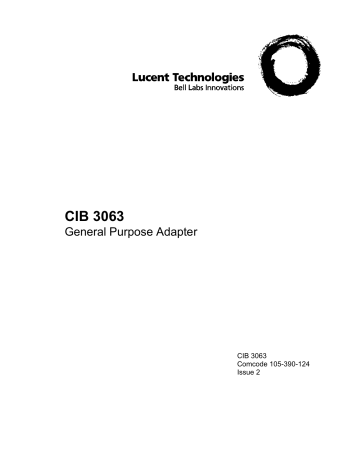
CIB 3063
General Purpose Adapter
CIB 3063
Comcode 105-390-124
Issue 2
CIB 3063
General Purpose Adapter
The General Purpose Adapter (Figure 1) allows you to connect most types of telephone and data devices to your communications system.
The adapter is compatible with all models of the MERLIN® Communications System and supports the following touch-tone equipment: modems, facsimile machines, automatic dialers, basic and cordless telephones, and transaction telephones.
The adapter also supports automatic answering devices (such as answering machines and modems) and industry standard, line-powered alerts if you have a MERLIN Model 1030 or 3070, MERLIN Plus, or a
MERLIN II system.
The General Purpose Adapter provides the capability to have simultaneous voice and data service if you have a MERLIN Model 1030 or 3070 with Feature Module 4, MERLIN Model 1030 or 3070 with Feature
Module 5, or a MERLIN II system.
NOTE: In order for a voice terminal to use the simultaneous voice and data feature with a MERLIN II system, the system administrator must assign the voice terminal two consecutive station jacks on the control unit. This requires special wiring. For further information, refer to your
MERLIN II System Manual, Section 6, “Simultaneous Voice and Data
Calls.”
Option switch
(set for joined call operation)
FIGURE 1 General Purpose Adapter
Your General Purpose Adapter comes with the following components:
●
●
4-foot (D8AC) modular cord
Hardware kit (D181513) for mounting the adapter iss 2, cib3063-1
Installing the General Purpose Adapter
CHOOSING A LOCATION
1 Choose a location for your General Purpose Adapter not more than four feet from your voice terminal. If the adapter is more than four feet from your voice terminal, you will have to order a longer (14-foot) modular cord.
2 Choose a location for the telephone or data device not more than 25 feet from the General Purpose Adapter. Make sure the cord supplied with the telephone or data device is long enough to reach to the General Purpose Adapter.
MOUNTING THE GENERAL PURPOSE ADAPTER
Unpack the hardware kit provided for table top and wall mounting your
General Purpose Adapter. Separate instructions follow for each installation. The kit includes the following items:
●
Four rubber feet
●
●
●
●
Mounting plate
Two strips of double-sided tape
Two screws
Two anchors
Table Top Assembly
For this installation you will need the four rubber feet from the hardware kit.
1 Remove the four rubber feet from the sheet to which they are attached.
2
Affix one rubber foot to each corner on the bottom of the adapter.
Wall Mount Assembly
For this installation you will need the following items from the hardware kit: mounting plate, two strips of double-sided tape, two screws, and two anchors.
NOTE: Be sure that all mounting surfaces are clean and dry before wallmounting your General Purpose Adapter.
1 Select a mounting location for your adapter which is as large as the
iss 2, cib3063-2
General purpose adapter
Mounting plate
Wall
Screws
Anchors
(if required)
Mounting screw locations
FIGURE 2 Wall Mount installation
2
3
4
Holding the mounting plate level, place it against the mounting location on the wall.
Using a pencil or a sharp object, mark the two mounting screw locations (Figure 2).
Follow the instructions below for the type of surface you have selected for mounting the General Purpose Adapter.
For plywood walls or walls with a sturdy supporting structure
(wood studs or cross members):
A Insert one of the screws provided (Figure 2) into the upper hole in the mounting plate and partially thread it into the wall.
B Insert the remaining screw into the lower screw hole and partially thread it into the wall.
C Continue with the instructions in Step 5.
For plaster or plasterboard (hollow) walls and cinder block or brick surfaces:
A Using a 3/16” drill bit, drill a hole at each of the two previously marked mounting screw locations on the wall.
iss 2, cib3063-3
A
B
FIGURE 3 Installing Anchors
C Align the screw holes in the mounting plate with the anchors.
D Insert one of the screws provided (Figure 2) into the upper hole in
the mounting plate and partially thread it into the anchor. Insert the remaining screw into the lower screw hole and partially thread it into the anchor.
E Continue with the instructions in Step 5.
5 Tighten both screws. Then loosen them so you will be able to remove the mounting plate at a later date if necessary.
6 Locate one strip of double-sided tape and remove the protective paper liner from one side.
NOTE: Avoid touching the sticky surface of the tape.
7 Affix the tape’s sticky side to the center of the left edge of the mount-
iss 2, cib3063-4
Mounting plate
Strips of tape
FIGURE 4 Affixing the Double-Sided Tape
8
9
Locate the second strip of tape and remove the protective paper liner from one side.
Affix the tape’s sticky side to the center of the right edge of the mounting plate (Figure 4).
10
Remove the paper liners from the strips of tape attached to the mounting plate.
11
Position the adapter so the jacks are on its right side (Figure 2).
12 Hold the adapter level, and press it against the tape attached to the mounting plate.
CONNECTING THE GENERAL PURPOSE ADAPTER
1
Plug one end of the modular cord (provided) into the jack labeled
V.T. (voice terminal) on the adapter (Figure 5).
iss 2, cib3063-5
Modular cord
Modular cord
Voice terminal
Basic telephone
(Telephone or data device)
FIGURE 5 General Purpose Adapter Installation
2 Plus the other end of the modular cord into the jack labeled Other on the bottom of your voice terminal.
3 Plug the modular cord from the telephone or data device into the jack labeled Tel. Equip. on the adapter (Figure 5).
NOTE: After connecting the adapter, leave undisturbed for 24 hours to allow the tape’s adhesive to cure properly.
Selecting a Mode of Operation
1 Using the operation definitions below as a guideline, select the switch position (labeled Join, Basic, or Auto on the adapter) required for operating your telephone or data equipment.
NOTE: Make sure that you select a switch position that is compatible with your MERLIN system.
iss 2, cib3063-6
Switch
Position
Join
Basic
Automatic
Compatible
MERLIN systems
All models
All models
Model 1030 and 3070
MERLIN Plus
MERLIN II
Model 1030 and 3070
With Feature Module 4 or
With Feature Module 5
MERLIN II
Use this switch position to:
Join a call already in progress on your voice terminal using a device such as a telephone or recording machine.
Originate calls with your telephone or data device. You may answer incoming calls using your telephone or data device. However, alerting rings for incoming calls ring only at your voice terminal, not the telephone or data device.
Activate automatic answering devices and industry standard, linepowered alerts. Before operating these devices, program an Auto
Answer-All feature button. This will allow you to set the devices to go on automatically when you receive ringing calls. Use the following prog r a m m i n g i n s t r u c t i o n s t i t l e d
“Automatic Answering Equipment.”
Provide simultaneous voice and data service. Before operating the connected device, program your voice terminal by using the following programming instructions titled
“Simultaneous Voice and Data Service.”
Provide simultaneous voice and data service. This feature requires special wiring and system administration. Refer to your MERLIN II
System Manual, Section 6, “Simultaneous Voice and Data Calls.”
2
Slide the three-position option switch to the selected mode of opera-
iss 2, cib3063-7
Programming Automatic Operation
Programming procedures are necessary only if you have selected the automatic option.
AUTOMATIC ANSWERING EQUIPMENT
If you have an automatic answering device (e.g., modem or answering machine) or an industry standard, line-powered alert connected to your voice terminal, program an Auto Answer-Outside or Auto Answer-All button so you can set your answering equipment or line-powered alert to go on automatically when you receive ringing calls. Program this feature
on a button with lights.
1 Slide the T/P (Test/Program) switch on your voice terminal toward you to the P (program) position.
2 Touch the button to be programmed.
3 Dial *75.
4 Return the T/P switch to the center position.
5 Touch the Auto Answer-Outside or Auto Answer-All button to have calls answered automatically.
(The green light next to the button goes on.)
6 Touch the Auto Answer-Outside or Auto Answer-All button again to go back to answering calls yourself.
(The green light next to the button goes off.)
SIMULTANEOUS VOICE AND DATA SERVICE
In order for a voice terminal to use the simultaneous voice and data feature with a MERLIN II system, the system administrator must assign the voice terminal two consecutive station jacks on the control unit. This requires special wiring. For further information, refer to your MERLIN II
System Manual, Section 6, “Simultaneous Voice and Data Calls.”
If you have a Model 1030 or 3070 with Feature Module 4 or Feature
Module 5, use the following instructions to program your voice terminal so you can make voice and data calls at the same time.
1 Slide the T/P (Test/Program) switch toward you to the P (program) position.
2
Touch the
Message
button.
(The green light next to the Message
button goes on.)
3 Return the T/P switch to the center position.
(The green light next to the button goes off unless you have a message waiting.)
iss 2, cib3063-8
To deactivate simultaneous voice and data service:
1 Slide the T/P switch to the P position.
(The green light next to the button goes on.)
2 Touch the
Message
button.
(The green light next to the button goes off.)
3 Slide the T/P switch to the center position.
NOTE: Be sure to deactivate simultaneous voice and data service when removing the General Purpose Adapter from your voice terminal.
iss 2, cib3063-9
advertisement
Related manuals
advertisement
Table of contents
- 3 Installing the General Purpose Adapter
- 3 CHOOSING A LOCATION
- 3 MOUNTING THE GENERAL PURPOSE ADAPTER
- 3 Table Top Assembly
- 3 Wall Mount Assembly
- 6 CONNECTING THE GENERAL PURPOSE ADAPTER
- 7 Selecting a Mode of Operation
- 9 Programming Automatic Operation
- 9 AUTOMATIC ANSWERING EQUIPMENT
- 9 SIMULTANEOUS VOICE AND DATA SERVICE