- Sports & recreation
- Fitness, gymnastics & weight training
- Treadmills
- Vision Fitness
- T9700 Series
- User manual
advertisement
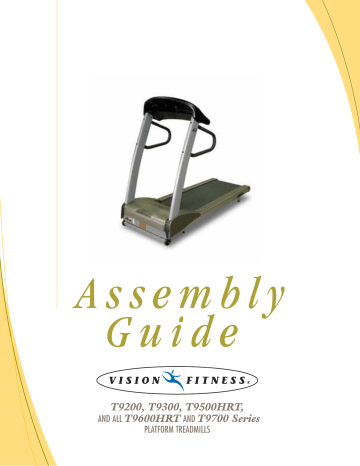
A s s e m b l y
G u i d e
T9200, T9300, T9500HRT,
AND ALL
T9600HRT
AND
T9700 Series
PLATFORM TREADMILLS
STEP 2
STEP 1
STEP
3
A s s e m b l y
G u i d e
T9200, T9300, T9500HRT,
AND ALL
T9600HRT
AND
T9700 Series
PLATFORM TREADMILLS
To avoid possible damage to this Platform Treadmill, please follow these assembly steps in the correct order. Before proceeding though, find your new Platform Treadmill’s serial number, located on the underside of the main frame, and enter here:
Refer to this number when calling for service, and also enter this serial number on your Warranty Card and in your own records.
Be sure to read your Owner’s Guide before using your new Platform Treadmill.
If any parts, hardware or tools are missing, please call 1.800.335.4348, Extension 12
NOTE:
It is recommended that you apply grease to the threads of each bolt as you assemble your Platform Treadmill, to prevent loosening and noise. Also, during each assembly step, ensure that ALL nuts and bolts are in place and partially threaded in before completely tightening any ONE bolt.
STEP
5
5mm Allen Wrench
TOOLS & PARTS INCLUDED
8 MM Allen Wrench
Screwdriver
PARTS BOX
Water Bottle, Qty: 1
Heart Rate Chest Strap, Qty: 1
( Except Models T9200 and T9300)
Color-coded Hardware Bags
Owner’s Guide
Assembly Guide
Warranty Card
HARDWARE INCLUDED
ORANGE BAG BLUE BAG
M8 x 20L Bolts
Quantity: 2
M8 x 55L Flathead Bolts
Quantity: 4
YELLOW BAG
M4 x 12L Panhead Screws
Quantity: 4
M8 x 135L Bolts
Quantity: 4
M8 x 15L Bolts
Quantity: 4
STEP 1
STEP
1
ORANGE BAG
• Slide the rubber covers on to the left
& right console supports, making sure that the lower cutout is facing inward.
T9700-Series: Slide the data cable down the right console support using the white wire tie as a guide. Make sure that the data (1 large ribbon cable) goes through the large hole in the lower part of the console upright.
T9200, T9300, T9500HRT &
T9600HRT Series: Slide the data cables down the right console support using the white wire tie as a guide.
Make sure that the data cables (one small grey & one large black telephone-style cable) go through the large hole in the lower part of the console upright.
• Insert the left console support into the console support bracket and secure with two bolts (M8 x 55L
Flathead) in the side of the console support bracket.
• Insert one bolt (M8 x 20L) in the rear of the console support bracket.
• Tighten all three bolts with the 5mm
Allen wrench.
• Repeat this on the right side.
NOTE: There are no data cables on the left side.
5
STEP
2
STEP
2
BLUE BAG
• Mount the console to the console mast using four bolts (M8 x 15L) and tighten with the 5mm Allen wrench.
NOTE: Push all extra data cable into the console mast. Make sure not to pinch or cut the data cable.
• Mount the right-hand side mount handlebar to the console mast using two bolts (M8 x 135L). Repeat this on the left-hand side.
STEP 3
STEP
3
DATA CABLES
MODELS T9200, T9300, T9500HRT,
T9600HRT & T9600HRT Comfort:
Plug in the small data cable into the small plug connection on the lower control board. Plug in the large data cable into the large plug connection on the lower control board.
MODELS T9700S, T9700HRT &
T9700 Runner: Plug the large 20- ribbon cable into the 20-pin connection on the lower control board. Slide down the rubber covers on the left & right console supports.
• Install the motor cover making sure that the rubber covers are inserted into the motor cover. Secure the motor cover using the six (M4 x 12L) screws
(see Yellow bag).
6
STEP
4
AUTO CALIBRATION
Once the treadmill is plugged in, you need to perform an Auto Calibration to assure maximum performance.
MODELS T9300, T9500HRT, T9600HRT & T9600HRT Comfort:
DO NOT STAND ON THE BELT WHEN PERFORMING THE AUTO-CALIBRATION
• You need to access User Engineering Mode to run the Auto Calibration. To access this mode, please hold down
SPEED DOWN and SELECT for 5 seconds. When in the User mode, "USEr" displays in the center window. To access the data press the ELEVATION keys until "Auto" appears in the center window. Press Start to select this function.
• To begin auto-cal, press START. The treadmill will run through minimum and maximum speed and maximum incline. This will take 3-5 minutes. Let the treadmill perform this complete function before exiting the Engineering
Mode.
• Elevation A/D or Elevation in % appears in the left window. PWM value or Speed appears in the right window. "End" will appear in the center window when the auto-calibration is complete. When Auto-Calibration is complete, it will take about 30 seconds to go to 0 elevation and return to the start-up screen with P1 showing in the function window.
MODELS T9700S, T9700HRT & T9700 Runner:
DO NOT STAND ON THE BELT WHEN PERFORMING THE AUTO-CALIBRATION
• You need to access User Engineering Mode to run the Auto Calibration. To access this mode, please hold down
SPEED DOWN and SELECT for 5 seconds. When in the User mode, "User Mode" appears in the alphanumeric window. To access the data press the ELEVATION keys until "Auto-Cal" appears. Press Start to select this function.
• To begin auto-cal, press START. The treadmill will run through minimum and maximum speed and maximum incline. This will take 3-5 minutes. Let the treadmill perform this complete function before exiting the Engineering
Mode.
• Elevation A/D or Elevation in % appears in the left window. PWM value or Speed appears in the right window. "Cal Passed" will appear in the alph-numeric window when the auto-calibration is complete. The treadmill will come to a complete stop and return to the start-up screen in the alphanumeric window.
MODEL T9200:
DO NOT STAND ON THE BELT WHEN PERFORMING THE AUTO-CALIBRATION
• Hold the Elevation Up and Speed Down buttons for 5 seconds. The console will beep 5 times and a number will appear in the window. Shortly thereafter, EnG1 will appear in the window. Press the Elevation Up or Speed
Up to EnG4
• Press Start. The treadmill will calibrate itself. It will take 3-5 minutes. When the Auto Calibration is complete
"END" will flash in the window. Wait 10 seconds.
• Remove the Safety Key. Then, put the Safety Key in place to use the treadmill.
7
STEP
5
STEP
5
BELT TENSION
• If the running belt slips when used, use the supplied 8 MM Allen wrench to turn the left and right tension bolts clockwise 1 /
4
-turn at a time until the belt no longer slips.
• If the running belt is too far to the right side, use the supplied 8 MM Allen wrench to turn the right tension bolt clockwise 1 /
4
-turn at a time until the belt remains centered during use.
If the running belt is too far to the left side, turn the left tension bolt clockwise 1 /
4
-turn at a time until the belt remains centered during use.
8
500 South CP Avenue • P.O. Box 280 • Lake Mills, WI 53551 toll free 1.800.335.4348 • phone 1.920.648.4090 • fax 1.920.648.3373
www.visionfitness.com
© 2004 Vision Fitness. All Rights Reserved. 4.04 Part #Z92TM49-AG
AG18.12PRD
REV4
advertisement
Related manuals
advertisement