Advent Q1435A Instruction Manual
Add to my manuals
28 Pages
Advent Q1435A is a color television receiver that features a variety of capabilities to enhance your viewing experience. With its multiple input options, you can connect various audio and video devices such as DVD players, gaming consoles, or VCRs. It also has a built-in tuner for receiving TV channels. Additionally, the remote control allows for convenient operation from a distance.
advertisement
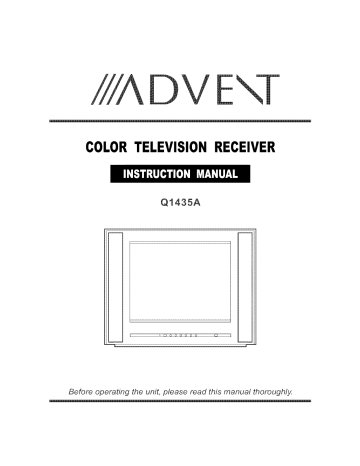
COLOR TELEVISION RECEIVER
Q1435A o0oooooo o I
A R
Before operating the unit, please read this manual thoroughly.
_mportant safety instructions-I
_dentification of ControMs ....... 3
Front
Back
Remote Controller .....................................
3
4
5 klstalling batteries .....................................
Effective range of the Remote ......................
_nstaHation ..........................
Antenna installation
6
6
7
7
Connecting video and audio equipment .........
8
Turning on/off ......................
Turning or] ...............................................
Turning off
9
9
9
Seneet Input Signal ..............
10
Watching AV program ...............................
Switching from AV to TV
Tuning in
To enter the PRESET menu
I0
10
...............
1t
11
Setting AIR/CABLE option .........................
Auto Program
Skipping an unnecessary channel
11
11
12
ChanneU SeUection ...............
13
Sound ControU ....................
14
Adjusting Picture ................
15
Timer Setting ......................
To enter the TIMER menu ..........................
Settklg the Clock
Setting the On Time .................................
Setting Sleep timer
System Setting ...................
17
To enter the EXTRA menu 17
Selecting OSD language ...........................
Setting Blue Background
Setting Closed Caption(CCD) .....................
Recalling the On-screen display
ParentaM ControU
17
17
18
18
16
16
16
16
16
Setting Child Lock .................................
To enter the P,LOCK menu ........................
Setting CH Lock option
To Lock channel
Setting V-CHIP .......................................
To enter the V-CHIP menu
MPAA RATING SET-UP ............................
TV RATING SET-UP
CANADA ENGLISH RATING SET-UP ..........
22
CANADA FRENCH RATING SET-UP ...........
22
20
20
20
21
19
19
19
19
Changing the password 23
Troubleshooting Guide 24
CAUTION: TO REDUCE THE RISK OF ELECTRIC SHOCK,
DO NOT REMOVE COVER(OR BACK).
NO
USER-SERVICEABLE PARTS INSIDE.
REFER SERWC_NGTO QUAUFIED SERVICE
PERSONNEL.
The lightning flash with arrowhead symbol, within an equilateral triangle is intended to alert the user to the presence of uninsulated dangerous voltage within the product's enclosure that may be of sufficientmagnitude to constitutea risk of electricshockto persons.
The exclamation point within an equilateral triangle is intended to alert the user to the presence of important operating and maintenance (servicing)instructions in the literature accompanying the appliance.
IWARNING: TO REDUCE THE RISK OF FIRE OR ELECTRIC SHOCK, DO NOT EXPOSE THIS APPLIANCE TO RAIN OR MOISTURE.
I
Before using the unit, be sure to read all operating instructions carefully. Please note that these are general precautions and may not pertain to your particular unit. For example, this unit may not have the capability to be connected to an outdoor antenna.
1. READ INSTRUCTIONS
All the safety and operating instructions should be read before the product is operated.
2. RETAIN INSTRUCTIONS
The safety and operating instructions should be retained for future reference,
3. HEED WARNINGS
All warnings on the product and in the operating instructions should be adhered to,
4. FOLLOW INSTRUCTIONS
All operating and use instructions should be followed,
5. CLEANING
Unplug this product from the wall outlet before cleaning, Do not use liquid cleaners or aerosol cleaners, Use a damp cloth for cleaning,
6. ATTACHMENTS
Do not use attachments not recommended by the product's manufacturer as they may cause hazards,
7. WATER AND MOISTURE
Do not use this product near water (a bathtub, washbowl, kitchen sink, laundry tub, wet basement, or swimming pool for example)
8. ACCESSORIES
(symbol provided by RETAC)
Do not place this product on an unstable cart, stand, tripod, bracket, or table, The product may fall, causing serious injury and serious damage to the product. Use only with a cart, stand, tripod, bracket, or table recommended by the manufacturer or sold with the product, Any mounting of the product should follow the manufacturer' s instructions and should use a mounting accessory recommended by the manufacturer.
8A. An appliance and cart combination should be moved with care, Quick stops, excessive
$3126A force, and uneven surfaces may cause the appliance and cart combination to overturn.
9. VENTILATION
Slots and openings in the cabinet and in the back or bottom are provided for ventilation to ensure reliable operation of the product and to protect it from overheating, These openings must not be blocked or covered. The openings should never be blocked by placing the product on a bed, sofa, rug, or other similar surface, This product should never be placed near or over a radiator or heat source, This product should not be placed in a built-in installation such as a bookcase or rack unless proper ventilation is provided or the manufacturer's instructions have been adhered to,
10. POWER SOURCES
This product should be operated only from the type of power source indicated on the marking label, If you are not sure of the type of power supply to your home, consult your appliance dealer or local power company, For products intended to operate from battery power, or other sources, refer to the operating instructions,
11. GROUNDING OR POLARIZATION
This product is equipped with a polarized alternating current line plug (a plug having one blade wider than the other),
This plug will fit into the power outlet only one way, This is a safety feature. If you are unable to insert the plug fully into the outlet, try reversing the plug. If the plug should still fail to fit, contact your electrician to replace your obsolete outlet, Do not defeat the safety purpose of the polarized plug,
12. POWER-CORD PROTECTION
Power-supply cords should be routed so that they are not likely to be walked on or pinched by items placed upon or against them, paying particular attention to cords at plugs, convenience receptacles, and the point where they exit from the appliance, iiiiiiiiiiiiiiiiiiiiiiiiiiiiiiiiiiiiiiiiiiiiiiiiiiiiiiiiiiiiiiii_iii!_!ii_:_il
13.LIGHTNING
andpower-line
14.POWERLINES
Anoutsideantennasystemshouldnotbelocatedin thevicinityofoverheadpowerlinesorotherelectriclightor powercircuits,or whereit canfall intosuchpowerlinesor circuits.Wheninstallinganoutsideantennasystem, extremecareshouldbetakentokeepfromtouchingpowerlinesorcircuitsascontactwiththemmightbefatal,
15.OVERLOADING
16.OBJECTANDLIQUIDENTRY
outpartsthatcouldresultinfireorelectricshock,Neverspillorsprayanytypeofliquidontheproduct,
GROUNDING togrounding
18.SERVICING
Referallservicing
PARTS infire,electricshockorotherhazards,
20.SAFETYCHECK
21. WALL OR CEILING MOUNTING
The product should be mounted to a wall or ceiling only as recommended by the manufacturer,
22. DAMAGE REQUIRING SERVICE
Unplug the product from the wall outlet and refer servicing to qualified service personnel under the following conditions: a. When the power-supply cord or plug is damaged.
b, If liquid has been spilled, or objects have fallen into the product, c. If the product has been exposed to rain or water.
d, If the product does not operate normally after installation by following the operating instructions. Adjust only those controls that are covered by the operating instructions, as adjustment of other controls may result in damage and will often require extensive work by a qualified technician to restore the product to its normal operation.
e, If the product has been dropped or the cabinet has been damaged, f, When the product exhibits a distinct change in performance,
23. HEAT
ANTENNA
WIRE
The product should be situated away from heat sources such as radiators, heat registers, stoves,
GROUND or other products (including amplifiers) that produce heat.
24. NOTE TO CATV SYSTEM INSTALLER
This reminder is provided to call the CATV system installer's attention to Article 820-40 of the NEC that provides guidelines for proper grounding and, in particular, specifies that the cable ground shall be connected to the grounding system of the building, as close to the point of cable entry as practical,
ELECTRIC
EQUIPMENT
ANTENNA
-DISCHARGE
(NED SECTION
UNIT
81020)
GROUNDING
(NED SECTION
CONDUCTORS
81021)
POWER SERVICE GROUNDING
NED
$2898A
NATIONAL ELECTRICAL CODE
(NEC ART 250, PART H)
EXAMPLE OF ANTENNA GROUNDING AS PER
NATIONAL ELECTRICAL CODE
WARNING:
FOR CONTINUED SAFETY, REPLACE SAFETY CRITICAL COMPONENTS
ONLY WITH MANUFACTURER'S
LITERATURE).
RECOMMENDED PARTS (REFER TO SERVICE
2
Is
3
[3]-(2) i 91 o= o= i)l
@
© i 9 I
234 56
1. © Earphone Jack
AV2 input terminals (VIDEO, AUDIO L/MONO,R)
2. AVlTV button: Video input select.
3. MENU button: To enter into menu operation.
4. VOL+ button: volume down adjust; menu item adjust.
5. VOL+ button: volume up adjust; menu item adjust.
6. CH° button: channel down select; menu item select.
7. CH+ button: channeJ up select; menu item select.
Power button
-_(1)
VIDEO
'_DVD
::
L/MONO
AUDIO
R
4 3
1. Antenna input
2. DVD input (Y, CB, C., AUDIO L/MONO, R)
3. AV1 input (VIDEO, AUDIO L/MONO, R)
4. S-ViDEO input
Notes:
The SoVlDEO terminal overrides the VmDEOterminal if you want to watch a video program from the VmDEO input terminal, please disconnect the S-VmDEOfirst.
Introduction
entification
(continued)
Power On/Off --
To view program from external video equipment
Closed caption decoder --
Access the main menu
Volume down;
Menu item adjust
Sleep timer --
CCD
SLEEP
To mute the sound
-Direct channel selector
Quickly returns to previous selected channel
On-screen display
DSP
} PIC MODE
Channel up;
Menu item select
Volume up;
Menu item adjust
Picture mode select
-Channel down;
Menu item select
i//_&DVE\T
5
Descriptions about MENU operations:
The CH+ and CH- buttons are used to move cursor upward and downward to semect item.
The VOL+ and selected item.
VOLbuttons are used to move cursor to the sub-menu or adjust
Pressing the MENU button can move the cursor from the sub-menu to the parent menu, while in the first level menu, the MENU button is used to exit menu.
o taHing
Open the battery covet: gzL instafl two "AAA" batteries
matching ttie +/- polarities
of ttie battery to ttie +/marks inside ttie battery compartment,
Replace the battery covet:
Notes:
Do not try to recharge batteries they are not intended to be recharged.
Use only the size and type of batteries specified.
Do not mix different types of batteries together or old batteries with fresh ones.
When the remote control will not be used for a long period of time or when the batteries are worn out, remove the batteries.
Do not throw the batteries into a fire. Dispose of used batteries in the specified manner.
Do not drop, dampen or disassemble the remote control.
Notes:
When there is an obstacle between the TV and the transmitter, the transmitter may not operate.
When direct sunlight, and incandescent lamp, fluorescent lamp or any other strong light shines on the REMOTE SENSOR of the TV, the remote operation may be unstable.
In q,
INS TALL the unit in a room where direct tight will not fall upon the screen.
Total darkness or a reflection on the picture screen may cause eyestrain.
Soft and indirect lighting is recommended for comfortable viewing.
Optimum reception of colour requires a good signal and will generally mean that an outdoor antenna must be used_ The exact type and position of the antenna will depend upon your particular area_
7
Notes:
It is recommended that the 75-ohm coaxial cable be used to eliminate klterference and noise which may occur due to radio wave conditions.
The antenna cable should not be bundled with the power cord and the like_
This TV set provides2 groups of AV input terminalsand one group of DVD inputterminalsfor your convenientconnectiontoVCR,DVDor othervideoequipmenttoenjoythe highqualitypicture,
TV SET SIDE
@
VIDEO EQUIPMENT
®
Signal
You can also use the AV and DVD input terminals on the TV set rear as follows.
without Sovideo
To audio
_) outputs @
DVD EQUIPMENT
To a_dio R output To Y o_tput
VIDEO EQUIPNENT @ To video output
(_) Yellow (video) white (audio L}
R(R_ R, C R)
(_) Green (Y}
® B_ue(c_)
You can also use the So
VIDEO terminal if your video equipment has
S-WDEO.
@
-E'ttY
VIDE :} _
;S:vlDE0
/_
.....
L/MO_O_._,
AucIo
...............................
I
VIDEO EQUIPMENT
®_'_®
To audio outputs
I
(_ _._
To C_ output To audio L output
9
_, AC Plug
AC Outlet
1 insert the AC plug (with the 2 blades) into a conveniently located AC outlet having 120V, 60Hz,
If nopicture appears and the red indicator lights up, then the TV set is in STANDBY mode, Now please follow step 2,
Notes"
TheAC plug supplied with the unit is polarized to help minimize the possibility of electric shock, If the AC plug does not fit into a nonpolarized AC outlet, do not file or cut the wide blade. It is the user's responsibility to have an electrician replace the obsolete outlet.
To prevent
(polarized) electric shock, do not use a plug with an extension cord receptacle or other outlet unless the btades can be fummyinserted,
2
[n STANDBY mode, press the power button on the
TV set or on the remote controller and the TV set will turn on.
Notes"
[f there is no input signal, then a blue background appears,
Press the Power button on the remote controller or on the TV set to turn off the TV set.
Notes"
The TV set can turn off automatically by:
Sleep timer function (needs to be set in advance).
ect mnput
Operations hal
AVI
This TV set provides 2 groups of AV input terminals and one group of DVD input terminals for your convenient connection to
VCR, DVD or other video equipments.
I To watch a video program from AV inputs, Press AV button repeatedmy until you see the appropriate input indicator on the screen.
AV/TV MENU VOLVOL+ CNCN÷
1,tl
Notes"
In AVI input terminals, the S-VIDEO terminal overrides the
VIDEO1 terminal.
When both S-video and video signal are input, the S-video signal is selected and the OSD is "(S)AV1% To view a video signal, disconnect the S-VIDEO connection_
PressAV button on the remote controller.
Press this button repeatedly until the picture of TV program appears,
Press digit buttons to select desired channel
1\ //IADVE\T
/
Operations
M in
11
PICTURE
TIN_ER
_P.
LOCK
Press MENU button.
Press ON+ or ONbutton to select
Press VOL+ or VOLbutton to enter
<> <>
> < <
> <
<}<> .....
i / m
AWTV MENU VOLVOL+ CHCH+
2 1
@
® @
@
--1
Please enter the PRESET menu first.
t Press
ANTENNA
ON+ or ONbutton item.
repeatedly to select
2
Press VOL+ or VOLbutton to select A_R or CABLE.
In AiR mode, the set receives antenna signals. In CABLE mode the set receives Cable TV programs.
Please select:
AIR: if using VHF!UHF antenna.
CABLE: If using CableTV.
PICTURE
TIMER
Please enter the PRESET menu first.
Press ON+ or ON- button to select AUTO PROGRAM item.
2
Press VOL+ or VOLbutton to start Auto Promgram.
All active channels will be preset and stored into the memory automatically.
After presetting, the TV will go to the initial channel_
AUTO PROGRAM 8
Notes:
During the process of Auto Program, pressing the MENU button will stop the process and the TV will return to the initial channel_
2_4 --
P_SET CH NO,
_CH
ANTEKg{A i0
DELETED
AIR
AV/TV MENU VOLVOL+ CHCN÷
2,4 1,3
@
® @
@
--1,3
Please enter the PRESET menu first.
I Press CH+ or CH- button repeatedly to select
NO. item.
CH
Press number
VOL+
(for or VOLexample, button channeH to select
0).
a channe_
You can also use 0-g buttons to input the channel number.
Press CH+ orCHbutton repeatedly item.
to highlight CH
Press VOL+ or VOL- button to set to DELETED.
Now channel 10 win be skipped when you browse channels by
CH+ or CH- button.
To restore a skipped channel, please use digit buttons to select the skipped channel, then repeat the above steps 3 and 4 and set the CH item to ADDED.
1\ ///ADVE\T
/
12
13
Operations
¢
AV/TV MENU VOLVOL+ CNCH÷
2
5 m2
Please see the section of"Setting AIR/CABLE option ".
When you select AIR, only channels received on antenna can be selected;
When you select CABLE, channels received on cable can be selected.
1
Use Direct Channel Selector (0-9 buttons)
To select one-digit channel:
Press 0-9 digit buttons and wait for 3 seconds. For example, you need channel 5, please input "5" button and the screen displays "5-", the TV set goes to channel 5 in 3 seconds
To select two-digit channel:
Press two digit buttons in order to input the channel number. For example, you need channel 20, please input "2" button, followed "0" button and the set goes to channel 20. Be sure that the second press should be within 3 seconds.
To select three-digit channel:
Press three digit buttons in order to input the channel number.
For example, you need channel 110, please input "1" button twice, followed "0" button and the set goes to channel 110. Be sure that the second and third press should be within 3 seconds.
UseCH+orCHo button
Press OH+ button, the channel number increases;
Press CH- button, the channel numberdecreases.
Use previous channel _ button
Press this button to switch between the current channel and the previous channel.
[f you select CABLE input in the section of '!Setting AIRtCABLE option'i, then a letter 'C, appears with the Channel number, which indicates that the current input signal is from CABLE
__
VOLUME 2 6
AWTV MENU VOLVOL+ CHCH+
1
Use VOL+ or VOL- button.
Press VOL+ button, the volume increases;
Press V©L- button, the volume decreases.
The minimum volume is 0 and the maximum volume is 60.
2 Use MUTE( _ ) button.
If you want to mute the sound, press
MUTE button on the remote.
To resume the sound, press this button again.
MUTE
Notes:
You can also resume the sound by pressing VOL+ or VOL- button.
@ @
® @
@ _
1\ ///'_DVE\T
/
cture
15
P.LOCK
TIMER
EXTRA
CONTRAST
I BRIGHT
I COLOR
SHARPNESS
20
AV/TV MENU VOLVOL+ CHCH÷
1 2,4 3
@
® @
@ t Press iVlENU button,
Press VOL+ or VOL- button to enter PmCTURE menu,
Press CH+ or CH- button to select item,
Press VOL+ or VOL- button to adjust item
Contrast
Bright
Color
Tint
Sharpness
VOLweaker darker paler purplish softer
VOL+ stronger lighter deeper greenish sharper
Press P_C MODE button to select picture mode.
There are two preset picture modes (Dynamic and Soft) and one user-set picture mode (Personal),
The adjusted settings are stored in Personal.
You can quickly select Picture mode pressing the PIC MODE button on the remote controller.
3
5
1\ ///ADVE\T
/
Timer
Operations
!!i!i:;; m
2,5 --
SLEEP
ON TIMER -:--AM]
AV/TV MENU VOLVOL+ CH_ CH+
@
Press MENU button.
Press CH+ or CHbutton to select
T_MER item.
Press VOL+ or VOLbutton to enter
T_MER menu.
........
)
) (;
[_:t ] ii
\\ iJ
J
Please enter the TIMER menu first.
1
Press OH+ or OH- button to select C_ock item.
2
Press VOL+ or VOL- button to se_ectAM or PM.
3
Using 0-9 buttons to input the current time.
i 1,4
Please enter the TIMER menu and set CLOCK first.
Press OH+ or OH- button to select On Timer item.
Press VOL+ or VOL- button to selectAM or PM.
Using 0-9 buttons to input the On Time, for example,
PM 6:00.
Press CH+ or CH- button to select ON CH item,
5
Press VOL+ or VOLbutton to select a channel number, channel 10.
for example,
The set auto turns on and goes to channel 10 when the time is
PM 6:00.
ON TIMER
CLOCK
You can quickly set the sleep timer by using the SLEEP button on the remote controller. With every press of this button the sleep time changes as follows:
0 Minute_30 Minutes _60 Minutes .....
_150 Minutes_ 180 Minutes
For example, you would like the TV to auto turn off in 60 minutes, you can press the
SLEEP button repeatedly till the screen displays as the right figure.
To cancel sleep timer, press the SLEEP button repeatedly till "0 MINUTE" appears.
60 MINUTES
I6
Operations
7
AV/TV MENU VOLVOL+ CHCH÷
2 i
Press MENU button,
Press CN+ or CNbutton to select j
:
,)
:) i
Press VOL+ or VOL-button
EXTRAmenu, to enter i i
,i
.....
" ............
OSD [anc
Please enter the EXTRA menu first.
i Press ON+ or ON- button to select LANGUAGE item,
Press the VOL+ or VOLbutton to select an OSD
_anguage,
There are three OSD languages in this TV set: English, French and
Spanish.
@
@ @
® @
@
_
1\ //ZAD V E\T
/
--1
Please enter the EXTRA menu first.
1
Press ON+ or ON- button to select BACKGROUND item.
2
Press the VOL+ or VOL- button to set ON or OFF.
When there is no input signal for
15 minutes, a blue background appears if you set this item to ON.
To cancel this function, please set this item to OFF.
PICTURE
TIMER
OFF h
PICTURE
TIMER
AWTV MENU VOLVOL+ CHCN÷
2 1
Closed Captio_i _
Please enter the EXTRA menu first.
t Press CH+ or CH- button to select _ item,
Press the VOL+ or VOLbutton to select,
You can select the caption data channel (0110210 MUTE), the text service channel (TEXT1/TEXT2) or turn off the Closed Caption
(OFF).
* You can directly press CCD button on the remote controller to select.
N otes:
1.Some TV programs may not be broadcast with closed caption signals, and therefore, the TV will not be able to display captions.
Also, text information is not offered byall stations.
2.Some
TV programs only provide one channel caption, one channel text, or only caption without text.
@
CCD
@ @
® @
@
DSP
--I
You can press the DSP button on the remote controller to recall the On-screen display. The channel number and audio mode will appear on the screen.
If you have set the CLOCK, the current time also displays on the screen; If you have set the Sleep timer, the remain time also displays.
0
_
12:59PM
8
1\ //ZAD V E\T
/
Operations
2_4--
I ICTURE
P. LOCK
TIMER
PRESET
EXTRA
AWTV MENU VOL_ VOL+ CHCH÷
Press MENU button.
Press CH+ or CH- button to select P.LOCK
item.
b, Press VOL+ orVOLbutton.
Input the password to enter the P.LOCK
menu.
The password to enter P.LOCK
is "1111'L Be sure to remember the password for future use because you can not access the RLOCK menu if you input an incorrect password.
2,4 1,3
@
@ @
® @
@
--1,3
CH Lock
Please enter the P.LOCK menu first.
Press CH+ or CHo button to select CH LOCK item.
P. LOCK
PRESET
[
_CH LOCK
]m i V-CHIP
Press button menu.
the to
VOL+ enter or
CH
VOL-
LOCK
In CH LOCK menu, you can select item by OH+ or CHbutton and adjust item by VOL+ or VOL_ button.
The CH LOCK function is controlled by the LOCK item.
Once you set this item to ON, the
CH LOCK function is active_
PICTORE
TIMER
EXTRA
18
Please enter the CH LOCK menu first.
Press CH+ or CHo button to select CH AIR item.
i,_ADV E\T t\_j_ you want to lock.
For example, channel 18.
'_ Press the VOL+ or VOLbutton
CH LOCK item.
Press the VOL+ or VOLbutton to set to ON.
Now when you select channel 18, a note as "LOCKED CHANNEL" will appear on the screen_
You can repeat the above steps if you want to lock other channels.
To cancel the CH LOCK function, please set the LOCK function to OFF_
19
V-Chip enables parents to prevent their children from watching inappropriate material on TV. V-Chip reads the ratings for programming (except for news, sports, unedited movies on premium cable and Emergency System signals ), then denies access to programming if the program's rating meets the limitations you select. In this case, the program will be blocked.
PICTURE
PoLOCK
TIMER
PRESET
EXTRA
CH LOCK
_V-CHIP !
AV/TV MENU VOLVOL+ CHCN÷
Please enter the P.LOCK menu first.
Press OH+ or OH- button to select V-CHIP item.
Press the VOLe or VOLbuttontoenterVoCHlPmenu.
you should set V_CHIP item to ON in V-CHiP menu: .........
P.LOCE_'V-CHIP OFF]I
TI_R .P_ _TING
PRESET TV RATING
EXTRA CANADA ENGLISH
/1
CANADA FRENCH
2,4 1,3
2_4 m
@
@ @
@ @
@
--1,3
Rating guidelines are provided by broadcast stations.
Most television programs and television movies can be blocked by TV
Rating and/or Individual Categories.
Movies that have been shown at the theaters or direct-to-video movies use the Movie Rating
System (MPAA) only_
Please enter the V-CHIP menu first.
Press OH+ or OH- button to select MPAA RATING item.
2
Press the VOL+ or VOL- button to enter MPAA RATING sub-menu.
3 Press OH+ or OHbutton to select the desire rating.
4 Press VOL+ or VOLbutton to semect BLOCK or VmEW.
Movie Ratings:
* G and Above (general audience)
* PG and Above (parental guidance suggested)
* PG-13 and Above (13 years and up)
* R and Above (restricted)
* NC-17 and Above (18 years and up)
* X (adult)
PG BLOCK
G-13 BLOCK
BLOCK
C-17 BLOCK
BLOCK
MENU button to go back to V.CHIP menu:
Operations
Parental
(continued)
2_4 m
AV/TV MENU VOLVOL+ CHCN÷
2,4 1,3
@ @
® @
@
--1,3
TV Parental Guidelines may have one or more letters added to the basic rating to let parents know when a show contains higher levels of violence, sex, adult language or suggestive dialogue:
Please enter the V-CHIP menu first.
t Press CH+ orCHbutton tosemect TV RATING item,
2
Press the VOL+ or VOLbutton to enter TV RATING sub- menu,
3 Press CH+ or CHbutton to select the desire rating,
4 Press VOL+ or VOLbutton to adj ust i P.LOCK
i TIMER i PPJ£SET i EXTRA
¢_# Y BLOCK
Y7 BLOCK _v
G BLOCK
PG BLOCK DLSV
14 BLOCK DLSV_
TV Ratings:
* TV-Y and Above (all children)
* TV-Y7 (7 years and up)
*TV-G and above (general audience)
* TV-PG and Above (parental guidance suggested)
* TV-I 4 and above (14 years and up)
* TV-MA (mature audience
Content Categories:
* F V: fantasy violence
* V: Violence
* S: Sex scenes
* L: adult language
* D: sexual dialogue
(applies only to TV-Y7)
(applies to TV-PG and above, TV- 14 and Above, TV-MA)
(applies to TV-PG and above, TV-14 and Above, TV-MA)
(appfies to TV-PG and above, TV-14 and Above, TV-MA)
(applies to TV-PG and Above, TV-14) i#ADVE\T I
21
2_4 m
_
PICTURE
P .LOCK
TIMER
PRESET
V-CHIP
MPAA RATING
TV RATING ENGLISH
OFF
_
CANADA FRENCH
AV/TV MENU VOLVOL+ CHCH+
2,4 1,3
ENGU s HRAT
Please enter the V-CHIP menu first.
i Press OH+ or OH- button to select CANADA ENGUSH item.
Press the VOL+ or VOLbutton
ENGLBSH submenu.
to enter CANADA
Press CH+ or OHbutton select the desire rating.
to
Press VOL+ or VOL- button to select BLOCK or V_EW.
Canadian English Language Ratings:
* C: Children.
* C8+: Children 8 years and older.
* G: General programming, suitable for all audiences.
* PG: Parental guidance.
* 14+: Viewers 14 years and older.
* 18+:Adult programming.
@ @
® @
@ press MENU button to go backto V-CHIP menu:
--i,3
OH RATIN_
Please enter the V-CHIP menu first.
Press OH+ or OH- button to select CANADA FRENCH
Press the VOL+ or VOLbutton to enter CANADA
FRENCH sub- menu.
Press OH+ or OHbutton select the desire rating.
to
Press VOL+ or VOL- button to semect BLOCK or VmEW.
Canadian French Language Ratings:
* G: Children.
* 8 ans+: Children 8 years and older.
* 13 ans+: Children 13 years and older.
* 16 ans+:Viewers 16 years and older.
* t8 ans+: Adult programming.
Operations
Parental
(continued) m
3--
4--
PICTURE
P. LOCK
TIMER
PRESET
EXTRA
AV/TV MENU VOLVOL+ CHCN÷
1 3 2 m2
I
Press MENU button,
Press CH+ or CH- button to select P, LOCK item,
Press VOL+ or VOLbutton,
Press SLEEP button,
The characters of "ENTER CODE" displays in red now.
5
Enter the OLD password.
The default password is "1111". If you finish inputting the old password, the
"ENTER CODE" becomes to "SET
CODE",
PICTURE]
P.LOCK
TIMER
| SET
|
CODE eo •,
PRESET I
EXT_O_ I
Enter the N EW password.
Be sure to write down and remember the new password for future use because you can not access the RLOOK menu if you input an incorrect password_
mportant Notes About Super password:
When you forget the password and can not enter the RLOCK menu, the following steps can help you.
1. Press MENU button.
2. Press CH+ or CH- to select P.LOCK item.
3. Press VOL+ or VOL-.
4. Enter"5, 9, 6, 3" in order.
Now the set will cancel the old password and let you input a new password.
Then you should enter the RLOCK menu with the new password_ iiiiiiiiiiiiiiiiiiiiiiiiiiiiiiiiiiiiiiiiiiiiiiiiiiiiiiiiiiiiiiii_i_!_!_:_i23
Others
iiiiiiiiiiiiii
"_
• o
E
Check the following before requesting service.
SYMPTOM POSSIBLE CAUSE POSSIBLE SOLUTION o
No power The AC power cord is not connected.
Connect the AC power cord to the AC outlet
Try another channel.
TV station experiencing problems.
Picture control is not adjusted.
Check picture control adjustments.
Poor or no picture.
Possible local interference.
Check for source of reception disturbance
Antenna/CATV connector is not connected.
Check CATV connection or VHF/UHF ant,
Try' another channel.
TV station experiencing problems.
Picture wobbles or drifts.
Cable TV channel is scrambled.
o ss
Possible local interference.
CATV connected or not connected.
O
No CATV reception.
AIR/CABLE set to AIR.
Cable TV service interrupted.
O
No reception above o CH13.
AIR/CABLE set to AIR.
A Cable box needs to be used (if desired)
Check for source of reception disturbance
Check all CATV connections.
Set AIR/CABLE to CABLEV
Contact your Cable TV company.
Set AIR/CABLE to CABLE.
>
Poor or no sound.
TV station experiencing problems.
MUTE button is pressed.
Try' another channel.
Press MUTE button again.
Possible local interference.
Check for source of reception disturbance.
Antenna/CATV connector is not connected.
Check CATV connection or VHF!UHF ant,
Volume is set to minimum.
Increase volume.
TV Shuts off.
Closed Captioning not working,
Remote control does not operate.
Sleep Timer is set.
Set Sleep Timer to "Off".
TV Signal is weak.
TV station experiencing problems or program tuned is not closed captioned.
Check CATV or VHF!UHF antenna.
Try another channel.
Closed Captioning not turned on.
The remote control is not aimed at the sensor,
Turned on the Closed Caption.
Aim the remote control at the Remote sensor.
Distance is too far or too much light in the Operate within 23 feet or reduce the room.
light in the room.
There is an obstacle in the path of the beam, Clear the path of the beam.
The batteries are weak.
The batteries are not inserted correctly.
CH LOCK/V-CHIP is set to "OFF".
Replace the batteries.
Insert correctly.
Set CH LOCK!V-CHIP to "ON".
News or sports event being broadcast.
Ratings not set.
Set ratings as desired.
Others
Trou es
ooti Gui
(Continued)
Most types of television interference can be remedied by adjusting the height and position of the VHF!UHF antenna.
Outdoor antennas are recommended for best results if not using cable or a satellite. The most common types of television interference are shown below. If one of these symptoms appear when the TV is connected to a Cable TV system, the disturbance may be caused by the local cable company broadcast.
mGNITmON:
Black spots or horizontal streaks may appear, picture may flutter or drill
Usually caused by interference from automobile ignition systems, neon lamps, electric drills and other electric appliances.
GHOSTS:
Ghosts are caused by the television signal following two paths. One is the direct path and the other is reflected from tall buildings, hills or other objects. Changing the direction or position of the antenna may improve the reception.
25
SNOW:
If your receiver is located in the fringe area of a television station where the signal is weak, your picture may be marred by the appearance of small dots.
When the signal is extremely weak, it maybe necessary' to install an external antenna to improve the picture.
RADIO FREQUENCY INTERFERENCE:
This interference produces moving ripples or diagonal streaks, and in some cases, causes loss of contrast in the picture,
PICTURE SiZE VARIATmON:
A slight picture size variation is quite normal when you adjust the
CONTRAST or BRIGHTNESS setting.
CARE AND MAINTENANCE
To prevent fire or shock hazard, disconnect your unit from the AC power source when cleaning. The finish on the receiver may be cleaned with a dust cloth and cared for as other furniture.
Use caution when cleaning and wiping the plastic parts. Mild soap and a soft, damp cloth may be used. Do not use furniture polish on the face of the picture tube as this causes a static build up.
PowerSupply:
AC 120V, 60Hz
PowerConsumption: 60 W
Dimensions:
17.2(W) x 13A(H) x 15(D)inch
Weight(kg/Ib):
CRT:
12 kg/27 Ib
14" SCREEN
2_5W x 2 Audio Output:
Receiving channel:
VHF
UHF
CATV
Total
2-13
14-69
2-69, (A-6)-(A-1), A-W, (W+I)-(W+28)
181 channels
Color System:
Antenna Impedance:
Accessories:
Television: NTSC-M
AV: NTSC3_58/4A3,
VHF!UHF
75 ohm
Remote controller x 1
PAL 4A3
Design and specifications are subject to change without notice.
advertisement
* Your assessment is very important for improving the workof artificial intelligence, which forms the content of this project
Key Features
- Remote control for convenient operation
- Multiple audio and video inputs for connecting external devices
- Closed captioning for enhanced accessibility
- Parental controls to restrict access to inappropriate content
- Channel skipping for quick and easy navigation
Related manuals
Frequently Answers and Questions
How do I set the clock on the Advent Q1435A?
Can I lock channels on the Advent Q1435A?
How do I change the password on the Advent Q1435A?
advertisement