advertisement
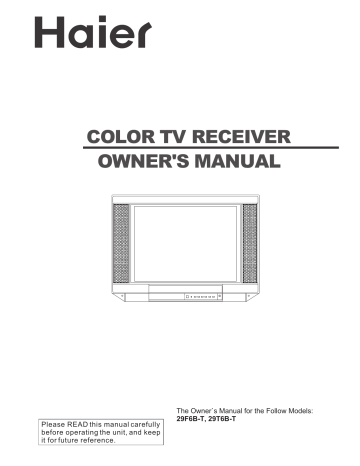
COLOR TV RECEIVER
OWNER'S MANUAL
Please READ this manual carefully before operating the unit, and keep it for future reference.
The Owner`s Manual for the Follow Models:
29F6B-T, 29T6B-T
* For your enjoyment of this TV set, please read this manual carefully and keep it good for future reference.
CONTENTS
Before Operation
Warning and cautions ..........................................................................2
Installation .............................................................................................3
Antenna connection.............................................................................3
Preparation of the remote control unit.................................................3
Function buttons and external sockets ..............................................4
Front panel of the TV set....................................................................4
Rear panel of the TV set......................................................................4
Buttons on the remote control....
........................................................5
Basic operation
Switching on/off the TV set ..................................................................6
Watching TV program ...........................................................................7
Watching TV program.........................................................................7
Program swap and auto scan functions..............................................8
Searching channel ................................................................................9
Full automatic search mode................................................................9
Semi-automatic search.....................................................................10
Manual fine tune................................................................................11
Program skip ....................................................................................12
Convenient picture and sound control functions ............................
13
Multiple picture modes ....................................................................13
Black stretch and noise reduce.........................................................14
Multiple audio modes......................................................................15
Surround and mute functions............................................................16
Time functions ....................................................................................17
Clock setting and on/off timer functions.........................................17
Sleep timer and program preset ....................................................18
Setup function ..................................................................................19
Screen saver and child lock functions..............................................19
AVL and calendar functions..............................................................20
Switch on/off modes and select language........................................21
Position exchange function ...............................................................22
Others
Connection to the external audio and video equipments ...............23
Troubleshooting ..................................................................................24
Specifications.
.....................................................................................25
Warning and cautions
1. When you clean the TV set, please pull out the power plug from AC outlet.
Don't clean the cabinet and the screen with benzene, petrol and other chemicals.
4. To prevent the TV set from firing and electric shock, don't
Make the TV set rain or moisture.
2. In order to prolong the using life of the TV set, please place it on a ventilated place.
5. Don't open the back cover, otherwise i t i s p o s s i b l e t o d a m a g e t h e components in the TV set and harm you.
3. Don't place the
T V s e t i n t h e sunshine or near heat source.
6. When the TV set isn't going to be used for long time or it is in thunder and lightening, please pull out the plug from
AC outlet and the antenna plug from the cover of the TV set.
Explanation on the display tube
In general, it is not needed to clean the tube surface. However, necessary, it's surface can be cleaned with a dry cotton cloth after cutting off the power.
Don't use any cleanser. If using hard cloth, the tube surface will be damaged.
Installation
Antenna connection
Generally speaking, to enjoy a clearer picture, we recommend that you use a CATV system or an outdoor antenna .In different places, the suitable antenna type and position are different.
300 twin-lead cable
Antenna adapter
(additional purchase)
Mixer additional
purchase
75 coaxial cable
Plug
(additional purchase)
AC power socket
Antenna input
75 standard coaxial type
Note
* It is recommended that you'd better use 75 coaxial cable to remove the disturbance caused by airwave.
* Don't bind antenna cable and power wire together.
Preparation of the remote control unit
Battery installation
Take off the battery compartment cover. Place two AA batteries, make sure that battery polarity matches with the +/- mark inside the battery compartment.
Operation notes for the remote control unit
Under normal conditions, the life time of batteries is one year.
If you don't intend to use the unit for a long period or the electricity of the batteries is used up, remove the batteries to prevent batteries acid from leaking into the battery compartment.
Don't throw your batteries into a fire. Dispose of your batteries with a specified method.
Avoid the falling and the wetting of the remote control unit.
Function buttons and external sockets
Front panel of the TV set
Infrared sensor window
Power indicator
MENU TV/AV VV+ PP+
MENU
Channel selector
Volume up/ down
TV/Video
Power switch
(input selector
Rear panel of the TV set
Antenna input
Video output terminals: VIDEO AUDIO L, R
Video 2 input terminals: VIDEO AUDIO L, R
DVD input terminals: Y, Cb, Cr AUDIO L, R
If you want to connect the TV set to the other audio/video equipments, please refer to P23.
Buttons on the remote control
MUTE SCAN LOCK
ZOOM
CALL TV/AV
P.STD
SWAP
S.STD
CH+
VOLMENU VOL+
PICTURE
CH-
LIGHT
ON
LIGHT
OFF
SOUND
TIME
FUNCTION
TUNE
EXIT
Buttons on the remote control
Program scan
Mute
Zoom function
Mono/stereo
Program number
Digital selector
Picture mode
Volume selection
Picture menu
(No including)
Time menu
Function menu
Exit screen display
Tune menu
(No including)
Sound menu
Menu selection / adjustment
Channel selection
Sound mode selection
Former program
Call screen display
TV/AV exchange
Stand by
Lock/unlock selectable
Switching on/ off the TV set
In the following, the methods of using power switch and remote control to switch on/off power supply for the TV set will be explained.
Switching on/ off the TV set
Switching on/ off the TV set
1 Please press the power switch to switch on AC
power supply and the power indicator will be light .
2 If the indicator is lighting in red, press the button
on the remote control again.
Note
1 When you don't operate the TV set with a remote control, you can turn on it directly by pressing the P-/+ buttons on the front panel of the TV set, when child lock is off.
4
AUTO
BG
2 If you want to exchange to standby status, please press the button on the remote control.
3 If you want to fully switch off the power supply for the TV set, please press the power switch button on the front panel of the TV set.
Auto switch-off function
When the "Back ground" function is ON, if an empty channel is selected or the TV programs are ended for the day, the power will be switched off 5 minutes later automatically. If the "OFF
TIME" is ON, it will be switched off according to the preset time. The auto power off function does not work or when the background is off.
(Note: If the "OFF TIMER" is less than 5 minutes, it will be switched off automatically to the preset time. )
Watching TV
You can watch TV program in a preset channel.
Watching TV program
How to select TV program
Select the desired program
1 Using "Program number" buttons
When to select a channel number with one digit, please press some a number among 0-9 to select desired channel.
When to select a channel number with two digits, please press the [-/-- ]button to show "--" on the top left of the screenand then press two numbers among 0-9 to select desired channel.
When to select a channel number with three digits, please press the [-/--] button to show "---" on the top of the screen and then press three numbers among 0-9 to select desired channel.
VOL-
CH+
MENU
CH-
TUNE
VOL+
2 Using the CH+/- buttons
Press the CH+ button to select a channel number in number increasing direction.
Press the CH- button to select a channel number in number decreasing direction.
Select the desired sound
Press the VOL+/- buttons to adjust volume.
If the colour or sound of some channel is abnormal system or the sound system may be wrong.
Press the TUNE button and setting menu shown on the right will display on the screen.
TUNE
COLOUR AUTO
SOUND BG
BAND VHFL
SKIP OFF
PROGRAM 0
SEARCH
FINE TUNE
AUTO SEARCH
CH+
VOLMENU VOL+
CHthen press the o system.
In general, you can set it as "AUTO".
AUTO,PAL,NTSC ,
NTSC443 and SECAM will display in turn.
If the picture sound is abnormal
Press the CH+/- buttons to move cursor to "sound",then press the VOL-/+ buttons to select the correct sound system.
In general, DK, BG will display in turn.
Watching TV Continued
Swap function enables quick swap to the last watched program.
Auto scan function enables automatic successive scanning of all the programs in memory with "OFF" skip status (each channel will last about 2 seconds), so that you are free from the trouble of pressing keys.
Program swap and auto scan functions
SWAP
Program swap
1 Suppose the channel number
you used just now is 8 and the
channel number you are using
is 18 (as shown in the figure).
18
AUTO
BG
8
AUTO
BG
2 If you want to return to the last watched program channel
8, you can simply press the
SWAP button.
3 If you want to return to channel 18, press the button again. Through this function, you can easily change between the channel you are using and the channel you used last time.
18
AUTO
BG
SCAN
Auto program scan
1 If you want to select a desirable program, you may scan all the TV programs in memory. You can simply press the SCAN button to do this. The programs will appear one after another from beginning to end
(each channel number will last about 2 seconds).
1
AUTO
BG
SCAN
2
AUTO
BG
SCAN
3
AUTO
BG
SCAN
1
AUTO
BG
2 If you want to stop the function during auto scanning, simply press the SCAN button again.
Searching channel
This TV set has three methods to set channel, which are respectively full automatic,
In this section, how to use remote control to set channel is explained. You can also use buttons on the TV set to set channel.
Full automatic mode
TUNE
1 Press the TUNE menu button ,
till the TUNING menu shown on the right display on the screen.
TUNE
COLOUR AUTO
SOUND BG
BAND VHFL
SKIP OFF
PROGRAM 0
SEARCH
FINE TUNE
AUTO SEARCH
CH+
VOLMENU VOL+
CHmove cursor to "AUTO
SEARCH".
TUNE
COLOUR AUTO
SOUND BG
BAND VHFL
SKIP OFF
PROGRAM 0
SEARCH
FINE TUNE
AUTO SEARCH
3 Press the VOL+ buttons to make automatic search function work. All channels now playing program will be automatically preset in order .
After preset finished, the first program number will display on the screen.
Display function
Press the CALL button, then the channel number and system will be displayed on the screen.
3
AUTO
BG
Searching channel Continued
Semi-automatic search
Semi-automatic search
1 Press the CH+/- buttons or
PROGRAM NUMBER 0-9
button to choose desired channels regard channel 1 as example
TUNE
2 Press the TUNE menu button ,
till the TUNING menu shown on the right display on the screen.
1
AUTO
BG
CH+
VOLMENU VOL+
CHmove cursor to " SEARCH".
TUNE
COLOUR AUTO
SOUND BG
BAND VHFL
SKIP OFF
PROGRAM 0
SEARCH
FINE TUNE
AUTO SEARCH
4 Press the VOL-/+ buttons to start searching.
VOLdown button is used for lower side program search.
VOL+ up button is used for higher side program search.
Repeat this step, till find the desired channels.
6
SEARCH
VHFL
If you want to eliminate MENU display immediately
In general, after you press the MENU button, menu item display (PICTURE, SOUND, TIME , FUNCTION, TUNE,
EXCHANGE, ETC.) will automatically disappear within 15 seconds. If you want to eliminate these contents immediately, please press the EXIT button.
Searching channel Continued
Manual fine tune
CH+
VOLMENU VOL+
Manual fine tune
Under normal conditions, it is not needed to carry out the following adjustments. However, if it is needed to carry out adjustments under un-ideal receiving status, please use the fine tune function to make adjustment for receiving the optimal pictures.
1 Press the CH+/- button or
PROGRAM NUMBER 0-9
buttons to choose desired
channels regard channel 1 as
example
CH-
TUNE
2 Press the TUNE menu button ,
till the TUNING menu shown on
the right display on the screen.
3 Press the CH+/- buttons to move cursor to " FINE TUNE".
TUNE
COLOUR AUTO
SOUND BG
BAND VHFL
SKIP OFF
PROGRAM 0
SEARCH
FINE TUNE
AUTO SEARCH
CH+
VOLMENU VOL+
CH-
4 Press the VOL-/+ buttons all by carrying out fine tune, till the best picture and sound are obtained, then loosen the button.
5
FINE TUNE
VHFL
Searching channel Continued
Program skip
CH+
VOLMENU VOL+
CH-
TUNE
Program skip
After presetting, you can skip needless channels so that you could choose the desired channels.
1 Press the CH+/- buttons or
PROGRAM NUMBER 0-9
button to choose desired channels regard channel 1 as example
1
AUTO
BG
CH+
VOLMENU VOL+
CH-
2 Press the TUNE menu button, till the TUNING menu shown on the right display on the screen.
TUNE
COLOUR AUTO
SOUND BG
BAND VHFL move cursor to "SKIP".
to
PROGRAM 0
SEARCH
FINE TUNE
AUTO SEARCH
4 Press the VOL-/+ buttons to turn the SKIP function "ON".
5 Press the TUNE button to close buttons to choose channel, this channel will be skipped. However, you can still use the PROGRAM
NUMBER buttons to choose skipped channel numbers.
TUNE
COLOUR AUTO
SOUND BG
BAND VHFL
SKIP ON
PROGRAM 0
SEARCH
FINE TUNE
AUTO SEARCH
If you want to recover the skipped channel
1 Use the PROGRAM NUMBER buttons to select the channel number to be recovered.
2 Repeat those steps just now.
3 Press the VOL-/+ buttons to turn the SKIP function "OFF".
Convenient picture and sound control functions
Multiple picture modes
P.STD
How to select picture mode
You can quickly select the desired picture mode from four preset modes and one customized mode.
STANDARD Press the P.STD button to select the desired picture quality. Five kinds of picture modes (i.e., "STANDARD",
"RICH", "USER","LISTEN",
"SOFT" ) can be selected in turn.
RICH
USER
LISTEN
SOFT
PICTURE
How to customize your own picture status
1 Press the PICTURE menu button , till the PICTURE menu shown on the right display on the screen.
2 Press the CH+/- buttons to move cursor to the item to be adjusted, then press the VOL-/+ buttons to obtain the desired effect.
PICTURE
CONTRAST 48
BRIGHTNESS 32
COLOUR 48
SHARPNESS 40
*HUE 60
BLACK STRETCH OFF
CH+
VOLMENU VOL+
CH-
I T E M
CONTRAST
BRIGHTNESS
COLOUR
SHARPNESS
*Hue
Press VOL-
Weak
Dark
Shallow
Soft lean to purple
Press VOL+
Strong
Bright
Deep
Sharp lean to green
Note:
The "Hue" item only appears when the colour system is NTSC.
Convenient picture and sound control functions
Continued
Black stretch and noise reduce
PICTURE
CH+
VOLMENU VOL+
CH-
How to select BLACK STRETCH
1 Press the PICTURE menu button , till the PICTURE menu shown on the right display on the screen.
PICTURE
CONTRAST 48
BRIGHTNESS 32
COLOUR 48
SHARPNESS 40
*HUE 60
BLACK STRETCH OFF to move cursor to "BLACK
STRETCH".
3 Press the VOL-/+ buttons to turn the BLACK STRETCH function "ON" or "OFF".
PICTURE
CONTRAST 48
BRIGHTNESS 32
COLOUR 48
SHARPNESS 40
*HUE 60
BLACK STRETCH ON
FUNCTION
CH+
VOLMENU VOL+
CH-
How to select NOISE REDUCE
1 Press the FUNCTION menu button, till the FUNCTION menu shown on the right display on the screen.
FUNCTION
ENGLISH
BACKGROUND ON
NOISE REDUCE ON
FADE ON
CHILDLOCK OFF
AVL ON
CALENDAR move cursor to "NOISE
REDUCE".
3 Press the VOL-/+ buttons to
turn the NOISE REDUCE function "ON" or "OFF".
FUNCTION
ENGLISH
BACKGROUND ON
NOISE REDUCE OFF
FADE ON
CHILDLOCK OFF
AVL ON
CALENDAR
Convenient picture and sound control functions
Continued
Multiple audio modes
S.STD
How to choose sound mode
Press the S.STD button to select the desired sound quality. Four kinds of sound models (i.e., "THEATER",
" MUSIC ","USER" and "SPEECH") can be selected in turn.
THEATER
MUSIC
USER
SPEECH
M o d e
THEATER
MUSIC
USER
SPEECH
S o u n d q u a l i t y
Suitable for rich and full music
Musical
You can set it by yourself
Speech
SOUND
CH+
VOLMENU VOL+
CH-
How to customize you own sound quality
1 Press the SOUND menu button , till the SOUND menu shown on the right display on the screen.
2 Press the CH+/- buttons to move cursor to the item to be adjusted, then press the VOL-/+
SOUND
VOLUME 45
BASS 48
TREBLE 48
BALANCE 0
SURROUND OFF buttons to obtain the desired effect.
I T E M
VOLUME
BASS
TREBLE
BALANCE
Press VOL-
Weak
Weak
Weak
R down
Press VOL+
Strong
Strong
Strong
L down
Convenient picture and sound control functions
Continued
Surround and mute function
SOUND
CH+
VOLMENU VOL+
CH-
How to use surround
1 Press the SOUND menu button , till the SOUND menu shown on the right display on the screen.
2 Press the CH+/- buttons to move cursor to "SURROUND", then press the VOL-/+ buttons to turn the SURROUND "ON".
SOUND
VOLUME 45
BASS 48
TREBLE 48
BALANCE 0
SURROUND OFF
MUTE
How to eliminate sound
When you need to pay attention to surround sound, or there is a telephone calling you or there are some guests visiting you, the sound elimination (mute) function is very convenient.
1 Press the MUTE button on the remote control and "MUTE" type face will display on the screen.
At this time, the sound of the TV set is turned off.
MUTE
2 If you want to recover sound, press the MUTE button again or directly press the VOL-/+ buttons.
Time functions
Clock setting and timer on/off functions
Clock setting
Check if the CLOCK time is identical to the standard time of local time zone before setting the time. If not, adjusting as follows:
TIME
VOL-
CH+
MENU
CH-
VOL+
1 Press the TIME menu button, and the TIME menu display on the screen.
2Press the CH +/- buttons to move cursor to "CLOCK", then press the VOL -/+ buttons to adjust the time in hour position; press again the CH+/- buttons to select the time in minute position, then press the VOL +/- buttons to adjust the value of minutes .
TIME
CLOCK 17:18
ON TIME 18:00
ON PROG 1
OFF TIME --:--
SLEEP TIMER 0
REMIND TIME --:--
REMIND PROG 1
On/off timer
Using on/off timer function, the
TV set can automatically turn on to a preset program or shut down in a preset time.
TIME
CH+
VOLMENU VOL+
CH-
1 Press the TIME menu button to call up the TIME menu on the screen.
2 Press the CH+/- buttons to move the cursor to "ON TIME", then press the VOL -/+ buttons to set the value in hour position; press again the CH+/- buttons to select the minute position and set the value of the minute.(take
18:00 as an example)
TIME
CLOCK 17:18
ON TIME 18:00
ON PROG 1
OFF TIME --:--
SLEEP TIMER 0
REMIND TIME --:--
REMIND PROG 1
3 Press the CH+/- buttons to move the cursor to "ON PROG", then press the VOL-/+buttons or program direct number buttons to set your desired channel
(take 8 as an example).
TIME
CLOCK 17:18
ON TIME 18:00
ON PROG 8
OFF TIME 23:00
SLEEP TIMER 0
REMIND TIME --:--
REMIND PROG 1
4 Repeat step 1-2 to turn OFF
TIME.(take 23:00 as an example)
Time functions continued
Sleep timer and program preset
Sleep timer
The TV set have 18 sections
TIME
(each section has a time interval of 10 minutes) (See right chart):
CH+
VOLMENU VOL+
CH-
TIME
CH+
VOLMENU VOL+
CH-
0
10
20
1 Press the TIME menu button, and the TIME menu display on the screen.
170
180
2 Press the CH +/- buttons to move cursor to "SLEEP
TIMER".
3 press the VOL -/+ buttons to set the value of the SLEEP
TIMER.
TIME
CLOCK 17:18
ON TIME 18:00
ON PROG 8
OFF TIME 23:00
SLEEP TIMER 120
REMIND TIME --:--
REMIND PROG 1
REMIND PROG function
With REMIND PROG function, the TV set can automatically change a preset program in a preset time .
1 Press the TIME menu button to call up the TIME menu on the screen.
2 Press the CH +/- buttons to move the cursor to "REMIND
TIME", then press the VOL -/+ buttons to set the value in hour position; press again the CH+/- buttons to select the minute position, and then set the value of the minute.(take 19:00 as an example)
3.Press the CH+/- buttons to move the cursor to "REMIND
PROG", then press the VOL -/+ buttons or program direct number buttons to set the
Desired channel (take 18 as an example).
NOTE: The REMIND PROG can not
take effect when child lock function
is on status .
TIME
CLOCK 17:18
ON TIME 18:00
ON PROG 8
OFF TIME 23:00
SLEEP TIMER 120
REMIND TIME 19:00
REMIND PROG 1
TIME
CLOCK 17:18
ON TIME 18:00
ON PROG 8
OFF TIME 23:00
SLEEP TIMER 120
REMIND TIME 19:00
REMIND PROG 18
Set up function
Screen saver and child lock functions
How to start screen saver function
When the BACKGROUD function is ON, the screen will turn automatically as shown "NO SIGNAL" of moving ( black background).
NO SIGNAL
FUNCTION
CH+
VOLMENU VOL+
CH-
FUNCTION
CH+
VOLMENU VOL+
CH-
1 Press the FUNCTION menu
FUNCTION menu shown on the right display on the screen.
2 Press the CH+/ buttons to move cursor to "BACKGROUND" and press the VOL-/+ buttons to turn the
BACKGROUND function "ON" .
FUNCTION
ENGLISH
BACKGROUND ON
NOISE REDUCE ON
FADE ON
CHILD LOCK OFF
AVL ON
CALENDAR
Child lock function
1 Press the FUNCTION menu button till the FUNCTION menu shown on the right display on the screen.
2 Press the CH+/- buttons to move cursor to "CHILD LOCK" and press the VOL-/+ buttons to turn CHILD
LOCK function "ON" .
FUNCTION
ENGLISH
BACKGROUND ON
NOISE REDUCE ON
FADE ON
CHILD LOCK OFF
AVL ON
CALENDAR
NOTE:
1.
The menu local buttons can not work when child lock
function is on status .
2.
You can also set the child lock function by pressing the
LOCK menu button on remote control repeatedly .
3.The "CHILD LOCK" become green on the screen when
the child lock is "ON" status ; the "CHILD LOCK" become
red when the child lock is "OFF" status.
Set up function Continued
AVL and calendar functions
AVL function
1 Press the FUNCTION menu
FUNCTION menu shown on the right display on the screen.
FUNCTION
ENGLISH
BACKGROUND ON
NOISE REDUCE ON
FADE ON
CHILD LOCK OFF
AVL ON
CALENDAR
CH+
VOLMENU VOL+
CH-
2 Press the CH+/ buttons to move cursor to "AVL" .
3 Press the VOL-/+ buttons to turn
FUNCTION
ENGLISH
BACKGROUND ON
NOISE REDUCE ON
FADE ON
CHILD LOCK OFF
AVL ON
CALENDAR
CH+
VOLMENU VOL+
CH-
Calendar function
1 Press the FUNCTION menu
FUNCTION menu shown on the right display on the screen.
2 Press the CH+/ buttons to move cursor to the "CALENDAR" , then press the VOL-/+ buttons to the
CALENDAR display on the screen.
3 Press the CH-/+ buttons to turn
YEAR/MONTH/DAY, press the
VOL-/+ buttons to set or adjust
YEAR/MONTH/DAY.
FUNCTION
ENGLISH
BACKGROUND ON
NOISE REDUCE ON
FADE ON
CHILD LOCK OFF
AVL ON
CALENDAR
Set up function Continued
Switch on/off modes and select a language
FUNCTION
Switch on/off modes
1 Press the FUNCTION menu button till the FUNCTION menu shown on the right display on the screen.
FUNCTION
ENGLISH
BACKGROUND ON
NOISE REDUCE ON
FADE ON
CHILD LOCK OFF
AVL ON
CALENDAR
CH+
2 Press the CH +/- buttons to move cursor to "FADE”.
3 Press the VOL-/+ buttons to turn AVL
VOLMENU VOL+
CH-
FUNCTION
ENGLISH
BACKGROUND ON
NOISE REDUCE ON
FADE ON
CHILD LOCK OFF
AVL ON
CALENDAR
FUNCTION
CH+
VOLMENU VOL+
CH-
Select a language
1 Press the FUNCTION menu button till the FUNCTION menu shown on the right display on the screen.
2 Press the CH+/ buttons to move
cursor to " AVL " .
FUNCTION
ENGLISH
BACKGROUND ON
NOISE REDUCE ON
FADE ON
CHILD LOCK OFF
AVL ON
CALENDAR
3 press the VOL+/- buttons to select the desired language. Then all the items will be displayed in the selected language.
Position exchange function
Exchange
CH+
VOLMENU VOL+
CH-
Exchange
Through this function, you can easily change any of the channel numbers.
If you want to change the channel number of 6 to 9, you can simply do the following:
1 Press the MENU button 6
EXCHANGE menu display on the screen.
2 Press the VOL+/- buttons or
PROGRAM NUMBER 0-9 buttons to set PROGRAM 1 TO 6.
EXCHANGE
PROGRAM 1 6
PROGRAM 2 2
EXCHANGE
CH+
VOLMENU VOL+
CH-
3 Press the CH+/- buttons to move cursor to " PROGRAM 2".
4 Press the VOL+/- buttons or
PROGRAM NUMBER 0-9 button to set PROGRAM 2 TO 9.
EXCHANGE
PROGRAM 1 6
PROGRAM 2 9
EXCHANGE
CH+
VOLMENU VOL+
CH-
5 Press the CH+/- buttons to move cursor to "EXCHANGE".
6 Press the VOL-/+ buttons to turn the "EXCHANGE".
OCT
EXCHANGE
PROGRAM 1 6
PROGRAM 2 9
EXCHANGE
Connecting the TV set to the other video and audio equipments
Connecting to the other video and audio equipments
You can connect a stereo to the AUDIO output terminals on the TV set to enjoy sounds of higher quality. VIDEO and AUDIO output terminals output the video and audio signals being monitored by the TV set. The electric levels of video and audio output signals are fixed.
To outside input
To video/audio input
DVD, VCD and other reproducing equipments
Troubleshooting
If the TV set has breakdown, please check according to the following list.
No power supply
No sound
Bad colour/ hue
Colour spot
Scramble
Double or triple
image
C h e c k i n g
If power line is connected?
Whether sound mute is used?
Whether the adjustments of contrast, colour and hue are suitable?
If the position of the TV set is changed during its work, the colour shadow may appear.
If this case occurs, please switch off the power supply for TV set and let it cool for about 30 minutes, then switch on the power supply again.
If there are disturbances from automobile, motorcycle, electric car, fluorescence lamp, blower etc?
If there are disturbances from the other TV set, PC, game machine and wireless broadcasting station?
Whether there is any reflection of broadcasting signal from mountain or building?
Whether the antenna position is changed or not?
Snowy picture
The remote control do not work
Whether the antenna connection is disconnected or fallen off?
Whether the antenna position is changed or not?
Whether the batteries in the remote control unit are used up or not?
Whether the installation of the batteries is correct or not?
Whether there is any barrier between the remote control and the infrared receiver?
Whether the infrared receiver is influenced by strong light?
Whether the main power supply is connected?
The cases shown below are not breakdowns:
Snapping sound from the cabinet of the TV set
The snapping sound is caused by the telescoping of the cabinet due to the temperature changing. It is normal, please use it reassuringly.
Uneven colour sometimes appearing on a part of the screen
This kind of uneven colour may be caused by bright picture setting.
Even colour can be recovered by decreasing contrast.
Note
If the breakdown can't be cleared after you doing by above steps, the back cover yourself.
Specifications
M o d e l
Colour system
2 9 F 6 B - T, 2 9 T 6 B - T
PAL, SECAM , AV NTSC
Sound system
Display tube
Sound output power
DK, BG
29" CRT
5W+5W
Power supply ~ 160-250V 50/60 Hz
Power consumption
Size
150W
785 width x 585 depth x51 0 height mm
Supplied accessories
Remote control X1
Owner's manual X1
Battery(AA) X2
The design and specifications may be changed without notice.
advertisement
Related manuals
advertisement
Table of contents
- 6 Antenna connection
- 6 Preparation of the remote control unit
- 7 Front panel of the TV set
- 7 Rear panel of the TV set
- 10 Watching TV program
- 11 Program swap and auto scan functions
- 12 Full automatic search mode
- 14 Manual fine tune
- 15 Program skip
- 16 Multiple picture modes
- 17 Black stretch and noise reduce
- 18 Multiple audio modes
- 19 Surround and mute functions
- 20 Clock setting and on/off timer functions
- 21 Sleep timer and program preset
- 22 Screen saver and child lock functions
- 23 AVL and calendar functions
- 24 Switch on/off modes and select language