advertisement
▼
Scroll to page 2
of 16
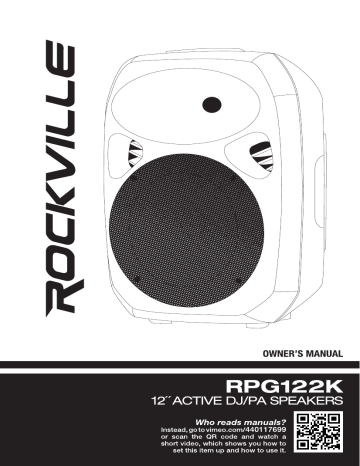
ROCKVILLE
OWNER’S MANUAL
RPG122K
12 ACTIVE DJ/PA SPEAKERS
Who reads manuals?
Instead, go to vimeo.com/440117699
or scan the QR code and watch a
short video, which shows you how to
set this item up and how to use it.
ROCKVILLE
Thank you for purchasing this Rockville Power Gig RPG122K Bluetooth pro audio
speaker system. We are very proud to bring you what we consider to be the absolute
best value in pro audio speakers. Our goal to you and to your audience is to hear “live
performance sound” the way it was meant to be experienced.
The RPG122K is a complete package all-in-one 12 PA system. Everything you need in
a pro PA system setup is included: You get two 12” pro audio speakers with 1000 watts
of total power. The system includes a master active speaker that features the built in
amplifier and a second passive 12” speaker that is powered from the master speaker/
amp. Rounding off this system are speaker stands so you can mount the speakers, a
microphone and all connection cables necessary, so that you can get your party started
right out of the box. The RPG122K is perfect for DJ applications, karaoke, and parties or
for live music gigs.
Please read this installation guide carefully for proper use of your Power Gig RPG122K
Bluetooth pro audio speaker. Should you need technical assistance during or after your
installation please call our technical help line at 1-646-758-0144, Monday through Friday,
9am to 5pm EST.
IMPORTANT SAFETY INSTRUCTIONS
® To reduce risk of electric shock, never open the unit. There are no user serviceable
parts, refer service to an authorized Rockville service center.
® Do not expose this unit to any kind of moisture.
® Please ensure that the unit is situated in a properly ventilated area.
® Make sure the unit is placed on a level and stable surface.
POWER bi
RPG-122K
Assembling Your Power Gig Professional Sound System
Stands
1. Remove the stands from their packaging and examine them to ensure that they are in
proper working order.
2. Loosen up the adjustment knob (fig. a) and spread the legs to the desired width
(fig. b). We recommend spreading the legs to the point that the support bars are par-
allel with the floor. Re-tighten the leg adjustment knob so that the legs are securely
positioned (fig. c). Do not overtighten.
fig. a fig. b fig. C
3. Loosen the stand extension by loosening the locking knob (fig. d). Lift the exten-
sion to the desired height (fig. €). Now insert the safety detent pin (fig. f). Make sure
the pin goes all the way through the extension pole (fig. g). If you retighten the locking
knob, do not overtighten it.
fig. d fig. e fig. f fig. g
Mounting the Speaker
1. Unpack the speakers from their packaging. Check for any visible damage.
2. Carefully lift the speaker above the stand, lining up the extension pole with the
mounting hole at the bottom of the speaker (fig. h). This step may require a second
person for assistance.
ROCKVILLE
3. Once the speaker is mounted on the stand, secure it by tightening the locking
knob located behind the pole opening at the bottom the speaker (fig. i).
fig. h fig. i
MADE IN CHINA
Connecting the Passive Speaker
To connect the passive speaker to the active unit, use the included 44" to 4” cable. Con-
nect one end of the cable to the %' port on the active unit marked Speaker Out (fig. |). Now
connect the other end to the 4" port on the passive unit marked Speaker In (fig. k). Make
sure that the power to the active unit is turned off before you connect the passive unit.
fig. j fig. k
POWER bi
RPG-122K
Setting Up Your Power Gig Professional Sound System
Your Power Gig is set up to produce the full spectrum of sound from its woofer and
tweeter horn combination. The lower frequencies seek out the floor of the room that they
are playing in and travel along the floor and walls. The tweeter horn is more directional.
Hence when setting up your system its more important to make sure that the tweeter
horns are not blocked by any furniture and are located / aimed at ear level to the listening
audience. Woofer aiming is not as critical as explained previously due to the nature of the
woofer sounds able to travel through various paths even when blocked.
It is therefore recommended that when setting up your system you set up your speakers
on provided stands so that the tweeter sounds will radiate above the listening crowd. This
Will guarantee optimum sound dispersion and achieve clear vocal sound reproduction.
x {i
How To Avoid Irritating Feedback
The placement of your microphone is critical in avoiding feedback through your Power
Gig system. Never set up your microphone in front of the speaker. Always set up your mi-
crophone behind the speaker. When approaching the speaker to make any adjustments,
we recommend approaching the speaker from the rear and not walking directly towards
the front of the speaker.
Of
НО
ДВЕ
O
A
©
ROCKVILLE
Setting Level Controls
It is best practice to set your input level controls (gains) in this manner:
N 1. Unplug all inputs except for the one you wish to set the
gain for. In this instance, the Line In RCA inputs.
2. Set the line level input device volume (smart phone,
tablet, MP3 player, etc.) to 60%.
`` ~ J
(O 3. Set the RPG122K Master Level to 75%.
E
VOLUM
5
4, 0 ,6
Зе +7
pe e8
1° “с
(O AY Na. Slowly turn up the level on the selected
L
LEVE @ Pwr input (in this case, the Line/MP3 level).
ay 0 ,6 As soon as the clip indicator LED goes on
3e e? or you hear any distortion — turn it down
== °8 QO cup one or two notches.
1° Sa
POWER bi
RPG-122K
APPLICATION USES
Microphone Presentations
Your Power Gig features two ultra-low noise Mic/Line inputs via XLR & 4 TRS
stereo jacks.
1. Make sure the Power Gig is in OFF position.
2. Plug your microphone into either the XLR or 4” jack (never use both at once).
ROCKVILLE
3. Keep Volume at O position.
4. Turn Mic Level to O position.
5. Switch on the Power Gig unit.
6. Slowly turn Mic Level clockwise until you achieve appropriate volume setting. This
is determined by the CLIP LED indicator light. Proper function is achieved when the
CLIP indicator lights up at peak levels, it should never be in constant on position.
7. The above adjustment matched the microphone preamp to the input volume of the
Power Gig unit.
8. Now turn up the Volume to necessary loudness by rotating clockwise.
( ) @ \ @ ©»
Always stand behind the Power Gig when making your microphone adjustments to avoid
VOLUME MIC1 LEVEL
4, # ,6 a, 8 #5
feedback distortion.
© POWER В ®
%
= OR* 3e o7 Зе #7
| Ф ® 1° “о
MIC INPUT \_ gy J d %
INPUTS AT ONCE.
(© В
MIC1 LEVEL
ON 4 ; 5
N J dh
Multi-Microphone Hook Up
You can choose to hook up two microphones to your Power Gig in the following manner.
O
OFF
7
N
6) POWER
В,
Set up microphone #1 as instructed above. Using same set up instructions, insert mi-
crophone #2 into the ultra-low noise Mic 2 input which features its own separate Level
control. Use this Level control to increase the microphone level and balance the inputs
between the two microphones before attempting to adjust the Volume.
o NL В
MIC2 LEVEL
О
\ MIcC2
POWER bi
RPG-122K
Line Input Feature
You can use the Line Input function when you wish to hook up an additional stereo signal
source without the use of a mixer console. CD players, DVD music players, MP3 players,
etc can be plugged directly in to the RCA inputs labeled LINE INPUT.
To connect a CD, DVD music player or MP3 player.
. Turn your Power Gig unit to OFF position.
. Turn Master Volume to O position.
. Turn Level control to O position.
. Connect the music source unit to the RCA inputs marked Line In.
. Use the push button (located above the RCA inputs) to select Line input.
. Switch ON your Power Gig unit.
. Slowly turn the Level Volume control clockwise until the CLIP LED indicator begins
to blink, then turn it down slightly. This indicates the maximum input voltage gain is
matched and set properly.
~N OO C0 SON =
8. Turn Master Volume up to achieve proper volume.
© ) @ IO (OQ UNEN
POWER
VOLUME LEVEL
44 o еб 44 o еб
Se eo’ Se eo’
LE || 705 || ©e
. 1° “с Ф ® ©
ah JU ¢ % ) \_LNEOUT
© ) (O e) (O ) @ >
«EL MP3 LEVEL
A LINE ON ay 8,6
3e e? O cur
— —— 1° “с
\_ J NX J fv J 7
в
\@ PWR
VOLUME
NE.
Зе 7
pe 8
1° 9
ROCKVILLE
Line Out Balanced Connection.
The RCA jacks marked Line Out allow for daisy chaining of signals from any active
speaker to another. Simply connect an RCA to RCA cable from the Line Output of the
speaker to the Line Input of the new speaker (Rockville RPG15 featured). As long as the
new speaker has a line output as well, you can continue to add speakers indefinitely.
LINE IN LINE IN y)
ев |” "© © i
LINE OUT ® ©
N
Speaker Output Connection.
The 1/4 TRS output marked Speaker Output is for connecting the active unit to the
passive unit. Passive speaker impedance must always be 8 ohm.
SPEAKER OUTPUT В
10
POWER bi
RPG-122K
Bluetooth Pairing
To connect your iPod, iPhone, MP3 player, Android phone or any other Bluetooth capable
device follow the steps listed below.
1. Make sure the Power Gig unit's power switch is in the ON position.
2. Use the push button (located above to RCA inputs) and select MP3 input.
3. Turn on the Bluetooth feature on your device and ensure that it is in “discoverable”
mode.
4. Push the Mode button on your Power Gig unit until you are in Bluetooth mode.
5. Once in Bluetooth mode, the unit should show up on your device as “RPG122K”.
Select it from your list of available devices and you are ready to go.
(© POWER В (© В
ON
| +80 BEE QE 331m
Bluetooth settin
M (|. BLUETOOTH ON
\_ J i DEVICE
m ~ DISCOVERABLE
© x :
EL. MP3
A LINE
SD
ОС)
»
a
[|
Г:
iO:
[18
O
€
11
ROCKVILLE
12
77
9 9 9 777°
_SPEAKER QUT
ROCKVILLE
PITVER Gi
RFC! = Павле
о Г] ©
110V | 220V
AC220V 50Hz
dd AC110V 60Hz
ое © ©
POWER bi
RPG-122K
1. Display screen.
2. USB and SD Card input.
3. MP3 Player controls. Previous / Next track buttons also serve as volume
controls. For track control quickly press button. For volume control press an
hold button. Press Play button once to play track, press again to pause. When
in FM radio mode press and hold to scan through.
4. Mode control switches between input modes: FM Radio, Bluetooth, USB,
and SD/MMC.
. EQ button allows you to toggle between the 5 Presets.
. Master volume
. Power LED indicator and amplifier clip limit LED indicator.
O N ©
. 2 band equalization control panel.
e Bass adjust the low frequencies to +/-6dB.
e Treble adjust high frequencies to +/-6dB
9. Mic 1 / Mic 2 Level adjustment knobs.
10. Mic 1 / Mic 2 line input ports accept XLR connectors.
11. Mic 1 / Mic 2 line input ports accept balanced and unbalanced 4” TRS
plugs. When you use an unbalanced 4” TRS plug, the line input automatically
turns the ring into ground.
12. Line / MP3 input selector button.
13. Pre-Amp RCA input / output jacks.
14. Output to passive speaker.
15. Voltage selector switch.
16. User serviceable fuse.
17. IEC AC power socket.
18. Power switch.
13
ROCKVILLE
Troubleshooting
PROBLEM SOLUTION
No power 1. Make sure the unit is plugged in and the power switch is in the
ON position.
2. Check that the power cable is plugged in tightly to the unit.
3. Check and replace the fuse if necessary. See fuse replacement
diagram on the facing page.
4. If people or equipment tend to step and roll over or stretch
your power cable it can get damaged. Always try a second cable
to test for shorts in original cable. Dispose of original damaged
power cables immediately.
No sound/
distorted sound
1. Check that all appropriate cables are plugged in correctly.
2. Check the Volume settings.
3. Be sure Volume and Gain of appropriate channels are set
above 0 level and matched correctly.
4. Be sure your microphone is on.
5. If using a mixing console make sure fader and balance are set
to center positions and levels are increased.
6. Check the MP3/Line button to ensure the proper source is
selected.
7. If volume and Treble/Bass settings are maxed out, turn one of
them down as you may be overdriving the unit.
Buzzing sound
Make sure you are using a proper cable. For 4’ cables, there are
3 types: instrument, TS (unbalanced), and TRS (balanced). Check
the requirements of the connected gear and the input of the
speaker and make sure you are using the appropirate cable.
Mic feedback
Point the mics away from the speaker. Make sure the mics are in
back of the speaker, not in front of it.
Poor Mic sound
1. Make sure you are using the Mic In port.
2. If using wireless mics connect them into the Line input of your mixer.
Bluetooth pairing
fails
1. Check to see that both devices are turned on and that your
Bluetooth device is discoverable.
2. Turn both devices off and then on again.
3. Make sure you've selected the proper source.
4. Make sure that the Bluetooth device is within 5 feet of the unit.
5. Move both devices away from other Bluetooth devices, micro-
waves, wireless routers, and other electronics.
6. Make sure that the unit is not paired to a previously paired
device.
No SD or USB
playback
1. Make sure you've selected the proper source.
2. Make sure that the audio files are in the specified format.
14
POWER bib
RPCG-122K
Fuse replacement Diagram
4 > ( >
OLD FUSE
\_ J \_ SPARE FUSE J
FEDERAL COMMUNICATIONS COMMISSION COMPLIANCE INFORMATION
Responsible party name: Rockville
Address: 600 Bayview Ave,
Entrance A,
Inwood, NY 11096
Hereby declares that the product(s) Power Gig RPG122K pro audio speaker system
complies with FCC rules as mentioned in the following paragraph:
This device complies with Part 15 of the FCC rules. Operation is subject to the following
two conditions: (1) this device may not cause harmful interference, and (2) this device
must accept any interference received, including interference that may cause undesired operation.
Note: This equipment has been tested and found to comply with the limits for a Class B digital
device, pursuant to Part 15 of the FCC rules. These limits are designed to provide reasonable
protection against harmful interference in a residential installation. This equipment generates,
uses and can radiate radio frequency energy and, if not installed and used in accordance with
the instructions, may cause harmful interference to radio communications. However, there is no
guarantee that interference will not occur in a particular installation. If this equipment does cause
harmful interference to radio or television reception, which can be determined by turning the
equipment off and on, the user is encouraged to try to correct the interference by one or more of
the following measures:
Reorient or relocate the receiving antenna.
Increase the separation between the equipment and receiver.
Connect the equipment into an outlet on a circuit different from that to which the
receiver is connected.
Consult the dealer or an experienced radio/TV technician for help.
15
ROCKVILLE
RockvilleAudio.com
O 2018 ROCKVILLE // Features and specifications are subject to change and or improvement without notice.
advertisement
* Your assessment is very important for improving the workof artificial intelligence, which forms the content of this project