advertisement
▼
Scroll to page 2
of 40
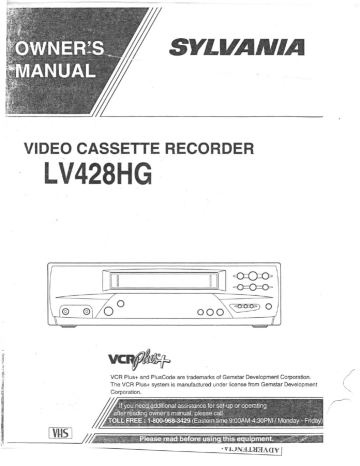
LETT c.g eu; |
VIDEO CASSETTE RECORDER
LV428HG
VCR Plus+ and PlusCode are trademarks of Gemstar Development Corporation.
The VCR Plus+ system is manufactured under license from Gemstar Development
Corporation.
lf you need-additional assistance for set-up or operating
afterreading owner's manual, please-call
plo dE FREE: 1-800-968-3429 E A {Monday - Friday)
VHS
—_
. VIINALUAAY |
WARNING:
MOISTURE.
TO REDUCE THE RISK OF FIRE OR ELECTRIC SHOCK, DO NOT EXPOSE THIS APPLIANCE TO RAIN OR
CAUTION
‘RISK OF ELECTRIC SHOCK
DO NOT OPEN
CAUTION: TO REDUCE THE RISK OF ELECTRIC
SHOCK, DO NOT REMOVE COVER (OR BACK). NO
USER SERVICEABLE PARTS INSIDE. REFER
SERVICING TO QUALIFIED SERVICE PERSON-
NEL.
The caution marking is located on the rear of the cabinet.
THIS SYMBOL INDICATES THAT DAN-
GEROUS VOLTAGE CONSTITUTING A
RISK OF ELECTRIC SHOCK 15 PRESENT
WITHIN THIS UNIT.
THIS SYMBOL INDICATES THAT
THERE ARE IMPORTANT OPERATING
AND MAINTENANCE INSTRUCTIONS
IN THE LITERATURE ACCOMPANYING
THE APPLIANCE.
IMPORTANT SAFEGUARDS
1.Read instructions-All the safety and operating instruc-
tions should be read before the appliance is operated.
2.Retain Instructions-The safety and operating instructions
should be retained for future reference.
3.Heed Warnings-All warnings on the appliance and in the
Operating instructions should be adhered to.
4.Follow Instructions-All operating and use instructions
should be followed.
5.Cleaning-Unplug this video product from the wall outlet
before cleaning. Do not use liquid cleaners or aerosol
cleaners. Use a damp cloth for cleaning.
EXCEPTION : A product that is meant for uninterrupted
service and, that for some specific reason, such as the
possibility of the loss of an authorization code fora CATV
converter, is not intended to be unplugged by the user for
cleaning or any other purpose, may exclude the reference
to unplugging the appliance in the cleaning description
otherwise required in item 5.
6.Attachments-Do not use attachments not recommended by
the video product manufacturer as they may cause hazards.
7.Water and Moisture-Do not use this video product near
water, for example, near a bath tub, wash bowl, kitchen
sink, or laundry tub, ina wet basement, or near a swimming
pool, and the like.
8.Accessories-Do not place this video product on an unstable
cart, stand, tripod, bracket, or table. The video product may
fall, causing serious injury to a child or adult, and serious
damage to the appliance. Use only with a cart, stand, tripod,
bracket, or table recommended by the manufacturer, or
sold with the video product. Any mounting of the appliance
should follow the manufacturers porras e CART WARNING
instructions and should use a (Symbol provided by RETAC)
mounting accessory recom-
mended by the manufacturer, An
appliance and cart combination
should be moved with care. Quick
stops, excessive force, and un-
even surfaces may cause the ap-
pliance and cart combination to overtum.
9.Ventilation-Slots and openings in the cabinet are provided
for ventilation and to ensure reliable operation of the video
product and to protect it from overheating, and these open-
ings must not be blocked or covered. The openings should
never be blocked by placing the video product on a bed,
sofa, rug, or other similar surface. This video product
should not be placed in a built-in installation such as a
bookcase or rack unless proper ventilation 1s provided or
the manufacturer's instructions have been adhered to .
10.Power Sources-This video product should be operated
only from the type of power source indicated on the mark-
ing label. If you are not sure of the type of power supply
to your home, consult your appliance dealer or local power
company. For products intended to operate from battery
power, or other sources, refer to the operating instructions.
11.Grounding or Polarization- This video product is
equipped with a polarized alternating-current line plug (a
plug having one blade wider than the other). This plug will
fit into the power outlet only one way. This is a safety
feature. If you are unable to insert the plug fully into the
outlet, try reversing the plug. If the plug should still fail to
fit, contact your electrician to replace your obsolete outlet.
Do not defeat the safety purpose of the polarized plug.
12.Power Cord Protection-Power supply cords should be
routed so that they are not likely to be walked on or pinched
by items placed upon or against them, paying particular
attention to cords at plugs, convenience receptacles, and
the point where they exit from the appliance.
13,Outdoor Antenna Grounding-lf an outside antenna or
cable system is connected to the video product, be sure the
antenna or cable system is grounded so as to provide some
protection against voltage surges and built-up static
charges. Article 810 of the National Electrical Code,
ANSI/NFPA No. 70, provides information with regard to
proper grounding of the mast and supporting structure,
grounding of the lead-in wire to an antenna discharge unit,
size of grounding conductors, location of antenna-dis-
charge unit, connection to grounding electrodes, and re-
quirements for the grounding electrode. (Fig. A)
EN
6801
FIGURE A
EXAMPLE OF ANTENNA GROUNDING AS PER
NATIONAL ELECTRICAL CODE
ANTENNA
kT EAD IN
WIRE
GROUND A
CLAMP Е
1
EE | i ANTENNA
ELECTRIC
SERVICE
NEC - NATIONAL ELECTRICAL CODE
S2898A
14.Lightning-For added protection for this video product
during a lightning storm, or when it is left unattended and
unused for long periods of time, unplug it from the wall
outlet and disconnect the antenna or cable system. This will
prevent damage to the video product due to lightning and
power-line surges.
15.Power Lines-An outside antenna system should not be
located in the vicinity of overhead power lines or other
electric light or power circuits, or where it can fall into such
power lines or circuits. When installing an outside antenna
system, extreme care should be taken to keep from touch-
ing such power lines or circuits as contact with them might
be fatal.
16.Overloading-Do not overload wall outlets and extension
cords as this can result in a risk of fire or electric shock.
17.Object and Liquid Entry-Never push objects of any kind
into this video product through any openings as they may
touch dangerous voltage points or short-out parts that could
result in a fire or electric shock. Never spill liquid of any
kind on the video product.
18.Servicing-Do not attempt to service this video product
yourself as opening or removing covers may expose you
to dangerous voltage or other hazards. Refer all servicing
to qualified service personnel.
19.Damage Requiring Service-Unplug this video product
from the wall outlet and refer servicing to qualified service
personnel under the following conditions:
\. When the power-supply cord or plug is damaged.
>. If liquid has been spilled, or objects have fallen into the
video product.
*. If the video product has been exposed to rain or water.
DISCHARGE UNIT
(NEC SECTION 810-20)
fot ent GROUNDING CONDUCTORS
(NEC SECTION 810-21)
Tr
q GROUND CLAMPS
1 gg POWER SERVICE GROUNDING
ELECTRODE SYSTEM
(NEC ART 250, PART H)
d. If the video product does not operate normally by follow-
ing the operating instructions. Adjust only those controls
that are covered by the operating instructions as an im-
proper adjustment of other controls may result in damage
and will often require extensive work by a qualified tech-
nician to restore the video product to its normal operation.
e. If the video product has been dropped or damaged in any
way.
f. When the video product exhibits a distinct change in
performance-this indicates a need for service.
20.Replacement Parts-When replacement parts are required,
be sure the service technician has used replacement parts
specified by the manufacturer or have the same charac-
teristics as the original part. Unauthorized substitutions
may result in fire, electric shock or other hazards.
21.Safety Check-Upon completion of any service or repairs
to this video product, ask the service technician to perform
safety checks to determine that the video product is in
proper operating condition.
22.Heat-This video product should be situated away from
heat sources such as radiators, heat registers, stoves, or
other products (including amplifiers) that produce heat.
6B01
— a A в =
ЕМ
PRECAUTIONS
LOCATION
For safe operation and satisfactory performance of your
VCR, keep the following in mind when selecting a place
for its installation:
e Shield it from direct sunlight and keep it away from
sources of intense heat,
® Avoid dusty or humid places.
® Avoid places with insufficient ventilation for proper
heat dissipation. Do not block the ventilation holes
at the top and bottom of the VCR. Do not place the
unit on a carpet because this will block the ventilation
holes.
® Install unit in a horizontal position.
e Avoid locations subject to strong vibration.
® Do not place the VCR near strong magnetic fields.
® Do not move the unit from a cold to a hot place or
vice versa.
® Do not place the VCR directly on top of the TV.
AVOID THE HAZARDS OF .
ELECTRICAL SHOCK AND FIRE
® Do not handle the power cord with wet hands.
® Do not pull on the power cord when disconnecting it
from AC wall outlet. Grasp it by the plug.
e If, by accident, water is spilled on your VCR, unplug
the power cord immediately and take the unit to a
Funai Authorized Service Center for servicing.
e Do not put your fingers or objects into the VCR cas-
sette holder.
e Do not place anything directly on top of the VCR.
WARNING... о
Moisture condensation may occur inside the unit when
it is moved from a cold place to a warm place, or after
heating a cold room or under conditions of high humid-
ity. Do not use the VCR at least for 2 hours until its inside
15 dry.
or modification is made.
FCC WARNING- This equipment may generate or use radio frequency energy. Changes or modifications
to this equipment may cause harmful interference unless the modifications are expressly approved in the
instruction manual. The user could lose the authority to operate this equipment if an unauthorized change
IMPORTANT COPYRIGHT INFORMATION
Unauthorized recording or use of broadcast television programming, video tape, film or other copyrighted
material may violate applicable copyright laws. We assume no responsibility for the unauthorized duplication,
use, or other acts which infringe upon the rights of copyright owners.
The serial number of this product may be found on the back of the VCR. No others have the same serial number
as yours. You should record the number and other vital information here and retain this book as a permanent record
of your purchase to aid identification in case of theft.
=
Date of Purchase
Dealer Purchase from
Dealer Address
Dealer Phone No.
Model No,
| Serial No.
EN
TCI
TABLE OF CONTENTS
@ IMPORTANT SAFEGUARDS 2
@ PRECAUTIONS 4
LOCATION... ... 4
AVOID THE HAZARDS OF ELECTRICAL
SOC FINED FEE ле лы ee uam 4
WARMING. ió 4
M FEATURES 6
M SUPPLIED ACCESSORIES F
M VIDEO CASSETTE TAPE INFORMATION ..... 7
EM OPERATING CONTROLS AND FUNCTIONS... 8
M PREPARATION FOR USE ‚10
ANTENNA/CABLE CONNECTIONS .............. 10
SETTING À VIDEO CHANNEL DL
CONNECTING TO INPUT JACKS. ......cessscoon. 11
A/V TERMINALS... el
INSTALLING THE BATTERIES... we
M@ PRESET FOR USE... 12
AUTOMATIC CHANNEL PRESET
(Without a Cable Box)... rag
SETTING THE CLOCK . item
TO DELETE PRESET CHANNELS O tr 14
CHANNEL PRESET AGAIN mure. 14
SELECTING THE LANGUAGE ss. 14
Ш РААУВАСК 15
NORMAL PLAYBACK 1... 13
COUNTER: MEMORY. an 16
M SPECIAL PLAYBACK....... 17
AUTO REPEAT PLAYBACK ..,......ccccccccseseseaee-. 17
RENTAL PLAYDACE osa
INDEX SBABCH TO
TIMESBARCH sen 19
BLAMK SEARCH... 19
M RECORDING
VIEWING AND RECORDING THE SAME
М не ae nue :
SKIPPING SOME MATERIALS DURING
RECORDING ONE PROGRAM WHILE
УТЕМММС АМОТНЕЕ................
TO MONITOR THE PROGRESS OF YOUR
AA
OTR (One Touch Recording)
B TIMER RECORDING
AUTOMATIC TIMER RECORDING ..............
SETTING THE GUIDE/USER CHANNELS
FOR THE VCR PLUS+ SYSTEM...
TIMER RECORDING USING
THEVER FLUS+STSTEM
ТОРАУ "ИМЕК КЕСОКОМС ......... ели
HINTS FOR TIMER RECORDING: ..................
AUTO RETURN
Sheet SPST Hee EPR ET NNNMENNEEMENNRNNEENEES
B SETTING THE REMAINING TIME ess
MW COPYING A VIDEO TAPE
BON SCREEN DISPLAY
M DIGITAL DISPLAY
Ш SPECIAL FEATURES
REAL TIME TAPE COUNTER... и ашииь
AUTO BEWIND. se CA
MH CONTROLLING YOUR TV OR CABLE
CONVERTER WITH THE VCR’S REMOTE.
REMOTE CONTROL OF THE TV...
REMOTE CONTROL OF
THE CABLE CONVERTER
B TROUBLESHOOTING GUIDE ruse
M MAINTENANCE
MW SPECIFICATIONS
M CABLE CHANNEL DESIGNATIONS 1.000.000
M WARRANTY
20
20
20
21
22
22
24
crues 6
28
29
30
31
32
33
34
34
34
34
un IÓ
33
43
0
37
38
38
39
.. 40
ЕМ
Ci
FEATURES
Rotary 4-head Record/Playback System- 4-heads to ensure
excellent picture quality and special effects playback.
Bilingual on-screen menu display selectable in English or
Spanish
Infrared remote control
Real time tape counter— This shows the elapsed recording
or playback time in hours, minutes, and seconds. (not in the
case of blank portion)
181 channel capability PLL frequency synthesizer tuner
with direct station cal (A converter may be necessary to
view scrambled cable channels.)
Auto power on and off system— Automatically turns the
VCR on as you insert the cassette, turns off after auto-rewind,
and ejects when the beginning of the tape is reached.
Auto counter reset- (when inserting a tape)
Auto rewind when the end of a tape is reached—
when using the timer recording).
Direct Button Operation— When a tape is in the VCR and
the power is off, just press PLAY, REW or F.FWD button on
the main unit and it will automatically turn on the VCR and
playback, rewinding or fast-forwarding will start immediately.
(not when using the timer recording).
2 Step Picture Search Operation— You can view a video
program at a high speed or super high speed in either a forward
or reverse direction in LP and SLP mode.
(not
Stil- "Freeze" the picture at any time, for close viewing of a
particular scene.
Digital Auto Tracking (DTA}- Adjusts the tracking auto-
matically for each tape you play.
Auto Repeat— Allows you to repeat a tape indefinitely with-
out pressing the PLAY button.
Rental Play Mode— Improves playback picture quality of
worn tapes, especially rental tapes.
Three different tape speeds : SP/LP/SLP
OTR (One Touch Recording)- Instant timed recording from
30 to 480 minutes is possible at the push 0f the RECIOTR button.
1 Year, 8 events (including Today, Daily and Weekly Timer
Recording) The built-in timer allows you to record up to 7
programs at different times on different channels up to 1 yearin
advance. The Today Timer Recording feature uses program num-
ber §. The daily timer allows recordings to be made of daily
broadcasts from Monday through Friday, and the weekly timer
allows recording to be made once a week up to the end of the tape.
Today Timer Recording— Allows you to easily record one
program within 24 hours.
Auto Return— When all the timer recordings are completed,
the beginning of the recorded program(s) can be searched.
Auto Head Cleaner- Automatically cleans heads as you in-
sert or remove a cassette,
Time Search- Lets you set the VCR to advance the tape by
entering the desired playback time you want to skip.
Blank Search- Lets you set the VCR to search for an unre-
corded portion on the tape.
Index Search— Lets you index the start of a recording,
Just-In-Time Recording— Measures the remaining tape and
automatically adjusts the tape speed so that the automatic timer
recording fits on a cassette.
Remaining Tape Running Time Display— You can check
the remaining running time of your tape.
Slow Motion— You can view the video program at a slower
than normal playback speed. Slow speed can be controlled by
pressing F.FWD button (faster) or REW button (slower).
The VCR Plus+ system— You can program the automatic
timer recording using the PlusCode numbers that are printed in
most newspaper TY listings and TV Guide magazine.
Jog and Shuttle— You can view the playback picture at a high
speed or advance one frame in the forward or backward direction
using the Jog and Shuttle function,
EN
TC
SUPPLIED ACCESSORIES
Coaxial Cable Remote Control Unit Batteries
Ez on (AAA X 2)
PART NO. LE?
(WPZ01027C001/ 5750398/ FART NO.
WPZ0102BB001/ 5750476) (UREMT39AL003)
® If you need to replace these accessories, please refer to the PART NO. under the illustrations and contact the
Funai parts department for ordering.
e Depending on your antenna system, you may need different types of Combiners (Mixer) or Separators (Splitter).
Contact your local electronics store for these items.
VIDEO CASSETTE TAPE INFORMATION
This VCR will operate with any cassette that has the VHS mark. For best results, we recommend the use of
high-quality tapes. Do not use poor quality or damaged tapes.
PRECAUTIONS
® Avoid moisture. Moisture condensation may occur on the
tape ifitis moved from a cold place toa warm place. Before
using a tape with these conditions, to avoid a damage of
the tape and your VCR, wait until the tape has warmed to
room temperature and the moisture has evaporated.
e Avoid extreme heat, high humidity and magnetic fields.
e Do not tamper with the cassette mechanism.
® Do not touch the tape with your fingers.
THREE DIFFERENT TAPE SPEEDS
Before recording, select the tape speed from : SP mode
(Standard Play), LP mode (Long Play) or SLP mode
(Super Long Play).
The table below shows the maximum recording/play-
back time using T60, T120 or T 160 tapes in each mode.
Tape Speed Recording/Playback Time
Type oftape| 160 T120 T160
SP mode l hour | 2 hours | 2-2/3 hours |
LP mode 2 hours | 4 hours | 5-1/3 hours
SLP mode | Shours| 6 hours | 8 hours
INSERTING A CASSETTE
Insert the cassette in the direction as shown. Push in
gently, but continuously, on the center-back of the cas-
sette until itis drawn into the VCR.
The VCR will automatically turn on.
Window
CORRECT WRONG
REMOVING A CASSETTE
1) In the Stop mode, press STOP/EJECT button on the
VCR. The cassette will be ejected.
2) Pull the cassette out of the cassette compartment.
3) Store the cassette in its case as shown.
iR
ERASE PREVENTION
You can prevent accidental
erasing of recording by
breaking off the tab on the
back edge of the cassette.
If you decide to record on
the tape again, cover the
hole with a plastic tape.
р D
lastic Tape
EN
CII
OPERATING CONTROLS AND FUNCTIONS
—FRONT VIEW— |
29456
| | q
я
| es
CT
==
Е
ta
31
—REMOTE CONTROL VIEW—
{6.9
POWER |
Fines
Pir
ey
SPEEO
11 O
16—+H
de:
JEMTEA ,
23 E)!
MENO
17 €
AE
3 és
13
2 is,
LES
24
Ay
ee
1. Cassette Compartment
2. RECORD button— Press to begin manual recording.
When you operate by remote control, press both but-
tons (1 is a safety button) together.
OTR buttan- Press to activate One Touch Record-
ing. (only on the VCR)
10
9.
|
11 12 13 14
15
. REW button— Press to rewind the tape, or to view
the picture rapidly in reverse during the playback
mode. (Rewind Search)
“@ button— Press to cancel a setting of timer pro-
gram. Press to correct digits when setting program
(for example: setting clock or timer program). (only
on the remote control)
PLAY button= Press to begin playback.
& button— Press to enter digits when setting pro-
gram (for example: setting clock or timer program).
Press to select setting modes from on screen menu.
(only on the remote control)
. F.FWD button— Press to rapidly advance the tape, or
view the picture rapidly in forward during playback.
(Forward Search)
» button— When setting program (for example: set-
ting clock or timer program), press to determine your
selection and proceed to anext step you want to input.
Press to determine setting modes from on screen
menu. (only on the remote control)
PAUSE/STILL button— Press to temporarily stop
the tape during recording or to view a still picture
during playback.
Frame Advance function- Press to advance the
picture by one frame during the still mode.
. POWER button— Press to turn VCR on and off.
Press to activate a timer recording.
TV/VCR button— Press to select TV or VCR mode.
VCR position: to view playback, to monitor video
recordings or watch TV using the VCR tuner.
TV position: to watch TV or to view one program
while recording another.
Remote sensor window- Receives the infrared
signals from the remote control.
10. Digital display— See page 34.
11. TAPE SPEED button- Press to set desired record-
ing speed : SP/LP/SLP.
EN
си
—REAR VIEW—
12,
14.
15.
16.
17.
18.
19.
29
CHANNEL buttons— Press to select desired chan-
nels for viewing or recording.
Tracking function— Press to minimize video ‘noise’ (lines or
dots on screen) during playback (only onthe WCR)orslow mode,
Press to stabilize the picture in the Still mode when
the picture begins to vibrate vertically.
. STOP button— Press to stop the tape motion.
EJECT button— Press to remove a tape from the
VCR. (only on the VCR)
¥ button— Press to enter digits when setting pro-
gram (for example: setting clock or timer program).
Press to select setting modes from on screen menu.
(only on the remote control)
TODAY TIMER REC button- Press to set a today
timer program, or to check it. (only on the VCR)
START button— Press to enter desired start time dur-
ing today timer setting.
END button— Press to enter desired end time during
today timer setting.
AUTO RETURN button— Press to rewind to the be-
ginning of a timer recording. (only on the VCR)
NUMBER buttons- Press to select desired channels
for viewing or recording. To select channels from 1
to 9, first press "0" button then 1 to 9,
100 button— When selecting cable channels which
are more than 100, press this button first, then press
the last two digits. (To select channel 125, first press
"100" button then press "2" and "5").
MENU button- Press to display menus on the TV
screen. (only on the remote control)
DISPLAY button- Press to display the remain, the
counter, or the current channel number and current
time on the TV screen. (only on the remote control)
SLOW button- Press to reduce the playback speed.
Slow speed can be controlled by pressing F.FWD
button (faster) or REW button (slower).
. SEARCH buttons
BLANK SEARCH button— Press to use Blank
Search mode.
30 31 32
34 35 36
TIME SEARCH button- Press to use Time Search mode.
INDEX SEARCH- Press to use Index Search mode.
21. COUNTER MEMORY button- Press to set counter
memory on and off.
22. COUNTER RESET button- Press to reset counter
to 0:00:00. Press to add or delete channel numbers
during channel preset.
23. VCR PLUS+ button— Press to program the automat-
ic timer recording using the VCR Plus+ system.
ENTER button— For details, see pages 35-36.
24. JOG buttons— Press to advance one frame in the
forward or backward direction.
23, Shuttle Ring— Turn to make rewind or fast forward
speed faster in the forward or backward direction in
the Play mode or Still mode. The further the Shuttle
Ring is rotated, the faster the playback speed.
26. MUTE button— Press to mute the TV’s sound. Press
it again to resume the sound.
27. VOLUME buttons- Press to adjust the desired TV’s
volume level by using either 4 or Y button.
28. VCR/TV/CABLE buttons— For details, see pages 35-36.
29. Power cord- Connect to a standard AC outlet
(120V/60Hz).
30. AUDIO OUT jack— Connect to the audio input jack
of your audio equipment or another VCR.
31. AUDIO IN jack- Connect to the audio output jack of
your audio equipment or another VCR.
32. ANT. IN terminal— Connect to an antenna or CATV,
33. VIDEO OUT jack- Connect to a video input jack of
your video camera or another VCR.
34, VIDEO IN jack- Connect to a video output jack of
your video camera or another VCR,
35. CH3/CH4 selector switch- Use to select a video
output channel (3 or 4) for playback from the VCR.
36. ANT. OUT terminal- Connect to an antenna input
terminal of your TV.
-9- EN
TECH
— Tf Sk ARE
PREPARATION FOR USE
ANTENNA/CABLE CONNECTIONS
For some of the most common types of connections, see the following drawings. Use only one connection. F
any further complex connections, please contact your local dealer or other qualified persons. (You may net
additional accessories which are not supplied).
7 Disconnect the antenna or cable from your TV. 2 Connect the antenna or cable to the ANT.
jack of your VCR.
[VHF/UHF combination antenna] [Indoor antenna]
[Back of the VCR]
=a, 1
OR AS]
a) —- a |
UHF/VHF combiner
[Cable from Cable company
with or without a cable t box or a satellite box] OR a
I er
NOTE: The connection of an indoor antenna with a VCR may not always give acceptable TV reception.
3 Connect one end of the coaxial cable (sup- 4 Connect the other end of the coaxial cable
plied) to the ANT.OUT jack of your VCR. (supplied) to the URF/VHF antenna jacks.
[Back of the
¡Back of the VCR] UHF/VHF combination TV]
Coaxial cable (supplied)
[Back of the
UHF/VHF separated TV]
UHF/VHF separator ||
/ (not supplied) | O |
>, | |
nt: VHF Dow |
| WHF
Coaxial cable (supplied) "ER |
o o ныйЙ
-10:- EN
7C11
SETTING A VIDEO CHANNEL
A/V TERMINALS
If your TV does not have A/V terminals;
When the VCR is in the Playback mode or when the
VCR is in the VCR position, your TV will receive the
signals from the VCR on either channel 3 or 4.
To use the VCR with your TV, set the selector switch to
CH3 or CH4, whichever is not used or least used for
normal broadcasts in your area. Then set your TV to that
same channel.
о
—>
CH3__CH4
CONNECTING TO INPUT JACKS
When you copy a video tape, or watch a program recorded
on an another source, use audio/video input jacks.
NOTE:
® Youcan use the audio and video input jacks on the front
panel of the VCR instead of using jacks on the back.
[Another source]
To the audio
Audio/Video
adapter cord
(not supplied)
To the video output jack
INPUT SELECT
To use the external input jacks, select the "L1" or "L2"
position,
e If you use the audio and video input jacks on the
back of the unit, press 0, 0, 1 on the remote control
to select the "L1” position.
e If you use the audio and video input jacks on the
front of the unit, press 0, 0, 2 on the remote control
‚to select the "L2" position.
You can select "L1", "L2" as you would a channel by
using the CHANNEL "4" or "W" button.
Note: "L1” and "L2" are found before the lowest memo-
rized channel. (Example: CH2)
- |] -
If your TV has A/V input jacks, you may connect your
VCR’s AUDIO/VIDEO OUTPUT jacks to the
audio/video input jacks on back of your TV,
Direct audio/video connections usually result in a better
picture and sound quality for tape playback. Please see
your T'V’s owner's manual for A/V input connections.
[Back of the VCR]
Audio/Video "Y" adapter cord
(not supplied)
[AN television]
Ea)
1) Press the tab to the direction of the arrow and open
the cover.
2) Insert 2 "AAA" batteries into the battery compart-
ment in the direction as indicated by the polarity (+/-)
markings.
TIE
IE
3)
Replace the cover.
Note to CATV system installer
This reminder is provided to call the CATV system
installer’s attention to Article 820-40 of the NEC that
provides guidelines for proper grounding and, in par-
ticular, specifies that the cable ground shall be con-
nected to the grounding system of the building, as
close to the point of cable entry as practical.
EN
7C11
= RL
PRESET FOR USE
Channel memory programming is NOT needed when
connected to a cable box or satellite box, Just select
channel 3 or 4 on the VCR, and the channel to be viewed
or recorded is to be selected on the cable box or satellite
box. You can program the tuner to scan only the channels
you receive in your area, See page 39 for channel des-
ienations.
NOTE: You must use the remote control for this procedure.
+ : AUTOMATIC CHANNEL
-- PRESET (Without a Cable Box)”
NOTES:
® Follow the steps below only when you plug the VCR
power cord into a standard AC outlet for the first time.
[f you unplug the VCR and move it to another area,
you need to "CHANNEL PRESET AGAIN". In this
case, see "CHANNEL PRESET AGAIN" on page 14.
e You must follow the steps below before attempt-
ing to play or record a video tape. If you want to
play or record a video tape BEFORE program-
ming the tuner, you must first press the POWER
button to turn off the VCR. Then, press the
POWER button again to turn it back on. To pro-
gram the tuner again, see "CHANNEL PRESET
AGAIN” on page 14.
==
1 Plug in the VCR power cord
Plug the VCR power cord into a stand-
ard AC outlet. The "- - : - -" indicator
flashes on the display. fj
|
IM
L
—_
+
Pa
„Il
|
т
—
2 Select channel 3 or 4 on the TV
Turn on the TV and set the TV channel to the same video
output channel as located on the back of the VCR. (CH3
or 4)
3 Turn on the VCR
Press POWER button to turn on the VCR. The "PWR."
indicator appears on the display.
4 Select the VCR mode
Press TV/VCR button so that the "VCR" indicator ap-
pears on the display.
id
5 Select "ENGLISH" or "ESPANOL"
Select i "ENGLISH" or
"ESPANOL=Spanish" using
PLAY/& or STOP/Y button.
Then, press MENU or EFWD/B
button.
LANGUAGE SELECT
= ENGL FO]
OL.
6 Begin channel preset
Press MENU, FR FWD/ or
“@/REW button once. The tuner
scans and memorizes all the ac-
tive channels in your area.
e The VCR distinguishes be-
tween standard TV channels
and cable channels.
/ After scanning
CH 02
The tuner stops on the lowest
memorized channel. The TV
screen returns to TV mode.
« If "TUNER SET UP" appears on the TV screen
again, check the cable connections. Then, press
MENU, F.FWD/ or «/REW button once again.
The VCR will begin preset again.
TO SELECT A DESIRED CHANNEL
You can select the desired channel by using CHANNEL
À or Ÿ button or directly pressing number buttons on
the remote control.
Note for using number buttons:
® When selecting cable channels which are higher than
100, press 100 button first, then press the last two
digits. (To select channel 125, first press "100" button
then press "2" and "5").
e You must precede single-digit channel numbers with
a zero (For example: 02, 03, 04 and so on).
TC
EN
“SETTING THE CLOCK
Set the clock accurately for proper automatic timer re-
cording. We suggest that you use a TV or radio station
as your time source.
In the example below, the clock ts to be set to:
DATE lst March, 1997
SETTING TIME 5:40PM
Make sure ...
e You must use the remote control for this proce-
dure.
e VCR power must be turned on.
e Turn on the TV and set the TV channel to the same
video output channel as located on the back of the
VCR. (CH 3 or 4)
® Press TV/VCR button so that the "VCR" indicator
appears on the display.
7 Select "SETTING CLOCK"
Press MENU button. The SET-
TING CLOCK menu appears.
SETTING GLOCH
Make sure ...
+ When you press F.FWD/ button during steps [2] to
[6], you may forward to next step.
e Press /REW button to go back one step from cur-
rent step during steps [3] to [7].
2 Select the month
Press PLAY/& or STOP/¥ but-
ton repeatedly until your desired
month appears. (Example:
March — 03)
Then, press EFWD/B button.
SETTING CLOCK
MH GAY YEAR
a0 me --
fh AMP
3 Select the day
Press PLAY/& or STOP/¥ but-
ton repeatedly until your desired
day appears. (Example: Ist —
01)
Then, press EFWD/R button.
pss
SETTING CLOCK
4 Select the year
Press PLAY/& or STOP/¥ but-
ton repeatedly until your desired
year appears. (Example: 1997)
Then, press F.FWD/ button.
MOWTH Chay
03 1 01 rá
HOUR MINUTE
5 Select the hour
Press PLAY/& or STOP/¥ but-
ton repeatedly until your desired
hour appears. (Example: 05)
Then, press RF FWD/ button.
SETTING CLOCK
MONTH Gar YEAR
03 7 01 SAT1007
AUF
FA MINUTE
414
вы 05 5 —— --
$
SETTING CLOCK
6 Select the minute
Press PLAY/& or STOP/¥ but-
ton repeatedly until the desired
minute appears. (Example: 40)
Then, press EFWD/B- button.
MONTH Car YEAR
03 / 01 347 1907
HER BEN
i?
%
О a --
#
АМЛМ
/ Select "AM" or "PM"
Press PLAY/& or STOP/¥ but-
ton repeatedly to point to "AM" =
or "PM". (Example: PM) mo
MOATH Ger" YEAR
03 01 3AT1997
HOUA MINUTE
aie
mn Phd a
Eu
8 Start the clock
Press MENU or EFWD/B button.
Although seconds are not displayed, they begin count-
ing from 00 when you press MENU or F.FWD/P> but-
ton. Use this feature to synchronize the clock with the
correct time.
NOTES:
® When unplugging the AC-cord or if there is a power
failure for more than 30 seconds, you may have to
reset the clock.
e If the display shows an abnormal reading or no read-
ing, unplug the power cord for more than 30 seconds.
Then plug it back in. And reset clock.
TO CHANGE CLOCK SETTING
1) Press MENU button repeat-
edly so that the INITIALIZE
menu appears.
2) Press PLAY/& or STOP/¥
button repeatedly to point to
"SETTING CLOCK". Then,
press F.FWDPe button.
3) Follow steps [2]-[8].
Ina TAL
AGE SE
GUIDE CHANNEL SET
Gu
IDE CHANNEL WAP
7c1l
TO DELETE PRESET ©
CHANNELS =~
The channels you no longer receive or seldom watch can
be deleted from the memory. (Of course, you can add
the deleted channel into the memory again.)
Make sure ...
e You must use the remote control for this proce-
dure.
® VCR power must be turned on.
e Turn on the TV and set the TV channel to the same
video output channel as located on the back of the
VCR. (CH 3 or 4)
® Press TV/VCR button so that the "VCR" indicator
appears on the display.
7 Select "INITIALIZE"
Press MENU button repeatedly
so that the INITIALIZE menu
appears.
TAL IZ
+ CHANNEL SETUP
DE CHANNEL MAP
2 Select "CHANNEL SET
up”
Confirm "CHANNEL SET UP" is pointed.
Then, press EFWD/B button.
3 Select "ADD/DELETE CH"
Press PLAY/& or STOP/¥ but-
ton repeatedly to point to
"ADD/DELETE CH",
Then, press EFWD/B button.
CHANEL SET UP
av can
CATY
+ ADCVDELETE CH
4 Enter the desired channel number
Press the number buttons or 1
PLAY/A or STOP/Y buttonre- | Fie
peatedly until your desired chan-
nel number appears. (Example:
CH02)
gl
5 Delete it from memory
Press COUNTER RESET button so that "DELETE"
flashes on the TY screen.
® To delete another channel, repeat steps [4] and [5].
e If you press COUNTER RESET button again, the
channel is memorized again.
%
ra a
St
- DELETED -
- MEMORIZED -
6 Exit the preset mode
Press MENU button to return to TV mode.
NOTE: To confirm that channel(s) has been deleted or
added, press CHANNEL A or Y button.
- CHANNEL PRESET AGAIN
1) Press MENU button repeatedly so that the INITIAL-
IZE menu appears.
2) Confirm "CHANNEL SET UP" is pointed. Then,
press F.FWD/® button.
3) Press PLAY/& or STOP/¥
button repeatedly to point to
"TV" of "CATV".
4) Press F.FPWD/ button once
or twice. After scanning, the
tuner stops on the lowest
memorized channel.
_ SELECTING THE LANGUAGE
If you want to change the language on the TV screen,
follow the steps below:
1) Press MENU button repeatedly so that the INITIAL-
LZE menu appears.
2) Press PLAY/& or STOP/¥ button repeatedly to
point to "LANGUAGE SELECT".
Then, press F. PWD button.
3) Select "ENGLISH" or
PLAY/& or STOP/W button. a
4) Press MENU button to return
to TV mode.
7011
PLAYBACK
ONE —
Make sure ...
e Turn on the TV and set the TV channel to the same
video output channel as located on the back of the
VCR. (CH 3 or 4)
e Press TV/VCR button so that the "VCR" indicator
appears on the display.
] Insert a prerecorded tape
Counter mode appears at counter 0:00:00 on the TV
screen. If the erase-protection tab has been removed, the
VCR will start playback automatically.
PLAY e
2 To begin playback
Press PLAY button.
NOTE: If any menu is activated on the TV screen, the
PLAY button on the remote control does not function.
Press MENU button to clear the menu. Then, press
PLAY button.
If a tape is already in the VCR with power off
2A) Using button on the VCR
Just press PLAY button on the VCR. Power will
automatically turn on and playback will start. (Direct
Button Operation)
2B) Using button on the remote control
Press POWER button to turn on, and then press
PLAY button on the remote control.
3 To stop playback
Press STOP button.
PICTURE SEARCH |
This feature is useful in finding or skipping over a par-
ticular scene on a tape. In this mode, the sound will be
muted.
1) You may view a video tape at a high speed in either
a forward or reverse direction by pressing F.PWD or
REW button, (in the SP / LP / SLP modes)
2) Depress it again, the VCR will now search in super
high speed. (in the LP / SLP modes only)
3) Press PLAY button to return to normal speed.
| STILL PICTURE
You can view a still picture on the screen during play-
back (the Still mode). Press PAUSE/STILL button dur-
ing playback. Press PLAY button to return to playback.
NOTES:
® You can advance the picture by one frame by press-
ing the PAUSE/STILL button repeatedly during the
still mode.
® If it is left in the Still mode for more than five min-
utes, the VCR will automatically switch to the Stop
mode.
== TI
JOG AND SHUTTLE FUNCTION
You can view the playback picture at a high speed or
advance one frame in the forward or backward direction
using the Jog and Shuttle function.
1) To make the playback speed faster, hold and turn the
Shuttle Ring in either direction in the Play or Still
mode. The further the ring is rotated, the faster the
playback speed in the forward (FWD) or reverse
(REV) direction. If you release the ring, the ring will
return to the original position and the picture will be
in the Still mode.
shuttle Ring
PI
2) To advance the frame one by one, press JOG + or -
button in the Play or Still mode. The frames advance
one by one in the forward (+) or reverse (-) direction.
3) To return to normal playback, press PLA Y button.
| VERTICAL HOLD CONTROL
When the picture begins to vibrate vertically, stabilize
the picture by pressing CHANNEL 4 or # button in the
Still mode.
NOTES:
e When the picture is distorted or rolling vertically, ad-
just vertical hold control on your TY.
® Some newer TV's do not have a user adjustable ver-
tical hold control.
7C11
EN
TRACKING ADJUSTMENT
e Tracking adjustment will be set automatically (Digi-
tal Tracking function) when you start playback.
e When playing pre-recorded tapes or tapes recorded
on units other than your own, noise lines (black and
white streaks) may appear on the playback picture. If
this occurs, you can adjust the tracking control manu-
ally by pressing CHANNEL A or Y button on the
VCR until the streaks disappear.
To return to the DTR function, stop the tape once and
start playback again.
e “To set center position, press both CHANNEL A and
Y button at the same time.
NOTE: This function is controlled only by the but-
tons on the VCR. The buttons on the remote control
will not adjust tracking.
e You can reduce the noise lines by pressing CHAN-
NEL « or ¥ button in slow mode, too. Slow tracking
adjustment will not be set automatically.
Note: In Still mode, press SLOW button and press
CHANNEL 4 or y button until the streaks disap-
pear. To return to Still mode, press PAUSE/STILL
button again.
ee
SLOW MOTION
Press SLOW button to reduce the playback speed. The
VCR mutes the sound during slow motion. You can con-
trol the speed by pressing F.FWD button (faster) or
REW button (slower).
Press PLAY button to return to normal playback.
NOTE:L it is left in the Slow mode for more than five
minutes, the VCR will automatically switch to the Stop
mode.
-16-
. COUNTER MEMORY
This feature can be used to memorize a beginning point
that you want to review. And you can search it easily by
rewinding or fast forwarding.
Make sure ...
e Insert a prerecorded tape.
1 Stop a tape at your desired point
Rewind or fast forward the tape to the beginning point
at which you want to review.
2 Reset the counter to 0:00:00
Press COUNTER RESET button on the remote control
once or twice.
3 Select the Counter Memory mode
Press COUNTER MEMORY
button on the remote control so
that "M" appears on the TV
screen.
M 12054
4 Begin recording or playback
Press RECORD or PLAY button.
Press STOP button when recording or playback is com-
pleted.
5 To activate the Counter Memory
Press DISPLAY button so that the counter appears on
the TV screen.
Press REW (or F FWD) button. The VCR will automat-
ically stop when the counter returns to 0:00:00 (ap-
prox.).
NOTE: If the counter is not displayed, the Counter
Memory will not be activated.
TO EXIT THE COUNTER MEMORY
When the counter appears on the TV screen, press
COUNTER MEMORY button on the remote control
once and then press DISPLAY button on the remote con-
trol twice 50 that the "M" and the counter disappears
from the TV screen.
СП
ЕМ
SPECIAL PLAYBACK
Make sure ...
e You must use the remote control for the following
procedure.
e VCR power must be turned on.
… AUTO REPEAT PLAYBACK
The VCR has the auto repeat function that allows you
to repeat a tape indefinitely without touching the PLAY
button.
Make sure ... Insert a prerecorded tape.
7 Select "VCR SET UP"
Press MENU button repeatedly
so that the VCR SET UP menu
appears.
2 Select "AUTO REPEAT"
Press PLAY/A or STOP/Y button repeatedly to point
to "AUTO REPEAT".
3 Begin Auto repeat playback
Press KFWD/} button so that
[ON] will appear next to "AUTO
REPEAT" on the TV screen.
Repeat playback will start auto-
matically.
NOTES:
® Once you select the Auto Repeat mode, it stays in
effect even after you turn off the VCR.
® When the Counter Memory is activated, the tape will
rewind to 0:00:00 and the VCR will be in the Stop
mode.
« If the Rental mode is set [ON], the "RENTAL
PLAY" display has priority.
e To stop playback, press STOP button.
TO EXIT THE AUTO REPEAT MODE
Repeat steps [1] to [2]. Then, press FFWD/» button.
[ON] will then disappear from the menu. Press MENU
button to return to TV mode.
AUTO REPEAT le
ef Poe
e Turn on the TV and set the TV channel to the same
video output channel as located on the back of the
VCR. (CH 3 or 4)
e Press TV/VCR button so that the "VCR" indicator
appears on the display.
IN
This function enables you to improve the picture quality
when playing back worn cassettes such as those rented
from a video shop.
1 Insert rental tape into VCR
Begin playback.
@ Selecting ON or OFF must be done during play-
back.
2 Select “VCR SET UP"
МСА ЗЕТ ЦР
TAPE SELECT = T 13
Press MENU button repeatedly
so that the VCR SET UP menu
appears.
3 Select "RENTAL"
Press PLAY/A or STOP/¥ button repeatedly to point
to "RENTAL".
IA
4 Select "RENTAL" to [ON]
Press FFWD/* button so that
"RENTAL ON" appears.
MENTAL ON
NOTES:
e Once you select the Rental mode, it stays in effect
even after you turn off the VCR.
e To stop playback, press STOP button.
TO EXIT THE RENTAL PLAY MODE
Repeat steps [1] to [3]. Then, press F.FWD/» button so
that "RENTAL OFF" appears on the TV screen.
EN
CT]
INDEX SEARCH :
This feature provides a method of indexing the starting
point so that it can be easily returned to in either fast
forward or rewind mode.
® The index mark will be made automatically when the
REC button is pressed. It will also be marked at the
starting point of Timer recording and OTR.
e The index mark is not recorded if the PAUSE button
is pressed and released during recording.
e The time gap between making the index marks on the
tape should be greater than | minute for SP recording,
2 minutes for LP recording and 3 minutes for SLP
recording.
Example: You are watching program number 4 and
want to fast forward to program number 7. You must
skip three programs.
1 Select "SEARCH SELECT"
Press MENU button repeatedly
so that the SEARCH SELECT
menu appears.
SEARCH SELECT
2 Select "INDEX SEARCH"
Confirm "INDEX SEARCH" is pointed. Then, press
F.FWD/ button.
3 Enter your desired number
Press PLAY/& or STOP/W but-
ton repeatedly until the number | 7i*
of programs that you want to skip
appears. (Example: "03" for 3
programs)
CURRENT PLAYBACK PROGRAM
Beginning of tape
[Pro.t | Pro2 | Pros | Bai
4 a 2 |
INDEX MARK
End of tape
- 18
4 Begin Index Search
Press REW or F.FWD button. The VCR begins rewind-
ing or fast forwarding to the beginning of desired pro-
gram.
Note: Every time an index signal is skipped, the number
in the program indicator decreases by one.
5 Alter Index Search
When the preset program is reached, the VCR will start
playback automatically.
NOTES:
e You may also activate the index search mode by
pressing the INDEX SEARCH button on the remote
control. Then continue with step [3].
e Index Search can be set up to 20,
e This function will not operate in the recording mode.
e Procedures must be followed within 30 seconds,
from steps [2] to [3]. Otherwise the Index Search
mode will be cancelled.
® Toexit the Index Search mode, press the MENU button
after step [3]. Or press the STOP button after step [4].
® A video cassette must be inserted in the VCR for this
function to work.
EN
FEI
TIME SEARCH
The Time Search function makes it possible to quickly
advance the tape to your desired position from any po-
sition by entering the exact amount of playback time of
the part that you want to skip.
Example: To watch a program after 2 hours and 50 min-
utes from present position, in either direction.
7 Select "SEARCH SELECT"
Press MENU button repeatedly
so that the SEARCH SELECT
menu appears.
2 Select "TIME SEARCH"
Press PLAY/& or STOP/¥ button repeatedly to point
to "TIME SEARCH".
Then, press EFWD/B button.
3 Enter your desired time
Press PLAY/& or STOP/¥ but-
ton repeatedly until your desired
time appears. (Example: "2:50"
for 2 hours 50 minutes)
4 Begin Time Search
Press REW or RFWD button. The VCR begins rewind-
ing or fast forwarding to the specified point.
The time counts down as the searching progresses.
5 After Time Search
When 0:00 is reached, the VCR will start playback auto-
matically.
NOTES:
e You may also activate the time search mode by press-
ing the TIME SEARCH button on the remote control.
Then continue with step [3].
e Time Search can be set up to 9 hours 59 minutes
(9:59).
e This function will not operate in the recording mode.
® Procedures must be followed within 30 seconds,
from steps [2] to [3]. Otherwise the Time Search
mode will be cancelled.
® To exit the Time Search mode, press the MENU button
after step [3]. Or press the STOP button after step [4].
e A video cassette must be inserted in the VCR for this
function to work,
1D
~ BLANK SEARCH
This function enables you to search for the unrecorded
portion of the tape in the forward direction.
® Tape must be fully rewound,
7 Select "SEARCH SELECT"
Press MENU button repeatedly
so that the SEARCH SELECT
menu appears.
2 Select "BLANK SEARCH"
Press PLAY/A or STOP/¥ button repeatedly to point
to "BLANK SEARCH",
Then, press RFWD/® button.
e The VCR begins fast forwarding to the beginning of
the blank part of the tape.
3 After Blank Search
The VCR will automatically stop.
NOTES:
e You may also activate the blank search by pressing
the BLANK SEARCH button on the remote control.
e The blank search will only work in the forward di-
rection not in the reverse direction.
e A video cassette must be inserted in the VCR for this
function to work.
EN
RECORDING
Make sure ...
e VCR power must be turned on.
« Turn on the TV and set the TV channel to the same
video output channel as located on the back of the
VCR. (CH 3 or 4)
® Press TV/VCR button so that the "VCR" indicator
appears on the display.
e Insert a cassette tape with its erase prevention tab in
place. (If necessary, rewind or fast forward the tape
to the point at which you want to begin recording.)
AAAS AND REC ОВ.
~ THE SAME PROGRAM
7 Select the channel to be recorded
Press number buttons on the remote control or the
CHANNEL Y or A button.
NOTE: When you record with a cable converter box or
a satellite box, the VCR channel must be selected to 3
or 4, then the actual channel that you wish to record must
be selected on the cable converter box or the satellite
box. You will only be able to record and view the same
channel.
2 Select the tape speed
Press TAPE SPEED button to select the desired tape
speed (SP/LP/SLP).
3 Begin recording
Press RECORD button. The
"REC" indicator appears on the
display.
NOTES:
e If any menu is activated on the TV screen, the RE-
CORD button on the remote control does not func-
tion. Press MENU button to clear the menu. Then,
press RECORD button.
e When you operate by remote control, press both
RECORD buttons at the same time.
4 Stop recording
Press STOP button when recording is completed.
IDs
SKIPPING SOME MATERIALS"
* DURING RECORDING
Press PAUSE/STILL button to
temporarily stop recording.
Press PAUSE/STILL or RE-
CORD button to resume record-
ing.
NOTE: To prevent tape damage, after five minutes, the
VCR will automatically switch to the Stop mode. You
may review the time remaining with "Ml" marks on the
TV screen, Each "mark shows one minute.
AA GONE PROGRAM
“WHILE VIEWING ANOTHER -
You can record one program while viewing another. To
start recording, follow steps [1] to [3] under "VIEWING
AND RECORDING THE SAME PROGRAM",
NOTE: When you record with a cable converter box,
you cannot record one program while viewing another.
4 Select the TV mode
Press TV/VCR button to select TV so that the "VCR"
indicator disappears from the display.
5 Select the channel on the TV
Set the TV to the channel you want to watch.
Ronan ae |
~ OF YOUR RECORDING. an
7 Select the VCR mode
Press TV/VCR button so that the "VCR" indicator ap-
pears on the display.
AA
2 Select channel 3 or 4 on the TV
Turn on the TV and set the TV channel to the same video
output channel as located on the back of the VCR. (CH3
or 4)
EN
FUI
“OTR (One Touch Recording)
This function enables you to set a recording length sim-
ply by pressing REC/OTR button on the VCR.
Make sure ...
e This function cannot be done by the remote control.
® VCR power must be tumed on.
e Turn on the TV and set the TV channel to the same
video output channel as located on the back of the
VCR. (CH3 or 4)
e Press TV/VCR button so that the "VCR" indicator
appears on the display.
® Insert a cassette tape with its erase prevention tab in
place. (If necessary, rewind or fast forward the tape
to the point at which you want to begin recording.)
PUSH(ES) | DISPLAY RECORDED |
LENGTH
I push (normal recording) |
2 Pushes | 0:30 30 minutes |
3 pushes 1:00 60 minutes |
L L J
| 17 pushes 8:00 480 minutes
18 pushes (normal recording)
7 Select the channel to be recorded
Press number buttons on the remote control or the
CHANNEL Y or A. button.
2 Begin OTR
Press REC/OTR button on the
VCR as many times as needed.
The recording length will be de-
termined by the number of times
you press REC/OTR button.
OTA [I
Fach additional push will increase the recording time by
30 minutes. It is set up to 8 hours.
NOTES:
e Recording starts immediately when the REC/OTR
button is pressed, whether you are watching the same
or a different channel.
e When REC/OTR button is pressed 18 times, the VCR
returns to the normal recording mode.
e Tostop the OTR operation, press STOP button on the
VCR or on the remote control,
® To show the remaining time, press DISPLAY button
on the remote control so that "OTR" appears on the
TY screen. (It will show up momentarily then disap-
pear.)
® Recording stops when 0:00 is reached.
e Please note that in the SLP mode maximum record-
ing time, assuming the tape is started at the begin-
ning, is 8 hours using T-160 (or 6 hours using T-120).
®-The TV that is connected to your VCR may be turned
on or off during OTR.
® |f the tape runs out before the end time, the VCR will
switch to the Stop mode immediately, eject the tape
and the VCR power will be turned off.
TIMER RECORDING
AUTOMATIC TIMER
RECORDING
You may set the VCR to start and end a recording while
you are away. You can set seven programs to record on
specific days, daily or weekly within a 1 year period.
In the example below, the timer is being set to record:
DATE: 6th May, 1997
SETTING TIME: from 7:30PM to 8:30PM
CHANNEL: CH16
TAPE SPEED: SP
PROGRAM NO: No. 1
Make sure ...
e You must use the remote control for this proce-
dure.
e VCR power must be turned on to program il.
e Turn on the TV and set the TV channel to the same
video output channel as located on the back of the
VCR. (CH3 or 4)
® Press TV/VCR button so that the "VCR" indicator
appears on the display.
* Clock must be set to the correct time and date before
setting the timer.
e insert a cassette tape with its erase prevention tab in
place. (If necessary, rewind or fast forward the tape
to the point at which you want to begin recording.)
Avoid overlap of programs ...
There is a case that a program will not be performed.
When programs overlap:
« The program that the start time is set earliest has pri-
ority.
e When the earliest program has finished and the pro-
grams which should start still overlap, the recording
will start in order of the program number.
e If you programmed as the illustration below, the
timer recording would be carried out as follows
(shaded part is the carried period) :
9:00AM - 10:00AM for PROGRAM 2
10:00AM - for PROGRAM 1
Program 1
Program 2
Program 3
"TT
1 Select "TIMER PROGRAMMING"
Press MENU button so that the TIMER PROGRAM-
MING menu appears.
NOTE: If you have not yet set
the clock, "SETTING CLOCK"
appears. If so, follow the steps
[2] to [5] on page 13. Then, set
the timer recording.
2 Select your desired program number (1-7)
Program number which is not set up flashes.
Press PLAY/A or STOP/Y but-
ton repeatedly until your desired
program number appears. (Ex-
ample: 1)
Then, press FFWD/>> button.
NOTE: The program number 8 is used for setting Today
Timer Recording only. You cannot select number 8 in
the procedure of Automatic Timer Recording.
3 Select once, daily or weekly recording
For once recording :
Press PLAY/A or STOP/¥
button repeatedly to point to
"ONCE". Then, press
F.FWD/# button.
For daily recording : To record a TV program at the
same time on the same channel from Monday through
Friday.
Press PLAY/& or STOP/¥
button repeatedly to point to
"DAILY". Then, press
F.FWD/ button.
For weekly recording : To record a TV program at the
same time on the same channel every week. (Exam-
ple: every Monday on channel 7 at 5:00PM)
Press PLAY/& or STOP/¥
button repeatedly to point to
"WEEKLY". Then, press
F.PWD/i button.
PPA PME 1
Dir
-= МЕЕЮ
ЕМ
Make sure...
e When you press F.FWD/® button during steps [4] to
[10], you may forward to next step.
e Press /REW button to go back one step from cur-
rent step during steps [2] to [10].
4 Set the date when you want to start
First, press PLAY/& or STOP/¥ button repeatedly until
your desired month appears. (Example: "05" for May)
Then, press FWD?» button.
Next, press PLAY/À or STOP/W
button repeatedly until your de-
sired day appears, and then press
RPWDi button. (Example: "06"
for 6th)
5 Set the start hour
Press PLAY/& or STOP/¥ but-
ton repeatedly until your desired
hour appears, (Example: 07)
Then, press F.FWD/® button.
OME TIME PROS RAM
PROGRAM ER i
DATE 4 8 TLE
START Tiki 07m —-
Exo TEE
CHANMEL ——
MEC SPEED --
6 Set the start minute |
Press PLAY/& or STOP/¥ button repeatedly until your
desired minute appears. (Example: 30) Then, press
F.FWD/® button.
Next, press PLAY/A or
STOP/¥ button to point to
"AM" or "PM", (Example: PM)
Then, press FF WD/} button.
ONE TIME PROGRAM
PROSAAM HLMAGBER 1
DATE 03106 TUE
START TRA 07:30 PA
ENO TME —-:-- ¿ip
=
/ Set the end hour
Press PLAY/A or STOP/¥ but-
ton repeatedly until your desired
hour appears. (Example: 08)
Then, press F.FWD/® button.
ÊME TIME FACE RAM
PROGRAM НОМЕРА: 1
DATE 5/06 TUE
START TINE DO PM
8 Sei the end minute
Press PLAY/A or STOP/¥ button repeatedly until your
desired minute appears. (Example: 30) Then, press
F.FWD/® button.
Next, press PLAY/A or
STOP/¥ button to point to
"AM" or "PM". (Example: PM)
Then, press FFWD/} button.
ONE TIME PAOGAAM
PROOAAM HUMBER 7
DATE nase
START TIME O73 9
END TIME 06:
al
As
9 Set the channel number
Press PLAY/& or STOP/¥ but-
ton repeatedly until your desired
channel number appears. (Exam-
ple: 16)
Then, press EFWD,®e button.
ONE TIME PAOGAAL
PROGRAM HLIMBER 1
DATE ü3’66 TUE
START TIME 07-30 PU
Too РЫ
a
# When selecting a cable channel for the timer record-
ing with a cable converter box or a satellite box, first
set the VCR’s channel to 3 or 4 whichever is the out-
put channel of your cable converter box or your sat-
ellite box. Then set your cable converter box or your
satellite box to the channel you want to record and
leave the cable converter box or the satellite box on,
10 Set the tape speed
Press PLAY/A or STOP/W but-
ton repeatedly until your desired
tape speed appears. (Example:
SP)
® "AUTO" is available only with Program No.1.
The AUTO mode starts recording in SP mode. The
internal circuit compares the rest of the program
against the available tape length. If the internal cir-
cuit determines that the available tape is not long
enough to record the program in the SP mode, the
Recording mode is automatically changed to SLP
mode. This will assure coverage of the desired timer
program before the end of the tape is reached, See
"Just-In Time Recording" on page 31 for the use of
"AUTO" setting.
ONE TME FROGRAM
17 Finish setting the program
Press EFWD/B button. Program 1 is now completed.
e' To set another program, repeat steps [2] to [11].
e Press MENU button to return to original mode.
12 Set the timer
Press POWER button. The "FH"
indicator appears on the display.
Em.
CYL Low
® Please see "HINTS FOR TIMER RECORDING" on
page 29 for more notes.
TOI
EN
First, fill in the boxes below:
1) Write your local channel numbers in "USER CH."
column, which you can receive in your area by chan-
nel preset.
2) Write local TV stations corresponding USER CH. in
"Call letters" column, and write guide channel
numbers corresponding call letters in "GUIDE
CH." column, using see your TV guide magazine or
the TV listings of your local newspaper.
Channels Line-Up Chart
Call letters GUIDE CH.
(Local TV station) | (Guide channel
number
USER CH.
(Local channel
Now, compare the channel numbers you have written in
the GUIDE CH. and USER CH. columns. You must set
all of these channel numbers that don’t match using the
following procedure before you program the automatic
timer recording using the VCR Plus+ system.
e This setting only needs to be set once, but must be
done again if you use this VCR in another area by
moving it.
Эд:
SETTING THE GUIDE/USER CHANNELS
FOR THE VCR PLUS+SYSTEM
1 Select "INITIALIZE"
Press MENU button repeatedly
so that the INITIALIZE menu
appears.
2 Select “GUIDE CHANNEL SET"
Press PLAY/& or STOP/¥ button repeatedly to point
to "GUIDE CHANNEL SET".
Then, press EFWD/R# button.
3 Enter a guide channel number (GUIDE CH.)
Press the number buttons or
PLAY/A or STOP/¥ button re-
peatedly. (Example: 25)
Then, press F FWD/} button.
e You can select guide channels 01 - 99.
4 Enter a user channel number (USER CH.)
Press the number buttons or
PLAY/& or STOP/¥ button re-
peatedly. (Example: 50)
e You can select following user channels.
TV mode: channels 02 - 69
CATV mode: channels O1 - 125
e Press /REW button to go back one step from cur-
rent step.
e When selecting cable channels which are higher than
100, press 100 button first, then press the last two
digits using the number buttons.
5 Memorize a guide channel number and a user
channel number you have selected
Press MEMORY button.
e To set another, repeat steps [3] to [5].
6 Exit the guide channel set up mode
Press MENU button.
EN
CH
TO CHECK A PAIR OF CHANNEL
NUMBERS
A list of all the GUIDE CH. numbers and corresponding
USER CH. numbers memorized by the VCR is dis-
played on the TV screen.
7 Select "INITIALIZE"
Press MENU button repeatedly
so that the INITIALIZE menu
appears.
2 Select “GUIDE CHANNEL MAP"
Press PLAY/& or STOP/W button repeatedly to point
to "GUIDE CHANNEL MAP".
Then, press FFWD/} button.
e If the channel you wish to
check is not on the screen,
press F.FWD/® button to
change the displayed page un-
til you reach the correct page.
3 To return to TV mode
Press MENU button.
TO CORRECT A PAIR OF CHANNEL
NUMBERS
1) Press MENU button repeatedly so that the INITIAL-
[ZE menu appears.
2) Press PLAY/& or STOP/¥ button repeatedly to
point to "GUIDE CHANNEL SET". Then, press
F.FWD/ button. |
3) Enter the correct guide channel number using the
number buttons or PLAY/A or STOP/¥ button.
Then, press F.FWD/} button.
4) Enter the correct user channel number using the num-
ber buttons or PLAY/& or STOP/¥ button.
Then, press MEMORY button.
5) Press MENU button to return to original mode.
TO CANCEL A PAIR OF CHANNEL
NUMBERS
7 Select "INITIALIZE"
Press MENU button repeatedly
so that the INITIALIZE menu
appears.
2 Select "GUIDE CHANNEL MAP"
Press PLAY/& or STOP/¥ button repeatedly to point
to "GUIDE CHANNEL MAP".
Then, press FEFWD/B button.
3 Select the channel you want to cancel
Press Æ/REW button. A pair of
numbers flash. IE. USE
Then, press PLAY/A or Rire
STOP/¥ button until the pair of
numbers you want to cancel
flash.
GUIDE CHAMMEL MAP
sume RRA GUIDE: USER
si
e [fthe channel you wish to cancel is not on the screen,
press F.FWD/B button to change the displayed page
until you reach the correct page.
4 Delete it from memory
Press “@/REW button.
e If you want to cancel another channel, repeat steps
[3] and [4].
5 To return to TV mode
Press MENU button.
Li ur
- TIMER RECORDING USING THE VER PLUS+ SYSTEM
You can program the timer using the PlusCode numbers
that are printed in most newspaper TV listings and TV
guide magazine. You can set seven programs including
normal timer recording to record within one month. You
need to coordinate guide channel numbers and user
channel numbers before you program the automatic
timer recording using the VCR Plus+ system. (Refer to
"SETTING THE GUIDE/USER CHANNELS FOR
THE VCR PLUS+ SYSTEM" on page 24.)
Make sure ...
e You must use the remote control for this proce-
dure.
e VCR power must be turned on to program it.
® Turn on the TV and set the TV channel to the same
video output channel as located on the back of the
VCR. (CH3 or 4)
® Press TV/VCR button so that the "VCR" indicator
appears on the display.
® Clock must be set to the correct time and date before
setting the timer.
® Insert a cassette tape with its erase prevention tab in
place. (If necessary, rewind or fast forward the tape
to the point at which you want to begin recording.)
7 Select the VCR Plus+ set up mode
Press VCR PLUS+ button.
NOTE: If you have not yet set the clock, "SETTING
CLOCK" appears. If so, follow the steps [2] to [8] on
page 13. Then, set the timer.
- 26 -
2 Setthe PlusCode number
Press the number buttons to set the PlusCode number of
the program you want to record.
Then, press VCR PLUS+ hutton.
NOTES:
e' Press d/REW button to go back one digit from cur-
rent digit while you set the code.
e If the code is not available, it will be cleared auto-
matically when you press VCR PLUS+ button, Enter
correct code and press VCR PLUS+ button again.
@ If the code flashes when you press VCR PLUS+ but-
ton, this means that the number you entered was In-
correct or the timer recording you just programmed
and another timer recording overlapped.
3 Select once, daily or weekly recording
The timer recording program using the VCR Plus+ sys-
tem is memorized to the lowest program number which
13 empty.
For once recording :
Press PLAY/& or STOP/¥
button repeatedly to point to
"ONCE", Then, press
F.FWD/® button.
For daily recording : To record a TV program at the
same time on the same channel from Monday through
Friday.
Press PLAY/& or STOP/¥
button repeatedly to point to
"DAILY". Then, press
F.FWD/} button.
For weekly recording : To record a TV program at the
same time on the same channel every week. (Exam-
ple: every Monday on channel 7 at 5:00PM)
Press PLAY/& or STOP/¥ ee
button repeatedly to point to
"WEEKLY", Then, press
F.FWD/ button.
EN
“LL
4 Set the tape speed
Press PLAY/A or STOP/W but-
ton repeatedly until your desired
tape speed appears. (Example:
SP)
e "AUTO" is available only with Program No.1.
The AUTO mode starts recording in SP mode. The
internal circuit compares the rest of the program
against the available tape length. If the internal cir-
cuit determines that the available tape is not long
enough to record the program in the SP mode, the
Recording mode is automatically changed to SLP
mode. This will assure coverage of the desired timer
program before the end of the tape is reached. See
"Just-In Time Recording" on page 31 for the use of
"AUTO" setting.
5 Check that the program information is correct
e There are cases in which the program information
does not match your area. If the incorrect information
appears, select the number you want to change using
the «/REW button. Then, enter the correct numbers
using the PLAY/A or STOP/¥ button.
6 Exit the VCR Plus+ set up mode
Press MENU button.
To set another program, repeat steps [1] to [6].
/ Set the timer
Press POWER button. The "4" indicator appears on the
display.
e Please see "HINTS FOR TIMER RECORDING" on
page 29 for more notes.
E iy _
EN
:TODAY TIMER RECORDING
You may set the VCR to start and end recording one
program within 24 hours by simply pressing TODAY
TIMER REC, START and END buttons on the VCR. It
is easy for you to set the timer for recording today’s TV
program.
In the example below, the Today Timer is being set to
record (current time ts 6:00PM):
SETTING TIME from 9:30PM to 11:00PM
CHANNEL CH61
‘TAPE SPEED SP
Make sure ...
® This function cannot be done by the remote con-
trol.
e VCR power must be turned on to program it.
® Turn on the TV and set the TV channel to the same
video output channel as located on the back of the
VCR. (CH3 or 4)
@ Press TV/VCR button so that the "WCR" indicator
appears on the display.
® Clock must be set to the correct time and date before
setting the timer.
e Insert a cassette tape with its erase prevention tab in
place. (If necessary, rewind or fast forward the tape to
the point at which you want to begin recording.)
e Today Timer Recording controls program number 8,
Avoid overlap of programs ...
There is a case that a program will not be performed.
When programs overlap:
e Today Timer Recording program has priority.
® If you program as the illustration, the timer recording
would be carried out as follows (shaded parts are the
carried period):
9:00AM - 10:00AM for PROGRAM 1
10:00AM - 11:00AM for PROGRAM 8
(TODAY TIMER REC)
11:00AM - for PROGRAM 2
1
Program 1
progam? | CES
i
Program 8 ' E
(Today Timer) | ERA
9:00AM 10:00AM 11:00AM
38
7 Select the program mode
Press TODAY TIMER REC button on the VCR.
2 Set the start time
("STA" appears momen-
tarily)
Press START button on the VCR E
for a desired start time. (Exam-
EA PARA, AE,
ple: 9:30PM) 2.3
- 3 Setthe end time
PWR. m УСЯ
("End" appears momen- Г |
tarily) “109
Press END button on the VCR +
for a desired end time. (Exam- 3
Em VC
ple:11:00PM ) Sait
4 Set the channel number
Press CHANNEL Y or A button
on the VCR fora desired channel |_
number. (Example: 61)
5 Set the tape speed
VCR
Press TAPE SPEED button on | “A
the VCR fora desired tape speed. |”
(Example: SP) +
e The AUTO mode starts recording in SP mode. The
internal circuit compares the rest of the program
against the available tape length. If the internal cir-
cuit determines that the available tape is not long
enough to record the program in the SP mode, the
Recording mode is automatically changed to SLP
mode. This will assure coverage of the desired timer
program before the end of the tape is reached. See
"Just-In Time Recording" on page 31 for the use of
"AUTO" setting.
6 Exit the program mode
Press TODAY TIMER REC button to return to original
mode.
a ed es = 5 Е a
? Set the timer
Press POWER button to tum the
VCR off. The "bd" indicator is
displayed with current time.
"0 CANCEL A TODAY TIMER
'ROGRAM
» While setting a program; press STOP/EJECT but-
ton on the VCR. This function cannot be done by the
remote control.
» After setting a program; (power must be on)
First, press TODAY TIMER REC button. Then,
press STOP/EJECT button on the VCR. This func-
tion cannot be activated by the remote control.
e While recording is in progress; press STOP
/EJECT button on the VCR. This function cannot be
activated by the remote control.
PO CHECK THE START/END TIME
.) Press POWER button so that "b4" indicator appears.
1) Press TODAY TIMER REC button once. The start
time, the end time, the channel number and a tape
speed will appear for 2 seconds each, and return to
the Timer Stand-by mode.
START TIME
END TIME
| CHANNEL NUMBER
TAPE SPEED
} CURRENT TIME
HINTS FOR TIMER
"RECORDING
® If there is a power failure or the VCR is unplugged
for more than 30 seconds, the clock setting and all
timer settings are lost.
e Tf the tape runs out before the end time, the VCR will
switch to the Stop mode immediately, eject the tape
and the VCR power will be turned off. The "(4" in-
dicator will flash.
e If a tape is not inserted or the erase-protection tab is
removed, the "L4" indicator flashes and timer record-
ing cannot occur. Insert a tape that allows recording.
e The TV that is connected to your VCR may be turned
ON or OFF when the VCR is in the timer-record
mode.
TO CORRECT AN AUTOMATIC TIMER
PROGRAM
1) Turn the power on and press TV/VCR button so that
the "VCR" indicator appears on the display.
2) Repeat steps [1] to [3] on page 22.
3) Go to the digit you want to change by using the
F.FWD/® button or </REW button.
4) Enter correct numbers using PLAY/& or STOP/¥
button.
5) Press MENU button to return to original mode.
6) Press POWER button to return to timer stand-by
mode.
TO STOP A STARTED AUTOMATIC
TIMER PROGRAM
Press STOP/EJECT button on the VCR.
NOTE: STOP button on the remote control will not
function in the Automatic Timer Recording mode.
TO CANCEL OR CHECK THE
START/END TIME
1) Turn the power on and press TV/VCR button so that
the "VCR" indicator appears on the display.
2) Press MENU button.
3) Select a program number you want to check using
PLA Y/& or STOP/¥ button. The details of selected
program appears on the TV screen.
You may cancel the entire program by pressing
<4/REW button.
4) Press MENU button to return to original mode.
AUTO RETURN
USING THE AUTO RETURN BUTTON
When all the timer recordings are completed (the "1"
indicator flashes), press AUTO RETURN button on the
VCR first. The VCR will rewind to the beginning of the
recorded program(s).
NOTE: If there are any remaining programs, press
POWER button to turn on the VCR, then press AUTO
RETURN button. But in this case, if you press any other
button once and press AUTO RETURN button, the Auto
Return will not be done.
USING THE MENU
If you select auto return to [AUTO] from the menu,
when all the timer recordings are completed, the VCR
will rewind to the beginning of the recorded program(s)
without pressing AUTO RETURN button.
Make sure ... If there are any remaining programs
including Daily & Weekly, this function will not
be done.
1) Press MENU button repeat-
edly so that the VCR SET UP
menu appears.
2) Press PLAY/& or STOP/¥
button repeatedly to point to
"AUTO RETURN".
3) Press F.FWD/® button so
that [AUTO] will appear next
to "AUTO RETURN",
4) Press MENU button to return
to original mode.
NOTE: To exit the auto return programming, repeat
steps [1] to [2]. Then, press F FWD/® button. [AUTO]
will then disappear from the menu. Press MENU button
to return to TV mode.
WATCH THE RECORDED PROGRAM
Press POWER button to turn on the VCR. Then, press
PLAY button.
a
-- JUST-IN TIME RECORDING
This function allows you to fully utilize the available tape length for timer recording. The VCR calculates the
remaining tape amount and then adjusts the tape speed from SP to SLP as needed.
If it is suspected that the end of the tape will be reached before the reserved program ends (as long as SP mode is
kept all the way), set recording mode to AUTO. This function is available only with Program No. 1 and Today
Timer Recording.
The AUTO mode starts recording in SP mode. The internal circuit compares the rest of the program against the
available tape length. If the internal circuit determines that the available tape is not long enough to record the
program in the SP mode, the Recording mode is automatically changed to SLP mode. This will assure coverage
of the desired timer program before the end of the tape is reached.
Conventional Video Recording Tape End
Recording in SP mode for 40 minutes ~|
A ыы
20 minutes of the program is
left unrecorded
Just-in Time Recording
Recording in SP mode Recording in SLP mode
for 30 minutes for 30 minutes
T Recording mode automatically
changes to SLP mode
Notes:
® Set the tape remainder switch ("~T60", "~T130" or "T140~") to the tape loaded. See "Setting the Remaining
Time" on next page.
® Even when SLP mode is selected, just-in time recording cannot compensate for a tape length which may be too
short.
e A momentary picture break up will occur at the point on the tape when the recording speed changes from SP
to SLP.
® The displayed remaining tape running time may not always match the actual remaining time on the tape (usually
longer than the actual time). It is recommended to set the end of the reserved recording time several minutes
after the end of the TV program.
A —
SETTING THE REMAINING TIME
You can set the remaining tape running time of your tape. Follow the steps below to correct the tape remaining
indication.
Make sure ...
e You must use the remote control for the following
procedure.
e VCR power must be turned on.
® Turn on the TV and set the TV channel to the same
video output channel as located on the back of the
VCR. (CH 3 or 4)
® Press TV/VCR button so that the "VCR" indicator
appears on the display.
e A video cassette must be inserted in the VCR for this
function to work.
1 Select "VCR SET UP"
Press MENU button repeatedly
so that the VCR SET UP menu
appears.
WOR SET UP
+ TAPE SELECT hw
AUTO AEPEAT
2 Select "~T60", "-T130"
or "T140-"
Confirm "TAPE SELECT" is pointed.
Then, press EFWD/B button so that your desired time
appears.
Selection Your cassette tape length
~T60 60 minutes or less
~T130 61 ~ 130 minutes
T140- _ 140 minutes or greater
For example, the popular T-120 cassette tape calls for
the "~T130" selection.
3 Exit the preset mode
Press MENU button to return to TV mode.
4 To check the remain time
Press DISPLAY button until RE-
MAIN appears on TV screen.
Note:
@ The Remain Time Mode calculation will start when
the cassette tape is inserted and PLAY button is
pressed.
While calculating, the TV screen shows as illus-
trated.
… 17 =
REMAINING TAPE RUNNING TIME
DISPLAY
e Since the reel diameter and tape thickness are not
common to all cassettes, the time count differs from
cassette to cassette, Use the time display as an infor-
mative number only.
e During recording, the remaining tape running time is
estimated based on the current recording mode (SP,
LP, SLP).
e During playback the remaining tape running time is
calculated based on the current playback mode.
® Remain time will not appear on TV screen while in
the Fast forward or Rewind Mode.
e There will be a delay of up to 1 minute before the
remain time appears on the TV display.
Note:
The use of the following tapes will result in difference
between the displayed remaining time and actual time
to the end of the tape:
® Tape housed in a WHS-C cassette adapter.
® Shorter tape length such as a 10-minute cassette
e T-180 cassette. In this case the display may read 2
Hours, 40 Minutes at the start point of the tape in SP
mode,
EN
rat +
COPYING A VIDEO TAPE
You can make copies of video tapes made by friends or relatives for your enjoyment.
WARNING: Unauthorized recordings of copyrighted video tapes may be an infringement of copyright laws.
Connect the Funai/Symphonic editing (recording) WCR, source (playing) VCR and your TV using the following
diagram.
NOTE:
e You can use the audio and video input jacks on the front panel of the Funai/Symphonic editing (recording)
VCR instead of using jacks on the back.
=
Audio/Video adapter cord
Funai/Symphonic
[Editing (Recording) VCR]
[TV set]
| (not supplied)
© IN © IN
AUDIO VIDEO
|
(Use for monitoring) |
‚ О
Antenna input jack
= ( )
Coaxial cable (supplied)
1) Insert a pre-recorded video cassette into the
source(playing) VCR.
2) Insert a blank video cassette, or one you want to re-
cord over, into the Funai/Symphonic editing(record-
ing) WCR cassette compartment.
3) Press TAPE SPEED button on the Funai/Symphonic
editing(recording) VCR to select the desired record-
ing speed (SP/LP/SLP).
4) Select L1 or L2 position on the Funai/Symphonic ed-
iting(recording) VCR. See page 11, under "Input Se-
lect”.
5) Press REC button on the Funai/Symphonic editing
(recording) VCR.
6) Begin playback of the tape in the source(playing)
VCR.
NOTES:
e For best results during dubbing, use the VCR’s front
panel controls whenever possible. The remote con-
trol might affect the playback VCR's operation.
e Always use video-quality shielded cables with RCA-
type connectors. Standard audio cables are not rec-
ommended,
e You can use a video disc player, satellite receiver, or
other audio/video component with A/V outputs in
place of the playback VCR.
TO MONITOR THE RECORDING
1) Turn on the TV, and set it to the same output channel
as the Funai/Symphonic editing(recording) VCR
channel 3 or 4.
2) Press TV/VCR button on the Funai/Symphonic edit-
ing(recording) VCR so that the "VCR" indicator ap-
pears on the display.
ON SCREEN DISPLAY
NOTE: Both "PWR." and "VCR" indicator must be on the VCR display for this function to work.
® To check the Remain, Count, Clock and Channel number, press DISPLAY button.
Each time you press DISPLAY button, TV screen will change as the illustration:
<OFF mode>
STOP
Pet
57 REMAIN 0:37 -T1130
<REMAIN mode> ao mode>
a
once |.
<CLOCK mode>
=" STOP БОР
GH 02
Press
one ONCE | sp
Press once
DIGITAL DISPLAY
1. PWR. (power) indicator- Lights up when the
power is turned on.
2. 4 indicator— Lights up when a timer recording has
been set. Flashes if a tape is not inserted in the VCR
even if you set a timer.
3. Cassette indicator— Lights up when there is a tape di du
in the VCR, F 14 : Playback
4. VCR Indicator- Indicates that the VCR is in the EE : Fast forwarding
VCR position. a
5. REC indicator— Lights up when the VCR is in the A ги : Rewinding
Recording mode. Flashes when a recording has been ARTE
paused. 5 р i] P :Stop
6. Clock/Feature indicator— Indicates the current time er
(when the clock is set), and briefly displays which Riri : Recording
feature the VCR is currently performing as the illus- =
tration.
SPECIAL FEATURES
REAL TIME TAPE COUNTER
« This shows the elapsed recording or playback time in
hours, minutes, and seconds. (not in the case of blank
portion)
® The “—" indication will appear
when the tape is rewound fur-
ther than the tape counter po-
sition "0:00:00".
44.
AUTO REWIND
When the end of a tape is reached during recording,
playback, or fast-forward, the tape will automatically
rewind to the beginning. After that, the VCR will eject
the tape and turn itself to off.
NOTES:
e The tape will not auto-rewind during timer recording
or One Touch Recording.
e When the Counter Memory is activated, the tape will
rewind to the M0:00:00 and the VCR will be in the
Stop mode.
EN
CONTROLLING YOUR TV OR CABLE CONVERTER
WITH THE VCR’S REMOTE
Your VCR remote control may operate your TV or cable converter.
REMOTE CONTROL OF THE TV
PROGRAMMING THE REMOTE CON-
TROL TO OPERATE YOUR TV
Make sure ...
® Turn on the TV (any channel is OR).
1) Press both the TV button (not the TV/VCR button)
and the POWER button on the remote control at the
same time.
2) Press the number corresponding to the brand of your
TV as shown in the chart.
For example; If you have an JVC TV, press 0, then 3
button.
TV Brand Codes
FISHER 11 | PHILCO 02
FUNAI 01 | PHILIPS 02
GE 10 | QUASER 08
GOLDSTAR 12| RCA 10
HITACHI 04 | SAMSUNG 14
| ус 03| ЗАМУО 11
MAGNAVOX 02| SHARP 07
MITSUBISHI 09| SONY 06
PANASONIC 08| SYMPHONIC O1
PANASONIC-GAOO 08| TOSHIBA 05
3) Aim the remote contro] at your TV, then press the
CHANNEL A button. If the channel changes on the
TV, you are finished.
NOTES:
® If your brand of TV is not listed in the chart, try all
the number of the TV brand codes listed. One of them
may work for you.
e If the TV channel still doesn't change after going
through all the TV brand codes listed, it is likely that
you will not be able to program this remote control
for your TV.
A
1
| There is no guarantee that the VCR remote |
control will handle your TV perfectly. |
Sd
]
Once you have programmed the remote con- |
trol, you will have to do it again whenever
you change the batteries.
|
|
|
- 35 -
O Se euer
il ¿a
CONTROLLING THE TV
7 Select the TV function mode
Press TV button. Then press a button of the TV function
that you want.
(Example: press TV button then the CHANNEL 4 but-
ton, the next higher station will appear.)
Note: Also, you may change the channels at the TV by
using the number buttons. If you can not change the
channels at the TV by using the number buttons, press
the VCR PLUS+/ENTER button after you press the
number buttons. It may change channels at the TV.
2 Return to the VCR function mode
Press VCR button to operate your VCR with the remote
control again.
EN
If you have a cable converter, you will probably want to
program your VCR’s remote control so you can easily
change channels. The process is the same as for pro-
gramming the remote to operate your TV,
PROGRAMMING THE REMOTE CON-
TROL TO OPERATE YOUR CABLE CON-
VERTER
Make sure ...
e Turn on the cable converter (any channel is OK).
1) Press both the CABLE button and the POWER but-
ton on the remote control at the same time.
2) Press the number corresponding to the brand of your
cable converter as shown in the chart.
For example; If you have a HAMLIN cable con-
verter, press 0, then 6 button.
_ REMOTE CONTROL OF THE CABLE CONVERTER |
Cable Converter Brand Codes
HAMLIN 06
JERROLD 01, 02, 03
OAK 08
PANASONIC 05
SCIENTIFIC ATLANTA 04
TOCOM 07
3) Aim the remote control at your cable converter, then
press the CHANNEL À button. If the channel
changes on the cable converter, you are finished.
NOTES:
e If your brand of cable converter is not listed in the
chart, try all the number of the cable converter brand
codes listed. One of them may work for you.
e If the cable converter channel still doesn’t change
after going through all the cable converter brand
codes listed, it is likely that you will not be able to
program this remote control for your cable converter.
e
There is no guarantee that the VCR remote
control will handle your cable converter
perfectly.
Once you have programmed the remote con-
trol, you will have to do it again whenever
you change the batteries.
- 36 =
CONTROLLING THE CABLE CON-
VERTER
7 Select the CABLE function made
Press CABLE button. Then press a button of the CABLE
function that you want.
(Example: press CABLE button then the CHANNEL à
button, the next higher station will appear.)
Note: Also, you may change the channels at the cable
converter by using the number buttons. If you can not
change the channels at the cable converter by using the
number buttons, press the VCR PLUS+/ENTER button
alter you press the number buttons. It may change chan-
nels at the cable converter.
2 Return to the VCR function mode
Press VCR button to operate your VCR with the remote
control again,
EN
6118
TROUBLESHOOTING GUIDE
If you have followed the instructions contained in this manual and have difficulty in operating your VCR, locate
the SYMPTOM in the left column below. Check the corresponding POSSIBLE CAUSE and CORRECTIVE
ACTION columns to remedy the problem.
SYMPTOM
POSSIBLE CAUSE
CORRECTIVE ACTION
No power,
e Power cord is not connected.
® The VCR power is turned off.
e Connect power cord to AC outlet,
e Press POWER button to turn on the
VCR.
Timer recording is not
possible.
® The timer recording is set
incorrectly,
e The VCR power is turned on.
® VCR clock is not set correctly,
@ Set the timer recording correctly.
e Press POWER button to turn off the
VCR.
e Set VCR clock correctly,
Recording mode
cannot be engaged.
e The erase prevention tab on
cassette is missing.
e Place a plastic tape over the hole.
No picture or poor
picture on playback.
e The TV and/or VCR is in the TV
mode.
e The TV fine tuning is not set
correctly.
® Set your TV to the VCR mode and/or
press TV/VCR button so that the
"YCR” indicator appears on the
display.
e Fine tune your TV.
No picture but the
® Video heads are dirty.
® Head cleaning is necessary, consult
audio is OK in the nearest Funai Authorized Service
playback, Center.
Playback picture is e The tracking control is not set ® Adjust tracking control for a better
partially noisy.
correctly.
picture using CHANNEL A or Y
button. See page 16.
On-the-air TV
programs cannot be
seen.
® Connections are not correctly
made,
e The TV and/or VCR is in the VCR
mode.
e Re-check the ANT. IN and ANT.
OUT connections. See page 10,
e Set your TV to the TV mode and/or
press TV/VCR button so that the
"VCR" indicator disappears from the
display.
No operation by
infrared Remote
Control.
® Weak batteries.
® The TV or CABLE button is
pressed.
e Check the batteries in the remote
control.
® Press VCR button on the remote
control, then try again.
Video or color fades in
and out when making a
copy of a video tape.
® You are copying a copyrighted
video tape and are experiencing
copy guard protection.
® None.
A
EN
1211
MAINTENANCE
SERVICING
able parts inside. Turn off, unplug the power cord, and
take the unit to Funai Authorized Service Center for
servicing.
CABINET CLEANING
e Wipe the front panel and other exterior surfaces of
the VCR with a soft cloth immersed in lukewarm |
|1. Please visit your local Audio/Video store and pur-
water and wrung dry.
® Never use a solvent or alcohol. Do not spray insecti-
cide liquid near the VCR. Such chemicals may cause
¡ AUTO HEAD CLEANING
Should your VCR become inoperative, do not try to cor-
rect the problem by yourself. There are no user-service- |
® Automatically cleans heads as you insert or remove
a cassette, so you can see the clear picture.
e Playback picture may become blurred or interrupted
while the TV program reception is clear. Dirt accu-
mulated on the video heads after long periods of use,
or the usage of rental or worn tapes can cause this
problem.
If a streaky or snowy picture appears during play-
back, the heads of your VCR may need to be cleaned.
chase a good quality VHS Video Head Cleaner.
2. Ifa Video Head Cleaner does not solve the problem,
damage and discoloration to the exposed surfaces.
consult the nearest Funai Authorized Service Center.
Professional video head cleaning requires highly
technical attention.
NOTES:
® Remember to read the instructions included with the
head cleaner before use.
e | Clean heads only when problems occur.
SPECIFICATIONS
GENERAL SPECIFICATIONS
Television system :
Video heads :
Tape width :
Tape speed
SE :
LP:
SLP:
Tuner channel .
VHF:
UHF:
Cable channel :
RF converter :
Converter output :
Timer indication :
Operating temperature :
Terminals
Antenna input :
Antenna output :
Video input/output :
Audio input/output :
NTSC, TV standard
Rotary four-head
1/2inch (12.63mm)
33.35mm/sec.
16.67mm/sec.
11.12mm/sec.
#2-~#13
#14-#69
SA, ÀA-5 - A-1, À - W+84
Built-in VHF converter
VHF Channel 3 or 4.
AM/PM 12-hour system
5°C~40°C (41°F~104°F)
F type connector x 1
F type connector x 1
RCA connector x 3
RCA connector x 3
| ELECTRICAL SPECIFICATIONS
| Video output level : 1Vp-p
: Video output impedance ; 75Q
| Audio output level : -6dBv (1 KHz)
Video input level : 0.5~2.0Vp-p
Audio input level : -10dBv
Video S/N ratio
SP: More than 45dB
Audio S/N ratio
SF: More than 38dB
OTHER SPECIFICATIONS
Power requirement : 120V, 60Hz
Power consumption : 17 Watts
Dimensions : W 14-1/4" (360mm)
H 3-5/8" (92mm)
D 9-1/16" (230mm)
5.95 lbs. (2.7 Kg.) (approx.)
: Weight:
e Designs and specifications are subject to change
without notice and without our legal obligation.
7211
CABLE CHANNEL DESIGNATIONS
If you subscribe to cable TV, the channels are displayed as 1-125.
Cable companies often designate channels with letters or letter-number combinations. Please check with your local
cable company. The following is a chart of common cable channel designations.
CATV Channel| 5A 5 6 7 8 9 10 11 12 13 A B
VCR Display | 1 5 | 6 | 7 | 8 | 9 | 10 | 11 | 12 | 13 | 14 | 15
CATY Channel| C D E G H I J K El ME N O P Q |
VCR Display | 16 | 17 | 18 | 19 | 20 | 21. | 22 | 25 | 24.) 25 | 26 27-28 | 29.30
CATV Channel| R 5 E U Vo | W W+1|W+2|W+3 | W+4|W+5 | W+6|W+7 | W+B | W+9
VCR Display | 31 | 32 | 33 | 34 | 35 | 36 | 37 | 38 | 39 | 40 | 41 | 42 | 43 | 44 | 45
CATV Channel W+10W+11W+12W+131W+14W+15W+16W+17W+18W+19/W+20W+21W+22W+231W+24
VCR Display | 46 | 47 48 49 50 51 52 53 54 55 56 57 58 59 60
CATV Channel|/W+25/W +26 W +2.7|/W +28) W +29/W +30/W +3 1/W+32/W+33/W+34/W+35/W +36 W+37/W+38/W+39
VCR Display | 61./| 62 | 63 | 64 | 65 | 66 | 67. 68 | 69 | 70 | 71 | 72 | 73 | 74 | 75
CATV Channel W+40W +4 10 +420 +430 +44 +450 +46 +477] HET +4 91W+501W +5 1W+521W+53)W+54
VCR Display | 76 | 77 | 78 | 79 | 80 | 81 | 82 | 83 | 84 | 85 | 86 | 87 | 88 | 89 | 90
CATV Channel W+55W+56W+457W+#458 A-5 | A-4 | A-3 | A-2 | AI W+59W+60W+61W+62W+63W +64
VCR Display | 91 92 | 93 | 94 | 95 | 96 | 97 | 98 | 99 | 100 | 101 | 102 | 103 | 104 | 105
CATV Channel |/W+65/W +66 W+67W +68 W+69W+70W +7 | W+72W473W474/W475 +TGW+77W+7 8W+79
VCR Display | 106 | 107 | 108 | 109 | 110 | 111 | 112 | 113 | 114 | 115 | 116 | 117 | 118 | 119 | 120
CATV Channel'W+80W+81W+82W+83W+84
VCR Display | 121 | 122 | 123 | 124 | 125
- 30 -
EN
ЕТ ЕТ i a Br à
q nat у
и
e see estela ЕР
a
ni
pe
a
ra
Be En een
SYLVANIA
LIMITED WARRANTY
FUNAIL CORP. will repair this SYLVANILA product, free of charge in the USA in the event of defect in materials or workmanship as follows:
DURATION:
PARTS: FUNAI CORP. will pe vide parts to replace defective parts without charge for one (1) year from the
date of original retai! purchase. Two fa years for Picture Tube. Certain parts are excluded from this
warranty.
LABOR: FUMAI CORP. will provide the labor without charge for a period of ninety (90) days from the date
of original retail purchase.
LIMITS AND EXCLUSIONS:
This warranty is extended only to the original retail purchaser. A purchase receipt or other proof of original retail purchase will be required together
with the product to obtain service under this warranty.
This warranty shall not be extended to any other person or transferee.
This warranty is void and of no effect if any serial numbers on the product are altered, replaced, defaced or missing. This FUNAI CORPORATION
Limited warranty does not apply to any the product not purchased and used in the United States.
This warranty only covers failures due to defects in material or workmanship which occur dunng normal use. It does not cover damage which occurs
in shipment, or failures which are caused by repairs, alterations or product not supplied by FUNAI CORP., or damage which results from accident,
misuse, abuse, mishandling, misapplication, alteration, faulty installation, improper maintenance, commercial use such as hotel, rental or office use of
this product or damage which results from fire, flood, lightning or other acts of God.
THIS WARRANTY DOES NOT COVER PACKING MATERIALS, ANY ACCESSORIES (EXCEPT REMOTE CONTROL), ANY COSMETIC
PARTS, COMPLETE ASSEMBLY PARTS, DEMO OR FLOOR MODELS.
FUNAI CORP. AND ITS REFRESENTATIVES OR AGENTS SHALL IN NO EVENT BE LIABLE FOR ANY GENERAL, INDIRECT OR
CONSEQUENTIAL DAMAGES ARISING OUT OF OR OCCASIONED BY THE USE OF OR THE INABILITY TO USE THIS PRODUCT, THIS
WARRANTY [5S MADE IN LIEU OF ALL OTHER WARRANTIES, EXPRESS OR IMPLIED, AND OF ALL OTHER LIABILITIES ON THE
PART OF FUNAT, ALL OTHER WARRANTIES INCLUDING THB WARRANTY OF MERCHANTABILITY, AND FITNESS FOR A PARTI-
CULAR PURPOSE, ARE HEREBY DISCLAIMED BY FUNAI AND ITS REPRESENTATIVES IN THE UNITED STATES.
ALL WARRANTY INSPECTIONS AND REPAIRS MUST BE PERFORMED BY FUNAI AUTHORIZED SERVICE CENTER. THIS WA-
RRANTY IS VALID WHEN THE UNIT IS CARRIED-IN TO FUNAI AUTHORIZED SERVICE FACILITY.
WHEN YOU ARE RETURNING THE PRODUCT FOR SERVICE TO THE FACTORY SERVICE CENTER, PLEASE CONTACT THE
FUNAI SERVICE DEPARTMENT TO RECEIVE A R.A. (REPAIR AUTHORIZATION) NUMBER PRIOR TO SHIPPING. ANY
POSTAGE, INSURANCE AND SHIPPING COST, INCLIRRED IN PRESENTING OR SENDING YOUR SYLVANIA PRODUCT FOR SERVICE
ARE SHIPPER’S RESPONSIBILITY.
CAREFULLY PACK WITH PROPER PACKING MATERIALS, PREFERABLY IN THE ORIGINAL CARTON.
ATTACH WRITTEN DOCUMENTATION DETAILING THE COMPLAINT, TO THE OUTSIDE OR INSIDE OF THE CARTON.
THE PRODUCT MUST BE ACCOMPANIED BY 4 COPY OF THE ORIGINAL RETAIL PURCHASE RECEIPT. IF NO PROOF OF PURCHASE
IS ATTACHED, THE WARRANTY WILL NOT BE HONORED AND REPAIRS COSTS WILL BE CHARGED.
IMPORTANT:
THIS LIMITED WARRANTY GIVES YOU SPECIFIC LEGAL RIGHTS, YOU MAY HAVE OTHER RIGHTS THAT VARY FROM STATE TO
STATE, IF, ATA ANY TIME DURING THE WARRANTY PERIOD, YOU ARE UNABLE TO OBTAIN SATISFACTION WITH THE REPAIR
OF THIS PRODUCT, PLEASE CONTACT FUNAI CORP.
ATTENTION:
FUNAI CORP. RESERVES THE RIGHT TO MODIFY ANY DESIGN OF THIS PRODUCT WITHOUT PRIOR NOTICE.
For infoomation of your nearest SYLVANIA Authorized Service Center or general service procedure, please call or write to the following:
FUNAI CORPORATION
Factory Service Center
100 North Street; Teterboro, NJ 07608
Tel 1-800-968-3429
eas ie 9: и АМ - 4:30 Bi / Monday - Friday)
| fus : er i e ee me nee a ose E q : a A 3
OVMNO1957
Beanted in (hina TDD AT TW ae ce dee de de
advertisement
* Your assessment is very important for improving the workof artificial intelligence, which forms the content of this project
Related manuals
advertisement