advertisement
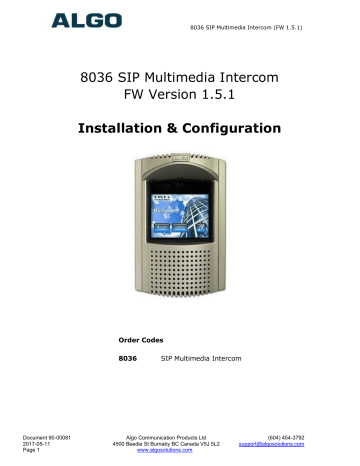
8036 SIP Multimedia Intercom (FW 1.5.1)
8036 SIP Multimedia Intercom
FW Version 1.5.1
Installation & Configuration
Order Codes
8036
SIP Multimedia Intercom
Document 90-00081
2017-05-11
Page 1
Algo Communication Products Ltd
4500 Beedie St Burnaby BC Canada V5J 5L2 www.algosolutions.com
(604) 454-3792 [email protected]
8036 SIP Multimedia Intercom (FW 1.5.1)
Table of Contents
........................................................................................... 12
) ........................................................................................... 13
.......................................................................... 14
Document 90-00081
2017-05-11
Page 2
Algo Communication Products Ltd
4500 Beedie St Burnaby BC Canada V5J 5L2 www.algosolutions.com
(604) 454-3792 [email protected]
8036 SIP Multimedia Intercom (FW 1.5.1)
) ......................................................................... 29
............................................................................................. 34
Document 90-00081
2017-05-11
Page 3
Algo Communication Products Ltd
4500 Beedie St Burnaby BC Canada V5J 5L2 www.algosolutions.com
(604) 454-3792 [email protected]
8036 SIP Multimedia Intercom (FW 1.5.1)
) ................................................................... 41
) ......................................................................................... 48
................................................................................................ 50
ENERATING A GENERIC CONFIGURATION FILE
............................................................................................ 55
ENERATING A SPECIFIC CONFIGURATION FILE
............................................................................................. 56
Document 90-00081
2017-05-11
Page 4
Algo Communication Products Ltd
4500 Beedie St Burnaby BC Canada V5J 5L2 www.algosolutions.com
(604) 454-3792 [email protected]
8036 SIP Multimedia Intercom (FW 1.5.1)
...................................................................................... 62
Document 90-00081
2017-05-11
Page 5
Algo Communication Products Ltd
4500 Beedie St Burnaby BC Canada V5J 5L2 www.algosolutions.com
(604) 454-3792 [email protected]
8036 SIP Multimedia Intercom (FW 1.5.1)
Important Safety Information
This product is powered by a certified limited power source (LPS), Power over Ethernet (PoE); through CAT5 or CAT6 connection wiring to an IEEE
802.3af compliant network PoE switch. The product is intended for installation indoors or on outdoor perimeter of a building. If used in an outdoor environment, additional protective measures must be taken according to the installation manual. All wiring connections to the product must be in the same building. If the product is installed beyond the building perimeter or used in an inter-building application, the wiring connections must be protected against overvoltage / transient. Algo recommends that this product be installed by a qualified electrician.
If you are unable to understand the English language safety information then please contact Algo by email for assistance before attempting an installation [email protected]
.
Consignes de Sécurité Importantes
C
(alimentation par Ethernet); des câbles de catégorie 5 et 6 joignent un commutateur réseau à alimentation par Ethernet homologué IEEE 802.3af.
Le produit est conçu pour être installé à au produit doit se trouver dans le même édifice. Si le produit est installé aucâblage doit être protégé des surtensions transitoires. Algo recommande
Si vous ne pouvez comprendre les consignes de sécurité en anglais, [email protected]
.
Información de Seguridad Importante
Este producto funciona con una fuente de alimentación limitada (Limited
Power Source, LPS) certificada, Alimentación a través de Ethernet (Power over Ethernet, PoE); mediante un cable de conexión CAT5 o CAT6 a un conmutador de red con PoE en cumplimiento con IEEE 802.3af. El producto se debe instalar en lugares cerrados o en el perímetro de un edificio al aire libre. Si se utiliza en un ambiente al aire libre, se deben tomar medidas de protección adicionales de acuerdo con el manual de instalación. Todas las conexiones cableadas al producto deben estar en el mismo edificio. Si el
Document 90-00081
2017-05-11
Page 6
Algo Communication Products Ltd
4500 Beedie St Burnaby BC Canada V5J 5L2 www.algosolutions.com
(604) 454-3792 [email protected]
8036 SIP Multimedia Intercom (FW 1.5.1) producto se instala fuera del perímetro del edificio o se utiliza en una aplicación en varios edificios, las conexiones cableadas se deben proteger contra sobretensión o corriente transitoria. Algo recomienda que la instalación de este producto la realice un electricista calificado.
Si usted no puede comprender la información de seguridad en inglés, comuníquese con Algo por correo electrónico para obtener asistencia antes de intentar instalarlo: [email protected]
.
Wichtige Sicherheitsinformationen
Dieses Produkt wird durch eine zertifizierte Stromquelle mit begrenzter
Leistung (LPS Limited Power Source) betrieben. Die Stromversorgung erfolgt über Ethernet (PoE Power over Ethernet). Dies geschieht durch eine Cat-5-Verbindung oder eine Cat-6-Verbindung zu einer IEEE 802.3afkonformen Ethernet-Netzwerkweiche. Das Produkt wurde konzipiert für die
Installation innerhalb eines Gebäudes oder außerhalb eines Gebäudes. Bei der Anwendung außerhalb eines Gebäudes müssen zusätzliche
Schutzmaßnahmen gemäß der Gebrauchsanweisung durchgeführt werden.
Alle Kabelverbindungen zum Produkt müssen im selben Gebäude bestehen.
Wenn das Produkt jenseits des Gebäudes oder für mehrere Gebäude genutzt wird, müssen die Kabelverbindungen vor Überspannung und
Spannungssprüngen geschützt werden. Algo empfiehlt das Produkt von einem qualifizierten Elektriker installieren zu lassenv.
Sollten Sie die englischen Sicherheitsinformationen nicht verstehen, kontaktieren Sie bitte Algo per Email bevor Sie mit der Installation beginnen, um Unterstützung zu erhalten. Algo kann unter der folgenden E-
Mail-Adresse erreicht werden: [email protected]
.
IEEE 802.3af
PoE
LPS PoE CAT5 CAT6
Algo [email protected]
Document 90-00081
2017-05-11
Page 7
Algo
Algo Communication Products Ltd
4500 Beedie St Burnaby BC Canada V5J 5L2 www.algosolutions.com
(604) 454-3792 [email protected]
8036 SIP Multimedia Intercom (FW 1.5.1)
Important Safety Information
EMERGENCY COMMUNICATION
If used in an emergency communication application, the 8036 SIP
Multimedia Intercom should be routinely tested. SNMP supervision is recommended for assurance of proper operation. Contact Algo for other methods of operational assurance including the use of the
WET OR OUTDOOR ENVIRONMENTS
The 8036 SIP Multimedia Intercom is intended for indoor or outdoor locations and may be subjected to spray or weather, provided the rear wiring cavity is properly sealed to prevent water ingress.
Gaskets included with the 8036 SIP Multimedia Intercom may be effective against water ingress on some, but not all surfaces in which case additional protective measures must be taken such as a perimeter sealant.
CAT5 or CAT6 connection wiring to an IEEE 802.3af compliant network PoE switch must not leave the building perimeter without adequate lightning protection.
When the Intercom is connected to wiring that exits the building, there is potential risk of lightning induced electrical surges or high voltages from fault conditions. To reduce risk, outdoor wiring should be protected by Earth grounded conduit whenever possible.
Relay input and output connections must not leave the building perimeter without adequate lightning protection.
Document 90-00081
2017-05-11
Page 8
Algo Communication Products Ltd
4500 Beedie St Burnaby BC Canada V5J 5L2 www.algosolutions.com
(604) 454-3792 [email protected]
8036 SIP Multimedia Intercom (FW 1.5.1)
About the Algo 8036 SIP Multimedia
Intercom
The 8036 is a multimedia SIP endpoint from Algo combining the functionality of an IP phone, security camera, and interactive kiosk.
Easily configurable to support multiple applications and interface configurations, the product is designed for outdoor or public access locations to provide enhanced communication and support for guests and visitors.
The 8036 SIP Multimedia Intercom can be configured using central provisioning features or by accessing a web interface via browsers such as Google Chrome, Firefox, or Internet Explorer.
What is Included
8036 SIP Multimedia
Intercom
Network Cable
Mounting Gasket
Drywall Bracket
Surface Mount Bracket
Algo Security Tool
Ethernet Cable Boot
6 Type A Pan Head
Phillips
6 Type B Pan Head
Phillips
What is not Included
Optional 8061 SIP Relay Controllers
This Installation Guide ( www.algosolutions.com/8036/guide )
Document 90-00081
2017-05-11
Page 9
Algo Communication Products Ltd
4500 Beedie St Burnaby BC Canada V5J 5L2 www.algosolutions.com
(604) 454-3792 [email protected]
8036 SIP Multimedia Intercom (FW 1.5.1)
Product Tour
Document 90-00081
2017-05-11
Page 10
Algo Communication Products Ltd
4500 Beedie St Burnaby BC Canada V5J 5L2 www.algosolutions.com
(604) 454-3792 [email protected]
8036 SIP Multimedia Intercom (FW 1.5.1)
Getting Started - Quick Install & Test
This guide provides important safety information which should be read thoroughly before permanently installing the Intercom.
1.
Connect the 8036 SIP Multimedia Intercom to an IEEE 802.3af compliant PoE network switch. The LCD screen will turn on and the
8036 will display the IP address on the screen. If the 8036 is unable to obtain an IP address from the DHCP server, it will default to the fixed IP address 192.168.1.111. The IP address may also be discovered by downloading the Algo locator tool to find Algo devices on your network: www.algosolutions.com/locator
2.
Access the 8036 SIP Multimedia Intercom web page by entering the
IP address into a browser (Chrome, IE, Firefox, etc.) and login using the default password
algo
.
3.
Enter the IP address for the SIP server into the SIP Domain field under the
BASIC SETTINGS > SIP
tab.
4.
Enter the page SIP Extension, Authentication ID, and Password.
Note: The Authentication ID may also be called Username for some
SIP servers, and in some cases may be the same as the SIP extension.
5.
For basic testing, create a UI test screen with a Call Button: a.
In the
User Interface > General
tab select 1 for the
The
8036 screen should also now display a default image of a sky with clouds. b.
template. c.
Choos d.
the extension you would like to dial from the intercom. e.
After saving the page, the new button should appear on the
8036 screen.
6.
Press the Call Button on the 8036 Intercom screen, then answer the phone to talk over the Intercom.
Document 90-00081
2017-05-11
Page 11
Algo Communication Products Ltd
4500 Beedie St Burnaby BC Canada V5J 5L2 www.algosolutions.com
(604) 454-3792 [email protected]
8036 SIP Multimedia Intercom (FW 1.5.1)
Installation
This section will guide you with the physical installation of your new
8036 SIP Multimedia Intercom.
Wall Mounting
The 8036 can be either surface or flush mounted. The unit is designed to shed rainwater and allow air ventilation only when oriented in the correct position (ALGO logo at top) and installed vertically.
Removal of Front Bezel for Installation
The 8036 is shipped partially assembled and must be partially disassembled before it can be installed.
Remove the security screw behind the
ALGO Logo Badge by first pressing on one side of the badge. This will raise the other side so that it can be removed easily by hand. included with the 8036 that fits standard socket screwdrivers. Use the bit in a screwdriver to remove the security screw and carefully remove the Front Bezel by pulling at the top and then disengaging the bottom clip.
Document 90-00081
2017-05-11
Page 12
Put the Front Bezel, Security Screw, and Logo Badge aside for reassembly after mounting.
Refer to the following diagrams for the appropriate methods and components to use for different mounting applications.
Algo Communication Products Ltd
4500 Beedie St Burnaby BC Canada V5J 5L2 www.algosolutions.com
(604) 454-3792 [email protected]
8036 SIP Multimedia Intercom (FW 1.5.1)
Flush Mounting into Drywall (Interior)
1.
Create a drywall cut out. The template that can be downloaded at:
www.algosolutions.com/8036mounting
2.
Place the Drywall Bracket into wall and bend tabs around to the front of the drywall to hold in place.
3.
Head screws to secure the 8036 housing to the Drywall Bracket.
4.
Replace the Front Bezel and keep the Algo Security Tool in a safe location.
5.
Replace the ALGO Logo Badge.
Note: The Mounting Gasket and Surface Mount Bracket are not required for drywall mounting.
Document 90-00081
2017-05-11
Page 13
Algo Communication Products Ltd
4500 Beedie St Burnaby BC Canada V5J 5L2 www.algosolutions.com
(604) 454-3792 [email protected]
8036 SIP Multimedia Intercom (FW 1.5.1)
Flush Mounting into Other Materials or Outdoors
The same guidelines of flush mounting from the previous section apply, however, the Drywall Bracket may not be required if the wall material is firm enough to hold a screw close to the cut out edge. A
#8 anchor may be required (not supplied) for the wall material.
If outdoors:
1.
Create a drywall cut out per the template found at
www.algosolutions.com/8036mounting
. A rubber Ethernet Cable boot is supplied to be placed over the network cable prior to
15).
2.
While the 8036 is designed to withstand rain, it may be undesirable for water to enter the wall cavity. This can be achieved by sealing the cable hole prior to mounting or using the
Mounting Gasket between the 8036 and wall. Uneven surfaces may require a silicon bead around the 8036 after installation.
Document 90-00081
2017-05-11
Page 14
Algo Communication Products Ltd
4500 Beedie St Burnaby BC Canada V5J 5L2 www.algosolutions.com
(604) 454-3792 [email protected]
8036 SIP Multimedia Intercom (FW 1.5.1)
Surface Mounting
The Surface Mount Bracket may be used on a wall surface where flush mounting is undesirable, or not practical. The bracket also may be good option when integrating the 8036 into stonework.
1.
Head screws supplied. For some wall materials, #8 anchors may be required (not included).
If outdoors:
a.
Ensure any opening in the wall is sealed or apply a silicon bead between the Surface Mount Bracket and wall surface around the outside perimeter.
Document 90-00081
2017-05-11
Page 15
Algo Communication Products Ltd
4500 Beedie St Burnaby BC Canada V5J 5L2 www.algosolutions.com
(604) 454-3792 [email protected]
8036 SIP Multimedia Intercom (FW 1.5.1) b.
The Ethernet Cable Boot is to be placed over the network c.
To prevent water from getting behind the 8036, place the
Mounting Gasket on to the 8036 housing prior to mounting.
2.
Head screws to secure the 8036 housing to the Surface Mount
Bracket.
3.
Replace the Front Bezel and keep the Algo Security Tool in a safe location. Replace the ALGO Logo Badge.
Document 90-00081
2017-05-11
Page 16
Note: The Drywall Bracket is not required when surface mounting.
Algo Communication Products Ltd
4500 Beedie St Burnaby BC Canada V5J 5L2 www.algosolutions.com
(604) 454-3792 [email protected]
8036 SIP Multimedia Intercom (FW 1.5.1)
Mounting Height
The 8036 should be mounted at an appropriate height for your intended application. The considerations are:
1.
Easy readability of the interface screens for users of different heights.
2.
Highest quality camera and video images.
For most applications, a mounting height of approximately 55 inches
(1.4 m) from floor to center of display is recommended.
Document 90-00081
2017-05-11
Page 17
Algo Communication Products Ltd
4500 Beedie St Burnaby BC Canada V5J 5L2 www.algosolutions.com
(604) 454-3792 [email protected]
8036 SIP Multimedia Intercom (FW 1.5.1)
PoE Network Connection
The 8036 is powered by the Ethernet PoE network connection.
Typically a network cable is run to the 8036 location and then terminated with a male RJ45 plug.
injector that installs between the 8036 and the network switch.
The PoE injector will supply 48 Vdc to the 8036. Ensure that the PoE injector is fully compliant to the IEEE 802.3af standard.
If mounting outdoors, slide the Ethernet Cable Boot onto the cable before installing the RJ45 plug.
After inserting the plug into the 8036 jack, carefully position the boot into the jack cavity to prevent moisture or insects from getting inside.
Document 90-00081
2017-05-11
Page 18
Algo Communication Products Ltd
4500 Beedie St Burnaby BC Canada V5J 5L2 www.algosolutions.com
(604) 454-3792 [email protected]
8036 SIP Multimedia Intercom (FW 1.5.1)
Web Interface
Primary configuration of the 8036 is through the web interface control panel. Here is where you will be able to set up your 8036 and also develop interface screens to create interactive applications.
Accessing the Control Panel
IP address and then enter this address into a browser.
Finding the IP Address
After connecting the 8036 to a network PoE port, the 8036 will attempt to obtain an IP address from the DHCP server and display this on the screen.
Document 90-00081
2017-05-11
Page 19
If this is the first time you are using the 8036 and no user interface has yet been set up, you will be displayed the Welcome screen to the right which provides the IP address. If a User Interface already exists, the IP address will be shown for a few seconds at boot time, before the splash screen appears.
Algo Communication Products Ltd
4500 Beedie St Burnaby BC Canada V5J 5L2 www.algosolutions.com
(604) 454-3792 [email protected]
8036 SIP Multimedia Intercom (FW 1.5.1)
If the 8036 in unable to obtain an IP address from the DHCP server, it will default to the fixed IP address 192.168.1.111.
The IP address may be discovered by downloading the Algo locator tool to find Algo devices on your network: www.algosolutions.com/locator
Enter the IP address (eg. 192.168.1.111) into a browser such as
Google Chrome, Firefox, or Internet Explorer (other than IE9). The web interface should be visible and the default password will be
algo
in lower case letters.
Document 90-00081
2017-05-11
Page 20
Algo Communication Products Ltd
4500 Beedie St Burnaby BC Canada V5J 5L2 www.algosolutions.com
(604) 454-3792 [email protected]
8036 SIP Multimedia Intercom (FW 1.5.1)
Application Development
Overview
With the 8036 you can easily design, implement, and update custom user interface screens and functions that help you communicate most effectively with visitors and guests. For example, you can make attractive landing pages with your company logo and graphics. On it, you can have buttons that make calls or that lead to various information or directory pages.
Document 90-00081
2017-05-11
Page 21
Example 8036 Custom Graphics Screen using 3x3 Full Button layout with three active buttons.
able to back up all the configuration and user interface information to a PC for safekeeping.
Creating User Interface Screens
The key to an effective implementation of the 8036 is to configure a package of interface screens that fulfill the various visitor functions
Algo Communication Products Ltd
4500 Beedie St Burnaby BC Canada V5J 5L2 www.algosolutions.com
(604) 454-3792 [email protected]
8036 SIP Multimedia Intercom (FW 1.5.1)
Document 90-00081
2017-05-11
Page 22
For a basic implementation, you can set up simple screens and pages using the generic button graphics and background screens provided with the system. You can also easily create graphics screens with standard image editing programs and then import them into the
8036. Either way, you can set up multiple pages with different button configurations and layouts, enable or disable specific button locations, and set different actions associated with each button.
You can also import tab-delimited text files containing names and numbers and have the 8036 display a directory whereby visitors can call individuals directly.
Custom Graphic Screens
To develop custom interface screens you need to be able to create
640 x 480 pixel graphic files in the PNG, GIF, and JPEG formats. Most graphics/image editing programs (such as Adobe® Photoshop®) have this capability. Within the graphics program you can create your own background and button graphics and then align the button graphics (if used) to the layouts you have chosen for your
8036 User Interface. Photoshop button layout templates are available for download at www.algosolutions.com/8036templates . For more
Directory (Addressbook) Listings
You can also upload tab-delimited text files to allow the 8036 to display directory pages. You can then set up pages to use these directory files to display a call directory for visitors to use. For more
Uploading user content
Before configuring a custom user interface, all the images, directory text files, and other resources that will be used by your UI must first be uploaded to the 8036. For information about uploading files, see
the File Manager information on page 45.
Algo Communication Products Ltd
4500 Beedie St Burnaby BC Canada V5J 5L2 www.algosolutions.com
(604) 454-3792 [email protected]
8036 SIP Multimedia Intercom (FW 1.5.1)
Reset
A soft reset of your 8036 may be necessary if, for example, the administrative password has been changed and then forgotten.
To do a soft reset:
1.
Disconnect the network cable from the
8036 and reconnect it again.
2.
Press the words
Algo 8036 Firmware:
1.5.1
within five seconds of their appearance in the top middle section of the screen (see right). A confirmation button will appear in the bottom middle area with the text descri
to factory default.
Press here to reset
3.
Press this confirmation button within five seconds, and the unit will reset itself back to factory default settings.
Document 90-00081
2017-05-11
Page 23
Algo Communication Products Ltd
4500 Beedie St Burnaby BC Canada V5J 5L2 www.algosolutions.com
(604) 454-3792 [email protected]
8036 SIP Multimedia Intercom (FW 1.5.1)
Web Interface Login
The web interface requires a password which is "
algo
" by default.
This password can be changed using the
Admin
tab after logging in the first time.
Document 90-00081
2017-05-11
Page 24
Status
The section can be used to check 8036 the SIP extension, Call Status, Proxy Status, and general MAC, IP,
Netmask, Date/Time information.
Algo Communication Products Ltd
4500 Beedie St Burnaby BC Canada V5J 5L2 www.algosolutions.com
(604) 454-3792 [email protected]
8036 SIP Multimedia Intercom (FW 1.5.1)
Status Tab Video
not logged in. A separate video password can also be enabled, to allow users to access the video, but not the rest of the device code ings like brightness, contrast are
Document 90-00081
2017-05-11
Page 25
Algo Communication Products Ltd
4500 Beedie St Burnaby BC Canada V5J 5L2 www.algosolutions.com
(604) 454-3792 [email protected]
8036 SIP Multimedia Intercom (FW 1.5.1)
Basic Settings Tab SIP
SIP Server information and Credentials should be obtained from your telephone system administrator or hosted account provider. After saving the settings, see the Status tab to confirm the registration was successful.
Note: Any time changes are made to settings in the Web
Interface the "Save" key must be clicked to save the changes
SIP Domain (Proxy Server)
SIP Server Name or IP Address
Extension
Used to register the 8036 on the SIP Server.
Authentication ID
May also be called Username for some SIP servers, and in some cases may be the same as the SIP extension.
Document 90-00081
2017-05-11
Page 26
Algo Communication Products Ltd
4500 Beedie St Burnaby BC Canada V5J 5L2 www.algosolutions.com
(604) 454-3792 [email protected]
8036 SIP Multimedia Intercom (FW 1.5.1)
Authentication Password
SIP password provided by the system administrator for the SIP extension.
Document 90-00081
2017-05-11
Page 27
Algo Communication Products Ltd
4500 Beedie St Burnaby BC Canada V5J 5L2 www.algosolutions.com
(604) 454-3792 [email protected]
8036 SIP Multimedia Intercom (FW 1.5.1)
Basic Settings Tab Features
Speaker Volume
Select speaker audio level from 1 (lowest) to 10 (highest).
Microphone Volume
Select the microphone volume of the 8036.
UI Volume
The 8036 provides click sounds to provide users with audible feedback to assure them their key presses were registered. You can adjust the sound volume for these feedback sounds from Mute to 10
(loudest).
Answer Inbound Call
Allows the doorphone to auto-answer when it receives an inbound call.
Ensure the device cannot be called from an external number, allowing for unauthorized access.
Document 90-00081
2017-05-11
Page 28
Algo Communication Products Ltd
4500 Beedie St Burnaby BC Canada V5J 5L2 www.algosolutions.com
(604) 454-3792 [email protected]
8036 SIP Multimedia Intercom (FW 1.5.1)
Document 90-00081
2017-05-11
Page 29
Outbound Ring Limit
Typically set to ensure that a call will not reach voicemail. This feature can be used to set a limit on how long the 8036 speaker will ring before timing out.
Ringback Tone
Allow audible ringback tone to be played on the 8036 speaker until the call is answered.
G.722 Support
Enable or disable the G.722 codec.
Maximum Call Duration (Inbound/Outbound Calls)
Select the maximum call length. The call will be terminated once the maximum time is reached. In the event that a call inadvertently reaches voicemail or gets accidentally left on hold, this setting ensures that the 8036 returns on-hook.
Algo Communication Products Ltd
4500 Beedie St Burnaby BC Canada V5J 5L2 www.algosolutions.com
(604) 454-3792 [email protected]
8036 SIP Multimedia Intercom (FW 1.5.1)
Basic Settings Tab - Video
Document 90-00081
2017-05-11
Page 30
Video Call Mode
Select video call mode:
One-way Video (outgoing only)
: The 8036 only sends video to the remote end (eg. a video phone). It does not show any video on the 8036 itself. Two-way audio is still maintained in this configuration.
Algo Communication Products Ltd
4500 Beedie St Burnaby BC Canada V5J 5L2 www.algosolutions.com
(604) 454-3792 [email protected]
8036 SIP Multimedia Intercom (FW 1.5.1)
Two-way Video
: Video communication in both directions if remote end supports video.
Profile Level
Refer to phone specifications to determine best supported profile
Packet Type
Refer to phone specifications to determine best supported packet
-
Quality Control Method
Select method:
Constant Bitrate
: Allows modification of video parameters at constant bitrate: Maximum Video Bandwidth, QP Min, and QP Max.
Constant Quality
: Allows PQ value (default: 28) modification, given constant video quality.
Maximum Bandwidth
Set a signal capacity for video content transmission.
QP Min
Minimum Quantization Parameter for H.264 level. (Default: 20)
QP Max
Maximum Quantization Parameter for H.264 level. (Default: 31)
Auto White Balance
Enable or disable Auto White Balance.
Exposure Compensation
Bias the default auto-exposure algorithm to always be brighter or darker.
Document 90-00081
2017-05-11
Page 31
Algo Communication Products Ltd
4500 Beedie St Burnaby BC Canada V5J 5L2 www.algosolutions.com
(604) 454-3792 [email protected]
8036 SIP Multimedia Intercom (FW 1.5.1)
Manual Exposure Override
DTMF controls on the answering phone to modify the video exposure (brightness) during a call. Press the '3' key on the answering phone to make the image brighter, or the '2' key for darker.
Powerline Frequency
Choose the local powerline frequency. For example, 60 Hz in North
America and 50 Hz in Europe.
Request Media Bandwidth
Enable or disable as required by the far-end phone.
SIP Video Stream
This controls the resolution of the actual video stream sent by the
8036.
Maximum Browser Sessions
Allows for a limit to be set on the number of separate browser sessions that can be open simultaneously to show the video. The to turn off the web video capability.
Session Passcode
Allows a separate password to be configured that allows access to only the "Status > Video" tab.
Web Video Resolution
This controls the resolution of the web video.
Document 90-00081
2017-05-11
Page 32
Algo Communication Products Ltd
4500 Beedie St Burnaby BC Canada V5J 5L2 www.algosolutions.com
(604) 454-3792 [email protected]
8036 SIP Multimedia Intercom (FW 1.5.1)
Basic Settings Tab Door Control
The 8036 can be configured with up to four optional 8061 IP Relay Controllers to provide door control and security for up to four doors. Each 8061 allows one door to open via a pre-configured allows multiple codes (e.g. visitors, employees, etc.) to be configured for its associated door. This application is useful in places like lobbies with up to four separate businesses/units each requiring secure codes .
Document 90-00081
2017-05-11
Page 33
Algo Communication Products Ltd
4500 Beedie St Burnaby BC Canada V5J 5L2 www.algosolutions.com
(604) 454-3792 [email protected]
8036 SIP Multimedia Intercom (FW 1.5.1)
Document 90-00081
2017-05-11
Page 34
Number of Network Door Controllers
Select up to 4 optional 8061 IP Relay Controllers to configure.
For 8061 IP Relay Controller configurations, see page 66.
Door Unlock Tone
A sound can be played when a door is open, to create awareness.
Address
IP address of an 8061 IP Relay Controller.
Password
Used to authenticate the link between the 8036 and the 8061 IP
Relay Controller. Ensure that the two devices have matching passwords. Default password is
algo
.
Note: the Password is used solely to secure the link between the
8036 and the 8061. It is not the same as the Momentary Open Code.
Momentary Open Code
Enter a 1-4 digit DTMF code (default 6) that can be used to unlock the door for a brief period of time. Leave this field blank to disable this feature.
Duration
The duration for which to unlock the door when the Momentary Open
Code is entered. From 1/4 to 30 seconds.
Latch Open Code
Enter a 1-4 digit DTMF code that can be used to unlock the door indefinitely. Leave this field black to disable this feature.
Algo Communication Products Ltd
4500 Beedie St Burnaby BC Canada V5J 5L2 www.algosolutions.com
(604) 454-3792 [email protected]
8036 SIP Multimedia Intercom (FW 1.5.1)
Document 90-00081
2017-05-11
Page 35
Latch Closed Code
Enter a 1-4 digit DTMF code that will lock the door again when it is latched open. Leave this field blank to disable this feature.
Access Code
Enter a 1-8 digit numeric code that can be used, from the touch screen, to unlock the door for a brief period of time.
Multiple codes
can be entered by separating each code with a space, comma, or semicolon. Typically used for employee/tenant access. Leave this field black to disable this feature.
Algo Communication Products Ltd
4500 Beedie St Burnaby BC Canada V5J 5L2 www.algosolutions.com
(604) 454-3792 [email protected]
8036 SIP Multimedia Intercom (FW 1.5.1)
User Interface Tab General
Number of Active Pages
Select the number of configurable pages that will be created as part of the User Interface. area. These do not apply to Dial Keypads and Access Keypads.
Document 90-00081
2017-05-11
Page 36
Algo Communication Products Ltd
4500 Beedie St Burnaby BC Canada V5J 5L2 www.algosolutions.com
(604) 454-3792 [email protected]
8036 SIP Multimedia Intercom (FW 1.5.1)
Home Page
Select an active page to be displayed as the start page of the 8036
User Interface.
Default LCD Brightness
Set the default LCD screen brightness, from 1 (lowest) to 10
(highest).
Door Unlock Message
8036 screen when the door is open via DTMF.
User Interface Timeout
Set the maximum idle time after which the current 8036 display screen returns to default (see Timeout Action below).
Timeout Action
Select an action to take place after the User Interface Timeout period.
None
- allows the 8036 to indefinitely display the recently accessed page.
Go to Homepage -
returns the display screen to the start page.
Activate Slideshow
- loops through the images uploaded in
tab (see page 45 for details). Time between slides can be set
Turn off LCD
- powers the screen off until 8036 is accessed again.
Slideshow and screen dimming actions can be cancelled by either
Action on Resume
User Interface is accessed again after a slideshow or screen dimming.
Document 90-00081
2017-05-11
Page 37
Algo Communication Products Ltd
4500 Beedie St Burnaby BC Canada V5J 5L2 www.algosolutions.com
(604) 454-3792 [email protected]
8036 SIP Multimedia Intercom (FW 1.5.1)
LCD Brightness after Timeout Event
setting above.
Presence Sensor for User Interface
, 8036 detects a visitor presence within 80cm directly from the screen, cancelling the slideshow or screen dimming actions, if enabled.
Action when Presence Detected
If desired, select an take place when a presence is detected.
Interval between Slides (second)
Enter the time (seconds) between slides in the slideshow. The range is 0 300 seconds (5 minutes).
Hangup Button
, 8036 during a phone call to allow the visitor to end the call.
Action at End of Call
Document 90-00081
2017-05-11
Page 38
Algo Communication Products Ltd
4500 Beedie St Burnaby BC Canada V5J 5L2 www.algosolutions.com
(604) 454-3792 [email protected]
8036 SIP Multimedia Intercom (FW 1.5.1)
User Interface Tab Page (Button
Template)
There are seven button layouts (up to 9 buttons) that can be configured on an 8036 screen.
Document 90-00081
2017-05-11
Page 39
Note: The 3 x 3 Buttons layout is similar to 3x3 Full Screen layout below but has extra space at bottom to allow the unobstructed use of the Home and Back buttons.
The chosen layout can be customized further by enabling/disabling the appearance/activation of specific buttons on the 8036 screen. For instance, to display 3 vertical buttons in the first column, only the appropriate buttons should be activated:
Custom Graphics and Backgrounds
Custom graphic screens with buttons, that line up to the preconfigured 8036 screen, can be created using Photoshop templates available for download at www.algosolutions.com/8036templates . For best appearance on the screen, the files should be 640 x 480 pixels,
16 bit high color, and in PNG, JPEG, or GIF format. Files of other sizes will be automatically shrunk/expanded to fit the screen. The graphics can be
File Manager tab (see page 45).
For more information about button layouts and their pixel locations
Algo Communication Products Ltd
4500 Beedie St Burnaby BC Canada V5J 5L2 www.algosolutions.com
(604) 454-3792 [email protected]
8036 SIP Multimedia Intercom (FW 1.5.1)
Document 90-00081
2017-05-11
Page 40
Template
Choose a display screen/page type: or .
Description
Enter a page description (optional). This description will be seen in menus as well as the web interface tabs.
Example:
Algo Communication Products Ltd
4500 Beedie St Burnaby BC Canada V5J 5L2 www.algosolutions.com
(604) 454-3792 [email protected]
8036 SIP Multimedia Intercom (FW 1.5.1)
Background
Set a background image for the screen. Several standard options have been supplied tag. Uploaded
For more
information about uploading the graphics see page 45.
Button Layout
Select the touch screen button layout for button settings to appear below.
Action on Background Touch Event (outside of buttons)
Select an action to take place when an area outside the button is pressed. This option can be used when custom graphics display buttons can still be configured on the screen or they can be disabled.
Back Button
Adds a Back button to the lower left of the screen. Clicking it will return the user to the previously displayed screen. The Back button can be enabled or disabled.
Home Button
Adds a Home button to the lower right of the screen. Clicking it will return the user to the Home Page (eg. Page 1). The Home button can be enabled or disabled.
Button #
Enable or disable specific buttons to be active and/or displayed on the 8036 screen.
Text
Sets the text with a default steel button to be displayed in the button location.
If using a custom graphic screen with existing buttons, leave this field blank.
Document 90-00081
2017-05-11
Page 41
Algo Communication Products Ltd
4500 Beedie St Burnaby BC Canada V5J 5L2 www.algosolutions.com
(604) 454-3792 [email protected]
8036 SIP Multimedia Intercom (FW 1.5.1)
Action
Specify whether you want the button to direct the user to a
Action Call Destination
Displayed when Action Type is set to dialed after the button is clicked.
Action Target Page
Displayed when Action Type is set to Go to page/keypad to display after the button is clicked.
the
Document 90-00081
2017-05-11
Page 42
Algo Communication Products Ltd
4500 Beedie St Burnaby BC Canada V5J 5L2 www.algosolutions.com
(604) 454-3792 [email protected]
8036 SIP Multimedia Intercom (FW 1.5.1)
User Interface Tab Page (Directory
Template)
Directory (Addressbook) Text Files
Tab-delimited text files can be (in the
File Manager) to display directory entries (see page 45). These
entries can then be used by visitors to make calls to individuals listed in the file.
As an example, here is the contents of a directory file with two
that will be displayed on the 8036 screen, and
that the 8036 will dial.
Al Smith 1028
Bob Johnson
John Jones
2156
2345
Paul Phillips 1287
Terry Stevens 1256
Vicky York 2546
Zoe Filmer 2334
Note: each line represents one directory member field and that a TAB separates each field value. Empty lines will result in empty entries in the Directory.
Document 90-00081
2017-05-11
Page 43
Algo Communication Products Ltd
4500 Beedie St Burnaby BC Canada V5J 5L2 www.algosolutions.com
(604) 454-3792 [email protected]
8036 SIP Multimedia Intercom (FW 1.5.1)
To create a tab delimited text file using Microsoft Excel:
1.
Open your spreadsheet document go to the Windows/Office round button menu and choose Save As...
2.
3.
Enter a name for the document and click Save.
The Addressbook entries should be sorted before upload to the
8036, as the device will not sort the entries in the file.
Document 90-00081
2017-05-11
Page 44
Algo Communication Products Ltd
4500 Beedie St Burnaby BC Canada V5J 5L2 www.algosolutions.com
(604) 454-3792 [email protected]
8036 SIP Multimedia Intercom (FW 1.5.1)
User Interface Tab File Manager
The custom slides, background images, and directory files should be uploaded to appropriate folders in the File Manager to be available when configuring the device.
Tab-delimited text files should
folder for directory entries (page 43). Images can be uploaded to
folder, for slideshow displays (page 37), or
folder, for custom background screens (page 39). For
best appearance on the screen, the image files should be 640 x 480 pixels, 16 bit high color, and in PNG, JPEG, or GIF format.
Note: the 8036 UI may need to be rebooted (in System >
Maintenance tab) after uploading certain files (e.g. slides) in order for them to be visible on the screen.
Document 90-00081
2017-05-11
Page 45
Algo Communication Products Ltd
4500 Beedie St Burnaby BC Canada V5J 5L2 www.algosolutions.com
(604) 454-3792 [email protected]
8036 SIP Multimedia Intercom (FW 1.5.1)
To upload a file, right-click in the appropriate folder for the menu to another folder.
Multiple files can
To delete, rename, cut/copy an existing file, right-click on the file of choice.
The 8036 UI can also be backed up and restored to/from a ZIP file in
the System > Maintenance tab. See page 61 for more details.
Document 90-00081
2017-05-11
Page 46
Algo Communication Products Ltd
4500 Beedie St Burnaby BC Canada V5J 5L2 www.algosolutions.com
(604) 454-3792 [email protected]
8036 SIP Multimedia Intercom (FW 1.5.1)
Advanced Settings Tab - Network
Document 90-00081
2017-05-11
Page 47
Protocol
DHCP is an IP standard designed to make administration of IP addresses simpler. When selected, DHCP will automatically configure
IP addresses for each 8036 SIP Multimedia Intercom on the network.
Alternatively the 8036 SIP Multimedia Intercom can be set to a static
IP address.
VLAN Mode
Enables or Disables VLAN Tagging. VLAN Tagging is the networking standard that supports Virtual LANs (VLANs) on an Ethernet network.
The standard defines a system of VLAN tagging for Ethernet frames and the accompanying procedures to be used by bridges and switches in handling such frames. The standard also provides provisions for a quality of service prioritization scheme commonly
Algo Communication Products Ltd
4500 Beedie St Burnaby BC Canada V5J 5L2 www.algosolutions.com
(604) 454-3792 [email protected]
8036 SIP Multimedia Intercom (FW 1.5.1) known as IEEE 802.1p and defines the Generic Attribute Registration
Protocol.
VLAN ID
Specifies the VLAN to which the Ethernet frame belongs. A 12-bit field specifying the VLAN to which the Ethernet frame belongs. The hexadecimal values of 0x000 and 0xFFF are reserved. All other values may be used as VLAN identifiers, allowing up to 4094 VLANs.
The reserved value 0x000 indicates that the frame does not belong to any VLAN; in this case, the 802.1Q tag specifies only a priority and is referred to as a priority tag. On bridges, VLAN 1 (the default VLAN
ID) is often reserved for a management VLAN; this is vendor specific.
VLAN Priority
Sets the frame priority level. Otherwise known as Priority Code Point
(PCP), VLAN Priority is a 3-bit field which refers to the IEEE 802.1p priority. It indicates the frame priority level. Values are from 0
(lowest) to 7 (highest).
Differentiated Services (6-bit DSCP value)
Provides quality of service if the DSCP protocol is supported on your network. Can be specified independently for SIP control packets
versus RTP audio packets.
Document 90-00081
2017-05-11
Page 48
Algo Communication Products Ltd
4500 Beedie St Burnaby BC Canada V5J 5L2 www.algosolutions.com
(604) 454-3792 [email protected]
8036 SIP Multimedia Intercom (FW 1.5.1)
Advanced Settings Tab Admin
Password
Password to log into the 8036 SIP Multimedia Intercom web interface. You should change the default password
algo
in order to secure the device on the network. If you have forgotten your password, you will need to perform a reset using the Reset Button in
F
order to restore the password (as well as all other settings) back to the original factory default conditions.
Confirmation
Re-enter network admin password.
Document 90-00081
2017-05-11
Page 49
Algo Communication Products Ltd
4500 Beedie St Burnaby BC Canada V5J 5L2 www.algosolutions.com
(604) 454-3792 [email protected]
8036 SIP Multimedia Intercom (FW 1.5.1)
Document 90-00081
2017-05-11
Page 50
Device Name (Hostname)
Name to identify the device in the Algo Network Device Locator Tool.
Introduction Section on Status Page
Allows the introduction text to be hidden from the login screen.
Web Interface Session Timeout
Set the maximum period of inactivity after which the web interface will log out automatically.
Play Tone at Startup
A tone can be played at startup to confirm that the device has booted.
Log Level
Use on the advice of Algo technical support only.
Log Method
Allows the 8036 SIP Multimedia Intercom to write to external Syslog server if the option for external (or both) is selected.
Log Server
If is selected this is the address of the Syslog server on the network.
Web Interface Protocol
HTTPS is always enabled on the device. Use this setting to disable
HTTP. When HTTP is disabled, requests will be automatically redirected to HTTPS. Also note that since the device can have any address on the local network, no security certificate exists, and thus most browsers will provide a warning when using HTTPS.
Force Strong Password
When enabled, ensures that a secure password is provided for the requirements are:
Algo Communication Products Ltd
4500 Beedie St Burnaby BC Canada V5J 5L2 www.algosolutions.com
(604) 454-3792 [email protected]
8036 SIP Multimedia Intercom (FW 1.5.1)
Must contain at least 10 characters
Must contain at least 1 uppercase character
Must contain at least 1 digit (0 9)
Must contain at least 1 special character
Allow Secure SIP Password
Allows SIP passwords to be stored in the configuration file in an encrypted format, to prevent viewing and recovery. Once enabled,
Authentication Password(s) must be re-entered in the Basic Settings
> SIP tab, and any other locations where SIP extension have been configured, to save the encrypted password(s).
If the Realm is changed at a later time, all the passwords will also need to be re-entered again to save the passwords with the new encryption.
To obtain your SIP Realm information, contact your SIP Server administrator (or check the SIP log file for a registration attempt).
The Realms may be the same or different for all the extensions used.
SNMP Support (v1 get only)
Additional SNMP support is anticipated for future, but the 8036 SIP
Multimedia Intercom will respond to a simple status query for automated supervision. Contact Algo technical support for more information.
Document 90-00081
2017-05-11
Page 51
Algo Communication Products Ltd
4500 Beedie St Burnaby BC Canada V5J 5L2 www.algosolutions.com
(604) 454-3792 [email protected]
8036 SIP Multimedia Intercom (FW 1.5.1)
Advanced Settings Tab Time
Network time is used for logging events into memory for troubleshooting.
Timezone
Select timezone.
NTP Time Servers 1/2/3/4
The Intercom will attempt to use Timer Server 1 and work down the list if one or more of the time servers become unresponsive.
NTP Time Server Source
provided via the DHCP Option 42, that NTP Server will be used
Device Date/Time
This field shows the current time and date as set on the device. If testing the device on a lab network that may not have access to an
Document 90-00081
2017-05-11
Page 52
Algo Communication Products Ltd
4500 Beedie St Burnaby BC Canada V5J 5L2 www.algosolutions.com
(604) 454-3792 [email protected]
8036 SIP Multimedia Intercom (FW 1.5.1) temporarily set the time on the device.
Note, this time value will be lost at power down, or overwritten if NTP is currently active. Time and date are used only for logging purposes and for the Scheduler.
Document 90-00081
2017-05-11
Page 53
Algo Communication Products Ltd
4500 Beedie St Burnaby BC Canada V5J 5L2 www.algosolutions.com
(604) 454-3792 [email protected]
8036 SIP Multimedia Intercom (FW 1.5.1)
Advanced Settings Tab Provisioning
Document 90-00081
2017-05-11
Page 54
Provisioning allows installers to pre-configure 8036 SIP Multimedia
Intercom units prior to installation on a network. It is typically used for large deployments to save time and ensure consistent setups.
Note: only the SIP and Network-related settings can be uploaded via
Provisioning. The User Interface cannot be auto-provisioned at this time.
The device can be provisioned via the Auto mode (where all three
DHCP options (Option 66/160/150) will be automatically checked for an active provisioning server), just one of the three specified DHCP options, or a Static Server. In addition, there are four different ways
(Trivial File Transfer Protocol), FTP, HTTP, or HTTPS.
For example, 8036 configuration files can be automatically downloaded from a TFTP server using DHCP Option 66.
This option code (when set) supplies a TFTP boot server address to the DHCP client to boot from.
Algo Communication Products Ltd
4500 Beedie St Burnaby BC Canada V5J 5L2 www.algosolutions.com
(604) 454-3792 [email protected]
8036 SIP Multimedia Intercom (FW 1.5.1)
DHCP must be enabled if using DHCP Option 66/160/150, in order for
Provisioning to work.
One of two files can be uploaded on the Provisioning Server (for access via TFTP, FTP, HTTP, or HTTPS):
Generic (for all 8036 SIP Multimedia Intercoms) algop8036.conf
Specific (for a specific MAC address) algom[MAC].conf
Both protocol and path is supported for Option 66, allowing for http://myserver.com/config-path to be used.
MD5 Checksum
In addition to the .conf file, an .md5 checksum file must also be uploaded to the Provisioning server. This checksum file is used to verify that the .conf file is transferred correctly without error.
A tool such as can be found at the website address below may be used to generate this file: http://www.fourmilab.ch/md5 unzip and run the application (md5) from a command prompt. The proper .md5 file will be generated in the same directory.
lower case letters.
Generating a generic configuration file
1.
Connect 8036 to the network
2.
Access the 8036 Web Interface Control Panel
3.
Configure the 8036 with desired options
4.
Click on the System tab and then Maintenance.
5.
Download
6.
Save the file settings.txt
7.
Rename file settings.txt to algop8036.conf
8.
File algop8036.conf can now be uploaded onto the Provisioning server
Document 90-00081
2017-05-11
Page 55
Algo Communication Products Ltd
4500 Beedie St Burnaby BC Canada V5J 5L2 www.algosolutions.com
(604) 454-3792 [email protected]
8036 SIP Multimedia Intercom (FW 1.5.1)
If using a generic configuration file, extensions and credentials have to be entered manually once the 8036 SIP Multimedia Intercom has automatically downloaded the configuration file.
Generating a specific configuration file
1.
Rename file settings.txt to algom[MAC address].conf (e.g. algom0022EE020009.conf)
2.
File algom[MAC address].conf can now be uploaded on the
Provisioning server.
The specific configuration file will only be downloaded by the 8036
SIP Multimedia Intercom with the MAC address specified in the configuration file name. Since all the necessary settings can be included in this file, the 8036 will be ready to work immediately after the configuration file is downloaded. The MAC address of each 8036
SIP Multimedia Intercom can be found on the back label of the unit.
For more Algo SIP endpoint provisioning information, see: www.algosolutions.com/provision
Document 90-00081
2017-05-11
Page 56
Algo Communication Products Ltd
4500 Beedie St Burnaby BC Canada V5J 5L2 www.algosolutions.com
(604) 454-3792 [email protected]
8036 SIP Multimedia Intercom (FW 1.5.1)
Advanced Settings Tab Tones
Uploading Custom Audio Files
Custom audio files (WAV format) may be uploaded into memory (1
GB) to play for notification applications.
An existing file may also be modified by downloading the original via the links in the web interface, making the desired changes, and then uploading the new version with a different name. Audio files must be in the following format:
WAV format
8kHz or 16kHz sampling rate
16-bit PCM, or u-law
Mono
A zip files containing one or more audio files may also be uploaded.
File names must be limited to 32 characters, with no spaces.
Document 90-00081
2017-05-11
Page 57
Algo Communication Products Ltd
4500 Beedie St Burnaby BC Canada V5J 5L2 www.algosolutions.com
(604) 454-3792 [email protected]
8036 SIP Multimedia Intercom (FW 1.5.1)
Advanced Settings Tab Advanced SIP
Document 90-00081
2017-05-11
Page 58
Outbound Proxy
IP address for outbound proxy. A proxy (server) stands between a private network and the internet.
STUN Server
IP address for STUN server if present.
Register Period (seconds)
Maximum requested period of time where the 8036 SIP Multimedia
Intercom will re-register with the SIP server. Default setting is 3600 seconds (1 hour). Only change if instructed otherwise.
Algo Communication Products Ltd
4500 Beedie St Burnaby BC Canada V5J 5L2 www.algosolutions.com
(604) 454-3792 [email protected]
8036 SIP Multimedia Intercom (FW 1.5.1)
Document 90-00081
2017-05-11
Page 59
Keep-alive Method
If Double CRLF is selected the 8036 SIP Multimedia Intercom will send a packet every 30 seconds (unless changed) to maintain connection with the SIP Server if behind NAT.
Server Redundancy Feature
Two secondary SIP servers may be configured. The 8036 SIP
Multimedia Intercom will attempt to register with the primary server but switch to a secondary server when necessary. The configuration allows re-registration to the primary server upon availability or to stay with a server until unresponsive.
If Server Redundancy is selected the web page will expand as shown below.
Backup Server #1
If primary server is unreachable the 8036 SIP Multimedia Intercom will attempt to register with the backup servers. If enabled, the 8036
SIP Multimedia Intercom will always attempt to register with the highest priority server.
Backup Server #2
If backup server #1 is unreachable the 8036 SIP Multimedia
Intercom will attempt to register with the 2nd backup server. If enabled, the 8036 SIP Multimedia Intercom will always attempt to register with the highest priority server.
Polling Intervals (seconds)
Time period between sending monitoring packets to each server.
Non-active servers are always polled, and active server may optionally be polled (see below).
Poll Active Server
Explicitly poll current server to monitor availability. May also be handled automatically by other regular events, so can be disabled to reduce network traffic.
Algo Communication Products Ltd
4500 Beedie St Burnaby BC Canada V5J 5L2 www.algosolutions.com
(604) 454-3792 [email protected]
8036 SIP Multimedia Intercom (FW 1.5.1)
Automatic Failback
Reconnect with higher priority server once available, even if backup connection is still fine.
Polling Method
SIP message used to poll servers to monitor availability.
Document 90-00081
2017-05-11
Page 60
Algo Communication Products Ltd
4500 Beedie St Burnaby BC Canada V5J 5L2 www.algosolutions.com
(604) 454-3792 [email protected]
8036 SIP Multimedia Intercom (FW 1.5.1)
System Tab - Maintenance
Download Configuration File
Save the device settings to a text file for backup or to setup a provisioning configuration file.
Restore Configuration File
Restore settings from a backup file.
Restore Configuration to Defaults
Resets all 8036 SIP Multimedia Intercom device settings to factory default values.
This will not restore the UI to defaults.
Download UI Backup SIP File
Save the device UI settings to a ZIP file for backup.
Document 90-00081
2017-05-11
Page 61
Algo Communication Products Ltd
4500 Beedie St Burnaby BC Canada V5J 5L2 www.algosolutions.com
(604) 454-3792 [email protected]
8036 SIP Multimedia Intercom (FW 1.5.1)
Restore from UI Backup ZIP File
Restore UI settings from a backup ZIP file.
Restore All UI Settings and File to Defaults
Resets all 8036 SIP Multimedia Intercom device settings to factory default values.
This will not restore the general device settings to defaults.
Reboot the Device
Reboots the device.
Method
Specify whether the firmware files will be downloaded from the local computer or a remote URL.
Firmware Image
Point to the firmware image provided by Algo
MD5 Checksum
Point to the checksum file provided by Algo
Upgrade 8036 SIP Multimedia Intercom Firmware
1.
From the top menu, click on System, then Maintenance.
2.
In the Upgrade section, click on Choose File and select the
8036 SIP Multimedia Intercom firmware file to upload. Note that both the FW firmware and MD5 checksum files must be loaded.
3.
Click Upgrade
4.
After the upgrade is complete, confirm that the firmware version has changed (refer to top right of Control Panel).
Document 90-00081
2017-05-11
Page 62
Algo Communication Products Ltd
4500 Beedie St Burnaby BC Canada V5J 5L2 www.algosolutions.com
(604) 454-3792 [email protected]
8036 SIP Multimedia Intercom (FW 1.5.1)
System System Log
System log files are automatically created and assist with troubleshooting in the event the 8036 SIP Multimedia Intercom does not behave as expected.
Document 90-00081
2017-05-11
Page 63
Algo Communication Products Ltd
4500 Beedie St Burnaby BC Canada V5J 5L2 www.algosolutions.com
(604) 454-3792 [email protected]
8036 SIP Multimedia Intercom (FW 1.5.1)
Specifications
SIP Compliance:
Power Input:
RFC3261
48 V PoE Class 0 (Max 12.95 W - Idle 3 W)
Physical Connection:
RJ45
LCD Display:
Codecs Supported:
sunlight readable, 1000:1 contrast, and 800 cd/m2 backlight
G.711, G.722 audio
H.264 video (CIF resolution), JPEG still image
Camera:
Image Memory:
mm) wide VGA CMOS Digital Image performance; 110dB dynamic range
Optional to 8 GBytes
Touchscreen:
Optically bonded projected capacitance, H7 hardness
Presence Detection:
Area reflective 80cm range, invisible light beam
Speaker:
Microphones:
Hands-free:
Wideband 8 W
Dual beam forming, wideband
Programmability:
Full-duplex capable, reverting to hands-free half duplex employing DSP echo cancellation and noise reduction for reliable communication in difficult outdoor environments
Web interface option configuration.
Environmental:
Compliance:
Door/Gate Control:
IP64 weather resistant; Ambient temperature:
-30 to +60° C (-22 to 140° F)
FCC, CSA/UL, CE
Separate controller SIP end point for physical security, sensing inputs, and third party equipment interfaces
Document 90-00081
2017-05-11
Page 64
Algo Communication Products Ltd
4500 Beedie St Burnaby BC Canada V5J 5L2 www.algosolutions.com
(604) 454-3792 [email protected]
8036 SIP Multimedia Intercom (FW 1.5.1)
Dimensions:
Document 90-00081
2017-05-11
Page 65
Height: 10-
(7.6 cm)
Algo Communication Products Ltd
4500 Beedie St Burnaby BC Canada V5J 5L2 www.algosolutions.com
(604) 454-3792 [email protected]
8036 SIP Multimedia Intercom (FW 1.5.1)
8061 IP Relay Controller
The 8036 can provide door control functionality when used with the optional Algo 8061 IP Relay
Controller.
The 8061 serves as a bridge between the 8036 and peripheral hardware such as door strike.
As a door opening controller, the 8061 can be located in a secure environment to prevent tampering of the public-facing intercom.
The door control feature is activated by a command from the answering telephone keypad, or entry of the door release code by a visitor via the 8036 itself.
Typical 8036/8061 Setup
Document 90-00081
2017-05-11
Page 66
Algo Communication Products Ltd
4500 Beedie St Burnaby BC Canada V5J 5L2 www.algosolutions.com
(604) 454-3792 [email protected]
8036 SIP Multimedia Intercom (FW 1.5.1)
PoE and Relay Connections on back of 8061 IP Relay Controller:
1.
Connect the 8061 to the network via an Ethernet cable at the back of the device. Ensure that a PoE port is used for power and that the
8061 is connected to the same subnet and VLAN as the target intercom.
2.
Run two wires from the door strike to the Normally Open/Common
(NO/C) input pair or Common/Normally Closer (C/NC) input pair on the 8061. For more wiring information please visit: www.algosolutions.com/doorstrike .
Configuring the 8061
1.
Find the IP address of the Algo 8061 using the Algo locator tool available from the Algo website www.algosolutions.com/locator ). This tool displays all of the Algo devices available on the network, and their corresponding IP addresses. Note this address down as you will need it when you configure the 8036 for use with this device.
2.
Point your browser to the above IP address. The 8061 Control Panel will be displayed.
3.
Log in. The default password is
algo
.
4.
Go to the
Basic Settings
>
Door Control
tab.
Document 90-00081
2017-05-11
Page 67
Algo Communication Products Ltd
4500 Beedie St Burnaby BC Canada V5J 5L2 www.algosolutions.com
(604) 454-3792 [email protected]
8036 SIP Multimedia Intercom (FW 1.5.1)
5.
6.
et a password that will be used for configuring the intercom for door control. Note this password down as you will be reusing it when configuring the 8036 with this device.
configuring the 8201 with the parameters from above.
Document 90-00081
2017-05-11
Page 68
Algo Communication Products Ltd
4500 Beedie St Burnaby BC Canada V5J 5L2 www.algosolutions.com
(604) 454-3792 [email protected]
8036 SIP Multimedia Intercom (FW 1.5.1)
Button Positioning Table
The following table provides the location and sizing of standard button layouts for 8036 User Interface Screens.
Document 90-00081
2017-05-11
Page 69
Algo Communication Products Ltd
4500 Beedie St Burnaby BC Canada V5J 5L2 www.algosolutions.com
(604) 454-3792 [email protected]
8036 SIP Multimedia Intercom (FW 1.5.1)
Adobe® Photoshop® Templates
To simplify the process of creating graphic screens with buttons that exactly line up to pre-configured 8036 button layouts, Photoshop templates are available at: www.algosolutions.com/8036templates
H that provide guides for laying out User Interface screens for the
8036. Each file contains guides for placing buttons that corresponds
To use the files, open up the Photoshop file that corresponds to the button configuration you want to use. Then set Photoshop to snap to guides (
View>Snap To>Guides
Tool to draw buttons using the guides. After completing the button graphics, choose the File>Save for Web and Devices menu and use the PNG-24 preset to create the PNG file for importing into the 8036.
Document 90-00081
2017-05-11
Page 70
Algo Communication Products Ltd
4500 Beedie St Burnaby BC Canada V5J 5L2 www.algosolutions.com
(604) 454-3792 [email protected]
8036 SIP Multimedia Intercom (FW 1.5.1)
FCC Compliance Statement
This equipment has been tested and found to comply with the limits for a
Class A digital device, pursuant to Part 15 of the FCC Rules. These limits are designed to provide reasonable protection against harmful interference when the equipment is operated in a commercial environment. This equipment generates, uses, and can radiate radio frequency energy, and if it is not installed and used in accordance with the instruction manual, it may cause harmful interference to radio communications. Operation of this equipment in a residential area is likely to cause harmful interference, in which case the user will be required to correct the interference at his own expense.
Document 90-00081
2017-05-11
Page 71
Algo Communication Products Ltd
4500 Beedie St Burnaby BC Canada V5J 5L2 www.algosolutions.com
(604) 454-3792 [email protected]
advertisement
Related manuals
advertisement
Table of contents
- 8 IMPORTANT SAFETY INFORMATION
- 9 ABOUT THE ALGO 8036 SIP MULTIMEDIA INTERCOM
- 10 PRODUCT TOUR
- 11 GETTING STARTED - QUICK INSTALL & TEST
- 12 INSTALLATION
- 12 WALL MOUNTING
- 18 POE NETWORK CONNECTION
- 19 WEB INTERFACE
- 19 ACCESSING THE CONTROL PANEL
- 21 APPLICATION DEVELOPMENT
- 23 RESET
- 24 WEB INTERFACE LOGIN
- 25 STATUS TAB VIDEO
- 26 BASIC SETTINGS TAB SIP
- 28 BASIC SETTINGS TAB FEATURES
- 43 USER INTERFACE TAB PAGE (DIRECTORY TEMPLATE)
- 45 USER INTERFACE TAB FILE MANAGER
- 47 ADVANCED SETTINGS TAB - NETWORK
- 49 ADVANCED SETTINGS TAB ADMIN
- 52 ADVANCED SETTINGS TAB TIME
- 54 ADVANCED SETTINGS TAB PROVISIONING
- 57 ADVANCED SETTINGS TAB TONES
- 58 ADVANCED SETTINGS TAB ADVANCED SIP
- 61 SYSTEM TAB - MAINTENANCE
- 63 SYSTEM SYSTEM LOG
- 64 SPECIFICATIONS
- 66 8061 IP RELAY CONTROLLER
- 67 CONFIGURING THE
- 69 BUTTON POSITIONING TABLE
- 71 FCC COMPLIANCE STATEMENT