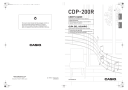
advertisement
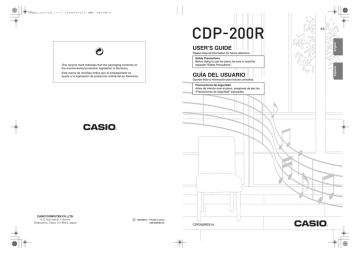
CDP200R_es_Cover1-4.fm 1 ページ 2008年4月25日 金曜日 午後10時1分
This recycle mark indicates that the packaging conforms to the environmental protection legislation in Germany.
Esta marca de reciclaje indica que el empaquetado se ajusta a la legislación de protección ambiental en Alemania.
USER’S GUIDE
Please keep all information for future reference.
Safety Precautions
Before trying to use the piano, be sure to read the separate “Safety Precautions”.
GUÍA DEL USUARIO
Guarde toda la información para futuras consultas.
Precauciones de seguridad
Antes de intentar usar el piano, asegúrese de leer las
“Precauciones de seguridad” separadas.
ES
C MA0805-A Printed in China
CDP200RES1A
CDP200RES1A
CDP200R_es_Cover1-4.fm 2 ページ 2008年4月23日 水曜日 午後4時9分
TO REDUCE THE RISK OF FIRE OR ELECTRIC SHOCK, REFER SERVICING TO QUALIFIED SERVICE PERSONNEL.
IMPORTANT SAFETY INSTRUCTIONS
1. Read these instructions.
2. Keep these instructions.
3. Heed all warnings.
4. Follow all instructions.
5. Do not use this apparatus near water.
6. Clean only with dry cloth.
7. Do not block any ventilation openings. Install in accordance with the manufacturer’s instructions.
8. Do not install near any heat sources such as radiators, heat registers, stoves, or other apparatus (including amplifiers) that produce heat.
9. Do not defeat the safety purpose of the polarized or grounding-type plug. A polarized plug has two blades with one wider than the other. A grounding type plug has two blades and a third grounding prong. The wide blade or the third prong are provided for your safety. If the provided plug does not fit into your outlet, consult an electrician for replacement of the obsolete outlet.
10.Protect the power cord from being walked on or pinched particularly at plugs, convenience receptacles, and the point where they exit from the apparatus.
11.Only use attachments/accessories specified by the manufacturer.
12.Use only with the cart, stand, tripod, bracket, or table specified by the manufacturer, or sold with the apparatus. When a cart is used, use caution when moving the cart/apparatus combination to avoid injury from tip-over.
13.Unplug this apparatus during lightning storms or when unused for long periods of time.
*1 damaged in any way, such as power-supply cord or plug is damaged, liquid has been spilled or objects
*3 have fallen into the apparatus, the apparatus has been exposed to rain or moisture, does not operate normally, or has been dropped.
The apparatus shall not be exposed to dripping or splashing and that no objects filled with liquids, such as vases, shall be placed on the apparatus.
The power indicator being unlit does not mean the apparatus is completely disconnected from the MAINS.
When you need to have the apparatus completely disconnected from the MAINS, you must unplug the power cord. For that purpose, locate the apparatus in a way that secures easy access to the power cord.
Declaration of Conformity
Model Number: CDP-200R
Trade Name: CASIO COMPUTER CO., LTD.
Responsible party: CASIO AMERICA, INC.
Address: 570 MT. PLEASANT AVENUE, DOVER, NEW JERSEY 07801
Telephone number: 973-361-5400
This device complies with Part 15 of the FCC Rules, Operation is subject to the following two conditions:
(1) This device may not cause harmful interference, and (2) this device must accept any interference received, including interference that may cause undesired operation.
*2
NOTICE
This equipment has been tested and found to comply with the limits for a Class B digital device, pursuant to Part 15 of the FCC
Rules. These limits are designed to provide reasonable protection against harmful interference in a residential installation. This equipment generates, uses and can radiate radio frequency energy and, if not installed and used in accordance with the instructions, may cause harmful interference to radio communications. However, there is no guarantee that interference will not occur in a particular installation. If this equipment does cause harmful interference to radio or television reception, which can be determined by turning the equipment off and on, the user is encouraged to try to correct the interference by one or more of the following measures:
• Reorient or relocate the receiving antenna.
• Increase the separation between the equipment and receiver.
• Connect the equipment into an outlet on a circuit different from that to which the receiver is connected.
• Consult the dealer or an experienced radio/TV technician for help.
FCC WARNING
Changes or modifications not expressly approved by the party responsible for compliance could void the user’s authority to operate the equipment.
*4 *4 *4 *2
*3
*5
*7
*6
CDP200R_e.book 1 ページ 2008年4月21日 月曜日 午後3時4分
Important!
Please note the following important information before using this product.
• Before using the AD-12 Adaptor to power the product, be sure to check the AC Adaptor for any damage first. Carefully check the power cord for breakage, cuts, exposed wire and other serious damage. Never let children use an AC adaptor that is seriously damaged.
• The product is not intended for children under 3 years.
• Use only CASIO AD-12 adaptor.
• The AC adaptor is not a toy.
• Be sure to disconnect the AC adaptor before cleaning the product.
This mark applies in EU countries only.
Manufacturer:
CASIO COMPUTER CO.,LTD.
6-2, Hon-machi 1-chome, Shibuya-ku, Tokyo 151-8543, Japan
Responsible within the European Union:
CASIO EUROPE GmbH
Bornbarch 10, 22848 Norderstedt, Germany
● Company and product names used in this manual may be registered trademarks of others.
● Any reproduction of the contents of this manual, either in part or its entirety, is prohibited. Except for your own, personal use, any other use of the contents of this manual without the consent of CASIO is prohibited under copyright laws.
● IN NO EVENT SHALL CASIO BE LIABLE FOR ANY DAMAGES WHATSOEVER (INCLUDING, WITHOUT LIMITATION,
DAMAGES FOR LOSS OF PROFITS, BUSINESS INTERRUPTION, LOSS OF INFORMATION) ARISING OUT OF THE
USE OF OR INABILITY TO USE THIS MANUAL OR PRODUCT, EVEN IF CASIO HAS BEEN ADVISED OF THE
POSSIBILITY OF SUCH DAMAGES.
● The contents of this manual are subject to change without notice.
E-1
CDP200R_e.book 2 ページ 2008年4月21日 月曜日 午後3時4分
Contents
General Guide ............................. E-4
Using the 10-key Pad ( cl
) .................................E-6
FUNCTION Button (
7
) Functions .....................E-6
Getting Ready to Play ................ E-7
Preparing the Music Stand .................................E-7
Connecting a Pedal Unit.....................................E-7
Power Supply .....................................................E-7
Playing the Digital Piano............ E-8
Turning on Power and Playing ...........................E-8
Using Headphones .............................................E-8
Changing Keyboard Response to
Touch Pressure (Touch Response)....................E-9
Adjusting Display Contrast .................................E-9
Using the Metronome .......................................E-10
Controlling the
Keyboard Sounds ..................... E-11
Select from a variety of musical instrument sounds ............................................E-11
Layering Two Tones .........................................E-12
Splitting the Keyboard between Two
Different Tones .................................................E-12
Using Reverb....................................................E-13
Using Chorus....................................................E-13
Using a Pedal ...................................................E-14
Changing the Pitch
(Transpose, Tuning, Octave Shift)....................E-14
Using the Pitch Bend Wheel to
Shift the Pitch of Notes .....................................E-15
Sampling Sounds and Playing
Them on the Digital Piano ....... E-16
Connection and Preparation.............................E-16
Sampling and Playing a Melody Sound
(Melody Sampling) ...........................................E-17
Incorporating a Sampled Sound into a
Drum Set (Drum Sampling) ..............................E-19
Other Sampling Functions ................................E-22
Playing Built-in Songs ............. E-24
Playing the Demo Songs ..................................E-24
Playing Back a Particular Song ........................E-25
Increasing the Selection of Songs ....................E-27
E-2
Using Built-in Songs to
Master Keyboard Play .............. E-28
Phrases ............................................................ E-28
Step Up Lesson Flow....................................... E-28
Selecting the Song, Phrase, and
Part You Want to Practice................................ E-29
Lessons 1, 2, and 3.......................................... E-30
Lesson Settings ............................................... E-31
Using Auto Step Up Lesson ............................. E-33
Music Challenge
Keyboard Game ........................ E-34
Using Auto Accompaniment.... E-35
Playing the Rhythm Part Only .......................... E-35
Playing All Parts ............................................... E-36
Using Auto Accompaniment Effectively ........... E-38
Using One-Touch Preset ................................. E-39
Using Auto Harmonize ..................................... E-40
Editing Auto Accompaniment
Patterns...................................... E-41
To delete saved data ....................................... E-43
Saving Keyboard Setups to
Registration Memory ................ E-44
To save a setup to registration memory........... E-45
To recall a setup from registration memory ..... E-45
Recording Your
Keyboard Play ........................... E-46
Recording and Playing Back Keyboard Play ... E-46
Using Tracks to Record and Mix Parts ............ E-47
Recording Two or More Songs, and
Selecting One for Playback.............................. E-48
Recording while Playing Along with a
Built-in Song..................................................... E-49
Saving Recorded Data on an
External Device ................................................ E-50
CDP200R_e.book 3 ページ 2008年4月21日 月曜日 午後3時4分
Contents
Other Useful Digital Piano
Functions .................................. E-51
Changing the Scale of the Keyboard................E-51
Using Music Preset ..........................................E-53
Using the Arpeggiator.......................................E-54
Deleting User Song Data..................................E-55
Deleting All Data in Digital Piano Memory........E-55
Using a Memory Card............... E-56
SD Memory Card and Card Slot Precautions...E-56
Inserting and Removing an
SD Memory Card..............................................E-57
Formatting an SD Memory Card.......................E-57
Saving Digital Piano Data to an
SD Memory Card..............................................E-58
Loading Data from an SD Memory Card into Digital Piano Memory.................................E-59
Deleting Data from an SD Memory Card..........E-60
Playing Back Data from an
SD Memory Card..............................................E-61
SD Memory Card Error Messages ...................E-61
Connecting External Devices..... E-62
Connecting a Computer ...................................E-62
MIDI Settings ....................................................E-63
Storing and Loading Piano Memory Data.........E-65
Connecting to Audio Equipment .......................E-66
Reference .................................. E-67
Troubleshooting................................................E-67
Specifications ...................................................E-69
Operating Precautions......................................E-70
Error Messages ................................................E-71
Song List ..........................................................E-72
Chord Chart ......................................................E-73
MIDI Implementation Chart
Included Accessories
● Music Stand
● Song Book
● Leaflets
• Safety Precautions
• Appendix
• Other (Warranty, etc.)
Items included as accessories are subject to change without notice.
Separately Available Accessories
• You can get information about accessories that are separately for this product from the CASIO catalog available from your retailer, and from the
CASIO website at the following URL.
http://world.casio.com/
E-3
CDP200R_e.book 4 ページ 2008年4月21日 月曜日 午後3時4分
General Guide
• In this manual, buttons and other controllers are identified using the numbers shown below.
1 2 3 4 5 6 789 bk bl bm bn bo bp br bs bq bt ck cl dl cm cn co cp cq cr cs ct dk dm dl dn do
E-4
dp dq
CDP200R_e.book 5 ページ 2008年4月21日 月曜日 午後3時4分
1
POWER button
☞E-8
2
MAIN VOLUME knob
☞E-8
3
MIC VOLUME knob
☞E-16
4
RHYTHM EDITOR button
☞E-41, 42
5
SCALE EDITOR button
☞E-51, 52, 53
6
SAMPLING button
☞E-17, 18, 19, 21, 57
7
FUNCTION button
☞E-6
8
RECORDER button
☞E-46, 47, 48, 49
9
METRONOME button
☞E-10 bk
INTRO, REPEAT button
☞E-26, 31, 38, 41 bl
NORMAL/FILL-IN, REW button
☞E-25, 29, 35, 38, 41 bm
VARIATION/FILL-IN, FF button
☞E-25, 29, 38, 41 bn
SYNCHRO/ENDING, PAUSE button
☞E-25, 38, 39, 41 bo
START/STOP, PLAY/STOP button
☞E-24, 25, 27, 30, 31, 35, 46, 48, 49, 61 bp
ACCOMP ON/OFF, PART SELECT button
☞E-24, 27, 29, 31, 36, 40, 41, 42, 49, 64 bq
TEMPO buttons
☞E-10, 26, 39 br
SONG BANK button
☞E-25, 26, 29, 49
■ Front ■ Back
General Guide
bs
RHYTHM, ONE TOUCH PRESET button
☞E-11, 19, 21, 35, 39, 42, 45, 46, 48, 53 bt
TONE, MUSIC PRESET button
☞E-11, 17, 19, 21, 23, 53 ck
CARD, SAVE/LOAD button
☞E-57, 58, 59, 60, 61 cl
Number buttons, [–]/[+] buttons
☞E-6 cm
LISTEN, CHORD/TR1 button
☞E-18, 30, 44, 45 cn
WATCH, TR2 button
☞E-18, 30, 44, 45, 48, 53 co
REMEMBER, TR3 button
☞E-18, 31, 44, 45, 48, 53 cp
NEXT, TR4 button
☞E-18, 29, 44, 45, 48, 53 cq
AUTO, TR5 button
☞E-18, 33, 44, 45, 48, 53 cr
MUSIC CHALLENGE, TR6 button
☞E-18, 34, 45, 48, 53 cs
SPLIT button
☞E-12, 13 ct
LAYER button
☞E-12, 15 dk
AUTO HARMONIZE/ARPEGGIATOR, TYPE button
☞E-40, 54 dl
Speakers dm
Display dn
PITCH BEND wheel
☞E-15 do
CHORD root names
☞E-36 dp
Percussion instrument list
☞E-11 dq
SD CARD SLOT
☞E-57 dt ek el em dr dr
PHONES/OUTPUT jack
☞E-8, 66 ds ds
USB port
☞E-62 dt
DC 12V terminal
☞E-7 ek
AUDIO IN jack
☞E-16, 66 el
MIC IN jack
☞E-16 em
SUSTAIN/ASSIGNABLE JACK
☞E-7
E-5
CDP200R_e.book 6 ページ 2008年4月21日 月曜日 午後3時4分
General Guide
Using the 10-key Pad (
cl
)
Use the number buttons and the [–] and [+] buttons to change the settings of the parameters that appear in the upper left area of the display.
Setting
S t . G r P n o
Number Buttons
Use the number buttons to enter numbers and values.
• Enter the same number of digits as the currently displayed value.
Example: To enter tone number 001, input 0 3 0 3 1.
• Negative values cannot be input using the number buttons.
Use [–] (decrease) and [+] (increase) instead.
[–] and [+] Buttons
You can use the [–] (decrease) and [+] (increase) buttons to change the displayed number or value.
• Holding down either button scrolls the displayed setting.
• Pressing both buttons at the same time will revert to the initial default setting or the recommended setting.
FUNCTION Button (
7
) Functions
You can use the FUNCTION button (
7
) to adjust the reverb effect, to delete data, and to perform a wide range of other
Digital Piano operations.
To select a function
1.
Press
7
to display the function menu.
2.
Use the
cl
(10-key) [4] (
u) and [6] (i) keys to
display the function you want.
• You can exit the function menu by pressing
7
.
• After selecting functions 8 through 12, press the cl
(10-key) [7] (ENTER) key to display the menu item’s submenu. Then use [4] ( u) and [6] (i) to select an item. You can exit a submenu by pressing the cl
(10-key) [9] (EXIT) key.
3.
Refer to the indicated pages for details about each function.
Function
1 Transpose
2 Accompaniment Volume
3 Song Volume
4 Touch Response
5 Tuning
6 Reverb
7 Chorus
8 Sampling
Automatic Sampling Start
Automatic Sampling Stop
Sampled Tone Protect
9 Step Up Lesson
Voice Fingering Guide
Note Guide
Performance Evaluation
Phrase Length
10 Other Settings
Arpeggiator Hold
Pedal Effect
Pitch Bend Range
Accompaniment Scale
LCD Contrast
11 MIDI Settings
Keyboard Channel
Navigate Channels
Local Control
Accomp Out
12 Delete
Sampled Sound Delete
User Rhythm Delete
User Song Delete
All Data Delete
Display
Trans.
AcompVol
Song Vol
Touch
Tune
Reverb
Chorus
SAMPLING
AutoStrt
AutoStop
(Protect)
LESSON
Speak
NoteGuid
Scoring
PhraseLn
E-22
E-22
E-23
E-31
E-32
E-32
E-32
OTHER
ArpegHld
Jack
Bend Rng
AcompScl
Contrast
MIDI
Keybd Ch
E-54
E-14
E-15
E-53
E-9
Navi. Ch
Local
AcompOut
DELETE
E-63
E-63
E-64
E-64
(tone name) E-23
(rhythm name) E-43
(song name)
All Data
E-55
E-55
See
Page
E-14
E-39
E-26
E-9
E-14
E-13
E-13
• The tone and other parameters revert to their initial defaults whenever you turn on power (page E-8).
E-6
CDP200R_e.book 7 ページ 2008年4月21日 月曜日 午後3時4分
Getting Ready to Play
Preparing the Music Stand
Music stand
Connecting a Pedal Unit
Connect an optional pedal unit.
SUSTAIN/ASSIGNABLE JACK
Power Supply
Use only the AC adaptor that is specified for use with this
Digital Piano.
Specified AC Adaptor: AD-12
Using the AC Adaptor
DC 12V terminal AD-12
Household power outlet
• Be sure to turn off Digital Piano power before connecting or disconnecting the AC adaptor.
E-7
CDP200R_e.book 8 ページ 2008年4月21日 月曜日 午後3時4分
Playing the Digital Piano
Turning on Power and Playing
1.
Press
1
.
This turns on power.
2.
Try playing something on the keyboard. Use
2
to adjust volume.
Using Headphones
Using headphones cuts off output from the built-in speakers, which means you can practice playing even late at night without disturbing others.
• Be sure to turn down the volume level before connecting headphones.
PHONES/OUTPUT jack
Decrease Increase
• Turning off the piano causes most current settings to be cleared. The piano will revert to initial settings the next time you turn it on.
• This is true for all settings except for sample sound protection. Once you turn it on it remains on until you turn it off again.
• Headphones do not come with the Digital Piano.
• Use commercially available headphones. See page E-3 for information about options.
• Do not listen to very high volume output over headphones for long period. Doing so creates the risk of hearing damage.
• If you are using headphones that require an adaptor plug, make sure you do not leave the adaptor plugged in when removing the headphones.
E-8
CDP200R_e.book 9 ページ 2008年4月21日 月曜日 午後3時4分
Changing Keyboard Response to
Touch Pressure
(Touch Response)
Touch Response alters tone volume in accordance with keyboard pressure (speed). This provides you some of the same expressivity you get on an acoustic piano.
Keyboard Instrument Sound Intensity
■ Sound intensity depends on the speed that keys
are pressed.
People normally believe that the stronger the pressure applied to a piano keyboard, the louder the sound. Actually, however, the intensity of the notes played depends on the speed at which keys are pressed. Notes are louder when keys are pressed quickly, and quieter when keys are pressed slowly.
Keeping this in mind as you play a keyboard musical instrument lets you control note volume without striving to apply too much pressure with your fingertips.
■ The playability of an acoustic piano
Your Digital Piano provides you with key touch that is the next best thing to an acoustic piano. Note volume changes automatically in accordance with key press speed.
Playing the Digital Piano
Changing Touch Response Sensitivity
Use the procedure below to control how much the volume of played notes change in accordance with playing speed.
Select the setting that best matches your playing style.
1.
Press
7
and then use the
cl
(10-key) [4] (
u)
and [6] (
i) keys to display “Touch” (page
E-6).
T o u c h
2.
Use
cl
(10-key) [–] and [+] keys to select one of the four Touch Response sensitivity settings.
Off (oFF)
Type 1 (1)
Type 2 (2)
Type 3 (3)
Touch Response is turned off. Sound volume is fixed, regardless of key press speed.
Normal Touch Response
More sensitive Touch Response than Type 1
Less sensitive Touch Response than Type 1
Indicator disappears when
Touch Response is turned off.
Pressing fast produces louder notes.
Pressing slowly produces softer notes.
Do not try to use too much pressure.
Adjusting Display Contrast
1.
Press
7
and then use the
cl
(10-key) [4] (
u)
and [6] (
i) keys to display “OTHER” (page
E-6).
• The contrast setting range is 01 to 17.
Flashes
O T H E R
2.
Press
cl
(10-key) [7] (ENTER) key.
3.
Use the
cl
(10-key) [4] (
u) and [6] (i) keys to
display “Contrast”.
C o n t r a s t
4.
Use the
cl
(10-key) [–] and [+] keys to adjust the contrast.
E-9
CDP200R_e.book 10 ページ 2008年4月21日 月曜日 午後3時4分
Playing the Digital Piano
Using the Metronome
The metronome lets you play and practice along with a steady beat to help keep you on tempo.
Start/Stop
1.
Press
9
.
This starts the metronome.
This pattern changes with each beat.
Changing the Metronome Tempo
Use the following procedure to change the tempo of the metronome.
1.
Press
bq
.
Use w (slower) and q (faster) to change the tempo setting. Holding down either button changes the setting at high speed.
• Pressing q and w at the same time will initialize the tempo setting in accordance with the currently selected song or rhythm.
• Pressing bq
causes the tempo value to flash on the display. While the tempo value is flashing, you can use cl
(10-key) to change it.
Note that you must input leading zeros, so 89 is input as 089.
• The tempo value will stop flashing if you do not perform any operation for a short while.
2.
Press
9
again to stop the metronome.
Changing the Beats Per Measure
You can configure the metronome to use a bell sound for the first beat of each measure of the song you are playing.
• You can specify 0, or a value from 2 to 6 as the number of beat per measure.
• When playing a built-in song, the beats per measure setting
(which determines when the bell sounds) is configured automatically for the currently selected song.
1.
Hold down
9
until the beats per measure setting screen appears on the display.
B e a t
• If you do not perform any operation for a few seconds after the beats per measure setting screen appears, the display will return to the screen displayed before you pressed
9
.
2.
Use
cl
(10-key) to enter the number of beats per measure.
• The bell will not sound if you specify 0 for this setting. In this case, all beats are indicated by a click sound. This setting lets you practice with a steady beat, without worrying how many beats there are in each measure.
Tempo value (flashes)
Changing the Metronome Sound Volume
The metronome volume setting is changed automatically with the volume level of the currently selected Auto
Accompaniment or song. The metronome volume cannot be adjusted independently.
• For information about changing the Auto Accompaniment volume, see page E-39.
• For information about changing the song volume, see page
E-26.
• You cannot adjust the balance between the metronome and note volume during Auto Accompaniment and built-in tune play.
E-10
CDP200R_e.book 11 ページ 2008年4月21日 月曜日 午後3時4分
Controlling the Keyboard Sounds
Select from a variety of musical instrument sounds
Your Digital Piano lets you select tones for a wide variety of musical instrument sounds, including violin, flute, orchestra, and more. Even the same song sound takes on a different feel by changing the instrument type.
To select an instrument for playing
1.
Press
bt
.
Tone number Tone name
S t . G r P n o
2.
Use
cl
(10-key) to select the tone number you want.
The corresponding tone number and tone name will appear on the screen.
• See the separate “Appendix” for a complete list of available tones.
• Use the number buttons to enter the tone number. Specify three digits for the tone number.
Example: To select 001, enter 0
3 0 3 1.
• When one of the drum sets is selected (tone numbers 654 through 670), each keyboard key is assigned a different percussion sound.
3.
Try playing something on the keyboard.
The tone of the instrument you selected will sound.
Playing with a Piano Tone (Piano Setup)
1.
Press
bs
and
bt
at the same time.
This selects the grand piano tone.
Settings
Tone Number
Reverb
: “001”
: “06”
: 00 Transpose
Touch Response : Off: Returns to initial default
On: No change
Pedal Effect
Rhythm Number
Accompaniment
Local Control
Drum Assign
Split
: SUS
: “181”
: Rhythm part only
: On
: Off
: Off
Layer
Chorus
: Off
: Off
Octave Shift (Upper) : 0
Auto Harmonize : Off
Arppegiator
Scale
: Off
: Equal
E-11
CDP200R_e.book 12 ページ 2008年4月21日 月曜日 午後3時4分
Controlling the Keyboard Sounds
Layering Two Tones
You can use the following procedure to layer two different tones (such as piano and strings) so they sound simultaneously when you press a keyboard key.
1.
Select the first tone you want to use.
Press bt
and then use cl
(10-key) to select the tone you want.
Example: 026 ELEC.PIANO 1
2.
Press
ct
.
E . P i a n o 1
Splitting the Keyboard between
Two Different Tones
You can use the procedure below to assign different tones to the right range and left range of the keyboard, so it sounds like you are playing an ensemble between two instruments.
To select the two tones for a split keyboard
1.
Select the tone for the right side range (page
E-11).
Press bt
and then use cl
(10-key) to select the tone you want.
Example: 335 FLUTE 1
F l u t e 1
2.
Press
cs
.
Lights
3.
Use
cl
(10-key) to select the second tone you want.
Example: 212 STRINGS
S t r i n g s
4.
Play something on the keyboard.
Both tones sound at the same time.
5.
Pressing
ct
again to unlayer the keyboard (so it plays only the tone you selected in step 1).
• Each press of ct
toggles between layered (two tones) and unlayered (one tone).
Lights
3.
Use
cl
(10-key) to select the left side range tone you want.
Example: 056 VIBRAPHONE 1
V i b e s 1
4.
Play something on the keyboard.
This will sound the tones assigned to the left and right side ranges of the keyboard.
VIBRAPHONE 1
Split point
FLUTE 1
Disappears
F3
E-12
CDP200R_e.book 13 ページ 2008年4月21日 月曜日 午後3時4分
5.
Pressing
cs
again to unsplit the keyboard (so it plays only the tone you selected in step 1).
• Each press of cs
toggles between split (two tones) and unsplit (one tone).
Disappears
• If you turn on both layer and split, layering will be applied to the right side range of the keyboard only.
To change the split point
1.
While holding down
cs
, press the keyboard key where you want the split point to be.
The key you press will become the lowest note of the right side range of the split keyboard.
Example: Setting middle C (C4) as the split point.
Key name
C 4
Controlling the Keyboard Sounds
Using Reverb
Reverb adds reverberation to notes. You can change the duration of the reverb.
1.
Press
7
and then use the
cl
(10-key) [4] (
u)
and [6] (
i) keys to display “Reverb” (page
E-6).
R e v e r b
2.
Use the
cl
(10-key) [–] and [+] keys to select the reverb setting you want.
Off (oFF)
1 to 10
Turns off reverb.
The larger the number selected, the longer the reverb duration.
R e v e r b
Indicator disappears when reverb is turned off.
Using Chorus
Chorus is a function that adds depth and breadth to notes. It makes you sound as if you are playing multiple instruments.
1.
Press
7
and then use the
cl
(10-key) [4] (
u)
and [6] (
i) keys to display “Chorus” (page
E-6).
C h o r u s
2.
Use the
cl
(10-key) [–] and [+] keys to select the chorus type you want.
There are five chorus types, plus an off setting.
C h o r u s
Indicator disappears when chorus is turned off.
• The actual effect produced by chorus depends on the tone you are using.
E-13
CDP200R_e.book 14 ページ 2008年4月21日 月曜日 午後3時4分
Controlling the Keyboard Sounds
Using a Pedal
A pedal can be used to change notes in various ways while playing.
Selecting the Pedal Effect
1.
Press
7
and then use the
cl
(10-key) [4] (
u)
and [6] (
i) keys to display “OTHER” (page
E-6).
Flashes
O T H E R
2.
Press
cl
(10-key) [7] (ENTER) key.
3.
Use the
cl
(10-key) [4] (
u) and [6] (i) keys to
display “Jack”.
J a c k
4.
Use the
cl
(10-key) [–] and [+] keys to select the pedal effect you want.
• The following shows the available pedal effects.
Sustain
(SUS)
Sostenuto
(SoS)
Soft
(SFt)
Rhythm
(rHy)
Sustains notes played while the pedal is depressed. Organ and other similar tone notes are sustained even if the pedal is not pressed.
Sustains notes that are playing when the pedal is depressed before the keyboard keys are released.
Slightly softens notes played while the pedal is depressed.
Pressing the pedal starts and stops Auto
Accompaniment or song playback.
Changing the Pitch
(Transpose, Tuning, Octave Shift)
Changing the Pitch in Semitone Steps
(Transpose)
The transpose feature lets you change the pitch, in semitone steps. A simple operation lets you instantly change the pitch to match that of a singer.
• The transpose setting range is –12 to +12 semitones.
1.
Press
7
.
T r a n s .
2.
Use the
cl
(10-key) [–] and [+] keys to select the transpose setting you want.
Fine Tuning (Tuning)
Use the tuning feature when you need to adjust the pitch slightly to play along with another musical instrument. Also, some artists perform their music with slightly altered tuning.
You can use the tuning feature to adjust tuning so it exactly matches a performance on a CD.
• The tuning setting range is –99 to +99 cents.
1.
Press
7
and then use the
cl
(10-key) [4] (
u)
and [6] (
i) keys to display “Tune” (page
E-6).
T u n e
2.
Use the
cl
(10-key) [–] and [+] keys to adjust the tuning.
E-14
CDP200R_e.book 15 ページ 2008年4月21日 月曜日 午後3時4分
Octave Shift
Octave Shift lets you raise or lower the pitch of the keyboard notes in octave units.
• The octave shift setting range is –2 to +2 octaves.
• When using Split (page E-12), you can individually set the left and right keyboard ranges to the pitches you want.
1.
Keep pressing
ct
until the screen shown below appears on the display.
If you want to use Split, turn on Split before pressing ct
.
• If you do not perform any operation for a few seconds after this screen appears, the display will return to the previous screen automatically.
O c t U p p e r
2.
Use the
cl
(10-key) [–] and [+] keys to shift the octave.
• Split On : This step affects the right side keyboard range only.
• Split Off : This step affects the entire keyboard range.
3.
Press
ct
.
• Split On : The screen shown below will appear. Use the cl
(10-key) [–] and [+] keys to shift the octave for the left side keyboard range.
• Split Off : The screen shown below will appear.
Advance to step 4.
4.
Press
ct
again.
O c t L o w e r
Controlling the Keyboard Sounds
Using the Pitch Bend Wheel to
Shift the Pitch of Notes
You can use the pitch bend wheel to slide the pitch of notes smoothly upwards and downwards. This technique makes it possible to produce effects that are similar to sounds produced when bending notes on a saxophone or electric guitar.
To play with the pitch bend wheel
1.
While playing a note on the keyboard, rotate the pitch bend wheel on the left of the keyboard upwards or downwards.
The amount the note bends depends on how much you rotate the pitch bend wheel.
• Do not have the pitch bend wheel rotated as you turn on the piano.
Specifying the Pitch Bend Range
Use the following procedure to specify how much the pitch of the note changes whenever the pitch bend wheel is rotated upwards or downwards. You can specify a range from 0 to 12 semitones (one octave).
1.
Press
7
and then use the
cl
(10-key) [4] (
u)
and [6] (
i) keys to display “OTHER” (page
E-6).
Flashes
O T H E R
2.
Press
cl
(10-key) [7] (ENTER) key.
3.
Use the
cl
(10-key) [4] (
u) and [6] (i) keys to
display “Bend Rng”.
B e n d R n g
4.
Use the
cl
(10-key) [–] and [+] keys to change the range.
E-15
CDP200R_e.book 16 ページ 2008年4月21日 月曜日 午後3時4分
Sampling Sounds and Playing Them on the Digital
Piano
You can sample a sound from a microphone, a portable audio player, or other device, and then play the sound on the Digital
Piano’s keyboard. For example, you could sample the bark of your dog and then use the sound in a melody. You also can sample and use passages from a CD. The sampling feature is a great way to create new sounds that are highly creative.
Connection and Preparation
2.
Turn down the volume levels of the external device and the Digital Piano.
3.
Turn on the external device or microphone, and then turn on the Digital Piano.
• When using a microphone, adjust the input volume level with
3
.
• Before connecting, make sure that the Digital Piano, external devices, and/or the microphone all are turned off.
1.
Connect a microphone or external device to the
Digital Piano.
MIC IN jack
• It will take a few seconds after you turn on the Digital Piano before you will be able to use the microphone.
• Sampled sounds are recorded in monaural.
■ Cutting off power clears sampled data!
If you disconnect the AC adaptor, currently stored sampled data will be deleted.
Digital Piano AUDIO IN jack
CD player, Cassette player, etc.
Stereo mini plug
• You also could connect a commercially available microphone.
• Connection of an external device requires commercially available connecting cords, supplied by you. Connecting cords should have a stereo mini plug on one end and a plug that matches the configuration of the external device on the other end.
E-16
CDP200R_e.book 17 ページ 2008年4月21日 月曜日 午後3時4分
Sampling and Playing a Melody
Sound (Melody Sampling)
Use the procedures in this section to sample a sound and play it as the melody part on the Digital Piano.
• Up to five sampled sounds can be stored in Digital Piano memory as tone numbers 671 through 675. Simply select the tone number where the sound you want is located to assign the sound to the keyboard.
To sample a sound
1.
Press
bt
and then use
cl
(10-key) to enter the tone number (671 to 675) where you want to store the sampled sound.
No sampled sound stored
N o D a t a
Sampling Sounds and Playing Them on the Digital Piano
3.
Output the sound from the external device. In the case of a microphone, output the sound in the direction of the microphone.
Sampling will start automatically.
S a m p
Lights l i n g
4.
After the sound you want to sample is finished, press
6
.
Sampling will stop when you release
6
.
• Even if you do not press
6
, sampling will stop automatically whenever there is no more sound being input from the external device or microphone. Sampling also will stop automatically 10 seconds after it is started.
Sampled sound 1
Lights
• In place of the above steps, you could press
6
and bt
at the same time and then select a tone number.
2.
Press
6
.
This enters sampling standby.
The allowable sampling time (in seconds) will appear on the display momentarily and then the display will change to the following.
Used memory
(Unit: Kbytes)
S 1 : O r g
Remaining memory capacity
5.
Play something on the Digital Piano.
n l
W a i t i n g
Flashes
• You may not be able to get 10 seconds of sampling if
Digital Piano memory is low due to storage of other data. If this happens, deleting other memory data you no longer need will free up memory space and you should be able to sample for 10 seconds. See “Deleting a Sampled Sound” on page E-23 for more information.
• Sampling sound and storing it will delete any sound data currently stored under the same tone number. To help ensure that you do not accidentally delete important data, be sure to read “Protecting Against
Accidental Deletion of Sampled Sounds” on page E-23.
E-17
CDP200R_02_e.fm 18 ページ 2008年4月30日 水曜日 午後7時21分
Sampling Sounds and Playing Them on the Digital Piano
■ How sampled sounds are played
Pressing Middle C (C4) will play back the original sound. The keys to the left and right of C4 play the sound at different pitches.
Looping a Sampled Sound
C4
You can use the following procedure to loop a sampled sound so it continues to repeat, as you play on the Digital Piano.
1.
Press
bs
.
2.
While holding down
6
, press
cr
.
This enters repeat standby.
Changing the Volume of Sampled Sound
Looped Playback
You can use the following procedure to change the volume level of the looped playback of each sampled sound, if you want.
1.
Press the button of the sampled sound whose volume you want to change (
cm
to
cq
).
• This will cause the sounds loop to sound.
2.
While the loop is sounding hold down the same sampled sound button (
cm
to
cq
) as you press any keyboard key.
• Pressing the keyboard key quickly will increase sample sound volume, while pressing slowly will decrease volume.
3.
After the sampled sound is at the volume level you want, release its button (
cm
to
cq
).
S 1 : O r g
n l
Lights
3.
Press the button (
cm
to
cq
) that corresponds to the melody sampling tone number you want to select.
This will start looped playback of the selected sound.
To select this tone number:
671
672
673
674
675
Press this button:
cm cn co cp cq
4.
Press the same button again to stop playback.
5.
Press
cr
to return to the screen that was displayed before step 2 of this procedure.
E-18
CDP200R_e.book 19 ページ 2008年4月21日 月曜日 午後3時4分
Sampling Sounds and Playing Them on the Digital Piano
Applying Effects to a Sampled Sound
You can apply various effects to sampled sounds.
1.
Press
bt
and then use
cl
(10-key) to enter the tone number (671 to 675) to which you want to apply effects.
2.
Press
bt
to cycle thorough the available effects, described below.
Effect Type
(Display)
Description
Original (Orgnl)
Normal sampled tone (no looping, no effect).
Loop 1 (Loop1) Loops the sampled sound.
Loop 2 (Loop2)
Loop 3 (Loop3)
Loops the sample sound and raises the pitch of the resonating sound when the keyboard key is released.
Loops the sample sound and lowers the pitch of the resonating sound when the keyboard key is released.
Pitch 1 (Ptch1)
Pitch 2 (Ptch2)
Pitch 3 (Ptch3)
Changes the pitch from low to high, at an increasing rate.
Changes the pitch from high to low, at a decreasing rate.
Changes the pitch from high to low, at a decreasing rate, and then raises the pitch when the key is released.
Tremolo (Treml) Alternates volume between high and low.
Funny 1 (Funy1)
Adds vibrato and changes the pitch by a gradually increasing amount.
Funny 2 (Funy2)
Alternates between high pitch and low pitch.
Funny 3 (Funy3)
Adds vibrato and changes the pitch from low to high.
• Avoid assigning the same sampled sound (tone number
671 to 675) to the keyboard for play along and for looped play. Doing so will cause, the Loop 1 effect to be applied to the keyboard tone while looped play of the sampled sound is being performed.
Incorporating a Sampled Sound into a Drum Set (Drum Sampling)
You can use the procedure to change the drum sounds that are assigned to each keyboard key.
• You can store up to three drum sets and store them as tone numbers 676, 677, and 678. Simply select the tone number where the drum set you want is located to assign the drum set sounds to the keyboard.
1.
Press
bs
.
bs
lights.
2.
Press
bt
and then use
cl
(10-key) to enter the tone number (676, 677, or 678) for the drum set whose sounds you want to change.
N o D a t a
Lights
• In place of the above steps, you could press
6
and bs at the same times and then select a tone number.
3.
Press
6
.
N o D a t a
Flashes
E-19
CDP200R_e.book 20 ページ 2008年4月21日 月曜日 午後3時4分
Sampling Sounds and Playing Them on the Digital Piano
4.
Press the keyboard key to which you want to assign the drum sound you are about to sample.
This enters sampling standby.
The allowable sampling time (in seconds) will appear on the display momentarily and then the display will change to the following.
W a i t i n g
• You can repeat steps 3 through 6 to change other sounds that make up the currently selected drum set. There are eight sounds per drum set.
• You may not be able to get 10 seconds of sampling if
Digital Piano memory is low due to storage of other data. If this happens, deleting other memory data you no longer need will free up memory space and you should be able to sample for 10 seconds. See “Deleting a Sampled Sound” on page E-23 for more information.
Flashes
5.
Output the sound from the external device. In the case of a microphone, output the sound in the direction of the microphone.
Sampling will start automatically.
S a m p l i n g
Lights
6.
After the sound you want to sample is finished, press
6
.
S m p
l D r m 1
• Sampling a sound will delete any sound data currently assigned to the same keyboard key. To help ensure that you do not accidentally delete important data, be sure to read “Protecting Against Accidental Deletion of
Sampled Sounds” on page E-23.
Remaining memory capacity
Sampling will stop when you release
6
.
• Even if you do not press
6
, sampling will stop automatically whenever there is no more sound being input from the external device or microphone. Sampling also will stop automatically 10 seconds after it is started.
7.
Press the keyboard key.
E-20
CDP200R_e.book 21 ページ 2008年4月21日 月曜日 午後3時4分
Editing Sampled Drum Set Sounds
You can use the procedures in this section to copy the drum sound assigned to one keyboard key to another key, to change the pitch of a sound, and to delete a sampled sound.
1.
Press
bt
and then use
cl
(10-key) to enter the tone number (676, 677, or 678) for the drum set you want.
2.
Press
6
.
3.
Press
7
.
Sampling Sounds and Playing Them on the Digital Piano
■ To change the pitch of a sampled sound
While holding down the keyboard key of the sampled sound whose pitch you want to change, use the cl
(10-key) [–] and
[+] keys to change the pitch.
• You can change the pitch within a range of –64 to 63 semitones.
■ To delete a keyboard key’s sampled sound
While holding down the keyboard key whose sound you want to delete, press bs
. In response to the “DelSure?” message that appears, press the cl
(10-key) [+] button to delete, or [–] to cancel the delete operation.
• Deleting a sampled sound will return the key to its initial default built-in sound.
Example: To delete the sound assigned to key D3
S m p
l D r m 1
Flashes at high speed
This is the editing mode.
• While in the editing mode, you can copy a sound, change the pitch of a sound, or delete a sound (each of which is described below). Pressing
7
again exits the editing mode and returns to step 2 of this procedure.
Disappears
Indicates keyboard keys that have sounds assigned.
■ To copy a sampled sound from one key to
another
While holding down the keyboard key to which the sampled sound you want to copy is assigned, press the keyboard key to which you want to copy it.
Example: To copy sampled sound of key C3 to key D3
Indicates the keyboard key whose sound was copied.
• A keyboard key that already has a sampled sound assigned cannot be selected as a copy destination.
Using a Drum Sampling Tone in Auto
Accompaniment
Use the following procedure to change the rhythm part of an
Auto Accompaniment pattern to a drum set sound that you sampled.
1.
Press
bs
and then use
cl
(10-key) to enter the rhythm number of the Auto Accompaniment pattern you want.
You cannot use a Drum Sampling Tone in a user rhythm, so do not select a user rhythm in the above step.
2.
Press
bt
and then use
cl
(10-key) to enter the tone number of the sampling drum set that contains the sound you want to use.
3.
Press
bt
.
This changes the rhythm part of the Auto Accompaniment pattern you selected in step 1 to the sampled sound you selected in step 2.
• To change the Auto Accompaniment rhythm part back to its original sound, press bt
again.
• Some rhythm part drum sounds cannot be replaced by sampled sounds.
E-21
CDP200R_e.book 22 ページ 2008年4月21日 月曜日 午後3時4分
Sampling Sounds and Playing Them on the Digital Piano
Other Sampling Functions
Changing to a Manual Sampling Start
Normally when the Digital Piano is in sampling standby, it will start sampling automatically whenever it detects sound input.
You can use the following procedure to enable manual sampling start, which will cause sampling to wait until you press a button to start it. You can use this to insert silence before the sampled sound.
1.
Press
7
and then use the
cl
(10-key) [4] (
u)
and [6] (
i) keys to display “SAMPLING” (page
E-6).
Flashes
S A M P L I N G
2.
Press the
cl
(10-key) [7] (ENTER) key.
A u t o S t r t
3.
Press the
cl
(10-key) [–] key to turn off automatic sampling start.
This enables manual sampling start, which operates as described below.
• Melody sampling (page E-17):
Sampling starts when you release
6
, which you press in step 3 of the sampling procedure.
• Drum sampling (page E-19):
Sampling starts when you release the digital piano key you press in step 4 of the sampling procedure.
Changing to Manual Sampling Stop
Normally the Digital Piano will stop sampling automatically whenever it detects there is no sound input. You can use the following procedure to enable manual sampling stop, which will cause sampling to continue until you press a button to stop it. You can use this to insert silence after the sampled sound.
1.
Press
7
and then use the
cl
(10-key) [4] (
u)
and [6] (
i) keys to display “SAMPLING” (page
E-6).
2.
Press the
cl
(10-key) [7] (ENTER) key.
3.
Press the
cl
(10-key) [6] (
i) key.
A u t o S t o p
4.
Press the
cl
(10-key) [–] key to turn off automatic sampling stop.
Even when there is no sound input from an external device or microphone, sampling will continue until you press and release
6
or a keyboard key.
• When manual sampling stop is enabled, sampling stops when you release
6
or the keyboard key, not when you press it. Sampling does not stop if you hold down the button or key.
• When manual sampling start is enabled, sampling starts when you release
6
or the keyboard key, not when you press it. Sampling does not start if you hold down the button or key.
E-22
CDP200R_e.book 23 ページ 2008年4月21日 月曜日 午後3時4分
Sampling Sounds and Playing Them on the Digital Piano
Deleting a Sampled Sound
You can use the following procedure to specify a sampled tone number and delete its data.
1.
Press
7
and then use the
cl
(10-key) [4] (
u)
and [6] (
i) keys to display “DELETE” (page
E-6).
Flashes
D E L E T E
2.
Press the
cl
(10-key) [7] (ENTER) key.
S 1 : O r g
n l
Used memory
(Unit: Kbytes)
Remaining memory capacity
3.
Use the
cl
(10-key) [–] and [+] keys to select the tone number of the data you want to delete.
4.
Press the
cl
(10-key) [7] (ENTER) key.
This displays a delete confirmation message.
S u r e ?
5.
Press the
cl
(10-key) [+] (YES) key to delete the data, or [–] (NO) or [9] (EXIT) to cancel the delete operation.
• After the delete procedure is complete, “Complete” will appear on the display followed by the screen in step 2 of the above procedure.
Protecting Against Accidental Deletion of
Sampled Sounds
You can use the following procedure to protect each sampled sound against accidental deletion.
1.
Press
bt
and then use
cl
(10-key) to enter the tone number of the sampled tone you want to protect.
2.
Press
7
and then use the
cl
(10-key) [4] (
u)
and [6] (
i) keys to display “SAMPLING” (page
E-6).
3.
Press the
cl
(10-key) [7] (ENTER) key.
4.
Use the
cl
(10-key) [4] (
u) and [6] (i) keys to
display “Protect”.
P r o t e c t
5.
Press the
cl
(10-key) [+] key to turn on protection.
Once protected a tone cannot be deleted.
A protected tone is indicated as shown below.
Protected
* 1 : O r g
n l
■ Saving Sample Data on an External Device
• SD memory card (page E-58)
• Computer (page E-65)
• For information about deleting individual drum sounds in a drum sampling set, see “Editing Sampled Drum Set
Sounds” on page E-21.
E-23
CDP200R_e.book 24 ページ 2008年4月21日 月曜日 午後3時4分
Playing Built-in Songs
bo bp bq
With this Digital Piano, built-in tune data is referred to as
“songs”. You can listen to the built-in songs for your own enjoyment, or you can play along with them for practice.
• In addition to simple listening enjoyment, the built-in songs can be used with the lesson system (page E-28) for practice.
• You can increase the number of tunes using your SD memory cards (page E-59) or computer (page E-62).
Playing the Demo Songs
Use the following procedure to play back built-in songs.
1.
Press
bo
and
bp
at the same time.
This will start playback of the demo songs.
• See page E-72 for information about song numbers and the song sequence.
• Demo playback always starts from song number 151.
2.
To change to another song while demo playback is in progress, use
cl
(10-key) [–] and
[+] keys to enter the song number you want
(page E-6).
This will cause demo playback to jump to the song whose number you entered.
• You cannot use cl
(10-key) number buttons to select a song.
3.
To stop demo playback, press
bo
.
Demo playback continues until you stop it by pressing bo
.
Flashes
Song number Tune name
D e m o T u n e
E-24
CDP200R_e.book 25 ページ 2008年4月21日 月曜日 午後3時4分
Playing Back a Particular Song
Use the procedure below to play back one of the built-in songs. You can play along on the keyboard with song playback.
Start/Stop
1.
Press
br
.
Song number Tune name
T w i n k l e
2.
Use
cl
(10-key) to enter the number of the song you want.
• See page E-72 for a complete list of available songs.
3.
Press
bo
.
This starts playback of the song.
Sustain pedal
Tempo
Note Beat
Measure
Playing Built-in Songs
Pause, Skip Forward, Skip Back
Use the operations in this section to perform pause, skip forward, and skip back operations.
■ Pause
1.
Press
bn
.
This pauses song playback.
2.
Press
bn
again to resume playback from the point where you paused it.
■ Skip Forward
1.
Press
bm
.
This skips song playback forward to the next measure.
Each press of bm
skips ahead one measure. Holding down bm
skips forward at high speed until you release it.
• Pressing bm
while song playback is stopped performs lesson function phrase skip forward (page E-29).
Key
Fingering
4.
Press
bo
again to stop playback.
Song playback will continue (repeat) until you press bo
to stop it. You can cancel song repeat by pressing bk
(“REPEAT” indicator disappears from the display).
Measure number
■ Skip Back
1.
Press
bl
.
This skips song playback back to the previous measure.
Each press of bl
skips back one measure. Holding down bl
skips back at high speed until you release it.
• Pressing bl
while song playback is stopped performs lesson function phrase skip back (page E-29).
E-25
CDP200R_e.book 26 ページ 2008年4月21日 月曜日 午後3時4分
Playing Built-in Songs
Repeating Playback of Specific Measures
You can use the procedure in this section to repeat particular measures for practice playing along until you master it. You can specify the start measure and the end measure of the section you want to play and practice.
Start End
These measures are repeated.
1.
Press
bk
to temporarily turn off song repeat
(“REPEAT” disappears from the display).
2.
When song playback reaches the measure you want to specify as the start measure, press
bk
.
This specifies the measure as the start measure.
Flashes
3.
When playback reaches the measure you want to select as the end measure, press
bk
again.
This specifies the measure as the end measure and starts repeat playback of the measures in the specified range.
• During repeat play you can use bn
to pause playback, bm
to skip forward, or bl
to skip back.
Lights
4.
Pressing
bk
again returns to normal playback.
Changing the song number clears the start measure and end measure of the repeat operation.
Changing Playback Speed (Tempo)
You can use the following procedure to change the speed
(tempo) in order to slow down playback to practice difficult passages, etc.
1.
Press
bq
.
Use w (slower) and q (faster) to change the tempo setting. Holding down either button changes the setting at high speed.
• Pressing w and q at the same time will return the current song to its original default tempo.
• Pressing bq
causes the tempo value to flash on the display. While the tempo value is flashing, you can use cl
(10-key) to change it. The tempo value will stop flashing if you do not perform any operation for a short while.
• Changing the song number will return the song to its original default tempo.
Adjusting the Song Volume
Use the following procedure to adjust the balance between the volume of what you play on the keyboard and song playback volume.
1.
Press
7
and then use the
cl
(10-key) [4] (
u)
and [6] (
i) keys to display “Song Vol” (page
E-6).
S o n g
V o l
2.
Use the
cl
(10-key) [–] and [+] keys to adjust the song volume.
Playing with the Tone as Song Playback
The procedure below lets you select the same keyboard tone as the one being used in the song and play along with your favorite tunes.
1.
After selecting a song, hold down
br
for about two seconds until the displayed tone name changes to the tone name of the song.
• If your currently selected tone is the same as the song tone, the display contents will not change.
2.
Play along with song playback.
• If you select a song that uses different tones for left and right hand play, the right hand part tone is assigned to the keyboard.
E-26
CDP200R_02_e.fm 27 ページ 2008年5月1日 木曜日 午前10時15分
Turning Off the Part of One Hand for Practice
(Part Select)
You can turn off the right hand part or the left hand part of a song during playback and practice playing along with the remaining part.
1.
Press
bp
to select the part you want to turn off.
Each press of bp
cycles through the settings shown below.
Right hand part off
Left hand part off
Both hand parts off
Both hand parts on
2.
Press
bo
.
This starts playback in accordance with the setting you selected in step 1.
• During playback with one part turned off, only the notes of the part that is turned off are shown on the display.
Increasing the Selection of Songs
You can load song data from an external device and increase the selection of songs available on the keyboard. See the following pages for more information.
• SD memory card (page E-59)
• Computer (page E-65)
• For information about how to delete song data loaded from an external device, see page E-55.
Playing Built-in Songs
E-27
CDP200R_e.book 28 ページ 2008年4月21日 月曜日 午後3時4分
Using Built-in Songs to Master Keyboard Play
bl bm bo bp
To master a song, it is best to break it up into shorter parts
(phrases), master the phrases, and then put everything together. Your Digital Piano comes with a Step Up Lesson feature that helps you to do just that.
Phrases
The built-in songs are pre-divided into phrases to help you master keyboard play.
Song start Song end
Phrase 1 Phrase 2 Phrase 3 . . . .
Final
Phrase
Step Up Lesson Flow
Step Up Lesson takes you through practice of the right hand part, left hand part, and both hand parts for each phrase of a song. Master all of the phrases and you master the song.
Phrase 1
• Right Hand Lesson 1, 2, 3
• Left Hand Lesson 1, 2, 3
• Both Hand Lesson 1, 2, 3
4
Repeat the above to practice phrase
2, 3, 4, and so on, until you reach the final phrase of the song.
4
After mastering all of the phrases, practice the entire song.
4
Now you have mastered the entire song!
E-28
CDP200R_e.book 29 ページ 2008年4月21日 月曜日 午後3時4分
Messages that Appear during Lessons
The following are the messages that appear on the display during Step Lessons.
Message
<Phrase>
<Wait>
NextPhrs
From top
Complete
Description
Appears when you select a phrase, when a lesson starts, etc.
• Note that certain phrases will cause “Wait” to appear instead of “Phrase”.
Appears when the lesson starts with an intro or fill-in phrase that is not included in the phrases to be practiced. Play toll advance automatically to the next phrase after the unincluded phrase plays, so wait until then to start playing on the keyboard.
Appears when advancing automatically to the next phrase. This message appears following a phrase for which “Wait” (see above) is displayed, and during an Auto Step Up Lesson
(page E-33).
This message appears during Auto Step Up
Lesson (page E-33) immediately before practice from Phrase 1 up until the phrase currently being practiced.
Appears at the end of Auto Step Up Lesson
(page E-33).
Using Built-in Songs to Master Keyboard Play
2.
Press
cp
(or
bm
) to move forward one phrase, or
bl
to move back one phrase.
• Holding down bm
or bl
scrolls through phrases at high speed.
• The piano remembers the last phrase you practiced for up to 20 songs. To recall the last practice phrase for the current song (if it is available), hold down cp
.
Phrase number
< P h r a s e >
First measure of the selected phrase
3.
Press
bp
to select the part you want to practice.
Each press of
bp
cycles through the settings shown below.
Right hand practice
Selecting the Song, Phrase, and
Part You Want to Practice
First, select the song, phrase, and part you want to practice.
1.
Select the song you want to practice (page
E-25).
This will select the first phrase of the song.
Left hand practice
Both hand practice
*
* This indicator (setting) is skipped if you press bp
while a lesson is in progress.
4.
Hold down
br
for about two seconds.
The same tone used for song playback will be assigned to the keyboard (page E-26).
E-29
CDP200R_e.book 30 ページ 2008年4月21日 月曜日 午後3時4分
Using Built-in Songs to Master Keyboard Play
Lessons 1, 2, and 3
Now it is time to start the lessons. First, select the song and part you want to practice.
Lesson 1: Listen to the song.
First, listen to the example a few times to familiarize yourself with what it sounds like.
1.
Press
cm
.
This starts example play.
Lights
2.
Play notes on the keyboard in accordance with the instructions provided on the display and by voice fingering guide.
During this lesson, the display shows the key you need to press next. Voice fingering guide uses a simulate voice to announce which finger you should use.
Flashes
Lights
Lights
2.
To stop Lesson 1, press
cm
or
bo
.
Lesson 2: Watch how the song is played.
Play the song on the keyboard. During this lesson, the display shows the key you need to press next. Voice fingering guide also uses a simulate voice to announce which finger you should use. Follow the instructions to press the correct keyboard keys and play the notes. Don’t worry if you play the wrong note. Song playback will wait until you play the correct note. Take your time and play at your own pace.
1.
Press
cn
.
This starts Lesson 2.
Lights
<Lesson 2 Guidance>
Master playing the correct note with the correct finger as instructed by the guidance. Practice playing with the correct timing.
4
Song playback will wait for you to play the correct note.
• Keyboard key goes from flashing to lit.
• Note guide sounds the correct note to be played.
• Voice Fingering Guide tells you what finger to use.
4
Pressing the correct keyboard key causes song playback to resume and the key for the next note flashes.
3.
To stop Lesson 2, press
cn
or
bo
.
● If you complete Lesson 2 play to the end, a score that
rates your play appears on the screen.
Bravo!
Again!
You pass! Advance to the next lesson.
Go back and try again.
Lights
E-30
CDP200R_e.book 31 ページ 2008年4月21日 月曜日 午後3時4分
Lesson 3: Remember what you learned as you play.
Though song playback stands by waiting for you to press the correct keys as in Lesson 2, the Digital Piano does not provide any guidance about what note you need to play next.
Remember everything you have learned up to Lesson 2 as you play.
1.
Press
co
.
This starts Lesson 3.
Lights
Lights
2.
Play the song along with the song playback.
<Lesson 3 Guidance>
Press the keyboard keys you learned in Lesson 2.
4
Song playback will wait for you to play the correct note.
• Note guide sounds the correct note to be played.
4
If you are still unable to press the correct keyboard key, the Digital Piano will display keyboard guidance and voice fingering guide will tell you what finger to use, just as in Lesson 2.
4
Pressing the correct key will cause song playback to resume.
3.
To stop Lesson 3, press
co
or
bo
.
• If you complete Lesson 3 play to the end, a score that rates your play appears on the screen the same as with
Lesson 2.
Using Built-in Songs to Master Keyboard Play
Playing a Particular Song All the Way
Through
After you successfully complete all of the phrases in Lessons
1, 2, and 3, it is time to try playing the entire song from beginning to end.
1.
Use
bp
to turn off both hand parts and then press
bo
.
Try playing with both hands and find out how the Digital
Piano evaluates your effort.
Lesson Settings
Playing without Phrase Repeat
You can turn off phrase repeat for Lessons 1, 2, and 3.
1.
Press
bk
.
This disables phrase repeat play.
S p e a k
3.
Press the
cl
(10-key) [–] key to select the OFF setting.
Indicator disappears when voice fingering guide is turned off.
Disappears
Turning Off Voice Fingering Guide
Use the following procedure to turn off voice fingering guide, which tells you which finger to use to play each note in
Lesson 2 and Lesson 3.
1.
Press
7
and then use the
cl
(10-key) [4] (
u)
and [6] (
i) keys to display “LESSON” (page
E-6).
Flashes
L E S S O N
2.
Press
cl
(10-key) [7] (ENTER) key.
E-31
CDP200R_e.book 32 ページ 2008年4月21日 月曜日 午後3時4分
Using Built-in Songs to Master Keyboard Play
Turning Off Note Guide
Use the following procedure to turn off note guide, which sounds the note to be played next in Lesson 2 and Lesson 3.
1.
Press
7
and then use the
cl
(10-key) [4] (
u)
and [6] (
i) keys to display “LESSON” (page
E-6).
2.
Press
cl
(10-key) [7] (ENTER) key.
3.
Use the
cl
(10-key) [4] (
u) and [6] (i) keys to
display “NoteGuid”.
N o t e G u i d
4.
Press the
cl
(10-key) [–] key to select the OFF setting.
Turning Off Performance Evaluation
Use the following procedure to turn off performance evaluation, which evaluates your performance and displays a score in Lesson 2 and Lesson 3.
1.
Press
7
and then use the
cl
(10-key) [4] (
u)
and [6] (
i) keys to display “LESSON” (page
E-6).
2.
Press
cl
(10-key) [7] (ENTER) key.
3.
Use the
cl
(10-key) [4] (
u) and [6] (i) keys to
display “Scoring”.
S c o r i n g
4.
Press the
cl
(10-key) [–] key to select the OFF setting.
Indicator disappears when performance evaluation is turned off.
Changing the Phrase Length
You can use the following procedure to change the length of lesson phrases, or to configure the lesson feature so the song is played all the way through, without being divided into phrases.
1.
Press
7
and then use the
cl
(10-key) [4] (
u)
and [6] (
i) keys to display “LESSON” (page
E-6).
2.
Press
cl
(10-key) [7] (ENTER) key.
3.
Use the
cl
(10-key) [4] (
u) and [6] (i) keys to
display “PhraseLn”.
P h r a s e L n
4.
Use the
cl
(10-key) [–] and [+] keys to select the phrase length you want.
Off (oFF)
Preset (PrE)
The phrase length is from the beginning to the end of the song.
Phrase lengths are as specified in the song.
The following options are available for songs loaded from external sources only.
Short (Ln1)
Middle (Ln2)
Long (Ln3)
Length of one phrase is one measure.
Length of one phrase is two measures.
Length of one phrase is four measures.
E-32
CDP200R_e.book 33 ページ 2008年4月21日 月曜日 午後3時4分
Using Auto Step Up Lesson
With Auto Step Up Lesson, the Digital Piano advances through each lesson automatically.
1.
Select the song and part you want to practice
(page E-25).
2.
Press
cq
.
Listen to the first phrase in Lesson 1.
• In Lesson 1, the sample phrase is played only once before advancing to Lesson 2.
Flashes
Lights
3.
Auto Step Up Lesson stops automatically after you are able to get through all of the lessons successfully.
• In Lesson 2 and Lesson 3, the Digital Piano advances to the next lesson if you are able to achieve the “Bravo!” evaluation result.
• To cancel a lesson, press cq
or bo
.
• You can change the step and phrase during Auto Step Up
Lesson using bl
, bm
, and cm
to cp
.
• Starting Auto Step Up Lesson automatically turns on phrase repeat (page E-31) and play evaluation (page
E-32). These features cannot be turned off during lessons.
Using Built-in Songs to Master Keyboard Play
■ Auto Step Up Lesson Procedure
Phrase 1
Lesson 1
4
Lesson 2
4
Lesson 3
4
Phrase 2
Lesson 1
4
Lesson 2
4
Lesson 3
4
Phrase 1, 2
• Lesson 3
*
4
Phrase 3
Lesson 1
4
Lesson 2
4
Lesson 3
4
Phrase 1, 2, 3
• Lesson 3
*
4
Next phrase practice using the same procedure
4
Final phrase
Lesson 1
4
Lesson 2
4
Lesson 3
4
From Phrase 1 to the final phrase
• Lesson 3
*
4
Lesson complete
* Auto Step Up Lesson advances to the next phrase, regardless of whether the “Bravo!” result is attained.
E-33
CDP200R_e.book 34 ページ 2008年4月21日 月曜日 午後3時4分
Music Challenge Keyboard Game
Music Challenge is a game in which the object is to press keys in accordance with the on-screen keyboard as quickly as possible.
1.
Press
cr
.
This causes a key on the on-screen keyboard to start to flash, and starts the Music Challenge song.
Number of remaining notes
M . C H A L . !
3.
The game ends when you advance successfully through 20 notes.
• Your playing time and score appear on the display.
After a short while, the playing time display changes to a score. To clear the score from the display, press br
, bs
, or bt
.
• You can cancel a game at any time by pressing cr
or bo
.
Playing time
T i m e 1 9 . 2
Displayed during a game.
2.
After the key changes from flashing to lit, press it as quickly as you can.
This causes the on-screen keyboard key to go out to let you know that you cleared the first note. The next onscreen keyboard key starts to flash, so get ready to press the next key.
• The time it takes you to press the keyboard key after the on-screen key lights appears on the display (Unit:
0.1 sec). The shorter the time, the higher your score.
• Pressing a keyboard key before the on-screen key goes from flashing to lit, will not advance to the next note.
Time 0.3sec
M . C H A L . !
S c o r e 8 0
Score
• The notes used for each game are selected randomly.
• The tempo of the game songs cannot be changed.
• All buttons except
1
, bo
, and cr
are disabled while a game is in progress.
E-34
CDP200R_e.book 35 ページ 2008年4月21日 月曜日 午後3時4分
Using Auto Accompaniment
bo bp bq
With Auto Accompaniment, simply select an accompaniment pattern. Each time you play a chord with your left hand the appropriate accompaniment will play automatically. It’s like having a personal backup group along with you wherever you go.
• Auto Accompaniments are made up of the following three parts.
(1) Rhythm
(2) Bass
(3) Harmony
You can have only the rhythm part play, or you can have all three parts play at the same time.
Playing the Rhythm Part Only
The rhythm part is the foundation each Auto Accompaniment.
Your Digital Piano comes with a variety of built-in rhythms, including 8-beat and waltz. Use the following procedure to play the basic rhythm part.
Starting and Stopping the Rhythm Part Only
1.
Press
bs
.
Rhythm number Rhythm pattern name
F u n k 8 B t
2.
Use
cl
(10-key) to select the rhythm number you want.
• See the separate “Appendix” for information about individual rhythms.
3.
Press
bo
or
bl
.
This starts the rhythm.
This pattern changes with each beat.
4.
Play along with the rhythm.
5.
To stop the rhythm, press
bo
again.
E-35
CDP200R_e.book 36 ページ 2008年4月21日 月曜日 午後3時4分
Using Auto Accompaniment
Playing All Parts
Auto Accompaniment with Chords
Playing a chord with your left hand automatically adds bass and harmony accompaniment parts to the currently selected rhythm. It is just like having your own personal back up group on call.
1.
Start play of the Auto Accompaniment rhythm part.
2.
Press
bp
.
This enables chord input on the accompaniment keyboard.
Accompaniment keyboard
Lights
3.
Use the accompaniment keyboard to play chords.
This will cause bass and harmony Auto Accompaniment parts to be added to the rhythm part.
Chords
(no melody played) Melody
5.
Pressing
bp
again returns to rhythm only accompaniment.
• For information about starting Auto Accompaniment as soon as a chord is played, see “Using Synchro Start” on page E-39.
Selecting a Chord Input Mode
You can select from among the following five chord input modes.
• FINGERED 1
• FINGERED 2
• FINGERED 3
• CASIO CHORD
• FULL RANGE CHORD
1.
Hold down
bp
until the chord input mode selection screen appears on the display.
Chord input mode
C h o r d
2.
Use the
cl
(10-key) [–] and [+] keys to select the chord input mode you want.
• For information about each chord input mode, see the separate “Appendix”.
• If you do not perform any operation after the chord input mode selection screen appears, the display will return automatically to the screen that was displayed before you held down bp
.
F3
Example: Pressing D-F
#
-A-C on the accompaniment keyboard
4
Accompaniment for the D-F
#
-A-C chord (D7) sounds.
4.
Play other chords with left hand as you play the melody with your right hand.
E-36
CDP200R_e.book 37 ページ 2008年4月21日 月曜日 午後3時4分
■ FINGERED 1, 2, and 3
With these three input modes, you finger 3-note or 4-note chords on the accompaniment keyboard. Note that with some chords, even if you do not finger the third or fifth note, they will be played anyway.
Accompaniment keyboard
● FINGERED 1
Play the component notes of the chord on the keyboard.
● FINGERED 2 possible. m7 or m7 b
5 is input.
● FINGERED 3
Unlike FINGERED 1, allows input of fraction chords with the lowest keyboard note as the bass note.
■ CASIO CHORD
With CASIO CHORD, you can use simplified fingerings to play the four types of chords described below.
Accompaniment keyboard
Using Auto Accompaniment
CASIO CHORD Fingering
Chord Type
Major Chords
Letters above the accompaniment keyboard indicate the chord assigned to each key. Pressing a single accompaniment area key in the CASIO CHORD mode will play the major chord whose name is marked above the key. All of the accompaniment area keys that are marked with the same chord name play exactly the same chord.
Example
C (C Major)
C C D E b
E F F # G A b
A B b
B C C DE b
E F
Minor Chords
To play a minor chord, press the accompaniment area key that corresponds to the major chord, while also pressing one other accompaniment area key to the right.
Seventh Chords
To play a seventh chord, press the accompaniment area key that corresponds to the major chord, while also pressing two other accompaniment area keys to the right.
Cm (C Minor)
C C D E b
E F F # G A b
A B b
B C C DE b
E F
C7 (C Seventh)
C C D E b
E F F # G A b
A B b
B C C DE b
E F
Minor Seventh Chords
To play a minor seventh chord, press the accompaniment area key that corresponds to the major chord, while also pressing three other accompaniment area keys to the right.
Cm7
(C Minor Seventh)
C C D E b
E F F # G A b
A B b
B C C DE b
E F
• When playing a minor, seventh, or minor seventh chord, it makes no different whether the additional keys you press are black or white.
■ FULL RANGE CHORD
With this mode, you can use the full range of the keyboard to play chords and the melody.
Accompaniment keyboard / Melody keyboard
E-37
CDP200R_e.book 38 ページ 2008年4月21日 月曜日 午後3時4分
Using Auto Accompaniment
Using Auto Accompaniment
Effectively
Auto Accompaniment Pattern Variations
Use the following procedures to play intro and ending patterns, to play fill-in patterns, and to play variations of basic
Auto Accompaniment patterns.
■ Auto Accompaniment Variation
Each Auto Accompaniment pattern has a basic “normal pattern” as well as a “variation pattern”.
1.
Press
bm
.
This starts the variation pattern.
Lights
■ Auto Accompaniment Fill-in
Use the procedure below to play a fill-in pattern during a performance.
• A “fill-in” is a short phrase played where you want to change the mood of a piece. A fill-in pattern can be used to create a link between two melodies or an accent.
• Normal and variation patterns have their own unique fill-in patterns.
● Normal Pattern Fill-in
1.
While a normal pattern is playing, press
bl
.
This plays the fill-in for the normal pattern.
• Normal pattern play will resume after the fill in pattern is complete.
Lights
2.
Pressing
bl
returns to normal pattern.
Lights
● Variation Pattern Fill-in
1.
While a variation pattern is playing, press
bm
.
This plays the fill-in for the variation pattern.
• Variation pattern play will resume after the fill in pattern is complete.
Lights
■ Auto Accompaniment Intro
Use the following procedure to play an intro of a few measures.
1.
Press
bk
.
This starts the intro pattern. Normal pattern play will start when the intro pattern is finished.
• If you press bm while an intro pattern is being played, the variation pattern will start when the intro pattern is finished.
Lights
■ Auto Accompaniment Ending
Use the following procedure to play an ending of a few measures.
1.
While an Auto Accompaniment is playing, press
bn
.
This will play the ending pattern and then stop Auto
Accompaniment play automatically.
Lights
E-38
CDP200R_03_e.fm 39 ページ 2008年4月24日 木曜日 午後4時15分
■ Using Synchro Start
Use the following procedure to configure the Digital Piano to start Auto Accompaniment play as soon as you press a keyboard key.
1.
Press
bn
.
This enters accompaniment start standby.
Flashes
2.
Play a chord on the keyboard.
This will start full part accompaniment (normal).
Any of the following operations can be performed while in synchro standby to start a non-normal pattern.
• To start with intro pattern, press bk
.
• To start with variation pattern play, press bm
.
Changing Auto Accompaniment Speed
(Tempo)
Use the following procedure to change Auto Accompaniment speed to a level that suits you.
1.
Press
bq
.
Use w (slower) and q (faster) to change the tempo setting. Holding down either button changes the setting at high speed.
• Pressing w and q at the same time will initialize the tempo setting in accordance with the currently selected rhythm.
• While the tempo value is flashing, you also can use cl
(10-key) to change it.
• If you do not perform any operation for a few seconds after the tempo setting screen appears, the display will return to the screen displayed before you pressed bq
.
Using Auto Accompaniment
Adjusting the Accompaniment Volume
Use the following procedure to adjust the balance between what you are playing on the keyboard and the volume of the
Auto Accompaniment.
1.
Press
7
and then use the
cl
(10-key) [4] (
u)
and [6] (
i) keys to display “AcompVol” (page
E-6).
A c o m p
V o l
2.
Use the
cl
(10-key) [–] and [+] keys to adjust the accompaniment volume.
Using One-Touch Preset
With One-Touch Preset, the Digital Piano automatically configures optimal tone, tempo, and other settings in accordance with the rhythm pattern you select.
1.
Hold down
bs
until the current tone screen appears on the display.
This will automatically apply the One-Touch Preset settings in accordance with the rhythm pattern that is currently selected.
2.
Play a chord on the keyboard.
This will start accompaniment automatically.
Flashes
E-39
CDP200R_03_e.fm 40 ページ 2008年5月1日 木曜日 午前10時17分
Using Auto Accompaniment
Using Auto Harmonize
Auto Harmonize automatically adds harmony to notes you play with your right hand, which adds rich depth to the melody of your performances. You can select from among 12 types of
Auto Harmonize to suit the type of music you are playing.
• Auto Harmonize is controlled using the same button dk
as the Arpeggiator (page E-54). Because of this, these two functions cannot be used at the same time.
1.
Press
bp
to enable Auto Accompaniment with chords (ACCOMP indicator lit) (page E-36).
• Auto Harmonize cannot be used while FULL RANGE
CHORD is selected as the chord input mode. Select another mode if you want to use Auto Harmonize.
2.
Hold down
dk
until the Auto Harmonize or
Arpeggiator type number and type name appear on the display.
• If you do not perform any operation for a few seconds, the display will return to previous screen automatically.
Type number Type name
D u e t 1
3.
Use the
cl
(10-key) [–] and [+] keys to select the
Auto Harmonize type you want.
• 13 through 102 are Arpeggiator types (page E-54). Do not select them when using the Auto Harmonize.
D u e t 2
Type number
1
Type Name
Duet 1
2
3
4
5
6
7
8
Description
Duet 2
Adds close (separated by 2 to 4 degrees) 1-note harmony below the melody note.
Adds open (separated by more than 4 to 6 degrees) 1-note harmony below the melody note.
Country
Octave
Adds country style harmony.
Adds the note from the next lower octave.
Adds the fifth degree note.
5th
3-Way Open Adds 2-note open harmony, for a total of three notes.
3-Way Close Adds 2-note close harmony, for a total of three notes.
Strings Adds harmony that is optimal for strings.
9
10
11
12
4-Way Open Adds 3-note open harmony, for a total of four notes.
4-Way Close Adds 3-note close harmony, for a total of four notes.
Block
Big Band
Adds block chord notes.
Adds big band style harmony.
4.
Press
dk
to turn on Auto Harmonize.
If you play chords with your left hand and the melody with your right hand, harmony notes will be added to the melody.
• Press dk
again to turn off Auto Harmonize.
S t G r P n o
Lit when on
E-40
CDP200R_03_e.fm 41 ページ 2008年5月1日 木曜日 午前10時17分
Editing Auto Accompaniment Patterns
bm bn bo bp
You can use the procedure in this section to edit the Digital
Piano’s built-in Auto Accompaniment rhythm patterns and create your own “user rhythms”.
• You can store up to 10 user rhythms in Digital Piano memory, using rhythm numbers 201 through 210.
■ Editable Accompaniment Patterns and
Instrument Parts
Any of the following parts that make up each rhythm that is assigned a rhythm number can be edited.
Accompaniment patterns (intro, fill-in, etc.): 6 types
Instrument parts (rhythm, bass, etc): 8 types
Accompaniment Pattern
Instrument
Parts
1 Drum
I
I-1
N
N-1
NF
NF-1
V
V-1
VF
VF-1
E
E-1
2 Percussion I-2 N-2 NF-2 V-2 VF-2 E-2
3 Bass
4 Chord 1
I-3
I-4
N-3
N-4
NF-3
NF-4
V-3
V-4
VF-3
VF-4
E-3
E-4
5 Chord 2
6 Chord 3
7 Chord 4
8 Chord 5
I-5
I-6
I-7
I-8
N-5
N-6
N-7
N-8
NF-5
NF-6
NF-7
NF-8
V-5
V-6
V-7
V-8
VF-5
VF-6
VF-7
VF-8
E-5
E-6
E-7
E-8
Button
bk bl bl bm bm bn bp
■ Editable Contents
• Rhythm number
• Part on/off
• Tone number
• Volume level
• Left-right speaker balance (panning)
• Reverb depth (reverb send)
• Chorus depth (chorus send)
To edit and save an Auto Accompaniment
1.
Select the number of the rhythm you want to edit.
2.
Press
4
.
Rhythm number Instrument part Editable content
D r m : R h y
.
Lights Accompaniment Pattern (Flashes)
If the “Err Mem Full” message appears on the display, see page E-71 for information about what you should do.
E-41
CDP200R_e.book 42 ページ 2008年4月21日 月曜日 午後3時4分
Editing Auto Accompaniment Patterns
3.
Press a button from
bk
to
bn
to select the
Accompaniment Pattern you want to edit.
The name of the pattern will appear on the display.
D r m : R h y
.
bm
Variation selected
Pattern selected by each button bk
: Intro bl
: Normal, Normal Fill-in
(Each press toggles the selection.) bm
: Variation, Variation Fill-in
(Each press toggles the selection.) bn
: Ending
4.
Press
bp
to select the instrument part you want to edit.
The part number of the part you select will flash on the display.
Parts that contain data.
Flashing: Part selected for editing.
Part 6 (Chord 3)
5.
Press
bs
.
This will display the rhythm number.
6.
Use the
cl
(10-key) [–] and [+] keys to select the rhythm number you want to assign to the instrument part you are editing.
A different rhythm number is assigned for each instrument part.
• You can play the data of the currently selected rhythm number by pressing bo
.
• All of the eight instrument parts of an intro (I-1 to 8) must have the same rhythm number. If you assign rhythm 003 to I-1, for example, 003 also will be assigned automatically to parts I-2 through I-8. If you then assign rhythm 004 to part I-2, for example, I-1 and all of the other parts also will change to 004. All of the eight parts of an ending (E-1 to E-8) also must have the same rhythm number.
7.
To edit the other contents, press
7
to display the screen for the setting you want.
• Each press of
7
will cycle through the settings shown below, from 1 through 6.
• Use the cl
(10-key) [–] and [+] keys to change the currently selected setting.
• You can play the current settings of the editable part by pressing bo
.
Setting Type
1 Part on/off
2 Tone number
*
3 Volume level
Display
Part
Tone
Vol.
Settings
On/Off
001 - 653
000 - 127
4
Left-right speaker balance
(panning)
Pan
5 Reverb depth (reverb send) Rvb
–63 - 0 - 64
000 - 127
6 Chorus depth (chorus send) Cho.
000 - 127
* Instrument parts 1 and 2 can be assigned drum set tones
(built-in tones 654 to 670) only.
8.
Repeat steps 4 through 7 as many times as necessary to edit the parts you want for the pattern you selected in step 3.
• If you change the rhythm number in step 6, the editable contents (1 through 6 in the above table) you last configured in step 7 of this procedure will be overwritten with the settings of the newly selected rhythm.
9.
Repeat steps 3 through 8 as many times as necessary to edit the accompaniment patterns you want (intro through ending).
10.
Press
4
.
This will display a message asking if you want to save the user rhythm.
E-42
CDP200R_e.book 43 ページ 2008年4月21日 月曜日 午後3時4分
11-1.
Press the
cl
(10-key) [–] key to exit without saving.
This displays the delete confirmation message.
Press the cl
(10-key) [+] key to exit the editing procedure.
11-2.
Press the
cl
(10-key) [+] key to save the data.
F u n k 8 B t
• Use cl
(10-key) [–] and [+] keys to select the rhythm number you want to save.
• You can edit the user rhythm name. Use the cl
(10key) [4] ( u) and [6] (i) keys to move the cursor to the character you want to change, and then use [+] and [–] to change the character.
Editing Auto Accompaniment Patterns
To delete saved data
The following procedure cannot be performed while an Auto
Accompaniment editing (rhythm edit) operation is in progress.
1.
Press
7
and then use the
cl
(10-key) [4] (
u)
and [6] (
i) keys to display “DELETE” (page
E-6).
Flashes
D E L E T E
Used memory (Unit: Kbytes)
12.
Press
cl
(10-key) [7] (ENTER) key.
This will display a message asking if you want to save the user rhythm.
• Press the cl
(10-key) [+] key to save the data.
• Press the cl
(10-key) [–] key to return to the screen that was displayed before you pressed [7] (ENTER) key.
• If you select a user rhythm number that already contains data, the existing data will be replaced by the new data.
• You cannot change the tone assigned to the keyboard while an Auto Accompaniment editing (rhythm edit) operation is in progress.
Remaining memory capacity
2.
Press the
cl
(10-key) [7] (ENTER) key.
3.
Press the
cl
(10-key) [6] (
i) key.
User rhythm name
U s e 1
4.
Use the
cl
(10-key) [–] and [+] keys to select the user rhythm you want to delete.
5.
Press the
cl
(10-key) [7] (ENTER) key.
This displays a delete confirmation message.
S u r e ?
6.
Press the
cl
(10-key) [+] (YES) key.
After the delete procedure is complete, “Complete” will appear followed by the screen in step 2 of the above procedure.
• To cancel the delete operation, press [–] (NO) or [9]
(EXIT) in place of [+] (YES).
■ Saving User Rhythm Data on an External Device
• SD memory card (page E-58)
• Computer (page E-65)
E-43
CDP200R_03_e.fm 44 ページ 2008年4月25日 金曜日 午後9時55分
Saving Keyboard Setups to Registration Memory
bo bp bq
Registration memory lets you store Digital Piano setups (tone, rhythm, etc.) for instant recall whenever you need them.
Registration memory simplifies performance of complex pieces that require successive tone and rhythm changes.
You can have up to 32 setups in Registration memory at one time. cm
and cn
to cq
are used for recording.
cm cn co cp cq
Bank 1
Bank 2
.
.
Bank 8
Area 1 Area 2 Area 3 Area 4
Setup 1-1 Setup 1-2 Setup 1-3 Setup 1-4
Setup 2-1 Setup 2-2 Setup 2-3 Setup 2-4
.
.
.
.
.
.
.
.
Setup 8-1 Setup 8-2 Setup 8-3 Setup 8-4
• Each press of bank select button cm
cycles through the bank numbers, from 1 to 8.
• Pressing a button from cn
to cq
selects the corresponding area in the currently selected bank.
■ Registration Save Example
This example saves the data shown in the table below to the following setups in Bank 1.
• Initial melody setup saved to Setup 1-1.
• Second melody setup saved to Setup 1-2.
• Third melody setup saved to Setup 1-3.
Tone Number
Rhythm Number
Tempo
Setup 1–1 Setup 1–2 Setup 1–3
001 062 001
118
080
005
140
089
089
■ Registration Memory Data
The following is the complete list of data that is saved to a registration memory setup.
• Tone numbers (main, layer, split)
• Rhythm number
• Tempo
• Auto Harmonize
• Transpose
• Split point
• Touch Response
• Octave shift
• Chord fingerings
• Accompaniment volume
• Arpeggiator setting (on, off, type)
• Synchro start
• Reverb (on, off, type)
• Chorus (on, off, type)
• Bend Range
• Accomp (on, off)
• Arpeggiator hold (on, off)
• Layer (on, off)
• Split (on, off)
• Pedal effect
E-44
CDP200R_e.book 45 ページ 2008年4月21日 月曜日 午後3時4分
To save a setup to registration memory
1.
Press
bs
.
Lights
Saving Keyboard Setups to Registration Memory
To recall a setup from registration memory
1.
Press
cm
to select the bank that contains the setup you want to recall.
Bank number
2.
Configure the tone, rhythm, and other settings you can to include in the setup.
3.
Press
cm
to select the bank you want.
Each press of cm
cycles through the bank numbers.
Bank 6
2.
Use buttons
cn
to
cq
to select the area whose setup you want to recall.
This will recall the registration memory setup and automatically configure the piano settings accordingly.
Setup 6-1 recalled
R e c a l l
Bank 4
• You also can select a bank by holding down cm
as you use the cl
(10-key) number buttons to enter a bank number.
4.
While holding down
cr
, press a button from
cn
to
cq
to select an area.
This will save the settings you configured in step 2 into the applicable setup.
• If there is anything already stored in the setup, it will be replaced (deleted) by the new setup.
Stored in Setup 4-1
S t o r e
• Notes currently being sounded by the keyboard may stop if you recall a setup that causes a change in octave shift
(page E-15). To keep this from happening, either select a setup that does not cause a change in the octave shift setting, or hold down the pedal (which will cause notes currently being played to be sustained).
■ Saving registration Data on an External Device
• SD memory card (page E-58)
• Computer (page E-65)
■ Maintaining Data in Registration Memory
After you save data in registration memory, it will remain there as long as power is supplied to the piano. However, if you disconnect the AC adaptor, data in registration memory will be deleted.
E-45
CDP200R_e.book 46 ページ 2008年4月21日 月曜日 午後3時4分
Recording Your Keyboard Play
The recorder feature lets you record your keyboard play.
Recording and Playing Back
Keyboard Play
Use the following procedure to record everything you play on the keyboard.
1.
Press
bs
.
2.
Press
8
.
4.
Configure the tone, rhythm, and other settings you want to use.
5.
Start playing.
Recording starts as soon as you play something on the keyboard.
• You can use Auto Accompaniment while playing. If you do,
Auto Accompaniment also will be recorded.
6.
To stop recording, press
bo
.
Lights
Lights
3.
Press
8
again.
This will enter record stnadby.
Flashes
Lights
7.
To play back what you have recorded, press
bo
again.
Each press of bo
starts and stops playback.
Flashes
E-46
CDP200R_03_e.fm 47 ページ 2008年5月1日 木曜日 午前10時17分
8.
Press
8
twice to exit the recorder mode.
Disappears
• The flashing on the screen shown in step 3 becomes faster when remaining recorder memory capacity becomes less than 100 notes.
• Total recorder memory capacity is approximately
12,000 notes. Recording will stop automatically when there is no more unused recorder memory remaining.
• Each press of
8
cycles through the settings shown below. You can listen to the recorded data as many times as you like by pressing bo
while in playback standby.
Recorder Off
Playback
Standby
Record
Standby
Disappears Lights Flashes
■ To delete recorded data
In step 3 of the above procedure, do hold down
8
(without pressing any keyboard key) until the message “Tr.Del?” appears on the display. Press [+] (YES) to delete the data, or
[–] (NO) to cancel the delete operation.
Recording Your Keyboard Play
Using Tracks to Record and Mix
Parts
You can divide a song according to various types of parts
(instrument, left and right hand, etc.), and record each part to a specific track. You can mix up to six tracks (the original track plus five additional tracks) into a final song.
■ About tracks
Tracks are numbered from 1 to 6.
• If you do not specify a track number when recording, recording is performed to Track 1 automatically.
In addition to what you play on the keyboard, the following information also is recorded.
• Track 1
Settings:
Tone number, rhythm number, tempo, reverb, chorus, chords, layer/split settings, Auto Harmonize/Arpeggiator setting
Operations:
Pedal, pitch bend wheel, INTRO button, SYNCHRO/
ENDING button, NORMAL/FILL-IN button, VARIATION/
FILL-IN button
• Tracks 2 through 6
Tone number, pedal operation, pitch bend wheel operation
To record to Tracks 1 through 6
1.
Record the first part to Track 1.
To record to Track 1, perform steps 1 through 4 under
“Recording and Playing Back Keyboard Play” (page
E-46).
Lights
• Turning off the piano while recording is in progress will cause any data in recorder memory to be deleted.
• A new recording replaces (deletes) previously recorded contents.
■ Maintaining Data in Recorder Memory
After you save data in recorder memory, it will remain there as long as power is supplied to the piano. However, if you disconnect the AC adaptor, data in recorder memory will be deleted.
Lights
2.
Press
8
.
This will enter record standby.
Flashes
Flashes
E-47
CDP200R_e.book 48 ページ 2008年4月21日 月曜日 午後3時4分
Recording Your Keyboard Play
3.
Press a button from
cn
to
cr
to select the track number of the next track to which you want to record.
This will enter record standby for the track you selected.
Example: Track 2
Flashes
8.
Press
8
twice to exit the recorder mode.
Flashes
• If you want to use a different tone than the one you used in Track 1, press bt
and then use cl
(10-key) to input the tone number.
4.
Press
bo
.
This will start playback of what you recorded up to this point in other tracks and record what you play on the keyboard to the currently selected track. Play the notes you want on the keyboard.
5.
To stop recording, press
bo
.
• To play back what you have recorded, press bo
again.
Each press of bo
starts and stops playback.
Recorded track number flashes on the display
6.
Repeat steps 2 through 5 to record the other tracks.
7.
After you finish recording all of the tracks, press
bo
.
• This will start playback of the recorded tracks. Press bo to stop or restart playback.
• At this time you can turn off playback of specific tracks using buttons cm
to cr
. Pressing a key toggles playback of each track on (track number displayed) or off (track number not displayed).
• If you want to re-record a track, press
8
. This will return to step 2 of the above procedure. Only the tracks that are turned on (displayed) above will play as you re-record.
Example: Tracks 2 and 3 selected
Disappears
Disappears
■ To delete a recorded track
In step 3 of the above procedure, do hold down
8
(without pressing any keyboard key) until the message “Tr.Del?” appears on the display. Press [+] (YES) to delete the track, or
[–] (NO) to cancel the delete operation.
Recording Two or More Songs, and Selecting One for Playback
You can record up to five songs (numbered 1 through 5) in memory. After that, you can select a specific song for playback.
1.
Press
bs
.
2.
Press
8
.
A song number will appear in the upper left corner of the display for a few seconds. While it is, use cl
(10-key) to specify the number of the song you want to record or play back. The song number will disappear if you do not perform any operation.
Example: Track 2
P l a y
N o .
3.
Press
8
to record, or
bo
to play back.
To stop recording or playback, press bo
.
4.
Press
8
twice to exit the recorder mode.
■ To delete recorded data
In step 2 of the above procedure, do hold down
8
(without pressing any keyboard key) until the message “Song Del?” appears on the display. Press [+] (YES) to delete the song, or
[–] (NO) to cancel the delete operation.
E-48
CDP200R_e.book 49 ページ 2008年4月21日 月曜日 午後3時4分
Recording while Playing Along with a Built-in Song
This section explains how to play along and record along with one of the keyboard’s built-in songs.
● The following operations and settings also are
recorded along with your keyboard play.
Tone number, song number, pedal operation, tempo, reverb, chorus, layer/split settings, pitch bend wheel operation
Recording Your Keyboard Play
5.
Press
bp
to cycle through the parts in the sequence shown below.
Left-hand Recording
Right-hand Recording
Both-hand Recording
• There can be only one recording of keyboard play with a built-in song in recorder memory. Making a new recording replaces (deletes) previously recorded data.
1.
Press
br
.
2.
Press
8
.
This will enter playback standby.
Example: Left-hand part recording
Flashes
Lights
3.
Press
8
again.
This will enter record standby.
• Configure tone and tempo settings at this time as well.
6.
Press
bo
to start built-in song playback and recorder recording.
Play along with the playback.
• To stop recording part way through, press bo
.
7.
Recording will stop automatically when the end of the built-in song is reached.
This will enter playback standby.
Flashes
Flashes
4.
Use
cl
(10-key) to enter the song number you want to assign to the recording.
Lights
8.
Press
bo
.
This will start playback of what you recorded.
• Each press of bo
starts and stops playback.
9.
Press
8
twice to exit the recorder mode.
Disappears
■ To delete recorded data
In step 2 of the above procedure, do hold down
8
until the message “Song Del?” appears on the display. Press [+] (YES) to delete the song.
E-49
CDP200R_e.book 50 ページ 2008年4月21日 月曜日 午後3時4分
Recording Your Keyboard Play
Saving Recorded Data on an
External Device
You can save data you record with the piano onto an SD memory card or on your computer’s hard disk. In the case of an SD memory card, you can save recorded song data as a standard MIDI file (SMF 0 format).
■ To save data to an SD memory card
See page E-58.
■ To save data on your computer’s hard disk
See page E-65.
E-50
CDP200R_e.book 51 ページ 2008年4月21日 月曜日 午後3時4分
Other Useful Digital Piano Functions
Changing the Scale of the
Keyboard
You can use the procedure in this section to change the scale
(tuning system) of the keyboard from the standard equal temperament to another scale that is more suitable for playing
Indian music, Arabic music, ancient classics, etc.
You can select from among 16 preset scales, or you can adjust specific notes to created the scale you want.
Using the Scale Editor
The Scale Editor provides you the following four options for changing the scale.
Scale Fine
Tune
Display
Indicator
“Fin”
“ScalMode”
Description
Quarter Tone “qUA”
“ScalMode”
Preset “PrE”
“ScalMode”
Equal
Temperament
“EqU”
“ScalMode”
Changes the tuning value in 1-cent steps within the range of +99 to –99 cents.
Lowers the tuning value by
–50 cents. Use the option to lower the E and G notes of the scale for Arabic music.
Use this option to select from among a collection of preset scales.
Changes the scale to the standard equal temperament.
1.
Press
5
and
7
at the same time.
S c a l M o d e
2.
Use the
cl
(10-key) [–] and [+] keys to select the
Scale Editor option you want.
• If you do not perform any operation for a few seconds after the selection screen appears, the display will return to the previous screen automatically.
3.
Press
5
.
Now you can perform one of the scale editing operations described below.
■ Scale Fine Tune
1.
Press the key whose note you want to change, and then use the
cl
(10-key) [–] and [+] keys to change the tuning value.
2.
After you are finished, press
5
to assign the scale to the keyboard.
Tuning value Keyboard key
F i n : C
The keyboard key(s) whose notes were changed will be lit.
E-51
CDP200R_04_e.fm 52 ページ 2008年4月25日 金曜日 午後9時56分
Other Useful Digital Piano Functions
■ Quarter Tone
1.
Press the key whose note you want to change, and then press the
cl
(10-key) [–] key to reduce the tuning value by –50 cents. You can return to the original tuning by pressing [+].
2.
After you are finished, press
5
to assign the scale to the keyboard.
Tuning value Keyboard key
Q u a : E
■ Preset
1.
Use the
cl
(10-key) [–] and [+] keys to select the preset scale you want. After selecting a scale, press the key on the keyboard that you want to use as the root key (C to B).
2.
After you are finished, press
5
to assign the scale to the keyboard.
Scale Name
P u r e M i n r
The keyboard key(s) whose notes were changed will be lit.
• You can perform a Quarter Tone operation without using the Scale Editor (page E-51). Hold down the
5
button and press the desired keyboard key. This will lower the tuning value of the keyboard key by –50 cents. If the tuning value of the key you press was previously lowered by –50 cents, performing the above operation will raise it +50 cents, which returns to its original value.
No.
Scale name
01 Pure Major
02 Pure Minor
03 Pythagorean
04 Kirnberger 3
05 Werckmeister
06 Mean-Tone
07 Rast
08 Bayati
09 Hijaz
10 Saba
11 Dashti
12 Chahargah
13 Segah
14 Gurjari Todi
15 Chandrakauns
16 Charukeshi
■ Equal Temperament
Select this option to change the keyboard scale to the standard equal temperament.
Display
PureMajr
PureMinr
Pythagor
Kirnbrg3
Wercmeis
MeanTone
Rast
Bayati
Hijaz
Saba
Dashti
Chaharga
Segah
GujrTodi
Cndrkuns
Carukesi
S c a l M o d e
E-52
CDP200R_04_e.fm 53 ページ 2008年5月1日 木曜日 午前10時19分
Saving User Scales
You can store up to four “user scales” configured by you in memory for later recall when you need them.
■ To save a user scale
1.
Press
bs
.
2.
Press
5
.
3.
While holding down
cr
, press a button from
cn
to
cq
to select an area.
■ To recall a user scale
1.
Press
bs
.
2.
Press
5
.
3.
Use buttons
cn
to
cq
to select the user scale you want to recall.
Using a User Scale for Auto Accompaniment
You can use the following procedure to apply a user scale to
Auto Accompaniment.
1.
Press
7
and then use the
cl
(10-key) [4] (
u)
and [6] (
i) keys to display “OTHER” (page
E-6).
Flashes
O T H E R
2.
Press
cl
(10-key) [7] (ENTER) key.
3.
Use the
cl
(10-key) [4] (
u) and [6] (i) keys to
display “AcompScl”.
4.
Use the
cl
(10-key) [–] and [+] keys to select on and off.
■ Saving Data on an External Device
• SD memory card (page E-58)
• Computer (page E-65)
■ Maintaining Data in User Scale Memory
After you save data in user scale memory, it will remain there as long as power is supplied to the piano. However, if you disconnect the AC adaptor, data in user scale memory will be deleted.
Other Useful Digital Piano Functions
Using Music Preset
Selecting a Music Preset instantly changes the Digital Piano to a preset setup (tone, rhythm, tempo, etc.) for play of songs of various genres/categories. The press of a button sets up the Digital Piano so those songs sound exactly the way you thought they should.
• See the separate “Appendix” for a complete list of the 305
Music Presets that are available.
1.
Hold down
bt
until the indicator shown below appears on the display.
Preset number Preset name
I L o v e H e r
Lights
2.
Use
cl
(10-key) to select the preset number you want.
This will change the setup (tone, rhythm, etc.) of the piano.
• At this time the Digital Piano will go into Auto
Accompaniment synchro start standby (page E-39).
• Pressing br
, bs
, or bt
will return to the screen that was displayed before you held down in step 1, above.
3.
Play along on the keyboard with the accompaniment.
E-53
CDP200R_e.book 54 ページ 2008年4月21日 月曜日 午後3時4分
Other Useful Digital Piano Functions
Using the Arpeggiator
The Arpeggiator makes it possible to play an arpeggio pattern automatically. There are 90 different arpeggio patterns from which to choose in order to match the music you are playing.
• The Arpeggiator is controlled using the same button dk
as
Auto Harmonize (page E-40). Because of this, these two functions cannot be used at the same time.
1.
Hold down
dk
until the Auto Harmonize or
Arpeggiator type number and type name appear on the display.
• If you do not perform any operation for a few seconds, the display will return to the previous screen automatically.
Type number Type name
D u e t 1
2.
Use the
cl
(10-key) [–] and [+] keys to select the
Arpeggiator type you want.
• 01 through 12 are Auto Harmonize types (page E-40).
Do not select them when using the Arpeggiator.
Octave
1... Uses the actual notes played.
2... Uses the actual notes played plus the same notes one octave.
4... Uses the actual notes played plus the same notes three octaves.
1 U p
1
Speed (The number of arpeggio notes per beat)
Type number
Type Name
13-30 Up
31-48 Down
49-66 U/D A
67-84 U/D B
85-102 Random
Description
Rising
Falling
Repeat pattern alternating between rising and falling
(Type A)
Repeat pattern alternating between rising and falling
(Type B)
Random arrangement of notes of the pressed keys
3.
Press
dk
to turn on Arpeggiator.
Playing a chord on the keyboard will start arpeggio play.
• Press dk
again to turn off Arpeggiator.
S t . G r P n o
Lit when on
• The tempo setting of the Arpeggiator is the same as that set for the metronome (page E-10).
Sustaining an Arpeggio (Arpeggiator Hold)
Use the following procedure when you want an arpeggio pattern to keep playing after you release the keyboard keys.
1.
Press
7
and then use the
cl
(10-key) [4] (
u)
and [6] (
i) keys to display “OTHER” (page
E-6).
2.
Press
cl
(10-key) [7] (ENTER) key.
A r p
e g
H l d
3.
Press the
cl
(10-key) [+] key to select the ON setting.
E-54
CDP200R_e.book 55 ページ 2008年4月21日 月曜日 午後3時4分
Deleting User Song Data
You can use the following procedure to delete user song data stored as song numbers 153 through 162.
1.
Press
7
and then use the
cl
(10-key) [4] (
u)
and [6] (
i) keys to display “DELETE” (page
E-6).
Flashes
D E L E T E
Used memory (Unit: Kbytes)
Other Useful Digital Piano Functions
Deleting All Data in Digital Piano
Memory
Use the following procedure when you want to delete all sampled sounds, song you have recorded, and all other data currently in Digital Piano memory.
• Performing this procedure also will delete protected sampled sound data (page E-23).
1.
Press
7
and then use the
cl
(10-key) [4] (
u)
and [6] (
i) keys to display “DELETE” (page
E-6).
Flashes
D E L E T E
Used memory (Unit: Kbytes)
Remaining memory capacity
2.
Press the
cl
(10-key) [7] (ENTER) key.
3.
Press the
cl
(10-key) [6] (
i) button twice.
User song name
U S E R S O N G
4.
Use the
cl
(10-key) [–] and [+] keys to select the user song you want to delete.
5.
Press the
cl
(10-key) [7] (ENTER) key.
This displays a delete confirmation message.
S u r e ?
6.
Press the
cl
(10-key) [+] (YES) key.
After the delete procedure is complete, “Complete” will appear followed by the screen in step 2 of the above procedure.
• To cancel the delete operation, press [–] (NO) or [9]
(EXIT) in place of [+] (YES).
Remaining memory capacity
2.
Press the
cl
(10-key) [7] (ENTER) key.
3.
Use the
cl
(10-key) [4] (
u) and [6] (i) keys to
display “All Data”.
Flashes
A l l D a t a
4.
Press the
cl
(10-key) [7] (ENTER) key.
This displays a delete confirmation message.
S u r e ?
5.
Press the
cl
(10-key) [+] (YES) key.
After the delete procedure is complete, “Complete” will appear followed by the screen in step 2 of the above procedure.
• To cancel the delete operation, press [–] (NO) or [9]
(EXIT) in place of [+] (YES).
E-55
CDP200R_e.book 56 ページ 2008年4月21日 月曜日 午後3時4分
Using a Memory Card
Your Digital Piano’s SD memory card slot makes it possible for you to store record memory and other data on a commercially available SD memory card.
● Supported SD Memory Cards
Your Digital Piano supports the use of memory cards up to 2
GB. Use of any SD memory card with greater capacity is not supported. See the instructions that come with the SD memory card for information about its capacity.
User data that can be saved and loaded
Data Type
Sampled sound
(page E-17)
User rhythms
(page E-41)
User songs
(page E-27)
Description
Sampled sound data
File Name
Extension
TW7
DW7
*1
Edited Auto
Accompaniment data
Recorded song data
AC7
Song data imported from an external device (cannot be saved to an SD memory card).
CM2
MID
*2
SP7
SL7
*3
Recorded songs
(page E-46)
User scale memory
(page E-51)
Registration setups
(page E-44)
All data
Edited scale data
Tone and rhythm setup settings
Above data
ST7
RM7
AL7
*1: Sampled drum set sounds
*2: Standard MIDI file (format 0, 1)
*3: Data recorded playing along with built-in song
SD Memory Card and Card Slot
Precautions
• When using an SD memory card, make sure you observe all of the precautions in the instructions that come with it.
• SD memory cards have a write-protect switch that you can use to protect against accidental deletion of data.
• Avoid using an SD memory card under the following conditions. Such conditions can corrupt data stored on the memory card.
• Areas subjected to high temperature, high humidity, and corrosive gas
• Areas subjected to strong electrostatic charge and digital noise
• Never touch the contacts of an SD memory card when loading it or removing it from the piano.
• While data is being stored to or recalled from an SD memory card, never perform any other Digital Piano operation or remove the SD memory card. Doing so can corrupt the data on the card and damage the card slot.
• Never insert anything besides an SD memory card into the card slot. Doing so creates the risk of malfunction.
• Electrostatic charge discharging from your fingers or the SD memory card to the card slot can cause malfunction of the Digital Piano. If this happens, turn the piano off and then back on again.
• An SD memory card can become quite warm after very long use in the SD memory card slot. This is normal and does not indicate malfunction.
• Use only SD memory cards. Operation is not guaranteed when any other type of memory card is used.
E-56
CDP200R_e.book 57 ページ 2008年4月21日 月曜日 午後3時4分
Using a Memory Card
Formatting an SD Memory Card Inserting and Removing an SD
Memory Card
• Note that the SD memory card must be oriented correctly when you insert it into the SD memory card slot. Trying to force the memory card into the slot can damage the card and the slot.
1.
With the top of the SD memory card facing upwards (so you can see it), carefully insert the card into the piano’s SD memory card slot (
dq
) until stops with a click.
Front
2.
Press the SD memory card into the card slot and then release it.
This will cause the card to disengage and eject partially.
Pull the card out of the slot.
• Before using an SD Memory card, first be sure to format it on the piano.
• Before performing the procedure below, check to make sure that the SD memory card does not contain any data you might need.
• The SD memory card format performed by the piano is a “quick format”. If you want to completely delete all of the data on the card, format it on your computer or using some other device.
1.
Insert the SD memory card you want to format into the piano’s card slot.
• Make sure that the write-protect switch of the SD memory card is not in the write-protect position.
2.
Press
ck
and
7
at the same time.
F o r m a t
3.
Press the
cl
(10-key) [7] (ENTER) key.
This will display the format confirmation screen.
S u r e ?
4.
Press the
cl
(10-key) [+] (YES) key.
The message “Pls wait” will appear on the display. Do not perform any operation while this message is displayed.
“Complete” appears on the display after formatting is complete.
• To cancel the format operation, press [–] (NO) or [9]
(EXIT) in place of [+] (YES).
P l s w a i t
C o m p
l e t e
E-57
CDP200R_e.book 58 ページ 2008年4月21日 月曜日 午後3時4分
Using a Memory Card
Saving Digital Piano Data to an
SD Memory Card
Use the following procedure to save Digital Piano data to an
SD memory card.
1.
On the Digital Piano, select the data you want to save as described below.
To save this type of data
Sampled sound
User rhythm
Do this
Select the tone number of the sampled sound you want to save.
Select the rhythm number of the user rhythm you want to save.
Recorded song Select the song you want to save and put the Digital Piano in playback standby.
Press bs
and then
5
.
User scale memory
Registration data
All data
Select one of the Digital Piano’s default built in tones or rhythms.
• You cannot save a user song (song data loaded from an external device) to an SD memory card.
• See page E-56 for information about data types.
2.
Insert a SD memory card into the piano’s card slot.
3.
Hold down
ck
until the button lights.
• To cancel data save, press ck
again.
Example: Saving a sampled sound
Flashes
S m p
l T o n e
4.
Use the
cl
(10-key) [4] (
u) and [6] (i) keys to
display one of the settings shown below.
• You also could use [–] and [+].
To save this data
Sampled sound
User rhythm
Recorded song
Recorded song
(SMF 0 format)
User Scale Memory
Registration data
All data
Display this screen
“SAv” “SmplTone”
“SAv” “UserRhy.”
“SAv” “Rec.Song”
“SAv” “SMF 0”
“SAv” “ScaleMem”
“SAv” “Regist.”
“SAv” “All Data”
Saving a recording made while playing along with a built-in song in SMF 0 format will save only what was played on the keyboard.
5.
Press the
cl
(10-key) [7] (ENTER) key.
Flashes
U S E R N A M E
• Enter the file name of the data you are saving. Use the cl
(10-key) [4] ( u) and [6] (i) keys to move the cursor to the character you want to change, and then use [+] and [–] to change the character.
• Pressing [9] (EXIT) will return to the screen that was displayed before you pressed [7] (ENTER).
6.
Press the
cl
(10-key) [7] (ENTER) key.
This will save the data to the SD memory card.
C o m p
l e t e
• If there is a file with the same name already on the SD memory card, a message will appear asking if you want to overwrite it. Press the cl
(10-key) [+] (YES) key to overwrite, or [–] (NO) or [9] (EXIT) to cancel.
R e p
l a c e ?
E-58
CDP200R_e.book 59 ページ 2008年4月21日 月曜日 午後3時4分
• You can input the following characters in a file name.
0
A
K
U
(
1
V
)
B
L
2
C
M
W
-
3
X
^
D
N
4
E
O
Y
{
5
Z
}
F
P
6
G
Q
S
@
7
&
~
H
R
8
_
`
I
S
9
J
T
'
• The Digital Piano displays the “~” character as “
3”.
■ SD Memory Card Data (File) Storage Locations
The above procedure stores Digital Piano data in a folder named “MUSICDAT” on the SD memory card.
• The “MUSICDAT” folder is created automatically when you format the SD memory card on the Digital Piano (page
E-57).
• If you store a file in any location other than inside the
“MUSICDAT” folder, you will not be able to recall, delete, or play the file on the Digital Piano. You also will not be able to recall, delete, or play any file you store inside of a subfolder you create inside the “MUSICDAT” folder.
• The message “No File” will appear on the display if you try to perform a recall, delete, or play operation while there is no file inside the “MUSICDAT” folder.
Using a Memory Card
Loading Data from an SD Memory
Card into Digital Piano Memory
Use the following procedure to load data from an SD memory card into Digital Piano memory.
• Whenever you copy a file to the SD memory card that you plan to recall on the Digital Piano, be sure to store the file in the SD memory card’s “MUSICDAT” folder.
1.
On the Digital Piano, select the data you want to load as described below.
To load this type of data
Sampled sound
Do this
Select the tone number of the sampled sound you want to load.
User rhythm
User song
Select the rhythm number of the user rhythm you want to load.
Select the song number of the song you want to load.
Recorded song Select the song you want to load and put the Digital Piano in playback standby.
Press bs
and then
5
.
User scale memory
Registration data
All data
Select one of the Digital Piano’s default built in tones, songs, rhythms, etc.
2.
Insert the SD memory card that contains the data into the piano’s card slot.
3.
Hold down
ck
until the button lights.
• To cancel data load, press ck
again.
4.
Use the
cl
(10-key) [4] (
u) and [6] (i) keys to
display one of the settings shown below.
• You also could use [–] and [+].
To load this data
Sampled sound
User rhythm
User song
Recorded song
User scale memory
Registration data
All data
Display this screen
“Lod” “SmplTone”
“Lod” “UserRhy.”
“Lod” “UserSong”
“Lod” “Rec.Song”
“Lod” “ScaleMem”
“Lod” “Regist.”
“Lod” “All Data”
E-59
CDP200R_e.book 60 ページ 2008年4月21日 月曜日 午後3時4分
Using a Memory Card
5.
Press the
cl
(10-key) [7] (ENTER) key.
Flashes
* * * * * * * *
• Pressing [9] (EXIT) will return to the screen that was displayed before you pressed [7] (ENTER).
6.
Use the
cl
(10-key) [–] and [+] keys to select the number of the data (file) you want to load.
7.
Press the
cl
(10-key) [7] (ENTER) key.
This will load the data into Digital Piano memory.
C o m p
l e t e
• If there is already data stored in the user area where you are trying to load data, an overwrite confirmation message will appear. Press the cl
(10-key) [+] (YES) key to overwrite, or [–] (NO) or [9] (EXIT) key to cancel.
R e p
l a c e ?
Deleting Data from an SD Memory
Card
Use the following procedure to delete data saved on an SD memory card.
1.
On the Digital Piano, select the data you want to delete as described below.
To delete this type of data
Sampled sound
Do this
User rhythm
User song
Recorded song
Select the tone number of the sampled sound.
Select the rhythm number of the user rhythm.
Select the song number of the user song.
Select the song and put the Digital
Piano in playback standby.
Press bs
and then
5
.
User scale memory
Registration data
All data
Select one of the Digital Piano’s default built in tones, songs.
2.
Insert a SD memory card into the piano’s card slot.
3.
Hold down
ck
until the button lights.
• To cancel data delete, press ck
again.
4.
Use the
cl
(10-key) [4] (
u) and [6] (i) keys to
display one of the settings shown below.
• You also could use [–] and [+].
To delete this type of data
Sampled sound
User rhythm
User song
Recorded song
User scale memory
Registration data
All data
Display this screen
“dEL” “SmplTone”
“dEL” “UserRhy.”
“dEL” “UserSong”
“dEL” “Rec.Song”
“dEL” “ScaleMem”
“dEL” “Regist.”
“dEL” “All Data”
E-60
CDP200R_e.book 61 ページ 2008年4月21日 月曜日 午後3時4分
5.
Press the
cl
(10-key) [7] (ENTER) key.
Flashes
* * * * * * * *
• Pressing [9] (EXIT) will return to the screen that was displayed before you pressed [7] (ENTER).
6.
Use the
cl
(10-key) [–] and [+] keys to select the number of the data (file) you want to delete.
7.
Press the
cl
(10-key) [7] (ENTER) key.
This will display the delete confirmation screen.
S u r e ?
8.
Press the
cl
(10-key) [+] (YES) key.
• To cancel the delete operation, press [–] (NO) or [9]
(EXIT) in place of [+] (YES).
C o m p
l e t e
Using a Memory Card
Playing Back Data from an SD
Memory Card
You can use the following procedure to play back user song data (page E-56) directly from an SD memory card.
• Whenever you copy a file to the SD memory card that you plan to play on the Digital Piano, be sure to store the file in the SD memory card’s “MUSICDAT” folder
(page E-59).
1.
Insert the SD memory card that contains the data into the piano’s card slot.
2.
Press
ck
.
This will display the file numbers and song names for the data stored on the display.
3.
Use
cl
(10-key) to select the song you want to play.
4.
Press
bo
.
This will start playback.
• Each press of bo
starts and stops playback.
SD Memory Card Error Messages
For information about SD memory card error messages, see page E-71.
E-61
CDP200R_e.book 62 ページ 2008年4月21日 月曜日 午後3時4分
Connecting External Devices
Connecting a Computer
You can connect the Digital Piano to a computer and exchange MIDI data between them. You can send play data from the Digital Piano to music software running on your computer, or you can send MIDI data from your computer to the Digital Piano for playback.
Minimum Computer System Requirements
The following shows the minimum computer system requirements for sending and receiving MIDI data. Check to make sure that your computer complies with these requirements before connecting the piano to it.
• Operating System
Windows
®
XP (SP2 or later)
*1
Windows Vista
®
*2
Mac OS
®
X (10.3.9, 10.4.11 or later, 10.5.2 or later)
*1: Windows XP Home Edition
Windows XP Professional (32- bit)
*2: Windows Vista (32- bit)
• USB port
Connecting the Piano to Your Computer
• Make sure you follow the steps of the procedure below exactly. Connecting incorrectly can make data send and receive impossible.
1.
Turn off the piano and then start up your computer.
• Do not start up the music software on your computer yet!
2.
After starting up your computer, use a commercially available USB cable to connect it to the piano.
B connector
USB cable
(A-B type)
Digital Piano USB port
A connector
• Never connect to a computer that does not conform to the above requirements. Doing so can cause problems with your computer.
Computer USB port
3.
Turn on the piano.
• If this is the first time you are connecting the piano to your computer, the driver software required to send and receive data will be installed on your computer automatically.
4.
Start up your computer’s music software.
E-62
CDP200R_e.book 63 ページ 2008年4月21日 月曜日 午後3時4分
5.
Configure the music software settings to select one of the following as the MIDI device.
CASIO USB-MIDI : (For Windows Vista, Mac OS X)
USB Audio Device : (For Windows XP)
• For information about how to select the MIDI device, see the user documentation that comes with the music software you are using.
• Be sure to turn on the piano first before starting up your computer’s music software.
• Once you are able to connect successfully, there is no problem with leaving the USB cable connected when you turn off your computer and/or Digital Piano.
• This Digital Piano conforms to General MIDI Level 1 (GM).
• For detailed specifications and connections that apply to
MIDI data send and receive by this Digital Piano, see the latest support information provided by the website at the following URL.
http://world.casio.com/
Connecting External Devices
MIDI Settings
Keyboard Channel
A keyboard channel is the channel used for sending Digital
Piano data to a computer. You can select the channel you want for sending Digital Piano data to a computer.
1.
Press
7
and then use the
cl
(10-key) [4] (
u)
and [6] (
i) keys to display “MIDI” (page E-6).
Flashes
M I D I
2.
Press
cl
(10-key) [7] (ENTER) key.
K e y
b d C h
3.
Use the
cl
(10-key) [–] and [+] keys to change the keyboard channel.
Navigate Channels
The navigate channels can be used to display only the notes of a particular channel (part) as on-screen guide information from among the note information of a tune sent from the computer.
■ Specifying the Navigate Channels
From among the 16 available channels (numbered 1 to 16), you can specify any two neighboring channels (such as 05 and 06) as navigate channels. The smaller numbered channel is the navigate (L) channel, while the larger numbered channel is the navigate (R) channel. Specifying the navigate
(R) channel will automatically configure the navigate (L) channel as well.
1.
Press
7
and then use the
cl
(10-key) [4] (
u)
and [6] (
i) keys to display “MIDI” (page E-6).
2.
Press
cl
(10-key) [7] (ENTER) key.
3.
Use the
cl
(10-key) [4] (
u) and [6] (i) keys to
display “Navi. Ch”.
N a v i .
C h
4.
Use the
cl
(10-key) to specify the navigate (R) channel.
This also will automatically configure the next lower channel number as the navigate (L) channel.
E-63
CDP200R_e.book 64 ページ 2008年4月21日 月曜日 午後3時4分
Connecting External Devices
■ Turning Off the Navigate Channel Sound and
Playing the Part on the Keyboard
You can turn off the sound on one or both of the navigate channels and play the cancelled part on the keyboard yourself.
1.
Press
bp
to select the channel setting you want to turn off.
Each press of bp
cycles through settings (1) thorough (4) described below.
• If you turn off one channel, you can play the cancelled part on the keyboard using the same tone as the channel you turned off. If you turn off both channels
(option (3)), what you play on the keyboard sounds using the tone of the navigate (R) channel.
Selected channel indicator appears.
(1) R only displayed
(2) L only displayed
(3) LR displayed
(4) LR nor displayed
Navigate (L)
Channel
Navigate (R)
Channel
Sound
Onscreen
Guide
Sound
{
×
×
{
×
{
{
{
×
{
×
{
Onscreen
Guide
{
×
{
{
Local Control
There are times when exchanging data with a computer when you may not want the Digital Piano to sound notes you play on its keyboard. The local control setting lets you do just that.
1.
Press
7
and then use the
cl
(10-key) [4] (
u)
and [6] (
i) keys to display “MIDI” (page E-6).
2.
Press
cl
(10-key) [7] (ENTER) key.
3.
Use the
cl
(10-key) [4] (
u) and [6] (i) keys to
display “Local”.
L o c a l
4.
Use the
cl
(10-key) [–] and [+] keys to specify the local control setting.
Accomp Out
Enabling the Accomp Out setting causes Auto
Accompaniment data to be sent to the computer.
1.
Press
7
and then use the
cl
(10-key) [4] (
u)
and [6] (
i) keys to display “MIDI” (page E-6).
2.
Press
cl
(10-key) [7] (ENTER) key.
3.
Use the
cl
(10-key) [4] (
u) and [6] (i) keys to
display “AcompOut”.
A c o m p
O u t
4.
Use the
cl
(10-key) [–] and [+] keys to turn
Accomp Out on or off.
E-64
CDP200R_04_e.fm 65 ページ 2008年4月22日 火曜日 午後12時41分
Connecting External Devices
Storing and Loading Piano
Memory Data
You can transfer sampled sounds, recorded songs, and other data in piano memory to a computer for storage. You also can load standard MIDI file (SMF) data, and Auto Accompaniment data you download from the CASIO website to the piano, which greatly expands the Song Bank songs and Auto
Accompaniment patterns available to you.
A special Data Manager application is required in order to transfer data to and from the piano.
Data Types Supported for Data Transfer
The same types of data that you can store to or recall from an
SD memory card (page E-56) can be transferred to and from the piano. Note, that recorded song data can be transferred to a computer in the piano’s native format only. You cannot save recorded song data to a computer as a standard MIDI file
(SMF format).
Downloading Data Manager
1.
Go to the CASIO WORLDWIDE site at the following URL.
http://world.casio.com/
2.
At the site, select a geographic area or country.
3.
After accessing the area site, navigate to the minimum computer system requirements for
Data Manager for this product.
• You should be able to find a link to Data Manager information on the product introduction page of this product. If you cannot find such a link, use the search form of the area site where you are located to enter the model name of this product and search for it.
• Note that site contents are subject to change without notice.
4.
Check if your computer system complies with the minimum requirements for Data Manager.
5.
Download Data Manager and its user’s guide to your computer.
6.
Follow the procedure in the user’s guide that you downloaded in step 5 to install and use
Data Manager.
• Using Accompaniment Data from the CASIO Website
You can download accompaniment data from the
Internet Data Expansion system of the CASIO MUSIC
SITE (http://music.casio.com/) and load it into the memory of this Digital Piano. Note that there is not any accompaniment data intended specifically for this model, so you should use data for other models.
• Since the accompaniment data is for other models, you may experience some abnormalities when playing it on this model.
• Any loaded data stored in piano memory will be deleted if power from the AC adaptor is cut off for some reason. Always make sure you back up all important data by saving it to your computer’s hard disk or to an
SD memory card.
E-65
CDP200R_e.book 66 ページ 2008年4月21日 月曜日 午後3時4分
Connecting External Devices
Connecting to Audio Equipment
This Digital Piano can be connected to commercially available stereo, amplifier, or recording equipment, to a portable audio player or other equipment.
Outputting Keyboard Notes to Audio
Equipment
Connection requires commercially available connecting cords, supplied by you. The connecting cords should have a stereo standard plug on one end and a plug that matches the configuration of the external device on the other end.
• Turn off the external device when making connections.
After connecting, turn down the piano and external device volume levels whenever turning power on or off.
• After connecting, turn on the Digital Piano and then the external device.
• If keyboard notes sound distorted when they are sounded from external audio equipment, lower the piano’s volume setting.
Stereo standard plug
Audio equipment, amplifier, etc.
Digital Piano PHONES/OUTPUT jack
Playing an External Device from the Piano
Connection requires commercially available connecting cords, supplied by you. The connecting cords should have a stereo mini plug on one end and a plug that matches the configuration of the external device on the other end.
• Turn off the piano when making connections. After connecting, turn down the piano and external device volume levels whenever turning power on or off.
• After connecting, turn on the external device and then the Digital Piano.
• If notes are distorted when they are sounded on the external device, lower the volume setting of the external device.
Digital Piano AUDIO IN jack
Portable audio player, etc.
Stereo mini plug
E-66
CDP200R_e.book 67 ページ 2008年4月21日 月曜日 午後3時4分
Reference
Troubleshooting
Symptom
Included Accessories
I can’t find something that should be here.
Power Requirements
Action
Carefully check inside all of the packing materials.
Power will not turned on.
Display
Correctly attach the AC adaptor (page E-7).
On-screen keyboard keys or notes remain on the display.
A Step Up Lesson is in progress and the Digital Piano is waiting for you to play the next note in the song. To stop this from happening, cancel the lesson (page E-30).
Screen contents are visible only from straight ahead. This is dues to production limitations. It does not indicate malfunction.
Sound
Nothing happens when I press any keyboard key.
• Adjust the main volume setting (page E-8).
• If there is no sampled sound in memory, nothing will play if you press a keyboard key while a tone in the range of 671 to 675 is selected (page E-17).
Nothing happens or notes do not play normally when
I play notes on the left side of the keyboard.
Press bp
to disable chord input in the accompaniment keyboard area
(page E-36).
Nothing happens when I start an Auto
Accompaniment.
• With rhythms 190, and 192 to 200, nothing will sound until you play a chord on the keyboard. Try playing a chord (page E-36).
• Check and adjust the accompaniment volume setting (page E-39).
• If there is no user rhythm stored in memory, Auto Accompaniment will not start when you press bo
while a rhythm in the range of 201 to 210 is selected (page E-41).
• Turn power off and then back on to initialize all Digital Piano settings (page E-8).
Nothing happens when I start playback of a built-in song.
The metronome does not sound.
• It takes a little time after you press the button until the song starts to play. Wait for a moment for the song to start.
• Check and adjust the song volume (page E-26).
• If there is no user song stored in memory, song playback will not start when you press bo
while a song in the range of 153 to 162 is selected (page E-27).
• Turn power off and then back on to initialize all Digital Piano settings (page E-8).
• Check and adjust the accompaniment volume setting (page E-39).
• Check and adjust the song volume (page E-26).
• Turn power off and then back on to initialize all Digital Piano settings (page E-8).
Notes keep sounding, without stopping.
Some notes are cut off while they are playing.
The volume or tone setting I made has changed.
Output volume does not change even though is change my keyboard touch.
Turn power off and then back on to initialize all Digital Piano settings
(page E-8).
Notes are cut off whenever the number of notes being sounded exceeds the maximum polyphony value of 48 (24 for some tones).
This does not indicate malfunction. See “Maximum Polyphony” in the
“Tone List” in the separate “Appendix”.
• Adjust the main volume setting (page E-8).
• Turn power off and then back on to initialize all Digital Piano settings (page E-8).
• Change the Touch Response setting (page E-9).
• Turn power off and then back on to initialize all Digital Piano settings (page E-8).
E-67
CDP200R_e.book 68 ページ 2008年4月21日 月曜日 午後3時4分
Reference
Symptom
The reverb of notes seems to change suddenly.
Action
In certain keyboard ranges, the volume and tone quality sound are slightly different from those in other keyboard ranges.
This is due to system limitations. It does not indicate malfunction.
With some tones, octaves do not change at the far ends of the keyboard.
This is due to system limitations. It does not indicate malfunction.
The pitch of the notes does not match other accompanying instruments or sounds strange when played long with other instruments.
• Check and adjust the transpose (page E-14) and tuning settings
(page E-14).
• Turn power off and then back on to initialize all Digital Piano settings (page E-8).
• Check and adjust the reverb setting (page E-13).
• Turn power off and then back on to initialize all Digital Piano settings (page E-8).
Operation
When I perform a skip forward or skip back operation, the skip operation moves multiple song measures instead of only a single measure.
While song playback is stopped or a Step Up Lesson is in progress, skip forward and skip back operations are performed in phrase units
(page E-25).
Tone, rhythm, and other settings revert to their initial defaults whenever you turn on the Digital Piano.
Though piano settings reset when you turn off the piano, you can save setups to registration memory for instant recall whenever you need them (page E-44).
Computer Connection
I can’t exchange data between the Digital Piano and a computer.
• Check to make sure that the USB cable is connected to the Digital
Piano and computer, and that the device is selected correctly with your computer’s music software settings (page E-62).
• Turn off the Digital Piano and then exit the music software on your computer. Next, turn the Digital Piano back on and then restart the music software on your computer.
E-68
CDP200R_e.book 69 ページ 2008年4月21日 月曜日 午後3時4分
Reference
Specifications
Model
Keyboard
Touch Response
Maximum Polyphony
Tones
Built-in Tones
Sampling Tones
CDP-200R
88-key piano keyboard
3 types, Off
48 notes (24 for certain tones)
Functions
Reverb
Chorus
Metronome
Beats per Measure
Tempo Range
Song Bank
Built-in Songs
User Songs
Step Up Lesson
Lessons
Lesson Part
Functions
Music Challenge
Auto Accompaniment
Built-in Rhythms
User Rhythms
Registration
Recorder
Keyboard Play
Playing Along with a
Built-in Songs
Memory Capacity
Other Functions
Transpose
Octave Shift
Tuning
Scale Tuning
Music Preset
One Touch Preset
Auto Harmonize
Arpeggiator
MIDI
Musical Information Function
670
Up to 8 (Melody Sampling: 5, Drum Sampling: 3)
*
Up to 10 seconds
Layer, Split
1 to 10, Off
1 to 5, Off
0, 2 to 6
30 to 255
152
Up to 10
*
4 (Listen, Watch, Remember, Auto)
L, R, LR
Repeat, Voice Fingering Guide, Note Guide, Performance Evaluation
20 notes
200
Up to 10 (Accompaniment Edit)
32 (4 setups × 8 banks)
Real-time recording, playback
5 songs, 6 tracks
1 song (L, R, LR)
*
Approximately 12,000 notes (total for 6 songs)
±1 octaves (12 semitones)
Upper/Lower ±2 octaves
A4 = approx. 440 Hz ±100 cents
Scale Fine Tune, Quarter Tone, Preset Scales
305
200
12 types
90 types
16 multi-timbre received, GM Level 1 standard
Tone, Rhythm, Song Bank, numbers and names; staff notation, fingering, pedal operation, tempo, measure and beat number, chord name, etc.
Pitch Bend Wheel
Pitch Bend Range
SD Memory Cards
Supported SD Memory Cards
Functions
0 to 12 semitones
2GB or less
SMF playback, file storage, file recall, file delete, card format
E-69
CDP200R_04_e.fm 70 ページ 2008年5月1日 木曜日 午前10時20分
Reference
Inputs/Outputs
USB port
Sustain/Assignable jack
Phones/Output jack
Audio In jack
Mic In jack
TYPE B
Standard jack (sustain, sostenuto, soft, rhythm start/stop)
Stereo standard jack
Output Impedance: 20
Ω, Output Voltage: 1.5V (RMS) MAX
Stereo mini jack
Input Impedance: 40k
Ω, Input Sensitivity: 200mV
Standard jack
Input Impedance: 3k
Ω, Input Sensitivity: 10mV
12V DC
Power Jack
Power Supply
AC Adaptor
Speakers
Output
Power Consumption
Dimensions
Weight
AD-12
(12cm × 6cm oval) × 2
8W + 8W
12V
= 18W
133.3 × 27.8 × 13.3cm (52
1
/
2
× 10
15
/
16
× 5
1
/
4
inch)
Approximately 12.0kg (26.4 lbs)
• Design and specifications are subject to change without notice.
* This data is stored in a shared memory area with a total capacity of approximately 320Kbytes (1Kbyte = 1,024bytes).
Operating Precautions
Be sure to read and observe the following operating precautions.
■ Location
Avoid the following locations for this product.
• Areas exposed to direct sunlight and high humidity
• Areas subjected to temperature extremes
• Near a radio, TV, video deck, or tuner
The above devices will not cause malfunction of the product, but interference from the product can cause audio or video interference of a nearby device.
■ User Maintenance
• Never use benzene, alcohol, thinner, or other chemical agents to clean the product.
• To clean the product or its keyboard, wipe with a soft cloth moistened in a weak solution of water and a mild neutral detergent.
Wring all excess moisture from the cloth before wiping.
■ Included and Optional Accessories
Use only accessories that are specified for use with this product. Use of unauthorized accessories creates the risk of fire, electric shock, and personal injury.
■ Weld Lines
Lines may be visible on the exterior of the product. These are “weld lines” that result from the plastic molding process. They are not cracks or scratches.
■ Musical Instrument Etiquette
Always be aware of others around you whenever using this product. Be especially careful when playing late at night to keep the volume at levels that do not disturb others. Other steps you can take when playing late at night are closing the window and using headphones.
E-70
CDP200R_04_e.fm 71 ページ 2008年4月25日 金曜日 午後9時56分
Reference
Error Messages
Display
Message
Err CardFull
Err Card R/W
Err Convert
Err Exist
Err Format
There is not enough room available on the SD memory card.
The SD memory card is damaged.
There is not enough unused memory available to save recorded song data to an SD memory card as an SMF 0 format file.
A sampled drum set sound cannot be copied (page
E-21) to a keyboard key because the key already has a sampled sound assigned to it.
• Delete some of the files on the SD memory card to make room for new data (page E-60).
• Use a different SD memory card.
Use a different SD memory card.
Delete some or all of the following user data from memory to make room for new data.
Sampled sounds (page E-16), user rhythms (page
E-41), user songs (page E-27)
• Delete the sampled sound that is currently assigned to the key you are copying to (page E-21).
• Copy the sampled sound to another key that does not yet have a sampled sound assigned to it.
1. Format the SD memory card (page E-57).
Err Limit
Cause
1. The format of the SD memory card is not compatible with this piano.
2. The SD memory card is damaged.
The tone number you selected before starting sampling already has the allowable maximum of eight sampled sounds assigned to it.
Action
2. Use a different SD memory card.
• Delete the one or more of the sampled sounds currently assigned to the tone number (page E-21).
• Select another tone number that has less than eight sampled sounds currently assigned to it (page E-19).
Delete some or all of the following user data from memory to make room for new data.
Sampled sounds (page E-16), user rhythms (page
E-41), user songs (page E-27)
Err Mem Full
1. There is not enough memory available to play back song data from an SD memory card.
2. There is not enough memory available for sampling or Auto Accompaniment editing.
Err No Card
1. The SD memory card is not set correctly in the card slot.
2. The SD memory card was removed part way through a card access operation.
Err No Data
Err No File
There is no data in the selected user area (tone, rhythm, song number, etc.)
There is no folder named “MUSICDAT” on the SD memory card.
1. Remove the memory card and reinsert it correctly
(page E-57).
2. Never remove a SD memory card from the card slot while a card access operation is in progress.
Select a piano user area that contains data.
• Use a computer to create a folder named
“MUSICDAT” on the SD memory card (page E-59).
• Format the SD memory card on the Digital Piano
(page E-57).
Playback of SMF Format 0 or 1 only is supported.
Err NotSMF01 You are attempting to play back SMF Format 2 song data.
Err Protect
1. The SD memory card is write protected.
Err ReadOnly
Err SizeOver
2. Sampled sounds (Tone Numbers 671 to 678) are protected.
You are attempting to save a file using the same name as an existing read-only file.
1. The song data on the SD memory it too big to play back.
2. Auto Accompaniment editing cannot be performed because the accompaniment pattern or instrument part data is too large.
Err WrongDat
1. The data on the SD memory card is corrupted.
2. The data on the SD memory card is a type that is not supported by this piano.
1. Adjust the SD memory card’s write protect switch to enable data storage.
2. Unprotect one or more of the sampled sounds, which will allow it to be overwritten or deleted.
• Save the new file to a different card or use another name.
• Remove the read-only attribute of the exiting file on the SD memory card and try again.
• Use a different SD memory card.
1. This piano can play back song data files with a maximum size of about 320Kbytes.
2. Select a different accompaniment pattern or instrument parts.
—
E-71
CDP200R_e.book 72 ページ 2008年4月21日 月曜日 午後3時4分
Reference
Song List
SONG BANK
051
052
053
054
046
047
048
049
050
029
042
043
044
045
038
039
040
041
034
035
036
037
030
031
032
033
021
022
023
024
017
018
019
020
025
026
027
028
013
014
015
016
009
010
011
012
005
006
007
008
001
002
003
004
WORLD
TWINKLE TWINKLE LITTLE STAR
LIGHTLY ROW
LONG LONG AGO
ON TOP OF OLD SMOKEY
SAKURA SAKURA
WHEN THE SAINTS GO MARCHING IN
AMAZING GRACE
AULD LANG SYNE
COME BIRDS
DID YOU EVER SEE A LASSIE?
MICHAEL ROW THE BOAT ASHORE
DANNY BOY
MY BONNIE
HOME SWEET HOME
AURA LEE
HOME ON THE RANGE
ALOHA OE
SANTA LUCIA
FURUSATO
GREENSLEEVES
JOSHUA FOUGHT THE BATTLE OF JERICHO
THE MUFFIN MAN
LONDON BRIDGE
UNDER THE SPREADING CHESTNUT TREE
SIPPIN’ CIDER THROUGH A STRAW
GRANDFATHER’S CLOCK
ANNIE LAURIE
BEAUTIFUL DREAMER
IF YOU’RE HAPPY AND YOU KNOW IT, CLAP YOUR
HANDS
MY DARLING CLEMENTINE
LITTLE BROWN JUG
HOUSE OF THE RISING SUN
SHE WORE A YELLOW RIBBON
YANKEE DOODLE
MY OLD KENTUCKY HOME
SZLA DZIEWECZKA
TROIKA
WALTZING MATILDA
ON THE BRIDGE OF AVIGNON
I’VE BEEN WORKING ON THE RAILROAD
OH! SUSANNA
CAMPTOWN RACES
JEANNIE WITH THE LIGHT BROWN HAIR
TURKEY IN THE STRAW
JAMAICA FAREWELL
EVENT
SILENT NIGHT
WE WISH YOU A MERRY CHRISTMAS
JINGLE BELLS
JOY TO THE WORLD
O CHRISTMAS TREE
PIANO/CLASSICS
MARY HAD A LITTLE LAMB
LE CYGNE FROM “LE CARNAVAL DES ANIMAUX”
JE TE VEUX
SONATA op.13 “PATHÉTIQUE” 2nd Mov.
E-72
067
068
069
070
063
064
065
066
059
060
061
062
055
056
057
058
HEIDENRÖSLEIN
AIR FROM “SUITE no.3”
SPRING FROM “THE FOUR SEASONS”
HABANERA FROM “CARMEN”
BRINDISI FROM “LA TRAVIATA”
HUNGARIAN DANCES no.5
MINUET IN G MAJOR
MUSETTE IN D MAJOR
GAVOTTE (GOSSEC)
ARABESQUE (BURGMÜLLER)
CHOPSTICKS
DECK THE HALL
ODE TO JOY
AVE MARIA (GOUNOD)
SONATINA op.36 no.1 1st Mov.
PRELUDE op.28 no.7 (CHOPIN)
075
076
077
078
071
072
073
074
079
092
093
094
095
088
089
090
091
084
085
086
087
080
081
082
083
RÊVERIE
GYMNOPÉDIES no.1
GOING HOME FROM “FROM THE NEW WORLD”
FÜR ELISE
TURKISH MARCH (MOZART)
SONATA op.27 no.2 “MOONLIGHT” 1st Mov.
ETUDE op.10 no.3 “CHANSON DE L’ADIEU”
THE ENTERTAINER
WEDDING MARCH FROM “MIDSUMMER NIGHT’S
DREAM”
AMERICAN PATROL
FRÖHLICHER LANDMANN
LA CHEVALERESQUE
SONATA K.545 1st Mov.
LA PRIÈRE D’UNE VIERGE
VALSE op.64 no.1 “PETIT CHIEN”
LIEBESTRÄUME no.3
JESUS BLEIBET MEINE FREUDE
CANON (PACHELBEL)
SERENADE FROM “EINE KLEINE NACHTMUSIK”
MARCH FROM “THE NUTCRACKER”
INVENTIONEN no.1
PRAELUDIUM no.1 (J.S.BACH)
SONATINE op.20 no.1 1st Mov.
HUMORESKE (DVO ÁK)
DOLLY’S DREAMING AND AWAKENING
096
097
098
099
LA FILLE AUX CHEVEUX DE LIN
ARABESQUE no.1 (DEBUSSY)
TRÄUMEREI
MAPLE LEAF RAG
100 NOCTURNE op.9 no.2 (CHOPIN)
EXERCISE
101 - 150
EXERCISE I / II / III
DEMO TUNES
151 - 152 DEMO TUNES
USER SONGS
153 - 162 USER SONGS
CDP200R_e.book 73 ページ 2008年4月21日 月曜日 午後3時4分
Chord Chart
E
F
F
#
/(Gb)
G
(G
#
)/Ab
A
(A
#
)/Bb
B
Root
Chord
Type
C
C
#
/(Db)
D
(D
#
)/Eb
Root
Chord
Type
C
C
#
/(Db)
D
(D
#
)/Eb
E
F
F
#
/(Gb)
G
(G
#
)/Ab
A
(A
#
)/Bb
B
M aug m sus4
7 m7 dim7
7sus4 m add9 mM7
M7
7 -5 dim m7
-5 add9
Reference
E-73
CDP200R_e.book 74 ページ 2008年4月21日 月曜日 午後3時4分
CDP200R_s.book 1 ページ 2008年4月28日 月曜日 午後3時34分
¡Importante!
Por favor lea la siguiente información importante antes de usar este producto.
• Antes de usar el adaptador AD-12 para la alimentación del producto, asegúrese de verificar la inexistencia de daños en el mismo. Inspeccione atentamente el cable de alimentación para comprobar la inexistencia de roturas, cortes, alambres expuestos y otros daños serios. No permita nunca que los niños utilicen un adaptador de CA que esté seriamente dañado.
• El producto no es para niños menores de 3 años.
• Utilice únicamente el adaptador CASIO AD-12.
• El adaptador de CA no es un juguete.
• Asegúrese de desconectar el adaptador de CA antes de limpiar el producto.
Este símbolo es válido sólo en países de la UE.
Manufacturer:
CASIO COMPUTER CO.,LTD.
6-2, Hon-machi 1-chome, Shibuya-ku, Tokyo 151-8543, Japan
Responsible within the European Union:
CASIO EUROPE GmbH
Bornbarch 10, 22848 Norderstedt, Germany
● Los nombres de compañías y productos usados en este manual pueden ser marcas registradas de terceros.
● Se prohíbe la reproducción, total o parcial, del contenido de este manual. De acuerdo con las leyes de derechos de autor, se prohíbe cualquier uso del contenido de este manual, excepto para su uso personal, sin la previa autorización de CASIO.
● CASIO NO SERÁ EN NINGÚN CASO RESPONSABLE POR NINGÚN DAÑO (INCLUYENDO, SIN LIMITACIÓN, DAÑOS
POR LUCRO CESANTE, INTERRUPCIÓN DE NEGOCIOS, PÉRDIDA DE INFORMACIÓN) QUE SURJA COMO
RESULTADO DEL USO O INCAPACIDAD DE USO DE ESTE MANUAL O PRODUCTO, AÚN EN EL CASO DE QUE
CASIO TUVIERA CONOCIMIENTO ACERCA DE LA POSIBILIDAD DE DICHOS DAÑOS.
● El contenido de este manual se encuentra sujeto a cambios sin previo aviso.
S-1
CDP200R_s.book 2 ページ 2008年4月28日 月曜日 午後3時34分
Contenido
Guía general ................................ S-4
Uso del teclado numérico ( cl
) ...........................S-6
Funciones del Botón FUNCTION (
7
)................S-6
Preparándose para tocar ........... S-7
Preparación del atril ...........................................S-7
Para conectar una unidad de pedal ...................S-7
Fuente de alimentación ......................................S-7
Para tocar el piano digital .......... S-8
Conexión de la alimentación y ejecución ...........S-8
Uso de los auriculares ........................................S-8
Para cambiar la respuesta del teclado a presión de pulsación (Respuesta al tacto) .........S-9
Ajuste del contraste de la pantalla .....................S-9
Uso del metrónomo ..........................................S-10
Control de los sonidos del teclado ....................................... S-11
Para seleccionar entre una variedad de sonidos de instrumentos musicales..................S-11
Estratificación de dos tonos .............................S-12
División del teclado entre dos tonos diferentes..........................................................S-12
Uso de la reverberación ...................................S-13
Uso del coro .....................................................S-13
Para usar un pedal ...........................................S-14
Cambio de la altura tonal
(Transposición, afinación, desplazamiento de octava).........................................................S-14
Uso de la rueda de inflexión de altura tonal para cambiar la altura tonal de las notas..........S-15
Para muestrear sonidos y ejecutarlos en el piano digital... S-16
Conexión y preparación ...................................S-16
Para muestrear y ejecutar el sonido de una melodía (Muestreo de melodía)........................S-17
Para incorporar un sonido muestreado en un ajuste de batería (Muestreo de batería) ......S-19
Otras funciones de muestreo ...........................S-22
Para ejecutar canciones incorporadas ............................. S-24
Para reproducir las canciones de demostración ................................................... S-24
Para reproducir una canción específica........... S-25
Para aumentar la selección de canciones ....... S-27
Uso de las canciones incorporadas para aprender a tocar el teclado....................... S-28
Frases .............................................................. S-28
Secuencia de lecciones progresivas................ S-28
Para seleccionar la canción, frase y parte que desea practicar ......................................... S-29
Lecciones 1, 2, y 3 ........................................... S-30
Ajustes de las lecciones................................... S-31
Uso de la lección progresiva automática ......... S-33
Juego de teclado Music
Challenge................................... S-34
Uso del acompañamiento automático................................. S-35
Para tocar sólo la parte de ritmo ...................... S-35
Para tocar todas las partes .............................. S-36
Uso eficaz del acompañamiento automático ....................................................... S-38
Uso del preajuste de un toque ......................... S-39
Uso de la armonización automática ................. S-40
Edición de patrones de acompañamiento automático .. S-41
Para borrar datos guardados ........................... S-43
Para guardar las configuraciones del teclado en la memoria de registro....................................... S-44
Para guardar una configuración en la memoria de registro ......................................... S-45
Para llamar una configuración de la memoria de registro ......................................... S-45
S-2
CDP200R_s.book 3 ページ 2008年4月28日 月曜日 午後3時34分
Grabación de su ejecución en el teclado .............................. S-46
Para grabar y reproducir su ejecución en el teclado .....................................................S-46
Uso de las pistas para grabar y mezclar partes ...............................................................S-47
Grabación de dos o más canciones, y selección de la que desea reproducir ............S-48
Para grabar mientras toca junto con una canción incorporada .........................................S-49
Para guardar los datos grabados en un dispositivo externo............................................S-50
Otras funciones útiles del piano digital .............................. S-51
Cambio de la escala del teclado ......................S-51
Uso del preajuste musical ................................S-53
Uso del arpegiador ...........................................S-54
Para borrar datos de canciones del usuario.....S-55
Para borrar todos los datos de la memoria del piano digital ................................................S-55
Uso de una tarjeta de memoria..................................... S-56
Precauciones sobre la tarjeta de memoria SD y ranura para tarjeta ....................S-56
Inserción y extracción de una tarjeta de memoria SD .....................................................S-57
Para formatear una tarjeta de memoria SD......S-57
Para guardar datos del piano digital en una tarjeta de memoria SD ..............................S-58
Para cargar datos de una tarjeta de memoria SD en la memoria del piano digital....S-59
Para borrar datos de una tarjeta de memoria SD .....................................................S-60
Para reproducir los datos desde una tarjeta de memoria SD ................................................S-61
Mensajes de error de la tarjeta de memoria SD .....................................................S-61
Contenido
Conexión de dispositivos externos ..................................... S-62
Conexión a un ordenador ................................ S-62
Ajustes MIDI..................................................... S-63
Para guardar y cargar datos de la memoria del piano .......................................................... S-65
Conexión al equipo de audio ........................... S-66
Referencia.................................. S-67
Solución de problemas .................................... S-67
Especificaciones .............................................. S-69
Precauciones operacionales ............................ S-70
Mensajes de error ............................................ S-71
Lista de canciones ........................................... S-72
Cuadro de acordes .......................................... S-73
MIDI Implementation Chart
Accesorios incluidos
●Atril
●Libro de canciones
●Folletos
• Precauciones de seguridad
• Apéndice
• Otros (garantía, etc.)
Los elementos incluidos como accesorios se encuentran sujetos a cambios sin previo aviso.
Accesorios disponibles por separado
• Si desea obtener información sobre los accesorios disponibles por separado para este producto, solicite el catálogo de CASIO a su vendedor, o acceda al sitio web de CASIO en la siguiente
URL.
http://world.casio.com/
S-3
CDP200R_s.book 4 ページ 2008年4月28日 月曜日 午後3時34分
Guía general
• En este manual, los botones y otros controles se identifican mediante los números indicados a continuación.
1 2 3 4 5 6 789 bk bl bm bn bo bp br bs bq bt ck cl dl cm cn co cp cq cr cs ct dk dm dl dn do
S-4
dp dq
CDP200R_s.book 5 ページ 2008年4月28日 月曜日 午後3時34分
1
Botón POWER
☞S-8
2
Perilla MAIN VOLUME
☞S-8
3
Perilla MIC VOLUME
☞S-16
4
Botón RHYTHM EDITOR
☞S-41, 42
5
Botón SCALE EDITOR
☞S-51, 52, 53
6
Botón SAMPLING
☞S-17, 18, 19, 21, 57
7
Botón FUNCTION
☞S-6
8
Botón RECORDER
☞S-46, 47, 48, 49
9
Botón METRONOME
☞S-10 bk
Botón INTRO, REPEAT
☞S-26, 31, 38, 41 bl
Botón NORMAL/FILL-IN, REW
☞S-25, 29, 35, 38, 41 bm
Botón VARIATION/FILL-IN, FF
☞S-25, 29, 38, 41 bn
Botón SYNCHRO/ENDING, PAUSE
☞S-25, 38, 39, 41 bo
Botón START/STOP, PLAY/STOP
☞S-24, 25, 27, 30, 31, 35, 46, 48, 49, 61 bp
Botón ACCOMP ON/OFF, PART SELECT
☞S-24, 27, 29, 31, 36, 40, 41, 42, 49, 64 bq
Botones TEMPO
☞S-10, 26, 39 br
Botón SONG BANK
☞S-25, 26, 29, 49
■ Parte delantera ■ Parte trasera
Guía general
bs
Botón RHYTHM, ONE TOUCH PRESET
☞S-11, 19, 21, 35, 39, 42, 45, 46, 48, 53 bt
Botón TONE, MUSIC PRESET
☞S-11, 17, 19, 21, 23, 53 ck
Botón CARD, SAVE/LOAD
☞S-57, 58, 59, 60, 61 cl
Botones numéricos, botones [–] / [+]
☞S-6 cm
Botón LISTEN, CHORD/TR1
☞S-18, 30, 44, 45 cn
Botón WATCH, TR2
☞S-18, 30, 44, 45, 48, 53 co
Botón REMEMBER, TR3
☞S-18, 31, 44, 45, 48, 53 cp
Botón NEXT, TR4
☞S-18, 29, 44, 45, 48, 53 cq
Botón AUTO, TR5
☞S-18, 33, 44, 45, 48, 53 cr
Botón MUSIC CHALLENGE, TR6
☞S-18, 34, 45, 48, 53 cs
Botón SPLIT
☞S-12, 13 ct
Botón LAYER
☞S-12, 15 dk
Botón AUTO HARMONIZE/ARPEGGIATOR, TYPE
☞S-40, 54 dl
Altavoces dm
Pantalla dn
Rueda PITCH BEND
☞S-15 do
Nombres de la raíz de CHORD
☞S-36 dp
Lista de instrumentos de percusión
☞S-11 dq
RANURA PARA TARJETA DE MEMORIA SD
(SD CARD SLOT)
☞S-57 dt ek el em dr dr
Toma PHONES/
OUTPUT
☞S-8, 66 ds ds
Puerto USB
☞S-62 dt
Terminal DC 12V
☞S-7 ek
Toma AUDIO IN
☞S-16, 66 el
Toma MIC IN
☞S-16 em
SUSTAIN/ASSIGNABLE JACK
☞S-7
S-5
CDP200R_s.book 6 ページ 2008年4月28日 月曜日 午後3時34分
Guía general
Uso del teclado numérico (
Ajuste cl
)
Utilice los botones numéricos y los botones [–] y [+] para cambiar los ajustes de los parámetros que aparecen en la parte izquierda superior de la pantalla.
S t . G r P n o
Botones numéricos
Utilice los botones numéricos para ingresar números y valores.
• Ingrese el mismo número de dígitos que el del valor visualizado actualmente.
Ejemplo: Para ingresar el número de tono 001 ingrese
0
3 0 3 1.
• Los valores negativos no se pueden ingresar mediante los botones numéricos. En su lugar, utilice [–] (disminuir) y [+]
(aumentar).
Botones [–] y [+]
Puede usar los botones [–] (disminuir) y [+] (aumentar) para cambiar el número o valor visualizado.
• Si mantiene apretado uno u otro botón podrá desplazarse por el ajuste visualizado.
• Si presiona simultáneamente ambos botones, volverá al ajuste inicial predeterminado o recomendado.
Funciones del Botón FUNCTION
(
7
)
Puede usar el botón FUNCTION (
7
) para ajustar el efecto de reverberación, borrar datos, y realizar una amplia gama de operaciones del piano digital.
Para seleccionar una función
1.
Presione
7
para visualizar el menú de funciones.
2.
Utilice las teclas
cl
(teclado numérico) [4] (
u)
y [6] (
i) para visualizar la función que desea.
• Puede salir del menú de funciones presionando
7
.
• Tras seleccionar las funciones 8 a 12, presione la tecla cl
(teclado numérico) [7] (ENTER) para visualizar el submenú del elemento de menú. Luego utilice [4] ( u) y [6] ( i) para seleccionar un elemento. Puede salir de un submenú presionando la tecla cl
(teclado numérico) [9] (EXIT).
S-6
3.
Si desea conocer detalles sobre cada una de las funciones, consulte las páginas indicadas.
Función
1 Transposición
2 Volumen de acompañamiento
3 Volumen de la canción
4 Respuesta al tacto
5 Afinación
6 Reverberación
7 Coro
8 Muestreo
Inicio de muestreo automático
Interrupción de muestreo automático
Visualización
Trans.
AcompVol
Song Vol
Touch
Tune
Reverb
Chorus
SAMPLING
AutoStrt
AutoStop
9
Protección del tono muestreado
Lección progresiva
Guía de digitación por voz
Guía de notas
Evaluación de la ejecución
Longitud de frase
10 Otros ajustes
Retención del arpegiador
Efecto de pedal
Rango de inflexión de altura tonal
(Protect)
LESSON
Speak
NoteGuid
Scoring
PhraseLn
OTHER
ArpegHld
Jack
Bend Rng
Escala de acompañamiento AcompScl
Contraste de LCD Contrast
11 Ajustes MIDI
Canal de teclado
MIDI
Keybd Ch
Canales de navegación
Control local
Salida de acompañamiento
12 Borrar
Borrar sonido muestreado
Borrar ritmo de usuario
Borrar canción de usuario
Borrar todos los datos
Navi. Ch
Local
AcompOut
DELETE
(nombre del tono)
(nombre del ritmo)
(nombre de canción)
All Data
Consulte la página
S-14
S-39
S-26
S-9
S-14
S-13
S-13
S-22
S-22
S-23
S-31
S-32
S-32
S-32
S-54
S-14
S-15
S-53
S-9
S-63
S-63
S-64
S-64
S-23
S-43
S-55
S-55
• Los parámetros de tono y otros vuelven a sus valores iniciales predeterminados cada vez que se conecta la alimentación (página S-8).
CDP200R_s.book 7 ページ 2008年4月28日 月曜日 午後3時34分
Preparándose para tocar
Preparación del atril
Atril
Para conectar una unidad de pedal
Conecte una unidad de pedal opcional.
SUSTAIN/ASSIGNABLE JACK
Fuente de alimentación
Utilice sólo el adaptador de CA especificado para este piano digital.
Adaptador de CA especificado: AD-12
Uso del adaptador de CA
Terminal DC 12V AD-12
Tomacorriente doméstico
• Asegúrese de apagar el piano digital antes de conectar o desconectar el adaptador de CA.
S-7
CDP200R_s.book 8 ページ 2008年4月28日 月曜日 午後3時34分
Para tocar el piano digital
Conexión de la alimentación y ejecución
1.
Presione
1
.
El teclado se enciende.
2.
Intente tocar algo en el teclado. Utilice
2
para ajustar el volumen.
Uso de los auriculares
Al conectar los auriculares se enmudece la salida de los altavoces, de modo que podrá practicar aún a altas horas de la noche sin molestar a nadie.
• Asegúrese de disminuir el nivel de volumen antes de conectar los auriculares.
Toma PHONES/OUTPUT
Disminuir Aumentar
• Los auriculares no vienen incluidos con el piano digital.
• Utilice auriculares disponibles comercialmente. Si desea más información sobre las opciones, consulte la página
S-3.
• Al apagar el piano se borrarán prácticamente todos los ajustes actuales. La próxima vez que encienda el piano, se restablecerán los ajustes iniciales predeterminados.
• Esto es válido para todos los ajustes, excepto la protección de la muestra de sonido. Una vez activado, permanecerá así hasta que usted lo desactive.
• No utilice los auriculares con el volumen demasiado alto durante un tiempo prolongado. Correría el riesgo de sufrir daños auditivos.
• Si está usando auriculares que requieren una clavija adaptadora, asegúrese de no dejarla enchufada al quitarse los auriculares.
S-8
CDP200R_s.book 9 ページ 2008年4月28日 月曜日 午後3時34分
Para cambiar la respuesta del teclado a presión de pulsación
(Respuesta al tacto)
La respuesta al tacto altera el volumen del tono de acuerdo con la presión del teclado (velocidad). Esto proporciona una riqueza de expresión similar a la de un piano acústico.
Intensidad del sonido instrumental del teclado
■ La intensidad del sonido depende de la
velocidad con que se presionan las teclas.
En cuanto a la presión aplicada al teclado, por lo general se cree que a mayor fuerza, mayor volumen de sonido. Sin embargo, la intensidad de las notas ejecutadas depende de la velocidad con que se presionan las teclas. Las notas son más fuertes cuando las teclas se presionan rápidamente y más suaves cuando se presionan lentamente. Téngalo presente cuando toque un instrumento musical con teclado, para poder controlar el volumen de las notas sin tener que ejercer demasiada presión con los dedos.
■ La facilidad de ejecución de un piano acústico
Su piano digital le brinda una sensibilidad de teclas que es la mejor después de la de un piano acústico. El volumen de las notas cambia automáticamente de acuerdo con la velocidad con que se presionan las teclas.
Para tocar el piano digital
Para cambiar la sensibilidad de repuesta al tacto
Utilice el procedimiento descrito a continuación para controlar cuánto cambiar el volumen de las notas ejecutadas en función de la velocidad de pulsación. Seleccione el ajuste que mejor se adapte a su estilo de ejecución.
1.
Presione
7
y luego utilice las teclas
cl
(teclado numérico) [4] (
u) y [6] (i) para
visualizar “Touch” (página S-6).
T o u c h
2.
Utilice las teclas
cl
(teclado numérico) [–] y [+] para seleccionar uno de los cuatro ajustes de sensibilidad de respuesta al tacto.
Desactivación
(oFF)
La respuesta al tacto está desactivada. El volumen del sonido permanece invariable, independientemente de la velocidad de pulsación de las teclas.
Tipo 1 (1)
Tipo 2 (2)
Respuesta al tacto normal
Respuesta al tacto más sensible que el tipo 1
Tipo 3 (3)
Respuesta al tacto menos sensible que el tipo 1
La presión rápida de las teclas produce notas más fuertes.
El indicador desaparece al desactivar la respuesta al tacto.
La presión lenta de las teclas produce notas más suaves.
Evite ejercer demasiada presión sobre las teclas.
Ajuste del contraste de la pantalla
1.
Presione
7
y luego utilice las teclas
cl
(teclado numérico) [4] (
u) y [6] (i) para
visualizar “OTHER” (página S-6).
• El rango de ajuste de contraste es de 01 a 17.
Parpadea
O T H E R
2.
Presione la tecla
cl
(teclado numérico) [7]
(ENTER).
S-9
CDP200R_s.book 10 ページ 2008年4月28日 月曜日 午後3時34分
Para tocar el piano digital
3.
Utilice las teclas
cl
(teclado numérico) [4] (
u)
y [6] (
i) para visualizar “Contrast”.
C o n t r a s t
4.
Utilice las teclas
cl
(teclado numérico) [–] y [+] para ajustar el contraste.
Uso del metrónomo
El metrónomo le permite tocar y practicar con un tiempo estable para ayudarle a mantener su tempo.
Inicio/parada
1.
Presione
9
.
Se inicia el metrónomo.
Este patrón cambia con cada tiempo.
2.
Utilice
cl
(teclado numérico) para ingresar el número de tiempos por compás.
• La campanilla no sonará si especifica 0 para este ajuste. En este caso, todos los tiempos se indican mediante un sonido metálico. Este ajuste le permitirá practicar con un tiempo estable, sin preocuparse por el número de tiempos existente en cada compás.
Cambio de tempo del metrónomo
Utilice el siguiente procedimiento para cambiar el tempo del metrónomo.
1.
Presione
bq
.
Utilice w (más lento) y q (más rápido) para cambiar el ajuste de tempo. Si mantiene presionado uno u otro botón, el ajuste cambiará a alta velocidad.
• Si presiona q y w simultáneamente, el ajuste del tempo se inicializará de acuerdo con la canción o ritmo actualmente seleccionado.
• Si presiona bq
, el valor del tempo parpadeará en la pantalla. Mientras parpadea el valor de tempo, puede usar cl
(teclado numérico) para cambiarlo.
Tenga en cuenta que debe ingresar los ceros a la izquierda, de modo que 89 se ingresa como 089.
• El valor de tempo dejará de parpadear si no realiza ninguna actividad por un tiempo breve.
2.
Presione de nuevo
9
para detener el metrónomo.
Cambio de los tiempos por compás
Puede configurar el metrónomo para que suene una campanilla para el primer tiempo de cada compás de la canción que está tocando.
• Puede especificar 0, o un valor entre 2 a 6 como el número de tiempos por compás.
• Cuando toca una canción incorporada, el ajuste de los tiempos por compás (que determina cuándo suena la campanilla) se configura automáticamente para la canción actualmente seleccionada.
1.
Mantenga presionado
9
hasta que aparezca la pantalla de ajuste de tiempos por compás.
B e a t
• Si no se realiza ninguna operación durante varios segundos después de que aparezca la pantalla de ajuste de tiempos por compás, se volverá a visualizar la pantalla que se estaba viendo antes de presionar
9
.
Valor de tempo
(parpadea)
Cambio del volumen de sonido del metrónomo
El ajuste de volumen del metrónomo cambia automáticamente con el nivel de volumen de la canción o acompañamiento automático actualmente seleccionado. El volumen del metrónomo no se puede ajustar independientemente.
• Consulte la página S-39 para obtener información sobre cómo cambiar el volumen del acompañamiento automático.
• Consulte la página S-26 para obtener información sobre cómo cambiar el volumen de la canción.
• No es posible ajustar el balance entre el metrónomo y el volumen de las notas durante el acompañamiento automático y la ejecución de una melodía incorporada.
S-10
CDP200R_s.book 11 ページ 2008年4月28日 月曜日 午後3時34分
Control de los sonidos del teclado
Para seleccionar entre una variedad de sonidos de instrumentos musicales
Su piano digital le permite seleccionar los tonos para una amplia variedad de sonidos de instrumentos musicales, incluyendo violín, flauta, orquesta, entre otros. Hasta el sonido de la misma canción se sentirá diferente con sólo cambiar el tipo de instrumento.
Para seleccionar el instrumento que desea tocar
1.
Presione
bt
.
Número de tono Nombre del tono
S t . G r P n o
2.
Utilice
cl
(teclado numérico) para seleccionar el número de tono que desea.
El número y nombre de tono correspondientes aparecen en la pantalla.
• Consulte el “Apéndice” separado para una lista completa de los tonos disponibles.
• Utilice los botones numéricos para ingresar el número de tono. Especifique tres dígitos para el número de tono.
Ejemplo: Para seleccionar 001, ingrese 0
3 0 3 1.
• Cuando se selecciona uno de los ajustes de batería
(números de tono 654 a 670), se asignará un sonido de percusión diferente a cada una de las teclas.
3.
Intente tocar algo en el teclado.
Se escuchará el tono del instrumento que ha seleccionado.
Para ejecutar con un tono de piano
(configuración de piano)
1.
Presione
bs
y
bt
simultáneamente.
Se selecciona el tono de piano de cola.
Ajustes
Número de tono
Reverberación
Transposición
Respuesta al tacto
: “001”
: “06”
: 00
: Off: Vuelve al ajuste inicial predeterminado
On: Ningún cambio
Efecto de pedal
Número de ritmo
Acompañamiento
Control local
Asignación de batería
División
Estratificador
: SUS
: “181”
: Sólo parte de ritmo
: On (Activado)
: Off (Desactivada)
: Off (Desactivada)
: Off (Desactivado)
Coro : Off (Desactivado)
Desplazamiento de octava (superior) : 0
Armonización automática
Arpegiador
Escala
: Off (Desactivada)
: Off (Desactivado)
: Igual
S-11
CDP200R_s.book 12 ページ 2008年4月28日 月曜日 午後3時34分
Control de los sonidos del teclado
Estratificación de dos tonos
Puede usar el siguiente procedimiento para estratificar dos tonos diferentes (como piano y cuerdas) de manera que suenen simultáneamente al presionar una tecla en el teclado.
1.
Seleccione el primer tono que desea usar.
Presione bt
y luego utilice cl
(teclado numérico) para seleccionar el tono que desea.
Ejemplo: 026 ELEC.PIANO 1
E . P i a n o 1
2.
Presione
ct
.
División del teclado entre dos tonos diferentes
Puede usar el siguiente procedimiento para asignar diferentes tonos a los rangos derecho e izquierdo del teclado, de manera que suene como si estuviera tocando un ensemble entre dos instrumentos.
Cómo seleccionar los dos tonos para un teclado dividido
1.
Seleccione el tono para el rango del lado derecho (página S-11).
Presione bt
y luego utilice cl
(teclado numérico) para seleccionar el tono que desea.
Ejemplo: 335 FLUTE 1
F l u t e 1
2.
Presione
cs
.
Se enciende
3.
Utilice
cl
(teclado numérico) para seleccionar el segundo tono que desea.
Ejemplo: 212 STRINGS
S t r i n g s
4.
Toque algo en el teclado.
Ambos tonos sonarán simultáneamente.
5.
Presione
ct
de nuevo para desestratificar el teclado (de modo que se ejecute solamente el tono seleccionado en el paso 1).
• Cada vez que presiona ct
, se alterna entre estratificado (dos tonos) y desestratificado (un tono).
Se enciende
3.
Utilice
cl
(teclado numérico) para seleccionar el tono del rango del lado izquierdo que desea.
Ejemplo: 056 VIBRAPHONE 1
V i b e s 1
4.
Toque algo en el teclado.
Se escucharán los tonos asignados a los rangos de los lados izquierdo y derecho del teclado.
VIBRAPHONE 1
Punto de división
FLUTE 1
Desaparece
F3
S-12
CDP200R_s.book 13 ページ 2008年4月28日 月曜日 午後3時34分
5.
Presione
cs
de nuevo para desdividir el teclado
(de modo que se ejecute solamente el tono seleccionado en el paso 1).
• Cada vez que presiona cs
, se alterna entre dividido
(dos tonos) y desdividido (un tono).
Desaparece
• Si activa tanto la estratificación como la división, la estratificación será aplicada solamente al rango del lado derecho del teclado.
Para cambiar el punto de división
1.
Presione la tecla en que desea especificar el punto de división, mientras mantiene presionado
cs
.
La tecla presionada corresponderá a la nota más baja del rango del lado derecho del teclado dividido.
Ejemplo: Ajustar el Do central (C4) como punto de división.
Nombre de la tecla
C 4
Control de los sonidos del teclado
Uso de la reverberación
El ajuste Reverb añade reverberación a las notas. Es posible cambiar la duración de la reverberación.
1.
Presione
7
y luego utilice las teclas
cl
(teclado numérico) [4] (
u) y [6] (i) para
visualizar “Reverb” (página S-6).
R e v e r b
2.
Utilice las teclas
cl
(teclado numérico) [–] y [+] para seleccionar el ajuste de reverberación que desea.
Desactivación
(oFF)
1 a 10
Desactiva la reverberación.
Cuanto mayor sea el número seleccionado, mayor será la duración de la reverberación.
R e v e r b
El indicador desaparece al desactivar la reverberación.
Uso del coro
El coro es una función que añade profundidad y riqueza a las notas. Su interpretación sonará como si estuviera tocando múltiples instrumentos.
1.
Presione
7
y luego utilice las teclas
cl
(teclado numérico) [4] (
u) y [6] (i) para
visualizar “Chorus” (página S-6).
C h o r u s
2.
Utilice las teclas
cl
(teclado numérico) [–] y [+] para seleccionar el tipo de coro que desea.
Hay cinco tipos de coros, más un ajuste de desactivación.
C h o r u s
El indicador desaparece al desactivar el coro.
• El efecto real producido por el coro depende del tono utilizado.
S-13
CDP200R_s.book 14 ページ 2008年4月28日 月曜日 午後3時34分
Control de los sonidos del teclado
Para usar un pedal
Puede usar el pedal para cambiar las notas de diversas maneras durante la ejecución.
Selección del efecto de pedal
1.
Presione
7
y luego utilice las teclas
cl
(teclado numérico) [4] (
u) y [6] (i) para
visualizar “OTHER” (página S-6).
Parpadea
O T H E R
2.
Presione la tecla
cl
(teclado numérico) [7]
(ENTER).
3.
Utilice las teclas
cl
(teclado numérico) [4] (
u)
y [6] (
i) para visualizar “Jack”.
J a c k
4.
Utilice las teclas
cl
(teclado numérico) [–] y [+] para seleccionar el efecto de pedal que desea.
• A continuación se muestran los efectos de pedal disponibles.
Sostenido
(SUS)
Sostenuto
(SoS)
Sordina
(SFt)
Ritmo
(rHy)
Sostiene las notas ejecutadas mientras se presiona el pedal. Las notas de los tonos de
órgano y otros instrumentos similares se sostienen aunque no se presione el pedal.
Sostiene las notas que se están ejecutando al pisar el pedal, antes de soltar las teclas.
Suaviza ligeramente las notas ejecutadas mientras se presiona el pedal.
Al presionar el pedal, se inicia y se detiene el acompañamiento automático o la reproducción de la canción.
Cambio de la altura tonal
(Transposición, afinación, desplazamiento de octava)
Cambio de la altura tonal en pasos de semitono (Transposición)
La función de transposición le permite cambiar la altura tonal, en pasos de semitono. Una simple operación le permite cambiar instantáneamente la altura tonal para que corresponda con la del cantante.
• El rango de ajuste de transposición es de –12 a +12 semitonos.
1.
Presione
7
.
T r a n s .
2.
Utilice las teclas
cl
(teclado numérico) [–] y [+] para seleccionar el ajuste de transposición que desea.
Afinación fina (Afinación)
Utilice la función de afinación cuando deba ajustar ligeramente la altura tonal para adaptarla a otro instrumento musical. Además, algunos artistas realizan ejecuciones alterando ligeramente la afinación. Puede usar la función de afinación para ajustar la afinación de manera que corresponda exactamente con la música de un CD.
• El rango de ajuste de afinación es de –99 a +99 centésimos.
1.
Presione
7
y luego utilice las teclas
cl
(teclado numérico) [4] (
u) y [6] (i) para
visualizar “Tune” (página S-6).
T u n e
2.
Utilice las teclas
cl
(teclado numérico) [–] y [+] para ajustar la afinación.
S-14
CDP200R_s.book 15 ページ 2008年4月28日 月曜日 午後3時34分
Desplazamiento de octava
El desplazamiento de octava le permite subir o bajar la altura tonal de las notas del teclado, en unidades de octavas.
• El rango de ajuste del desplazamiento de octava es de –2 a
+2 octavas.
• Cuando utiliza la división (página S-12), puede ajustar individualmente los rangos izquierdo y derecho del teclado a las alturas tonales que desea.
1.
Continúe presionado
ct
hasta que aparezca la pantalla mostrada a continuación.
Si desea usar la división, actívela antes de presionar ct
.
• Tras un período de inactividad de varios segundos después de que aparezca esta pantalla, se volverá a visualizar automáticamente la pantalla anterior.
O c t U p p e r
2.
Utilice las teclas
cl
(teclado numérico) [–] y [+] para desplazar la octava.
• División activada : Este paso afecta solamente al rango derecho del teclado.
• División desactivada: Este paso afecta a todo el rango del teclado.
3.
Presione
ct
.
• División activada : Aparecerá la pantalla mostrada debajo. Utilice las teclas cl
(teclado numérico) [–] y [+] para desplazar la octava del rango del lado izquierdo del teclado.
• División desactivada: Aparecerá la pantalla mostrada debajo. Avance al paso 4.
O c t L o w e r
4.
Presione
ct
de nuevo.
Control de los sonidos del teclado
Uso de la rueda de inflexión de altura tonal para cambiar la altura tonal de las notas
La rueda de inflexión de altura tonal se utiliza para aumentar o disminuir suavemente la altura tonal de las notas. Esta técnica permite producir efectos similares a los sonidos producidos cuando se flexionan las notas de un saxofón o guitarra eléctrica.
Para tocar con la rueda de inflexión de altura tonal
1.
Mientras ejecuta una nota en el teclado, gire la rueda de inflexión de altura tonal situada a la izquierda del teclado, hacia arriba o hacia abajo.
El grado de inflexión de la nota depende de cuánto se gire la rueda de inflexión de altura tonal.
• No haga girar la rueda de inflexión de altura tonal mientras enciende el piano.
Para especificar el rango de inflexión de altura tonal
Utilice el siguiente procedimiento para especificar el grado de variación de la altura tonal de las notas cuando se gire la rueda de inflexión de altura tonal hacia arriba o hacia abajo.
Puede especificar un rango comprendido entre 0 a 12 semitonos (una octava).
1.
Presione
7
y luego utilice las teclas
cl
(teclado numérico) [4] (
u) y [6] (i) para
visualizar “OTHER” (página S-6).
Parpadea
O T H E R
2.
Presione la tecla
cl
(teclado numérico) [7]
(ENTER).
3.
Utilice las teclas
cl
(teclado numérico) [4] (
u)
y [6] (
i) para visualizar “Bend Rng”.
B e n d R n g
4.
Utilice las teclas
cl
(teclado numérico) [–] y [+] para cambiar el rango.
S-15
CDP200R_s.book 16 ページ 2008年4月28日 月曜日 午後3時34分
Para muestrear sonidos y ejecutarlos en el piano digital
Puede muestrear el sonido procedente de un micrófono, reproductor de audio portátil u otro dispositivo, y luego ejecutarlo en el teclado del piano digital. Por ejemplo, podría muestrear el ladrido de su perro y luego usar el sonido en una melodía. Puede asimismo muestrear y usar pasajes de un
CD. La función de muestreo le permitirá crear sonidos nuevos que potenciarán su creatividad.
Conexión y preparación
2.
Baje los niveles de volumen del dispositivo externo y del piano digital.
3.
Encienda el dispositivo externo o micrófono, y luego el piano digital.
• Cuando utilice un micrófono, ajuste el nivel de entrada de volumen mediante
3
.
• Antes de la conexión, asegúrese de que el piano digital, dispositivos externos y/o micrófono se encuentren todos desactivados.
1.
Conecte un micrófono o dispositivo externo al piano digital.
Toma MIC IN
• Después de encender el piano digital, deberá esperar unos segundos para poder usar el micrófono.
• Los sonidos muestreados se graban en monoaural.
■ ¡Los datos muestreados se borran al
desconectar la alimentación!
Si desconecta el adaptador de CA, se borrarán los datos muestreados actualmente almacenados.
Toma AUDIO IN del piano digital
Reproductor de CD, tocacintas, etc.
Clavija mini estéreo
• También es posible conectar un micrófono disponible comercialmente.
• Para la conexión de un dispositivo externo, deberá adquirir cables de conexión disponibles en las tiendas del ramo.
Los cables de conexión deben contar en un extremo con una clavija mini estéreo, y en el otro con una clavija que corresponda con la configuración del dispositivo externo.
S-16
CDP200R_s.book 17 ページ 2008年4月28日 月曜日 午後3時34分
Para muestrear y ejecutar el sonido de una melodía
(Muestreo de melodía)
Utilice los procedimientos de esta sección para muestrear un sonido y ejecutarlo en el piano digital, como la parte de melodía.
• Se pueden almacenar hasta cinco sonidos muestreados en la memoria del piano digital, como números de tono 671 a
675. Simplemente seleccione el número de tono correspondiente al sonido que desea, y el sonido será asignado al teclado.
Para muestrear un sonido
1.
Presione
bt
y luego utilice
cl
(teclado numérico) para ingresar el número de tono (671 a 675) en que desea almacenar el sonido muestreado.
No hay ningún sonido muestreado almacenado
Para muestrear sonidos y ejecutarlos en el piano digital
3.
Genere el sonido desde el dispositivo externo.
En el caso de un micrófono, genere el sonido en la dirección del micrófono.
El muestreo se iniciará automáticamente.
S a m p l i n
Se enciende g
4.
Una vez que termine el sonido que desea muestrear, presione
6
.
El muestreo se interrumpirá al soltar
6
.
• Aunque no presione
6
, el muestreo se interrumpirá automáticamente cada vez que cese el sonido ingresado por el dispositivo externo o micrófono. El muestreo también se interrumpirá automáticamente10 segundos después de su inicio.
Sonido muestreado 1
N o D a t a
S 1 : O r g
n l
Se enciende
• En lugar de los pasos anteriores, puede presionar
6
y bt simultáneamente y luego seleccionar un número de tono.
2.
Presione
6
.
Se ingresa en espera de muestreo.
El tiempo de muestreo admisible (en segundos) aparecerá momentáneamente en la pantalla y, a continuación, cambiará de la siguiente manera.
W a i t i n g
Memoria utilizada
(Unidad: Kbytes)
5.
Toque algo en el piano digital.
Capacidad de memoria restante
• Es posible que no pueda efectuar un muestreo de 10 segundos, si la memoria del piano digital no es suficiente debido a otros datos almacenados. En tal caso, borre datos innecesarios de la memoria para liberar espacio y para poder efectuar un muestreo de 10 segundos. Si desea más información, consulte “Para borrar un sonido muestreado” en la página S-23.
Parpadea
• El muestreo y el almacenamiento del sonido hará que se borren los datos de sonido almacenados actualmente con el mismo número de tono. Para evitar el borrado accidental de datos importantes, asegúrese de leer “Protección contra el borrado accidental de los sonidos muestreados” en la página S-23.
S-17
CDP200R_02_s.fm 18 ページ 2008年4月30日 水曜日 午後7時24分
Para muestrear sonidos y ejecutarlos en el piano digital
■ Cómo se ejecutan los sonidos muestreados
Si presiona el Do central (C4) se reproducirá el sonido original. Las teclas situadas a la izquierda y derecha de C4 ejecutan el sonido a diferentes alturas tonales.
C4
Para hacer un loop del sonido muestreado
Puede usar el siguiente procedimiento para hacer un loop del sonido muestreado de manera que se repita una y otra vez, mientras lo toca en el piano digital.
1.
Presione
bs
.
2.
Presione
cr
mientras mantiene presionado
6
.
Se ingresa en espera de repetición.
Cambio del volumen de reproducción en loop del sonido muestreado
Si lo desea, puede usar el siguiente procedimiento para cambiar el nivel de volumen de reproducción en loop de cada sonido muestreado.
1.
Presione el botón del sonido muestreado cuyo volumen desea cambiar (
cm
a
cq
).
• El sonido sonará enlazado, como un loop.
2.
Mientras está sonando el loop, mantenga presionado el mismo botón de sonido muestreado (
cm
a
cq
) mientras presiona cualquier tecla del teclado.
• La presión rápida de la tecla aumenta el volumen del sonido muestreado, mientras que la presión lenta, lo disminuye.
3.
Una vez que ajuste el sonido muestreado al nivel deseado, suelte el botón (
cm
a
cq
).
S 1 : O r g
n l
Se enciende
3.
Presione el botón (
cm
a
cq
) que corresponda con el número de tono de muestreo de melodía que desea seleccionar.
El sonido seleccionado se empezará a reproducir en loop.
Para seleccionar este número de tono:
671
672
673
674
675
Presione este botón:
cm cn co cp cq
4.
Presione de nuevo el mismo botón para detener la reproducción.
5.
Si presiona
cr
podrá volver a la pantalla que estaba visualizada antes del paso 2 de este procedimiento.
S-18
CDP200R_s.book 19 ページ 2008年4月28日 月曜日 午後3時34分
Para muestrear sonidos y ejecutarlos en el piano digital
Para aplicar los efectos a un sonido muestreado
Puede aplicar diversos efectos a los sonidos muestreados.
1.
Presione
bt
y luego utilice
cl
(teclado numérico) para ingresar el número de tono (671 a 675) al que desea aplicar los efectos.
2.
Presione
bt
para mostrar consecutivamente los efectos disponibles, descritos a continuación.
Tipo de efecto
(Visualización)
Descripción
Original (Orgnl)
Loop 1 (Loop1)
Loop 2 (Loop2)
Loop 3 (Loop3)
Tono muestreado normal (sin loop, sin efecto).
El sonido muestreado se ejecuta en un loop.
El sonido muestreado se ejecuta en un loop y se eleva la altura tonal del sonido resonante al soltar la tecla del teclado.
El sonido muestreado se ejecuta en un loop y se disminuye la altura tonal del sonido resonante al soltar la tecla del teclado.
Pitch 1 (Ptch1)
Pitch 2 (Ptch2)
Pitch 3 (Ptch3)
La altura tonal cambia de baja a alta, en escala ascendente.
La altura tonal cambia de alta a baja, en escala descendente.
La altura tonal cambia de alta a baja, en una escala descendente, y luego la aumenta al soltar la tecla.
Tremolo (Treml) Alterna el volumen entre alto y bajo.
Funny 1 (Funy1)
Añade vibrato y cambia la altura tonal aumentándola gradualmente.
Funny 2 (Funy2) Alterna la altura tonal entre alta y baja.
Funny 3 (Funy3)
Añade vibrato y cambia la altura tonal de baja a alta.
• Evite asignar el mismo sonido muestreado (número de tono
671 a 675) al teclado para tocar acompañado y para tocar en loop. De hacerlo, el efecto Loop 1 será aplicado al tono del teclado mientras se está efectuando la ejecución en loop del sonido muestreado.
Para incorporar un sonido muestreado en un ajuste de batería (Muestreo de batería)
Puede usar el procedimiento para cambiar los sonidos de batería asignados a cada tecla.
• Puede almacenar hasta tres ajustes de batería como números de tono 676, 677, y 678. Simplemente seleccione el número de tono correspondiente al ajuste de batería que desea, y los sonidos del ajuste de batería serán asignados al teclado.
1.
Presione
bs
.
bs
se enciende.
2.
Presione
bt
y luego utilice
cl
(teclado numérico) para ingresar el número de tono
(676, 677, ó 678) del ajuste de batería cuyos sonidos desea cambiar.
N o D a t a
Se enciende
• En lugar de los pasos anteriores, puede presionar
6
y bs
simultáneamente y luego seleccionar un número de tono.
3.
Presione
6
.
N o D a t a
Parpadea
S-19
CDP200R_s.book 20 ページ 2008年4月28日 月曜日 午後3時34分
Para muestrear sonidos y ejecutarlos en el piano digital
4.
Presione la tecla a la cual desea asignar el sonido de batería que está por muestrear.
Se ingresa en espera de muestreo.
El tiempo de muestreo admisible (en segundos) aparecerá momentáneamente en la pantalla y, a continuación, cambiará de la siguiente manera.
W a i t i n g
• Puede repetir los pasos 3 a 6 para cambiar otros sonidos que conforman el ajuste de batería actualmente seleccionado. Hay ocho sonidos por ajuste de batería.
• Es posible que no pueda efectuar un muestreo de 10 segundos, si la memoria del piano digital no es suficiente debido a otros datos almacenados. En tal caso, borre datos innecesarios de la memoria para liberar espacio y para poder efectuar un muestreo de 10 segundos. Si desea más información, consulte “Para borrar un sonido muestreado” en la página S-23.
Parpadea
5.
Genere el sonido desde el dispositivo externo.
En el caso de un micrófono, genere el sonido en la dirección del micrófono.
El muestreo se iniciará automáticamente.
• El muestreo de un sonido hará que se borren los datos de sonido asignados actualmente a la misma tecla del teclado. Para evitar el borrado accidental de datos importantes, asegúrese de leer “Protección contra el borrado accidental de los sonidos muestreados” en la página S-23.
S a m p l i n g
Se enciende
6.
Una vez que termine el sonido que desea muestrear, presione
6
.
S m p
l D r m 1
Capacidad de memoria restante
El muestreo se interrumpirá al soltar
6
.
• Aunque no presione
6
, el muestreo se interrumpirá automáticamente cada vez que cese el sonido ingresado por el dispositivo externo o micrófono. El muestreo también se interrumpirá automáticamente10 segundos después de su inicio.
7.
Presione la tecla del teclado.
S-20
CDP200R_s.book 21 ページ 2008年4月28日 月曜日 午後3時34分
Edición de los sonidos del ajuste de batería muestreados
Puede usar los procedimientos de esta sección para copiar el sonido de batería asignado a una tecla, a otra tecla del teclado, cambiar la altura tonal de un sonido, y borrar un sonido muestreado.
1.
Presione
bt
y luego utilice
cl
(teclado numérico) para ingresar el número de tono
(676, 677, ó 678) para el ajuste de batería que desea.
2.
Presione
6
.
3.
Presione
7
.
Para muestrear sonidos y ejecutarlos en el piano digital
■ Para cambiar la altura tonal de un sonido
muestreado
Mientras mantiene presionada la tecla del sonido muestreado cuya altura tonal desea cambiar, utilice las teclas cl
(teclado numérico) [–] y [+] para cambiar la altura tonal.
• Puede cambiar la altura tonal dentro de un rango de –64 a
63 semitonos.
■ Para borrar el sonido muestreado de una tecla
del teclado
Mientras mantiene presionada la tecla cuyo sonido desea borrar, presione bs
. Como respuesta al mensaje “DelSure?” que aparece, presione el botón cl
(teclado numérico) [+] para borrar, o [–] para cancelar la operación de borrado.
• Si borra el sonido muestreado, la tecla se restablecerá al sonido incorporado predeterminado.
Ejemplo: Para borrar el sonido asignado a la tecla D3
S m p
l D r m 1
Desaparece
Parpadea a alta velocidad
Este es el modo de edición.
• Mientras está en el modo de edición, puede copiar, cambiar la altura tonal, o borrar un sonido (cada uno de los cuales se describe a continuación). Si presiona
7 otra vez se saldrá del modo de edición y retrocederá al paso 2 de este procedimiento.
Indica las teclas a las que se le han asignado sonidos.
■ Para copiar un sonido muestreado de una tecla a
otra
Mientras mantiene presionada la tecla a la que se le ha asignado el sonido muestreado que desea copiar, presione la tecla a la cual desea copiarlo.
Ejemplo: Para copiar el sonido muestreado de la tecla C3 a la tecla D3
Indica la tecla cuyo sonido se ha copiado.
• No es posible seleccionar, como destino de copia, una tecla a la cual ya se le ha asignado un sonido muestreado.
Uso de un tono de muestreo de batería en el acompañamiento automático
Utilice el siguiente procedimiento para cambiar la parte de ritmo de un patrón de acompañamiento automático a un sonido de ajuste de batería que ha muestreado.
1.
Presione
bs
y luego utilice
cl
(teclado numérico) para ingresar el número de ritmo del patrón de acompañamiento que desea.
No es posible usar un tono de muestreo de batería en un ritmo de usuario; por lo tanto, no seleccione un ritmo de usuario en el paso anterior.
2.
Presione
bt
y luego utilice
cl
(teclado numérico) para ingresar el número de tono del ajuste de batería que contiene el sonido que desea utilizar.
3.
Presione
bt
.
La parte de ritmo del patrón de acompañamiento automático seleccionado por usted en el paso 1 será cambiado por el sonido muestreado seleccionado por usted en el paso 2.
• Para que la parte de ritmo del acompañamiento automático vuelva a cambiar a su sonido original, presione bt
de nuevo.
• Algunos sonidos de batería de la parte del ritmo no pueden ser sustituidos por sonidos muestreados.
S-21
CDP200R_s.book 22 ページ 2008年4月28日 月曜日 午後3時34分
Para muestrear sonidos y ejecutarlos en el piano digital
Otras funciones de muestreo
Para cambiar a inicio de un muestreo manual
Normalmente, cuando el piano digital está en espera de muestreo, el muestreo se iniciará automáticamente cada vez que se detecte una entrada de sonido. También puede usar el siguiente procedimiento para habilitar el inicio de muestreo manual, para que el muestreo no se inicie hasta que usted presione un botón. Puede utilizarlo cuando desee insertar un silencio antes del sonido muestreado.
1.
Presione
7
y luego utilice las teclas
cl
(teclado numérico) [4] (
u) y [6] (i) para
visualizar “SAMPLING” (página S-6).
Parpadea
S A M P L I N G
2.
Presione la tecla
cl
(teclado numérico) [7]
(ENTER).
A u t o S t r t
3.
Presione la tecla
cl
(teclado numérico) [–] para desactivar el inicio de muestreo automático.
Con esto se habilita el inicio de muestreo manual, cuya operación se describe seguidamente.
• Muestreo de melodía (página S-17):
El muestreo se inicia al soltar
6
, que ha presionado en el paso 3 del procedimiento de muestreo.
• Muestreo de batería (página S-19):
El muestreo se inicia al soltar la tecla del piano digital que ha presionado en el paso 4 del procedimiento de muestreo.
Para cambiar a interrupción de muestreo manual
Normalmente, el piano digital interrumpirá automáticamente el muestreo cada vez que detecta que no hay entrada de sonido. También puede usar el siguiente procedimiento para habilitar la interrupción de muestreo manual, para que el muestreo continúe hasta que usted presione un botón. Puede utilizarlo cuando desee insertar un silencio después del sonido muestreado.
1.
Presione
7
y luego utilice las teclas
cl
(teclado numérico) [4] (
u) y [6] (i) para
visualizar “SAMPLING” (página S-6).
2.
Presione la tecla
cl
(teclado numérico) [7]
(ENTER).
3.
Presione la tecla
cl
(teclado numérico) [6] (
i).
A u t o S t o p
4.
Presione la tecla
cl
(teclado numérico) [–] para desactivar la interrupción de muestreo automático.
Incluso cuando no haya entrada de sonido desde un dispositivo externo o un micrófono, el muestreo continuará hasta que usted presione y suelte
6
o una tecla del teclado.
• Cuando se habilita la interrupción de muestreo manual, el muestreo se interrupirá al soltar
6
o la tecla, y no al presionarla. El muestreo no se detendrá si mantiene presionado el botón o la tecla.
• Cuando se habilita el inicio de muestreo manual, el muestreo se iniciará al soltar
6
o la tecla, y no al presionarla. El muestreo no se iniciará si mantiene presionado el botón o la tecla.
S-22
CDP200R_s.book 23 ページ 2008年4月28日 月曜日 午後3時34分
Para borrar un sonido muestreado
Puede utilizar el siguiente procedimiento para especificar un número de tono muestreado y borrar sus datos.
1.
Presione
7
y luego utilice las teclas
cl
(teclado numérico) [4] (
u) y [6] (i) para
visualizar “DELETE” (página S-6).
Parpadea
D E L E T E
2.
Presione la tecla
cl
(teclado numérico) [7]
(ENTER).
S 1 : O r g
n l
Memoria utilizada
(Unidad: Kbytes)
Capacidad de memoria restante
3.
Utilice las teclas
cl
(teclado numérico) [–] y [+] para seleccionar el número de tono de los datos que desea borrar.
4.
Presione la tecla
cl
(teclado numérico) [7]
(ENTER).
Se visualizará un mensaje de confirmación de borrado.
S u r e ?
5.
Presione la tecla
cl
(teclado numérico) [+]
(YES) para borrar los datos, [–] (NO) o [9] (EXIT) para cancelar la operación de borrado.
• Una vez que finalice el procedimiento de borrado, aparecerá “Complete” en la pantalla, y luego le seguirá la pantalla del paso 2 del procedimiento anterior.
Para muestrear sonidos y ejecutarlos en el piano digital
Protección contra el borrado accidental de los sonidos muestreados
Puede utilizar el siguiente procedimiento para proteger cada sonido muestreado contra el borrado accidental.
1.
Presione
bt
y luego utilice
cl
(teclado numérico) para ingresar el número de tono del tono muestreado que desea proteger.
2.
Presione
7
y luego utilice las teclas
cl
(teclado numérico) [4] (
u) y [6] (i) para
visualizar “SAMPLING” (página S-6).
3.
Presione la tecla
cl
(teclado numérico) [7]
(ENTER).
4.
Utilice las teclas
cl
(teclado numérico) [4] (
u)
y [6] (
i) para visualizar “Protect”.
P r o t e c t
5.
Presione la tecla
cl
(teclado numérico) [+] para activar la protección.
Una vez protegido, el tono no se podrá borrar.
El tono protegido se indica tal como se muestra a continuación.
Protegido
* 1 : O r g
n l
■ Para guardar los datos muestreados en un
dispositivo externo
• Tarjeta de memoria SD (página S-58)
• Ordenador (página S-65)
• Si desea información sobre cómo borrar los sonidos de batería individuales de un juego de muestreo de batería, consulte “Edición de los sonidos del ajuste de batería muestreados” en la página S-21.
S-23
CDP200R_s.book 24 ページ 2008年4月28日 月曜日 午後3時34分
Para ejecutar canciones incorporadas
bo bp bq
En este piano digital, “canciones” se refiere a los datos de las melodías incorporadas. Puede escuchar las canciones incorporadas para su disfrute, o tocar al mismo tiempo para practicar.
• Además de poder escuchar y disfrutar simplemente de las canciones incorporadas, podrá usarlas con el sistema de lecciones (página S-28) para practicar.
• Puede aumentar el número de melodías utilizando sus tarjetas de memoria SD (página S-59) u ordenador (página
S-62).
Para reproducir las canciones de demostración
Utilice el siguiente procedimiento para reproducir las canciones incorporadas.
1.
Presione
bo
y
bp
simultáneamente.
Se empezarán a reproducir las canciones de demostración.
• Si desea más información sobre los números de canciones y su secuencia, consulte la página S-72.
• La reproducción de demostración siempre se inicia desde el número de canción 151.
2.
Si desea cambiar de canción mientras se están reproduciendo las canciones de demostración, utilice las teclas
cl
(teclado numérico) [–] y [+] e ingrese el número de canción que desea
(página S-6).
De esta forma, la reproducción de demostración saltará a la canción cuyo número se ha ingresado.
• No se pueden usar los botones numéricos cl
(teclado numérico) para seleccionar una canción.
3.
Para detener la reproducción de demostración, presione
bo
.
La reproducción de demostración continúa hasta que la detenga presionando bo
.
Parpadea
Número de canción Nombre de la melodía
D e m o T u n e
S-24
CDP200R_s.book 25 ページ 2008年4月28日 月曜日 午後3時34分
Para reproducir una canción específica
Utilice el siguiente procedimiento para reproducir una de las canciones incorporadas. También puede tocar al ritmo de las canciones reproducidas.
Inicio/parada
1.
Presione
br
.
Número de canción Nombre de la melodía
T w i n k l e
2.
Utilice
cl
(teclado numérico) para ingresar el número de canción que desea.
• Consulte la página S-72 para una lista completa de las canciones disponibles.
3.
Presione
bo
.
Se empezará a reproducir la canción.
Pedal de sostenido
Tempo
Nota
Tiempo
Compás
Para ejecutar canciones incorporadas
Pausa, salto hacia adelante, salto hacia atrás
Utilice las operaciones de esta sección para ejecutar las operaciones de pausa, salto hacia adelante y salto hacia atrás.
■ Pausa
1.
Presione
bn
.
La reproducción de la canción se pone en pausa.
2.
Presione
bn
de nuevo para reanudar la reproducción desde el punto en que fue puesto en pausa.
■ Salto hacia adelante
1.
Presione
bm
.
La reproducción de la canción saltará hacia adelante, hasta el siguiente compás. Cada presión de bm
permite saltar un compás hacia adelante. Si mantiene presionado bm
, se saltará rápidamente hacia adelante, hasta que lo suelte.
• Si presiona bm
mientras la reproducción de la canción está detenida, se efectuará el salto hacia adelante de la frase de la función de lección (página S-29).
Tecla
Digitación
4.
Presione
bo
de nuevo para detener la reproducción.
La reproducción de la canción continúa (repetición) hasta que la detenga presionando bo
. Puede cancelar la repetición de la canción presionando bk
(el indicador
“REPEAT” desaparece de la pantalla).
Número del compás
■ Salto hacia atrás
1.
Presione
bl
.
La reproducción de la canción saltará hacia atrás, hasta el compás anterior. Cada presión de bl
permite saltar un compás hacia atrás. Si mantiene presionado bl
, se saltará rápidamente hacia atrás, hasta que lo suelte.
• Si presiona bl
mientras la reproducción de la canción está detenida, se efectuará el salto hacia atrás de la frase de la función de lección (página S-29).
S-25
CDP200R_s.book 26 ページ 2008年4月28日 月曜日 午後3時34分
Para ejecutar canciones incorporadas
Reproducción repetida de compases específicos
Puede usar el procedimiento descrito en esta sección para repetir compases específicos y ejecutarlos en conjunto, hasta que los domine. Puede especificar el compás de inicio y el compás de fin de la sección que desea ejecutar y practicar.
Inicio Fin
Estos compases se repiten.
1.
Presione
bk
para desactivar temporalmente la repetición de la canción (“REPEAT” desaparece de la pantalla).
2.
Durante la reproducción de la canción, presione
bk
cuando se llegue al compás que desea especificar como compás de inicio.
El compás queda especificado como compás de inicio.
Parpadea
3.
Presione
bk
de nuevo cuando se llegue al compás que desea seleccionar como compás de fin.
El compás queda especificado como compás de fin y se inicia la reproducción repetida de los compases incluidos en el rango especificado.
• Durante la reproducción repetida, puede usar bn
para poner la reproducción en pausa, bm
para saltar hacia adelante, u bl
para saltar hacia atrás.
Se enciende
4.
Presione
bk
de nuevo para volver a la reproducción normal.
Al cambiar el número de la canción, se borrarán los compases de inicio y de fin de la operación de repetición.
Cambio de la velocidad de reproducción
(Tempo)
Puede utilizar el siguiente procedimiento para cambiar la velocidad (tempo) con el fin de reducir la velocidad de reproducción para practicar pasajes difíciles, etc.
1.
Presione
bq
.
Utilice w (más lento) y q (más rápido) para cambiar el ajuste de tempo. Si mantiene presionado uno u otro botón, el ajuste cambiará a alta velocidad.
• Si presiona w y q simultáneamente, se restablecerá el tempo original predeterminado para la canción actual.
• Si presiona bq
, el valor del tempo parpadeará en la pantalla. Mientras parpadea el valor de tempo, puede usar cl
(teclado numérico) para cambiarlo. El valor de tempo dejará de parpadear si no realiza ninguna actividad por un tiempo breve.
• Si cambia el número de la canción, ésta volverá al tempo original predeterminado.
Ajuste del volumen de la canción
Utilice el siguiente procedimiento para ajustar el balance entre el volumen de su ejecución en el teclado y el volumen de la canción reproducida.
1.
Presione
7
y luego utilice las teclas
cl
(teclado numérico) [4] (
u) y [6] (i) para
visualizar “Song Vol” (página S-6).
S o n g
V o l
2.
Utilice las teclas
cl
(teclado numérico) [–] y [+] para ajustar el volumen de la canción.
Ejecución con el tono de la canción reproducida
El procedimiento descrito a continuación le permitirá seleccionar el mismo tono de teclado que el de la canción, para poder ejecutarlo junto con sus melodías favoritas.
1.
Tras seleccionar una canción, mantenga presionado
br
durante aproximadamente dos segundos hasta que el nombre del tono visualizado cambie por el nombre de tono de la canción.
• Los datos visualizados no cambian si el tono actualmente seleccionado es igual que el tono de la canción.
2.
Toque junto con la canción reproducida.
• Si selecciona una canción que utiliza diferentes tonos para las manos izquierda y derecha, se asignará al teclado el tono de la parte para la mano derecha.
S-26
CDP200R_02_s.fm 27 ページ 2008年5月1日 木曜日 午前10時58分
Desactivación de la parte que ejecuta una mano para practicar (selección de parte)
Puede desactivar la parte para la mano derecha o la mano izquierda de una canción durante la reproducción y practicar en conjunto tocando la otra parte.
1.
Presione
bp
para seleccionar la parte que desea desactivar.
Cada presión sobre bp
le permitirá desplazarse a través de los ajustes mostrados a continuación.
Parte para la mano derecha desactivada
Parte para la mano izquierda desactivada
Partes para ambas manos desactivadas
Partes para ambas manos activadas
2.
Presione
bo
.
La reproducción se inicia de acuerdo con el ajuste seleccionado en el paso 1.
• Durante la reproducción con una parte desactivada, solamente se mostrarán en la pantalla las notas de la parte desactivada.
Para aumentar la selección de canciones
Puede cargar datos de canciones desde un dispositivo externo y aumentar la selección de canciones disponibles en el teclado. Si desea más información, consulte las páginas siguientes.
• Tarjeta de memoria SD (página S-59)
• Ordenador (página S-65)
• Si desea información sobre cómo borrar los datos de canciones cargados desde un dispositivo externo, consulte la página S-55.
Para ejecutar canciones incorporadas
S-27
CDP200R_s.book 28 ページ 2008年4月28日 月曜日 午後3時34分
Uso de las canciones incorporadas para aprender a tocar el teclado
bl bm bo bp
Para aprender a tocar una canción, conviene dividirla en partes (frases), dominar las frases y luego volver a juntarlas.
Su piano digital viene con una función de lecciones progresivas que le ayudarán a aprender a tocar.
Frases
Las canciones incorporadas han sido divididas previamente en frases para que pueda aprender a tocar el teclado.
Inicio de la canción Fin de la canción
Frase 1 Frase 2 Frase 3 . . . .
Frase final
Secuencia de lecciones progresivas
La lección progresiva le permite practicar la parte de la mano derecha, parte de la mano izquierda, y partes de ambas manos para cada frase de una canción. Domine todas las frases y dominará la canción.
Frase 1
• Lección para la mano derecha 1, 2,
3
• Lección para la mano izquierda 1,
2, 3
• Lección para ambas manos 1, 2, 3
4
Repita lo anterior para practicar la frase 2, 3, 4 y así sucesivamente, hasta llegar a la frase final de la canción.
4
Tras dominar todas las frases, practique la canción entera.
4
¡Ahora ya aprendió toda la canción!
S-28
CDP200R_s.book 29 ページ 2008年4月28日 月曜日 午後3時34分
Uso de las canciones incorporadas para aprender a tocar el teclado
Mensajes que aparecen durante las lecciones
A continuación se indican los mensajes que aparecen en la pantalla durante las lecciones progresivas.
Mensaje
<Phrase>
<Wait>
NextPhrs
From top
Complete
Descripción
Aparece al seleccionar una frase, al iniciarse una lección, etc.
• Tenga en cuenta que, dependiendo de la frase, aparecerá “Wait” en lugar de
“Phrase”.
Aparece cuando la lección se inicia con una introducción o una frase de relleno no incluida en las frases que se van a practicar. Como la ejecución avanza automáticamente a la siguiente frase después de ejecutarse la frase no incluida, espere antes de empezar a tocar el teclado.
Aparece cuando se avanza automáticamente a la siguiente frase. Este mensaje aparece después de una frase para la cual se visualiza
“Wait” (véase más arriba), y durante la lección progresiva automática (página S-33).
Este mensaje aparece durante la lección progresiva automática (página S-33) inmediatamente antes de practicar, desde la frase 1 hasta la frase que se está practicando actualmente.
Aparece al final de la lección progresiva automática (página S-33).
2.
Presione
cp
(o
bm
) para mover una frase hacia adelante, u
bl
para mover una frase hacia atrás.
• Si mantiene presionado bm
u bl
se desplazará rápidamente a través de las frases.
• El piano retiene la última frase que ha practicado, hasta un máximo de 20 canciones. Mantenga presionado cp para llamar la última frase que practicó para la canción actual (si está disponible).
Número de frase
< P h r a s e >
Primer compás de la frase seleccionada
3.
Presione
bp
para seleccionar la parte que desea practicar. Cada presión sobre
bp
le permitirá desplazarse a través de los ajustes mostrados a continuación.
Práctica con la mano derecha
Para seleccionar la canción, frase y parte que desea practicar
En primer lugar, seleccione la canción, frase y parte que desea practicar.
1.
Seleccione la canción que desea practicar
(página S-25).
Se seleccionará la primera frase de la canción.
Práctica con la mano izquierda
Práctica con ambas manos
*
* Este indicador (ajuste) se omite si presiona bp
mientras se está ejecutando una lección.
4.
Mantenga presionado
br
durante aproximadamente dos segundos.
Se le asignará al teclado el mismo tono que el usado para reproducir la canción (página S-26).
S-29
CDP200R_s.book 30 ページ 2008年4月28日 月曜日 午後3時34分
Uso de las canciones incorporadas para aprender a tocar el teclado
Lecciones 1, 2, y 3
Ya es hora de empezar con las lecciones. En primer lugar, seleccione la canción y la parte que desea practicar.
Lección 1: Escuche la canción.
En primer lugar, escuche el ejemplo varias veces y familiarícese con su sonido.
1.
Presione
cm
.
Se empieza a reproducir el ejemplo.
Se enciende
2.
Toque las notas en el teclado siguiendo las instrucciones que aparecen en la pantalla y la guía de digitación por voz.
Durante esta lección, en la pantalla se muestra la tecla que debe presionar a continuación. Una guía de digitación por voz utiliza una voz simulada para indicarle los dedos que necesita usar.
Parpadea
Se enciende
Se enciende
2.
Para detener la lección 1, presione
cm
o
bo
.
Lección 2: Preste atención a la canción reproducida.
Ejecute la canción en el teclado. Durante esta lección, en la pantalla se muestra la tecla que debe presionar a continuación. Una guía de digitación por voz también utiliza una voz simulada para indicarle los dedos que necesita usar.
Siga las instrucciones para presionar las teclas correctas del teclado y ejecutar las notas. No se preocupe si toca una nota incorrecta. La reproducción de la canción le esperará hasta que usted toque la nota correcta. Tómese el tiempo necesario y toque a su propio ritmo.
1.
Presione
cn
.
Se inicia la lección 2.
Se enciende
<Guía Lección 2>
Siga las instrucciones de la guía y aprenda a tocar la nota correcta con el dedo correspondiente. Practique con el tiempo de ejecución correcto.
4
La reproducción de la canción le esperará hasta que usted toque la nota correcta.
• La tecla cambia de parpadeo a encendida.
• La guía de notas hace sonar la nota que debe tocar.
• La guía de digitación por voz le indica el dedo a usar.
4
Si presiona la tecla correcta se reanudará la reproducción de la canción y parpadeará la tecla de la próxima nota.
3.
Para detener la lección 2, presione
cn
o
bo
.
● Si completa la lección 2 hasta el final, aparece un
puntaje en la pantalla para evaluar su ejecución.
Bravo! (¡Bravo!)
¡Aprobó! Avance a la siguiente lección.
Again! (¡Otra vez!) Vuelva atrás e intente de nuevo.
Se enciende
S-30
CDP200R_s.book 31 ページ 2008年4月28日 月曜日 午後3時34分
Uso de las canciones incorporadas para aprender a tocar el teclado
Lección 3: Recuerde lo que va aprendiendo mientras toca.
Si bien la reproducción de la canción le espera hasta que usted presione las teclas correctas como en la lección 2, el piano digital no le proporciona ninguna guía sobre la nota que debe tocar a continuación. Mientras toca, tenga presente todo lo aprendido hasta la lección 2.
1.
Presione
co
.
Se inicia la lección 3.
Se enciende
Ajustes de las lecciones
Para ejecutar sin repetición de frases
Puede desactivar la repetición de frases para las lecciones 1,
2 y 3.
1.
Presione
bk
.
La ejecución con repetición de frases se deshabilita.
Se enciende
2.
Toque junto con la canción reproducida.
<Guía Lección 3>
Presione las teclas aprendidas en el paso 2.
4
La reproducción de la canción le esperará hasta que usted toque la nota correcta.
• La guía de notas hace sonar la nota que debe tocar.
4
Si aún no consigue presionar la tecla correcta, el piano digital le mostrará la guía del teclado y se escuchará la guía de digitación por voz para indicarle qué dedo usar, tal como en la lección 2.
4
Si presiona la tecla correcta se reanudará la reproducción de la canción.
3.
Para detener la lección 3, presione
co
o
bo
.
• Si completa la lección 3 hasta el final, aparece un puntaje en la pantalla para evaluar su ejecución, tal como en la lección 2.
Para tocar una canción específica hasta el final
Después de completar correctamente todas las frases de las lecciones 1, 2 y 3, podrá entonces tocar la canción entera, desde el comienzo hasta el final.
1.
Utilice
bp
para desactivar las partes de ambas manos y luego presione
bo
.
Intente tocar con ambas manos y el piano digital le proporcionará una evaluación de su esfuerzo.
Desaparece
Desactivación de la guía de digitación por voz
Utilice el siguiente procedimiento para desactivar la guía de digitación por voz, que le indica los dedos que debe usar para ejecutar las notas en las lecciones 2 y 3.
1.
Presione
7
y luego utilice las teclas
cl
(teclado numérico) [4] (
u) y [6] (i) para
visualizar “LESSON” (página S-6).
Parpadea
L E S S O N
2.
Presione la tecla
cl
(teclado numérico) [7] (ENTER).
S p e a k
3.
Presione la tecla
cl
(teclado numérico) [–] para seleccionar el ajuste OFF.
El indicador desaparece al desactivar la guía de digitación por voz.
S-31
CDP200R_s.book 32 ページ 2008年4月28日 月曜日 午後3時34分
Uso de las canciones incorporadas para aprender a tocar el teclado
Desactivación de la guía de notas
Utilice el siguiente procedimiento para desactivar la guía de notas, que hace sonar la próxima nota que se debe tocar en las lecciones 2 y 3.
1.
Presione
7
y luego utilice las teclas
cl
(teclado numérico) [4] (
u) y [6] (i) para
visualizar “LESSON” (página S-6).
2.
Presione la tecla
cl
(teclado numérico) [7]
(ENTER).
3.
Utilice las teclas
cl
(teclado numérico) [4] (
u)
y [6] (
i) para visualizar “NoteGuid”.
N o t e G u i d
4.
Presione la tecla
cl
(teclado numérico) [–] para seleccionar el ajuste OFF.
Desactivación de la evaluación de la ejecución
Utilice el siguiente procedimiento para desactivar la evaluación de la ejecución, la cual evalúa su ejecución y visualiza un puntaje en las lecciones 2 y 3.
1.
Presione
7
y luego utilice las teclas
cl
(teclado numérico) [4] (
u) y [6] (i) para
visualizar “LESSON” (página S-6).
2.
Presione la tecla
cl
(teclado numérico) [7]
(ENTER).
3.
Utilice las teclas
cl
(teclado numérico) [4] (
u)
y [6] (
i) para visualizar “Scoring”.
S c o r i n g
4.
Presione la tecla
cl
(teclado numérico) [–] para seleccionar el ajuste OFF.
El indicador desaparece al desactivar la evaluación de la ejecución.
Cambio de la longitud de frase
Puede usar el siguiente procedimiento para cambiar la longitud de las frases de lección, o configurar la función de lección de modo que se ejecute totalmente, sin dividirla en frases.
1.
Presione
7
y luego utilice las teclas
cl
(teclado numérico) [4] (
u) y [6] (i) para
visualizar “LESSON” (página S-6).
2.
Presione la tecla
cl
(teclado numérico) [7]
(ENTER).
3.
Utilice las teclas
cl
(teclado numérico) [4] (
u)
y [6] (
i) para visualizar “PhraseLn”.
P h r a s e L n
4.
Utilice las teclas
cl
(teclado numérico) [–] y [+] para seleccionar la longitud de frase que desea.
Desactivación
(oFF)
La longitud de la frase abarca desde el comienzo hasta el fin de la canción.
Preajuste (PrE)
Las longitudes de las frases son iguales que las especificadas en la canción.
Las siguientes opciones se encuentran disponibles solamente para las canciones cargadas desde fuentes exteriores.
Corta (Ln1)
Larga (Ln3)
La longitud de una frase es un compás.
Mediana (Ln2)
La longitud de una frase es dos compases.
La longitud de una frase es cuatro compases.
S-32
CDP200R_s.book 33 ページ 2008年4月28日 月曜日 午後3時34分
Uso de la lección progresiva automática
Con la lección progresiva automática, el piano digital avanza automáticamente pasando por cada lección.
1.
Seleccione la canción y la parte que desea practicar (página S-25).
2.
Presione
cq
.
Escuche la primera frase en la lección 1.
• En la lección 1, la frase de ejemplo se ejecuta sólo una vez antes de avanzar a la lección 2.
Parpadea
Se enciende
Uso de las canciones incorporadas para aprender a tocar el teclado
3.
La lección progresiva automática se detiene automáticamente una vez que haya logrado completar correctamente todas las lecciones.
• En las lecciones 2 y 3, el piano digital avanzará a la siguiente lección cuando logre la evaluación de
“Bravo!”.
• Para cancelar una lección, presione cq
o bo
.
• Durante la lección progresiva automática, puede cambiar el paso y la frase mediante bl
, bm
, y cm
a cp
.
• La repetición de frases de práctica (página S-31) y la evaluación de la ejecución (página S-32) se activan automáticamente cuando se inicia la lección progresiva automática. Estas funciones no se pueden desactivar durante las lecciones.
■ Procedimiento de lección progresiva automática
Frase 1
Lección 1
4
Lección 2
4
Lección 3
4
Frase 2
Lección 1
4
Lección 2
4
Lección 3
4
Frases 1, 2
• Lección 3
*
4
Frase 3
Lección 1
4
Lección 2
4
Lección 3
4
Frases 1, 2, 3
• Lección 3
*
4
Práctica de la siguiente frase con el mismo procedimiento
4
Frase final
Lección 1
4
Lección 2
4
Lección 3
4
Desde la frase 1 hasta la frase final
• Lección 3
*
4
Lección completa
* La lección progresiva automática avanza a la siguiente frase, independientemente de que se haya o no obtenido
“Bravo!” como resultado.
S-33
CDP200R_s.book 34 ページ 2008年4月28日 月曜日 午後3時34分
Juego de teclado Music Challenge
Music Challenge es un juego que consiste en presionar las teclas lo más rápido posible, de acuerdo con el teclado en pantalla.
1.
Presione
cr
.
Una tecla del teclado en pantalla comienza a parpadear y se inicia la canción Music Challenge.
Número de notas restantes
M . C H A L . !
3.
El juego finaliza cuando avance satisfactoriamente por las 20 notas.
• El tiempo de su ejecución y el puntaje aparecen en la pantalla. Unos momentos después, la pantalla del tiempo de ejecución pasará a mostrar el puntaje. Para borrar el puntaje de la pantalla, presione br
, bs
, o bt
.
• Para cancelar el juego en cualquier momento, presione cr
o bo
.
Tiempo de ejecución
T i m e 1 9 . 2
Visualizado durante un juego.
2.
Después que la tecla quede encendida tras parpadear, presiónela lo más rápido posible.
La tecla del teclado en pantalla se apaga para informarle que ha pasado la primera nota. La siguiente tecla del teclado en pantalla comenzará a parpadear, por lo que deberá estar preparado para presionarla.
• En la pantalla aparece el tiempo que tardó en presionar la tecla desde que se iluminó la tecla del teclado en pantalla (unidad: 0,1 seg). Cuanto más corto sea el tiempo, más alto será su puntaje.
• No se podrá avanzar a la nota siguiente si presiona una tecla antes de que la tecla en pantalla pase de parpadeo a encendida.
Tiempo 0,3 seg.
M . C H A L . !
S c o r e 8 0
Puntaje
• Las notas usadas para cada juego se seleccionan al azar.
• No es posible cambiar el tempo de las canciones del juego.
• Todos los botones excepto
1
, bo
, y cr
se deshabilitan durante el curso de un juego.
S-34
CDP200R_s.book 35 ページ 2008年4月28日 月曜日 午後3時34分
Uso del acompañamiento automático
bo bp bq
Con el acompañamiento automático, seleccione simplemente un patrón de acompañamiento. Cada vez que toca un acorde con la mano izquierda, se ejecutará automáticamente el acompañamiento apropiado. Es como disponer de una banda personal que le acompañará a donde vaya.
• Los acompañamientos automáticos se componen de las tres partes siguientes.
(1) Ritmo
(2) Bajo
(3) Armonía
Puede disponer solamente de la ejecución de la parte de ritmo, o de las tres partes al mismo tiempo.
Para tocar sólo la parte de ritmo
La parte de ritmo constituye la base de cada acompañamiento automático. Su piano digital cuenta con una variedad de ritmos incorporados, incluyendo 8 tiempos y vals.
Utilice el siguiente procedimiento para ejecutar la parte de ritmo básico.
Para iniciar y detener sólo la parte de ritmo
1.
Presione
bs
.
Número de ritmo Nombre del patrón de ritmo
F u n k 8 B t
2.
Utilice
cl
(teclado numérico) para seleccionar el número de ritmo que desea.
• Consulte el “Apéndice” separado para obtener información sobre los ritmos individuales.
3.
Presione
bo
u
bl
.
Se inicia el ritmo.
Este patrón cambia con cada tiempo.
4.
Toque junto con el ritmo.
5.
Para detener el ritmo, presione
bo
de nuevo.
S-35
CDP200R_s.book 36 ページ 2008年4月28日 月曜日 午後3時34分
Uso del acompañamiento automático
Para tocar todas las partes
Acompañamiento automático con acordes
Al ejecutar un acorde con la mano izquierda, se añaden automáticamente las partes de acompañamiento de bajos y armonía, al ritmo actualmente seleccionado. Es como disponer siempre de una banda personal.
1.
Comience a ejecutar la parte de ritmo del acompañamiento automático.
2.
Presione
bp
.
Esto permitirá introducir acordes en el teclado de acompañamiento.
Teclado de acompañamiento
Se enciende
3.
Utilice el teclado de acompañamiento para ejecutar los acordes.
Esto hará que las partes de acompañamiento automático de bajos y armonía se añadan a la parte de ritmo.
Acordes
(no se ejecuta ninguna melodía) Melodía
5.
Si presiona
bp
de nuevo se regresa al acompañamiento de ritmo solamente.
• Si desea información sobre cómo iniciar el acompañamiento automático en cuanto se ejecuta un acorde, consulte “Uso del inicio sincronizado” en la página
S-39.
Selección de un modo de entrada de acorde
Puede seleccionar entre los siguientes cinco modos de entrada de acordes.
• FINGERED 1
• FINGERED 2
• FINGERED 3
• CASIO CHORD
• FULL RANGE CHORD
1.
Mantenga presionado
bp
hasta que aparezca la pantalla de selección del modo de entrada de acordes.
Modo de entrada de acordes
C h o r d
2.
Utilice las teclas
cl
(teclado numérico) [–] y [+] para seleccionar el modo de entrada de acordes que desea.
• Si desea información sobre cada modo de entrada de acordes, consulte el “Apéndice” separado.
• Tras un período de inactividad después de que aparezca la pantalla de selección del modo de entrada de acordes , se volverá a visualizar automáticamente la pantalla que estaba viendo antes de presionar el botón bp
.
F3
Ejemplo: Presionando D-F
#
-A-C en el teclado de acompañamiento
4
Acompañamiento para los sonidos de acordes D-F
#
-A-C (D7).
4.
Ejecute otros acordes con la mano izquierda mientras toca la melodía con la mano derecha.
S-36
CDP200R_s.book 37 ページ 2008年4月28日 月曜日 午後3時34分
■ FINGERED 1, 2, y 3
Estos tres modos de entrada permiten la digitación de acordes de 3 notas o 4 notas en el teclado de acompañamiento. Tenga en cuenta que algunos acordes se ejecutan de todos modos aunque no se digite la tercera o quinta nota.
Teclado de acompañamiento
● FINGERED 1
Toca las notas componentes del acorde en el teclado.
● FINGERED 2
A diferencia de FINGERED 1, la 6ta. entrada de m7 o m7 b
5.
● FINGERED 3
A diferencia de FINGERED 1, permite la entrada de acordes de fracción con la nota más baja del teclado como nota de bajo.
■ CASIO CHORD
CASIO CHORD le permite ejecutar cuatro tipos de acordes mediante digitaciones simplificadas, tal como se describe a continuación.
Teclado de acompañamiento
Uso del acompañamiento automático
Digitación CASIO CHORD
Tipos de acordes Ejemplo:
Acordes mayores
Las letras que aparecen encima del teclado de acompañamiento indican el acorde asignado a cada tecla. Al presionar una sola tecla del
área de acompañamiento en el modo CASIO CHORD, se ejecuta el acorde mayor cuyo nombre aparece marcado encima de la tecla. Todas las teclas del área de acompañamiento que se encuentran marcadas con el mismo nombre de acorde ejecutan exactamente el mismo acorde.
C (C Mayor)
C C D E b
E F F # G A b
A B b
B C C DE b
E F
Cm (C Menor)
C C D E b
E F F # G A b
A B b
B C C DE b
E F
Acordes menores
Para ejecutar un acorde menor, presione la tecla del área de acompañamiento que corresponda con el acorde mayor, mientras presiona asimismo cualquier otra tecla del área de acompañamiento de la derecha.
Acordes de séptima
Para ejecutar un acorde de séptima, presione la tecla del área de acompañamiento que corresponda con el acorde mayor, mientras presiona asimismo otras dos teclas del área de acompañamiento de la derecha.
C7 (C Séptima)
C C D E b
E F F # G A b
A B b
B C C DE b
E F
Acordes de séptima menor
Para ejecutar un acorde de séptima menor, presione la tecla del área de acompañamiento que corresponda con el acorde mayor, mientras presiona asimismo otras tres teclas del área de acompañamiento de la derecha.
Cm7
(C Séptima menor)
C C D E b
E F F # G A b
A B b
B C C DE b
E F
• Cuando se ejecuta un acorde menor, de séptima, o de séptima menor, dará lo mismo que las teclas adicionales apretadas sean negras o blancas.
■ FULL RANGE CHORD
Con este modo, puede usar el rango completo del teclado para ejecutar los acordes y melodías.
Teclado de acompañamiento / teclado de melodías
S-37
CDP200R_s.book 38 ページ 2008年4月28日 月曜日 午後3時34分
Uso del acompañamiento automático
Uso eficaz del acompañamiento automático
Variaciones de patrones de acompañamiento automático
Utilice los siguientes procedimientos para ejecutar patrones de introducción y final, patrones de relleno, y variaciones de los patrones de acompañamiento automático.
■ Variación del acompañamiento automático
Cada patrón de acompañamiento automático consta de un
“patrón normal” básico así como de un “patrón de variación”.
1.
Presione
bm
.
Se inicia el patrón de variación.
Se enciende
■ Relleno del acompañamiento automático
Utilice el siguiente procedimiento para ejecutar un patrón de relleno durante una ejecución.
• Un “relleno” es una frase corta que se ejecuta en las partes en que desea insertar una variación en la pieza musical. El patrón de relleno se puede usar para crear un enlace entre dos melodías o un acento.
• Los patrones normal y de variación disponen de sus propios patrones de relleno exclusivos.
● Relleno para el patrón normal
1.
Presione
bl
mientras se ejecuta un patrón normal.
Se ejecutará el relleno para el patrón normal.
• La ejecución del patrón normal se reanuda una vez que finalice el patrón de relleno.
Se enciende
2.
Presione
bl
para regresar al patrón normal.
Se enciende
● Relleno para el patrón de variación
1.
Presione
bm
mientras se ejecuta un patrón de variación.
Se ejecutará el relleno para el patrón de variación.
• La ejecución del patrón de variación se reanuda una vez que finalice el patrón de relleno.
Se enciende
■ Introducción del acompañamiento automático
Utilice el siguiente procedimiento para ejecutar una introducción de unos pocos compases.
1.
Presione
bk
.
Se inicia el patrón de introducción. La ejecución del patrón normal se inicia al finalizar el patrón de introducción.
• Si presiona bm mientras se está ejecutando un patrón de introducción, el patrón de variación se iniciará al finalizar el patrón de introducción.
Se enciende
■ Finalización del acompañamiento automático
Utilice el siguiente procedimiento para ejecutar una final de unos pocos compases.
1.
Presione
bn
mientras se ejecuta un acompañamiento automático.
Se ejecuta el patrón de finalización y se detiene automáticamente la ejecución del acompañamiento automático.
Se enciende
S-38
CDP200R_s.book 39 ページ 2008年4月28日 月曜日 午後3時34分
■ Uso del inicio sincronizado
El siguiente procedimiento le permite configurar el piano digital para que la ejecución del acompañamiento automático se inicie tan pronto como se presiona una tecla.
1.
Presione
bn
.
Se ingresa en espera de inicio con acompañamiento.
Parpadea
2.
Ejecute un acorde en el teclado.
Se iniciará el acompañamiento de la parte entera
(normal).
Es posible realizar cualquiera de las siguientes operaciones durante la espera de inicio sincronizado para iniciar un patrón no normal.
• Para iniciar con un patrón de introducción, presione bk
.
• Para iniciar con la ejecución de un patrón de variación, presione bm
.
Cambio de la velocidad de acompañamiento automático (Tempo)
Utilice el siguiente procedimiento para cambiar la velocidad del acompañamiento automático al nivel que prefiera.
1.
Presione
bq
.
Utilice w (más lento) y q (más rápido) para cambiar el ajuste de tempo. Si mantiene presionado uno u otro botón, el ajuste cambiará a alta velocidad.
• Si presiona w y q simultáneamente, el ajuste del tempo se inicializará de acuerdo con el ritmo actualmente seleccionado.
• Mientras parpadea el valor de tempo, también puede usar cl
(teclado numérico) para cambiarlo.
• Tras un período de inactividad de varios segundos después de que aparezca la pantalla de ajuste de tempo, se volverá a visualizar la pantalla que estaba viendo antes de presionar bq
.
Uso del acompañamiento automático
Ajuste del volumen del acompañamiento
Utilice el siguiente procedimiento para ajustar el balance entre lo que está ejecutando en el teclado y el volumen del acompañamiento automático.
1.
Presione
7
y luego utilice las teclas
cl
(teclado numérico) [4] (
u) y [6] (i) para
visualizar “AcompVol” (página S-6).
A c o m p
V o l
2.
Utilice las teclas
cl
(teclado numérico) [–] y [+] para ajustar el volumen del acompañamiento.
Uso del preajuste de un toque
Con el preajuste de un toque, el piano digital configura automáticamente los ajustes de tono, tempo y otros a los valores óptimos, de acuerdo con el patrón de ritmo seleccionado.
1.
Mantenga presionado
bs
hasta que aparezca la pantalla de tono actual.
Esto aplica automáticamente los ajustes de preajuste de un toque de acuerdo con el patrón de ritmo actualmente seleccionado.
2.
Ejecute un acorde en el teclado.
El acompañamiento se iniciará automáticamente.
Parpadea
S-39
CDP200R_03_s.fm 40 ページ 2008年5月1日 木曜日 午後8時2分
Uso del acompañamiento automático
Uso de la armonización automática
La armonización automática agrega automáticamente armonía a las notas de la melodía que está ejecutando con la mano derecha, añadiendo profundidad y riqueza a la melodía de sus interpretaciones. Puede seleccionar entre 12 tipos de armonización automática, según el tipo de música que está interpretando.
• La armonización automática se controla mediante el mismo botón dk
que el arpegiador (página S-54). Debido a esto, estas dos funciones no se pueden usar simultáneamente.
1.
Presione
bp
para habilitar el acompañamiento automático con acordes (el indicador ACCOMP se enciende) (página S-36).
• La armonización automática no se puede usar mientras
FULL RANGE CHORD esté seleccionado como modo de entrada de acordes. Si desea usar la armonización automática, seleccione otro modo.
2.
Mantenga presionado
dk
hasta que en la pantalla aparezcan el número y el nombre del tipo de armonización automática o de arpegiador.
• Tras un período de inactividad de varios segundos, se volverá a visualizar automáticamente la pantalla anterior.
Número de tipo Nombre del tipo
D u e t 1
3.
Utilice las teclas
cl
(teclado numérico) [–] y [+] para seleccionar el tipo de armonización automática que desea.
• Del 13 al 102 son tipos de arpegiador (página S-54).
No los seleccione cuando utilice la armonización automática.
D u e t 2
Número del tipo
Nombre del tipo
1
2
Descripción
Duet 1 (Dueto 1) Añade una armonía de 1 nota cerrada (separada por 2 a 4 grados) por debajo de la nota de la melodía.
Duet 2 (Dueto 2) Añade una armonía de 1 nota abierta (separada por más de
4 a 6 grados) por debajo de la nota de la melodía.
3
4
5
6
7
8
Country
(Country)
Añade una armonía estilo música country.
Octave (Octava) Añade la nota de la próxima octava más baja.
5th (5º) Añade la nota de quinto grado.
3-Way Open
(Abierta de
3 vías)
3-Way Close
(Cerrada de
3 vías)
Strings
(Cuerdas)
Añade una armonía abierta de
2 notas, para un total de tres notas.
Añade una armonía cerrada de 2 notas, para un total de tres notas.
Añade la armonía óptima para las cuerdas.
9
10
11
12
4-Way Open
(Abierta de
4 vías)
4-Way Close
(Cerrada de
4 vías)
Block (Bloque)
Big Band
(Gran banda)
Añade una armonía abierta de
3 notas, para un total de cuatro notas.
Añade una armonía cerrada de 3 notas, para un total de cuatro notas.
Añade notas de acorde en bloque.
Añade una armonía al estilo de una gran banda.
4.
Presione
dk
para activar la armonización automática.
Si toca acordes con la mano izquierda y la melodía con la mano derecha, se añadirán notas armónicas a la melodía.
• Presione dk
otra vez para desactivar la armonización automática.
S t G r P n o
Se enciende cuando está activado
S-40
CDP200R_03_s.fm 41 ページ 2008年4月30日 水曜日 午後7時25分
Edición de patrones de acompañamiento automático
bm bn bo bp
Puede usar el procedimiento descrito en esta sección para editar patrones de acompañamiento automático incorporados al piano digital, para crear sus propios “ritmos de usuario”.
• Puede almacenar, en la memoria del piano digital, hasta 10 ritmos de usuario, utilizando los números de ritmos 201 a
210.
■ Patrones de acompañamiento y partes
instrumentales editables
Puede editar cualquiera de las siguientes partes que conforman cada ritmo al que se le ha asignado un número de ritmo.
Patrones de acompañamiento (introducción, relleno, etc.): 6 tipos
Partes instrumentales (ritmo, bajos, etc.): 8 tipos
Patrón de acompañamiento
Partes instrumentales
1 Batería
2 Percusión
3 Bajos
4 Acorde 1
5 Acorde 2
6 Acorde 3
7 Acorde 4
8 Acorde 5
Botón
I N NF V VF E
I-1 N-1 NF-1 V-1 VF-1 E-1
I-2 N-2 NF-2 V-2 VF-2 E-2
I-3 N-3 NF-3 V-3 VF-3 E-3
I-4 N-4 NF-4 V-4 VF-4 E-4
I-5 N-5 NF-5 V-5 VF-5 E-5
I-6 N-6 NF-6 V-6 VF-6 E-6
I-7 N-7 NF-7 V-7 VF-7 E-7
I-8 N-8 NF-8 V-8 VF-8 E-8 bk bl bl bm bm bn bp
■ Elementos editables
• Número de ritmo
• Activación/desactivación de parte
• Número de tono
• Nivel de volumen
• Balance de los altavoces izquierdo-derecho
(panoramización)
• Profundidad de reverberación (transmisión de reverberación)
• Profundidad de coro (transmisión de coro)
Para editar y guardar un acompañamiento automático
1.
Seleccione el número de ritmo que desea editar.
2.
Presione
4
.
Número de ritmo
Parte instrumental
Elemento editable
D r m : R h y
.
Se enciende Patrón de acompañamiento (parpadea)
Si el mensaje “Err Mem Full” aparece en la pantalla, consulte la página S-71 para obtener información sobre la acción a realizar.
S-41
CDP200R_s.book 42 ページ 2008年4月28日 月曜日 午後3時34分
Edición de patrones de acompañamiento automático
3.
Presione uno de los botones
bk
a
bn
para seleccionar el patrón de acompañamiento que desea editar.
El nombre del patrón aparece en la pantalla.
D r m : R h y
.
bm
Variación seleccionada
Patrón seleccionado mediante cada botón bk
: Introducción bl
: Normal, relleno normal
(La selección cambia alternativamente con cada pulsación).
bm
: Variación, relleno para variación
(La selección cambia alternativamente con cada pulsación).
bn
: Final
4.
Presione
bp
para seleccionar la parte instrumental que desea editar.
El número de la parte que ha seleccionado parpadea en la pantalla.
Partes que contienen datos.
Parpadeando: Parte seleccionada para edición.
5.
Presione
bs
.
Parte 6 (Acorde 3)
Se visualizará el número de ritmo.
6.
Utilice las teclas
cl
(teclado numérico) [–] y [+] para seleccionar el número de ritmo que desea asignar a la parte instrumental que está editando.
Se asigna un número de ritmo diferente para cada parte instrumental.
• Puede ejecutar los datos del número de ritmo actualmente seleccionado presionando bo
.
• Las ocho partes instrumentales de una introducción
(I-1 a 8) deben de tener todas el mismo número de ritmo. Si, por ejemplo, asigna el ritmo 003 a I-1, 003 también será asignado automáticamente a las partes
I-2 a I-8. Si posteriormente asigna el ritmo 004 a la parte I-2, por ejemplo, I-1 y todas las demás partes cambiarán también a 004. Todas las ocho partes de una final (E-1 a E-8) también deben de tener todas el mismo número de ritmo.
7.
Para editar los demás datos contenidos, presione
7
para visualizar la pantalla del ajuste que desea realizar.
• Cada presión sobre
7
le permitirá desplazarse a través de los ajustes mostrados a continuación, del 1 al
6.
• Utilice las teclas cl
(teclado numérico) [–] y [+] para cambiar el ajuste actualmente seleccionado.
• Puede ejecutar los ajustes actuales de la parte editable presionando bo
.
Tipo de ajuste
Visualización
1
Activación/desactivación de parte
2 Número de tono
*
Part
Tone
Vol.
3 Nivel de volumen
4
Balance de los altavoces izquierdo-derecho
(panoramización)
Pan
5
6
Profundidad de reverberación (transmisión de reverberación)
Profundidad de coro
(transmisión de coro)
Rvb
Cho.
Ajustes
On/Off
001 - 653
000 - 127
–63 - 0 - 64
000 - 127
000 - 127
* Solamente se pueden asignar tonos de ajuste de batería
(tonos incorporados 654 a 670) a las partes instrumentales
1 y 2.
8.
Repita los pasos 4 a 7 cuantas veces sea necesario para editar las partes que desea para el patrón seleccionado en el paso 3.
• Si cambia el número de ritmo en el paso 6, los datos editables (1 a 6 en la tabla de arriba) configurados en
último término en el paso 7 de este procedimiento serán sobreescritos por los ajustes del ritmo recientemente seleccionado.
9.
Repita los pasos 3 a 8 cuantas veces sea necesario para editar los patrones de acompañamiento que desea (de la introducción hasta el final).
10.
Presione
4
.
Se visualizará un mensaje preguntándole si desea guardar el ritmo de usuario.
S-42
CDP200R_s.book 43 ページ 2008年4月28日 月曜日 午後3時34分
11-1.
Presione la tecla
cl
(teclado numérico) [–] para salir sin guardar.
Se visualizará el mensaje de confirmación de borrado.
Presione la tecla cl
(teclado numérico) [+] para salir del procedimiento de edición.
11-2.
Presione la tecla
cl
(teclado numérico) [+] para guardar los datos.
F u n k 8 B t
Edición de patrones de acompañamiento automático
Para borrar datos guardados
El siguiente procedimiento no se puede realizar mientras se está ejecutando una operación de edición de acompañamiento automático (edición de ritmo).
1.
Presione
7
y luego utilice las teclas
cl
(teclado numérico) [4] (
u) y [6] (i) para
visualizar “DELETE” (página S-6).
Parpadea
D E L E T E
• Utilice cl
(teclado numérico) [–] y [+] para seleccionar el número de ritmo que desea guardar.
• Puede editar el nombre del ritmo de usuario. Utilice las teclas cl
(teclado numérico) [4] ( u) y [6] (i) para mover el cursor hasta el carácter que desea cambiar, y luego utilice [+] y [–] para cambiar el carácter.
Memoria utilizada (Unidad: Kbytes)
12.
Presione la tecla
cl
(teclado numérico) [7]
(ENTER).
Se visualizará un mensaje preguntándole si desea guardar el ritmo de usuario.
• Presione la tecla cl
(teclado numérico) [+] para guardar los datos.
• Presione la tecla cl
(teclado numérico) [–] para volver a la pantalla que se estaba visualizando antes de presionar la tecla [7] (ENTER).
• Si selecciona un número de ritmo de usuario que ya contiene datos, los datos existentes serán reemplazados por los nuevos.
• No se puede cambiar el tono asignado al teclado mientras se está ejecutando una operación de edición de acompañamiento automático (edición de ritmo).
Capacidad de memoria restante
2.
Presione la tecla
cl
(teclado numérico) [7]
(ENTER).
3.
Presione la tecla
cl
(teclado numérico) [6] (
i).
Nombre del ritmo de usuario
U s e 1
4.
Utilice las teclas
cl
(teclado numérico) [–] y [+] para seleccionar el ritmo de usuario que desea borrar.
5.
Presione la tecla
cl
(teclado numérico) [7]
(ENTER).
Se visualizará un mensaje de confirmación de borrado.
S u r e ?
6.
Presione la tecla
cl
(teclado numérico) [+]
(YES).
Una vez que finalice el procedimiento de borrado, aparecerá “Complete”, y luego le seguirá la pantalla del paso 2 del procedimiento anterior.
• Para cancelar la operación de borrado, presione [–]
(NO) o [9] (EXIT) en lugar de [+] (YES).
■ Para guardar los datos de ritmo de usuario en un
dispositivo externo
• Tarjeta de memoria SD (página S-58)
• Ordenador (página S-65)
S-43
CDP200R_s.book 44 ページ 2008年4月28日 月曜日 午後3時34分
Para guardar las configuraciones del teclado en la memoria de registro
bo bp bq
Puede guardar, en la memoria de registro, las configuraciones del piano digital (tono, ritmo, etc.) para llamarlas instantáneamente cada vez que las necesite. La memoria de registro simplifica la ejecución de piezas complejas que requieren cambios sucesivos de tonos y ritmos.
Puede tener, al mismo tiempo, hasta 32 configuraciones en la memoria de registro. cm
y cn
a cq
se utilizan para la grabación.
cm cn co cp cq
Área 1 Área 2
Banco 1 Configuración 1-1
Configuración 1-2
Área 3 Área 4
Configuración 1-3
Configuración 1-4
Banco 2 Configuración 2-1
Configuración 2-2
.
.
.
.
.
.
Configuración 2-3
Configuración 2-4
.
.
.
.
Banco 8 Configuración 8-1
Configuración 8-2
Configuración 8-3
Configuración 8-4
• Cada presión del botón de selección de banco cm
le permitirá desplazarse a través de los números de banco, del 1 al 8.
• La presión de uno de los botones cn
a cq
le permitirá seleccionar el área correspondiente en el banco actualmente seleccionado.
■ Ejemplo de almacenamiento de registro
En este ejemplo, los datos mostrados en la tabla de abajo se guardan en las siguientes configuraciones del Banco 1.
• La configuración de melodía inicial se guarda en
Configuración 1-1.
• La segunda configuración de melodía se guarda en
Configuración 1-2.
• La tercera configuración de melodía se guarda en
Configuración 1-3.
Número de tono
Número de ritmo
Tempo
Configuración 1–1
Configuración 1–2
001
118
080
062
005
140
Configuración 1–3
001
089
089
■ Datos de la memoria de registro
La siguiente es una lista completa de los datos que se guardan en una configuración de la memoria de registro.
• Números de tono (principal, estratificación, división)
• Número de ritmo
• Tempo
• Armonización automática
• Transposición
• Punto de división
• Respuesta al tacto
• Desplazamiento de octava
• Digitaciones de acordes
• Volumen de acompañamiento
• Ajuste de arpegiador (activación, desactivación, tipo)
• Inicio sincronizado
• Reverberación (activación, desactivación, tipo)
• Coro (activación, desactivación, tipo)
• Rango de inflexión
• Acompañamiento (activación, desactivación)
• Retención del arpegiador (activación, desactivación)
• Estratificación (activación, desactivación)
• División (activación, desactivación)
• Efecto de pedal
S-44
CDP200R_s.book 45 ページ 2008年4月28日 月曜日 午後3時34分
Para guardar una configuración en la memoria de registro
1.
Presione
bs
.
Se enciende
Para guardar las configuraciones del teclado en la memoria de registro
Para llamar una configuración de la memoria de registro
1.
Presione
cm
para seleccionar el banco que contiene la configuración que desea llamar.
Número de banco
2.
Configure el tono, ritmo y otros ajustes que desee incluir en la configuración.
3.
Presione
cm
para seleccionar el banco que desea.
Cada presión sobre cm
le permitirá desplazarse a través de los números de bancos.
Banco 6
2.
Utilice los botones
cn
a
cq
para seleccionar el
área cuya configuración desea llamar.
Se llamará el ajuste de la memoria de registro y consecuentemente se configurarán los ajustes del piano de manera automática.
Se ha llamado la configuración 6-1
R e c a l l
Banco 4
• También puede seleccionar un banco manteniendo presionado cm
mientras utiliza los botones numéricos cl
(teclado numérico) para ingresar un número de banco.
4.
Mientras mantiene presionado
cr
, presione uno de los botones
cn
a
cq
para seleccionar un
área.
Los ajustes configurados en el paso 2 serán guardados en la configuración pertinente.
• Todos los ajustes guardados en la configuración serán reemplazados (borrados) por la nueva configuración.
Guardado en la configuración 4-1
S t o r e
• Las notas generadas por el teclado podrían interrumpirse si llama una configuración que produciría un cambio en el desplazamiento de octava (página S-15). Para evitarlo, seleccione una configuración que no produzca un cambio en el ajuste del desplazamiento de octava, o bien, mantenga el pedal presionado (con lo cual se sostienen las notas que se están ejecutando).
■ Para guardar los datos de registro en un
dispositivo externo
• Tarjeta de memoria SD (página S-58)
• Ordenador (página S-65)
■ Para mantener los datos en la memoria de
registro
Una vez guardados los datos en la memoria de registro, se retienen mientras esté suministrando alimentación al piano.
No obstante, al desconectar el adaptador de CA, se borrarán los datos guardados en la memoria de registro.
S-45
CDP200R_s.book 46 ページ 2008年4月28日 月曜日 午後3時34分
Grabación de su ejecución en el teclado
La función de grabación le permite grabar su ejecución en el teclado.
Para grabar y reproducir su ejecución en el teclado
Utilice el siguiente procedimiento para grabar toda su ejecución en el teclado.
1.
Presione
bs
.
2.
Presione
8
.
4.
Configure el tono, ritmo y otros ajustes que desee usar.
5.
Comience a tocar.
La grabación se inicia en cuanto toque algo en el teclado.
• Puede usar el acompañamiento automático mientras toca.
En tal caso, también se grabará el acompañamiento automático.
6.
Para detener la grabación, presione
bo
.
Se enciende
Se enciende
3.
Presione
8
de nuevo.
Se ingresa en espera de grabación.
Parpadea
Se enciende
7.
Para reproducir lo que ha grabado, presione
bo
de nuevo.
Cada presión de bo
hace que se inicie y detenga la reproducción.
Parpadea
S-46
CDP200R_03_s.fm 47 ページ 2008年5月1日 木曜日 午後8時3分
8.
Presione
8
para salir del modo de grabación.
Desaparece
• El parpadeo de la pantalla mostrado en el paso 3 se hará más rápido cuando la capacidad de memoria restante en la grabadora sea inferior a 100 notas.
• La capacidad total de la memoria de la grabadora es de aproximadamente 12.000 notas. La grabación se interrumpirá automáticamente cuando no quede memoria restante en la grabadora.
• Cada presión sobre
8
le permitirá desplazarse a través de los ajustes mostrados a continuación. Puede escuchar los datos grabados cuantas veces lo desee presionando bo
mientras está en espera de reproducción.
Grabadora desactivada
Espera de reproducción
Espera de grabación
Desaparece Se enciende Parpadea
■ Para borrar datos grabados
En el paso 3 del procedimiento anterior, mantenga presionado
8
(sin presionar ninguna tecla del teclado) hasta que el mensaje “Tr.Del?” aparezca en la pantalla. Presione la tecla [+] (YES) para borrar los datos o [–] (NO) para cancelar la operación de borrado.
Grabación de su ejecución en el teclado
Uso de las pistas para grabar y mezclar partes
Puede dividir una canción según los diversos tipos de partes
(instrumental, mano izquierda y derecha, etc.), y grabar cada parte en una pista específica. Puede mezclar hasta seis pistas (pista original más cinco pistas adicionales) en una canción final.
■ Acerca de las pistas
Las pistas están numeradas 1 a 6.
• Si no especifica un número de pista al efectuar la grabación, será realizada automáticamente en la pista 1.
Además de su ejecución en el teclado, también se grabará la siguiente información.
• Pista 1
Ajustes:
Ajustes de número de tono, número de ritmo, tempo, reverberación, coro, acordes, estratificación/división, ajuste de armonización automática/arpegiador
Operaciones:
Pedal, rueda de inflexión de altura tonal, botón INTRO, botón SYNCHRO/ENDING, botón NORMAL/FILL-IN, botón
VARIATION/FILL-IN
• Pistas 2 a 6
Número de tono, operación del pedal, operación de la rueda de inflexión de altura tonal
Para grabar en las pistas 1 a 6
1.
Grabe la primera parte en la pista 1.
Para grabar en la pista 1, realice los pasos 1 a 4 de “Para grabar y reproducir su ejecución en el teclado” (página
S-46).
Se enciende
• Si apaga el piano durante el curso de una grabación, se borrarán los datos contenidos en la memoria de la grabadora.
• Cualquier grabación nueva reemplaza (borra) los datos grabados previamente.
■ Para mantener los datos en la memoria de la
grabadora
Una vez guardados los datos en la memoria de la grabadora, se retienen mientras esté suministrando alimentación al piano. No obstante, al desconectar el adaptador de CA, se borrarán los datos guardados en la memoria de la grabadora.
Se enciende
2.
Presione
8
.
Se ingresa en espera de grabación.
Parpadea
Parpadea
S-47
CDP200R_s.book 48 ページ 2008年4月28日 月曜日 午後3時34分
Grabación de su ejecución en el teclado
3.
Presione uno de los botones
cn
a
cr
para seleccionar el número de la pista siguiente en que desea realizar la grabación.
Se ingresará en espera de grabación para la pista que ha seleccionado.
Ejemplo: Pista 2
Parpadea
8.
Presione
8
para salir del modo de grabación.
Parpadea
• Si desea utilizar un tono diferente del empleado en la pista 1, presione bt
y luego utilice cl
(teclado numérico) para introducir el número de tono.
4.
Presione
bo
.
Se empezará a reproducir lo que ha grabado hasta este punto en otras pistas y su ejecución en el teclado se grabará en la pista seleccionada actualmente. Toque en el teclado, las notas que desea.
5.
Para detener la grabación, presione
bo
.
• Para reproducir lo que ha grabado, presione bo
de nuevo. Cada presión de bo
hace que se inicie y detenga la reproducción.
El número de la pista grabada parpadea en la pantalla
6.
Repita los pasos 2 a 5 para grabar las demás pistas.
7.
Luego de finalizar la grabación de todas las pistas, presione
bo
.
• Se empezarán a reproducir las pistas grabadas.
Presione bo
para detener o reiniciar la reproducción.
• En este momento puede desactivar la reproducción de pistas específicas, mediante los botones cm
a cr
. Si presiona una tecla la reproducción de cada pista cambiará entre activación (número de pista visualizada) y desactivación (número de pista no visualizada).
• Si desea volver a grabar una pista, presione
8
. Esto le hará retroceder al paso 2 del procedimiento anterior.
Sólo las pistas activadas (visualizadas) más arriba se reproducirán mientras se efectúa la regrabación.
Ejemplo: Pistas 2 a 3 seleccionadas
Desaparece
Desaparece
■ Para borrar una pista grabada
En el paso 3 del procedimiento anterior, mantenga presionado
8
(sin presionar ninguna tecla del teclado) hasta que el mensaje “Tr.Del?” aparezca en la pantalla. Presione la tecla [+] (YES) para borrar la pista, o [–] (NO) para cancelar la operación de borrado.
Grabación de dos o más canciones, y selección de la que desea reproducir
Puede grabar hasta cinco canciones (numeradas 1 a 5) en la memoria. Luego, podrá seleccionar una canción específica para reproducción.
1.
Presione
bs
.
2.
Presione
8
.
Aparecerá el número de una canción en la esquina superior izquierda de la pantalla, durante unos segundos.
Mientras se visualiza, utilice cl
(teclado numérico) para especificar el número de la canción que desea grabar o reproducir. El número de la canción desaparecerá si no realiza ninguna operación.
Ejemplo: Pista 2
P l a y
N o .
3.
Presione
8
para grabación,
bo
para reproducción.
Para detener la grabación o reproducción, presione bo
.
4.
Presione
8
para salir del modo de grabación.
■ Para borrar datos grabados
En el paso 2 del procedimiento anterior, mantenga presionado
8
(sin presionar ninguna tecla del teclado) hasta que el mensaje “Song Del?” aparezca en la pantalla. Presione la tecla [+] (YES) para borrar la canción, o [–] (NO) para cancelar la operación de borrado.
S-48
CDP200R_s.book 49 ページ 2008年4月28日 月曜日 午後3時34分
Para grabar mientras toca junto con una canción incorporada
Esta sección explica cómo tocar y grabar junto con una de las canciones incorporadas al teclado.
● Las siguientes operaciones y ajustes también se
graban junto con su ejecución en el teclado.
Ajustes de número de tono, número de canción, operación del pedal, tempo, reverberación, coro, estratificación/división, operación de la rueda de inflexión de altura tonal
Grabación de su ejecución en el teclado
5.
Presione
bp
para desplazarse a través de las partes, en la secuencia indicada a continuación.
Grabación de la mano izquierda
Grabación de la mano derecha
Grabación de ambas manos
• La memoria de la grabadora solamente puede alojar una grabación de su ejecución en el teclado con una canción incorporada. Al hacer una grabación nueva, se reemplazan
(borran) los datos grabados previamente.
1.
Presione
br
.
2.
Presione
8
.
Se ingresa en espera de reproducción.
Ejemplo: Grabación de la parte de mano izquierda
Parpadea
Se enciende
3.
Presione
8
de nuevo.
Se ingresa en espera de grabación.
• En este momento, configure asimismo los ajustes de tono y tempo.
6.
Presione
bo
para iniciar la reproducción de la canción incorporada y la grabación en la grabadora.
Toque junto con la reproducción.
• Para detener una grabación en curso, presione bo
.
7.
La grabación cesará automáticamente cuando se llegue al final de la canción incorporada.
Se ingresa en espera de reproducción.
Parpadea
Parpadea
4.
Utilice
cl
(teclado numérico) para ingresar el número de canción que desea asignar a la grabación.
Se enciende
8.
Presione
bo
.
Se empezará a reproducir lo que ha grabado.
• Cada presión de bo
hace que se inicie y detenga la reproducción.
9.
Presione
8
para salir del modo de grabación.
Desaparece
■ Para borrar datos grabados
En el paso 2 del procedimiento anterior, mantenga presionado
8
hasta que el mensaje “Song Del?” aparezca en la pantalla. Presione [+] (YES) para borrar la canción.
S-49
CDP200R_s.book 50 ページ 2008年4月28日 月曜日 午後3時34分
Grabación de su ejecución en el teclado
Para guardar los datos grabados en un dispositivo externo
Los datos grabados con el piano se pueden grabar en una tarjeta de memoria SD o en el disco duro de su ordenador. En el caso de una tarjeta de memoria SD, puede guardar los datos de canción grabados como archivo MIDI estándar
(formato SMF 0).
■ Para guardar los datos en una tarjeta de memoria
SD
Consulte la página S-58.
■ Para guardar datos en el disco duro de su
ordenador
Consulte la página S-65.
S-50
CDP200R_s.book 51 ページ 2008年4月28日 月曜日 午後3時34分
Otras funciones útiles del piano digital
Cambio de la escala del teclado
Puede usar el procedimiento descrito en esta sección para cambiar la escala (sistema de afinación) del teclado, del temperamento igual estándar a otra escala que sea más adecuada para la música hindú, árabe, clásica antigua, etc.
Puede seleccionar entre 16 escalas de preajuste, o ajustar las notas específicas para crear la escala que desea.
Uso del editor de escalas
El editor de escalas le ofrece las cuatro opciones siguientes para que pueda cambiar la escala.
Afinación precisa de la escala
Cuarto de tono
Preajuste
Temperamento igual
Indicador en pantalla
“Fin”
“ScalMode”
“qUA”
“ScalMode”
“PrE”
“ScalMode”
“EqU”
“ScalMode”
Descripción
Cambia el valor de afinación en pasos de 1 centésimo, dentro del rango de +99 a –99 centésimos.
Disminuye el valor de afinación en –50 centésimos. Utilice esta opción para bajar las notas E y G de la escala para la música arábica.
Utilice esta opción para seleccionar entre diversas escalas de preajuste.
Permite cambiar la escala al temperamento igual estándar.
1.
Presione
5
y
7
simultáneamente.
S c a l M o d e
2.
Utilice las teclas
cl
(teclado numérico) [–] y [+] para seleccionar la opción del editor de escalas que desea.
• Tras un período de inactividad de varios segundos después de que aparezca la pantalla de selección, se volverá a visualizar automáticamente la pantalla anterior.
3.
Presione
5
.
Ahora puede realizar cualquiera de las operaciones de edición de escala que se describen a continuación.
■ Afinación precisa de la escala
1.
Presione la tecla cuya nota desea cambiar, y luego utilice las teclas
cl
(teclado numérico) [–] y [+] para cambiar el valor de afinación.
2.
Una vez que finalice, presione
5
para asignar la escala al teclado.
Valor de afinación Tecla del teclado
F i n : C
La(s) tecla(s) cuyas notas fueron cambiadas se encienden.
S-51
CDP200R_s.book 52 ページ 2008年4月28日 月曜日 午後3時34分
Otras funciones útiles del piano digital
■ Cuarto de tono
1.
Presione la tecla cuya nota desea cambiar, y luego utilice las teclas
cl
(teclado numérico) [–] para reducir el valor en –50 centésimos. Puede restablecer la afinación original presionando
[+].
2.
Una vez que finalice, presione
5
para asignar la escala al teclado.
Valor de afinación Tecla del teclado
Q u a : E
■ Preajuste
1.
Utilice las teclas
cl
(teclado numérico) [–] y [+] para seleccionar la escala de preajustes que desea. Tras seleccionar una escala, presione la tecla que desea utilizar como tecla raíz (C a B).
2.
Una vez que finalice, presione
5
para asignar la escala al teclado.
Nombre de la escala
P u r e M i n r
La(s) tecla(s) cuyas notas fueron cambiadas se encienden.
• Es posible realizar una operación de cuarto de tono sin utilizar el editor de escalas (página S-51). Mantenga presionado el botón
5
y presione la tecla que desea. El valor de afinación de la tecla disminuirá en –50 centésimos.
Si el valor de afinación de la tecla presionada fue disminuido previamente en –50 centésimos, la operación anterior lo aumentará en +50 centésimos, con lo cual, se restablece a su valor original.
Nº Nombre de la escala
01 Pura mayor
02 Pura menor
03 Pitagórica
04 Kirnberger 3
05 Werckmeister
06 Tono medio
07 Rast
08 Bayati
09 Hijaz
10 Saba
11 Dashti
12 Chahargah
13 Segah
14 Gurjari Todi
15 Chandrakauns
16 Charukeshi
Visualización
PureMajr
PureMinr
Pythagor
Kirnbrg3
Wercmeis
MeanTone
Rast
Bayati
Hijaz
Saba
Dashti
Chaharga
Segah
GujrTodi
Cndrkuns
Carukesi
■ Temperamento igual
Seleccione esta opción para cambiar la escala del teclado al temperamento igual estándar.
S c a l M o d e
S-52
CDP200R_04_s.fm 53 ページ 2008年5月1日 木曜日 午後8時4分
Para guardar escalas de usuario
Puede guardar en la memoria hasta cuatro “escalas de usuario” configuradas por usted para llamarlas posteriormente cuando las necesite.
■ Para guardar una escala de usuario
1.
Presione
bs
.
2.
Presione
5
.
3.
Mientras mantiene presionado
cr
, presione uno de los botones
cn
a
cq
para seleccionar un
área.
■ Para llamar una escala de usuario
1.
Presione
bs
.
2.
Presione
5
.
3.
Utilice los botones
cn
a
cq
para seleccionar la escala de usuario que desea llamar.
Uso de una escala de usuario para el acompañamiento automático
Puede utilizar el siguiente procedimiento para aplicar una escala de usuario al acompañamiento automático.
1.
Presione
7
y luego utilice las teclas
cl
(teclado numérico) [4] (
u) y [6] (i) para
visualizar “OTHER” (página S-6).
Parpadea
O T H E R
2.
Presione la tecla
cl
(teclado numérico) [7]
(ENTER).
3.
Utilice las teclas
cl
(teclado numérico) [4] (
u)
y [6] (
i) para visualizar “AcompScl”.
4.
Utilice las teclas
cl
(teclado numérico) [–] y [+] para seleccionar activación o desactivación.
■ Para guardar los datos en un dispositivo externo
• Tarjeta de memoria SD (página S-58)
• Ordenador (página S-65)
■ Para mantener los datos en la memoria de
escalas de usuario
Una vez que guarde los datos en la memoria de escalas de usuario, se retienen mientras esté suministrando alimentación al piano. No obstante, al desconectar el adaptador de CA, se borrarán los datos guardados en la memoria de registro.
Otras funciones útiles del piano digital
Uso del preajuste musical
La selección de un preajuste musical hace que la configuración del piano digital cambie instantáneamente a una configuración preajustada (tono, ritmo, tempo, etc.) para ejecutar canciones de diversos géneros/categorías musicales. Con sólo presionar un botón, el piano digital se configura para que las canciones suenen exactamente como lo desearía.
• Para una lista completa de los 305 preajustes musicales disponibles, consulte el “Apéndice” separado.
1.
Mantenga presionado
bt
hasta que aparezca en la pantalla el indicador mostrado a continuación.
Número de preajuste Nombre de preajuste
I L o v e H e r
Se enciende
2.
Utilice
cl
(teclado numérico) para seleccionar el número de preajuste que desea.
Se cambiará la configuración (tono, ritmo, etc.) del piano.
• En este momento, el piano digital pasará a espera de inicio sincronizado de acompañamiento automático
(página S-39).
• Si presiona br
, bs
, o bt
, podrá retroceder a la pantalla que estaba visualizada antes de mantener presionado el botón en el paso 1.
3.
Toque el teclado con el acompañamiento.
S-53
CDP200R_s.book 54 ページ 2008年4月28日 月曜日 午後3時34分
Otras funciones útiles del piano digital
Uso del arpegiador
El arpegiador le permite ejecutar automáticamente un patrón de arpegio. Se disponen de 90 patrones de arpegio diferentes para que pueda seleccionar según la música que está interpretando.
• El arpegiador se controla mediante el mismo botón dk
que la armonización automática (página S-40). Debido a esto, estas dos funciones no se pueden usar simultáneamente.
1.
Mantenga presionado
dk
hasta que en la pantalla aparezcan el número y el nombre del tipo de armonización automática o de arpegiador.
• Tras un período de inactividad de varios segundos, se volverá a visualizar automáticamente la pantalla anterior.
Número de tipo Nombre del tipo
D u e t 1
2.
Utilice las teclas
cl
(teclado numérico) [–] y [+] para seleccionar el tipo de arpegiador que desea.
• Del 01 al 12 son tipos de armonización automática
(página S-40). No los seleccione cuando utilice el arpegiador.
Octava
1... Utiliza las notas reales ejecutadas.
2... Utiliza las notas reales ejecutadas más las mismas notas en una octava.
4... Utiliza las notas reales ejecutadas más las mismas notas en tres octavas.
1 U p
1
Velocidad (el número de notas arpegiadas por tiempo)
Número del tipo
13-30
31-48
49-66
67-84
85-102
Nombre del tipo
Up
Down
Descripción
Ascendente
Descendente
U/D A
U/D B
Random
El patrón se repite alternativamente entre ascendente y descendente
(Tipo A)
El patrón se repite alternativamente entre ascendente y descendente
(Tipo B)
Disposición aleatoria de las notas de las teclas presionadas
3.
Presione
dk
para activar el arpegiador.
Al ejecutar un acorde en el teclado se iniciará la ejecución del acorde.
• Presione dk
otra vez para desactivar el arpegiador.
S t . G r P n o
Se enciende cuando está activado
• El ajuste de tempo para el arpegiador es el mismo que para el metrónomo (página S-10).
Sosteniendo un arpegio
(Retención del arpegiador)
Utilice el siguiente procedimiento cuando desea que un patrón de arpegio continúe ejecutándose luego de soltar las teclas.
1.
Presione
7
y luego utilice las teclas
cl
(teclado numérico) [4] (
u) y [6] (i) para
visualizar “OTHER” (página S-6).
2.
Presione la tecla
cl
(teclado numérico) [7]
(ENTER).
A r p
e g
H l d
3.
Presione la tecla
cl
(teclado numérico) [+] para seleccionar el ajuste ON.
S-54
CDP200R_s.book 55 ページ 2008年4月28日 月曜日 午後3時34分
Para borrar datos de canciones del usuario
Puede utilizar el siguiente procedimiento para borrar los datos de canciones del usuario almacenados como números de canciones 153 a 162.
1.
Presione
7
y luego utilice las teclas
cl
(teclado numérico) [4] (
u) y [6] (i) para
visualizar “DELETE” (página S-6).
Parpadea
D E L E T E
Memoria utilizada (Unidad: Kbytes)
Otras funciones útiles del piano digital
Para borrar todos los datos de la memoria del piano digital
Utilice el siguiente procedimiento cuando desee borrar todos los sonidos muestreados, canciones que ha grabado, y todos los demás datos contenidos actualmente en la memoria del piano digital.
• Si ejecuta este procedimiento, también se borrarán los datos de sonido muestreados protegidos (página
S-23).
1.
Presione
7
y luego utilice las teclas
cl
(teclado numérico) [4] (
u) y [6] (i) para
visualizar “DELETE” (página S-6).
Parpadea
D E L E T E
Memoria utilizada (Unidad: Kbytes)
Capacidad de memoria restante
2.
Presione la tecla
cl
(teclado numérico) [7]
(ENTER).
3.
Presione el botón
cl
(teclado numérico) [6] (
i)
dos veces.
Nombre de la canción de usuario
U S E R S O N G
4.
Utilice las teclas
cl
(teclado numérico) [–] y [+] para seleccionar la canción de usuario que desea borrar.
5.
Presione la tecla
cl
(teclado numérico) [7]
(ENTER).
Se visualizará un mensaje de confirmación de borrado.
S u r e ?
6.
Presione la tecla
cl
(teclado numérico) [+]
(YES).
Una vez que finalice el procedimiento de borrado, aparecerá “Complete”, y luego le seguirá la pantalla del paso 2 del procedimiento anterior.
• Para cancelar la operación de borrado, presione [–]
(NO) o [9] (EXIT) en lugar de [+] (YES).
Capacidad de memoria restante
2.
Presione la tecla
cl
(teclado numérico) [7]
(ENTER).
3.
Utilice las teclas
cl
(teclado numérico) [4] (
u)
y [6] (
i) para visualizar “All Data”.
Parpadea
A l l D a t a
4.
Presione la tecla
cl
(teclado numérico) [7]
(ENTER).
Se visualizará un mensaje de confirmación de borrado.
S u r e ?
5.
Presione la tecla
cl
(teclado numérico) [+]
(YES).
Una vez que finalice el procedimiento de borrado, aparecerá “Complete”, y luego le seguirá la pantalla del paso 2 del procedimiento anterior.
• Para cancelar la operación de borrado, presione [–]
(NO) o [9] (EXIT) en lugar de [+] (YES).
S-55
CDP200R_s.book 56 ページ 2008年4月28日 月曜日 午後3時34分
Uso de una tarjeta de memoria
La ranura de la tarjeta de memoria SD de su piano digital le permite insertar una tarjeta de memoria SD disponible comercialmente para poder guardar datos de la memoria de registro y otros datos.
● Tarjetas de memoria SD compatibles
Su piano digital admite el uso de tarjetas de memoria de hasta 2 GB. No es compatible con el uso de tarjetas de memoria SD de mayor capacidad. Si desea obtener información sobre la capacidad de la tarjeta de memoria SD, consulte las instrucciones entregadas con la misma.
Los datos de usuario se pueden guardar y cargar
Tipo de datos Descripción
Extensión del nombre de archivo
Sonido muestreado
(página S-17)
Ritmos de usuario
(página S-41)
Datos del sonido muestreado
TW7
DW7
*1
Canciones de usuario
(página S-27)
Datos de acompañamiento automático editados
AC7
Datos de canciones importados desde un dispositivo externo (no pueden guardarse en una tarjeta de memoria SD).
CM2
MID
*2
Canciones grabadas
(página S-46)
Memoria de escala de usuario
(página S-51)
Datos de canciones grabadas
SP7
SL7
Datos de escala editados ST7
*3
Configuraciones de registro
(página S-44)
Todos los datos
Ajustes de la configuración de tono y ritmo
Datos de arriba
RM7
AL7
*1: Sonidos de ajuste de batería muestreados
*2: Archivo MIDI estándar (formato 0, 1)
*3: Datos grabados tocando junto con una canción incorporada
S-56
• Utilice únicamente tarjetas de memoria SD. No se garantiza el correcto funcionamiento cuando se utilizan otros tipos de tarjetas de memoria.
Precauciones sobre la tarjeta de memoria SD y ranura para tarjeta
• Cuando utilice una tarjeta de memoria SD, asegúrese de observar todas las precauciones que figuran en las instrucciones entregadas con la misma.
• Las tarjetas de memoria SD tienen un interruptor de protección contra escritura que puede utilizar para evitar el borrado accidental de los datos.
• Evite utilizar una tarjeta de memoria SD bajo las siguientes condiciones. Tales condiciones podrían alterar los datos almacenados en la tarjeta de memoria.
• Lugares sujetos a temperaturas elevadas, alta humedad y gases corrosivos.
• Lugares sujetos a fuertes cargas electrostáticas y ruidos digitales
• No toque nunca los contactos de una tarjeta de memoria SD mientras la inserta y extrae del piano.
• Mientras se están almacenando o llamando datos de una tarjeta de memoria SD, no realice ninguna otra operación con el piano digital ni extraiga la tarjeta de memoria SD. De hacerlo, se podrían alterar los datos de la tarjeta y dañar la ranura para la tarjeta.
• Nunca inserte nada que no sea una tarjeta de memoria
SD en la ranura para tarjeta. Correría el riesgo de un mal funcionamiento.
• La descarga electrostática que producen sus dedos o la tarjeta de memoria SD en la ranura para tarjeta puede ocasionar el mal funcionamiento del piano digital. Si esto sucede, apague el piano y vuélvalo a encender.
• La tarjeta de memoria SD puede calentarse considerablemente luego de haber permanecido durante un tiempo prolongado en la ranura para tarjeta.
Esto es normal y no es señal de mal funcionamiento.
CDP200R_s.book 57 ページ 2008年4月28日 月曜日 午後3時34分
Inserción y extracción de una tarjeta de memoria SD
Uso de una tarjeta de memoria
Para formatear una tarjeta de memoria SD
• Tenga en cuenta que la tarjeta de memoria SD debe estar correctamente orientada al insertarla en su ranura. No intente introducir la tarjeta de memoria a la fuerza en la ranura, pues se podrán dañar la tarjeta y la ranura.
1.
Con la parte superior de la tarjeta de memoria
SD dirigida hacia arriba (de manera que pueda verla), insértela con cuidado en la ranura para tarjeta de memoria SD del piano (
dq
) hasta que se detenga con un chasquido.
Parte delantera
2.
Presione la tarjeta de memoria SD en la ranura para tarjeta y suéltela.
La tarjeta se desengancha y sale parcialmente. Saque la tarjeta de la ranura.
• Antes de utilizar una tarjeta de memoria SD, primero asegúrese de formatearla en el piano.
• Antes de realizar el siguiente procedimiento, asegúrese de que la tarjeta de memoria SD no contenga datos que pueda llegar a necesitar.
• El piano realiza el formateo de la tarjeta de memoria SD en un “formato rápido”. Si desea borrar completamente todos los datos de la tarjeta, formatéela en su ordenador o mediante otro dispositivo.
1.
Inserte la tarjeta de memoria SD que desea formatear en la ranura para tarjeta del piano.
• Asegúrese de que el interruptor de protección contra escritura de la tarjeta de memoria no esté en la posición de protección contra escritura.
2.
Presione
ck
y
7
simultáneamente.
F o r m a t
3.
Presione la tecla
cl
(teclado numérico) [7]
(ENTER).
Aparecerá la pantalla de confirmación del formato.
S u r e ?
4.
Presione la tecla
cl
(teclado numérico) [+]
(YES).
El mensaje “Pls wait” aparecerá en la pantalla. No realice ninguna operación mientras se esté visualizando este mensaje.
“Complete” aparece en la pantalla luego de finalizar el formateo.
• Para cancelar la operación de formateo, presione [–]
(NO) o [9] (EXIT) en lugar de [+] (YES).
P l s w a i t
C o m p
l e t e
S-57
CDP200R_s.book 58 ページ 2008年4月28日 月曜日 午後3時34分
Uso de una tarjeta de memoria
Para guardar datos del piano digital en una tarjeta de memoria
SD
Utilice el siguiente procedimiento para guardar los datos del piano digital en una tarjeta de memoria SD
1.
En el piano digital, seleccione los datos que desea guardar, de la manera descrita a continuación.
Para guardar este tipo de datos
Haga lo siguiente
Sonido muestreado Seleccione el número de tono del sonido muestreado que desea guardar.
Ritmo de usuario Seleccione el número de ritmo del ritmo de usuario que desea guardar.
Canción grabada Seleccione la canción que desea guardar y ponga el piano digital en espera de reproducción.
Presione bs
y luego
5
.
Memoria de escala de usuario
Datos de registro
Todos los datos
Seleccione uno de los tonos o ritmos incorporados predeterminados del piano digital.
• No es posible guardar una canción de usuario (datos de canción cargados desde un dispositivo externo) en una tarjeta de memoria SD.
• Si desea obtener información sobre los tipos de datos, consulte la página S-56.
2.
Inserte la tarjeta de memoria SD en la ranura para tarjeta del piano.
3.
Mantenga presionado
ck
hasta que el botón se encienda.
• Para cancelar el almacenamiento de datos, presione ck
de nuevo.
Ejemplo: Para guardar un sonido muestreado
Parpadea
S m p
l T o n e
4.
Utilice las teclas
cl
(teclado numérico) [4] (
u)
y [6] (
i) para visualizar uno de los ajustes
indicados a continuación.
• También podría usar [–] y [+].
Para guardar estos datos
Visualice esta pantalla
Sonido muestreado “SAv” “SmplTone”
Ritmo de usuario “SAv” “UserRhy.”
“SAv” “Rec.Song” Canción grabada
Canción grabada
(Formato SMF 0)
“SAv” “SMF 0”
Memoria de escala de usuario
Datos de registro
Todos los datos
“SAv” “ScaleMem”
“SAv” “Regist.”
“SAv” “All Data”
Si guarda una grabación efectuada durante una ejecución al compás de una canción incorporada en formato SMF 0, se guardará solamente la ejecución en el teclado.
5.
Presione la tecla
cl
(teclado numérico) [7]
(ENTER).
Parpadea
U S E R N A M E
• Ingrese el nombre de archivo de los datos que está guardando. Utilice las teclas cl
(teclado numérico) [4]
( u) y [6] (i) para mover el cursor hasta el carácter que desea cambiar, y luego utilice [+] y [–] para cambiar el carácter.
• Si presiona [9] (EXIT) volverá a la pantalla que se estaba visualizando antes de presionar [7] (ENTER).
6.
Presione la tecla
cl
(teclado numérico) [7]
(ENTER).
Los datos serán guardados en la tarjeta de memoria SD.
C o m p
l e t e
• Si la tarjeta de memoria SD ya tiene un archivo con el mismo nombre, aparecerá un mensaje preguntándole si desea sobrescribirlo. Presione la tecla cl
(teclado numérico) [+] (YES) para sobreescribir, y [–] (NO) o [9]
(EXIT) para cancelar.
R e p
l a c e ?
S-58
CDP200R_s.book 59 ページ 2008年4月28日 月曜日 午後3時34分
• Puede introducir los siguientes caracteres para el nombre de archivo.
0
A
K
U
(
L
V
1
B
)
2
C
M
W
-
3
D
N
X
^
4
E
O
Y
{
P
Z
5
F
}
6
G
Q
S
@
7
H
R
&
~
S
_
8
I
`
T
'
9
J
• El piano digital visualiza el carácter “~” como “
3”.
■ Lugares de almacenamiento de los datos
(archivos) de la tarjeta de memoria SD
Los procedimientos anteriores guardan los datos del piano digital en una carpeta denominada “MUSICDAT” de la tarjeta de memoria SD.
• La carpeta “MUSICDAT” se crea automáticamente al formatear la tarjeta de memoria SD en el piano digital
(página S-57).
• Si guarda un archivo en cualquier otro lugar que no sea dentro de la carpeta “MUSICDAT”, no podrá llamar, borrar ni reproducir el archivo en el piano digital. Tampoco podrá llamar, borrar ni reproducir archivos guardados en una carpeta secundaria creada dentro de la carpeta
“MUSICDAT”.
• El mensaje “No File” aparecerá en la pantalla si intenta realizar una operación de llamada, borrado o reproducción cuando no hay ningún archivo dentro de la carpeta
“MUSICDAT”.
Uso de una tarjeta de memoria
Para cargar datos de una tarjeta de memoria SD en la memoria del piano digital
Utilice el siguiente procedimiento para cargar los datos de una tarjeta de memoria SD en la memoria del piano digital.
• Cada vez que copie un archivo en una tarjeta de memoria SD para llamarlo posteriormente con el piano digital, asegúrese de ponerlo dentro de la carpeta
“MUSICDAT” de la tarjeta de memoria SD.
1.
En el piano digital, seleccione los datos que desea cargar, de la manera descrita a continuación.
Para cargar este tipo de datos
Sonido muestreado
Haga lo siguiente
Seleccione el número de tono del sonido muestreado que desea cargar.
Ritmo de usuario Seleccione el número de ritmo del ritmo de usuario que desea cargar.
Canción de usuario
Seleccione el número de canción de la canción de usuario que desea cargar.
Canción grabada Seleccione la canción que desea cargar y ponga el piano digital en espera de reproducción.
Memoria de escala de usuario
Presione bs
y luego
5
.
Datos de registro Seleccione uno de los tonos,
Todos los datos canciones, ritmos, etc. incorporados predeterminados del piano digital.
2.
Inserte la tarjeta de memoria SD que contiene datos en la ranura para tarjeta del piano.
3.
Mantenga presionado
ck
hasta que el botón se encienda.
• Para cancelar la carga de datos, presione ck
de nuevo.
4.
Utilice las teclas
cl
(teclado numérico) [4] (
u)
y [6] (
i) para visualizar uno de los ajustes
indicados a continuación.
• También podría usar [–] y [+].
Para cargar estos datos
Sonido muestreado
Ritmo de usuario
Canción de usuario
Visualice esta pantalla
“Lod” “SmplTone”
“Lod” “UserRhy.”
“Lod” “UserSong”
Canción grabada “Lod” “Rec.Song”
Memoria de escala de usuario “Lod” “ScaleMem”
Datos de registro
Todos los datos
“Lod” “Regist.”
“Lod” “All Data”
S-59
CDP200R_s.book 60 ページ 2008年4月28日 月曜日 午後3時34分
Uso de una tarjeta de memoria
5.
Presione la tecla
cl
(teclado numérico) [7]
(ENTER).
Parpadea
* * * * * * * *
• Si presiona [9] (EXIT) volverá a la pantalla que se estaba visualizando antes de presionar [7] (ENTER).
6.
Utilice las teclas
cl
(teclado numérico) [–] y [+] para seleccionar el número de los datos
(archivo) que desea cargar.
7.
Presione la tecla
cl
(teclado numérico) [7]
(ENTER).
Los datos serán cargados en la memoria del piano digital.
C o m p
l e t e
• Si ya hay datos guardados en el área de usuario donde está intentando cargar los datos, aparecerá un mensaje de confirmación de sobreescritura. Presione la tecla cl
(teclado numérico) [+] (YES) para sobreescribir, y [–] (NO) o [9] (EXIT) para cancelar.
R e p
l a c e ?
Para borrar datos de una tarjeta de memoria SD
Utilice el siguiente procedimiento para borrar los datos guardados en una tarjeta de memoria SD
1.
En el piano digital, seleccione los datos que desea borrar, de la manera descrita a continuación.
Para borrar este tipo de datos
Sonido muestreado
Haga lo siguiente
Seleccione el número de tono del sonido muestreado.
Ritmo de usuario Seleccione el número de ritmo del ritmo de usuario.
Canción de usuario
Seleccione el número de canción de la canción de usuario.
Canción grabada Seleccione la canción y ponga el piano digital en espera de reproducción.
Memoria de escala de usuario
Presione bs
y luego
5
.
Datos de registro Seleccione uno de los tonos, canciones
Todos los datos incorporados predeterminados del piano digital.
2.
Inserte la tarjeta de memoria SD en la ranura para tarjeta del piano.
3.
Mantenga presionado
ck
hasta que el botón se encienda.
• Para cancelar el borrado de datos, presione ck
de nuevo.
4.
Utilice las teclas
cl
(teclado numérico) [4] (
u)
y [6] (
i) para visualizar uno de los ajustes
indicados a continuación.
• También podría usar [–] y [+].
Para borrar este tipo de datos
Sonido muestreado
Ritmo de usuario
Visualice esta pantalla
“dEL” “SmplTone”
“dEL” “UserRhy.”
Canción de usuario
Canción grabada
“dEL” “UserSong”
“dEL” “Rec.Song”
Memoria de escala de usuario
“dEL” “ScaleMem”
Datos de registro
Todos los datos
“dEL” “Regist.”
“dEL” “All Data”
S-60
CDP200R_s.book 61 ページ 2008年4月28日 月曜日 午後3時34分
5.
Presione la tecla
cl
(teclado numérico) [7]
(ENTER).
Parpadea
* * * * * * * *
• Si presiona [9] (EXIT) volverá a la pantalla que se estaba visualizando antes de presionar [7] (ENTER).
6.
Utilice las teclas
cl
(teclado numérico) [–] y [+] para seleccionar el número de los datos
(archivo) que desea borrar.
7.
Presione la tecla
cl
(teclado numérico) [7]
(ENTER).
Aparecerá la pantalla de confirmación de borrado.
S u r e ?
8.
Presione la tecla
cl
(teclado numérico) [+]
(YES).
• Para cancelar la operación de borrado, presione [–]
(NO) o [9] (EXIT) en lugar de [+] (YES).
C o m p
l e t e
Uso de una tarjeta de memoria
Para reproducir los datos desde una tarjeta de memoria SD
Utilice el siguiente procedimiento para reproducir directamente los datos de canción de usuario (página S-56) desde una tarjeta de memoria SD.
• Cada vez que copie un archivo en una tarjeta de memoria SD para ejecutarlo posteriormente con el piano digital, asegúrese de ponerlo dentro de la carpeta “MUSICDAT” de la tarjeta de memoria SD
(página S-59).
1.
Inserte la tarjeta de memoria SD que contiene datos en la ranura para tarjeta del piano.
2.
Presione
ck
.
Se visualizarán los números de archivos y nombres de canciones para los datos almacenados en la pantalla.
3.
Utilice
cl
(teclado numérico) para seleccionar la canción que desea ejecutar.
4.
Presione
bo
.
Esto iniciará la reproducción.
• Cada presión de bo
hace que se inicie y detenga la reproducción.
Mensajes de error de la tarjeta de memoria SD
Si desea obtener información sobre los mensajes de error de la tarjeta de memoria SD, consulte la página S-71.
S-61
CDP200R_s.book 62 ページ 2008年4月28日 月曜日 午後3時34分
Conexión de dispositivos externos
Conexión a un ordenador
Puede conectar el piano digital a un ordenador e intercambiar datos MIDI entre ellos. Puede enviar datos de ejecución del piano digital al software musical que está ejecutando en su ordenador, o puede enviar datos MIDI de su ordenador al piano digital, para su reproducción.
Requisitos mínimos del sistema de ordenador
A continuación se indican los requisitos mínimos del sistema de ordenador para enviar y recibir datos MIDI. Antes de conectar el piano a su ordenador, compruebe que éste cumpla con estos requisitos.
• Sistema operativo
Windows
®
XP (SP2 o posterior)
Windows Vista
®
*2
*1
Mac OS
®
X (10.3.9, 10.4.11 o posterior, 10.5.2 o posterior)
*1: Windows XP Home Edition
Windows XP Professional (32 bits)
*2: Windows Vista (32 bits)
• Puerto USB
Conexión del piano a su ordenador
• Asegúrese de seguir exactamente los pasos del siguiente procedimiento. La conexión incorrecta puede hacer imposible la transmisión y recepción de datos.
1.
Apague el piano y luego inicie su ordenador.
• ¡No inicie aún el software musical en su ordenador!
2.
Luego de iniciar su ordenador, utilice un cable
USB disponible comercialmente para conectarlo al piano.
Conector B
Cable USB
(tipo A-B)
Puerto USB del piano digital
Conector A
• Nunca conecte un ordenador que no cumpla con los requisitos mencionados anteriormente. De lo contrario, se podrán producir problemas en su ordenador.
Puerto USB del ordenador
3.
Encienda el piano.
• Si es la primera vez que conecta el piano a su ordenador, el software de controlador requerido para enviar y recibir datos se instalará automáticamente en su ordenador.
4.
Arranque el software musical en su ordenador.
S-62
CDP200R_s.book 63 ページ 2008年4月28日 月曜日 午後3時34分
5.
Configure los ajustes del software musical para seleccionar una de las siguientes opciones como dispositivo MIDI.
CASIO USB-MIDI : (Para Windows Vista,
Mac OS X)
Dispositivo de audio USB : (Para Windows XP)
• Consulte la documentación del usuario provista con el software musical que esté utilizando para obtener información acerca de cómo seleccionar un dispositivo
MIDI.
• Asegúrese de encender primero el piano antes de arrancar el software musical en su ordenador.
• Una vez que realice la conexión satisfactoriamente, no hay ningún problema en dejar el cable USB conectado cuando apague su ordenador y/o piano digital.
• Este piano digital cumple con el nivel 1 de General MIDI
(GM).
• Si desea obtener detalles de las especificaciones y conexiones relacionadas con la transmisión y recepción de datos MIDI mediante este piano digital, consulte la información más reciente proporcionada en el sitio web, en la siguiente URL.
http://world.casio.com/
Ajustes MIDI
Canal de teclado
Un canal de teclado es el canal usado para enviar datos del piano digital a un ordenador. Puede seleccionar el canal que desea usar para enviar datos del piano digital a un ordenador.
1.
Presione
7
y luego utilice las teclas
cl
(teclado numérico) [4] (
u) y [6] (i) para
visualizar “MIDI” (página S-6).
Parpadea
M I D I
2.
Presione la tecla
cl
(teclado numérico) [7]
(ENTER).
K e y
b d C h
3.
Utilice las teclas
cl
(teclado numérico) [–] y [+] para cambiar el canal de teclado.
Conexión de dispositivos externos
Canales de navegación
Los canales de navegación se pueden usar para visualizar solamente las notas de un canal específico (parte) como información de guía en pantalla, en base a la información de las notas de una melodía enviada por el ordenador.
■ Para especificar los canales de navegación
Como canales de navegación, puede especificar dos canales adyacentes (como 05 y 06), entre los 16 canales disponibles
(numerados 1 a 16). El canal con el número menor es el canal de navegación (L, izquierdo), mientras que el canal con el número mayor es el canal de navegación (R, derecho). Al especificar el canal de navegación (R) se configurará automáticamente el canal de navegación (L).
1.
Presione
7
y luego utilice las teclas
cl
(teclado numérico) [4] (
u) y [6] (i) para
visualizar “MIDI” (página S-6).
2.
Presione la tecla
cl
(teclado numérico) [7]
(ENTER).
3.
Utilice las teclas
cl
(teclado numérico) [4] (
u)
y [6] (
i) para visualizar “Navi.Ch”.
N a v i .
C h
4.
Utilice las teclas
cl
(teclado numérico) para especificar el canal de navegación (R).
Esto también configurará automáticamente el siguiente número de canal más bajo como canal de navegación (L).
S-63
CDP200R_s.book 64 ページ 2008年4月28日 月曜日 午後3時34分
Conexión de dispositivos externos
■ Desactivación del sonido del canal de
navegación y ejecución de la parte en el teclado
Puede desactivar el sonido en uno o ambos canales de navegación y ejecutar la parte cancelada en el teclado.
1.
Presione
bp
para seleccionar el ajuste del canal que desea desactivar.
Cada presión sobre bp
le permitirá desplazarse a través de los ajustes (1) a (4), como se describe a continuación.
• Si desactiva un canal, puede ejecutar la parte cancelada en el teclado utilizando el mismo tono que el del canal que desactivó. Si desactiva ambos canales
(opción (3)), el sonido de su ejecución en el teclado utilizará el tono del canal de navegación (R).
Aparece el indicador del canal seleccionado.
(1) Sólo R visualizado
(2) Sólo L visualizado
(3) LR visualizados
(4) LR no visualizados
Canal de navegación (L)
Sonido
Guía en pantalla
Canal de navegación (R)
Sonido
Guía en pantalla
{
× ×
{
×
×
{
{
{
{
{
×
{
×
{
{
Control local
Habrá veces que al intercambiar datos con un ordenador, prefiera no hacer sonar las notas que ejecuta en el piano digital. El ajuste de control local le permitirá hacer justamente eso.
1.
Presione
7
y luego utilice las teclas
cl
(teclado numérico) [4] (
u) y [6] (i) para
visualizar “MIDI” (página S-6).
2.
Presione la tecla
cl
(teclado numérico) [7]
(ENTER).
3.
Utilice las teclas
cl
(teclado numérico) [4] (
u)
y [6] (
i) para visualizar “Local”.
L o c a l
4.
Utilice las teclas
cl
(teclado numérico) [–] y [+] para especificar el ajuste de control local.
Salida de acompañamiento
La habilitación del ajuste Accomp Out hace que los datos de acompañamiento automático sean enviados al ordenador.
1.
Presione
7
y luego utilice las teclas
cl
(teclado numérico) [4] (
u) y [6] (i) para
visualizar “MIDI” (página S-6).
2.
Presione la tecla
cl
(teclado numérico) [7]
(ENTER).
3.
Utilice las teclas
cl
(teclado numérico) [4] (
u)
y [6] (
i) para visualizar “AcompOut”.
A c o m p
O u t
4.
Utilice las teclas
cl
(teclado numérico) [–] y [+] para activar o desactivar la salida de acompañamiento.
S-64
CDP200R_s.book 65 ページ 2008年4月28日 月曜日 午後3時34分
Para guardar y cargar datos de la memoria del piano
Los sonidos muestreados, las canciones grabadas y otros datos existentes en la memoria del piano se pueden transferir a un ordenador, para su almacenamiento. También puede cargar en el piano, los datos de archivo MIDI estándar (SMF) y datos de acompañamiento automático descargados del sitio web de CASIO, lo cual amplía enormemente el número de canciones del banco de canciones y los patrones de acompañamiento automático disponibles.
Para poder transferir los datos a/desde el piano, se requiere una aplicación especial, Data Manager (gestor de datos).
Tipos de datos compatibles para la transferencia de datos
Es posible transferir a/desde el piano, los mismos tipos de datos que puede guardar o llamar de una tarjeta de memoria
SD (página S-56). Tenga en cuenta que los datos de canción grabados pueden transferirse a un ordenador, solamente en formato original de piano. No es posible guardar en un ordenador, datos de canciones grabados en formato MIDI estándar (formato SMF).
Descarga de Data Manager
1.
Visite el sitio CASIO WORLDWIDE en la siguiente URL.
http://world.casio.com/
2.
En el sitio, seleccione un área geográfica o país.
3.
Después de acceder al sitio del área correspondiente, navegue hasta la información sobre los requisitos mínimos del sistema de ordenador para Data Manager que corresponde a este producto.
• En la página de introducción a este producto podrá encontrar un enlace a la información sobre Data
Manager. Si no puede encontrar dicho enlace, utilice el formulario de búsqueda del sitio, del área en donde se encuentra, para ingresar el nombre del modelo de este producto y buscarlo.
• Tenga presente que el contenido del sitio está sujeto a cambios sin previo aviso.
4.
Compruebe que su sistema de ordenador reúne los requisitos mínimos para ejecutar Data
Manager.
5.
Descargue Data Manager y la guía del usuario en su ordenador.
Conexión de dispositivos externos
6.
Para instalar y utilizar Data Manager, siga el procedimiento descrito en la guía del usuario descargado en el paso 5.
• Uso de los datos de acompañamiento automático desde el sitio web de CASIO
Puede descargar los datos de acompañamiento del sistema de Expansión de datos por Internet desde
CASIO MUSIC SITE (http://music.casio.com/) y cargarlos en la memoria de este piano digital. Tenga en cuenta que, debido a que no hay datos de acompañamiento específicos para este modelo, deberá utilizar los datos para otros modelos.
• Como los datos de acompañamiento son para otros modelos, pueden presentarse algunas anormalidades cuando los ejecute en este modelo.
• Si por algún motivo se interrumpe la alimentación desde el adaptador de CA, se borrarán los datos cargados y almacenados en la memoria del piano.
Siempre asegúrese de tener copias de respaldo de todos los datos importantes almacenándolos en el disco duro de su ordenador o en la tarjeta de memoria
SD.
S-65
CDP200R_s.book 66 ページ 2008年4月28日 月曜日 午後3時34分
Conexión de dispositivos externos
Conexión al equipo de audio
Este piano digital puede conectarse a un estéreo, amplificador, o equipo de grabación disponible comercialmente, o a un reproductor de audio portátil u otros equipos.
Para enviar notas del teclado al equipo de audio
Para la conexión, deberá adquirir cables de conexión disponibles en las tiendas del ramo. Los cables de conexión deben contar en un extremo con una clavija estéreo estándar, y en el otro con una clavija que corresponda con la configuración del dispositivo externo.
• Apague el dispositivo externo cuando realice las conexiones. Después de la conexión y cada vez que conecte o desconecte la alimentación, baje los niveles de volumen del piano y del dispositivo externo.
• Después de la conexión, encienda el piano digital y luego el dispositivo externo.
• Si escucha distorsión en las notas del piano generadas por el equipo de audio externo, baje el ajuste de volumen del piano.
Clavija estéreo estándar
Equipo de audio, amplificador, etc.
Toma PHONES/OUTPUT del piano digital
Reproducción de un dispositivo externo con el piano
Para la conexión, deberá adquirir cables de conexión disponibles en las tiendas del ramo. Los cables de conexión deben contar en un extremo con una clavija mini estéreo, y en el otro con una clavija que corresponda con la configuración del dispositivo externo.
• Apague el piano cuando realice las conexiones.
Después de la conexión y cada vez que conecte o desconecte la alimentación, baje los niveles de volumen del piano y del dispositivo externo.
• Después de la conexión, encienda el dispositivo externo y luego el piano digital.
• Si las notas suenan distorsionadas en el dispositivo externo, baje el ajuste de volumen del dispositivo externo.
Toma AUDIO IN del piano digital
Reproductor de audio portátil, etc.
Clavija mini estéreo
S-66
CDP200R_s.book 67 ページ 2008年4月28日 月曜日 午後3時34分
Referencia
Solución de problemas
Síntoma
Accesorios incluidos
No encuentro algo que debería estar incluido.
Requisitos de alimentación
La unidad no se enciende.
Visualización
Las teclas o las notas del teclado en pantalla permanecen visualizadas.
No sucede nada cuando inicio la reproducción de una canción incorporada.
El metrónomo no suena.
Las notas siguen sonando, sin interrupción.
Acción
Revise con cuidado dentro de todos los materiales de embalaje.
Fije correctamente el adaptador de CA (página S-7).
Los datos visualizados en la pantalla son visibles sólo de frente.
Sonido
No sucede nada cuando presiono una tecla del teclado.
No sucede nada o las notas no se ejecutan normalmente cuando ejecuto las notas en el lado izquierdo del teclado.
No sucede nada cuando inicio un acompañamiento automático.
Se está ejecutando una lección progresiva y el piano digital está esperando a que usted toque la siguiente nota de la canción. Para interrumpir esto, cancele la lección (página S-30).
Puede atribuirse a las limitaciones de producción. Esto no es ningún signo de anomalía.
• Controle el ajuste del volumen principal (página S-8).
• Si no hay ningún sonido muestreado en la memoria, no se ejecutará nada si presiona una tecla mientras se encuentra seleccionado un tono comprendido en el rango de 671 a 675
(página S-17).
Presione bp
para desactivar la entrada de acordes en el área del teclado de acompañamiento (página S-36).
• Con los ritmos 190, y 192 a 200, no se escuchará ningún sonido hasta que usted ejecute un acorde en el teclado. Intente ejecutar un acorde (página S-36).
• Verifique y controle el ajuste del volumen del acompañamiento
(página S-39).
• Si no hay ningún ritmo de usuario almacenado en la memoria, el acompañamiento automático no se iniciará cuando usted presione bo
mientras se encuentra seleccionado un ritmo comprendido en el rango de 201 a 210 (página S-41).
• Desconecte la alimentación y vuélvala a conectar para inicializar todos los ajustes del piano digital (página S-8).
• Se tarda un poco desde que se presiona el botón hasta que comience a reproducirse la canción. Espere un poco hasta que se inicie la canción.
• Verifique y controle el volumen de la canción (página S-26).
• Si no hay ninguna canción de usuario en la memoria, la reproducción de la canción no se iniciará cuando usted presione bo mientras se encuentra seleccionada una canción comprendida en el rango de 153 a 162 (página S-27).
• Desconecte la alimentación y vuélvala a conectar para inicializar todos los ajustes del piano digital (página S-8).
• Verifique y controle el ajuste del volumen del acompañamiento
(página S-39).
• Verifique y controle el volumen de la canción (página S-26).
• Desconecte la alimentación y vuélvala a conectar para inicializar todos los ajustes del piano digital (página S-8).
Desconecte la alimentación y vuélvala a conectar para inicializar todos los ajustes del piano digital (página S-8).
S-67
CDP200R_s.book 68 ページ 2008年4月28日 月曜日 午後3時34分
Referencia
Síntoma Acción
Algunas notas se eliminan mientras se reproducen.
Las notas se cortan cada vez que el número de notas que se hacen sonar excede la capacidad polifónica máxima de 48 (24 para algunos tonos). Esto no es señal de mal funcionamiento. Véase “Polifonía máxima” en la “Lista de sonidos” en el “Apéndice” separado.
Se cambió el ajuste de volumen o tono que realicé.
• Controle el ajuste del volumen principal (página S-8).
• Desconecte la alimentación y vuélvala a conectar para inicializar todos los ajustes del piano digital (página S-8).
El volumen de salida no cambia a pesar de haber cambiado el toque del teclado.
• Cambie el ajuste de respuesta al tacto (página S-9).
• Desconecte la alimentación y vuélvala a conectar para inicializar todos los ajustes del piano digital (página S-8).
En determinados rangos del teclado, el volumen y la calidad del tono son ligeramente diferentes de los de otros rangos del teclado.
Puede atribuirse a las limitaciones del sistema. Esto no es ningún signo de anomalía.
Con algunos tonos, las octavas no cambian en los extremos del teclado.
La altura tonal de las notas no corresponde con otros instrumentos del acompañamiento o emiten un sonido extraño al ejecutarlas con otros instrumentos.
Puede atribuirse a las limitaciones del sistema. Esto no es ningún signo de anomalía.
• Compruebe y regule los ajustes de transposición (página S-14) y afinación (página S-14).
• Desconecte la alimentación y vuélvala a conectar para inicializar todos los ajustes del piano digital (página S-8).
La reverberación de las notas parece cambiar repentinamente.
• Verifique y controle el ajuste de reverberación (página S-13).
• Desconecte la alimentación y vuélvala a conectar para inicializar todos los ajustes del piano digital (página S-8).
Operación
Al realizar una operación de salto hacia adelante o hacia atrás, la operación de salto hace saltar múltiples compases de la canción, en lugar de un solo compás.
Los ajustes de tono, ritmo y otros vuelven a sus valores iniciales predeterminados cada vez que encienda el piano digital.
Conexión del ordenador
No puedo intercambiar datos entre el piano digital y un ordenador.
Mientras está detenida la reproducción de la canción o durante el curso de una lección progresiva, las operaciones de salto hacia adelante y hacia atrás se realizan en unidades de frase (página
S-25).
Si bien los ajustes del piano se reinicializan al apagarlo, puede guardar las configuraciones en la memoria de registro para poder llamarlas al instante en cuanto las necesite (página S-44).
• Compruebe que el cable USB esté conectado al piano digital y al ordenador, y que el dispositivo esté correctamente seleccionado con los ajustes del software musical de su ordenador (página
S-62).
• Apague el piano digital y luego salga del software musical de su ordenador. Seguidamente, apague el piano digital y luego reinicie el software musical en su ordenador.
S-68
CDP200R_s.book 69 ページ 2008年4月28日 月曜日 午後3時34分
Referencia
Especificaciones
Modelo
Teclado
Respuesta al tacto
Polifonía máxima
Tonos
Tonos incorporados
Tonos de muestreo
CDP-200R
Teclado de 88 teclas de piano
3 tipos, desactivación
48 notas (24 para ciertos tonos)
Funciones
Reverberación
Coro
Metrónomo
Tiempos por compás
Rango de tempo
Banco de canciones
Canciones incorporadas
Canciones de usuario
Lección progresiva
Lecciones
Parte de lección
Funciones
Music Challenge
Acompañamiento automático
Ritmos incorporados
Ritmos de usuario
Registro
Grabadora
Ejecución en teclado
Ejecución junto con una canción incorporada
Capacidad de memoria
Otras funciones
Transposición
Desplazamiento de octava
Afinación
Afinación de escala
Preajuste musical
Preajuste en un toque
Armonización automática
Arpegiador
MIDI
Función de información musical
Rueda de inflexión de altura tonal
Rango de inflexión de altura tonal
Tarjetas de memoria SD
Tarjetas de memoria SD compatibles
Funciones
670
Hasta 8 (muestreo de melodías: 5, muestreo de batería: 3)
*
Hasta 10 segundos
Estratificador, división
1 a 10, Desactivación
1 a 5, Desactivación
0, 2 a 6
30 a 255
152
Hasta 10
*
4 (Escuche, observe, recuerde, automático)
L, R, LR
Repetición, guía de digitación por voz, guía de notas, evaluación de la ejecución
20 notas
200
Hasta 10 (Edición de acompañamiento)
*
32 (4 configuraciones × 8 bancos)
Grabación en tiempo real, reproducción
5 canciones, 6 pistas
1 canción (L, R, LR)
Aproximadamente 12.000 notas (total para 6 canciones)
±1 octavas (12 semitonos)
Superior/inferior ±2 octavas
A4 = aprox. 440 Hz ±100 centésimas
Afinación precisa de escala, cuartos de tono, escalas de preajuste
305
200
12 tipos
90 tipos
Recepción de timbre múltiple de 16, GM nivel 1 estándar
Tono, ritmo, banco de canciones, números y nombres; notación de pentagramas, digitación, operación del pedal, tempo, número de compás y tiempo, nombre del acorde, etc.
0 a 12, semitonos
2 GB o menos
Reproducción de SMF, almacenamiento de archivo, llamada de archivos, borrado de archivos, formateo de tarjetas
S-69
CDP200R_04_s.fm 70 ページ 2008年5月1日 木曜日 午後8時5分
Referencia
Entradas/Salidas
Puerto USB
Toma Sostenido/Asignable
TIPO B
Toma estándar (sostenido, sostenuto, sordina, inicio/parada de ritmo)
Toma de auriculares/salida
Toma de entrada de audio
Toma estéreo estándar
Impedancia de salida: 20
Ω, tensión de salida: 1,5 V (RMS) MÁX
Toma mini estéreo
Impedancia de entrada: 40
kΩ, sensibilidad de entrada: 200 mV
Toma de entrada de micrófono Toma estándar
Impedancia de entrada: 3
kΩ, sensibilidad de entrada: 10 mV
Toma de potencia
12
V CC
Fuente de alimentación
Adaptador de CA
Altavoces
Salida
Consumo de energía
Dimensiones
Peso
AD-12
(12 cm × 6 cm ovalado) × 2
8
W + 8 W
12
V = 18 W
133,3 × 27,8 × 13,3 cm
Aproximadamente 12,0
kg
• El diseño y las especificaciones están sujetos a cambios sin previo aviso.
* Estos datos se encuentran almacenados en un área de memoria compartida con una capacidad total de aproximadamente
320 Kbytes (1 Kbyte: 1.024 bytes).
Precauciones operacionales
Asegúrese de leer y observar las siguientes precauciones operacionales.
■ Emplazamiento
Evite los siguientes emplazamientos para este producto.
• Áreas expuestas a la luz solar directa y alta humedad.
• Áreas expuestas a temperaturas extremas.
• Cerca de una radio, TV, platina de vídeo o sintonizador.
Los dispositivos mencionados no causarán el mal funcionamiento del producto, pero la interferencia del producto puede causar interferencias de audio o vídeo en un dispositivo adyacente.
■ Mantenimiento por parte del usuario
• No utilice benceno, alcohol, diluyente u otros agentes químicos para limpiar el producto.
• Para limpiar el producto o el teclado, utilice un paño suave humedecido con una solución débil de agua y detergente neutro suave. Exprima todo exceso de humedad del paño antes de limpiar.
■ Accesorios incluidos y opcionales
Utilice sólo los accesorios especificados para este producto. El uso de accesorios no autorizados crea el riesgo de incendio, descarga eléctrica y lesiones personales.
■ Líneas de soldadura
Pueden haber líneas visibles en el exterior del producto. Estas son “líneas de soldadura” que resultan del proceso de moldeo de plástico. No son grietas ni arañazos.
■ Reglas de conducta sobre instrumentos musicales
Siempre tenga consideración para los demás cuando utilice este producto. Preste especial atención cuando toque de noche para mantener el volumen a niveles que no moleste a los vecinos. Cuando toque en horas avanzadas de la noche, cierre las ventanas y utilice los auriculares.
S-70
CDP200R_s.book 71 ページ 2008年4月28日 月曜日 午後3時34分
Referencia
Mensajes de error
Mensaje visualizado
Err CardFull
Err Card R/W
Err Convert
Err Exist
Err Format
Err Limit
Err Mem Full
Err No Card
Err No Data
Err No File
Err NotSMF01
Err Protect
Err ReadOnly
Err SizeOver
Err WrongDat
Causa Acción
No hay suficiente espacio disponible en la tarjeta de memoria SD.
• Borre algunos de los archivos de la tarjeta de memoria SD para dejar espacio para los datos nuevos (página S-60).
• Utilice una tarjeta de memoria SD diferente.
Utilice una tarjeta de memoria SD diferente.
La tarjeta de memoria SD está dañada.
En la tarjeta de memoria SD no hay memoria suficiente para guardar los datos de canción grabados como archivo en formato SMF 0.
Borre de la memoria, todos o algunos de los siguientes datos de usuario para hacer espacio para los datos nuevos.
Sonidos muestreados (página S-16), ritmos de usuario (página
S-41), canciones de usuario (página S-27)
Un sonido muestreado de ajuste de batería (página S-21) no puede copiarse a la tecla, debido a que tiene un sonido muestreado asignado.
• Borre el sonido muestreado asignado actualmente a la tecla a la que está intentando copiar (página S-21).
• Copie el sonido muestreado a una tecla que no tiene asignado un sonido muestreado.
1. Formatee la tarjeta de memoria SD (página S-57).
1. El formato de la tarjeta de memoria SD no es compatible con este piano.
2. La tarjeta de memoria SD está dañada.
2. Utilice una tarjeta de memoria SD diferente.
El número de tono seleccionado por usted antes de iniciar el muestreo ya tiene ocho sonidos muestreados asignados al mismo.
• Borre el o los sonidos muestreados asignados actualmente al número de tono (página S-21).
• Seleccione otro número de tono que tenga menos de ocho sonidos muestreado asignados al mismo (página S-19).
1. No hay memoria suficiente disponible para reproducir los datos de canción desde una tarjeta de memoria
SD.
2. No hay espacio de memoria suficiente disponible para el muestreo o la edición de acompañamiento automático.
Borre de la memoria, todos o algunos de los siguientes datos de usuario para hacer espacio para los datos nuevos.
Sonidos muestreados (página S-16), ritmos de usuario (página
S-41), canciones de usuario (página S-27)
1. La tarjeta de memoria SD no está correctamente colocada en la ranura para tarjeta.
2. La tarjeta de memoria SD fue extraída parcialmente durante una operación de acceso a la tarjeta.
No hay datos en el área de usuario seleccionada (tono, ritmo, número de canción, etc.)
No hay ninguna carpeta denominada “MUSICDAT” en la tarjeta de memoria SD.
1. Extraiga la tarjeta de memoria y vuélvala a insertar correctamente (página S-57)
2. Nunca extraiga la tarjeta de memoria SD de la ranura para tarjeta durante el curso de una operación de acceso a la tarjeta.
Seleccione un área de usuario de piano que contenga datos.
• Utilice un ordenador para crear una carpeta denominada
“MUSICDAT” en la tarjeta de memoria SD (página S-59).
• Formatee la tarjeta de memoria SD en el piano digital
(página S-57).
Está intentando reproducir datos de canción en formato 2
SMF.
Sólo es compatible con la reproducción de formato 0 ó 1 SMF.
1. La tarjeta de memoria SD está protegida contra escritura.
2. Los sonidos muestreados (números de tono 671 a
678) están protegidos.
Está intentando guardar un archivo cuyo nombre ya existe como archivo de sólo lectura.
1. Ajuste el interruptor de protección contra escritura de la tarjeta de memoria SD para habilitar el almacenamiento de datos.
2. Desproteja uno o algunos de los sonidos muestreados, para poder sobreescribirlos o borrarlos.
• Guarde el archivo nuevo en una tarjeta diferente o utilice otro nombre.
• Elimine la atribución de sólo lectura del archivo existente en la tarjeta de memoria SD e intente de nuevo.
• Utilice una tarjeta de memoria SD diferente.
1. Los datos de canción de la tarjeta de memoria SD son demasiado grandes para reproducirlos.
1. El tamaño máximo de archivos de datos de canciones que puede reproducir este piano es de aproximadamente
320 Kbytes.
2. La edición del acompañamiento automático no es posible debido a que los datos del patrón de acompañamiento o de la parte instrumental son demasiado grandes.
2. Seleccione partes de patrón de acompañamiento o instrumentales diferentes.
1. Los datos de la tarjeta de memoria SD están dañados. —
2. Los datos de la tarjeta de memoria SD son de un tipo no compatible con este piano.
S-71
CDP200R_s.book 72 ページ 2008年4月28日 月曜日 午後3時34分
Referencia
Lista de canciones
SONG BANK (BANCO DE CANCIONES)
051
052
053
054
046
047
048
049
050
029
042
043
044
045
038
039
040
041
034
035
036
037
030
031
032
033
021
022
023
024
017
018
019
020
025
026
027
028
013
014
015
016
009
010
011
012
005
006
007
008
001
002
003
004
WORLD
TWINKLE TWINKLE LITTLE STAR
LIGHTLY ROW
LONG LONG AGO
ON TOP OF OLD SMOKEY
SAKURA SAKURA
WHEN THE SAINTS GO MARCHING IN
AMAZING GRACE
AULD LANG SYNE
COME BIRDS
DID YOU EVER SEE A LASSIE?
MICHAEL ROW THE BOAT ASHORE
DANNY BOY
MY BONNIE
HOME SWEET HOME
AURA LEE
HOME ON THE RANGE
ALOHA OE
SANTA LUCIA
FURUSATO
GREENSLEEVES
JOSHUA FOUGHT THE BATTLE OF JERICHO
THE MUFFIN MAN
LONDON BRIDGE
UNDER THE SPREADING CHESTNUT TREE
SIPPIN’ CIDER THROUGH A STRAW
GRANDFATHER’S CLOCK
ANNIE LAURIE
BEAUTIFUL DREAMER
IF YOU’RE HAPPY AND YOU KNOW IT, CLAP YOUR
HANDS
MY DARLING CLEMENTINE
LITTLE BROWN JUG
HOUSE OF THE RISING SUN
SHE WORE A YELLOW RIBBON
YANKEE DOODLE
MY OLD KENTUCKY HOME
SZLA DZIEWECZKA
TROIKA
WALTZING MATILDA
ON THE BRIDGE OF AVIGNON
I’VE BEEN WORKING ON THE RAILROAD
OH! SUSANNA
CAMPTOWN RACES
JEANNIE WITH THE LIGHT BROWN HAIR
TURKEY IN THE STRAW
JAMAICA FAREWELL
EVENT
SILENT NIGHT
WE WISH YOU A MERRY CHRISTMAS
JINGLE BELLS
JOY TO THE WORLD
O CHRISTMAS TREE
PIANO/CLASSICS
MARY HAD A LITTLE LAMB
LE CYGNE FROM “LE CARNAVAL DES ANIMAUX”
JE TE VEUX
SONATA op.13 “PATHÉTIQUE” 2nd Mov.
S-72
092
093
094
095
088
089
090
091
096
097
098
099
100
084
085
086
087
080
081
082
083
067
068
069
070
063
064
065
066
059
060
061
062
055
056
057
058
075
076
077
078
071
072
073
074
079
HEIDENRÖSLEIN
AIR FROM “SUITE no.3”
SPRING FROM “THE FOUR SEASONS”
HABANERA FROM “CARMEN”
BRINDISI FROM “LA TRAVIATA”
HUNGARIAN DANCES no.5
MINUET IN G MAJOR
MUSETTE IN D MAJOR
GAVOTTE (GOSSEC)
ARABESQUE (BURGMÜLLER)
CHOPSTICKS
DECK THE HALL
ODE TO JOY
AVE MARIA (GOUNOD)
SONATINA op.36 no.1 1st Mov.
PRELUDE op.28 no.7 (CHOPIN)
RÊVERIE
GYMNOPÉDIES no.1
GOING HOME FROM “FROM THE NEW WORLD”
FÜR ELISE
TURKISH MARCH (MOZART)
SONATA op.27 no.2 “MOONLIGHT” 1st Mov.
ETUDE op.10 no.3 “CHANSON DE L’ADIEU”
THE ENTERTAINER
WEDDING MARCH FROM “MIDSUMMER NIGHT’S
DREAM”
AMERICAN PATROL
FRÖHLICHER LANDMANN
LA CHEVALERESQUE
SONATA K.545 1st Mov.
LA PRIÈRE D’UNE VIERGE
VALSE op.64 no.1 “PETIT CHIEN”
LIEBESTRÄUME no.3
JESUS BLEIBET MEINE FREUDE
CANON (PACHELBEL)
SERENADE FROM “EINE KLEINE NACHTMUSIK”
MARCH FROM “THE NUTCRACKER”
INVENTIONEN no.1
PRAELUDIUM no.1 (J.S.BACH)
SONATINE op.20 no.1 1st Mov.
HUMORESKE (DVO ÁK)
DOLLY’S DREAMING AND AWAKENING
LA FILLE AUX CHEVEUX DE LIN
ARABESQUE no.1 (DEBUSSY)
TRÄUMEREI
MAPLE LEAF RAG
NOCTURNE op.9 no.2 (CHOPIN)
EXERCISE
101 - 150 EXERCISE I / II / III
DEMO TUNES
151 - 152 DEMO TUNES
USER SONGS
153 - 162 USER SONGS
CDP200R_s.book 73 ページ 2008年4月28日 月曜日 午後3時34分
Referencia
Cuadro de acordes
E
F
F
#
/(Gb)
G
(G
#
)/Ab
A
(A
#
)/Bb
B
Root
Chord
Type
C
C
#
/(Db)
D
(D
#
)/Eb
Root
Chord
Type
C
C
#
/(Db)
D
(D
#
)/Eb
E
F
F
#
/(Gb)
G
(G
#
)/Ab
A
(A
#
)/Bb
B
M aug m sus4
7
7sus4 m7 m add9 dim7 mM7
M7
7 -5 dim m7
-5 add9
S-73
CDP200R_s.book 74 ページ 2008年4月28日 月曜日 午後3時34分
CDP200R_s.book 75 ページ 2008年4月28日 月曜日 午後3時34分
CDP200R_s.book 76 ページ 2008年4月28日 月曜日 午後3時34分
CDP200R_s.book 77 ページ 2008年4月28日 月曜日 午後3時34分
CDP200R_s.book 78 ページ 2008年4月28日 月曜日 午後3時34分
*1
*3
*2 *4 *4 *4
advertisement
* Your assessment is very important for improving the workof artificial intelligence, which forms the content of this project