Samsung LE32A456 Owner Manual
Add to my manuals
6 Pages
Samsung LE32A456 is an advanced LCD TV that combines stunning picture quality with a wide range of features to enhance your viewing experience. With its sleek design and user-friendly interface, this TV will seamlessly integrate into any home entertainment system.
advertisement
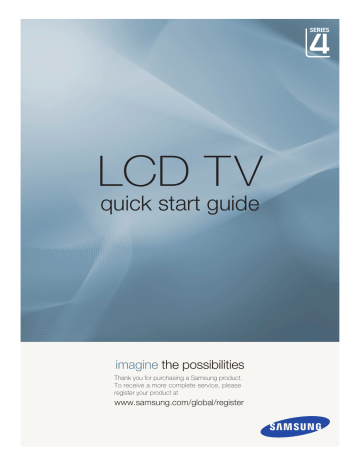
LCD TV
quick start guide imagine the possibilities
Thank you for purchasing a Samsung product.
To receive a more complete service, please register your product at www.samsung.com/global/register
Connections
Caution
● When connecting an external device, match the colour of the connection terminal to the cable.
● The product colour and shape may vary depending on the model.
● Each Cable Box/Satellite receiver (Set-Top Box) has a different back panel configuration.
● Whenever you connect an external device to your TV, make sure that power on the unit is turned off.
TV SIDE PANEL
CABLE BOX/SATELLITE
RECEIVER (SET-TOP BOX)
REAR PANEL
TV REAR PANEL
CABLE BOX/SATELLITE
RECEIVER (SET-TOP BOX)
REAR PANEL
TV REAR PANEL
TV SIDE PANEL
.
Connect an HDMI Cable (Not supplied) between the HDMI IN ( , 2 or 3 ) jack on the TV and the HDMI jack on the
Cable Box/Satellite receiver (Set-Top Box).
N No additional Audio connection is needed for an HDMI to HDMI connection.
English -
CABLE BOX/SATELLITE
RECEIVER (SET-TOP BOX)
REAR PANEL
TV REAR PANEL
2
CABLE BOX/SATELLITE
RECEIVER (SET-TOP BOX)
REAR PANEL
TV REAR PANEL
2
.
Connect an HDMI Cable (Not supplied) between the HDMI IN 2 jack on the TV and the HDMI jack on the Cable
Box/Satellite receiver (Set-Top Box).
2.
Connect Audio Cables (Not supplied) between the DVI IN (HDMI 2) [R-AUDIO-L] jack on the TV and the Cable
Box/Satellite receiver (Set-Top Box).
N When using an HDMI/DVI cable(Not supplied) connection, you must use the HDMI IN2 jack.
English - 2
CABLE BOX/SATELLITE
RECEIVER (SET-TOP BOX)
REAR PANEL
TV REAR PANEL
2
CABLE BOX/SATELLITE
RECEIVER (SET-TOP BOX)
REAR PANEL
TV REAR PANEL
2
.
Connect a Component Cable (Not supplied) between the COMPONENT IN [Y, P
B
, P
R
] jacks on the TV and the
COMPONENT jacks on the Cable Box/Satellite receiver (Set-Top Box).
2.
Connect Audio Cables (Not supplied) between the COMPONENT IN [R-AUDIO-L] jacks on the TV and the AUDIO
OUT jacks on the Cable Box/Satellite receiver (Set-Top Box).
English - 3
Storing Channels Automatically
You can scan for the frequency ranges available to you (and availability depends on your country). Automatically allocated programme numbers may not correspond to actual or desired programme numbers. However, you can sort numbers manually and clear any channels you do not wish to watch.
. Press the MENU button to display the menu.
Press the ▲ or ▼ button to select "Channel", then press the ENTER button.
TV Channel
Country
Auto Store
Manual Store
Channel Manager
Sort
Name
LNA
: United Kingdom
: Off
2. Press the ENTER button to select "Country".
3. Select the appropriate country by pressing the ▲ or ▼ button. Press the
ENTER button to confirm your choice.
Move Enter Return
N Even though you have changed the country setting in this menu, the country setting for DTV is not changed.
. Press the ▲ or ▼ button to select "Auto Store", then press the ENTER button.
5. Press the ENTER button.
N The TV will begin memorizing all of the available channels.
N Press the ENTER button at any time to interrupt the memorization process and return to the "Channel" menu.
6.
After all the available channels are stored, the "Sort" menu appears.
Troubleshooting
My TV is out of order.
TV HD is displayed, but the visual quality is not good.
The picture on the
TV screen is broken intermittently (a mosaic or distorted).
Why?
• The visual quality may be degraded when the broadcasting stations convert the analog signal to digital. (Although you are watching digital broadcasting, the video source is analog.)
• This may occur when the broadcast signal received by the TV is too weak or unstable.
I cannot control the TV using the remote control.
A strange sound is generated by the TV.
Try this.
• Check the transmitting signal of the corresponding cable TV network or broadcasting station.
• When the battery is flat.
• When it is not in TV mode.
• When the remote control malfunctions temporarily.
• Sound may be generated by the temporary swelling and shrinking of the plastics in the TV due to temperature and humidity changes.
• Temporary electronic oscillation sounds may be generated due to the characteristics of the TV
• Check the transmitting signal of the corresponding cable TV network or broadcasting station.
• If you are using a publically shared antenna, check the signal by asking your apartment manager.
• Replace the battery and then retry.
• Press the TV button on the remote control to select TV mode.
• Some noise can be heard due to the characteristics of the product.
English -
Country
AUSTRIA
BELgIUM
CZECH REPUBLIC
DENMARK
EIRE
FINLAND
FRANCE gERMANY
HUNgARY
ITALIA
LUXEMBURg
NETHERLANDS
NORWAY
POLAND
PORTUgAL
SLOVAKIA
SPAIN
SWEDEN
SWITZERLAND
U.K
TURKEY
ESTONIA
LATVIA
LITHUANIA
KAZAHSTAN
KYRgYZSTAN
RUSSIA
TADJIKISTAN
UKRAINE
UZBEKISTAN
Contact SAMSUNG WORLDWIDE
If you have any questions or comments relating to Samsung products, please contact the SAMSUNG customer care centre.
Customer Care Center Web Site
0800-SAMSUNg (726-7864)
0032 (0)2 201 24 18 www.samsung.com/at www.samsung.com/be
844 000 844 www.samsung.com/cz
Distributor pro Českou republiku:
Samsung Zrt., česka organizační složka Vyskočilova 4, 14000 Praha 4
70 70 19 70
0818 717 100
030-6227 515 www.samsung.com/dk www.samsung.com/ie www.samsung.com/fi
3260 SAMSUNG (€ 0,15/Min)
08 25 08 65 65 (€ 0,15/Min)
01805 - SAMSUNg (726-7864)
(€ 0,14/Min)
06-80-SAMSUNg (726-7864)
800-SAMSUNg (726-7864)
0035 (0)2 261 03 710
0900-SAMSUNG (726-7864) (€ 0,10/Min)
815-56 480
0 801 801 881
022-607-93-33
80820-SAMSUNg (726-7864)
0800-SAMSUNg (726-7864)
902 10 11 30
0771-400 200
0800-SAMSUNg (726-7864)
0845 SAMSUNg (7267864)
444 77 11
800-7267
800-7267
8-800-77777
8-10-800-500-55-500
00-800-500-55-500
8-800-555-55-55
8-10-800-500-55-500
8-800-502-0000
8-10-800-500-55-500 www.samsung.com
www.samsung.com
www.samsung.com
www.samsung.com
www.samsung.com/be www.samsung.com/nl www.samsung.com/no www.samsung.com/pl www.samsung.com/pt www.samsung.com/sk www.samsung.com
www.samsung.com/se www.samsung.com/ch www.samsung.com
www.samsung.com
www.samsung.ee
www.samsung.com/lv www.samsung.lt
www.samsung.kz
www.samsung.ru
www.samsung.com
www.samsung.uz
advertisement
* Your assessment is very important for improving the workof artificial intelligence, which forms the content of this project
Key Features
- Stunning picture quality with rich colors and deep blacks
- Wide viewing angle for comfortable viewing from any seat
- Built-in digital tuner for receiving over-the-air broadcasts
- HDMI and USB connectivity for connecting external devices
- Energy-efficient design to reduce power consumption
Related manuals
Frequently Answers and Questions
How do I connect my cable box to the TV?
How do I scan for channels?
Why is the picture quality not good?
advertisement