advertisement
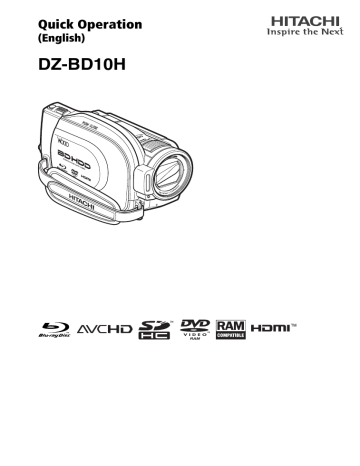
Quick Operation
(English)
DZ-BD10H
1
Quick Operation (English)
Setting up the battery pack
Charging status
During charge
Charge complete
CHARGE indicator
CHARGE indicator
Lit
Unlit
If the CHARGE indicator does not light, check that the connections ( , , and ) are firmly made.
Note
Charging will not occur if the DC power cord is connected.
After charging is complete, attach the battery pack to the camcorder.
Terminal at bottom
Removing the battery pack
Always turn the power off before disconnecting the power supply.
While pressing and holding the BATT switch, slide the battery pack upward, then remove it.
• Be careful not to drop the battery pack while detaching it.
Changing the display language
(LANGUAGE)
You can change the language used on screens and menus.
The following shows how to change from Japanese to English.
Menu button
Confirmation button
Cancel/Stop button
Turn on the power.
Press and hold the lock button, and turn the power switch to " 入 ".
Press the menu button, then select " 初期設定 " by pressing f / e .
Then, press c (or the confirmation button).
Select " e
言語切替
, then press confirmation button).
ೋᦼ⸳ቯ
ᠲ㖸
ࡄࡢࡉ
㍳↹ࡦࡊ
⸒⺆ಾᦧ
࠺ࡕࡕ࠼
⸳ቯ࠶࠻
ࠝࡦ
ࠝࡈ
ࠝࡦ
ᣣᧄ⺆
ࠝ࠻
" by pressing c (or the f / Select "English" by pressing e , then press the confirmation button.
ೋᦼ⸳ቯ
ᠲ㖸
ࡄࡢࡉ
㍳↹ࡦࡊ
⸒⺆ಾᦧ
࠺ࡕࡕ࠼
⸳ቯ࠶࠻
ᣣᧄ⺆
'PINKUJ
ࠨ ࿗ͥ ࠨ ࿗ͥ
Setting the Date and Time
Press the menu button, then select "Date Setup" by pressing f / e .
Then, press c to select "Date Set" and press the confirmation button.
Select each item by pressing d / c and set the correct value by pressing f / e .
• Repeat this step until year, month, date, hour,
ŅŢŵŦġŔŦŵ minute, and AM/PM are correctly set.
ijııĹ İġIJıġİġġġIJġġġłŎġġIJıȇıı
Press the confirmation button.
The confirmation screen appears.
Press d to select "YES", then press the ńʼnłŏňņ ŎŐŗņ ņŏŕņœ œņŕŖœŏ confirmation button to confirm.
• If you select “No” and press the confirmation button, the screen returns to step .
2
3
Inserting a BD or DVD
Attach the charged battery pack to the camcorder, or connect the camcorder to a power outlet.
Turn the power switch to " 切 " (Off), then press up the disc eject switch until the access indicator lights, then release.
After several seconds, the lid pops open. Open it fully with your hand.
Place the recording surface of the BD/
DVD face down, then push down on the center of the BD/DVD until it clicks into place.
• For single-sided discs, the side opposite the label is the recording surface.
• To record on the other side for double-sided discs, remove the disc (p.4), flip it over, and then reload it.
Close the lid.
After the lid is closed all the way, the camcorder will attempt to recognize the
BD/DVD. During this recognition process, the access indicator flashes. While this is happening, do not remove the power source, shake the camcorder, or subject it to impact.
When a new BD-RE/BD-R/DVD-RW is loaded, the format confirmation screen will appear. See p.4.
Notes
• The disc mechanism may be quite hot immediately after use. Do not touch the metallic areas.
• Do not peer into the pickup. Doing so may cause damage to your eyesight.
• To prevent malfunction, never do any of the following:
– touch the laser pickup
– insert a disc that is not compatible with the camcorder
– close the lid before setting the disc securely into place
• The power automatically turns off if the lid is left open for approx. three minutes while the power switch is set to “
切
” (Off).
• The lid will not open if the camcorder is not connected to a power source.
Pickup
Removing the BD/DVD
Pressing slightly on the center hub with a finger, grip the edge of the disc with your thumb and lift the disc out as shown.
When loading a new BD-RE/BD-R/DVD-RW
The disc must be formatted before it can be used for recording. When the disc is loaded, the format confirmation screen will appear in the LCD monitor.
Open the LCD monitor.
Confirmation button
Note
Be careful that the power is not accidentally cut off while formatting, otherwise, the disc will become unusable.
/
Select "YES" by pressing d , then press the confirmation button.
• When using a BD-RE/BD-R, formatting will start. Skip step .
• When using a DVD-RW, proceed to step .
(When using a DVD-RW)
The recording format selection screen appears.
Select “VR Mode” or “VF Mode” by pressing d / c , then press the confirmation button.
VR Mode
After recording, you can perform various editing functions, such as choosing or deleting scenes. You can play back the disc in a device that supports an 8cm DVD-RW
(VR Mode) after finalizing the disc.
VF (Video) Mode
Although editing cannot be done on the camcorder, you can play back the disc on other DVD devices after finalizing the disc.
4
Inserting and Removing Card
Pay attention to the orientation of the card. The terminals should face the cover.
Always turn off the power before inserting a card.
Open the cover.
Push the card in until it clicks into place.
(To remove the card, push it in slightly and release. The card will pop up, and you can remove it.)
Always close the cover.
HDD BD-RE BD-R RAM -RW (VR) -RW (VF) R CARD
Recording Movies/Still Pictures
You can record movies to HDD/BD/DVD/SD card and still pictures to SD card.
1
To record movies, slide the Movie/Stills switch to " ".
To record stills, slide the Movie/Stills switch to " ".
2
Open the LCD monitor.
5
Press and hold the lock button to turn the power switch to " 入 ".
3
Turn the power switch to " 入 " (On).
The HDD indicator lights and the camcorder enters recording pause mode.
・ To turn off the camcorder, turn it to " 切 " (Off).
(Only when you have set the Movie/Stills switch to " ".)
To switch between HDD, BD/DVD, and SD card, turn the power switch to " メディア " and release it repeatedly.
When you have set the Movie/Stills switch to " " (stills)...
4
Press the " フォト " (photo) button halfway down.
A subject will be focused. When focus is locked, the green " m "in the LCD monitor will turn purple.
5
Fully press the " フォト " (photo) button.
The image will be recorded. After a few seconds, the image shot will be displayed for about three seconds. You can shoot the next photo when " m " changes back to green.
When you have set the Movie/Stills switch to " " (movie)...
4
Press the record button.
・ " m " (recording pause) in the LCD monitor will change to " n " and recording will begin.
The recording indicator beneath the lens will also light up red.
・ To pause recording, press the record button again. The elapsed recording time will reset to
"0:00:00".
・ To resume recording, press the record button again.
Elapsed recording time
(hrs : mins : secs)
Remaining space on
HDD/BD/DVD/Card m / n
2008/10/ 1
Remaining battery level
Current time
6
7
Menu button
Playback
“ 見る ” (Disc Navi g ation) button
Movie/Picture
(also referred as scene) selection button
(Stop/Cancel)
button
Confirmation/Play/Pause button / / / /
HDD BD-RE BD-R RAM -RW (VR) -RW (VF) R CARD
Choosing and playing back a scene
Press the Disc Navigation button while the media you want to play back is in recording pause mode.
The scenes thumbnails appear on the disc navigation screen.
Choose a scene by pressing f / e (up/down, previous page/following page) and d / c (left/right).
Press the confirmation button.
The chosen scene is played back.
• To promptly return to the disc navigation screen, press C or the Disc
Navigation button. To return to recording pause mode, press C or the Disc
Navigation button again.
HDD BD-RE BD-R RAM -RW (VR) -RW (VF) R CARD
Adjusting speaker volume during movie playback
Decrease the volume Increase the volume
advertisement