Frotcom USA Frotcom ELD Fleet 7×0 User Manual
Add to My manuals27 Pages
Frotcom USA Frotcom ELD is an electronic logging device (ELD) that helps drivers track and manage their Hours of Service (HOS) in compliance with FMCSA regulations. It features a user-friendly interface, automatic status updates based on vehicle movement, and the ability to view and edit daily logbooks. The Frotcom ELD also allows drivers to certify their logs, share information with fleet managers, and transfer HOS records to safety officials.
advertisement
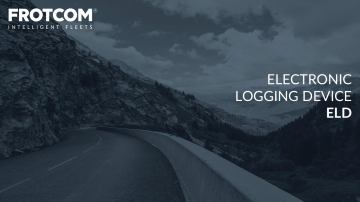
ELECTRONIC
LOGGING DEVICE
ELD
CONTENTS
1. ABOUT ELD
2. FROTCOM ELD
3. ELD MENU
LOGBOOKS
EVENTS
4. CONFIGURATION
ACCOUNT
DRIVER
VEHICLE
5. ELD APP
6. LOGIN
7. REMAINING TIME
8. RECAP LOGS
This is a Frotcom Presentation Template.
Please look at the Notes section in each slide for more information.
01
ABOUT ELD
As of December 18, 2017, carriers and drivers of commercial motor vehicles (CMVs) subject to the ELD mandate are required to adopt electronic logging devices (ELDs).
The ELD will automatically record a driver’s on-duty and off-duty time, allowing drivers to spend less time preparing logs and more time doing what they do best: driving.
The intended result is a decrease in the frequency of fatigued driving by CMV drivers, reducing crashes, injuries, and fatalities involving large trucks and buses on our highways.
Carriers who install automatic on-board recording devices (AOBRDs) prior to December 18 will be able to use those devices until December 16, 2019, after which point they must upgrade or switch to ELDs.
01
ABOUT ELD
The main features/functions of the
ELD are:
Provides separate accounts for drivers and administrative (non-driver) ELD users;
Must automatically sense Motion
Status, Vehicle Miles, Engine Hours,
CMV Position and CMV VIN;
Automatically records all driving times at intervals of 60 minutes. Records date, time, location, engine hours, vehicle miles, and driver identification;
Records location with an accuracy of one mile radius during on duty driving periods;
Reduces location accuracy to a 10 mile radius when the vehicle is used for authorized personal use
Is synchronized with UTC (Coordinated
Universal Time);
Retains data for the current 24 hour period and the previous 7 consecutive days;
Prevents tampering - does not allow anyone to alter or erase information originally collected;
Requires driver to review unidentified driver records, and either acknowledge assignment of this driving time or indicate that the records do not belong to the driver;
01
ABOUT ELD
Allows a driver to obtain a copy of their ELD records on demand, either through a printout or electronic file;
Supports one of two options for electronic data transfer: Telematic type
(using wireless web services or email) or Local transfer type (using USB 2.0 or
Bluetooth);
Displays all required standardized data to authorized safety officials on demand through a screen display or printout that includes three elements: a daily header, graph grid showing driving duty status changes and detailed daily log data. The graph grid, if printed, must be at least 6 inches by
1.5 inches;
Requires driver certification and annotation (written explanation) for any edit to the records that are made by the driver or any other ELD user;
Requires certification of driver records at the end of each 24 hour period;
ELD provider furnishes user’s manual, instructions for handling malfunctions and record-keeping during malfunctions, and instructions for transferring ELD hours of service records to safety officials;
Volume control or mute option for any audio feature.
02
FROTCOM ELD
Frotcom provides a module integrated with the ELD specifications and demands.
The Commercial Motor Vehicle (CMV)'s engine is connected to a tablet running our application to record data (location, engine hours, miles, power status, motion and vehicle identification data).
These data is used to comply with the
Hours of Service (HOS) rules, replacing paper logbooks and Automatic On-board
Recording Device (AOBRD) systems.
The information is then synchronized with Frotcom Web and is available to the carrier fleet managements.
03
ELD MENU
THE ELD MENU
ON FROTCOM
WEB
This feature shows on
Frotcom Web the same information recorded and shown on the Frotcom ELD app, as well as all the information for the past 6 months (for internal control and eventual inspection by officers that may request the logbook from all the carrier's drivers).
03
ELD MENU - LOGBOOKS
This sub menu shows all the logbooks received from all vehicles through
Frotcom ELD app.
In this list you can see: o Logbook Date; o Driver; o Total of hours worked; o Distance; o Information if any violation occurred; o If it is a certified logbook or a open logbook.
03
ELD MENU - EVENTS
In the submenu Events you can look for all the Malfunctions and Diagnostics events that happened with the vehicles of your fleet, with the possibility to filter them by Name, Date and type of event:
03
ELD MENU - LOGBOOKS
You can see the details of the logbook click on one date from the list:
04
CONFIGURATION - ACCOUNT
To be able to manage your fleet with ELD, some additional information on your account is required.
Note that a user can see these options only if they have permission for ELD.
You must go to
Administration > Account > Profile
and enter the information about the
Carrier
and
Home Terminal Name
.
04
CONFIGURATION - ACCOUNT
FIELD
Dot Number
Main office address
ZIP code
State
Cycle rule available
Exceptions available
Cargo type
Drivers can use Personal conveyance
Drivers can use Yard moves
DESCRIPTION
Department of Transportation number
Address information
Cycle rule applied for the fleet (currently there are two rules available: 70hrs/8days and 60hrs/7days).
No exceptions are available at the moment
Type of cargo available
Choose if the drivers can use the vehicle for personal purposes
Choose if the drivers are allowed to register
Yard moves (on duty, yet not driving
04
CONFIGURATION - ACCOUNT
You can use the the
ADD
button to add the following information for the Home Terminal:
You can also use the
EDIT
and
DELETE
buttons to change information of the already added Home Terminals.
o Name o Address o State o Timezone
04
CONFIGURATION - DRIVER
To be able to manage your fleet with ELD, some additional information on your drivers profiles is required:
Note that a user can see these options only if they have permission for ELD.
You must go to
Administration > Drivers
, select your driver from the list or click on
Add
New
to add a new driver.
On the left menu, select
ELD
:
04
CONFIGURATION - DRIVER
FIELD
First name
Last name
Commercial driver’s license state
Cycle rule available
Exceptions available
Drivers can use Personal conveyance
Cargo type
Home terminal
Signature
DESCRIPTION
Same as in the driver’s license
Information regarding the driver’s license
The cycle rule applied to this driver
No exceptions are available at the moment
Additional option for this driver (shows availability based on the Account settings)
Cargo of transportation of this driver
Home terminal
Driver’s signature (driver can change the signature on their device)
04
CONFIGURATION - VEHICLE
The required information to ELD is: o License Plate; o Assets ; o Vehicle Identification Number (VIN).
05
ELD APP
FROTCOM ELD APP
The Electronic Logging Device module on Frotcom provides a clean and user friendly interface for you to track, manage and share the information of your Hours of Service with the carrier and/or with Federal Motor
Carrier Safety Administration's (FMCSA) authorities.
This icon is displayed on the desktop of your device/tablet. Tap it to open the Frotcom application and proceed with the login.
Tip: While using the system, any text in blue can be tapped on in order to add/change the value.
Desktop icon:
06
LOGIN
When you launch the application you will see the login page.
06
LOGIN
If it's the first login, you will be asked to confirm your and your vehicle's information.
To confirm, tap
Confirm
:
After the login, you will see the main screen of the application:
07
REMAINING TIME
When you tap
Remaining time
the following panel will be shown:
07
REMAINING TIME
On the top of the panel you can see four different bars/clocks with your Hours of Service
(HoS):
Break required
Driving
Shift
Cycle
Shows for how long time you are able to drive before a mandatory break
Shows for how long time you have been driving
Shows the total of work time on the current shift
(day)
Shows the total of work time on the current cycle
(based on the driver’s cycle)
07
REMAINING TIME
When you start driving (ignition on and vehicle moving) the system will automatically set your status as Driving. For the other status
(Off duty, On duty not driving and Sleeper berth) you can set by tapping the respective options on the bottom right of the panel.
Once you are driving, you will be able to see the clocks and information regarding your next break, but you will be unable to select other events while the car is moving.
Notes: o The time shown on the device is always based on the time zone defined for the home terminal.
o To be able change your status, the ignition must be switched off and the vehicle must not drive for 1 minute.
08
RECAP LOGS
When you access this option you will see a graph with your daily logbook, based on your statuses on
Remaining time
:
08
RECAP LOGS
If you want to see the details about your shift, you can click on List Events:
08
RECAP LOGS
Clicking on
Certify Log
will lead you to the following panel, where you can sign and agree with the information shown on the graph. This information will then be available to your fleet manager:
08
RECAP LOGS
If you find any incorrect information on the graph, of for any reason you want to change/adjust a value, you can simply tap on the graph and edit or create the events as you wish. You can also add documents to the event (e.g. receipts):
FROTCOM ELD
Vehicle Fleet Management & GPS Fleet
Tracking | Frotcom www.frotcom.com
advertisement
