advertisement
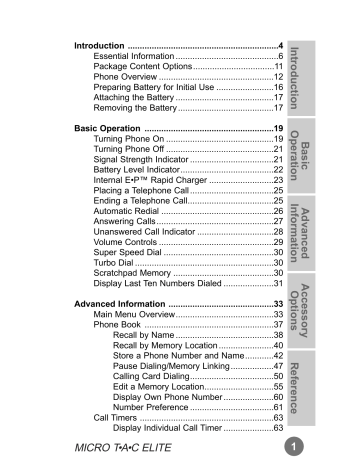
Introduction ...............................................................4
Essential Information ...........................................6
Package Content Options..................................11
Phone Overview ................................................12
Preparing Battery for Initial Use ........................16
Attaching the Battery .........................................17
Removing the Battery ........................................17
Basic Operation ......................................................19
Turning Phone On .............................................19
Turning Phone Off .............................................21
Signal Strength Indicator ...................................21
Battery Level Indicator.......................................22
Internal E•P™ Rapid Charger ...........................23
Placing a Telephone Call ...................................25
Ending a Telephone Call....................................25
Automatic Redial ...............................................26
Answering Calls .................................................27
Unanswered Call Indicator ................................28
Volume Controls ................................................29
Super Speed Dial ..............................................30
Turbo Dial ..........................................................30
Scratchpad Memory ..........................................30
Display Last Ten Numbers Dialed .....................31
Advanced Information ............................................33
Main Menu Overview.........................................33
Phone Book ......................................................37
Recall by Name .........................................38
Recall by Memory Location .......................40
Store a Phone Number and Name............42
Pause Dialing/Memory Linking ..................47
Calling Card Dialing...................................50
Edit a Memory Location.............................55
Display Own Phone Number .....................60
Number Preference ...................................61
Call Timers ........................................................63
Display Individual Call Timer .....................63
MICRO T•A•C ELITE
1
2
Resettable Timer .......................................64
Cumulative Timer.......................................65
To Reset Timer ..........................................66
Automatic Display of Individual Call Timer...67
One Minute Audible Timer (optional) .........68
Programmable Repeating
Audible Timer (optional) ............................69
Programmable Single
Audible Timer (optional) ............................71
Tone Control .....................................................73
Ringer or Vibrator Selection ......................74
Select Ringer Style ....................................76
Keypad Tones............................................78
Scratchpad Tones......................................79
Reminder Beeps (optional)........................80
Lock/Security Features .....................................82
Theft Alarm ................................................82
Automatic Electronic Lock .........................84
Manual Electronic Lock .............................85
Emergency Call .........................................86
Secure Options Sub-menu ........................88
View Lock Code ....................................89
Change Lock Code................................91
Service Level .........................................92
Master Reset .........................................95
Master Clear ..........................................97
Phone Options ................................................100
Change Telephone Number.....................100
System Mode...........................................102
Feature Review .......................................105
Call Options Sub-menu ...........................106
PIN Code Activation ............................107
Delayed Call Placement (optional) ......109
Call Receive (optional).........................111
Automatic Hands-Free.........................112
Multiple Key Answer ............................113
Automatic Answer ................................115
Battery Options Sub-menu ......................116
Voice Operated Transmission
(VOX) (optional)...................................117
Extended Talk ......................................118
System Options Sub-menu......................119
Display System Identification (SID) .....120
Message ..........................................................122
Answering Machine Sub-menu ...............122
Play New Message(s) .........................124
Play All Messages ...............................127
Play Greeting Announcement..............130
Record Greeting Announcement .........131
Answering Machine Options....................133
Select Answering Machine and
DTMF Callback Message ....................134
Set Number of Rings for Answering Machine ........................137
Answering Machine Speaker Control ..139
Digital Message Sub-menu .....................141
DTMF Callback Message ....................142
Accessory Options ...............................................146
Batteries...........................................................146
Desktop Chargers............................................148
Travel Charger.................................................153
Miscellaneous Accessories..............................154
Reference ..............................................................157
The Cellular System ........................................157
Service Area ....................................................157
Weak Signal Alert ............................................157
Roaming ..........................................................158
Switchhook and Enhanced System Services ..159
Troubleshooting ...............................................159
Index ................................................................160
Patent Information ...........................................163
MICRO T•A•C ELITE 3
4
Introduction
The MICRO T•A•C ELITE represents the state-of-theart in personal cellular telephones today. The listing below shows just a few of the exceptional features that the MICRO T•A•C ELITE telephone contains.
• VibraCall™ on select models
• Answering machine on select models
• Headset jack for Hands-Free operation on select models
• Internal E•P™ Rapid Charger
• User-friendly icon-driven menu interface
• Dedicated battery level indicator
• Dedicated signal strength indicator
• Two-line (seven characters each) dot matrix LED display
• 99 memories
• Turbo Dial™ (nine one-touch speed dial locations)
• ‘Pager-like’ feature on select models
• Displayed and audible call timers
• Two-system registration
Remember, these are just a few of the great features that your MICRO T•A•C ELITE provides to meet your business and personal needs. In addition, a number of accessory options are available to help you tailor your cellular system to your individual preferences.
These include special accessories just for your vehicle, items to make traveling with your phone easier than ever, battery chargers that will get you going in a flash and more.
To cover all these features properly, we will take you through a logical step-by-step learning process that explains everything you need to know about using your
new telephone. For easy reference the tabs at the edge of the manual mark the different categories into which the telephone’s features have been grouped. To help you become familiar with your telephone’s features, we suggest that you experiment with them as you progress through this manual. However, before you begin, please read the following safety information before operating your new MICRO T•A•C ELITE cellular phone.
MICRO T•A•C ELITE 5
6
Essential Information
General Precautions and Safety
IMPORTANT
Read This Information Before Using Your
MICRO T•A•C ELITE Personal Cellular Telephone
First introduced in 1984, the hand-held portable cellular telephone is one of the most exciting and innovative electronic products ever developed. With it you can stay in contact with your office, your home, emergency services, and others.
For the safe and efficient operation of your phone, observe these guidelines.
Your cellular telephone is a radio transmitter and receiver. When it is ON, it receives and also sends out radio frequency (RF) energy. The phone operates in the frequency range of 824 MHz to 894 MHz and employs commonly used frequency modulation (FM) techniques.
When you use your phone, the cellular system handling your call controls the power level at which your phone transmits. The power level can range from 0.006 of a watt to 0.6 of a watt.
Exposure to Radio Frequency Energy
In 1991, the Institute of Electrical and Electronics
Engineers (IEEE), and in 1992, the
American National Standards Institute
(ANSI), updated the 1982 ANSI Standard for safety levels with respect to human exposure to RF energy. Over 120 scientists, engineers and physicians from universities, government health agencies and industry, after reviewing the available body of research, developed this updated Standard. In March, 1993, the
U.S. Federal Communications Commission (FCC) proposed the adoption of this updated Standard.
The design of your phone complies with this updated
Standard. Of course, if you want to limit RF exposure even further than the updated ANSI Standard, you may choose to control the duration of your calls and operate your phone in the most power efficient manner.
Efficient Phone Operation
For your phone to operate at the lowest power level, consistent with satisfactory call quality, please observe the following guidelines:
If your phone has an extendible antenna, extend it fully.
Some models allow you to place a call with the antenna retracted. However, your phone operates more efficiently with the antenna fully extended. Hold the phone as you would any other telephone. While speaking directly into the mouthpiece, position the antenna up and over your shoulder.
Do not hold the antenna when the phone is “IN USE.”
Holding the antenna affects call quality and may cause the phone to operate at a higher power level than needed.
Antenna Care and Replacement
Do not use the phone with a damaged antenna. If a damaged antenna comes into contact with the skin, a minor burn may result. Replace a damaged antenna immediately; take your phone to a qualified service center for repair.
Use only the supplied or approved antenna. Nonapproved antennas, modifications, or attachments could impair call quality, damage the phone, and violate FCC regulations.
MICRO T•A•C ELITE 7
8
Batteries
CAUTION: All batteries can cause property damage, injury or burns if a conductive material, such as jewelry, keys or beaded chains, touches exposed terminals. The material may complete an electrical circuit (short circuit) and become quite hot. Exercise care in handling any charged battery, particularly when placing it inside your pocket, purse, or other container with metal objects. To protect against a short circuit when the battery is detached from the phone, your batteries contain internal short circuit protection and are packed in a protective battery cover; please use this cover for storing your batteries when not in use.
Driving
Check the laws and regulations on the use of cellular telephones in the areas where you drive. Some jurisdictions prohibit your using a cellular telephone while driving a vehicle. Even if your jurisdiction does not have such a law, we strongly suggest that, for safety reasons, the driver use extreme caution when operating the cellular telephone while the vehicle is in motion.
Always obey them. Also, when using the phone while driving, please:
• give full attention to driving,
• use hands-free operation, if available, and
• pull off the road and park before making or answering a call if driving conditions so require.
Electronic Devices
Most modern electronic equipment is shielded from RF energy. However, RF energy from cellular telephones may affect inadequately shielded electronic equipment.
RF energy may affect improperly installed or inadequately shielded electronic operating and entertainment systems in motor vehicles. Check with the manufacturer or its representative to determine if these systems are
adequately shielded from external RF energy. You should also check with the manufacturer of any equipment that has been added to your vehicle.
Consult the manufacturer of any personal medical devices (such as pacemakers, hearing aids, etc.) to determine if they are adequately shielded from external
RF energy.
Turn your phone OFF in health care facilities when any regulations posted in the areas instruct you to do so.
Hospitals or health care facilities may be using equipment that could be sensitive to external RF energy.
Aircraft
Turn your phone OFF before boarding any aircraft.
• Use it on the ground only with crew permission.
• Do not use it in the air.
To prevent possible interference with aircraft systems,
U.S. Federal Aviation Administration (FAA) regulations require you to have permission from a crew member to use your phone while the plane is on the ground.
To prevent interference with cellular systems, FCC regulations prohibit using your phone while the plane is in the air.
Children
Do not allow children to play with your phone. It is not a toy. Children could hurt themselves or others (by poking themselves or others in the eye with the antenna for example). Children also could damage the phone, or make calls that increase your telephone bills.
Blasting Areas
To avoid interfering with blasting operations, turn your unit OFF when in a “blasting area” or in areas posted:
“Turn off two-way radio.” Construction crews often use remote control RF devices to set off explosives.
MICRO T•A•C ELITE 9
10
Potentially Explosive Atmosphere
Turn your phone OFF when in any area with a potentially explosive atmosphere. It is rare, but your phone or its accessories could generate sparks. Sparks in such areas could cause an explosion or fire resulting in bodily injury or even death.
Areas with a potentially explosive atmosphere are often, but not always, clearly marked. They include fueling areas such as gas stations; below deck on boats; fuel or chemical transfer or storage facilities; areas where the air contains chemicals or particles, such as grain, dust, or metal powders; and any other area where you would normally be advised to turn off your vehicle engine.
Do not transport or store flammable gas, liquid or explosives in the compartment of your vehicle which contains your phone or accessories.
Vehicles using liquefied petroleum gas (such as propane or butane) must comply with the National Fire
Protection Standard (NFPA-58). For a copy of this standard, contact the National Fire Protection
Association, One Batterymarch Park, Quincy, MA
02269, Attn: Publication Sales Division.
Package Content Options
IU
NS
Rm
MICRO T•A•C ELITE
Cigarette Lighter
Adaptor
Telephone
Standard Battery
Hands-Free
Earpiece and
Microphone
IntelliCharge TM
E•P Desktop Rapid
Charger
NOTE Accessories packaged with your phone may vary.
MICRO T•A•C ELITE 11
12
Phone Overview
IU
NS
Rm
MICRO T•A•C ELITE
a
Retractable Antenna
Extend for optimum performance.
b
Headset Jack (on select models) c
Earpiece d
Status Indicators
Flash or light steadily to alert you to different conditions.
IU (In Use) - Flashes while a call is in progress.
NS (No Service) - Flashes if the unit is beyond the range of a cellular service area. Lights steadily while the phone is off but directly connected to an external charging unit (Ultra Saver II or AC power supply). While lit, calls cannot be placed or received.
Rm (Roam) - Indicates when phone is accessing a service area outside of your home system. Flashes slowly if phone is roaming on a home type system, and flashes quickly if phone is roaming on a nonhome type system.
e
Alphanumeric Display
(Two-Line, Seven-Character)
Displays phone number, name, memory location number, help and other messages. Some information will require viewing sequentially displayed messages.
f
Battery Level Indicator
Lights to indicate the amount of charge remaining in your battery. The greater the number of segments lit, the greater the capacity remaining in your battery. A lighted battery icon only (no bar segments) indicates a low battery. The battery level indicator will display any time a key is pressed or the flip is opened. The battery level indicator flashes when the internal charger is charging the attached battery.
MICRO T•A•C ELITE 13
14
Due to the nature of many batteries, your battery could remain at charge level 3 for most of its cycle, and then quickly pass through levels 2 and 1 before turning off.
NOTE For details on how the battery meter operates with certain accessory batteries, see the
Batteries section on page 146.
g
Signal Strength Indicator
Lights momentarily and then flashes to indicate the signal strength. The higher the level of LEDs displayed, from 0 (no signal) to 5 (strongest), the better the chances of successfully making and receiving calls. Indicator will light momentarily any time a key is pressed or the flip opened.
h
Menu Icons
Your MICRO T•A•C ELITE Cellular Phone has an icon-driven menu interface. Six icons appear at the bottom of the display and can be highlighted to access sets of menu features:
ˆ P hone book features (recall, store, and edit numbers in memory) .
˜ C all timer features .
¯ R inger and keypad tone features .
˘ L ock and dialing restriction features.
¸ P hone, call, battery, and system options.
˝ M essage service features and digital answering machine on select models.
i
Alphanumeric Keypad
Dials phone numbers, programs features, or scrolls through the menu.
j
Function Keys
‰ Recalls stored number entries.
Ø Used to store to memory locations. When in the Menu Features, this key may be used to select or turn on features.
Á (on select models) Used as Ø above, also used to retrieve messages from the internal answering machine.
Ç Removes characters from display. When in the Menu Features, this key may be used to turn off features.
Í Places or answers calls.
∏ Turns the phone on and off.
Ï Used to enter Menu Feature Selection.
Å Accesses memory or Menu Features.
´ Ends calls or exits features.
k
Mouthpiece Flip
Open to receive a call, close to end a call.
l
Volume Controls
Controls volume level.
m
Connector Port (bottom back of phone)
Provides the connection for the charger, vehicular accessories, and data accessories.
MICRO T•A•C ELITE 15
16
Preparing Battery for Initial Use
The Nickel Cadmium, Nickel Metal Hydride or Lithium
Ion battery supplied with your telephone must be fully charged before placing your phone into service. The batteries are shipped from the factory in a discharged state in order to extend the life of the battery. It is recommended that you charge new batteries overnight, but not longer than 24 hours, using a
Motorola-approved charger. For optimum performance, we recommend you use Motorolaapproved batteries, chargers, and other accessories with your phone.
Motorola desktop chargers for the MICRO T•A•C
ELITE line of products are dual pocket chargers. The charger’s front pocket can charge a battery while attached to the phone or charge a battery on its own.
The charger’s rear pocket will charge any size battery by itself. See Accessory Options on page 146 for additional detailed information on the various chargers and charging times.
WARNING Battery may explode if disposed of in fire.
CAUTION To avoid damage to the batteries, do not place them anywhere that might cause the battery terminals to short together.
Attaching the Battery
1. Place the battery on the phone so that its grooves align. Align the top of the battery with the line on the back of the phone right below the arrows
(approximately 1" from top of phone). When properly aligned, the battery will fall into the grooves.
2. Slide upward in the direction of the arrows on the back of the phone until it clicks into place. Do NOT attempt to slide battery on from bottom of phone.
Removing the Battery
Standard Method
1. Turn your telephone off.
2. Depress the latch button on the rear of the battery while sliding the battery pack downward until it stops.
3. Lift the battery off.
MICRO T•A•C ELITE 17
18
Quick Change Battery Removal/Replacement
The quick change method allows you to remove your telephone battery at any time and replace it with a charged spare battery during a telephone call.
This is especially useful if you receive the low battery warning, flashing battery symbol, or audible tone during a call. Simply remove the battery from the telephone, put on the spare battery, and press ∏ .
This will return you to your telephone call. The phone will not go through the normal start-up self tests described on page 19. You will have only three seconds to complete this action before your telephone call is terminated. It is a good idea to practice this procedure a few times before using it on an actual call. Advise the party on the other end of the call before beginning this procedure.
Basic Operation
Turning Phone On
1. Extend antenna for optimal performance.
2. Press ∏ once.
3. Check the status indicators and display messages before placing a call.
on will display, and both the battery level and signal strength indicator will be active. If Locked displays, enter your three-digit unlock code. (See View Lock
Code on page 89, Change Lock Code on page 91,
Automatic Electronic Lock on page 84, and Manual
Electronic Lock on page 85 for more information.)
Start-Up Self Tests
Each time the telephone is turned on, it performs a series of self tests, sounds a tone, and vibrates, if the phone has the VibraCall™ feature and it is selected, and lights all display positions, status indicators and menu icons to check their operation. The keypad, signal strength indicator, and battery level indicator will light, as they will any time a key is pressed, the mouthpiece flip is opened, or either volume button is pressed.
MICRO T•A•C ELITE 19
20
A 1
A 2
B 1
B 2
Message
L o c k e d
Explanation
•If your phone is programmed for two cellular systems, one of these messages will display upon power up.
•These are reminders as to which system and phone number are currently in use.
(See page 100 for more information.)
•Indicates that the phone has been locked and cannot place or answer calls until unlocked.
(Emergency Dial will allow for calls to be placed while locked.)
If no key is pressed within eight seconds:
• The display will blank to conserve the battery level.
• The keypad backlight will extinguish to conserve the battery level.
• The signal strength indicator will continually flash up to the strongest level available, instead of displaying it constantly.
Your MICRO T•A•C ELITE cellular phone provides you with menu access to features which allow you to view your own telephone number and switch to your second phone number, if so equipped. Additionally, you may lock your phone to prevent unauthorized use.
For more information on these features, see:
Display Own Phone Number on page 60,
Change Telephone Number on page 100,
Automatic Electronic Lock on page 84, and
Manual Electronic Lock on page 85.
Turning Phone Off
1. Press ∏ again to turn phone off.
Signal Strength Indicator
The Signal Strength Indicator (SSI) represents the relative strength of the signal received by your phone.
The SSI is displayed as a column of five LED lights on the left side of the telephone display.
12 3 4 5 67
12 3 4 5 67
The relative signal strength received may fluctuate for a number of reasons, including your location within a coverage area, buildings, tunnels, parking garages and other obstructions, and atmospheric conditions.
The higher the level displayed, the stronger the signal being received by your phone.
To best utilize the SSI, you should familiarize yourself with the relative signal strength levels and their associated call placement and call-in-progress qualities. If no Signal Strength LEDs are lit, your red
MICRO T•A•C ELITE 21
NS (No Service) LED above the Signal Strength
Indicator will flash. This indicates that you are currently in an area where you cannot make or receive cellular phone calls.
When the display is on, all LEDs will light. When the display goes blank to save power, one LED will flash at a time up to the level of signal strength received.
Battery Level Indicator
The Battery Level Indicator (BLI) represents the current strength of the battery being used. You can use this to estimate the amount of battery capacity remaining. The BLI is displayed as a three-level bar graph following the battery symbol in the lower left of the display. To view after display blanks, press any key or open the flip.
12 3 4 5 67
12 3 4 5 67
22
Variables such as temperature, battery age, and charging conditions may affect battery level.
Low battery power is indicated by a short dual tone repeated periodically, Low Bat being displayed, and no bars of the battery level indicator being displayed. If the message is ignored, the phone will automatically turn itself off as the battery approaches discharge or if a call is attempted.
EXPERIENCED USER Access:
In addition to the dedicated battery meter, you can view the same information in the display by pressing
Ï , › .
Internal E•P™ Rapid Charger
The MICRO T•A•C ELITE is equipped with an internal
E•P rapid charger. The internal E•P, or ‘Expert
Performance’, charging system allows you to charge the battery attached to the phone. Matching the E•P internal charger with an E•P battery takes advantage of the Expert Performance charging system. The E•P charging system provides a ‘smart’ charge in which the E•P battery ‘talks’ to the E•P charger to help achieve both optimal charge capacity and life (number of charge/discharge cycles) for your battery. The internal charger will also charge non-E•P batteries.
Simply plug either the AC power supply or the Ultra
Saver II cigarette lighter adapter into the receptacle on the bottom of your phone. (In some vehicles, the ignition must be on in order to charge the phone using the cigarette lighter adapter.) While recharging, the phone can be used. With the phone on or off, the
Battery Level Indicator will flash to indicate the charger is actively charging the attached battery. The three level bar graph will indicate the charge level of the battery. When the three level bar graph reaches the third bar, the Battery Level Indicator will stop flashing and remain on, indicating that the battery is approaching fully charged status.
MICRO T•A•C ELITE 23
24
The AC power supply or Ultra Saver II cigarette lighter adapter will power the phone without attaching a battery.
Some Motorola batteries, like the alkaline battery pack, will not charge. When external power is supplied and a battery that will not charge is attached, the Battery Level Indicator extinguishes to inform you that the charger is not attempting to charge the attached battery.
See Accessory Options on page 146 for additional information.
Approximate Charge Times
Battery
Standard
Standard XT
TalkPAK
TalkPAK XT
Standard
Standard XT
TalkPAK
TalkPAK XT
Standard
Standard XT
TalkPAK
Technology
Ni Cd
Ni Cd
Ni Cd
Ni Cd
Ni MH
Ni MH
Ni MH
Ni MH
Li Ion E•P
Li Ion E•P
Li Ion E•P
Charged to
90% Capacity
Within…
1 hr.
1.5 hr.
2 hrs.
2 hrs.
1 hr.
1.5 hr.
2 hrs.
2 hrs.
4 hrs.
4 hrs.
4 hrs.
Operating the phone extends the time required to recharge the battery.
The actual time required to charge a battery is a function of the battery’s depth of discharge, number of charge/discharge cycles, temperature, etc.
Placing a Telephone Call
To place a call, your phone must be turned on, unlocked, and in service ( NS , No Service indicator, is
NOT illuminated).
1. With power on and antenna extended, enter the entire telephone number using the numeric keys.
Clearing Errors
To clear the last digit entered, press and quickly release Ç.
To clear the entire entry, press and hold Ç until the entire entry is erased.
Phone numbers up to 32 digits long may be dialed, but only the last 14 digits will display. Overflow digits can be reviewed by pressing ‰. The phone will take you back to the beginning of the phone number, then flash digits until the end of the number is reached.
2. Press Í. The display will show:
Dialing
5551212
Ending a Telephone Call
1. Press ´.
OR
MICRO T•A•C ELITE 25
26
Close the flip.
Your phone will remember the last number in the display. If you receive a busy signal when you call, you may avoid re-entering the number by simply pressing Í to redial.
Automatic Redial
Unsuccessful Call Attempts
If you hear one of the following signals, you have not successfully completed your call.
Tone/Display
Fast
Busy
(Reorder
Signal)
System
Busy
Description
Cellular System Busy
Press Í again before ending the unsuccessful call to attempt to automatically redial the number, or press ´ and try the call again.
Alternating
High/Low
Tone
(Intercept)
No
Service
Busy
Signal
Cellular System Could Not
Complete the Call
You may have tried to place a call before the signal strength indicators were visible to let you know that your phone was fully operational, your phone may be blocked, or you may be in an area where service is not available.
Press Í to automatically redial the number, or press ´ and try the call again.
The Called Party’s Line Is Busy
Press ´ and try the call again later.
Automatic Redial only works when the cellular system is busy, not if the person you have called is currently using their phone.
To Select Automatic Redial:
1. Before ending the unsuccessful call, press Í. Redial will display.
Your telephone will make the call attempt continuously over the next four minutes. As a connection is made, the phone will ring once to alert you so that you may lift the phone to your ear and begin conversation. If your phone has the
VibraCall™ feature and you have it selected, the phone will vibrate when the connection is made.
There is no need to press Í after the ring or vibration; simply listen for the called party to answer.
2. If the call is still unsuccessful, reactivate by pressing Í again.
To Cancel Automatic Redial:
1. Press ´.
Automatic redial will also cancel when phone is turned off.
Answering Calls
To answer a call, your phone must be powered on, unlocked, and in service ( NS , No Service, indicator is
NOT illuminated).
MICRO T•A•C ELITE 27
28
1. Extend the antenna and…
…press Í.
OR
…open the flip.
OR
…if you have Multiple Key Answer enabled, after one complete ring cycle, press any of the numeric keys on the keypad of your telephone.
See Multiple Key Answer on page
113 for more information.
NOTE If you have the Auto Answer feature activated, the telephone will automatically answer after two ring cycles. See Automatic Answer on page 115 for more information.
Unanswered Call Indicator
While your phone is on, incoming calls not answered will result in Call XX being displayed, where XX is the number of calls not answered. The message will be displayed any time a key is pressed or the flip is opened until the message is erased. The message must be erased before making or receiving a call.
The display will show Call XX where XX is the number of calls received but not answered.
To Erase Message:
1. Press Ç or ´.
Volume Controls
To Adjust Earpiece Volume:
1. Open mouthpiece flip.
2. Press and hold either volume button located on the left side of the phone to raise or lower the earpiece volume level. The speaker will present the current volume as you change levels.
To Adjust Ringer Volume:
1. Open mouthpiece flip.
2. Press Ï.
3. Press and hold either volume button located on the left side of the phone to raise or lower the ringer volume level. The standard ringer will sound at the current volume as you change levels.
Volume Meter
The volume meter represents the current volume setting and will display whenever you adjust the earpiece or ringer volume.
The volume level is displayed as a bar graph following the letter V at the left side of the display. The V alone represents the lowest volume setting with each additional bar representing a higher volume setting.
Muting the Microphone:
Press Ï , fl to switch the microphone off during a conversation.
MICRO T•A•C ELITE 29
30
NOTE The word ‘MUTE’ is printed in blue on fl as a reminder.
Super Speed Dial
Super Speed Dial allows you to easily access telephone numbers that you have stored in the cellular telephone’s phone book. Once information is stored in locations 1-99, Super Speed Dialing allows you to place a call without pressing ‰ .
1. Enter the memory location number and press Í.
NOTE Do not attempt the sequence ‚ , Í . This will place a call to the local operator.
Turbo Dial
⁄-· all function as Turbo Dial keys. The phone numbers stored in these memory locations can be dialed simply by pushing and holding the selected key for approximately one second. There is no need to push Í . When the Emergency Call feature is enabled (see Emergency Call on page 86 for more information) and a number is stored in memory location 01, a call can be placed from that location even if the phone is locked.
Scratchpad Memory
Your MICRO T•A•C ELITE phone comes equipped with an automatic memory feature that allows you to enter a number into the keypad during a conversation and then initiate a call to that number after ending the current conversation by simply pressing Í . You may also enter and store phone numbers directly into your phone book during a call.
For example, if during a phone conversation, your party gives you another number to call, simply enter this number into the keypad. Advise your party that they will hear tones as you enter the number. To call the phone number in the Scratchpad at the end of the current conversation, press ´ (to end the current call) and Í (to initiate the new call). If you choose to enter the number directly into your phone book during the call, just enter the number into the keypad and press Ø . This will take you automatically to step 7 of the Store a Phone Number and Name feature of the Phone Book sub-menu (see Store a
Phone Number and Name on page 42 for more information).
This Scratchpad will retain the last telephone number present in the display.
Note that you can turn off the tones heard in the
Scratchpad with the Scratchpad Tones On/Off feature in the Tone Controls menu (see Scratchpad Tones on page 79 for more information). Use of this feature will allow you to hear the tones, but your called party will not.
Display Last Ten Numbers Dialed
1. Press ‰, ‚, ‚. The display will show the name or number of the last person called as being stored in L0’ . The second to last number dialed is stored in L1’ , and so on.
2. Press £ to scroll in reverse order through the last ten dialed numbers.
MICRO T•A•C ELITE 31
32
3. To place a call to the number, press
Í when it appears in the display.
This feature allows you to refer to or redial any of the last ten phone numbers to which calls were placed.
The numbers are stored in the order placed and always represent the ten most recent calls.
Successive calls to the same number are stored only once, and all are retained when the unit is shut off.
Advanced Information
Main Menu Overview
This cellular phone offers a user-friendly method to access menu features in your phone. All features in this telephone are grouped under one of six different
Menu Headings which are available in the Main Menu.
Information in the display will provide assistance while moving through this menu.
Following is a list of the six feature Menu Headings.
This list provides the name of each feature within the six Menus. Take some time to become familiar with each of the Menu Headings and their associated features; their grouping will allow you to quickly learn how to access features and further simplify their use.
ˆ Phone Book
Recall Stored Number by Name
Recall Stored Number by Location
Store Number into Memory
Edit Memory Information
Display Own Phone Number
Number Preference
˜ Call Timers
Display Individual Call Timer
Resettable Timer
Cumulative Timer
Reset Timer
Automatic Display of Individual Call Timer
One-Minute Audible Timer
Programmable Repeating Audible Timer
Programmable Single Audible Timer
MICRO T•A•C ELITE 33
34
¯ Tone Controls
Ringer or Vibrator Select (on select models)
Adjusting Ringer Style
Keypad Tones
Scratchpad Tones
Reminder Beeps
˘ Lock/Security
Theft Alarm
Automatic Electronic Lock
Emergency Call
Secure Options
• View Lock Code
• Change Lock Code
• Service Level Restrictions
• Master Reset
• Master Clear
¸ Phone Options
Change Number
System Mode
Feature Review
Call Options
• PIN Activation
• Delayed Call Placement
• Call Receive
• Auto Hands-Free
• Multiple Key Answer
• Auto Answer
Battery Options
Voice Operated Transmission (VOX)
Extended talk
System Options
Display System Identification (SID)
˝ Message Reception (on select models)
Answering Machine
• Play New Message(s)
• Play All Message(s)
• Play Greeting Announcement
• Record Greeting Announcement
• Answering Machine Options
• Select Answering Machine and
DTMF Callback Message
• Set Number of Rings for Answering Machine
• Answering Machine Speaker Control
Digital Message
• DTMF Callback Message
Feature Access
To Enter the Main Menu:
1. Press Ï, Å.
All six icons will light in the display and ˆ will blink. You may now scroll through the Menu Headings and make selections as detailed below.
To Select Menu Headings:
2. Press • or £ to move forward or backward through the menu headings.
The current icon will blink and the display will provide the name of that menu heading as you move through the available categories.
3. When the desired menu heading is indicated in the display, press Ø.
This will allow you to access menu features grouped under that heading.
To Select Features within the Menu:
Access to Menu Features is the same as access to the appropriate Menu Heading.
MICRO T•A•C ELITE 35
36
4. Press • or £ to move forward or backward through the menu features.
The current feature name will be present in the display (as well as current status where appropriate) as you move through the menu features.
5. When the desired Menu Feature is indicated in the display, press Ø to activate the feature (or sub-menu where appropriate) or Ç to deactivate the feature.
Some features may prompt you for more information, such as your six-digit security code.
To Exit Feature Selection and
Return to the Main Menu:
To return to the Main Menu Headings to make a different feature selection:
1. Press • or £ to move forward or backward through the menu features until To Main Menu is displayed.
2. Press Ø to return to the Main
Menu and the Menu Headings.
To Exit All Menu Operations:
1. Press ´.
This will allow you to completely exit the Main Menu to make calls, etc.
Phone Book
To Enter Phone Book Menu Features:
1. Press Ï, Å. The display will show:
Phone
Book
ˆ will flash on the display.
2. Press Ø. You can now scroll through the menu features within
Phone Book.
3. Press • or £ to scroll.
4. Press Ø to select the desired feature.
Your MICRO T•A•C ELITE Cellular Phone has its own internal phone book which allows you to store up to
99 frequently called names and numbers in their own memory locations. Once you have entered this information it will be very easy for you to look up telephone numbers by the desired name and immediately make calls.
Features are arranged by their expected frequency of use. As a consequence, features which allow you to access your Phone Book are placed before the lesser used features which allow you to enter and edit information into your Phone Book.
Before setting up your Phone Book, we suggest you read the rest of this section to become familiar with
MICRO T•A•C ELITE 37
38
ˆ
Phone Book the ways in which you will access and use it. Initially, you will want to pay special attention to how to enter new information into your Phone Book.
Recall by Name
Direct Access
1. Press Å.
2. Press £ to scroll to the correct memory entry.
OR
Press the first letter of the name you wish to recall from memory and then scroll. See page 45 for more information on alpha entry. Press
‰ if you wish to see the associated telephone number and memory location.
Menu Access
1. Press Ï, Å. The display will show:
Phone
Book
2. Press Ø. The display will show:
Rcl By
Name
3. Press Ø. The display will show:
Enter
1st Ltr
Phone Book
4. Enter the first letter of the name you wish to recall from memory. (See
Details on Entering Names on page
45 for more information.)
ˆ
5. Press £ to scroll to the correct memory entry.
If no entries exist with that first letter, the display will show:
No X’s where X is the letter chosen. After a moment, the phone will display the next alphabetical memory name entry.
Press • or £ to scroll to the desired memory location.
To Make a Call Once a
Telephone Number Has Been Located:
6a. Press Í to call the phone number associated with the displayed name. Press ´ to end the call.
To Recall the Telephone Number and Memory Location:
6b. Press ‰ to display the additional information stored in the memory location.
Recall by name will allow you to scroll through your
Phone Book alphabetically by name. Only phone
MICRO T•A•C ELITE 39
40
ˆ
Phone Book numbers stored with a name may be accessed within this feature.
During a phone call, pressing ‰ to view additional information (such as the associated telephone number and memory location) is permissible, but you must press ‰ and another location number or Å when finished if you wish to resume scrolling by names.
Pressing ´ while scrolling will cancel scrolling, but not end the call.
Recall by Memory Location
Direct Access
1. Press ‰ and the two-digit memory location to be recalled.
Menu Access
1. Press Ï, Å. The display will show:
Phone
Book
2. Press Ø.
3. Press £ to scroll to the Recall by
Memory Location feature. The display will show:
Rcl By
Locatn
4. Press Ø. The display will show:
Locatn
––
Phone Book
5. Enter the two-digit memory location to be displayed.
ˆ
If no information is stored in the chosen memory location, the phone will show only the location number in the display.
Press • or £ to scroll to additional locations.
To Make a Call Once a
Telephone Number Has Been Located:
6a. Press Í to call the phone number in the memory location being displayed. Press ´ to end the call.
To Recall Additional Information:
6b. Press ‰ to display the additional information stored in the memory location.
During a phone call you must press
‰ and another location number or Å to resume scrolling by memory location, otherwise pressing ´ will end the call.
This feature will allow you to scroll through your
Phone Book numerically by memory location to review telephone numbers and to recall the name associated with each.
MICRO T•A•C ELITE 41
42
ˆ
Phone Book
Store a Phone Number and Name
Direct Access
1. Enter the phone number and press
Ø. The display will show:
Locatn
__
2. Enter the two-digit location number or press • for the next available location in your phone book. The display will show:
Alpha or STO
3. Enter the name using the letters shown on the numeric keys. (For more information on entering letters, see Details on Entering
Names on page 45.)
4. Press Ø.
Menu Access
1. Press Ï, Å. The display will show:
Phone
Book
2. Press Ø.
Phone Book
3. Press £ to scroll to the Store a
Phone Number feature. The display will show:
ˆ
Store
Number
4. Press Ø. The phone will display:
Enter
Number
5. Enter the number to be stored.
NOTE
You may enter pauses as well as link memory locations at this point. For this advanced functionality, see Pause Dialing/
Memory Linking on page 47 for more information.
6. Press Ø. The phone will display:
Locatn
––
7. Enter the desired two-digit memory location.
If you prefer, you can press •.
This will place the information in the first available location of your phone book.
OR
MICRO T•A•C ELITE 43
44
ˆ
Phone Book
You can enter the first digit of the memory location (the ‘decade’), followed by •. This will place the information in the first available location of the requested decade.
Remember, ⁄-· all function as Turbo Dial keys.
The display will show:
Alpha or STO
8. Enter the name using the letters shown on the numeric keys.
For further instructions on entering letters, see Details on Entering
Names on page 45.
9. Press Ø once you are finished entering the name.
The phone will confirm storage by displaying:
Stored
At XX and then displaying the phone number and name stored. The phone will then return to step 4 on page 43 for the next entry.
NOTE
If
XX Full
appears in the display, you already have
Phone Book
information in this memory location.
See Memory Protect on page 46 for more information.
ˆ
10. Press ´ to exit the menu.
WARNING
It is suggested that you do not use memory location 99 if you intend to use the Delayed Call feature (see Delayed Call
Placement on page 109 for more information).
The Phone Book will direct you through the steps necessary to enter the telephone number, location, and name for future reference.
Details on Entering Names
When the display shows Alpha or STO , you can enter letters and numbers using your numeric keypad. For example, ‘A’ is at the first press of ¤ , ‘B’ is at the second press of ¤ , and ‘C’ is at the third press of
¤ . To move to the next letter in a name or to add a space, press £ . To erase an incorrect character, press • or Ç .
MICRO T•A•C ELITE 45
46
ˆ
Phone Book
Key
¤
‹
› fi fl
‡
°
·
1
P
T
W
G
J
A
D
M
# Of Presses
2 3
H
K
B
E
N
Q
U
X
I
L
O
C
F
R
V
Y
4
S
Z
Memory Protect
The Phone Book has an automatic memory protect feature which prevents the accidental overwriting and loss of previously stored names and numbers in memory. If you attempt to store a number or name in a location that already contains an entry, the phone will display:
XX Full and the name/number in that memory location, where
XX is the location number selected. The display will then show the number and alternate between the previously stored name and
XXXXXXX
Change?
where XXXXXXX is the currently stored phone number.
If you wish to save to that location, thereby overwriting and erasing the old information, press Ø .
Phone Book
If you wish to store the entry in an alternate location, press Ç . The phone display will again show:
Locatn
– –
ˆ
Enter the new desired location and press Ø .
Again, if you prefer, you can enter • . This will place the information in the first available location of your phone book. Or you can enter the first digit of the memory location (the ‘decade’), followed by • . This will place the information in the first available location of the requested decade.
The phone will confirm the information is now held in the new location.
Pause Dialing/Memory Linking
In addition to storing simple telephone numbers in your Phone Book as indicated above, you may also use pauses to link memory locations to allow your cellular phone to call a number and then wait for appropriate requests before transmitting DTMF tone information. This functionality can be especially useful for accessing Voice Mail systems, banking via phone, accessing credit card information, etc.
By including pauses between linked memory locations you can have your phone dial a telephone number and then wait for your response before continuing to transmit.
To Create Pauses and Link Memory Locations:
1. Press Ï, Å. The display will show:
Phone
Book
MICRO T•A•C ELITE 47
48
ˆ
Phone Book
2. Press Ø.
3. Press £ to scroll to the Store a
Phone Number feature. The display will show:
Store
Number
4. Press Ø. The phone will display:
Enter
Number
5. Enter the first group of numbers into the keypad.
6. Press Ï, Í. The display will show:
Insert
Pause o
7. Press Ø to insert a pause.
8. Enter the next group of numbers. If this is an account number or access code such as your PIN number, the system may also require a * or # to confirm that data entry is complete.
If required, also enter these key sequences here.
9. Repeat steps 6 through 8 for as many groups of numbers as you wish, up to a maximum of 32 digits, including pauses.
Phone Book
Continue with step 6 in the Store a Phone Number and Name sequence.
EXAMPLE To create a linked memory sequence to access your current bank account balance from your bank’s automated system, follow this example.
Your bank’s telephone number is 555-1000 and it is stored in location 5. Your account number is 358767.
Your PIN number is 3566. Your bank also requires pressing £ after every entry.
1. Enter the phone number of the bank - fi, fi, fi, ⁄, ‚, ‚,
‚ - or recall it from location 05 -
‰, ‚, fi.
2. Create a pause - Ï, Í.
3. Press Ø.
4. Enter your account number and the required # sign - ‹, fi, °,
‡, fl, ‡, £.
5. Create another pause - Ï, Í.
6. Press Ø.
7. Enter your PIN number and the required # sign - ‹, fi, fl, fl, £.
8. To store the linked sequence in your Phone Book, press Ø, and continue as per step 6 of the Store a Phone Number sequence.
ˆ
MICRO T•A•C ELITE 49
50
ˆ
Phone Book
To later access this sequence, recall its location from the
Phone Book and pre ss Í. Listen for the automated message to ask you to enter your account number followed by £. Since you have included this information after the first pause, simply press Í again. Listen for the automated message to ask you to enter your PIN number followed by £. Again, you have already included this information, after the second pause, so press Í. Your bank now provides you with the reque sted information.
NOTE Do not add your PIN code to the linked sequence. The phone will automatically insert the PIN code when placing a linked call. Follow the instructions on page 107.
Calling Card Dialing
To Enter Your Calling Card Number into Memory:
1. Enter your calling card access phone number (typically this is a 1-
800 phone number or a 0). If a 0, skip to step 5.
2. Press Ï, Í. The display will show:
Insert
Pause o
3. Press Ø to insert a pause.
4. Press ‚ if necessary. Long distance carriers typically require that a 0 be placed before the number that you are calling.
Phone Book
ˆ
5. Press Ï, Í. The display will show:
Insert
Pause o
6. Press £ to select the insert number prompt. The display will show:
Insert
Num ’N
This will be used to create a marker for the spot for the phone number that you wish to call. This number will automatically be inserted into the sequence when you make a call.
7. Press Ø to store the ‘N character.
8. Press Ï, Í, Ø to insert another pause, as in steps 2 and 3 above. o will display where the pause is inserted.
9. Enter your calling card PIN number.
10. Press Ø. The phone will display:
Locatn
––
11. Enter the desired two-digit memory location for the entire sequence.
MICRO T•A•C ELITE 51
52
ˆ
Phone Book
The display will show:
Enter
Name
12. Enter the name using the letters shown on the numeric keys.
For further instructions on entering letters, see Details on Entering
Names on page 45.
13. Press Ø once you are finished entering the name. The phone will confirm storage by displaying:
Stored
At XX and then displaying the number sequence and name stored.
If XX Full appears in the display, you already have information in this memory location. See Memory
Protect on page 46 for more information.
14. Press ´ to exit the menu.
To Make a Call Using
Your Stored Calling Card Information:
1. Recall and send the calling card information location. The display will
Phone Book
ˆ show:
Enter
Number
This is the prompt to enter the telephone number that you wish to call. Note that no call has been made at this point.
For more information on sending information from the Phone Book, see Recall by Memory Location on page 40 or Recall by Name on page 38.
2. Enter and send the telephone number that you wish to call, including the area code. To do this you may either: a. Enter the number manually and press Í.
b. Enter the two-digit memory location to retrieve the desired number and press Í. If you would first like to display the stored number, press
‰ before pressing Í.
c. Recall the number from memory and press Í.
See Recall by Memory Location on page 40 or Recall by Name on page 38 for more information.
MICRO T•A•C ELITE 53
54
ˆ
Phone Book
3. The call is now initiated. The first group of numbers will be transmitted. After waiting for the system response, press Í to send the second group of numbers.
If a third group is required for your credit card, wait for the next system response and press Í again.
This feature provides you with a convenient method for saving your calling card calling information in the
Phone Book. You can then readily place calls without having to enter your credit card information every time you place a calling card call. Your calling card number can conveniently be sent to a phone number stored in any memory location or you can dial the phone number through the keypad. The only requirement is that the number you wish to call must include the area code.
For your protection, you may want to put this information in locations 1-10 and enable Service Level
Restriction 8 to hide access to this information. This will allow you to access the information, but not allow anyone to view your calling card number. See Service
Level on page 92 for more information.
To Erase an Existing Entry Entirely:
1. Recall the name from memory by name.
2. Press Ç. The display will show:
Clear?
3. Press Ø to clear the number and any associated name.
Phone Book
OR
Press ´ to exit without deleting the entry.
NOTE Do not add your PIN code to the linked sequence. The phone will automatically insert the PIN code when placing a linked call. Follow the instructions on page 107.
ˆ
Edit a Memory Location
1. Press Ï, Å. The display will show:
Phone
Book
2. Press Ø.
3. Press £ to scroll to the edit feature. The display will show:
Edit
4. Press Ø to select this feature.
In order to edit currently existing information, you will need to recall the phone number that you wish to edit from memory. The display requesting its location will show:
By
Locatn
MICRO T•A•C ELITE 55
56
ˆ
Phone Book
5. Press Ø if you wish to access the stored information via its location, then continue with step 6a.
OR
Press £ until the display shows
By
Name if you wish to access the stored information via the associated name. Press Ø and continue with step 6b.
6a. The display will show:
Locatn
––
Enter the memory location you wish to edit.
If no information is stored in the chosen memory location, the phone will display the location number with no associated entry.
Press • or £ to scroll to the desired location.
Continue with step 8.
6b. The display will show:
Enter
1st Ltr
Phone Book
Enter the first letter of the name you wish to edit.
ˆ
The display will show the first name beginning with that letter. If there are no names beginning with the selected letter, the phone will first inform you by displaying:
No X’s where X is the letter chosen. After a moment, the phone will display the next alphabetical memory name entry.
Press • or £ to scroll to the desired name.
When scrolling by name, any stored numbers which have no accompanying stored name cannot be accessed. Press Ø to display the phone number associated with the name and continue with step 7.
7. Press Ø when the desired location is displayed to confirm that this is the phone book number that you wish to edit. The associated name will be displayed briefly.
Continue with step 8.
MICRO T•A•C ELITE 57
58
ˆ
Phone Book
8. Press Ç to back through and erase each digit if you are editing the phone number.
Press and hold Ç if you desire to completely erase the current entry.
Enter the correct digits and press
Ø.
The display will show the name associated with the telephone number.
9. Press Ø. The display will show:
Locatn
XX where XX is the currently selected location.
If you wish to change the location of the entry, press Ç to back through each of the two digits, and enter the desired location.
If you wish to keep the information in the current location, or if you intend to erase the entire location, simply press Ø to continue.
Note that if you change the location, the old information in the original location will be unchanged. If you wish to delete this older information, you will have to also edit this
Phone Book location when you are finished transferring information to the new location.
The display will show the name associated with the telephone number.
ˆ
10. If you wish to change the name in this location, press Ç to back through and erase each character.
Enter the correct characters and press Ø.
If you have not changed the phone book location, or if you have changed to another phone book location which already has information, the phone will inform you that this location is already full, display the previous information and ask if you wish to overwrite the current information onto this location.
If you intend to erase an existing entry, you will still get this prompt to overwrite the old entry with no information.
11. Press Ø if you wish to overwrite the current location.
MICRO T•A•C ELITE 59
ˆ
Phone Book
Press Ç if you do not wish to overwrite the current data, and the phone will again prompt you for a location number.
Enter the new two-digit location number and press Ø.
Display Own Phone Number
Direct Access
1. Press ‰, £.
Menu Access
1. Press Ï, Å. The display will show:
Phone
Book
2. Press Ø.
3. Press £ to scroll to display own phone number feature. The display will show:
My
Number
60
4. Press Ø. The active phone number of your phone will display.
After six seconds, the display will revert to that shown in step 3.
5. Press ´ to exit the menu.
This feature will allow you to display your cellular phone’s currently active phone number. If you have
Phone Book multiple phone numbers, you may switch to your other phone number with the Change Number feature under the Phone Options Menu. See Phone Options on page 100 for more information.
ˆ
Number Preference
1. Press Ï, Å. The display will show:
Phone
Book
2. Press Ø.
3. Press £ to scroll to the Number
Preference feature. The display will show:
Number
Pref On or, if the feature is turned off, the display will show:
Number
Pref Off
4. Press Ø to turn the feature on, or
Ç to turn the feature off.
5. Press ´ to exit the menu.
This feature will allow you to select whether the phone number or name is first displayed when entries are directly recalled from your Phone Book. With Number
Preference on, the phone number is displayed first and you must press ‰ to then see the associated name. With Number Preference off, the name is
MICRO T•A•C ELITE 61
62
ˆ
Phone Book displayed first and you must press ‰ to see the associated number.
EXPERIENCED USER Access:
Press Ï , Å , ⁄ , ¤.
Feature will automatically display as in step 3 above.
Call Timers
To Enter Call Timer Menu Features:
1. Press Ï, Å to enter the menu.
2. Press £ and scroll to the Call
Timer Features sub-menu. The display will show:
Timers
˜ will flash on the display.
3. Press Ø. You can now scroll through the menu features within
Call Timers.
4. Press • or £ to scroll.
5. Press Ø to select the desired feature.
Display Individual Call Timer
Direct Access
1. Press ‰, £, £.
Menu Access
1. Press Ï, Å to enter the menu.
2. Press £ and scroll to the Call
Timer Features sub-menu. The
MICRO T•A•C ELITE 63
64
˜
Call Timers display will show:
Timers
3. Press Ø. The display will show:
Indiv
XX YY
This timer accumulates the air-time in minutes ( XX ) and seconds ( YY ) of the most recent call. It automatically resets before a new call is placed and when the phone is turned off.
This feature cannot be selected, but can be viewed at any time. Additionally, you may select to have this timer always appear during a phone call by accessing the Automatic Display of Individual Call Timer feature.
See Automatic Display of Individual Call Timer on page
67 for more information.
EXPERIENCED USER Access:
Press Ï , Å , › , fi . Feature will automatically display the individual call time.
Resettable Timer
Direct Access
1. Press ‰, £, £, £.
Menu Access
1. Press Ï, Å to enter the menu.
2. Press £ and scroll to the Call
Timer Features sub-menu. The display will show:
Timers
Call Timers
˜
3. Press Ø.
4. Press £ to scroll to the
Resettable Timer feature. The display will show:
Resetbl
XXXXX where XXXXX is the time displayed in minutes.
This feature displays a timer which will continue to accumulate until it is reset by the user through the
Reset Timer feature. See Reset Timer on page 66 for more information.
EXPERIENCED USER Access:
Press Ï , Å , › , fl . Feature will automatically display as in step 4 above.
Cumulative Timer
Direct Access
1. Press ‰, £, £, £, £.
Menu Access
1. Press Ï, Å to enter the menu.
2. Press £ and scroll to the Call
Timer Features sub-menu. The display will show:
Timers
3. Press Ø.
4. Press £ to scroll to the
Cumulative Timer feature. The
MICRO T•A•C ELITE 65
66
˜
Call Timers display will show:
Cumul
XXXXX where XXXXX is the time displayed in minutes.
This is a non-resettable timer which accumulates the phone’s total air time in minutes, starting with the initial factory setting of 00000.
EXPERIENCED USER Access:
Press Ï , Å , › , ‡ . Feature will automatically display as in step 4 above.
To Reset Timer
1. Press Ï, Å to enter the menu.
2. Press £ and scroll to the Call
Timer Features sub-menu. The display will show:
Timers
3. Press Ø.
4. Press £ to scroll to the Reset
Timer feature. The display will show:
Reset
Timer
5. Press Ø. After a moment, the phone will confirm that the timer
Call Timers
˜ has been reset by displaying:
Resetbl
00000
6. Press ´ to exit the feature menu.
NOTE The Reset Timer feature will not appear if the
Resettable Timer is currently set to 00000.
EXPERIENCED USER Access:
Press Ï , Å , › , ‹ to go directly to this feature (if any time has accumulated), or press Ï ,
‚ , ‡ , Ç . In this case, the feature will NOT be displayed, but will automatically reset the timer.
Automatic Display of
Individual Call Timer
1. Press Ï, Å to enter the menu.
2. Press £ and scroll to the Call
Timer Features sub-menu. The display will show:
Timers
3. Press Ø.
4. Press £ to scroll to the
Automatic Display of Individual Call
Timer feature. The display will show:
Indiv
TimrOff
MICRO T•A•C ELITE 67
68
˜
Call Timers or, if the feature is turned on, the display will show:
Indiv
Timr On
5. Press Ø to turn the feature on, or
Ç to turn the feature off.
6. Press ´ to exit the menu.
This feature is used to automatically display the
Individual Display Timer to show accumulated time in minutes and seconds during and after each call.
EXPERIENCED USER Access:
Press Ï , Å , › , ° . Feature will automatically display as in step 4 above.
One Minute Audible Timer (optional)
1. Press Ï, Å to enter the menu.
2. Press £ and scroll to the Call
Timer Features sub-menu. The display will show:
Timers
3. Press Ø.
4. Press £ to scroll to the One
Minute Audible Timer feature. The display will show:
One Min
TimrOff or, if the feature is turned on, the
display will show:
One Min
Timr On
Call Timers
˜
5. Press Ø to turn the feature on, or
Ç to turn the feature off.
6. Press ´ to exit the menu.
This feature provides an audible beep ten seconds before the end of every minute during a telephone call. This audible beep is not heard by the party on the other end of the telephone call.
EXPERIENCED USER Access:
Press Ï , Å , › , › . Feature will automatically display as in step 4 above.
NOTE The One Minute Audible Timer feature is available on select models.
Programmable Repeating
Audible Timer (optional)
1. Press Ï, Å to enter the menu.
2. Press £ and scroll to the Call
Timer Features sub-menu. The display will show:
Timers
3. Press Ø.
MICRO T•A•C ELITE 69
70
˜
Call Timers
4. Press £ to scroll to this feature.
The display will show:
Repeat
TimrOff or, if the feature is turned on, the display will show:
Repeat
Timr On
5. Press Ø to turn the feature on, or
Ç to turn the feature off.
When turning the Repeating Audible
Timer on, the display will show:
Enter
Seconds
6. Enter the number of seconds you desire between audible timer repeat beeps. The display will show:
Beep At
–––Secs
7. Press Ø. The phone will confirm entry by displaying:
Set At
XXXSecs where XXX is the entered number of seconds between beeps.
8. Press ´ to exit the menu.
Call Timers
This feature provides an audible beep at a userselectable interval from 11-999 seconds during a telephone call. Similar to the One Minute Audible
Timer, this beep will be heard 10 seconds before the end of each interval. This audible beep is not heard by the party on the other end of the telephone call.
˜
EXPERIENCED USER Access:
Press Ï , Å , › , ⁄ . Feature will automatically display as in step 4 on page 70.
NOTE The Programmable Audible Timer feature is available on select models.
Programmable Single
Audible Timer (optional)
1. Press Ï, Å to enter the menu.
2. Press £ and scroll to the Call
Timer Features sub-menu. The display will show:
Timers
3. Press Ø.
4. Press £ to scroll to this feature.
The display will show:
Single
TimrOff or, if the feature is turned on, the display will show:
Single
Timr On
MICRO T•A•C ELITE 71
72
˜
Call Timers
5. Press Ø to turn the feature on, or
Ç to turn the feature off.
When turning the Single Audible
Timer on, the display will show:
Enter
Seconds
6. Enter the number of seconds you desire before hearing the audible beep. The display will show:
Beep At
––– Sec
7. Press Ø to set. The phone will confirm entry by displaying:
Set At
XXX Sec where XXX is the entered number of seconds before the single beep.
8. Press ´ to exit the menu.
This feature provides an audible beep once at a userselectable time from 11-999 seconds during a telephone call. Similar to the One Minute Audible
Timer, this beep will be heard 10 seconds before the time programmed. This audible beep is not heard by the party on the other end of the telephone call.
EXPERIENCED USER Access:
Press Ï , Å , › , ¤ . Feature will automatically display as in step 4 on page 71.
NOTE The Programmable Single Audible Timer feature is available on select models.
Tone Control
To enter Tone Control menu features:
1. Press Ï, Å.
2. Press £ and scroll to the Tone
Control sub-menu. The display will show:
Tone
Control
¯ will flash on the display.
3. Press Ø. You can now scroll through the menu features within
Tone Control.
4. Press • or £ to scroll.
5. Press Ø to select the desired feature.
Your MICRO T•A•C ELITE allows you to control the tones of your phone, from choosing one of nine different ringer styles (and VibraCall™ on select models) to silencing the keypad completely. Tone
Controls may be accessed in the following menu. To adjust volume, see Volume Controls on page 29 for more information.
MICRO T•A•C ELITE 73
74
¯
Tone Control
Ringer or Vibrator Selection
Direct Access
1. Press Ï, ° to toggle between
Ring Only and Vibrate Only modes.
Menu Access
1. Press Ï, Å.
2. Press £ and scroll to the Tone
Control sub-menu. The display will show:
Tone
Control
3. Press Ø. The display will show:
Ring Or
Vib Sel
4. Press Ø to select. The currently active Ring or VibraCall™ setting will be displayed.
5. Press • or £ to scroll through the other settings. Ringer or
Vibrator selection settings are:
Vibrate
Only
The phone alerts you of an incoming call using VibraCall™, the vibration alert, for three cycles and then flashing Call in the display.
Tone Control
¯
Ring
Only
The phone alerts you of an incoming call in the standard mode using an audible ringer.
Ring On
Vib On
The phone alerts you of an incoming call using the vibration mode for the first three cycles and then using the audible ring tone.
RingOff
Vib Off
The phone silently alerts you of an incoming call with Call flashing in the display. The ring tone is muted and the vibrator is off.
To Main
Menu
Exits you from this feature and returns you to the top level of the menu.
6. Press Ø to select the desired setting.
7. Press ´ to exit the menu.
The MICRO T•A•C ELITE’s VibraCall™ option is
Motorola’s exclusive silent vibration alert mode. When activated, the phone will noticeably vibrate to alert you of an incoming call. Pressing either volume key will
MICRO T•A•C ELITE 75
76
¯
Tone Control stop the vibration without answering the call. This feature is an ideal solution for situations when ringing may not be appropriate, or in a noisy environment where ringing might not be heard. This feature may be used either with or without the ringer also being active. By following the key sequence above you may select notification of an incoming call via ringer only, vibrate only, vibrate three times then ring, or via silent visual alert. The VibraCall™ option is on select models only.
NOTE The letters ‘VIB’ are printed in blue on ° as a reminder, if your phone is so equipped.
EXPERIENCED USER Access:
Press Ï , Å , ‹ , ‚ or Ï , Å, ‹ , ⁄ to automatically take you to the beginning of the feature as displayed in step 3 on page 74.
Select Ringer Style
1. Press Ï, Å.
2. Press £ and scroll to the Tone
Control sub-menu. The display will show:
Tone
Control
3. Press Ø.
4. Press £ to scroll to the Ringer
Style feature. The display will show:
Ringer
Style x where X is the number of the selected ringer (1-9).
Tone Control
5. Press Ø to select this feature.
The selected ringer will sound as an example of this ringer style.
¯
The display will show:
Select
1-9
6. Press ⁄-· to sample the different ringer styles.
OR
Press • or £ to scroll through the ringer styles.
The display will show the number of the selected ringer style.
7. Press Ø to select the desired ringer style. The display will show:
Ringer X
Set where X is the number of the ringer style selected.
8. Press ´ to exit the menu.
This feature allows you to access one of nine different ringer styles. When this feature is selected, the phone will provide a brief sample of that ringer style or vibrate accordingly if a vibrate mode is selected.
MICRO T•A•C ELITE 77
78
¯
Tone Control
Keypad Tones
1. Press Ï, Å.
2. Press £ and scroll to the Tone
Control sub-menu. The display will show:
Tone
Control
3. Press Ø.
4. Press £ to scroll to the Keypad
Tones feature. The display will show:
Keypad
Tone On or, if the Keypad Tones are off, the display will show:
Keypad
ToneOff
5. Press Ø to turn the feature on, or
Ç to turn the feature off.
6. Press ´ to exit the menu.
The Keypad Tones are the tones that you hear when you press any key on the phone and may be turned off using this feature. These tones are not transmitted across the line to the party at the other end of the connection (although they may be heard if you are also using the optional Hands-Free vehicular accessories).
Tone Control
The Keypad Tones are useful in providing audible feedback of a key press. This can be especially helpful in situations with other attentional requirements where you cannot always look at the keypad or display to confirm a key press.
EXPERIENCED USER Access:
Press Ï , Å , ‹ , ¤ . Feature will automatically display the current status as in step 4 on page 78.
¯
Scratchpad Tones
1. Press Ï, Å.
2. Press £ and scroll to the Tone
Control sub-menu. The display will show:
Tone
Control
3. Press Ø.
4. Press £ to scroll to the
Scratchpad Tones feature. The display will show:
Scrpad
Tone On or, if the Scratchpad Tones are off, the display will show:
Scrpad
ToneOff
5. Press Ø to turn the feature on, or
Ç to turn the feature off.
MICRO T•A•C ELITE 79
80
¯
Tone Control
6. Press ´ to exit the menu.
NOTE
For access to telephone connections where PIN numbers are required such as voice mail and paging systems, you may need to temporarily transmit the DTMF tones. If you need to transmit these tones during a call while
Scratchpad Tones are off, enter the digits and press ‰, Í.
This feature allows you to turn the Scratchpad Tones on or off. These are the tones that are sent to the cellular system to access such things as voice mail, pagers, telephone banking, etc. These tones are heard by any party on the other end of the connection, even if you are using the Scratchpad
Memory. See Scratchpad Memory on page 30 and above for more information. With the Scratchpad
Tones off and the Keypad Tones on, you will hear the tones, but the called party will not. See Keypad Tones on page 78 for more information.
EXPERIENCED USER Access:
Press Ï , Å , ‹ , ‹ . Feature will automatically display the current status as in step 4 on page 79.
Reminder Beeps (optional)
1. Press Ï, Å.
2. Press £ and scroll to the Tone
Control sub-menu. The display will
Tone Control
¯ show:
Tone
Control
3. Press Ø.
4. Press £ to scroll to the
Reminder Beeps feature. The display will show:
Remind
Msg On or, if the Reminder Beeps are off, the display will show:
Remind
MsgOff
5. Press Ø to turn the feature on, or
Ç to turn the feature off.
6. Press ´ to exit the menu.
Reminder Beep is an audible message to alert the user that they have received a short message. It will beep every two minutes until the new messages are read.
Your cellular carrier may offer enhanced features, such as short messaging. Ask your cellular service provider if this is supported in your system. If short messaging is not supported in your system, reminder beep selection will have no effect.
NOTE The Reminder Beeps feature is available on select models.
MICRO T•A•C ELITE 81
82
Lock/Security
Features
To Enter Lock/Security Menu Features:
The MICRO T•A•C ELITE comes equipped with several features designed to help prevent unauthorized use of your cellular phone and any information you have stored in it.
1. Press Ï, Å.
2. Press £ and scroll to the
Lock/Secure sub-menu. The display will show:
Lock
Secure
˘ will flash on the display.
3. Press Ø. You can now scroll through the menu features within
Lock/Security.
4. Press • or £ to scroll.
5. Press Ø to select the desired feature.
Theft Alarm
1. Press Ï, Å.
2. Press £ and scroll to the
Lock/Secure sub-menu. The display
will show:
Lock/Security Features
˘
Lock
Secure
3. Press Ø.
4. Press £ to scroll to the Theft
Alarm feature. The display will show:
Theft
AlrmOff or, if the Theft Alarm is on, the display will show:
Theft
Alrm On
5. Press Ø to turn the feature on, or
Ç to turn the feature off.
When turning the Theft Alarm on, the display will show:
Enter
Number
6. Press £ to view the previously stored number (if any). If that number is the number you wish to have called, proceed to step 7.
OR
If you wish to enter a different phone number, press Ç. The
MICRO T•A•C ELITE 83
84
˘
Lock/Security Features display will again show:
Enter
Number
Enter the number you wish to have called.
7. Press Ø. The phone will confirm that the theft alarm has been set by displaying:
Alarm
Set
8. Press ´ to exit the menu.
A high-pitched power-up tone will sound to inform the user that the theft alarm feature is enabled when the phone is turned on.
With this feature activated, if an unauthorized person turns on the phone and does not enter the unlock code within 30 seconds, an alert call will be made to a pre-selected, user programmed number. The alert call will send a high-pitched alarm tone notifying the person that answers the call of the unauthorized use.
The Theft Alarm is reset before each use.
EXPERIENCED USER Access:
Press Ï , Å , ⁄ , › . Feature will automatically display the current status as in step 4 on page 83.
Automatic Electronic Lock
1. Press Ï, Å.
Lock/Security Features
2. Press £ and scroll to the
Lock/Secure sub-menu. The display will show:
˘
Lock
Secure
3. Press Ø.
4. Press £ to scroll to the Auto
Lock feature. The display will show:
Auto
LockOff or, if the Automatic Lock is on, the display will show:
Auto
Lock On
5. Press Ø to turn the feature on, or
Ç to turn the feature off.
6. Press ´ to exit the menu.
This feature will automatically lock the cellular phone each time the phone is turned off.
EXPERIENCED USER Access:
Press Ï , Å , ⁄ , fi . Feature will automatically display the current status as in step 4, above.
Manual Electronic Lock
To Lock Your Phone:
1. Press Ï, fi (hold fi for at least two seconds).
MICRO T•A•C ELITE 85
86
˘
Lock/Security Features
NOTE
The word “LOCK” is printed in blue on fi as a reminder.
The display will show:
Lock?
2. Press Ø to confirm. The display will show:
Locked to confirm the feature setting.
NOTE
The phone will remain on after the phone has been locked.
To Unlock Your Phone:
1. Enter your three-digit unlock code.
Emergency Call
1. Press Ï, Å.
2. Press £ and scroll to the
Lock/Secure sub-menu. The display will show:
Lock
Secure
3. Press Ø.
4. Press £ to scroll to the
Emergency Call feature. The display will show:
Lock/Security Features
˘
Emergcy
Call On or, if the Emergency Call Message is turned off, the display will show:
Emergcy
CallOff
5. Press Ø to turn the feature on, or
Ç to turn the feature off.
6. Press ´ to exit the menu.
This feature will enable the phone to display Emergcy when Turbo Dialing from memory location 01 and allow a call to be placed from that location even if the phone is locked. Automatic Redial cannot be used in this instance. If this feature is turned off, Turbo Dialing from memory location 01 will still work but the phone must be unlocked and Emergcy will not be displayed.
We recommend that if you desire to use this feature that personal numbers be accessed only through
¤-· , and memory location 01 be reserved for either a local emergency number, a special cellular emergency number, or the phone number of a close friend or relative that you would like to contact in case of emergency.
Please be advised that:
1. Not all cellular systems will allow access to conventional emergency numbers.
2. Some cellular systems have their own emergency numbers.
NOTE If you have enabled the Theft Alarm, the phone must be unlocked before attempting the call. See
Theft Alarm on page 82 for more information.
MICRO T•A•C ELITE 87
88
˘
Lock/Security Features
Similarly, if any service levels that prohibit dialing from the keypad or from memory location 01 are enabled, the call will not be placed. If the first or second digit of your lock code is 1, a call may be placed when unlocking your phone if you press and hold ⁄ too long. See Service Level on page 92 for more information.
EXPERIENCED USER Access:
Press Ï, Å, ¤, ·. Feature will automatically display the current status as in step 4 on page 86.
Secure Options Sub-menu
To Enter the Secure Options:
1. Press Ï, Å to enter the menu.
2. Press £ to scroll to the
Lock/Secure features sub-menu.
The display will show:
Lock
Secure
3. Press Ø to select the
Lock/Secure features.
4. Press £ to scroll to the Secure
Options. The display will show:
Secure
Options
5. Press Ø to select. The display will show:
Code
––––––
Lock/Security Features
˘
6. Enter your six-digit security code.
The display will show * for each digit entered.
If correct code is entered the display will show:
View
LocCode
If an incorrect code is entered the display will show:
Code
Invalid
The display will then return to step
4 above. Press Ø and try entering the security code again.
You can scroll through the menu features within Secure Options after entering the proper security code.
Your telephone offers several forms of security against unauthorized use. These require either your three-digit lock code, or the six-digit security code. The factory programmed lock code is 123 and the factory programmed security code is 000000.
View Lock Code
1. Press Ï, Å to enter the menu.
2. Press £ to scroll to the
Lock/Secure features sub-menu.
MICRO T•A•C ELITE 89
90
˘
Lock/Security Features
The display will show:
Lock
Secure
3. Press Ø to select the
Lock/Secure features.
4. Press £ to scroll to the Secure
Options. The display will show:
Secure
Options
5. Press Ø to select. The display will show:
Code
––––––
6. Enter your six-digit security code.
The display will show:
View
LocCode
7. Press Ø. The display will show:
LocCode
XXX where XXX is the lock code currently active in your phone.
After six seconds, the display will revert to that shown in step 6.
This allows you to view the three-digit lock code currently active in your phone.
Lock/Security Features
˘
EXPERIENCED USER Access:
Press Ï , Å , fi , fi . This will automatically display the Secure Options sub-menu as in step 4 under Lock/Secure sub-menu above.
Change Lock Code
1. Press Ï, Å to enter the menu.
2. Press £ to scroll to the
Lock/Secure features sub-menu.
The display will show:
Lock
Secure
3. Press Ø to select the
Lock/Secure features.
4. Press £ to scroll to the Secure
Options. The display will show:
Secure
Options
5. Press Ø to select. The display will show:
Code
––––––
6. Enter your six-digit security code.
7. Press • or £ to scroll to the
Change Unlock Code feature. The
MICRO T•A•C ELITE 91
92
˘
Lock/Security Features display will show:
Change
LocCode
8. Press Ø. The display will show:
Enter
Code–––
9. Enter the new three-digit lock code.
The phone will confirm the entry by displaying:
Changed
To XXX where XXX is the new lock code active in your phone.
10. Press ´ to exit menu.
This allows you to change the three-digit lock code.
EXPERIENCED USER Access:
Press Ï , Å , fi , › . This will automatically display the Secure Options sub-menu as in step 4 under Lock/Secure sub-menu on page 91.
Service Level
1. Press Ï, Å to enter the menu.
2. Press £ to scroll to the
Lock/Secure features sub-menu.
The display will show:
Lock
Secure
Lock/Security Features
˘
3. Press Ø to select the
Lock/Secure features.
4. Press £ to scroll to the Secure
Options. The display will show:
Secure
Options
5. Press Ø to select. The display will show:
Code
––––––
6. Enter your six-digit security code.
7. Press • or £ to scroll to the
Service Level feature. The display will show:
Service
Level X where X is the service level presently set.
8. Press Ø.
9. Press • or £ to scroll through the service levels.
The display will show the number of the selected service level and provide a brief description.
MICRO T•A•C ELITE 93
94
˘
Lock/Security Features
Service levels are:
Level
Display
Message
Description
1
2
3
4
5
6
7
See note on page
95
8
Mem
1-10
Phone will place call only from memory locations 1-10. No keypad dialing. No memory edit or storage.
If locations 1-10 are cleared, no outgoing calls can be made. No access to alphabetic memory. No turbo or emergency dial.
Mem
Only
Phone will place calls from all memory locations. No keypad dialing; no memory edit or storage.
No turbo or emergency dial.
Keypd
Only
Keypad dialing only. No memory dialing, edit or storage. No access to alphabetic memory. No turbo or emergency dial.
Std
Setting
No restrictions (standard setting).
Local
Only
NoSto
1-10
Allow
Range
Hide
Turbo
Seven-digit (local) dialing only.
DTMF tones will not be transmitted at this level (to prevent Calling Card calls).
Full keypad and memory dialing.
No edit or storage to memory locations 1-10. Memory cannot be changed.
Phone will only place calls from within a selected memory range.
No access to alphabetic memory.
No memory edit allowed. No turbo or emergency dial.
No edit, storage, or recall to memory locations 1-10.
Lock/Security Features
˘
10. Press Ø to select the desired service level.
11. Press ´ to exit the menu.
NOTE
If level 7 is selected, the display will show:
Range
1-––
Enter the range of memory locations from which calls will be allowed. (If only one digit is entered, press Ø.) For example, if you want memory locations 01 through
66 to work, press fl, fl. The display will show:
1-66
Allowed
to confirm the allowed range.
This allows you to change the service level. Service levels are set to restrict call placement (such as when lending the unit to another person).
EXPERIENCED USER Access:
Press Ï , Å , fi , ⁄ . This will automatically display the Secure Options sub-menu as in step 4 under Lock/Secure sub-menu on page 93.
Master Reset
1. Press Ï, Å to enter the menu.
2. Press £ to scroll to the
Lock/Secure features sub-menu.
MICRO T•A•C ELITE 95
96
˘
Lock/Security Features
The display will show:
Lock
Secure
3. Press Ø to select the
Lock/Secure features.
4. Press £ to scroll to the Secure
Options. The display will show:
Secure
Options
5. Press Ø to select. The display will show:
Code
––––––
6. Enter your six-digit security code.
7. Press • or £ to scroll to the
Master Reset feature.
The display will show:
Master
Reset
8. Press ´ to exit the menu if you do not wish to activate the Master
Reset.
Press Ø if you still wish to reset all user-selectable settings back to the factory settings. The display will
Lock/Security Features
˘ show:
Std
Setting
9. Press ´ to exit the menu.
This allows you to reset all of the user-selectable options back to the standard (factory) settings. Note that once begun, this feature cannot be canceled or reversed.
EXPERIENCED USER Access:
Press Ï , Å , fi , ¤ . This will automatically display the Secure Options sub-menu as in step 4 under Lock/Secure sub-menu on page 96.
Master Clear
1. Press Ï, Å to enter the menu.
2. Press £ to scroll to the
Lock/Secure features sub-menu.
The display will show:
Lock
Secure
3. Press Ø to select the
Lock/Secure features.
4. Press £ to scroll to the Secure
Options. The display will show:
Secure
Options
MICRO T•A•C ELITE 97
˘
Lock/Security Features
5. Press Ø to select. The display will show:
Code
––––––
6. Enter your six-digit security code.
7. Press • or £ to scroll to the
Master Clear feature. The display will show:
Master
Clear
8. Press ´ to exit the menu if you do not wish to activate the Master
Clear.
Press Ø if you still wish to activate the Master Clear feature.
The display will show:
Busy
98 while the phone is: a.resetting all menu settings back to their factory shipment settings, b.clearing resettable timer, c. and clearing all memory locations.
9. Press ´ to exit the menu.
This allows you to reset all of the user-selectable options back to the standard (factory) settings, clear
Lock/Security Features the resettable timer, and clear all Phone Book information. Note that once begun, this feature cannot be canceled or reversed.
˘
EXPERIENCED USER Access:
Press Ï , Å , fi , ‹ . This will automatically display the Secure Options sub-menu as in step 4 under Lock/Secure sub-menu on page 97.
MICRO T•A•C ELITE 99
100
Phone Options
To Enter Phone Options Menu Features:
1. Press Ï, Å.
2. Press £ and scroll to the Phone
Options menu. The display will show:
Phone
Options
¸ will flash on the display.
3. Press Ø. You can now scroll through the menu features within
Phone Options.
4. Press • or £ to scroll.
5. Press Ø to select the desired feature.
Change Telephone Number
Direct Access
1. Press ‰, £, Ø, to switch to your other phone number.
Menu Access
1. Press Ï, Å.
2. Press £ and scroll to the Phone
Options menu. The display will show:
Phone
Options
Phone Options
¸
3. Press Ø.
4. Press £ to scroll to the Change
Telephone Number feature. The display will show:
Change
Number
5. Press Ø to enter the Change
Telephone Number feature.
6. Press £ to switch to your other phone number.
7. Press Ø. The display will confirm that the desired number is selected.
The display will show:
Set
8. Press ´ to exit the menu.
Your phone can operate on two different home systems. This feature allows you to switch between telephone numbers if you have made arrangements with your cellular system operator to have multiple phone numbers. Both numbers are designated as your home system, but only one number can be active at any given time. Calls are placed and received by the active number only. If you have two phone numbers programmed into your phone, each time the phone is turned on, it will display a message indicating which home type system is currently active.
In most areas, there are two cellular system operators.
One of these operators is known as the wireline operator, while the other is known as the non-wireline
MICRO T•A•C ELITE 101
¸
Phone Options operator. If you have cellular service with the wireline operator, your phone will indicate that your home system is system B. If you have cellular service with the non-wireline operator, your phone will indicate that your home system is system A. To find out which system is your home system, press ‰, •.
The message shows the system type and phone number applied, as follows:
System Type and Phone Number
Non-wireline with phone number 1 A 1
Display
Non-wireline with phone number 2 A 2
Wireline with phone number 1
Wireline with phone number 2
B 1
B 2
System Mode
Direct Access
1. Press ‰, •, and the phone will display the currently selected setting.
2. Press • or £ to scroll through the System Mode options.
3. Press Ø to select the desired
System Mode preference.
102
Phone Options
¸
Menu Access
1. Press Ï, Å.
2. Press £ and scroll to the Phone
Options menu. The display will show:
Phone
Options
3. Press Ø.
4. Press £ to scroll to the System
Mode feature. The display will show:
System
Mode
5. Press Ø to enter the System
Mode feature.
6. Press £ to scroll to the desired
System Mode preference.
7. Press Ø to select the desired
System Mode preference.
The display will confirm that the desired preference is selected.
8. Press ´ to exit the menu.
This feature allows you to select the cellular system type over which you wish the phone to operate and gives you the ability to restrict your phone from operating over specifically identified systems. These selections can be very useful in attempting to limit the amount of roaming that your phone allows and therefore reducing your monthly cellular expense.
MICRO T•A•C ELITE 103
¸
Phone Options
System Type Selection
Standard Mode
Your phone first seeks a home type system, then a non-home type.
If home system is non-wireline (type A)
If home system is wireline (type B)
Display
Std A B
Std B A
Reversed Preference Mode
Your phone first seeks a non-home type system, then a home type. (Select this mode if in a fringe area of your home system or in certain roaming situations.)
If home system is non-wireline (type A)
Fast flashing Rm = call on B system
Slow flashing Rm = call on home type system
Slow flashing IU = call in progress
If home system is wireline (type B)
Fast flashing Rm = call on A system
Slow flashing Rm = call on home type system
Slow flashing IU = call in progress
Scan B A
Scan A B
Home Only Mode
Phone will not operate outside its home system.
Home
Scan A Mode
Phone will operate only within non-wireline (A) systems.
Scan A
Scan B Mode
Phone will operate only within wireline (B) systems.
Scan B
Preferred System ID Mode (Pref’d SIDs)
Phone operates only within specifically identified systems. This requires entry of up to fifteen System
ID numbers for those systems over which you wish to operate. The SID digits are entered as obtained from your Cellular Service Provider.
Pref’d
SIDs
104
Phone Options
¸
EXPERIENCED USER Access:
Press Ï , Å , ¤ , ‹ and feature will automatically bring you to step 4 on page 103.
Feature Review
1. Press Ï, Å.
2. Press £ and scroll to the Phone
Options menu. The display will show:
Phone
Options
3. Press Ø.
4. Press £ to scroll to the Feature
Review. The display will show:
Feature
Review
5. Press Ø to select the Feature
Review.
6. If all of the features are set to their standard factory settings, the display will show:
Std
Setting
OR
Press £ to scroll through a display of every non-standard setting.
MICRO T•A•C ELITE 105
¸
Phone Options
NOTE
Settings cannot be changed when scrolling through Feature
Review. This is merely an opportunity to review all currently selected settings.
7. Press ´ to exit the menu.
This feature allows you to review all user-selected settings in your cellular phone. Any settings which are at the default (standard factory) settings will not be displayed.
EXPERIENCED USER Access:
Press Ï , Å , ⁄ , ‹ . Feature will automatically display as in step 4 on page 105 or press Ï , ‚ , · , ‰ to begin Feature Review as in step 6 on page 105.
Call Options Sub-menu
1. Press Ï, Å.
2. Press £ and scroll to the Phone
Options menu. The display will show:
Phone
Options
3. Press Ø.
4. Press £ to scroll to the Call
Options sub-menu. The display will show:
Call
Options
106
Phone Options
¸
5. Press Ø to enter the Call
Options sub-menu.
This sub-menu allows you to select from a variety of options concerning how calls will be made and received by your phone.
PIN Code Activation
1. Press Ï, Å.
2. Press £ and scroll to the Phone
Options menu. The display will show:
Phone
Options
3. Press Ø.
4. Press £ to scroll to the Call
Options sub-menu. The display will show:
Call
Options
5. Press Ø. The display will show:
PIN
Inactiv or, if the feature is on, the display will show:
PIN
Active
MICRO T•A•C ELITE 107
¸
Phone Options
6. Press Ø to turn the feature on, or
Ç to turn the feature off.
7. Press ´ to exit the menu.
Store PIN Code in Memory Location 07
1. Enter PIN code.
2. Press Ø.
3. Press ‚, ‡.
Place a Call With PIN Code Active
1. Enter number to be called, or recall from memory.
2. Press Í. Wait for double tone –
“beep, beep.”
3. Press Í. The phone will automatically send the PIN code stored in memory location 07.
Your cellular carrier may require a personal identification number (PIN) when placing outbound calls. This code assures the cellular system that the person placing the call is an authorized user. Ask your cellular service provider if this is required in your system.
Only select this feature if your cellular service provider requires it.
This feature will allow you to automatically send your
PIN code with all outbound calls. If Invalid PIN displays, check to see if you have activated the feature in the menu without storing a PIN number in memory location 7. The PIN code must be less than seven digits.
108
Phone Options
¸
If you enter a service area which does not require a
PIN code, disable the feature in the feature menu.
Delayed Call Placement (optional)
1. Press Ï, Å.
2. Press £ and scroll to the Phone
Options menu. The display will show:
Phone
Options
3. Press Ø.
4. Press £ to scroll to the Call
Options sub-menu. The display will show:
Call
Options
5. Press Ø.
6. Press £ and scroll to the
Delayed Call Placement feature.
The display will show:
Delay
Call On or, if the feature is off, the display will show:
Delay
CallOff
MICRO T•A•C ELITE 109
¸
Phone Options
7. Press Ø to turn the feature on, or
Ç to turn the feature off.
When turning the feature on, the display will show:
Enter
Number
Press £ to view the previously stored number (if any). If that number is the number you wish to have called, skip to step 8.
OR
If you wish to enter a different phone number, press Ç. The display will again show:
Enter
Number
Enter the number you wish to have called.
8. Press Ø once the desired number is entered.
WARNING
The phone number entered is stored in memory location 99 and replaces any previous entry stored there.
The display will show:
Delay
–– Min
110
Phone Options
¸
9. Enter the desired delay time from 0-
99 minutes. (If only one digit is entered, press Ø.) The display will show:
Delay
Set
10. Press ´ to exit the menu.
This feature is used to automatically place a call at a later time.
EXPERIENCED USER Access:
Press Ï , Å , ¤ , ¤ . Feature will automatically display as in step 6 on page 109.
NOTE The Delayed Call Placement feature is available on select models.
Call Receive (optional)
1. Press Ï, Å.
2. Press £ and scroll to the Phone
Options menu. The display will show:
Phone
Options
3. Press Ø.
4. Press £ to scroll to the Call
Options sub-menu. The display will show:
Call
Options
5. Press Ø.
MICRO T•A•C ELITE 111
¸
Phone Options
6. Press £ to scroll to the Call
Receive feature. The display will show:
Call
Rcv On or, if the feature is turned off, the display will show:
Call
Rcv Off
7. Press Ø to turn the feature on, or
Ç to turn the feature off.
8. Press ´ to exit the menu.
This feature allows the user to be informed of incoming calls but not receive them. When Call Receive is off, incoming calls are indicated by several short bursts of a tone and the Call XX message, where XX is the number of calls received, but not answered.
EXPERIENCED USER Access:
Press Ï , Å , ¤ , ⁄ . Feature will automatically display as in step 6 above.
NOTE The Call Receive feature is available on select models.
Automatic Hands-Free
1. Press Ï, Å.
2. Press £ and scroll to the Phone
Options menu. The display will show:
Phone
Options
112
Phone Options
¸
3. Press Ø.
4. Press £ to scroll to the Call
Options sub-menu. The display will show:
Call
Options
5. Press Ø.
6. Press £ to scroll to the Auto
Hands-Free feature. The display will show:
Auto
HF Off or, if the feature is turned on, the display will show:
Auto
HF On
7. Press Ø to turn the feature on, or
Ç to turn the feature off.
8. Press ´ to exit the menu.
This feature is used with vehicular accessories and boosters.
EXPERIENCED USER Access:
Press Ï , Å , ¤ , ° . Feature will automatically display as in step 6 above.
Multiple Key Answer
1. Press Ï, Å.
MICRO T•A•C ELITE 113
¸
Phone Options
2. Press £ and scroll to the Phone
Options menu. The display will show:
Phone
Options
3. Press Ø.
4. Press £ to scroll to the Call
Options sub-menu. The display will show:
Call
Options
5. Press Ø.
6. Press £ to scroll to the Multiple
Key Answer feature. The display will show:
MultKey
AnsrOff or, if the feature is on, the display will show:
MultKey
Ansr On
7. Press Ø to turn the feature on, or
Ç to turn the feature off.
8. Press ´ to exit the menu.
This feature allows you to answer a call (after one complete ring cycle) by pressing any key in the upper
114
Phone Options
¸ keypad (⁄-·, • and £) or one of the volume keys, in addition to Í .
NOTE This feature will always turn on whenever the headset is plugged in.
EXPERIENCED USER Access:
Press Ï , Å , ¤ , ‚.
Feature will automatically display as in step 6 on page 114.
Automatic Answer
1. Press Ï, Å.
2. Press £ and scroll to the Phone
Options menu. The display will show:
Phone
Options
3. Press Ø.
4. Press £ to scroll to the Call
Options sub-menu. The display will show:
Call
Options
5. Press Ø.
6. Press £ to scroll to the
Automatic Answer feature. The display will show:
Auto
AnsrOff or, if the feature is turned on, the
MICRO T•A•C ELITE 115
¸
Phone Options display will show:
Auto
Ansr On
7. Press Ø to turn the feature on, or
Ç to turn the feature off.
8. Press ´ to exit the menu.
This feature allows an incoming call to automatically be answered after two rings. We suggest that you do not select Automatic Answer On and Ring Off/Vib Off
(From Ringer or Vibrator Selection) simultaneously, since incoming calls will only be announced by Call in the display.
NOTE The answering machine (optional feature) must be turned off to use the Automatic Answer feature.
EXPERIENCED USER Access:
Press Ï , Å , ¤ , fl . Feature will automatically display as in step 6 on page 115.
Battery Options Sub-menu
1. Press Ï, Å.
2. Press £ and scroll to the Phone
Options menu. The display will show:
Phone
Options
3. Press Ø.
116
Phone Options
¸
4. Press £ to scroll to the Battery
Options sub-menu. The display will show:
Battery
Options
5. Press Ø to access the Battery
Options sub-menu.
Voice Operated Transmission (VOX)
(optional)
1. Press Ï, Å.
2. Press £ and scroll to the Phone
Options menu. The display will show:
Phone
Options
3. Press Ø.
4. Press £ to scroll to the Battery
Options sub-menu. The display will show:
Battery
Options
5. Press Ø.
6. The display will show:
Vox
Off or, if the feature is turned on, the
MICRO T•A•C ELITE 117
¸
Phone Options display will show:
Vox
On
7. Press Ø to turn the feature on, or
Ç to turn the feature off.
8. Press ´ to exit the menu.
Voice Operated Transmission is a method of conserving battery power by activating the radio’s transmitter only when the user is talking. In this manner, your battery’s charge can be extended.
Ask your Cellular System Provider if VOX operation is supported in your area. If VOX is not supported in your system, VOX selection will have no effect.
EXPERIENCED USER Access:
Press Ï , Å , ¤ , › . This will automatically display the current setting as in step 6 on page 117.
Extended Talk
1. Press Ï, Å.
2. Press £ and scroll to the Phone
Options menu. The display will show:
Phone
Options
3. Press Ø.
4. Press £ to scroll to the Battery
Options sub-menu. The display will
118
Phone Options
¸ show:
Battery
Options
5. Press Ø.
6. Press £ to scroll to the Extended
Talk feature. The display will show:
Extend
Talk On or if the feature is off, the display will show:
Extend
Talk Off
7. Press Ø to turn the feature on, or
Ç to turn the feature off.
8. Press ´ to exit the menu.
This feature allows the phone to automatically reduce transmitter power output (when appropriate) to conserve battery life while the phone is in a call.
System Options Sub-menu
1. Press Ï, Å.
2. Press £ and scroll to the Phone
Options menu. The display will show:
Phone
Options
MICRO T•A•C ELITE 119
¸
Phone Options
3. Press Ø.
4. Press £ to scroll to the System
Options sub-menu. The display will show:
System
Options
5. Press Ø to access the System
Options sub-menu.
Display System Identification (SID)
1. Press Ï, Å.
2. Press £ and scroll to the Phone
Options menu. The display will show:
Phone
Options
3. Press Ø.
4. Press £ to scroll to the System
Options sub-menu. The display will show:
System
Options
5. Press Ø to access the System
Options sub-menu.
6. Press Ø to access the Display
System Identification feature. The
120
Phone Options
¸ display will show:
Display
SID
7. Press Ø to view the System
Identification number.
After six seconds, the display will revert to that shown in step 6.
8. Press ´ to exit the menu.
The System ID number is a system-specific identifier that informs the user which cellular system the telephone is operating on at a given instance.
EXPERIENCED USER Access:
Press Ï , Å , ¤ , ‡ . This will automatically display the feature as in step 6 on page 120.
MICRO T•A•C ELITE 121
122
Message
To Enter the Message Menu Features:
1. Press Ï, Å.
2. Press £ and scroll to the
Message menu. The display will show:
Message
˝ will flash on the display.
3. Press Á. You can now scroll through the features within the
Message menu.
4. Press • or £ to scroll.
5. Press Á to select the desired feature.
The MICRO T•A•C ELITE offers an Answering
Machine and DTMF Callback Message feature on select models (identified by Á on the phone instead of Ø ). This menu will allow you to access any received messages as well as all settings for these features. Whenever you have any messages which have not yet been reviewed, ˝ will flash. ˝ will stop flashing when messages have been reviewed.
Answering Machine Sub-menu
1. Press Ï, Å.
Message
˝
2. Press £ and scroll to the
Message menu. The display will show:
Message
3. Press Á.
4. Press £ to scroll to the
Answering Machine sub-menu. The display will show:
Answer
Machine
5. Press Á to enter the Answering
Machine sub-menu.
The optional Answering Machine offers 75 seconds of voice memory. Both the incoming messages and outgoing greeting are stored on the telephone’s internal memory. All Answering Machine features including message playback, greeting playback and record, and answering machine options are available in this menu. In order to conserve your recording time, callers must begin speaking within two seconds of the prompt tone.
If the Answering Machine responds to a call, you may still press Í or open the flip to answer the incoming call and override the Answering Machine.
When the Answering Machine is full, it will cease answering incoming calls (if it is currently on). If only the DTMF Callback Message feature is on and the
Answering Machine is off, your Recorded Greeting
Announcement will still play and callers will be able to leave numeric (but not voice) messages. See Select
MICRO T•A•C ELITE 123
˝
Message
Answering Machine and DTMF Callback Message on page 134 for more information.
If an unauthorized user powers up your phone when
Theft Alarm is enabled, the Answering Machine will not respond to incoming calls. (See Automatic
Electronic Lock on page 84 and Theft Alarm on page
82 for more information.)
Play New Message(s)
1. Press Ï, Å.
2. Press £ and scroll to the
Message menu. The display will show:
Message
3. Press Á.
4. Press £ to scroll to the
Answering Machine sub-menu. The display will show:
Answer
Machine
5. Press Á. The display will show:
Play
New
6. Press Á to play new messages from oldest to most recent.
If there are any messages recorded, the display will show:
124
Message
˝
XX New
YY Tot where XX is the number of messages which have not yet been heard and
YY is the total number of messages.
If there are no new messages, the display will show:
No New
Msgs
If the Answering Machine is full, the display will show:
Ans Mac
Full followed by
XX New
YY Tot where XX is the number of messages which have not yet been heard and
YY is the total number of messages.
When the answering machine is full, you will be unable to receive any additional messages until you clear the current messages.
7. Press £ to scroll to the first new message. As each message plays, the display will show the order for each message.
MICRO T•A•C ELITE 125
˝
Message
If you have more than one message, you may press £ to scroll to the next message or wait until the current one finishes and continue automatically.
Once you have heard all of your new messages, the display will show:
CLR To
Erase
8. By default, your phone will save all messages received. If you wish to erase all of your messages (both new and older messages), press
Ç.
Additionally, you may clear all of your messages by pressing and holding Ç at any time during playback.
The display will show:
Msgs
Erased
126
9. Press ´ to exit the menu.
This feature allows the user to play any new messages which have been received. By default, messages will play from oldest (first received) to newest (most recently received), although you may press £ at any time to move to the next message received. If you immediately press •, you may also move to
Message
˝ previous messages. If you press • after the first second of playback, you immediately rewind to the beginning of the current message.
EXPERIENCED USER Access:
Press Ï , Á . This will automatically begin playback of new messages as well as all saved messages.
Play All Messages
Direct Access
1. Press Ï, Á.
Menu Access
1. Press Ï, Å.
2. Press £ and scroll to the Message menu. The display will show:
Message
3. Press Á.
4. Press £ to scroll to the
Answering Machine sub-menu. The display will show:
Answer
Machine
5. Press Á.
6. Press £ to scroll to the Play All
Messages feature. The display will show:
Play
All
MICRO T•A•C ELITE 127
˝
Message
7. Press Á to play all messages from oldest to most recent.
If there are any messages recorded, the display will show:
XX New
YY Tot where XX is the number of messages which have not yet been heard and
YY is the total number of messages.
If there are no messages, the display will show:
No
Msgs
If the Answering Machine is full, the display will show:
Ans Mac
Full followed by
XX New
YY Tot where XX is the number of messages which have not yet been heard and
YY is the total number of messages.
Once the answering machine is full, you will be unable to receive any additional messages until you clear the current messages.
128
Message
˝
8. Press £ to scroll to the first message. As each message plays, the display will show the order received for each message.
If you have more than one message, you may press £ to scroll to the next message or wait until the current one finishes and continue automatically.
Once you have heard all of your new messages, the display will show:
CLR To
Erase
9. By default, your phone will save all messages received. If you wish to erase all of your messages (both new and older messages), press
Ç.
Additionally, you may clear all of your messages by pressing and holding Ç at any time during playback.
The display will show:
Msgs
Erased
10. Press ´ to exit the menu.
MICRO T•A•C ELITE 129
˝
Message
This feature allows the user to play all messages, both old and new, which have been received. By default, messages will play from oldest (first received) to newest (most recently received), although you may press £ at any time to move to the next message received. If you press • within the first second of playback, you may also move to previous messages.
If you press • after the first second of playback, you immediately rewind to the beginning of the current message.
EXPERIENCED USER Access:
Press Ï , Á . This will automatically begin playback of received messages.
Play Greeting Announcement
1. Press Ï, Å.
2. Press £ and scroll to the
Message menu. The display will show:
Message
3. Press Á.
4. Press £ to scroll to the
Answering Machine sub-menu. The display will show:
Answer
Machine
5. Press Á.
6. Press £ to scroll to the Play
Greeting Announcement feature.
130
7. The display will show:
Play
Announc
Message
˝
8. Press Á to play the current recorded announcement. While playing, the display will show:
Playing
Announc
If no announcement has been recorded, the display will show:
No
Announc
This feature allows the user to play the current outgoing greeting announcement that callers will hear when the answering machine responds to a call.
Record Greeting Announcement
1. Press Ï, Å.
2. Press £ and scroll to the
Message menu. The display will show:
Message
3. Press Á.
4. Press £ to scroll to the
Answering Machine sub-menu. The
MICRO T•A•C ELITE 131
˝
Message display will show:
Answer
Machine
5. Press Á.
6. Press £ to scroll to the Record
Greeting feature. The display will show:
Record
Announc
7. Press Á to record a new announcement. At the tone, begin speaking into the phone as you would in a normal conversation.
During recording, the display will show:
Rcrding
Announc
8. Press Á, • or £ when finished.
The phone will replay your announcement for your confirmation. While playing, the display will show:
Playing
Announc
9. Press ´ or £ when finished, or if you wish to re-record your
132
Message
˝ announcement, press Á and the feature will display as in step 6 above.
This feature allows the user to record the outgoing greeting announcement that callers will hear when either the internal Answering Machine or DTMF
Callback Message responds to a call. (See page 142 for more information on DTMF Callback Message feature.)
A greeting announcement for DTMF Callback
Message should instruct the caller to press • before entering the digits of their phone number.
When a new announcement is recorded, any previously received messages will be erased.
If no announcement is currently recorded, the cellular phone’s Answering Machine will not respond to any calls.
Answering Machine Options
1. Press Ï, Å.
2. Press £ and scroll to the
Message menu. The display will show:
Message
3. Press Á.
4. Press £ to scroll to the
Answering Machine sub-menu. The
MICRO T•A•C ELITE 133
˝
Message display will show:
Answer
Machine
5. Press Á.
6. Press £ to scroll to Answering
Machine Option selection. The display will show:
Ans Mac
Options
7. Press Á to enter the Answering
Machine Options sub-menu.
This feature allows the user to select Answering
Machine and DTMF Callback Message features, the number of rings before the phone answers, and whether or not the answering machine is audible.
Additional information on each of these options is listed with the respective feature.
Select Answering Machine and
DTMF Callback Message
1. Press Ï, Å.
2. Press £ and scroll to the
Message menu. The display will show:
Message
3. Press Á.
134
Message
˝
4. Press £ to scroll to the
Answering Machine sub-menu. The display will show:
Answer
Machine
5. Press Á.
6. Press £ to scroll to Answering
Machine Option selection. The display will show:
Ans Mac
Options
7. Press Á. The display will show:
Sel Ans
Or DTMF
8. Press Á to activate the
Answering Machine and/or DTMF
Callback Message selection.
9. Press • or £ to scroll to the desired setting.
Answering Machine and/or DTMF
Callback Message selection settings are:
Ans On
DTMF On
Both the Answering Machine and
DTMF Callback Message features
MICRO T•A•C ELITE 135
˝
Message will be activated. Both types of messages may be received, as long as the Answering Machine is not full.
Ans Mac
Only
Only the Answering Machine will be active. Your telephone will be able to receive voice messages as long as the Answering Machine is not full. The DTMF Callback Message feature will not function.
DTMF
Only
Only the DTMF Callback Message feature will be active. Your telephone will be able to receive numeric messages, even if the
Answering Machine is full. The internal Answering Machine will not function, although the Recorded
Greeting Announcement will play.
Ans Off
DTMFOff
Neither the Answering Machine nor
DTMF Callback Message features will be activated. This will not affect
136
Message any similar services available from your cellular provider.
˝
To Main
Menu
Exits you from this selection and returns you to the top level of the menu.
10. Press Á to select.
11. Press ´ to exit the menu.
This feature allows the user to activate the Answering
Machine and/or the DTMF Callback Message in any desired combination. By default, the standard setting for this feature is to have the Answering Machine activated, and the DTMF Callback Message inactive.
See DTMF Callback Message on page 142 for more information.
Set Number of Rings for Answering Machine
1. Press Ï, Å.
2. Press £ and scroll to the
Message menu. The display will show:
Message
3. Press Á.
4. Press £ to scroll to the
Answering Machine sub-menu. The
MICRO T•A•C ELITE 137
˝
Message display will show:
Answer
Machine
5. Press Á.
6. Press £ to scroll to Answering
Machine Option selection. The display will show:
Ans Mac
Options
7. Press Á.
8. Press £ to scroll to the Set the
Number of Rings feature. The display will show:
Ans On
3 Rings
9. Press Á. The display will show:
Enter #
Rings
10. Enter the desired number of rings, from 1-9, before the Answering
Machine responds to the call.
The display will confirm this entry by displaying:
# Rings
X
138
Message where X is the number of rings entered.
11. Press Á. The display will show:
˝
X Rings
Set where X is the number of rings entered.
12. Press ´ to exit the menu.
This feature allows the user to determine the number of ring cycles which will be received before the
Answering Machine option (if activated) will respond to the call.
Most cellular service providers have a pre-recorded message which informs callers that you are away from your phone or outside of the service area if you have not answered after a limited number of rings. Be certain that you set the number of rings for your answering machine to be less than the number of rings used by your cellular service provider. Also, if you have a call forwarding feature from your carrier, be sure to set the number of rings accordingly. When purchased, your cellular phone’s Answering Machine will be set to answer incoming calls after the third ring.
If the number of rings is set higher than that required by your cellular service provider, the call will be disconnected from your cellular phone (and users will hear the cellular service provider’s pre-recorded message).
Answering Machine Speaker Control
1. Press Ï, Å.
MICRO T•A•C ELITE 139
˝
Message
2. Press £ and scroll to the
Message menu. The display will show:
Message
3. Press Á.
4. Press £ to scroll to the
Answering Machine sub-menu. The display will show:
Answer
Machine
5. Press Á.
6. Press £ to scroll to Answering
Machine Option selection. The display will show:
Ans Mac
Options
7. Press Á.
8. Press £ to scroll to the
Answering Machine Speaker feature. The display will show:
Audible
Ans Mac or, if the feature is turned off, the
140
Message
˝ display will show:
Silent
Ans Mac
9. Press Á to turn the feature on, or
Ç to turn the feature off.
10. Press ´ to exit the menu.
By default when the Answering Machine responds to an incoming call, the caller’s voice can be heard through the speaker of your cellular phone. This will allow you to monitor the incoming message and determine if you wish to respond to the call immediately. If you prefer, you can use this feature to prevent the caller’s voice from being routed to the speaker of your cellular phone.
Note that if your phone is being used with an external speaker, such as in a vehicular adapter, the caller’s voice will be heard through the external speaker(s) if this feature is turned on.
Digital Message Sub-menu
1. Press Ï, Å.
2. Press £ and scroll to the
Message menu. The display will show:
Message
3. Press Á.
4. Press £ to scroll to the Digital
Message sub-menu. The display
MICRO T•A•C ELITE 141
˝
Message will show:
Digital
Message
5. Press Á to select the Digital
Message sub-menu.
Your MICRO T•A•C ELITE Cellular Phone has the capability to receive numeric messages from callers as well as support message reception features provided by your NAMPS Cellular Service Provider.
See DTMF Callback Message, below, for more information.
This sub-menu contains a decoder to receive DTMF
Callback Messages as well as the Digital Message
Services available from your NAMPS Cellular Service
Provider. If you wish to receive such additional services, contact your Cellular Service Provider to determine the cost and availability of these features.
When you obtain these services, your carrier will provide you with the necessary instructions to access these features in the menu.
DTMF Callback Message
1. Press Ï, Å.
2. Press £ and scroll to the
Message menu. The display will show:
Message
3. Press Á.
142
Message
4. Press £ to scroll to the Digital
Message sub-menu. The display will show:
˝
Digital
Message
5. Press Á. The display will show:
Callbac
XX Msg where XX is the number of Callback messages received between 1 and
10.
OR
If there are no Callback messages, the display will show:
Empty
To View Your Callback Messages:
6. Press ‰ or Á to view Callback messages from most recent to oldest. Messages are numbered from 0 to 9. If no new messages have been received, the last message viewed will be displayed.
The display will show:
CX’ YYY
YYYYYYY where X is the Callback message
MICRO T•A•C ELITE 143
˝
Message location number between 0 and 9, and YYYYYYY is the phone number received.
7. Press £ to scroll through your messages.
8. Press Í to place a call when the number you desire is in the display.
OR
Press Á to save the number to your phone book. The phone will take you to step 6 of the sequence to store a phone number. See Store a Phone Number and Name on page 42 for more information.
To Erase Your Callback Messages:
6. Press Ç to erase all received
Callback messages.
The display will show:
Clear?
7. Press ´ if you do not wish to erase all received Callback messages.
OR
Press Ç to confirm that you wish to erase all Callback messages.
8. Press ´ to exit the menu.
144
Message
˝
This feature allows callers to leave a phone number by pressing the keys on their touch-tone phone when they call. The phone number that they enter will then appear as a message on your cellular phone display.
When accessing these messages, you may call back the received number by simply pressing Í or save it by pressing Á . The DTMF Callback Message feature will hold up to ten messages. Your cellular phone will continue to receive messages, replacing the oldest messages with new messages as they are received. Although the option to clear all messages is available, it is not necessary as older messages beyond the tenth received will continually be replaced as new messages come in.
NOTE In order for DTMF messages to be received by your phone, the caller must enter • to begin entering DTMF tones. Failure to do so before entering numbers will result in no message being received.
Please be sure in your outgoing Greeting
Announcement to instruct the caller to press • and enter the number to call back. See Record Greeting
Announcement on page 131 for more information.
EXPERIENCED USER Access:
Press ‰ , then press and hold ‰ . Feature will automatically display as in step 5 or 6 on page 143.
MICRO T•A•C ELITE 145
146
Accessory Options
Motorola offers a variety of accessories for use with your MICRO T•A•C ELITE cellular phone. The accessories packaged with your phone may vary.
Accessories are available separately if they were not included with your phone. For optimum performance, we recommend you use Motorola approved batteries, chargers and other accessories with your phone.
Be sure to use genuine Motorola batteries and accessories. Under its cellular telephone warranty,
Motorola specifically disclaims any responsibility for damage caused by the use of portable cellular telephone accessories not manufactured or supplied by Motorola.
Batteries
The Motorola batteries packaged with your MICRO
T•A•C ELITE are discharged and must be fully charged before use. Prior to initial use, it is recommended that new batteries be charged overnight. Performance may be affected if batteries are not charged in an approved Motorola charger.
Your battery needs no maintenance other than routine charging. The battery should be at or near room temperature when charging.
WARNING Battery may explode if disposed of in fire.
CAUTION To prevent injuries or burns, do not allow metal objects to contact or short circuit the battery terminals.
Motorola offers a wide selection of batteries to meet your changing needs.
E•P Batteries
Motorola’s new E•P batteries, for “Expert
Performance,” represent the latest in battery charging capabilities. Matching a Motorola E•P battery (whether nickel cadmium, nickel metal hydride, or lithium ion) with a Motorola E•P charger helps to achieve both optimal charge capacity and battery life (number of charge/discharge cycles) for your battery.
Lithium Ion Batteries
Motorola’s lithium ion batteries are high energy density batteries which offer increased capacity and are lighter in weight than nickel cadmium and nickel metal hydride batteries of equivalent capacity. Your new lithium ion battery is also a new E•P battery. To help achieve maximum life and capacity of your new lithium ion battery, use a Motorola E•P charger, such as the new IntelliCharge E•P. Charging a lithium ion
E•P battery in another Motorola charger may not fully charge your lithium ion battery.
Nickel Metal Hydride Batteries
Your phone package may have included a nickel metal hydride battery. Nickel metal hydride batteries are high capacity batteries which offer up to 30% more talk time than comparable nickel cadmium batteries. Several sizes and capacities are available. To help achieve maximum life and capacity of your new nickel metal hydride battery, it is suggested that you charge with
Motorola approved chargers, and do not leave the battery in the charger for more than 24 hours.
MICRO T•A•C ELITE 147
148
Nickel Cadmium Batteries
Motorola offers many sizes and capacities of rechargeable nickel cadmium batteries for your
MICRO T•A•C ELITE. Nickel cadmium batteries can be optimally charged with any approved Motorola charger. To insure maximum life and capacity of your new nickel cadmium battery, do not leave the battery in the charger for more than 24 hours.
Alkaline Batteries
A NON-rechargeable battery housing that holds alkaline batteries is available as an option. The
Alkaline Talk PAK is ideal as a spare battery or emergency back-up. Six standard AA alkaline batteries can be used, and provide up to three and a half hours of continuous talk time for your MICRO T•A•C ELITE.
Desktop Chargers
Motorola’s desktop chargers can accommodate any two MICRO T•A•C ELITE batteries. The front pocket can recharge a battery with the phone attached. The phone may be turned on while in the charger, but the rate of charge will be reduced. The battery in the front pocket has priority and if in range, will rapid charge first. When rapid charge of the front pocket battery is complete, the charger switches to rapid charge the second battery. Batteries should be at or near room temperature when charged. Do NOT leave a battery in any charger for over 24 hours.
Batteries will not rapid charge when they are below
50° F (10° C) or above 113° F (45° C). In addition, new batteries, or batteries which have been stored without use, may not rapid charge. In these instances, the battery requires overnight charging. Leave the battery in the charger for 10 to 15 hours to reach full capacity.
To protect the battery, rapid charging halts prior to reaching full charge and trickle charging begins.
Leave batteries in the charger for two to three additional hours to reach full capacity.
IntelliCharge E•P™ Rapid Charger
The IntelliCharge E•P (Expert Performance) Rapid
Charger will rapid charge any Motorola nickel cadmium, nickel metal hydride, or lithium ion battery.
Lithium ion and other new E•P batteries contain intelligence to ‘talk’ to the IntelliCharge E•P to help obtain an optimal charge and maximum battery life.
Each pocket of the IntelliCharge E•P charger has its own multicolored light to indicate that the battery has been properly placed in the charger pocket and that the battery is either rapid charging (red and/or yellow) or trickle charging (green). While the battery in the rear pocket is waiting to be charged, the lights flash.
Nickel cadmium and nickel metal hydride slim size batteries will charge to approximately 90% of capacity within 60 minutes. Mid-size batteries will charge to approximately 90% of capacity within 80 minutes and the larger size batteries within approximately 90 minutes. Lithium ion slim batteries will charge in three hours.
MICRO T•A•C ELITE 149
150
The IntelliCharge E•P Rapid Charger is packaged with its required AC transformer.
IntelliCharge™ XT Rapid Charger
Each pocket of the IntelliCharge XT charger has its own multicolored light to indicate that the battery has been properly placed in the charger pocket and that the battery is either rapid charging (red) or trickle charging (green). While the battery in the rear pocket is waiting to be charged, the light flashes yellow.
Nickel cadmium or nickel metal hydride, slim size batteries will charge to approximately 90% of capacity within 60 minutes. Mid-size and larger batteries will charge to approximately 90% of capacity within 90 minutes. Lithium ion slim batteries will charge in approximately three hours.
The IntelliCharge™ XT Rapid Charger is packaged with its required AC power supply.
NOTE Certain models of older IntelliCharge XT
Chargers will not charge lithium ion batteries. See
Lithium Ion User Manual for more details.
IntelliCharge™ II Rapid Charger
Each pocket of the IntelliCharge II Rapid Charger has five multicolored lights to indicate that the battery has been properly placed in the charger pocket and the active charging sequence. Red and/or yellow lights indicate rapid charging in progress. A green light indicates trickle charging when rapid charging is complete and a flashing yellow light indicates when a battery is waiting to be charged or out of rapid charge range.
Nickel cadmium and nickel metal hydride, slim size batteries will charge to approximately 90% of capacity within 30 minutes. The mid-size batteries will charge to approximately 90% of capacity within 40 minutes and larger batteries within 75 minutes. Lithium ion slim batteries will charge in approximately six hours.
The IntelliCharge™ II Rapid Charger is packaged with its required AC transformer.
AC Power Supply
The new optional AC Power Supply connects directly to the MICRO T•A•C ELITE or to the new
IntelliCharge E•P Charger. When used with your phone it allows you to power your telephone even if the battery is fully discharged. The AC Power Supply powers the phone with or without a battery attached to the phone. It will also rapid charge the battery attached to the phone. The phone provides optimal rapid charging for all batteries attached to the phone, including E•P batteries. See page 23 for additional information on the MICRO T•A•C ELITE internal E•P charger.
To attach the AC Power Supply to your phone or charger, match the circular contacts together, slide the accessory connector into the connector slot on your phone or charger. You will hear a click which indicates that the connection has been properly made. Plug the
AC Power Supply into any 110V AC outlet.
When using your phone with the AC Power Supply, it is powered by an external source rather than the telephone battery. The green LED on the AC Power
Supply lights to indicate the proper connection has been made and charging can occur.
To remove the AC Power Supply from the phone, use one of the following methods:
To use the standard method, turn off the telephone, then squeeze both sizes of the AC Power Supply connector until the tabs release. Then remove the connector from the bottom of the phone.
The quick change method allows you to unplug the AC Power Supply from the phone during a telephone call without losing the call. Unplug the connector from the phone by squeezing both
MICRO T•A•C ELITE 151
sides until the tabs release, then press ∏ immediately. This will return you to your telephone call. The phone will not go through the normal power-up cycle. See Start-Up Self Tests on page 19 for more information. You must have a battery attached and will have only three seconds to complete this action before your call is terminated. It is recommended that you advise the party on the other end of the call before beginning this procedure.
Ultra Saver II
The optional Ultra Saver II requires no installation and allows you to power your telephone and rapid charge your phone battery from a vehicle’s cigarette lighter socket. The Ultra Saver II powers the phone with or without a battery attached, even if the battery is fully discharged. See page 23 for additional information on the MICRO T•A•C ELITE internal E•P charger.
152
To attach the Ultra Saver II to your phone, match the circular contacts together and slide the accessory
connector into the connector slot on your phone. You will hear a click which indicates that the connection has been properly made. Plug the Ultra Saver II into the vehicle’s cigarette lighter socket.
Your phone will now be powered by the vehicle’s battery rather than the telephone battery. The green
LED on the Ultra Saver II lights to indicate the proper connection has been made and charging can occur.
To remove the Ultra Saver II from the phone, use one of the following methods:
To use the standard method, turn off the telephone, then squeeze both sizes of the Ultra
Saver II connector until the tabs release. Then remove the connector from the bottom of the phone.
The quick change method allows you to unplug the Ultra Saver II from the phone during a telephone call without losing the call. Unplug the connector from the phone by squeezing both sides until the tabs release, then press ∏ immediately. This will return you to your telephone call. The phone will not go through the normal power-up cycle. See Start-Up Self Tests on page 19 for more information. You must have a battery attached and will have only three seconds to complete this action before your call is terminated. It is recommended that you advise the party on the other end of the call before beginning this procedure.
Travel Charger
The optional small, compact and lightweight DPC
Travel Charger can charge any size MICRO T•A•C
ELITE battery. For nickel cadmium or nickel metal hydride, the standard batteries will recharge in approximately 5 hours or less, the larger batteries in
MICRO T•A•C ELITE 153
154 approximately 10 to 15 hours. Lithium ion standard batteries will charge in approximately six hours.
Simply attach your battery to the charger in the same manner as your phone. A yellow light indicates that the battery is properly inserted and charging.
Miscellaneous Accessories
Carry Case
Durable leather or vinyl carry cases to protect your
MICRO T•A•C ELITE phone with any size battery attached are available. Features include a snap belt loop and optional volume key opening.
Headset
An earphone and microphone in one small piece that connects directly into the optional headset jack on the top of your MICRO T•A•C ELITE is available for simple hands-free and private telephone conversations.
To use the headset with your MICRO T•A•C ELITE, plug it into the headset jack in the upper corner of your phone. Your phone will operate normally, except for a few features that occur only when the headset is plugged in. Opening the flip will still answer a call, but closing the flip will not end a call so that you can put the phone in your pocket. Remember to press ´ to end your call when the headset is connected.
To easily answer a call when using the headset, the
MultiKey Answer always turns on whenever the headset is plugged in. This will allow you to answer a call simply by pressing the volume keys. To adjust the volume of the earpiece, press the desired volume key with the headset attached. The headset can be connected or disconnected at any time without affecting a call in process. To terminate the call, press
´.
Lanyard
An optional wrist lanyard is available for easy portability. The lanyard attaches to the upper corner of your MICRO T•A•C ELITE opposite from the antenna.
THE Portable Cellular Connection™ Interface
Your MICRO T•A•C ELITE is data compatible and may be used in conjunction with THE Portable
Cellular Connection Interface to connect to peripheral devices that are compliant with telephone industry RJ-
11 specifications.
THE Portable Cellular Connection kit for the MICRO
T•A•C ELITE series consists of the Portable Cellular
Connection Interface box and a cable that connects the interface box to the accessory connector on the bottom of the phone. The interface box includes mounting clip, rechargeable nickel cadmium battery and an outlet for charging. The diagram below shows typical connections for this type of interface.
RJ 11
Device
IU
NS
Rm
8-Pin
Modular
Connector
MICRO T•A•C ELITE
RJ 11
Connector
Cellular
Connection
Wall Transformer or Car Adapter
MICRO T•A•C ELITE 155
156
Examples of such peripheral devices:
• FAX (facsimile machine)
• Personal Computer
CELLect™ PCMCIA or POCKET Modems
Send and receive FAXes, E-mail and data (from data peripherals) with your MICRO T•A•C ELITE cellular phone. Simply connect the appropriate data cable to the accessory connector on the bottom of the phone and to the CELLect modem on the other end. The
PCMCIA modem works with data devices using a standard PCMCIA Type II slot, and the Pocket modem connects to a data device through a standard serial communications connector.
Compaq Direct Connect
The direct connection cable allows Compaq computers using Compaq’s SpeedPAQ™ 144 internal modem to transmit data or FAXes over the cellular system. Simply connect one end of the cable to your
MICRO T•A•C ELITE and the other end to the cellular connector on the modem.
SpeedPAQ is a trademark of Compaq Computer Corporation.
Reference
The Cellular System
There are generally two types of cellular systems serving any metropolitan area. One of these will most likely be operated by the telephone company that provides telephone service to your community, generally referred to as a wireline carrier. The other cellular service provider is a radio common carrier, referred to as a non-wireline carrier.
Your Cellular Service Operator will provide information concerning specific features, procedures, and coverage in your particular area.
Service Area
The area within which the telephone operates is defined by your cellular service provider. Since this is a radio system, no exact boundaries (as on a map) can be drawn. The red NS (No Service) LED lights if you are outside the service area range. There may be locations within your area, such as tunnels and underground parking facilities, where such obstructions may reduce signal strength to the point that your phone acts as if it were outside of the service range.
Weak Signal Alert
If you are called while in a location the system determines is inadequate for high quality service, you may hear a series of beeps to inform you of the call attempt. The caller will receive the recorded “not in service” message of the cellular provider, Call will appear in the display and the green On indicator will flash quickly. If this occurs, you must press Ç
MICRO T•A•C ELITE 157
before the unit will operate. Most systems do not impose air-time charges for such call attempts.
Roaming
158
Roaming allows your telephone to make use of cellular service in a system other than your home system. When you are outside of your home system and come within range of another cellular system, the
Rm (Roam) indicator will light to show that you are in range of this other system.
When you Roam (operate outside your home system), your telephone will first seek service from a service provider according to the preferences you have provided in the Select System Mode feature. See
System Mode on page 102 for more information. Slow flashing of Rm indicates that your phone unit is accessing a home type system, while rapid flashing indicates that the unit is attempting connection through a non-home type system.
Contact your system operator, or that of the visited system, for information on dialing and billing procedures.
To use alternate long distance services when roaming, be certain to dial the appropriate area code and local number to access the alternate carrier in the visited area. Then use the DTMF tones to provide your personal identification number required by the long distance company. See Scratchpad Tones on page 79 for more information.
If you have arranged with your cellular provider to have multiple telephone numbers on your cellular phone, you may find that Rm is flashing within your home area, particularly if these telephone numbers have different area codes. This may be because your other number is currently active. Press ‰ , £ to verify the currently active number. See Change
Telephone Number on page 100 for more information.
Switchhook and Enhanced System
Services
During a call, pressing Í performs a switchhook function used to access enhanced Cellular System features such as call waiting and conference calls.
Consult your Cellular Service Provider regarding the availability of these features.
Troubleshooting
Have you charged the battery?
Place the unit in the charger and verify that the indicator lights. If it does not light, check all wire connections and remove and reseat the battery.
Is the unit locked?
You will need to unlock the phone. See Manual
Electronic Lock on page 85, Automatic Electronic Lock on page 84, View Lock Code on page 89, Change
Lock Code on page 91, and Theft Alarm on page 82 for more information.
Is the NS (No Service) indicator lit?
You may be in an area that is not currently covered by a cellular provider or in an area where the signal is too weak to make a call. See Signal Strength Indicator on page 21 and Service Area on page 157 for more information.
Have you selected the wrong home system?
If your phone is programmed for two-system operation, press ‰ , £ to display the active telephone number. See Change Telephone Number on page 100 for more information.
Is the unit operating with non-standard settings?
If when you first turn the phone on, o is displayed, you may have inadvertently selected improper operating characteristics. See Feature Review on page 105 for
MICRO T•A•C ELITE 159
160
Index
Accessory Options ...........................4, 16, 24, 146-156
Advanced Information.........................................33-145
Answering Calls .........................................................27
Answering Machine Options ..............35, 123, 133-134
Answering Machine Speaker Control ................35, 139
Answering Machine Sub-menu ...122, 127, 130, 133, 140
Attaching the Battery .................................................17
Automatic Answer .......................................28, 115-116
Automatic Display of Individual Call Timer ....33, 64, 67
Automatic Electronic Lock........19-20, 34, 84, 124, 159
Automatic Hands-Free .............................................112
Automatic Redial ............................................26-27, 87
Basic Operation ....................................................19-32
Batteries ..........7, 10, 14, 16, 23-24, 146-151, 153-154
Battery Level Indicator .........................4, 13, 19, 22-24
Battery Options Sub-menu................................116-118
Call Options Sub-menu.....................................106-115
Call Receive ................................................34, 111-112
Call Timers .................................................4, 33, 63-72
Calling Card Dialing ...................................................50
Change Lock Code................................19, 34, 91, 159
Change Telephone Number ........20, 100-101, 158-159
Cumulative Timer.................................................33, 65
Delayed Call Placement ......................34, 45, 109, 111
Desktop Chargers..............................................16, 148
Digital Message Sub-menu ..............................141-143
Display Individual Call Timer ...............................33, 63
Display Last Ten Numbers Dialed .............................31
Display Own Phone Number .........................20, 33, 60
Display System Identification (SID) .........................120
Driving..........................................................................8
DTMF Callback Message ..........35, 122, 133, 142, 145
Edit a Memory Location.............................................55
Emergency Call ........................................30, 34, 86-87
Ending a Telephone Call............................................25
Essential Information ...................................................6
Extended Talk....................................................118-119
Feature Review ..................................34, 105-106, 159
Internal E•P™ Rapid Charger ...............................4, 23
Introduction .............................................................4-18
Keypad Tones.................................................34, 78-80
Lock/Security Features ..............................................82
Main Menu Overview .................................................33
Manual Electronic Lock ..........................19-20, 85, 159
Master Clear ...................................................34, 97-98
Master Reset ..................................................34, 95-96
Memory Linking ...................................................43, 47
Message.....14, 23, 34, 50, 81, 101, 112, 122-145, 157
Miscellaneous Accessories......................................154
Multiple Key Answer .............................28, 34, 113-114
Number Preference .............................................33, 61
One Minute Audible Timer.........................68-69, 71-72
Package Content Options ..........................................11
Patent Information ...................................................163
Pause Dialing ......................................................43, 47
Phone Book ....................14, 30-31, 33, 37-62, 99, 144
Phone Options......................................34, 60, 100-121
Phone Overview ........................................................12
PIN Code Activation.................................................107
Placing a Telephone Call ...........................................25
Play All Messages ....................................127-128, 130
Play Greeting Announcement............................34, 130
Play New Message(s)..............................................124
Preparing Battery for Initial Use ................................16
Programmable Repeating Audible Timer.............33, 69
Programmable Single Audible Timer ..............33, 71-72
Recall by Memory Location .................................40, 53
Recall by Name ..............................................38-39, 53
Record Greeting Announcement ...............34, 131, 145
Reference ...............................................5, 45, 157-163
Reminder Beeps.............................................34, 80-81
Removing the Battery ................................................17
Resettable Timer ...........................33, 64-65, 67, 98-99
Ringer or Vibrator Selection...............................74, 116
Roaming ....................................................13, 103, 158
Safety...........................................................................6
Scratchpad Memory ............................................30, 80
Scratchpad Tones.............................31, 34, 79-80, 158
Secure Options Sub-menu...........88, 91-92, 95, 97, 99
MICRO T•A•C ELITE 161
162
Select Answering Machine and
DTMF Callback Message ..................................35, 134
Select Ringer Style ....................................................76
Service Area ..............................13, 108, 139, 157, 159
Service Level................................34, 54, 88, 92-93, 95
Set Number of Rings for Answering Machine ...35, 137
Signal Strength Indicator....................4, 14, 19-22, 159
Store a Phone Number and Name........31, 42, 49, 144
Super Speed Dial ......................................................30
Switchhook and Enhanced System Services ..........159
System Mode .....................................34, 102-103, 158
System Options Sub-menu...............................119-120
The Cellular System.........6, 27, 80, 103, 108, 156-157
Theft Alarm...............................34, 82-84, 87, 124, 159
To Reset Timer ..........................................................66
Tone Control .........................................................73-81
Travel Charger .........................................................153
Troubleshooting .......................................................159
Turbo Dial ........................................................4, 30, 44
Turning Phone Off .....................................................21
Turning Phone On .....................................................19
Unanswered Call Indicator ........................................28
View Lock Code ....................................19, 34, 89, 159
Voice Operated Transmission (VOX).......................117
Volume Controls ............................................15, 29, 73
Weak Signal Alert ....................................................157
Patent Information
This phone may be manufactured under one or more of the following U.S. patents.
4628529
4629829
4630304
4630305
4633141
4636593
4636741
D288432
4648125
4649543
D288683
4654655
D289156
4662691
4667333
4668917
4670747
4672502
4680787
4681476
4683585
4692726
4704588
D292578
4706036
D292920
4710724
4711361
4715063
4716319
4716391
4723305
D294257
4727306
4727583
4730195
4734635
4736277
4737976
4740794
4741018
4741034
4742562
D295627
4746242
D295973
D295975
4751737
D296187
4761621
4764737
D297734
4121218
4124879
4127824
4128740
4138681
4193036
4254382
4302845
4312074
4327319
4329666
4369516
4369522
4378603
4390963
D269873
4398265
4400584
4400585
D270835
D271491
Re.31470
4431977
4434461
4455534
4462098
D275951
4484153
4485486
4486624
D276809
4491972
D277667
4504834
D278708
4523155
4546329
4550426
4551696
4564821
D282169
4571595
4573017
4574243
4585957
4602218
D284759
D285439
4616314
4617520
D286778
4626309
D315543
D315559
D315565
5004992
D315907
5008925
D316417
D316859
5017856
5018188
5020091
5020092
5020093
5028083
5028859
5029044
5029233
5031028
5036532
5053924
5057762
D320780
5059885
5060294
D322783
D322955
5081674
5083304
D324024
D324388
5095503
D325028
D325583
5109536
D325915
5113436
5117450
5121047
5122480
5122722
D327061
5128834
D328302
5142551
5142696
5146620
5148471
5148473
5148961
5150359
5150384
5152006
D297735
4777564
Re.32768
D299136
4797929
4798975
4800348
4802236
4809356
4811377
4811404
4827226
4827507
4829274
4837534
D301476
4843621
4845772
D302015
4851966
4868576
4870686
D303656
4876552
4879533
D305427
4896124
4897873
D305717
4904549
4905288
4905301
D306293
D306441
D306594
4912602
4918732
4922178
4945570
4954796
4959851
4963812
4963843
4965537
4972355
4972432
4972455
4975808
4984290
D314173
D315330
D315346
5157693
5163159
5164652
5166596
5175759
5175874
D332261
5182749
D332785
5185566
5187809
5193223
5195106
5195108
5201069
5204977
5210793
5214675
5222104
5222251
D337332
5230007
5230093
5233633
5235492
5237257
5239127
5241545
5241548
5241650
5241693
5242767
D339582
5249302
5251331
D340710
5260988
5261119
5262710
5263052
5276707
5278994
D343173
5280637
D344087
5287553
5287555
5287556
D344511
5301365
5321847
D348880
5446763
5448763
5448771
5453997
D362840
5457744
5459640
5463646
5465412
5469177
5475752
D365094
D365817
5487184
Re.34976
5406562
D357224
D357457
5410741
D357680
D357681
5428836
D359734
D359735
D359959
5432017
D360632
5438684
D361070
5442680
5349588
5359696
5361400
5363071
5365549
D352497
5366826
D353131
D353361
5375143
5375258
5379324
D354055
D354062
5384825
D356084
5402447
5406146
MICRO T•A•C ELITE 163
This product may be powered by a nickel cadmium rechargeable battery which must be recycled or disposed of properly.
• Refer to the battery label for battery type.
• Recycling facilities may not be available in all areas.
• For more information regarding disposal or recycling, call 1-800-331-6456 (in U.S.A.).
Pan American Cellular Subscriber Group
600 North U.S. Highway 45
Libertyville, Illinois 60048
1-800-331-6456 (in the United States)
1-800-461-4575 (in Canada)
68P09380A93-B
6/21/96-RGC and are registered trademarks of Motorola, Inc.
© 1995 Motorola, Inc.
Printed in U.S.A.
OWNER’S MANUAL
Personal
Cellular
Telephone
Welcome
Thank you for selecting Motorola - a world leader in cellular technology.
All Motorola cellular phones are designed and manufactured to meet Motorola’s exacting specifications and world-class quality standards. The
MICRO T•A•C ELITE is no exception. This personal phone withstands our rigorous durability tests including temperature, humidity, shock, dust, vibration, and a drop test.
Product superiority is yours with the MICRO T•A•C
ELITE.
Motorola Cellular Subscriber Group
1-800-331-6456 (in U.S.)
1-800-461-4575 (in Canada)
advertisement
* Your assessment is very important for improving the workof artificial intelligence, which forms the content of this project
Related manuals
advertisement
Table of contents
- 4 Introduction
- 6 Essential Information
- 11 Package Content Options
- 12 Phone Overview
- 16 Preparing Battery for Initial Use
- 17 Attaching the Battery
- 17 Removing the Battery
- 19 Basic Operation
- 19 Turning Phone On
- 21 Turning Phone Off
- 21 Signal Strength Indicator
- 22 Battery Level Indicator
- 23 Internal E•P™ Rapid Charger
- 25 Placing a Telephone Call
- 25 Ending a Telephone Call
- 26 Automatic Redial
- 27 Answering Calls
- 28 Unanswered Call Indicator
- 29 Volume Controls
- 30 Super Speed Dial
- 30 Turbo Dial
- 30 Scratchpad Memory
- 31 Display Last Ten Numbers Dialed
- 33 Advanced Information
- 33 Main Menu Overview
- 37 Phone Book
- 38 Recall by Name
- 40 Recall by Memory Location
- 42 Store a Phone Number and Name
- 47 Pause Dialing/Memory Linking
- 50 Calling Card Dialing
- 55 Edit a Memory Location
- 60 Display Own Phone Number
- 61 Number Preference
- 63 Call Timers
- 63 Display Individual Call Timer
- 64 Resettable Timer
- 65 Cumulative Timer
- 66 To Reset Timer
- 68 One Minute Audible Timer (optional)
- 69 Audible Timer (optional)
- 73 Tone Control
- 74 Ringer or Vibrator Selection
- 76 Select Ringer Style
- 78 Keypad Tones
- 79 Scratchpad Tones
- 80 Reminder Beeps (optional)
- 82 Lock/Security Features
- 82 Theft Alarm
- 84 Automatic Electronic Lock
- 85 Manual Electronic Lock
- 86 Emergency Call
- 88 Secure Options Sub-menu
- 89 View Lock Code
- 91 Change Lock Code
- 92 Service Level
- 95 Master Reset
- 97 Master Clear
- 100 Phone Options
- 100 Change Telephone Number
- 102 System Mode
- 105 Feature Review
- 106 Call Options Sub-menu
- 107 PIN Code Activation
- 109 Delayed Call Placement (optional)
- 111 Call Receive (optional)
- 112 Automatic Hands-Free
- 113 Multiple Key Answer
- 115 Automatic Answer
- 116 Battery Options Sub-menu
- 117 (VOX) (optional)
- 118 Extended Talk
- 119 System Options Sub-menu
- 120 Display System Identification (SID)
- 122 Message
- 122 Answering Machine Sub-menu
- 124 Play New Message(s)
- 127 Play All Messages
- 130 Play Greeting Announcement
- 131 Record Greeting Announcement
- 133 Answering Machine Options
- 134 DTMF Callback Message
- 137 for Answering Machine
- 141 Digital Message Sub-menu
- 142 DTMF Callback Message
- 146 Accessory Options
- 146 Batteries
- 148 Desktop Chargers
- 153 Travel Charger
- 154 Miscellaneous Accessories
- 157 Reference
- 157 The Cellular System
- 157 Service Area
- 157 Weak Signal Alert
- 158 Roaming
- 159 Troubleshooting
- 160 Index
- 163 Patent Information