advertisement
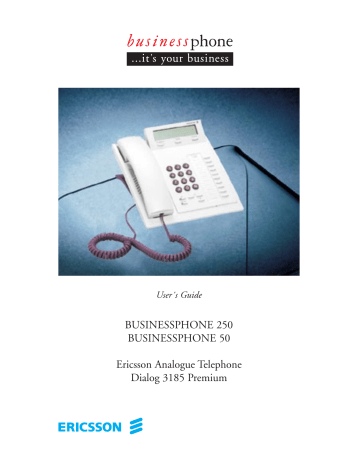
185C_R1A 00-03-23 17.13 Sida 1 (2,1)
User´s Guide
BUSINESSPHONE 250
BUSINESSPHONE 50
Ericsson Analogue Telephone
Dialog 3185 Premium
AnalogDialog3185En_R2A_C.qxd 00-06-28 14.20 Sida 2 (1,1)
DISCLAIMER
2
BUSINESSPHONE 250 / BUSINESSPHONE 50 – VERSION 5.0
DIALOG 3185 ANALOGUE PREMIUM TELEPHONE
USER’S GUIDE
Copyright © 2000. Ericsson Austria AG. All rights reserved.
This document contains proprietary information which is protected by copyright. No part of this document may be reproduced or transmitted in any form or by any means, electronic or mechanical, including photocopying, recording, or by any information storage and retrieval system, or translated into another language, without prior written consent of Ericsson Austria AG, Vienna, Austria.
The information in this document is subject to alteration without prior notice.
ERICSSON MAKES NO WARRANTY OF ANY KIND WITH REGARD TO
THIS MATERIAL, INCLUDING, BUT NOT LIMITED TO, THE IMPLIED
WARRANTIES OF MERCHANTABILITY AND FITNESS FOR A
PARTICULAR PURPOSE. Ericsson shall not be liable for errors contained herein nor for incidental or consequential damages in connection with the furnishing, performance or use of this material.
Ericsson Austria AG
Pottendorfer Strasse 25-27
A-1121 Vienna, Austria
Telephone: +43-1-81 100-5450 http://www.ericsson.at
BusinessPhone 250 - Premium Telephone
BusinessPhone 50 - Premium Telephone
ANSWER CALLS
Answer:
Answer on another extension:
(Call ringing extension)
MAKE CALLS
Normal calls: ( Extension no.) or
Common abbreviated number:
( External no.)
( Abbreviated no.)
Individual abbreviated number:
( Abbreviated no. 0-9)
Redial
Last external number redial:
YOU GET BUSY TONE OR NO ANSWER
Automatic call-back:
(Lift handset when called back)
(Keep handset off hook) Camp on:
Intrusion:
INQUIRY
Ongoing conversation: ( Call 3rd party)
REFER BACK
Switch between calls:
To terminate:
CONFERENCE
Ongoing conversation: ( Call 3rd party)
( To leave)
( To establish)
TRANSFER
Transfer a call: ( Call 3rd party)
(Before or after answer)
REMINDER
Reminder (24 hours):
(Reminder time)
Cancel reminder:
QUICK REFERENCE GUIDE
ACCOUNT NUMBER
Costs on a selected account no.:
(Account number)
MESSAGES
”Call me”:
Voice:
Play-back:
Re-record:
Send:
Receive messages:
CALL FORWARDING
Fixed diversion:
Speak
Speak
Individual internal diversion:
( New no.)
Cancel internal diversion:
Follow me, re-direct from answering extension:
( Own no.)
( New no.)
Cancel from answ. extension:
( Own no.)
Bypass call forwarding:
( Extension no.)
INFORMATION
Enter information (pre-text):
( Select ”info code” from list below)
( Enter ”completing info”)
Time of return
Date of return
Lunch
Meeting
Vacation
Illness info code completing info
1.
2.
3.
4.
5.
6.
hour (00-23) minute (00-59) month (01-12) day (01-31) back at, hour minute back at, hour minute back, month day back, month day
BusinessPhone 250 - Premium Telephone
BusinessPhone 50 - Premium Telephone
QUICK REFERENCE CARD
These cards are used for DISA and to check messages.
IMPORTANT NUMBERS
IMPORTANT NUMBERS
Number
POST DIALLING DIGITS
Number
Function
Account number 1
Account number 2
Automated attendant
Common bell
Direct inward system access (DISA)
Doorphone
External line number 1
External line number 2
Group call pick-up
Individual mailbox number
Least cost routing
Password
Tie line number 1
Tie line number 2
Function
Answer calls on another extension
Automatic call-back
Call waiting
Camp-on
Intrusion
ABBREVIATED NUMBERS
Common Abbreviated Numbers
Individual Abbreviated numbers
G ood
Adequate
Ba d
DESIGNATION CARD MANAGER CD-ROM
CD-ROM On the CD you will find helpful products and your user´s guide in electronical format.
Hardware requirements:
CPU Pentium 166MHz, 32 MB RAM
15 MB free memory on hard disk (optional)
VGA 800*600, 8 bit, 256 colors
Sound card (recommended)
CD-ROM drive (12x)
Software requirements:
Operating system: MS Windows 9x, MS Windows 2000 or
MS Windows NT 4 (service pack 3 or higher)
No CD-ROM?
Please send an e-mail to: [email protected]
and we will send you a personal copy for free!
Designation Card
Manager
Also included
The Designation Card Manager is the tool for designing and printing your personal designation cards.
All user documentation as pdf-files, a quick reference help system, a screen saver and a demo version of our
BusinessPhone Computer Based Training tool.
BusinessPhone 250 - Premium Telephone
BusinessPhone 50 - Premium Telephone
QUICK REFERENCE GUIDE
ANSWER CALLS
Answer:
ACCOUNT NUMBER
Costs on a selected account no.:
Answer on another extension:
(Call ringing extension)
MESSAGES
”Call me”: MAKE CALLS
Normal calls:
Common abbreviated number: or
( Extension no.)
( External no.)
( Abbreviated no.)
Individual abbreviated number:
( Abbreviated no. 0-9)
Redial
Last external number redial:
YOU GET BUSY TONE OR NO ANSWER
Automatic call-back:
(Lift handset when called back)
Camp on:
Intrusion:
INQUIRY
Ongoing conversation:
(Keep handset off hook)
( Call 3rd party)
Voice:
Play-back:
Re-record:
Send:
Receive messages:
CALL FORWARDING
Fixed diversion:
Individual internal diversion:
Cancel internal diversion:
Follow me, re-direct from answering extension:
REFER BACK
Switch between calls:
Cancel from answ. extension:
To terminate:
CONFERENCE
Ongoing conversation: ( Call 3rd party) Bypass call forwarding:
TRANSFER
Transfer a call:
( To establish)
( To leave) INFORMATION
Enter information (pre-text):
( Call 3rd party)
(Before or after answer)
REMINDER
Reminder (24 hours):
Cancel reminder:
(Reminder time)
(Account number)
Speak
Speak
( New no.)
( Own no.)
( New no.)
( Own no.)
( Extension no.)
( Select ”info code” from list below)
( Enter ”completing info”) info code
Time of return
Date of return
Lunch
Meeting
Vacation
Illness
1.
2.
3.
4.
5.
6.
completing info hour (00-23) minute (00-59) month (01-12) day (01-31) back at, hour minute back at, hour minute back, month day back, month day
BusinessPhone 250 - Premium Telephone
BusinessPhone 50 - Premium Telephone
WELCOME
Welcome to the User´s Guide for the Ericsson Analogue Premium phone in the BusinessPhone 250 / BusinessPhone 50 system from Ericsson.
It is a state-of-the-art business communications system. Its alliance of features and facilities effectively improves communications for virtually any kind of organization. To take full advantage of these advanced features and facilities there is a line of phones, designed for ease of use in every situation.
Note: The features described in this user´s guide are related to version 5.0 of the
BusinessPhone 250 / BusinessPhone 50 system, some features described in this guide might not work in earlier version of the system.
Some features described in this user´s guide might be protected by a hardware dongle that has to be bought separately.
This guide will demonstrate how the Analogue Premium phone helps you access the functions of the BusinessPhone 250 / BusinessPhone 50 system.
BusinessPhone 250 - Premium Telephone
BusinessPhone 50 - Premium Telephone
Ericsson Analogue Premium Telephone
BusinessPhone 250 / BusinessPhone 50
3
TABLE OF CONTENTS
4
Table of Contents page
Important ................................................................................5
Description ..............................................................................6
Incoming calls ..........................................................................9
Outgoing calls ........................................................................11
During calls ............................................................................14
Call forwarding ......................................................................18
Information ............................................................................23
Internal messages ....................................................................27
Mailbox system ......................................................................30
Abbreviated numbers ..............................................................32
Group facilities ......................................................................36
Other useful facilities ..............................................................39
Date and time ........................................................................45
Security ..................................................................................46
Least Cost Routing ................................................................48
Audible adjustments ..............................................................49
Tones and signals ....................................................................51
Glossary ..................................................................................52
Installation..............................................................................54
Trouble shooting ....................................................................56
Useful hints ............................................................................57
Index ......................................................................................58
Quick reference guide ............................................................63
BusinessPhone 250 - Premium Telephone
BusinessPhone 50 - Premium Telephone
IMPORTANT
IMPORTANT
The BusinessPhone 250 / BusinessPhone 50 system supports all types of analogue telephones, but some described features require that an Ericsson Analogue Premium telephone is connected to the system.
Throughout the guide you will be advised if a function is adapted for the Ericsson Analogue Premium telephone or not.
Note: Since the Ericsson Analogue Premium telephone easily can be switched between pulse and tone dialling it can be connected to all types of telephone exchanges, but remember that an analogue telephone must be connected to an analogue line.
BusinessPhone 250 - Premium Telephone
BusinessPhone 50 - Premium Telephone
5
DESCRIPTION
DESCRIPTION
GENERAL
DESCRIPTION
This section gives you a short description of your Ericsson
Premium telephone (Dialog 3185).
17
14
13
12
15
(bottom side)
7
Program
8
Tone
9
Redial
1
A B C D E F
G H I J K L M N O
P Q R S T U V W X Y Z
Dialog
3185
2
3
Line
6
4
R
5
16
10
11
6
BusinessPhone 250 - Premium Telephone
BusinessPhone 50 - Premium Telephone
DESCRIPTION
(continued)
1 Display
16 characters. Indicates call duration or date and time.
2 Programmable keys
Ten keys for storing frequently called numbers. You can store two numbers per key (upper and lower), see section “Abbreviated numbers”.
3 Mute
To switch the microphone on or off. See section ”During calls”.
4 Handset and speaker volume
To adjust the volume. See section ”Audible adjustments”.
5 R-key
Used for example to make an inquiry, to transfer a call or to establish a conference, see section ”During calls”.
Can be set to two different modes, see section ”Audible adjustments”.
6 Line / Loudspeaker on/off a. Line key for in and outgoing calls.
b. Loudspeaker on or off. See section ”During calls”.
7 Program
Storing numbers. See section “Abbreviated numbers”.
Setting the clock. See section “Other useful facilities”.
8 Tone
Temporary change to tone dialling. See section ”During calls”.
9 Last number redial / Pause key a. Redial last number dialled. b. Insert a pause if you have to wait for dial tone.
10 Ringing signal volume
Adjust ringing signal volume. See section ”Audible adjustments”.
11 Ringing signal character
Adjust ringing signal character. See section ”Audible adjustments”.
12 Tone / Pulse dialling
Switch between tone or pulse dialling. See section ”Audible adjustments”.
BusinessPhone 250 - Premium Telephone
BusinessPhone 50 - Premium Telephone
7
DESCRIPTION
DESCRIPTION
(continued)
13 Flash / Earth mode
Switch between “flash” (timed break) or “earth” mode for the
R-key. See section ”Audible adjustments”.
14 Clock on/off
See section “Date and time”.
15 Loudspeaker
16 Microphone
17 Handset with hearing aid function
See section ”Audible adjustments”.
Please note: The handset may retain small metal objects in the earcap region.
8
BusinessPhone 250 - Premium Telephone
BusinessPhone 50 - Premium Telephone
INCOMING CALLS
INCOMING CALLS
GENERAL
ANSWER CALLS
A ringing signal indicates an incoming call.
Lift the handset
On another extension You can answer a call to another extension from any phone in your office.
Call the ringing extension
You receive busy tone.
Press
A second call is waiting
Option 1 :
A call waiting tone will inform you, during a conversation, that a second call is waiting on your phone. (See also Camp on).
You have two options.
Finish the ongoing call:
Replace the handset
The new call will be signalled on your phone.
Lift the handset to receive the new call
(continued)
BusinessPhone 250 - Premium Telephone
BusinessPhone 50 - Premium Telephone
9
INCOMING CALLS
ANSWER CALLS
(continued)
Option 2 :
Handsfree
Ask your conversation partner to wait:
Press and replace the handset
The waiting call will be signalled on your phone.
Lift the handset to receive the new call
After finishing the new call:
Replace the handset
Your first call will be signalled on your phone.
Lift the handset to receive the first call again
You can also answer calls handsfree.
Press without lifting the handset
You are connected to the caller via the loudspeaker and microphone.
Press to terminate a handsfree call
10
BusinessPhone 250 - Premium Telephone
BusinessPhone 50 - Premium Telephone
OUTGOING CALLS
OUTGOING CALLS
GENERAL
MAKE CALLS
Lift the handset and dial the number
-
-
-
The number may be any of the following: an extension number, an external number, where 0 is the digit for external call access, a common abbreviated number.
Wait for dial tone
Redial
Sometimes it is required to wait for a new dialling tone after dialling the prefix digit when making an external call.
In such situations, you must store the pause for a new dial tone into the number:
Press
Handsfree
Sometimes you make a call but the person is not available.
These functions will help you in your attempts to establish contact with the called party.
Internal or external calls.
Press without lifting the handset
Dial the number
You are connected to the caller via the loudspeaker and microphone.
Press to terminate a handsfree call
BusinessPhone 250 - Premium Telephone
BusinessPhone 50 - Premium Telephone
11
OUTGOING CALLS
LAST EXTERNAL
NUMBER REDIAL When you initiate an external call the system automatically stores all the dialled digits, irrespective of whether the call was successful or not. Stored numbers can consist of maximum 31 digits.
Note: To redial a number that incorporates a wait for a new dial tone, you must indicate to the telephone where in the number it must pause and wait for the new dial tone. To do this, press the redial-key at the proper place in the number.
See section “Make calls”.
Lift the handset
Redial
Press to redial the last dialled external number
AUTOMATIC
CALL-BACK You call an extension and receive busy tone or get no answer. This can also be used if no external line is free:
Press
Verification tone.
Replace the handset
You are called back if the extension finishes the ongoing call or the next time the extension finishes a new call.
You have to answer within eight seconds, otherwise the callback service is cancelled.
Lift the handset when you are called back
The requested extension is called automatically.
12
BusinessPhone 250 - Premium Telephone
BusinessPhone 50 - Premium Telephone
BUSY EXTENSION
Camp-on
Intrusion
OUTGOING CALLS
You call an extension and receive busy tone.
You can notify a busy extension of your call by a muted ringing signal (if this function is allowed).
Press to camp on
(Keep handset off hook) When the called extension replaces the handset it will be called automatically.
Note: If you receive the busy tone again, the desired extension does not allow camp-on.
You can intrude on an ongoing call on a busy extension (if this function is allowed).
Press to intrude
Intrusion tone is heard and a three party call is established.
When the called extension replaces the handset and you keep off hook, the called extension will be recalled automatically.
Note: If you still hear the busy tone, then your extension does not have the authority to intrude or the desired extension is protected against intrusion.
CALL TIMER
Program
When you make an outgoing call, the call timer starts after 4 seconds, showing the duration of your call. When the call is finished the duration is displayed for 15 seconds.
If you want to see the duration of your last call (idle phone):
Lift the handset and press
Display example:
0 0 : 0 0 : 3 5
BusinessPhone 250 - Premium Telephone
BusinessPhone 50 - Premium Telephone
13
DURING CALLS
DURING CALLS
GENERAL
MONITORING
The BusinessPhone 250 / BusinessPhone 50 system allows you to handle calls in many different ways. You can switch between handset and handsfree/group conversation, mute the microphones, make an inquiry, transfer the call or create a conference.
You have an ongoing conversation via the handset.
Press to switch the loudspeaker on
Replace the handset
The loudspeaker monitors the call.
Note: When the loudspeaker is on, the microphone is automatically switched off in the handset. You can adjust the volume, see section ”Audible adjustments”.
Press to end the call
From monitoring to handset
MUTE
Lift the handset
Continue your conversation via the handset.
You can turn off the microphone of the handset. Then the caller will not be able to hear the conversation in your room.
Press to switch the microphone on or off
The lamp lights if the microphone is turned off.
14
BusinessPhone 250 - Premium Telephone
BusinessPhone 50 - Premium Telephone
INQUIRY
Refer back
DURING CALLS
During an ongoing conversation you like to make an inquiry to an internal or external party.
Press
The first call is put on hold.
Call the third party
When the third party answers, you can switch between the calls, create a conference and end one of the calls.
You can switch between connected parties:
Switch between calls
Press to terminate
The ongoing call is terminated. The other call is connected.
Note: Sometimes the ”R”-key must be pressed twice. Whether you can put internal calls on hold or transfer calls to external lines depends on your PBX. Consult your system administrator.
BusinessPhone 250 - Premium Telephone
BusinessPhone 50 - Premium Telephone
15
DURING CALLS
TRANSFER
Transfer to a busy extension
Call-back
You have an ongoing internal or external conversation and you want to transfer an ongoing call.
Press
Call the third party
You can transfer the call before answer or wait for answer
Note: Make sure, that you are connected to the desired party.
Please read the notes and warnings in section ”Useful hints”.
Replace the handset
The call is transferred.
You can even transfer calls to busy extensions. The other party will hear a muted signal (camp-on), and the call will be extended, as soon as the ongoing call is terminated (if campon is allowed).
You are called back, if you have transferred an external call and the other extension has not answered the call within a certain time. Your telephone will ring again.
16
BusinessPhone 250 - Premium Telephone
BusinessPhone 50 - Premium Telephone
CONFERENCE
DURING CALLS
You have an ongoing conversation and you want to establish a telephone conference.
Press
Call the third party
Press to establish a three party conference
Now you have established a three party conference. To mark the conference, all conference members will hear a periodical conference tone.
Repeat the procedure to include other persons to the conference
In this way, you can include up to six parties in a conversation. How many of them can be external callers depends on the programming of the system.
Replace the handset to leave the conference
DIAL MODE
Tone
If your telephone is in the pulse dialling mode, and you want to use any of the automated data services that require tone dialling, you can switch temporarily to tone dialling during a call, e.g. when calling interactive tele services or controlling telephone answering machines remotely.
Note: After you end the call, dialling is reset to pulse dialling.
Press to switch to tones
BusinessPhone 250 - Premium Telephone
BusinessPhone 50 - Premium Telephone
17
CALL FORWARDING
CALL FORWARDING
GENERAL When you are not available to take calls or decide to answer your calls on another extension, it is useful to forward your calls to an alternate answering position. If you urgently need to talk to someone who has forwarded his calls, the system is also equipped with a bypass function.
Depending on the type of diversion you are also able to record your personal greeting, see section “Personal greeting”.
Note: You can still make calls as usual.
Diversion on no reply If you are not available to answer incoming calls (internal or external), your system administrator can program your extension to automatically divert calls to a programmed diversion address (default time: 15 seconds).
Diversion on busy If your extension is busy and you receive an incoming call
(internal or external), your system administrator can program your extension to automatically divert the call to a programmed diversion address.
FIXED DIVERSION
Activate fixed diversion
This function directs your calls to a pre-programmed answering position (e.g. secretary).
Lift the handset
Press to activate diversion
Cancel diversion
Lift the handset
Press to cancel diversion
18
BusinessPhone 250 - Premium Telephone
BusinessPhone 50 - Premium Telephone
CALL FORWARDING
INDIVIDUAL
DIVERSION This feature gives you the possibility to divert your calls to internal and external positions, e.g. to any directory number, a colleague’s extension, an external number or a common abbreviated number (e.g. your car telephone).
Note: In order to prevent misuse, individual external diversion can be blocked for your extension, see section “Security”.
Program and activate internal diversion Divert your calls to an internal position.
Lift the handset
Dial
Enter the new diversion address
Press to activate the individual diversion
Verification tone. You can make outgoing calls as usual.
A special dial tone reminds you that ”Call forwarding” is active.
Note: An individual internal diversion cannot be activated if an individual external diversion is already activated.
Cancel internal diversion
Lift the handset
Dial
(continued)
BusinessPhone 250 - Premium Telephone
BusinessPhone 50 - Premium Telephone
19
CALL FORWARDING
INDIVIDUAL
DIVERSION
(continued)
Program and activate a new external diversion address To set a new individual external diversion address:
Lift the handset
Dial
Dial the digit(s) for external call access and enter the new external diversion address
A maximum of 24 digits.
Press to activate the individual diversion
Verification tone.
Note: Individual external diversion can also be used via the
DISA function, see section “Other useful facilities”.
Cancel external diversion
Lift the handset
Dial
Note: The programmed diversion address is not removed from the memory, the diversion is just inactive.
Re-activate external diversion
20
Divert your calls to an external position.
Lift the handset
Dial to activate the programmed external diversion
You can make outgoing calls as usual. A special dial tone reminds you that ”Call forwarding” is active.
BusinessPhone 250 - Premium Telephone
BusinessPhone 50 - Premium Telephone
FOLLOW ME
Activate Follow me
Cancel Follow me
CALL FORWARDING
If you are in another room, you can still answer your calls by forwarding them to where you are. To activate Follow me,
”Individual Diversion” must be active on your telephone.
Note: This procedure has to be executed from the telephone the calls are diverted to.
Lift the handset
Dial
Dial your number and press
Dial the new number to where incoming calls should be diverted
Press to activate Follow me
Special dial tone.
Follow me and individual diversion can also be cancelled from the answering position.
Lift the handset
Dial
Dial your number
Press to cancel Follow me
Dial tone.
BusinessPhone 250 - Premium Telephone
BusinessPhone 50 - Premium Telephone
21
CALL FORWARDING
BYPASS CALL
FORWARDING Bypass call forwarding makes it possible to call a specific extension, even if call forwarding is activated on this extension.
Lift the handset
Press
Enter extension number
Press
You will be connected to the specified extension, regardless of which type of call forwarding the called extension has activated.
22
BusinessPhone 250 - Premium Telephone
BusinessPhone 50 - Premium Telephone
INFORMATION
INFORMATION
GENERAL If you are not in the office for a certain period of time (e.g.
meeting, vacation, lunch, illness), this feature allows you to inform your callers why you are absent. External callers will be routed to the operator who also has access to your absent info.
Note: When you have activated a diversion with a personal greeting, callers will receive this greeting instead of your activated absence information.
You can inform your callers with:
1) Pre-defined texts
Enter the reason for your absence and the date and time of your return.
2) Voice information
Record a voice message and name your absent information.
ENTER INFORMATION To store text or voice information.
Lift the handset
Press to enter the information mode
Select ”Pre-defined text” or ”Voice information”
(continued)
BusinessPhone 250 - Premium Telephone
BusinessPhone 50 - Premium Telephone
23
INFORMATION
ENTER INFORMATION
(continued)
Pre-defined texts
Enter ”Code” and
Enter ”Completing info” from the table below
Code
Time of return 1
Date of return 2
Lunch
Meeting
3
4
Vacation
Illness
5
6
Completing info hour (00-23) minute (00-59) month (01-12) day (01-31) back at, hour minute back at, hour minute back, month day back, month day
Press to enter the information
Internal callers receive the information on the display
(or as spoken information to callers without display phone).
Pre-defined texts
Example: Vacation, back June 27
Lift the handset
24
If you do not know the time of return, just press #.
Information active. Internal callers receive the information on the display (or as spoken information to callers without display phone). External callers will be routed to the operator who also has access to your absent info.
BusinessPhone 250 - Premium Telephone
BusinessPhone 50 - Premium Telephone
Voice information
INFORMATION
Lift the handset
Press to enter information mode
Press and speak
Press to play-back and listen to your recording
Press and speak to re-record
Press to send
Information active.
Internal callers will hear the information via the handset or the loudspeaker. External callers will be routed to the operator who also has access to your absent info.
Note: You can dial your own extension number if you want to check your information.
BusinessPhone 250 - Premium Telephone
BusinessPhone 50 - Premium Telephone
25
INFORMATION
ERASE INFORMATION,
SAVE INFORMATION
Lift the handset
Press to erase info or
Lift the handset
Press to deactivate and save for later use
Information is passive.
Use saved information When the information is switched off:
Lift the handset
Press to activate saved info
Information is active.
26
BusinessPhone 250 - Premium Telephone
BusinessPhone 50 - Premium Telephone
INTERNAL MESSAGES
INTERNAL MESSAGES
GENERAL You can send a call-back or a voice message when you call an extension and receive busy tone or get no answer. The
BusinessPhone 250/50 system is also equipped with a dictaphone function.
SEND MESSAGE
Call-back
To send a message to an extension when you receive busy tone or get no answer.
To send a ”call me” message.
Press to send
Voice To send a voice message.
Press and speak
Press to play-back and listen to your recording
Press and speak to re-record
Press to send
BusinessPhone 250 - Premium Telephone
BusinessPhone 50 - Premium Telephone
27
INTERNAL MESSAGES
CHECK AND STORE
RECEIVED
MESSAGES You can check and store your received messages.
Received messages are divided into following three categories:
• New messages (not heard or read)
• Heard/Read messages
• Stored messages
Note: Messages are deleted from the system after a certain time.
The time depends on which category the message belongs to.
Please ask your system administrator regarding this.
Lift the handset
Dial
You can check and store your received messages. Up to 20 messages can be stored.
Voice messages will be heard via the speaker or the handset.
”Call me” messages will call the sender automatically (these messages cannot be stored).
Note: Depending on the configuration, you might be asked for your password before you can retrieve your messages.
See section ”Security”.
28
BusinessPhone 250 - Premium Telephone
BusinessPhone 50 - Premium Telephone
DICTAPHONE
Record message
INTERNAL MESSAGES
If you want to record and retrieve personal voice messages you can use the dictaphone. A dictaphone message is treated as a normal message. How to retrieve dictaphone messages, see section “Check and store received messages”.
To start the recording:
Lift the handset
Dial and record your message
The maximum recording time is four minutes and 15 seconds.
Select options below:
Press to play-back
Press and speak to re-record
Press to stop the recording and save the message
BusinessPhone 250 - Premium Telephone
BusinessPhone 50 - Premium Telephone
29
MAILBOX SYSTEM
MAILBOX SYSTEM
GENERAL While you are away from the office, callers can leave messages in your individual mailbox. You are also able to record your personal greeting, see section “Personal greeting”.
INDIVIDUAL MAILBOX
SYSTEM If you are not in the office, you can give the service to the caller to leave a message in your mailbox.
Activate Divert your extension to the mailbox system.
Lift the handset
Press
Dial the number to the mailbox system
Ask the system administrator for your defined mailbox number.
Press
Deactivate
Retrieve messages
Lift the handset
Press
When you lift the handset and receive a special dial tone, either a diversion is activated or a message is waiting.
Lift the handset
Press
See section “Check and store received messages”.
30
BusinessPhone 250 - Premium Telephone
BusinessPhone 50 - Premium Telephone
PERSONAL
GREETING
MAILBOX SYSTEM
Depending on the type of diversion you want to activate, you can leave three different personal greetings to the caller.
The diversion state can be on no reply, on busy or an activated individual diversion.
Lift the handset
Dial
During the procedure you will be asked for your extension number and your password.
Press to configure your personal greeting
Enter diversion code
Select an option below and follow the voice announcements.
Type of diversion Code
Diversion greeting on busy
Diversion greeting on no reply
Individual diversion greeting
1
2
3
Press to store the recorded greeting
When you activate the diversion, the recorded greeting is played to the next caller.
Replace the handset to finish the procedure
Note: When you have activated a diversion with a personal greeting, callers will receive this greeting instead of your activated absence information.
BusinessPhone 250 - Premium Telephone
BusinessPhone 50 - Premium Telephone
31
ABBREVIATED NUMBERS
ABBREVIATED
NUMBERS GENERAL By using abbreviated numbers, you can make calls simply by pressing a few keys.
Frequently used external numbers are stored as ”common abbreviated numbers” in the exchange.
Up to 10 ”individual abbreviated numbers” (your personal most frequently used external numbers) can be stored and used on the keys ” ** 0” to ” ** 9”.
COMMON
ABBREVIATED
NUMBERS External numbers are stored centrally in your BusinessPhone system. Common abbreviated numbers have a maximum of
4 digits and can be dialled from every extension that has the authority to do so.
Lift the handset
Dial the common abbreviated number
Please refer to your telephone directory.
INDIVIDUAL
ABBREVIATED
NUMBERS You can program and activate your most frequently used external numbers on the keys ” ** 0” to ” ** 9”.
Lift the handset and press
Dial the abbreviated number
A number between 0 and 9.
32
BusinessPhone 250 - Premium Telephone
BusinessPhone 50 - Premium Telephone
ABBREVIATED NUMBERS
Program individual abbreviated number How to program external numbers on the keys 0 to 9.
Lift the handset
Enter programming mode
Select an abbreviated number between 0 and 9 and press
Dial the number and press
The number can consist of up to 24 digits.
Cancel one specific individual abbreviated number
Lift the handset
Press
Enter an abbreviated number between 0 and 9 and press
Cancel all individual abbreviated numbers
Lift the handset
Press
Confirmation tone.
BusinessPhone 250 - Premium Telephone
BusinessPhone 50 - Premium Telephone
33
ABBREVIATED NUMBERS
DIAL-BY-NAME
Head Office
You can program and activate directory numbers (extensions and common abbreviated numbers) on the programmable keys.
It is possible to store 20 numbers and the number can consist of maximum 20 digits.
Lift the handset
Press to make a call (pre-programmed)
Note: One press will activate the number in the upper memory, a double press will activate the number in the lower memory.
Program dial-by-name How to program a directory number on the programmable keys.
Lift the handset
Program
Press
Dial the number
You can use any directory number, e.g. a common abbreviated number or a colleague’s extension number.
You can also store codes that contain *, #, R and Tone.
To store a number that incorporates a wait for a new dial tone, see section “Outgoing calls”.
Press a programmable key
Note: One press will store the number in the upper memory, a double press will store the number in the lower memory.You can remove the transparent cover in order to write the names beside the keys. If a number is already stored, it will be erased automatically. If you would like to erase a dial-by-name number, store a
“0” instead of the telephone number.
Replace the handset
34
BusinessPhone 250 - Premium Telephone
BusinessPhone 50 - Premium Telephone
ABBREVIATED NUMBERS
Checking stored numbers How to see a programmed directory number.
Lift the handset
Program
Press
Press the desired programmable key to see the programmed number
Note: One press will display the number in the upper memory, a double press will display the number in the lower memory.
Replace the handset
BusinessPhone 250 - Premium Telephone
BusinessPhone 50 - Premium Telephone
35
GROUP FACILITIES
GROUP FACILITIES
GENERAL
GROUP HUNTING
Log in
When you are working together in a team the following group facilities can be very useful.
Your telephone can be included in one or several hunt groups.
In a hunt group all members are represented with one common directory number. 16 hunt groups can be programmed, each containing 1 to 20 members. A member can be either an extension number, an operator console or a fictive number.
Please ask your system administrator if you require this function.
Note: The number of cordless extensions in a hunt group are limited to eight (including tandem configurations).
Incoming calls to the hunt group are directed to free extensions in the group. The hunt order within the group can be changed to suit your needs. If no one answers an incoming call before the programmed time, the call is forwarded to the programmed answering position (e.g. operator).
Note: If all members in a hunt group are busy, the call-back or intrusion functions are not available, however the camp-on function can still be used.
Before you can answer group hunting calls, you must log in.
To log in to one hunt group:
Lift the handset
Dial
Dial the hunt group code and press
Please ask your system administrator for the configured number.
36
BusinessPhone 250 - Premium Telephone
BusinessPhone 50 - Premium Telephone
Answer calls
Log out
GROUP FACILITIES
To log in to all hunt groups:
Lift the handset
Dial
Press
Answer group hunting calls in the normal way.
To log out from one hunt group:
Lift the handset
Dial
Dial the hunt group code and press
Please ask your system administrator for the configured number.
To log out from all hunt groups:
Lift the handset
Dial
Press
BusinessPhone 250 - Premium Telephone
BusinessPhone 50 - Premium Telephone
37
GROUP FACILITIES
GROUP CALL
PICK UP In a pick up group, any member can answer any individual call to group members. You answer a call to a group member by dialling a special answering number. Please ask your system administrator for the configured number.
Lift the handset
Dial the group call pick up code
COMMON BELL The common bell facility allows all extensions of the system
(operator included) to pick up the call from an extension that has been predefined as a common bell extension.
Lift the handset
Dial the common bell pick up code
Please ask your system administrator for the common bell pick up code.
If two or more extensions simultaneously attempt to answer a call from the common bell extension, only the first extension will pick it up. The other extensions will receive the
”number unobtainable” tone. This will also happen if you dial the common bell pick up code and there are no calls waiting at the common bell extension.
38
BusinessPhone 250 - Premium Telephone
BusinessPhone 50 - Premium Telephone
OTHER USEFUL FACILITIES
OTHER USEFUL
FACILITIES GENERAL By using these facilities your productivity will be increased, e.g.
you can set reminders for important meetings, place the costs for external calls on separate accounts and much more...
REMINDER The phone can be set to remind you at any time within the next 24 hours (multiple settings are allowed).
Lift the handset
Dial
Dial reminder time and press
(00-23) hour + (00-59) minute. When the time is reached your phone rings with recall signal.
Note: If you receive busy tone, your extension does not have the authority to set a reminder.
Cancel reminder
Lift the handset
Dial to cancel all settings
ACCOUNT NUMBER You can place costs for external calls on a selected account number (up to 15 digits).
Lift the handset
Press
Enter account number and press
Internal dial tone. Make the external call.
BusinessPhone 250 - Premium Telephone
BusinessPhone 50 - Premium Telephone
39
OTHER USEFUL FACILITIES
AUTOMATED
ATTENDANT The Automated Attendant facility sends voice instructions to external and internal callers, informing them of all possible options they can choose. Voice instructions lead the callers step by step to the desired destination.
Lift the handset
Dial the automated attendant directory number
Please ask your system administrator for the Automated
Attendant directory number.
TANDEM
CONFIGURATION The tandem configuration is a unit, consisting of two telephones using the same directory number. One of the telephones is defined as the ”Primary” and the other one as the ”Secondary”.
This function enhances the communication for users that, for example, have a wired phone on their desk (the ”primary telephone”) and need to be mobile within their company’s building with their own portable (the ”secondary telephone”).
Basically the tandem configuration works as follows:
To activate the tandem configuration
Lift the handset
Dial to log on the secondary telephone
Replace the handset
For incoming calls:
• Both telephones are treated as 1 single extension.
For outgoing calls:
• Both telephones are treated as 2 separate extensions.
40
BusinessPhone 250 - Premium Telephone
BusinessPhone 50 - Premium Telephone
OTHER USEFUL FACILITIES
To deactivate the tandem configuration
Lift the handset
Dial to log off the secondary telephone
Replace the handset
For incoming calls:
• The ”secondary” telephone cannot be called and the ”primary” telephone works as a normal ”stand-alone” telephone.
For outgoing calls:
• Both telephones are treated as 2 separate extensions.
Transferring a call between the members of a tandem unit
Press
Dial own directory number
Replace the handset
BusinessPhone 250 - Premium Telephone
BusinessPhone 50 - Premium Telephone
41
OTHER USEFUL FACILITIES
DIRECT INWARD
SYSTEM ACCESS
(DISA) If you are working externally and you have the need to make business calls, call your company and use the company PBX to make an external call to the desired party. You just pay the costs for the phone call to your company. The other costs will automatically be placed on your extension number or on a special project.
Note : To activate this function, you have to change the default password from “0000” to a personal one. Which code to use and how to change it, see section ”Select password”.
You can also divert calls from your office extension to your external position, see section “Call forwarding”.
During the procedure you will be prompted for your password. See last page for a card to remember these specific numbers.
Lift the handset and dial the public number of your company followed by the DISA number
Ask the system administrator for the defined DISA number.
Dial the external number or
Use the external diversion function
Procedure, see section “Call forwarding”.
Note: If you program a new diversion address, remember to reset it when you return to your office.
42
BusinessPhone 250 - Premium Telephone
BusinessPhone 50 - Premium Telephone
DOORPHONE
Answering doorphone calls
OTHER USEFUL FACILITIES
The doorphone is used to monitor the admission to your company, i.e you can open the doorlock from your phone.
Opening of the doorlock
Lift the handset
You will be in speech connection with the calling party.
After you have answered the doorphone, you can open the door making an inquiry to the door-opener’s directory number
Press
Dial the door-opener´s directory number
Please ask your system administrator for the number.
BusinessPhone 250 - Premium Telephone
BusinessPhone 50 - Premium Telephone
43
OTHER USEFUL FACILITIES
NETWORKING Networking is the connection of several premises within a company. The connection can be set up via leased lines, public lines, Local Area Network (LAN) or Wide Area Network
(WAN). Ask your system administrator about details regarding networking.
IP CALLS IP calls are internal calls sent via an internal data network
(LAN or WAN) and the transfer of data and voice is made on the same line. If you are connected to an internal data network the IP connection is made automatically. To minimise the traffic on the network the speech quality is decreased.
If the speech quality is not acceptable you can disconnect the
IP call and switch to a non-IP call (alternative network). The switch from the IP net to the non-IP net is made during the call, so the call does not have to be disconnected.
If you want to switch to a non-IP net during the call:
Press
Dial
During the procedure the other party is put on hold. When the procedure is ready you will receive a special ringing tone and the call is resumed in the non-IP net.
Note: A switch to a non-IP call can only be performed if the original call is an IP call, otherwise you will receive a blocking tone.
44
BusinessPhone 250 - Premium Telephone
BusinessPhone 50 - Premium Telephone
DATE AND TIME
DATE AND TIME
GENERAL
DATE AND TIME
This section describes how to set and change the date and time of your telephone.
Your telephone has a built in 24-hour clock, which is displayed when the handset is on-hook (idle phone).
To change the date and time:
Slide the clock switch to “ON”
Lift the handset
Program
Press and hold
The default date and time is displayed. The indication for
“month” is flashing.
0 I - 0 I I2 : 0 0
Program
Enter month (two digits) and press
The indication for “day” is flashing.
Enter day (two digits) and press
The indication for “hour” is flashing.
Enter hour (two digits) and press
The indication for “minute” is flashing.
Enter minute (two digits) and press to activate
The colon between hour and minute is flashing to indicate that the clock is running.
Note: If a telephone connected in parallel with Dialog 3185 is used for more than 1 1/2 hours, the clock will stop and must be set again.
BusinessPhone 250 - Premium Telephone
BusinessPhone 50 - Premium Telephone
45
SECURITY
SECURITY
GENERAL You can block your extension in order to prevent unauthorized use of your telephone, e.g if your external calls are placed on a specific account number.
BLOCK EXTENSION
Lift the handset
Dial to block your extension
Verification tone. Your extension is blocked.
Un-block extension
SELECT
PASSWORD
46
Lift the handset
Dial
Dial your password and press to re-open
Verification tone. Your extension is open for use.
You can use your four-digit password for blocking your phone from unauthorized use or for making external calls from any blocked extension.
Lift and press
Dial to select a new password
Dial your present password and press
The default password is ”0000”.
Dial your new password and press
Verification tone.
BusinessPhone 250 - Premium Telephone
BusinessPhone 50 - Premium Telephone
SECURITY
BYPASS BLOCKED
EXTENSION In order to make a call, you can temporarily bypass a blocked extension.
Bypass own extension
Lift the handset
Dial
Dial your password and press
Dial tone. You can make one call from your extension.
Bypass another extension This makes it possible to make a call on another, blocked extension, by using your password.
Lift the handset
Dial
Dial your password and press
Dial your extension number and press
Dial tone. You can make one call from the blocked extension.
BusinessPhone 250 - Premium Telephone
BusinessPhone 50 - Premium Telephone
47
LEAST COST ROUTING
LEAST COST
ROUTING
GENERAL Least Cost Routing (LCR) automatically selects the cheapest way to establish the connection to the desired external number. Please ask your system administrator if this function is installed in your system.
LEAST COST
ROUTING If the extension has been configured to use LCR, each external call will be analysed and the cheapest way will be selected.
Use least cost routing
Lift the handset
Dial the digit(s) for external call access and the external number
The usual way of making an outgoing external call.
Calling least cost routing If LCR has been installed in your system, but your extension is not configured to use it automatically, you also have the opportunity to get the cheapest connection by dialling the
LCR code before you dial an external number.
Lift the handset
Dial the LCR code
Please ask your system administrator for the LCR code.
Dial the digit(s) for external call access and the external number
48
BusinessPhone 250 - Premium Telephone
BusinessPhone 50 - Premium Telephone
AUDIBLE ADJUSTMENTS
AUDIBLE
ADJUSTMENTS
GENERAL In order to satisfy your personal needs, the BusinessPhone
250 / BusinessPhone 50 system is equipped with a couple of options to set and adjust a personal volume and ringing signal character.
HANDSET AND
LOUDSPEAKER
VOLUME
RINGING SIGNAL
VOLUME
Use the volume keys. During a call, adjust the listening volume (handset- or monitor mode). The volume is reset when you hang up.
Press to change the volume
The ringing signal volume can be adjusted in three steps: soft, medium and loud. Adjust the ringing signal volume using the slide switch.
Slide to change the volume
RINGING SIGNAL
CHARACTER The ringing signal character can be adjusted with two different characters: bass and treble. Adjust the ringing signal character using the slide switch.
Slide to change the character
HEARING AID
COMPABILITY
BusinessPhone 250 - Premium Telephone
BusinessPhone 50 - Premium Telephone
Since your telephone has a built-in inductive coupler for the hard-of-hearing, anyone so desiring can use the telecoil in his/her hearing-aid while telephoning. To do so, simply switch the hearing-aid in the T position.
49
AUDIBLE ADJUSTMENTS
TONE/PULSE
DIALLING On delivery, your telephone is set to tone dialling mode.
To find out if you can use tone dialling, proceed as follows:
Lift the handset and dial the number
The usual way of making an outgoing call. If the call goes through, you don’t have to change your telephone to pulse dialling.
If, however, the dial tone continues without interruption when you start to dial the number, you are connected to an exchange/PBX that requires pulse dialling and you need to set it to pulse dialling.
Slide to change
Note: You can also temporarily switch your telephone to tone dialling, see section “During calls”.
FLASH/EARTH
MODE On delivery, your telephone is set to flash mode.
The R-button (register recall) can be set to two different modes: “timed break” (flash) and “earth”. To find out if you have to change the mode of the R-button, proceed as follows:
Lift the handset
Make a call and use any of the services that require R
If you cannot use the service, you need to change the mode of the R-button to the “earth” position.
Slide to change
50
BusinessPhone 250 - Premium Telephone
BusinessPhone 50 - Premium Telephone
TONES AND SIGNALS
TONES AND SIGNALS Tones are audible in the handset. Ringing signals are emitted from the phone.
Dial tone
(System ready to accept digits)
Special dial tone
(System ready to accept digits, active diversion on telephone)
Ringing tone
(Ringing signal to called party)
I I I I I I I I I I I
-repeated after 4 s
I I I -repeated after 4 s Special ringing tone
(Ringing signal to line 2)
Busy tone
(Called party is busy)
Number unobtainable tone
(Called number not accessible or vacant)
Blocking tone
(Call cannot be executed due to congestion or called party blocked)
Verification tone
(Verification that ordered function is accessed)
Intrusion tone
(Sent to all parties during intrusion)
Conference tone
(Sent to all participants in a conference)
Internal ringing signal
-repeated after 15 s
External ringing signal
-repeated after 4 s
-repeated after 4 s
Automatic call-back signal
Note: The tones and ringing signals in this guide refer to the standard system but may vary between countries.
BusinessPhone 250 - Premium Telephone
BusinessPhone 50 - Premium Telephone
51
GLOSSARY
GLOSSARY
ABBREVIATED NUMBER
DIALLING
ACCOUNT NUMBER
AUTOMATED ATTENDANT
CALL-BACK
CAMP ON
DIAL-BY-NAME
DIRECTORY NUMBER
DIRECT INWARD
SYSTEM ACCESS (DISA)
DIVERSION
DIVERSION BYPASS
EXTENSION
INFORMATION
INTRUSION
IP CALL
LEAST COST ROUTING
MAILBOX
Initiating a call to a pre-programmed number by dialling a code or pressing a key.
Short numbers can be: 1. Common, which means that all extensions can use them.
2. Individual, which means that they are programmed and used by each extension separately
(10 numbers).
See section ”Abbreviated numbers”.
To place costs for external calls on a selected account number (up to 15 digits).
See section ”Other useful facilities”.
A facility which sends voice instructions to internal and external callers, providing all options which can be chosen. Voice instructions lead the caller to the desired destination. See section ”Other useful facilities”.
An indication to a busy extension, to inform the person that you want to speak to him/her. See sections ”Internal messages” and ”Outgoing calls”.
To place (queue) a call to a busy extension. See section ”Outgoing calls”.
Initiation of a call by operating a single key. Internal numbers (or common abbreviated numbers) can be stored on each extension. See section ”Abbreviated numbers”.
Numbers with 1-8 digits which are assigned to extensions or external lines or as common abbreviated numbers.
If you are working externally, the DISA function enables you to make external calls
(long distance) via the company PBX. You only pay for the call to your company.
See section ”Other useful facilities”.
Incoming calls to an extension are diverted to another directory number
(extension, common abbreviated number or the operator). There are three possibilities:
1. Direct, which means that all calls to an extension are forwarded directly,.
2. On no reply, which means that a call is forwarded if it is not answered within a certain time. 3. On busy, which means that a call is forwarded if the extension is busy.
See section ”Call forwarding”.
This is useful for letting urgent calls through to an extension where diversion is active.
See section ”Call forwarding”.
All telephones connected to the PBX have a unique internal number (upto 3 digits).
Internal callers are informed about absence and time of return.
External callers are diverted to the operator, where the same information is available.
Information can be of two kinds: 1. Pre-programmed text information. 2. Voice information.
To intrude on an ongoing call when a requested extension is busy.
See section ”Outgoing calls”.
Internal call sent via an internal data network (LAN or WAN).
A function that automatically selects the cheapest way to connect your external call
(not necessarily the shortest distance). See section ”Least cost routing”.
The mailbox system controls the messages that are left for or sent by you when you are absent. See section ”Mailbox system”.
52
BusinessPhone 250 - Premium Telephone
BusinessPhone 50 - Premium Telephone
MESSAGE
MUTE
PASSWORD
PBX
PRE-DEFINED TEXT
TIE LINE
THIRD PARTY
TRANSFER
TRUNK LINE
GLOSSARY
A message can be sent to any extension. This is useful when you receive the busy tone or get no answer. There are two kinds of message: 1.”Call me” message. 2. Voice message. See section ”Internal messages”.
To switch the microphone temporarily off. See section ”During calls”.
A four-digit code needed to e.g. block your extension and retrieve messages from the mailbox system. You can set your own password. See section ”Security”.
Public Branch Exchange. Your telephone switching system (e.g. BusinessPhone 250).
Pre-programmed absent information. See section ”Information”.
An external line from the private network.
A third connection (person), which can be included in an ongoing two person conversation. The connection can be internal or external.See section ”During calls”.
During an internal or external ongoing call you can make an inquiry and then transfer the call to another party (internal or external).
See section ”During calls” and ”Useful hints”.
A trunk line is the same as an external line. Can be either digital or analogue.
BusinessPhone 250 - Premium Telephone
BusinessPhone 50 - Premium Telephone
53
INSTALLATION
INSTALL STAND
INSTALL CABLES
3
2
3
3
1 Cable to handset
2 Cable to exchange
3 Wallmounting screw holes
1
Wall mounting handset hook
Change cables
You can put the cable to the handset in any of the two notches underneath the telephone. The cable to the exchange has to be plugged in ”ANALOGUE LINE“.
To remove a cable, push down the plug’s stop. Use a screw-driver to unlock the stop.
54
BusinessPhone 250 - Premium Telephone
BusinessPhone 50 - Premium Telephone
INSTALLATION
PLACING THE
TELEPHONE
• Do not place your telephone on sensitive surfaces.
Use a non-slippery pad to protect your furniture from possible damage.
• Do not place your telephone near sources of extreme heat, e.g. near the radiator.
• Make sure that the line cable isn´t creased.
ADJUST TELEPHONE
Press to decrease angle
Tiltable display
Adjustable angle
Pull to increase angle
CLEANING THE
TELEPHONE Use a slightly moistened (not wet) cleaning-rag or an antistatic rag and wipe off the telephone carefully.
Do not use rough rags, solvents or aggressive cleaning fluids.
Any damages of the telephone, that are caused by nonobservance of these instructions, are not part of the liability given by the manufacturer.
BusinessPhone 250 - Premium Telephone
BusinessPhone 50 - Premium Telephone
55
TROUBLE SHOOTING
TROUBLE SHOOTING
GENERAL This section contains information on how to solve common operational problems.
TROUBLE SHOOTING Go through the following steps if you encounter any problems.
If this does not solve the problem, contact your system administrator. If others have similar problems, there may be a system error.
Fault check list
1.
Make sure your telephone is connected to an analogue line
2.
Read the Installation chapter
To make sure that you have done everything correctly and that everything is properly connected.
3.
Disconnect all extra equipment
If your telephone is working properly when done, the problem lies in the extra equipment.
4.
Connect a functioning telephone instead of the faulty one
If that telephone is working properly, the problem is probably in your telephone, contact your system administrator.
5.
Check for operational problems
If operational problems are found, the problem is in the telephone network, contact the local telephone service or the local telephone company.
56
BusinessPhone 250 - Premium Telephone
BusinessPhone 50 - Premium Telephone
USEFUL HINTS
CONNECTIONS
BETWEEN
EXTERNAL LINES With your BusinessPhone PBX, you can establish an external call diversion or a conference with more than one external party or transfer an external call to another external destination (e.g. a mobile phone). These features are very useful for everyday business life.
Note: When these features are used, your BusinessPhone will occupy at least two external lines.
However, there may be disadvantages in connecting to several external lines. We would therefore like to draw your attention to the following:
• Please do not transfer external calls to an external mailbox, to information systems or to external parties before they have answered
• Try to avoid diverting calls to third parties before they have answered
• If you are connected to two external lines, cancel one call by pressing ”R” and ”1”
If the external parties are not persons (mailbox, automated information or attendant systems, etc.), connections on external lines can last a long time, which can be costly.
Moreover, such calls may occupy two of your system’s external lines. You can restrict connections between the external lines by re-programming your system.
Please ask your system administrator or contact our service center for more information.
BusinessPhone 250 - Premium Telephone
BusinessPhone 50 - Premium Telephone
57
INDEX
Page
Abbreviated numbers ......................................32
Absent information.........................................23
Account number.............................................39
Adjust telephone.............................................55
Answer a second call .........................................9
Answer calls ......................................................9
Answer on another extension............................9
Audible adjustments .......................................49
Automated attendant ......................................40
Automatic call-back ........................................12
Block extension...............................................46
Busy extension ................................................13
Bypass blocked extension ................................47
Bypass call forwarding ....................................22
Call forwarding...............................................18
Call me message .............................................27
Call timer .......................................................13
Camp-on ........................................................13
Check and store received messages..................28
Cleaning the telephone ...................................55
Common abbreviated numbers.......................32
Common bell .................................................38
Conference .....................................................17
Date and time.................................................45
Description - Medium telephone......................6
Dial mode.......................................................17
Dial-by-name..................................................34
Dictaphone.....................................................29
Direct Inward System Access (DISA)..............42
Diversion ........................................................18
Doorlock ........................................................43
Doorphone .....................................................43
During calls ....................................................14
Enter information...........................................23
Erase information ...........................................26
External calls...................................................11
Fault check list................................................56
Fixed diversion................................................18
Flash/Earth mode ...........................................50
Page
Follow me.......................................................21
Glossary..........................................................52
Group call pick up..........................................38
Group facilities ...............................................36
Group hunting ...............................................36
Handset and loudspeaker volume ...................49
Handsfree incoming calls................................10
Handsfree outgoing calls.................................11
Hearing aid compability .................................49
Important .........................................................5
Incoming calls...................................................9
Individual abbreviated numbers......................32
Individual diversion ........................................19
Individual mailbox system ..............................30
Information ....................................................23
Inquiry ...........................................................15
Install cables ...................................................54
Install stand ....................................................54
Internal calls ...................................................11
Internal messages ............................................27
Intrusion.........................................................13
IP calls ............................................................44
Last external number redial.............................12
Least Cost Routing .........................................48
Mailbox system...............................................30
Make calls.......................................................11
Monitoring .....................................................14
Mute...............................................................14
Networking.....................................................44
Opening of the doorlock ................................43
Other useful facilities......................................39
Outgoing calls ................................................11
Password .........................................................46
Personal greeting.............................................31
Placing the telephone......................................55
Pre-defined texts .............................................24
Refer back.......................................................15
Reminder........................................................39
Ringing signal character..................................49
58
BusinessPhone 250 - Premium Telephone
BusinessPhone 50 - Premium Telephone
Page
Ringing signal volume ....................................49
Save information.............................................26
Second telephone............................................40
Security...........................................................46
Select password ...............................................46
Send message ..................................................27
Short numbers ................................................32
Switch to tones ...............................................17
Tandem configuration ....................................40
Timer..............................................................13
Tone/Pulse dialling .........................................50
Tones and signals ............................................51
Transfer...........................................................16
Trouble shooting.............................................56
Two telephones ...............................................40
Un-block extension.........................................46
Useful hints ....................................................57
Voice information ...........................................25
Voice messages ................................................27
Volume ...........................................................49
Wait for dial tone ...........................................11
When you receive busy tone ...........................13
INDEX
BusinessPhone 250 - Premium Telephone
BusinessPhone 50 - Premium Telephone
59
NOTES
60
BusinessPhone 250 - Premium Telephone
BusinessPhone 50 - Premium Telephone
NOTES
BusinessPhone 250 - Premium Telephone
BusinessPhone 50 - Premium Telephone
61
NOTES
62
BusinessPhone 250 - Premium Telephone
BusinessPhone 50 - Premium Telephone
AnalogDialog3185En_R2A_C.qxd 00-06-28 14.20 Sida 2 (1,1)
DISCLAIMER
2
BUSINESSPHONE 250 / BUSINESSPHONE 50 – VERSION 5.0
DIALOG 3185 ANALOGUE PREMIUM TELEPHONE
USER’S GUIDE
Copyright © 2000. Ericsson Austria AG. All rights reserved.
This document contains proprietary information which is protected by copyright. No part of this document may be reproduced or transmitted in any form or by any means, electronic or mechanical, including photocopying, recording, or by any information storage and retrieval system, or translated into another language, without prior written consent of Ericsson Austria AG, Vienna, Austria.
The information in this document is subject to alteration without prior notice.
ERICSSON MAKES NO WARRANTY OF ANY KIND WITH REGARD TO
THIS MATERIAL, INCLUDING, BUT NOT LIMITED TO, THE IMPLIED
WARRANTIES OF MERCHANTABILITY AND FITNESS FOR A
PARTICULAR PURPOSE. Ericsson shall not be liable for errors contained herein nor for incidental or consequential damages in connection with the furnishing, performance or use of this material.
Ericsson Austria AG
Pottendorfer Strasse 25-27
A-1121 Vienna, Austria
Telephone: +43-1-81 100-5450 http://www.ericsson.at
BusinessPhone 250 - Premium Telephone
BusinessPhone 50 - Premium Telephone
ANSWER CALLS
Answer:
Answer on another extension:
(Call ringing extension)
MAKE CALLS
Normal calls: ( Extension no.) or
Common abbreviated number:
( External no.)
( Abbreviated no.)
Individual abbreviated number:
( Abbreviated no. 0-9)
Redial
Last external number redial:
YOU GET BUSY TONE OR NO ANSWER
Automatic call-back:
(Lift handset when called back)
(Keep handset off hook) Camp on:
Intrusion:
INQUIRY
Ongoing conversation: ( Call 3rd party)
REFER BACK
Switch between calls:
To terminate:
CONFERENCE
Ongoing conversation: ( Call 3rd party)
( To leave)
( To establish)
TRANSFER
Transfer a call: ( Call 3rd party)
(Before or after answer)
REMINDER
Reminder (24 hours):
(Reminder time)
Cancel reminder:
QUICK REFERENCE GUIDE
ACCOUNT NUMBER
Costs on a selected account no.:
(Account number)
MESSAGES
”Call me”:
Voice:
Play-back:
Re-record:
Send:
Receive messages:
CALL FORWARDING
Fixed diversion:
Speak
Speak
Individual internal diversion:
( New no.)
Cancel internal diversion:
Follow me, re-direct from answering extension:
( Own no.)
( New no.)
Cancel from answ. extension:
( Own no.)
Bypass call forwarding:
( Extension no.)
INFORMATION
Enter information (pre-text):
( Select ”info code” from list below)
( Enter ”completing info”) info code completing info
Time of return
Date of return
Lunch
Meeting
Vacation
Illness
1.
2.
3.
4.
5.
6.
hour (00-23) minute (00-59) month (01-12) day (01-31) back at, hour minute back at, hour minute back, month day back, month day
BusinessPhone 250 - Premium Telephone
BusinessPhone 50 - Premium Telephone
QUICK REFERENCE CARD
These cards are used for DISA and to check messages.
IMPORTANT NUMBERS
IMPORTANT NUMBERS
Number
POST DIALLING DIGITS
Number
Function
Account number 1
Account number 2
Automated attendant
Common bell
Direct inward system access (DISA)
Doorphone
External line number 1
External line number 2
Group call pick-up
Individual mailbox number
Least cost routing
Password
Tie line number 1
Tie line number 2
Function
Answer calls on another extension
Automatic call-back
Call waiting
Camp-on
Intrusion
ABBREVIATED NUMBERS
Common Abbreviated Numbers
Individual Abbreviated numbers
G ood
Adequate
Ba d
185C_R1A 00-01-27 11.07 Sida 2 (2,1)
QUICK REFERENCE CARD
These cards are used for DISA and to check messages.
AnalogDialog3185En_R2A_C.qxd 00-06-28 14.19 Sida 1 (1,1)
QUICK REFERENCE CARD
This is a part of EN/LZTBS 102 333 R2A This is a part of EN/LZTBS 102 333 R2A
Communication is our business
Ericsson is the leading communications supplier, combining innovation in mobility and Internet in creating the new era of mobile Internet.
Ericsson provides total solutions covering everything from systems and applications to mobile phones and other communications tools. With more than 100,000 employees in 140 countries, Ericsson simplifies communications for customers all over the world.
Read more at http://www.ericsson.com/pressroom
Austria
Ericsson Austria AG
Pottendorfer Strasse 25-27
A-1121 Vienna, Austria
Telephone: +43-1-81 100-5450 http://www.ericsson.at
Australia
Ericsson Australia Pty Ltd.
Ericsson Business Systems
126-142 Trenerry Crescent
Abbotsford Vic 3067, Australia
Telephone, sales: +61-13-1374
Service:
Telefax:
+61-1800-033-216
+61-9284-5776 http://www.ericsson.com.au/AU/
United Kingdom
Enterprise Distribution
Enterprise Networks and Datacomms
Telecommunications Centre
Ericsson Way, Burgess Hill
West Sussex RH15 9UB
Telephone: +44-(0)1444-234567
Telefax: +44-(0)1444-874299 http://www.ericsson.co.uk
EN/LZTBS 102 333 R2A
© Ericsson Austria AG 2000
User´s Guide
BUSINESSPHONE 250
BUSINESSPHONE 50
Ericsson Analogue Telephone
Dialog 3185 Premium
This is a part of EN/LZTBS 102 333 R2A This is a part of EN/LZTBS 102 333 R2A
AnalogDialog3185En_R2A_C.qxd 00-06-28 14.19 Sida 1 (1,1)
QUICK REFERENCE CARD
This is a part of EN/LZTBS 102 333 R2A This is a part of EN/LZTBS 102 333 R2A
Communication is our business
Ericsson is the leading communications supplier, combining innovation in mobility and Internet in creating the new era of mobile Internet.
Ericsson provides total solutions covering everything from systems and applications to mobile phones and other communications tools. With more than 100,000 employees in 140 countries, Ericsson simplifies communications for customers all over the world.
Read more at http://www.ericsson.com/pressroom
Austria
Ericsson Austria AG
Pottendorfer Strasse 25-27
A-1121 Vienna, Austria
Telephone: +43-1-81 100-5450 http://www.ericsson.at
Australia
Ericsson Australia Pty Ltd.
Ericsson Business Systems
126-142 Trenerry Crescent
Abbotsford Vic 3067, Australia
Telephone, sales: +61-13-1374
Service:
Telefax:
+61-1800-033-216
+61-9284-5776 http://www.ericsson.com.au/AU/
United Kingdom
Enterprise Distribution
Enterprise Networks and Datacomms
Telecommunications Centre
Ericsson Way, Burgess Hill
West Sussex RH15 9UB
Telephone: +44-(0)1444-234567
Telefax: +44-(0)1444-874299 http://www.ericsson.co.uk
EN/LZTBS 102 333 R2A
© Ericsson Austria AG 2000
User´s Guide
BUSINESSPHONE 250
BUSINESSPHONE 50
Ericsson Analogue Telephone
Dialog 3185 Premium
This is a part of EN/LZTBS 102 333 R2A This is a part of EN/LZTBS 102 333 R2A
advertisement
Related manuals
advertisement
Table of contents
- 7 Important
- 8 Description
- 11 Incoming calls
- 13 Outgoing calls
- 16 During calls
- 20 Call forwarding
- 25 Information
- 29 Internal messages
- 32 Mailbox system
- 34 Abbreviated numbers
- 38 Group facilities
- 41 Other useful facilities
- 47 Date and time
- 48 Security
- 50 Least Cost Routing
- 51 Audible adjustments
- 53 Tones and signals
- 54 Glossary
- 56 Installation
- 58 Trouble shooting
- 59 Useful hints
- 60 Index
- 65 Quick reference guide