advertisement
▼
Scroll to page 2
of
67
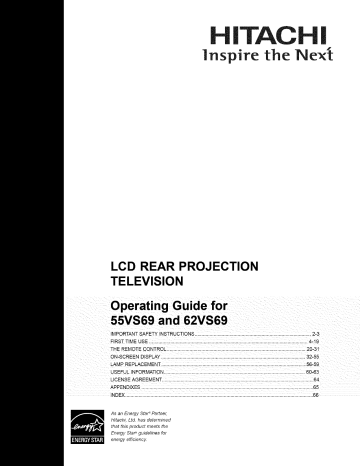
HITACHI
nspire
the
LCD REAR PROJECTION
TELEVISION
Operating Guide for
55VS69 and 62VS69
IMPORTANT SAFETY INSTRUCTIONS ............................................................................
2-3
FIRST TIME USE ....................................................................................................................... 4-19
THE REMOTE CONTROL ....................................................................
20-31
ON-SCREEN DISPLAY ....................................................................................................
32-55
LAMP REPLACEMENT ..................
56-59
USEFUL INFORMATION.................................................................................
60-63
LICENSEAGREEMENT .................................................................................................................. 64
APPENDIXES ................................................................................................................................. 65
INDEX............................................................................................................................................. 66
As an Energy Star _ Partner,
Hitachi, Ltd. has determined
that this product meets the
Energy Star_ guidelines for
energy efficiency
SAFETY
YOUR
POINTS
HITACHI
YOU SHOULD
LCD
REAR
KNOW
ABOUT
type plug has two blades
PROJECTION
TELEVISION
provided
for your safety. If the provided
not fit into your outlet,
replacement
Our reputation has been built on the quality,
performance, and ease of sewice of HITACHI
televisions.
10. Protect
is also foremost
in our minds
these units. To help you operate
properly,
this section
illustrates
these products
safety
tips which
of benefit to you. Please read it carefully
knowledge
you obtain from
your HITACHI
of
will be
and apply the
it to the proper operation
particularly
at plugs,
promptly
should
This will enable HITACHI
in the improbable
be discovered
event that a safety
in your product
when
combination
13. Unplug
problem
and instructions
marked
on
normally,
or has been dropped.
to overturn
personal
triangle,
is intended
alert the user to the presence of
uninsulated "dangerous voltage" within
magnitude
to
the
that may be of a sufficient
to constitute
a risk of electric
shock
16. Follow instructions
triangle,
point within
is intended
an equilateral
to alert the user to the
vicinity of overhead
circuits.
presence of important operating and
maintenance
(servicing) instructions
in the
literature
READ
accompanying
BEFORE
Follow all warnings
television.
OPERATING
EQUIPMENT
and instructions
marked
against
Section
Code, ANSl/NFPA
information
with respect
mast and supporting
to the receiver
is grounded
voltage
so as to
surges and
810 of the National
No. 70-1984,
provides
to proper grounding
structure,
grounding
connectors,
discharge
unit, connection
grounding
discharge
location
for the
of the
unit, size of
of antenna-
to grounding
for the grounding
electrodes
electrode.
An_o_male_d-i_ _ire
_f
2.
Keep these instructions.
3.
4.
Heed all warnings.
Follow all instructions.
5.
Do not use this apparatus
6.
Clean only with a dry cloth.
7.
Do not block any ventilation openings.
Install in
accordance
with the manufacturer's
instructions.
8.
Do not install near any heat sources
Groundif,g conducto[s
(NECSection 810-21}
radiators,
heat registers,
(including
amplifiers)
near water.
that produce
purpose
plug. A polarized
with one wider
. - Powe[ service grounding
electrode system (NEC Art 250 Palt H)
Note to the CATV system
such as
provided
stoves, or other apparatus
Do not defeat the safety
blades
is connected
NEC National Electrical Code
Read these instructions.
grounding-type
and/or
by the manufacturer.
not be located in the
system
some protection
and requirements
on this
1.
9.
antenna
lead-in wire to an antenna
the appliance.
damage
power lines or other electrical
built up static charges.
Electric
or
cause the product
for wall, shelf or ceiling
mounting as recommended
17. An outdoor antenna should
provide
The exclamation
could
in product
be sure the antenna
person.
with the
for tilt and stability.
pulling force to the front,
which
resulting
has been
injury.
18. If an outside
to a
to comply
excessive
cord or
or objects
does not operate
safety standards
top, of the cabinet
has been
the apparatus
to rain or moisture,
Do not apply
enclosure
liquid has been spilled
exposed
DO NOT REMOVE COVER (OR BACK).
NO USER SERVICEABLE PARTS INSIDE.
REFER SERVICING TO QUALIFIED SERVICE PERSONNEL.
product's
when the apparatus
are designed
or
personnel.
in any way, such as power-supply
recommended
symbol,
service
damaged
CAUTION: TO REDUCE THE RISK OF ELECTRIC SHOCK,
an equilateral
to qualified
is required
15. Televisions
flash with arrowhead
storms
of time.
Servicing
have fallen into apparatus,
CAUTION
within
during lightning
for long periods
plug is damaged,
The lightning
the cart/apparatus
to avoid injury from tip-over.
14. Refer all servicing
Follow all warnings
this television.
by
When a cart is used, use
moving
this apparatus
when unused
model.
specified
bracket, or table specified by the
) manufacturer,
or sold with the
caution
to notify you
on or
convenience
Use only with the cart, stand, tripod,
apparatus.
HITACHI.
for
and the point where they exit from the
12.
of
card and mail it to
an electrician
outlet.
apparatus.
11. ©nly use the attachments/accessories
the manufacturer.
television.
Please fill out your warranty
are
plug does
the power cord from being walked
pinched
in the design
consult
of the obsolete
receptacles,
Safety
and a third grounding
prong. The wide blade or the third prong
Article
heat.
of the polarized
plug has two
than the other. A grounding
or
820-44
system
This reminder
ground
installer's
of the NEC that provides
proper grounding
cable
installer:
to call the CATV system
and, in particular,
shall be connected
of the building,
entry as practical.
guidelines
specifies
is
attention
for
that the
to the grounding
as close to the point of cable
to
Powersource
This television
Public
is designed
60 Hz, AC current.
to operate
on 120 volts
viewing
Public viewing
Insert the power cord into a 120 volt
and cable companies,
60 Hz outlet. The power cord is used as the disconnect
sources,
device and shall remain readily operable.
broadcaster
To prevent
electric shock, do not use the television's
(polarized)
plug with
other
outlet unless
be fully inserted
an extension
the blades
to prevent
cord,
terminal
may require prior authorization
anything
the television
to 50 Hz, direct current,
other than the specified
copyright
technology
that is protected
can
intellectual
property
protection
technology
or
voltage.
from other
from the
or owner of the video program
Macrovision
Never connect
by TV stations
as well as programs
or
blade exposure.
material
broadcast
This product incorporates
receptacle,
and ground
of copyrighted
of programs
must be authorized
other limited consumer
and is intended
and other
by
for home and
uses only unless otherwise
by Macrovision.
disassembly
protection
by U.S. patents
rights. Use of this copyright
Corporation,
authorized
material.
Reverse engineering
or
is prohibited.
Caution
N ote
,_
television as this can expose you to very
Nevervoltages
remove and
the other
back cover
of the
high
hazards.
If the
This digital television
television
programming
unplug the television
service center.
does not operate
properly,
and call your authorized
dealer or
is capable
of receiving
basic, digital basic and digital premium
providing
by direct connection
such programming.
by your cable operator
digital programming.
analog
cable television
to a cable system
A CableCARD
is required
Certain
provided
to view encrypted
advanced
and interactive
Caution
digital cable services
such as video-on-demand,
Adjust only those controls that are covered in the
instructions, as improper changes or modifications
operator's
program
expressly
approved
by HITACHI
not
could void the user's
television
enhanced
services
guide
a cable
and data-enhanced
may require the use of a set-top
For more information
box.
call your local cable company.
warranty.
Note
Warning
- To reduce the risk of fire or electric shock, do not
expose
-
this apparatus
-
to rain or moisture.
The television should not be exposed to dripping or
splashing and objects filled with liquids, such as
vases, should not be placed on the television.
There are no user serviceable
television.
Model and serial numbers
parts inside the
are indicated
on back side
of the television.
Lead/Mercury
Notice
This product contains lead and a lamp that contains
Warning
mercury.
-
Do not place any objects on the top of the television
which may fall or cause a child to climb to retrieve the
accordance with applicable environmental laws.
lamp recycling and disposal information, go to
Dispose of this product and its lamp in
objects.
www.lamprecycIe.org.
disposal
information
For product recycling
contact
agency
The FCC requires the user to be notified that any
Electronic
changes or modifications
made to this device that are not
expressly approved by Hitachi America, Ltd. Home
US) or the Electronic Product Stewardship
www.epsc.ca
0n Canada).
Electronics
FOR MORE
Division
may void the user's authority
to
operate the equipment.
Note
This television
receiver will display
television
captioning, (_or_),
in accordance
15.119 and 15.122 of the FCC rules.
closed
with paragraph
Industries
Alliance
INFORMATION,
and
your local government
Modifications
or www.eRecycle.org
For
0n California),
at www.eiae.org
CALL
the
(in the
Canada
1-800-HITACHI.
at
Checkto makesureyouhavethefollowingaccessories
beforedisposingof thepackingmaterial.
O
Remote
Control
Two "AA" size,
1.5V batteries
©00©
IN£U fs
ASPECI
0000
PI_
OAY,NIGH f
,,s,© 6
®®®
®@@
©@@
0@©
For US models: For optional accessories,
please access our website at
www.hitachi.us/tv
®®®®
®®
Remote Control Unit CLU-4351UG2
O
REMOTE
Two "AA" size, 1.5V batteries
CONTROL
BATTERY
(Part No. HL02072).
(For Remote Control
INSTALLATION
AND
Unit).
REPLACEMENT
1.
Open the battery cover of the remote control by pushing
down and sliding the back cover oft.
2.
Insert two new "AA" size batteries
When replacing
springs
3.
for the remote controk
old batteries,
push them towards
and lift them out.
Match the batteries
to the (+) and (-) marks in the battery
Bottom View (Remote
Control)
compartment.
4.
Insert the bottom of the battery, the (-) side, into the battery
compartment
first, push towards
the springs
and insert the
0
top of the battery, the (+) side, into place. Do not force the
battery into the battery compartment.
Replace the cover.
Lift up on tab to remove
back cover.
the
ANTENNA
Unless your LCD Rear PTV is connected
TV antenna
is recommended
area that is free from
to a cable TV system
for best performance.
interference
and multiple
However,
or to a centralized
if you are located
image ghosts,
an indoor antenna
antenna
system,
in an exceptionally
a good
good
outdoor
signal
may be sufficient.
LOCATION
Select an area where sunlight
that the location
selected
cabinet
cabinet
warping,
temperatures
or bright
indoor
illumination
will not fall directly
allows a free flow of air to and from the perforated
color changes,
and increased
excessively
hot, for example,
can become
using your LCD Rear PTV against
chance
on the picture
screen.
Also, be sure
back cover of the set. To avoid
of set failure, do not place the TV where
in direct sunlight
or near a heating
appliance,
etc.
When
a wall, keep it at least 10cm (4 inches) from the wall.
VIEWING
The major benefit of the HITACHI
large viewing
test various
screen.
LCD Rear PTV is its
To see this large screen at its best,
locations
in the room to find the optimum
,5555555_
spot for viewing.
The best picture is seen by sitting directly in front of the
TV and about 10 to 18 feet from the screen. Picture
brightness
decreases
as the viewer moves
to the left
and right of the receiver.
During
daylight
hours,
reflections
from outside
light may
10'
appear on the screen. If so, drapes or screens can be
used to reduce the reflection or the TV can be located in
a different
section
external
will be connected
speakers,
to a Hi-Fi
the best audio performance
will be obtained by placing the speakers equidistant
from each side of the receiver cabinet and as close as
possible
20'
of the room.
If the TV's audio output
system's
1_5'
to the height of the picture screen center.
best stereo separation,
place the external
4" Minimum
For
speakers
at
least four feet from the side of the TV, place the
surround speakers to the side or behind the viewing
area. Differences
in room sizes and acoustical
environments
speaker
will require
placement
some experimentation
for best performance.
with
4" Minimum
I
5
Most video/audio
phono
connections
connectors.
purchased
from
connectors.
various
Before purchasing
Twin
This outdoor
adapter
Phono
Cable
Lead
"F"
Type
(300-Ohm
products.
video and audio cables
coaxial
shielded
wire. Cables
video
can be
and names of common
and input connector
types
required
by the
to an
and audio cables which
located
Coaxial
on the
Antenna
panel.
Cable
or cable TV) to the
S-Video (Super Video) Cable
This connector is used on camcorders,
VCRs and laser-
disc players with an S-Video feature in place of the
standard video cable to produce a high quality picture.
•
©
®
Cable
This cable
that have
to 75-Ohm).
For connecting
RF signals (antenna
antenna jack on the television.
Optical
use 75-Ohm
Below are illustrations
be sure of the output
rear jack panel and side control
75-Ohm
should
Cable
to inputs and outputs
television's
any cables,
cable must be connected
Used on all standard
connect
can be made with shielded
video cables
and the length of each cable.
antenna
antenna
components
most stores that sell audio/video
components
300-Ohm
between
For best performance,
is used to connect
an Optical Audio
sound quality.
to an audio amplifier
with
In jack. Use this cable for the best
HDMI Cable
This cable is used to connect your external devices
such as Set-Top-Boxes or DVD players equipped with
an HDMI output connection to the TV's HDMI input.
ANTENNA
CONNECTIONS
VHF (75-Ohm)
antenna/CATV
When using a 75-Ohm
coaxial
TO REAR
JACK
(Cable
PANEL
TV)
cable system,
connect
CA'rV coaxial cable to the CABLE (75-Ohm) terminal. If
you have an antenna, connect the coaxial cable to the
AIR terminal.
VHF (300-Ohm)
antenna/UHF
antenna
When using a 300-Ohm twin lead from an outdoor
antenna, connect the VHF or UHF antenna leads to
screws of the VHF or UHF adapter. Plug the adapter
into the antenna terminal on the TV.
To outdoor VHF
or UHF antenna
Air
From UHF antenna
When
both VHF
and
UHF antennas
(_
are
connected
Attach an optional antenna cable mixer to the TV
antenna terminal, and connect the cables to the
antenna mixer. Consult
the antenna mixer.
your dealer or service store for
1"
Antenna Mixer
From outdoor
VHF antenna
In addition
to controlling
all of the functions
designed
to operate
receivers,
and VCRs. The remote
31 for a complete
different
description
on your HITACHI
types of devices,
control
must be programmed
of all features
and programming
POWER BUTTON.
TV, the new remote
to control
the chosen
of the Remote
POWER
INPUTS BUTTON (TV)\
Accesses the INPUTS menu \
system.
i
INPUTS
ASPECT BUTTON (TV} _
Changes the aspect ratio while _
ASPECT
/
='_
,,,,,,_
t_
control
set-top-boxes,
device.
is
satellite
Please see pages 20-
Control.
SOURCE
(TV, CBL, VCR, DVD, SAT)
Turns the selected device on
and off.
watching
LCD Rear Projection
such as, DVD Players, CBL (Cable Boxes),
ACCESS
BUTTONS
(TV, DVD, VCR, CBL, SAT}
Changes the mode of the
Universal Remote Control to
control the device selected.
DAY/NIGHT BUTTON (TV}
picture mode settings
between DAY and NIGHT mode.
PiP BUTTON {TV)
Press to show and change the
Picture-in-Picture
mode.
MENU BUTTON
(CBL, DVD, SAT, TV)
Accesses the OSD menu
system.
EXIT BUTTON
i
{TV, CBL, SAT}
Exits out of the OSD or INPUTS
i !
/,
menu systems
displayed.
CURSOR/SELECT
BUTTONS
(TV, DVD, CBL, SAT}
The CURSOR buttons are used
FAVORITE CHANNEL
to navigate the cursor through
the OSD and INPUTS menu
systems, and the SELECT
button is used to
Select/Activate
VOLUME
if their menu is
(FAV CH} button (TV}
Press to enter/access Favorite
Channel (FAV) mode.
BUTTON
the highlighted
menu item.
(SAT/STB, CBL}
Accesses the program guide of
other devices.
BUTTONS
Adjusts the audio level of your
TV.
INFO BUTTON
MUTE BUTTON
Reduces the audio level to 50%
(TV, CBL, SAT}
if pressed once, and to
complete mute if pressed twice.
Press it a third time to restore
audio level.
the screen.
information
(TV, CBL, SAT, VCR}
Changes the channel.
(TV, DVD, CBL, SAT, VCR}
Used to manually enter the TV
channel, and used for numeric
entry when navigating through
the OSD menu system.
LAST CHANNEL (LC} BUTTON
(TV, CBL, SAT)
Switches between the current
and last channel viewed.
DVD/VCR
(-) BUTTON (TV, SAT}
The (-) button is used when the
remote is in Set-Top-Box (STB)
mode or when the "iV uses a
PAUSE BUTTON
(TV, VCR, DVD)
Press to show and change the
Freeze mode of the "iV or pause
other devices.
RECORD BUTTON (VCR}
Press twice (2 times) to record
programs.
VCR -- Video Cassette
CONTROL
BUTTONS (DVD, VCR}
Controls the precode functions
of your VCR and DVD.
digital input.
LEGEND
"IV-- Television
CBL- Cable Box
S'rB- Set-Top-Box
on
Recorder/Player
DVD-- Digital Video Disc Player
SAT-- Satellite Receiver
I
7
"-""_Push
Front
Control
Panel
Buttons
to open the Front Control Panel Door
& Connections
_PUT
MENU VOL- VOL+ OH_ELECT
q
L
@
MENU/SELECT
This button
INPUT/EXIT
2
£
EXiT
-- CURSOR
PH37381
button
allows
using the remote.
0
b
_ -
you to enter the MENU,
This button
making
it possible
also serves as the SELECT
CHANNEL
VOLUME
to your preference
when in MENU
without
mode.
of CABLE,
AIR, INPUT:
1, 2, 3, 4 and 5. This button
selector
Press these buttons until the desired channel appears
also serve as the cursor down (V) and up (A) buttons
0
to set TV features
button
button
Press this button to display the input menu selections
also serves as the EXIT button when in MENU mode.
0
5
5=W_3_50
CH÷ INPUT
in the top right corner of the TV screen.
when in MENU mode.
These buttons
level
Press these buttons
for your desired
sound
level. The volume
level will be displayed
on the TV screen.
These
buttons also serve as the cursor left (_1) and right (1_) buttons when in MENU mode. When the TV power is
turned OFF at a volume level 31 or greater, the volume level will default to 30 when the TV is turned ON.
O
However,
ON.
if it is set to a level 30 or less, the volume
POWER
button
Press this button
O
SIDE
INPUT
to turn the TV ON or OFR
JACKS
Use these audio/video
(INPUT
jacks
5)
for a quick hook-up
show or new recording. Press the INPUT
audio cable into the left audio jack.
O
level will be at the level it was set when the TV is turned
button
from a camcorder
or VCR to instantly
and select
5. If you have mono sound,
INPUT
IR RECEIVER Sensor
Point the remote control at this area when selecting channels, adjusting volume, etc.
view your favorite
insert the
Q
POWER Light
When the TV is turned ON, the Power Light will first blink to indicate that the television lamp is warming
up. This light will be ON during normal operation. When the TV is turned OFE the Power Light will blink
to indicate that the television lamp will be cooling down and the light will eventually turn off.
O
TEMP
Indicator
This light is off during
blinking,
the cooling
clogged
over time.
an ©n-Screen
@
LAMP
normal operation.
fan has stopped.
The internal
warning.
If this indicator
termperature
After 6 minutes,
is lit, the optic unit is too hot.
Please call service.
The optic
will increse which
If this indicator
is
unit has an air filter that may become
will trigger
the temperature
sensor to display
the lamp will turn off, then the TV will turn off with the TEMP LED On.
Indicator
This light is off during
replacement
assembled
normal operation.
procedure.
securely
Consult
If light is lit, the lamp has failed.
your Hitachi
after replacement.
dealer
for proper
part.
See page 56-59
If light is blinking,
for lamp
lamp cover
is not
Thefrontpanel
jacksareprovided
asaconvenience
toallowyoutoeasily
connect
acamcorder
orVCRasshown
inthefollowing
examples:
1)Example
ofhowtoconnect
aVCR:
ONPUT 5
[]
_ENU ELECT
[]
[]
[]
VOL+
CHD
V
CURSOR
VOL_
CH÷
ONPUT
A
NXOT
S:VIDEO
_EAUDO0 _"
©©
L/MONC
R
PH37381
S-INPUT
(Optional, see note)
@e??
S-VHS
V
OUTPUT
Back of VCR
=:=©
2) Example
of how to connect
a CAMCORDER
:
S
ONPUT 5
CH+ ONP#T
[]
I
8ELECT
MENU
[]
[]
[]
_
D
V
VOL=
VOL+
OH=
CURSOR
S=VIDEC
[]
A
gXOT
L/NONO
S-VHS
PUT
S-VHS Video camera
10
R
PH37381
O
Antenna
CABLE
Input
- CATV (Cable TV) input.
AIR - RF antenna
input.
.-Q
Audio/Video
Inputs
-.0
1, 2, 3 and 4
By using the INPUTS
button,
CURSOR
buttons
and SELECT button of the remote control you can
select each video source. Use the audio and video
inputs
to connect
camcorders,
external
laserdisc
devices,
players,
you have mono sound,
such as VCRs,
DVD players etc. (If
insert the audio cable into
the left audio jack.)
O
_)
Monitor
HDMI
(High
Definition
Multimedia
Interface)
Out
These jacks provide fixed or variable audio and video
ABOUT
signals which are used for recording.
next-generation
all digital interface for consumer
electronics.
HDMI enables the secure distribution
Use the S-Video
Output for high quality video output (see page 53).
HDMI
- HDMI
of uncompressed
S-Video
Inputs
t and 2
INPUTS
1 and 2 provide
jacks for connecting
output
S-Video
equipment
is the
high-definition
(Super Video)
with S-Video
HDMI
capability.
assures
that pristine
retain the highest
INPUTS
connecting
images
from the source
all
screen.
Y-PBPR Inputs
3 and 4 provide
equipment
Y-PBPR jacks for
with this capability,
Use the HDMI
such as
video
input for your external
as Set-Top-Boxes
a DVD player or Set Top Box. You may use
composite
and multi-
high-definition
video quality
the way to your television
Component:
video
channel audio in a single cable. Because digital
television (DTV) signals remain in digital format,
HDMI
output
or DVD players
devices
equipped
such
with an
connection.
signal for both inputs.
HDMI, the HDMI logo and High-Definition
Multimedia
Interface are trademarks or registered
trademarks
0
Optical
of HDMI
Licensing
Out (Digital
LLC.
Audio)
This jack provides Digital Audio Output for your
audio device that is Dolby '_ Digital and PCM
compatible,
such as an audio amplifier.
Manufactured
Laboratories.
symbol
0
under license from Dolby
DOLBY
and the DOUBLE-D
are trademarks
Upgrade
of Dolby
Laboratories.
Card
This card slot is for future
software
upgrades.
Hitachi will notify you if a software upgrade is
required for your TV. In order to receive written
notification,
warranty
please complete
card.
and return your
O
TV AS CENTER
(INPUTS
These jacks are for stereo amplifiers
with center
signal output
allows the TV
speakers
capability.
This feature
to be used as a center speaker.
must be set as a center
AS CENTER
the Audio
@
1-4)
channel
on the Internal
is properly
the following
installed
or not installed,
respective
screens.
The TV
by selecting
Speakers
If the CableCARD
the TV will display
"IV
Settings
of
Menu (see page 38).
CableCARD
Slot
This slot is for the CableCARD
that will be provided
by your local cable operator to gain access to
chosen cable channels. The CableCARD will allow
you to tune digital and high definition
channels.
cable
Please call your local cable operator
this service
is available
before
CableCARD
(also known
requesting
if
a
as Point of Deployment
(POD) module).
1.
Connect
a coaxial
cable to cable terminal
of
the Rear Panel Jacks.
2.
Insert the CableCARD
should
be facing
into the slot (Top of card
right as shown below).
After the CableCARD
screen
is installed,
below appears.
wait until the second
The third screen below will
appear if a channel is not authorized for viewing.
the EXIT button to exit the second screen.
Please take note of all information
will provide
this information
Call your cable operator
on the screen (you
to your cable operator).
and give them the information
from the card to start your cable service.
12
Press
Additional CableCARD Information
After the CableCARD
has been successfully
of the On-Screen Display.
Follow the instructions
below to access
1.
Press the MENU
access
2,
button
on the Remote
Control
Information
Information
menu appears
in the SETUP
menu
menu.
to
the Main Menu screen.
Use the CURSOR
Use the CURSOR
CableCARD
button.
4.
a CableCARD
the CableCARD
button
• to highlight
the Main Menu and press the SELECT
3,
installed,
button
SETUP
• to highlight
Information
and press the SELECT
To view the CableCARD
ID and Host ID, use the
CURSOR
button
• to highlight
and press the SELECT
in
button.
CableCARD
Info
button.
13
TIPS
ON REAR
PANEL
CONNECTIONS
S-VIDEO, Y-PBPR and HDMI
connections
are provided for
high performance
laserdisc
players, VCRs etc. that have
this feature. Use these
_li.
connections
in place of the
standard video connection
if
your device
Q
Outside
Antenna
orDigital
Cable
External
Digital
Component
with HDMI
output
capability
OABLE
has this feature.
If your device has only one
audio output (mono sound),
connect it to the left audio jack
on the television.
Refer to the operating guide of
your other electronic equipment
for additional information
on
connecting
cables.
your hook-up
A single VCR can be used for
VCR #1 and VCR #2, but note
that a VCR cannot record
its own video or line output
(INPUT 1 in the example on
this page). Refer to your VCR
operating guide for more
information on line input-output
connections.
You may use VIDEO or
S-VIDEO inputs to connect to
INPUT 1, INPUT 2 or INPUT 5,
but only one of these may be
used at a time.
Connect only one component
(VCR, DVD player, camcorder,
etc.) to each input jack.
t
r----
1
L_
r---
1
r
I
ii!i iii! i!iii
INPUT
S VIDEO V
L
R
@@@@
VCR #2
COMPONENT:
Y-PBPR (INPUT 3 and INPUT 4)
connections
are provided for high performance
components,
such as DVD players and set-topboxes. Use these connections
in place of the
standard video connection
if your device has this
feature. INPUT 3 and INPUT 4 accepts both
composite and component
video signals.
s ulnE0
V@O
oL
_R
Laserdise player, VCR,
[@_s
VIDEOV
_L
_Y PB/OBo
h/OR__L
VCR #1
DVD Player
Carncorder,
etc.
•
•
To ensure no copyright infringement,
the
MONITOR
OUT output may be abnormal,
using the Y-PsPR jacks.
Your component
outputs may be labeled ¥-CBCR.
In this case, connect the components
C8 output to
the TV's PB input and the components
OR output to
the TV's PR input.
•
You may use composite and component video
signals for INPUT 3 and INPUT 4.
•
It may be necessary to adjust TINT to obtain
optimum picture quality when using the Y-PBPR
inputs (see page 34).
when
When using an HDMI input from a Set-Top-Box, it
is recommended that a 1080i or 720p input signal
is used.
Your component outputs may be labeled Y, B-Y,
and R-Y. In this case, connect the components
B-Y output to the TV's P8 input and the
components R-Y output to the TV's PR input.
14
J
To an
amplifier/
receiverwith
optical input
capability.
_cluaeo
Match
thenumbers
below
tothediagram
for
speaker
placement.
O Thetelevision's
internal
speakers
willactas
center
speaker
(select
AUDIO
- INTERNAL
SPEAKERS
-TVAS CENTER).
These FRONT left and right speakers
connected
separate
to the FRONT output
are
of a
audio amplifier.
These REAR left and right speakers
connected
to the Rear output
are
of a separate
audio amplifier.
O
This subwoofer
Out output
is connected
of a separate
to the LFE/SUB
audio amplifier.
Cabl
Cab
RCAt,
* opt,oo_
StereoSyslemAmplifier
or OVONayer
I
L R
FRONT
CENTER
OUT
Stereo System
REAR
OITL OUT
OPTICAL
m
IN
Amplifier
LFE/SUB
OUT
15
Theexactarrangement
youusetoconnect
theVCR,
camcorder,
laserdisc
player,
DVD
player
orHDTV
SetTop
BoxtoyourTVsetisdependent
onthemodelandfeatures
ofeachcomponent.
Check
theowner's
manual
of
eachcomponent
forthelocation
ofvideoandaudioinputs
andoutputs.
Thefollowing
connection
diagrams
areoffered
assuggestions.
However,
youmayneedtomodify
themto
accommodate
yourparticular
assortment
ofcomponents
andfeatures.
Forbestperformance,
videoandaudio
cables
should
bemade
fromcoaxial
shielded
wire.
BEFORE
OPERATING
EXTERNAL
Connect
VIDEO
SOURCE
an external
source to the INPUT terminal,
press the INPUTS
button
Use the CURSOR
PAD to select the CABLE,
INPUT
of your choice.
to confirm
MONAURAL
AIR or
button
(see page 23).
A COMPOSITE
AUDIO
then
menu.
Then press the SELECT
your choice
CONNECTING
to show the INPUTS
VIDEO
SOURCE
AND
TO INPUT1
-
INPUT5
Connect
the cable from the VIDEO OUT of the VCR
or the laserdisc
as shown
Connect
player to the INPUT (VIDEO) jack,
on the TV set on the right.
Connect
the
Cable and/or
Aircables
the cable from the AUDIO OUT of the
VCR or the laserdisc
(MONO)/L(AUDIO)
Press the INPUTS
from the INPUTS
player to the INPUT
jack.
button,
label disappears
four seconds.
Select CABLE
the previous
then select
INPUT
menu to view the program
the VCR or the laserdisc
4.
!--_
4
from
player. The VIDEO OSD
automatically
from the INPUTS
after approximately
menu to return to
channel.
VCR
16
CONNECTING
STEREO
1,
A COMPOSITE
AUDIO
Connect
SOURCE
2,
Connect
player to the INPUT (VIDEO) jack,
the cable from the AUDI©
(AUDIO/R)
Connect
- INPUT5
on the TV set on the right.
VCR or the laserdisc
3,
AND
the cable from the VIDEO OUT of the VCR
or the laserdisc
as shown
VIDEO
TO INPUT1
OUT R of the
player to the INPUT
jack.
the cable from the AUDI©
VCR or the laserdisc
OUT L of the
player to the INPUT (AUDIO/L)
jack.
4,
Press the INPUTS
from the INPUTS
button,
the VCR or laserdisc
disappears
seconds.
5,
the previous
CONNECTING
SOURCE
1.
2
from
after approximately
from the INPUTS
four
menu to return to
channel.
VCR
AN S-VIDEO
TO INPUT
Connect
INPUT
player. The VIDEO OSD label
automatically
Select CABLE
then select
menu to view the program
1T 2 AND
5
the cable from the S-VIDEO
VCR or the laserdisc
OUT of the
player to the INPUT (S-VIDEO)
jack, as shown on the TV set on the right.
2.
Connect
the cable from the AUDI©
VCR or the laserdisc
(AUDIO/R)
3.
Connect
OUT R of the
player to the INPUT
jack.
the cable from the AUDI©
VCR or the laserdisc
OUT L of the
player to the INPUT (AUDIO/L)
jack.
4,
Press the INPUTS
from the INPUTS
button,
the VCR or laserdisc
disappears
seconds.
5.
the previous
INPUT
2
from
player. The VIDEO OSD label
automatically
Select CABLE
then select
menu to view the program
after approximately
four
° °°2El
R
from the INPUTS
channel.
L
V
OUTPUT
S
0
menu to return to
VCR
17
CONNECTING
HDMI
1.
A COMPONENT
OR DVI CAPABILITY
Connect
SOURCE
TO INPUT
WITH
1
the HDMI or DVI to HDMI connection
cable from the output
of the HDTV set top box or
DVD player to the HDMI input as shown
set on the right. When using a component
output,
you also have to connect
(R/L) of the component
INPUT 1.
Press the INPUTS
from the INPUTS
with DVI
the AUDIO
to the AUDIO
button,
on the TV
OUT
IN (R/L) of
then select
INPUT
menu to view the program
1
from
the HDTV set top box or DVD player. The VIDEO
OSD label disappears
approximately
automatically
Select CABLE from the INPUTS
the previous
after
four seconds.
channel.
menu to return to
AJDI(
2 _F,u_
_ ,J 4
HDMIHDMI
DVDPlayer or HDW STB
DVI HDMI
DVDPlayer or HDTVSTB
18
CONNECTING
SOURCE
A COMPONENT
TO INPUT
Connect
the cable from the Y OUT of the
Laserdisc/DVD
INPUT
3 OR 4: Y-PePR.
player or HDTV set top box to the
(Y) jack, as shown on the TV set on the
right.
Connect
the cable from the CB/PB OUT or B-Y OUT
of the Laserdisc/DVD
player or HDTV set top box
to the INPUT (PB) jack.
Connect
the cable from the CR/PR OUT or R-Y OUT
of the laserdisc/DVD
player or HDTV set top box to
the INPUT (PR) jack.
Connect
the cable from the AUDIO ©UT R of the
Laserdisc/DVD
INPUT
player or HDTV set top box to the
(AUDIO/R)
jack.
@@@@@
R
Connect
the cable from the AUDIO OUT L of the
Laserdisc/DVD
INPUT
L
Pn
PB
OUTPUT
Y
player or HDTV set top box to the
(AUDIO/L)
jack.
I)VD Player
Press the the INPUTS
from the INPUTS
the Laserdisc/DVD
button,
Select CABLE
the previous
3
from
player or HDTV set top box. The
VIDEO OSD label disappears
approximately
then select INPUT
menu to view the program
automatically
after
four seconds.
from the INPUTS
menu to return to
channel.
19
Inaddition
tocontrolling
allthefunctions
onyour
HITACHI
control
LCD Rear Projection
is designed
TV, the new remote
to operate
CATV (Cable TV) converters,
different
receivers
(SAT) and DVD players
operation
keys are grouped
To operate
types
set-top-boxes,
with one touch.
together
your TV, point the remote control
will now control
at the
VCR
INPUTS
ASPECT
O
CBL
SAT
PIP
DAY/NIGHT
your television.
your VCR, point the remote
will now control
instructions
DVD
C) C) C} Cb
The remote
at the remote
sensor of the VCR and press the VCR button.
remote
POWER
Basic
in one area.
screen of the TV and press the TV button.
To operate
of VCRs,
satellite
The
your VCR (see page 31 for
on how to program
the remote
to control
your VCR).
To operate
remote
your cable
box, point the remote
(CBL) button.
The remote
will now control your cable
box (see page 28 for instructions
on how to program
the remote
to control your cable box).
To operate
your set-top-box
the remote
at the remote
satellite
at the
sensor of the cable box and press the CABLE
receiver
will now control
your set-top-box
To operate
receiver,
receiver
how to program
receiver,
and press the SAT button.
you have a satellite
your satellite
or satellite
point
sensor of the set-top-box
or satellite
use this button
receiver.
to control
on
your SAT).
your DVD player, point the remote
at the
remote
sensor of the DVD player and press the DVD
button.
The remote
will now control your DVD player
(see page 30 for instruction
remote
to control
on how to program
your DVD player).
If
to program
(see page 29 for instructions
the remote
or
The remote
the
@©
®®
20
O
POWER
button
Press this button
the remote
POWER
O
MODE
to turn the TV set on or off when
is in TV mode.
buttons
These buttons
allow the remote
VCR, DVD, Cable box/Satellite
which
button
to change
O
PAUSE
is pressed.
between
on
Refer to page 20 for how
each of these modes.
button
Press the PAUSE button
Press the EXIT button
motion.
to control your TV,
box depending
to freeze the picture.
to return the picture
Press the PAUSE button
cycle through
the three different
to
repeatedly
to
freeze modes (see
page 26).
__@
@-@
®®
ii ii ii ii ii ii ii ii ii ii ii iiFreeze
i
iiiiiiiiiiiiiiiiii
!i!i!i!i!i!i!i!i!i!i!i!;i_i_
.......................iiiiiiiiiiiiiiiiii
iiiiiiiiiiiiiiiiiiiiiiiiiiiiiiiiiiiFroeze
_ii i_ii_i!!!i!i!i!i!i!i!ii!_!
_
O
DAYINIGHT
button
Press this button to toggle
picture mode settings.
viewing
compete
between
Select
with more brightness
more detailed
and contrast
with less brightness
picture
Day and Night
DAY for day time
with room light. Select
time viewing
Freeze
to
NIGHT for night
and contrast
for a
(see page 34 for settings
changes).
21
O
ASPECT
button
Press this button
received,
to quickly
the picture
format
change
the picture format
4:3 STANDARD
Use this aspect mode to display conventional (4:3)
images. Side panels (gray areas) are placed to the
left and right of the image to preserve the original
aspect ratio of the source.
4:3 EXPANDED
Use this aspect
sources
mode to display
by linearly increasing
from the center towards
area in order to fill it.
ASPECT
ratio. Depending
ratio allows you to adjust the images
conventional
(4:3)
on the input signal format
the following
options.
4:3 ZOOMI/ZOOM2
Use these aspect
conventional
modes
to zoom in on
(4:3) sources.
16:9 STANDARD
Use this aspect mode to display 16:9 sources like
HDTV and DVD's preserving the original 16:9
aspect ratio.
image expansion
the edges of the display
• Antenna-Analog
• S-Video/Video Input
(Auto Aspect: Off)
• HDMI 480i/480p Input
(Auto Aspect: Off)
• Component-480i/480p
Input (Auto Aspect: Off)
through
16:9 ZOOM
Use this aspect to Zoom-in once while in 16:9
aspect.
m,
4:3 STANDARD
IMAGE INPUT
4:3 EXPANDED
1
Note: Please see Appendix A
on page 65
4:3 ZOOM1
!
16;9 ZOOM
16:9 STANDARD
4:3 STANDARD
4:3 EXPANDED
I
!
4:3 ZOOM2
• AntennaDigital (4:3)
• S-Video/Video 4:3/Letter
Input (Auto Aspect: On)
• HDMI-480i/480p 4:3/
Letter Input (Auto Aspect: On)
• Component-480i/480p 4:3/
Letter Input
(Auto Aspect: On)
Note: Please see Appendix B
on pa,qe 65
• S-Video/Video 16:9 Input
(Auto Aspect: On)
• HDMI-48Oi/480p 16:9 Input
(Auto Aspect: On)
• Component-480i/480p
16:9 Input
(Auto Aspect: On)
IMAGEINPUT
4:3ZOOM2
16:9 INPUT
4:3ZOOM1
16:9 STANDARD
16:9 ZOOM
16:9 STANDARD
16:9 ZOOM
Note: Please see Appendix C
on page 65
• Antenna-Digital (16:9)
• HDMI-720p/1080i Input
• Component-720p/1080i
Input
Note: Please see Appendix D
on page 65
22
In
16:9 INPUT
4:3 EXPANDED
0
INPUTS
button
INFO
button
display
for Analog
Channels
INFO
button
display
for Digital
Channels
When the remote control is in TV mode, press this
button to access the INPUTS menu. Use the
CURSOR
and SELECT
buttons
to scroll and select
the inputs that are being used. Pressing
INPUTS
button
repeatedly
the
will also cycle
through
the Inputs menu items. Then press the SELECT
button to select.
INPUT
1
Select to choose
INPUT 1.
INPUT
2
Select to choose
INPUT 2.
INPUT
3
Select to choose
INPUT 3.
INPUT
4
Select to choose
INPUT 4.
INPUT
5
Select to choose
INPUT 5.
CABLE
Select to choose
Cable.
AIR
Select to choose
Air.
O
PICTURE-IN-PICTURE
See separate
button
section
on pages 25-27 for a
description.
Q
MENU
button
The MENU
O
button
will start the On-Screen
GUIDE
button
[Cable
Box (CBL),
Set-Top-Box
Satellite
(STB)
The use of this button
mode
INFO button display
connected
to INPUT
when
1
an S-VIDEO
INFO
for when
Input
is
Display.
Receiver
(SAT)/
only]
is only applicable
when the
remote control is in (CBL) and (SAT/STB) mode.
Press this button to access the Channel Guide of
the (CBL), and (SAT/STB).
@
EXIT
button
This button
O
CURSOR
will exit all On-Screen
buttons/SELECT
All the On-Screen
adjusted
Display
Displays.
VIDEO:
button
display
Y-PBPR Input
a COMPONENT
is connected
to INPUT
3
button
features
by using the CURSOR
can be set or
buttons
and the
SELECT button, except for numeric entries. Press
the CURSOR buttons toward desired direction and
press the SELECT
INFO
button
to select.
button
Press this button when you want to check the
channel being received, the picture source,
channel has stereo (ST) or second
(SA), the time, CHANNEL
if the
audio program
ID and if the TIMER is set.
I
23
VOLUME
(VOL),
MUTE
Press the FAV CH button
button
(FAY) channel
Press the VOLUME button (A or V) until you
obtain the desired sound level.
Favorite
Channel
mode when
and the displayed
To reduce the sound to one half of normal volume
(SOFT MUTE) to answer the telephone, etc., press
the MUTE button. Press the MUTE button again to
turn the sound off completely (MUTE). To restore
the sound, press the MUTE button one more time,
or VOL UP (A).
Captioning
to AUTO
will display
automatically
MUTE is on and Closed
is turned
31 or greater, the volume
when the TV is turned
by pressing
and holding
until the displayed
highlighted
to your Favorite
from your favorite
You
list
turns from WHITE
to
You can also delete a channel
channel
list by pressing
down the EAV OH button
channel
channel
down the EAV OH button
channel
GREEN.
Press it
channels.
and
until the
turns highlighted
GREEN
to
when
Caption
is set
off at a volume
level will default
on. However,
CHANNEL
SELECTOR/FAVORITE
buttons
select channels,
code,
lock access
I to 9, or simply
for the TV to tune. Channel
CHANNEL
(CH) DOWN
LAST
are used to
etc. Use the
press the single digit
selection
may also be
(OH) UP (A) or
(V).
CHANNEL
(LC) button
Press this button to toggle
last channel viewed.
between
the current
and
CHANNEL
you wish to tune then wait a few seconds
by CHANNEL
i_
to 30
if it is set to a
CHANNEL SELECTOR
buttons to enter one, two,
or three numbers to select channels. Enter 0 first
performed
(-) DASH button
The (-) DASH button can only be used when the
remote control is in Satellite (SAT) mode.
i_
(FAV CH) buttons
The CHANNEL
SELECTOR
for channels
_)
level
level 30 or less, the volume level will be at the level
it was set when the TV is turned on.
24
(FAV) is displayed
is GREEN.
(see page 52).
When the TV power
channel
channel
can add any channel
displayed
WHITE.
MUTE/SOFT
to Favorite
again to return to your regular tuned
holding
Closed
to switch
mode. You will know you are in
RECORD button
Press twice (two times) to record programs when
the remote is in VCR mode.
YourHITACHI
LCDRearProjection
TVincorporates
Two
Tuner
technology
designed
forimproved
viewing
enjoyment.
ThisTwoTuner
feature
allows
youtoview
_m_:_
antenna
inputs
onboththemainpicture
andsub-pictureCon,_otth_
simultaneously,
withseparate
tuning
control
foreach. CabEeand/or
Air cables
When a DIGITAL
channel
a DIGITAL channel
When an ANALOG
main picture,
viewed
as the main picture,
/
can not be viewed as a sub picture,
channel or INPUT is viewed as the
an ANALOG
channel
or INPUT
miami}
can not be
as a sub picture.
To select between
tuning,
is viewed
main picture
use the CURSOR
green highlighted
channel
and PIP sub-picture
buttons
on the remote.
display
will move with every
press of the CURSOR
buttons
The Picture-in-Picture
feature
(4 or I_).
is convenient
want to watch
more than one program
You can watch
a TV program
programs
another
while viewing
diagram
you
other
to the right to view VCR
(from Input 1-5) as a sub-picture
program
as main picture
also view the VCR program
viewing
when
at the same time.
from any of the video inputs.
Use the connection
program
The
another
When installing
program
while viewing
(CABLE,
(from Input
as a sub-picture
a CableCARD,
AIR). You may
1-5) as a main picture
connect
(CABLE
while
or AIR).
your coaxial
cable to CABLE
DVD
VCR
INPUTS
ASPECT
CBL
(see page 12).
oo©o
O
QQC Q
PIP button
Press the PIP button
different
and a sub-picture
modes (POP, PIP, SPLIT
will appear
SAT
DAY/NIGHT
in one of the four
or SURF), depending
O
on the INPUT
signal. To change the PIP mode, use the PIP button to cycle through
the four different modes.
POP
Mode
POP MODE
Picture-in-Picture
PIP displays
Use the CURSOR
feature
buttons
is not available
the sub-picture
outside
of the main picture.
(A or _') to move the sub-picture.
with a Digital
Please refer to the Picture-in-Picture
16:9,720p
This
and 1O8Oi signal.
Modes Table (see page 26).
®®®
®®®
©®®
0
©
®®®®
®®
O
25
PIP Mode
Picture-in-Picture
This feature
is only available
with a Digital 16:9, 720p
and 1080i signal. To prevent
occasionally
buttons.
SPLIT
a pattern
move the sub-picture
Mode
burn,
using the CURSOR
Picture-in-Picture
Split Mode PIP displays
the main picture
and sub-
picture evenly on the screen.
SURF
Mode
Surf Mode
Picture-in-Picture
PIP automatically
scans all active channels
(those set in memory)
and displays
pictures
channels.
button
or Thumbnail
to stop on a chosen
CURSOR
Thumbnail.
chosen
buttons
(4, I_, •
channel.
Use the remote
and V) to navigate
Press the EXIT button
channel
them as PIP sub-
Press the SELECT
the
to enable your
and return to normal viewing.
Picture-In-Picture
26
1. A_,ailablc
onl 3, in analog
tuner.
(PIP) Modes
O
PAUSE
button
If you wish to freeze the sub-picture,
PAUSE button. This is convenient
press the
when trying to
write down the address for a mail order company,
recording
statistics
for a sporting
the picture to motion,
press the EXIT button. Press
the PAUSE button repeatedly
FREEZE
event, etc. To return
SPLIT FREEZE
Press the PAUSE button to freeze the picture you
are currently viewing (only the right sub-picture will
freeze). Press the EXIT button to return to normal
viewing.
to toggle between
modes (Main Freeze, SPLIT and STROBE).
STROBE
FREEZE
Press the PAUSE
button
to freeze three frames
the picture you are currently
sub-pictures
Freeze
iiiiiiiiiiiiiiiiiiiiiiiiiiiiiiiiiiiiiii
will freeze).
viewing
of
(only the 3
Press the EXIT button
to
return to normal viewing.
This feature
viewing
that has many details, for
example,
a moving
picture
a close play in a sporting
is useful for
event or a golf
swing.
Freeze
Freeze
MAIN
FREEZE
Press the PAUSE
button
to freeze one frame of the
picture you are currently viewing and the frozen
frame will show in the Main Picture. Press the EXIT
button
to return to normal viewing.
useful for freezing
a picture
This feature
is
frame with addresses.
27
OPERATING
THE
PRECODED
FUNCTION
FOR YOUR
This remote
is designed
cable boxes.
CABLE
BOX.
to operate
different
You must first program
match the remote
system
POWER
types of
the remote to
VOR
CBL
of your cable box (refer
below for pre-codes).
1.
Turn ON your cable
box.
2.
Aim the remote control at the front of your cable
box.
3.
To switch
to Cable (CBL) pre-coded
and release the CABLE
Hold down
mode,
press
(CBL} button.
the CBL button
on the remote
and
enter the two digit preset code that matches
cable box, as shown
button.
below.
Aim the remote
at the cable box and press the
POWER
The remote
button.
box when
entered.
the correct
will turn off your cable
two digit preset code is
When this occurs,
programmed
for your cable
the remote
The remote will now control
control
is
box. If the cable box
does not turn off, try a different
code.
6.
your
Release the CBL
two digit preset
your Cable box.
©
®®
CABLE
BRAND
CODES
HAMLIN ......................................................
JERROLD
O
CABLE
(CBL)
This button
button
allows
box by setting
the remote to control your cable
it to CABLE
.........................
PRECODED
These buttons
codes.
CABLE
transmit
26, 27, 28
PANASONIC
18, 19, 20
TOCOM
BOX buttons
precoded
cable
EXCLUSIVE
These
28
buttons
TV buttons
are for operating
the TV.
ATLANTA ......................................
13, 14
08, 09, 10
..................................................................
15, 16
ZENITH ...................................................................
11, 12
MY CABLE
O
....................................................
PIONEER ................................................................
mode.
the chosen
00, 01, 02, 03, 04, 05, 06, 07
OAK ..................................................................
SCIENTIFIC
O
22, 23, 24, 25
BOX CODE
IS:
OPERATING
YOUR
THE
PRECODED
FUNCTION
SET-TOP-BOX/SATELLITE
This remote
is designed
set-top-box/satellite
the remote
to operate
systems.
systems
different
system
Turn ON your set-top-box/satellite
2.
Aim the remote
3.
control
at the front of your set-top-
systems.
the SAT button
the two digit preset
top-box/satellite
the SAT button.
(STB) pre-coded
on the remote
code that matches
receiver,
Aim the remote
as shown
and enter
your set-
below. Release
at the set-top-box/satellite
and press the POWER
button.
off your set-top-box/satellite
6.
CBL
press and release the SAT button.
Hold down
receiver
will turn
when the
two digit preset code is entered.
occurs,
the remote
control
receiver
The remote
correct
When this
is programmed
for your
set-top-box/satellite
receiver.
box/satellite
does not turn off, try a
different
VCR
of your set-
systems.
To switch to set-top-box/satellite
mode,
POWER
of
(refer below for pre-codes).
1.
box/satellite
types
You must first program
to match the remote
top-box/satellite
FOR
RECEIVER.
receiver
two digit preset
The remote
box/satellite
If the set-top-
code.
will now control
receiver.
your set-top-
®®
SATELLITE
0
SAT (Set-Top-Box/Satellite)
This button
allows the remote
top-box/satellite
BOX/SATELLITE
receiver
mode.
to control
by setting
your set-
it to SET-TOP-
CODES
03
HITACHI .......................................................................
00
HUGHES
04
......................................................................
RCA ..............................................................................
01
SONY ...........................................................................
02
SET
button
BRAND
ECOSTAR .....................................................................
TOP BOX
PANASONIC
BRAND
CODES
.................................................................
06
SAMSUNG
07
...................................................................
ZENITH .........................................................................
O
PRE-CODED
RECEIVER
These
buttons
MY SATELLITE
buttons
buttons
EXCLUSIVE
These
08
SET-TOP-BOX/SATELLITE
top-box/satellite
_)
05
RCA .............................................................................
transmit
the chosen
pre-coded
set-
SET
RECEIVER/
TOP BOX CODE
IS:
codes.
TV buttons
are for operating
the T_
29
OPERATING
THE
PRECODED
FUNCTION
FOR
YOUR
This remote
is designed
DVD
PLAYER.
TV
DVD players.
to operate
different
You must first program
match the remote
system
types
of
POWER
the remote to
DVD
@
VCR
CBL
SAT
of your DVD player (refer
below for pre-codes).
1.
Turn ON your DVD player.
2.
Aim the remote
--O
control at the front of your DVD
player.
3.
4,
To switch to DVD pre-coded
release the DVD button.
Hold down
the DVD button
mode, press and
on the remote
and
enter the two digit preset code that matches
DVD player, as shown
button.
5,
below. Release
your
the DVD
Aim the remote
at the DVD player and press the
POWER
The remote
button.
player when the correct
entered.
When this occurs,
programmed
will turn off your DVD
two digit preset code is
the remote control
is
for your DVD player. If the DVD player
does not turn off, try a different
code.
6.
The remote
7.
You will need to set the display
two digit preset
will now control your DVD player.
type of your DVD
player to 16:9 WlDESCREEN.
O
DVD
button
This button
allows
player by setting
PRECODED
These buttons
codes.
the remote
to control your DVD
it to DVD mode.
DVD Buttons
transmit
the chosen
precoded
DVD
DVD BRAND
CODES
APEX ............................................................................ 10
GO VIDEO ................................................................... 09
HITACHI ........................................................................ 00
KENWOOD ................................................................... 11
PANASONIC ................................................................. 02
PIONEER ..................................................................... 03
RCA .............................................................................
04
SAMSUNG ................................................................... 06
SANYO ......................................................................... 07
SONY ........................................................................... 01
TOSHIBA ...................................................................... 05
MY DVD
EXCLUSIVE
These buttons
30
TV Buttons
are for operating
the TV.
PLAYER
CODE
IS:
OPERATING THE PRECODED
FUNCTION FOR YOUR VCR.
This remote is designed to operate different types of
VCRs. You must first program the remote to match the
remote system of your VCR (refer below for pre-codes).
1.
Turn ON yourVCR.
2.
Aim the remote
3.
To switch to VCR pre-coded mode, press and
release the VCR button.
4.
control
at the front of your VCR.
Hold down the VCR button
enter the two digit
on the remote
and
preset code that matches
your
VCR, as shown
below. Release the VCR button.
Aim the remote
at the VCR and press the POWER
button. The remote
-0
will turn off your VCR when the
correct
two digit preset code is entered.
occurs,
the remote
control
is programmed
When this
for your
VCR. If the VCR does not turn off, try a different
two digit preset code.
6.
The remote
O
VCR
will now control
your VCR.
VCR
button
This button
allows the remote
player by setting
to control
your VCR
BRAND
EMERSON
CODES
...........................................
FISHER .....................................................
it to VCR mode.
HITACHI ...................................
O
PRECODED
These buttons
codes.
O
EXCLUSIVE
These buttons
the chosen
precoded
TV Buttons
are for operating
34, 37, 38, 39
00, 01, 02, 03, 04, 05, 06
JVC ...................................................................
VCR Buttons
transmit
20, 21, 22, 23,24
the TV.
VCR
49, 50, 51
MAGNAVOX
...........................................................
MITSUBISHI
..............................................
12, 13
27, 28, 29, 30
NEC .......................................................................
40, 41
PANASONIC
10, 11
SAMSUNG
...........................................................
.............................................................
SHARP ...................................................................
SONY ...............................................................
MY VCR
PLAYER
CODE
IS:
25, 26
31, 32
07, 08, 09
Press MENU
different
on the remote
features
Projection
Display
to display
the
LCD Rear
TV.
Press the CURSOR
highlight
control
on your HITACHI
a different
menu.
buttons
feature
to navigate
and
of the On-Screen
Press the SELECT
button
to select.
Press EXIT on the remote control to quickly exit
from a menu.
This part of the screen shows
which selections are available.
¥
..,_e___This part of the screen shows which
Remote Control buttons to use.
32
Picture
Mode
Select
between
thetwopicture
modes;
DayandNight.
Contrast
Adjust
contrast.
Brightness
Adjust
brightness.
Color
Adjust
color.
Tint
Adjust
tint.
Sharpness
Adjust
sharpness.
ColorTemperatureSetthistoHighforlessintense
colorwithmoreblue,setto
Medium
fornatural
color,
setto
Standard
forstandard
colors
or
Black
andWhite
formore
reddish
color.
BlackEnhancement
Enhance
picture
brightness
in
lightscenes.
Contrast
Mode
Choose
Automatic
Contrast
settings.
Noise
Reduction Reduces
conspicuous
noisein
thepicture.
AutoMovie
Mode TurnON/OFFthe
3:2Pulldown
detection
feature.
Aspect
Choose
thepicture
format
aspect
ratio.
BlackSidePanel Setthegraysidebarson/off
whenwatching
4:3signals
in
standard
mode.
theReset
Video
Reset
VideoSettingsChoose
settings.
Signal Meter
Auto Channel
Scan
Channel
List
Change
Access
Access Signal Meter.
Set Auto Channel Scan.
Set Channel
Code
Engage Lock
Change
List.
Lock access
Adjust
thetreble.
Adjust
thebass.
Adjust
thebalance.
Select
SRSsettings
(Off,
Wide,
Normal)
BBE
Select
BBEsettings
(Off,Soft,
Hard)
AudioSource
Select
between
three
Audio
Sources.
Internal
Speakers Select
internal
orexternal
speakers.
AutoNoise
Cancel Eliminates
thenoisebetween
stations.
Perfect
Adjust
volume
Loudness
Adjust
Loudness.
Language
Select Language
available.
Digital
Select
Optical
Select
Dynamic
DRC
Volume
Movie
Ratings
Block various
and video
motion
TV Ratings
types of movies
types based on
picture
ratings.
Block various
types of movies
and television
programming
based on a parental
Output
Compression
Output
if
options.
Range
guide
ratings.
Canadian Ratings (ENG) Block various
types of movies
and television
programming
based on the Canadian
ratings
system.
Canadian Ratings (FRN) Block various
types of movies
and television programming
based on the Canadian French
ratings system.
Set the Clock
Set Clock
Set Sleep Timer
Set Sleep Timer intervals
Set Day/Night
Timer
Settings.
Set Day/Night
00:30-3:00).
picture mode
settings.
Set Event Timer
Set viewing
reservation
for TV
programs.
Menu Preference
Lamp Power
Control
Choose
English,
Spanish
text.
Automatic
Power
French,
or
Saving
Feature.
Set The Inputs
Label Video Inputs, VCR, DVD,
etc.
Set Closed Captions
Set Monitor Out
Feature to display dialogue/text.
Set Monitor Out source.
Upgrades
Select to upgrade
Quick Start Up
Select the TV Quick
in fixed setting.
options
or
front panel.
(30 min. intervals,
Treble
Bass
Balance
SRS
code.
Choose to lock channel
TV software.
Start Up
options.
to ON or OFR
I
33
Select VIDEO to adjust
picture
of the Video
viewing
Inputs to your preference
performance
video program
the selected
Picture
and pleasure
being viewed.
each
to increase
depending
upon the
If RESET is selected,
only
Mode
settings
to choose
to optimize
from automatic
Use the CURSOR
buttons
MODE
_1 or • to highlight
and
settings.
Press EXIT to quit menu or select
MODE
picture
your TV's performance.
select PICTURE
2.
and improve
customize
input will reset to initial conditions.
Use this function
1.
picture settings
quality. You can independently
to return to previous
PICTURE
menu.
Function
Contrast
Day
100%
Night
90%
Brightness
Color
50%
50%
50%
30%
Tint
50%
50%
Sharpness
50%
20%
High
Middle
Standard
Off
Dynamic
Low
Normal
Low
On
On
Color Temperature
Black Enhancement
Contrast Mode
Noise Reduction
Black Side Panel
1.
Use the CURSOR buttons • or • to highlight the
function to be adjusted.
2.
Press the CURSOR
buttons
_1 or •
to adjust
the function.
Press the SELECT
button
to select
settings.
3.
Press MENU
to return to main menu or select
4.
Press EXIT to quit menu.
PICTURE
Contrast
Use this function
to change
the contrast
between
black
and white levels in the picture.
Brightness
Use this function
to adjust
overall
picture brightness.
to adjust
the level of color in the
to adjust
flesh tones so they appear
Color
Use this function
picture.
Tint
Use this function
natural.
Sharpness
Use this function
the picture.
Noise
34
to adjust the amount
Sharpness
Reduction
function
is set to High.
of fine detail
will be disabled
in
when
MODE
to return to previous
menu.
the function
Color
Temperature
Set this to High for cooler color with more blue, set to Medium
color or set to BlacWWhite for more reddish color.
Black
for more natural color, set to Standard
for accurate
Enhancement
Use this function
Contrast
to enhance
Picture
brightness
in light scenes
using the settings
off, low, middle
and high.
Mode
Use this function to choose between 2 Contrast Mode settings.
Set to Dynamic
level of Black and set to Normal for a balanced White to Black level.
for darker
images
more in tile
e nece.'
Noise
Reduction
The NOISE
picture
REDUCTION
set to High, Sharpness
Auto
function
automatically
quality. Set NOISE REDUCTION
Movie
function
reduces
is disabled
(grayed
are shot on film at 24 frames or still pictures
involves
to video for television
a process
When Auto Movie
activate
noise in the picture without
picture blocking.
degrading
When Noise Reduction
is
out).
Mode
The Auto Movie Mode turns the 3:2 PULLDOWN
transferred
conspicuous
to OFF if the TV experiences
viewing,
DETECTION
per second,
the disparity
SPECIAL
instead
between
FEATURE ON or OFR
of 30 frames
the two frame
Theatrical
or 60 fields like video.
movies
When film is
rates must be reconciled.
This
known as 3:2 pulldown.
Mode is turned
the circuitry
ON from the VIDEO
for this special
feature
to improve
menu, your Hitachi
LCD Rear Projection
video performance
when watching
Television
will
film based sources.
Aspect
Use this function
Ratio.
1.
to select the Picture
Format
Aspect
Use the CURSOR buttons • or • to highlight the
function to be adjusted.
Press the CURSOR buttons • or I_ to select ON
or OFE
Press the CURSOR buttons • or I_ to select
ASPECT MODE.
Auto
Aspect
Automatically
4.
adjust the Aspect
Press the CURSOR
buttons
•
Ratio depending
on the input signal to fill the screen.
or I_ to select VERTICAL
POSITION.
35
Vertical
Position
This function
allows
16:9 ZOOM.
Vertical
centering
you to select when
the picture
position
5.
Press MENU
6.
Press EXIT to quit menu.
Black
Side
is toward
Video
PICTURE
every time the TV is powered
Settings
allows you to Reset the Video
Menu
input and return it to the Day
Use the CURSOR buttons • or • to highlight the
function to be adjusted.
2.
Press the SELECT
button
to select
RESET VIDEO
SETTINGS.
Use the CURSOR button • to access other video
settings.
You can customize
pleasure,
viewed.
each of the Video
to increase
depending
If RESET
viewing
is selected,
If RESET
is selected
to factory
conditions.
Inputs to your
performance
upon the video
will reset to the initial conditions
36
MODE
or
it will be useful for
with 480i/480P
signal. Adjustable
is toward top of screen).
to return to previous
menu.
when watching
4:3 signals
in Standard
in SPLIT MODE PIP and SPLIT FREEZE. The TV set will always
1.
preference
of the picture
of screen) to +10 (video center
turns the gray side bars on/off
gray bar will appear
Settings of the present
VIDEO mode.
3.
For example,
Panel
Black Side Panel - OFF" setting
Reset
bottom
to return to main menu or select
SIDE PANEL function
The top/bottom
This function
style is either 4:3 EXPANDED/ZOOMI/ZOOM2
with these modes.
area at both the top and bottom
range is -10 (video center
The BLACK
aspect
can be changed
and
program
only the selected
as explained
in Input 1, only Input
being
Input
above.
1 will return
"OFF".
mode.
return to "Set
Select
AUDIO
toadjust
theTVtoyourpreference
and
toimprove
thesound
quality.
1.
Use the CURSOR buttons • or • to highlight the
function to be adjusted.
2.
Press the CURSOR
function.
3.
Press EXIT to quit the menu or select AUDIO
return to the main menu.
buttons
• or I_ to adjust the
to
Treble
This function
controls
the high frequency
controls
the low frequency
audio to all speakers.
Bass
This function
audio to all speakers.
Balance
This function will control the left to right balance of the Projection TV internal speakers.
SRS
Based
on the principles
realistic
of tile human
3D Sound experience
Television.
If your HITACHI
3D sound experience
from
Television
Sound
reproduction
quality
television
experience
original
attendant
colors
harmonics
delivers
and exciting
(or) the two internal
to an external
and even enhance
enhancement
is connected
from two speakers.
performance.
SRS technology
speakers
audio system,
a complete
speakers
and
f_t,*_
£Wj_N
SRS will also create
multi-speaker
_
_
of your HITACHI
surround
an incredible
sound system.
are trademarks of SRS Labs, Inc. SRS technology is incorporated under ficense from
natural and crisp from just two speakers
HITACHI
system,
is connected
two speakers
SRS and the (@)symbol
SRS Labs, Inc.
BB.
hearing
from just two external
system.
or the two internal
to an external
or partials
more clearly
speakers
audio system,
BBE brings to the listener's
Each voice, speaking
of each sound as though
The BBE technology
or singing,
audible.
produces
found
in your HITACHI
ear a more complete
and accurate
recognize
If your
crisp sound
reproduction
or sound effect is presented
The ear can then more easily
the sound was being produced
television.
BBE will also create an incredible
each instrument
nh"
sound that is
of the
with its
the unique tonal
live.
Licensed by BBE Sound, Inc. under USP5510752 and 5736897. BBE and BBE symbol are registered
trademarks of BBE Sound, Inc. Manufactured under license from BBE Sound, Inc.
37
Audio
Source
Multi-Channel
STEREO
STEREO
Television
(a stereo
broadcast),
used when receiving
SECOND
AUDIO
secondary
The sources
MONO
a weak stereo
PROG
language,
may be a
will be displayed
Press the INFO button
sound)
or
report, etc.
edge of the T_ See example
source received..
1.
(monaural
broadcast
(SA) which
weather
received
at the top left
to the right for each
to display
MONO
your settings.
SECOND
Internal
is useful when
setting
up the external
PROGRAM
(SA)
speakers.
ON
Select this feature
if using the internal
TV as Center
Select this feature
when setting
TV's speakers
OFF
Noise
speakers
up external
will work as the center
Select this feature
only.
speakers
from a separate
stereo system.
The
speaker.
if you prefer to use only speakers
from a separate
stereo system.
Cancel
This function
eliminates
automatically
eliminate
Perfect
AUDIO
Speakers
This function
Auto
_
Sound will allow you to select
the noise between
stations.
If a channel
is tuned
and is noisy, this function
will
the audio for that channel.
Volume
This function
will automatically
adjust
volume
so each channel
and input has the same average volume
level.
Loudness
This function
listening
38
turns loudness
at low volume
levels.
ON or OFF. It will improve
the quality of both low and high frequency
sounds
when
Usethefunctions
below
ifyourTVisconnected
toan
amplifier/receiver
withOPTICAL
DIGITAL INPUT with
Dolby
Digital or PCM decoder
capabilities.
1.
Use the CURSOR buttons • or • to highlight the
function to be adjusted.
2.
Press the CURSOR
function.
3.
Press EXIT to quit the menu or select AUDIO
return to the main menu.
buttons
•
or I_ to adjust
the
to
Language
Some programs
language
Digital
function
transmit
more than one DTV language
will allow
you to select
option.
Most will have English
up to 4 language
options
Dolby c°Digital
and PCM.
as a default
language.
The
(if available).
Outpul
This function
allows you to select between
Dolby _°Digital
Select
this feature
decoder;
if the TV is connected
it will provide
to an amplifier/receiver
six independent
soundtrack
channels
with a Dolb,¢ _ Digital only
through
the optical
output
jack (Digital Audio).
PCM
Select
this feature
decoder;
if the TV is connected
it will provide
to an amplifier/receiver
two independent
soundtrack
channels
with a PCM only
through
the optical output
jack (Digital Audio).
Manufactured
under ficense from Dolby
Laboratories.
Dolby
and the double-D
symbol
are trademarks
of
Dolby Laboratories.
#RC
Dynamic
Range Compression
range of sound volume,
volume
- Use this function
it is possible
to compress
not only to suppress
of low sound. This is only effective
the range of sound volume.
the output
when the TV is connected
amplifier/receiver
with a Dolby_) Digital decoder.
select the chosen
options.
The default
setting
By compressing
the
of loud sound at night but also to raise the
via the optical
out (digital
is ON. Use the CURSOR
audio) to an
buttons
• or I,, to
39
Select
CHANNEL
MANAGER
options, run Auto Channel
and Set Channel List.
to set your Antenna
Scan,
Check
Signal Meter
1.
Use the CURSOR buttons • or • to highlight the
function to be adjusted.
2.
Press the SELECT
button
or CURSOR
button
• to
select.
Signal
Meter
Select SIGNAL
when using an indoor
antenna.
strength
and peak values of the Antenna
you adjust
40
METER
outdoor
This feature
your antenna
or
will show the signal
to optimize
signal to help
signal reception.
1.
Use the CURSOR buttons • or • to highlight
SIGNAL METER.
2.
Press the SELECT
button
to select.
Auto
Channel
This feature
Scan
will automatically
in Auto Channel
Scan
store active TV channels
memory.
1.
Use the CURSOR buttons • or • to highlight
CABLE or AIR.
2.
Press the CURSOR
buttons
_1 or •
to highlight
the
START or RESET option.
3.
Press the SELECT
Channel
allows you to review which
(OH ID}, which
MEMORY
which
to select.
List
This function
labeled
button
(SCAN},
have been added
which
are your FAVORITE
are protected
channels
are
to CHANNEL
by LOCK
and
(FAY} CHANNELS.
1.
Use the CURSOR
List.
buttons
navigate
2.
Press the SELECT
button
to select ON or OFF on
the SCAN
and LOCK
the Channel
Columns.
3.
To select the LOCK column, input the access
code. (Default access code: 0000)
4.
Press the FAY button
FAVORITES
5.
to set or remove the
settings.
Press the EXIT button
to return to normal
viewing.
Thisfunction
willblockoutthepicture
andsound
ofthe
selected
channel
orvideoinput.Itcanalsobeusedto
keeptheTVfrombeingviewed
forascheduled
time
period
thatyouset.
ThecodetoentertheLocks
feature
isafourdigit
access
codenumber.
Thefactory
preset
codeis0000.
UsetheNUMBER
buttons
toentertheaccess
code.
1. UsetheCURSOR
buttons
• or• tohighlight
the
function.
2. Press
theSELECT
button
toselect.
Change
1.
Access
To change
Code
the ACCESS
CODE NUMBER,
select CHANGE
ACCESS
CODE to change
the factory
preset
code (0000) to your preference.
If you forget
your ACCESS
reset the access
use the factory
Enter a new four digit number.
3.
Press EXIT to quit the menu or select CHANGE
LOCK
When SET CHANNEL
When SET FRONT
POWER button.
When MOVIE
picture
ratings.
LOCK
PANEL
SET CHANNEL
is turned
LOCK
ACCESS
code 7777 to erase your key number. This will
(0000).
CODE to return to the previous
is selected,
RATINGS
used in Canada
and SET FRONT
on, all buttons
menu.
various
types of television
will also be blocked
to block various
types
will also be blocked
types
of movies
that you feel may be inappropriate
PANEL LOCK can be set individually.
for the chosen
channel
will be blocked
on the Front Panel will be deactivated,
you can block various
SURF mode Picture-in-Picture
is selected,
LOCK
on, the picture and sound
is turned
SURF mode Picture-in-Picture
Use CANADIAN
systems
is selected,
RATINGS
When "rv RATINGS
blocked.
preset
Lock
When ENGAGE
42
NUMBER,
back to the factory
2.
Engage
I
CODE
code number
except
out.
the
of movies and video tapes based on motion
automatically
programming
(see page 43).
based on a parental
automatically
(see page 44).
and television
programs
due to its content
guide ratings will be
based on the two rating
(see pages 45-46).
Movie
Ratings
Use Movie
Ratings to prevent
you feel may be inappropriate
1.
Use the CURSOR
MOVIE
RATING
Press SELECT
buttons
3.
•
or •
to select the
that you want to block.
to block the MOVIE
PG-13,
(R, NC-17,
of any movie that
due to its content.
category
you have selected.
example
viewing
Once rating
RATING
is selected,
all movies rated
PG-13 and higher
and X) will be blocked.
Press EXIT to quit the menu or select
RATING
Motion
to return to the previous
Picture
NOT RATED
that
for
Ratings
MOVIE
menu.
Table
Contains
no rating. Not Rated (NR) and Not Applicable
been rated or ratings
audiences.
(NA) programs.
Movie has not
do not apply.
G
General
PG
Parental guidance
All ages admitted.
PG-13
Parents strongly
R
NC-17
Restricted.
Under 17 requires accompanying
No one 17 and under admitted.
X
Adults
suggested.
cautioned.
Some material
Some material
may not be suitable
may be inappropriate
for children.
for children
under
13.
parent or adult guardian.
only
43
TV Ratings
Use TV RATINGS
program
content.
1.
2.
to prevent
buttons
that you want to block.
category
•
or • to select the "IV
to block the "rv RATING
that you
Press EXIT to quit the menu or select "rv RATING
TV Parental
TV-Y
Guide
menu.
Ratings
Table
All children.
young
TV-Y7
TV-G
The themes
audience,
TV-PG
TV-14
TV-MA
and elements
in this program
including
children
from ages 2-6.
Directed
to older children.
Themes
and elements
physical
or comedic
General
audience.
sexual dialogue
44
due to its
RATING
to return to the previous
FV
V
of any TV
Use the CURSOR
Press SELECT
have selected.
3.
the viewing
that you feel may be inappropriate
violence,
It contains
or may frighten
suggested.
The program
limited violence,
some suggestive
Parents strongly
cautioned.
sexual situation,
more intense violence
audiences
graphic
violence,
Sexual Situation
L
Adult
D
Sexually
no strong
only. This program
and explicit
Language
Suggestive
Dialogue
may contain
sexual dialogue
This program
Fantasy Violence
Violence
S
under
designed
may include
for a very
mild
the age of 7.
language,
and little or no
or situations.
Parental guidance
Mature
in this program
children
little or no violence,
are specifically
may contain
and intensely
may contain
sexual content.
infrequent
coarse language,
and situations.
sophisticated
suggestive
mature themes,
themes,
intense
dialogue.
indecent
language,
Canadian
Ratings
Use CANADIAN
(Eng)
RATINGS
movie and television
(ENG) to block any type of
program
might be inappropriate
1. Use the CURSOR
CANADIAN
RATINGS
want to block.
Press SELECT
in Canada
in its content.
buttons • or •
to block
selected,
for example
programs
RATINGS
Once rating is
C8+, all movies and
rated 08+
and higher (G, PG,
automatically.
Press EXIT to quit the menu or select CANADIAN
RATINGS (ENG) to return to the previous menu.
Canadian
C
that you
the CANADIAN
14+ and 18+) will be blocked
3.
to select the
(ENG) category
(ENG) that you have selected.
television
that you feel
Ratings
English
Table
Programming
intended
paid to themes,
for children
which
be no realistic
could
scenes of violence.
and limited to portrayals
Content
C8+
Guidelines:
Programming
generally
considered
Guidelines:
may see on television.
General
acceptable
Violence
nudity
for children
children
depictions
attention
is
There will
will be infrequent
or unrealistic
in nature.
or sexual
Other
content.
8 years and over to watch on
will not be portrayed
or encourage
Any realistic
behaviour
comedic
language,
Careful
and well-being.
as the preferred,
to imitate
dangerous
acceptable,
acts which
of violence
will be infrequent,
of the acts.
Other Content
they
discreet,
Guidelines:
of
There
nudity or sexual content.
Audience
- Violence
or emotional.
not depict
of aggressive
and will show the consequences
will be no profanity,
verbal
Depictions
Guidelines;
sense of security
that are clearly imaginary,
or only way to resolve conflict;
G
age 8 - Violence
children's
There will be no offensive
their own - Violence
low intensity
under
threaten
realistic
Guidelines:
Will be sensitive
scenes of violence
acts. Other Content
Guidelines:
Will contain
to themes
which
very little violence,
which
minimize
could frighten
either
physical
a younger
or gloss over the effects
There may be some inoffensive
slang,
or
child, will
of violent
no profanity
and
no nudity.
PG
Parental
Guidance
suitable
for younger
unsupervised
and/or
mildly
intended
for a general
Parents may consider
by children
Other Content
language.
contains
themes
or content
age of 14 - Parents are strongly
cautioned
Guidelines:
may include
Guidelines:
Could also contain
audience
some content
ages 8-13. Violence
will be limited and moderate;
violence.
suggestive
Programming
children.
viewing
aggression
supernatural
14+
- Programming
which
for
of conflict
fantasy,
infrequent
or
mild profanity,
or
of nudity.
may not be suitable
to exercise
may not be
Depictions
physical,
May contain
brief scenes
but which
inappropriate
discretion
for viewers
in permitting
under the
viewing
by
pre-teens and early teens. Violence Guidelines: May contain intense scenes of violence.
Could deal with mature themes and societal issues in a realistic fashion. Other Content
Guidelines:
May contain
scenes
of nudity
and/or
sexual activity.
There could
be frequent
use of profanity.
18+
Adult
- Violence
character
graphic
Guidelines:
or theme,
language
intended
and explicit
May contain
violence
integral
to the development
for adult audiences.
Other Content
portrayals
and/or
of nudity
Guidelines:
of the plot,
May contain
sex.
45
Canadian Ratings (Frn)
Use CANADIAN RATINGS (FRN) to block Canadian
French programs according to various program ratings
that you feel might be inappropriate in its content.
1.
Use the CURSOR
buttons
CANADIAN
RATINGS
want to block.
Press SELECT
•
or •
3.
that you
to block the CANADIAN
(FRN) that you have selected.
selected,
for example
television
programs
be blocked
to select the
(FRN) category
RATINGS
Once rating
is
8 ANS+, all movies and
rated 8 ANS+
and higher will
automatically.
Press EXIT to quit the menu or select CANADIAN
RATINGS (FRN} to return to the previous menu.
Canadian
G
Ratings
French
Chart
General
- Programming
intended
violence content is minimal
unrealistic manner.
8 ans +
8 + General
audience
Viewing
differentiate
Programming
violent scenes
may not be suitable
strongly
Programming
is not suitable
violence or intense violence.
18 ans +
Programming
violence.
restricted
- Programming
that could
disturb
for young children
no violence,
or caricature
intended
the age of 13 - Contains
under
either a few
scenes to affect them. Viewing
for children
constant
with an
under 13.
under the age of 16 - Contains
- Contains
for a broad
(under the age of 8)
for children
violent
or the
or in an
young children.
portrayals.
for children
to adults
with humor
real and imaginary
recommended
16 ans +
violence
recommended
or one or more sufficiently
adult is therefore
46
between
of all ages. Contains
appropriately
for young children
light or occasional
with an adult is therefore
who cannot
13 ans +
- Not recommended
but contains
for audiences
or is depicted
violence
or scenes
frequent
scenes
of extreme
of
Select
TIMERS
tosetyourClock,
Sleep
Timer,
Event
Timer
andDay/Night
TimerRecordings.
1.
Use the CURSOR buttons • or • to highlight the
function to be adjusted.
2.
Press the SELECT
button
or CURSOR
button
I_ to
select.
Set The
Clock
The Clock must be adjusted before
SET EVENT TIMER or DAY/NIGHT
1.
Use the CURSOR
TIME ZONE
button
settings.
•
you can use the
TIMER feature.
to highlight
Use CURSOR
the chosen
buttons
•
or
..................................
I_ to set TIME ZONE and press SELECT to set.
2.
Press CURSOR
button
•
to select Date.
Use
CURSOR buttons •, I_, • or • to set Month,
and Year. Press SELECT to set.
3.
Press CURSOR
CURSOR
Minute,
button
•
•,
I_, •
buttons
AM or PM.
to select Time.
or •
Day
Use
to set Hour,
Press SELECT to set.
If you observe Daylight Saving Time, press
CURSOR button • to select AUTOMATICALLY
ADJUST
CHANGES
5.
CLOCK
FOR DAYLIGHT
SAVINGS
and press SELECT to set.
Press EXIT to quit the menu or select SET THE CLOCK
to return to the previous
menu.
47
Set Sleep
Timer
Select this feature
minutes
1.
to set your SLEEP TIMER
to 3 hours (30 minute
Press the CURSOR
from 30
increments).
buttons
_1 or •
repeatedly
to
set your Timer from 0:00, 0:30, 1-00, 1:30, 2:00,
2:30 and 3:00.
Set Day/Night
Timer
Select this feature
DAY/NIGHT
to activate
PICTURE
and set your TV's
MODE
automatically.
1.
Use the CURSOR buttons • to select ACTIVATE.
Press SELECT button to set (a check mark will
appear in the box).
2.
Use the CURSOR
button
•
to select DAY MODE
ON. Using CURSOR buttons ,, •, • or •, set
the ON TIMER.
Press the SELECT button to set.
3.
Use the CURSOR
button
•
to select DAY MODE
OFE Using CURSOR buttons _1, •, • or •, set
the OFF TIMER
Press the SELECT button to set.
4.
Press EXIT to quit the menu or select SET
DAY/NIGHT
menu.
48
TIMER
to return to the previous
Set
Event
Timer
This function
TV viewing
will automatically
reservation
operate
of a program.
set, you can not use this function
will appear. The message
after 3 seconds,
the clock
1,
the Projection
If the clock
is not
and the screen below
on the screen will disappear
then the screen automatically
goes to
setup mode (see page 47).
Use the CURSOR
buttons
EVENT
2, EVENT 3, EVENT 4 and then
1, EVENT
•
or •
to highlight
press the SELECT button to select. A [_' in the
box means the selected event is enabled.
2,
Use the CURSOR
buttons
and select START TIME
PM.
I_, •
or •
to highlight
HOUR/MINUTE,
Use the CURSOR
buttons
and select FINISH
PM.
TIME HOUR/MINUTE,
4,
Use the CURSOR
DAY and YEAR.
buttons
• or •
5,
Use the CURSOR
and select CABLE
buttons
or AIR.
I_, •
6,
Use the CURSOR buttons I_, • or • to set the
channel the TV will tune to.
3,
I_, •
or •
AM OR
to highlight
AM or
to set MONTH,
or •
to highlight
49
Select SETUP when setting your TV up for the first
time.
1.
Use the CURSOR buttons • or • to highlight the
function to be adjusted.
2.
Press the SELECT button or CURSOR button •
to select.
Menu
Preference
This feature
will allow you to select any one of three
different
languages
Bet the
Language
This function
for all on-screen
allows
you to choose
displays.
from three menu
languages.
1.
Use the CURSOR buttons _1or • to highlight the
language of your choice.
2.
Press EXIT to quit menu or select
PREFERENCE
Bet the
Menu
This function
MENU
to return to previous
menu.
Background
allows you to choose
from two menu
backgrounds.
1.
Use the CURSOR
SET THE
MENU
buttons
_1 or • to highlight
BACKGROUND
(SHADED
OR
SOLID).
2.
Press EXIT to quit menu or CURSOR button _1to
return to previous menu.
3.
Select SOLID for a black background
can be seen behind
SHADED
50
(no picture
menu screen), or select
for a light background.
Lamp Power Control
Use this featureto have the TV turned
automatically
15 minutes.
1.
OFF
when a video signal is not detected
for
Press the CURSOR buttons • or I_ to highlight
Yes or No.
Set The Inputs
Use this feature to give a name to any of the five video
inputs. A named input is shown in the INPUTS menu.
1.
Press the CURSOR
highlight
buttons
•,
the name of the video
Select from one of the following
I_, •
or • to
inputs.
choices
to set an
input name:
A/V Receiver,
DVD, DVD2, VCR, VCR2,
Cable (STB), Satellite,
PVR, DVD Recorder,
CAM, LB, Gray out (Skip), Hide (Skip)
INPUT
4 Auto
Link
Use this function
tune to INPUT
INPUT 4.
1.
to automatically
Use the CURSOR
AUTO
LINK
buttons
setting
When AUTO
input device
signal to
_1 or • to highlight
is turned
when the Input 4
on. This is convenient
player or DVD player.
is selected,
device
on and the VCR, laserdisc,
is turned
convenient
the TV will turn on and switch
when you want to record
Select OFF to disable
5.
Press EXIT to quit menu or select AUTO
Sot Closed
1.
2.
are the dialogue,
narration,
program
Use the CURSOR
these programs
buttons
and select
return to previous
_1, •,
the function
and/or
as _
•
or •
orES.
to
button
_1 to
menu.
will turn the [&'_ display
on or off.
on when
Captions:
Set CAPTIONS
for Analog
function will help choose
mode and channel.
programs.
This
and set available
Mode:
CAPTIONS
TEXT
menu.
to change.
AUTO will turn the [_*J display
Mute/Soft Mute is on.
Caption
LINK to return to previous
Display:
ON/OFF
Analog
is for the program
is for additional
you are viewing.
information
the entire screen and viewing
such as news reports
the TV program
or a TV program
is not possible.
Channel:
1 is used for the primary
language
(usually English).
2 is sometimes
used for a second
language
3 is sometimes
used for a third language
4 is sometimes
used for a fourth
language
guide. This information
Text may not be available
program.
52
This is
Your local TV
Press EXIT to quit menu or CURSOR
Caption
is pressed.
it later.
or home video
on the TV screen.
guide denotes
highlight
when the INPUT 4 input
control
this function.
of a television
are displayed
program
on your remote
Caption
Captions
sound effects
to Input 4 automatically
or DVD play button
a movie with your VCR and watch
4.
which
when
a movie with your VCR,
When REMOTE
Closed
the
the TV will turn on and
4 automatically,
you want to watch
3.
a video
of your choice.
is selected,
tune to INPUT
laserdisc
turn the TV on and
4 when it detects
(may vary by region).
(may vary by region).
(may vary by region).
covers
with every [_J
Digital
Captions
Set captions
for digital
will help choose
programs.
font, size and style of digital
Use the CURSOR
highlight
This function
and set available
buttons
•,
and select DIGITAL
language,
captions.
•,
•
or •
CAPTIONS
to
feature.
Press EXIT to quit menu or CURSOR button 41to
return to previous menu.
Sot Monitor
This feature
Out
will select the source of the Monitor
Output.
Monitor:
Select
MONITOR
video signals
to output
the audio and
of the chosen
(CABLE, AIR, INPUT
A!V device.
input source
1-5) to a VCR or other
"IV Tuner Out:
Select "IV TUNER
OUT to output
and video signals
of the last watched
Source (CABLE,
the audio
Antenna
AIR).
Fixed
Select AUDIO
OUT FIXED to have the Audio
at fixed volume.
Variable
Select AUDIO
volume
Video
OUT VARIABLE
Out
Audio
Monitor
Monitor
Out
Fixed
Variable
To record currently
When an external
audio
Fixed
the volume
of the TV
is connected
output
of the
output
To record currendy
viewed
from either Cable or Air
button
TV Volume
Up/Down.
viewed Video and Audio
device like a monitor
system
and video
control
volume
Out
by the LCD Rear Projection
Use
or Hi Fi audio
TVTuner
to have Audio
that can be controlled
•
Video
and Audio
Use CURSOR
2.
Use the CURSOR
3.
Press EXIT to quit menu or select SET MONITOR
•
to highlight
the
1.
button
or •
to the
TV. You can
by changing
the function
to change
or • to select the function.
OUT to return to previous
menu.
53
MONITOR:
Available
Monitor
OutSignals
InputMode
Monitor
Out
S-Video
VideoL/R HiFi
ANT DigitalNoMacrovision
S-Video
YES YES YES YES
(Air or
Cable)
Input1
Channe
Macrovision
Analog Channel
HDMI 1
S-Video 1
Video 1
YES
YES
YES
YES
YES
YES
YES
YES
YES
YES
YES
YES
YES
YES
YES
YES YES
YES YES
Input 2
S-Video 2
Video 2
Input 3
Y-PbPr 3
Video 3
YES
YES
YES YES
Y-PbPr 4
Video 4
YES
YES
YES
YES
YES
YES
YES
YES
YES
YES
Input4
Input5
"IV TUNER
S-Video 5
Video 5
OUT:
Available
YES
Monitor
Input Mode
ANT
(Air or
Cable)
Digital
Channel
No Macrovision
Macrovision
Analog Channel
Input 1
Input 2
Input 3
Input4
Input5
54
S-Video
Video
HDMI
S-Video
Video
S-Video
Video
Y-PbPr
Video
Y-PbPr
Video
1
1
1
2
2
3
3
4
4
S-Video 5
Video 5
Out Signals
Monitor Out(TV Tuner
S-Video Video
L/R
YES
YES
YES
S-Video
ANT
ANT
ANT
Out)
HiFi
YES
ANT
S-Video
YES
ANT
YES
ANT
YES
ANT
Video
I Y-PbPr
YES
ANT
digital
ONLY
YES
ANT
YES
ANT
YES
ANT
YES
ANT
Upgrades
It shows
software
procedure.
upgraded
information
This function
and easy upgrade
allows the TV software
by using a flash card (MMC
future software
upgrade
is required
to be
CARD}.
If a
for your TV,
HITACHI will notify and provide you with a flash card.
In order to receive written notification
and the flash
card, please complete
and return the warranty
card.
1.
Insert MMC
2.
Press the CURSOR buttons • or • to highlight
UPGRADE NOW.
3.
Press the SELECT button to select and start
upgrading.
4.
Unplug
CARD
the power
cord when the upgrade
is
complete.
Quick
Start
Up
This feature
will select QUICK
this feature
to ON to have the TV tune channels
Analog
and Digital) quickly
START
UP options.
when first turning
Set
(both
the TV on.
Set this feature to OFF to save electricity. Selecting ON
for the QUICK START UP feature will activate the TV
tuners circuits
is commonly
quickly
when the TV is in "standby
referred
tune to channels
Digital signals
monitor
quickly
when first turning
often change
any changes
present
which
the TV on.
and this feature will
and prepare the television
a picture.
is used to continually
is selected.
mode"
to as "off". This will allow you to
A small amount
monitor
signals
to
of electricity
when this feature
55
Lamp
Life
The lamp life may vary based on usage of the LCD Rear PTV. Turning
the lamp.
Lamp
may shorten
the life of
light turns
on, then it
Replacement
After extended
use, if the TV picture
is time to replace
56
on and off frequently
turns dark, the color looks unusual
the lamp with a new lamp.
or LAMP INDICATOR
Lamp
1.
Replacement
Turn off theTV and unplug the power cord. Wait at least 30 minutes
replacing
to allow the lamp to cool down before
it.
120V
2.
At the rear of the TV, locate the LAMP COMPARTMENT.
until the LAMP COVER can be removed.
Using
a Phillips type screwdriver
loosen
Slide
the screw
to the left,
then pLl_ back
LAMP COMPARTMENT
LA _,,IP COVER
& SCREW
Turn counterclockwise
to loosen the lamp cover screw.
57
3. Loosen
thescrew
securing
thelampunitwithaPhillips
headscrew
driverasshown.
Remove
thelamp
unitbyholding
thelamp
handle,
thenpulling
outwards.
PULL OUTWARDS
THE LAMP UNIT
LAMP UNIT
LAMP
UNIT
Turn counterclockwise
4,
Replace
to loosen the lamp unit screw.
with the new lamp.
Place the removed
lamp into the empty box of the replacement
lamp or its receptacle.
This may shorten
•
Push the lamp unit back to its original
•
Tighten
the screw
lamp.
Do not touch the front glass of the new
the life of the lamp and reduce the picture quality.
position.
firmly on the lamp unit.
If it is loose, the TV may not operate
correctly.
PUSH iNWARDS
THE LAMP UNiT
LAMP UNIT
Turn clockwise to tighten
the screw of the lamp unit.
58
5.
Be sure to install the lamp cover by re-engaging
the lamp cover before
installed
turning
the two clips and slide to the right. Then tighten the screw of
the power on, otherwise
it may cause
unusual
colors.
and you try to turn ON the TV ,the power will be off and the Lamp Indicator
Place back in the LAMP
then slide to the right
COVER
_
If the lamp cover is not
will flash (see page 9).
li._.LA M P COVER
SCREW
Turn clockwise to tighten the tamp cover screw.
6. Plug power cord into AC outlet and turn on the main power switch.
t
120V
____1
59
DO
DO NOT
Dust the screen and cabinet
with a soft cloth.
Do not clean your screen or cabinet
cleaners,
Clean the screen with a soft cloth
moistened
polishes
or a chemically
with strong
treated
water and dry with a soft cloth. A mild soap may be
Do not place rubber or vinyl products
used if the screen is extremely
tape on your Television.
Place your Television
humidity,
dirty.
away from extreme
and extremely
dusty
or cellophane
Do not touch the screen too often.
heat,
places.
Do not subject
Remove
cloth.
in warm
the plug from the wall outlet
will not be used for a long period
if your Television
the remote
control
to shocks
dropping
it on the floor, etc. Physical
precision
parts may result.
of time, for instances,
damage
such as
to the
when you go on vacation.
Avoid placing
the remote
place or getting
heater. Excessive
to cease
control
in a high humidity
it wet. Do not leave it on or near a
heat or moisture
may cause
the unit
operation.
When the batteries
run down,
remote
control
operation
will become erratic or possibly stop altogether. Replace
the old batteries with two new "AA" size batteries as
soon as possible
precodes
remote
to preserve
the remote
that were set for the devices.
control button
erase all precodes
with a "DEAD"
in memory.
control
Pressing
battery
a
might
Do not use an old
battery with a new battery.
Exposure
sunlight
of the viewing
screen to prolonged
direct
or heat may cause the screen to permanently
warp, resulting
in a distorted
picture..
TROUBLESHOOTING
HITACHI
protect
LCD Rear Projection
against
component
IF YOUR TELEVISION
PROCEDURE:
1.
Television
incorporates
or circuit damage
SHOULD
APPEAR
advanced
due to external
power surge protection
or internal
voltage
TO HAVE A LOSS OF POWER,
technology
designed
to
power surges.
PLEASE
FOLLOW
THIS
Press the POWER
SWITCH (ON/OFF
SWITCH) once,
2.
If there is still no power,
wait 30 seconds and
press the POWER
SWITCH
3.
&_._'_
SYMPTOMS
o_//_:
again.
/e_
If there is still no power,
NoPicture, nosound
unplug the power cord
from the wall. Wait 30
SoundOK, picturepoorIO
seconds
PictureOK, soundpoor
and plug the
power cord back in.
Press the POWER
SWITCH
This protective
O
•
•
•
000
O
O
O
•
•
•
O
O
•
O
•
Picture blurred •
•
O
•
•
•
•
O
•
•
O
•
•
•
•
•
•
O
again.
technology
should
provide for years of
from
lasting entertainment
your HITACHI LCD Rear
Projection Television.
60
/
..........................................................................................................................
/ _.'_°'_"-"_/
Lines or streaks in picture
Poor reception on some channels
Picture rolls vertically
No color O
P°°r c°l°r ! O
•
O
..........................................
•
O
010010
O
O
O
IOIO
IGNITION
NOISE:
Blackspotsorhorizontal
streaks
mayappear,
picture
mayflutterordrift.
Usually
caused
byinterference
fromautomobile
ignition
systems,
neonlamps,
electrical
drills,andotherelectrical
appliances.
GHOSTS:
Ghosts
arecaused
bythetelevision
signal
following
twopaths.
Oneisthe
directpathandtheotherisreflected
fromtallbuildings,
hillsorsome
other
objects.
Changing
thedirection
orposition
oftheantenna
mayimprove
reception.
Ghosting
mayalsobecaused
bydefects
intheantenna
system
such
asunshielded
leads
orconnecting
several
setstothesame
antenna
without
usingmultiple
antenna
couplers.
SNOW:
Ifyourreceiver
islocated
inthefringe
areaofatelevision
station
where
the
signal
isweak,
yourpicture
maybemarred
bytheappearance
ofsmalldots.
When
thesignal
isextremely
weak,
itmaybenecessary
toinstallaspecial
antenna
toimprove
thepicture.
RADIO
FREQUENCY
The interference
cases, causes
BLOCK
usually
caused
electrical
BLACK
(DIGITAL
may appear
drills, ghosting
ripples
or diagonal
streaks,
and in some
in the picture.
INPUT):
in some area or the whole
by interference
from automobile
area of the screen.
ignition
systems,
This is
neon lamps,
of the image and weak signals.
SCREEN:
When using an antenna,
necessary
moving
loss of contrast
NOISE
Fuzzy blocks
INTERFERENCE:
produces
to upgrade
weak signals
will display
a black screen.
It may be
your antenna.
61
FEATURES:
INPUTS:
Superfine
Picture
Quality;
1280
LineHorizontal
Power Input ........................................
AC 120V, 6OHz
Resolution
Stand-by Power .............................. Less than 1 Watt
Remote
(Controls
many
PVR/VCR
brands,
cable
Power Consumption
- Refer to rear panel at the
back of the T.V.
boxes,
satellite
boxes,
andotheraudio
equipment).
NewEasy-to-Use
(3-Language)
On-Screen
Menu
Antenna input impedance ............................. 75 Ohm
FullSetofinput
Jacks,
including
S-Video
Channel coverage
COMPONENT
VIDEO:
Y-PB/PR
VHF-Band .....................................................
2- 13
UHF-Band ...................................................
14 - 69
SixAspect
Modes
CATV Band ........................................
1 - 135, A - I
Closed
Caption
Decoder
2-Tuner
Picture
inPicture
Video ..............................................
1.0Vp-p, 75 Ohm
S-Video
2Antenna
Inputs
(Either
forAnalog/Digital)
Video
InputSensor
Lu mina nce (Y) ................................. 1.0Vp-p, 75 Ohm
HDMI
(High
Definition
Multimedia
Interface)
(High
Chrominance (C) .................... 0.286Vp-p, 75 Ohm
Bandwidth
Digital
Content
Protection
V1.1
Component Video
compatible).
Luminance (Y) ..................................... 1.0Vp-p, 75 Ohm
Digital
Audio
Output
(Dolby_,
Digital
andPCM)
Chrominance (PdPR) .................. 0.7Vp-p, 75 Ohm
3Dimensional
Y/CCombFilter
Audio input Impedance ............................... 47k Ohm
Compatible
with1080i,
720p,
480pand480iinput
Average input level ...................................
470mVrms
HDMI .....................................................
HDMI 19 PiN
signals.
CableCARD
compatible - Contact your local
TM
OUTPUTS:
cable operator for more information.
HmETech
nology.
Licensed
by BBE Sound,
Inc. under USP5510752
and 5736897. BBE and BBE symbol are registered
trademarks of BBE Sound, Inc. Manufactured
under
license from BBE Sound,
(-O)
SRS
Inc.
symbol are trademarks
of SRS Labs,
under license
ppo 'TeehnoIogy.
under license
Laboratories.
Dolby
trademarks
from Dolby
and the double-D
symbol
of Dolby Laboratories.
Multimedia
Interface
are trademarks
trademarks
of HDMI
Licensing
LLC.
DIMENSIONS:
Height (in.)
are
(ram)
Width (in.)
(ram)
HDMI, the HDMI logo and High-Definition
62
(C) ..................... 0.286Vp-p,
75 Ohm
Optical Out (Digital Audio) .......... ! optical connector
Inc. SRS technology is incorporated
from SRS Labs, Inc.
Manufactured
75 Ohm
lk Ohm
Luminance (Y) ..................................... 1.0Vp-p, 75 Ohm
Chrominance
Technology.
SRS and (0)
Video ..............................................
1.0Vp-p.
Audio (Fixed) .............................. 470mVrms,
S-Video
or registered
Depth (in.)
55VS69
62VS69
34 13/16
34 13/16
884.0
885.0
50 11/16
56 13/16
1,288.0
1443.0
17 11/16
19 1/2
448.5
495.0
Weight (Ibs.)
86
104
(kg.)
39
47
(ram)
TAC
Inspire
the Ne×
To locate an authorized
service
facility
HITACHI
in the continental
U.S.A. and Canada,
DIAL TOLL FREE
7 days a week,
24 hours a day
1-800-HITACHI
(1-800-448-2244)
HITACHI
AMERICA,
LTD.
HOME ELECTRONICS
DIVISION
HITACHI
trouble
HITACHI
DIGITAL
has made every effort to assure you hours of
free operation
from your unit. However,
should
you require service, a network of HITACHI Authorized
Service Facilities has been established
in all 50 states
and Puerto
Rico. Each facility
convenient
and expedient
hotline
operator
Authorized
will provide
assistance.
you with
proof of purchase
Facility
and/or
nearest you. Just present
delivery
you have any questions
service,
contact:
operation,
In Canada:
or technical
receipts
warranty,
please
1-800-HITACHI
(1-800-448-2244)
Monday
- Friday (EST) .........................
9:00am
- 7:00pm
Saturday
(EST) .....................................
9:00am
- 5:00pm
to the
Hitachi Authorized Service Facility, and service will be
rendered in accordance
with the terms of the limited
Look for your French
warranty
(1-800-448-2244)
as stated on your warranty
regarding
assistance,
Our service
will direct you to the HITACHI
Service
Should
CANADA,
LTD.
MEDIA DIVISION
card or operating
box. If the manual
Manual
is missing,
on the outside
of the
call 1-800-HITACHI
for a copy.
guide.
Should
service,
contact:
you have any questions
operation,
or technical
regarding
warranty,
assistance,
please
Pour de plus amples
durant
la periode
fonctionnement
communiquez
Hitachi
America,
Home Electronics
900
Chula
Hitachi
Vista,
LTD.
Division
renseignements
couverte
sur le service
par la garantie,
ou pour de rassistance
sur le
technique
avec:
Au Canada:
1-800-HITACHI
(1-800-448-2244)
Way
CA 91914-3556
Lundi - Vendredi
Samedi
L'EST ........................
L'EST .......................................
La version
frangais
I'exterieur
de la boite. Si le manuel
coposez
obenir
le 1-800-HITACHI
- 7:00pm
9:00am
- 5:00pm
se trouve
a
est manquant,
(1-800-448-2244)
pour
votre copie.
HITACHI
2495
de votre manual
9:00am
CANADA,
Meadowpine
Mississauga,
LTD.
Blvd.
Ontario
L5N
6C3
63
END
USER
LICENSE
AGREEMENT
FOR HITACHI
DTV SOFTWARE
IMPORTANT
- READ CAREFULLY:
This End User License Agreement
for
HITACHI
DTV Software
(this "Agreement")
is a legal agreement
between
EXPORT
you ("you"
re-export
digital
or "your"),
television
Electronics
system
and
("HITACHI").
installed
(as defined
"Software"),
capacity
(the "DTV'),
Division
software
Upgrade
in your
HITACHI
America,
By using
the
of a HITACHI
Ltd.,
and together
to be bound
brand
Home
export
DTV or the operating
on the DTV (the "System
below,
you agree
as the owner
with
Software")
the System
by the terms
or any
the
the Software.
the Software:
Software
know
back
a.
You may
not share,
for the life of the DTV, a
license to install and
on the DTV, subject
weapons;
from
to the following
republish
or redistribute
the Software
for
that you will not export
agree
(i) to any country
reason
not to export
to which
the U.S.
or
or re-
has
the
and Syria, or to any national of any such
who intends to transmit
or transport
the
country;
to know
or production
(ii) to any person
will
Bureau
Agency
or entity
the Software
chemical,
or entity
in U.S. export
of Industry
utilize
of nuclear,
or (iii) to any person
participating
of the U.S. government.
U.S.
duplicate,
You specifically
to such
or have
development,
use one copy of the Software
limitations
and restrictions:
is licensing
only. You agree
Libya, North Korea, Sudan
country, wherever
located,
of this
Agreement.
IF YOU DO NOT AGREE TO BE BOUND
BY THIS LICENSE
AGREEMENT,
DO NOT USE THE DTV OR THE SOFTWARE.
LICENSE
GRANT. HITACHI
grants to you,
non-exclusive,
non-transferable,
revocable
HITACHI
North America
embargoed
or restricted
the export of goods or services, which
currently
include,
but are not necessarily
limited to Cuba, Iran,
Software,
and conditions
RESTRICTIONS.
use within
design,
or biological
who has been
transactions
who you
in the
prohibited
by any federal
agency
You warrant
and represent
that neither
and Security
nor any other
U.S federal
has suspended,
revoked,
or denied
your
export
the
privileges.
Software;
b.
You may
not resell,
otherwise
this
c.
rent, lease,
transfer
sublicense,
the Software
gift, loan, assign
or any of your
rights
NO WARRANTIES.
condition
Agreement;
Software
or use the
Hitachi
software;
You may
Software
in combination
with
and
not use the Software
for any commercial
by law,
purpose.
warranties,
of non-infringement,
use of the
INDEMNITY.
Software
Agreement
could
to damages
rights
this
in any manner
constitute
except
a serious
and an award
connection
understand
copyright
You understand
and agree
to HITACHI
under
and could
of attorneys'
this
subject
fees
LIMITATION
you
caused
or other
or facilitated
Agreement.
by your
You agree
and its parent
and affiliate
any and all liability
violation
of intellectual
failure
to abide
and hold
companies
harmless
from
any breach
under
your
of
HITACHI
and against
by you of this
PROPERTY`
The Software
is protected
international
copyright
treaties and other
intellectual
property
accompanying
licensors
neither
under
associated
printed
materials,
and suppliers.
HITACHI
trade
and interest
right
secrets
for lost profits,
procurement
error
essential
grants
developed
content.
SOF'I3NARE
intellectual
may provide
the
and conditions
terms
In the future,
HITACHI
provides
intellectual
property.
card"
or other
card or other
result
media
in HITACHI
except
or other
In the
event
HITACHI
provides
media
to effect
placing
or facilitate
that your
to HITACHI
your
release
failure
as HITACHI
name and your
such
for
purpose
extent
permitted
profits;
its contributors,
or business
of liability,
negligence
software
or otherwise)
or the cryptographic
of such
TERMINATION.
HITACHI
LICENSE
USE ANY
THAT
DIFFERENT
MAY ACCOMPANY
HITACHI-PROVIDED
(B) DO NOT
PERFORM
UPGRADE
SOFTWARE
RETURN SUCH FLASH
INSTALL
OR ALL
10.
or
a
ANY
incidental,
special,
however
strict
caused
liability,
in any way out
software,
even
and on any theory
or tort
(including
of the
use of the
if advised
in advance
damages.
immediately
at any time
may terminate
by providing
this Agreement
notice
to you.
11.
GOVERNING
LAW; SEVERABIMTY`
This Agreement
will be
governed
by the laws of the State of New York, and you consent
flash
the exclusive
could
(A) DO NOT
OR OTHER
indirect,
openssl
or affiliate
you
THE TERMS
UPGRADE,
CARD
shall the
or any of its parent
by
OR SUPPLEMENTARY
SUCH
FLASH
to the
damages
(including,
but not limited to,
goods or services; loss of use, data, or
arising
of the possibility
including
disclaimed
by law. In no event
HITACHI
in contract,
the Southern
jurisdiction
District
and venue
OF ANY
expressly
interruption)
whether
warranties,
of merchantability
are hereby
jurisdiction
USA.
OF THIS AGREEMENT
software
not
warranties
exists,
CONDITIONS
serial
software
but
or implied
or consequential
of substitute
or
contains
cryptographic
and fitness
to, the implied
jurisdiction
CONDITIONS
of the
in "as is"
and any express
number
AND
a
a failure
condition
on a "No Further Upgrades"
list, which will prohibit
you from
receiving
any subsequent
Upgrades
HITACHI
may later release or
make available.
IF YOU DO NOT AGREE WITH ALL THE TERMS
AND
DTV's
that neither
to repair
or
an Upgrade,
may require
including
be liable for any direct,
terms
you with
to return
The software
project,
exemplary,
procurement
to the extent
software
SOF'I3NARE.
openssl
companies
if you decide
license
Upgrade
limitation,
agreement.
to
shall be governed
or supplementary
of this
You agree
nor its failure
shall constitute
project,
installation
and use of such
or intellectual
property
therewith
PURPOSE.
agreement
to
Software
that
such
and acknowledge
granted
may
System
and agree
of this Agreement,
different
that accompany
understand
HITACHI
to the
in connection
conditions
"flash
upgrades
or use any Upgrade, your
and/or any other software
intellectual
you no rights
not expressly
special,
without
for in reliance on the continuation
in advance of the possiblity
of
or bug in the software
by the
a particular
by Hitachi.
You understand
HITACHI
that
of HITACHI
expressly
one or more
an "Upgrade").
to install
Upgrade
rights
UPGRADES.
make available
(each,
Any
are reserved
indirect,
including,
for
this agreement,
written by eric young (the "cryptographic
software").
The
cryptographic
software
is provided
by the openssl project
maximum
use such
whether
shall not
parties
lost good will, lost data, business
of substitute
goods or services,
or
of this
CRYPTOGRAPHIC
to you
and may be protected
you hereunder
and agents
in any way from
or otherwise,
ESSENTIAL
purpose
owners
or other
arising
by
and its
in or to any
grants
OF
S breach
defect,
herein,
or other
permitted
damages.
limited
by copyright
to
parent
to you or any third
or otherwise,
any claims
interruption,
HITACHI
in and to the intellectual
This Agreement
for a
by hitachi
extent
suppliers,
employees
be liable
consequential
rights associated
with any content
that is accessible
use of the Software
shall belong to the applicable
content
laws and treaties.
the implied
and fitness
To the maximum
subsidiaries,
use of the software
property
through
property
64
or implied
trademarks,
All right, title
provided
or suppliers
of any
to the software.
disclaimed
its licensors,
of any nature
NO FAILURE
to
any
to HITACHI
as expressly
any express
copyrights,
property.
shall belong
Except
by federal
intellectual
not sold,
and any
including
nor any of its licensors
this Agreement
patents,
therewith,
affiliates,
incidental,
such
property
laws and treaties. The Software
is licensed,
you. All right, title and interest in and to the Software
extent
by law.
expenditures
made or committed
of this agreement,
even if advised
Agreement.
INTELLECTUAL
copyright
laws,
respect
limitation,
expressly
LIABILITY,
any circumstances
any damages
by the terms
indemnify
from
without
permitted
law, HITACHI,
companies,
property
to defend,
resulting
with
maximum
all warranties
merchantability
are hereby
OF
applicable
in
with your violation
of this Agreement.
You further
that you may be held legally responsible
for any
infringement
of any kind
to the
that your
as permitted
crime
including
extent
to you in "as is"
disclaims
or implied,
warranties
the maximum
VIOLATIONS;
express
purpose
and,
expressly
All implied
particular
is provided
no warranties
the software
hereby
kind whatsoever,
any non-
makes
regarding
permitted
the
The software
and HITACHI
whatsoever
You may not modify, adapt, translate,
reverse engineer,
decompile,
disassemble
or make derivative
works from
d.
or
under
MEDIA,
HITACHI-PROVIDED
ON YOUR DTV, AND (C) PROMPTLY
CARD OR OTHER MEDIA TO HITACHI.
and venue
of New
in which
in the
York,
case
in the federal
unless
no federal
you consent
Borough
courts
sitting
subject
matter
to the exclusive
of Manhattan,
New
to
in
York,
Appendix
A:
IMAGE
INPUT
Air or Cable
--
INPUT
FORMAT
ASPECT
NTSC
4:3
VIDEO
ID
AUTO ASPECT
On/Off
(Analog Channels
Input 1
Inputs
1-5
Inputs 3 & 4
IS-Video
Appendix
HDMI
S-Video 1
Video
Y-PbPr
= Not available
480i/480p
NTSC
480i/480p
Off
Off
4:3
4:3
Off
No Info.
On/Off
16:9
16:9
Off
Letter
Letter
Off
4:3
4:3
Off
No Info.
On/Off
16:9
Letter
16:9
Off
Letter
Off
4:3
4:3
Off
No Info.
On/Off
B:
IMAGE
Air or Cable
(Digital
--
INPUT
FORMAT
ASPECT
1080i
4:3
VIDEO
ID
AUTO ASPECT
On/Off
Channels)
Input 1
Inputs
1-5
HDMI
S-Video 2
Video
Inputs 3 & 4
480i/480p
NTSC
Letter
4:3
Letter
4:3
480i/480p
2S-Video = Not available
Letter
4:3
Letter
4:3
Letter
4:3
Letter
4:3
On
On
On
On
On
On
in In _ut 3 & 4
C:
IMAGE
Input 1
Inputs
1-5
INPUT
480i/480p
NTSC
S-Video 3
Video
16:9
16:9
16:9
16:9
AUTO ASPECT
On
On
480i/480p
16:9
16:9
On
INPUT
FORMAT
HDMI
Inputs 3 & 4
3S-Video = Not available
Appendix
16:9
Letter
in In _ut 3 & 4
INPUT
Appendix
16:9
Letter
ASPECT
VIDEO
ID
in Input 3 & 4
D:
INPUT
Air or Cable
(Digital
--
IMAGE INPUT
FORMAT ASPECT
1080i
16:9
VIDEO
ID
AUTO ASPECT
On/Off
Channels)
Input 1
Inputs 3 & 4
HDMI
1080i/720p
16:9
1080i/720p
16:9
On/Off
On/Off
65
I
Accessories
................................................................
4
Input button ..........................................................
Antennas
(Connecting)
...............................................
6 L
Aspect
Ratio
.............................................................
22
Lamp Replacement .............................................
Audio
Language
Languages
............................................................
39
Menu Language ....................................................
DolbyDigital
.........................................................
39
Audio Language ...................................................
Locks
DRC(Dynamic
Range
Compression)
...................
39
SRS
.......................................................................
37
Change Access Code ...........................................
BBE
.......................................................................
37 Channel Lock ...........................................................
Front Panel Lock ..................................................
AudioSettings
..........................................................
37
AudioSource
............................................................
38
Movie Ratings .......................................................
AutoNoiseCancel
...................................................
38
TV Ratings ............................................................
TV Ratings
(Canadian
7, 23
60-63
50
39
42
42
42
43
44
- English) ...........................
45
TV Ratings (Canadian - French) ...........................
Loudness ..................................................................
46
38
Balance
.....................................................................
37
Bass
..........................................................................
37
BlackEnhancement
.................................................
35 M
Menu Preference
Brightness
................................................................
37
Language ..............................................................
50
Background
..........................................................
Monitor Out ..............................................................
50
Sharpness
................................................................
34
Speakers
..................................................................
15
CableCARD
..............................................................
12
53
Channel
Manager
.....................................................
40
AutoChannel
Scan
...............................................
41
Channel
List..........................................................
41
Pause (Freeze) Button ....................................
7, 21,26
Perfect Volume .........................................................
38
Signal
Meter.........................................................
40
Clock
Picture Mode ............................................................
34
Time......................................................................
47
Picture-in-Picture
(PIP) ........................................
25-27
TimeZone
.............................................................
47
Picture-outside-Picture
(POP) ..................................
25
Date......................................................................
47
Closed
Captions
Remote Control
Analog
Captions
...................................................
52
Functions .........................................................
20-31
Digital
Captions
....................................................
53
ColorTemperature
....................................................
35
Programming
Codes .......................................
28-31
Color
.........................................................................
34
Installing Batteries ..................................................
4
Contrast
....................................................................
34
Contrast
Mode
.........................................................
35 S
Date..........................................................................
47
Daylight
Saving
Correction
.......................................
47 T
Timers .................................................................
47-49
Time ..........................................................................
47
Event
Timer..............................................................
49 Tint ............................................................................
34
Treble ........................................................................
37
Guide
Button
........................................................
7,23 U
Upgrades
..................................................................
55
V
HDMI
............................................................
11,14,18 Video
Settings
.....................................................
Volume ..................................................................
66
34-36
7, 24
HITACHI
Inspire
QR66311
the
N
advertisement