- Computers & electronics
- Computer components
- System components
- Motherboards
- JETWAY
- JNP793D2-3160
- Technical manual
JETWAY JNP793D2-3160 Technical Manual
Add to My manuals41 Pages
JETWAY JNP793D2-3160 is an embedded system motherboard powered by an Intel® Braswell SoC CPU. It features 2GB DDR3L DRAM and 32GB eMMC storage, providing a compact and powerful solution for various applications. With its rich I/O options, including LAN, USB, and serial ports, this motherboard is suitable for IoT, machine control, and intelligent home systems.
advertisement
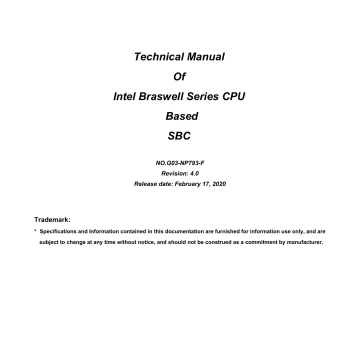
Technical Manual
Of
Intel Braswell Series CPU
Based
SBC
NO.G03-NP793-F
Revision: 4.0
Release date: February 17, 2020
Trademark:
* Specifications and Information contained in this documentation are furnished for information use only, and are subject to change at any time without notice, and should not be construed as a commitment by manufacturer.
Environmental Protection Announcement
Do not dispose this electronic device into the trash while discarding. To minimize pollution and ensure environment protection of mother earth, please recycle. ii
TABLE OF CONTENT
ENVIRONMENTAL SAFETY INSTRUCTION ...........................................................................iv
USER’S NOTICE .......................................................................................................................v
MANUAL REVISION INFORMATION .......................................................................................v
ITEM CHECKLIST .....................................................................................................................v
CHAPTER 1 INTRODUCTION OF THE MOTHERBOARD
1-1 FEATURE OF MOTHERBOARD ................................................................................1
1-2 SPECIFICATION .........................................................................................................2
1-3 LAYOUT DIAGRAM ....................................................................................................3
1-4 MECHANICAL DRAWING ..........................................................................................5
CHAPTER 2 HARDWARE INSTALLATION
2-1 JUMPER SETTING .....................................................................................................6
2-2 CONNECTORS, WAFERS AND HEADERS ..............................................................9
CHAPTER 3 INTRODUCING BIOS
3-1 ENTERING SETUP .....................................................................................................15
3-2 BIOS MENU SCREEN ................................................................................................16
3-3 FUNCTION KEYS .......................................................................................................17
3-4 GETTING HELP ..........................................................................................................17
3-5 MEMU BARS ..............................................................................................................18
3-6 MAIN MENU ................................................................................................................18
3-7 ADVANCED MENU .....................................................................................................19
3-8 CHIPSET MENU .........................................................................................................30
3-9 SECURITY MENU .......................................................................................................33
3-10 BOOT MENU ...............................................................................................................34
3-11 SAVE & EXIT MENU ...................................................................................................35 iii
Environmental Safety Instruction
Avoid the dusty, humidity and temperature extremes. Do not place the product in any area where it may become wet.
0 to 60 centigrade is the suitable temperature. (The figure comes from the request of the main chipset)
Generally speaking, dramatic changes in temperature may lead to contact malfunction and crackles due to constant thermal expansion and contraction from the welding spots’ that connect components and PCB. Computer should go through an adaptive phase before it boots when it is moved from a cold environment to a warmer one to avoid condensation phenomenon. These water drops attached on PCB or the surface of the components can bring about phenomena as minor as computer instability resulted from corrosion and oxidation from components and PCB or as major as short circuit that can burn the components. Suggest starting the computer until the temperature goes up.
The increasing temperature of the capacitor may decrease the life of computer.
Using the close case may decrease the life of other device because the higher temperature in the inner of the case.
Attention to the heat sink when you over-clocking. The higher temperature may decrease the life of the device and burned the capacitor. iv
USER’S NOTICE
COPYRIGHT OF THIS MANUAL BELONGS TO THE MANUFACTURER. NO PART OF THIS MANUAL,
INCLUDING THE PRODUCTS AND SOFTWARE DESCRIBED IN IT MAY BE REPRODUCED, TRANSMITTED
OR TRANSLATED INTO ANY LANGUAGE IN ANY FORM OR BY ANY MEANS WITHOUT WRITTEN
PERMISSION OF THE MANUFACTURER.
THIS MANUAL CONTAINS ALL INFORMATION REQUIRED TO USE THIS MOTHER-BOARD SERIES AND WE
DO ASSURE THIS MANUAL MEETS USER’S REQUIREMENT BUT WILL CHANGE, CORRECT ANY TIME
WITHOUT NOTICE. MANUFACTURER PROVIDES THIS MANUAL “AS IS” WITHOUT WARRANTY OF ANY
KIND, AND WILL NOT BE LIABLE FOR ANY INDIRECT, SPECIAL, INCIDENTIAL OR CONSEQUENTIAL
DAMAGES (INCLUDING DAMANGES FOR LOSS OF PROFIT, LOSS OF BUSINESS, LOSS OF USE OF
DATA, INTERRUPTION OF BUSINESS AND THE LIKE).
PRODUCTS AND CORPORATE NAMES APPEARING IN THIS MANUAL MAY OR MAY NOT BE
REGISTERED TRADEMARKS OR COPYRIGHTS OF THEIR RESPECTIVE COMPANIES, AND THEY ARE
USED ONLY FOR IDENTIFICATION OR EXPLANATION AND TO THE OWNER’S BENEFIT, WITHOUT
INTENT TO INFRINGE.
Manual Revision Information
Reversion Revision History Date
3.0 Third Edition October 1, 2019
Item Checklist
Motherboard
Cable(s) v
Chapter 1
Introduction of the Motherboard
1-1 Feature of Motherboard
Intel® Braswell SoC Processor, with low power consumption never denies high performance
Support on-board 2GB DDR3L DRAM
Equipped with 32GB on-board eMMC
Onboard 1* full-size Mini-PCIE slot
Onboard 1* M.2 slot (M key, SATA interface, 2242)
Support HDMI and eDP pin header for dual display output
12V DC-in power
2 * Intel GbE
2 * Internal COM ports
2 * Internal USB 3.0 & 2 * Internal USB 2.0
Compliance with ErP standard
Support Watchdog function
Solution for IoT, Machine control & Intelligent Home
1
1-2 Specification
Spec Description
Design
Embedded CPU
PCB size: 2.5’’ (100 mm x 72 mm)
Intel ® Braswell *SoC CPU
*CPU model varies from different IPC options. Please consult your dealer for more information of onboard CPU .
Memory
Onboard 2GB DDR3L DRAM
Onboard 32GB eMMC
Expansion Slot 1 * full-size Mini-PCIE slot
Storage
LAN Chip
BIOS
1 * M.2 SATA slot (M key, SATA interface, 2242)
2* Intel® i211AT GbE
Support Fast Ethernet LAN function of providing
10/100/1000/10000 Mbps Ethernet data transfer rate
AMI Flash ROM
Internal I/O
1* 2-pin internal 12V DC -in power connector
1* Front panel header
1* SMBUS header
1* GPIO header
1* RS232/422/485 Serial port header ( COM1 )
1* RS232 Serial port header ( COM2 )
1* 9-pin USB 2.0 header (Expansible to 2* USB 2.0 ports)
1* 19-pin USB 3.0 header (Expansible to 2* USB 3.0 ports)
1* HDMI port header
2* LAN port header
1* eDP port wafer
2
1-3 Layout Diagram
Internal Diagram-Front Side:
GPIO
Header
COM1
Header
AT_MODE
COM2
Header
USB 2.0 Port Header
M.2 SATA
JPCOM1
Slot
( M.2
)
12V DC-in
Power Connector
EDP Port
Wafer
HDMI Port
Header
Onboard
DRAM
USB 3.0 Port
Header
Full-size
Mini-PCIE Slot
( MPE )
Front Panel
Header
MPE_PWR SMBUS
Header
3
Onboard
eMMC
RJ-45 LAN Port
Header
RJ-45 LAN Port
Header
JP1
Jumper
Jumper
JP1
Name
Pin (1-2): Clear CMOS RAM Settings
Pin (3-4): RTC Reset
Pin (5-6): Flash Descriptors Override
MPE_PWR MPE Slot VCC 3V/3.3VSB Select
AT_MODE AT/ATX Mode Select
JPCOM1 COM1 Port Pin-9 Function Select
Description
6-Pin Block
3-Pin Block
3-Pin Block
4-Pin Block
Internal Connectors, Wafer & Headers
P/N
DCIN1
JW_FP
Name
Internal 12V DC–in power connector
Description
2-pin Block
Front panel header(PWR LED/ HDD
LED/Power Button /Reset)
9-pin Block
SMBUS
GPIO
COM1
COM2
SMBUS header
GPIO header
RS232/422/485 serial port header
RS232 serial port header
FP_USB20 USB 2.0 port header
USB30 eDP
USB 3.0 port header
Embedded display port Wafer
HDMI HDMI port header
LAN1/LAN2 RJ-45 LAN Port header
5-pin Block
10-pin Block
9-pin Block
9-pin Block
9-pin Block
19-pin Block
20-pin Block
19-pin Block
15-pin Block
4
1-4 Mechanical Drawing
Unit=mm.
5
Chapter 2
Hardware Installation
2-1 Jumper Setting
Pin 1&2 of JP1 (6-pin): Clear CMOS RAM Setting
Pin (1&2) of JP1 → Clear CMOS
Pin 1
2
1-2 Open: Normal(Default);
JP1
Pin 1
2
Pin 3&4 of JP1 (6-pin): RTC Reset Select
1-2 Closed: Clear CMOS(One Touch).
Pin (3&4) of JP1 → Reset RTC
Pin 1
2
JP1
3-4 Open: Normal;
Pin 1
2
3-4 Closed: Reset RTC.
6
Pin 5&6 of JP1 (6-pin): Flash Deacriptors Override Select
Pin (5&6) of JP1 → Flash Override
Pin 1
2
5-6 Open:Enable Security Measures in the Flash Descriptor(Default) ;
JP1
Pin 1
2
5-6 Closed: Disable Security Measures
in the Flash Descriptor(Override).
MPE_PWR (3-pin): MPE Slot VCC 3V/3VSB Select
MPE_PWR → MPE VCC Select
1 3
1-2 Closed: MPE VCC=3VSB;
;
1 3
2-3 Closed: MPE VCC=VCC3;
;
MPE_PWR
7
AT_MODE (3-pin): AT Mode /ATX Mode Select
AT_MODE
AT_MODE → ATX/AT Mode Select
3
1
1-2 Closed: ATX Mode Selected;
3
1
2-3 Closed: AT Mode Selected.
*ATX Mode Selected: Press power button to power on after power input ready;
AT Mode Selected: Directly power on as power input ready.
JPCOM1 (4-pin): COM1 Port Pin9 Function Select
JPCOM1
JPCOM1 → COM1 Port Pin-9
2 4 6 2 4 6
1 3 5
2-4 Closed:
Pin9=RING(Default);
1 3 5
3-4 Closed:
Pin9 = 5V;
2 4 6
1 3 5
4-6 Closed:
Pin9 = 12V.
8
2-2 Connectors, Wafers and Headers
(1) DCIN1(2-pin) : Internal 12V DC-in power connector
DCIN1
(2) JW_FP (9-pin): Front Panel Header
Pin1
Pin No.
Definition
1 +12V
2 GND
Pin 1
2
JW_FP
9
(3) SMBUS (5-pin): SMBUS Header
Pin 1
SMBUS
(4) GPIO (10-pin): GPIO Header
GPIO
Pin 1
2
10
9
10
(5) COM1/2 (9-pin): Serial Port Headers
COM1 : RS232/422/485 Serial Port Header;
COM2 : RS232 Serial Port Header.
COM1 COM2
Pin 1
6
Pin NO. RS232 *RS422 *RS485
Pin 1 DCD TX- DATA-
Pin 2
Pin 3
RXD
TXD
TX+
RX+
DATA+
NC
Pin 4
Pin 5
Pin 6
Pin 7
Pin 8
Pin 9
DTR
GND GND
DSR
RTS
CTS
RI
RX-
NC
NC
NC
NC
NC
GND
NC
NC
NC
NC
*Notice: RS422, RS485 function is supported by COM1 header only, with compatible
COM cable for RS422 or RS 485 function. User also needs to go to BIOS to set
‘Transmission Mode Select’ for COM1 (refer to Page 20).
11
(6) FP_USB20 (9-pin): USB 2.0 Port Wafer
FP_USB20
Pin 1
2
(7) USB30 (5-pin): USB 3.0 Port Header
USB30
10 11
XX
D1+
D1-
GND
SSTX1+
SSTX1-
GND
SSRX1+
SSRX1-
VBUS
19
Pin 1
D2+
D2-
GND
SSTX2+
SSTX2-
GND
SSRX2+
SSRX2-
VBUS
12
(8) EDP1 (20-pin): EDP Wafer
19 20
EDP1
NO. Pin Define
1 EDP_POWER
3
5
7
9
EDP_POWER
GND
GND
EDP_Backlight power
11 EDP_Backlight power
13 NC
15 EDP_HPD
17 Backlight enable
19 Backlight PWM
13
Pin1 2
NO. Pin Define
2 GND
4 EDP_DATA1N
6 EDP_DATA1P
8 GND
10 EDP_DATA0N
12 EDP_DATA0P
14 GND
16 EDP_AUXP
18 EDP_AUXN
20 GND
(9) HDMI (19-pin): HDMI Port Header
HDMI
HDMI_HPD
GND
DDC_SCL
NC
GND
DATA0N
DATA0P
GND
DATA2N
DATA2P
2
Pin 1
GND
HDMI_5V
DDC_SDA
NC
TMDS_CLKN
TMDS_CLKP
GND
DATA1N
DATA1P
GND
(10) LAN1/LAN2 (15-pin): LAN Header
LAN2
LAN1
14
GND
GND
MegaLAN LED-
Link Act LED-
GigaLAN LED-
3VSB
3VSB
2
Pin 1
MDI_0-
MDI_0+
MDI_1-
MDI_1+
MDI_2-
MDI_2+
MDI_3-
MDI_3+
Chapter 3
Introducing BIOS
Notice!
The BIOS options in this manual are for reference only. Different configurations may lead to difference in BIOS screen and BIOS screens in manuals are usually the first BIOS version when the board is released and may be different from your purchased motherboard.
Users are welcome to download the latest BIOS version form our official website.
The BIOS is a program located on a Flash Memory on the motherboard. This program is a bridge between motherboard and operating system. When you start the computer, the BIOS program will gain control. The BIOS first operates an autodiagnostic test called POST (power on self test) for all the necessary hardware, it detects the entire hardware device and configures the parameters of the hardware synchronization. Only when these tasks are completed done it gives up control of the computer to operating system (OS). Since the BIOS is the only channel for hardware and software to communicate, it is the key factor for system stability, and in ensuring that your system performance as its best.
3-1 Entering Setup
Power on the computer and by pressing <Del> immediately allows you to enter Setup.
If the message disappears before your respond and you still wish to enter Setup, restart the system to try again by turning it OFF then ON or pressing the “RESET” button on the system case. You may also restart by simultaneously pressing <Ctrl>,
<Alt> and <Delete> keys. If you do not press the keys at the correct time and the system does not boot, an error message will be displayed and you will again be asked to
Press <Del> to enter Setup
15
3-2 BIOS Menu Screen
The following diagram show a general BIOS menu screen:
Menu Bar
General Help Items
Menu Items
Current Setting Value
Function Keys
BIOS Menu Screen
16
3-3 Function Keys
In the above BIOS Setup main menu of, you can see several options. We will explain these options step by step in the following pages of this chapter, but let us first see a short description of the function keys you may use here:
Press (left, right) to select screen;
Press (up, down) to choose, in the main menu, the option you want to confirm or to modify.
Press <Enter> to select.
Press <+>/<–> keys when you want to modify the BIOS parameters for the active option.
[F1]: General help.
[F2]: Previous value.
[F3]: Optimized defaults.
[F4]: Save & Exit.
Press <Esc> to quit the BIOS Setup.
[F7]: User can press this key to enter Boot Menu when system starts up.
3-4 Getting Help
Main Menu
The on-line description of the highlighted setup function is displayed at the top right corner the screen.
Status Page Setup Menu/Option Page Setup Menu
Press [F1] to pop up a small help window that describes the appropriate keys to use and the possible selections for the highlighted item. To exit the Help Window, press
< Esc >.
17
3-5 Menu Bars
There are six menu bars on top of BIOS screen:
Main
Advanced
To change system basic configuration
To change system advanced configuration
Chipset
Security
Boot
Save & Exit
To change chipset configuration
Password settings
To change boot settings
Save setting, loading and exit options.
User can press the right or left arrow key on the keyboard to switch from menu bar.
The selected one is highlighted.
3-6 Main Menu
Main menu screen includes some basic system information. Highlight the item and then use the <+> or <-> and numerical keyboard keys to select the value you want in each item.
18
System Date
Set the date. Please use [Tab] to switch between date elements.
System Time
Set the time. Please use [Tab] to switch between time elements.
3-7 Advanced Menu
Trusted Computing
Press [Enter] to enable or disable ‘ Security Device Support ’.
Configuration
Security Device Support
Use this item to enable or disable BIOS support for security device.
The optional settings: [Disabled]; [Enabled].
ACPI Settings
Press [Enter] to make settings for the following sub-item:
19
ACPI Settings
ACPI Sleep State
Use this item to select the highest ACPI sleep state the system will enter when the suspend button is pressed.
The optional settings are: [Suspend Disabled]; [S3 (Suspend to RAM)].
Super I/O Configuration
Press [Enter] to make settings for the following sub-items:
Super IO Configuration
Serial Port 1 Configuration
Press [Enter] to make settings for the following items:
Serial Port 1 Configuration
Serial Port
Use this item to enable or disable serial port (COM).
The optional settings are: [Enabled]; [Disabled].
When set as [Enabled], the following sub-items shall appear:
Change Settings
Use this item to select an optimal setting for super IO device.
The optional settings are: [Auto]; [IO=3F8h; IRQ=4]; [IO=2F8h; IRQ=3]; [IO=3E8h;
IRQ=4]; [IO=2E8h; IRQ=3].
Transmission Mode Select
The optional settings are: [RS422]; [RS232]; [RS485].
Serial Port FIF0 Mode
The optional settings are: [16-Byte FIF0]; [32-Byte FIF0]; [64-Byte FIF0]; [128-Byte
FIF0].
Serial Port 2 Configuration
Press [Enter] to make settings for the following items:
Serial Port 2 Configuration
Serial Port
20
Use this item to enable or disable serial port (COM).
The optional settings are: [Enabled]; [Disabled].
When set as [Enabled], the following sub-items shall appear:
Change Settings
Use this item to select an optimal setting for super IO device.
The optional settings are: [Auto]; [IO=3F8h; IRQ=4]; [IO=2F8h; IRQ=3]; [IO=3E8h;
IRQ=4]; [IO=2E8h; IRQ=3].
Serial Port FIF0 Mode
The optional settings are: [16-Byte FIF0]; [32-Byte FIF0]; [64-Byte FIF0]; [128-Byte
FIF0].
ERP Support
Use this item to enable or disable Energy-Related Products function.
The optional settings: [Disabled]; [Enabled].
*Note: This item should be set as [ Disabled ] if you wish to have all active wake-up functions.
WatchDog Reset Timer
Use this item to enable or disable WDT reset function. When set as [Enabled], the following sub-items shall appear:
WatchDog Reset Timer Value
User can select a value in the range of [10] to [255] seconds when ‘ WatchDog
Reset Timer Unit ’ set as [Sec]; or in the range of [1] to [255] minutes when
‘ WatchDog Reset Timer Unit ’ set as [Min].
WatchDog Reset Timer Unit
The optional settings are: [Sec.]; [Min.].
WatchDog Wake-up Timer
This item support WDT wake-up.
The optional settings are: [Enabled]; [Disabled].
When set as [Enabled], the following sub-items shall appear:
WatchDog Wake-up Timer Value
21
User can select a value in the range of [10] to [4095] seconds when ‘ WatchDog
Wake-up Timer Unit ’ set as [Sec]; or in the range of [1] to [4095] minutes when
‘ WatchDog Wake-up Timer Unit ’ set as [Min].
WatchDog Wake-up Timer Unit
The optional settings are: [Sec.]; [Min.].
ATX Power Emulate AT Power
This item support Emulate AT power function, MB power On/Off control by power supply. Use needs to select ‘AT or ATX Mode’ on MB jumper at first (ATX Mode &
AT Mode Select).
Serial Port Console Redirection
Press [Enter] to make settings for the following sub-items:
COM1
Console Redirection
The optional settings: [Disabled]; [Enabled]. When set as [Enabled], the following sub-items shall appear:
Console Redirection Settings
The settings specify how the host computer and the remote computer (which the user is using) will exchange data. Both computers should have the same or compatible settings.
Press [Enter] to make settings for the following items:
Terminal Type
The optional settings: [VT100]; [VT100+]; [VT-UTF8]; [ANSI].
Emulation: VT100: ASCII char set; VT100+: Extends VT100 to support color, function keys, etc.; VT-UTF8: Uses UTF8 encoding to map Unicode chars onto
1 or more bytes; ANSI: Extended ASCII char set.
Bits per second
Use this item to select serial port transmission speed. The speed must be matched on the other side. Long or noisy lines may require lower speeds.
The optional settings: [9600]; [19200]; [38400]; [57600]; [115200].
Data Bits
22
The optional settings: [7]; [8].
Parity
A parity bit can be sent with the data bits to detect some transmission errors.
The optional settings: [None]; [Even]; [Odd]; [Mark]; [Space].
Even: parity bit is 0 if the num if 1’s in the data bits is even; Odd: parity bit is 0 if num of 1’s in the data bits is odd; Mark: parity bit is always 1; Space: Parity bit is always 0; Mark and Space Parity do not allow for error detection.
Stop Bits
Stop bits indicate the end of a serial data packet. (A start bit indicates the beginning). The standard setting is 1 stop bit. Communication with slow devices may require more than 1 stop bit.
The optional settings: [1]; [2].
Flow Control
Flow control can prevent data loss from buffer overflow. When sending data, if the receiving buffers are full, a “stop” signal can be sent to stop the data flow.
Once the buffers are empty, a “start” signal can be sent to re-start the flow.
Hardware flow control uses two wires to send start/stop signals.
The optional settings: [None]; [Hardware RTS/CTS].
VT-UTF8 Combo Key Support
Use this item to enable VT-UTF8 Combination Key Support for ANSI/VT100 terminals.
The optional settings: [Disabled]; [Enabled].
Recorder Mode
With this mode enable only text will be sent. This is to capture Terminal data.
The optional settings: [Disabled]; [Enabled].
Resolution 100x31
Use this item to enable or disable extended terminal resolution.
The optional settings: [Disabled]; [Enabled].
Legacy OS Redirection Resolution
On Legacy OS, the Number of Rows and Columns supported redirection.
The optional settings: [80x24]; [80x25].
23
Putty KeyPad
Use this item to select FunctionKey and KeyPad on Putty.
The optional settings: [VT100]; [Intel Linux]; [XTERMR6]; [SCO]; [ESCN];
[VT400].
Redirection After BIOS POST
The optional settings are: [Always Enable]; [BootLoader].
Whet Bootloader is selected, then Lagacy Console Redirection is disabled before booting to legacy OS. When Always Enable is selected, then Legacy
Console is enabled for legacy OS. Default setting for this option is set to Always
Enable.
Serial Port for Out-of-Band Management/
Windows Emergency Management Services (EMS)
Console Redirection
The optional settings: [Disabled]; [Enabled]. When set as [Enabled], the following sub-items shall appear:
Console Redirection Settings
The settings specify how the host computer and the remote computer (which the user is using) will exchange data. Both computers should have the same or compatible settings.
Press [Enter] to make settings for the following items:
Out-of-Band Mgmt Port
The optional setting is: [COM1].
Terminal Type
The optional settings: [VT100]; [VT100+]; [VT-UTF8]; [ANSI].
Emulation: VT100: ASCII char set; VT100+: Extends VT100 to support color, function keys, etc.; VT-UTF8: Uses UTF8 encoding to map Unicode chars onto
1 or more bytes; ANSI: Extended ASCII char set.
VT-UTF8 is the preferred terminal type for out-of-band management. The next best choice is VT100+ and them VT100.
Bits per second
24
Use this item to select serial port transmission speed. The speed must be matched on the other side. Long or noisy lines may require lower speeds.
The optional settings: [9600]; [19200]; [57600]; [115200].
Flow Control
Flow control can prevent data loss from buffer overflow. When sending data, if the receiving buffers are full, a “stop” signal can be sent to stop the data flow.
Once the buffers are empty, a “start” signal can be sent to re-start the flow.
Hardware flow control uses two wires to send start/stop signals.
The optional settings: [None]; [Hardware RTS/CTS]; [Software Xon/Xoff].
Data Bits
The default setting is: [8].
*This item may or may not show up, depending on different configuration.
Parity
The default setting is: [None].
*This item may or may not show up, depending on different configuration.
Stop Bits
The default setting is: [1].
*This item may or may not show up, depending on different configuration.
PC Health Status
Press [Enter] to view current hardware health status and set value in ‘ Shutdown
Temperature ’.
Shutdown Temperature
Use this item to select system shutdown temperature.
The optional settings are: [Disabled]; [70 o C/158 o F]; [75 o C/167 o F]; [80 o C/176 o F];
[85 o C/185 o F]; [90 o C/194 o F].
CPU Configuration
Press [Enter] to view current CPU configuration and make settings for the following sub-items:
Limit CPUID Maximum
The optional settings: [Disabled]; [Enabled].
25
This item should be set as [Disabled] for Windows XP.
EIST
The optional settings: [Disabled]; [Enabled].
Use this item to enable or disable Intel SpeedStep.
Turbo Mode
The optional settings: [Disabled]; [Enabled].
Use this item to enable or disable Turbo mode.
CPU C State Report
The optional settings: [Disabled]; [Enabled].
When set as [Enabled], the following item shall appear:
Max CPU C State
This item controls Max C-state that the processor will support.
The optional settings: [C7]; [C6]; [C1].
SATA Configuration
Press [Enter] to make settings for the following sub-items:
SATA Configuration
SATA Controller
The optional settings: [Enabled]; [Disabled].
SATA Mode Selection
The optional setting is: [AHCI Mode].
SATA Interface Speed
The item is for user to set the maximum speed the SATA controller can support.
The optional settings are: [Gen1] ; [Gen2]; [Gen3].
M.2 SATA
Port
The optional settings are: [Enabled]; [Disabled].
Network Stack Configuration
Press [Enter] to go to ‘ Network Stack ’ screen to make further settings.
Network Stack
The optional settings are: [Enabled]; [Disabled].
When set as [Enabled], the following sub-items shall appear:
26
Ipv4 PXE Support
The optional settings are: [Disabled]; [Enabled].
Use this item to enable Ipv4 PXE Boot Support. When set as [Disabled], Ipv4 PXE boot optional will not be created.
Ipv6 PXE Support
The optional settings are: [Disabled]; [Enabled].
Use this item to enable Ipv6 PXE Boot Support. When set as [Disabled], Ipv6 PXE boot optional will not be created.
PXE boot wait time
Use this item to set wait time to press [ESC] key to abort the PXE boot.
The optional settings range is from [0] to [5].
Media Detect Count
Use this item to set number of times presence of media will be checked.
The optional settings range is from [1] to [50].
CSM Configuration
Press [Enter] to make settings for the following sub-items:
Compatibly Support Module Configuration
Boot Option Filter
This item controls Legacy/UEFI ROMs priority.
The optional settings are: [UEFI and Legacy]; [Legacy Only]; [UEFI Only].
Network
This item controls the execution of UEFI and legacy PXE OpROM.
The optional settings are: [Do not launch]; [UEFI]; [Legacy].
Storage
This item controls the execution of UEFI and Legacy Storage OpROM.
The optional settings are: [Do not launch]; [UEFI]; [Legacy].
Other PCI devices
This item determines OpROM execution policy for devices other than Network, storage or video.
The optional settings are: [Do not launch]; [UEFI]; [Legacy].
27
Wake-up Function Settings
Press [Enter] to make settings for the following sub-items:
Wake-up System with Fixed Time
Use this item to enable or disable system wake-up by RTC alarm.
The optional settings: [Disabled]; [Enabled].
When set as [Enabled], system will wake on the hour/min/sec specified.
Wake-up System with Dynamic Time
Use this item to enable or disable system wake-up by RTC alarm.
The optional settings: [Disabled]; [Enabled].
When set as [Enabled], system will wake on the current time + increased minute(s).
USB1 Wake-up from S3-S4
The optional settings: [Enabled]; [Disabled].
USB Wake-up is affected by ERP function in S4. Please disable ‘ERP Support’ before activating this function in S4.
*This function is supported when ‘ ERP Support ’is set as [Disabled].
USB Configuration
Press [Enter] to make settings for the following sub-items:
USB Configuration
Legacy USB Support
The optional settings are: [Enabled]; [Disabled]; [Auto].
[Enabled]: To enable legacy USB support.
[Disabled] : To keep USB devices available only for EFI specification,
[Auto]: To disable legacy support if no USB devices are connected.
XHCI Hand-off
This is a workaround for OSes without XHCI hand-off support. The XHCI ownership change should be claimed by XHCI driver.
The optional settings are: [Enabled]; [Disabled].
USB Mass Storage Driver Support
The optional settings are: [Disabled]; [Enabled].
USB Hardware Delay and Time-outs:
28
USB Transfer Time-out
Use this item to set the time-out value for control, bulk, and interrupt transfers.
The optional settings are: [1 sec]; [5 sec]; [10 sec]; [20 sec].
Device Reset Time-out
Use this item to set USB mass storage device start unit command time-out.
The optional settings are: [10 sec]; [20 sec]; [30 sec]; [40 sec].
Device Power-up Delay
Use this item to set maximum time the device will take before it properly reports itself to the host controller. ‘Auto’ uses default value: for a root port it is 100 ms, for a hub port the delay is taken from hub descriptor.
The optional settings: [Auto]; [Manual].
Select [Manual] you can set value for the following sub-item: ‘ Device Power-up
Delay in Seconds’.
Device Power-up Delay in Seconds
The delay range is from [1] to [40] seconds, in one second increments.
Platform Trust Technology
Press [Enter] to make settings for the following sub-item:
TPM Configuration fTPM
Use this item to enable of disable fTPM function.
The optional settings are: [Enabled]; [Disabled].
IntelRMT Configuration
Press [Enter] to make settings for the following sub-item:
IntelRMT Configuration
Intel RMT Support
The optional settings are: [Enabled]; [Disabled].
Intel RMT (Ready Mode Technology) SSDT table will be loaded if set as ‘Enabled”.
HW Notification
Use this item to set hardware notification enabling status.
The optional settings are: [Disabled]; [Enabled].
29
Intel (R) i211 Gigabit Network Connection (XX:XX:XX:XX:XX:XX)/ Intel (R) i211 Gigabit Network Connection (XX:XX:XX:XX:XX:XX)
Use this item to view port configuration information.
3-8 Chipset Menu
North Bridge
Press [Enter] to view current using memory information and make settings for the following sub-items:
PAVC
Use this item to enable or disable Protected Audio Video Control.
The optional settings are: [Disabled]; [Enabled].
DVMT Pre-Allocated
Use this item to select DVMT 5.0 pre-allocated (fixed) graphics memory size used by the internal graphics device.
The optional settings are: [32M]; [64M]; [96M]; [128M]; [160M]; [192M]; [224M];
30
[256M]; [288M]; [320M]; [352M]; [384M]; [416M]; [448M]; [480M]; [512M].
DVMT Total Gfx Mem
Use this item to select DVMT 5.0 total graphics memory size used by the internal graphics device.
The optional settings are: [128 MB]; [256 MB]; [MAX].
Aperture Size
The optional settings are: [128 MB]; [256 MB]; [512MB].
GTT Size
The optional settings are: [2MB]; [4MB]; [8 MB].
Primary IGFX Boot Display
Use this item to select the video device which will be activated during POST. This has no effect if external graphics present. Secondary boot display selection will appear based on your selection.
The optional settings are: [Auto]; [HDMI]; [eDP].
Secondary IGFX Boot Display
Use this item to select secondary display device.
The optional settings are: [Disabled]; [HDMI]; [eDP].
Backlight Control
Use this item to change backlight control settings.
The optional settings are: [PWM Inverted]; [PWM Normal].
Memory Information
Max T0LUD
Use this item to select maximum value of T0LUD.
The optional settings are: [2GB]; [2.25 GB]; [2.5 GB]; [2.75 GB]; [3GB].
South Bridge
Press [Enter] to make further setting in the following sub-items:
Onboard PCIE LAN1/ Onboard PCIE LAN2
The optional settings are: [Enabled]; [Disabled].
Mini PCIE
The optional settings are: [Enabled]; [Disabled].
Mini PCIE Speed
31
The optional settings are: [Auto]; [Gen2]; [Gen1].
Azalia HDMI Codec
Use this item to enable or disable Internal HDMI codec for Azalia.
The optional settings are: [Disabled]; [Enabled].
[ Disabled ]: Azalia will be unconditionally disabled;
[ Enabled ]: Azalia will be unconditionally enabled.
SCC eMMC Support
Use this item to enable or disable SCC eMMC support.
The optional settings are: [Disabled]; [Enabled].
System state after Power Failure
Use this item to select AC power state when ACpower is re-applied after a power failure. The optional settings are: [Always Off]; [Always On]; [Former State].
* Note: [Always On] and [Former State] options are affected by ERP function.
Please disable ERP to support [Always On] and [Former State].
32
3-9 Security Menu
Security menu allow users to change administrator password and user password settings.
Administrator Password
Press [Enter] to create new administrator password. Press again to confirm the new administrator password.
User Password
Press [Enter] to create new user password. Press again to confirm the new user password.
33
3-10 Boot Menu
Boot Configuration
Setup Prompt Timeout
Use this item to set number of seconds to wait for setup activation key.
Bootup Numlock State
Use this item to select keyboard numlock state.
The optional settings are: [On]; [Off].
Quiet Boot
The optional settings are: [Disabled]; [Enabled].
Boot Option Priorities
Boot Option#1/2…
The optional settings are: [UEFI: Built-in EFI Shell]; [Disabled].
New Boot Option Policy
34
This item controls he placement of newly detected UEFI boot options.
The optional settings are: [Default]; [Place First]; [Place Last].
Hard Driver BBS Priorities
Use this item to set the order of available legacy devices in this group.
Press [Enter] to make settings for the following sub-items:
Boot Option#1/2…
The optional settings are: [MMCBJTD4R]; [Disabled].
3-11 Save & Exit Menu
Save Changes and Reset
This item allows user to reset the system after saving the changes.
Discard Changes and Reset
This item allows user to reset the system without saving any changes.
Restore Defaults
35
Use this item to restore /load default values for all the setup options.
Save as User Defaults
Use this item to save the changes done so far as user defaults.
Restore User Defaults
Use this item to restore defaults to all the setup options.
Boot Override
UEFI: Built-in EFI Shell/MMC-BJTD4R/…
Press this item and a dialogue box shall appear to ask if user wish to save configuration and reset.
Lauch EFI Shell from filesystem device
Use this item to launch EFI shell application (shell.efi) from one of the available filesystem device.
36
advertisement
Related manuals
advertisement