Dahua Technology DH-HAC-ME1500C User Manual
Add to My manuals20 Pages
Dahua Technology DH-HAC-ME1500C is an HDCVI Active Deterrence Camera designed to provide clear and efficient surveillance solutions. With its impressive array of features, it ensures reliable protection and security. The camera offers real-time deterrence with active strobe light and audio alarm triggered by motion detection. It can be easily configured to suit your specific needs.
advertisement
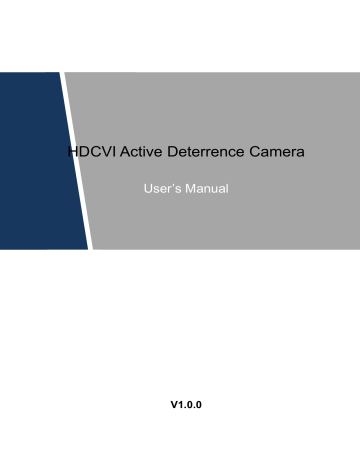
HDCVI Active Deterrence Camera
User’s Manual
V1.0.0
Regulatory Information
The regulatory information herein might vary according to the model you purchased. Some information is only applicable for the country or region where the product is sold.
FCC Information
Changes or modifications not expressly approved by the party responsible for compliance could void the user's authority to operate the equipment.
FCC conditions:
This device complies with part 15 of the FCC Rules. Operation is subject to the following two conditions:
This device may not cause harmful interference.
This device must accept any interference received, including interference that may cause undesired operation.
FCC compliance:
This equipment has been tested and found to comply with the limits for a digital device, pursuant to part 15 of the FCC Rules. This equipment generate, uses and can radiate radio frequency energy and, if not installed and used in accordance with the guide, may cause harmful interference to radio communication.
For class A device, these limits are designed to provide reasonable protection against harmful interference in a commercial environment. Operation of this equipment in a residential area is likely to cause harmful interference in which case the user will be
required to correct the interference at his own expense.
For class B device, these limits are designed to provide reasonable protection against harmful interference in a residential installation. However, there is no guarantee that interference will not occur in a particular installation. If this equipment does cause harmful interference to radio or television reception, which can be determined by turning the equipment off and on, the user is encouraged to try to correct the interference by one or more of the following measures:
Reorient or relocate the receiving antenna.
Increase the separation between the equipment and receiver.
Connect the equipment into an outlet on a circuit different from that to which the
receiver is connected.
Consult the dealer or an experienced radio/TV technician for help.
Regulatory Information I
Foreword
General
This user ’ s manual (hereinafter referred to be "the Manual") introduces the functions, installation and operations of the camera.
Safety Instructions
The following categorized signal words with defined meaning might appear in the Manual.
Signal Words Meaning
WARNING
CAUTION
Indicates a medium or low potential hazard which, if not avoided, could result in slight or moderate injury.
Indicates a potential risk which, if not avoided, could result in property damage, data loss, lower performance, or unpredictable result.
TIPS Provides methods to help you solve a problem or save you time.
NOTE
Provides additional information as the emphasis and supplement to the text.
Revision History
No. Version
1 V1.0.0
Revision Content
First release.
Release Date
December 15, 2018
Privacy Protection Notice
As the device user or data controller, you might collect personal data of others' such as face, fingerprints, car plate number, Email address, phone number, GPS and so on. You need to be in compliance with the local privacy protection laws and regulations to protect the legitimate rights and interests of other people by implementing measures include but not limited to: providing clear and visible identification to inform data subject the existence of surveillance area and providing related contact.
About the Manual
The Manual is for reference only. If there is inconsistency between the Manual and the actual product, the actual product shall govern.
We are not liable for any loss caused by the operations that do not comply with the Manual.
Foreword II
The Manual would be updated according to the latest laws and regulations of related regions. For detailed information, see the paper User's Manual, CD-ROM, QR code or our official website. If there is inconsistency between paper User's Manual and the electronic version, the electronic version shall prevail.
All the designs and software are subject to change without prior written notice. The product updates might cause some differences between the actual product and the Manual. Please contact the customer service for the latest program and supplementary documentation.
There still might be deviation in technical data, functions and operations description, or errors in print. If there is any doubt or dispute, please refer to our final explanation.
Upgrade the reader software or try other mainstream reader software if the Guide (in PDF format) cannot be opened.
All trademarks, registered trademarks and the company names in the Manual are the properties of their respective owners.
Please visit our website, contact the supplier or customer service if there is any problem occurred when using the device.
If there is any uncertainty or controversy, please refer to our final explanation.
Foreword III
Important Safeguards and Warnings
Electrical Safety
All installation and operation should conform to your local electrical safety codes.
The power source shall conform to the requirement of the Safety Extra Low Voltage (SELV) standard, and supply power with rated voltage which conforms to Limited power Source requirement according to IEC60950-1. Please note that the power supply requirement is subject to the device label.
A readily accessible disconnect device shall be incorporated in the building installation wiring.
Make sure if the camera power adapter meets the camera operating voltage requirement before powering up the device (The material and length of the power cable might influence the device voltage).
Prevent the power cable from being trampled or pressed, especially the plug, power socket and the junction extruded from the device.
We assume no liability or responsibility for all the fires or electrical shock caused by improper handling or installation.
Environment
Do not aim the device at strong light to focus, such as lamp light and sun light.
Transport, use and store the device within the range of allowed humidity and temperature.
Keep the camera away from water or other liquid to avoid damages to the internal components.
Keep sound ventilation to avoid heat accumulation.
Heavy stress, violent vibration or water splash are not allowed during transportation, storage and installation.
Pack the device with standard factory packaging or the equivalent material when transporting the device.
It is recommended to use the device together with lightning arrester to improve lightning protection effect.
It is recommended to get the grounding holes to be grounded to enhance the reliability of the device.
It is recommended to use qualified video transmission cable to improve video quality. It is recommended to use RG59 coaxial cable or higher standard.
Important Safeguards and Warnings IV
Use standard components or accessories provided by manufacturer and make sure the device is installed and maintained by professional engineers.
The surface of the image sensor should not be exposed to laser beam radiation in an environment where a laser beam device is used.
Do not provide two or more power supply sources for the device; otherwise it might damage the device.
Important Safeguards and Warnings V
Table of Contents
Table of Contents VI
1
Introduction
1.1
General
This series of products comply with the HDCVI standard and support the transmission of audio, video and control signal over coaxial cable. They produce video signal with megapixel resolution and require XVR device that comply with the HDCVI standard to achieve high speed, long distance and zero lag transmission of the signal. They are applicable to cover the high definition monitoring needs for locations like financial center, telecom site, supermarket, hotel, government, school and factory.
1.2
Features
720p series support over 800 m real-time transmission of video and control signal from
RG59 cable. For 1080p, 4M and 4k series, the distance is 500 m.
Support detection of human trespass with PIR.
Switch automatically between color images at daytime and black-and-white images at night with ICR.
Provide clear black-and-white images at night by avoiding overexposure of IR light with smart IR.
Configure devices easily with OSD menu.
Introduction 1
2.1
Dimensions
Figure 2-1 Model A (mm [inch])
2
Design
Figure 2-2 Model B (mm [inch])
Figure 2-3 Model C (mm [inch])
Figure 2-4 Model D (mm [inch])
Design 2
2.2
Components
Figure 2-5 Model A and B
Figure 2-6 Model C and D
No.
①
②
③
④
Table 2-1 Component list
Name
White light
Lens
PIR sensor
MIC
For model B and D, their revised versions do not have MIC.
Light sensor
Speaker
⑤
⑥
2.3
Cable
Cable type might vary with different cameras, and the actual product shall prevail.
Design 3
Figure 2-7 Cable port list
For more information about cable ports, see Table 2-2; for the operation method of
④ (DIP
No. Port Name
Table 2-2 Cable port description
Function
Inputs 12V DC power. Please be sure to supply power as instructed in the manual.
12V DC
① power input
Device abnormity or damage could occur if power is not supplied correctly.
② Video output Connects to XVR to output video signal.
The yellow cable (alarm output): Outputs alarm signal to the storage
③ Alarm device.
The brown cable (ground): Connects to the ground.
④ DIP switch
Dial switches to change output mode. Switch up indicates "ON", and switch down indicates "OFF."
Switch1
OFF
ON
ON
OFF
Table 2-3 DIP switch operation
Switch2 Output Mode
OFF
ON
CVI
CVBS
OFF
ON
AHD
TVI
Design 4
3
Detection Range
The horizontal detection range of the sensor for model A, B, C and D is all 110°. See Figure 3-1.
Figure 3-1 Horizontal detection range
For model A, B and C, the vertical detection distance of the sensor is 2 m – 10 m. For model D, the distance is 1 m –
Figure 3-2 Vertical detection distance
Detection Range 5
4
Installation
Make sure the mounting surface is strong enough to hold at least three times of the camera weight.
The following figure is for reference only, and the actual product shall prevail.
4.1
Installing Model A, B and D
Figure 4-1 Model A installation
Figure 4-2 Model B installation
Figure 4-3 Model D installation
Table 4-1 Installation item list
No. Item
① Main body
③ Expansion bolt
No. Item
②
④
Self-tapping screw
Mounting surface
Step 1 Confirm the position of screw holes (and the cable outlet hole if it needs to go through the mounting surface ④ ) and drill them on the mounting surface ④ , and then insert the expansion bolts ③ in the screw holes.
Installation 6
Step 2 Align the screw holes on the bracket to those on the mounting surface ④ , and then pull the cable out through mounting surface or the side cable tray. Attach the bracket to the mounting surface ④ with the self-tapping screws ② .
Step 3 Connect the camera to power source and the XVR device, and the live view screen is displayed.
Step 4 Loosen the locking screws and aim the lens to the ideal angle, and then fasten them.
See Figure 4-4, Figure 4-5 and Figure 4-6.
Figure 4-4 Model A adjustment
Figure 4-5 Model B adjustment
Figure 4-6 Model D adjustment
In Figure 4-4, Figure 4-5 and Figure 4-6,
① represents the locking screws and ② is the locking ring.
Installation 7
4.2
Installing Model C
Figure 4-7 Model C installation
Table 4-2 Installation item list
No. Item
①
⑤
No. Item No. Item No. Item
Mounting surface ② Expansion bolt
Self-tapping screw ⑥ Main body
③
⑦
Pedestal ④
Enclosure
Step 1 Press the locking button
④
to take off the pedestal ③ .
—
Locking button
—
Step 2 Confirm the position of screw holes (and the cable outlet hole if it needs to go through the mounting surface ① ) and drill them on the mounting surface
①
, and then insert the expansion bolts
②
in the screw holes.
Step 3 Align the screw holes on the pedestal ③ to those on the mounting surface ① , and then pull the cable out through mounting surface or the side cable tray. Attach the pedestal
③ to the mounting surface
①
with the self-tapping screws
⑤
.
Step 4 Put the enclosure ⑦ (with the main body
⑥ inside) back into the pedestal ③ . Connect the device
⑥
to power source and the XVR device, and the live view screen is displayed.
Step 5 Rotate the enclosure ⑦ and then rotate the main body ⑥ to get the lens an ideal angle.
Figure 4-8 Model C adjustment
Installation 8
5
Configuring Alarm
To understand this chapter better, read the user ’ s manual of XVR first.
This chapter introduces how to configure and customize alarm mode, and how to use the camera as a gateway to connect compatible wireless node devices to the XVR.
Gateway function is available on select models.
5.1
Configuring Trigger Mode
In the OSD menu, select Advanced > Alert > Trigger Mode.
If you select Camera Setting, the camera would perform siren and white light alarm as configured in the camera.
If you select XVR Setting, the camera would perform siren and white light alarm as configured in the XVR. For more information about XVR Setting, see the XVR user's manual.
If you do not get XVR as your storage device, it is recommended to set the trigger mode to
Camera Setting.
5.2
Configuring Flashlight and Audio Alarm
This part is available only when the alarm priority is set to Camera Setting.
In the OSD menu, select Advanced > Alert.
On the White light Alert item, set it to ON, and then enter the item.
In Mode, You can select between Lighting or Flash.
If you select Flash, you can set the Flash Frequency from Low, Medium and High.
In the Alert Duration, you can adjust from 5 seconds to 60 seconds.
On the Audio Alert item, set it to ON, and then enter the item.
In the Audio item, you can select from the three audios. You can also customize your own alarm audios. Please contact our after sales.
In the Volume item, you can select from Low, Medium and High.
In the Alert Duration, you can adjust from 5 seconds to 60 seconds.
5.3
Connecting Node Device
This function is available on select models.
Configuring Alarm 9
5.3.1 Connecting Node Device from OSD menu
Step 1 In the OSD menu, select Advanced.
Step 2 On the Enroll item, set it to ON, and the camera enters pairing mode.
Operate the node device and enter pairing mode according to corresponding manual.
Step 3 After Paring is completed, you can check the information of the connected device in the
Sensor Pairing interface. See Figure 5-3.
5.3.2 Connecting Node Device from XVR
Step 1 In the Main Menu interface, select IoT > MANAGER > Sensor Pairing.
The Sensor Pairing interface is displayed.
Step 2 Click Add.
The Add interface is displayed. See Figure 5-1.
Figure 5-1 Add interface
Step 3 In the Access Type list, select Camera Gateway.
Step 4 Click Pair, and the camera enters pairing mode.
Operate the node device and enter pairing mode according to corresponding manual.
After Paring is completed, see Figure 5-2.
Configuring Alarm 10
Figure 5-2 Pairing completed
Step 5 Click Back.
The information of the connected device is displayed. See Figure 5-3.
Click to modify the device name; click to delete node device.
Figure 5-3 Connected device
Configuring Alarm 11
Appendix 1 Maintenance
In order to maintain the image quality and proper functioning of the device, please read the following maintenance instructions carefully and hold rigid adherence.
Disassembly and Desiccant Replacement
Carefully follow the instructions in the manual when performing any disassembly operation about the device; otherwise, it might cause water leakage or poor image quality due to unprofessional disassemble.
Please contact after-sale service for desiccant replacement if there is condensed fog found on the lens after unpacking or when the desiccant turns green. (Not all models are included with the desiccant).
Maintaining Lens and Mirror Surface
The lens and mirror surface are covered with antireflection coating, which could be contaminated or damaged and result in lens scratches or haze image when being touched with dust, grease, fingerprints and other similar substances.
Do not touch the image sensor directly (CCD or CMOS). Dust and dirt could be removed with air blower, or you can wipe the lens gently with soft cloth that moistened with alcohol.
Maintaining Device Body
Device body can be cleaned with soft dry cloth, which can also be used to remove stubborn stains when moistened with mild detergent.
To avoid possible damage on device body coating which could cause performance decrease, do not use volatile solvent such as alcohol, benzene, diluent and so on to clean the device body, nor can strong, abrasive detergent be used.
Maintenance 12
Appendix 2 Technical Specifications
Parameter
Detection method
Installation height
Working temperature of PIR
Camera operating humidity
Specification
PIR technology
2.2 m – 3 m
-10 °C to 50 °C for model A, B and C;
-20 °C to 60 °C for model D
< 95%
Technical Specifications 13
advertisement
Key Features
- Max 20fps@5MP
- HD and SD output switchable
- 2.8mm fixed lens (3.6mm optional)
- Max. IR length 20m, Smart IR
- Built-in PIR, 14±1m/110°detecting range/angle
- Active deterrence with white light & siren
- IP67, DC12V
Related manuals
advertisement
Table of contents
- 8 1 Introduction
- 8 General
- 8 Features
- 9 2 Design
- 9 Dimensions
- 10 Components
- 10 Cable
- 12 3 Detection Range
- 13 4 Installation
- 13 Installing Model A, B and D
- 15 Installing Model C
- 16 5 Configuring Alarm
- 16 Configuring Trigger Mode
- 16 Configuring Flashlight and Audio Alarm
- 16 Connecting Node Device
- 17 5.3.1 Connecting Node Device from OSD menu
- 17 5.3.2 Connecting Node Device from XVR
- 19 Maintenance
- 20 Technical Specifications