Micron Security Products IMATB4H User Manual
Add to My manuals16 Pages
Micron Security Products IMATB4H is a 4.3-inch color video door phone with hands-free or handset talk options, 12 polyphonic ringtones, and adjustable brightness, contrast, volume, and color settings. It allows for real-time monitoring of doorbells or CCTV cameras, internal calls to other monitors, broadcast messaging, and monitor listening (if enabled in system settings). It also features an unlock button to control electric locks and a "Do Not Disturb" function to mute chimes during calls, intercom, and broadcasts.
advertisement
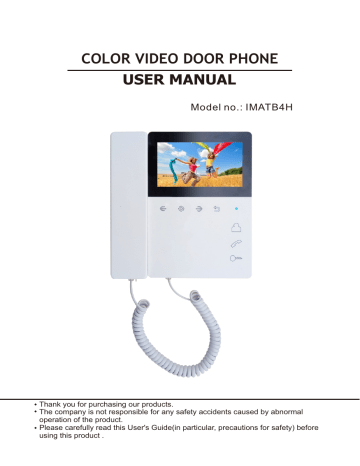
COLOR VIDEO DOOR PHONE
USER MANUAL
Model no.: IMATB4H
Thank you for purchasing our products.
The company is not responsible for any safety accidents caused by abnormal operation of the product.
Please carefully read this User's Guide(in particular, precautions for safety) before using this product .
Index
1 . Warning and Caution
2 . The function and name of each part
3 . Features and main function
4 . Package contents
5 . Wiring diagram
6 . Installation
7 . Buttons function
8 . Operation guide
9 . System setting
10 . Specification
1
3
5
5
6
7
8
9
12
13
Version1 .
1
1. Warning and caution
Make sure to follow the instructions to prevent any danger or property losses.
It indicates prohibition.
Warning
Death or serious injury is expected.
It indicates disassembly.
It indicates prohibition of contact.
It indicates dos and don’ts.
It indicates that the plug should be pulled out from the
socket.
Do not put the plug in the socket simultaneously.
It may generate abnormal heat or cause a fire.
Do not connect to other products while in use.
It may cause breakdown.
Do not forcibly bend the cord or put a heavy object on the product.
It may cause a fire.
Do not use water, thinner or a detergent used to wash oil products when you wash the
exterior.
Make sure to wash it by using a dry cloth to prevent any breakdown or electric shock.
Do not install the product in a humid place.
It may cause an electric shock or a fire.
Do not forcibly pull out the cord from the socket.
If the cord is damaged, it may cause a fire or an electric shock.
Do not put the plug in the socket with a wet hand.
It may cause an electric shock.
Do not disassemble, repair or modify the product.
It may cause a fire, an electric shock or an injury due to malfunction of the product.
Do not use AC circuit breaker.
It may cause an electric shock.
Page1
Caution
A injury or property losses are expected.
It indicates prohibition.
It indicates disassembly.
It indicates prohibition of contact.
It indicates dos and don’ts.
It indicates that the plug should be pulled out from the
socket.
CAUTION
The socket holes
are lager than
usual.
NO NO NO
If the socket holes are larger than normal, do not put the plug.
It may cause an electric shock or a fire.
Make sure that dust or foreign substances are not gathered on the product.
Make sure to prevent foreign substances from entering the product.
It may cause a breakdown.
Do not put a heavy object on the product.
It may cause a breakdown.
Do not disassemble the
product.
NO
Avoid direct rays of the sun or heating devices at a time of installation.
Install the product in a flat and stable place.
Otherwise, it may not function properly.
Pull the plug if the product is not used for a long time.
If the product generates strange sound, make sure to pull the plug immediately and contact service center.
Page2
2
.
The function and name of each part
2.1 Front view
1
2 3 4 5
9
10
11
5
6
7
8
3
4
No.
1
Item
Handset
2 Left button
Menu button
Right button
Back button
Unlock button
Answer button
Monitor button
Indicator light
Power switch
Microphone
Function description
Answer/Hang up
Choose/Adjust
Enter system settings/Confirm
Choose/Adjust
Back/Hang up
Unlock
Answer/Call
Monitor
Power indicator light
On/Off
9
8
7
6
11
10
Page 3
2.1 Rear view
3
4
1
2
Port 1
Port 3
Port 2
Port 4
1 Speaker 1
2 Ports
Speaker 2
3
4
Microphone
Ports detail
For connecting IMARJ
Port 1
Port 3
Port 2
Port 4
For connecting slave monitor
Page 4
For connecting power supply
3
.
Features and main function
3 .
1 Features
4.3" color digital LCD, high definition
Talk hands free or with handset , meet different people’s favor
Friendly interface, simple operation
12 polyphonic ring-tones switch freely
3 .2 Main function
Unlock
Broadcast function
Monitor listening
Call transfer
Make internal call to other monitors
Real-time monitoring to doorbell or CCTV camera
Brightness, contrast, volume, display model and color adjustable
4.
Package contents
Page 5
5. Wiring Diagram
IMAMD
V-OUT V-IN M4 M3 M2 M1
Cat-5
ON
1 2
The DIP switch in the last IMAMD should set to be ON.
Cat-5
Port 1
IMARJ
DATA
VD1
PWR
GND
A D 1
5 wires
IMAMD
IMAPS
Cat-5
V-OUT V-IN M4 M3 M2 M1
Cat-5
Cat-5
Cat-5
Cat-5
IMARJ
DATA
VD1
PWR
GND
A D 1
5 wires
IMARJ
DATA
VD1
PWR
GND
A D 1
5 wires
IMARJ
DATA
VD1
PWR
GND
A D 1
5 wires
IMARJ
DATA
VD1
PWR
GND
A D 1
5 wires
M1
M2
M3
M4
Welcome
Cat-5
RF
Page 6
6. Installation
1.Refer to relevant wiring diagram for the system you have chosen and ensure you have the correct cable.
2.Determine Monitor positions and heights:
-suggest to install at 1.5~1.6Meters;
-suggest distance between indoor monitor and doorbell is at least 350 mm;
3.Ensure no power supply connection before installation finished
4.Take off the bracket from the back of the monitor.
5.Install the bracket on the wall
6.Connect cables as per the wiring diagram indicated.
7.Fix the monitor onto the bracket.
8.Power on the monitor when the system wiring finished.
Page 7
7.
Buttons function
Buttons
【 Menu button 】
Functions
Press this button to wake up the screen and display the system Settings menu i n standby mode.
Can able to enter into lower menu by adjusting left/right button to choose and confirm any function
Press this button in the "Setting" menu, can browse though the menu ;
Adjust function in each sub menu
【 Left button 】
Press this button in the "Setting" menu, can browse though the menu ;
Adjust function in each sub menu
【 Right button 】
【 Monitor button 】
Press this button to watch door station. Press it again can swtich to other monitoring с hannel.
Long press will enable the listening mode( Only works when slave monitors are installed.
【 Answer button 】
Press this button to answer the call,
Short press can make internal call to other monitors, long press can make broadcast in standby mode.(Only works when slave monitors are installed.)
【 Unlock button 】
The tenant can press this button to turn on the electric lock and let the visitor in.
[note] When there is an image, it can be unlocked!
【 Back button 】
In each sub menu, press this button to return to the main interface and be in standby mode.
Press this button in the sub menu to return to the upper-level menu interface.
Page 8
8. Operation guide
DEVICE ADDRESS set
Press to go to system settings, press or to go to DEVICE
ADDRESS. Press to select the item, press or to set the master monitor to be ROOM 1. For slave monitors, please set the address to be ROOM 2/3/4.
ROOM NO. set
This item will only appear when the monitor is installed in the apartment number button to enter debug setting, press any number button to enable
DEBUG MODE . Long presss
# until the screen shows SYSTEM
SETUP.
Then go to the monitor system settings, press or to go to
ROOM NO. setting, press to enter it to change the ROOM NO.
Remark : The ROOM NO. could only be modified when the door station screen shows SYSTEM SETUP.
Talking volume adjust
At the state of monitoring/ringing/talking/making intercom/broadcasting, press or to enter volume adjustment interface. press or
again to adjust the talking volume,
Brightness/color/contrast/display model adjust
At the state of monitoring/ringing/talking/making intercom/broadcasting,
Page 9
press or to enter volume adjustment interface. Press can switch to BRIGHT/CONT/COLOR/display model interface, press or
to adjust as the user wants.
“Don’t disturb” function
You can use SYSTEM SETTINGS menu to turn “DO NOT DISTURB” function on or off. If enable this function, there will be no chime during ringing/intercom/broadcast.
Monitor door station/CCTV camera
At standby state, press button to monitor Door station 1, press again, change the viewing screen to another video channel. When monitoring Door station channel, press can talk with people in front of the door station, and press can open the door.
Remark:
In apartment system, the user can only monitor the apartment door station whose address is set as 1(DR1 port, master door station).
Incoming call answer
When a visitor presses door station, all the indoor monitors in the same apartment will chime, the LCD will show “INCOMING CALL”. Press
or pick up the handset to talk with the visitor, press button can unlock the door for the visitor.
Page 10
If there are slave monitors in the same apartment
Internal call among monitors
If you want to make inte rnal call to another . in the same apartment, press at standby state. If there are more than 1 slave monitors in the same apartment, you need to press or to select target room no., then press or to confirm the call. The user in another room can pick up handset or press to answer the call, or press to hang up.
Broadcast function
At standby state, long press button, the screen will show BROADCAST
REQUEST, the monitor in other rooms will show BROADCASTING . Now you can make broadcast .
Remark: At broadcast state, it’s only one-way talk. The listener can not talk to the caller.
Monitor listening
At standby state, long press button to start the monitor listening function.
If you have more than 2 indoor monitors ,there would be option rooms for choosing on screen, press or to choose the target indoor intercom and press to confirm.
Note: a: When monitoring, the user can hear the sound from the being monitored room,but the people at the be-monitored intercom room can not hear the voice from monitoring intercom room.
b: Monitor listening function is only available when BE MONITORED function in the target monitor is enabled. Please check the system setting menu to see
Page 11
how to enable the CAN BE MONITORED function.
9.
System setting
In standby status ,short- press button to enter system setting menu.
No.
1
2
3
4
5
6
7
8
Setting items
CHIME TIME
CHIME VOLUME
Options Note s
Default 30seconds , (10 - 60 seconds adjustable)
Default 03, 01 - 07 adjustable.
Door1 ring type 01 by default, 00-11 optionals
RING TYPE Door2 ring type 02 by default , 00-11 optionals
DO NOT DISTURB
CAN BE
MONITORED
DEVICE ADDRESS
Intercom ring type
Room1/2/3/4
03 by default , 00-11 optionals
Off by default, at the ringing, intercom between monitors, broadcast status, the LED indicator will flicker when turn on “DO NOT DISTURB” function.
Off by default, it can be monitored by other indoor intercoms in the system when turn on this function.
Master monitor must be set as ROOM
1, and the option will be yellow if two monitors set the same address.
RING REPEAT
Default ENABLE. If disable it, the monitor will only ring once when be called.
RESTORE
DEFAULT
Restore the system to default settings.
Page 12
1
0.
Specification
8
13
15
16
17
18
9
10
11
12
No.
1
2
3
5
6
7
Items
LCD Screen
Resolution
Intercom function
Audio frequency
Audio Distortion
Content
4.3inch digital screen
480 x272
Hands free / Handset
300mVp-p (1KHz ,
< 3%
Frequency Range
Intercom distance
Video
Button
Outdoor panel
CCTV
400-3.5K
30m ( RVV4*0.5
), 100m
( RVV2*0.5+SYV75-3 )
1Vp-p 75OHM ( Input )
Touch buttons
Support 2 (5PIN*1,4PIN*1)
Support 2 channels
Ringtones 12 Polyphonic ringtones
Operating voltage
Power Consumption
DC14.5V /0.8A
5W ( Max ) ,0.3W
Operating temperature -10 ℃ - +40 ℃
( Standby )
Storage Temperature -30 ℃ - +60 ℃
Page 13
The parameters of product are subject to changes without prior notice.
advertisement
Key Features
- 4.3” Color LCD
- Hands-free/Handset
- Monitor Door/CCTV
- Unlock
- Internal Call
- Broadcast
- Monitor Listening
Related manuals
Frequently Answers and Questions
How can I adjust the volume of the intercom?
How do I use the monitor listening function?
How do I set the DEVICE ADDRESS for the monitor?
advertisement
