Dell Powershell Provider Command Reference Guide
Add to My manuals63 Pages
Dell Powershell Provider is a comprehensive management tool that provides deep visibility and control over Dell devices. With this tool, you can easily manage BIOS settings, configure hardware components, monitor system health, and perform advanced troubleshooting tasks. Whether you're an IT professional or a system administrator, Dell Powershell Provider can help you get the most out of your Dell devices.
advertisement
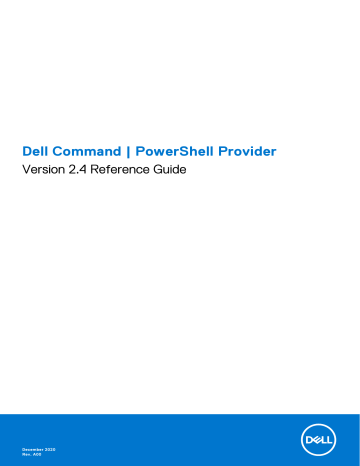
Dell Command | PowerShell Provider
Version 2.4 Reference Guide
December 2020
Rev. A00
Notes, cautions, and warnings
NOTE: A NOTE indicates important information that helps you make better use of your product.
CAUTION: A CAUTION indicates either potential damage to hardware or loss of data and tells you how to avoid the problem.
WARNING: A WARNING indicates a potential for property damage, personal injury, or death.
© 2020 Dell Inc. or its subsidiaries. All rights reserved. Dell, EMC, and other trademarks are trademarks of Dell Inc. or its subsidiaries. Other trademarks may be trademarks of their respective owners.
Contents
Contents 3
1
Introduction to Dell Command | PowerShell
Provider 2.4
The Dell Command | PowerShell Provider module enables BIOS configuration for Dell enterprise client systems through the
Windows PowerShell interface. It works for local systems, remote systems, and Windows Preinstallation Environment (WinPE).
This document describes the supported attributes, and error reporting in Dell Command | PowerShell Provider.
4 Introduction to Dell Command | PowerShell Provider 2.4
2
Attributes supported in Dell Command |
PowerShell Provider 2.4
The following are categories in Dell Command PowerShell Provider and contains BIOS attributes.
Table 1. Attributes supported in Dell Command | PowerShell Provider
Category Name Description
Displays the attributes to configure advanced boot settings.
Intel Software Guard Extensions
Displays the attributes to configure various advanced settings.
Displays information about each battery with the percent charged information.
Displays the attributes to configure various BIOS setups advanced mode settings.
Displays the attributes to configure the system boot settings.
Displays the attributes to configure Intel Software Guard Extensions settings.
Displays the attributes to configure various manageability settings.
Displays the attributes to configure maintenance-related settings.
Displays noneditable information about memory.
Displays the attributes to configure various miscellaneous onboard devices.
Displays the attributes to configure performance-related settings.
Displays the attributes to configure performance-related settings.
Displays the attributes to configure system’s behavior after POST.
Displays the attributes to configure power management settings.
Displays the attributes to configure various preenabled settings.
NOTE: This category describes the miscellaneous BIOS settings.
Displays noneditable information about processors.
Displays the attributes to configure Secure Boot settings.
Displays the attributes to configure the security feature of the system.
Displays the attributes to configure stealth mode settings.
Displays the attributes to configure various SupportAssist settings.
Displays the attributes to configure devices that are integrated on the system board.
Displays information that uniquely identifies the system.
Displays the attributes to configure system logs settings.
Displays the attributes to configure TPM device settings.
Displays the attributes to configure thermal configuration settings.
Displays the attributes to configure USB settings.
NOTE: USB keyboard and mouse always work as defined in the BIOS setup, irrespective of these settings.
Displays the attributes to configure video settings.
Attributes supported in Dell Command | PowerShell Provider 2.4
5
Table 1. Attributes supported in Dell Command | PowerShell Provider (continued)
Category Name
Description
Displays the attributes to configure virtualization settings.
Displays the attributes to configure wireless devices.
Topics:
•
•
•
•
•
•
•
•
•
•
•
•
•
•
•
•
•
•
•
•
•
•
•
•
•
•
•
•
•
•
•
•
AdvancedBootOptions
Table 2. AdvancedBootOptions
Attribute Name
AttemptLegacyBoot
LegacyOrom
Description
Determines if BIOS should attempt to boot from the legacy boot list when the UEFI boot list fails. The following are the possible values:
● Enabled—If the UEFI boot list fails, then BIOS attempts to boot from the Legacy boot list.
● Disabled—BIOS discontinues the booting process if the UEFI boot list fails.
If enabled, allows legacy option ROMs to load. Without this option, only UEFI option ROMs loads. This option is required for Legacy boot mode. This mode cannot be enabled with
Secure Boot. The following are the possible values:
● Enabled
6 Attributes supported in Dell Command | PowerShell Provider 2.4
Table 2. AdvancedBootOptions (continued)
Attribute Name Description
● Disabled
UefiBootPathSecurity Determines whether the system should prompt the user to enter the Admin password, if set, while booting from a UEFI boot path from the F12 Boot Menu. The following are the possible values:
● AlwaysExceptInternalHdd—All UEFI boot paths require the user to enter the Admin password, except for the boot paths that are hosted on an internal hard disk drives.
● Always—Booting from any UEFI boot path requires the user to enter the Admin password.
● Never—The Admin password is not required for booting from UEFI boot paths.
● AlwaysExceptInternalHddPxe—All UEFI boot paths require the Admin password, except for boot paths hosted on internal hard disk drives or PXE Boot.
AdvancedConfigurations
Table 3. AdvancedConfigurations
Attribute Name
Aspm
Description
Set the ASPM (Active State Power Management) level. The following are the possible values:
● Auto—There is handshaking between the device and PCI Express hub to determine the best ASPM mode supported by the device.
● Disabled—ASPM power management is turned off always.
● L1—ASPM power management is set to use L1.
OneTBSystemMemoryLimitEna ble
Confines the system memory to less than 1 TB when more than 1TB memory is installed in the computer. The following are the possible values:
● Enabled
● Disabled
BatteryInformation
Table 4. BatteryInformation
Attribute Name
PercentCharged
Description
Displays the charged percentage of the battery. The following are the possible values:
● Read-only
BIOSSetupAdvancedMode
Table 5. BIOSSetupAdvancedMode
Attribute Name
AdvancedMode
Description
Enabling BIOS Setup Advanced Mode makes all BIOS settings visible. The following are the possible values:
● Enabled
● Disabled
Attributes supported in Dell Command | PowerShell Provider 2.4
7
BootSequence
Table 6. BootSequence
Attribute Name
BootList
BootSequence
Description
Determines the system’s boot mode. The following are the possible values:
● Uefi — Enables booting to Unified Extensible Firmware Interface (UEFI) capable operating systems.
● Legacy — (the default) Ensures compatibility with operating systems that do not support UEFI.
NOTE: Legacy boot mode is not allowed when secure boot is enabled or legacy option
ROM is disabled.
Specifies the order in which a system searches for devices when trying to find an operating system to boot. The BootSequence option allows users to customize the boot order and boot ability of boot devices. The UEFI BIOS allows the selection of UEFI boot paths or Legacy boot devices.
Connection
Table 7. Connection
Attribute
HTTPsBoot
HTTPsBootMode
Description
Enables or disables boot capabilities on the platform. The following are the possible values:
● Enabled—Enables HTTP(s) boot capabilities on the platform.
● Disabled—Disables HTTP(s) boot capabilities on the platform.
HTTP(s) boot allows the boot URL to read and extract from the Dynamic Host
Configuration Protocol (DHCP). The following are the possible values:
● Manual—HTTP(s) boot reads the boot URL that has been provided.
● Auto—HTTP(s) boot automatically extracts boot URL from the Dynamic Host
Configuration Protocol (DHCP).
Integrated Devices
Table 8. Integrated Devices
Attribute
DisUsb4Pcie
PCIeBifurcation
VideoPowerOnlyPorts
Description
The following are the possible values:
● Enabled —Enable the USB4 PCIE tunneling.
● Disabled —Disable the USB4 PCIE tunneling.
This setting allows the bifurcation feature configuration of the CPU's PCIe port. The auto setting configures the PCIe port to its maximum width (1x16) unless a mass storage controller card is installed. When a mass storage controller card is installed, the PCIe port is automatically bifurcated to 1x8 + 2x4. The remaining and mutuallyexclusive options allow explicit bifurcation configuration of the CPU's PCIe port. The following are the possible values:
● Auto
● 1x16
● 2x8
● 1x8+2x4
Limits the Type-C port functionality to video or power. The following are the possible values:
8 Attributes supported in Dell Command | PowerShell Provider 2.4
Table 8. Integrated Devices (continued)
Attribute Description
● Enabled
● Disabled
TypeCDockOverride This field allows the Type-C Dell dock to initiate a data stream when the external
USB ports are disabled. When the Type-C dock override is enabled, it activates video, audio, or LAN connection that can be used. The following are the possible values:
● Enabled
● Disabled
IntelSoftwareGuardExtensions
Table 9. IntelSoftwareGuardExtensions
Attribute Name
EnclaveSize
Description
Displays the memory allocation size for the Intel Software Guard Extension (SGX) processor reserved memory. The following are the possible values:
● 32MB
● 64MB
● 128MB
● 256MB
NOTE: You cannot set the Enclave Reserve Memory Size using the Dell
Command | PowerShell Provider. One of the methods of setting Enclave
Reserve Memory Size is from the BIOS setup screen.
SgxLaunchControl
SoftGuardEn
Sets the Intel Software Guard Extensions Launch Control Policy. The following are the possible values:
● IntelLocked—Locks SGX to support Intel Enclave Launch Provider.
● RuntimeSelectable—Allows operating system or hypervisor control of Enclave
Launch Provider.
Configures Software Guard Extensions (SGX) feature. You can select Enabled or
SoftControlled if this option is disabled. The following are the possible values:
● Enabled
● Disabled
● SoftControlled
NOTE: Using the Dell Command | PowerShell Provider, you cannot do the following:
● Disable this feature if the current state is Enabled or SoftControlled
● Enable this feature if the current state is SoftControlled
● Change this feature to SoftControlled if the current state is Enabled
NOTE: One of the methods of configuring Software Guard Extensions (SGX) feature is from the BIOS setup screen.
Keyboard
Table 10. Keyboard
Attribute
DeviceHotkeyAccess
Description
DeviceHotkeyAccess manages whether you can access device configuration screen through hotkeys during system reboot. This setting prevents the access to Intel®
Attributes supported in Dell Command | PowerShell Provider 2.4
9
Table 10. Keyboard
Attribute Description
RAID (CTRL+I ), LSI RAID (CTRL+C ), or Intel Management Engine BIOS Extension
(CTRL+P/F12) .The following are the possible values:
● Enabled— Enabling device configuration hotkey allows you to access the device configuration screen by pressing the hotkeys during the system reboot.
● One time enable— You can access the device configuration screen by using hotkeys after a successful reboot. On the next system reboot, the setting reverts back to a disabled state.
● Disabled— You cannot access the device configuration screen using hotkeys.
Manageability
Table 11. Manageability
Attribute
AmtCap
PostMebxKey
UsbProvision
Description
Set the intel active management technology (AMT) capability. The following are the possible values:
● Enabled—If Intel Active Management Technology is enabled, MEBx is available through the F12 menu and you can provision AMT. MEBx may not be not accessible if OROM Keyboard Access is disabled.
● Disabled—If Intel Active Management Technology is disabled, MEBx is not available in pre-boot. Once disabled, Intel Active Management Technology can only be enabled through the BIOS interface. If the Intel AMT is already provisioned, AMT cannot be disabled. Un-provisioning AMT is required to disable
AMT.
● Restrict MEBx Access—If Intel Active Management Technology is enabled,
MEBx is not available in pre-boot, but you can provision AMT from the operating systems.
MEBx stands for Intel Management Engine BIOS Extension. Enables or disables the
MEBx hotkey function when the system boots. The following are the possible values:
● Enabled
● Disabled
Enables or disables provisioning of Intel AMT from a USB storage device. The following are the possible values:
● Enabled—Intel AMT can be provisioned using the local provisioning file via a
USB storage device.
● Disabled—Provisioning of Intel AMT from a USB storage device is blocked.
Maintenance
Table 12. Maintenance
Attribute Name
AllowBIOSDowngrade
Description
Allows or restricts downgrading of the system BIOS.
NOTE: You cannot enable the Allow BIOS Downgrade feature using the Dell
Command | PowerShell Provider.
NOTE: One of the methods of enabling the Allow BIOS Downgrade feature is from the BIOS setup screen.
The following are the possible values:
● Enabled—Allows the system to downgrade the system BIOS.
● Disabled—Restricts the system to downgrade the system BIOS.
10 Attributes supported in Dell Command | PowerShell Provider 2.4
Table 12. Maintenance (continued)
Attribute Name Description
NOTE: The read-only mechanism is not displayed at option level, while the
AllowBIOSDowngrade is enabled.
BiosAutoRcvr Enables or disables BIOS auto recovery feature. The following are the possible values:
● Enabled—If BIOS corruption is detected, the system automatically recovers BIOS without any user interaction.
● Disabled—Disables BIOS auto recovery feature.
NOTE: You can enable this option only if BiosRcvrFrmHdd option is enabled.
BiosIntegrityCheck
BiosRcvrFrmHdd
MicrocodeUpdateSupport
Serr
Enables or disables the BIOS integrity check during the booting process. The following are the possible values:
● Enabled—BIOS checks the BIOS image integrity during every booting process.
● Disabled—BIOS checks the BIOS image integrity only if the previous booting process did not complete.
NOTE: BIOS checks the BIOS image integrity only if the BiosAutoRcvr option is enabled.
Enables or disables the system BIOS Recovery option. This feature saves a recovery image to a primary hard disk drive storage, or to an external USB, and uses this recovery image to recover the BIOS image when system BIOS fails. The following are the possible values:
● Enabled—BIOS stores the recovery image on a primary hard disk drive storage. So the
BIOS recovery image is available both from the primary hard disk drive permanent storage and via an external USB.
● Disabled—BIOS does not store the recovery image on primary hard disk drive storage.
So the BIOS recovery image is available only via an external USB.
This feature enables or disables the microcode updates either from the flash update utility or the operating system. The following are the possible values:
● Enabled
● Disabled
Enables or disables the SERR on the DRAM controller and the PEG controller in the north bridge. The following are the possible values:
● Disabled—Disable the SERR DMI messaging mechanism.
● Enabled—Allows SERR messages to be generated.
MemoryInformation
Table 13. MemoryInformation
Attribute Name
DIMMASize
Description
Displays the amount of main memory physically installed in the DIMM slot A.The following are the possible values: Read-only
DIMMBSize
DIMMCSize
DIMMDSize
MemoryAvailable
Displays the amount of main memory physically installed in the DIMM slot B.The following are the possible values: Read-only
Displays the amount of main memory physically installed in the DIMM slot C. The following are the possible values: Read-only
Displays the amount of main memory physically installed in the DIMM slot D. The following are the possible values: Read-only
Displays the amount of main memory available to the operating system.
Attributes supported in Dell Command | PowerShell Provider 2.4
11
Table 13. MemoryInformation (continued)
Attribute Name Description
MemoryInstalled
MemorySpeed
MemoryTechnology
NOTE: Due to an amount of memory allocated for the system use, MemoryAvailable is less than MemoryInstalled. Certain operating systems may not be able to use all the available memory.
The following are the possible values: Read-only
Displays the amount of main memory physically installed in the system.The following are the possible values: Read-only
Displays the clock frequency of the main memory. The following are the possible values:
Read-only
Displays the technology of the main memory installed in the system.The following are the possible values: Read-only
MiscellaneousDevices
Table 14. MiscellaneousDevices
Attribute Name Description
BroadComTruManage
Camera
Camera2
Enables or disables Broadcom TruManage technology. The following are the possible values:
● Enabled
● Disabled
Enables or disables the camera. The following are the possible values:
● Enabled
● Disabled
Enable or disables the backward-facing camera. The following are the possible values:
● Enabled
● Disabled
DediGPSRadio
EsataPorts
ExpressCard
HdFreeFallProtect
MediaCard
MediaCardand1394
Enables or disables the internal GPS radio. The following are the possible values:
● Enabled
● Disabled
Enables or disables all e-SATA ports. If the system supports a dock, all e-SATA ports into the dock are also enabled or disabled. The following are the possible values:
● Enabled
● Disabled
Enables or disables the ExpressCard. The following are the possible values:
● Enabled
● Disabled
Enables or disables hard drive free fall protection. The following are the possible values:
● Enabled
● Disabled
Enables or disables the media card. If disabled, the media card is hidden from the OS and not seen in the Device Manager. The following are the possible values:
● Enabled
● Disabled
Enables or disables the media card and 1394. The following are the possible values:
● Enabled
● Disabled
12 Attributes supported in Dell Command | PowerShell Provider 2.4
Table 14. MiscellaneousDevices (continued)
Attribute Name
MiniCardSSDDevice
Description
Enables or disables the mini card Solid State Drive (SSD) module. The following are the possible values:
● Enabled
● Disabled
ModuleBayDevice
OnboardModem
PcCard
PciSlots
PCMCIA
SdCard
SdCardBoot
SdCardReadOnly
Enables or disables the module bay. The module bay is a hot-pluggable bay where storage and media devices such as HDDs, CDs or DVDs can be installed. The following are the possible values:
● Enabled
● Disabled
Enables or disables the onboard internal modem. The following are the possible values:
● Enabled
● Disabled
Enables or disables the PC card. The following are the possible values:
● Enabled
● Disabled
Enables or disables the various on-board PCI slots. The following are the possible values:
● Enabled
● Disabled
Enables or disables the PCMCIA device slot. The following are the possible values:
● Enabled
● Disabled
Enables or disables the SD card slot. The following are the possible values:
● Enabled
● Disabled
Enables or disables booting the system from an SD card. The following are the possible values:
● Enabled—Allows the system to boot from an SD card.
● Disabled—Prevents the system from detecting or boot from the SD card.
Enables or disables the read-only mode for SD card. The following are the possible values:
● Enabled
● Disabled
Passwords
Table 15. Passwords
Attribute Name Description
NOTE: If the criteria PwdMinLen >=8, PwdLowerCaseRqd=Enabled, and PwdUpperCaseRqd=Enabled is followed, then
StrongPassword is Enabled. If this criteria is not followed, then StrongPassword is Disabled. Vice-versa is also applicable.
PwdMinLen
PwdLowerCaseRqd
PwdUpperCaseRqd
This feature controls the minimum number of characters that are mandatory for a password. The following are the possible values: 4 - 32
This feature reinforces that the password must contain one lower case letter. The following are the possible values:
● Enabled
● Disabled
This feature reinforces that the password must contain one upper case letter. The following are the possible values:
● Enabled
Attributes supported in Dell Command | PowerShell Provider 2.4
13
Table 15. Passwords (continued)
Attribute Name Description
● Disabled
PwdDigitRqd
PwdSpecialCharRqd
This feature reinforces that the password must contain one digit number. The following are the possible values:
● Enabled
● Disabled
This feature reinforces password must contain one special character. The following are the possible values:
● Enabled
● Disabled
Performance
Table 16. Performance
Attribute Name
AdaptiveCStates
AdjCachePrefetch
CPUCore
Description
Adaptive C-States allow the system to dynamically detect high usage of a discrete graphics and adjust system parameters for higher performance during that time period.
This feature requires an AC adapter due to higher energy consumption and dynamically it is not possible to activate higher performance without an appropriate AC adapter. Other settings that conserve power may block the utilization of this feature. The following are the possible values:
● Enabled
● Disabled
Enables or disables the AdjacentCacheLinePrefetch feature. The following are the possible values:
● Enabled—CPU fetches the adjacent cache line in the other half of the sector.
● Disabled—CPU only fetches the cache line that contains the data currently required by the CPU.
This field specifies whether the processor has one or more cores enabled. The performance of some applications improve with additional cores. The following are the possible values:
● CoresAll—All cores are enabled.
● Cores1—Only one core is enabled.
● Cores2—Two cores are enabled.
● Cores3—Three cores are enabled.
● Cores4—Four cores are enabled.
● Cores5—Five cores are enabled.
● Cores6—Six cores are enabled.
● Cores7—Seven cores are enabled.
● Cores8—Eight cores are enabled.
● Cores9—Nine cores are enabled.
● Cores10—Ten cores are enabled.
● Cores11—Eleven cores are enabled.
● Cores12—Twelve cores are enabled.
● Cores13—Thirteen cores are enabled.
● Cores14—Fourteen cores are enabled.
● Cores15—Fifteen cores are enabled.
● Cores16—Sixteen cores are enabled.
● Cores17—Seventeen cores are enabled.
● Cores18—Eighteen cores are enabled.
● Cores19—Nineteen cores are enabled.
14 Attributes supported in Dell Command | PowerShell Provider 2.4
Table 16. Performance (continued)
Attribute Name
CpuSnoopMode
Description
● Cores20—Twenty cores are enabled.
● Cores21—Twenty one cores are enabled.
● Cores22—Twenty two cores are enabled.
● Cores23—Twenty three cores are enabled.
● Cores24—Twenty four cores are enabled.
● Cores25—Twenty five cores are enabled.
● Cores26—Twenty six cores are enabled.
● Cores27—Twenty seven cores are enabled.
● Cores28—Twenty eight cores are enabled.
Configures the CPU snoop mode. The following are the possible values:
● Early—Enables early snoop mode. Use this mode for latency-sensitive applications that do not require high remote bandwidth.
● Home—Enables home snoop mode. Use this mode for applications that require high memory bandwidth.
● ClusterOnDie—Enables cluster on die mode. Dell recommends this mode for NUMAoptimized applications to achieve lowest local memory latency, and highest local memory bandwidth.
● OppSnoop—Enables opportunistic snoop mode. Directory with Opportunistic Snoop
Broadcast (OSB) offers a good balance of latency and bandwidth.
● NoSnoop—Enables no snoop mode.
CStatesCtrl
DRmt
DynTunML
EnableMultiCoreSupport
HwPrefetcher
IntelRapidStart
Enables or disables additional processor sleep states. The operating system may optionally use these states for additional power savings when idle. The following are the possible values:
● Enabled
● Disabled
The Dell Reliable Memory Technology (RMT) feature identifies and filters out defective regions of the memory modules before they are consumed by the BIOS or OS. When enabled, the system automatically identifies errors, record their locations, and exclude bad location on reboot. The following are the possible values:
● Enabled
● Disabled
Enables operating system capability to enhance dynamic power tuning capabilities based on detected workloads. Protections for exposure: The –Admin password restricts editing the command –Removed in case when you are using command line interface. The following are the possible values:
● Enabled
● Disabled
Enables or disables multiple CPU cores. The following are the possible values:
● Enabled—The operating system is allowed to access additional cores present on a single CPU package.
● Disabled—The operating system is prevented to access additional cores present on a single CPU package.
Enables or disables the CPU's hardware prefetcher. If enabled, the processor's Hardware
Prefetcher will automatically prefetch data and code for the processor. The following are the possible values:
● Enabled
● Disabled
Enables or disables the Intel Rapid Start feature. The Intel Rapid Start feature reduces power consumption by putting the system into a low-power state during sleep mode after the specified amount of time (minutes). The resume time may be slightly more than resuming the system from a sleep mode, but less than resuming from a hibernate mode.
Intel Rapid Start Technology is automatically be disabled due to configuration changes, such as:
Attributes supported in Dell Command | PowerShell Provider 2.4
15
Table 16. Performance (continued)
Attribute Name Description
● Hard disk configuration or partition changes
● Memory capacity over 8GB is installed.
● System or HDD password is enabled.
● A Dell Encryption Accelerator card is installed.
● The BlockSleep setting is enabled.
IntelRapidStartInstantOnDispla y
Enables or disables displaying the system logo from cache during system resume using
Intel Rapid Start Technology. The following are the possible values:
● Enabled—Displays the system logo from cache during system resume using Intel Rapid
Start Technology.
● Disabled—Does not display the system logo from cache during system resume using
Intel Rapid Start Technology.
IntelSpdSelTech Intel Speed Select Technology allows you to choose up to two additional base frequency conditions. Cfg 1: TDP Level 3 Cfg 2: TDP Level 4. The following are the possible values:
● Configuration 1
● Configuration 2
IrstTimer
LimitCpuidValue
LogicProc
MultiCoreSupport
Sets the Intel Rapid Start Timer. The value can be specified in minutes ranging from 0 to
999. Specify the Rapid Start timer value as 0 to put the system into a low-power state immediately after the system transition to a sleep mode. The following are the possible values: Integer ranging from 0 to 999.
Restricts the maximum CPUID functions supported by the processor. Some operating system does not complete the installation when more than three CPUID functions are supported. The following are the possible values:
● Enabled
● Disabled
Enables or disables HyperThreading in the processor. The following are the possible values:
● Enabled
● Disabled
Specifies whether the processor has one or more cores enabled. The performances of some applications improve with additional cores. The following are the possible values:
● CoresAll—All cores are enabled.
● Cores1—Only one core is enabled.
● Cores2—Two cores are enabled.
● Cores4— Four cores are enabled.
● Cores6— Six cores are enabled.
● Cores8— Eight cores are enabled.
● Cores10—Ten cores are enabled.
● Cores12—Twelve cores are enabled.
● Cores14—Fourteen cores are enabled.
● Cores16—Sixteen cores are enabled.
NodeInterleave
Speedstep
IsochronousMode
Enables or disables memory interleave mode. The following are the possible values:
● Enabled
● Disabled
Intel SpeedStep technology that allows the processor to operate at two or more operating speeds called P-states in ACPI terminology. When disabled, the processor operates at its maximum frequency. The following are the possible values:
● Disabled
● Enabled
● MaximumPerformance
● MaximumBattery
Enables or disables System Isochronous mode.
16 Attributes supported in Dell Command | PowerShell Provider 2.4
Table 16. Performance (continued)
Attribute Name Description
TurboMode
AmdCpuCore
AmdThreadControl
AmdTurboCore
MemRSA
PcieRSA
CpuRSA
NOTE: Isochronous mode may be best for audio and video streaming applications.
The following are the possible values:
● Enabled—Enable this mode to reduce the latency of memory transactions at the expense of bandwidth.
● Disabled—Disable this mode for applications that need high memory bandwidth.
Enables or disables the Intel TurboBoost mode of the processor. The following are the possible values:
● Disabled—Does not allow the TurboBoost driver to increase the performance state of the processor preceding the standard performance.
● Enabled—Allows the Intel Turbo driver to increase the performance of the CPU or graphics processor.
This field specifies whether the processor has one or more cores enabled. The following are the possible values:
● CoreAll
● Core1p0
● Core1p1
● Core2p0
● Core3p0
● Core2p2
● Core4p0
● Core3p3
Each processor core contains two threads. Each thread appears as a separate processor to the operating system. However, the threads share part of the processor core with one another. The following are the possible values:
● Enabled
● Disabled
Enables or disables the AMD Turbo Core Technology in the processor. When enabled,
AMD Turbo Core Technology dynamically adjusts processor frequency to provide a performance boost at the operating system's request. The following are the possible values:
● Enabled
● Disabled
Enables or disables the Reliability Availability Serviceability (RSA) support on memory module. The following are the possible values:
● Enabled
● Disabled
Enables or disables the Reliability Availability Serviceability (RSA) support on PCIe devices. The following are the possible values:
● Enabled
● Disabled
Enables or disables the Reliability Availability Serviceability (RSA) support on CPUs. The following are the possible values:
● Enabled
● Disabled
Attributes supported in Dell Command | PowerShell Provider 2.4
17
POSTBehavior
Table 17. POSTBehavior
Attribute Name
DockWarningsEnMsg
ExternalHotKey
ExtPostTime
Fastboot
FnLock
FnLockMode
FullScreenLogo
Keypad
MacAddrPassThru
Description
Enables or disables dock warning messages. The following are the possible values:
● Enabled
● Disabled
Enables or disables Fn key emulation. The following are the possible values:
● Enabled—The Scroll Lock key on external keyboards emulate the Fn key only when running in a non-ACPI operating system.
● Disabled—The Scroll Lock key behaves normally.
Creates an extra preboot delay for specified seconds to allow the user to see POST status messages. The following are the possible values:
● 0s—Does not delay.
● 5s—Delays for 5 seconds.
● 10s—Delays for 10 seconds.
Controls specific steps that are performed during boot to decrease boot time or increase boot checks. This option can speed up the boot process by bypassing some compatibility steps. The following are the possible values:
● Minimal—Reduces boot time by skipping certain hardware and configuration initialization during boot.
● Thorough—Performs complete hardware and configuration initialization during boot.
● Auto—Allows the BIOS to decide configuration initialization to be performed during boot.
This option controls the behavior of the dual function keys, when Fn key is pressed and when it is not. The following are the possible values:
● Enabled—Fn+Esc key combination toggles the primary behavior of F1 to F12 keys between their normal and secondary functions.
● Disabled—You cannot toggle the primary behavior of these keys.
If Enabled, F1 to F12 keys behave as function keys holding Fn key is required to access their secondary functions. Without holding Fn key, the dual function keys behave as normally labeled.
● EnableSecondary
● DisableStandard
Enables or disables the full screen logo that appears during BIOS POST. The following are the possible values:
● Enabled
● Disabled
Activates the internal keyboard's embedded keypad either when Numlock LED is on or when the Fn key is pressed.
NOTE: When Setup is running, this option has no effect, Setup works in the
EnabledByFnKey mode.
The following are the possible values:
● EnabledByFnKey—The keypad is enabled only when you hold the Fn key.
● EnabledByNumLock—The keypad is enabled when, the Numlock LED is On and no external keyboard is attached.
This feature replaces the external NIC MAC address (in a supported dock or dongle) with the selected MAC address from the system. The default value is the System Unique MAC
Address. The following are the possible values:
● SystemUnique
● IntegratedNic1
● Disabled
18 Attributes supported in Dell Command | PowerShell Provider 2.4
Table 17. POSTBehavior (continued)
Attribute Name
NumLock
Description
Enables or disables the NumLock function when the system boots. The following are the possible values:
● Enabled
● Disabled
NumLockLed
PntDevice
PostF12Key
PostF2Key
PostHelpDeskKey
PowerWarn
RptKeyErr
SignOfLifeByKbdBacklight
SignOfLifeByDisplay
SignOfLifeByAudio
Enables or disables the NumLockLed function when the system boots. The following are the possible values:
● Enabled
● Disabled
Defines how the system handles mouse and touchpad input. The following are the possible values:
● SerialMouse—Uses a serial mouse and disables the internal touchpad.
● Ps2Mouse—Disables the integrated touchpad when an external PS2 mouse is present.
● Touchpad—Leave the integrated touchpad enabled when an external PS2 mouse is present.
● SwitchToExternalPS2—Sets the pointing device to switch to external ps2.
Enables or disables <F12> Boot Menu on POST boot screen. The following are the possible values:
● Enabled—Enables F12 Boot Option Menu.
● Disabled—Disables F12 Boot Option Menu.
Enables or disables <F2> boot menu on POST boot screen. The following are the possible values:
● Enabled
● Disabled
Enables or disables display of the (ctrl+h) help Desktop hotkey message on the POST screen if Management Engine (ME) is alive and Client Initiated Remote Access (CIRA) is supported. The following are the possible values:
● Enabled
● Disabled
Enables or disables display of warning messages when you use certain power adapters.
The system displays these messages when you attempt to use a power adapter that has too little capacity for your configuration. The following are the possible values:
● Enabled
● Disabled
Enables or disables reporting of keyboard-related errors when the system boots. The following are the possible values:
● Enabled
● Disabled
This option allows the system to indicate that the power button has been pressed during
POST by turning on the keyboard backlight. The following are the possible values:
● Enabled
● Disabled
This option allows the system to indicate that the power button has been pressed during
POST by displaying the Dell Logo. The following are the possible values:
● Enabled
● Disabled
This option allows the system to indicate that the power button has been pressed during
POST with an audible tone. The following are the possible values:
● Enabled
● Disabled
Attributes supported in Dell Command | PowerShell Provider 2.4
19
Table 17. POSTBehavior (continued)
Attribute Name
SignOfLifeIndication
Description
During POST, system acknowledges that the power button has been pressed in a manner that the user can either hear or feel. The following are the possible values:
● Enabled
● Disabled
WarningsAndErr During POST the system continues to boot, or pauses when warnings or errors are detected. This feature can be used for the remotely managed systems that does not have a keyboard or a console for the user to respond. The following are the possible values:
● PromptWrnErr—System pauses for the user to respond when warnings or errors are detected.
● ContWrn—System continues to boot when warnings are detected, but pauses for the user to respond when errors are detected.
● ContWrnErr—System continues to boot when warnings or errors are detected.
NOTE: Errors deemed critical to the operation of the system hardware always pause the system.
WyseP25Access Enables or disables the WyseP25Access feature. The following are the possible values:
● Enabled—Allows remote access to BIOS setup through Dell Wyse P25, Dell Wyse P45, or through any other compatible portal.
● Disabled—Restricts remote access to BIOS setup through Dell Wyse P25, Dell Wyse
P45, or through any other compatible portal.
CAUTION: If Dell Wyse P25 BIOS Access feature is disabled, it cannot be enabled remotely through the Dell Wyse P25, Dell Wyse P45, or through any other compatible portal. Disabling this feature prevents keyboard access to
Diagnostics, Safe Mode, Boot Options, and other Pre-OS functionalities.
NOTE: This feature is enabled by default.
PowerManagement
Table 18. PowerManagement
Attribute Name Description
AcPwrRcvry Controls the system's behavior when AC power is restored after AC power has been lost.
The following are the possible values:
● Off—System stays off after AC power is restored.
● On—System powers on after AC power is restored.
● Last—System returns to the previous state after AC power recovery.
AdvancedBatteryChargeConfi guration
AdvBatteryChargeCfg
Configures the days settings based on BeginningOfDay and workperiod. Advanced Battery charge mode uses standard charging algorithm and other methods during working hours to maximize battery health. During working hours, express charge is used to charge the batteries faster. You can configure the days and the work period during which the battery has to be charged. To enable advanced battery charging, provide the day. The following are the possible values:
● BeginningOfDay—To configure the AdvanceBatteryCharge start time in 24 hours format. The value of hour must be in the range 0–23 and minute must be 0, 15, 30, or
45.
● Workperiod—To configure the duration of charging.
Enables or disables the Advanced Battery Charge configuration. During working hours, with the Advanced Battery Charge configuration, the batteries can be charged faster using
ExpressCharge. The following are the possible values:
● Enabled
● Disabled
20 Attributes supported in Dell Command | PowerShell Provider 2.4
Table 18. PowerManagement (continued)
Attribute Name
AutoOn
AutoOnHr
AutoOnMn
AutoOnSun
Description
Configures the days when the system has to turn on automatically at the time specified in
AutoOnHr and AutoOnMn. This function can turn on the system either every day, on weekdays, or on selected days. If AutoOnHr is set to 23, and AutoOnTime is set to 53, then setting AutoOntime to Weekdays turns on the system automatically on weekdays (Monday to Friday) at 11:53 p.m.. To turn on the system on particular days, set AutoOnTime as
Select Days, and then enable or disable individual days by setting AutoOnSun -enabled,
AutoOnMon -disabled, etc. The following are the possible values:
● Disabled
● EveryDay
● SelectDays
● Weekdays
Configures the hour when the system has to turn on automatically. Provide the value ranging from 0 to 23. To set the time 11:59 p.m., provide the value as 23. The following are the possible values: Integers ranging from 0 to 23.
Configures the minute when the system has to turn on automatically. Provide the value ranging from 0 to 59. To set the time 11:59 p.m., provide the value as 59. The following are the possible values: Integers ranging from 0 to 59.
Enables or disables the AutoOn functionality at the specified time on Sundays. The following are the possible values:
● Enabled
● Disabled
AutoOnMon
AutoOnTue
AutoOnWed
AutoOnThur
AutoOnFri
AutoOnSat
AutoWakePeriod
Enables or disables the AutoOn functionality at the specified time on Mondays. The following are the possible values:
● Enabled
● Disabled
Enables or disables the AutoOn functionality at the specified time on Tuesdays. The following are the possible values:
● Enabled
● Disabled
Enables or disables the AutoOn functionality at the specified time on Wednesdays. The following are the possible values:
● Enabled
● Disabled
Enables or disables the AutoOn functionality at the specified time on Thursdays. The following are the possible values:
● Enabled
● Disabled
Enables or disables the AutoOn functionality at the specified time on Fridays. The following are the possible values:
● Enabled
● Disabled
Enables or disables the AutoOn functionality at the specified time on Saturdays. The following are the possible values:
● Enabled
● Disabled
Defines the time in minutes after which the system should automatically wake up from
Standby, Hibernate, or Switched off mode. The following are the possible values: integers ranging from 0 to 254.
NOTE: The system wakes up from Sleep, Hibernate, or Switched off mode only if the
AutoOn option is enabled for everyday of the week.
Attributes supported in Dell Command | PowerShell Provider 2.4
21
Table 18. PowerManagement (continued)
Attribute Name
BlinkPowerSupply1LED
Description
Normally, the status LEDs on the back of the Power Supply Unit (PSU) displays solid green color. The following are the possible values:
● Enabled—The first power supply (PSU 1) status LED blinks for few seconds.
NOTE: There is no need for disabling the LEDs manually. When the Embedded
Controller (EC) gives the control back to PSU, the LED turns off automatically.
BlinkPowerSupply2LED Normally, the status LEDs on the back of the Power Supply Unit (PSU) displays solid green color. The following are the possible values:
● Enabled—The second power supply (PSU 2) status LED blinks for few seconds.
NOTE: There is no need for disabling the LEDs manually. When the Embedded
Controller (EC) gives the control back to PSU, the LED turns off automatically.
BlockSleep
CustomChargeStart
CustomChargeStop
Blocks the system entering sleep (S3 state) mode in an OS environment. If enabled, the system does not go into sleep mode, Intel Rapid Start is disabled automatically, and OS
Power option is blank if it was set to Sleep earlier. The following are the possible values:
● Enabled
● Disabled
Sets the percentage value ranging from 50 to 95 at which custom battery charging should start. The following are the possible values: Integers ranging from 50 to 95.
NOTE: Primary Battery Custom Charge Start percent must be less than the Primary
Battery Custom Charge End percent and the minimum difference between the two must be 5 percent.
Sets the percentage value ranging from 55 to 100 at which the custom battery charging should stop. The following are the possible values: Integers ranging from 55 to 100.
NOTE: Primary Battery Custom Charge Start percentage must be less than the
Primary Battery Custom Charge End percent and the minimum difference between the two must be 5 percent.
DeepSleepCtrl Controls when Deep Sleep is enabled. The following are the possible values:
● Disabled
● S5Only
● S4AndS5
DockBatteryChargeConfigurat ion
Configures the dock battery charge mode. The following are the possible values:
● Standard—Charges the battery over a long period of time.
● Express—Charges the battery in Express Charge mode using Dell's fast charging technology.
FanCtrlOvrd Runs the system fan at full speed. The following are the possible values:
● Enabled
● Disabled
FanSpeed
FanSpeed
Sets the speed of the fan to Auto, High, Medium, Low, Medium High, or Medium Low.
When set to Auto, the system run time automatically sets the speed. The following are the possible values:
● Auto
● High
● Med
● Low
● MedHigh
● MedLow
Sets the speed of the fan to Auto, High, Medium, Low, Medium High, or Medium Low.
When set to Auto, the system run time automatically sets the speed. The following are the possible values:
● Auto
● High
22 Attributes supported in Dell Command | PowerShell Provider 2.4
Table 18. PowerManagement (continued)
Attribute Name Description
● Med
● Low
● MedHigh
● MedLow
FanSpeedLvl
IntelReadyModeEn
IntlSmartConnect
LidSwitch
ModBattChargeCfg
PeakShiftBatteryThreshold
PeakShiftCfg
PeakShiftDayConfiguration
PowerOnLidOpen
PowerUsageMode
Configures the fan speed control if the fan speed is set to Auto using FanSpeed attribute.
0 sets the fan speed to the optimal speed level, and a higher percentage provides enhanced cooling. The following are the possible values: Integers ranging from 0 to 100.
This option enables or disables Intel Ready Mode Technology (iRMT). The following are the possible values:
● Enabled
● Disabled
Intel Smart Connect Technology (ISCT) identifies the nearby wireless connections while system is in a sleeping state. SmartConnect Synchronizes email or social media applications that were open when the system entered the sleep state. The following are the possible values:
● Enabled
● Disabled
Enables or disables the lid switch functions. The following are the possible values:
● Enabled—OS setting determines the display behavior when lid is closed.
● Disabled—Display will not be affected when lid is closed.
Configures the module bay battery charge mode. The following are the possible values:
● Standard—Charges the battery at a standard rate.
● Express—Charges the battery faster using the express charging algorithm, Dell's fast charging technology
Sets the value of the Peak Shift battery threshold. The acceptable value range is from 15 to 100 percent. When the Peak Shift battery threshold level is reached, the system starts using AC power. The following are the possible values: Integers ranging from 15 to 100.
Enables or disables Peak Shift configuration. Using Peak Shift, you can minimize the consumption of AC power during the peak power usage period of the day. The following are the possible values:
● Enabled
● Disabled
Configures the days settings based on StartTime, EndTime, and ChargeStartTime. Using
Peak Shift configuration, you can minimize the consumption of AC power during the peak power usage period of the day. You can set a start and end times for the Peak Shift period.
During this period, the system runs on battery if the battery charge is preceding the set battery threshold value. After the Peak Shift period, the system runs on AC power without charging the battery. The system functions normally using AC power and recharging the battery after the specified ChargeStartTime. The following are the possible values:
● Enabled
● Disabled
Set the PowerOnLidOpen feature. The following are the possible values:
● Enabled—If the feature is set to enabled, the system powers up from the off state whenever the lid is opened. This system powers on when powered either by the AC adapter or the system battery.
● Disabled—If the feature is set to disabled, the system does not power up from the off state whenever the lid is opened.
Sets the system power usage modes. The following are the possible values:
● PowerSaver—This mode reduces processor sustained power to enhance battery life depending on the use case. This mode may impact system performance.
● Balanced—This mode balances performance, noise, temperature, and battery life. The default option is set to Balanced Mode.
Attributes supported in Dell Command | PowerShell Provider 2.4
23
Table 18. PowerManagement (continued)
Attribute Name Description
● Performance—This mode uses the processor's typical power and utilizes discrete graphics.
● HighPerformance—This mode increases processor sustained power to produce higher system performance, but produces more noise, increases system surface temperature, and reduces the battery life.
PrimaryBattChargeCfg
SfpwakeOnLan
Configures the primary battery charge mode. The selected charging mode applies to all batteries installed in the system. The following are the possible values:
● Adaptive—Battery settings are adoptively optimized based on your typical battery usage pattern.
● Standard—Charges the battery at a standard rate.
● Express—Charges the battery faster using the express charging algorithm, Dell's fast charging technology.
● PrimAcUse—Charges the battery while plugged in, a mode preferred by the users who operate their systems while plugged in to an external power source.
● Custom—The battery charging starts and stops based on user settings specified in
Primary Battery Custom Charge Start and Primary Battery Custom Charge End.
Enables the system to power on by a special LAN signal, or by a special SFP signal. The following are the possible values:
● SFP—Allows the system to be powered on by special SFP signals.
● LANSFP—Allows the system to be powered on by either by LAN, or by SFP signals.
● SFPPXE—Allows the system to be powered on by SFP signals, and immediately boot to
PXE.
NOTE: This feature works only if the system is connected to AC power.
SleepMode
SliceBattChargeCfg
Speedshift
ThermalManagement
Determines which sleep mode to be used by the operating system.
NOTE: The BIOS can only support either Modern Standby sleep mode (connected or disconnected), or S3 sleep mode.
The following are the possible values:
● OSAutoSelection—Allows the operating system to select the appropriate sleep mode automatically.
● ForceS3—Forces the operating system to use the S3 sleep mode only.
Configures the battery slice charging feature. The following are the possible values:
● Standard—The battery is charged over a long period of time.
● Express—Charges the battery in Express Charge mode using the express charging algorithm, Dell's fast charging technology.
● PrimAcUse—Recommended setting for a user who primarily operates battery while plugged in.
● Adaptive—Charges the battery in Express Charge mode using the express charging algorithm, Dell's fast charging technology.
● Custom—Charges the battery in Express Charge mode using the express charging algorithm, Dell's fast charging technology.
Enables or disables the Intel Speed Shift Technology support. Setting this option to
Enabled allows the operating system to select the appropriate processor performance automatically. The following are the possible values:
● Enabled
● Disabled
ThermalManagement cools the fan and the processor to improve the system performance by reducing noise and temperature. The following are the possible values:
● Optimized
● Cool
● Quiet
● UltraPerformance
24 Attributes supported in Dell Command | PowerShell Provider 2.4
Table 18. PowerManagement (continued)
Attribute Name
TypeCPower
Description
Configures the maximum power for type-C connector. The following are the possible values:
● 7.5W
● 15W
UsbWake Enables USB devices to wake the system from Standby.
NOTE: This feature is functional only when the AC power adapter is connected.
WakeOnAc
WakeOnDock
WakeOnLan
WakeOnLan2
WlanAutoSense
WwanAutoSense
The following are the possible values:
● Enabled
● Disabled
Controls the system's behavior when AC power is restored after AC power was lost. The following are the possible values:
● Disabled—System stays off after AC power is restored.
● Enabled—System powers on after AC power is restored.
Enables or disables waking the system when a docking connection is made. The following are the possible values:
● Enabled
● Disabled
Configures the wake-on-LAN feature. The following are the possible values:
● LanOnly—The system wake-on-LAN feature is enabled; either an onboard or an add-in
NIC can wake the system up.
● Disabled—Does not allow the system to power on when it receives a wakeup signal from the LAN or wireless LAN.
● AddInCard—Enables NICs, plugged into the power connector, as the source of any wake-on-LAN signal.
● WlanOnly—Allows the system to be powered on by special WLAN signal.
● LanWlan—Allows the system to be powered on by special LAN or wireless LAN signal.
● AddInCard—Allows the system to be powered on by NICs plugged into the special power connector.
● Onboard—Allows the system to be powered on by Onboard NIC.
● LanWithPxeBoot—Enables the network controller and wakes up the system to boot the
PXE when a wake packet is sent to the system in the S4 or S5 state.
● SfpNic—Allows the system to wake-up by certain SFP signals.
● LanOrSfpNic—Allows the system to wake-up either by LAN, or by SFP signals.
● SfpNicWithPxeBoot—Allows the system to wake-up by SFP signals, and immediately boot to PXE.
Defines the wake-on-LAN2 feature.
● LanOnly —The system wake-on-LAN feature is enabled; either an onboard or an add-in
NIC can wake up the system.
● Disabled —The system does not respond to magic packets or other means of wake-on-
LAN. The NIC chip section that looks for packets will not be powered.
● LanWithPxeBoot —Enables the network controller and causes the system to wake up and immediately boot to PXE when a wake packet is sent to the system in the S4 or S5 state.
Enables or disables the WLAN radio when the system is connected to a wired network.
When disconnected from the wired network, WLAN radio is re-enabled. The following are the possible values:
● Enabled
● Disabled
Enables or disables the WWAN radio when the system is connected to a wired network.
When disconnected from the wired network, WWAN radio is re-enabled. The following are the possible values:
● Enabled
Attributes supported in Dell Command | PowerShell Provider 2.4
25
Table 18. PowerManagement (continued)
Attribute Name Description
● Disabled
PreEnabled
Table 19. PreEnabled
Attribute
AmdSmartShift
BiosConnectActivation
DashSupport
DisGpuExtDisplay
ExpansionBay 1
ExpansionBay 2
ExpansionBay 3
FaultTolerantMemLogClear
Description
Sets the AmdSmartShift. The following are the possible values:
● Enabled—On a discrete GPU system, AMD SmartShift allows the system’s CPU and discrete GPU to share the power limits. This allows the potential performance that increases within the systems power or thermal limitation,
● Disabled—AmdSmartShift feature disabled. .
Configures the state of the available BiosConnect boot paths. The following are the possible values:
● Deactivate—BIOS setup options are not available and all BiosConnect boot paths are disabled.
● FullActivation—BIOS Setup options are enabled and all BiosConnect boot paths are enabled.
● LaunchpadActivationOnly—BIOS setup options are enabled and only launchpad code path is enabled.
Enables and disables the support for Desktop and Mobile Architecture for System
Hardware (DASH) management through Platform Level Data Model (PLDM) exchanges. The following are the possible values:
● Enabled
● Disabled
Enables or disables the platform external displays. The following are the possible values:
● Enabled—Allows discrete Graphics Processing Unit (dGPU) to enable the platform external displays such as HDMI, NB DP and Type-C, etc. with the purpose of enabling discrete graphic features such as Eyefinity, Mosaic, 10bit DP displays, etc..
NOTE: Embedded Display Port (eDP) will be enabled by Integrated Graphics
Processing Unit (iGPU).
● Disabled—The normal hybrid graphics mode is enabled.
NOTE: This feature is used in hybrid graphics mode only.
Enables or disables Expansion Bay 1. The following are the possible values:
● Enabled
● Disabled
Enables or disables Expansion Bay 2. The following are the possible values:
● Enabled
● Disabled
Enables or disables Expansion Bay 3. The following are the possible values:
● Enabled
● Disabled
Enables or disables the Fault Tolerant Memory Log Clear option. The following are the possible values:
● Enabled—System clears fault tolerant memory log during the next boot.
● Disabled—Fault Tolerant Memory Log Clear option will be disabled, and no action will be taken during the next boot.
26 Attributes supported in Dell Command | PowerShell Provider 2.4
Table 19. PreEnabled (continued)
Attribute Description
NOTE: Fault Tolerant Memory Log Clear option will be reset to disabled state after log gets cleared.
GpsWwan
GraphicSpecMode
Enables or disables GPS WWAN Radio. The following are the possible values:\
● Enabled
● Disabled
Enables or disables the modes. The following are the possible values:
● Enabled—Allows discrete Graphics Processing Unit (dGPU) to enable the platform external displays such as HDMI, NB DP and Type-C, etc. with the purpose of enabling modes graphic features.
NOTE: Embedded Display Port (eDP) will be enabled by Integrated Graphics
Processing Unit (iGPU).
● Disabled—The normal hybrid graphics mode is enabled.
NOTE: This feature is used in hybrid graphics mode only.
MemPerMonitor
PcieBusAllocation
RecoveryTool
ReportLogoType
RuggedDeskDockNicPxe
ServiceOSClear
TelemetryAccessLvl
UsbWakeS4En
Enables or disables the memory performance monitor feature. The following are the possible values:\
● Enabled
● Disabled
This feature controls the PCIe bus resources allocation among the PCIe SLOTs. The following are the possible values:
● Default
● OptimizeforThunderbolt
● Option1
● Option2
● Option3
Enables or disables the Dell recovery tool. The following are the possible values:
● Enabled—Enables the Dell recovery tool.
● Disabled—Disables the Dell recovery tool.
Reports the type of splash screen logo (Dell or custom) that is passed from BIOS to user. The following are the possible values:
● 0 and 1
NOTE: You cannot enable or disable this feature using Dell Command |
PowerShell Provider.
Enables or disables the support for PXE Boot from Rugged Desk Dock NIC device.
The following are the possible values:]
● Enabled
● Disabled
Deletes the service OS non-volatile region. The following are the possible values:
● Enabled—Deletes the service OS non-volatile region and changes the token status to Disabled.
● Disabled—Does not delete the service OS non-volatile region.
This feature controls the type of telemetry for data support. The following are the possible values:
● Disabled—No telemetry
● Basic—Flash and Diags only
● Enhanced—Flash, Diags, and Boot Event
● Full—All telemetry
Enables or disables the USB wake from s4 power state of the system. The following are the possible values:
● Enabled—Enables the USB wake from s4 power state of the system.
Attributes supported in Dell Command | PowerShell Provider 2.4
27
Table 19. PreEnabled (continued)
Attribute Description
● Disabled—Disables the USB wake from s4 power state of the system.
ProcessorInformation
Table 20. ProcessorInformation
Attribute Name
64-BitTechnology
Description
Specifies whether the installed processors support 64-bit extensions. The following are the possible values: Read-only.
CoreCount
CurrentClockSpeed
HTCapable
MaximumClockSpeed
ProcessorID
ProcessorL2Cache
ProcessorL3Cache
ProcessorType
Displays the number of cores in each processor. By default, the maximum number of cores per processor are enabled. The following are the possible values: Read-only.
Displays the current speed of the processor. The following are the possible values: Readonly.
Specifies whether the system supports Hyper Threading (HT). The following are the possible values: Read-only.
Displays the maximum speed supported by the processor. The following are the possible values: Read-only.
Displays the processor ID that contains the processor-specific information that describes the features of the processor. The following are the possible values: Read-only.
Displays the L2 cache size. The following are the possible values: Read-only.
Displays the L3 cache size. The following are the possible values: Read-only.
Displays the brand information of the processor installed on the system. The following are the possible values: Read-only.
SecureBoot
Table 21. SecureBoot
Attribute Name
SecureBoot
SecureBootMode
Description
Enables or disables the SecureBoot feature. For SecureBoot to be enabled, the system needs to be in UEFI boot mode, and the Enable Legacy Option ROMs option needs to be turned off.
CAUTION: You cannot disable the SecureBoot feature using the Dell
Command | PowerShell Provider.
The following are the possible values:
● Enabled
● Disabled
NOTE: One of the methods to disable SecureBoot feature is from the BIOS setup screen.
NOTE: The read-only mechanism is not displayed at option level, while the
SecureBoot is disabled.
Allows the modification of secure boot operational mode. The following are the possible values:
● Deployed mode is the normal mode of operation for measuring the UEFI executable images. Audit Mode enables the evaluation of changes to the Secure Boot key database.
28 Attributes supported in Dell Command | PowerShell Provider 2.4
Table 21. SecureBoot (continued)
Attribute Name Description
NOTE: In Secure Boot Mode, Audit Mode can be changed to Deployed Mode , but changing from Deployed Mode to Audit Mode is not supported.
Security
Table 22. Security
Attribute Name
Absolute
AdminPassword
AdminSetupLockout
AmdTSME
CapsuleFirmwareUpdate
ChasIntrusion
ChassisIntrusionStatus
Description
Sets the value to the Absolute interface, and control the Absolute service. The following are the possible values:
● Enabled—The Absolute service is activated or deactivated.
● Disabled—If disabled, then the Absolute service does not run.
● PermanentlyDisabled—If the Absolute interface is permanently disabled, then the
Absolute feature can be enabled by using the factory reset feature.
Sets, changes, or clears the administrator (admin) password (also called the setup password). If you delete the admin password, the system password, if set, is also deleted. The following are the possible values: String containing minimum 4 and maximum 32 characters including whitespace.
Enables or disables admin setup lockout. The following are the possible values:
● Enabled
● Disabled
Possible values:
● Enabled—AMD Transparent Secure Memory Encryption (TSME) allows encryption of contents on the memory DIMMS.
NOTE: For best results while diagnosing potential memory DIMM issues, turn off this feature prior to running diagnostic functions or tools.
● Disabled—AMD Transparent Secure Memory Encryption (TSME) does not allow encryption on the memory DIMMS.
Enables or disables BIOS updates via UEFI capsule update packages. The following are the possible values:
● Enabled
● Disabled
The chassis intrusion switch is a physical switch which triggers an event when the chassis is opened. The following are the possible values:
● Enabled—The system detects and reports chassis intrusion events to the system display on boot-up.
● Disabled—The system does not detect and report the Chassis Intrusion events to the system display on boot-up.
● SilentEnable—The system detects, but does not report the Chassis Intrusion events to the system display on boot-up.
Displays the status of chassis intrusion.
NOTE: Except TripReset, all values are read-only.
The following are the possible values:
● DoorOpen—Indicates that chassis door is open.
● Tripped—Indicates that the chassis door was opened since the last time the sensor-detection logic was reset.
● DoorClosed—Indicates that chassis door is closed.
● TripReset—Resets the sensor-detection logic to detect the next closed-to-open transition on the chassis door.
Attributes supported in Dell Command | PowerShell Provider 2.4
29
Table 22. Security (continued)
Attribute Name
Computrace
CpuXdSupport
DisPwdJumper
GeneralPurposeEncryption
HDDInfo
HDDPassword
HddProtection
IntlPlatformTrust
IntelTME
Description
This feature allows the users to enable or disable Absolute Software's Computrace security software BIOS ROM. After this token is written, the state is permanently maintained (this is a write-once field). This token is for Factory use only. Application and management software must ignore this token. Write-once permanent is different from write-once. Write-once is reset on a power cycle and/or chipset reset. Writeonce permanent cannot be reset or change once it is set. The following are the possible values:
● Disable
● Activate
NOTE: You cannot enable or disable this feature using Dell Command | Configure.
Enables or disables the run disable mode of the processor. The operating system can use this feature to hinder software that exploits buffer overflows. The following are the possible values:
● Enabled
● Disabled
DisPwdJumper controls the physical password clear jumper on the motherboard. The following are the possible values: Enabled—When this option is not selected, the password jumper on the motherboard is activated to clear the BIOS admin and the user passwords. Disabled—When this option is selected, the password jumper is disabled, and the BIOS passwords are not cleared.
Enables or disables general-purpose encryption. The following are the possible values:
● Enabled
● Disabled
Displays the details of each HDD. The following information is displayed:
● HDDName —The name of the HDD.
● Present —Whether the HDD is physically present.
● PwdProtected —Whether a password exists for the HDD.
● PendingRestart —Whether a reboot is pending to set the password.
● AdminOnlyChange —Whether the changes to the password can be made only by an administrator.
● SecureEraseSupported —Whether HDD Secure Erase is supported.
● SecureEraseEnabled —Whether HDD Secure Erase is enabled.
The following are the possible values: Read-only.
Sets, changes, or clears the HDD password. Enter the HDD password, if set, when the system is powered on.
NOTE: After setting the HDD password, restart the system.
Possible values: String containing minimum 1 and maximum 32 characters including whitespace.
Lets the user choose loading of HDD Protection OPROM.
Enables or disables IntlPlatformTrust feature. The following are the possible values:
● Enabled—Displays the Intel Platform Trust Technology (PTT) device from the operating system on the next boot.
● Disabled—Hides the Intel Platform Trust Technology (PTT) device from the operating system on the next boot.
NOTE: When disabled, the PTT device is not displayed to the operating system, and no changes can be made to the PTT device or its content.
Controls the total memory encryption (TME) feature. The following are the possible values:
● Enabled
● Disabled
30 Attributes supported in Dell Command | PowerShell Provider 2.4
Table 22. Security (continued)
Attribute Name
IsAdminPasswordSet
IsSystemPasswordSet
MasterPasswordLockout
NonAdminPsidRevert
NVMePwdFeature
OromKeyboardAccess
PasswordBypass
PasswordLock
Description
Specifies if an admin password has been set. Possible values: True, false (Read-only)
Specifies if a system password has been set. Possible values: True, false (Read-only)
Enables or disables master password settings.
CAUTION: Using the Dell Command | PowerShell Provider, you cannot disable this feature.
The following are the possible values:
● Enabled—The master password cannot be used to:
○ clear other passwords
○ unlock and access Hard Disk Drive
○ erase data from Hard Disk Drive.
● Disabled—The master password can be used to:
○ clear other passwords
○ unlock and access Hard Disk Drive
○ erase data from Hard Disk Drive.
NOTE: One of the methods of configuring this feature is from the BIOS setup screen.
NOTE: You cannot enable MasterPasswordLockout while setting up with Hdd or
Owner's password.
The following are the possible values:
● Enabled—When enabled, the PSID revert is allowed to proceed without providing the BIOS admin password.
● Disabled—When disabled, and if the BIOS admin password is set, PSID revert is protected and the BIOS admin password can be entered before performing the revert.
This feature enables or disables the NVMe password. The following are the possible values:
● Enabled
● Disabled
Determines whether users are able to enter Option ROM Configuration screens using hotkeys during boot. The following are the possible values:
● Enabled—Users are able to enter OROM configuration screens using hotkeys during boot.
● OneTimeEnable—Users will be able to enter OROM configuration screens using hotkeys during next boot only. After next boot, the settings will revert to disabled.
● Disabled—Users are able to enter OROM configuration screens using hotkeys during boot.
Allows users to skip the entry of the system password, HDD password, fingerprint scan, or smartcard on either/both reboot (warm boot) or S3 resume (resume from standby). The following are the possible values:
● Disabled
● RebootBypass
● ResumeBypass
● RebootAndResumeBypass
Determines whether the changes to the system and HDD passwords are permitted or restricted if an admin password is set. The following are the possible values:
● Disabled—If disabled, then the system and HDD passwords are locked by admin password and cannot be set, modified, or deleted unless admin password is provided.
● Enabled—If enabled, then the system and the HDD passwords can be set, modified, or deleted.
Attributes supported in Dell Command | PowerShell Provider 2.4
31
Table 22. Security (continued)
Attribute Name
Ppibypassforblocksid
SafeShutter
SedBlockSidAuthentication
Smmsecuritymitigation
StrongPassword
SystemPassword
WirelessSwitchChanges
Description
When there is no drive ownership and the ppibypassforblocksid is enabled, the BIOS requires user input while sending the Block SID authentication command to SED drives. When disabled, BIOS does not require user input while sending the Block SID command. The following are the possible values:
● Enabled
● Disabled
The device camera shutter opens automatically when you grant permission to the application and closes when permission is terminated. Disable dynamic behavior by pressing F9. The following are the possible values:
● Dynamic Shutter
● Manual Shutter Control
When there is no drive ownership and the SedBlockSidAuthentication is enabled,
BIOS sends the Block SID authentication command to SED drives. When disabled,
BIOS does not send the Block SID command. The following are the possible values:
● Enabled
● Disabled
NOTE: You can disable SedBlockSidAuthentication in manufacturing mode or while setting up the BIOS Setup Administrator password.
NOTE: The read-only mechanism can be changed when the system is in manufacturing mode, while the SedBlockSidAuthentication is disabled.
Enables or disables the additional UEFI SMM Security Mitigation protections. The operating system uses this feature to protect the secure environment created by virtualization-based security. Enabling this feature provides the additional UEFI SMM
Security Mitigation protections support. However, this feature may cause compatibility or functionality issues with some legacy tools and applications. The following are the possible values:
● Enabled
● Disabled
NOTE: You can disable Smmsecuritymitigation in manufacturing mode.
NOTE: The read-only mechanism can be changed when the system is in manufacturing mode, while the Smmsecuritymitigation is disabled.
Enables or disables the enforced use of a strong password. If enabled, the admin and system passwords must contain at least one upper case character, at least one lowercase character, and minimum eight characters. The following are the possible values:
● Enabled
● Disabled
Sets, changes, or clears the system password (also known as the user password).
Enter the system password, if set, when the system is powered on. Possible values:
String containing minimum 4 and maximum 32 characters including whitespace.
Determines if changes to the wireless switch setting are permitted or restricted when an administrator password is set. The following are the possible values:
● Enabled—Permits the changes to the wireless switch setting when an administrator password is set.
● Disabled—Restricts the changes to the wireless switch setting when an administrator password is set.
NOTE: Provide the administrator password to be able to change the wireless switch setting. If the Administrator password is not set, this setting has no effect.
32 Attributes supported in Dell Command | PowerShell Provider 2.4
StealthModeControl
Table 23. StealthModeControl
Attribute Description
StealthMode Sets the behavior of system elements. The following are the possible values:
● Enabled—The system elements operate in the preprogrammed stealth mode.
● Disabled—The system elements operate in normal mode.
StealthModeBluetoothRadio
StealthModeFans
StealthModeGPSReceiver
StealthModeLCD
StealthModeLEDs
StealthModeSpeakers
StealthModeWiGigRadio
StealthModeWLANRadio
StealthModeWWANRadio
Enables or disables Stealth Mode behavior for bluetooth radio if the StealthMode attribute is enabled. The following are the possible values:
● Enabled
● Disabled
Enables or disables Stealth Mode behavior for fans if the StealthMode attribute is enabled. The following are the possible values:
● Enabled
● Disabled
Enables or disables Stealth Mode behavior for GPS receiver if the StealthMode attribute is enabled. The following are the possible values:
● Enabled
● Disabled
Enables or disables Stealth Mode behavior for the LCD if the StealthMode attribute is enabled. The following are the possible values:
● Enabled
● Disabled
Enables or disables Stealth Mode behavior for LEDs if the StealthMode attribute is enabled. The following are the possible values:
● Enabled
● Disabled
Enables or disables Stealth Mode behavior for speakers if the StealthMode attribute is enabled. The following are the possible values:
● Enabled
● Disabled
Enables or disables Stealth Mode behavior for WiGig radio if the StealthMode attribute is enabled. The following are the possible values:
● Enabled
● Disabled
Enables or disables Stealth Mode behavior for WLAN radio if the StealthMode attribute is enabled. The following are the possible values:
● Enabled
● Disabled
Enables or disables Stealth Mode behavior for WWAN radio if the StealthMode attribute is enabled. The following are the possible values:
● Enabled
● Disabled
Attributes supported in Dell Command | PowerShell Provider 2.4
33
SupportAssistSystemResolution
Table 24. SupportAssistSystemResolution
Attribute Description
AutoOSRecoveryThreshold Sets the threshold value for auto OS recovery. Possible values: 0 to 3Controls the automatic boot flow for SupportAssist System Resolution console and for Dell OS
Recovery Tool. The system boots to the SupportAssist System Resolution console and for Dell OS Recovery Tool if;
● the primary operating system fails to boot consecutively
● the count of boot failure is greater than or equal to the value of the Auto OS
Recovery threshold setup option
● SupportAssist OS Recovery option is enabled
NOTE: If Auto OS Recovery threshold is set to 0, then all automatic boot flow for SupportAssist System Resolution console and for Dell OS Recovery Tool will be disabled.
BiosConnect
SupportAssistOSRecovery
MpmCfg
Enables or Disables BIOS Connect feature. The following are the possible values:
● Enabled
● Disabled
Enables or disables the boot flow for SupportAssist OS recovery tool in the event of certain system errors. The following are the possible values:
● Enabled
● Disabled
This feature controls the level of monitoring of Memory Performance Monitor
(MPM). MPM monitors the memory for faults and perform fault recovery when possible. The following are the possible values:
● OFF
● Low
● Med
● High
SystemConfiguration
Table 25. SystemConfiguration
Attribute Name
AnalogDigitalInterfaceModeCha nnel1
Description
Sets the defined Analog or Digital Interface mode for channel 1. The following are the possible values:
● Unused—Channel is unused.
● ADCInput—Sets the channel mode as Analog-to-Digital Converter (ADC) input.
● DACOutput—Sets the channel mode as Digital-to-Analog Converter (DAC) output.
● DACAndADC—Sets the channel mode as DAC output, but can be monitored through
ADC input.
● GPIO—Sets the channel mode as General Purpose Input or Output.
AnalogDigitalInterfaceModeCha nnel2
Sets the defined Analog or Digital Interface mode for channel 2. The following are the possible values:
● Unused—Channel is unused.
● ADCInput—Sets the channel mode as Analog-to-Digital Converter (ADC) input.
● DACOutput—Sets the channel mode as Digital-to-Analog Converter (DAC) output.
● DACAndADC—Sets the channel mode as DAC output, but can be monitored through
ADC input.
● GPIO—Sets the channel mode as General Purpose Input or Output.
34 Attributes supported in Dell Command | PowerShell Provider 2.4
Table 25. SystemConfiguration (continued)
Attribute Name
AnalogDigitalInterfaceModeCha nnel3
Description
Sets the defined Analog or Digital Interface mode for channel 3. The following are the possible values:
● Unused—Channel is unused.
● ADCInput—Sets the channel mode as Analog-to-Digital Converter (ADC) input.
● DACOutput—Sets the channel mode as Digital-to-Analog Converter (DAC) output.
● DACAndADC—Sets the channel mode as DAC output, but can be monitored through
ADC input.
● GPIO—Sets the channel mode as General Purpose Input or Output.
AnalogDigitalInterfaceModeCha nnel4
AnalogDigitalInterfaceModeCha nnel5
AnalogDigitalInterfaceModeCha nnel6
AnalogDigitalInterfaceModeCha nnel7
AnalogDigitalInterfaceModeCha nnel8
BatteryFuelGauge
Sets the defined Analog or Digital Interface mode for channel 4. The following are the possible values:
● Unused—Channel is unused.
● ADCInput—Sets the channel mode as Analog-to-Digital Converter (ADC) input.
● DACOutput—Sets the channel mode as Digital-to-Analog Converter (DAC) output.
● DACAndADC—Sets the channel mode as DAC output, but can be monitored through
ADC input.
● GPIO—Sets the channel mode as General Purpose Input or Output.
Sets the defined Analog or Digital Interface mode for channel 5. The following are the possible values:
● Unused—Channel is unused.
● ADCInput—Sets the channel mode as Analog-to-Digital Converter (ADC) input.
● DACOutput—Sets the channel mode as Digital-to-Analog Converter (DAC) output.
● DACAndADC—Sets the channel mode as DAC output, but can be monitored through
ADC input.
● GPIO—Sets the channel mode as General Purpose Input or Output.
Sets the defined Analog or Digital Interface mode for channel 6. The following are the possible values:
● Unused—Channel is unused.
● ADCInput—Sets the channel mode as Analog-to-Digital Converter (ADC) input.
● DACOutput—Sets the channel mode as Digital-to-Analog Converter (DAC) output.
● DACAndADC—Sets the channel mode as DAC output, but can be monitored through
ADC input.
● GPIO—Sets the channel mode as General Purpose Input or Output.
Sets the defined Analog or Digital Interface mode for channel 7. The following are the possible values:
● Unused—Channel is unused.
● ADCInput—Sets the channel mode as Analog-to-Digital Converter (ADC) input.
● DACOutput—Sets the channel mode as Digital-to-Analog Converter (DAC) output.
● DACAndADC—Sets the channel mode as DAC output, but can be monitored through
ADC input.
● GPIO—Sets the channel mode as General Purpose Input or Output.
Sets the defined Analog or Digital Interface mode for channel 8. The following are the possible values:
● Unused—Channel is unused.
● ADCInput—Sets the channel mode as Analog-to-Digital Converter (ADC) input.
● DACOutput—Sets the channel mode as Digital-to-Analog Converter (DAC) output.
● DACAndADC—Sets the channel mode as DAC output, but can be monitored through
ADC input.
● GPIO—Sets the channel mode as General Purpose Input or Output.
This feature controls the battery fuel gauge. The following are the possible values:
● Enabled—Enabling this feature allows the battery fuel gauge to be activated on touch or swipe.
Attributes supported in Dell Command | PowerShell Provider 2.4
35
Table 25. SystemConfiguration (continued)
Attribute Name Description
● Disabled—Disabling this feature prevents the battery fuel gauge from being activated on touch or swipe.
CanBus
DisBluetoothRadio
DisOnboardFans
DisGPSReceiver
DisOnboardLCDScreen
DisOnboardLEDs
DisOnboardSpeakers
DisOsdBtn
DisWLANRadio
DisWWANRadio
DockSupportOnBattery
Enables or disables the Controller Area Network (CAN) Bus. The following are the possible values:
● Enabled
● Disabled
Bluetooth radio stops functioning when stealth mode is enabled. The following are the possible values:
● Enabled
● Disabled
Onboard fans stop functioning when stealth mode is enabled. The following are the possible values:
● Enabled
● Disabled
GPS receiver stops functioning when stealth mode is enabled. The following are the possible values:
● Enabled
● Disabled
Onboard LCD screen stops functioning when stealth mode is enabled. The following are the possible values:
● Enabled
● Disabled
Onboard LEDs stop functioning when stealth mode is enabled. The following are the possible values:
● Enabled
● Disabled
Onboard speakers stop functioning when stealth mode is enabled. The following are the possible values:
● Enabled
● Disabled
Enables or disables the On-screen Display (OSD) buttons on All-In-One system. The following are the possible values:
● Enabled
● Disabled
WLAN radio stops functioning when stealth mode is enabled. The following are the possible values:
● Enabled
● Disabled
WWAN radio stops functioning when stealth mode is enabled. The following are the possible values:
● Enabled
● Disabled
Enabling DockSupportOnBattery allows you to use the docking station, when AC power is absent, but only when the battery is preceding a certain charge percentage. The percentage may change per battery and per platform. For example, the dock may only be powered when the battery is at 60 percent charge or higher, and when the battery drops below this level (without AC power) the dock loses power. The following are the possible values: Possible values:
● Enabled
● Disabled
36 Attributes supported in Dell Command | PowerShell Provider 2.4
Table 25. SystemConfiguration (continued)
Attribute Name
DustFilter
EmbNic1
Description
Enables or disables the BIOS messages for maintaining the optional dust filter installed in the computer. BIOS generates a pre-boot reminder to clean or replace the dust filter based on the interval settings. The following are the possible values: Disabled, 15days,
30days, 60days, 90days, 120days, 150days, 180days.
Controls the state of on-board LAN controller 1. The following are the possible values:
● Disabled
● Enabled
● EnabledPxe
● OnWithImageServerBoot
● EnabledwithRPLBoot
● EnabledwithISCSIBoot
EmbNic2
EmbSataRaid
Emmcdevice
FrontBezelLEDIntensity
FrontFan
Controls the state of on-board LAN controller 2. The following are the possible values:
● Disabled
● EnabledPXE
● Enabled
● EnabledwithImageServerBoot
● EnabledwithRPLBoot
● EnabledwithISCSIBoot
Configures the operating mode of the integrated SATA hard drive controller. The following are the possible values:
● Disabled—The SATA controllers are hidden.
● Ata—SATA is configured for ATA mode.
● Ahci—SATA is configured for AHCI mode.
● Raid—SATA is configured to support RAID mode (Intel Rapid Restore Technology).
Enables or disables the eMMC drive. The following are the possible values:
● Enabled
● Disabled
Controls the light intensity of system's front bezel LED. The following are the possible values:
● Disabled
● Low
● Medium
● Full
The following are the possible values:
● Enabled—When enabled, the front fan utilizes the thermal solution of the system.
● Disabled—When disabled, thermal solution of the system utilizes only the fan from the back panel.
FingerprintReader Enables or disables the Fingerprint Reader device. The following are the possible values:
● Enabled—Fingerprint Reader device is enabled.
● Disabled—Fingerprint Reader device is disabled.
FingerprintReaderSingleSignOn Enables or disables the FingerprintReaderSingleSignOn. The following are the possible values:
● Enabled—FingerprintReaderSingleSignOn is enabled.
● Disabled—FingerprintReaderSingleSignOn is disabled.
ForcePXEasFirstBootDevice
ForcePxeNextBoot
Enables or disables Preboot Execution Environment (PXE) as the first boot device for all subsequent boots. The following are the possible values:
● Enabled
● Disabled
Enables or disables Force PXE on next boot in BIOS. The following are the possible values:
Attributes supported in Dell Command | PowerShell Provider 2.4
37
Table 25. SystemConfiguration (continued)
Attribute Name Description
● Enabled—If enabled, when the BIOS boots next time, the first PXE-capable device is inserted as the first device in the boot sequence. Enabling this value causes this operation on the next boot only, and does not cause a change in the defined boot sequence of the system. The BIOS chooses the first PXE-capable device as the onboard network controller of the system, if present and enabled, or the first bootable network device found in the standard PCI search order of the system, whichever comes first.
● Disabled—If disabled, the boot override feature is disabled and the system boot sequence is in effect.
FrontPowerButton
Hdd1FanEnable
Hdd2FanEnable
Hdd3FanEnable
IgnitionSwitchEnable
IgnitionSwitchOnDelay
IgnitionSwitchOffDelay
IgnitionSwitchDebounceCycle
IntegratedAudio
IntegratedSas
InternalSpeaker
Enables or disables the front power button. The following are the possible values:
● Enabled
● Disabled
Enables or disables the automatic fan controller, an error check of a fan. If a fan is detected, this function is automatically enabled. Disabling the fan requires physical removal of the HDD fan. The following are the possible values:
● Enabled
● Disabled
Enables or disables the automatic fan controller, an error check of a fan. If a fan is detected, this function is automatically enabled. Disabling the fan requires physical removal of the HDD2 fan. The following are the possible values:
● Enabled
● Disabled
Enables or disables the automatic fan controller, an error check of a fan. If a fan is detected, this function is automatically enabled. Disabling the fan requires physical removal of the HDD3 fan. The following are the possible values:
● Enabled
● Disabled
Enables or disables the external ignition pin. Disabled by default. The following are the possible values:
● Enabled
● Disabled
The delay is displayed in seconds when the power button event is passed to the OS to initiate a boot of the system. Possible values are from (0—21600). By default the value is
5s.
The delay is displayed in seconds untill the power button event is passed to the OS for shutting down the system. Possible values are from (0—21600). By default the value is
5s.
De-Bounce Ignition Power Switch cycle time is displayed in milli-seconds. Possible values are from (50—5000). By default the value is 50ms.
Enables or disables the integrated audio controller. The following are the possible values:
● Enabled
● Disabled
● Auto
Enables or disables the integrated Serial Attached SCSI (SAS) controller.
NOTE: This option affects the SAS RAID controller Only. This controller operates the connectors on the motherboard that are marked SASA and SASB.
The following are the possible values:
● Enabled
● Disabled
Enables or disables the built-in speaker. The following are the possible values:
38 Attributes supported in Dell Command | PowerShell Provider 2.4
Table 25. SystemConfiguration (continued)
Attribute Name Description
● Enabled
● Disabled
● Low
● Medium
● High
IoModule
IoModule 2
IoModule 3
IoModule 4
KbdBacklightTimeoutAc
Enables or disables I/O module. The following are the possible values:
● Enabled
● Disabled
Enables or disables I/O module 2. The following are the possible values:
● Enabled
● Disabled
Enables or disables I/O module 3. The following are the possible values:
● Enabled
● Disabled
Enables or disables I/O module 4. The following are the possible values:
● Enabled
● Disabled
Configures the time-out value for the keyboard backlight when an AC adapter is plugged into the system. The following are the possible values:
● 5s—Keyboard backlight stays on for 5 seconds.
● 10s—Keyboard backlight stays on for 10 seconds.
● 15s—Keyboard backlight stays on for 15 seconds.
● 30s—Keyboard backlight stays on for 30 seconds.
● 1m—Keyboard backlight stays on for 1 minute.
● 5m—Keyboard backlight stays on for 5 minutes.
● 15m—Keyboard backlight stays on for 15 minutes.
● Never—Keyboard backlight always stays on.
KbdBacklightTimeoutBatt Configures the time-out value for the keyboard backlight when the system is running only on battery power. The following are the possible values:
● 5s—Keyboard backlight stays on for 5 seconds.
● 10s—Keyboard backlight stays on for 10 seconds.
● 15s—Keyboard backlight stays on for 15 seconds.
● 30s—Keyboard backlight stays on for 30 seconds.
● 1m—Keyboard backlight stays on for 1 minute.
● 5m—Keyboard backlight stays on for 5 minutes.
● 15m—Keyboard backlight stays on for 15 minutes.
● Never—Keyboard backlight always stays on.
KeyboardBacklightActiveColor Displays or sets an active color for the keyboard backlight in a rugged system. 6 colors are available: four predefined colors (white, red, green, blue), and two user configurable colors (custom1 and custom2). Active color indicates the color used on startup. Any one of the 6 colors can be chosen as an active color. The following are the possible values:
● White
● Red
● Green
● Blue
● Custom1
● Custom2
KeyboardBacklightCustom1Colo r
Configures the Custom1 color by specifying the RGB values by mentioning it in 'R:G:B' format. Each color component value ranges from 0 to 255. Possible values: [0-255]:
[0-255]:[0-255]
Attributes supported in Dell Command | PowerShell Provider 2.4
39
Table 25. SystemConfiguration (continued)
Attribute Name
KeyboardBacklightCustom2Colo r
Description
Configures the Custom2 color by specifying the RGB values by mentioning it in 'R:G:B' format. Each color component value ranges from 0 to 255. Possible values: [0-255]:
[0-255]:[0-255]
KeyboardBacklightEnabledColor s
Displays or enables the supported colors for the keyboard backlight in the rugged systems. 6 colors are available: 4 predefined colors (white, red, green, blue), and 2 userconfigurable colors (custom1 and custom2). Multiple colors out of the 6 colors can be enabled at the same time. After enabling colors, you can switch among the enabled colors by pressing <Fn+C> keys. Enabling NoColor means that the keyboard backlight is turned off. Possible values: Either combination of,
● White
● Red
● Green
● Blue
● Custom1
● Custom2
Or
● NoColor
NOTE: If value NoColor is selected, you cannot use <Fn+C> to switch to another keyboard backlight color. The value NoColor cannot be combined with any other color.
KeyboardBacklightOnAc
KeyboardIllumination
LiquidCooler1
LiquidCooler2
LptMode
M2PcieSsd0
Disables the fade if an AC adapter is plugged in. For example, if you have set the back light to 25 percent using KeyboardIllumination, and the system is on AC power, then the keyboard backlight remains at 25 percent regardless of internal keyboard or touch pad activity. This feature is in effect only if the Keyboard backlight is enabled. The following are the possible values:
● Enabled—Keyboard backlight fades after 10 seconds of inactivity.
● Disabled—Disables the timer that fades the backlight after 10 seconds of inactivity if the system is running on AC power.
This field lets you configure the keyboard illumination brightness percentage. The keyboard automatically illuminates when the internal keyboard, touchpad, or pointstick are used. The following are the possible values:
● Auto—Sets the illumination based on ambient light level.
● Disabled—Turns off keyboard illumination.
● 25—Sets the brightness level to 25 percent.
● Dim—Sets the brightness level to 50 percent.
● 75– Sets the brightness level to 75 percent.
● Bright—Sets the brightness level to 100 percent.
Enables or disables the liquid cooler 1. The following are the possible values:
● Enabled—Enables the liquid cooler 1.
● Disabled—Disables the liquid cooler 1.
Enables or disables the liquid cooler 2. The following are the possible values:
● Enabled—Enables the liquid cooler 2.
● Disabled—Disables the liquid cooler 2.
Determines how the parallel port on the docking station operates. The following are the possible values:
● Disabled—Port is disabled.
● At—Port is configured for IBM AT compatibility.
● Ps2—Port is configured for IBM PS2 compatibility.
● Ecp—Extended Capability Port protocol.
Enables or disables M2 PCIE SSD 0. The following are the possible values:
● Enabled
● Disabled
40 Attributes supported in Dell Command | PowerShell Provider 2.4
Table 25. SystemConfiguration (continued)
Attribute Name
M2PcieSsd1
Description
Enables or disables M2 PCIE SSD 1. The following are the possible values:
● Enabled
● Disabled
M2PcieSsd2
M2PcieSsd3
Microphone
MEMSSensors
MmioAbove4Gb
Minisas0
Minisas1
Minisas2
Minisas3
Nfc
OnboardUSBNIC
OptionalBootSequence
Enables or disables M2 PCIE SSD 2. The following are the possible values:
● Enabled
● Disabled
Enables or disables M2 PCIE SSD 3. The following are the possible values:
● Enabled
● Disabled
Enables or disables the internal or external microphone. The following are the possible values:
● Enabled
● Disabled
Enables or disables the Micro Electro Mechanical Sensors. The following are the possible values:
● Enabled
● Disabled
Enables or disables decoding of 64-bit capable devices in more than 4 GB address space only if the system supports 64-bit PCI decoding. The following are the possible values:
● Enabled
● Disabled
Enables or disables the Minisas drive 0. The following are the possible values:
● Enabled
● Disabled
Enables or disables the Minisas drive 1. The following are the possible values:
● Enabled
● Disabled
Enables or disables the Minisas drive 2. The following are the possible values:
● Enabled
● Disabled
Enables or disables the Minisas drive 3. The following are the possible values:
● Enabled
● Disabled
Enables or disables the Near Field Computing (Nfc) device. The following are the possible values:
● Enabled
● Disabled
Configures the state of the onboard secondary, unmanaged Network Interface Card
(NIC). The following are the possible values:
● Enabled
● Disabled
● Enabled with PXE
Allows or prevents the installation of the Windows operating system on client systems with more than one operating system volume. The following are the possible values:
● Enabled—Allows the installation of the Windows operating system on client systems with more than one operating system volume.
● Disabled—Prevents the installation of the Windows operating system on client systems with more than one operating system volume.
Attributes supported in Dell Command | PowerShell Provider 2.4
41
Table 25. SystemConfiguration (continued)
Attribute Name Description
NOTE: By default, this option is disabled to maintain compatibility with existing installation tools; however, this option can be changed if more than one operating system volume is present on the client system.
PciAllocationPriority
PciMmioSpaceSize
PcibusCount
PowerButton
PowerButtonOverride
SfpNic
Sata0
Sata1
Sata2
Sata3
Allocates PCI resources, buses, memory-mapped I/O (MMIO) space, and I/O space. The following are the possible values:
● Equal—Allocates equal amount of memory to all the resources when two CPUs are installed.
● CPU1—Allocates larger amount of device-specific memory, which reduces the usable memory in 32-bit operating systems.
Allocates a part of the memory to the PCI Memory Mapped I/O (MMIO). It allows reserving large or small device-specific memory regions to decrease or increase the usable memory on systems with a 32-bit operating system. The following are the possible values:
● Small—Allocates a small region of memory to PCI memory mapped I/O.
● Large—Allocates a large region of memory to PCI memory mapped I/O. This reserves the large device-specific memory regions, but reduces the amount of usable memory in 32-bit operating system.
Sets the maximum number of PCI bus counts for the system. The following are the possible values:
● 64
● 128
● 256
Enables, disables, or partially disables the power button. The following are the possible values:
● Enabled
● Disabled
● Partial disable
This option allows you to configure the waiting time to forcibly shut down the system.
The following are the possible values:
● 4s
● 10s
Enables or disables Small Formfactor Pluggable (SFP) device. The following are the possible values:
● Disabled—Disables the SFP device.
● Enabled—Enables the SFP device.
● EnabledPxe—Enables the SFP device with PXE support.
Enables or disables the first SATA drive controller. The following are the possible values:
● Enabled
● Disabled
Enables or disables the second SATA drive controller. The following are the possible values:
● Enabled
● Disabled
Enables or disables the third SATA drive controller. The following are the possible values:
● Enabled
● Disabled
Enables or disables the fourth SATA drive controller. The following are the possible values:
● Enabled
● Disabled
42 Attributes supported in Dell Command | PowerShell Provider 2.4
Table 25. SystemConfiguration (continued)
Attribute Name
Sata4
Description
Enables or disables the fifth SATA drive controller. The following are the possible values:
● Enabled
● Disabled
Sata5
Sata6
Sata7
Sata8
Serial1
Serial2
Serial3
Serial4
Enables or disables the sixth SATA drive controller. The following are the possible values:
● Enabled
● Disabled
Enables or disables the seventh SATA drive controller. The following are the possible values:
● Enabled
● Disabled
Enables or disables the eighth SATA drive controller. The following are the possible values:
● Enabled
● Disabled
Sets SATA port 8 to off or auto. The following are the possible values:
● Enabled
● Disabled
Configures the first (or only) built-in serial port. The following are the possible values:
● Disabled
● Com1
● Com2
● Com3
● Com4
● COM1_BMC
● BMCSERIAL
● BMCLAN
● RAC
● RS232
● RS422
● RS485
● Auto
Configures the second (if available) built-in serial port. The following are the possible values:
● Disabled
● COM2
● COM4
● RS232
● RS422
● RS485
● Auto
Configures the third (if available) built-in serial port. The following are the possible values:
● Disabled
● RS232
● RS422
● RS485
● Auto
Configures the fourth (if available) built-in serial port. The following are the possible values:
● Disable
Attributes supported in Dell Command | PowerShell Provider 2.4
43
Table 25. SystemConfiguration (continued)
Attribute Name Description
● RS232
● RS422
● RS485
● Auto
Serial5
Serial6
SignOfLifeByLogo
SmartErrors
StealthMode
TabletButtonIllumination
TabletButtonsTimeoutAc
Configures the fifth (if available) built-in serial port. The following are the possible values:
● Disabled
● Auto
Configures the sixth (if available) built-in serial port. The following are the possible values:
● Disabled
● Auto
This option indicates that, during POST the power button has been pressed by displaying the customized logo. The following are the possible values:
● Enabled
● Disabled
Controls whether hard drive errors for integrated drives are reported during system startup. The following are the possible values:
● Enabled
● Disabled
Configures the Dell Stealth Mode features. Sets the operation mode of the system elements. If enabled, the system elements operate in the pre-programmed stealth mode.
If disabled, the system elements operate in the normal mode. The following are the possible values:
● Enabled
● Disabled
Following are the system elements that have effect of stealth mode on them:
● DisOnboardLEDs
● DisOnboardLCDScreen
● DisOnboardSpeakers
● DisOnboardFans
● DisBluetoothRadio
● DisGPSReceiver
● DisWLANRadio
● DisWWANRadio
● DisOnboardLEDs
Sets the Tablet Button illumination level. The following are the possible values:
● Off
● 25pct
● 50pct
● 75pct
● 100pct
This feature defines the illumination timeout value for the tablet buttons when an AC adapter is connected to the system. The buttons are illuminated when they are pressed, and remains illuminated for that specified timeout period. The tablet button illumination timeout value works when button illumination is enabled. If you select Never, the buttons remain illuminated whenever the system is connected to the AC adapter. The following are the possible values:
● Never
● 5s
● 10s
● 15s
44 Attributes supported in Dell Command | PowerShell Provider 2.4
Table 25. SystemConfiguration (continued)
Attribute Name Description
● 30s
● 1m
● 5m
● 15m
TabletButtonsTimeoutBatt
TbtPcieModeAutoSwitch
TelemetryAccessLvl
Touchscreen
UefiNwStack
UnobtrusiveMode
UsbPowerShare
This feature defines the illumination timeout value for the tablet buttons when the system is running on battery power. The buttons are illuminated when they are pressed, and remains illuminated for that specified timeout period. The tablet button illumination timeout value works when button illumination is enabled. If you select Never, the buttons remain illuminated whenever the system is running on battery power. The following are the possible values:
● Never
● 5s
● 10s
● 15s
● 30s
● 1m
● 5m
● 15m
The following are the possible values:
● Enabled
● Disabled
This feature controls the type of telemetry for data support. The following are the possible values:
● Disabled—No telemetry
● Basic—Flash and diagnostics only
● Enhanced—Flash, diagnostics, and boot event
● Full—All telemetry
Enables or disables the touchscreen. The following are the possible values:
● Enabled
● Disabled
This option is disabled by default. If enabled, UEFI Networking protocols are installed/ available, allowing pre-OS and early OS networking features to use the enabled NICs.
This option may be used without turning on PXE. The following are the possible values:
● Enabled—Enables speed boot time, limits network security, and network access capability. Select the UefiNwStack option to run diagnostics and recovery of the system
● Disabled—Disables speed boot time, network security, and restricts network access capability.
● AutoEnable—This option is not displayed when the UefiNwStack is enabled by platform customization. Enables speed boot time, limits network security, and increases network access capability. Select the UefiNwStack option to enable multiple applications to work on boot (BitLocker works with limitations).
● SelectiveEnable—The speed of the boot time reduces, limits network security, and increases network access capability. Select the UefiNwStack option for BitLocker to work on boot.
Enables or disables the toggling of light emissions using hotkey Fn+B. The following are the possible values:
● Enabled—Pressing Fn+B will toggle light emissions from the system.
● Disabled—Pressing Fn+B keys has no effect and will not toggle light emissions from the system.
Configures the USB PowerShare feature behavior. The following are the possible values:
Attributes supported in Dell Command | PowerShell Provider 2.4
45
Table 25. SystemConfiguration (continued)
Attribute Name Description
● Enabled—Charges the external devices, such as phones and laptop music players, using the stored system battery when the system is turned off or in sleep mode. This feature works only if:
○ The device is connected through the USB PowerShare port on the laptop.
○ The system is connected to an AC power source.
○ The battery charge is less than 50 percent.
● Disabled—Turns off this feature, and devices attached to the USB PowerShare port will not be charged when the system is in a sleep mode or turned off.
Vmdnvmepcie0
Vmdnvmepcie1
Vmdnvmepcie0cpu1
Vmdnvmepcie1cpu1
Vmdpcieslot
WatchdogTimer
WdtOsBootProtection
WlanRegionCode
Enables or disables the VMD for Front NVMe Port (PCIE0). The following are the possible values:
● Enabled
● Disabled
Enables or disables the VMD for Front NVMe Port (PCIE1). The following are the possible values:
● Enabled
● Disabled
Enables or disables the VMD for Front NVMe Port (PCIE0-CPU1). The following are the possible values:
● Enabled
● Disabled
Enables or disables the VMD for Front NVMe Port (PCIE1-CPU1). The following are the possible values:
● Enabled
● Disabled
Enables or disables the VMD for PCIe Slot. The following are the possible values:
● Enabled
● Disabled
Enables or disables the system to reboot or reset when the watchdog time expires. The following are the possible values:
● Enabled
● Disabled
Enables or disables Watchdog OS Boot Protection. The following are the possible values:
● Enabled—The application configures a chipset-based timer to reset or shutdown the system.
● Disabled—The application cannot configure a chipset-based timer to reset or shutdown the system. By default the Application Watchdog Timer is disabled.
Sets the WLAN code for specific region. The following are the possible values:
● rtw—(Rest of the World) Sets the WLAN region code for the rest of the world. This option is selected by default.
● na—(North America (FCC)) Sets the WLAN region code for Canada and the United
States.
● eur—(Europe) Sets the WLAN region code for Austria, Belgium, Czech Republic,
Denmark, Finland, France, Germany, Ireland, Italy, Luxembourg, Netherlands, Norway,
Poland, Portugal, Slovakia, Spain, Sweden, Switzerland, Turkey, and United Kingdom.
● jpn—(Japan) Sets the WLAN region code for Japan only.
● aus—(Australia) Sets the WLAN region code for Australia, New Zealand, Saudi
Arabia, South Africa, UAE, and Vietnam.
● chn—(China, South Asia) Sets the WLAN region code for China and India.
● twn—(Taiwan) Sets the WLAN region code for Colombia, Peru, and Taiwan.
● idn—(Indonesia) Sets the WLAN region code for Indonesia only.
46 Attributes supported in Dell Command | PowerShell Provider 2.4
SystemInformation
Table 26. SystemInformation
Attribute Name
Asset
BIOSVersion
ExpressServiceCode
ManufatureDate
OwnershipTag
OwnershipDate
SvcTag
Description
An asset tag is a string that can be used by an IT administrator to uniquely identify a particular system. Possible values: String containing 0 to 14 characters.
Displays the current version of the system BIOS firmware. Possible values: Read-only
The express service code is a mathematical hash applied to the service tag. The express service code is seen in BIOS Setup and on an exterior sticker. Possible values: Read-only
Displays the system manufacture date (mm/dd/yyyy). Possible values: Read-only
The ownership tag is a string that can be used to display a system-specific message on the BIOS start-up and setup screens. Possible values: String containing 0 to 80 characters
Displays the date (mm/dd/yyyy) the system was first powered on after leaving the factory. Possible values: Read-only
The service tag is the system’s serial number that uniquely identifies the Dell system.
Possible values: Read-only
SystemLogs
Table 27. SystemLogs
Attribute Name
BiosLogClear
PowerLogClear
ThermalLogClear
Description
Prevents or allows the system event log to be cleared on the next boot. The following are the possible values:
● Keep—Does not clear the system event log on the next boot.
● Clear—Clears the system event log on the next boot.
Prevents or allows the power event log to be cleared on the next boot. The following are the possible values:
● Keep—Does not clear the power event log on the next boot.
● Clear—Clears the power event log on the next boot.
Prevents or allows the thermal event log to be cleared on the next boot. The following are the possible values:
● Keep—Does not clear the thermal event log on the next boot.
● Clear—Clears the thermal event log on the next boot.
ThermalConfiguration
Table 28. ThermalConfiguration
Attribute Name
FanSpdAutoLvlonCpuZone
FanSpdAutoLvlonPsuZone
Description
Sets the speed of the fan on CPU zone. The following are the possible values:
● 0 to 100
Sets the speed of the fan on PSU zone. The following are the possible values:
● 0 to 100
FanSpdAutoLvlonCpuMemZone Sets the speed of the fan on CPU memory zone. The following are the possible values:
● 0 to 100
FanSpdAutoLvlonPcieZone Sets the speed of the fan on PCIe zone. The following are the possible values:
Attributes supported in Dell Command | PowerShell Provider 2.4
47
Table 28. ThermalConfiguration (continued)
Attribute Name Description
● 0 to 100
FanSpdAutoLvlonFlexBayZone Sets the speed of the fan on Flex Bay zone. The following are the possible values:
● 0 to 100
FanSpdAutoLvlonUpperPcieZon e
Sets the speed of the fan on Upper PCIe zone. The following are the possible values:
● 0 to 100
TPMSecurity
Table 29. TPMSecurity
Attribute Name
PpibypassSedBlockSidComman d
Description
When there is no drive ownership and the PpibypassSedBlockSidCommand is enabled, the
BIOS requires user input while sending the Block SID authentication command to SED drives. When PpibypassSedBlockSidCommand is disabled, BIOS does not require user input while sending the Block SID command. The following are the possible values:
● Disabled
● Enabled
NOTE: You can enable PpibypassSedBlockSidCommand in manufacturing mode or while setting up the BIOS Setup Administrator password.
NOTE: The read-only mechanism can be changed when the system is in manufacturing mode, while the PpibypassSedBlockSidCommand is enabled.
SHA256 Sets the hash algorithm used for TPM 2.0 measurements. The following are the possible values:
● Disabled—Sets hash algorithm to SHA-1.
● Enabled—Sets hash algorithm to SHA-256.
● SHA384—Sets hash algorithm to SHA-384.
● SHA512—Sets hash algorithm to SHA-512.
NOTE: This value cannot be changed if TPM is already owned.
TpmActivation
TpmClear
TpmPpiAcpi
Activates and enables the TPM normal state for TPM use. The following are the possible values:
● Enabled—Activates the TPM.
● Disabled—Displays the current activation state of TPM.
NOTE: Deactivate is a read-only possible value. TPM can be deactivated only from the BIOS setup screen.
NOTE: Make sure admin password is set before enabling TpmActivation (on specific platforms).
When you enable the TpmClear attribute, TPM ownership is cleared during the next boot, and the system firmware sets the value of the attribute to disabled. When you disable the
TpmClear attribute, TPM ownership remains unchanged. The following are the possible values:
● Enabled
● Disabled
NOTE: You cannot enable or disable this feature using Dell Command | Configure.
Controls whether the system accept ACPI physical presence commands from the OS.
● Enabled—System accepts ACPI physical presence commands from the OS.
● Disabled—System does not accept ACPI physical presence commands from the OS.
48 Attributes supported in Dell Command | PowerShell Provider 2.4
Table 29. TPMSecurity (continued)
Attribute Name
Tpmppiclearoverride
Description
When enabled tpmppiclearoverride performing the TPM clear command within operating system does not require user interaction. When disabled, performing the TPM clear command within the operating system does require user interaction.
● Enabled
● Disabled
NOTE: You can enable Tpmppiclearoverride in manufacturing mode or while setting up the BIOS Setup Administrator password.
TpmPpiDpo
TpmPpiPo
TpmSecurity
Controls the physical presence requirement for the following operations: Disable,
Deactivate, and SetOwnerInstall_False. The following are the possible values:
● Enabled
● Disabled
Controls the physical presence requirement for the following operations: Enable, Activate, and SetOwnerInstall_True. The following are the possible values:
● Enabled—Physical presence is not required to perform any of these operations.
● Disabled—Physical presence is required to perform these operations.
Controls whether the Trusted Platform Module (TPM) in the system is enabled and visible to the operating system. The following are the possible values:
● Enabled—BIOS turns on the TPM during POST, and can be used by the operating system.
● Disabled—BIOS does not on the TPM during POST, and the TPM is nonfunctional and invisible to the operating system.
NOTE: Disabling this option does not change any TPM settings that you may have configured nor does it delete or change any information or keys you may have stored there. It simply turns off the TPM so that it cannot be used. When you re-enable this option, TPM works exactly as it did before it was disabled.
USBConfiguration
Table 30. USBConfiguration
Attribute Name
AlwaysAllowDellDocks
BIOSEnumMode
DisableDockDevicesexceptvide o
Description
Allows or restricts the Dell Type-C Thunderbolt docks to function when the Thunderbolt is disabled. The following are the possible values:
● Enabled—Allows the Dell Type-C Thunderbolt docks to function even when the
Thunderbolt is disabled.
● Disabled—Restricts the Dell Type-C Thunderbolt docks to function when the
Thunderbolt is disabled.
Thunderbolt PCIe Enumeration Mode controls when the operating system or BIOS performs the enumeration of Thunderbolt PCIe devices. The following are the possible values:
● BIOSAssistEnum
● NativeEnum
Enables or disables all devices such as serial, audio, LAN, and USB ports in the docking station. The following are the possible values:
● Enabled
● Disabled
NOTE: This option works only when UsbPortsExternal is enabled.
FrontUSB3.0Ports
Enables or disables the front USB 3.0 ports. The following are the possible values:
● Enabled
● Disabled
Attributes supported in Dell Command | PowerShell Provider 2.4
49
Table 30. USBConfiguration (continued)
Attribute Name
RearUSB3.0Ports
Description
Enables or disables the rear USB 3.0 ports. The following are the possible values:
● Enabled
● Disabled
ThunderboltBoot
ThunderboltPorts
Thunderbolt
ThunderboltPreboot
ThunderboltSecLvl
UsbGpsCoexistence
USbPortsRear7
USBPort07
USBPort08
USBPort09
USBPort12
USBPort13
Enables or disables booting from the Thunderbolt device. The following are the possible values:
● Enabled
● Disabled
Enables or disables the thunderbolt ports controller in the system. The following are the possible values:
● Enabled
● Disabled
Enables or disables the thunderbolt controller in the system. The following are the possible values:
● Enabled
● Disabled
Enables OROMs and preboot UEFI drivers that are provided by Thunderbolt devices or
PCIe devices. The following are the possible values:
● Enabled
● Disabled
Configures the thunderbolt security level. The following are the possible values:
● NoSec—Disables the thunderbolt security.
● UserAuth—Allows minimum user notification. Connection manager requests connection approval from the host software, based on the unique ID of the connecting device, auto approval might or might not be given.
● SecConn—Allows one-time saved key device. Connection manager requests connection approval from the host software; approval is given only if the host challenge to device is acceptable.
● DpUsbOnly—Allows to connect only display port.
This feature optimizes the system for maximum performance of either USB devices or the dedicated GPS radio. The following are the possible values:
● OptiUsb
● OptiGps
Enables or disables USbPortsRear7. The following are the possible values:
● Enabled
● Disabled
Enables or disables USB port 07. The following are the possible values:
● Enabled
● Disabled
Enables or disables USB port 8. The following are the possible values:
● Enabled
● Disabled
Enables or disables USB port 9. The following are the possible values:
● Enabled
● Disabled
Enables or disables USB port 12. The following are the possible values:
● Enabled
● Disabled
Enables or disables USB port 13. The following are the possible values:
● Enabled
50 Attributes supported in Dell Command | PowerShell Provider 2.4
Table 30. USBConfiguration (continued)
Attribute Name Description
● Disabled
USBPort14
USBPort15
USBPort16
USBPort17
USBPort18
USBPort19
USBPort24
USBPort25
USBPort26
USBPort27
USBPort28
USBPort29
Usb30
UsbEmu
Enables or disables USB port 14. The following are the possible values:
● Enabled
● Disabled
Enables or disables USB port 15. The following are the possible values:
● Enabled
● Disabled
Enables or disables USB port 16. The following are the possible values:
● Enabled
● Disabled
Enables or disables USB port 17. The following are the possible values:
● Enabled
● Disabled
Enables or disables USB port 18. The following are the possible values:
● Enabled
● Disabled
Enables or disables USB port 19. The following are the possible values:
● Enabled
● Disabled
Enables or disables USB port 24. The following are the possible values:
● Enabled
● Disabled
Enables or disables USB port 25. The following are the possible values:
● Enabled
● Disabled
Enables or disables USB port 26. The following are the possible values:
● Enabled
● Disabled
Enables or disables USB port 27. The following are the possible values:
● Enabled
● Disabled
Enables or disables USB port 28. The following are the possible values:
● Enabled
● Disabled
Enables or disables USB port 29. The following are the possible values:
● Enabled
● Disabled
Enables or disables USB 3.0. The following are the possible values:
● Enabled
● Disabled
If Boot Support is enabled, the system allows to boot any type of USB Mass Storage devices such as hard drive, memory key, floppy, so on
NOTE: USB-aware operating system always see USB Mass Storage devices irrespective of this setting if the port is enabled.
The following are the possible values:
● Enabled
● Disabled
Attributes supported in Dell Command | PowerShell Provider 2.4
51
Table 30. USBConfiguration (continued)
Attribute Name Description
● EnabledWithNoUSBBoot
UsbPortsExternal Enables or disables the device that is attached to this USB port. The following are the possible values:
● Enabled—Devices attached to this USB port are enabled and available in the operating system.
● Disabled—Devices attached to this USB port are disabled and not visible in the operating system.
NOTE: USB mouse and keyboard work even if the external USB port is disabled.
UsbPortsFront
UsbPortsFront1
UsbPortsFront2
UsbPortsFront3
UsbPortsFront4
UsbPortsInternal
UsbPortsRear
UsbPortsRear1
UsbPortsRear2
UsbPortsRear3
UsbPortsRear4
UsbPortsRear5
UsbPortsRear6
Enables or disables all front USB Ports in the systems. The following are the possible values:
● Enabled
● Disabled
Enables or disables USB front port 1. The following are the possible values:
● Enabled
● Disabled
Enables or disables USB front port 2. The following are the possible values:
● Enabled
● Disabled
Enables or disables USB front port 3. The following are the possible values:
● Enabled
● Disabled
Enables or disables USB front port 4. The following are the possible values:
● Enabled
● Disabled
Enables or disables all front USB Ports in the system.
● Enabled
● Disabled
Enables or disables all back USB Ports. The following are the possible values:
● Enabled
● Disabled
Enables or disables USB rear port 1. The following are the possible values:
● Enabled
● Disabled
Enables or disables USB rear port 2. The following are the possible values:
● Enabled
● Disabled
Enables or disables USB rear port 3. The following are the possible values:
● Enabled
● Disabled
Enables or disables USB rear port 4. The following are the possible values:
● Enabled
● Disabled
Enables or disables USB Ports Rear 5. The following are the possible values:
● Enabled
● Disabled
Enables or disables USB Ports Rear 6. The following are the possible values:
● Enabled
52 Attributes supported in Dell Command | PowerShell Provider 2.4
Table 30. USBConfiguration (continued)
Attribute Name Description
● Disabled
UsbPortsSide
UsbPortsSide1
UsbPortsSide2
UsbRearDual
UsbRearDual2Stack
UsbRearQuad
UsbPortsInternal2
Enables or disables all side USB Ports in the system. The following are the possible values:
● Enabled
● Disabled
Enables or disables USB side port 1. The following are the possible values:
● Enabled
● Disabled
Enables or disables USB side port 2. The following are the possible values:
● Enabled
● Disabled
Enables or disables the rear left dual USB ports. The following are the possible values:
● Enabled
● Disabled
Enables or disables the rear right dual USB ports. The following are the possible values:
● Enabled
● Disabled
Enables or disables the rear quad USB ports. The following are the possible values:
● Enabled
● Disabled
Enables or disables the internal USB port. The following are the possible values:
● Enabled—Enables the internal USB port
● Disabled—Disables the internal USB port 2
Video
Table 31. Video
Attribute Name
AmbLightSen
BootTimeVideo
BrightnessAc
BrightnessBattery
DockDisplayThruIntGfx
Description
Enables or disables the ambient light sensor. The following are the possible values:
● Enabled
● Disabled
Sets the onboard or the first video controller for boot time messages. The following are the possible values:
● Onboard—The onboard video controller is used for boot-time messages.
● Addin—The first add-in video controller is used for boot-time messages.
NOTE: Depending on the BIOS search and system slot layout, the first add-in device changes.
Sets the panel brightness in effect when the system is using AC power. Possible values:
Integers ranging from 0 to 15
Sets the panel brightness in effect when the system is using battery power only. Possible values: Integers ranging from 0 to 15
The Dock Display Port Through Integrated Graphics feature enables the docking station
DVI no1 or Display Port no1 interface to drive an external video display when Switchable
Graphics is enabled and running from the integrated graphics controller. The following are the possible values:
● Enabled—Uses the integrated video controller as video source.
● Disabled—Uses the external video controller as video source.
Attributes supported in Dell Command | PowerShell Provider 2.4
53
Table 31. Video (continued)
Attribute Name
DynBacklightCtrl
HybridGraphics
MultiDisplay
Optimus
PrimaryVideoSlot
PrivacyScreen
SwitchableGraphics
Description
Enables or disables the Dynamic Backlight Control (DBC) feature within the BIOS. The following are the possible values:
● Enabled
● Disabled
Allows the integrated and discrete graphics controllers. The following are the possible values:
● Enabled—The system allows the integrated and discrete graphics controllers to work together to optimize the graphics capability and battery life.
● Disabled—Displays are driven by the discrete graphics controller to prioritize graphics capability over battery life.
Enables or disables MultiDisplay. The following are the possible values:
● Enabled
● Disabled
Enables or disables the Optimus feature. The following are the possible values:
● Enabled—This feature automatically turns off the power of the Graphics Processing
Unit (GPU) when not required, and turns it on when required.
● Disabled—This feature does not automatically turn on or off the power of the GPU. In mobile PCs, when the GPU power is off the driver redirects graphics commands to the integrated graphics chip.
Selects which PCI Express slot contains the primary boot video device. A monitor connected to the primary video device displays BIOS setup and initial operating system text and graphics. The following are the possible values:
● Slot0—Sets the 1st slot as the primary video device slot.
● Slot1—Sets the 2nd slot as the primary video device slot.
● Slot2—Sets the 3rd slot as the primary video device slot.
● Slot3—Sets the 4th slot as the primary video device slot.
● Slot4—Sets the 5th slot as the primary video device slot.
● Slot5—Sets the 6th slot as the primary video device slot.
● Slot6—Sets the 7th slot as the primary video device slot.
● Slot7—Sets the 8th slot as the primary video device slot.
● Slot8—Sets the 9th slot as the primary video device slot.
● Slot9—Sets the 10th slot as the primary video device slot.
● Slot10—Sets the 11th slot as the primary video device slot.
● Slot11—Sets the 12th slot as the primary video device slot.
● Slot12—Sets the 13th slot as the primary video device slot.
● Slot13—Sets the 14th slot as the primary video device slot.
● Slot14—Sets the 15th slot as the primary video device slot.
● Auto—Automatically scans the slots and selects the first video device slot found with video card as a primary video device slot.
● Onboard - Sets the onboard video device slot as primary video device slot.
NOTE:
● This option has no effect if only one video device is present in the system.
● If the selected slot does not contain a video device, the system BIOS scans the slots and selects the primary video device.
AlwaysOn, enables, or disables the privacy screen. The following are the possible values:
● Enabled—The PrivacyScreen is applied to the embedded display panel and can be toggled between public mode and privacy mode using the Fn+F9 key combination on the embedded keyboard.
● Disabled - The PrivacyScreen is not applied to the embedded display panel.
● AlwaysOn - The PrivacyScreen is always on and cannot be turned off.
Enables or disables switchable graphics technologies such as NVIDIA, Optimus, and AMD
PowerExpress. The following are the possible values:
54 Attributes supported in Dell Command | PowerShell Provider 2.4
Table 31. Video (continued)
Attribute Name Description
● Enabled
● Disabled
VirtualizationSupport
Table 32. VirtualizationSupport
Attribute Description
AmdVtEnable This field specifies whether the Virtual Machine Monitor (VMM) utilizes the additional hardware capabilities provided by AMD-V Technology. The following are the possible values:
● Enabled
● Disabled
AmdViEnable
IntelVMDTechnology
VmdPcieSlot
TrustExecution
Virtualization
VtForDirectIo
PcieLinkSpeed
This field specifies whether the Virtual Machine Monitor (VMM) utilizes the additional hardware capabilities provided by AMD-Vi Technology. The following are the possible values:
● Enabled
● Disabled
Enables or disables the Intel Volume Management Device (VMD) technology. Selecting
Auto Enables VMD for any PCIe SSD connected to PCIe root ports. If the Auto option is not selected, then it disables VMD for all ports. SSD works only as native NVMe device.
The following are the possible values:
● Auto
● Disabled
Enables or disables the Intel Volume Management Device (VMD) technology Pcie slot.
Selecting Auto Enables VMD for any PCIe SSD connected to PCIe root ports. If the Auto option is not selected, then it disables VMD for all ports. SSD works only as native NVMe device. The following are the possible values:
● Auto
● Disabled
Determines whether a Measured Virtual Machine Monitor (MVVM) can utilize the additional hardware capabilities provided by the Intel Trusted Execution Technology.
NOTE: TPM has to be enabled and activated. Also, Virtualization Technology and VT for Direct I/O must be enabled to use this feature.
The following are the possible values:
● Enabled
● Disabled
Enables or disables the VT technology in applicable CPUs. Trusted execution required for
Virtualization technology to be enabled. The following are the possible values:
● Enabled
● Disabled
Determines whether a Virtual Machine Monitor (VMM) can utilize the additional hardware capabilities provided by Intel Virtualization Technology for Direct IO. The following are the possible values:
● Enabled
● Disabled
Configures PCIe LinkSpeed. The following are the possible values:
● auto—PCIe link speed is configured based on the maximum speed supported by both upstream and downstream devices.
● gen1—The PCIe link speed is configured in Gen1.
● gen2—The maximum PCIe link speed that allows to be configured is limited to Gen2.
Attributes supported in Dell Command | PowerShell Provider 2.4
55
Wireless
Table 33. Wireless
Attribute Name
AntennaSwitch
Description
This setting determines the antenna usage when the system is connected to a docking station. The option designates which wireless radio is connected to which dock antenna.
The System Antennas Only option indicates the system antennas that are used, and the dock antennas that are not used, even when the system is docked. When the system is undocked, the system antennas are used and this setting has no effect. Ant A indicates dock antenna A, and Ant B indicates dock antenna B.
NOTE: This setting applies to rugged docking stations and does not apply to USB
Type-C docking stations.
The following are the possible values:
● AllInternal
● WlanWwanExt
● WlanGpsExt
● WwanGpsExt
● WlanExt
● WwanExt
● GpsExt
BluetoothDevice
DynamicWirelessTransmitPowe r
Enables or disables the internal Bluetooth device. The following are the possible values:
● Enabled
● Disabled
When enabled, the system increases the power transmission capability of the WLAN device. This improves the performance in the system configurations within the regulatory validated guidelines. The following are the possible values:
● Enabled
● Disabled
LidMountedWirelessActivityLE
D
This additional LED is mounted in the lid in a visible position. The following are the possible values:
● Always Off—The LED always stays off irrespective of network activity.
● LED Indicates Wireless Activity Status—The LED becomes active whenever any of the wireless devices are capable of connecting to a wireless network. Wireless activity is defined as the following three inputs:
○ WWAN activity
○ Bluetooth activity
○ Wi-Fi activity
WirelessLan
WirelessSwitchBluetoothCtrl
WirelessSwitchGps
WirelessSwitchCellularCtrl
Enables or disables the internal wireless LAN device. The following are the possible values:
● Enabled
● Disabled
Determines that bluetooth is controlled by the wireless On-Off switch. The following are the possible values:
● Enabled—Physical wireless On-Off switch can turn the bluetooth On-Off.
● Disabled—Physical wireless On-Off switch cannot turn the bluetooth On-Off.
Determines that GPS radio of WWAN device is controlled by the wireless On-Off switch.
The following are the possible values:
● Enabled—Physical wireless On-Off switch can turn the GPS On or Off.
● Disabled—Physical wireless On-Off switch cannot turn the GPS On or Off.
Determines that WWAN is controlled by the wireless On-Off switch. The following are the possible values:
● Enabled—Physical wireless On-Off switch can turn the WWAN On-Off.
● Disabled—Physical wireless On-Off switch cannot turn the WWAN On-Off.
56 Attributes supported in Dell Command | PowerShell Provider 2.4
Table 33. Wireless (continued)
Attribute Name
WirelessSwitchUwb
Description
Determines that UWB (Ultra Wide Band) Radio will be controlled by the wireless On-Off switch. The following are the possible values:
● Enabled—Physical wireless On-Off switch can turn the UWB Radio On-Off.
● Disabled—Physical wireless On-Off switch cannot turn the UWB Radio On-Off.
WirelessSwitchWiGigCtrl
WirelessSwitchWlanOnlyCtrl
WirelessWwan
WirelessSwitchWlanCtrl
WirelessUwb
WWanBusMode
ZigBee
Determines that Wireless Gigabit Alliance (WiGig) radio can be controlled by the physical wireless On/Off switch. The following are the possible values:
● Enabled—Physical wireless On/Off switch turns the WiGig radio On/Off.
● Disabled—Physical wireless On/Off switch does not turn the WiGig radio On-Off.
Determines that WLAN is controlled by the wireless On-Off switch. The following are the possible values:
● Enabled—Physical wireless On-Off switch can turn the WLAN On-Off.
● Disabled—Physical wireless On-Off switch cannot turn the WLAN On-Off.
Enables or disables the internal wireless WAN device. The following are the possible values:
● Enabled
● Disabled
Determines that WLAN and WiGig Radio is controlled by the wireless On-Off switch. The following are the possible values:
● Enabled—Physical wireless On-Off switch can turn the WLAN and WiGig Radio On-
Off.
● Disabled—Physical wireless On-Off switch cannot turn the WLAN and WiGig Radio
On-Off.
Enable or disables Ultra Wide Band (UWB) radio. The following are the possible values:
● Enabled
● Disabled
WWanBusMode sets the interface type of the Wireless Wan (WWAN) card. It is recommended that the system running Windows must set this field to PCIe, while all the other systems must set this field to USB. The following are the possible values:
● PcieMode
● UsbMode
Enables or disables the ZigBee feature. The following are the possible values:
● Enabled
● Disabled
Attributes supported in Dell Command | PowerShell Provider 2.4
57
3
Error reporting in Dell Command |
PowerShell Provider 2.4
Dell Command | PowerShell Provider provides an Error Reporting feature. Dell Command | PowerShell Provider uses the
PowerShell ErrorVariable parameter to capture the ErrorRecord. This ErrorVariable can be used to get more information such as exception, error id, error category, and recommended action, and so on, about an error.
NOTE: If the system does not have a WMI-ACPI compliant BIOS. Update the BIOS with a compatible version, if available.
Example: To set the error variable.
gi .\POSTBehavior\numl -ErrorVariable ev
Example: To see more information about the error.
$ev.ErrorDetails
The table below describes all the possible Error IDs generated by Dell Command | PowerShell Provider that are categorized by error categories.
Table 34. Error reporting in Dell Command | PowerShell Provider
Error
Category
InvalidArgumen t
Error ID
InvalidPath
Scenarios
Path is not complete while doing set operation.
PasswordProvidedIncorrecly
InvalidData
NullDrive
NoRoot
InvalidPossibleValue
Example
NA
Trying to provide both plain text password and secure password.
Newly created drive is null or
Trying to remove drive which is already null.
NA
NA
Drive root is empty or null.
Using set-item cmdlet for an attribute with Invalid possible value.
NA si .\POSTBehavior
\Numlock “on”
NumberNotInRange Doing set operation by giving out of range integer value for an attribute which accepts integer value in a particular range.
si .\PowerManagement
\AutoOnHr “54” si .\PowerManagement
\AutoOnMn “67” si .\PeakShiftBatteryThre shold “13”
58 Error reporting in Dell Command | PowerShell Provider 2.4
Table 34. Error reporting in Dell Command | PowerShell Provider (continued)
Error
Category
Error ID Scenarios Example
ReadOnlyValue Trying to set read-only value for chassis intrusion status.
si .\Security
\ChassisIntrusionStatus
"DoorClosed"
SetNotAllowed Set operation is not enabled using
Dell Command | PowerShell
Provider but enabled using BIOS
Setup Menu.
si .\Security
\MasterPasswordLockout
"Disabled"
NotValidNumber Doing set operation by giving noninteger value for an attribute accepts integer value.
si .\PowerManagement
\AutoOnHr “on”
StringLengthNotInRange
InvalidTimeFormat si .\PowerManagement
\AutoOnMn “43.67”
Doing set operation by giving string which has out of range length for an attribute which accepts a string having length within a range.
si .\SystemInformation
\Asset
“thisismorethan10characte rs”
Doing set operation by giving invalid time format.
si .\PeakShiftDayConfigur ation Sunday -StartTime
"34:34"
InvalidPrimaryBatteryCustomC hargeDifference
Not keeping the minimum difference between
CustomChargeStart and
CustomChargeStop.
si .\PowerManagement
\CustomChargeStart “55”
NewPasswordNotInRange si \PowerManagement
\CustomChargeStop “58”
Trying to set a password that is not in supported range by system.
si .\Security
\AdminPassword “12” si .\Security
\SystemPassword “del”
Error reporting in Dell Command | PowerShell Provider 2.4
59
Table 34. Error reporting in Dell Command | PowerShell Provider (continued)
Error
Category
Error ID Scenarios Example
InvalidPeakShiftTimes Not maintaining the time dependency between PeakShift
StartTime, EndTime, and
ChargeStartTime.
si .\PowerManagement
\PeakShiftDayConfiguratio n Sunday -StartTime
"14:30" -EndTime “12:30”
-ChargeStartTime “14:45”
InvalidDayOfWeek
InCorrectBootOrder
UnsupportedColorName
NotPrintableChar
Providing invalid day.
si .\PowerManagement
\PeakShiftDayConfiguratio n Sun -StartTime "14:30"
-EndTime “12:30” -
ChargeStartTime “14:45”
Trying to provide duplicate boot device number.
si .\BootSequence
\BootSequence “1,2,1”
Trying to set unsupported color for
KeyboardBacklightEnabledColors or
KeyboardBacklightActiveColor.
si .\SystemConfiguration
\KeyboardBacklightEnabled
Colors
“Red,White,Purple”
Trying to configure non-ascii character for string based features.
si .\SystemInformation
\Asset "XY 的 Z"
InvalidCombinationOfNoColorA ndSupportedColors
Trying to set colors for
KeyboardBacklightEnabledColors with NoColor Value.
si .\SystemConfiguration
\KeyboardBacklightEnabled
Colros
“Red,White,Custom1,NoColo r”
DuplicateColorName Trying to provide same color more than once for
KeyboardBacklightEnabledColors.
si .\SystemConfiguration
\KeyboardBacklightEnabled
Colros
“Red,White,Custom1,Custom
1”
OnlyOneColorAllowedForActiv eColor
Trying to set multiple colors for
KeyboardBacklightActiveColor.
si .\SystemConfiguration
\KeyboardBacklightActiveC olor “Red, White”
60 Error reporting in Dell Command | PowerShell Provider 2.4
Table 34. Error reporting in Dell Command | PowerShell Provider (continued)
Error
Category
Error ID Scenarios Example
InvalidRGBFormat Trying to provide RGB values in an incorrect format for
KeyboardBacklightCustom1Color or
KeyboardBacklightCustom2Color.
si .\SystemConfiguration
\KeyboardBacklightCustom1
Color “234:34”
NotValidNumberForRGB
InvalidOperatio n
SetItemForReadOnlyError
Trying to provide invalid number for
R, G or B components for
KeyboardBacklightCustom1Color or
KeyboardBacklightCustom2Color.
Attempt to set read-only attribute.
si .\SystemConfiguration
\KeyboardBacklightCustom1
Color “234:34:567” si .\SystemInformation
\ExpressServiceCode dsdasfjskfjskfskjd
ObjectNotFoun d
OpenError
SecurityError
NewDriveNotSupported
DellSmbiosPathNotFound si .\SystemInformation
\SvcTag sdwadnakjsd
If newly created drive name is not equal to DellSmbios.
Path is correct but either attribute name or category name is wrong or category does not have any supported attribute for local system and trying to get or set some attributes.
NA dir .\PowerManagement\ gi .\PowerManagement
\Numlck si .\PowerManagement
\Numlck “enabled” si .\POSTBehaviord
\Numlock “enabled”
DefaultDriveInitFailed DellSMBIOS Drive creation fails in system.
PasswordSetButNotProvided Doing set operation for any attribute without providing password if set on your system.
NA si .\POSTBehavior
\Numlock “enabled”
FailedToSetAdminPassword Trying to set admin password if system and/or HDD password is already set.
si .\Security
\AdminPassword “12345”
Error reporting in Dell Command | PowerShell Provider 2.4
61
Table 34. Error reporting in Dell Command | PowerShell Provider (continued)
Error
Category
Error ID Scenarios Example
SecureBootEnabledOrLegacyO romDisabled
Trying to Configure BootList as
Legacy si .\BootConfiguration
\BootList "Legacy"
WriteError SMBIOSWriteFailed Provided incorrect password while doing set operation if password is already set.
si .\POSTBehavior
\numlock “enabled” –
Password <wrong password>
62 Error reporting in Dell Command | PowerShell Provider 2.4
4
Accessing documents from the Dell EMC support site
You can access the required documents by selecting your product.
1. Go to www.dell.com/manuals .
2. Click Browse all products , click Software , and then click Client Systems Management .
3. To view the required documents, click the required product name and version number.
Accessing documents from the Dell EMC support site 63
advertisement
Key Features
- Manage BIOS settings and hardware configurations
- Monitor system health and performance
- Perform advanced troubleshooting tasks
- Supports a wide range of Dell devices
- Easy to use and integrate with existing management tools
Related manuals
Frequently Answers and Questions
What types of Dell devices does Dell Powershell Provider support?
Can I use Dell Powershell Provider to manage BIOS settings?
How do I monitor system health and performance using Dell Powershell Provider?
advertisement
Table of contents
- 6 AdvancedBootOptions
- 7 AdvancedConfigurations
- 7 BatteryInformation
- 7 BIOSSetupAdvancedMode
- 8 BootSequence
- 8 Connection
- 8 Integrated Devices
- 9 IntelSoftwareGuardExtensions
- 9 Keyboard
- 10 Manageability
- 10 Maintenance
- 11 MemoryInformation
- 12 MiscellaneousDevices
- 13 Passwords
- 14 Performance
- 18 POSTBehavior
- 20 PowerManagement
- 26 PreEnabled
- 28 ProcessorInformation
- 28 SecureBoot
- 29 Security
- 33 StealthModeControl
- 34 SupportAssistSystemResolution
- 34 SystemConfiguration
- 47 SystemInformation
- 47 SystemLogs
- 47 ThermalConfiguration
- 48 TPMSecurity
- 49 USBConfiguration
- 53 Video
- 55 VirtualizationSupport
- 56 Wireless