advertisement
▼
Scroll to page 2
of
4
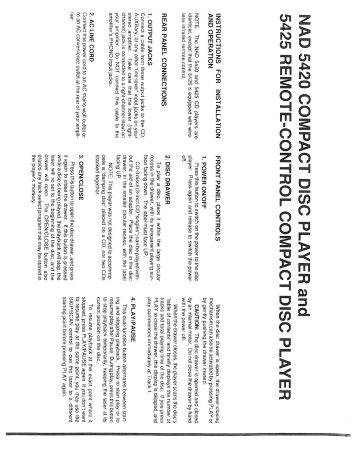
NAD 5420 COMPACT DISC PLAYER and 9425 REMOTE-CONTROL COMPACT DISC PLAYER INSTRUCTIONS FOR INSTALLATION AND OPERATION NOTE: The NAD 5420 and 5425 CD players are identical, except that the 5425 is equipped with wire- less infrared remote control. REAR PANEL CONNECTIONS 1. OUTPUT JACKS Connect a cable from these output jacks to the CD, AUXiliary, or any other “line-level” input jacks on your stereo amplifier. Take care that the lower (right- channel) jack is connected to a right-channel input on your amplifier. Do NOT connect this cable to the amplifiers PHONO input jacks. 2. AC LINE CORD Connect this power cord to an AC mains wall outlet or to an AC convenience outlet at the rear of your ampli- fier. FRONT PANEL CONTROLS 1. POWER ON/OFF Press this button to switch on the power to the disc player. Press again and release to switch the power off. 2. DISC DRAWER To play a disc, place it within the large circular recess in the drawer, with its transparent playing sur- face facing down. The label must face UP. CD-3 discs (3-inch CD “singles”) can be played with- out the aid of an adapter. Place the disc in the disc drawer, in the smaller circular recess, with the label facing UP. NOTE: This player was not designed to accommo- date a “damping disc” placed on a CD, nor two CDs stacked together, 3. OPEN/CLOSE Press this button to open the disc drawer, and press it again to close the drawer. If this button is pressed while a disc is being played, the playback will stap, the laser will re-set to the beginning of the disc, and the drawer will open. The OPEN/CLOSE button also erases any track-select program that may be stored in the player's memory. When the disc drawer is open, the drawer-closing mechanism can also be activated by pressing PLAY or by gently pushing the drawer inward. CAUTION: The disc drawer is opened and closed by an internal motor. Do not close the drawer by hand with the power off. When the drawer closes, the player scans the disc’s “table of contents” and briefly displays the number of tracks and total playing time of the disc. If you press PLAY to close the drawer, this display is skipped, and play commences immediately at Track 1. 4. PLAY/PAUSE This dual-function button alternates between start- ing and stopping playback. Press to start play or to resume play after Pause. During play, press this button to stop playback temporarily, keeping the laser at its current position on the disc. To resume playback at the exact point where it stopped, press PLAY/PAUSE again. If you don’t want to resume play at the same point, you may use the SKIP/SCAN control to cue the laser to a different Starting point before pressing PLAY again. 5. STOP This button stops play, cancels any repeat-play cycle, and re-sets the pickup to the beginning of the disc, indicated as Track “0” in the display. This button also provides a program-edit function. If you have stored a programmed track sequence in memory, pressing the STOP button will delete the final track from the sequence. (It deletes the track number that was entered last, which may not be the highest- numbered track.) Pressing the button repeatedly will progressively remove tracks from the sequence, eras- ing backwards from the end toward the beginning, until the entire sequence has been deleted. 6. PROGRAM (MEMORY ENTER). The memory circuit allows programmed playback of up to sixteen tracks in any order. Enter your desired track sequence in the memory as follows. 4. ине RMS indicator is illuminated in the display, press OPEN/CLOSE to cancel the stored program, or press STOP repeatedly to progressively delete the stored track numbers. 2. Tap the SKIP/SCAN Forward (>) button to select the first track in your sequence. 3. Press PROGRAM to store that track number in memory. The RMS (Recorded Memory Sequence) indicator will glow above the track number. The right- hand half of the display will briefly show “P 1”, indicating that the player has accepted the current track as the first program entry. Then the display will show the total playing time of the program so far (in this case, just the duration of the first stored track). 4. Tap the SKIP/SCAN button to select the second track in your desired sequence. 5 Press PROGRAM to register that track as your second program entry. The display will flash “P 2° briefly and then will show the total playing time of the first two program entries. 6. Continue in this manner, accessing each desired track number and pressing PROGRAM to store it. Repeat this procedure until your program is complete. You may store up to sixteen tracks. lf you exceed this limit, your last entry will not be accepted, and the time display will register horizontal dashes. NOTE: With respect to programming a track se- quence into the players memory for automatic play, please note that track numbers higher than eighteen will be accepted, but the time display will only show dashes instead of the program playing time, as it will do also if the total program playing time exceeds 99 minutes. 7. If you enter the wrong track by mistake, or encounter one of the limits described above, you can clear the most recent entry by pressing the STOP button. When you do this, the program entry number will decrease by one, and the duration of the deleted entry will be subtracted from the display of the program playing time. Pressing the button repeatedly will pro- gressively erase the stored program, deleting from the last entry backward toward the first. 8. If you plan to record your program on tape, use the time display to keep track of the total playing time of the program, and stop when you approach the limit of your tape (typically 31 minutes for one side of a C60 cassette, or 46 minutes for one side of a C90). 9. To play the programmed sequence of tracks, in the order that you entered the track numbers, press PLAY. 10. If you want to play only a portion of a stored program, initiate play and then tap the SKIP/SCAN Forward (>) button to jump over the programmed tracks that you don't want to hear. When you reach the final track in the sequence, further pressing the SKIP/ SCAN Forward (>) button will have no effect; but you may SKIP/SCAN Backward (<) through the stored track numbers to the beginning of the program. 11. During programmed play, you can stop the music by pressing PLAY/PAUSE. When you press PLAY/PAUSE again, programmed play will resume where it stopped. You may also stop programmed play by pressing STOP (just once). The stored program re- mains in memory; to play the programmed sequence again from the beginning, press PLAY/PAUSE. 12. If you want to add another track to the stored program, press STOP to stop the programmed play; then use SKIP to select the next track that you want lo add, and press PROGRAM to enter it. NOTE: As long as the RMS indicator remains illu- minated, only the stored program can be played. To erase the program press STOP repeatedly, or OPEN the disc drawer, or switch the power off. 7. REPEAT. This button engages an endless-repeatcycle. Press the REPEAT button once to select the REPEAT 1 mode, in which only the current track is repeated over and over again. Press the REPEAT button a second time to select the REPEAT mode, in which the entire disc is played from beginning to end, over and over again. Press the REPEAT button a third time, or the STOP button, to cancel the repeat cycle and return to normal operation. lf you have stored a program in memory, there is no REPEAT 1 mode. Press REPEAT once to engage endless repeat-play of the entire programmed track sequence, and press REPEAT again to cancel the Repeat cycle. 8. SKIP/SCAN Forward and Back. The two halves of this rocker button cause the laser pickup to move forward (>) or backward (<) through the music. Each half of the button has two modes of operation. lf you tap the button briefly, it will engage the SKIP function, jumping forward or back to the beginning of a track. But if you press the button and hold it in, the player will SCAN continuously through the music, approximately 20 times faster than normal playing speed. During this rapid scan the music can be heard in fragmentary form at reduced volume. In the STOP mode, or after you have loaded a fresh CD, tapping the SKIP/SCAN button will cause the pickup to advance to the beginning of each successive track and await a subsequent command (either PRO- GRAM or PLAY). During PLAY, tapping SKIP/SCAN Forward (>) will jump the laser to the beginning of the next track and resume play there. Thus, to sample each song ona disc, press PLAY and then tap SKIP/SCAN Forward (>) after you've heard a few seconds of each track. Tapping SKIP/SCAN Back (<) during play is a Repeat Song command, since it causes the pickup to jump back to the beginning of the current track and play itagain. To access the previous track while in Play you must tap SKIP/SCAN Back (<) twice in rapid succes- sion, once to reach the beginning of the current track and again to jump to the previous track. During programmed memory play, tapping SKIP/ SCAN jumps the pickup to the next or previous track inthe programmed sequence. When you reach the be- ginning or end of the sequence, continued tapping has no effect. 9. DISPLAY The display provides information about disc play- back status and about the laser pickup's location on the disc. The displayed information is obtained by reading inaudible “sub-codes” in the disc. TRACK/INDEX NUMBER. Each disc is seg- mented into numbered tracks when the record is made; typically each numbered track will correspond to a different song, symphonic movement, etc. These track numbers are identified on the CD package and are encoded in the disc by its manufacturer. In some CDs, at the manufacturer’s option, tracks may be sub-divided into sections identified by Index numbers.By pressing the PROGRAM button once during Normal Play or Memory Play, the currently played index number of a track can be displayed. ELAPSED TIME/TOTAL REMAINING TIME. This display shows in minutes and seconds the time elapsed in the music since the beginning of the current track. When you load a different disc and use the OPEN/CLOSE button to close the disc drawer, the display briefly shows the total playing time of all the tracks on the disc. And when you are entering a PROGRAM into memory, the display shows the cumu- lative playing time of the tracks in the program.By pressing the PROGRAM button twice during Normal or Programmed play, the total remaining time can be dis- played, a 'minus' symbol will appear in front of the minutes and seconds. STATUS. Aright-pointing arrowhead (>), located to the right of the time display, glows during PLAY. Two vertical bars (| |) indicate that the player is in PAUSE. When the player is in STOP mode, the Track number is O. In the upper-left corner of the display, the word DISC glows during normal operation; it vanishes when you load a disc that can't be read (because it is dirty or was loaded upside-down). “RMS” glows above the track number when there is a program stored in memory. REPEAT 1 glows in the upper-right corner during Repeat-Play of a single track. REPEAT glows during Repeat-Play of the entire program or disc. NOTE: Where the player is unable to read the Table of Contents of a disc, the word DISC (which normally glows at the upper-left corner of the display) will disap- pear. 10. REMOTE RECEIVER (5425 only). This window contains an infrared sensor that re- ceives commands from the remote control. There must be a clear line-of-sight path from the remote contro! to this window; if that path is obstructed, the remote control may not work. REMOTE CONTROL (5425 only) A wireless remote control is provided with the 5425, enabling you to operate playback functions from the comfort of your chair or from virtually anywhere in the room. For reliable operation there should be a clear line-of- sight path from the remote control to the front of the CD player. If the player does not respond to remote commands, it may be that this line-of-sight path is obstructed by clothing, paper, or furnishings. The PLAY/PAUSE and SKIP/SCAN functions, which are combined on dual-function buttons on the front panel, have been separated into individual buttons on the remote control, for greater convenience. Thus you can tap one of the remote SCAN buttons briefly, to move the pickup forward or back in the music by just a few seconds, without triggering the SKIP function. After you press PAUSE to interrupt play, you cannot resume play by pressing the remote PLAY button. You must press PAUSE again to release the pause function and resume play. INSTALLING AND REPLACING BATTERIES The remote control requires two 1.5-volt AAA-size (i.e. UM-4 or IEC ВОЗ) cells. Alkaline cells are recom- mended, to obtain maximum operating life. To open the battery compartment, press down in the ribbed area on the back of the remote contro! unit. The cover of the battery compartment will slide down and off. Install fresh cells, orienting them as shown on the diagram within the compartment. The coil springs should contact the (-) end of each cell. Slide the battery compartment cover back on until it latches. In some cases, poor operation may be caused by corrosion or fingerprint oil on the battery contacts. Remove both cells, rub the metal contacts at both ends of each cell with a clean cloth or a pencil eraser, and re- install the cells, being careful to orient them correctly. MAINTENANCE. At periodic intervals, open the disc drawer and wipe with a damp cloth to remove any loose dust.
advertisement